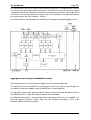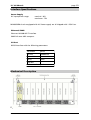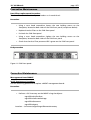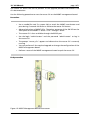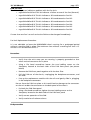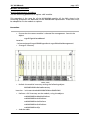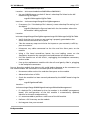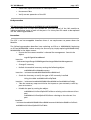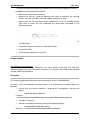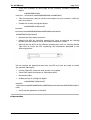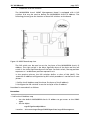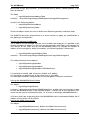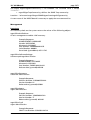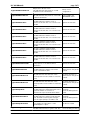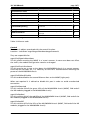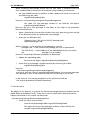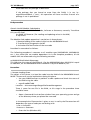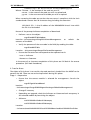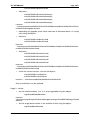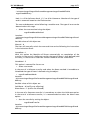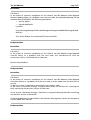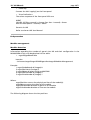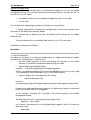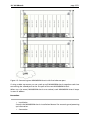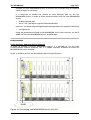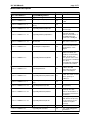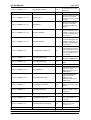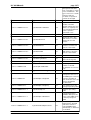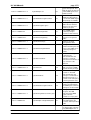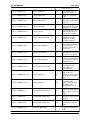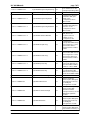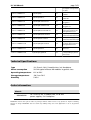Download Microsens RS232 Specifications
Transcript
MICROSENS 19'' 6U Chassis Overview 6U Chassis is a part of MICROSENS 10G Transport Platform, a high performance and flexible carrier-class transmission system. The 10G Transport Platform enables increasing transport capacities in CWDM, DWDM and SDH networks. The use of wide range TDM modules permits to reduce the number of necessary wavelengths and to decrease the overall cost of the application. Ethernet over SDH modules enable using existing SONET/SDH infrastructure for IP transmission. The general features of the system: • 19“ 2U Chassis with 5 module slots and management card • Max. 5x single size modules i.e. 2x double size + 1x single size module • Hot swappable modules & power supplies • Redundant power supplies with -48 VDC input (opt. 230 VAC) • Exchangeable air- and filter module • Wide range of functional xWDM and TDM modules available The functional modules of 10G Transport Platform include: • TDM 8x GBE or 8x GFC to 10G/OC-192/STM-64 • TDM 5x GBE or 5x 2GFC to OC-192/STM-64 • TDM 4x OC-48/STM-16 to 10G/OC-192/STM-64 • TDM 2x GBE and 2x GFC to OC-48/STM-16 • 10G transponder with 3R, XFP and fixed Laser Versions • 10G protocol converter 10G LAN to 10G WAN (OC-192/STM-64) • DWDM MUX/DeMUX, OADMs, EDFAs MICROSENS GmbH & Co. KG - Küferstraße 16 - 59067 Hamm - Tel. +49 2381/9452 0 - Fax 9452 100 - www.microsens.com 19'' 6U Chassis page 2/71 Introduction The MS430502M chassis which is capable of hosting up to ten aggregation and transport MS modules. The MS430502M chassis consists of a 6 HU chassis containing: • One to two management cards (MGNT) • One FAN unit with six fans (FAN) • One dust filter • One to ten generic slot MS modules • One optical mux/demux drawer Features • 6 HU chassis • Up to 100 Gb/s aggregation and transport • SNMP Management • Command Line interface via RS232 and SSH • Two 10/100 Ethernet ports • NEBS compliant • Carrier Class • -48VDC supply General The block diagram of the MS430502M chassis is given in Figure 2. The MS430502M chassis is composed of twelve MICROSENS vertical slots. Two of them are dedicated to management and one management board is mandatory for MS430502M operation. The ten remaining are generic slots capable of hosting any traffic aggregation and transport MS module of the MICROSENS series family. The MS430502M chassis hosts also two horizontal drawers dedicated to the mandatory FAN module and an optional optical MUX/DEMUX shelf. The two dedicated slots are hosting the following modules: • MGNT: management board, hosting the SNMP agent allowing the management of the different modules of the chassis including the modules. It also hosts the craft terminal as well as the CLI (Command Line Interface). The MS430502M chassis may host up to two management cards. Each management card is dedicated to the management of five modules. • FAN: Fan unit for heat dissipation In addition the backplane provides distribution of control signals and power for the different generic slots. (There is no traffic carried by the backplane). MICROSENS GmbH & Co. KG - Küferstraße 16 - 59067 Hamm - Tel. +49 2381/9452 0 - Fax 9452 100 - www.microsens.com 19'' 6U Chassis page 3/71 Figure 1: Management cards and generic slots organisation. The ten additional generic slots available in the MS430502M chassis are capable of hosting various types of aggregation and transport MS modules. The left MGNT board can manage the 5 first generic slots (left slots) of the MS430502M chassis and monitor the FAN tray. The right MGNT board can manage the 5 last generic slots (right slots) of the MS430502M chassis. The interfaces of the MS430502M chassis, other than those of the modules in generic slots are: • Two -48V power supplies connectors. • MGNT: Two Ethernet connectors for the SNMP management of the chassis and equipped MS modules. One RS232 for the CLI console port. MICROSENS GmbH & Co. KG - Küferstraße 16 - 59067 Hamm - Tel. +49 2381/9452 0 - Fax 9452 100 - www.microsens.com 19'' 6U Chassis page 4/71 Figure 2: MS430502M chassis General Block diagram. MGNT Management Unit The block diagram of the MGNT unit is given in Figure 3. The MGNT management unit has six main functions: • It hosts the SNMP agent • It hosts the embedded web based http craft terminal • It hosts the console port giving access to the CLI (command Line Interface) • It provides two Ethernet interfaces through an internal 8 ports Ethernet switch: External Ethernet interfaces are used for connection to a management network and for daisy chaining several MS430502M chassis Internal Ethernet interfaces are connected to each generic MS module slot • It provides the interface between the SNMP agent and the modules generic slots for managing the equipped MS modules • It provides the interface between the SNMP agent and the FAN unit The MGNT allows automatic IP address setting via DIP switches. The second external Ethernet port can be disabled through the SNMP agent. MICROSENS GmbH & Co. KG - Küferstraße 16 - 59067 Hamm - Tel. +49 2381/9452 0 - Fax 9452 100 - www.microsens.com 19'' 6U Chassis page 5/71 The main characteristics of the MGNT management unit are: • Processor: 32 bit, 177 MHz • RAM memory: 64 Mbytes • Flash memory: 32 Mbytes • Operating System: Linux Figure 3: Management board block diagram. FAN The FAN hosts six separate fans, each of which generates a fan failure signal in event no rotation. These six fans are located on the front panel of the FAN module and organised as following: Figure 4: FAN module organisation. The FAN hosts three power converters. • The first power converter powers the fans number 1, 3 and 5 • The second power converter powers the fans number 2, 4 and 6 • The third one is a protection power converter MICROSENS GmbH & Co. KG - Küferstraße 16 - 59067 Hamm - Tel. +49 2381/9452 0 - Fax 9452 100 - www.microsens.com 19'' 6U Chassis page 6/71 If a failure occurs on one of the two main power converters, it is detected by a failure circuitry and the protection power converter is switched on. At the same time an alarm is generated allowing scheduling a preventive maintenance action for replacing the fan unit. When the two main power converters are in fail condition, the protection power converter powers the fans number 1, 3 and 5. The FAN module is monitored by the mandatory management board plugged in slot 1. Figure 5 MS430502M chassis Fan Unit block diagram. Aggregation and transport MICROSENS modules Each MS generates its internal power supply from the two provided -48V. The control bus from the MGNT to each MS generic slot is an SPI bus. Each MS generic slot obtains its physical address from the IDENT pins in the backplane. A ready (RDY) signal and a presence (PRSC) signal are sent from each MS generic slot to the MGNT when it is ready for communication with the MGNT. An Ethernet connection is also provided from each generic MS slot to the MGNT. It is used for getting Ethernet traffic from the MS modules providing a DCC (Data Communication Channel) transport. MICROSENS GmbH & Co. KG - Küferstraße 16 - 59067 Hamm - Tel. +49 2381/9452 0 - Fax 9452 100 - www.microsens.com 19'' 6U Chassis page 7/71 Interface Specifications Power Supply DC input power range: nominal: -36V maximum: -72V MS430502M chassis equipped with AC Power supply are all shipped with 1.25A fuse. Ethernet/ SNMP Ethernet 10/100BASE-T interface SNMP v2c over UDP transport. CLI Port RS232 interface with the following parameters: Parameter Value Bit rate 38400 bits/s Data width 8 Parity None Stop bits 1 Flow control Hardware Mechanical Description Figure 6: MS430502M chassis front view. MICROSENS GmbH & Co. KG - Küferstraße 16 - 59067 Hamm - Tel. +49 2381/9452 0 - Fax 9452 100 - www.microsens.com 19'' 6U Chassis page 8/71 Figure 7: MS430502M chassis mechanical dimension (ETSI flange). Figure 8: MS430502M chassis mechanical dimension (19'' flange). MICROSENS GmbH & Co. KG - Küferstraße 16 - 59067 Hamm - Tel. +49 2381/9452 0 - Fax 9452 100 - www.microsens.com 19'' 6U Chassis page 9/71 Installation Manual Site Preparation. Before installation ensure that your site meets the following requirements: Mounting With the mount kit provided, use a 19in (48.3cm) equipment rack, correctly grounded and secure. The MS430502M chassis may also be installed in a 23in or ETSI rack with the aid of suitable extension brackets. Access Locate the MS430502M chassis in a position that allows access to the front panel, enabling maintenance, connection and visual checking. Power Source Provide a suitable power source within 15 feet (5 meters) from the location. The supplied -48V cables are 5 meters in length. Power specifications can be found in the technical Specification of the MS430502M chassis. Environment Install the MS430502M chassis in a suitable location with an ambient temperature of 0°C to 50°C and a maximum relative humidity of 85%. Do not allow the air inlets to become obstructed, causing airflow restriction. Keep 1.5 in (4 cm) free on both sides to ensure adequate ventilation. Delivery -48V version Verify the contents of the delivery. The basic delivery should consist of the following: • One MS430502M 6U subrack, containing: One Management card (MGNT) One Fan unit (FAN) • Two -48V cables • One Rack-Mount installation kit • One set of documentation • One to ten generic slot MS modules Check your order for site specific equipment, number/type of modules etc. If any items are missing contact your supplier immediately. MICROSENS GmbH & Co. KG - Küferstraße 16 - 59067 Hamm - Tel. +49 2381/9452 0 - Fax 9452 100 - www.microsens.com 19'' 6U Chassis page 10/71 Figure 9: MS430502M chassis Front view. Installing the MS430502M chassis Rack mount Installation Securely attach one rackmounting bracket on each side of the front of the chassis with the provided screws. Align the mounting holes in the brackets with the holes in the rack and secure using the remaining screws in the supplied kit. Powering up There are two power inlets to enable backup in case of failure. The second connection is optional. Before applying the power verify that the chassis is securely positioned and that the equipment and cables are not damaged in any way. There is no on/off switch on the MS430502M chassis. Turning on and off the unit is achieved by connecting and disconnecting the power lead(s). Procedure Using an On-Site -48V Supply: • Check that all the components are correctly seated and secured • Connect the MS430502M chassis to the ground using the Ground screw on one of the two rack mounting brackets (see following picture) MICROSENS GmbH & Co. KG - Küferstraße 16 - 59067 Hamm - Tel. +49 2381/9452 0 - Fax 9452 100 - www.microsens.com 19'' 6U Chassis page 11/71 Figure 10: Ground screw location. • Connect the cable(s) provided to a correctly protected -48V supply. Fuse Rating: 2.5A, as follows: • Blue - 0V Battery Brown - -48V Connect the other end to the power unit on the front panel of the MS430502M chassis. During the powering up sequence the HW led on the front panel of the MS430502M chassis will momentarily flash green before remaining on. One or two seconds later the SW led on the front panel will come on indicating the correct loading of the software. With normal led activity i.e. all leds on and green, the MS430502M chassis is ready for setting up. If this is not the case consult the relevant section of the Maintenance Manual. End procedure System and Module Set-Up Management of the MS430502M chassis can be achieved in a number of ways: • Locally and remotely: The on-board SNMP agent allows the MS430502M chassis to be managed from any system or PC in your network using network management software. Consult the MS430502M chassis user manual for information relating to the system set-up. MICROSENS GmbH & Co. KG - Küferstraße 16 - 59067 Hamm - Tel. +49 2381/9452 0 - Fax 9452 100 - www.microsens.com 19'' 6U Chassis page 12/71 Preventive Maintenance Dust Filter replacement Procedure The dust filter should be visually examined on a six month basis. Procedure • Using a cross head screwdriver loosen the two holding screws on the frontplate, located at both sides of the FAN front panel (see picture below) • Replace the dust filter on the FAN front panel • Put back the FAN front panel • Using a cross head screwdriver tighten the two holding screws on the frontplate, located at both sides of the FAN front panel • Check that the dust filter presence LED is green on the FAN front panel End procedure Figure 11: FAN front panel. Corrective Maintenance Management Board MGNT MGNT Replacement Procedure Use the following procedure to replace a MGNT management board: Procedure • Perform a full inventory on the MGNT using the objects: mgnt2RinvHwPlatform mgnt2RinvSoftwarePackage mgnt2RinvGateware mgnt2RinvAgent Location: ...\microsens\mgnt2\mgnt2RemoteInventory MICROSENS GmbH & Co. KG - Küferstraße 16 - 59067 Hamm - Tel. +49 2381/9452 0 - Fax 9452 100 - www.microsens.com 19'' 6U Chassis page 13/71 MGNT boards are shipped with the Agent software loaded. Note the version required on your site in the case where the replacement board needs to be upgraded follow the procedure: SNMP Agent Update outlined in the MS430502M chassis user manual. • Verify that the wrist strap you are wearing is properly grounded or that other antistatic measures are in place • Disconnect any Ethernet cables from the Rj45 sockets on the front of the board • Using a flat head screwdriver loosen the two holding screws on the front plate, located at the top right-hand and bottom right-hand corners • Slide the MGNT Board out of the chassis, unplugging the backplane connectors,and set aside • Line up the replacement MGNT Management Board with the lower rail and gently slide it in, plugging in the backplane connectors • Using a flat head screwdriver; tighten the two holding screws on the front plate located at the top right-hand and bottom right-hand corners: • Re-connect Ethernet cables to the RJ-45 sockets on the front panel • Observe behaviour of LEDs • Perform a full inventory on the MGNT management board using the objects: mgnt2RinvHwPlatform mgnt2RinvSoftwarePackage mgnt2RinvGateware mgnt2RinvAgent Location: ...\microsens\mgnt2\mgnt2RemoteInventor • Reload Software if required using the procedure outlined in the MS430502M chassis user manual • Verify status of MGNT Board • Verify communication with module(s) • Re-integrate the MS430502M chassis into your network End procedure Rescue CLI mode The rescue CLI can be launched in case of major software crash on the MGNT board to retrieve a working software. When the rescue CLI is activated, the following parameters are restored to their default value: Parameter Default value SNMP communities SNMP Get: public SNMP Set: private SNMP Trap: public CLI passwords administrator: administrator maintenance: maintenance MICROSENS GmbH & Co. KG - Küferstraße 16 - 59067 Hamm - Tel. +49 2381/9452 0 - Fax 9452 100 - www.microsens.com 19'' 6U Chassis page 14/71 The rescue CLI allows the user to perform all the upgrade procedure described in the CLI documentation. Use the following procedure to start the rescue CLI on the MGNT management board: Procedure • Use a needle-like tool (i.e. paper clip) to reach the MGNT reset button and press during 5 seconds minimum to activate the rescue CLI feature • Observe behaviour of MGNT LEDs. The colour sequence of the SW LED on the front panel of the MGNT is: Green > Off > Orange > Green • The rescue CLI is then available through the RS232 port • Use the login “administrator” and the password “administrator” to log in the rescue CLI • The prompt “rescue_cli>” appears to indicate that the rescue CLI is currently running • You can perform all the required upgrade or change the configuration of the MGNT management board • Perform a reset of the MGNT management board to quit the rescue CLI End procedure Figure 12: MGNT Management board reset button MICROSENS GmbH & Co. KG - Küferstraße 16 - 59067 Hamm - Tel. +49 2381/9452 0 - Fax 9452 100 - www.microsens.com 19'' 6U Chassis page 15/71 FAN Fan Unit The following alarms indicate a problem with the Fan Unit: • mgnt2AlmFansFailure This bit indicates a failure on one of the fans (General) • mgnt2AlmPbFan1Fail This bit indicates a failure detected on Fan N°1. • mgnt2AlmPbFan2Fail This bit indicates a failure detected on Fan N°2. • mgnt2AlmPbFan3Fail This bit indicates a failure detected on Fan N°3. • mgnt2AlmPbFan4Fail This bit indicates a failure detected on Fan N°4. • mgnt2AlmPbFan5Fail This bit indicates a failure detected on Fan N°5. • mgnt2AlmPbFan6Fail This bit indicates a failure detected on Fan N°6. If more than one Fan is out of service the FAN must be changed immediately. Fan Unit Replacement Procedure. It is not advisable to leave the MS430502M chassis running for a prolonged period without a working FAN in place. The maximum time without a working Fan Unit is 15 minutes in an environment of 25°C. Procedure • Verify that the wrist strap you are wearing is properly grounded or that other antistatic measures are in place • Using a flat head screwdriver loosen the two holding screws on the frontplate, located at the both sides of the FAN front panel (see picture below) • Remove the FAN front panel together with the dust filter • Pull the FAN out of the chassis, unplugging the backplane connectors, and set aside • Line up the replacement module with the rails and gently slide in, plugging in the backplane connectors Do not force the FAN into place as this could lead to damage to the connectors on the unit and/or the connectors on the back panel of the chassis. • Put back the FAN front panel • Using a flat head screwdriver tighten the two holding screws on the frontplate, located at the both sides of the FAN front panel • Verify correct operation of the FAN • Verify resolution of relevant alarms End procedure MICROSENS GmbH & Co. KG - Küferstraße 16 - 59067 Hamm - Tel. +49 2381/9452 0 - Fax 9452 100 - www.microsens.com 19'' 6U Chassis page 16/71 Module maintenance Module Replacement Procedure Use the following procedure to replace a MS module: This procedure is the same for all the MICROSENS module. All the OIDs given in the following procedure are dedicated to the MS43062XM replacement. These OIDs must be adapted to fit the module to replace. Procedure • Ensure that the correct module is selected for management. Consult the object: mgnt2GigmSelectedBoard Location: ...\microsens\mgnt2\mgnt2SNMPAgentData\ mgnt2ModulesManagement\ • Change if necessary Front view • Refresh the module inventory setting the following object: MS43062XMRinvReloadInventory Location: ...\microsens\moduleMS43062XM\ms43062XMri\ • Perform a full inventory on the module, using the objects: ms43062XMRinvModulePlatform ms43062XMRinvHwPlatform ms43062XMRinvSwPlatform ms43062XMRinvGwPlatform ms43062XMRinvXfp • And the table: MICROSENS GmbH & Co. KG - Küferstraße 16 - 59067 Hamm - Tel. +49 2381/9452 0 - Fax 9452 100 - www.microsens.com 19'' 6U Chassis page 17/71 ms43062XMRinvSfpTable Location: ...\microsens\modulems43062XM\ms43062XMri\ • Use you SNMP browser to check if there is a backup file linked to the MS module using the object: mgnt2CnfManageConfigFilesTable Location: …\microsens\mgnt2\mgnt2ConfigManagement • If necessary (i.e. if the backup file is absent), create a backup file setting “on” the object: mgnt2CnfBackupConfig associated with the slot number where the MS module is being replaced. Location: \microsens\mgnt2\mgnt2ConfigManagement\mgnt2CnfManageConfigFilesTable • Verify that the wrist strap you are wearing is properly grounded or that other antistatic measures are in place • Take the necessary steps to minimise the impact on your network, traffic bypass re-route etc. • Disconnect any cables connected to the Line and the client ports on the module • Using a flat head screwdriver loosen the two holding screws on the frontplate, located at the top right-hand and bottom left-hand corners • Pull the module out of the chassis, unplugging the backplane connectors, and set aside • Line up the replacement module with the rails and gently slide in, plugging in the backplane connectors Do not force the module into place as this could lead to damage to the connectors on the module and/or the connectors on the back panel of the chassis. • Re-connect cables to the Line and the client ports on the module • Observe behaviour of LEDs • Check the module has been correctly detected by the MGNT board using the object: mgnt2GigmBoardTable Location:… \microsens\mgnt2\mgnt2SNMPAgentData\mgnt2ModulesManagement\ • If a backup file is dedicated to the slot number in the MGNT management board, the configuration of the MS module is automatically updated, identical to the one saved previously • It is recommended to perform a cold reset of the MS module • Perform a full inventory on the module • Re-integrate into your network End procedure MICROSENS GmbH & Co. KG - Küferstraße 16 - 59067 Hamm - Tel. +49 2381/9452 0 - Fax 9452 100 - www.microsens.com 19'' 6U Chassis page 18/71 SFP Replacement Procedure on MS43062XM Each Client port has its own LED located on the front panel of the MS module to indicate operating status of each of the ports. If a client port SFP needs to be replaced use the following procedure. Procedure The SFP ’s are hot-swappable therefore there is no requirement to power down the Module. • Ensure that the correct module is selected for management. Consult the object: mgnt2GigmSelectedBoard Location: ...\microsens\mgnt2\mgnt2SNMPAgentData\mgnt2ModulesManagement • Change if necessary • Refresh the module inventory setting the following object: ms43062XMRinvReloadInventory Location: ...\microsens\moduleMS43062XM\ms43062XMri\ • Check the inventory to verify the type of SFP currently installed Using the table: ms43062XMRinvSfpTable Location: ...\microsens\ moduleMS43062XM\ ms43062XMri\ms43062XMriTable\ • Take the necessary steps to minimise the impact on your network, traffic bypass re-route etc. • Disable the port by setting the object: ms43062XMCtrlsfpOnOffCtrlPortn relating to the relevant port Location: ...\microsens\moduleMS43062XM\ms43062XMcontrolsWrite\ms43062XMCtrlPort\ ms43062XMCtrlsfpOnOffCtrlTable\ • Remove the Fibre Optic connector • Release the SFP by: Carefully opening the latch or pressing the locking button and slide the SFP out of the module and place it aside • Gently push the SFP into the relevant module port until it is securely seated. Take care to insert the SFP respecting the orientation described in the following picture • Do not remove the protective caps from the SFP until you are ready to attach the fibre-optic. • If Latch-Type SFP; Close the latch to lock it into place MICROSENS GmbH & Co. KG - Küferstraße 16 - 59067 Hamm - Tel. +49 2381/9452 0 - Fax 9452 100 - www.microsens.com 19'' 6U Chassis page 19/71 • Clean Fibre Optic connectors on fibre optic cable • Re-connect Fibre • Verify correct operation of the SFP End procedure SFP Replacement Procedure on MS430601M and MS430605M Each client port has its own LED located on the front panel of the MS module to indicate operating status of each of the ports. If a client port SFP needs to be replaced use the following procedure. Procedure The SFP ’s are hot-swappable therefore there is no requirement to power down the Module. The following procedure describes how replacing an SFP on a MS430601M. Replacing an SFP on MS430605M is done exactly the same way by simply replacing MS430601M by MS430605M in the object names. • Ensure that the correct module is selected for management. Consult the object: mgnt2GigmSelectedBoard Location: ...\microsens\mgnt2\mgnt2SNMPAgentData\mgnt2ModulesManagement\ • Change if necessary • Refresh the module inventory setting the following object: ms430601mRinvReloadInventory Location: ...\microsens\moduleMS430601M\ms430601mri\ • Check the inventory to verify the type of SFP currently installed Using the table: ms430601mRinvSfpTable Location: ...\microsens\moduleMS430601M\ms430601mri\ms430601mriTable\ • Take the necessary steps to minimise the impact on your network, traffic bypass re-route etc • Disable the port by setting the object: ms430601mCtrlclientSfpOnOffCtrlPortn relating to the relevant client port ms430601mCtrllineSfpOnOffCtrlPortn relating to the relevant line port Location: ...\microsens\moduleMS430601M\ms430601mcontrolsWrite\ms430601mCtrlPort\ ms430601mCtrlclientSfpOnOffCtrlTable\ MICROSENS GmbH & Co. KG - Küferstraße 16 - 59067 Hamm - Tel. +49 2381/9452 0 - Fax 9452 100 - www.microsens.com 19'' 6U Chassis page 20/71 ...\microsens\moduleMS430601M\ms430601mcontrolsWrite\ms430601mCtrlLine\ ms430601mCtrllineSfpOnOffCtrlTable\ • Remove the Fibre Optic connector • Release the SFP by: Carefully opening the latch or pressing the locking button and slide the SFP out of the module and place it aside • Gently push the SFP into the relevant module port until it is securely seated. Take care to insert the SFP respecting the orientation described in the following picture Do not remove the protective caps from the SFP until you are ready to attach the fibre-optic. • Clean Fibre Optic connectors on fibre optic cable • Re-connect Fibre • Verify correct operation of the SFP End procedure XFP Replacement Procedure The Line port has two LEDs located on the front panel of the MS; LOS and Fail, indicating operating status of each of the ports. If a Line port XFP needs to be replaced use the following procedure: Procedure The following procedure describes how replacing an XFP on a MS43062XM. The XFP ’s are hot-swappable therefore there is no requirement to power down the Module. • Ensure that the correct module is selected for management. Consult the object: mgnt2GigmSelectedBoard Location: ..\microsens\mgnt2\mgnt2SNMPAgentData\mgnt2ModulesManagement\ • Change if necessary • Refresh the module inventory setting the following object: ms43062XMRinvReloadInventory Location: ...\microsens\moduleMS43062XM\ms43062XMri\ MICROSENS GmbH & Co. KG - Küferstraße 16 - 59067 Hamm - Tel. +49 2381/9452 0 - Fax 9452 100 - www.microsens.com 19'' 6U Chassis • page 21/71 Check the inventory to verify type of XFP currently installed. Consult the object: ms43062XMRinvXfp Location: ...\microsens\ moduleMS43062XM\ ms43062XMri\ • Take the necessary steps to minimise the impact on your network, traffic bypass re-route etc. • Disable the line by setting the object: ms43062XMCtrlXfp1Onoff Location: \microsens\moduleMS43062XM\ms43062XMcontrolsWrite\ ms43062XMCtrlxfp1Onoff\ • Remove the Fibre Optic connector • Release the XFP by: Carefully opening the latch or pressing the locking button and slide the XFP out of the module and place it aside • Gently push the XFP into the relevant module port until it is securely seated. Take care to insert the XFP respecting the orientation described in the following picture. Do not remove the protective caps from the XFP until you are ready to attach the network fibre-optic. • If Latch-Type XFP; Close the latch to lock it into place • Clean Fibre Optic connectors on fibre optic cable • Re-connect Fibre • Enable port by re-setting the object: ms43062XMCtrlXfp1Onoff Location: ..\microsens\moduleMS43062XM\ms43062XMcontrolsWrite\ms43062XMCtrlxfp1O noff\ • Verify correct operation of the XFP End procedure MICROSENS GmbH & Co. KG - Küferstraße 16 - 59067 Hamm - Tel. +49 2381/9452 0 - Fax 9452 100 - www.microsens.com 19'' 6U Chassis page 22/71 SNMP User Manual Initial Set-Up and Configuration Configuration Connecting to the manager The MS430502M chassis contains an on-board SNMP agent which allows it to be managed from any point in your network using network management software. Access is via the RJ45 10 Mbit Ethernet port on the front panel. It is necessary to have the latest compiled MiB. Verification of the connection can be achieved by sending a “ping” message to the IP address of the MS430502M chassis. Each MS430502M chassis is shipped the following default configuration: Parameter Default value IP address 192.168.16.201 IP subnet Mask 255.255.255.0 IP manager List One manager address: 192.168.16.202 Gateway address 192.168.16.254 192.168.16.254 Chassis name NoName SNMP communities SNMP Get: public SNMP Set: private SNMP Trap: public CLI passwords administrator: administrator maintenance: maintenance MScraft passwords Admin: admin Operator: operator Read-only: readonly rank 1 rank 2 Once a connection is established to the MS430502M chassis configuration may begin. Setting the MS430502M chassis IP Address The MS430502M chassis IP address manipulation can be changed off site prior installation. There are three different methods to define the IP address of the MS430502M chassis: • Automatic with BOOTP The object: mgnt2GigmIPAddresByDHCP Location: ...\microsens\mgnt2\mgnt2SNMPAgentData\ mgnt2IPmanagment Setting this object to 2 enables the automatic IP address configuration by BOOTP. In this case, changes are done after a reset of the board. MICROSENS GmbH & Co. KG - Küferstraße 16 - 59067 Hamm - Tel. +49 2381/9452 0 - Fax 9452 100 - www.microsens.com 19'' 6U Chassis • page 23/71 Automatic with DIP switches The MS430502M chassis MGNT Management Board is equipped with 8 DIP switches that may be used to define the MS430502M chassis IP Address. The following picture gives the location of these DIP switches on the Board. Figure 13: MGNT Board top view The DIP switch can be used to set the last byte of the MS430502M chassis IP Address. The right switch is the Most Signficant Byte of the byte and the left switch is the Least Significant Byte of the byte. For each switch, the top position represents a 1 and bottom position represents a 0. In the previous picture, the DIP switches define a value of 108 (0x6C). The automatic IP address configuration by DIP switch procedure is carried out in two phases: 1. Define the IP Address map (the three first bytes of the IP address). 2. Configure the DIP switches to set the last byte of the IP address. Described in more details as follows: Procedure 1. Define the IP Address map • Use the default MS430502M chassis IP address to get access to the SNMP agent • Set the object mgnt2GigmBoardIpAddress Location: ...\microsens\mgnt2\mgnt2SNMPAgentData\ mgnt2IPmanagment MICROSENS GmbH & Co. KG - Küferstraße 16 - 59067 Hamm - Tel. +49 2381/9452 0 - Fax 9452 100 - www.microsens.com 19'' 6U Chassis page 24/71 To the value xxx.yyy.zzz.1, where xxx.yyy.zzz defines the MS430502M chassis IP Address map. 2. Configure the DIP switches • Remove MGNT board (see the MS430502M chassis Maintenance manual for details about the unit extraction) • Using the top view of the MGNT Board given previously in this part, locate the DIP switches • Use a needle-like tool (i.e. paper clip) to move the DIP switches in order to set the value of the last byte of the MS430502M chassis IP Address • Plug again the MGNT Board • Try to ping the MS430502M chassis to the new IP address to check that the procedure is completed successfully End procedure • Manual The object mgnt2GigmBoardIpAddress Location: ...\microsens\mgnt2\mgnt2SNMPAgentData\ mgnt2IPmanagment Can be used to define the MS430502M chassis IP address in a manual way. In that case, the DIP switches of the MS430502M chassis Management Board must be all set to 0 or all set to 1. The MGNT board resets automatically in a warm manner to apply the IP address modification. Setting the MS430502M Chassis IP Subnet Mask • The object mgnt2GigmNetmask Location: ...\microsens\mgnt2\mgnt21SNMPAgentData\mgnt2IPmanagment, defines the IP Subnet Mask of the MS430502M Chassis. The MGNT board resets automatically in a warm manner to apply the IP Subnet Mask modification. Setting the MS430502M Chassis Gateways address The MS-MNGT can handle two different gateways to communicate over layer 3 network. These two gateways are linked to an order number to determine the main and the backup gateway. By default the MGNT is using the gateways with the lowest order. If this gateway is dead, the MGNT switch to the other gateway. The dead gateway detection is MICROSENS GmbH & Co. KG - Küferstraße 16 - 59067 Hamm - Tel. +49 2381/9452 0 - Fax 9452 100 - www.microsens.com 19'' 6U Chassis page 25/71 performed using a ping function. The estimated time to detect a dead gateway is less than 30 seconds. The table • mgnt2GigmGatewayAddressTable Location: ...\microsens\mgnt2\mgnt2SNMPAgentData\mgnt2IPmanagment Contains the following objects • mgnt2GigmGatewayAddress • mgnt2GigmGatewayOrder These two objects allow the user to define two different gateways and their order. The MGNT board resets automatically in a warm manner to apply any modification in the gateways configuration. Setting the Manager IP addresses The IP address of the manager must be set to enable trap reception. It is possible to set several managers IP address. In that case, all the managers specified in the manager list will receive all the traps sent by the MS430502M chassis To change the default IP address of the manager or add a new address, the following object is concerned. • mgnt2GigmManagerIpAddressTable Location: ...\microsens\mgnt2\mgnt2SNMPAgentData\ mgnt2IPmanagment This table references three objects: • mgnt2GigmManagerIpIndex • mgnt2GigmManagerIpAddress • mgnt2GigmManagerIpAddressTableRowStatus It is possible to modify, add, remove or disable an IP address. It is mandatory to keep always at least one entry in this table. The Manager IP address manipulation can be changed off site prior installation. Setting the MS430502M chassis Name The object: • mgnt2GigmLogicalName Location: ...\microsens\mgnt2\mgnt2SNMPAgentData, enables the user to assign a name to each MS430502M chassis in the network,(Alpha – numeric up to 255 characters).This name may be used in maintenance work, i.e. to assist in locating a MS430502Mchassis. All alarms and traps originating from the MS430502M chassis areaccompanied by the IP address of the system not the name. Setting the SNMP Communities The object: • mgnt2GigmRoCommunity, defines the SNMP Get community • mgnt2GigmRwCommunity, defines the SNMP Set community MICROSENS GmbH & Co. KG - Küferstraße 16 - 59067 Hamm - Tel. +49 2381/9452 0 - Fax 9452 100 - www.microsens.com 19'' 6U Chassis page 26/71 The object mgnt2GigmRwCommunity is not readable. The returned value is always “*******”. • mgnt2GigmTrapCommunity, defines the SNMP Trap community Location: ...\microsens\mgnt2\mgnt2SNMPAgentData\mgnt2Gigmsecurity A warm reset of the MGNT board is necessary to apply the new communities. Management Inventory An inventory check on the system returns the values of the following objects. mgnt2RinvHwPlatform Chassis management module: HW inventory. Example Response: MANAGEMENT HARDWARE Vendor: MICROSENS Mnemonic: MS-MNGT Part Number: 2MS00048ABAC02 Serial Number: 000001 Date Code (yymmddww): 05111746 mgnt2RinvSoftwarePackage Software package identification. Example Response: MANAGEMENT SOFTWARE Mnemonic: GIGAMIX Part Number: 5MS02104AAAA01 Release date (yymmdd):060104 mgnt2RinvGateware Gateware identification. Example Response: GW Part Number: 3GW00025ABAA Version Number: 01 Release date (yymmdd):050901 mgnt2RinvAgent Agent identification. Example Response: SW Part Number: 3SW02060ACAA Version Number: 17 Release date (yymmdd): 060104 mgnt2RinvCraft Agent identification. Example Response: CRAFT Part Number: 3SW03014ACAA MICROSENS GmbH & Co. KG - Küferstraße 16 - 59067 Hamm - Tel. +49 2381/9452 0 - Fax 9452 100 - www.microsens.com 19'' 6U Chassis page 27/71 Version Number: 06 Release date (yymmddww):06101241 mgnt2RinvLinux Agent identification. Example Response: Linux Part Number: 3SW06000ACAC Version Number: 01 Release date (yymmddww):06092138 Location: ...\microsens\mgnt2\mgnt2RemoteInventory Alarms In order to retrieve Alarm status information a polling mechanism must be put in place. The appearance of a trap message signals the occurrence of an Alarm. Location: ...\microsens\mgnt2\mgnt2Hardware\mgnt2alarms The following table lists the possible MGNT alarms and recommended actions: Name Description ACTION mgnt2AlmAbsFailure Chassis Management module failure: This OID indicates that the Chassis Management module is in fail conditio Replace MGNT board, if Alarm persists. mgnt2AlmFansFailure Chassis Fan Module failure : This OID indicates that at least one of the three FAN unit of the FAN module is in fail condition Replace Fan Unit mgnt2AlmDef48a Power Input A present : This OID indicates that there is not input power on the right power connector (A) Verify the power input A (power cord, power source) mgnt2AlmDef48b Power Input B present : This OID indicates that there is not input power on the right power connector (B) Verify the power input B (power cord, power source) mgnt2AlmMgntDefFuseA Mgnt Fuse A fail : This OID indicates that the fuse of the power input A is in fail condition on the Management board Correlate all alarms. If Alarm persists change the module. mgnt2AlmMgntDefFuseB Mgnt Fuse B Fail : This OID indicates that the fuse of the power input B is in fail condition on the Management board Correlate all alarms. If Alarm persists change the module. mgnt2AlmMsSlot2Absent MS present in Chassis slot 2 : This OID indicates the presence of a MS modulein Slot 2 of the Chassis. Verify correct configuration. mgnt2AlmMsSlot3Absent MS present in Chassis slot 3 : This OID indicates the presence of a MS modulein Slot 3 of the Chassis. Verify correct configuration. mgnt2AlmMsSlot4Absent MS present in Chassis slot 4 : This OID indicates the presence of a MS modulein Slot 4 of the Chassis. Verify correct configuration. mgnt2AlmMsSlot5Absent MS present in Chassis slot 5 : This OID indicates the presence of a MS modulein Slot 5 of the Chassis. Verify correct configuration. MICROSENS GmbH & Co. KG - Küferstraße 16 - 59067 Hamm - Tel. +49 2381/9452 0 - Fax 9452 100 - www.microsens.com 19'' 6U Chassis page 28/71 mgnt2AlmMsSlot6Absent MS present in Chassis slot 6: This OID indicates the presence of a MS modulein Slot 6 of the Chassis. Verify correct configuration. mgnt2AlmMsFanAbsent FAN module present in Chassis: This OID indicates the presence of the FAN module in the Chassis Insert a FAN in the MS430502M chassis mgnt2AlmPbFan1Fail Fan unit n°1 failed on Fan module: This OID indicates a failure on fan 1. Removal of the fan unit or no rotation sets the OID. Replace the Fan Unit mgnt2AlmPbFan2Fail Fan unit n°2 failed on Fan module: This OID indicates a failure on fan 2. Removal of the fan unit or no rotation sets the OID. Replace the Fan Unit mgnt2AlmPbFan3Fail Fan unit n°3 failed on Fan module: This OID indicates a failure on fan 3. Removal of the fan unit or no rotation sets the OID. Replace the Fan Unit mgnt2AlmPbFan4Fail Fan unit n°4 failed on Fan module: This OID indicates a failure on fan 4. Removal of the fan unit or no rotation sets the OID. Replace the Fan Unit mgnt2AlmPbFan5Fail Fan unit n°5 failed on Fan module: This OID indicates a failure on fan 5. Removal of the fan unit or no rotation sets the OID. Replace the Fan Unit mgnt2AlmPbFan6Fail Fan unit n°6 failed on Fan module: This OID indicates a failure on fan 6. Removal of the fan unit or no rotation sets the OID. Replace the Fan Unit Fan Backup Power :This OID indicates the backup power on the FAN module is switched on Replace the Fan Unit mgnt2AlmFanPwrFail1 Fan Main Power: This OID indicates a failure on the main power of the FAN module Correlate all alarms. If Alarm persists change the module. mgnt2AlmFanDefFuseA Fan Fuse A fail: This OID indicates that the fuse of the power input A is in fail condition on he Fan board Correlate all alarms. If Alarm persists change the module. mgnt2AlmFanDefFuseB Fan Fuse B Fail: Correlate all alarms. If This OID indicates that the fuse of the Alarm persists change the power input B is in fail condition on the Fan module. board mgnt2AlmApiError Comm fail between Agent and MSs : This OID indicates a failure detected on the Agent.The failure is located on a communication process with the modules. -Correlate other alarms and Traps. -Reset the Management board. mgnt2AlmFifoCmdError SNMP Agent to MS modulecomm FIFO fail: This OID indicates a failure inside the FIFO stack. The FIFO containing the messages from the agent (write) to the MSs is full -Correlate other alarms and Traps. -Reset the Management board. mgnt2AlmApiErrorCode API Error Identification: Error number and description of the abs1AlmApiError object See API error table Log File Full Alarm: This OID indicates that a log file is full. This Reset the log file to insure correct working of the log mgnt2AlmFanPwrProtOn mgnt2AlmLogFileFull MICROSENS GmbH & Co. KG - Küferstraße 16 - 59067 Hamm - Tel. +49 2381/9452 0 - Fax 9452 100 - www.microsens.com 19'' 6U Chassis mgnt2AlmLog80Full page 29/71 file must be cleared to insure correct log function function Log File Full Warning : This OID indicates that a log file is 80% full. Check the log files Table :1 MGNT Alarms list Traps A trap is an unsolicited, asynchronous event that the MS430502M chassis generates to indicate a status changes; e.g.: a trap is generated on the detection of a start of an alarm and an end of an alarm. It is impo rtant to set the IP address of the manager correctly in order to receive the traps. The following table lists the possible traps originating from the MGNT Board: MGNT Traps Name Possible cause Action See API Code Table Reboot the agent (Warm Reset) Fault in SNMP Agent write operation, resulting in an unsuccessful set operation Reboot the agent (Warm Reset) Fan failure (Fan number indicated in the trap message) Carry out relevant maintenance procedure A MS module has been inserted No action, information only A MS module has been removed No action, information only Description mgnt2TrapApi Api error trap with its number mgnt2TrapSwError MGNT software error other API mgnt2TrapHwError MGNT hardware error mgnt2TrapBoardInserted MS module inserted mgnt2TrapBoardRemoved MS module removed mgnt2TrapRestoreConfDone MS Configuration restored mgnt2TrapGlobalPowerFail One power input is in fail condition mgnt2TrapLogFileFull One of the log file is full or 80% full The configuration of the MS modulehas been restored with the No action, information only one stored in the MGNT There is no power cable connected on the power connector of the No action, information only MS430502M chassis Check the log file and reset One of the log files is either full or them to insure the correct 80% full working if this log function Table :2 MGNT Traps list API Codes The following table lists the API codes that can accompany specific Alarms and Traps. The information codes are not errors; the API indicates the state of communication with the module as information. MICROSENS GmbH & Co. KG - Küferstraße 16 - 59067 Hamm - Tel. +49 2381/9452 0 - Fax 9452 100 - www.microsens.com 19'' 6U Chassis Name page 30/71 Description Value DEF_API_OK Default Value 0 DEF_API_COLD_RESET_MODULE Cold Reset request 4 DEF_API_WARM_RESET_MODULE Warm Reset request 5 DEF_API_DOWNLOAD_IN_PROGRESS Download in Progress 3 moduleNotResponding A timeout occurred on requested response of a command 128 messageFormatError The module has detected a wrong message format 129 cmdExecutionError Internal module error during the processing of a message 130 unknownArticleError The article is unknown or not allowed 132 unknownMessageError The message is unknown or not allowed 133 API Information Codes API Error Codes Table :3 API error code. Control There are six objects associated with the control function. Location:...\microsens \mgnt2\mgnt2Hardware\mgnt2controls\ They are responsible for: mgnt2CtrlGigamixWarmReset This bit allows resetting the MGNT in a 'warm' manner. A warm reset does not affect the traffic, the module configuration remains unchanged. mgnt2CtrlChassisShutDown This bit must be set to two to shut down the MS430502M chassis in a correct manner. Once the OID has been set, it is necessary to wait for 5 seconds before removing the power of the MS430502M chassis. mgnt2CtrlEthPort2Disable This bit enables/disables the second Ethernet Port on the MGNT (right port). When not required it is advised to disable this port in order to avoid unauthorised connection. mgnt2CtrlGreenLed This bit switches ON all the green LEDs of the MS430502M chassis (MGNT, FAN and all the MS modules plugged in the MS430502M chassis). mgnt2CtrlRedLed This bit switches ON all the red LEDs of the MS430502M chassis (MGNT, FAN and all the MS modules plugged in the MS430502M chassis). mgnt2CtrlLedOff This bit switches OFF all the LEDs of the MS430502M chassis (MGNT, FAN and all the MS modules plugged in the MS430502M chassis). MICROSENS GmbH & Co. KG - Küferstraße 16 - 59067 Hamm - Tel. +49 2381/9452 0 - Fax 9452 100 - www.microsens.com 19'' 6U Chassis page 31/71 Software Management MIB location: ...\microsens\mgnt2\mgnt2SoftwareManagement\ In all the following procedures, the user has the possibility to delete some files from the FLASH and/or the RAM memory. It is necessary to delete only one file at a time to ensure a correct delete process. Upgrade Procedures SNMP Agent Update on MGNT A user may update the on-board SNMP agent from the manager. To achieve this, you will need: An SNMP V2C browser. (For reading and updating values in the MIB) A tftp client. The SNMP agent update procedure is carried out in three phases: 1. Remote loading of packages via tftp into the MS430502M chassis MGNT 2. Transferring to the MGNT FLASH memory agent partition 3. Installation in the MGNT FLASH memory agent partition Described in more detail as follows: Procedure 1. Remote Loading Phase The object of this phase is to load the software package into the RAM of the MS430502M chassis MGNT. There are no service implications during this phase. For this example, the package will be called package1.pak Preparation • Verify that the package you intend to download into the FLASH is not already there: Consult the table: mgnt2DwlPackageTable Location:...\microsens\mgnt2\mgnt2SoftwareManagement. This table will list the four packages resident in the FLASH by the object: mgnt2DwlPackageFileName And which one is currently being extracted by the object: mgnt2ExtractedPack If the package that you intend to load in the FLASH is present in the table and is currently in use (mgnt2ExtractedPack = "two") you will have to change the name of the package which you intend to load, otherwise the current package will be overwritten. E.g. if package1.pak is currently in use rename your file package2.pak. MICROSENS GmbH & Co. KG - Küferstraße 16 - 59067 Hamm - Tel. +49 2381/9452 0 - Fax 9452 100 - www.microsens.com 19'' 6U Chassis page 32/71 When renaming the package ensure that the new name is compliant with the Unix standard and no more than 24 characters long including the extension. • Use your SNMP browser to perform a table update and check the status of the RAM using the table: mgnt2DwlUploadingTable Location:...\microsens\mgnt2\mgnt2SoftwareManagement This table lists the packages resident in the RAM by the object: mgnt2DwlUploadFileName There can be up to four packages in the RAM, at this stage in the procedure there should be none. • Open a Command Line Interface window from your operating system and go to the directory where you placed the new package. • Enter the line (Windows XP): T:\home\> tftp -i 192.168.16.123 PUT package1.pak /tftpboot/package1.pak Where: T:\home – is the location of the package on your PC package1.pak - is the name of the package you wish to upload and 192.168.16.123 - is the IP address of the MS430502M chassis into which the package is to be loaded. Return of the prompt indicates completion of download. • Update the uploading table: Set to one the object: mgnt2DwlUploadingTableUpdate • Check that your package is loaded correctly by consulting the table: mgnt2DwlUploadingTable Location: ...\microsens\mgnt2\mgnt2SoftwareManagement and verify that the value of: mgnt2DwlUploadFileName is that of your package. Your package is now in the RAM and ready for transferring to the FLASH. In the event of an incorrect completion of this phase see Fall Back 1 for reverse procedure.(Fall Back Procedures) 2. Transfer Phase The object of this phase is to transfer the software package previously loaded into the MGNT RAM to the MGNT FLASH. There are no service implications during this phase. Objects mentioned in this section can be found: ...\microsens\mgnt2\mgnt2SoftwareManagement. • Check the status of the FLASH: Consult the dwlpackage table: mgnt2DwlPackageTable This table will list the four packages resident in the FLASH by the variable: mgnt2DwlPackageFileName MICROSENS GmbH & Co. KG - Küferstraße 16 - 59067 Hamm - Tel. +49 2381/9452 0 - Fax 9452 100 - www.microsens.com 19'' 6U Chassis page 33/71 And which one is currently being extracted by the variable: mgnt2ExtractedPack • Check the presence of the required package in RAM Using your SNMP browser perform a table update and consult the table: mgnt2DwlUploadingTable If at this stage there are any problems with the package in RAM, name etc., it can be erased by setting the value: mgnt2DeletePackageFromRam to “ON”. This allows the selected package to be erased from the RAM without affecting the other table values. • Set to “on” the variable: mgnt2FileUpload associated with the required package. This validates the transfer of that package to FLASH. Transfer begins as soon as this action is done. Copying to FLASH lasts approximately twenty seconds. Do not attempt any manipulations on the software manager during this time. • Progress indicator: The value: mgnt2FlashingInProgress is set to “on” during a file transfer and returns to “off” on completion of the operation. • Check that your package loaded correctly in the FLASH by consulting the table: mgnt2DwlPackageTable After the transfer to FLASH, the selected package is erased from the RAM. In the event of an incorrect completion of this phase see Fall Back 2 for reverse procedure. (Fall Back Procedures) 3. Installation Phase The object of this phase is to install the previously transferred software package, and make it available to the system. There are no service implications during this phase. • Check the status of the FLASH: Consult the dwlpackage table: mgnt2DwlPackageTable This will display the packages resident in the FLASH: (mgnt2DwlPackageFileName) And which one is currently being extracted in the system (mgnt2ExtractedPack) • Enable the new package by setting to two its associated object: mgnt2SwitchTo This extracts the new binaries to the flash-ram, overwriting the previous binaries. This operation takes at least three minutes. Do not turn off the machine during this time. Do not Reset the MS430502M chassis during this time. MICROSENS GmbH & Co. KG - Küferstraße 16 - 59067 Hamm - Tel. +49 2381/9452 0 - Fax 9452 100 - www.microsens.com 19'' 6U Chassis • page 34/71 Progress indicator: The value of: mgnt2PackageExtractionInProgress Can be consulted to monitor the progress of the procedure. It is “on” during extraction and returns to “off” on completion of the operation. After this operation, the SNMP agent is updated, however it is necessary to reboot in order for the system to start using this new version. • Reset. See; Resets in Software Management Section. • After reset the value: mgnt2ExtractedPack Associated with the new package is set to “one” indicating that this package is in use. In the event of an incorrect completion of this phase or a problem with the new package refer to Fall Back 3 for reverse procedure. (Fall Back Procedures) The FLASH can contain up to four packages at any one time. Only one of these packages will be actually in use (as indicated by the value: mgnt2ExtractedPack).In case of a problem with the new package it is advisable to keep the former package in the FLASH during an upgrade, as a safety measure. • Erase of unwanted packages: Set to one the object: mgnt2DeletePackageFromFlash Associated with the package to be erased. If the package that you intend to erase from the FLASH is in use, i.e.: mgnt2ExtractedPack = "two", this operation will have no effect. Erasure of a package in use in prohibited. End procedure Craft terminal Update on MGNT A user may update the on-board SNMP agent from the manager. To achieve this, you will need: An SNMP V2C browser. (For reading and updating values in the MIB) A tftp client. The SNMP agent update procedure is carried out in three phases: 1. Remote loading of package via tftp into the MS430502M chassis MGNT 2. Transferring to the MGNT FLASH memory agent partition 3. Installation in the MGNT FLASH memory agent partition Described in more detail as follows: MICROSENS GmbH & Co. KG - Küferstraße 16 - 59067 Hamm - Tel. +49 2381/9452 0 - Fax 9452 100 - www.microsens.com 19'' 6U Chassis page 35/71 Procedure 1. Remote Loading Phase The object of this phase is to load the software package into the RAM of the MS430502M chassis MGNT. There are no service implications during this phase. For this example, the package will be called package1.pak Preparation • Verify that the package you intend to download into the FLASH is not already there: • Consult the table: mgnt2DwlPackageTable Location:...\microsens\mgnt2\mgnt2SoftwareManagement. • This table will list the four packages resident in the FLASH by the object: mgnt2DwlPackageFileName • And which one is currently being extracted by the object: mgnt2ExtractedPack If the package that you intend to load in the FLASH is present in the table and is currently in use (mgnt2ExtractedPack = "two") you will have to change the name of the package which you intend to load, otherwise the current package will be overwritten. E.g. if package1.pak is currently in use rename your file package2.pak. When renaming the package ensure that the new name is compliant with the Unix standard and no more than 24 characters long including the extension. • Use your SNMP browser to perform a table update and check the status of the RAM using the table: mgnt2DwlUploadingTable Location:...\microsens\mgnt2\mgnt2SoftwareManagement • This table lists the packages resident in the RAM by the object: mgnt2DwlUploadFileName There can be up to four packages in the RAM, at this stage in the procedure there should be none. • Open a Command Line Interface window from your operating system and go to the directory where you placed the new package. • Enter the line (Windows XP): • T:\home\> tftp -i 192.168.16.123 PUT package1.pak /tftpboot/package1.pak Where: T:\home – is the location of the package on your PC package1.pak - is the name of the package you wish to upload 192.168.16.123 - is the IP address of the MS430502M chassis into which the package is to be loaded. Return of the prompt indicates completion of download. • Update the uploading table: • Set to one the object: mgnt2DwlUploadingTableUpdate MICROSENS GmbH & Co. KG - Küferstraße 16 - 59067 Hamm - Tel. +49 2381/9452 0 - Fax 9452 100 - www.microsens.com 19'' 6U Chassis • page 36/71 Check that your package is loaded correctly by consulting the table: mgnt2DwlUploadingTable Location: ...\microsens\mgnt2\mgnt2SoftwareManagement and verify that the value of: mgnt2DwlUploadFileName is that of your package. Your package is now in the RAM and ready for transferring to the FLASH. In the event of an incorrect completion of this phase see Fall Back 1 for reverse procedure.(Fall Back Procedures) 2. Transfer Phase The object of this phase is to transfer the software package previously loaded into the MGNT RAM to the MGNT FLASH. There are no service implications during this phase. Objects mentioned in this section can be found: ...\microsens\mgnt2\mgnt2SoftwareManagement. • Check the status of the FLASH: • Consult the dwlpackage table: mgnt2DwlMScraftPkgTable • This table will list the four packages resident in the FLASH by the variable: mgnt2DwlPackageFileName • And which one is mgnt2ExtractedPack • Check the presence of the required package in RAM • Using your SNMP browser perform a table update and consult the table: mgnt2DwlUploadingTable currently being extracted by the variable: If at this stage there are any problems with the package in RAM, name etc., it can be erased by setting the value: mgnt2DeletePackageFromRam to “ON”. This allows the selected package to be erased from the RAM without affecting the other table values. • Set to “on” the variable: mgnt2FileUpload associated with the required package. This validates the transfer of that package to FLASH. Transfer begins as soon as this action is done. Copying to FLASH lasts approximately twenty seconds. Do not attempt any manipulations on the software manager during this time. • Progress indicator: • The value: mgnt2FlashingInProgress is set to “on” during a file transfer and returns to “off” on completion of the operation. • Check that your package loaded correctly in the FLASH by consulting the table: mgnt2DwlMScraftPkgTable After the transfer to FLASH, the selected package is erased from the RAM. MICROSENS GmbH & Co. KG - Küferstraße 16 - 59067 Hamm - Tel. +49 2381/9452 0 - Fax 9452 100 - www.microsens.com 19'' 6U Chassis page 37/71 In the event of an incorrect completion of this phase see Fall Back 2 for reverse procedure. (Fall Back Procedures) 3. Installation Phase The object of this phase is to install the previously transferred software package, and make it available to the system. There are no service implications during this phase. • Check the status of the FLASH: • Consult the dwlpackage table: mgnt2DwlMScraftPkgTable • This will display the (mgnt2DwlPackageFileName) • And which one is (mgnt2ExtractedPack) • Enable the new package by setting to two its associated object: packages currently being resident extracted in the in the FLASH: system mgnt2SwitchTo This extracts the new binaries to the flash-ram, overwriting the previous binaries. This oper ation takes at least three minutes. Do not turn off the machine during this time. Do not Reset the MS430502M chassis during this time. • Progress indicator: • The value of: mgnt2PackageExtractionInProgress Can be consulted to monitor the progress of the procedure. It is “on” during extraction and returns to “off” on completion of the operation. After this operation, the SNMP agent is updated, however it is necessary to reboot in order for the system to start using this new version. • Reset. See; Resets in Software Management Section. • After reset the value: • mgnt2ExtractedPack Associated with the new package is set to “one” indicating that this package is in use. In the event of an incorrect completion of this phase or a problem with the new package refer to Fall Back 3 for reverse procedure. (Fall Back Procedures) The FLASH can contain up to four packages at any one time. Only one of these packages will be actually in use (as indicated by the value: mgnt2ExtractedPack).In case of a problem with the new package it is advisable to keep the former package in the FLASH during an upgrade, as a safety measure. • Erase of unwanted packages: • Set to one the object: mgnt2DeletePackageFromFlash MICROSENS GmbH & Co. KG - Küferstraße 16 - 59067 Hamm - Tel. +49 2381/9452 0 - Fax 9452 100 - www.microsens.com 19'' 6U Chassis page 38/71 Associated with the package to be erased. If the package that you intend to erase from the FLASH is in use, i.e.: mgnt2ExtractedPack = "two", this operation will have no effect. Erasure of a package in use in prohibited. End procedure Generic slot MS Module Code Update A user may update the MS Module Code, Software or Gateware, remotely. To achieve this you will need: An SNMP V2C browser. (For reading and updating values in the MIB) A tftp client. The Module Code update procedure is carried out in three phases: 1. Remote loading of the code via tftp into the MS430502M chassis 2. Transferring to the generic slot MS 3. Activation and Verification of the new code Described in more detail as follows: The following procedure is common to all modules type (MS43062XM, MS430601M, etc…), but some OIDs are module dependant. So in the complete procedure, all the module OID are referenced using the following notation: msXXXXXXXDwlSwBank1Notempty This OID gives the status of the SW bank 1 for the MS43062XM when XXXXXXX is equal to 43062Xm, for the MS430601M when XXXXXXX is equal to 430601m, etc… Procedure 1. Remote Loading Phase The object of this phase is to load the code into the RAM of the MS430502M chassis MGNT. There are no service implications during this phase. • Use your SNMP browser to perform a table update and check the status of the RAM using the table: • mgnt2LoadMSTable Location: ...\microsens\mgnt2\mgnt2SoftwareManagement There is space for one file in the RAM, at this stage in the procedure there should be none. • Open a Command Line Interface window from your operating system and go to the directory where you placed the new code In the example the file extension is given as .ext. In reality the file extension will depend on the type of code you are dealing with: *.srec => Software *.hexout => Gateware • Enter the line (Windows XP): MICROSENS GmbH & Co. KG - Küferstraße 16 - 59067 Hamm - Tel. +49 2381/9452 0 - Fax 9452 100 - www.microsens.com 19'' 6U Chassis page 39/71 T:\home\> tftp -i 192.168.16.123 PUT xxx.ext /tftpboot/yyy.ext Where: T:\home – is the location of the code on your PC xxx.ext - is the name of the code you wish to upload and yyy.ext - is the new name of the code you wish to upload When renaming the code ensure that the new name is compliant with the Unix standard and no more that 24 characters long including the extension. 192.168.16.123 - is the IP address of the MS430502M chassis into which the file is to be loaded. Return of the prompt indicates completion of download. • Perform a set on the object: mgnt2LoadMSTableUpdate Location:...\microsens\mgnt2\mgnt2SoftwareManagement contents of the RAM. • to refresh the Verify the presence of the new code in the RAM, by reading the table: mgnt2LoadMSTable Location: ...\microsens\mgnt2\mgnt2SoftwareManagement. • Ensure the file extensions correspond to the expected result: *.srec => Software *.hexout => Gateware In the event of an incorrect completion of this phase see Fall Back 4 for reverse procedure. (Fall Back Procedures) 2. Transfer Phase The object of this phase is to transfer the code previously loaded into the MGNT to the generic slot MS. There are no service implications during this phase. Stage 1 – Preparation • Ensure that the correct module is selected for management. Consult the object: mgnt2GigmSelectedBoard Location: ...\microsens\mgnt2\mgnt2SNMPAgentData\mgnt2ModulesManagement\ • Change if necessary • Depending on upgrade; check the Software or Gateware bank occupancy in the selected module by consulting the objects: • Software: msXXXXXXXDwlSwBank1Notempty msXXXXXXXDwlSwBank2Notempty Location: ...\microsens\moduleMsXXXXXXX\msXXXXXXXdownload\msXXXXXXXDwlOther MICROSENS GmbH & Co. KG - Küferstraße 16 - 59067 Hamm - Tel. +49 2381/9452 0 - Fax 9452 100 - www.microsens.com 19'' 6U Chassis page 40/71 msXXXXXXXDwlgwBanksUsed • Gateware : msXXXXXXXDwlGwBank1Notempty msXXXXXXXDwlGwBank2Notempty msXXXXXXXDwlGwBank3Notempty msXXXXXXXDwlGwBank4Notempty Location: ...\microsens\moduleMsXXXXXXX\msXXXXXXXdownload\msXXXXXXXDwlOther\ msXXXXXXXDwlgwBanksUsed • Depending on upgrade; check which Software or Gateware bank is in use by consulting the objects: • Software: msXXXXXXXDwlSwBank1Used msXXXXXXXDwlSwBank2Used Location: ...\microsens\moduleMsXXXXXXX\msXXXXXXXdownload\msXXXXXXXDwlOther\ msXXXXXXXDwlswBanksUsed • Gateware : msXXXXXXXDwlGwBank1Used msXXXXXXXDwlGwBank2Used msXXXXXXXDwlGwBank3Used msXXXXXXXDwlGwBank4Used Location: ...\microsens\moduleMsXXXXXXX\msXXXXXXXdownload\msXXXXXXXDwlOther\ msXXXXXXXDwlswBanksUsed • Check the current versions. Consult the objects: msXXXXXXXRinvSwPlatform msXXXXXXXRinvGwPlatform Location :…\microsens\moduleMsXXXXXXX\msXXXXXXXri Only unused banks can be updated. Stage 2 – Set-Up • Set the module number, 3 or 5, or to be upgraded using the object: mgnt2LoadModuleNumber Location: ..\microsens\mgnt2\mgnt2SoftwareManagement\mgnt2LoadMSTable\mgnt2Load MSEntry • Set the target bank number in the modules FLASH using the object: mgnt2LoadBankNumber MICROSENS GmbH & Co. KG - Küferstraße 16 - 59067 Hamm - Tel. +49 2381/9452 0 - Fax 9452 100 - www.microsens.com 19'' 6U Chassis page 41/71 Location: ...\microsens\mgnt2\mgnt2SoftwareManagement\mgnt2LoadMSTable\ mgnt2LoadMSEntry Bank 1 o r 2 for Software. Bank 1, 2, 3 or 4 for Gateware. Selection of the type of code is automatic based on the file extension. The new code becomes active following a module reset. The type of reset can be determined at this stage: • Select the reset method using the object: mgnt2LoadResetMethod Location: ..\microsens\mgnt2\mgnt2SoftwareManagement\mgnt2LoadMSTable\mgnt2Load MSEntry Possible values of this object are: Manual – 0 The User will manually switch the new code into service following the instructions in the Activation Phase. Immediate – 1 With this option the Module will Reset automatically on completion of the transfer. In the case of a Software transfer the type of Reset is User defined (cold or warm), in the case of a Gateware transfer the Reset will be a cold Reset. Scheduled – 2 This option is reserved for future use. • Select reset mode. In the case of a Software transfer and when the Reset method is Immediate or Scheduled the type of Reset is defined using the object: • mgnt2LoadResetMode Location: ..\microsens\mgnt2\mgnt2SoftwareManagement\mgnt2LoadMSTable\mgnt2Load MSEntry Possible values of this object are: Cold Reset – 0 (traffic may affecting) Warm Reset – 1 (traffic not affected) In the case of a Gateware transfer it is mandatory to select the Cold reset option. In the case of a Software transfer, it is recommended to select the Warm reset option. • Start the transfer by setting the object: mgnt2LoadTransfer Location: ..\microsens\mgnt2\mgnt2SoftwareManagement\mgnt2LoadMSTable\mgnt2Load MSEntry MICROSENS GmbH & Co. KG - Küferstraße 16 - 59067 Hamm - Tel. +49 2381/9452 0 - Fax 9452 100 - www.microsens.com 19'' 6U Chassis page 42/71 Normal management operations may be carried out during the transfer, however the response time may be a little slower than usual. Stage 3 – Monitoring • Verify that the transfer is taking place by consulting the object: mgnt2LoadState downloading(2) indicates transfer is in progress idle(1) indicates transfer is complete Location: ..\microsens\mgnt2\mgnt2SoftwareManagement\mgnt2LoadMSTable\mgnt2Load MSEntry This object returns the status of the file. At this stage it should be downloading. • Track progress of the transfer by consulting the object: mgnt2LoadDownloadProgress Location: ..\microsens\mgnt2\mgnt2SoftwareManagement\mgnt2LoadMSTable\mgnt2Load MSEntry This returns the transfer progress as a percentage. In the event of an incorrect completion of this phase, or reception of a trap message, see Fall Back 5 for reverse procedure. (Fall Back Procedures). In the case of a Gateware transfer or a Software transfer using the Immediate method the generic slot MS is now upgraded. • Proceed to Verification 3. Activation Phase The object of this phase is to switch the new code into service. These operations are to be carried out only in the case where the Manual method was previously selected. To activate the new code a reset must take place. • In the case of a Software change, a Cold or Warm Reset will achieve this, selecting the bank containing the new Software • In the case of a Gateware change, a Cold reset is required selecting the bank containing the new Gateware All Reset procedures are described in the Software Management section of the generic slot MS SNMP User Manual. Verification Check the upgrade and erase unwanted files. When the new code is in service perform an inventory check for your records: • Consult the objects: msxxxxxxxRinvSwPlatform MICROSENS GmbH & Co. KG - Küferstraße 16 - 59067 Hamm - Tel. +49 2381/9452 0 - Fax 9452 100 - www.microsens.com 19'' 6U Chassis page 43/71 msxxxxxxxRinvGwPlatform Location: …\microsens\moduleMsxxxxxxx\msxxxxxxxri Verify that the versions are correct. In the event of an incorrect completion of this phase see Fall Back 6 for reverse procedure. (Fall Back Procedures) When the procedure is completed the code must be erased from the MGNT RAM. • Erase the code from the RAM. Set the object: mgnt2LoadDelete Location: ..\microsens\mgnt2\mgnt2SoftwareManagement\mgnt2LoadMSTable\mgnt2Load MSEntry End procedure Fall Back Procedures Procedure Fall Back 1 In the event of incorrect completion of the SNMP Agent Update Remote Loading Phase. The uploaded package can be removed from the RAM by the following procedure: • Setting the object: mgnt2DeletePackageFromRam Location: ...\microsens\mgnt2\mgnt2SoftwareManagement\mgnt2DwlUploadingTable\mgn t2DwlUploadingEntry\ • To update the table use: mgnt2DwlUploadingTableUpdate End procedure Procedure Fall Back 2 In the event of incorrect completion of the SNMP Agent Update Transfer Phase. The package transferred to FLASH can be erased using the following procedure: • Erase of unwanted packages: • Set to one the object: mgnt2DeletePackageFromFlash associated with the package to be erased. Location: ..\microsens\mgnt2\mgnt2SoftwareManagement\mgnt2DwlPackageTable\mgnt2 DeletePackageFromFlash\ MICROSENS GmbH & Co. KG - Küferstraße 16 - 59067 Hamm - Tel. +49 2381/9452 0 - Fax 9452 100 - www.microsens.com 19'' 6U Chassis page 44/71 If the package that you intend to erase from the FLASH is in use, i.e.: mgnt2ExtractedPack = "two", this operation will have no effect. Erasure of a package in use in prohibited. End procedure Procedure Fall Back 3 In the event of incorrect completion of the SNMP Agent Update Installation Phase, or a problem with the new package, the package installed in FLASH can be deselected and erased using the following procedure: • Check the status of the FLASH: • Consult the dwlpackage table: mgnt2DwlPackageTable Location: ...\microsens\mgnt2\mgnt2SoftwareManagement\ This will display the packages resident in the FLASH: (mgnt2DwlPackageFileName) And which one is currently being used by the system (mgnt2ExtractedPack). • Enable the required package by setting its associated: • mgnt2SwitchTo This extracts the new binaries to the flash-ram, overwriting the previous binaries. This operation takes at least three minutes. Do not turn off the machine during this time. Progress indicator: The value of: mgnt2PackageExtractionInProgress can be consulted to monitor the progress of the procedure. It is “on” during extraction and returns to “off” on completion of the operation. After this operation, the SNMP agent is updated, however it is necessary to reboot in order for the system to start using this agent. • Reset. See; Resets in Software Management Section. • Erasure of unwanted packages: • Set to one the value: mgnt2DeletePackageFromFlash associated with the package to be erased. If the package that you intend to erase from the FLASH is in use, i.e.: mgnt2ExtractedPack = "two", this operation will have no effect. Erasure of a package in use in prohibited. End procedure MICROSENS GmbH & Co. KG - Küferstraße 16 - 59067 Hamm - Tel. +49 2381/9452 0 - Fax 9452 100 - www.microsens.com 19'' 6U Chassis page 45/71 Procedure Fall Back 4 In the event of incorrect completion of the Generic slot MS Module Code Upgrade Remote Loading Phase, or a problem with the new code, the uploaded package can be removed from the RAM by the following procedure: • Set the object: • mgnt2LoadDelete Location: … \microsens\mgnt2\mgnt2SoftwareManagement\mgnt2LoadMSTable\mgnt2Load MSEntry This action deletes the associated file from the RAM. End procedure Procedure Fall Back 5 In the event of incorrect completion of the Generic slot MS Module Code Upgrade Transfer Phase, or a problem with the new code, the transferred file must be overwritten with a valid Software or Gateware. Restart the procedure. End procedure Procedure Fall Back 6 In the event of incorrect completion of the Generic slot MS Module Code Upgrade Activation Phase, or a problem with the new code, the new code must be taken out of service. To do this a reset is required to revert back to the former code: In the case of a Software change, a Cold or Warm Reset will achieve this, selecting the bank containing the previous version of Software. In the case of a Gateware change, a Cold reset is required selecting the bank containing the previous version of Gateware. All Reset procedures are described in the Software Management section of the generic slot MS SNMP User Manual. End procedure MICROSENS GmbH & Co. KG - Küferstraße 16 - 59067 Hamm - Tel. +49 2381/9452 0 - Fax 9452 100 - www.microsens.com 19'' 6U Chassis page 46/71 Resets The following describes the various methods of resetting the MGNT board. Under no circumstances should a Reset be attempted during the Installation Phase of the SNMP Agent Update procedure. Consult the object: mgnt2PackageExtractionInProgress. Ensure it is set to “off” before continuing. Warm reset This reset has no effect on the traffic and takes 35 seconds to complete. Procedure • Start the reset: • Set to “on “the object: mgnt2CtrlChassisWarmReset Location: …\microsens\mgnt2\mgnt2Hardware\mgnt2controls\mgnt2Ctrlsynth5\ Visual indication: The colour sequence of the SW LED on the front panel of the MGNT during a warm reset is: Green > Red (few seconds) > Orange (less than 1 second) > Green Under normal conditions all LEDs return to green when the reset is complete. Refer to LED status table in Appendixes. The duration of a MGNT warm reset is approximately 35 seconds, during which time the management function is unavailable. End procedure Hardware reset A hardware reset may be also performed on the MGNT. This reset has no effect on the traffic and takes 35 seconds to complete. Procedure • Use a needle-like tool (i.e. paper clip) to reach the MGNT reset button and press it during 1 second to perform a hardware reset of the MGNT. MICROSENS GmbH & Co. KG - Küferstraße 16 - 59067 Hamm - Tel. +49 2381/9452 0 - Fax 9452 100 - www.microsens.com 19'' 6U Chassis page 47/71 Figure 14: MGNT Management board reset button. Visual indications: The colour sequence of the front panel LEDs are: HW LED: Red (while the reset button is pressed) > Green SW LED: Off (few seconds) > Orange (less than 1 second) > Green Under normal conditions all LEDs return to green when the reset is complete. The duration of a MGNT warm reset is approximately 35 seconds, during which time the management function is unavailable. End procedure MGNT Unplug/Plug Another method of reset is to unplug/uinplug the MGNT This reset has no effect on the traffic and takes 35 seconds to complete. Procedure Before the extraction of the MGNT, it is mandatory to power it down. • MGNT Software stop: Before unplug the MGNT, it is mandatory to stop the MGNT software. There are several ways to stop the MGNT software: • Using the test button on the front panel • Push up the test button for 10 seconds • Using a SNMP object MICROSENS GmbH & Co. KG - Küferstraße 16 - 59067 Hamm - Tel. +49 2381/9452 0 - Fax 9452 100 - www.microsens.com 19'' 6U Chassis • page 48/71 Set the object: mgnt2CtrlChassisShutDown Location: ...\microsens \mgnt2\mgnt2Hardware \mgnt2controls\ • Using a command in the CLI • Enter the command shutdown (or sd) in the CLI In all the cases, the LEDs of the MGNT are switched OFF when the MGNT is properly stopped. Then, you can unplug the MGNT and plug it again in the MS430502M chassis. It is necessary to wait at least 10 seconds before plugging again the MGNT. Visual indications: The colour sequence of the front panel LEDs are: MGNT SW LED: Off (few seconds) > Orange (less than 1 second) > Green HW LED: Red (about 1 second) > Green Generic slot MS Refer to relevant MS User Manual. End procedure Power Off/On The last method of reset is to power down the MS430502M chassis for a few moments and power up again. This is traffic affecting and all equipped modules are reset. The manager is unavailable for approximately 35 seconds. Procedure There is no on/off switch on the MS430502M chassis, powering down/up is achieved by disconnecting/connecting the -48V supply(s) on the front panel. • Power Down: Before powering down the complete chassis, it is mandatory to stop the MGNT software. There are several ways to stop the MGNT software: • Using the test button on the front panel. Push up the test button for 10 seconds. • Using a SNMP object Set the object mgnt2CtrlChassisShutDown Location: ...\microsens \mgnt2\mgnt2Hardware \mgnt2controls\ • Using a command in the CLI. Enter the command shutdown (or sd) in the CLI. In all the cases, the LEDs of the MGNT are switched OFF when the MGNT is properly stopped. Remove the -48V supply(s) on the front panel. MICROSENS GmbH & Co. KG - Küferstraße 16 - 59067 Hamm - Tel. +49 2381/9452 0 - Fax 9452 100 - www.microsens.com 19'' 6U Chassis • page 49/71 Power Up: Connect the -48V supply(s) on the front panel. • Visual indications: The colour sequence of the front panel LEDs are: MGNT SW LED: Off (few seconds) > Orange (less than 1 second) > Green HW LED: Red (about 1 second) > Green Generic slot MS Refer to relevant MS User Manual. End procedure Module management Module detection Information regarding the number of generic slot MS and their configuration in the MS430502M chassis may be obtained via the table: • mgnt2GigmBoardTable Location: …\microsens\mgnt2\mgnt2SNMPAgentData\mgnt2ModulesManagement\ Example: 1: mgnt2IndexBoards.0 (integer) 0 2: mgnt2Position.0 (integer) 3 3: mgnt2Name.0 (octet string) ms43062XM 4: mgnt2PortNumber.0 (integer) 8 5: mgnt2LineNumber.0 (integer) 1 Where: mgnt2Position returns the physical position of the module(s). mgnt2Name returns the name of the module mgnt2PortNumber Number of ports on the module mgnt2LineNumber Number of lines on the module The following diagram shows the slot positions: MICROSENS GmbH & Co. KG - Küferstraße 16 - 59067 Hamm - Tel. +49 2381/9452 0 - Fax 9452 100 - www.microsens.com 19'' 6U Chassis page 50/71 Front view The object: • mgnt2GigmSelectedBoard Location: …\microsens\mgnt2\mgnt2SNMPAgentData\mgnt2ModulesManagement\ allows the user to select the module to manage using the slot number. Before performing any operations on a module it is necessary to consult this object beforehand to ensure that the correct module is selected. There are also alarms originating from the MGNT which are associated with the generic slot MS modules. These alarms indicate the presence or absence of a module in a particular slot. Example: 1: mgnt2AlmMsSlot2Absent.0 (integer) off (1) 2: mgnt2AlmMsSlot3Absent.0 (integer) on (2) 3: mgnt2AlmMsSlot4Absent.0 (integer) on (2) 4: mgnt2AlmMsSlot5Absent.0 (integer) on (2) 5: mgnt2AlmMsSlot6Absent.0 (integer) on (2) In the above example we can see that this particular MS430502M chassis is equipped with one Module which is located in slot 3. Generic slot MS moduleBackup configuration In all the following procedures, the user has the possibility to delete some files from the FLASH and/or the RAM memory. It is necessary to delete only one file at a time to ensure a correct delete process. MSxxxxxxx stands for generic slot MS (i.e. MS430601M, MS43062XM, etc.) MICROSENS GmbH & Co. KG - Küferstraße 16 - 59067 Hamm - Tel. +49 2381/9452 0 - Fax 9452 100 - www.microsens.com 19'' 6U Chassis page 51/71 Upload a configuration A user may upload the configuration of a MSxxxxxxx module to a PC via the MGNT management board. The user gets the MSxxxxxxx configuration in an XML-like file. To achieve this, you will need: • An SNMP V2C browser (for reading and updating values in the MIB) • A TFTP client The configuration uploading procedure is carried out in three phases: 1. Create a backup file of MSxxxxxxx configuration in the FLASH memory (conf partition) of the MGNT management board. 2. Transferring the backup file from the MGNT FLASH memory to the MGNT RAM memory 3. Get the backup file in the MGNT RAM memory via a TFTP command. Described in more detail as follows: Procedure 1. Create a backup file The object of this phase is to read the configuration of a dedicated MSxxxxxxx module and store this configuration in a backup file. • Use your SNMP browser to check the backup file presence in the FLASH memory of the MGNT management board using the table: • mgnt2CnfManageConfigFilesTable Location: …\microsens\mgnt2\mgnt2ConfigManagement There is one dedicated backup file for each MS430502M chassis Slot. At this stage in the procedure, there should be no file in the FLASH memory. • Create a backup file of configuration by setting: mgnt2CnfBackupConfig Location:… \microsens\mgnt2\mgnt2ConfigManagement\mgnt2CnfManageConfigFilesTable Linked to the dedicated MSxxxxxxx module. The MSxxxxxxx module is referenced by the slot number where it is plugged in. At this moment, a backup file is created in the FLASH memory of the MGNT management board. The back up file name is respecting the following format: bkpConf + ‘slot number’ For instance, the backup file of the MS43062XM plugged in slot 5 will have the following name: bkpConf05 MICROSENS GmbH & Co. KG - Küferstraße 16 - 59067 Hamm - Tel. +49 2381/9452 0 - Fax 9452 100 - www.microsens.com 19'' 6U Chassis • page 52/71 Use your SNMP browser to check the backup file presence in the FLASH memory of the MGNT management board using the table: • mgnt2CnfManageConfigFilesTable Location: …\microsens\mgnt2\mgnt2ConfigManagement From this point the maintenance configuration feature is enabled. It means that if a new MSxxxxxxx module is plugged in the slot number pointed by the backup file, the MGNT management board will performed the following process: • Check if the backup file is compatible with the MSxxxxxxx module plugged in (i.e. same number of line ports and same number of client ports) • If the compatibility is correct, the backup file configuration will be automatically transferred to the MSxxxxxxx module. 2. Transferring the backup file The object of this phase is to transfer the backup file from the FLASH memory to the RAM memory of the MGNT management board. • Use your SNMP browser to check the backup file presence in the RAM memory of the MGNT management board using the table: • mgnt2CnfUploadConfigFilesTable Location: …\microsens\mgnt2\mgnt2ConfigManagement There is space to store four configuration files in The RAM memory. At this stage in the procedure, there should be no file in the RAM memory. If there is no free space any more in the RAM memory, you may delete a backup file from the RAM memory using the object: • mgnt2CnfDeleteConfigFile Location:...\microsens\mgnt2\mgnt2ConfigManagement\mgnt2CnfUploadConfigF ilesTable • Export the backup file previously created in the FLASH memory to the RAM memory using the object: mgnt2CnfExportConfig Location:...\microsens\mgnt2\mgnt2ConfigManagement\mgnt2CnfManageConfig FilesTable • Use your SNMP browser to check the backup file presence in the RAM memory of the MGNT management board using the table: • mgnt2CnfUploadConfigFilesTable Location: …\microsens\mgnt2\mgnt2ConfigManagement The backup file is now located in the RAM memory and is accessible via a TFTP command. 3. Get the backup file The object of this phase is to get the backup file in the RAM memory of the MGNT management board. MICROSENS GmbH & Co. KG - Küferstraße 16 - 59067 Hamm - Tel. +49 2381/9452 0 - Fax 9452 100 - www.microsens.com 19'' 6U Chassis • page 53/71 Open a Command Line Interface window from your operating system and go to the directory where you want to store the backup file. • Enter the line (Windows XP): T:\home\> tftp -i 192.168.16.123 GET /tftpboot/bkpConfxx destfile.txt Where: T:\home – is the location where you want to store the file on your PC bkpConfxx - is the name of the backup file in the RAM memory (xx stands for the slot number where the MSxxxxxxx module is plugged in) destfile.txt – is the name of the destination file on you PC 192.168.16.123 - is the IP address of the MS430502M chassis into which the package is to be loaded. • Return of the prompt indicates completion of upload. At this moment, the configuration file has been transferred on your PC. It is now possible to upload this file in various MS430502M chassis to configure several MSxxxxxxx modules identical to the source one. End procedure Downloading a configuration A user may download a configuration file to the MGNT management board and apply this configuration to a MSxxxxxxx module. To achieve this, you will need: • An SNMP V2C browser (for reading and updating values in the MIB) • A TFTP client The configuration downloading procedure is carried out in three phases: 1. Remote loading of the configuration file via TFTP into the MS430502M chassis 2. Transferring the backup file to FLASH memory 3. Activation of the configuration in the MSxxxxxxx module. Described in more detail as follows: Procedure 1. Remote loading The object of this phase is to load the configuration file into the RAM of the MGNT management board. For this example, the configuration file will be called “config” on the PC. • Verify that there is still free space in the RAM memory of the MGNT management board using the following object: • mgnt2CnfUploadConfigFilesTable Location: …\microsens\mgnt2\mgnt2ConfigManagement There is space to store four configuration files in The RAM memory. If there is no free space any more in the RAM memory, you may delete a backup file from the RAM memory using the object • mgnt2CnfDeleteConfigFile MICROSENS GmbH & Co. KG - Küferstraße 16 - 59067 Hamm - Tel. +49 2381/9452 0 - Fax 9452 100 - www.microsens.com 19'' 6U Chassis page 54/71 Location:...\microsens\mgnt2\mgnt2ConfigManagement\mgnt2CnfUploadConfigF ilesTable • Open a Command Line Interface window from your operating system and go to the directory where you placed the new package. • Enter the line (Windows XP): T:\home\> tftp -i 192.168.16.123 PUT config /tftpboot/config Where: T:\home – is the location of the package on your PC config - is the name of the configuration file you wish to download and destfile.txt – is the name of the destination file on you PC 192.168.16.123 - is the IP address of the MS430502M chassis into which the package is to be loaded. Return of the prompt indicates completion of download. • Check that your configuration file is loaded correctly by consulting the table: mgnt2CnfUploadConfigFilesTable Location: …\microsens\mgnt2\mgnt2ConfigManagement • And verify that your file is located in this table, check the file name of your file with the value of: mgnt2CnfConfigFileName Your configuration file is now in the RAM memory and ready for transferring to the FLASH memory of the MGNT management board. 2. Transferring The object of this phase is to transfer the configuration file previously loaded into the RAM to the FLASH • Use your SNMP browser to check the backup file presence in the FLASH memory of the MGNT board using the table: mgnt2CnfManageConfigFilesTable Location: …\microsens\mgnt2\mgnt2ConfigManagement If there is already a backup file dedicated to your target MSxxxxxxx module, the file will be overwritten with the new backup configuration file. Since each backup file present in the FLASH memory is dedicated to a slot number, it is necessary to specify the target slot number of the configuration file before transferring it from the RAM memory to the FLASH memory. • Specify the target slot number using the object: • mgnt2CnfConfigSlot associated with the required configuration file Location:...\microsens\mgnt2\mgnt2ConfigManagement\mgnt2CnfUploadConfigF ilesTable • Set to “on” the object: mgnt2CnfConfigUpload associated with the required configuration file MICROSENS GmbH & Co. KG - Küferstraße 16 - 59067 Hamm - Tel. +49 2381/9452 0 - Fax 9452 100 - www.microsens.com 19'' 6U Chassis page 55/71 Location:...\microsens\mgnt2\mgnt2ConfigManagement\mgnt2CnfUploadConfigF ilesTable This validates the transfer of the configuration file to the FLASH memory with a dedicated target slot number. During this transfer, the file name of the configuration file is modified to fit to the following format: bkpConf + ‘slot number’. For instance, if the file “config” is transferring to the FLASH memory and dedicated to the slot 3, it will be renamed and called: bkpConf03. • Use your SNMP browser to check the backup file presence in the FLASH memory of the MGNT management board using the table: mgnt2CnfManageConfigFilesTable Location: …\microsens\mgnt2\mgnt2ConfigManagement And verify that the configuration file has been transferred, renamed and associated to the correct slot number. The same configuration file can be used to create several backup files, each one dedicated to a single slot. If it is the case, repeat the step 2.Transferring as much as necessary. From this point the maintenance configuration feature is enabled. It means that if a new module is plugged in the slot number pointed by the backup file, the MGNT management board will performed the following process: • Check if the backup file is compatible with the MSxxxxxxx module plugged in (i.e. same number of line ports and same number of client ports) • If the compatibility is correct, the backup file configuration will be automatically transferred to the MSxxxxxxx module 3. Activation The object of this phase is to activate the backup configuration on the MSxxxxxxx module • First, check there is a module in the dedicated slot using the object: • mgnt2GigmBoardTable Location:...\microsens\mgnt2\mgnt2SNMPAgentData\ mgnt2ModulesManagement If the module is present, then it is possible to activate the backup configuration on the MSxxxxxxx module. • Set to “on” the object: mgnt2CnfRestoreConfig associated with the required backup file Location: ...\microsens\mgnt2\mgnt2ConfigManagement\mgnt2CnfManageConfig FilesTable MICROSENS GmbH & Co. KG - Küferstraße 16 - 59067 Hamm - Tel. +49 2381/9452 0 - Fax 9452 100 - www.microsens.com 19'' 6U Chassis page 56/71 The MGNT management board will check the compatibility between the backup configuration file and the target MSxxxxxxx module. The compatibility is based on the number of line ports and the number of client ports. If the backup file and the MSxxxxxxx module are compatible, the configuration is transferred to the MSxxxxxxx module and stored in the Configuration 2 in the FLASH memory of the MSxxxxxxx module. It is recommended to perform a cold reset on the MSxxxxxxx module to apply definitively the new configuration. Use the SNMP User Manual of your MS xxxxxxx module for details about the cold reset procedure. The cold reset is necessary only if the start-up configuration has been modified. End procedure Summary block diagram Connecting Another Chassis Using the second Ethernet port In order to simplify your installation it is possible to stack a number of MS430502M chassis together. Stacking is accomplished by daisy-chaining the MS430502M chassis together with an external RJ-45 Ethernet cable that is connected from the second port on the first MS430502M chassis to the first port of the next MS430502M chassis. MICROSENS GmbH & Co. KG - Küferstraße 16 - 59067 Hamm - Tel. +49 2381/9452 0 - Fax 9452 100 - www.microsens.com 19'' 6U Chassis page 57/71 Figure 15: Connecting two MS430502M chassis with 2nd ethernet port If using a table top mount you can stack up to 5 MS430502M chassis together each time connecting the second port to the first port of the next MS430502M chassis. When tw o (or more) MS430502M chassis are stacked, each MS430502M chassis keeps its own IP address Procedure • Installation Consult the MS430502M chassis Installation Manual for mounting and powering up information. • Connection MICROSENS GmbH & Co. KG - Küferstraße 16 - 59067 Hamm - Tel. +49 2381/9452 0 - Fax 9452 100 - www.microsens.com 19'' 6U Chassis page 58/71 Connect the new MS430502M chassis to the last one installed using an Ethernet cable (straight or crossover) It is necessary to enable the second or slave Ethernet port on the last MS430502M chassis in order to allow communication with the next MS430502M chassis. • Enable Ethernet port • Set to “off” the object: mgnt2CtrlEthPort2Disable Location:...\microsens\mgnt2\mgnt2Hardware\mgnt2controls\ mgnt2CtrlethPort2\ • Configuration Using the procedure outlined in the MS430502M chassis User manuals: set the IP address of the new MS430502M chassis and Manager. End procedure Using the Data Communication Channel In order to manage a distant MS430502M chassis, it is possible to use the Data Communication Channel interface. This is a 10Mb/s interface available on almost all MICROSENS MS series modules. Check av ailability of DCC on MS modules technical specifications Figure 16: Connecting two MS430502M chassis with DCC MICROSENS GmbH & Co. KG - Küferstraße 16 - 59067 Hamm - Tel. +49 2381/9452 0 - Fax 9452 100 - www.microsens.com 19'' 6U Chassis page 59/71 If the incoming line is transporting the management information on DCC, it is highly recommended to disable the DCC interface on the line at the far end before setting the line loop back on the near end. Procedure • MS430502M chassis initial configuration Using the procedure outlined in the present Manual and generic slot MS (MS43062XM, MS430601M, etc.) Manual, configure the following parameters: • MS430502M chassis IP address (the two MS430502M chassis must have a different IP address) • Enable the DCC option on the generic slot MS of the two MS430502M chassis • Installation Consult the MS430502M chassis Installation Manual for mounting and powering up information. Connect the line interface of the two generic slot MS modules as described in the previous schematic. End procedure Using MS430890M and Optical Amplifier In WDM long haul application using Optical Amplifier, it is also possible to insert a management optical supervising channel on the WDM link. This management optical supervising channel (1590 nm) is provided by the MS430890M and inserted on / extracted from the WDM line by the Optical Amplifier. Figure 16: Connecting two MS430502M chassis MS430890M. MICROSENS GmbH & Co. KG - Küferstraße 16 - 59067 Hamm - Tel. +49 2381/9452 0 - Fax 9452 100 - www.microsens.com 19'' 6U Chassis page 60/71 Appendixes Laser Class Laser Class Risks General Requirements 1 Considered safe to eye and Skin under all reasonably foreseeable conditions of operation. Protective housing: may be required. Power connector description Chassis Power Connector Pin detail (only -48V version) Chassis Leds description Location LED Pwr A Pwr B Status Condition Green On The Power input A (leftconnector) is valid Red On The Power input A (left connector) is in fail condition Green On The Power input B (right connector) is valid Red On The Power input B (right connector) is in fail condition Green On Normal Red On Reset in Progress Orange On Initialization Green On Normal Red On Hardware Error (On During Powering Up) Green On The FAN is in normal condition Red On The FAN is in fail condition MGNT SW HW FAN Fail FAN Green On Filter Presence Red On The Dust Filter is present The Dust Filter is absent MICROSENS GmbH & Co. KG - Küferstraße 16 - 59067 Hamm - Tel. +49 2381/9452 0 - Fax 9452 100 - www.microsens.com 19'' 6U Chassis page 61/71 MGNT2 MIB description OID Name 1.3.6.1.4.1.20044.7.1 mgnt2SNMPAgentData 1.3.6.1.4.1.20044.7.1.1 mgnt2IMsanagment 1.3.6.1.4.1.20044.7.1.1.1 mgnt2GigmManagerIpAddressTabl n/a e 1.3.6.1.4.1.20044.7.1.1.1.1 mgnt2GigmManagerIpAddressTab n/a leEntry 1.3.6.1.4.1.20044.7.1.1.1.1.1 mgnt2GigmManagerIpIndex Index of the IP address of the manager 1.3.6.1.4.1.20044.7.1.1.1.1.2 mgnt2GigmManagerIpAddress IP address of the manager:This OID defines the IPaddress of the SNMP Manager attached to the Mgnt2 1.3.6.1.4.1.20044.7.1.1.1.1.3 mgnt2GigmManagerIpAddressTab leRowStatus The status of this row mgnt2GigmBoardIpAddress r/w IP address of the Chassis:This OID defines the IPaddress of the Mgnt2 r/w IP address retrieved by DHCP:If enabled, the IPaddress is retrieved by DHCP, in which case changestake effect after a board reset. If disabled the object, mgnt2GigmBoardIpAddr ess defines the address r/w Netmask for the board IP address:This OID definedthe IP Subnet mask of the Mgnt2 1.3.6.1.4.1.20044.7.1.1.5 mgnt2GigmGatewayAddressTable n/a Gateway IP address Table: This table contains allthe gateway IP addresses 1.3.6.1.4.1.20044.7.1.1.5.1 mgnt2GigmGatewayAddressTable Entry 1.3.6.1.4.1.20044.7.1.1.5.1.1 mgnt2GigmGatewayIndex Index of the IP address of the gateway mgnt2GigmGatewayAddress IP address of the gateway :This OID defines the IPaddress of the gateway attached to the Chassis 1.3.6.1.4.1.20044.7.1.1.5.1.3 mgnt2GigmGatewayOrder Gateway priority: This OID defines the priority of the gateway (lower number for higher priority) 1.3.6.1.4.1.20044.7.1.2 mgnt2ModulesManagement 1.3.6.1.4.1.20044.7.1.2.1 mgnt2GigmBoardTable 1.3.6.1.4.1.20044.7.1.1.2 1.3.6.1.4.1.20044.7.1.1.3 1.3.6.1.4.1.20044.7.1.1.4 1.3.6.1.4.1.20044.7.1.1.5.1.2 mgnt2GigmIPAddresByDHCP mgnt2GigmNetmask Access Description Manager IP address Table n/a n/a List of MSs plugged in the Chassis MICROSENS GmbH & Co. KG - Küferstraße 16 - 59067 Hamm - Tel. +49 2381/9452 0 - Fax 9452 100 - www.microsens.com 19'' 6U Chassis page 62/71 1.3.6.1.4.1.20044.7.1.2.1.1 mgnt2GigmBoardEntry n/a Row Definition for the MSs table 1.3.6.1.4.1.20044.7.1.2.1.1.1 mgnt2IndexBoards r Index for MSs table r MS Slot number:This OID gives the slot number inwhich the MS moduleis plugged r MS name:This OID gives the name of the MS modulepluggedin the Mgnt2 r Number of Client Ports:This OID gives the number ofclient ports on the MS moduleplugged in the Mgnt2 r Number of Line Ports:This OID gives the number of lineports on the MS moduleplugged in the Mgnt2 1.3.6.1.4.1.20044.7.1.2.1.1.2 1.3.6.1.4.1.20044.7.1.2.1.1.3 1.3.6.1.4.1.20044.7.1.2.1.1.4 1.3.6.1.4.1.20044.7.1.2.1.1.5 mgnt2Position mgnt2Name mgnt2PortNumber mgnt2LineNumber 1.3.6.1.4.1.20044.7.1.2.7 mgnt2GigmSelectedBoard r/w MS Slot number selected:MS selected for furtheroperations in the Microsens module board tree. Thisnumber is the slot number. 1.3.6.1.4.1.20044.7.1.4 mgnt2GigmMibsTable n/a List of MIBs supported by the Chassis SNMPAgent 1.3.6.1.4.1.20044.7.1.4.1 mgnt2GigmMibsEntry n/a Row definition for MIBs table 1.3.6.1.4.1.20044.7.1.4.1.1 mgnt2IndexMibs r Index for MIBs table r MIB name:This OID gives the name of the MIBssupported by the SNMP Agent 1.3.6.1.4.1.20044.7.1.4.1.2 mgnt2MibName 1.3.6.1.4.1.20044.7.1.4.1.3 mgnt2MibPartNumber r MIB Part Number:This OID gives the part number of the MIBssupported by the SNMP Agent 1.3.6.1.4.1.20044.7.1.5 mgnt2GigmLogicalName r/w Mgnt2 name:This OID defines the name of the Mgnt2 1.3.6.1.4.1.20044.7.1.6 mgnt2GigmEqptType r Equipment type:This OID defines the type of the Equipment 1.3.6.1.4.1.20044.7.1.7 mgnt2GigmTrapCount 1.3.6.1.4.1.20044.7.1.7.1 mgnt2GigmTrapCounter r Trap counter:This OID counts the number of trap sent 1.3.6.1.4.1.20044.7.1.7.2 mgnt2GigmResetTrapCounter r/w Reset trap counter:This OID reset the trap counter to 0 1.3.6.1.4.1.20044.7.1.8 mgnt2GigmSecurity 1.3.6.1.4.1.20044.7.1.8.1 mgnt2GigmRoCommunity r/w SNMP Get MICROSENS GmbH & Co. KG - Küferstraße 16 - 59067 Hamm - Tel. +49 2381/9452 0 - Fax 9452 100 - www.microsens.com 19'' 6U Chassis page 63/71 community:This OID defines the community for the SNMP Get function 1.3.6.1.4.1.20044.7.1.8.2 1.3.6.1.4.1.20044.7.1.8.3 1.3.6.1.4.1.20044.7.1.9 mgnt2GigmRwCommunity mgnt2GigmTrapCommunity r/w SNMP Set community:This OID defines the community for the SNMP Set function r/w SNMP Trap community:This OID defines the community for the SNMP Trap function mgnt2GigmTime 1.3.6.1.4.1.20044.7.1.9.1 mgnt2GigmCurrentHour r/w Chassis Hour time:This OID defines the hour of the chassis' time 1.3.6.1.4.1.20044.7.1.9.2 mgnt2GigmCurrentMinute r/w Chassis Minute time:This OIDdefines the minute of the chassis' time 1.3.6.1.4.1.20044.7.1.9.3 mgnt2GigmCurrentYear r/w Chassis year date:This OID defines the year of the chassis' date 1.3.6.1.4.1.20044.7.1.9.4 mgnt2GigmCurrentMonth r/w Chassis month date:This OID defines the month of the chassis' date 1.3.6.1.4.1.20044.7.1.9.5 mgnt2GigmCurrentDay r/w Chassis day date:This OID defines the day of the chassis' date 1.3.6.1.4.1.20044.7.2 mgnt2Hardware 1.3.6.1.4.1.20044.7.2.1 mgnt2alarms 1.3.6.1.4.1.20044.7.2.1.0 mgnt2AlmsynthAlm0 r Chassis Management module failure: This OID indicates that the Chassis Management module is in fail conditio r Chassis Fan Module failure : This OID indicates that at least one of the three FAN unit of the FAN module is in fail condition r Power Input A present : This OID indicates that there is not input power on the right power connector (A) Power Input B present : This OID indicates that there is not input power on the right power connector (B) 1.3.6.1.4.1.20044.7.2.1.0.9 1.3.6.1.4.1.20044.7.2.1.0.10 1.3.6.1.4.1.20044.7.2.1.0.11 mgnt2AlmAbsFailure mgnt2AlmFansFailure mgnt2AlmDef48a 1.3.6.1.4.1.20044.7.2.1.0.12 mgnt2AlmDef48b r 1.3.6.1.4.1.20044.7.2.1.0.15 mgnt2AlmMgntDefFuseA r Mgnt Fuse A fail :This OID indicates that the fuse of the power input MICROSENS GmbH & Co. KG - Küferstraße 16 - 59067 Hamm - Tel. +49 2381/9452 0 - Fax 9452 100 - www.microsens.com 19'' 6U Chassis page 64/71 A is in fail condition on the Management board 1.3.6.1.4.1.20044.7.2.1.0.16 mgnt2AlmMgntDefFuseB 1.3.6.1.4.1.20044.7.2.1.16 mgnt2AlmboardMgmntSet1 1.3.6.1.4.1.20044.7.2.1.16.3 1.3.6.1.4.1.20044.7.2.1.16.4 1.3.6.1.4.1.20044.7.2.1.16.5 1.3.6.1.4.1.20044.7.2.1.16.6 1.3.6.1.4.1.20044.7.2.1.16.7 mgnt2AlmMsSlot2Absent mgnt2AlmMsSlot3Absent mgnt2AlmMsSlot4Absent mgnt2AlmMsSlot5Absent mgnt2AlmMsSlot6Absent r Mgnt Fuse B Fail :This OID indicates that the fuse of the power input B is in fail condition on the Management board r MS present in Chassis slot 2 : This OID indicates the presence of a MS modulein Slot 2 of the Chassis r MS present in Chassis slot 3 : This OID indicates the presence of a MS modulein Slot 3 of the Chassis r MS present in Chassis slot 4 : This OID indicates the presence of a MS modulein Slot 4 of the Chassis r MS present in Chassis slot 5 : This OID indicates the presence of a MS modulein Slot 5 of the Chassis r MS present in Chassis slot 6 : This OID indicates the presence of a MS modulein Slot 6 of the Chassis 1.3.6.1.4.1.20044.7.2.1.16.14 mgnt2AlmMsFanAbsent r FAN module present in Chassis : This OID indicates the presence of the FAN module in the Chassis 1.3.6.1.4.1.20044.7.2.1.16.15 mgnt2AlmFanFilterAbsent r Dust Filter Presence : This OID indicates that the dust filter is not present 1.3.6.1.4.1.20044.7.2.1.20 mgnt2AlmfanMgmnt r Fan unit n°1 failed on Fan module: This OID indicates a failure on fan 1. Removal of the fan unit or no rotation sets the OID Fan unit n°2 failed on Fan module: This OID indicates a failure on fan 2. Removal of the fan unit or no rotation sets the OID 1.3.6.1.4.1.20044.7.2.1.20.2 mgnt2AlmPbFan1Fail 1.3.6.1.4.1.20044.7.2.1.20.3 mgnt2AlmPbFan2Fail r 1.3.6.1.4.1.20044.7.2.1.20.4 mgnt2AlmPbFan3Fail r Fan unit n°3 failed on Fan module: This OID indicates a failure on fan 3. Removal of the fan MICROSENS GmbH & Co. KG - Küferstraße 16 - 59067 Hamm - Tel. +49 2381/9452 0 - Fax 9452 100 - www.microsens.com 19'' 6U Chassis page 65/71 unit or no rotation sets the OID 1.3.6.1.4.1.20044.7.2.1.24 1.3.6.1.4.1.20044.7.2.1.24.13 1.3.6.1.4.1.20044.7.2.1.24.15 mgnt2AlmfanPwrMgmnt mgnt2AlmFanPwrFail1 mgnt2AlmFanDefFuseA 1.3.6.1.4.1.20044.7.2.1.24.16 mgnt2AlmFanDefFuseB 1.3.6.1.4.1.20044.7.2.1.32 mgnt2AlmswAlarm1 1.3.6.1.4.1.20044.7.2.1.32.1 1.3.6.1.4.1.20044.7.2.1.32.2 mgnt2AlmApiError mgnt2AlmFifoCmdError 1.3.6.1.4.1.20044.7.2.1.33 mgnt2AlmApiErrorCode 1.3.6.1.4.1.20044.7.2.1.34 mgnt2AlmlogMgmnt r Fan Main Power :This OID indicates a failure on the main power of the FAN module r Fan Fuse A fail : This OID indicates that the fuse of the power input A is in fail condition on the Fan board r Fan Fuse B Fail :This OID indicates that the fuse of the power input B is in fail condition on the Fan board r Comm fail between Agent and MSs: This OID indicates a failure detected on the Agent.The failure is located on a communication process with the modules r SNMP Agent to MS modulecomm FIFO fail: This OID indicates a failure inside the FIFO stack. The FIFO containing the messages from the agent (write) to the MSs is full r API Error Identification : Error number and description of the abs1AlmApiError object 1.3.6.1.4.1.20044.7.2.1.34.1 mgnt2AlmLogFileFull r Log File Full Alarm : This OID indicates that a log file is full. This file must be cleared to insure correct log function 1.3.6.1.4.1.20044.7.2.1.34.2 mgnt2AlmLog80Full r Log File Full Warning :This OID indicates that a log file is 80% full 1.3.6.1.4.1.20044.7.2.2 mgnt2controls 1.3.6.1.4.1.20044.7.2.2.5 mgnt2Ctrlsynth5 1.3.6.1.4.1.20044.7.2.2.5.2 mgnt2CtrlChassisShutdown r/w Chassis Shut Down : This OID shall be set before shutting down the Chassis power. A delay of 5 sec is necessary between this OID is set and power is shut down 1.3.6.1.4.1.20044.7.2.2.5.3 mgnt2CtrlChassisWarmReset r/w Reset of the MICROSENS GmbH & Co. KG - Küferstraße 16 - 59067 Hamm - Tel. +49 2381/9452 0 - Fax 9452 100 - www.microsens.com 19'' 6U Chassis page 66/71 Management Module: This oid triggers a 'warm' reset of the Chassis . This type of reset is not traffic affecting and the modules configuration remains unchanged 1.3.6.1.4.1.20044.7.2.2.17 mgnt2CtrlethPort2 1.3.6.1.4.1.20044.7.2.2.17.1 mgnt2CtrlEthPort2Disable 1.3.6.1.4.1.20044.7.2.2.18 mgnt2CtrltestLed r/w Right Ethernet Port Disable : This OID disables 'Ethernet Port 2'. When not required, this port must be disabled in order to prevent unwanted access 1.3.6.1.4.1.20044.7.2.2.18.1 mgnt2CtrlGreenLed r/w Green Leds Test : This OID switches on all the green Leds as a test feature 1.3.6.1.4.1.20044.7.2.2.18.2 mgnt2CtrlRedLed r/w Red Leds Test : This OID switches on all the red Leds as a test featur 1.3.6.1.4.1.20044.7.2.2.18.3 mgnt2CtrlLedOff r/w Switch off Leds Test : This OID switches off all the Leds as a test feature 1.3.6.1.4.1.20044.7.2.2.19 mgnt2CtrllogFile 1.3.6.1.4.1.20044.7.2.2.19.1 mgnt2CtrlLogFileReset r/w Log File Reset :This OID clears all the log files 1.3.6.1.4.1.20044.7.3 mgnt2Traps r This OID gives the slot number of the MS modulethat sent the last trap 1.3.6.1.4.1.20044.7.3.50 mgnt2TrapBoardNumber 1.3.6.1.4.1.20044.7.4 mgnt2SoftwareManagement 1.3.6.1.4.1.20044.7.4.1 mgnt2DwlUploadingTable n/a SNMP Agent SW packages in ram: List of the SNMPagent software packages available in /ram fordownload on the Chassis managment module flash 1.3.6.1.4.1.20044.7.4.1.1 mgnt2DwlUploadingEntry n/a Row definition for the package uploading table 1.3.6.1.4.1.20044.7.4.1.1.1 mgnt2IndexUpload r Index for uploading table r Package filename in RAM:This OID gives the name ofthe SNMP agent software packages in RAM r/w Immediat Agent Replacement: This OID indicates toswitch to selected SNMP agent immediately or afterreset of the ABS1 1.3.6.1.4.1.20044.7.4.1.1.2 1.3.6.1.4.1.20044.7.4.1.1.3 mgnt2DwlUploadFileName mgnt2ImmediateReplacement MICROSENS GmbH & Co. KG - Küferstraße 16 - 59067 Hamm - Tel. +49 2381/9452 0 - Fax 9452 100 - www.microsens.com 19'' 6U Chassis 1.3.6.1.4.1.20044.7.4.1.1.4 1.3.6.1.4.1.20044.7.4.1.1.5 page 67/71 mgnt2FileUpload mgnt2DeletePackageFromRam r/w Agent File Upload: This OID validates the upload ofthe SNMP agent from RAM to FLASH r/w Delete Package from RAM: This OID requests to deletethe SNMP Agent SW package from RAM 1.3.6.1.4.1.20044.7.4.1.1.6 mgnt2FlashingInProgress r Flashing in Progress: This OID indicates whether thereis a file upload to FLASH in progress 1.3.6.1.4.1.20044.7.4.2 mgnt2DwlPackageTable n/a List of SNMP agent software packages present in flash memory 1.3.6.1.4.1.20044.7.4.2.1 mgnt2DwlPackageEntry n/a Row definition for the package management table 1.3.6.1.4.1.20044.7.4.2.1.1 mgnt2IndexPackage r Index for package management table r Package File name in FLASH: This OID gives the nameof the SNMP agent software package in FLASH 1.3.6.1.4.1.20044.7.4.2.1.2 mgnt2DwlPackageFileName 1.3.6.1.4.1.20044.7.4.2.1.3 mgnt2ExtractedPack r Extracted SNMP agent software pack: Indicateswhether the package is currently extracted in the FLASH. If it is, it must not be deleted 1.3.6.1.4.1.20044.7.4.2.1.4 mgnt2SwitchTo r/w Switch to package: This OID activates the SNMP AgentSoftware package r/w Immediate SNMP agent activation: This OID indicateswhether the package is scheduled for immediateactivation or activation will take place following thenext reset r/w Delete package from FLASH: This OID deletes the SNMPagent software package from the FLASH 1.3.6.1.4.1.20044.7.4.2.1.5 1.3.6.1.4.1.20044.7.4.2.1.6 mgnt2Immediate mgnt2DeletePackageFromFlash mgnt2PackageExtractionInProgress r Package extraction in progress: This OID indicates thata SNMP agent software activation is in progress 1.3.6.1.4.1.20044.7.4.3 mgnt2DwlUploadingTableUpdate r/w Uploading Table update: This OID updates the contents ofthe uploading table 1.3.6.1.4.1.20044.7.4.4 mgnt2LoadMSTable n/a 1.3.6.1.4.1.20044.7.4.2.1.7 List of the MS modulemodule software files (GW/SW)present on MICROSENS GmbH & Co. KG - Küferstraße 16 - 59067 Hamm - Tel. +49 2381/9452 0 - Fax 9452 100 - www.microsens.com 19'' 6U Chassis page 68/71 the repository 1.3.6.1.4.1.20044.7.4.4.1 mgnt2LoadMSEntry n/a Row definition for the LOAD article table 1.3.6.1.4.1.20044.7.4.4.1.1 mgnt2LoadMSIndex r Index for Load article table 1.3.6.1.4.1.20044.7.4.4.1.2 mgnt2LoadFileName r MS Upgrade filename: This OID gives the name ofthe file 1.3.6.1.4.1.20044.7.4.4.1.3 mgnt2LoadFileType r MS upgrade file type:This OID gives the type offile (gateware or software) 1.3.6.1.4.1.20044.7.4.4.1.4 mgnt2LoadState r MS upgrade status:This OID gives the status of theselected Load file r/w MS ugprade target: This OID defines the slot numberof the MS moduleto upgrade 1.3.6.1.4.1.20044.7.4.4.1.5 mgnt2LoadModuleNumber 1.3.6.1.4.1.20044.7.4.4.1.6 mgnt2LoadResetMethod r/w MS upgrade reset method: This OID defines the resetmethod (manual, immediate or scheduled) 1.3.6.1.4.1.20044.7.4.4.1.7 mgnt2LoadResetMode r/w MS upgrade reset mode: This OID defines the type ofreset (cold or warm) r/w MS upgrade bank number: This OID defines the targetbank number in the MS's flash r MS upgrade progress: This OID gives the upgradeprogress (percentage) r/w MS upgrade transfer:This OID launchs the transferof the associated file to the selected MS's flash r/w MS upgrade delete file: This OID deletes theassociated file from the RAM of the management board 1.3.6.1.4.1.20044.7.4.4.1.8 1.3.6.1.4.1.20044.7.4.4.1.9 1.3.6.1.4.1.20044.7.4.4.1.10 1.3.6.1.4.1.20044.7.4.4.1.11 mgnt2LoadBankNumber mgnt2LoadDownloadProgress mgnt2LoadTransfer mgnt2LoadDelete 1.3.6.1.4.1.20044.7.4.5 mgnt2LoadMSTableUpdate r/w Load MS moduleTable update: This OID updates the contentsof the Load table 1.3.6.1.4.1.20044.7.4.6 mgnt2DwlMScraftPkgTable n/a List of MScraft software packages present in flash memory 1.3.6.1.4.1.20044.7.4.6.1 mgnt2DwlMScraftPkgEntry n/a Row definition for the package management table 1.3.6.1.4.1.20044.7.4.6.1.1 mgnt2IndexMScraftPkg r Index for MScraft package management table MICROSENS GmbH & Co. KG - Küferstraße 16 - 59067 Hamm - Tel. +49 2381/9452 0 - Fax 9452 100 - www.microsens.com 19'' 6U Chassis page 69/71 r Package File name in FLASH: This OID gives the nameof the MScraft software package in FLASH r Extracted MScraft software pack: Indicateswhether the package is currently extracted in the FLASH. If it is, it must not be deleted r/w Switch to package: This OID activates the MScraftSoftware package r/w Immediate MScraft activation: This OID indicateswhether the package is scheduled for immediateactivation or activation will take place following the next reset 1.3.6.1.4.1.20044.7.4.6.1.6 mgnt2DeleteMScraftPkgFromFlash r/w Delete package from FLASH: This OID deletes the MScraftsoftware package from the FLASH 1.3.6.1.4.1.20044.7.4.6.1.7 mgnt2MScraftPkgExtractionInProg r ress Package extraction in progress: This OID indicates thatan MScraft activation is in progress 1.3.6.1.4.1.20044.7.5 mgnt2ConfigManagement 1.3.6.1.4.1.20044.7.5.1 mgnt2CnfUploadConfigFilesTable n/a List of configuration files uploaded to RAM 1.3.6.1.4.1.20044.7.5.1.1 mgnt2CnfUploadConfigFilesEntry n/a Row definition for the package uploading table 1.3.6.1.4.1.20044.7.5.1.1.1 mgnt2CnfUploadConfigIndex r Index of config files r Configuration filename in RAM: This OID gives thename of the configuration file in RAM r/w Configuration target: This OID defines the targetslot number for the configuration file r/w Configuration Upload: This OID uploads theconfiguration file to the specified slot numberin the MS moduleFLASH r/w Configuration delete from RAM:This OID deletes theconfiguration file from RAM 1.3.6.1.4.1.20044.7.4.6.1.2 1.3.6.1.4.1.20044.7.4.6.1.3 1.3.6.1.4.1.20044.7.4.6.1.4 1.3.6.1.4.1.20044.7.4.6.1.5 1.3.6.1.4.1.20044.7.5.1.1.2 1.3.6.1.4.1.20044.7.5.1.1.3 1.3.6.1.4.1.20044.7.5.1.1.4 mgnt2DwlMScraftPkgFileName mgnt2DwlMScraftExtractedPack mgnt2DwlMScraftSwitchTo mgnt2DwlMScraftImmediate mgnt2CnfConfigFileName mgnt2CnfConfigSlot mgnt2CnfConfigUpload 1.3.6.1.4.1.20044.7.5.1.1.5 mgnt2CnfDeleteConfigFile 1.3.6.1.4.1.20044.7.5.2 mgnt2CnfManageConfigFilesTable n/a List of configuration files uploaded to RAM MICROSENS GmbH & Co. KG - Küferstraße 16 - 59067 Hamm - Tel. +49 2381/9452 0 - Fax 9452 100 - www.microsens.com 19'' 6U Chassis page 70/71 1.3.6.1.4.1.20044.7.5.2.1 mgnt2CnfManageConfigFilesEntry n/a Row definition for the package uploading table 1.3.6.1.4.1.20044.7.5.2.1.1 mgnt2CnfManageConfigIndex r Index of config file slots r/w Configuration file ID in FLASH:This OID gives theID of the configuration file in ABS1 FLASH r/w Configuration file name in FLASH:This OID gives thename of the configuration file in ABS1 FLASH r/w Configuration target:This OID defines the targetmodule slot number for the configuration file r/w Configuration backup:This OID backups theconfiguration of the specified module to theselected file in ABS1 FLASH r/w Configuration Restore:This OID restores theconfiguration of the specified module from theselected file in ABS1 FLASH r/w Configuration Export:This OID exports the selectedfile in ABS1 FLASH to a file in RAM r/w Configuration delete from FLASH:This OID deletes theconfiguration file from the ABS1 FLASH r/w Chassis Hardware inventory:This OID gives theHardware inventory of the Mgnt2 management module r/w Chassis Software package inventory:this OID givesthe Software package inventory of the Mgnt2management module Chassis Gateware inventory:This OID gives thegateware inventory of the Mgnt2 management module 1.3.6.1.4.1.20044.7.5.2.1.2 1.3.6.1.4.1.20044.7.5.2.1.3 1.3.6.1.4.1.20044.7.5.2.1.4 1.3.6.1.4.1.20044.7.5.2.1.5 1.3.6.1.4.1.20044.7.5.2.1.6 1.3.6.1.4.1.20044.7.5.2.1.7 mgnt2CnfManageConfigFileID mgnt2CnfManageConfigFileName mgnt2CnfModuleSlotNumber mgnt2CnfBackupConfig mgnt2CnfRestoreConfig mgnt2CnfExportConfig 1.3.6.1.4.1.20044.7.5.2.1.8 mgnt2CnfDeleteConfig 1.3.6.1.4.1.20044.7.6 mgnt2RemoteInventory 1.3.6.1.4.1.20044.7.6.1 1.3.6.1.4.1.20044.7.6.2 mgnt2RinvHwPlatform mgnt2RinvSoftwarePackage 1.3.6.1.4.1.20044.7.6.3 mgnt2RinvGateware r/w 1.3.6.1.4.1.20044.7.6.4 mgnt2RinvAgent r/w Chassis Software inventory:This OID gives thesoftware inventory of MICROSENS GmbH & Co. KG - Küferstraße 16 - 59067 Hamm - Tel. +49 2381/9452 0 - Fax 9452 100 - www.microsens.com 19'' 6U Chassis page 71/71 the Mgnt2 management module 1.3.6.1.4.1.20044.7.3.1 mgnt2TrapApi n/a Api error trap with its number 1.3.6.1.4.1.20044.7.3.2 mgnt2TrapSwError n/a Chassis software error other API 1.3.6.1.4.1.20044.7.3.4 mgnt2TrapBoardInserted n/a A board has been plugged in 1.3.6.1.4.1.20044.7.3.5 mgnt2TrapBoardRemoved n/a A board has been plugged out 1.3.6.1.4.1.20044.7.3.6 mgnt2TrapRestoreConfDone n/a The Configuration has been restored from the management board 1.3.6.1.4.1.20044.7.3.8 mgnt2TrapGlobalPowerFail n/a A global power supply failure has been detected 1.3.6.1.4.1.20044.7.3.9 mgnt2TrapFanPowerFail n/a A Fan power supply failure has been detected 1.3.6.1.4.1.20044.7.3.10 mgnt2TrapGigmPowerFail n/a A power supply default has been detected in the management board 1.3.6.1.4.1.20044.7.3.11 mgnt2TrapFanFail n/a A Fan failure has been detected 1.3.6.1.4.1.20044.7.3.20 mgnt2TrapLogFileFull n/a Indicates that the corresponding log file is almost full Technical Specifications Type 19“ Chassis 6 HU, 5 module slots, incl. Backplane Power cosumption 32.5 W typical without MS modules in generic slots Operating temperature 0°C to 50°C Storage temperature -20°C to +70°C Humidity 5-85% Order Information Chassis MS430502M 19“ Chassis 6 HU, 5 module slots, 2x 48 VDC power supplies, incl. Backplane MICROSENS reserves the right to make any changes without further notice to any product to improve reliability, function or design. MICROSENS does not assume any liability arising out of the application or use of any product. tn/2007 MICROSENS GmbH & Co. KG - Küferstraße 16 - 59067 Hamm - Tel. +49 2381/9452 0 - Fax 9452 100 - www.microsens.com