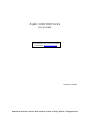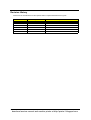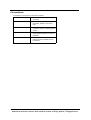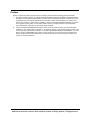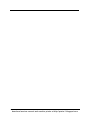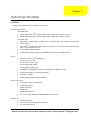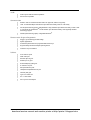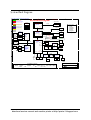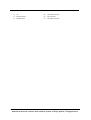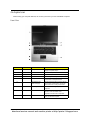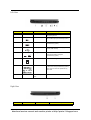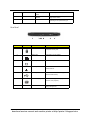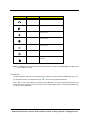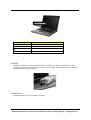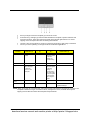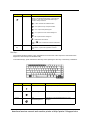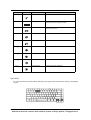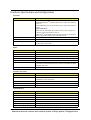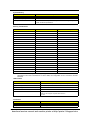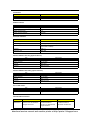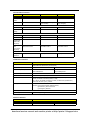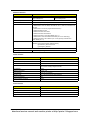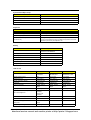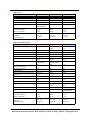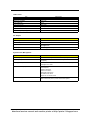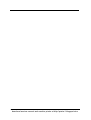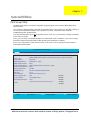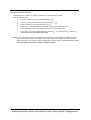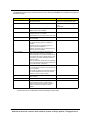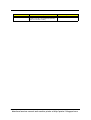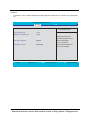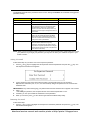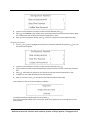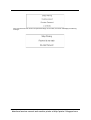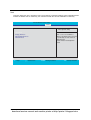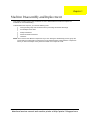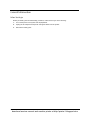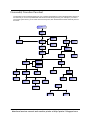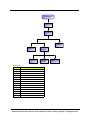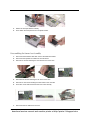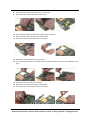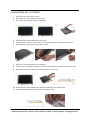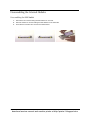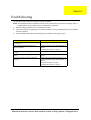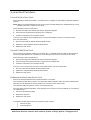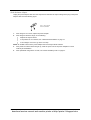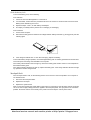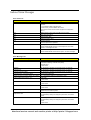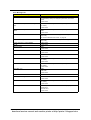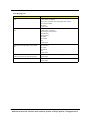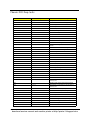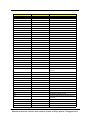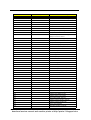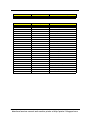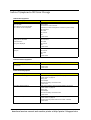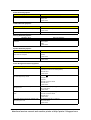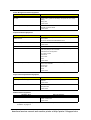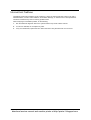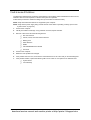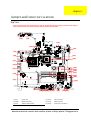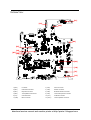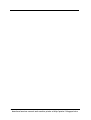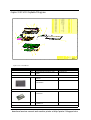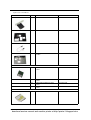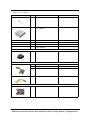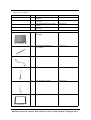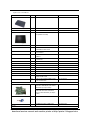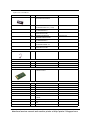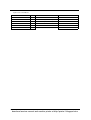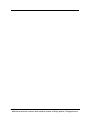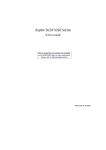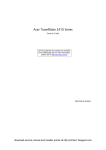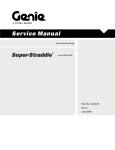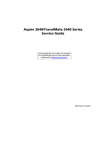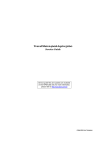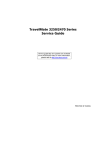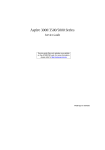Download Acer Aspire 1601X Service manual
Transcript
Aspire 3020/5020 Series Service Guide Service guide files and updates are available on the ACER/CSD web; for more information, please refer to http://csd.acer.com.tw PRINTED IN TAIWAN download service manual and resetter printer at http://printer1.blogspot.com Revision History Please refer to the table below for the updates made on Aspire 3020/5020 service guide. Date Chapter Updates II download service manual and resetter printer at http://printer1.blogspot.com Copyright Copyright © 2005 by Acer Incorporated. All rights reserved. No part of this publication may be reproduced, transmitted, transcribed, stored in a retrieval system, or translated into any language or computer language, in any form or by any means, electronic, mechanical, magnetic, optical, chemical, manual or otherwise, without the prior written permission of Acer Incorporated. Disclaimer The information in this guide is subject to change without notice. Acer Incorporated makes no representations or warranties, either expressed or implied, with respect to the contents hereof and specifically disclaims any warranties of merchantability or fitness for any particular purpose. Any Acer Incorporated software described in this manual is sold or licensed "as is". Should the programs prove defective following their purchase, the buyer (and not Acer Incorporated, its distributor, or its dealer) assumes the entire cost of all necessary servicing, repair, and any incidental or consequential damages resulting from any defect in the software. Acer is a registered trademark of Acer Corporation. Intel is a registered trademark of Intel Corporation. Pentium and Pentium II/III are trademarks of Intel Corporation. Other brand and product names are trademarks and/or registered trademarks of their respective holders. III download service manual and resetter printer at http://printer1.blogspot.com Conventions The following conventions are used in this manual: SCREEN MESSAGES Denotes actual messages that appear on screen. NOTE Gives bits and pieces of additional information related to the current topic. WARNING Alerts you to any damage that might result from doing or not doing specific actions. CAUTION Gives precautionary measures to avoid possible hardware or software problems. IMPORTANT Reminds you to do specific actions relevant to the accomplishment of procedures. IV download service manual and resetter printer at http://printer1.blogspot.com Preface Before using this information and the product it supports, please read the following general information. 1. This Service Guide provides you with all technical information relating to the BASIC CONFIGURATION decided for Acer's "global" product offering. To better fit local market requirements and enhance product competitiveness, your regional office MAY have decided to extend the functionality of a machine (e.g. add-on card, modem, or extra memory capability). These LOCALIZED FEATURES will NOT be covered in this generic service guide. In such cases, please contact your regional offices or the responsible personnel/channel to provide you with further technical details. 2. Please note WHEN ORDERING FRU PARTS, that you should check the most up-to-date information available on your regional web or channel. If, for whatever reason, a part number change is made, it will not be noted in the printed Service Guide. For ACER-AUTHORIZED SERVICE PROVIDERS, your Acer office may have a DIFFERENT part number code to those given in the FRU list of this printed Service Guide. You MUST use the list provided by your regional Acer office to order FRU parts for repair and service of customer machines. V download service manual and resetter printer at http://printer1.blogspot.com VI download service manual and resetter printer at http://printer1.blogspot.com Chapter 1 System Specifications Features Below is a brief summary of the computer’s many feature: Platform and memroy Aspire 3020 Series T Mobile AMD SempronTM processor 2600+/3000+ or higher with 128 KB L2 cache, or T Mobile AMD SempronTM processor 2800+/3100+ or higher with 256 KB L2 cacher Aspire 5020 Series T T AMD TurionTM 64 ML-28/ML-32 processor at 1.6/1.8 GHz or higher with 128 KB L1 cache and 512 KB L2 cache, or AMD TurionTM 64 ML-30/ML-34/ML-37/ML-40 processor at 1.6/1.8/2.0/2.2 GHz or higher with 128 KB L1 cache and 1MB L2 cache T ATI RS480M and SB400 chipset T 256/512 MB of DDR333 memory, upgradeable to 2 GB using two soDIMM modules T Thim-Film Transistor (TFT) displaying at : Display t15.0” XGA (1024 x 768) t15.0” SXGA+ (1400 x 1050) t15.4” WXGA (1280 x 800) t15.4” WXGA+ (1680 x 1050) T ATI MOBILITYTM RADEONTM X600 or ATI MOBILITYTM RADEONTM X700 T Simultaneous display on LCD and CRT display T DualViewTM support T MPEG-2/DVD hardware-assisted capability Storage subsystem T One 40 GB or harger hard disk drive T Optical drive options: tDVD-Super Multi tDVD-Dual tDVD/CD-RW T combo 6-in-1 card reader (MS/MS PRO/MMC/SD/SM/xD-Picture Card Input devices T 88/89-key keyboard T Touchpad with 4-way integrated scroll button T Six easy-launch buttons Chapter 1 download service manual and resetter printer at http://printer1.blogspot.com 1 Audio T Audio system with two built-in speakers T MS-Sound compatible Communication T Modem: 56K ITU V.90/V.92 modem with PTT approval; wake-on ring ready T LAN: 10/100/1000 Mbps Fast Ethernet (for selected models); wake-on-LAN ready T WLAN (manufacturing option): integrated 802.11b/g dual band (for selected models), or 802.11a/b/ g tri-mode WI-Fi CERTIFIEDTM WLAN solution (for selected models); Acer SignalUp wireless technology support T WPAN (manufacturing option): integrated Bluetooth® Human-centric design and ergonomics T Rugged, yet extremely portable design T Stylish appearance T Full-size keyboard with four programmable launch keys T Ergonomically-centered touchpad pointing device T Internet 4-way scroll button T Four USB 2.0 ports T IEEE 1394 port T Ethernet (RJ-45) port T Modem (RJ-11) port T Extternal display (VGA) port T S-video/TV-out port T Microphone/line-in jack T Headphones/speaker/line-out port T Infrared (FIR) port T Type II PC Card slot T 6-in-1 card reader T DC-in jack for AC adaptor I/O Ports 2 Chapter 1 download service manual and resetter printer at http://printer1.blogspot.com System Block Diagram 5 4 3 2 1 See 'TEXT' in 0MEMO or 1MEMO property in component Bolsena Block Diagram Dummy when 'USE EZ4' Dummy when 'NO EZ4' 91.4C501.001 (04243) 200-PIN DDR SODIMM Dummy when use '10/100' Dummy when use 'GIGA' D CLK GEN IDT CV1373 Dummy when use 'UMA' AMD CPU AGTL+ CPU I/F + UMA PCI Express x16 11,12,13,14 1* Slot Cardbus 1* 1394 CardReader ATI M26/M24 RGB CRT 50,51,52 PCI-Express x2 SM/MMC/SD 28 26,27 PCI ACPI 2.0 BlueTooth miniUSB 6xUSB 2.0 24 USB x 4 24 CODEC ALC655 AC97 TXFM 30 30 TXFM B 10/100Mb 30 MODEM MDC Card RJ11 CONN 30 24 Line In 33 MIC In 32 6-CH AC97 2.2 PCI LAN Realtek RTL8110SBL 1000/100/10 RTL8100C 100/10 29 CRT 16 DVI-D (EZ4 only ) 15 SB400 31 RJ45 Power Block Diag -> Page 40 C TMDS VRAM x4 ATI 1000Mb LCD 17 CH7307C 15 (M26/M24 diff.) 53,54 PCI Bus / 33MHz Mini-PCI 802.11a/b/g TVOUT 16 RS480M TI PCI 7411 28 PCMCIA SLOT PCMCIA I/F Support TypeII 28 MS/xD 5 in 1 LVDS ATI PWR SW TSP2220A 1394 4pin Conn 28 SVIDEO/COMP HyperTransport 6.4GB/S 16b/8b Dummy when use ''M24' D L1: Signal 1 L2:VCC L3: Signal 2 L4: Signal 3 L5: GND L6: Signal 4 4,5,6,7 Dummy when use ''M26' C PCB Layer Stackup 8,9,10 17 LEDs RTC BAT. 18 BUTTONs 35 Dummy when use 'IDE' DDR x2 35W/25W Dummy when use 'DIS' Dummy when use 'SATA' DDR 333/400 Line Out33 OP AMP G1421 33 Int. SPKR33 B LPC Bus / 33MHz LPC I/F 18,19,20,21,22 SATA HDD 25 25 Thermal & Fan G792 23 NS SIO PC87392 SIDE PIDE ATA 133 37 DVD/ CD-RW 25 FIR 34 Touch Pad 37 XBUS KBC KB3910 35 Int. KB ISA ROM 35 36 <Variant Name> A A Port Replicator 4 (124 PIN) AC RJ45-11 IN SEARIAL PORT CRT PS2 MIC LINE IN LINE TV OUT OUT PRINTER Title DVI PCIeX2 SMBUS BLOCK DIAGRAM Size A3 Document Number 5 4 3 2 Rev SB Bolsena Date: Monday, February 14, 2005 Sheet 1 of 58 1 Chapter 1 download service manual and resetter printer at http://printer1.blogspot.com 3 Board Layout Top View 4 1 Keyboard Connector 7 3 in 1 Connector 2 Bluetooth Board Connector 8 Speaker Connector 3 LCD Cable Connector 9 Internal Microphone Connector 4 LED Board Connector 10 Modem Board Connector 5 Lid Switch 11 Touchpad Board Connector 6 Modem Cable Connector Chapter 1 download service manual and resetter printer at http://printer1.blogspot.com Bottom View 1 Power Jack 16 Audio Cable Connector 2 CRT 17 Line-in Connector 3 Docking 18 Headphone Out Connector 4 Audio Cable Connector 19 Microphone-in Connector 5 Main Battery Connector 20 USB Connector 6 ODD Connector 21 IEEE 1394 Connector 7 Media Bay Connector 22 PCMCIA 8 Mini PCI Slot 23 USB Connector 9 Second Battery Connector 24 CPU Socket 10 RTC Battery Connector 25 USB Connector 11 DDR DIMM Connector 26 S-Video 12 HDD Connector 27 RJ45 and RJ11 Connector Chapter 1 download service manual and resetter printer at http://printer1.blogspot.com 5 13 6 IR 28 LAN Cable Connector 14 Bluetooth Switch 29 FAN Connector 15 Wireless Switch 30 LAN Cable Connector Chapter 1 download service manual and resetter printer at http://printer1.blogspot.com An Aspire tour Just for Starters... After knowing your computer features, let us show you around your new TravelMate computer. Front View # # Item Description Icon Item Description 1 Display screen Also called LCD (liquid-crystal display), displays computer output. 2 Power button Turns the computer on and off. 3 Microphone Internal microphone for sound recording. 4 Keyboard For entering data into your computer. 5 Touchpad Touch-sensitive pointing device which functions like a computer mouse. 6 Click buttons (left, center and right) The left and right buttons function like the left and right mouse buttons; the center button serves as a 4-way scroll button. 7 Launch keys Buttons for launching frequently used programs. 8 Status indicators Light-Emitting Diodes (LEDs) that turn on and off to show the status of the computer’s function and components. 9 Palmrest Comfortable support area for our hands when you use the computer. Chapter 1 download service manual and resetter printer at http://printer1.blogspot.com 7 "Launch keys" on page 10 Closed Front View # 8 # Icon Icon Item Item Description Description 1 Speakers Left and right speakers deliver stereo audio output. 2 Bluetooth® communication button/ indicator Press to enable/disable Bluetooth function. Lights to indicate the status of Bluetoothcommunications (manufacturing option). 3 Wireless communication button/ indicator Press to enable/disable Wireless function. Lights to indicate the status of wireless LAN communications. (manufacturing option). 4 Line-in/mic-in jack Accepts input from external microphones. 5 Speaker/Line-Out/ Headphone jack Connects to audio line-out devices (e.g., speakers, headphones). 6 Battery indicator Lights when the battery is being charged 7 Power indicator Lights when the computer is on. 8 Latch Locks and releases the lid. Chapter 1 download service manual and resetter printer at http://printer1.blogspot.com # Icon # Icon Icon Item Description Left View # Item Description Item Description 1 Ventilation slots Enable the computer to stay cool, even after prolonged use. 2 S-video/TV-out port Connects to a television or display device with S-video input (manufacturing option). 3 IEEE 1394 port Connects to IEEE 1394 devices (manufacturing option). 4 3 USB 2.0 ports Connects to USB 2.0 devices (e.g., USB mouse, USB camera). 5 Infrared port Interfaces with infrared devices like infrared printer and IR-aware computer (manufacturing option). 6 PC Card slot Connects to one Type II PC Card. Note: 7 6-in-1 card reader Accepts and MS, MS PRO, MMC, SD, SM or xD-Picture card (manufacturing option). Note: Only one card can operate at any given time. 8 PC Card slot eject button Ejects the PC Card from the slot. Right View # # Item Description Icon Item Description Chapter 1 9 download service manual and resetter printer at http://printer1.blogspot.com Note: # Item Description 1 Optical drive eject button Ejects the optical drive tray from the drive. 2 Optical disk access indicator LED that indicates when an optical disk is being read or written. 3 Optical drive Internal optical drive; accepts CDs or DVDs depending on the optical drive type. Note: Rear Panel # # 1 10 Icon Icon Item Description Item Description Security Keylock Connects toa Kensington-compatible computer security lock. 2 Power jack Connects to an AC adaptor. 3 Modem jack (RJ-11) Connects to a phone line. 4 Network jack Connects to an Ethernet 10/100/1000based network. 5 USB 2.0 port Connects to USB 2.0 devices (e.g., USB mouse, USB camera). 6 External display port Connects a display device (e.g., external monitor, LCD projector). 7 Ventilation slots Enable the computer to stay cool, even after prolonged use. Chapter 1 download service manual and resetter printer at http://printer1.blogspot.com # Icon # Item Item Description Bottom Panel # Item Description Description 1 Wireless LAN bay Houses the computer’s wireless LAN. 2 Battery lock Locks the battery in place. 3 Battery release latch Releases the battery for removal. 4 Battery bay Houses the computer’s battery pack. 5 Cooling fan Helps keep the computer cool. Note Note: Do not cover or obstruct the opening of the fan. 6 Memory and hard disk bay Houses the computer’s main memory and hard disk (secured by a screw). Indicators The computer has four easy-to-read status indicators on the upper-right above the keyboard, and four on the front panel. The power, battery and wireless communication status indicators are visible even when the LCD display is closed. Chapter 1 11 download service manual and resetter printer at http://printer1.blogspot.com Icon Function Description Cap lock Lights when Cap Lock is activated Num lock Lights when Num Lock is activated. Media Activity Indicates when the hard disc or optical drive is active. Bluetooth Indicates the status of Bluetooth communication. Wireless LAN Indicates the status of wireless LAN communication. Power Lights up when the computer is on. Battery Lights up when the battery is being charged. NOTE: 1. Charging: The light shows amber when the battery is charging. 2. Fully charged: The light shows green when in AC mode. Launch Keys Located at the upper-right, above the keyboard are four buttons. These buttons are called launch keys. The are: mail, Web browser, Acer Empowering key “ “ and one user-programmable button. Press “ “ to ru the Acer eManager. Please see “Acer eManager”. The mail and Web buttons are pre-set to email and Internet programs, but can be reset by users. To set the Web browser, mail and programmable keys, run the Acer Launch Manager. 12 Chapter 1 download service manual and resetter printer at http://printer1.blogspot.com Launch key Default application Mail Email application (user-programmable) Web browser Internet browser (user-programmable) Acer eManager (user-programmable) P User-programmable Touchpad The built-in touchpad is a pointing device that senses movement on its surface. This means the cursor responds as you move your finger across the surface of the touchpad. The central location on the palmrest provides optimum comfort and support. Touchpad Basics The following teaches you how to use the touchpad: Chapter 1 13 download service manual and resetter printer at http://printer1.blogspot.com T Move your finger across the touchpad (2) to move the cursor. T Press the left (1) and right (4) buttons located beneath the touchpad to perform selection and execution functions. These two buttons are similar to the left and right buttons on a mouse. Tapping on the touchpad is the same as clicking the left button. T Use the 4-way scroll (3) button to scroll up or down and move left or right a page. This button mimics your cursor pressing on the right scroll bar of Windows applications. Function Left Button (1) Right Button (4) Main touchpad (2) Execute Click twice quickly Tap twice (at the same speed as doubleclicking the mouse button) Select Click once Tap once Drag Click and hold, then use finger to drag the cursor on the touchpad Tap twice (at the same speed as doubleclicking a mouse button) then hold finger to the touchpad on the second tap to drag the cursor. Access context menu Scroll Center button (3) Click once Click and hold to move up/down/left/right. NOTE: Keep your fingers dry and clean when using the touchpad. Also keep the touchpad dry and clean. The touchpad is sensitive to finger movements. Hence, the lighter the touch, the better the response. Tapping too hard will not increase the touchpad’s responsiveness. 14 Chapter 1 download service manual and resetter printer at http://printer1.blogspot.com Using the Keyboard The keyboard has full-sized keys and an embedded keypad, separate cursor keys, two Windows keys and twelve function keys. Lock Keys and embedded mumeric keypad The keyboard has three lock keys which you can toggle on and off. Lock Key Description Caps Lock When Caps Lock is on, all alphabetic characters typed are in uppercase. Num lock <Fn>+<F11> When Num Lock is on, the embedded keypad is in numeric mode. The keys function as a calculator (complete with the arithmetic operators +, -, *, and /). Use this mode when you need to do a lot of numeric data entry. A better solution would be to connect an external keypad. Scroll lock <Fn>+<F12> When Scroll Lock is on, the screen moves one line up or down when you press the up or down arrow keys respectively. Scroll Lock does not work with some applications. The embedded numeric keypad functions like a desktop numeric keypad. It is indicated by small characters located on the upper right corner of the keycaps. To simplify the keyboard legend, cursor-control key symbols are not printed on the keys. Desired Access Num Lock On Num Lock Off Number keys on embedded keypad Type numbers in a normal manner. Cursor-control keys on embedded keypad Hold <Shift> while using cursor-control keys. Hold <Fn> while using cursor-control keys. Main keyboard keys Hold <Fn> while typing letters on embedded keypad. Type the letters in a normal manner. Windows Keys The keyboard has two keys that perform Windows-specific functions. Chapter 1 15 download service manual and resetter printer at http://printer1.blogspot.com Key Icon Windows key Description Pressed alone, this key has the same effect as clicking on the Windows Start button; it launches the Start menu. It can also be used with other keys to provide a variety of function: + <Tab> Activates next taskbar button. + <E> Opens the My Computer window + <F1> Opens Help and Support. + <F> Opens the Find: All Files dialog box. + <R> Opens the Run dialog box. + M Minimizes all windows. <Shift>+ action. Application key + <M> Undoes the minimize all windows This key has the same effect as clicking the right mouse button; it opens the application’s context menu. Hot Keys The computer employs hotkeys or key combinations to access most of the computer’s controls like sreen brightness, volume output and the BIOS utility. To activate hot keys, press and hold the <Fn> key before pressing the other key in the hotkey combination. Hot Key 16 Icon Function Description Fn-F1 Hot key help Displays help on hot keys. Fn-F2 Acer eSetting Launches the Acer eSettings in Acer eManager. Fn-F3 Acer ePowerManagement Launches the Acer ePowerManagement in Acer eManager. Chapter 1 download service manual and resetter printer at http://printer1.blogspot.com Hot Key Icon Function Description Fn-F4 Sleep Puts the computer in Sleep mode. Fn-F5 Display toggle Switches display output between the display screen, external monitor (if connected) and both. Fn-F6 Screen blank Turns the display screen backlight off to save power. Press any key to return. Fn-F7 Touchpad toggle Turns the internal touchpad on and off. Fn-F8 Speaker toggle Turns the speakers on and off. Fn-w Volume up Increases the speaker volume. Fn-y Volume down Decreases the speaker volume. Fn-x Brightness up Increases the screen brightness. Fn-z Brightness down Decreases the screen brightness Special Key You can locate the Euro symbol and US dollar sign at the upper-center and/or bottom-right of your keyboard. To type: Chapter 1 17 download service manual and resetter printer at http://printer1.blogspot.com The Euro symbol 1. Open a text editor or word processor. 2. Either directly press the <Euro> symbol at the bottom-right of the keyboard, or hold <Alt Gr> and then press the<5> symbol at the upper-center of the keyboard. The US dollar sign 1. Open a text editor or word processor. 2. Either directly press the <Dollar> key at the bottom-right of the keyboard, or hold <Shift> and then press the <4> key at the upper-center of the keyboard. NOTE: This function varies by the operating system version. NOTE: Some fonts and software do not support the Euro symbol. Please refer to www.microsoft.com/ typography/faq/faq12.htm for more information. 18 Chapter 1 download service manual and resetter printer at http://printer1.blogspot.com Hardware Specifications and Configurations Processor Item CPU type Specification Aspire 3020 Series Mobile AMD SempronTM processor 2600+/3000+ or higher with 128 KB L2 cache, or Mobile AMD SempronTM processor 2800+/3100+ or higher with 256 KB L2 cacher Aspire 5020 Series AMD TurionTM 64 ML-28/ML-32 processor at 1.6/1.8 GHz or higher with 128 KB L1 cache and 512 KB L2 cache, or AMD TurionTM 64 ML-30/ML-34/ML-37/ML-40 processor at 1.6/1.8/2.0/2.2 GHz or higher with 128 KB L1 cache and 1MB L2 cache Core logic ATI RS480M+ ATI SB400 CPU package Intel socketable 478pin Micro-BGA CPU core voltage 1.308V (highest frequency mode) to 0.956V (low frequency mode) 0.748V (deeper sleep mode) BIOS Item Specification BIOS vendor Phneoix BIOS Version 3A03 BIOS ROM type SST 39SF040A, 512KX8 CMOS Boot Block Flash Memory BIOS ROM size 512KB BIOS package 32-pin PLCC Supported protocols ACPI 1.0b, PC Card 95, SM BIOS 2.3, IEEE1284-ECP/EPP, PCI 2.2, PnP 1.0a, DMI 2.0, PS/2 keyboard and mouse, USB 2.0, VGA BIOS, CD-ROM bootable, IEEE 1394 BIOS password control Set by setup manual Second Level Cache Item Specification Cache controller Built-in CPU Cache size 128KB/256KB for Aspire 3020 Series 1st level cache control Always enabled 512KB/1MB for Aspire 5020 Series 2st level cache control Always enabled Cache scheme control Fixed in write-back System Memory Item Specification Memory controller AMD CPU built-in Memory size 0MB (no on-board memory) DIMM socket number 2 sockets Supports memory size per socket 1024MB Supports maximum memory size 2G (by two 1024MB SO-DIMM module) Supports DIMM type DDR Synchronous DRAM Supports DIMM Speed 333 MHz Chapter 1 19 download service manual and resetter printer at http://printer1.blogspot.com System Memory Item Specification Supports DIMM voltage 2.5V and 1.25V Supports DIMM package 200-pin soDIMM Memory module combinations You can install memory modules in any combinations as long as they match the above specifications. Memory Combinations Slot 1 Slot 2 Total Memory 0MB 128MB 128MB 0MB 256MB 256MB 0MB 512MB 512MB 0MB 1024MB 1024MB 128MB 128MB 256MB 128MB 256MB 384MB 128MB 512MB 640MB 1284MB 1024MB 1152MB 256MB 128MB 384MB 256MB 256MB 512MB 256MB 512MB 768MB 256MB 1024MB 1280MB 512MB 128MB 640MB 512MB 256MB 768MB 512MB 512MB 1024MB 512MB 1024MB 1536MB 1024MB 0MB 1024MB 1024MB 128MB 1125MB 1024MB 256MB 1280MB 1024MB 512MB 1536MB 1024MB 1024MB 2048MB NOTE: Above table lists some system memory configurations. You may combine DIMMs with various capacities to form other combinations. On above table, the configuration of slot 1 and slot 2 could be reversed. LAN Interface Item Specification Chipset Realtek RTC8110SBL(10/100/1000M) ; RTL8100C(10/100M) Supports LAN protocol 10/100/1000Mbps LAN connector type RJ45 LAN connector location Rear side Features Integrated 10/100 BASE-T transceiver Wake on LAN support compliant with ACPI 2.0 PCI v2.2 IR Interface Item 20 Specification Part name VISHAY TFU6102F Package 8-pin SMT type Chapter 1 download service manual and resetter printer at http://printer1.blogspot.com IR Interface Item Specification Performance 4Mbit/s Compliant IrDA 1.1 Modem Interface Item Specification Data modem data baud rate (bps) 56K Supports modem protocol V.90/V.92 Modem connector type RJ11 Modem connector location Rear side Bluetooth Interface Item Chipset Specification built-in ATI SB400 Data throughput 723 bps (full speed data rate) Protocol Bluetooth 1.1 (Upgradeable to Bluetooth 1.2 when SIG specification is ratified). Interface USB 1.1 Connector type Mini-USB Wireless Module 802.11b/g (optional device) Item Chipset Specification built-in ATI SB400 Data throughput 11~54 Mbps Protocol 802.11b+g Interface Mini-PCI type II Wireless Module 802.11a/b/g (optional device) Item Specification Chipset built-in ATI SB400 Data throughput 11~54 Mbps Protocol 802.11 a+b+g Interface Mini-PCI type II 6-in-1 card reader Item Specification Chipset TI PCI7411 Protocol support MS/MS PRO/MMC/SD/SM/xD Hard Disk Drive Interface Item Vendor & Model Name Chapter 1 HGST HTS424040M9AT00/ Toshiba Pluto MK4025GAS/ Seagate ST94019A HGST MORAGA IC25N060ATMR04-0 Toshiba Pluto MK6025GAS Seagate 960821A HGST MORAGA IC25N080ATMR04-0 SEAGATE ST9808210A 21 download service manual and resetter printer at http://printer1.blogspot.com Hard Disk Drive Interface Item Capacity (MB) 40000 60000 80000 Bytes per sector 512 512 512 Data heads 2 3 (for Hitachi and Seagate) 4 (for Toshiba) 4 (for Hitachi) 3 (for Seagate) Drive Format Disks 1 2 2 Spindle speed (RPM) 4200 RPM 4200 RPM 4200 RPM Performance Specifications Buffer size 2048KB 8192KB 8192KB Interface ATA/ATAPI-6; ATA-6 ATA/ATAPI-6; ATA-6 ATA/ATA-6; ATA-6 Max. media transfer rate (disk-buffer, Mbytes/s) 372 350 350 Data transfer rate (host~buffer, Mbytes/s) 100 MB/Sec. Ultra DMA mode-5 100 MB/Sec. Ultra DMA mode-5 100 MB/Sec. Ultra DMA mode-5 5V(DC) +/- 5% 5V(DC) +/- 5% DC Power Requirements Voltage tolerance 5V(DC) +/- 5% Combo Drive Interface Item Specification Vendor & model name DVD/CDRW KME UIDA760 (24x24x8x24x) DVD/CDRW QSI SBW-242C (24x24x8x24x) Performance Specification With CD Diskette With DVD Diskette Transfer rate (KB/sec) Sustained: Max 3.6Mbytes/sec Sustained: Max 10.8Mbytes/sec Buffer Memory 2MB Interface Enhanced IDE(ATAPI) compatible Applicable disc format DVD: DVD-ROM, (DVD-5, DVD-9, DVD-10, DVD-18),DVD-R (read, single border), DVD-RW, DVD-RAM (2.6GB, 4.7GB) CD: CD-DA, CD-ROM, CD-ROM XA, CD-R, CD-RW Photo (Multisession) Video CD, CD-Extra, (CD+), CD-test Loading mechanism Load: Manual Release: (a) Electrical Release (Release Button) (b) Release by ATAPI command (c) Emergency Release Power Requirement Input Voltage 5 V +/- 5 % (Operating) DVD-Dual Interface Item 22 Specification Vendor & model name DVD Dual HLDS GWA-4040N Performance Specification With CD Diskette With DVD Diskette Chapter 1 download service manual and resetter printer at http://printer1.blogspot.com DVD-Dual Interface Item Specification Transfer rate (KB/sec) Sustained: Max 3.6Mbytes/sec Sustained: Max 10.8Mbytes/sec Buffer Memory 2MB Interface Enhanced IDE(ATAPI) compatible Applicable disc format Support disc formats 1. Reads data in each CD-ROM, CD-ROM XA, CD-1, Video CD, CD-Extra and CD-Text 2. Reads data in Photo CD (single and Multi-session) 3. Reads standard CD-DA 4. Reads and writes CD-R discs 5. Reads and writes CD-RW discs 6. Reads and writes in each dVD+R/RW (Ver. 1.1) 7. Reads data in each DVD-ROM and DVD-R (Ver. 2.0 for Authoring) 8. Reads and writes in each DVD-R (Ver. 2.0 for general), DVD-RW and DVD+R/RW (Ver1.1) Loading mechanism Load: Manual Release: (a) Electrical Release (Release Button) (b) Release by ATAPI command (c) Emergency Release Power Requirement Input Voltage 5 V +/- 5 % (Operating) Audio Interface Item Audio Controller Specification ALC655 Audio onboard or optional Built-in Mono or Stereo Stereo Resolution 18 bit stereo digital to analog converter 18 bit stereo analog to digital converter Compatibility AC97 Mixed sound source Line-in, CD Voice channel 8/16-bit, mono/stereo Sampling rate 44,1 KHz (48K byte for AC97 interface) Internal microphone Yes Internal speaker / Quantity Yes/2 Video Interface Item Specification Chipset ATI Mobility RADEON® X700 Package MBGA 708 pin Interface PCIE x16 Supports ZV (Zoomed Video) port Yes Chapter 1 23 download service manual and resetter printer at http://printer1.blogspot.com Video Memory Item Chipset Specification ® ATI Mobility RADEON X700 Memory size 64MB/128MB Interface DDR USB Port Item Specification Chipset ATI SB400 USB Compliancy Level 2.0 OHCI USB 1.1 and USB 2.0 Host controller Number of USB port 4 Location three on the left side; one on the rear side Serial port function control Enable/Disable by BIOS Setup IEEE 1394 Port Item Specification Chipset TI PCI7411 Number of IEEE 1394 port 1 Location Left side Connector type IEEE 1394 PCMCIA Port Item Specification PCMCIA controller TI PCI7411 Supports card type Type-II Number of slots One type-II Access location Left panel Supports ZV (Zoomed Video) port No ZV support Supports 32 bit CardBus Yes System Board Major Chips Item Controller Core logic ATI RS480M+ATI SB400 VGA ATI Mobility RADEON® X700 LAN BroadCom BCM4401 (10/100M); BCM5788M(1G) IEEE 1394 TI PCI7411 USB 2.0 ATI SB400 Super I/O controller PC 87392 MODEM 24 Bluetooth built-in ATI SB400 Wireless 802.11 b built-in ATI SB400 Chapter 1 download service manual and resetter printer at http://printer1.blogspot.com System Board Major Chips Item Controller Wireless 802.11 b+g built-in ATI SB400 PCMCIA TI PCI7411 Audio ALC655 6-in-1 card reader TI PCI7411 Keyboard Item Specification Keyboard controller KB 3910 Total number of keypads 88-/89-key Windows logo key Yes Internal & external keyboard work simultaneously 1. Plug USB keyboard to the USB port directly: Yes 2. Use port replicator then plug a USB/PS 2 keyboard to the USB port/PS 2 port on the port replicator: Yes Battery Item Specification Vendor & model name Sanyo 4UR18650F-2-QC140 Panasonic CGR-B/8B5AE Battery Type Li-ion Pack capacity 4400 mAh Number of battery cell 8 Package configuration 4 cells in series, 2 series in parallel Normal voltage 14.4V Charge voltage 16.8+-0.2v LCD 15 inch Item Specification Vendor & model name AU: QDI B150XG01 QD15XL06-01 HSD150PX14-A07 Screen Diagonal (mm) 381 15.0 inches 15.0 inches Active Area (mm) 304.1x228.1 304.1x228.1 304.1x228.1 Display resolution (pixels) 1024x768 XGA 1024x768 XGA 1024x768 XGA Pixel Pitch 0.297x0.297 0.099x0.297 0.297x0.297 Pixel Arrangement R.G.B. Vertical Stripe R.G.B. Vertical Stripe R.G.B. Vertical Stripe Normally White Normally White Normally White 180 (5 point average) 160 150 N/A 70 Display Mode Typical White Luminance (cd/m 2) also called Brightness Luminance Uniformity Hannstar 150 (5 point average) N/A Contrast Ratio 300 300 250 Response Time (Optical Rise Time/Fall Time)msec 24/11 8/17 10/25 Nominal Input Voltage VDD +3.3V Typ. +3.3V 3.3V Chapter 1 15/35 25 download service manual and resetter printer at http://printer1.blogspot.com LCD 15 inch Item Specification Typical Power Consumption (watt) 5.6/5.7 3.96 N/A Weight 550 570 600 Physical Size(mm) 317.3x242.0x6.0 317.3x242.0x5.9 317.3x242.0x6.5 Electrical Interface 1 channel LVDS 1 channel LVDS 1 channel LVDS Support Color 262K colors (RGB 6-bit data driver) 262,144 262,144 Horizontal: Right/Left 40/40 45/45 40/40 Vertial: Upper/Lower 10/30 15/35 20/40 0 to +50 0 to +50 0 to +50 -20 to +60 -25 to +60 -20 to +60 Viewing Angle (degree) Temperature Range( ° C) Operating Storage (shipping) LCD 15 inch and 15.4 inch Item Specification Vendor & model name LG LP150X08-A3 LG LP154W01A5K2 CHIMEI N154I1L07 Screen Diagonal (mm) 15.0 inches, 38.1cm 15.4 inches 390.1 Active Area (mm) 304.1x228.1 331.2x207.0 331.2x207.0 Display resolution (pixels) 1024x768 XGA 1280x800 WXGA 1280x800 WXGA Pixel Pitch 0.297x0.297 0.25875x0.25875 0.25875x0.25875 Pixel Arrangement R.G.B. Vertical Stripe R.G.B. Vertical Stripe R.G.B. Vertical Stripe Display Mode Transmissive mode, normally White Transmissive & normally White Normally White Typical White Luminance (cd/m2) 150 150 190 N/A 40 N/A also called Brightness Luminance Uniformity Contrast Ratio 250 300 500 Response Time (Optical Rise Time/Fall Time)msec 10/20(typ) 30/30 10/20 Nominal Input Voltage VDD +3.3V +3.3V +3.3V Typ. Typical Power Consumption (watt) 4.3 for backlight unit only 5.36 4.22 for backlight unit Weight 540 585 625 Physical Size(mm) 317.3x242.1x6.0 344x222.0x6.35 max 344x222.0x6.35 max Electrical Interface 1 channel LVDS 1 channel LVDS 1 channel LVDS Support Color 262K 262K 262K colors (RGB 6-bit data driver) Horizontal: Right/Left 45/45 45/45 45/45 Vertial: Upper/Lower 15/35 15/35 15/35 0 to +50 0 to +50 0 to +50 -20 to +60 -20 to +60 -20 to +60 Viewing Angle (degree) Temperature Range( ° C) Operating Storage (shipping) 26 Chapter 1 download service manual and resetter printer at http://printer1.blogspot.com LCD Inverter Item Specification Vendor & model name SUMIDA TWS-449-147 Brightness conditions Vadj=3.3V Input voltage (V) 8~20 Input current (mA) 350 (max) Output voltage (V, rms) 1600 (no load) Output current (mA, rms) 5.6~5.4 Output voltage frequency (k Hz) 55~58K Hz AC Adaptor Item Specification Input rating 90V AC to 264V AC, 47Hz to 63Hz Maximum input AC current 1.7A Inrush current 220A@115VAC 220A@230VAC Efficiency 82% min. @115VAC input full load System Power Management ACPI mode Power Management Mech. Off (G3) All devices in the system are turned off completely. Soft Off (G2/S5) OS initiated shutdown. All devices in the system are turned off completely. Working (G0/S0) Individual devices such as the CPU and hard disc may be power managed in this state. Suspend to RAM (S3) CPU set power down VGA Suspend PCMCIA Suspend Audio Power Down Hard Disk Power Down CD-ROM Power Down Super I/O Low Power mode Save to Disk (S4) Also called Hibernation Mode. System saves all system states and data onto the disc prior to power off the whole system. Chapter 1 27 download service manual and resetter printer at http://printer1.blogspot.com 28 Chapter 1 download service manual and resetter printer at http://printer1.blogspot.com Chapter 2 System Utilities BIOS Setup Utility The BIOS Setup Utility is a hardware configuration program built into your computer’s BIOS (Basic Input/ Output System). Your computer is already properly configured and optimized, and you do not need to run this utility. However, if you encounter configuration problems, you may need to run Setup. Please also refer to Chapter 4 Troubleshooting when problem arises. To activate the BIOS Utility, press m during POST (when “Press <F2> to enter Setup” message is prompted on the bottom of screen). Press m to enter setup. The default parameter of F12 Boot Menu is set to “disabled”. If you want to change boot device without entering BIOS Setup Utility, please set the parameter to “enabled”. Press <F12> during POST to enter multi-boot menu. In this menu, user can change boot device without entering BIOS SETUP Utility. PhoenixBIOS Setup Utility . Info. Main Advanced Security Boot Exit Mobile AMD Sempron(tm) ProcesIntel (R) Celeron (R) M processor CPU Type : 1.80 GHz CPU Speed : HDD Model Name : ST960821A - (PM) HDD Serial Number : None ATAPI Model Name : TSSTcorpCD/DVDW TS-LS32A - (SM) ATAPI Serial Number : None System BIOS Ver: V0.06A BK-ATI VER008.025M.000.000 VGA BIOS Ver 01.17 KBC Ver xxxxxxxxxxxxxxxxxxxxxx Serial Number 22 Byte Asset Tag Number N/A 32 Byte Product Name TravelMate 4400 16 Byte Manufacturer Name: Acer xxxxxxxxxxxxxxxxxxxxxxxxxxxxxxxx UUID: F1 Help Esc Exit Chapter 2 ↑ ↓ ←→ 16 Byte 32 Byte Select Item F5/F6 Change Values F9 Setup Defaults Select Menu Enter Select 4 Sub- Menu F10 Save and Exit 29 download service manual and resetter printer at http://printer1.blogspot.com Navigating the BIOS Utility There are six menu options: Info., Main, System Devices, Security, Boot, and Exit. Follow these instructions: T To choose a menu, use the cursor left/right keys (zx). T To choose a parameter, use the cursor up/down keys ( wy). T To change the value of a parameter, press por q. T A plus sign (+) indicates the item has sub-items. Press e to expand this item. T Press ^ while you are in any of the menu options to go to the Exit menu. T In any menu, you can load default settings by pressing t. You can also press u to save any changes made and exit the BIOS Setup Utility. NOTE: You can change the value of a parameter if it is enclosed in square brackets. Navigation keys for a particular menu are shown on the bottom of the screen. Help for parameters are found in the Item Specific Help part of the screen. Read this carefully when making changes to parameter values. Please note that system information is subject to different models. 30 Chapter 2 download service manual and resetter printer at http://printer1.blogspot.com Information PhoenixBIOS Setup Utility . Info. Main Advanced Security Boot Exit Mobile AMD Sempron(tm) ProcesIntel (R) Celeron (R) M processor CPU Type : 1.80 GHz CPU Speed : HDD Model Name : ST960821A - (PM) HDD Serial Number : None ATAPI Model Name : TSSTcorpCD/DVDW TS-LS32A - (SM) ATAPI Serial Number : None System BIOS Ver: V0.06A BK-ATI VER008.025M.000.000 VGA BIOS Ver 01.17 KBC Ver xxxxxxxxxxxxxxxxxxxxxx Serial Number 22 Byte Asset Tag Number N/A 32 Byte Product Name TravelMate 4400 16 Byte Manufacturer Name: Acer xxxxxxxxxxxxxxxxxxxxxxxxxxxxxxxx UUID: F1 Help Esc Exit ↑ ↓ ←→ 16 Byte 32 Byte Select Item F5/F6 Change Values F9 Setup Defaults Select Menu Enter Select 4 Sub- Menu F10 Save and Exit NOTE: The system information is subject to different models. Parameter Floppy Disk Drive Description Shows floppy drive type informaiton only when this model has floppy disk drive. HDD Model Name This field shows the model name of HDD installed on primary IDE master. HDD Serial Number This field displays the serial number of HDD installed on primary IDE master. ATAPI Model Name This field displays the mofel name of devices installed on secondary IDE master. The hard disk drive or optical drive model name is automatically detected by the system. ATAPI Serial Number This field shows the serial number of devices installed on secondary IDE master. System BIOS ver Displays system BIOS version. VGA BIOS Ver This field displays the VGA firmware version of the system. KBC Ver This field shows the keyboard Serial Number This field displays the serial number of this unit. Asset Tag Number This field displays the asset tag number of the system. Product Name This field shows product name of the system. Manufacturer Name This field displays the manufacturer of this system. UUID Number This will be visible only when an internal LAN device is presenting. UUID=32bytes Chapter 2 31 download service manual and resetter printer at http://printer1.blogspot.com Main The Main screen displays a summary of your computer hardware information, and also includes basic setup parameters. It allows the user to specify standard IBM PC AT system parameters. PhoenixBIOS Setup Utility Info. Main Advanced Security Boot Exit Item Specific Help System Time: [15:56:48] System Date: [04/01/2005] System Memory: 640 KB <Tab>, <Shift-Tab>, or <Enter> selects field. Shows system base memory size Extended Memory: 477 MB Shows extended memory size Video Memory [32 MB] VGA memory size Quiet Boot: [Enabled] Power on display: LCD Auto Dim Network boot F12 Boot Menu [Auto ] [Enabled] [Enabled] D2D Recovery [Enabled] F1 Help ↑↓ Esc Exit ←→ [Disabled] Select Item F5/F6 Change Values F9 Setup Defaults Select Menu Enter Select 4 Sub-Menu F10 Save and Exit NOTE: The screen above is for your reference only. Actual values may differ. 32 Chapter 2 download service manual and resetter printer at http://printer1.blogspot.com The table below describes the parameters in this screen. Settings in boldface are the default and suggested parameter settings. Parameter Description Format/Option System Time Sets the system time. The hours are displayed with 24-hour format. Format: HH:MM:SS (hour:minute:second) System Time System Date Sets the system date. Format MM/DD/YYYY (month/day/ year) System Date System Memory This field reports the memory size of the system. Memory size is fixed to 640MB Extended Memory This field reports the memory size of the extended memory in the system. Extended Memory size=Total memory size-1MB VGA Memory Shows the VGA memory size. VGA Memory size=64/128MB Quiet Boot Determines if Customer Logo will be displayed or not; shows Summary Screen is disabled or enabled. Option: Enabled or Disabled Enabled: Customer Logo is displayed, and Summary Screen is disabled. Disabled: Customer Logo is not displayed, and Summary Screen is enabled. Power on display Auto: During power process, the system will detect if any display device is connected on external video port. If any external display device is connected, the power on display will be in CRT (or projector) only mode. Otherwise it will be in LCD only mode. Option: Auto or Both Both: Simultaneously enable both the integrated LCD screen and the system’s external video port (for an external CRT or projector). LCD Auto Dim Determines if the system will automatically dim the LCD brightness in order to save power when AC is not present. Option: Enabled or Disabled The system will support an automatic dimming of the LCD backlight when the AC power is NOT available (running on battery power). Network Boot Enables, disables the system boot from LAN (remote server). Option: Enabled or Disabled F12 Boot Menu Enables, disables Boot Menu during POST. Option: Disabled or Enabled D2D Recovery Enables, disables D2D Recovery function. The function allows the user to create a hidden partition on hard disc drive to store operation system and restore the system to factory defaults. Option: Enabled or Disabled NOTE: The sub-items under each device will not be shown if the device control is set to disable or auto. This is because the user is not allowed to control the settings in these cases. Chapter 2 33 download service manual and resetter printer at http://printer1.blogspot.com Advanced The Advanced menu screen contains parameters involving your hardware devices. It also provides advanced settings of the system. PhoenixBIOS Setup Utility Info. Main Advanced Infrared Port (FIR) Base I/O address: Interrupt: DMA channel: F1 Security Boot Exit Item Specific Help [Enabled] [2F8] [IRQ 3] [DMA 1] Configure Infrared Port using options: Serial port A: [Disabled] [Disable] No configuration Parallel port: [Disabled] [Enabled] User configuration Legacy USB Support [Enabled] Help Esc Exit ↑ ↓ ← → Select Item F5/F6 Change Values F9 Setup Defaults Select Menu Enter Select 4 Sub- Menu F10 Save and Exit The table below describes the parameters in the screen. Settings in boldface are the default and suggested parameter settings. . Parameter 34 Description Options Infrared Port Enables, disables or auto detects the infrared port. Disabled/Disabled/Auto Base I/O address Sets the I/O address of the infrared port. 2F8/278 Interrupt Sets the interrupt request of the infrared port. IRQ3/IRQ5 DMA channel Sets a DMA channel for the printer to operate in ECP mode. This parameter is enabled only if Mode is set to ECP. DMA3/DMA1 Serial Port A Enables. disables or auto detects the serial port A. Enabled/Disabled/Auto Parallel Port Enables, disables or auto detects the parallel port. Enabled/Disabled/Auto Chapter 2 download service manual and resetter printer at http://printer1.blogspot.com Parameter Legacy USB Support Chapter 2 Description Enables, disables USB interface devices support. (Enable for use with a non-USB aware Operating System such as DOS or UNIX). Options Option: Enabled or Disabled 35 download service manual and resetter printer at http://printer1.blogspot.com Security The Security screen contains parameters that help safeguard and protect your computer from unauthorized use. Info. Main PhoenixBIOS Setup Utility Security Boot Exit Item Specific Help User Password is : Supervisor Password is : Set Supervisor Password Set User Password [Enter] [Enter] Password on Boot [Disabled] F1 Help Esc Exit 36 Clear Clear ↑ ↓ ←→ Supervisor Password controls accesses of the whole setup utility. It can be used to boot up when Password on boot is enabled. Select Item F5/F6 Change Values F9 Setup Defaults Select Menu Enter Select 4 Sub-Menu F10 Save and Exit Chapter 2 download service manual and resetter printer at http://printer1.blogspot.com The table below describes the parameters in this screen. Settings in boldface are the default and suggested parameter settings. Parameter Description Option User Password is Shows the setting of the user password. Clear or Set Supervisor Password is Shows the setting of the Supervisor password Clear or Set Set User Password Press Enter to set the user password. When user password is set, this password protects the BIOS Setup Utility from unauthorized access. The user can enter Setup menu only and does not have right to change the value of parameters. Set Supervisor Password Press Enter to set the supervisor password. When set, this password protects the BIOS Setup Utility from unauthorized access. The user can not either enter the Setup menu nor change the value of parameters. Password on Boot Defines whether a password is required or not while the events defined in this group happened. The following sub-options are all requires the Supervisor password for changes and should be grayed out if the user password was used to enter setup. Disabled or Enabled NOTE: When you are prompted to enter a password, you have three tries before the system halts. Don’t forget your password. If you forget your password, you may have to return your notebook computer to your dealer to reset it. Setting a Password Follow these steps as you set the user or the supervisor password: 1. Use the w andy keys to highlight the Set Supervisor Password parameter and press the e key. The Set Supervisor Password box appears: 2. Type a password in the “Enter New Password” field. The password length can not exceeds 8 alphanumeric characters (A-Z, a-z, 0-9, not case sensitive). Retype the password in the “Confirm New Password” field. IMPORTANT:Be very careful when typing your password because the characters do not appear on the screen. 3. 4. Press e. After setting the password, the computer sets the User Password parameter to “Set”. If desired, you can opt to enable the Password on boot parameter. 5. When you are done, press u to save the changes and exit the BIOS Setup Utility. Removing a Password Follow these steps: 1. Use the w and y keys to highlight the Set Supervisor Password parameter and press the e key. The Set Password box appears: Chapter 2 37 download service manual and resetter printer at http://printer1.blogspot.com 2. Type the current password in the Enter Current Password field and press e. 3. Press e twice without typing anything in the Enter New Password and Confirm New Password fields. The computer then sets the Supervisor Password parameter to “Clear”. 4. When you have changed the settings, press u to save the changes and exit the BIOS Setup Utility. Changing a Password 1. Use the w and y keys to highlight the Set Supervisor Password parameter and press the e key. The Set Password box appears: 2. Type the current password in the Enter Current Password field and press e. 3. Type a password in the Enter New Password field. Retype the password in the Confirm New Password field. 4. Press e. After setting the password, the computer sets the User Password parameter to “Set”. 5. If desired, you can enable the Password on boot parameter. 6. When you are done, press u to save the changes and exit the BIOS Setup Utility. If the verification is OK, the screen will display as following. The password setting is complete after the user presses u. If the current password entered does not match the actual current password, the screen will show you the Setup Warning. 38 Chapter 2 download service manual and resetter printer at http://printer1.blogspot.com If the new password and confirm new password strings do not match, the screen will display the following message. Chapter 2 39 download service manual and resetter printer at http://printer1.blogspot.com Boot This menu allows the user to decide the order of boot devices to load the operating system. Bootable devices includes the distette drive in module bay, the onboard hard disk drive and the CD-ROM in module bay. PhoenixBIOS Setup Utility Info. Main Security Boot Exit Item Specific Help +Hard Drive Floppy Devices CD-ROM/DVD Drive Network Boot F1 Help Esc Exit 40 ↑ ↓ ←→ Use <↑> or <↓> to select a device, the press <F6> to move it up the list, or <F5> move it down the list. Press <ESC> to escape the menu Select Item F5/F6 Change Values F9 Setup Defaults Select Menu Enter Select 4 Sub-Menu F10 Save and Exit Chapter 2 download service manual and resetter printer at http://printer1.blogspot.com Exit The Exit screen contains parameters that help safeguard and protect your computer from unauthorized use. PhoenixBIOS Setup Utility Info. Main Advanced Security Exit Boot Item Specific Help Exit Saving Changes Exit System Setup and save your changes to CMOS. Exit Dicarding Changes Load Setup Defaults Discard Changes Save Changes F1 Help Esc Exit ↑ ↓ ←→ Select Item F5/F6 Change Values F9 Setup Defaults Select Menu Enter Select 4 Sub-Menu F10 Save and Exit The table below describes the parameters in this screen. Parameter Description Exit Saving Changes Exit System Setup and save your changes to CMOS. Exit Discarding Changes Exit utility without saving setup data to CMOS. Load Setup Default Load default values for all SETUP item. Discard Changes Load previous values from CMOS for all SETUP items. Save Changes Save Setup Data to CMOS. Chapter 2 41 download service manual and resetter printer at http://printer1.blogspot.com BIOS Flash Utility The BIOS flash memory update is required for the following conditions: T New versions of system programs T New features or options T Restore a BIOS when it becomes corrupted. Use the Phlash utility to update the system BIOS flash ROM. NOTE: If you do not have a crisis recovery diskette at hand, then you should create a Crisis Recovery Diskette before you use the Phlash utility. NOTE: Do not install memory-related drivers (XMS, EMS, DPMI) when you use the Phlash. NOTE: Please use the AC adaptor power supply when you run the Phlash utility. If the battery pack does not contain enough power to finish BIOS flash, you may not boot the system because the BIOS is not completely loaded. Fellow the steps below to run the Phlash. 42 1. Prepare a bootable diskette. 2. Copy the flash utilities to the bootable diskette. 3. Then boot the system from the bootable diskette. The flash utility has auto-execution function. Chapter 2 download service manual and resetter printer at http://printer1.blogspot.com Chapter 3 Machine Disassembly and Replacement This chapter contains step-by-step procedures on how to disassemble the notebook computer for maintenance and troubleshooting. To disassemble the computer, you need the following tools: T Wrist grounding strap and conductive mat for preventing electrostatic discharge T Small Philips screw driver T Philips screwdriver T Plastic flat head screw driver Tweezers NOTE: The screws for the different components vary in size. During the disassembly process, group the screws with the corresponding components to avoid mismatch when putting back the components. When you remove the stripe cover, please be careful not to scrape the cover. T Chapter 3 43 download service manual and resetter printer at http://printer1.blogspot.com General Information Before You Begin Before proceeding with the disassembly procedure, make sure that you do the following: 44 1. Turn off the power to the system and all peripherals. 2. Unplug the AC adapter and all power and signal cables from the system. 3. Remove the battery pack. Chapter 3 download service manual and resetter printer at http://printer1.blogspot.com Disassembly Procedure Flowchart The flowchart on the succeeding page gives you a graphic representation on the entire disassembly sequence and instructs you on the components that need to be removed during servicing. For example, if you want to remove the system board, you must first remove the keyboard, then disassemble the inside assembly frame in that order. Start Battery *2 Wireless LAN Cover *2 *3 Wireless LAN Cover Middle Cover I*4 DIMM/HDD Cover Memory ODD Module *1 *4 Keyboard HDD Module *4 *4 LCD Module HDD Bracket HDD *1 *13 *3 RTC Battery Lower Case Assembly Upper Case Assembly Bluetooth Module Touchpad Assembly Upper Case Lower Case Speaker Set Main Board Assembly *6 VGA Heatsink Fan *3 CPU Heatsink Touchpad Bracket *2 Touchpad Modem Board ODD Module CPU *2 ODD Chapter 3 ODD Bracket 45 download service manual and resetter printer at http://printer1.blogspot.com LCD Module 4 screw caps *4 LCD Bezel *2 *2 LCD Inverter LCD Panel LCD Assembly *8 LCD LCD Wire Cable LCD Brackets Screw List Item A 46 Description SCW HEX NYL I#R-40/O#4-40 L5.5 B SCREW MACH WAFER M2*L4 NI C CPU SCREW M2.5*6.5 (2.7KG) D CPU SCREW M2.5*6.5 (4.5KG) E SCRW WH MS+CBZ M2.5+L4 BLACK F SCREW M2.5-6 G SCREW M2*3 NYLON 1JMCPC-420325 H SCREW M2.5X6 I SCREW M2-3 J SCRW M2.5*L3(NON NYLOK) K SCREW M2.5-5 L SCREW M3x4(86.9A524.4R0) M SCREW WAFER NYLOK NI 2ML3 N SCREW NI M2*6L Chapter 3 download service manual and resetter printer at http://printer1.blogspot.com Removing the Battery Pack 1. Unlock the battery lock. 2. Slide the battery latch then remove the battery. Chapter 3 47 download service manual and resetter printer at http://printer1.blogspot.com Removing the Memory/the HDD Module/the Wireless LAN Card/the ODD Module and the LCD Module Removing the Memory and the HDD Module 1. Remove the three screws fastening the DIMM/HDD cover. 2. Detach the DIMM/HDD cover carefully. 3. Pop out the memory then remove it. 4. Remove four screws fastening the HDD module. 5. Pull the HDD module backwards then detach it. Removing the Wireless LAN Card 48 1. Remove the two screws fastening the wireless LAN cover. 2. Then detach the wireless LAN cover. 3. Disconnect the main and the auxiliary antennae. 4. Pop out the wireless LAN card then remove it. Chapter 3 download service manual and resetter printer at http://printer1.blogspot.com Removing the ODD Module 1. Remove the screws fastening the ODD module as shown. 2. Use a flat headed screwdriver to push the ODD module outwards then remove it. Removing the LCD Module 1. Open the notebook as the impage shows. 2. Detach the middle cover carefully as shown. 3. Remove the screw holding the keyboard. 4. Turn over the keyboard as shown. 5. Disconnect the keyboard cable then remove the keyboard. 6. Pull out the wireless LAN antenna from the main unit as shown. . . Chapter 3 49 download service manual and resetter printer at http://printer1.blogspot.com 7. Take out the LCD cable from the main unit then disconnect the cable. 8. Remove two screws fastening the LCD module. 9. Remove another two screws on the bottom as shown. 10. Then detach the entire LCD module cautiously. . 50 Chapter 3 download service manual and resetter printer at http://printer1.blogspot.com Disassembling the Main Unit Separate the Main Unit Into the Upper and the Lower Case Assembly 1. Disconnect the touchpad cable from the main board. 2. Disconnect the microphone cable then remove the microphone. 3. Remove one screw holding the upper case and the lower case assembly. 4. Then remove 13 screws on the bottom as shown. 5. Open the upper case assembly as shown. 6. After you open the upper case assembly, please disconnect the lid switch cable. 7. Raise upright the upper case assembly as shown then detach it. Disassembling the Upper Case Assembly 1. Disconnect the touchpad FFC. 2. Remove the three screws fastening the touchpad bracket. Chapter 3 51 download service manual and resetter printer at http://printer1.blogspot.com 3. Detach the touchpad bracket carefully. 4. Then detach the touchpad from the touchpad bracket. Disassembling the Lower Case Assembly 52 1. Disconnect the bluetooth cable then remove the bluetooth module. 2. Disconnect the speaker set cable from the main board. 3. Remove two screws fastening the main board to the lower case. 4. Remove three screws fastening the fan to the lower case. 5. Remove two hex screws holding the main board on the rear side. 6. Then take out the main board from the lower case carefully. 7. Disconnect the fan cable then remove it. Chapter 3 download service manual and resetter printer at http://printer1.blogspot.com 8. Disconnect the modem board cable from the main board. 9. Remove the two screws holding the modem board. 10. Disconnect the modem board from the main board then remove it. 11. Disconnect the modem cable from the modem board. 12. Remove the three screws holding the CPU heatsink. 13. Remove the CPU heatsink from the main board. 14. Use a flat headed screwdriver to release the CPU socket lock (see the picture on the middle and on the right). 15. Remove the CPU from the socket carefully. 16. Remove the six screws fastening the VGA heatsink. 17. Then remove the VGA heatsink from the main board. Chapter 3 53 download service manual and resetter printer at http://printer1.blogspot.com 18. Remove the three screws fastening the speaker set. 19. Tear off the tape holding the speaker set. 20. Take out the speaker set from the lower case. This completes main unit disassembly. 54 Chapter 3 download service manual and resetter printer at http://printer1.blogspot.com Disassembling the LCD Module 1. Remove the four screw caps as shown. 2. Remove the four screws holding the LCD bezel. 3. Then detach the LCD bezel from the LCD module. 4. Remove the two screws fastening the LCD inverter. 5. Take out the LCD inverter from the LCD cover, then disconnect the LCD cable from the inverter. 6. Disconnect the inverter cable and remove the inverter. 7. Remove two screws fastening the LCD assembly. 8. Take out the LCD assembly from Remove another screw holding the LCD bracket on the other side. 9. Remove the four screws fastening the LCD left bracket then remove it. . 10. Remove the four screws fastening the LCD right bracket then remove the bracket. 11. Disconnect the LCD cable from the LCD then remove the cable. Chapter 3 55 download service manual and resetter printer at http://printer1.blogspot.com Disassembling the External Modules Disassembling the HDD Module 56 1. Remove the two screws holding the HDD bracket on one side. 2. Remove another two screws holding the HDD bracket on the other side. 3. Then take the hard disc drive out from the HDD bracket. Chapter 3 download service manual and resetter printer at http://printer1.blogspot.com Chapter 4 Troubleshooting Use the following procedure as a guide for computer problems. NOTE: The diagnostic tests are intended to test only Acer products. Non-Acer products, prototype cards, or modified options can give false errors and invalid system responses. 1. Obtain the failing symptoms in as much detail as possible. 2. Verify the symptoms by attempting to re-create the failure by running the diagnostic test or by repeating the same operation. 3. Use the following table with the verified symptom to determine which page to go to. Symptoms (Verified) Go To Power failure. (The power indicator does not go on or stay on.) “Power System Check” on page 59. POST does not complete. No beep or error codes are indicated. “Power-On Self-Test (POST) Error Message” on page 62 “Undetermined Problems” on page 74 POST detects an error and displayed messages on screen. “Error Message List” on page 63 Other symptoms (i.e. LCD display problems or others). “Power-On Self-Test (POST) Error Message” on page 62 Symptoms cannot be re-created (intermittent problems). Use the customer-reported symptoms and go to “Power-On Self-Test (POST) Error Message” on page 62 “Intermittent Problems” on page 73 “Undetermined Problems” on page 74 Chapter 4 57 download service manual and resetter printer at http://printer1.blogspot.com System Check Procedures External Diskette Drive Check Do the following to isolate the problem to a controller, driver, or diskette. A write-enabled, diagnostic diskette is required. NOTE: Make sure that the diskette does not have more than one label attached to it. Multiple labels can cause damage to the drive or cause the drive to fail. Do the following to select the test device. 1. Boot from the diagnostics diskette and start the diagnostics program. 2. See if FDD Test is passed as the program runs to FDD Test. 3. Follow the instructions in the message window. If an error occurs with the internal diskette drive, reconnect the diskette connector on the system board. If the error still remains: 1. Reconnect the external diskette drive/DVD-ROM module. 2. Replace the external diskette drive/CD-ROM module. 3. Replace the main board. External CD-ROM Drive Check Do the following to isolate the problem to a controller, drive, or CD-ROM. Make sure that the CD-ROM does not have any label attached to it. The label can cause damage to the drive or can cause the drive to fail. Do the following to select the test device: 1. Boot from the diagnostics diskette and start the diagnostics program. 2. See if CD-ROM Test is passed when the program runs to CD-ROM Test. 3. Follow the instructions in the message window. If an error occurs, reconnect the connector on the System board. If the error still remains: 1. Reconnect the external diskette drive/CD-ROM module. 2. Replace the external diskette drive/CD-ROM module. 3. Replace the main board. Keyboard or Auxiliary Input Device Check Remove the external keyboard if the internal keyboard is to be tested. If the internal keyboard does not work or an unexpected character appears, make sure that the flexible cable extending from the keyboard is correctly seated in the connector on the system board. If the keyboard cable connection is correct, run the Keyboard Test. If the tests detect a keyboard problem, do the following one at a time to correct the problem. Do not replace a non-defective FRU: 1. Reconnect the keyboard cables. 2. Replace the keyboard. 3. Replace the main board. The following auxiliary input devices are supported by this computer: 58 T Numeric keypad T External keyboard Chapter 4 download service manual and resetter printer at http://printer1.blogspot.com If any of these devices do not work, reconnect the cable connector and repeat the failing operation. Memory check Memory errors might stop system operations, show error messages on the screen, or hang the system. 1. Boot from the diagnostics diskette and start the doagmpstotics program (please refer to main board. 2. Go to the diagnostic memory in the test items. 3. Press F2 in the test items. 4. Follow the instructions in the message window. NOTE: Make sure that the DIMM is fully installed into the connector. A loose connection can cause an error. Power System Check To verify the symptom of the problem, power on the computer using each of the following power sources: 1. Remove the battery pack. 2. Connect the power adapter and check that power is supplied. 3. Disconnect the power adapter and install the charged battery pack; then check that power is supplied by the battery pack. If you suspect a power problem, see the appropriate power supply check in the following list: Chapter 4 T “Check the Power Adapter” on page 60 T “Check the Battery Pack” on page 61 59 download service manual and resetter printer at http://printer1.blogspot.com Check the Power Adapter Unplug the power adapter cable from the computer and measure the output voltage at the plug of the power adapter cable. See the following figure Pin 1: +19 to +20.5V Pin 2: 0V, Ground 1. If the voltage is not correct, replace the power adapter. 2. If the voltage is within the range, do the following: T Replace the System board. T If the problem is not corrected, see “Undetermined Problems” on page 74. T If the voltage is not correct, go to the next step. NOTE: An audible noise from the power adapter does not always indicate a defect. 60 3. If the power-on indicator does not light up, check the power cord of the power adapter for correct continuity and installation. 4. If the operational charge does not work, see “Check the Battery Pack” on page 61. Chapter 4 download service manual and resetter printer at http://printer1.blogspot.com Check the Battery Pack To check the battery pack, do the following: From Software: 1. Check out the Power Management in control Panel 2. In Power Meter, confirm that if the parameters shown in the screen for Current Power Source and Total Battery Power Remaining are correct. 3. Repeat the steps 1 and 2, for both battery and adapter. 4. This helps you identify first the problem is on recharging or discharging. From Hardware: 1. Power off the computer. 2. Remove the battery pack and measure the voltage between battery terminals 1(+) and 6(ground). See the following figure 3. If the voltage is still less than 7.5 Vdc after recharging, replace the battery. To check the battery charge operation, use a discharged battery pack or a battery pack that has less than 50% of the total power remaining when installed in the computer. If the battery status indicator does not light up, remove the battery pack and let it return to room temperature. Re-install the battery pack. If the charge indicator still does not light up, replace the battery pack. If the charge indicator still does not light up, replace the DC/DC charger board. Touchpad Check If the touchpad doesn’t work, do the following actions one at a time to correct the problem. Do not replace a non-defective FRU: 1. Reconnect the touchpad cables. 2. Replace the touchpad. 3. Replace the system board. After you use the touchpad, the pointer drifts on the screen for a short time. This self-acting pointer movement can occur when a slight, steady pressure is applied to the touchpad pointer. This symptom is not a hardware problem. No service actions are necessary if the pointer movement stops in a short period of time. Chapter 4 61 download service manual and resetter printer at http://printer1.blogspot.com Power-On Self-Test (POST) Error Message The POST error message index lists the error message and their possible causes. The most likely cause is listed first. NOTE: Perform the FRU replacement or actions in the sequence shown in FRU/Action column, if the FRU replacement does not solve the problem, put the original part back in the computer. Do not replace a non-defective FRU. This index can also help you determine the next possible FRU to be replaced when servicing a computer. If the symptom is not listed, see “Undetermined Problems” on page 74. The following lists the error messages that the BIOS displays on the screen and the error symptoms classified by function. NOTE: Most of the error messages occur during POST. Some of them display information about a hardware device, e.g., the amount of memory installed. Others may indicate a problem with a device, such as the way it has been configured. NOTE: If the system fails after you make changes in the BIOS Setup Utility menus, reset the computer, enter Setup and install Setup defaults or correct the error. 62 Chapter 4 download service manual and resetter printer at http://printer1.blogspot.com Index of Error Messages Error Code List Error Codes 006 Error Messages Equipment Configuration Error Causes: 1. CPU BIOS Update Code Mismatch 2. IDE Primary Channel Master Drive Error (THe causes will be shown before “Equipment Configuration Error”) 010 Memory Error at xxxx:xxxx:xxxxh (R:xxxxh, W:xxxxh) 070 Real Time Clock Error 071 CMOS Battery Bad 072 CMOS Checksum Error 110 System disabled. Incorrect password is specified. <No error code> Battery critical LOW In this situation BIOS will issue 4 short beeps then shut down system, no message will show. <No error code> Thermal critical High In this situation BIOS will shut down system, not show message. Error Message List Error Messages Failure Fixed Disk FRU/Action in Sequence Reconnect hard disk drive connector. “Load Default Settings” in BIOS Setup Utility. Hard disk drive System board Stuck Key see “Keyboard or Auxiliary Input Device Check” on page 58. Keyboard error see “Keyboard or Auxiliary Input Device Check” on page 58. Keyboard Controller Failed see “Keyboard or Auxiliary Input Device Check” on page 58. Keyboard locked - Unlock key switch Unlock external keyboard Monitor type does not match CMOS - Run Setup Run “Load Default Settings” in BIOS Setup Utility. Shadow RAM Failed at offset: nnnn BIOS ROM System board System RAM Failed at offset: nnnn DIMM System board Extended RAM Failed at offset: nnnn DIMM System battery is dead - Replace and run Setup Replace RTC battery and Run BIOS Setup Utility to reconfigure system time, then reboot system. System CMOS checksum bad - Default configuration used RTC battery System timer error RTC battery System board Run BIOS Setup Utility to reconfigure system time, then reboot system. Run BIOS Setup Utility to reconfigure system time, then reboot system. System board Chapter 4 63 download service manual and resetter printer at http://printer1.blogspot.com Error Message List Error Messages Real time clock error FRU/Action in Sequence RTC battery Run BIOS Setup Utility to reconfigure system time, then reboot system. System board Previous boot incomplete - Default configuration used Run “Load Default Settings” in BIOS Setup Utility. RTC battery System board Memory size found by POST differed from CMOS Run “Load Default Settings” in BIOS Setup Utility. DIMM System board Diskette drive A error Check the drive is defined with the proper diskette type in BIOS Setup Utility See “External Diskette Drive Check” on page 58. Incorrect Drive A type - run SETUP Check the drive is defined with the proper diskette type in BIOS Setup Utility System cache error - Cache disabled System board CPU ID: System board DMA Test Failed DIMM System board Software NMI Failed DIMM System board Fail-Safe Timer NMI Failed DIMM System board Device Address Conflict Run “Load Default Settings” in BIOS Setup Utility. RTC battery System board Allocation Error for device Run “Load Default Settings” in BIOS Setup Utility. RTC battery System board Failing Bits: nnnn DIMM BIOS ROM System board Fixed Disk n None Invalid System Configuration Data BIOS ROM System board I/O device IRQ conflict Run “Load Default Settings” in BIOS Setup Utility. RTC battery System board Operating system not found Enter Setup and see if fixed disk and drive A: are properly identified. Diskette drive Hard disk drive System board 64 Chapter 4 download service manual and resetter printer at http://printer1.blogspot.com Error Message List No beep Error Messages No beep, power-on indicator turns off and LCD is blank. FRU/Action in Sequence Power source (battery pack and power adapter). See “Power System Check” on page 59.. Ensure every connector is connected tightly and correctly. Reconnect the DIMM. LED board. System board. No beep, power-on indicator turns on and LCD is blank. Power source (battery pack and power adapter). See “Power System Check” on page 59.. Reconnect the LCD connector Hard disk drive LCD inverter ID LCD cable LCD Inverter LCD System board No beep, power-on indicator turns on and LCD is blank. But you can see POST on an external CRT. Reconnect the LCD connectors. LCD inverter ID LCD cable LCD inverter LCD System board No beep, power-on indicator turns on and a blinking cursor shown on LCD during POST. No beep during POST but system runs correctly. Ensure every connector is connected tightly and correctly. System board Speaker System board Chapter 4 65 download service manual and resetter printer at http://printer1.blogspot.com Phoenix BIOS Beep Codes Code Beeps 02h Verify Real Mode 03h Disable Non-Maskable Interrupt (NMI) 04h Get CPU type 06h Initialize system hardware 08h Initialize chipset with initial POST values 09h Set IN POST flag 0Ah Initialize CPU registers 0Bh Enable CPU cache 0Ch Initialize caches to initial POST values 0Eh Initialize I/O component 0Fh Initialize the local bus IDE 10h Initialize Power Management 11h Load alternate registers with initial POST values 12h Restore CPU control word during warm boot 13h Initialize PCI Bus Mastering devices 14h 16h Initialize keyboard controller 1-2-2-3 BIOS ROM checksum 17h Initialize cache before memory autosize 18h 8254 timer initialization 1Ah 8237 DMA controller initialization 1Ch Reset Programmable Interrupt Controller 20h 1-3-1-1 Test DRAM refresh 22h 1-3-1-3 Test 8742 Keyboard Controller 24h Set ES segment register to 4 GB 26h Enable A20 line 28h Autosize DRAM 29h Initialize POST Memory Manager 2Ah Clear 215 KB base RAM 2Ch 1-3-4-1 RAM failure on address line xxxx 2Eh 1-3-4-3 RAM failure on data bits xxxx of low byte of memory bus 2Fh 30h 66 POST Routine Description Enable cache before system BIOS shadow 1-4-1-1 RAM failure on data bits xxxx of high byte of memory bus 32h Test CPU bus-clock frequency 33h Initialize Phoenix Dispatch Manager 36h Warm start shut down 38h Shadow system BIOS ROM 3Ah Autosize cache 3Ch Advanced configuration of chipset registers 3Dh Load alternate registers with CMOS values 42h Initialize interrupt vectors 45h POST device initialization Chapter 4 download service manual and resetter printer at http://printer1.blogspot.com Code 46h Beeps 2-1-2-3 48h POST Routine Description Check ROM copyright notice Check video configuration against CMOS 49h Initialize PCI bus and devices 4Ah Initialize all video adapters in system 4Bh QuietBoot start (optional) 4Ch Shadow video BIOS ROM 4Eh Display BIOS copyright notice 50h Display CPU type and speed 51h Initialize EISA board 52h Test keyboard 54h 58h Set key click if enabled 2-2-3-1 Test for unexpected interrupts 59h Initialize POST display service 5Ah Display prompt “Press F2 to enter SETUP” 5Bh Disable CPU cache 5Ch Test RAM between 512 and 640 KB 60h Test extended memory 62h Test extended memory address lines 64h Jump to User Patch1 66h Configure advanced cache registers 67h Initialize Multi Processor APIC 68h Enable external and CPU caches 69h Setup System Management Mode (SMM) area 6Ah Display external L2 cache size 6Bh Load custom defaults (optional) 6Ch Display shadow-area message 6Eh Display possible high address for UMB recovery 70h Display error messages 72h Check for configuration errors 76h Check for keyboard errors 7Ch Set up hardware interrupt vectors 7Eh Initialize coprocessor if present 80h Disable onboard Super I/O ports and IRQs 81h Late POST device initialization 82h Detect and install external RS232 ports 83h Configure non-MCD IDE controllers 84h Detect and install external parallel ports 85h Initialize PC-compatible PnP ISA devices 86h Re-initialize onboard I/O ports 87h Configure Motherboard Configurable Devices (optional) 88h Initialize BIOS Area 89h Enable Non-Maskable Interrupts (NMIs) 8Ah Initialize Extended BIOS Data Area 8Bh Test and initialize PS/2 mouse Chapter 4 67 download service manual and resetter printer at http://printer1.blogspot.com Code Beeps 8Ch Initialize floppy controller 8Fh Determine number of ATA drives (optional) 90h Initialize hard-disk controllers 91h Initialize local-bus hard-disk controllers 92h Jump to UserPatch2 93h Build MPTABLE for multi-processor boards 95h Install CD ROM for boot 96h Clear huge ES segment register 97h 98h Fixup Multi Processor table 1-2 Search for option ROMs. One long, two short beeps on checksum failure. 99h Check for SMART drive (optional) 9Ah Shadow option ROMs 9Ch Set up Power Management 9Dh Initialize security engine (optional) 9Eh Enable hardware interrupts 9Fh Determine number of ATA and SCSI drives A0h Set time of day A2h Check key lock A4h Initialize Typematic rate A8h Erase F2 prompt AAh Scan for F2 key stroke ACh Enter SETUP AEh Clear Boot flag B0h Check for errors B2h POST done- prepare to boot operating system B4h 68 POST Routine Description 1 One short beep before boot B5h Terminate QuietBoot (optional) B6h Check password (optional) B9h Prepare Boot BAh Initialize DMI parameters BBh Initialize PnP Option ROMs BCh Clear parity checkers BDh Display MultiBoot menu BEh Clear screen (optional) BFh Check virus and backup reminders C0h Try to boot with INT 19 C1h Initialize POST Error Manager (PEM) C2h Initialize error logging C3h Initialize error display function C4h Initialize system error handler C5h PnPnd dual CMOS (optional) C6h Initialize notebook docking (optional) C7h Initialize notebook docking late C8h Force check (optional) C9h Extended checksum (optional) Chapter 4 download service manual and resetter printer at http://printer1.blogspot.com Code Beeps D2h POST Routine Description Unknown interrupt Code Beeps E0h Initialize the chipset E1h Initialize the bridge E2h Initialize the CPU E3h Initialize the system timer E4h Initialize system I/O E5h Check force recovery boot E6h Checksum BIOS ROM E7h Go to BIOS E8h Set Huge Segment E9h Initialize Multi Processor EAh Initialize OEM special code EBh Initialize PIC and DMA ECh Initialize Memory type EDh Initialize Memory size EEh Shadow Boot Block EFh System memory test F0h Initialize interrupt vectors F1h Initialize Run Time Clock F2h Initialize video F3h F4h Initialize System Management Mode 1 Output one beep before boot F5h Boot to Mini DOS F6h Clear Huge Segment F7h Boot to Full DOS Chapter 4 69 download service manual and resetter printer at http://printer1.blogspot.com Index of Symptom-to-FRU Error Message LCD-Related Symptoms Symptom / Error LCD backlight doesn't work Action in Sequence LCD is too dark Enter BIOS Utility to execute “Load Setup Default Settings”, then reboot system. LCD brightness cannot be adjusted Reconnect the LCD connectors. LCD contrast cannot be adjusted Keyboard (if contrast and brightness function key doesn't work). LCD inverter ID LCD cable LCD inverter LCD System board Unreadable LCD screen Reconnect the LCD connector Missing pels in characters LCD inverter ID Abnormal screen LCD cable Wrong color displayed LCD inverter LCD System board LCD has extra horizontal or vertical lines displayed. LCD inverter ID LCD inverter LCD cable LCD System board Indicator-Related Symptoms Symptom / Error Indicator incorrectly remains off or on, but system runs correctly Action in Sequence Reconnect the inverter board Inverter board System board Power-Related Symptoms Symptom / Error Power shuts down during operation Action in Sequence Power source (battery pack and power adapter). See “Power System Check” on page 59. Battery pack Power adapter Hard drive & battery connection board System board The system doesn’t power-on. Power source (battery pack and power adapter). See “Power System Check” on page 59. Battery pack Power adapter Hard drive & battery connection board System board The system doesn’t power-off. Power source (battery pack and power adapter). See “Power System Check” on page 59. Hold and press the power switch for more than 4 seconds. System board 70 Chapter 4 download service manual and resetter printer at http://printer1.blogspot.com Power-Related Symptoms Symptom / Error Battery can’t be charged Action in Sequence See “Check the Battery Pack” on page 61. Battery pack System board PCMCIA-Related Symptoms Symptom / Error System cannot detect the PC Card (PCMCIA) Action in Sequence PCMCIA slot assembly System board PCMCIA slot pin is damaged. PCMCIA slot assembly Memory-Related Symptoms Symptom / Error Memory count (size) appears different from actual size. Action in Sequence Enter BIOS Setup Utility to execute “Load Default Settings, then reboot system. DIMM System board Speaker-Related Symptoms Symptom / Error Action in Sequence In Windows, multimedia programs, no sound comes from the computer. Audio driver Internal speakers make noise or emit no sound. Speaker Speaker System board System board Power Management-Related Symptoms Symptom / Error The system will not enter hibernation Action in Sequence See “Save to Disk (S4)” on page 27. Keyboard (if control is from the keyboard) Hard disk drive System board The system doesn't enter hibernation mode and four short beeps every minute. Press Fn+oand see if the computer enters hibernation mode. Touchpad Keyboard Hard disk connection board Hard disk drive System board The system doesn’t enter standby mode after closing the LCD See “Save to Disk (S4)” on page 27. LCD cover switch System board The system doesn't resume from hibernation mode. See “Save to Disk (S4)” on page 27. Hard disk connection board Hard disk drive System board The system doesn't resume from standby mode after opening the LCD. See “Save to Disk (S4)” on page 27. LCD cover switch System board Chapter 4 71 download service manual and resetter printer at http://printer1.blogspot.com Power Management-Related Symptoms Symptom / Error Battery fuel gauge in Windows doesn’t go higher than 90%. Action in Sequence Remove battery pack and let it cool for 2 hours. Refresh battery (continue use battery until power off, then charge battery). Battery pack System board System hangs intermittently. Reconnect hard disk/CD-ROM drives. Hard disk connection board System board Peripheral-Related Symptoms Symptom / Error Action in Sequence System configuration does not match the installed devices. Enter BIOS Setup Utility to execute “Load Default Settings”, then reboot system. External display does not work correctly. Press Fn+F5, LCD/CRT/Both display switching Reconnect hard disk/CD-ROM/diskette drives. System board USB does not work correctly System board Print problems. Ensure the “Parallel Port” in the “Onboard Devices Configuration” of BIOS Setup Utility is set to Enabled. Onboard Devices Configuration Run printer self-test. Printer driver Printer cable Printer System Board Serial or parallel port device problems. Ensure the “Serial Port” in the Devices Configuration” of BIOS Setup Utility is set to Enabled. Device driver Device cable Device System board Keyboard/Touchpad-Related Symptoms Symptom / Error Keyboard (one or more keys) does not work. Action in Sequence Reconnect the keyboard cable. Keyboard System board Touchpad does not work. Reconnect touchpad cable. Touchpad board System board Modem-Related Symptoms Symptom / Error Internal modem does not work correctly. Action in Sequence Modem phone port modem combo board System board NOTE: If you cannot find a symptom or an error in this list and the problem remains, see “Undetermined Problems” on page 74. 72 Chapter 4 download service manual and resetter printer at http://printer1.blogspot.com Intermittent Problems Intermittent system hang problems can be caused by a variety of reasons that have nothing to do with a hardware defect, such as: cosmic radiation, electrostatic discharge, or software errors. FRU replacement should be considered only when a recurring problem exists. When analyzing an intermittent problem, do the following: 1. Run the advanced diagnostic test for the system board in loop mode at least 10 times. 2. If no error is detected, do not replace any FRU. 3. If any error is detected, replace the FRU. Rerun the test to verify that there are no more errors. Chapter 4 73 download service manual and resetter printer at http://printer1.blogspot.com Undetermined Problems The diagnostic problems does not identify which adapter or device failed, which installed devices are incorrect, whether a short circuit is suspected, or whether the system is inoperative. Follow these procedures to isolate the failing FRU (do not isolate non-defective FRU). NOTE: Verify that all attached devices are supported by the computer. NOTE: Verify that the power supply being used at the time of the failure is operating correctly. (See “Power System Check” on page 59.): 74 1. Power-off the computer. 2. Visually check them for damage. If any problems are found, replace the FRU. 3. Remove or disconnect all of the following devices: T Non-Acer devices T Printer, mouse, and other external devices T Battery pack T Hard disk drive T DIMM T CD-ROM/Diskette drive Module T PC Cards 4. Power-on the computer. 5. Determine if the problem has changed. 6. If the problem does not recur, reconnect the removed devices one at a time until you find the failing FRU. 7. If the problem remains, replace the following FRU one at a time. Do not replace a non-defective FRU: T System board T LCD assembly Chapter 4 download service manual and resetter printer at http://printer1.blogspot.com Chapter 5 Jumper and Connector Locations Top View Please note that the main board view file will not be provided by the vendor. Please use the utility to open main board file to see the top view and the bottom of this model. [13] [14] [15] [42] [16] [17] [18] [19] [20] [21] [22] [24] [25] [26] [27] [23] [28] [29] [30] [31] [32] [33] [34][35][36][41][37] [38] [39][40] 13 (PJ1) Power Jack 14 (CN12) CRT Connector 15 (CN14) Battery Connector 16 (CN15) ODD Connector 17 (U18) 302ELV LVDS Encoder 18 (CN16) RJ45 & RJ11 Connector Chapter 5 75 download service manual and resetter printer at http://printer1.blogspot.com 76 19 (CN17) MINI PCI 20 (U20) Northbridge M760GX 21 (U21) CPU Socket 22 (CN18) USB Connector 23 (CN19) USB Connector 24 (U22) BIOS ROM 25 (U23) EC PC97551 26 (BT1) RTC Battery 27 (CN20) DDR SO-DIMM Socket1 28 (U25) LAN PHY RTL8201CP 29 (CN21) DDR SO-DIMM Socket2 30 (U26) Southbridge 963L 31 (CN22) PCMCIA Connector 32 (CN23) HDD Connector 33 (CN24) USB Connector 34 (CN26) LineOut Jack 35 (CN25) Microphone Jack 36 (CN27) LineIn Jack 37 (SW2) WLAN Button 38 (SW3) Bluetooth button 39 (LED2) Battery LED 40 (LED1) Power LED 41 (U30) Audio Codec ALC203 42 (CN13) FAN Connector Chapter 5 download service manual and resetter printer at http://printer1.blogspot.com Bottom View [01] [02] [03] [04] [05] [07] [06] [08] [09] [10] [11] [12] 1 (SW1) Lid Switch 2 (CN1) Panel Connector 3 (CN2) LED Board Connector 4 (CN3) Modem Connector 5 (CN4) Keyboard Connector 6 (CN5) Bluetooth Module Connector 7 (CN6) Touchpad Board Connector 8 (CN7) Internal Microphone Connector 9 (U12) Clock Generator 10 (U13) PCMCIA Connector 11 (CN9) MDC Connector 12 (CN11) Internal Speaker Connector Chapter 5 77 download service manual and resetter printer at http://printer1.blogspot.com 78 Chapter 5 download service manual and resetter printer at http://printer1.blogspot.com Chapter 6 FRU (Field Replaceable Unit) List This chapter gives you the FRU (Field Replaceable Unit) listing in global configurations of Aspire 3020/5020. Refer to this chapter whenever ordering for parts to repair or for RMA (Return Merchandise Authorization). Please note that WHEN ORDERING FRU PARTS, you should check the most up-to-date information available on your regional web or channel. For whatever reasons a part number change is made, it will not be noted on the printed Service Guide. For ACER AUTHORIZED SERVICE PROVIDERS, your Acer office may have a DIFFERENT part number code from those given in the FRU list of this printed Service Guide. You MUST use the local FRU list provided by your regional Acer office to order FRU parts for repair and service of customer machines. NOTE: To scrap or to return the defective parts, you should follow the local government ordinance or regulations on how to dispose it properly, or follow the rules set by your regional Acer office on how to return it. Chapter 6 79 download service manual and resetter printer at http://printer1.blogspot.com Aspire 3020/5020 Exploded Diagram 2 3 4 5 6 7 8 9 : B 22 2 C 7 1 19 10 15 D 14 E 4! ! ! 11 18 ! 13 ! 17 ! 21 OP 2 3 4 5 6 7 8 9 : 21 22 23 24 25 26 27 28 29 2: 31 32 33 34 22 QBSU!OP 51/5D619/112 71/5D618/113 71/5D622/113 71/5D624/113 71/5D627/112 71/5D628/112 76/5D612/112 76/5D642/112 76`IEE`BTN 76`PEE`BTN 97/:B434/9S1 97/:B463/5S1 97/11D91/341 97/:B464/7S1 97/:B464/9S1 97/:B663/5S1 97/:B664/4S1 97/11D8:/341 CP/TFOB./FZ2 CP/TFOB`/C`2 DB/BSZ3`/BU2 T8/.CMVF/UP2 23 24 EFTDSJQUJPO Obnf!Qmbuf Cpmtfob!Njeemf!Dpwfs!BTTZ BTTZ!M.DBTF!Cpmtfob JP!Csbdlfu!Mfgu!Bttz NJOJ!QDJ!DPWFS!BTTZ EJNN!IEE!DPWFS!BTTZ Cpmtfob!V!Dbtf!BTTZ Bttz!MDE!26/5#!XYHB.UN UCE PEE!Npevmf!Bttz TDSFX TDSFX TDSFX TDSFX TDSFX TDSFX TDSFX TDSFX UCE 15354.2 DBOBSZ3!CBUUFSZ!BTTZ UCE UCE R(UZ 2 2 2 2 2 2 2 2 2 2 4 6 3 23 3 : 2 2 2 2 2 2 4 25 SFW 1B 1B 3 2 2 2 1B 1B 1B 1B 1B 1B 2 1B 1B 1B 1B 1B 1B 1B 1B 1B 1B SFNBSL B C D E 16 F F ! 20! G G 8 12 ! 3 H H 5 I I 9 TDBMF!! 1/611 J J 21 6 UPM SBOHF K 17 741 4191 91291 3 4 5 6 7 8 9 : 21 N3 1/2 1/26 2 1/4 1/3 1/5 3 ESO Hsppwz!Difoh 1521 NBUSJBM 1/36 1/56 1/5 1/9 4 ETO Hsppwz!Difoh 1521 GJOJTI 1/5 1/7 1/5 2/3 4 DLE 1/8 2/2 1/7 2/6 5 Ebwje!Xboh 1521 BQQE Boez!Mff 1521 1/2 141 1/26 1/26 1/3 T3 Q2 1/3 4171 22 1/6 71:1 VTS 2 3116 1521 OBNF 1/6 /36 1/3 1/4 1/6 1/9 T2 Cpmtfob D 1/2 1/3 1/36 /26 1/3 1/4 BOH/!UPM 2 N2 NPEFM Q3 /16 1/2 /26 /16 291426 426911 23 Cpmtfob!Bttz!Fyqmpef 1B UCE SFW FDO!OP EFTDSJQUJPO EJN!JO Acer Incorporated 24 ESBXJOH!OP TJHO nn TIFFU K EBUF EP!OPU! TDBMF!EXH PG DE! CP/TFOB`/YQ2 25 Aspire 3020/5020 FRU List Adapter NS ADAPTER 90W LITEON PA-190004AW AP.09003.002 21 BATTERY PACK LI+ 8CELL 2.2MAH SANYO BT.00803.007 BATTERY PACK LI+ 8CELL 2.2MAH PANASONIC BT.00805.002 9 WIRELESS LAN BOARD 802.11BG FOXCONN 54.A56V1.002 NS MODEM BOARD FOXCONN T60M845.01 54.A56V1.001 Battery Board Cable 80 Chapter 6 download service manual and resetter printer at http://printer1.blogspot.com Aspire 3020/5020 FRU List NS MODEM CABLE 50.A46V1.001 NS TOUCHPAD CABLE 50.A46V1.002 NS COVER SWITCH CABLE 50.A46V1.004 NS POWER CABLE 16A 250V 3PIN EUR BK 27.01518.731 NS POWER CORD 220V 3PIN EUR 27.T30V1.004 NS POWER CORD 10A 125V 3PIN US BK 27.01518.641 NS POWER CORD 10A 125V US 27.T30V1.001 NS POWER CORD 10A 250V 3PIN CHINA 27.01518.591 NS POWER CORD 3A 250V 3PIN UK 27.01518.541 NS POWER CORD 10A 250V 3PIN BK SOUTH AFRICA 27.01518.571 NS POWER CORD 10A 250V SWISS 27.01518.581 NS POWER CORD 10A 3PIN DEMARK 27.01518.561 NS POWER CORD 10A 250V 3PIN ITALY 27.01518.611 2 MIDDLE COVER 60.A46V1.003 5 MINI PCI COVER 42.A46V1.001 6 DIMM/HDD COVER W/SCREWS 42.A46V1.002 NS TOUCHPAD BRACKET 33.A46V1.001 CASE/COVER/BRACKET ASSEMBLY Chapter 6 81 download service manual and resetter printer at http://printer1.blogspot.com Aspire 3020/5020 FRU List 4 IO BRACKET LEFT 33.A46V1.002 3 LOWER CASE W/SPEAKER 60.A46V1.001 NS SPEAKER LEFT/RIGHT 23.A46V1.001 7 UPPER CASE W/COVER SWITCH CABLE 60.A46V1.002 NS AMD MOBILE SEMPRON 2600+ 25WD KC.S2602.25D NS AMD MOBILE SEMPRON 2800+ 25WD KC.S2802.25D NS AMD MOBILE SEMPRON 3000+ 25WD KC.S3002.25D NS AMD MOBILE SEMPRON 3100+ 25WD KC.S3102.25D NS DVD-RW MODULE 8X DUAL 6M.A46V1.003 CPU/Processor DVD-RW Module 82 Chapter 6 download service manual and resetter printer at http://printer1.blogspot.com Aspire 3020/5020 FRU List NS OPTICAL BRACKET 33.A46V1.003 NS DVD-RW 8X DUAL LITEON SOSW833S W/BEZEL KU.00804.015 NS DVD-RW MODULE 8X DUAL 6M.A46V1.004 NS OPTICAL BRACKET 33.A46V1.003 NS DVD-RW 8X TOSHIBA TS-L532A DUAL W/BEZEL KU.00801.009 NS FAN 23.A46V1.002 NS CPU HEATSINK 34.A46V1.021 NS CPU HEATSINK 34.A46V1.021 NS CPU HEATSINK 34.A46V1.011 NS VGA HEATSINK 34.A46V1.002 NS HDD BRACKET 33.A46V1.004 FAN Heatsink HDD Chapter 6 83 download service manual and resetter printer at http://printer1.blogspot.com Aspire 3020/5020 FRU List NS HDD 40GB HITACHI HTS424040M9AT00 KH.04007.012 HDD 40GB TOSHIBA MK4025GAS KH.04004.005 HDD 40GB 4200PRM SEAGATE ST94019A KH.04001.010 NS HDD BRACKET 33.A46V1.004 NS HDD 60GB HITACHI C25N060ATMR04 KH.06007.006 NS HDD 60GB SEAGATE ST960821A KH.06001.002 NS HDD 60GB TOSHIBA MK6025GAS KH.06004.004 NS HDD BRACKET 33.A46V1.004 NS HDD 80G HITACHI IC25N080ATMR04 KH.08007.007 NS HDD 80G SEAGATE ST9808210A KH.08001.012 7 KEYBOARD DARFON NSK-H3M1D US INTERNATIONAL KB.A2707.001 7 KEYBOARD DARFON NSK-H3M02 CHINESE KB.A2707.002 7 KEYBOARD DARFON NSK-H3M0S SPANISH KB.A2707.003 7 KEYBOARD DARFON NSK-H3M03 THAI KB.A2707.004 7 KEYBOARD DARFON NSK-H3M0U UK KB.A2707.007 7 KEYBOARD DARFON NSK-H3M0G GERMAN KB.A2707.008 7 KEYBOARD DARFON NSK-H3M0E ITALIAN KB.A2707.009 7 KEYBOARD DARFON NSK-H3M0F FRENCH KB.A2707.010 7 KEYBOARD DARFON NSK-H3M00 SWISS/G KB.A2707.011 7 KEYBOARD DARFON NSK-H3M06 PORTUGUESE KB.A2707.012 7 KEYBOARD DARFON NSK-H3M0A ARABIC KB.A2707.013 7 KEYBOARD DARFON NSK-H3M1A BELGIUM KB.A2707.014 7 KEYBOARD DARFON NSK-H3M0W SWEDEN KB.A2707.015 7 KEYBOARD DARFON NSK-H3M0C CZECH KB.A2707.016 7 KEYBOARD DARFON NSK-H3M0Q HUNGAIAN KB.A2707.017 7 KEYBOARD DARFON NSK-H3M0N NORWAY KB.A2707.018 Keyboard 84 Chapter 6 download service manual and resetter printer at http://printer1.blogspot.com Aspire 3020/5020 FRU List 7 KEYBOARD DARFON NSK-H3M0D DANISH KB.A2707.019 7 KEYBOARD DARFON NSK-H3M0T TURKISH KB.A2707.020 7 KEYBOARD DARFON NSK-H3M0L GREEK KB.A2707.023 7 KEYBOARD DARFON NSK-H3M0R RUSSIAN KB.A2707.025 NS ASSY LCD MODULE 15IN. XGA W/ ANTENNA 6M.A46V1.011 NS INVERTER BOARD DARFON V0.21189301 19.A46V1.001 NS LCD/INVERTER CABLE 15" XGA 50.A46V1.006 NS LCD BRACKET 15" LEFT 33.A46V1.008 NS LCD BRACKET 15" RIGHT 33.A46V1.007 NS LCD BEZEL 15" 60.A46V1.009 LCD Module Chapter 6 85 download service manual and resetter printer at http://printer1.blogspot.com Aspire 3020/5020 FRU List NS LCD PANEL W/HINGE 60.A46V1.007 NS HINGE PACK 15.4IN. LEFT/RIGHT 6K.A46V1.001 NS WIRELESS ANTENNA 25.A46V1.001 NS LCD 15 IN. TFT XGA LG LP150X08A3 (MADE IN CHINA) LK.15008.016 NS LCD MODULE 15.4IN. WXGA W/ ANTENNA GLARE TYPE 6M.A46V1.021 NS INVERTER BOARD DARFON V0.21189301 19.A46V1.001 NS INVERTER BOARD DELTA DAC08N011 19.A46V1.002 NS INVERTER BOARD FOXCONN T62I240.00 19.A46V1.003 NS LCD/INVERTER CABLE 15.4IN. XGA 50.A46V1.005 NS LCD BRACKET 15.4IN. LEFT 33.A46V1.006 NS LCD BRACKET 15.4IN. RIGHT 33.A46V1.005 NS LCD BEZEL 15.4IN. 60.A46V1.008 NS LCD PANEL 15.4IN. W/HINGE 60.A46V1.005 NS HINGE PACK 15.4IN. LEFT/RIGHT 6K.A46V1.001 NS WIRELESS ANTENNA 25.A46V1.001 NS LCD 15.4IN. WXGA LG LP154W01A5K2 GLARE TYPE LK.15408.010 NS LCD 15.4IN. WXGA CHIMEI N154I1L07 GLARE TYPE LK.1540D.004 20 MAINBOARD M26P128MB/6IN1/GBL W/O CPU W/PCMCIA SLOT & RTC BATTERY (for Aspire 5020) LB.A4601.001 MAINBOARD M24P64MBSAMSUNG/ 6IN1/GBL W/O CPU W/PCMCIA SLOT & RTC BATTERY (for Aspire 3020) LB.A4601.002 RTC BATTERY 23.T39V1.001 PCMCIA SLOT/PC CARD SLOT 22.T39V1.001 Main Board Memory 86 Chapter 6 download service manual and resetter printer at http://printer1.blogspot.com Aspire 3020/5020 FRU List NS SDIMM 256M NANYA NT256D64SH8C0GM-6K KN.25603.019 NS SDIMM 256M INFINEON HYS64D32020HDL-6-C (.11U/G) KN.25602.012 NS SDIMM 256M HYNIX HYMD232M646D6-J KN.2560G.001 NS SDIMM 256M SAMSUNG M470L3224FT0-CB3 KN.2560B.008 NS SDIMM 256M MICRON MT8VDDT3264HG-335G3 KN.25604.026 NS SDIMM 512M HYNIX HYMD564M646B6-J KN.5120G.006 NS SDIMM 512M INFINEON HYS64D64020HBDL-6-C KN.51202.025 NS SDIMM 512M SAMSUNG M470L6524CU0-CB3 KN.5120B.013 NS MICROPHONE 23.A46V1.003 NS LCD SCREW RUBBER 47.A46V1.002 NS LCD SCREW RUBBER 47.A46V1.003 NS LOGO PLATE 31.A46V1.001 TOUCHPAD BOARD SYNPATICS TM61PUF1G372 56.A46V1.001 NS SCW HEX NYL I#R-40/O#4-40 L5.5 34.00015.081 NS SCREW MACH WAFER M2*L4 NI 86.T39V1.002 18 CPU SCREW M2.5*6.5 (2.7KG) 86.00C79.230 13 CPU SCREW M2.5*6.5 (4.5KG) 86.00C80.230 NS SCRW WH MS+CBZ M2.5+L4 BLACK 86.9A323.4R0 NS SCREW M2.5-6 86.9A323.6R0 NS SCREW M2*3 NYLON 1JMCPC420325 86.9A352.3R0 14 SCREW 86.9A352.4R0 NS SCREW M2.5*4L(NYLOCK)BLACK ZN 86.9A353.4R0 NS SCREW M2.5X6 86.9A353.6R0 Microphone Miscellaneous Pointing Device Screw Chapter 6 87 download service manual and resetter printer at http://printer1.blogspot.com Aspire 3020/5020 FRU List 88 NS SRW M2.5*8L B/ZN NYLOK 700 86.9A353.8R0 NS SCRW M2.5*L3(NON NYLOK) 86.9A523.3R0 NS SCREW M3x4(86.9A524.4R0) 86.9A524.4R0 NS SCREW WAFER NYLOK NI 2ML3 86.9A552.3R0 NS SCRW M2*4 WAFER NI 86.9A552.4R0 NS SCRW M2.5*3 WAFER NI 86.9A553.3R0 Chapter 6 download service manual and resetter printer at http://printer1.blogspot.com Chapter 6 89 download service manual and resetter printer at http://printer1.blogspot.com