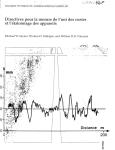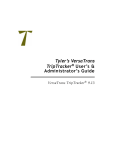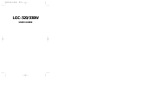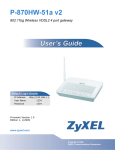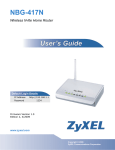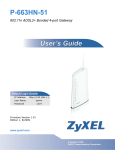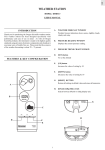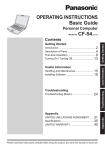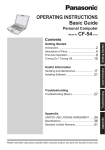Download Blaupunkt HELSINKI RTM 127 Operating instructions
Transcript
Radiophone Helsinki RTM 127 Operating instructions Helsinki d1 1 12.06.2002, 10:28 Uhr Erklärung der Positions-Nummern siehe Kurzanleitung / Refer to the Quick Reference for an explanation of the operating elements 1 2 3 4 5 6 7 (PAC) 8 9 10 18 17 16 15 14 13 12 11 11 1 Fernbedienung RCT 07 (Option) Remote control RCT 07 (optional) 15 16 4 3 2 Helsinki d1 2 12.06.2002, 10:28 Uhr KeyCard and SIM card ................. 76 Basic information .................................. 76 Second KeyCard/SIM card ............... 76 Invalid KeyCards ............................... 76 Starting up the Radiophone .................. 76 Using the Radiophone after the power has been disconnected .......... 76 Select the language for the display ... 77 Remove the KeyCard/SIM card ............ 77 Train KeyCard/SIM cards ..................... 77 DSC learn mode ................................... 78 Displaying the radio pass data ............. 78 Optical warning of anti-theft protection .............................................. 78 Care of your KeyCard/SIM card ........... 79 Radio operation with RDS ........... 85 AF - Alternative Frequency ................... 85 REG - regional program ....................... 85 Select a waveband ............................... 85 Station tuning ........................................ 85 Search / ....................................... 85 Manual tuning with << / >> ................ 86 Enter the frequency directly .................. 86 Scroll through the broadcasting networks (FM only) ............................... 86 Store radio stations ............................... 86 Automatically store the stations with the strongest reception using Travelstore ............................................ 87 Recall stored radio stations .................. 87 Alter search sensitivity .......................... 87 Switch from stereo to mono (FM only) . 87 Radiotext ............................................... 88 CD changer operation (optional) ....................................... 89 Switch CD changer operation on ......... 89 Select the CD and the track ................. 89 Enter CD names ................................... 90 Clear ..................................................... 90 Clear CD name ..................................... 90 MIX ........................................................ 90 PaX (PAC) memory .............................. 91 Programming with DSC ............... 91 Programming with DSC – Setup ....... 92 Learn card ......................................... 92 Card list ............................................. 92 Learn mode ....................................... 92 Language .......................................... 92 KeyCard LED .................................... 93 BEEP ................................................. 93 Key tones .......................................... 93 Vario Colour ...................................... 93 Brightness ......................................... 93 69 Helsinki gb1 69 Radio Audio mode ........................................... 84 Switch traffic announcement priority on/off ......................................... 88 Adjust the volume for traffic announcements and the beep tone ...................... 88 Beep tone ............................................. 88 Switch off the warning beep .............. 89 Automatic search start .......................... 89 Telefon Select operating mode................. 84 Traffic program station reception with RDS-EON ............. 88 ENGLSH Safety standards ................................... 73 General information .............................. 73 Effects of RF (radio frequency) energy ................................................ 73 Safety information ................................. 73 Traffic safety ...................................... 73 Using the telephone while driving ..... 73 Using the telephone in critical areas . 74 Emergency calls ................................ 74 Installation ............................................. 74 Notes on connecting a CD changer, amplifier, voice control system or infrared remote control unit: .............. 75 Accessories .......................................... 75 for radio and CD changer (optional) operation ............................................. 79 12.06.2002, 10:47 Uhr Radio Quick reference Telephone Important information .................. 73 DEUTSCH Contents (Radio, CD changer - optional) Contents (Radio, CD changer - optional) Angle ................................................. 93 Ignition timer ...................................... 93 Change code ..................................... 93 User mode ......................................... 93 Reset ................................................. 93 Overview of the DSC default settings (Setup) .................................................. 94 DSC MENU – Radio ............................ 94 Radiotext ........................................... 94 Loudness ........................................... 94 TA volume ......................................... 94 VOLUME FIX ..................................... 95 Sensitivity .......................................... 95 AUXILIARY SOURCE ....................... 95 Read KeyCard ................................... 95 Music/Speech .................................... 95 Overview of the DSC default settings (Radio) .................................................. 95 70 Helsinki gb1 70 12.06.2002, 10:47 Uhr GSM network service area ................. 104 Switch to telephone mode .................. 104 Save telephone numbers and names 104 Dial a telephone number .................... 105 Manual dialling ................................ 105 ... from the list of parties called last 105 Using the speed-dial . . . ................. 105 . . . directly from the phone memory bank: ......................................... 105 . . . directly from the SIM card memory bank: ........................... 105 . . . from the telephone book ........... 106 Using the telephone ........................ 106 . . . by remote control ...................... 106 Redial function .................................... 106 Automatic ........................................ 106 Manual ............................................. 106 Programming with DSC ............. 109 Phone book menu ............................. 110 How to enter a name/text ................... 110 Enter letters/characters ................... 111 Capital and small letters .................. 111 Move the cursor in the input text box111 Insert characters ............................. 111 Delete characters ............................ 111 Find an entry by name ........................ 111 Find an entry by position .................... 112 Select an entry by remote control: ..... 112 Change, delete, move or copy an entry .................................................... 112 Call menu ........................................... 119 Call mailbox ........................................ 119 SMS messages ................................... 119 Read new messages ....................... 120 Sending SMS messages ................. 120 Read/clear stored messages .......... 120 Broadcast ........................................ 120 Parameters ...................................... 121 71 Helsinki gb1 71 12.06.2002, 10:47 Uhr Radio Telefon Using the telephone ................... 104 Setup menu ....................................... 114 Volume ................................................ 114 Ringing tone .................................... 114 Hands-free (volume) ....................... 114 Handset (volume) ............................ 114 Automatic answer ............................... 115 Automatic redial .................................. 115 Ringing tone ........................................ 115 Ringing tone .................................... 115 SMS tone ......................................... 115 My number .......................................... 115 AOC parameters (Advice of Charge) . 116 Audible call timer ................................ 116 PIN-code ............................................. 117 External alarm ..................................... 117 TA (Traffic Announcement) during a telephone call ....................... 118 Overview of the factory default settings in the Setup menu ................. 118 ENGLSH Quick telephone reference ........ 100 Add entry ............................................ 113 Access ................................................ 113 Capacity .............................................. 113 Show my phone number ..................... 114 Radio General information .............................. 98 Emergency calls ................................ 98 PIN code (Personal Identification Number) .......... 98 Insert the SIM card/enter your PIN code ............................................... 98 Reactivating the SIM card .................... 98 Make your first telephone call .............. 99 GSM emergency calls .......................... 99 Answer/end a call ............................... 106 Call waiting (2nd caller) ...................... 106 Broker’s call/hold ................................ 107 Broker’s call ........................................ 107 Conference calls ................................. 107 Setting up a conference call ............... 107 International calls ................................ 108 What to do before leaving for a foreign country ................................. 108 How to place telephone calls in foreign countries .............................. 108 How to receive calls ........................ 108 How to place calls to a stationary telephone in the host country .......... 108 PaX (PAC) memory ............................ 108 Make telephone calls using the handset (accessory) ........................... 109 Telephone Telephone operation .................... 98 DEUTSCH Contents (Telephone) Contents (Telephone) Network selection ............................... 121 Available networks .......................... 121 Search method ................................ 121 Preferred networks .......................... 122 Call meters .......................................... 122 Call forwarding (with a practical example) ................... 123 In which situation should a call be forwarded? ...................................... 123 Forward calls, PC data, faxes ......... 123 Enter data for call forwarding .......... 123 A practical example of call forwarding ........................................ 124 Call barring ......................................... 125 Change “password” ......................... 125 Bar “outgoing” calls: ........................ 125 Bar “incoming” calls: ........................ 125 Bar calls, PC data, faxes ................. 125 Enter data for call barring ................ 126 Phone lock .......................................... 126 User group .......................................... 126 Specifications ............................. 127 Amplifier .............................................. 127 Tuner ................................................... 127 Telephone ........................................... 127 Glossary ...................................... 128 72 Helsinki gb1 72 12.06.2002, 10:47 Uhr General information The telephone function of your Radiophone is based on the GSM radio telephone standard. This standard was developed for use in Europe and many other countries and has now spread throughout the world. Using the mobile Radiophone, you can make the same telephone calls as you can with a cellular phone. Important: You must be located in an area serviced by the GSM radio network and have the access privileges provided by a valid SIM card. This SIM card must be inserted into the unit (refer to the section on ”KeyCard and SIM card” if necessary). Using the telephone while driving Please observe all laws and regulations regarding the use of mobile telephones in motor vehicles. • Concentrate fully on your driving. 73 Helsinki gb1 73 12.06.2002, 10:47 Uhr Radio Traffic safety Traffic safety always has the highest priority. As the driver of a motor vehicle, it is your responsibility to pay attention to the traffic situation at all times. Never use your car radio in a way that could distract you. Please keep in mind that you travel a distance of 14 m per second at a speed of only 50 km/h. Should the traffic situation become particularly demanding, we advise you not to use this equipment. Always make sure that you are still able to hear any warning signals coming from outside of your vehicle, such as police or fire engine sirens, so that you can react accordingly. Consequently, you should always select a moderate volume for playing your car audio equipment while you are driving. Telefon Your Radiophone is both a transmitter and a receiver. It generates minimum amounts of energy in the RF range. While it is in use, the GSM system keeps a constant check on both the frequency and the power. Warnings that using mobile telephones may be hazardous to your health have recently been a topic of public discussion. For years now, research efforts have concentrated on what effects RF energy may have on your health. Scientists have also begun researching the latest radio technologies such as GSM. According to research results and by complying with the corresponding safety standards, it is safe to say that GSM equipment can be used without reservations with respect to its biological effects. If the Radiophone has been installed properly in your vehicle, using it is even safer than using a portable cellular phone. If you should still be concerned about the effects of RF energy, there is a lot you can do personally to ensure that you are exposed to a minimum of these radio waves. Of course, it will help to reduce your call time to a minimum but it is especially important to heed the following tips on using this equipment. ENGLSH The mobile telephone has been manufactured in accordance with all of the applicable radio frequency (RF) safety standards and recommendations determined by the government offices and organisations responsible (e.g. the VDE standard DIN0848). Safety information Radio Effects of RF (radio frequency) energy Telephone Safety standards DEUTSCH Important information Important information • Stop at a safe place before using the telephone. • If otherwise unavoidable: Use only hands-free operation if you have to use the telephone while you are driving. Traffic safety always has the highest priority. To switch off the telephone: for approx. 2 seconds. • Press ”TELEPHONE OFF” will appear in the display. Reactivate the telephone: briefly. • Press Emergency calls Using the telephone in critical areas Always switch off the mobile telephone in areas where it is forbidden to use a mobile phone or if this equipment could cause electromagnetic interference or otherwise dangerous situations. Using the telephone can result in interference with the correct functioning of medical equipment which is not sufficiently shielded, particularly near the antenna. Please consult a doctor or the manufacturer of the medical device if you have any questions. Other electronic equipment can also be affected by electromagnetic interference. If you are in an area where there is danger of explosion, e.g. filling stations, chemical factories or places where blasting work is being done, switch your telephone off. As with every other mobile telephone, the Radiophone operates using a combination of mobile radio and cross-country networks, radio signals and functions programmed by the user. As a result, there is no guarantee that your call will always go through. Never depend exclusively on a mobile telephone or similar equipment under life-threatening circumstances (e.g. in medical emergencies). The telephone interface of the Radiophone is only able to make and receive calls when it is activated, located in an area served by the radio network and when the signal is strong enough. Emergency calls may not be possible on all mobile telephone networks or only if certain network services and/or certain performance features are active. Contact the local network operators for more detailed information. Under certain circumstances, some networks require that a valid SIM card is inserted into the unit. In the event that certain functions (incoming call lock, call number lock, user group, AOC (advice of charge), system lock, keypad lock, etc.) are activated, it may be necessary to deactivate them before placing an emergency call. Please read this instruction manual for further information and consult your local network operator. When placing an emergency call, be sure to supply all the necessary information as accurately as possible. Remember that your mobile telephone may be the only means of communication at the scene of an accident. Do not hang up until you are told to do so. Also read the information in the section on ”Telephone operation – GSM emergency calls”. Installation Have the Radiophone installed in your vehicle and serviced by a trained service technician only. Faulty installation or servicing can be dangerous and will result in the expiry of your guarantee. If the vehicle is not adequately shielded against RF signals, electronic fuel injection systems, electronic ABS systems, electron- 74 Helsinki gb1 74 12.06.2002, 10:47 Uhr Notes on connecting a CD changer, amplifier, voice control system or infrared remote control unit: In rare cases, you may experience problems with your mobile telephone after connecting accessory equipment, such as CD changers, amplifiers, a voice control system or an infrared remote control unit, if the installation conditions are unfavourable. This can result in interference noise, a deterio- Changer: CDC A 06 or A 072 (directly) Remote control: Using the infrared remote control RCT 07 7 607 570 510 you can conveniently control all of the most important functions of your Radiophone from the steering wheel. The operating functions are described in the Quick References. There is a relatively strong magnet in the handset. Keep everything which could react adversely to magnetic fields well away from the handset. This includes diskettes, check cards, etc. Important data may be lost. Amplifier All Blaupunkt amplifiers. Voice control system (Available in German only) Using the VOCS 08 7 607 570 509, you can control the most important system functions by speaking certain commands aloud in German. Because the motorist is subjected to a minimum amount of distraction when operating the equipment, using a voice control system makes an important contribution to road safety. 75 Helsinki gb1 75 12.06.2002, 10:47 Uhr Radio Telefon Use Blaupunkt-approved accessories and spare parts only. You can use the following Blaupunkt products with this equipment: ENGLSH Accessories Handset (telephone receiver) Using the Blaupunkt handset 7 607 570 512 it is possible to place telephone calls with or without the hands-free function. The system will switch automatically from hands-free to handset operation when the handset is removed from the cradle. Radio Avoid touching the display! In extreme cases this could result in an accumulation of static electricity and destroy the display. ration in voice quality or abrupt disconnections. In this case, please recheck the wiring or contact an authorised service centre. Telephone ic cruise control systems or other electronic equipment may experience malfunctions. This equipment must not be operated without a suitable GSM or combination antenna mounted on the outside of the vehicle. The equipment including the GSM or combination antenna must be installed by an authorised Bosch service centre only. To ensure trouble-free operation, the positive power supply line must be connected via the ignition and the permanent +12 V lead. Do not ground the speaker outputs! DEUTSCH Important information KeyCard and SIM card Second KeyCard/SIM card KeyCard Basic information One KeyCard is included with the Radiophone. The car radio can also be operated with a second ”trained” KeyCard or with one of up to 30 “trainable” SIM cards. Using the KeyCard it is possible to activate the following operating modes: Radio, CD changer (optional), AUX, telephone emergency call. Using the SIM card it is possible to activate all operating modes. You can use either regular SIM cards or miniature SIM cards with an adapter card. The SIM card is equipped with the same anti-theft functions as the KeyCard. If necessary (in the event of loss or damage), it is possible to purchase a KeyCard or SIM card from an authorised dealer. If you use a second KeyCard or SIM card, this card will copy the settings programmed on the original card. It is also possible to store the following functions individually: Station preset buttons, bass, treble, balance and fader settings, Loudness, TA (traffic announcement volume), VOLUME FIX. For two KeyCards and the first two SIM cards, the settings programmed last such as waveband, bass/treble, fader/balance, radio station, station preset buttons, VOLUME FIX will remain stored. When you insert your KeyCard or one of the first two SIM cards, you will find that the equipment switches onto the basic settings you have already programmed. Invalid KeyCards If you insert a KeyCard which does not belong to this equipment into the unit, ”KEYCARD ERROR” will appear in the display. Do not attempt to operate the equipment. The unit will switch off after about 8 seconds. If an invalid card is inserted four times, there will be a waiting period of one hour. If you should insert a different type of card (e.g. a telephone card or credit card), ”CHECK KEYCARD” will appear for approx. 2 seconds in the display. Remove the wrong card and replace it with a valid KeyCard or SIM card. Starting up the Radiophone • Switch the unit on (press 1). With the Card tongue protruding out of the unit, insert the KeyCard included with the Radiophone into the slot with the contact surface facing up. The Radiophone is now ready for operation. Do not try to insert the KeyCard when the tongue is retracted as this may damage the KeyCard mechanism. Using the Radiophone after the power has been disconnected If the Radiophone is disconnected from the battery for any reason (e.g. during car repair work) and re-connected again, it will be necessary to use a trained KeyCard or the Master SIM card to restart and reactivate the other trained SIM cards. 76 Helsinki gb1 76 12.06.2002, 10:47 Uhr • Press / until ”LANGUAGE” appears in the display. • Press DSC/OK and language. • Press DSC/OK once and CL twice one after the other. / to select the Remove the KeyCard/SIM card Never forcibly pull out the card! You may destroy it. • First push the card in gently towards the unit. The KeyCard/SIM card will eject slightly so that you can remove it. • Remove the card. When you remove the card for the first time, ”LEARN CARD” will appear in the display. Now you can train additional cards (refer to ”Train SIM cards”). If you wish, you can now enter a name of up to 8 characters. If necessary, refer to “How to enter a name/text”. If you want to skip this function, or after you have entered the name, • Press OK. The first SIM card has been programmed. ”TERMINATE? PRESS OK” will appear in the display. Now you can program additional cards. To finish the programming process: • Press OK. The SIM card programmed first takes on a special function as the Master SIM card. All a) Train or delete KeyCard/SIM card using DSC Radio In the initial programming process you can easily train the second KeyCard and up to 30 SIM cards. In order to do this the Radiophone must be switched on and the original KeyCard inserted. • Remove the original KeyCard and insert the first SIM card within 15 seconds. “NAME?” will appear in the display. DSC – LEARN CARD One KeyCard or up to 30 SIM cards can be trained or replaced as additional cards. • Insert the first KeyCard (included with the Radiophone) into the unit and switch the unit on. • Press DSC/OK. Two menu items will appear in the display: Setup and Radio. • Confirm Setup by pressing OK. • Press / until the arrow in the display marks ”LEARN CARD”. • Press DSC/OK briefly. ”CHANGE CARD” will appear in the display. • Remove the first KeyCard and insert the new card (KeyCard or SIM card). After insertion of a SIM card only: the display shows “NAME?”. If you wish, you can now enter a name of up to 8 characters. 77 Helsinki gb1 77 Telefon Confirm Setup by pressing DSC/OK. Train KeyCard/SIM cards ENGLSH • of the other SIM cards can be trained only with the Master SIM card and the KeyCard. There are two basic ways to train other SIM cards: Radio At the factory the texts for the display are set to English. You can display the texts in other languages if you wish. • Press DSC/OK. Two menu items will appear in the display: Setup and Radio. After this process has ended, the Radiophone will switch off when the card has been removed. 12.06.2002, 10:47 Uhr Telephone Select the language for the display DEUTSCH KeyCard and SIM card KeyCard and SIM card If necessary, refer to “How to enter a name/text “. • Press DSC/OK. • Enter the PIN code and press DSC/ OK. After “CODE OK”, the display shows e.g. “SIM-CARD 23 ACCEPTED” (i.e. this is the 23rd SIM card you have trained). The Radiophone can now be operated using the new cards. If you attempt to program a third KeyCard, the KeyCard which was not part of the programming process will automatically become invalid. If 30 SIM cards have been programmed, it will be necessary to delete old access authorisations before new cards can be trained. b) Train new cards after removing the KeyCard or Master SIM card Optical warning of anti-theft The authorisation for SIM cards can be protection c) Delete SIM card authorisations deleted using the CARD LIST in the DSC menu. The Master SIM card can be deleted with a KeyCard only. DSC learn mode With this function you can select whether you want to train additional SIM cards using the DSC menu only or each time after removing the KeyCard or the Master SIM card as well. For operating instructions refer to ”Programming with DSC – LEARN MODE”. Displaying the radio pass data Using the KeyCard supplied with your set you can have the radio pass data such as the model name, product number (7 6..) and serial number indicated in the display. Please refer to the section on “ Programming with DSC – READ KEYCARD”. Flashing KeyCard tongue When the vehicle has been parked and the KeyCard or SIM card removed, the KeyCard tongue can be switched to flash to provide additional anti-theft protection. For this function to operate properly it is necessary for the positive power supply line and the permanent +12 V lead to be connected as described in the installation instructions. Be sure that “KEYCARD LED ON” has been activated in the DSC mode. If necessary, refer to the section on “Programming with DSC – KEYCARD LED”. Switch off the flashing light The flashing light can be switched off by pushing in the KeyCard tongue gently until it locks. If you would like to deactivate the flashing tongue altogether, select the “KEYCARD LED OFF” item in the DSC menu: If this function has been activated in the DSC learn mode, it will be possible to train additional SIM cards each time the KeyCard or Master SIM card is removed. This function is practical if you want to train several cards one after the other (fleet management). 78 Helsinki gb1 78 12.06.2002, 10:47 Uhr Switch the unit on/off with the KeyCard: If the equipment has been switched on by pressing 1, then it can be switched off and on again with the KeyCard or SIM card. This will not function properly unless “MENU” has been activated in the “LEARN MODE” in the DSC menu. Note: Be sure to read the information in the section on ”KeyCard/SIM card antitheft protection system”. Switch the unit on/off via the ignition: If the equipment has been connected properly, it can be switched on and off with the vehicle ignition. Switch the radio on when the ignition is switched off When the ignition is switched off (card is inserted) the equipment will continue to function as follows: After you hear the double beep, press the knob. The equipment will switch back on. After one hour’s playing time, the Radiophone will switch off automatically to prevent the car battery from going dead. 79 Helsinki gb1 79 12.06.2002, 10:47 Uhr Radio Telefon Operation in combination with an ignition timer If the ignition timer has been activated in the DSC mode, the Radiophone will switch off as programmed after the ignition is switched off (refer to the section on ”Programming with DSC – IGNITION TIMER”. ENGLSH Never bend a KeyCard or a SIM card. You may destroy it. When the ignition has been switched off, the unit will emit a double beep to remind you to remove the KeyCard/ SIM card before leaving your vehicle. If you switch off the ignition during a telephone call, the Radiophone will remain switched on until you have completed the call. Radio In order to ensure that the card always functions correctly, the contacts must be free of any foreign particles. Avoid touching the contacts with your fingers. Do not leave the cards in direct sunlight. If necessary, clean the card contacts using a cotton swab dipped in rubbing alcohol. 1 On/off Volume To switch the Radiophone on, press the knob (volume control). A valid KeyCard or SIM card must in the unit already or inserted within the next 15 seconds. Telephone Care of your KeyCard/SIM card DEUTSCH Quick reference for radio and CD changer (optional) operation Quick reference for radio and CD changer (optional) operation Alter the volume Turn the knob to alter the volume. The setting selected will appear in the display. When the Radiophone is switched on, it will play at a preset volume (VOLUME FIX). VOLUME FIX can be altered as desired (refer to ”Programming with DSC – VOLUME FIX”). The volume can also be altered using the remote control (optional) by pressing V- / V+. 2 / AUD Press AUD once: Alter treble and bass settings using the rocker switch. Treble + Treble – Bass – Bass + 3 SRC (Source) You can switch between the operating modes for the radio and CD changer (optional) or AUX. Switch back from the telephone menu to the audio source last heard. Note: This will not function while you are using the telephone or when you are trying to place a call. Press AUD twice: Alter balance (left/right) and fader (front/rear) settings. Fader front Fader rear Balance left Balance right The settings selected will be indicated in the display. The last setting made will be stored automatically. Switch off AUD: Press AUD a third time. If no changes are made within 4 seconds, the AUD setting will end automatically. Switch Loudness on/off: Press AUD for approx. 1 second. (You will hear a beep.) The current setting will appear briefly in the display (ON/OFF). For more detailed information refer to ”Programming with DSC – LOUDNESS”. 4 TA (Traffic Announcement = priority for traffic messages) If ”TA” appears in the display, you will be able to tune into radio stations which broadcast traffic information only. Switch priority on/off: press TA. 5 TS / BND Switch between the memory levels/ wavebands FM, TS (Travelstore), MW and LW. Additional Travelstore function Store the nine radio stations with the strongest reception signals using Travelstore: Press BND until you hear a beep or until ”TRAVELSTORE” appears in the display. 80 Helsinki gb1 80 12.06.2002, 10:47 Uhr Enter the frequency directly You can enter an FM station frequency directly using the selection buttons: First press ”0” and then enter the desired frequency beginning with the first digit. It is possible to enter frequencies ranging between 87.5 and 108 only. It is not necessary to enter the decimal point. Press CL to cancel the entry. Press OK to confirm your entry. Once you have entered all of the digits, your entry will be confirmed automatically. To store – In the radio operating mode, press the station button until you hear a beep. If you want to store the radio station on a two-digit preset, press ”1” briefly and then press the second button within two seconds and hold it down until you hear a beep. Recall stored radio stations – Select the desired waveband (select ”FM” or ”TS” in the FM range) and press the corresponding button. Activate the presets from 10 to 19 by pressing ”1” briefly first and then pressing the second button within two seconds. CD changer mode (optional) CDs 1 to 10 can be selected directly (0 = CD 10). Switch the regional function on/off: Press AF for approx. 2 seconds (beep), ”REGIONAL ON” or ”REGIONAL OFF” will appear briefly in the display. When the regional function is switched on, ”REG” will appear in the display on the right. :+/0 Press this button before you enter a radio station frequency directly. < MIX / 81 Radio * Radio operation Switch search sensitivity: Press button briefly. If “lo” is highlighted, the search function will tune into strong, local stations only (normal sensitivity). If “lo” does not light up, the search function will also tune into weaker, more distant stations (high sensitivity). 81 Helsinki gb1 Telefon Radio mode 19 9 9 9 ENGLSH 8 Selection buttons FM TS (FM-Travelstore) MW LW 9 AF / # Alternative Frequency for RDS operation: When ”AF” appears in the display the radio will automatically use RDS to find the best reception frequency for the program you are listening to. Switch AF on/off: Press AF briefly. 12.06.2002, 10:47 Uhr Radio 7 PaX oder PAC (Personal Access) Use this button to directly access a certain function which has been programmed previously. Store radio stations You can use the buttons to store the following number of radio stations for the different wavebands: Telephone 6 SMS It is possible to read any SMS messages as they are received, regardless of the operating mode selected. DEUTSCH Quick reference for radio and CD changer (optional) operation Quick reference for radio and CD changer (optional) operation CD changer operation (optional) MIX CD The tracks of a CD will be played back in random order. The following CDs will also be selected at random. MIX OFF The MIX function is switched off. Press MIX until the desired function appears in the display. = Display Radio operation a c d e f gh a) b) c) d) e) NDR1 NDS CD 02 FM LD AF - f) TP - g) lo h) TA - i) - j) - k) - l) 19/T9 - m) - n) - o) REG - p) T: 11 q) VIVALDI r) 02 . 32 - s) MIX - i jk l m n o Changer operation (optional) b p q r s Station name CD number Radio waveband Loudness switched on Alternative Frequency for RDS Radio station broadcasting traffic information (is currently being received) Search sensitivity Traffic announcement priority Call forwarding is activated Indicates an SMS message Also appears to indicate a special SMS message Station presets (1 to 19)/ Travelstore (1 to 9) Connection to GSM radio network GSM signal strength display Regional function switched on CD track number CD name CD time (elapsed playback time) CD track playback in random order > Anti-theft card protection system In order to operate the audio equipment it is necessary to first insert the KeyCard included with the unit or a KeyCard you have trained accordingly or a programmed SIM card. KeyCard Please read the information in the section on ”KeyCards and SIM cards” carefully. Flashing card tongue If the radio has been switched off and the KeyCard or SIM card removed, the card tongue will flash as additional theft protection if the corresponding setting has been activated. For more detailed information, please refer to ”Programming with DSC”. It is possible to switch off the flashing light by pressing the card tongue in gently until it locks into place. 82 Helsinki gb1 82 12.06.2002, 10:47 Uhr Radio operation Select CD For FM only: << / >> Scroll through the station broadcasting network when AF is switched on e.g. NDR 1, 2, 3, 4, N-JOY. Up Down Remote control: Select track Up: Press briefly. CUE - fast forward (audible): Hold button pressed down. Down: Press two or more times one after the other. Restart the same track: Press once briefly. REVIEW - fast reverse (audible): Hold button pressed down. Using the remote control you can select tracks up or down by pressing / . Additional rocker switch functions: Additional settings possible with AUD 2 DSC mode B The corresponding function must be activated. ENGLSH Search Up Down << / >> Up or down in increments (for FM only when AF is switched off) During radio operation, the ME button has the same function as on the unit. Press / to select the radio station/ CD and press ME to confirm your selection. 83 Helsinki gb1 83 12.06.2002, 10:47 Uhr Radio / Telefon You can have a list of the stored radio stations with their corresponding preset buttons displayed. During CD changer operation, a list of the CDs in the magazine will be displayed. Press / to select the radio station/ CD and press OK to confirm your selection. Radio @ ME Unit: CD changer operation (optional) Telephone ? Rocker switch DEUTSCH Quick reference for radio and CD changer (optional) operation Select operating mode A CL (CLEAR) Press this button to quit the currently active menu item in the DSC mode. Any changes made will not be stored. Press CL again to quit the DSC mode. Cancels the direct entry of radio frequencies. B DSC / OK DSC (Direct Software Control) Use DSC to adjust the programmable basic settings. OK Press to store the altered settings. Activate DSC: Press the button briefly. Select function: Press / . Display setting adjustments: Press DSC/OK. Alter settings: Press << / >>. Store: Press OK. Quit DSC: Press CL. If you quit DSC by pressing CL before you press OK, any changes made to the settings will not be stored. For more information refer to ”Programming with DSC”. Audio mode (Radio, CD changer (optional), auxiliary source) In the audio mode, press SRC to switch between radio and CD changer (optional) or an auxiliary source. When in telephone mode, press SRC to switch back to the audio source used last. Telephone operation has priority. As a result, you cannot switch to audio mode if you are talking on the telephone or trying to place a call. • Press SRC repeatedly until the functions of the audio source you wish to listen to appear in the display. If you have inserted a magazine containing no CDs, the display shows “NO CD”. An auxiliary source cannot be selected unless a Blaupunkt changer has been connected to the system. ”AUXILIARY SOURCE ON” must be set in the DSC menu. 84 Helsinki gb1 84 12.06.2002, 10:47 Uhr The AF (Alternative Frequency) function makes sure that the radio always automatically tunes into the strongest frequency of the program currently selected. If this function has been activated “AF” will appear in the display. In order to switch this function on or off, • press AF/# briefly. While searching for the strongest reception signal, the radio may switch to mute briefly. Certain radio programs are split up at times into regional programs offering local information. The 1st program broadcast by NDR, for example, offers programs with different contents in the northern states of Germany including Schleswig-Holstein, Hamburg and Lower Saxony at certain times of the day. If you are listening to one regional program and wish to continue doing so, switch REGIONAL ON by • pressing AF/# for approx. 1 second until “REGIONAL ON” appears in the first line. When the regional function has been switched on ”REG” will appear in the display. FM 87.5 - 108 MHz MW 531 - 1602 kHz LW 153 - 279 kHz • Press BND until the desired waveband appears in the display. Station tuning Search 85 Telefon You can select between the following wavebands: / • Press / ; the car radio will automatically search for the next station. If you hold down / (also applies to remote control operation), search will accelerate in the upwards or downwards direction. 85 Helsinki gb1 Radio Select a waveband ENGLSH REG - regional program If you leave the service area of the regional program you are currently tuned into, or if you would like to take full advantage of RDS service, switch to “REGIONAL OFF”. • Press AF/# for approx. 1 second until “REGIONAL OFF” appears. 12.06.2002, 10:47 Uhr Radio AF - Alternative Frequency If “SEARCH” appears in the display when the radio is switched or one of the stored frequencies recalled, the unit is automatically searching for an alternative frequency. “SEARCH” will disappear from the display when the alternative frequency has been found or after the frequency band has run through completely. If the reception quality of the selected program becomes poor: • Tune into a different station. Telephone The Radio Data System offers you added convenience when listening to FM radio stations. More and more radio stations have begun to broadcast RDS information along with their regular programs. As soon as a program has been identified, the station name including a regional identifier, if applicable, will appear in the display, for example, NDR1 NDS (regional program in Lower Saxony, Germany). When RDS is activated, the station preset buttons become program buttons. You now know exactly which program you have tuned into, making it easy to find the desired station quickly. RDS also offers other advantages: DEUTSCH Radio operation with RDS (Radio Data System) Radio operation with RDS (Radio Data System) Enter the frequency directly For FM or FMT, it is possible to enter the station frequency directly. Start your entry • by pressing 0. • Search Up Down << / >> Up/Down in increments (for FM only when AF is switched off) Manual tuning with << / >> You can also tune in a station manually. Important: AF must be switched off (i.e. the ”AF” or ”REG” symbol does not light up in the display). If necessary, deactivate this function: • Press AF/#. Manual tuning: • Press << / >>; the frequency will change in degrees in the downwards or upwards direction. If you hold down the right or left part of the rocker switch, the frequency scan will accelerate in the corresponding direction. Then enter the frequency, beginning with the first digit. You need not enter a decimal point. Press CL to cancel this process or OK to confirm your entry. Scroll through the broadcasting networks (FM only) You can use the << / >> buttons to tune into stations in your reception area. If it is possible to receive several programs in the same broadcasting network, you can scroll through them in the forwards direction by pressing >>, or backwards using the << button, e.g. NDR 1, 2, 3, 4, N-JOY. Important: You must have tuned into these stations at least once previously and “AF” must be active (lights up in the display). Start Travelstore, for example: • Press BND for 2 seconds; the system will start to run through the frequency band. If “AF” does not light up, • press AF/#. This fulfils the requirements for selecting stations with << / >>. Store radio stations You can store the following number of radio stations for the different wavebands: FM 19 TS (FM-Travelstore) 9 MW 9 LW 9 • Use BND to select the desired waveband. • Select a radio station using the rocker switch (automatically with / or manually with << / >>). • Press the desired station preset for approx. 1 second until you hear a beep. If you want to store the radio station on a two-digit preset • press ”1” briefly and then press the second button within two seconds and hold it down until you hear a beep. You have now stored the radio station. The station preset will appear in the display. Note: If you tune into a station which has already been stored before, then the corresponding preset position and memory bank will flash 86 Helsinki gb1 86 12.06.2002, 10:47 Uhr • Press BND/TS repeatedly until the desired waveband appears in the display. • Press the corresponding preset button briefly to recall the station. If you wish to recall a station stored on a two-digit preset (e.g. preset 19) first press 1 and then 9 within the next 2 seconds. b) You can select a radio station from the radio station list provided for each waveband: • Press BND/TS to select the waveband (FM, FMT, MW, LW). • Press ME. • Press / to select the desired radio station. To switch the search sensitivity: • Press . The sensitivity level can be selected separately for each memory bank (refer to the section on ”Programming with DSC – DX / LO-LEVEL”). Radio You can alter the automatic search sensitivity. If “lo” is displayed, the radio will only pick up strong, local stations. If “lo” is switched off, the radio will also pick up weaker, more distant stations. * Switch from stereo to mono (FM only) Every time the radio is switched on, stereo playback will be activated automatically. The unit will gradually switch to mono if the reception quality deteriorates beyond a certain point. • Press OK on the operating panel or ME on the remote control unit. The radio station you have selected will begin to play. Telephone The nine strongest FM stations will be automatically stored on the “FMT” (Travelstore) memory bank. When this process has been completed, the radio will play the station stored on preset button 1, which is the station with the strongest reception. If desired, stations can also be stored manually on the Travelstore memory bank (refer to “Store radio stations”). a) You can recall any stored radio station at the touch of a button. Telefon You can automatically store the nine most powerful FM stations in your current reception area in the “FMT” memory bank, sorted according to their signal strength. This function is particularly convenient during longer trips. This will have no effect on the radio stations stored in the FM, MW or LW memory banks. • Press BND/TS for 2 seconds. “TRAVELSTORE” will flash in the display. Alter search sensitivity ENGLSH Automatically store the stations with the strongest reception using Travelstore Recall stored radio stations Radio briefly in the display if you are using the same memory bank. DEUTSCH Radio operation with RDS (Radio Data System) 87 Helsinki gb1 87 12.06.2002, 10:47 Uhr Traffic program station reception with RDS-EON Radiotext This is an RDS function which transmits text from the radio station selected. Depending on the radio station, these texts will vary in content, e.g. short news reports, program information, advertising. For further information, refer to “Programming with DSC – Radio”. The abbreviation “EON” stands for Enhanced Other Networks which means that information is exchanged between the radio stations belonging to the same broadcasting network. Many FM broadcasters provide traffic messages for their service area at regular intervals. All traffic program stations transmit a special carrier signal along with their programs, which is decoded by your car radio. If this signal is identified, “TP” will appear in the display (Traffic Program). In addition to these, there are also stations which do not actually transmit traffic programs themselves, but by using RDS-EON it is possible to receive the traffic messages broadcast by another traffic program station in the same radio network. If you wish to have the priority for traffic announcements activated while listening to one of these stations (e.g. NDR 3), “TA” must appear in the display. If a traffic announcement is broadcast, the radio will automatically switch to the linked traffic program station (in this case, NDR 2) for the duration of the message and return to the original program (NDR 3) afterwards. Switch traffic announcement priority on/off If the priority for traffic announcement programs is activated, “TA” will light up in the display. To switch the priority on or off: • Press TA. If you press TA while a message is being broadcast, the message will be interrupted for all operating modes for the duration of this message only. The unit will then switch back to its previous status. The priority for all other traffic messages will remain active. Please note that several buttons have no function during traffic announcements. Adjust the volume for traffic announcements and the beep tone Although this volume was preset at the factory, you can alter it using the DSC function (see “Programming with DSC – TA VOLUME”). Beep tone When a traffic program station is activated (”TA” in the display), you will hear a warning beep approx. 30 seconds after you leave the reception area of the traffic program station you are currently tuned into. 88 Helsinki gb1 88 12.06.2002, 10:47 Uhr • press a preset button for a radio station which has a traffic program station allocated to it. or b) Switch off the priority for traffic announcements: • Press TA. “TA” will disappear from the display. Use only standard circular CDs measuring 12 cm in diameter! CDs measuring 8 cm in diameter or CDs in different shapes such as a butterfly or beer mug are not suitable for playback using this equipment. This may result in the destruction of the CD or the CD drive. We assume no liability for damage to the equipment caused by playing unsuitable CDs. Automatic search start (CD changer operation) Switch CD changer operation on If you leave the reception area of the current traffic program station while listening to a CD, the system will automatically start searching for a new TA program. A magazine containing at least one CD must be inserted. Use SRC to switch the audio source: • Press SRC until the changer functions appear in the display. Radio Select a CD up Telefon • Press the rocker switch or Remote control down Enter the number of the CD you wish to select directly using the numbers keys. Display the CD list by pressing ME, make your selection with / and press OK to confirm. Using the remote control select a CD by pressing ME, press / to select a CD and ME to confirm. Selecting a track is also possible using the remote control up: press briefly CUE - fast forward (audible): hold pressed down down: press briefly twice or repeatedly Restart current track: press briefly. REVIEW - fast reverse (audible): hold pressed down To select tracks up or down with the remote control unit, press / . 89 Helsinki gb1 89 12.06.2002, 10:47 Uhr ENGLSH a) Tune into another station providing traffic information: Select the CD and the track Radio Switch off the warning beep You can use this equipment to conveniently play back CDs with one of the following Blaupunkt CD changers: CDC A06 or A 072 (directly) or CDC A 05 / CDC F 05 / A 071 (with an adapter). The changer is not included with this equipment and can be purchased separately at a retail outlet. Telephone You will also hear this warning beep if you press a station preset button for a radio station which does not broadcast the TP signal. DEUTSCH CD changer operation (optional) CD changer operation (optional) Enter CD names You can enter names for up to 99 CDs. If you insert a CD, its name will appear in the display (e.g. VIVALDI) provided that you have entered a name for it in the DSC menu – Radio under Disc naming. To start your entry: • Press DSC/OK. Two menu items will appear in the display: Setup and Radio. • Confirm Radio by pressing OK. • Press / until the arrow in the display marks ”Disk Naming”. • Press OK. “Change name” or “Clear name” will appear in the display. • Press / until the arrow marks “Change name”. • Press OK. Press / to select the CD and press OK. The first input field will start flashing. • Now use the numbers keys to enter the name. You can enter up to 7 characters. • To complete your entry: • Press OK to save your entry. If you want to name another CD: • Press / to select another CD, press OK to confirm your selection and proceed as described above. If you do not want to name another CD: • Press SRC to quit the DSC menu. • Press / until the arrow marks “Clear name”. • Press OK. The display will show a list of all the CD names, even those of CDs which are not currently loaded in the magazine. To clear one name: Clear You can delete individual characters. • Press << / >> to select the character you want to delete (will flash). • Press CL briefly. If you press CL for longer than 1 second, all of the characters will be deleted. Clear CD name If you want to clear the name stored for one of the CDs in the magazine, select the “Disk Naming” display mode in the DSC menu – Radio. • Press DSC/OK. Two menu items will appear in the display: Setup and Radio. • Press / to select the CD whose name you want to clear. • Press OK briefly and the name of the CD will be cleared. To clear all of the names: • Press OK for longer than 1 second. “CLEAR ALL NAMES?” will appear in the display. Press CL to return to the previous menu without deleting any of the names. If you press OK, all!! of the CD names will be deleted. If you want to quit this function, • Press SRC to quit the DSC menu. MIX • Confirm Radio by pressing OK. • Press / until the arrow in the display marks ”Disk Naming”. • Press OK. “Change name” or “Clear name” will appear in the display. CD tracks can be played in random order. If ”MIX” is illuminated in the display, all of the tracks on a CD will be played in random order. 90 Helsinki gb1 90 12.06.2002, 10:47 Uhr In radio or telephone mode, the PaX memory allows you to access one certain function which has been programmed previously. In radio mode, you can store the functions – Learn card or – • Radiotext on/off and activate them with PaX (PAC): Press PaX or PAC briefly. If you wish to alter any programming • Press DSC/OK. Two menu items will appear in the display: Setup and Radio. / << / >> Select function Alter setting Select: Press / to select the menu item you wish to alter and press OK to confirm your selection. Select the function Alter: • Press << / >> to alter the setting as shown in the display. Cancel: • Press CL. The new setting will not be saved. Store: • Press DSC/OK. Telephone Press PaX or PAC for approx. 1 second. A list of all the available functions will appear in the display. • Press / to select the function and press OK to confirm your selection. Radio PaX (PAC) memory Telefon * To reprogram important DSC menu items you must first enter an access code (refer to the DSC menu item ”Change access code”). ENGLSH Switch MIX on/off: • press MIX/ briefly. The car radio is equipped with DSC (Direct Software Control), enabling you to adjust settings and functions to your personal needs and to store these settings. The equipment has been adjusted to default settings at the factory. There is an overview of the factory default settings at the end of this section so that you can reset these settings at any time. Radio Following this, the next CD will be selected at random and played, etc. Exit DSC: • Press SRC. 91 Helsinki gb1 91 DEUTSCH Programming with DSC 12.06.2002, 10:47 Uhr Programming with DSC – Setup DSC menu – Setup Learn card (basic equipment settings) This menu will not appear unless a KeyCard or the Master SIM card has been inserted. You can train a second KeyCard or up to 30 SIM cards. Refer to the information in the section on “KeyCards and SIM cards – Training KeyCards/SIM cards”. • Press / to select “Setup”. • Press OK. A maximum of four menu items will appear in the display. Press / to select the menu item you wish to alter. Card list It is possible to display a list containing all of the valid SIM cards. You can delete individual entries if you wish. You must use a KeyCard to delete the Master SIM card. WARNING! If an entry is deleted, it is no longer possible to operate the equipment using the corresponding card. After pressing OK you must enter the access code. The entries can be viewed by pressing / . After OK ”Change name”, “Clear” will appear in the display. Press / to choose between Clear and Change name. Press CL to cancel the process, press OK to confirm the process. If you want to enter/change names, please refer to ”Telephone book menu – Add entry”. Language KeyCard LED Beep Keytones Vario Colour Brightness Angle Ignit. timer Change code User mode Reset It is not possible to clear the card inserted in the set. Learn mode With this function you can determine whether additional cards can be programmed using the DSC menu only or each time the currently valid KeyCard or the Master SIM card has been removed as well. MENU – Cards can only be programmed with the help of the DSC menu. MENU PLUS – Additional simple method of programming cards: Remove the KeyCard or Master SIM card and insert another card within 15 seconds. This programming process can be repeated with other cards. Language The display texts are available in several different languages. If “AUTOMATIC” has been selected, English will be the language used for the display texts when the KeyCard has been inserted. If a SIM card is used, the language selected on the card will be the language which appears in the display as long as it is available in the unit. 92 Helsinki gb1 92 12.06.2002, 10:47 Uhr BEEP Confirmation beep following functions which require you to press the button for longer than 1 second. Set volume from 0 to 9 (0 = off). Keytones After a key is pressed, a short beep is emitted as confirmation. Set volume from 0 to 9 (0 = off). Vario Colour Adjusts the colour of the display illumination to the dashboard illumination. '' green .................................................... red Brightness Adjusts the brightness of the display illumination, available separately for day (D) and night (N). Use this setting to allow the car radio to play for a maximum of 90 minutes after the ignition has been switched off. 0 = ignition timer switched off. Change code The access to important DSC menu items (for telephone operation as well) is protected with a security code. At the factory, this code is set to ”0000”. If you would like to alter it be sure to make a note of the new code! Enter the original code (in this case ”0000”) and press OK. Enter the new code, press OK. Enter the new code once again, press OK. User mode If you select this menu item, you will be required to enter the access code after you press OK. Enter the access code and press OK. Reset If you select this menu item, you will be required to enter the access code after you press OK. Enter the access code and press OK. Press CL to cancel the process, or confirm by pressing OK. Three selections will appear in the display: Radio Phone SIM card. If you select “Radio” or “Phone”, all of the settings altered in the DSC menu including the telephone menu will be reset to the factory default settings. All of the trained KeyCards and SIM cards will also be deleted, with the exception of the KeyCard currently in the unit. If you select “SIM card”, all of the data stored on the SIM card will be deleted. 93 Helsinki gb1 93 12.06.2002, 10:47 Uhr Radio Ignition timer Telefon Adjusts the angle of the display to your personal preference. ENGLSH You can choose between LED ON or LED OFF. If you select LED ON, the KeyCard tongue will flash as an additional anti-theft device when the unit has been switched off and the KeyCard removed. You can choose between the following user modes: Standard Radio only Any changes made will not take effect until you have quit the menu. Radio Angle Telephone KeyCard LED DEUTSCH Programming with DSC – Setup Programming with DSC – Radio Overview of the DSC default settings (Setup) Learn card Card list Learn mode Language KeyCard LED Beep Key tones Vario Colour Brightness Angle Ignition timer Change code User mode Reset * – – Menu Plus* Automatic On 4 Off green D approx. 90 % N approx. 60 % Middle 00 min. 0000 Standard – MENU PLUS = basic settings The system will reset to MENU after having programmed the first SIM card. Radiotext DSC MENU – Radio • Press / • Press OK. This is an RDS function which transmits text from the radio station selected. Radiotext appears in lines 2, 3 and 4. If the Radiotext is longer than 36 characters, the display will switch back and forth from page 1 to page 2 every 5 seconds. to select “Radio”. Off – switched off On – switched on On/Eng. off – switched on only when the ignition is switched off. Loudness Boosts low frequencies for more bass, especially at low volume. LOUD 1 - minimum boost LOUD 6 - maximum boost Volume FIX Sensitivity Aux Read KeyCard Music/Speech TA volume A maximum of four menu items will appear in the display. Press / to select the menu item you wish to alter. For the adjustment of the volume for traffic announcements and the beep tone. Traffic announcements will be broadcast at this volume if the standard volume is set to a lower level. If the standard volume level is louder than TA volume, the traffic announcements will be broadcast somewhat louder than the standard volume. 94 Helsinki gb1 94 12.06.2002, 10:48 Uhr AUXILIARY SOURCE This menu item will not appear if a CD changer has been connected to the system. The default setting is ”OFF”. If an external piece of equipment is connected to the system, this setting must be switched to ”ON”. Read KeyCard This menu item will appear only if a KeyCard is inserted. It is possible to read out the data on a KeyCard. Aux Music/Speech Radio Radiotext Loudness TA Volume Volume FIX Sensitivity Off LEVEL 3 LEVEL +30 LEVEL +20 DX: High LO: High Off Off Telefon You can adjust the search sensitivity to three different levels: high, mid-range, low. Press << / >> to alter the setting. DX: for distant reception LO: for local reception Overview of the DSC default settings (Radio) Music/Speech In future, different RDS radio stations will differentiate between music and speech programs. The tone setting for speech programs ranges between ”LEVEL 1 ... 4”. ENGLSH Sensitivity Save settings / end DSC programming: • Press DSC/OK and CL one after the other. Off LEVEL 1 – Music/speech is switched off. – Linear (no bass, treble, loudness adjustment) LEVEL 2-4 – Different settings for volume, bass and treble with loudness switched off. Test the settings to find out which one you prefer. Radio Allows you to set the volume at which the unit switches on. Use << / >> to set the desired volume. If ”Last Volume” is selected, the car radio will switch on at the volume level which was last set before it was switched off. “Last Volume” can be activated after “Level +01". Using the KeyCard included with the delivery, it is possible to display the equipment data such as name, type number (76 ...) and serial number. If you remove the KeyCard while it is being read, ”CHANGE CARD” will appear in the display. You can read out the data on any number of other KeyCards, including those belonging to other equipment. You can no longer operate the system except to switch it off. As soon as you have inserted a KeyCard belonging to this unit once again, you can press OK to return to the radio mode. Telephone VOLUME FIX 95 Helsinki gb1 95 DEUTSCH Programming with DSC – Radio 12.06.2002, 10:48 Uhr 96 Helsinki gb1 96 12.06.2002, 10:48 Uhr Telephone Radio ENGLSH Telefon Radio DEUTSCH Telephone operation 97 Helsinki gb2 97 12.06.2002, 10:48 Uhr Telephone operation PIN code General information Using the Radiophone, you can make the same telephone calls as you can with a cellular phone. Important: You must be located in an area serviced by the GSM radio network and have the access privileges provided by a valid SIM card. This SIM card must be inserted into the unit (refer to the section on ”KeyCards and SIM cards” if necessary). (Personal Identification Number) Normally, the SIM card will not operate the telephone until a personal identification number (PIN code) has been entered. This PIN code is included with the SIM card when you purchase it. You can alter or even deactivate your PIN code. Refer to ”Programming with DSC – PIN CODE”. Insert the SIM card/enter your PIN code Emergency calls The number to dial to place an emergency call in the GSM network anywhere in the world is 112. You can place an emergency call by dialling this number even without inserting a SIM or KeyCard. Please read the information in the section on ”Telephone operation – GSM emergency calls”. Reactivating the SIM card The PUK code must be used to reactivate the SIM card. The display shows “ENTER PUK”. • Enter your code and press OK to confirm. • • Switch the unit on. With the card tongue protruding, insert the trained SIM card into the slot with the contact surface facing up. ”ENTER PIN” will appear in the display. • If the PIN code is entered incorrectly three times in succession, it is necessary to use the PUK code (Personal Unblock code) to reactivate the card. Enter a new PIN code. IMPORTANT! Be sure to make a note of the new PIN code! • Confirm your entry by pressing OK and repeat the entry. Enter the PIN code using the number keys, starting with the first digit. • Press OK or #. If the PIN code has been entered correctly, “CODE OK” will appear in the display followed by the menu which was used last. If an incorrect PIN code has been entered, “WRONG PIN CODE” will appear in the display followed by “ENTER PIN”. 98 Helsinki gb2 98 12.06.2002, 10:48 Uhr When the telephone is ready to operate, an antenna symbol will appear in the display (must not flash). A trained SIM card must be inserted in the unit correctly. If the equipment is not currently in the telephone mode briefly. • press The network operator will appear in the display (e.g. D1, D2). • Dial the number you wish to call using the number keys. After you have entered the telephone number correctly, briefly. • press The telephone will now place the call automatically. To end your telephone call: briefly. • Press The emergency number in the GSM network is 112 anywhere in the world. By dialling 112 you can place an emergency call, regardless of whether or not you have inserted a SIM or KeyCard. Any barring codes entered in the system will not affect the 112 number. It is possible to place an emergency call as long as the antenna symbol is flashing and the signal is strong enough. • Press ENGLSH To place the call: • Switch the set on, insert the KeyCard or SIM card. If you do not enter a card, you must complete the following operating steps within the next 4 seconds. Otherwise the unit will switch off. . Radio . • Dial 112 and press “Emergency call” will appear in the display, and the call will be placed. Do not use the emergency call number unless there really is an emergency. When placing an emergency call, be sure to supply all the necessary information as accurately as possible. Remember that your mobile telephone may be the only means of communication at the scene of an accident. Do not hang up until you are told to do so. Telephone Note: by mistake when the disIf you press play shows the network operator, a list will appear in the display. This list contains the last numbers dialled using this KeyCard (a maximum of 10). Press CL to return to the previous display. Radio GSM emergency calls Telefon Make your first telephone call DEUTSCH Telephone operation 99 Helsinki gb2 99 12.06.2002, 10:48 Uhr Quick telephone reference 1 On/Off The set must be switched on before it is possible to use the telephone. Volume Adjusts the volume while using the “hands-free” function Adjusts the TA volume while using the “hands-free” function Adjusts the volume of the current ring tone. Adjusts the volume of the handset for handset operation (optional) Remote control The functions described under “Volume” can be altered by pressing V- / V+. 2 / AUD If this button is pressed while the telephone is in use, the microphone will be muted. This makes it possible to conduct a conversation in your vehicle without the party on the telephone being able to listen. 3 SRC (Source) Press SRC briefly: The telephone functions will end and the set will automatically switch back to the audio mode used last (radio, Aux or optional CD changer). The telephone mode has priority. It is not possible to switch to an audio mode if you are already talking on the telephone or trying to place a call. If you press SRC briefly while the telephone is ringing: the caller will receive the information that the party he is calling is unavailable (D1) or that the line is busy (D2). Press SRC for approx. 1 second: busy signal. 4 TA (Traffic Announcement = Priority for traffic announcements) To switch off the priority for traffic announcements during a telephone call: Press TA during the telephone call. 5 TS / BND To switch from handset operation to the hands-free function (uses the microphone and car speakers): Press BND and return the handset to its cradle. 6 SMS (Short Message Service) Use this button to directly access any new messages received. If there is more than one message, a selection list will appear in the display. Press SMS briefly. 7 PaX oder PAC (Personal Access) Use this button to directly access a certain function which has been programmed previously. Press the button briefly. A list of the functions you can select directly will appear in the display: Press the button for approx. 1 second. Press / to select the function and press OK to save your selection. 8 Selection buttons To enter a telephone number: Press the corresponding keys briefly. To use one-touch dialling to call one of the first nine phone book numbers stored in the set: 100 Helsinki gb2 100 12.06.2002, 10:48 Uhr To enter names, refer to the section on “How to enter a name/text”. To switch off the telephone, e.g. in areas where there is danger of explosion: for approx. 2 seconds. Press “TELEPHONE OFF” will appear in the display. Radio Radio menu a b SIM card operation To switch back to the telephone mode: briefly. Press 9 AF / # Enters special characters :+/0 Enters the telephone number. To set the current foreign country code automatically, press 0 for longer than 1 second. “+” will appear in the display. < MIX/ Enters special characters, such as blank spaces, Activates speed-dialling for the numbers stored on the SIM card. c GSM network search ... * Basic telephone menu The phone has logged into the network indicated. Telephone To answer a call: Press one of the buttons on the right side of the set. To display a list of the last ten telephone calls made: briefly, when the network opPress erator symbol (e.g. D1, D2) appears in the display. Telefon * = Displays Switches to the telephone mode, Answers/ends telephone calls, To start dialling: briefly. Press ENGLSH To use one-touch-dialling to call one of the first nine phone book numbers stored on the SIM card: Press , then press the corresponding key for approx. 2 seconds. ; Radio Press the corresponding key for approx. 2 seconds. DEUTSCH Quick telephone reference 101 Helsinki gb2 101 12.06.2002, 10:48 Uhr Quick telephone reference Display during a telephone call d ef g e) - Indicates that new SMS messages have been stored f) - Appears as an additional indication that a voice message has been received g) - Indicates that a telephone call is in progress or being placed DSC menu during telephone mode a) - Indicates connection to home network - Indicates connection to a roaming network If the antenna symbol is flashing, the telephone user has not got access privileges to the network currently available. Only emergency calls can be placed. b) c) d) - Indicates signal strength, shows how good the connection to the radio network is * - Appears when the code is entered. One asterisk appears for each digit. - Indicates that call forwarding has been activated > Anti-theft card protection system In order to be able to operate the telephone, you must insert a trained SIM card first. Using a KeyCard, you can place emergency calls only. Using a trained SIM card, it is possible to operate all of the telephone’s available functions, including the telephone mode. The SIM card also performs the antitheft functions. ? Rocker switch / Scrolls through the speed-dial directory in the telephone book Selects the SMS entries Selects the menu items in the telephone book and DSC menu Displays SMS messages Moves the cursor to the next line when data is being entered. Remote control: To select a telephone number from the speed-dial list: Press ME first. << / >> Edits the menu items in the telephone book and the DSC menu Allows you to scroll through entries which require more space than available in the display Moves the cursor to the left and right when data is being entered @ ME Allows you to locate telephone book entries quickly, sorted by name or poto dial the number ausition. Press tomatically. Refer to the section on “Dial telephone number”, “... from the telephone book”. 102 Helsinki gb2 102 12.06.2002, 10:48 Uhr DEUTSCH Quick telephone reference B DSC/OK To activate the “setup” menu, the “call” menu or the “telephone book” menu: Press OK briefly. Radio Remote control: Entry mode To delete the last digit entered: Press CL briefly. To delete the entry in the display: Press CL for approx. 1 second. Telefon To store settings: Press OK briefly. To store altered parameters: Press OK briefly. ENGLSH A CL (CLEAR) To activate a menu item: Press OK briefly. To return to the previous menu: Press CL. To quit the DSC menu: Press SRC. Radio To display the telephone-book menu in alphabetical order: Press ME briefly. To display the telephone-book menu in the numerical order of the entries: Press ME for approx. 2 seconds. Press / to make your selection and to start dialling. To quit this function press CL on the set. Menu prompting Telephone To return to next higher level: Press CL briefly. To quit the menu: Press CL for longer than 1 second. 103 Helsinki gb2 103 12.06.2002, 10:48 Uhr Using the telephone All of the telephone functions can be operated using a trained SIM card. • With the card tongue protruding, insert the trained SIM card into the slot with the contact surface facing up. Switch to telephone mode It is possible to switch to the telephone mode from any of the audio modes. • Press . • Press / to choose the entry position, for example: “SIM card” or “Phone” and press OK. • Enter the new telephone number and press OK. The display will indicate the network and the network operator if a network signal is received. The antenna symbol will not flash. • Use the selection buttons to enter the name. If necessary, refer to the section on “How to enter a name/text”. Press OK to confirm your entry. Save telephone numbers and names • Enter the entry position and press OK. If you do not enter a position, the entry will be stored at the next available position. If there is a number already stored at the position entered, “Overwrite ?” will appear in the display. Press OK to overwrite the entry (the previous entry will be deleted). • Switch the unit on. If you have not yet trained a SIM card, refer to “Train or delete KeyCards/SIM cards”. GSM network service area To be able to use the telephone, you must be located in an area served by the GSM network. As soon as a network signal is received, the symbol indicating the signal and an antenna symbol will apstrength pear in the display. If the signal is not strong enough your call may be disconnected. If the antenna symbol is flashing, it is possible to make emergency calls only. If the antenna is displayed on a dark background, you are located in an area serviced by a roaming network (may be subject to additional charges). You can save up to 25 telephone numbers and names (entries) in the telephone memory bank. The number of entries you can save on the SIM card depends on the type of card you use. If you would like to save an entry, press the following keys one after the other: • Press ME on the set for approx. 1 second. Add the next entry: • Press OK. 104 Helsinki gb2 104 12.06.2002, 10:48 Uhr Dial the number using the number keys. The number you enter will appear in the display. Correct the number To delete a digit: • Select the digit you wish to correct using the rocker switch << / >> (digit will flash). It is possible to display a list of the last ten parties called using the SIM card. You can call these numbers again without having to enter them. when the network operator • Press (e.g. D1, D2) appears in the display. A list of the last ten calls will appear in the display. • Press / to select the party you wish twice. to call and press The call will be placed automatically. Note If you want to call a party whose number differs only slightly from one on the list: • Press / to select a party from the list and press OK. The telephone number will appear in the display. • Press << / >> to select the digit you want to alter (it will flash). . . . directly from the phone memory bank: Press the corresponding key (1 to 9) for approx. 2 seconds until you hear a beep. The call will be placed automatically. • . . . directly from the SIM card memory bank: * Press and the corresponding key (1 to 9) for approx. 2 seconds until you hear a beep. The call will be placed automatically. • 105 Helsinki gb2 105 Radio You can recall telephone numbers from the memory with the corresponding name or the number of the entry. The numbers which can be recalled in the telephone’s memory bank range from 1 to 25, on the SIM card from 101 to a maximum of 225. It is possible to use one-touch dialling for the first nine telephone numbers in the basic telephone menu by pressing the corresponding number key directly. Telefon Using the speed-dial . . . ... from the list of parties called last • Press CL briefly and enter the correct digit. . • Press The call will be placed automatically. To delete an entire number: • Press CL for approx. 1 second. To start dialling/end call: or CL. • Press Manual dialling • ENGLSH Always use the area code for the number you are dialling, even if it is a local number. Press CL briefly and enter the correct digit. Radio The telephone mode must be switched on. • 12.06.2002, 10:48 Uhr Telephone Dial a telephone number DEUTSCH Using the telephone Using the telephone . . . from the telephone book . . . by remote control Answer/end a call • Press ME. • Use / to select “Find name” or “Find pos”. • Confirm your selection by pressing OK. If you press ME briefly on the remote control unit, the alphabetically sorted speed-dial list will appear in the display. If you press ME longer on the remote control unit, the speed-dial list will appear in the display sorted by position. If someone calls you, you will hear the telephone ring and “Accept ?” will appear in the display. If the calling line identification function has been switched on, the caller’s telephone number will also appear in the display. If the caller’s number has been stored in the speed-dial directory, the caller’s name will be displayed as well. Redial function Automatic • Use the selection buttons to enter up to the first three letters in the name. • Use the selection buttons to enter the position number of the entry. If the “Automatic redial” menu item in the setup menu is switched to “ON”, the number will be redialled automatically. Refer to “Programming with DSC – Setup menu – Automatic redial”. You can cancel the automatic redial by pressing the telephone key. To answer a call: • Press one of the buttons on the righthand side of the set. To refuse a call: • Press SRC or CL. The caller will hear a busy signal. To end a call: or CL. • Press Manual • Confirm your entry by pressing OK. The desired telephone number will appear in the display. If you want a different number to the one shown in the display, you can press / to scroll through the entries in the telephone book. To start dialling/end call: • Press . . • Press The last telephone numbers entered will appear in the display. • Press / to select a number and . press The call will be placed automatically. The display will change in colour to indicate that the telephone has begun to dial the number or that an incoming call has been detected. Call waiting (2nd caller) While using the telephone you can hear a signal indicating that a second party is trying to call you. If you would like to take advantage of “call waiting”, you may have to order this service from your network operator and activate it. 106 Helsinki gb2 106 12.06.2002, 10:48 Uhr While you are talking on the telephone to one party, it is possible to call a second party. The party you are currently talking to must be put on hold first. During a broker’s call, you are able to talk to only one of these two parties at any one time, while the second party is on hold. Activate the hold function You are talking to the first party. • Enter the telephone number of the second party and start dialling by . pressing The first party will be put on hold and can hear a melody on the line (depending on the network provider). To refuse the call: • Press CL. To answer a call from a third party: • Press OK. This will end the call with the party to whom you are currently talking. To end the active call: . • Press CL or To end both calls at once: • Press CL for longer than 1 second. Radio Switches between the first and second call • Press ME. While you are talking on the telephone to one party, it is also possible to answer another call. You will hear the call waiting signal. Setting up a conference call You are already talking to the first party. A second party is waiting on hold. • Press OK to activate the conference call. Now all three parties can talk to each other on the same line. While you are talking on the telephone to these two parties, it is also possible to answer a call from another party. You will hear the call waiting signal. To refuse the call: • Press CL. To answer a call from another party: • Press OK. The previous parties will be put on hold. Press ME to switch back and forth between the conference call and the single caller. To end the active call: . • Press CL or To end all calls at once: • Press CL for longer than 1 second. 107 Helsinki gb2 107 12.06.2002, 10:48 Uhr Telefon Broker’s call/hold Broker’s call During a conference call, you can talk to several parties at the same time. While talking to one party you can place a call to a second party. ENGLSH To refuse the call: • Press CL. To answer the waiting call: • Press OK. The first party will be put on hold (cannot join in on the second call). Also refer to broker’s call/hold or conference calls. Conference calls Radio You are still talking on the telephone to the first party. You hear the call waiting signal. As soon as the second party answers, the second call will be active. Telephone How it works DEUTSCH Using the telephone Using the telephone International calls The services provided by your network operator allow you to place mobile phone calls in your own country. Using the international GSM standard it is possible to place phone calls to parties in many countries of the world (either mobile or stationary). In order to do this, the network operators concerned must have made a roaming agreement. Your network operator must also activate international roaming for your SIM card. Your network operator can provide you with a currently valid list of the network operators (network code and name) and the different rates which apply. Note: If you want to make international calls, be sure to contact your network operator well ahead of time. What to do before leaving for a foreign country 1. Have your network operator activate your SIM card for roaming. 2. Take a look at the list of networks. In many areas you can choose from among several different network operators. You need the network code and the network name. The foreign network operators must be registered. Refer to Programming with DSC – Calls “Network selection” in the directions for using the telephone. 3. Activate call forwarding from the stationary telephone (at home, at the office) to the Radiophone, if applicable. How to place telephone calls in foreign countries Dial the country access code for the country you are calling, the city area code without the first “0” and then the telephone number. You can replace the first two digits of the country access code with “+” (press “0” for approx. 1 second). Example: Country access code: City area code: Teleph. number: 0049 Germany 05121 Hildesheim 49 . . . . Blaupunkt You enter: +49512149 . . . . . Tip: Enter the country access code for all of the telephone numbers you save in the memory. How to receive calls Callers from your home country merely dial the usual number for your mobile phone. Callers who are not located in your home country dial the country access code for your home country, even if you are currently located in another country. How to place calls to a stationary telephone in the host country Dial the city area code and the party’s telephone number. You needn’t dial the country access code because your Radiophone has registered in the foreign network. PaX (PAC) memory The PaX memory allows you to directly access one certain function which was previously saved in radio or telephone mode. In radio mode you can save the functions – learn card or – Radiotext on/off and activate them with PaX (PAC). In telephone mode you can save the functions – certain number – call mailbox – send SMS 108 Helsinki gb2 108 12.06.2002, 10:48 Uhr Select the function: • Press PaX or PAC for approx. 1 second. A list of the functions you can select directly will appear in the display. • Press / to select the function and press OK to confirm your selection. Make telephone calls using the handset (accessory) During normal operation, you can make telephone calls using the microphone and car speakers (hands-free function). You can also make calls using a handset (accessory). You can answer/end calls by removing/replacing the handset. To switch from hands-free to handset operation: • Pick up the handset. The Radiophone has been set at the factory. In the following you will find an overview of the default settings, so that you can reset the unit to these basic settings if necessary. You cannot activate the DSC menu unless you are in the telephone mode. To access the DSC menu • press DSC/OK briefly. Select: Press / on the rocker switch to select the menu item you wish to alter and press OK to confirm your selection. Telephone To switch from handset operation to the hands-free function: • Press BND and replace the handset on its cradle. 109 Helsinki gb2 109 DEUTSCH Press PaX or PAC briefly. Thanks to DSC (Direct Software Control), it is possible to adapt several of the Radiophone settings and functions to your own personal needs and to save these alterations. Telefon • There is a relatively strong magnet in the handset. Keep everything which could react adversely to magnetic fields well away from the handset. This includes diskettes, check cards, etc. Important data may be lost. ENGLSH available networks call forwarding telephone book/find entry by name Radio – – – Programming with DSC Radio Using the telephone 12.06.2002, 10:48 Uhr Programming with DSC – Phone book Phone book menu / << / >> Select function Adjust setting Adjust: Press << / >> to adjust the setting in the display and press OK to confirm your change. The phone book menu can be used to save, alter, delete and easily retrieve saved telephone numbers. The entries are saved in the telephone memory bank or on the SIM card and can be retrieved for speed-dialling. The telephone can save up to 25 entries. The number of entries which can be saved on the SIM card depends on the type of card used. Access the phone book menu as follows: • Press / to select “phone book”. Cancel: • Press CL and any changes made will not be saved. Save/confirm: • Press OK. • Press OK. A maximum of four menu items will appear in the display. Use / to select any of the menu items. Return to the phone book (from any menu item): • Press CL. How to enter a name/text Using the numbers keys you can enter names or texts in various menus. You cannot make an entry unless a specific request that you do so appears in the display. Names can have a maximum of 16 and texts for short messages a maximum of 160 characters. Start the entry End DSC: • Press CL. • Access Capacity My number Press the key for the first character as often as necessary. Enter all of the characters for a new name. 110 Helsinki gb2 110 12.06.2002, 10:48 Uhr Enter letters/characters Move the cursor in the input text box Find an entry by name Example “O” = press key 6 three times. If you press different keys to enter the letters one after the other, the flashing cursor will automatically move forward. If you have to press the same key to enter different letters you must first move the cursor by pressing >>. To make any necessary corrections move the cursor by pressing << / >>. • A B C 2 Ä 3 D E 3 F É Insert characters 4 G H I 4 ì 5 J K L 5 6 M N O 6 Ñ ö 7 P Q R S 7 ß You can insert characters as follows: • Select the position for the new letter by pressing << / >>. The character will be inserted in front of the flashing cursor. 8 T U V 8 ü ù 9 W X Y Z 9 0 0 + @ - x * à • = > < # Capital and small letters You can choose between capital and small letters. To switch: • Press the key for the letter you wish to select for approx. 1 second. All of the following letters will appear in the format selected. Switch back if desired. Press the key for the character you wish to insert. Radio Enter up to three letters of the name and press OK. A name with these first three letters or the closest name alphabetically in the list will appear in the display with the corresponding telephone number. Important: The memory bank must already contain at least one entry. You can delete individual characters or a complete entry. If necessary, press / to scroll through the list of entries forwards/backwards until you have found the name (and telephone number). Press << / >> to view all of the data stored for the entry. To delete characters: • Press << / >> to select the character you wish to delete (it will flash). To dial the telephone number automatically: . • Press Delete characters • Press CL briefly. To delete an entry: • Press CL for approx. 1 second. Telephone / ò • 111 Helsinki gb2 111 Telefon 1 (blank) . , ! ? : ’ " ( ) % & 2 ENGLSH 1 Press / to select “Find name” and press OK. Radio The keys are sequence keys, i.e. press the keys repeatedly to call up the letters allocated to this key. You can use these keys to enter the following characters: DEUTSCH Programming with DSC – Phone book 12.06.2002, 10:48 Uhr Programming with DSC – Phone book Find an entry by position • Press / to select “Find pos.” and press OK. Using the remote control you can activate the alphabetically or numerically sorted speed-dial directory in the telephone book directly. Change: For the alphabetically sorted list: • Press ME briefly. Delete: • For the numerically sorted list: • Press ME for approx. 1 second. • Enter the position number using the numbers keys and press OK. You can alter the name and telephone number one after the other. Press OK to confirm, CL to cancel. Move: To scroll through the lists: • Press / . To dial the telephone number automatically: . • Press You can move the entries to a different position in the list. The arrow indicates the current position. • Press / to select the new position and press OK. To copy: • Press / to select a different entry. To dial the telephone number automatically: . • Press Change, delete, move or copy an You can copy entries from the SIM card, for entry example, into the telephone memory bank. • Find the name/entry as described above. Select an entry by remote control: • Press OK. The arrow indicates the current position, e.g. 210. • Press / to select the new position, e.g. 023, and press OK. Copy • Select the function you wish to use by pressing / and then press OK. 112 Helsinki gb2 112 12.06.2002, 10:48 Uhr • Press / to select “Add entry” and press OK. Press / to select “Access” and press OK. Off – All of the locks have been switched off. • Enter the new telephone number and press OK. • Use the numbers keys to enter the name and press OK. • Enter the position and press OK. If you do not enter a position the name and number will be saved at the next available position. If you enter a position which already has a name and number allocated to it, “Overwrite?” will appear in the display. Press OK to overwrite the previous entry (this entry will be deleted). To add the next entry • Press OK. If you are not in this menu, you can add entries if you press ME for approx. 1 second. (Refer to “Save telephone numbers and names”.) Access “No locks” – No locks have been activated for the SIM card or the phone. • Press / to select the memory bank, e.g.: “SIM card” or “Phone” and press OK. • Press OK to confirm your selection. Capacity • Enter your access code. Use this function to determine how much storage capacity is available on the SIM card and in the telephone memory bank. • Press / to select “Capacity” and press OK. “Phone” On – It is not possible to access the telephone numbers saved in the phone memory bank. Off – All of the locks have been removed for the phone. “SIM card” On – It is not possible to access the telephone numbers saved on the SIM card Off – All of the locks have been removed for the SIM card. Radio Press / to select the memory bank for the entry, e.g.: “SIM card” or “Phone” and press OK. Access Capacity • Telephone • Press / to select “SIM card” or “Phone “ and press OK. 113 Helsinki gb2 113 Radio • “All” On – It is not possible to access the telephone numbers stored in the telephone memory bank or on the SIM card. It is not possible to store new telephone numbers. Telefon Access ENGLSH Add entry DEUTSCH Programming with DSC – Phone book 12.06.2002, 10:48 Uhr Programming with DSC – Setup “Free entries” in the display indicates the number of free entries still available in the memory bank. If there are no entries available, “memory full” will appear in the display. Setup menu Volume Use this menu to alter the basic system settings. The volume can be adjusted separately for the following functions. • Press / to select “Volume” and press OK. / • Press • Press OK. to select “Setup”. Show my phone number You can display your own telephone number if it has been saved. • Press / to select “Show my phone number” and press OK. Ringing tone Press << / >> to adjust the volume of the ringing tone from between 0 and 9. 0 = off. If the automatic answer function is switched on, the volume cannot be set to “0”. Access Capacity My number If more than one number appears, press / to select the correct one. Ring. tones My number AOC param. Audib. timer PIN-code Ext. Alarm TA/Call Hands-free (volume) Press << / >> to adjust the volume of the incoming call over the car speakers from 0 to 63. Handset (volume) A maximum of four menu items will appear in the display. Press / to select the menu item you wish to alter. Return to the menu (from any menu item): • Press CL. This menu item will not appear unless a Blaupunkt handset has been connected to the system. Press << / >> to adjust the volume of the handset from 1 to 10. Remove the handset from the cradle to check the setting. 114 Helsinki gb2 114 12.06.2002, 10:49 Uhr Ringing tone The telephone is able to answer incoming calls automatically. / to choose from “Standard, Press Smooth, Rising (ringing tone gets louder with each ring), Off”. “Off” corresponds to “Ringing tone volume = 0”. Press / to select the setting you want and press OK. OFF – Redial is switched off ON • Press / to select the setting you want and press OK. Off – The automatic answer function is switched off. On – The automatic answer function is switched on. The call will be set to hands-free operation automatically. In this case, do not set the ringing tone volume to “0”. Automatic redial – Redial is switched on The first redial call will be placed immediately. The following calls will be placed at preset intervals (network dependent). The number of times the telephone will attempt to redial depends on the network operator. You can stop the automatic redial function by pressing the telephone button. Ringing tone You can select the ringing tone separately for the following functions. • Press / to select “Ring. tone” and press OK. SMS tone If a message has been received by SMS or voice mail, the equipment can be set to emit a beep at a preset beep volume. On – beep is emitted after a message has been received Off – beep is switched off My number A maximum of three of your own phone numbers and the phone number of your mailbox can be entered here. The mailbox number is required to be able to call it directly from the call menu. If the busy signal is received, an outgoing call can be redialled automatically. Press / to select “Auto. redial” and press OK. Ring. tones Ring. tones My number Telephone • Telefon • ENGLSH Press / to select “Auto. answer” and press OK. Radio • Radio Automatic answer DEUTSCH Programming with DSC – Setup 115 Helsinki gb2 115 12.06.2002, 10:49 Uhr Programming with DSC – Setup Press / to select the position for your own phone number. Press OK and enter your own phone number and press OK again. Enter a name if desired and press OK. The number will be saved in the memory. Press OK, press / to select the next position, etc. Note: If your network operator does not support AOC, the time interval will be set to one minute. The value selected will be used for making calculations. Audible call timer You can set an audible beep which is emitted after a preset call time has elapsed. Ring. tones My number AOC param. Audib. timer AOC parameters (Advice of Charge) Ring. tones My number AOC param. This function depends on the features the SIM card includes. If AOC is not supported by the card, “Charge parameters” will appear as a menu item in its place. The charge rates are determined by the network operator. You can use this menu item to set the charges and a credit balance. As soon as the credit balance has been exhausted, it will not be possible to use the telephone until the credit balance is replenished by an authorised person. • Press / to select “AOC param.” and press OK. You will be required to enter the “PIN2 code” or the “Access code”. After this, you can enter a charge per unit and a credit balance. Use the numbers keys to alter the amount and the type of currency. Press CL to quit the menu item. The alteration will be transferred to the SIM card. • Press / to select “Audib. timer” and press OK. Press / to set the beep to Off or the timer to between 15 ... 300 seconds. Use the numbers keys to alter the time interval. You can select from 15 to 300 seconds. The cursor will flash on the last character of the interval selected. After you have pressed OK, “Audible call timer” will appear in the display. You can select the next menu item. Note: If the credit balance is set to “0.00”, the credit balance function is deactivated. 116 Helsinki gb2 116 12.06.2002, 10:49 Uhr Ring. tones My number AOC param. Audib. timer PIN-code Off – The set can be operated without a PIN code. On – Each time the SIM card is inserted, the PIN code must be entered. Change – Press OK to switch between Off, On, Change. An arrow will indicate the setting selected last. Press / to select the desired setting and press OK. You must enter the PIN code and press OK to confirm your entry. Ring. tones My number AOC param. Audib. timer PIN-code Ext. Alarm The following conditions must be fulfilled: You must press / to switch the “External alarm” function to “On”. The set must be switched off with the ignition and switched on again with the On/off button. Telephone • You must enter the currently valid PIN code, then enter the new PIN code (twice). The “Off” menu item cannot be selected unless the SIM card allows this. You can activate an external alarm, e.g. the horn, flashing lights, to indicate that the telephone is ringing when you are outside of the vehicle. Radio Press / to select “PIN code” and press OK. Telefon • External alarm ENGLSH Switches on/off and alters the PIN code. IMPORTANT! If the PIN code is entered incorrectly three times in succession, the SIM card will be deactivated. It can only be reactivated after the master PIN (PUK) has been entered. Your service provider has more detailed information. Radio PIN-code DEUTSCH Programming with DSC – Setup 117 Helsinki gb2 117 12.06.2002, 10:49 Uhr Programming with DSC – Setup The alarm will be activated five times when an incoming call is detected. To protect the car battery, the set will switch off automatically after one hour. This function can be switched on again for one hour by pressing the on/off button on the set. TA (Traffic Announcement) during a telephone call Quit the menu It is possible to have a traffic announcement (TA) broadcast while you are using the telephone. Overview of the factory default settings in the Setup menu Press / to select “TA/Call” and press OK. • Refer to the installation instructions for information on connections and accessories. Important: external alarm! It is against the law to activate the audible external alarm in Germany. Find out what the regulations are regarding this in your own country. Ring. tones My number AOC param. Audib. timer PIN-code Ext. Alarm TA/Call The setting already selected will appear in the display. • Press / to select the desired setting and press OK. On – TA is switched on Off Press CL to return to the previous menu. If necessary, • press CL as often as required. Volume Ringing tone Hands-free Handset Auto Answer Auto Redial Ringing tones Ring. tone Messages My number AOC parameters Audible call timer PIN-code External alarm TA/Call TA channel – TA is switched off during a call If you have selected “On”, you can decide whether you want the traffic announcement emitted via the left-hand or right-hand speaker (channel). 118 Helsinki gb2 118 12.06.2002, 10:49 Uhr – 4 35 5 Off Off Standard On – – Off – Off On Left Call mailbox SMS messages Use this menu to select the settings for network operation. The mailbox (also called a mobile box) can be compared to an answering machine. You can record a greeting text for your callers. The texts saved in the mailbox are categorised as old and new messages and can be retrieved as such (depending on your network operator). Before you set up your mailbox, ask your network operator about the mailbox telephone number and other mailbox information. You can, for example, access your mailbox from a regular stationary telephone. In order to use the mailbox, you must activate the call forwarding function to forward calls to the mailbox number. If you have not yet stored the mailbox number you will be required to enter a telephone number when you activate the mailbox function. You can send and receive individual text messages via the Short Message Service (SMS). To be able to send messages, you must enter the service number of your network operator. Refer to “Parameters” in this section. Press OK. Call meters Forwarding Barring Phone lock User group • Press / to select “Messages” and press OK. You can read new messages you receive in “Input”. You can send messages in “Output”. You can file messages in “Storage”. Press / to select “Mailbox” and press OK. A maximum of four menu items will appear in the display. Press / to select the menu item you wish to alter. To return to the Menu (from any menu item): • Press CL. • Telefon to select “Call”. Your phone will be connected with the mailbox automatically. Contact your service provider for all other information required to set up your mailbox. When a message is received, the telephone will try to store it on the SIM card. As soon as the storage capacity on the SIM card has symbol will flash in been exhausted, the the display. One or more messages must be deleted before new messages can be received. 119 Helsinki gb2 119 ENGLSH / 12.06.2002, 10:49 Uhr Radio • Press Telephone • Radio Call menu DEUTSCH Programming with DSC – Call Menu Programming with DSC – Call Menu Read new messages Sending SMS messages Press / to select “Input” and press OK. If there is more than one message, press / to select the message you want to read and press OK. Press / to move through the message line by line forwards or backwards. Press << / >> to move to the left or right in the message. • • After you have finished reading • Press CL. “CLEAR MESSAGE ?” will appear in the display. Select “Yes” to delete the message, select “No” to save the message in “Storage”. Calling the sender or another telephone If you would like to call whoever sent the message, while the message is on dis• press play. The telephone will automatically call the corresponding number. If the message contains a telephone number in “quotation marks”, the call will be made to that number. If there are several different telephone numbers in quotation marks, the call will be made to the first one. Read/clear stored messages Press / to select “Output” and press OK. Press / to select “Storage” and press OK. If there are several different messages, press / to select the message you want and press OK. • For a completely new message, select “New”. Under “Patterns” you can select prepared texts. With “Edit” you can alter one of the messages saved in Storage. • Press / to select the desired function and press OK. Now you can begin to enter your message. If necessary, read the information in the section on “How to enter a name/text”. • Press OK once you have completed your message. “Number:” will appear in the display. • Enter the recipient’s number and press OK. Press / to select “Send”, “Store” or “Both” and press OK. The transmission report will appear briefly in the display. • When you have finished reading, • press CL. “CLEAR MESSAGE ?” will appear in the display. Select “Yes” to delete the message, select “No” to save the message in the “Storage”. Broadcast Cell Broadcast is a short message service which is transmitted in numbered “channels”. The channels send different special messages. Contact your service provider for more detailed information and a list of the available channels. When Broadcast is set to “On”, you must enter the number of the channel from which you are expecting information after pressing OK. 120 Helsinki gb2 120 12.06.2002, 10:49 Uhr Service no.: Network selection In areas which are served by more than one network (e.g. in foreign countries), it is possible to select the network you wish to use. Radio • Under “Search method” you can select between automatic and manual network searches. Automatic – The home network is always the first choice. If you are located in an area which is not served by your home network, the telephone will automatically register with the next available network. The networks will be selected according to their priority in the networks list. Under “Pref. list” you can edit the priority list of preferred network operators. • Press / to make your selection and press OK. Available networks Press / to select “Available” and press OK. After a short waiting period a list of the available network operators will appear in the display, e.g. • Press / to select “Search method” and press OK. – You can select your own network in a manual search. Press / to select the search method, press OK to confirm. An arrow will indicate the current selection. The antenna symbol indicates which network the telephone is registered in. Manual – Connected with home network – Connected with roaming network 121 Helsinki gb2 121 Telefon “Service no.” The network operator’s service number must be entered in your set before you can send a message. If you send a message, it will be sent to the service number provided by the network operator and forwarded from there to the recipient. Contact your network operator to receive the service number and enter it here. Search method Under “Available” you can view a list of the networks currently available. ENGLSH After you have selected the setting • press OK. Press / to select another network and press OK to confirm your selection. “Registering in the list” will appear in the display. Press CL to cancel, press OK to confirm your selection. 12.06.2002, 10:49 Uhr Radio Press / to select the function desired and press OK. “VALIDITY”: Here you can determine for how long your network operator should try to send a message. The standard value is one day. Use the numbers keys to set the value from 1 to 7. • Press / to select “Network sel.” and press OK. Telephone • Parameters DEUTSCH Programming with DSC – Call Menu Programming with DSC – Call Menu If the antenna symbol is flashing, you do not have access privileges to the network currently connected. You can place emergency calls only. Preferred networks • Press / to select “Pref. list” and press OK. • Press / to make your selection and press OK. “Move”: Call meters You can move (sort) the entries on the priority list. • Press OK to confirm “Move” as your selection. The position on the priority list, the name and the network code of the network operator will appear in the display. If you want to move the entry, • press OK. The telephone is equipped with an internal meter which allows you to display the charges or call time for individual calls and the total number of calls. The default setting displays the call time. • • Press / to move the entry to a new position on the list and press OK. Call meters “Delete”: “Add”: You can delete a network operator you no longer require from the priority list. • Press OK to confirm “Delete” as your selection. – • List – known networks (“Known”) Press / to select the desired network from the list of network operators and press OK. Enter priority 1 for the network which is most important for you. Select the networks which you are interested in using and determine their priorities. new network (“New”) You can add a new network operator to your preferred list (you will require the operator’s network code). Press / to select “Call meters” and press OK. Press / to select the network operator you want to delete. Press OK to delete the network operator from the list, press CL to cancel the operation. “List”: Press / to display the priority list. Press OK to quit the menu. • Press / to make your selection and press OK: “Last call” Time and charge for the last call will appear in the display. “All calls” Total call time and charges will appear in the display. “Rest credit” If a credit sum has been entered, the remaining credit amount will appear in the display. 122 Helsinki gb2 122 12.06.2002, 10:49 Uhr Every incoming call will be forwarded immediately. Call forwarding “If busy” (with a practical example) The call will only be forwarded if the line is busy (speech, data or fax). You can forward incoming calls to another telephone number. Select the type of call forwarding you want to activate to “All calls”, “If busy “, “If no answer” and “Unreachable”. The set also distinguishes between incoming calls, faxes or PC data. You can activate call forwarding separately for each of these three possibilities. • Press / to select “Call forwarding” and press OK. “If no answer” The call will be forwarded if you do not answer it. Enter data for call forwarding “Unreachable” The call will be forwarded if the Radiophone is switched off or you are not located in an area serviced by GSM. “Clear all” All call forwarding functions will be deactivated. • Call meters Forwarding Each type of call forwarding has the same processing list for speech, data and fax: Press / to select the type of call forwarding and press OK. Activate Deactivate 123 Helsinki gb2 123 Radio “All calls” You can select whether or not you want the call timer and charges displayed during calls. Telefon “During call” The Radiophone can distinguish between speech (incoming call), data (PC) or fax for each call forwarding. Select “Speech” to forward all incoming calls. Select “Data” to forward all PC data to a computer connected to the telephone network. Select “Fax” to forward written information to a selected fax machine. Select “All services” to forward all calls for speech, data and fax to another number. • Press / to make your selection and press OK. ENGLSH In which situation should a call be forwarded? Forward calls, PC data, faxes Radio The timer for the time and charges is set to zero. You must enter the access code to do a reset. The call forwarding options will appear in the display. Telephone “Reset” DEUTSCH Programming with DSC – Call Menu 12.06.2002, 10:49 Uhr Programming with DSC – Call Menu – – – “Status” Press / to display the current selection: “not registered” if call forwarding has not been activated or “registered” (plus call forwarding number) if call forwarding has been activated. A practical example of call forwarding “Clear” Call forwarding will be deleted immediately. Example: “Register” Enter the call forwarding number here and press OK to confirm your selection. Call forwarding will be registered. • – “Activate” Call forwarding will be switched on. – ”Deactivate” Call forwarding will be switched off. Select the type of call forwarding you want to use and whether it will apply to speech, data or faxes. All call forwarding can be activated in the same way. Press / to make your selection and press OK. Press / to select “Register” and press OK. • Enter the number you wish to forward all calls to (press CL to correct if necessary) and press OK again. After a short waiting period you will see the following display: Forward all calls. Press / to select “All calls” and press OK. • Press / to display the call forwarding number to check it. • Press OK. Press / to select “Activate” and press OK. You have activated the call forwarding function. All incoming calls will be automatically forwarded to the number entered. • All service(s) “Speech” • • • Press / to select “Speech” and press OK. Activate Deactivate 124 Helsinki gb2 124 12.06.2002, 10:49 Uhr Call barring Change “password” Bar “incoming” calls: It is possible to block incoming/outgoing calls. You will require a password from your network operator in order to set up call barring. You can change the password you received for call barring from your network operator. This password is only for the use of the network services and should not be confused with the access code for the set. If you change the password, make sure to make a note of the new one! “All calls” Enter the old code and press OK. • Enter the new code and press OK. Enter the new code again and press OK. • Press / to make your selection and press OK. Radio Bar calls, PC data, faxes Bar “outgoing” calls: “All calls” The display will indicate the different types of call barring. If you are in a foreign country, you can receive calls made from your home country only. Telefon Call meters Forwarding Barring • “Internation. except home” No calls can be made from the Radiophone. You can still use the emergency number. “Internation.(al)” No calls can be made outside of the country, domestic calls only. The Radiophone can distinguish between speech (incoming call), data (PC) or fax for each call barring. Select “Speech” to bar all incoming calls. Select “Data” to bar all PC data. Select “Fax” to bar faxes. Select “All services” to bar all calls for speech, data and fax. • “Internation. except home” Press / to make your selection and press OK. ENGLSH Press / to select “Barring” and press OK. You cannot receive any calls. Radio • DEUTSCH Programming with DSC – Call Menu Telephone No calls can be made outside of the country. If you are in a foreign country, you can place calls to your home country. 125 Helsinki gb2 125 12.06.2002, 10:49 Uhr Programming with DSC – Call Menu Enter data for call barring Phone lock • Each type of call barring has the same processing list for speech, data and fax: You can prevent your telephone from being used by unauthorised persons. If necessary, Press / to make your selection and press OK. • Enter your access code and press OK. • Press / to switch the function on/off and press OK. • Press / to select “Phone lock” and press OK. User group – “Status” Press / to display the current selection: “not registered” if call barring has not been activated or “registered” if call barring has been activated. – • Call meters Forwarding Barring Phone lock “Activate” • Enter the password and press OK. Call barring will be switched on. – This is a special feature which you can order from your network operator. Using it, it is possible to limit the use of the telephone to a certain group of users. “All” (dialling not possible) Call meters Forwarding Barring Phone lock User group Only emergency calls can be made ”Deactivate” “Off” (no restrictions) • Enter the password and press OK. Call barring will be switched off. All locks are switched off. Press / to make your selection and press OK. “One-touch only” You can only call the one-touch dialling telephone numbers stored on keys 1 to 9 and the SIM card. “Speed/one-touch only” Important! Do not alter any of these settings unless this function has been activated by your network operator. Otherwise, this could cause malfunctioning. All of the telephone numbers stored (in the phone and on the SIM card) can be dialled. 126 Helsinki gb2 126 12.06.2002, 10:49 Uhr 4 x 23 W RMS acc. to DIN 45 324 at 14.4 V 4 x 35 W max. power Tuner GSM Frequency band: Send Receive 890 – 915 MHz 935 – 960 MHz Transmission power: Class 4 / 2 W 87,5 – 108 MHz 531 – 1602 kHz 153 – 279 kHz FM sensitivity: Sensitivity: -108 dBm Impedance: Antenna connection Hands-free microphone Telefon Wavebands: FM MW LW Standard: Radio Telephone Amplifier Output power: DEUTSCH Specifications 50 Ohm 660 Ohm ENGLSH 0.9 µV at 26 dB signal/noise ratio. Telephone Radio FM transmission range: 30 - 16 000 Hz Subject to technical modification! 127 Helsinki gb2 127 12.06.2002, 10:49 Uhr Glossary Access code BND (Band) DSC – Direct Software Control Barred functions can be operated after the access code has been entered. Switches between wavebands and memory levels. With the help of DSC you can adjust the basic factory settings and functions to your personal needs and to store these settings. Adapter card Broker’s call Holder for small SIM cards. With the help of an adapter card, it is possible to use small SIM cards in equipment which was otherwise designed for use with standard-sized SIM cards. It is possible to make a second call without ending the first one. You can then switch from one call to the other. You can also answer a call from a second party without ending the call to the first. AF – Alternative Frequency Call waiting This function enables the equipment to automatically select the best available frequency for the reception of an RDS programme. A quiet beep during a telephone call informs you that someone is trying to reach you. Cell Broadcast Amplifier Amplifies the output power. AOC parameter - Advice of Charge List of charges in which a charge per unit and a credit balance can be entered. AUD – Audio Tone adjustments for bass and treble, fader (front and rear) and balance (left and right). Cell Broadcast is a short message service which operates in numbered “channels”. The channels transmit different special messages. Request more detailed information and a list of the available channels from your network operator. EON – Enhanced Other Networks EON is an RDS service which makes it possible to exchange station information within a station network chain. The radio will, for example, automatically switch from a non TA station to a TA station in the same radio network in order to broadcast a traffic announcement. After the traffic announcement has been broadcast, the radio will switch back to the previous network once again. GSM network - Global System for Mobile Communication European cellular telephone standard available world-wide Handset Telephone receiver complete with cradle (accessory). Changer CD changer (accessory) CL – Clear (delete) Returns to previous menu. 128 Helsinki gb2 128 12.06.2002, 10:49 Uhr Switches audio off Additional RDS information provided by the station, for example, on the program broadcast. PIN code - Personal Identification Number KeyCard Theft protection system from Blaupunkt. The equipment cannot be operated without the corresponding KeyCard. SIM cards (telephone cards) or a second KeyCard can only be trained using the original KeyCard. Mailbox Electronic mailbox provided by network operators for spoken messages. The mailbox can be compared to an answering machine. PIN 1 Prevents your SIM card from being used by unauthorised persons. You must enter the PIN code each time you insert the SIM card. PIN 2 Code required for special functions. If you have authorisation for the use of special functions with your card, you need a PIN 2-code. Both codes come with the SIM card and can be altered. ME – Memory PUK - Personal Unblock code Retrieves stored data, such as radio stations, telephone numbers. Eight-digit unblock code which can reactivate the SIM card. This becomes necessary if the PIN code for the SIM card has been entered incorrectly three times. The PUK code comes with the SIM card and cannot be altered. Make sure you keep it in a safe place. MIX CDs/CD tracks are played in random order. RDS – Radio Data System Service provided by radio stations for more convenient radio listening pleasure. The station name appears in the display, for example, rather than the frequency. Other RDS functions include: Telefon Allows direct access to a function in radio or CD mode which was previously stored. AF – Alternative Frequency EON – Enhanced Other Networks Radiotext TA – Traffic Announcement TP – Traffic Program Roaming Making telephone calls in foreign countries with your own telephone or your own SIM card using a different network operator. Scrolling Moves you through a directory. 129 Helsinki gb2 129 12.06.2002, 10:49 Uhr ENGLSH PAC (PaX) – Personal Access Radio Radiotext Radio International identity for mobile equipment. The IMEI code entered at the factory includes the serial number, manufacturer and country code. You can find this code in the car radio pass. MUTE Telephone IMEI - International Mobile Equipment Identity DEUTSCH Glossary Glossary SIM card - Subscriber Identification Module For radio and telephone operation. The SIM card used here is in credit-card format. It is also possible to use the small SIM card (plug-in card) with an adapter card. The SIM card contains all of the data required to identify the subscriber, to allocate the telephone number and the personal phone book. Using your SIM card it is also possible to make telephone calls with a cellular phone. SMS - Short Message Service Using this function it is possible to send other subscribers messages up to 160 characters in length, even if the recipient’s cellular phone is not switched on or a call cannot be put through at the present time. The text is stored in the network until the recipient retrieves it or the time allowed by the sender expires. Speed-dial This function allows you to dial telephone numbers at the touch of a button. SRC – Source Switches audio source between radio and CD changer. TA – Traffic Announcement (priority for traffic messages) “TA” in the display indicates the traffic announcement priority is switched on. TP – Traffic Program “TP” in the display indicates that the radio is currently receiving a radio station which broadcasts traffic information. TS – Travelstore Automatically stores the radio stations with the strongest reception signals, can be retrieved by pressing the station preset buttons. Very useful on trips. User group It is possible to limit the use of the telephone to a certain group of users. Your network operator can provide more detailed information. 130 Helsinki gb2 130 12.06.2002, 10:49 Uhr B Bar incoming calls 125 Bar outgoing calls 125 BEEP 93 Beep tone 88 Brightness 93 Broadcasting networks 86 Broker’s call 107 D Default settings (Radio) 95 Default settings (Setup) 94 Default settings in the telephone setup menu 118 Radio E Effects of RF (radio frequency) energy 73 Emergency calls 74, 98 End a call 106 Enter a name 110 Enter a text 110 Enter CD names 90 Enter letters/characters 111 Enter the frequency directly 86 Enter your PIN code 98 EON 88 External alarm 117 Telefon Call barring 125 Call forwarding 123 Call menu 119 Call meters 122 Call waiting 106 Capacity 113 Card list 92 Care of your KeyCard 79 Care of your SIM card 79 CD changer operation 89 Cell Broadcast 120 Change an entry 112 Change code 93 Change password 125 Charge parameters 116 Charges 122 Check KeyCard 76 Clear 84 Clear CD name 90 Combination antenna 75 Conference calls 107 Copy an entry 112 ENGLSH A practical example of call forwarding 124 Access 113 Add an entry 113 Adjust the volume for traffic announcements and the beep tone 88 Alter the volume 80 Alternative frequency 85 Angle 93 Answer a call 106 Anti-theft protection 78 AOC parameters 116 Audible call timer 116 Audio mode 84 Automatic answer 115 Automatic redial 115 Automatically store with the stronges reception 87 Auxiliary source 95 Delete an entry Delete SIM card authorisations 78 Dial a telephone number 105 Disk Naming 90 Display symbols 82 DSC learn mode 78 DSC phone book 110 DSC telephone 109 F Find an entry 112 Flashing card tongue 82 Forward calls, PC data, faxes Radio C 123 Telephone A DEUTSCH Index 131 Helsinki gb2 131 12.06.2002, 10:49 Uhr Index G L Glossary 128 GSM emergency calls 98, 99 GSM network service area 104 GSM radio telephone standard 73 Language 92 Learn card 92 Learn mode 92 Leaving for a foreign country Loudness 94 H Programming with DSC PUK code 98 Q 108 I Ignition timer 79, 93 Important: external alarm 118 Installation 74 International calls 108 International roaming 108 Invalid KeyCard 76 Mailbox 119 Make your first telephone call Manual dialling 105 MIX 90 Move an entry 112 Music/Speech 95 My number 115 99 N Network selection No CD 84 Quick telephone reference 100 Quitting the DSC menu 118 R M Hands-free volume 114 Handset 75, 109 Handset volume 114 Hold function 107 121 K P KeyCard 76 KeyCard error 76 KeyCard LED 93 KeyCard tongue 78 Keytones 93 Parameters 121 PaX 91, 108 PaX memory 108 Phone lock 126 Phone memory bank 105 PIN code 98, 117 PIN code entered incorrectly PIN2 code 116 Preferred networks 122 Radio pass data 78 Radiotext 88, 94 RDS - Radio Data System 85 Read KeyCard 95 Read new messages 120 Recall stored radio stations 87 Redial function 106 Regional program 85 Remote control 75, 83, 106 Reset 93 Ringing tone 115 Ringing tone volume 114 Roaming 108 S 117 Safety information 73 Safety standards 73 Save telephone numbers and names 104 Second KeyCard 76 Second SIM card 76 Select an entry by remote control 132 Helsinki gb2 132 91 12.06.2002, 10:49 Uhr 112 Traffic safety 73 Train KeyCard 77 Train SIM card 77 Travelstore 87 Radio U User group 126 User mode 93 Using the telephone while driving 73 Using the telephone in critical areas 74 Vario Colour 93 Voice control system Volume 114 Volume FIX 95 Telefon V 75 ENGLSH Selecting a CD 89 Selecting a track 89 Sending SMS messages 120 Sensitivity 95 Service no. 121 Service number of your network operator 119 Show my phone number 114 SIM card memory bank 105 SMS messages 119 SMS tone 115 Specifications 127 Speed-dial 105 Static electricity 75 Station tuning 85 Store radio stations 86 Stored messages 120 Switch CD changer operation on 89 Switch from stereo to mono 87 Switch the radio on when the ignition is switched off 79 DEUTSCH Index W Waveband 85 Wrong PIN code 98 Radio T Telephone TA volume 94 Telephone book 106 Telephone calls in foreign countries 108 Telephone off 74 Telephone setup menu 114 Traffic Announcement during a telephone call 118 Traffic program station reception 88 133 Helsinki gb2 133 12.06.2002, 10:49 Uhr Blaupunkt-Werke GmbH Bosch Gruppe 3/98 PfTs Helsinki d2 0188 K7/VKD 8 622 401 054 (D/GB) 69 12.06.2002, 10:31 Uhr