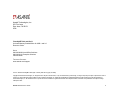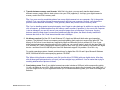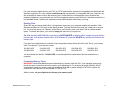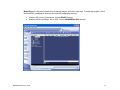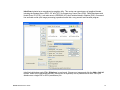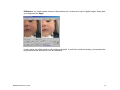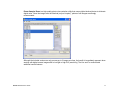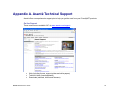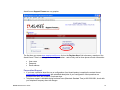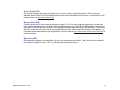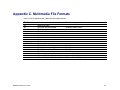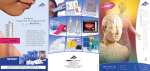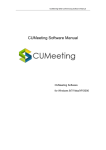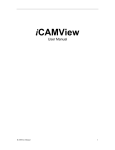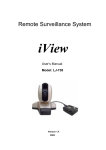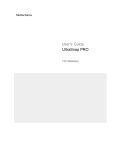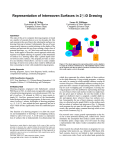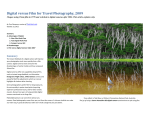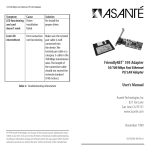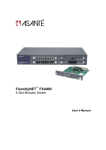Download Asante FriendlyNET Gini Specifications
Transcript
FriendlyNET Gini™ and Gini II ® Universal Memory Reader/Writer for USB 1 and 2.0 Resource Guide Asanté Technologies, Inc. 821 Fox Lane San Jose, CA 95131 USA FriendlyNET Gini and Gini II Universal Memory Reader/Writer for USB 1 and 2.0 Resource Guide SALES 800-662-9686 Home/Office Solutions 800-303-9121 Enterprise Solutions 408-435-8388 TECHNICAL SUPPORT www.asante.com/support COVER: Asanté FriendlyNET Gini (left, in silver) and Gini II (right, in black) Copyright © 2003 Asanté Technologies, Inc. All rights reserved. No part of this document, or any associated artwork, product design, or design concept may be copied or reproduced in whole or in part by any means without the express written consent of Asanté Technologies, Inc. Asanté and FriendlyNET are registered trademarks and the Asanté logo and Gini are trademarks of Asanté Technologies, Inc. All other brand names or product names are trademarks or registered trademarks of their respective holders. All features and specifications are subject to change without prior notice. Asanté Gini Resource Guide 2 Table of Contents Chapter 1. Introduction.......................................................................................................................................................................4 Chapter 2. Top 8 Reasons for Choosing the Asanté Gini ..................................................................................................................5 Chapter 3. Working with Memory Cards ............................................................................................................................................9 Chapter 4. Bonus Applications and Utilities .....................................................................................................................................12 Appendix A. Asanté Technical Support............................................................................................................................................18 Appendix B. Memory Card Formats.................................................................................................................................................20 Appendix C. Multimedia File Formats ..............................................................................................................................................22 Asanté Gini Resource Guide 3 Chapter 1. Introduction The Asanté FriendlyNET Gini and Gini II allow you to easily transfer digital files from your memory cards to your Macintosh or Windows computers. Each of these units features four “slots” to accommodate the six most popular memory cards: Slot 1 (bottom right) • Smart Media Slot 2 (top left) • CompactFlash, Type 1 and Type 2 • IBM/Hitachi Microdrive Slot 3 (bottom left) • MultiMedia Card • Secure Digital Slot 2 Slot 4 Slot 3 Slot 1 Slot 4 (top right) • Sony Memory Stick Differences Between Gini and Gini II There’s just one functional difference between these two models. Gini (Model UMR106) moves data through a USB (Universal Serial Bus) 1.1 interface that operates at 12 Mbps. Gini II (Model UMR206) can support both USB 1.1 and 2.0; the newer high-speed 2.0 spec operates at 480 Mbps! Externally, the two models are identical— except for color. Gini has a two-tone silver case. Gini II has a matte black finish. Unless otherwise noted, we’ll be using Gini to describe the features and functions of both models. Asanté Gini Resource Guide 4 Chapter 2. Top 8 Reasons for Choosing the Asanté Gini Aside from Gini’s sleek design and cool looks, there are several practical reasons for using a universal memory reader/writer. Digital device refers to anything that uses a memory card, including digital camera, digital camcorder, personal digital assistant (PDA), voice recorder and music (MP3) player. 1. Faster. Gini is much faster than traditional RS-232 serial links (12 Mbps vs. 0.0192 Mbps). When used with a USB 2.0 interface, Gini II has a bandwidth of 480 Mbps—that’s 40x more than USB 1.1. If you want to transfer digital files faster—without buying a new digital device—then upgrading to a Gini II can save you some money and time. Tip: With ordinary (consumer grade) memory cards, you can expect to see “real world” performance gains of about 2–3X with Gini II. With faster (professional grade) memory cards, performance improvements will be even greater. 2. Easier Access to Files. Most digital devices include special software to move files to your computer. If you have a different way of organizing your files, then that special software can be a big nuisance if it forces you to put files into different places. If you work with multiple digital devices (especially cameras), then it’s easy to forget where all your files might be located. If you’re an experienced computer user, then you’ll appreciate the added flexibility that Gini offers. Just plug in your memory card(s) and they all appear as removable drives on your Mac OS X or Windows XP computers. In the example to the right, Windows XP automatically reserves drives F, G, H and I to the four slots on Gini. Asanté Gini Resource Guide 5 3. Removable Data Storage. You’ve seen those cute little key chain-sized devices that hold 8–128 MB of flash memory? They’re handy for transferring files when a 1.44 MB diskette just isn’t capacious enough (like those Photoshop projects or PowerPoint presentations). If your laptop doesn’t have a diskette drive or a CD/DVD burner, then these removable storage devices can be invaluable. Almost all of those devices share one or more of these common limitations: Too expensive—especially as the capacity increases. Not expandable. Most are fixed to a certain size. The expandable ones require only certain kinds of memory cards. Difficult to insert/remove. They’re small because there’s a USB port fixed to the device. If you have the USB ports on the side, front or back of your system, it can be a long reach. Why live with these limitations when your Gini can also work as a removable data storage device? If you only have one Gini, just carry the Gini with your memory card between home and office. If you have two or more Gini devices, then keep one at each location and just carry the small memory module. Compared with other designs, Gini is a much better solution: Use the memory cards you already own. Your digital device probably came with a small capacity card; typically, they’re 8 to 32 MB. While that’s probably too small for taking a lot of pictures and movies, it’s handy for transferring files. Compared to burning a CD-R/RW disk, writing to a Gini is much, much faster. For even faster speeds, pick a Gini II with a USB 2.0 interface. Infinite capacity. As of this writing (early 2003), CompactFlash memory cards have the lowest cost per MB and capacity from 8 MB to 1 GB. Some companies are already planning 2–3 GB! Choose a memory size that comfortably meets your needs today and upgrade to larger sizes in the future. With memory card prices falling every month, you’ll save money and get the capacity you want. Easy to install. Since Gini comes with a detachable cable, it’s easy to plug it into your computer’s USB port— whether it’s on the front, side or back. (If the cable wears out or breaks, just order a new one. Gini uses a standard mini USB Type B connector so replacements are easy to find.) Asanté Gini Resource Guide 6 4. Transfer between memory card formats. With Gini’s four slots, you can easily transfer data between different memory cards. Need to load a picture into your PDA (organizer)? Just copy your digital camera’s memory card to the PDA’s memory card. Tip: If you ever need to consolidate photos from many digital cameras into one computer, Gini is the perfect solution. First, copy all the pictures from each memory card into your computer. Second, verify that all the pictures were transferred successfully. Third (optional), delete the pictures from the memory cards. Tip: If you’re handling special event photography, don’t forget to make backups! In addition to copying the files onto a computer, go ahead and back up one memory card to another (if possible). In the event your computer is lost or damaged, you can still recover your precious images from your backups. One bonus: copying between memory cards doesn’t consume any additional hard disk space; the data is directly transferred between the slots on Gini. Peak internal transfer rate is 48 Mbps. 5. No drivers required (for Mac OS X and Windows XP). Apple and Microsoft both make good operating systems. The problem? Almost no company can keep updating their products to support the latest OS. The beauty of Gini is that it uses the drivers supplied by Apple and Microsoft for their newest OS. Even if your digital camera/camcorder was discontinued a few years ago, you can still make it work with the latest Mac OS X or Windows XP—just by plugging the memory card into Gini. Have you ever wanted to use some new digital device—and then found out that they don’t have full Macintosh support? No problem. Give Gini a try. For earlier operating systems, Asanté provides drivers for Apple Mac OS 8.6 and 9 plus Microsoft Windows 98SE, 2000 and Me on the accompanying product CD-ROM. Tip: When visiting friends or relatives, pack Gini (and its driver CD-ROM) with your digital device. After they see all those great pictures/movies you took, just leave a digital copy with them. It’s a lot easier than trying to send big attachments of photos via email. 6. Save battery power. Even if your digital camera/camcorder includes a USB port (with corresponding cable), it’s still a lot easier to use a Gini. Why run down the batteries on your device as you transfer your data? And…if you ever forget to turn off your digital device after you’ve finished transferring data, you’ll need to recharge the batteries. Asanté Gini Resource Guide 7 7. Cable-free data transfer. If you work on a tidy, organized desk, then you’ll appreciate how Gini’s compact size fits neatly in the corner. It’s certainly more convenient than pulling out cables to your digital camera/camcorder from behind the desk every time you want to transfer images. Even if your workspace isn’t all that neat, Gini can save you from one potential catastrophic disaster: accidentally knocking your camera/camcorder off your desk. 8. Designed for the future. OK, nothing is really “future-proof,” but Gini is really a great investment. Even if you only work with one memory card format today, why not be prepared for other formats in the future? One Gini is usually less expensive than 2 different memory card readers—and it’s certainly a lot easier to carry around. For more information on memory card formats, see Appendix B. Asanté Gini Resource Guide 8 Chapter 3. Working with Memory Cards Asanté’s Gini is the perfect complement to your digital world. With digital memory cards becoming more and more popular, Gini is a wonderful way of handling the six most popular memory card formats. This chapter provides specific suggestions for handling your memory cards. Installation See the instructions for driver installation (if necessary) inside your Gini packaging. Tip: If you physically remove Gini, or any other USB peripheral, be sure to plug it into the same USB port (or hub). This will speed up Windows’ new hardware detection service. Accessing Files Plug in the memory card into the appropriate Gini slot. Slot 1 (bottom right) • Smart Media Slot 2 (top left) • CompactFlash, Type 1 and Type 2 • Microdrive Slot 3 (bottom left) • MultiMedia Card • Secure Digital Slot 4 (top right) • Memory Stick On slots 1 and 3, be sure to install the memory cards with the gold contacts facing up. On slots 2 and 4, install the memory cards with the gold contacts facing down. Asanté Gini Resource Guide 9 To locate your files, select the appropriate removable disk. On Mac OS 8.6/9 and Windows 98SE/2000, the disk icon will show your media type. On Windows XP, they appear as four sequential drive letters. (See the figure to the right.) Disk 1 • Smart Media Disk 2 • CompactFlash, Type 1 and Type 2 • Microdrive Disk 3 • MultiMedia Card • Secure Digital Disk 4 • Memory Stick You will need to change to the appropriate folder (or directory) to find your files. On most digital cameras, your files will be in the directory DCIM/CAMERA_NAME/DATE. Tip: To make identification of your digital memory cards easier, label each drive by changing its default system name. On Windows XP computers: A. Go to My Computer. B. Click on a removable disk. In Windows XP, click on Removable Disk. C. Right-click Properties > Rename D. Type a new name. For example, change “Removable Disk” to “SD” for the third Gini drive entry. (See the figure above.) E. Repeat for all four disks. Asanté Gini Resource Guide 10 For most consumer digital devices, the FAT (or FAT16) data and file systems are compatible with Macintosh and Windows computers. If it uses a different data format that is proprietary or incompatible with your computer, you will not be able to read or write to that memory card. Certain devices, including digital voice recorders and telephony equipment, may physically use one Gini’s supported memory cards, but not if it has been encoded in a non-standard format. Contact your equipment vendor about the data format they are using. Deleting Files Since Gini lets you directly delete files, it’s important to know how your computer handles this operation. With Windows and Mac OS, files may not be directly erased. Typically the files are moved into a trash can or recycle bin. You may find that you’ve “deleted” all the files on your memory card—but there’s still very little available space. To reclaim the space, you’ll need to empty the trash can (or recycle bin). Tip: With Windows 98SE/2000/Me, press the keys SHIFT+DELETE to delete the files. Instead of storing the files into the trash, it will directly delete the files. With Windows XP, press the DELETE key to delete the files from the memory card. If you want your digital device to maintain unique sequential names, delete all but the “last” file on your memory card. For example, if your files are named: 100-0001.JPG 100-0006.JPG 100-0002.JPG 100-0007.JPG 100-0003.JPG 100-0008.JPG 100-0004.JPG 100-0009.JPG 100-0005.JPG 100-0010.JPG You should keep the last file, 100-0010.JPG, to avoid duplicate file names when files are transferred to a computer. Formatting Memory Cards WARNING! Asanté does not recommend formatting any memory card with Gini. Your operating system may format the card in a way that cannot be read by your digital device. For example, Microsoft Windows XP will automatically format any memory card with a capacity of 64 MB or greater using the FAT32 file system. By comparison, most devices can only handle FAT (or FAT16). When in doubt, let your digital device format your memory card! Asanté Gini Resource Guide 11 Chapter 4. Bonus Applications and Utilities To help you get started, Asanté has thoughtfully included a selection of third-party programs that work with your Gini II; these are included in the Bonus folder (directory) of the CD-ROM that ships with Gini II. Since Asanté did not develop these applications, you will need to contact the original developer for support and updates. Mac OS X Version 10 Due to the large file sizes, Apple strongly recommends a minimum of 256 MB of RAM. • • Apple iPhoto 2 Apple iMovie 3 iPhoto is a popular program for modifying and organizing your digital photos. Import the images from your Gini and use iPhoto to fix brightness, contrast and color. The Retouch wand lets you wave away any blemishes (or freckles). Design and print custom photo albums. Create slideshows that will play on your DVD player. To save disk space, archive photos to CD or DVD. iMovie lets you import movies and photos—and turn them into your personal cinematic creation. New Liquid Timeline editing interface is easier to use. Get more control with new video and audio effects. Compatible with iDVD (sold separately). Windows All of these applications, except Movie Maker, will run in most versions of Windows. • • • • • Microsoft Movie Maker 2 Microsoft Media Player 9 IrfanView 3.80 MediaChance DCEnhance 1.3 Holographic Technologies Photo-Sampler Demo 1.1 Movie Maker 2 requires Microsoft Windows XP, a 600 MHz processor, 128 MB RAM and 2 GB of available hard disk space. Asanté Gini Resource Guide 12 Movie Maker lets you compile photos, video and graphics into a basic movie. Version 2 offers a new user interface with numerous new video and transition effects. You can save your completed movie to a file (in WMV or AVI formats), CD or even a digital camcorder. Tip: To animate still photos with zooms and pans, try the Photo Story feature of Microsoft’s Plus! Digital Media Edition. Asanté Gini Resource Guide 13 Media Player 9 is Microsoft’s latest utility for playing images, audio and video clips. To install this program, check the Bonus\MS_mediaplayer9 directory and choose the applicable directory: • • Windows XP Home or Professional: Choose WinXP directory Windows 98 Second Edition, Me or 2000: Choose Win98SE-Me-2000 directory Asanté Gini Resource Guide 14 IrfanView originated as a comprehensive graphics utility. This version can open dozens of graphical formats, including the standard three (JPEG, GIF and TIFF) file formats plus Canon Raw (CRW), Flash/Shockwave and Kodak Photo CD (PCD). It can also save to JPEG2000 (JP2) and Portable Network Graphics (PNG). Command line and batch mode (with image processing) operations make this a very powerful and versatile program. IrfanView’s slideshow mode, File | Slideshow, is very handy. Choose your images and click the Add or Add all buttons. Slides can be advanced manually (mouse click or keyboard) or at a pre-determined time. Save your slideshow as a single EXE or SCR (screensaver) file. Asanté Gini Resource Guide 15 DCEnhance, is a “digital camera enhancer” that provides nice “1-button touch-ups” for digital images. Simply load your image and click Apply. In many cases, the default positions will provide good results. If you’d like to tweak the settings, you can adjust the brightness/darkness and remove noise and blemishes. Asanté Gini Resource Guide 16 Photo-Sampler Demo is a high-quality photo noise reduction utility that uses multiple identical photos to eliminate digital noise. Since the images must be identical (not just “copies”), photos of still images are strongly recommended. Although the included version can only process up to 3 images at a time, the benefit is immediately apparent when working with digital camera images shot in low light or high ISO (sensitivity). The Lite and Pro versions add additional control features. Asanté Gini Resource Guide 17 Appendix A. Asanté Technical Support Asanté offers a comprehensive support plan to help you get the most from your FriendlyNET products. On-line Support These resources are available 24/7 via www.asante.com/support: • • • Web (including forums, support guides and white papers) TechInfo Library (knowledgebase) Downloads (manuals, drivers and firmware) Asanté Gini Resource Guide 18 Asanté’s new Support Forums are very popular. The first time you access www.asante.com/forums, click on the Register Here! link to become a member of the Asanté forum. There’s no charge for becoming a member…and we only ask for three pieces of basic information: • • • User name Password Email address Personalized Support • • If you have a question about the use or configuration of an Asanté product, complete the contact form at www.asante.com/support/contact with a detailed description of your configuration. Most questions are answered the same day or within 2 business days. Telephone support is available during business hours (Mountain Standard Time) at 801-566-8991; check with your telephone company about toll charges. Asanté Gini Resource Guide 19 Appendix B. Memory Card Formats The FriendlyNET Gini and Gini II handle the six most popular memory card formats. However, numerous new standards are being introduced. Here’s a quick summary of the most popular formats are on the market. CompactFlash (CF) One of the oldest and most mature memory card formats. It is extremely durable and can handle: • • • Operating shock rating of 2,000 Gs; equivalent to a 10-foot drop 100 years with no loss or deterioration of data Integrated controller with dynamic defect management and error correction Notable products supporting this format include: Canon (PowerShot and EOS Professional digital cameras), Nikon (CoolPix and digital SLR cameras), HP/Compaq iPAQ Pocket PC (most models) and Dell Axim Pocket PC. In addition to solid state flash technology, CF cards can handle specialize I/O devices for modems, Ethernet, wireless 802.11b, Bluetooth and more. Gini does not support these I/O cards. The standard CF Type 1 card measures 43 x 36 x 3.3mm. The CF Type II card is the same, except that it is 5.0mm (0.19 inches) high. See the CompactFlash Association website at http://www.compactflash.org for more information. Smart Media (SM) Smart Media cards measure 37 x 45 x 0.76mm and weigh 2 grams. At this time, the largest capacity SM is 128– 256 MB. For more information, visit http://www.ssfdc.or.jp/english/index.htm MultiMedia Card (MMC) MMC is one of the smallest memory card formats. It measures 24 x 32 x 1.4mm. Many devices compatible with MMC now support SD. For information on MMC, visit http://www.mmca.org Asanté Gini Resource Guide 20 Secure Digital (SD) SD memory cards are growing in popularity. For non-Sony consumer digital camcorders, SD is becoming a standard. Newer PDAs from HP/Compaq/Dell/Palm have also standardized on this format. For information on SD memory cards, see http://www.sdcard.org/ Memory Stick (MS) Originally developed by Sony, these chewing gum–sized (21 x 50 x 2.8mm) modules weigh about 4 grams and have a rated write endurance of 100,000 cycles. Standard capacity is 4–128 MB; 256 MB modules, configured as two banks of 128 MB, are also available. The copyright protected modules are known as MagicGate. The Memory Stick Duo is about a third of the size of the standard Memory Stick. When used with a Memory Stick adapter, it is compatible with standard Memory Stick applications. See the website http://www.memorystick.org/e-index.html for more information. Microdrive (MD) IBM originally developed a tiny hard disk to fit into this ultra-compact form factor. Today, the drives are available from Hitachi in capacities up to 1 GB; 3–4 GB drives have been announced. Asanté Gini Resource Guide 21 Appendix C. Multimedia File Formats Here’s a list of popular audio, video and still image formats. File Extension aiff asf au avi midi mp3 mp4 mpa mpeg, mpg pict ra rm rmvb rv wav wma wmv Asanté Gini Resource Guide Name Macintosh audio Microsoft Windows Media Macintosh audio Microsoft Windows video Musical instrument digital interface Music Video Music Movie Macintosh image Real Audio – streaming Real Media – streaming Real Media – variable bit rate Real Video – streaming Microsoft Windows audio Microsoft Windows Media – audio Microsoft Windows Media – video Associated Application Windows Media Player Numerous Real Player Real Player Real Player Real Player Windows Media Player Windows Media Player Windows Media Player 22