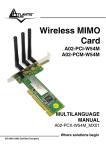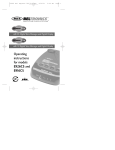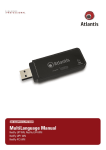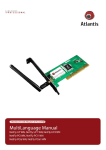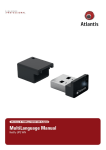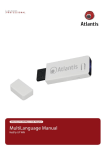Download Atlantis Land A02-AP2-W54M User guide
Transcript
Wireless MIMO Multi-Function Access Point A02-AP2-W54M MANUAL A02-AP2-W54M_ME01 Where solutions begin Company certified ISO 9001:2000 Where solutions begin Wireless MIMO Multi-Function Access Point INDEX CHAPTER 1: INTRODUCTION 1.1 An Overview of Wireless MIMO Multi-Function Access Point 1.2 Package Contents 1.3 Technical Features 1.5 Hardware Installation of Wireless MIMO Multi-Function Access Point 1.6 Considerations about installation 1 1 1 2 3 4 CHAPTER 2: USING WIRELESS MIMO MULTI-FUNCTION ACCESS POINT 2.1 Cautions for Wireless MIMO Multi-Function Access Point 2.2 The Front LEDs 2.3 The Rear Ports 2.4 Cabling 6 6 6 7 8 CHAPTER 3: CONFIGURATION 3.1 Before Configuration 3.1.1 Windows 95/98/ME 3.1.2 Windows NT4.0 3.1.3 Windows 2000 3.1.4 Windows XP 3.2 Default Setting 3.2.1 Password 3.2.2 LAN and WLAN Ports 3.3 Accessing the Access Point Web Configurator 3.3.1 Navigating the Access Point Web Configurator 3.4 Wireless Wizard 3.5 Status 3.5.1 LAN Status 3.5.2 Wireless Status 3.6 Basic Setup 3.6.1 LAN Setup 3.6.2 Wireless Basic Setup 3.6.3 Wireless Advanced Setup 3.6.4 DHCP Server Setup 3.7 System 9 9 10 12 13 15 17 17 17 18 19 20 23 24 25 26 27 29 31 39 41 Wireless MIMO Multi-Function Access Point 3.7.1 Admin Setup 3.7.2 Firmware Upgrade 3.7.3 System Log 3.7.4 Misc 42 43 44 45 APPENDIX A: TROUBLESHOOTING A.1 LEDs A.1.1 LED Power A.1.2 LED LAN A.1.3 LED WLAN A.2 WEB A.3 Login A.4 Remote Management A.5 FAQ 47 47 47 47 48 48 49 49 50 APPENDIX B: REGULATIONS 56 APPENDIX C: TECHNICAL FEATURES 57 APPENDIX D: SUPPORT 59 A02-AP2-W54M_ME01 (V1.0 July 2006) Wireless MIMO Multi-Function Access Point Copyright Statement No part of this publication may be reproduced, stored in a retrieval system, or transmitted in any form or by any means, whether electronic, mechanical, photocopying, recording or otherwise without the prior writing of the publisher. Windows™ 98SE/2000/ME/XP are trademarks of Microsoft® Corp. Pentium is trademark of Intel. All copyright reserved. The Atlantis Land logo is a registered trademark of Atlantis Land SpA. All other names mentioned mat be trademarks or registered trademarks of their respective owners. Subject to change without notice. No liability for technical errors and/or omissions. Wireless LAN, Health and Authorization for use Radio frequency electromagnetic energy is emitted from Wireless LAN devices. The energy levels of these emissions however are far much less than the electromagnetic energy emissions from wireless devices like for example mobile phones. Wireless LAN devices are safe for use frequency safety standards and recommendations. The use of Wireless LAN devices may be restricted in some situations or environments for example: ·On board of airplanes, or ·In an explosive environment, or ·In case the interference risk to other devices or services is perceived or identified as harmful In case the policy regarding the use of Wireless LAN devices in specific organizations or environments (e.g. airports, hospitals, chemical/oil/gas industrial plants, private buildings etc.) is not clear, please ask for authorization to use these devices prior to operating the equipment. Regulatory Information/disclaimers Installation and use of this Wireless LAN device must be in strict accordance with the instructions included in the user documentation provided with the product. Any changes or modifications made to this device that are not expressly approved by the manufacturer may void the user’s authority to operate the equipment. The Manufacturer is not responsible for any radio or television interference caused by unauthorized modification of this device, of the substitution or attachment. Manufacturer and its authorized resellers or distributors will assume no liability for any damage or violation of government regulations arising from failing to comply with these guidelines. CE Mark Warning This is a Class B product. In a domestic environment, this product may cause radio interference, in which case the user may be required to take adequate measures. Wireless MIMO Multi-Function Access Point CE in which Countries where the product may be used freely: Germany, UK, Italy, Spain, Belgium, Netherlands, Portugal, Greece, Ireland, Denmark, Luxembourg, Austria, Finland, Sweden, Norway and Iceland. France: except the channel 10 through 13, law prohibits the use of other channels. Federal Communication Commission Interference Statement This equipment has been tested and found to comply with the limits for a Class B digital device, pursuant to Part 15 of the FCC Rules. These limits are designed to provide reasonable protection against harmful interference in a residential installation. This equipment generates, uses and can radiate radio frequency energy and, if not installed and used in accordance with the instructions, may cause harmful interference to radio communications. However, there is no guarantee that interference will not occur in a particular installation. If this equipment does cause harmful interference to radio or television reception, which can be determined by turning the equipment off and on, the user is encouraged to try to correct the interference by one of the following measures: Reorient or relocate the receiving antenna. Increase the separation between the equipment and receiver. Connect the equipment into an outlet on a circuit different from that to which the receiver is connected. Consult the dealer or an experienced radio/TV technician for help. FCC Caution: To assure continued compliance, (example - use only shielded interface cables when connecting to computer or peripheral devices) any changes or modifications not expressly approved by the party responsible for compliance could void the user's authority to operate this equipment. This device complies with Part 15 of the FCC Rules. Operation is subject to the following two conditions: 1) This device may not cause harmful interference, and This device must accept any interference received, including interference that may cause undesired operation. Wireless MIMO Multi-Function Access Point CHAPTER 1: Introduction This manual is think for an advanced utilization of Wireless MIMO Multi-Function Access Point; for this reason, you can find explanation of any functions supported by product. For fast configuration, please referee to Quick Start Guide. 1.1 An Overview of Wireless MIMO Multi-Function Access Point Wireless MIMO Multi-Function Access Point allows a complete mobility maintaining a continuous connection. Easy to install, fast and flexible, it allows to decide in what environment to work with your notebook or PC, through a wireless access. Now it’s possible to extend your LAN without add cables. The roaming functions allows a greater liberty of movement: the management of two or more Wireless MIMO Multi-Function Access Point also allows realizing a WLAN in offices of notable dimensions. MIMO XR™ Technology and 3 2 dBi antennas allows to have a superior coverage in comparison to the normal IEEE802.11g WLAN with a more uniform throughput (not coverage zone will be reduced). Packet-Overdrive ™ Technology allows having very fast performance, making the product an ideal solution for any binding application like streaming video HD. Bridging function allows connecting 2 LAN through a wireless bridge, while Repeating function allows extending WLAN coverage; AP Client function also allows to configure the device like a wireless Ethernet Adapter. Chipset solution guarantees a full hardware support, without performance degradation, of most recent security standard, like Wi-Fi Protected Access (WPA/WPA2) and IEEE802.11i. Your wireless network will be now fast and sure. 1.2 Package Contents Unpack the package and check all the items carefully. If any item contained is damaged or missing, please contact your local dealer as soon as possible. Also, keep the box and packing materials in case you need to ship the unit in the future. The package should contain the following items: Wireless MIMO Multi-Function Access Point CDRom container Multilanguage Manual (Italian, English and French) and Quick Start Guide A02-AP2-W54M Pag. 1 Wireless MIMO Multi-Function Access Point Quick Start Guide Power Supply AC-DC (5V DC@1A) 2 dBi antenna R-SMA (3 pcs) Warranty Card 1.3 Technical Features Wireless Multi-Function Access Point provides the following features: • IEEE 802.11g and IEEE 802.11b: With built-in 802.11g access point for extending the communication media to WLAN while providing the WEP and WPA for securing your wireless networks. • MIMO XR™ Technology: allows having a superior coverage in comparison to the normal IEEE802.11g WLAN with a more uniform throughput (not coverage zone will be reduced). • Packet-Overdrive ™ Technology: allows having very fast performance, making the product an ideal solution for any binding application like streaming video HD. • Wi-Fi Protected Access (WPA/WPA2) e WEP encryption Support: It’s possible to use the highest security level without performance degradation. WPA2 use AES for a best protection. • WDS: A pair of Wireless Multi-Function APs operating under Bridge mode to act as the bridge that connect two Ethernet networks or Ethernet enabled clients together. Repeat Mode is able to extend the effective range and coverage of the wireless network. • WDS+AP: An owner solution allows device to work simultaneously in WDS and AP mode. It is possible to use WPA encryption to overcome WDS infrastructure limits. • Repeater: Allows to extend the existent IEEE802.11g device WLAN coverage also with WPA2 encryption. • 3 Antenne R-SMA: External deteachable antennas for a best receiving performance (with diversity) and a larger coverage. • 1 ports Fast Ethernet: A fast Ethernet 10/100Mbps port is supported in the LAN site and automatic switching between MDI and MDI-X for 10Base-T and 100Base-TX ports is supported. An Ethernet straight or cross-over cable can be used directly, this fast Ethernet switch will detect it automatically. • Mac Filtering: Mac Filtering function allows clients whose MAC addresses in the list will be able to connect to this Access Point. • Configurabile (GUI) via Web: supports web based GUI for configuration and management. It is user-friendly with an on-line help, providing A02-AP2-W54M Pag. 2 Wireless MIMO Multi-Function Access Point • necessary information and assist user timing. It also supports remote management capability for remote users to configure and manage this product. Firmware Upgrade: It’s possible to upgrade firmware through Web interface. 1.4 System Requirements Before installing the device, your PC should meet the following: • Intel® Pentium®III 600Mhz or compatible processor with TCP/IP stack • Internet Explorer V6.0 on Netscape V6.0 • CDRom 1.5 Hardware Installation of Wireless MIMO Multi-Function Access Point Follow these istructions to make a correct cabling of Wireless MIMO MultiFunction Access Point: • • Wireless Multi-Function MIMO Access Point can be connect through LAN port (RJ45) at LAN network. Connect power supply AC-DC (1A / 5V) to device (DC IN) placed in the rear panel. In this picture it’s possible to see an example of WLAN cabling with Wireless MIMO Multi-Function Access Point in AP mode. A02-AP2-W54M Pag. 3 Wireless MIMO Multi-Function Access Point 1.6 Considerations about installation In best conditions, Wireless MIMO Multi-Function Access Point can provide a large coverage (about one hundred of meters). It’s necessary to consider some ambiental factors which can attenuate radio signals; walls attenuate radio signals and metallic objects reflects them. They can generate dangerous multiple path (MIMO Technology use multiple path to have a better throughput than IEEE802.11g). It’s also important to considerate radio interference by others radio devices operating in these frequencies. Please follow these instructions to increase Wireless MIMO Multi-Function Access Point coverage area: • Every wall attenuate radio signal; put the device in an appropriate place to minimize the number of wall to cross. • Door or large metallic surfaces are not crossed by electromagnetic propagation. • Get further Wireless MIMO Multi-Function Access Point from any device that generates RF emissions. • During wireless client positioning, you have to minimize the number of wall which radio signal has to cross. See follow picture: A02-AP2-W54M Pag. 4 Wireless MIMO Multi-Function Access Point Client placed in pos B will have a large attenuation and worst performance than client placed in pos A. You have to place Wireless MIMO Multi-Function Access Point in the middle of room to increase performance. A02-AP2-W54M Pag. 5 Wireless MIMO Multi-Function Access Point CHAPTER 2: Using Wireless MIMO MultiFunction Access Point 2.1 Cautions for Wireless MIMO Multi-Function Access Point Do not place the Wireless MIMO Multi-Function Access Point under high humidity and high temperature. It can damage the Access Point. Do not use the same power source for Wireless MIMO Access Point with other equipment. Do not open or repair the case yourself. If the Wireless MIMO Access Point is too hot, turn off the power immediately and have a qualified serviceman repair it. Place the Wireless Access Point on a stable surface. Only use the power adapter that comes with the package. Do NOT upgrade firmware on any Atlantis Land product over a wireless connection. Failure of the device may result. Use only hard-wired network connections. 2.2 The Front LEDs The table below shows the LED Indicator of the Wireless MIMO Multi-Function Access Point. LED POWER STATUS WLAN Meaning Lights green when it is turn ON. Blinking green when device correctly work. Turn off or blinking (2 times at second or more) if it has some problems. Blinking green while trasmitting data on WLAN interface. A02-AP2-W54M Pag. 6 Wireless MIMO Multi-Function Access Point LAN The indicator lights green when the LAN port is connected to an Ethernet network successful. Otherwise, the indicator blinking green while transmitting or receiving data on the Ethernet network. 2.3 The Rear Ports Porte POWER (DC-IN) LAN Reset Meaning Connect the Power Adapter DC plug to the AP’s power jack. Ethernet port with 10/100Mbps Fast Ethernet connections, connect this port to switch/hub. If AP is power on: • Press reset button for 2/3 seconds; device will reboot (release reset button when LED STATUS turn off). • Press reset button until the device will reboot ( LED STATUS turn off), only when LED STATUS will start to blink, release reset button. Now, the A02-AP2-W54M Pag. 7 Wireless MIMO Multi-Function Access Point Reverse SMA Connectors AP will reboot with factory default settings. Screw antennas without force them. 2.4 Cabling Connect to the Switch/Hub • Plug in one end of the RJ45 network cable to the Switch/Hub port • Plug in the other end of the RJ45 network cable to the Wireless Access Point Check the installation The LEDs of the Access Point are clearly visible and the status of the network link can be seen instantly: • • With the power source on, once the device is connected, the Power, LAN and WLAN port LEDs will light up indicating a normal status. If the LAN Port’s Link indicator does not light up then check the RJ-45 cable if it is firmly feed to the RJ45 port, while the LAN is link up to the Switch/Hub, the LAN port’s LED will light up. A02-AP2-W54M Pag. 8 Wireless MIMO Multi-Function Access Point CHAPTER 3: Configuration The Wireless MIMO Multi-Function Access Point has a Web GUI interface for the configuration. The AP can be configured through the Web Browser. A network manager can manage, control and monitor the AP from the local LAN. This section indicates how to configure the AP to enable its functions. 3.1 Before Configuration This section describes the configuration required by LAN-attached PCs that communicate with the Wireless MIMO Multi-Function Access Point, either to configure the device or for network access. These PCs must have an Ethernet interface (or wireless adapter) installed properly, be connected to the Wireless MIMO Multi-Function Access Point either directly or through an external repeater hub or by wireless, and have TCP/IP installed and configured with a fixed IP address that must be in the same subnet of the Wireless MIMO Multi-Function Access Point. The default IP address of the Wireless MIMO Multi-Function Access Point is 192.168.1.254 and subnet mask is 255.255.255.0. Please follow the steps below for PC’s network environment installation. First of all, please check your PC’s network components. The TCP/IP protocol stack and Ethernet network adapter must be installed. If not, please refer to MS Windows related manuals. Any TCP/IP capable workstation can be used to communicate with or through the Wireless Access Point to configure other types of workstations, please consult the manufacturer’s documentation. A02-AP2-W54M Pag. 9 Wireless MIMO Multi-Function Access Point 3.1.1 Windows 95/98/ME 1. Go to Start / Settings / Control Panel. In the Control Panel, double-click on Network and choose the Configuration tab. 2. Select TCP / IP -> NE2000 Compatible, or the name of any Network Interface Card (NIC) in your PC. 3. Click Properties. 4. Select the IP Address tab. In this page, click the Specify an IP address radio button (EG IP=192.168.1.2 and subnet Mask=255.255.255.0). A02-AP2-W54M Pag. 10 Wireless MIMO Multi-Function Access Point 5. Go to DNS Configuration 6. Select Enable DNS and insert DNS server addresses. A02-AP2-W54M Pag. 11 Wireless MIMO Multi-Function Access Point 3.1.2 Windows NT4.0 1. Go to Start / Settings / Control Panel. In the Control Panel, doubleclick on Network and choose the Protocols tab. 2. Select TCP/IP Protocol and click Properties. 3. Select the IP Address tab. In this page, click the Specify an IP address radio button (EG IP=192.168.1.2 and subnet Mask=255.255.255.0). A02-AP2-W54M Pag. 12 Wireless MIMO Multi-Function Access Point 3.1.3 Windows 2000 1. Go to Start / Settings / Control Panel. In the Control Panel, double-click on Network and Dial-up Connections. 2. Double-click Connection. LAN Area 3. In the LAN Area Connection Status window, click Properties. A02-AP2-W54M Pag. 13 Wireless MIMO Multi-Function Access Point 4. Select Internet Protocol (TCP/IP) and click Properties. 5. Select Use the Following IP Address (EG IP=192.168.1.2 and subnet Mask=255.255.255.0). 6. Select Use the Following DNS server address and insert DNS Server addresses. 7. Click “OK” configuration. A02-AP2-W54M to finish the Pag. 14 Wireless MIMO Multi-Function Access Point 3.1.4 Windows XP 1. Go to Start / Control Panel (in Classic View). In the Control Panel, double-click on Network Connections. 2. Double-click Connection. Local Area 3. In the LAN Area Connection Status window, click Properties. 4. Select Internet Protocol (TCP/IP) and click Properties. A02-AP2-W54M Pag. 15 Wireless MIMO Multi-Function Access Point 5. Select the Use the following IP address radio buttons (EG IP=192.168.1.2 and subnet Mask=255.255.255.0). 6. Select Use the following DNS server addresses and insert DNS Server Addresses. 7. Click “OK” to finish the configuration. A02-AP2-W54M Pag. 16 Wireless MIMO Multi-Function Access Point 3.2 Default Setting Before configuring the Wireless MIMO Multi-Function AP through WLAN, make sure that the SSID, Channel and the WEP was set properly. Username: admin Password: atlantis IP Address(192.168.1.254) Subnet Mask(255.255.255.0) Mode: Access Point SSID: A02-AP2-W54M Channel: 6 3.2.1 Password When there is a screen needs to enter the Network password, it means that there is a password settle, type in the password you entered before. If you lose password, press reset button for 15 (or more) seconds to restore default setting to Wireless MIMO Multi-Function AP. Press reset button until Wireless MIMO Multi-Function AP will reboot (LED STATUS turn off); when STATUS blinking, release reset button. Now, Wireless MIMO Multi-Function AP is restoring to factory setting. 3.2.2 LAN and WLAN Ports The parameters of LAN and WLAN ports are pre-set in the factory. The default values are shown below. Porta LAN Porta WLAN 192.168.1.254 IP address Mode=Access Point Channel=6 255.255.255.0 Subnet Mask SSID= A02-AP2-W54M Security=Disabled A02-AP2-W54M Pag. 17 Wireless MIMO Multi-Function Access Point 3.3 Accessing the Access Point Web Configurator Before you configure this device, note that when the Accessing the Access Point Web Configurator is configured through an Ethernet connection, make sure the manager PC must be set on same the IP network. For example, when the default network address of the default IP address of the Accessing the Access Point Web Configurator is 192.168.1.254, then the manager PC should be set at 192.168.1.x (where x is a number between 1 and 253), and the default subnet mask is 255.255.255.0. Open Internet Explorer 5.0 or above Web browser. Enter IP address http://192.168.1.254 (the factory-default IP address setting) to the address location. When there is a screen needs to enter the User name and Password, both of the default Username is “admin” and Password is “atlantis”. Click OK. The screen will show the station summary of the AP when you login to the Wireless MIMO Multi-Function AP. A02-AP2-W54M Pag. 18 Wireless MIMO Multi-Function Access Point 3.3.1 Navigating the Access Point Web Configurator This section describes how to browse on Web configuration interface. 2 Differents menu are available: Click on “Wireless Wizard” to set easily and fastly the Wireless MIMO MultiFunction AP through wizard configuration. Click on “Login” to enter to Web interface configuration of Wireless MIMO Multi-Function AP: 1. Click on “Status” to see all details about AP, LAN and WLAN interfaces and event recorder. 2. Click on “Basic Setup” to set the Wireless MIMO Multi-Function AP (LAN, Wireless, DHCP server). 3. Click on “System” to access to the advanced functions of Wireless MIMO Multi-Function AP (Changing Password, Upgrade Firmware, System Log, Backup/Restore configuration). A02-AP2-W54M Pag. 19 Wireless MIMO Multi-Function Access Point 3.4 Wireless Wizard With this wizard setup, is possible set Wireless MIMO Multi-Function AP easily and fastly. Choose your region or country (on field Select Region, set Others), and click Next to continue. Wireless MIMO Multi-Function AP will make an automatic frequency scanning (it should during few minutes) to select best channel for trasmissions. A02-AP2-W54M Pag. 20 Wireless MIMO Multi-Function Access Point After channel analisys, the product will suggest the best channel for wireless trasmissions (in this table Wireless MIMO Multi-Function AP show all channel usage). Click on Next to continue. A02-AP2-W54M Pag. 21 Wireless MIMO Multi-Function Access Point Insert Network Name (SSID) e click on Next to continue. In this screen will be show all details about configuration settings. Click on Apply and Finish to reboot system. Wireless MIMO Multi-Function AP will reboot and it will restart with new configurations. A02-AP2-W54M Pag. 22 Wireless MIMO Multi-Function Access Point 3.5 Status In this section, it show (parameters are not changeable) all details about LAN e WLAN interfaces. A02-AP2-W54M Pag. 23 Wireless MIMO Multi-Function Access Point 3.5.1 LAN Status • • • • • • • Connection Type: Show the tipology use to IP address assignment. It can be Static (user assignment) or Dynamic (Wireless MIMO MultiFunction AP is DHCP client). Physical Address: Show LAN interface MAC address. Don’t use this value for WDS configuration. LAN IP Address: Show IP LAN Address of Access Point (Default IP=192.168.1.254) Subnet Mask: Show Subnet Mask. Default Gateway: Show Default Gateway IP Address. To configure remotely this device, it’s necessary insert IP of device that offer you an Internet connection. Primary DNS Server: Show DNS Server IP address. Secondary DNS Server: Show DNS Server IP address (it is active when primary DNS Server doesn’t work). A02-AP2-W54M Pag. 24 Wireless MIMO Multi-Function Access Point 3.5.2 Wireless Status • • • • • • • • • • Wireless Status: Show Wireless Status. It can be Running o Stopped. Wireless MAC Address: Show WLAN Interface MAC Address. Use this value for WDS configuration. SSID(Network Name): Service Set Identifier, is a univoque name shared by wireless client and AP (if they are in Roaming). Using different SSID it is possible to associate determinate clients to determinate AP. It is an ASCII string of 32 characters. Mode: Show wireless mode. It can set on: G only, B only, G and B. Region: Show country (select Others for Europe). Channel: Show channel utilized for Wireless MIMO Multi-Function AP trasmission. SSID Broadcasting: Show SSID propagation mode. State can be: Running (Broadcasting enable) o Stopped (Broadcasting disable, SSID). Authentication Type: Show authentication method. Encryption Strength: Show tipology of encryption. MAC Authentication: Show MAC Filter policy applied from Wireless MIMO Multi-Function AP (Accept All, Reject Registered MAC Address, Accept Registered MAC Address). Click on Save to save new configuration to Wireless MIMO Multi-Function AP Eprom. A02-AP2-W54M Pag. 25 Wireless MIMO Multi-Function Access Point Click on Refresh button to refresh page or click on Help to enter to the Help OnLine. 3.6 Basic Setup In this window, is possible to set following parameters: LAN Setup, Wireless Setup (Security, MAC Filtering e WDS) and DHCP Server Setup. A02-AP2-W54M Pag. 26 Wireless MIMO Multi-Function Access Point 3.6.1 LAN Setup In this page, you can set IP Address of Wireless MIMO Multi-Function AP. It can be obtained automatically from a DHCP server present in LAN or manually assigned. Dynamic IP (DHCP Client): Select this to permit at AP to obtain automatically an IP address from a DHCP server present on LAN. Check Dynamic IP and click on Apply and after on Save to take effect. Static IP: Select this to assign a static IP Address, Subnet Mask e Gateway to Wireless MIMO Multi-Function AP. • LAN IP Address: Show IP LAN Address of Access Point (Default IP=192.168.1.254). If you change this value, it’s necessary to check that all client in your LAN (if aren’t set on DHCP Client) have an IP Address compatible. • Subnet Mask: Show Subnet Mask (Default value is: 255.255.255.0). • Default Gateway: Show Default Gateway IP Address. it’s necessary insert IP of device that offer you an Internet connection. • Primary DNS Server: Show DNS Server IP address. • Secondary DNS Server: Show DNS Server IP address (it is active when primary DNS Server doesn’t work). • MTU: Maximum Transmit Unit. A02-AP2-W54M Pag. 27 Wireless MIMO Multi-Function Access Point Click on Apply and after on Save to take effect. Gateway has to be insert if you want to configure remotely Wireless MIMO Multi-Function Access Point. A02-AP2-W54M Pag. 28 Wireless MIMO Multi-Function Access Point 3.6.2 Wireless Basic Setup In this section, is possible to set Wireless Interface. • • • • • • • Status: Show wireless module status. Status can be Running o Stopped. Operation: Choose to activate or not integrated wireless module, click on Apply and after on Save (to take effect). Status can be Running o Stopped. SSID: Service Set Identifier, is a univoque name shared by wireless client and AP (if it is in Roaming). Using different SSID it is possible to associate some clients to determinate AP. It is an ASCII string of 32 characters. Mode: Show wireless mode; it can work in exclusive mode (choosing 802.11b o 802.11g) or in hybrid (choosing 802.11b+g). Select operating mode: 1. G and B: allow to work with IEEE802.11b and IEEE802.11g devices 2. G Only: allow to work exclusively with IEEE802.11g devices 3. B Only: allow to work exclusively with IEEE802.11b devices Region: Choose Region where Wireless MIMO Multi-Function AP will be use. Automatically, Wireless MIMO Multi-Function AP set parameters to respect local law. (For Europe choose Others). Channel: Show wireless channel. ETSI standard (Europe) use channel from 1 to 13. Click on Search the Best Channel to start an automatic frequency scanning to find the best trasmission channel. Broadcast SSID Option: To increase WLAN security, it’s possible to disable SSID broadcasting (deselect this option). A02-AP2-W54M Pag. 29 Wireless MIMO Multi-Function Access Point Click on Apply and Save to take effect. It’s necessary to set a right selection of Country (Region) to work in respect of local law. The range of radio frequencies used by IEEE 802.11g wireless devices is called a “channel”. Channels available depend on your geographical area. You may have a choice of channels (for your region) so you should use a different channel than an adjacent AP (access point) to reduce interference. Interference occurs when radio signals from different access points overlap causing interference and degrading performance. Adjacent channels partially overlap however. To avoid interference due to overlap, your AP should be on a channel at least five channels away from a channel that an adjacent AP is using. For example, if your region has 11 channels and an adjacent AP is using channel 1, then you need to select a channel between 6 or 11. A02-AP2-W54M Pag. 30 Wireless MIMO Multi-Function Access Point 3.6.3 Wireless Advanced Setup In this section, it is possible to set: • Set Security (Wireless Security Setup) • Enable MAC Filtering (Mac Authentication) • Configuration WDS Security (Wireless Security Setup) Select from Authentication Type the type of authentication. You can choose 4 options: Open System, Sharing Key, Automatic e WPAPSK. • WPA-PSK: Wi-Fi Protected Access (WPA) represent today the best wireless security method. In Pre-Shared Key mode, you only have to set the PassPhrase (8 characters or more) and confirm it. All wireless client that have to access to AP must have set this PassPhrase. WPA, that use TKIP(Temporal Integrity Protocol), allow at the device to generate some key starting from the Passphrase and change it temporally, to increase security level; it doesn’t require a RADIUS server. If WPA use AES standard (know as WPA2), it represent the best way to protect your Wireless LAN. • Open System: This is default encryption algorithm. Sender and receiver don’t share any key. It generates themselves a couple of keys and asks to other client to accept them. Keys will be regenerate every time that wireless connection is established. You have only to intoduce WEP key. Shared Key: Sender and receiver share the same keys, and use them until user choose to change these keys. You have only to intoduce WEP key. WEP Configuration: Choose an identificative number for WEP key. Insert key that will be associate. Repeat these operations for all key (in this case there are 4 keys). It is possible to insert only a WEP key. It is possible to choose key lenght (64 or 128 bit) e his tipology (string or HEX). • A02-AP2-W54M Pag. 31 Wireless MIMO Multi-Function Access Point STRING HEX 61 40 * bY i t 128 bit 13*X 26*Y X=[(0~9, A~Z, a~z Alphanumeric] Y=[0~9, A~F Hexadecimal] Example: a WEP Key of 128 bit in ASCII should be “atlantisland1” An HEX key of 128 bit should be [0,1,2,3,4,5,6,7,8,9,A,B,C,D,E,F] Today WEP encryption is not considered like the most efficient wireless security algorithm. We suggest to use WPA where is possible. A02-AP2-W54M Pag. 32 Wireless MIMO Multi-Function Access Point Enable MAC Filtering(Mac Authentication) This function permit to filter traffic restricting wireless access on the basis of MAC address. It’s possible to restrict access at a list of MAC address (or allow access only at a list of MAC address). • • Accept ALL: All users can access to AP. Reject Registered MAC Address: All users can access to AP excluded Mac address specifies in list. Insert MAC address to block and click to ADD. The contents of field MAC/IP will be move to the list MAC Address List to be Rejected. To delete MAC from list, select it and click on REMOVE. Check Get MAC address of this host to clone MAC address of client logged into AP (it is a fast way to add MAC Address to list). • Accept Registered MAC Address: Only MAC Address in list can be allowed to access. Insert MAC address to block and click to ADD. The contents of field MAC/IP will be move to the list MAC Address List to be A02-AP2-W54M Pag. 33 Wireless MIMO Multi-Function Access Point Rejected. To delete MAC from list, select it and click on REMOVE. Check Get MAC address of this host to clone MAC address of client logged into AP (it is a fast way to add MAC Address to list). Click on Apply and Save to take effect. It can be memorized until 50 MAC Addresses. A02-AP2-W54M Pag. 34 Wireless MIMO Multi-Function Access Point Configuration (WDS) WDS Technology (Wireless Distribution System) allows communications between 2 AP and it can permit to realize particular applications. This AP family allows to create until 6 WDS link (for AP) at the same time. Don’t create a closed circle of WDS Link. It should be dangerous for your network. Follow an example of WDS Link configuration. Create a WDS Link Introduce the MAC Address of the AP which to connect themselves in WDS link and click on Add AP. A wireless link between 2 AP will be created (repeat this operation in every AP). To remove a WDS link, deselect Enable button from selected row. A02-AP2-W54M Pag. 35 Wireless MIMO Multi-Function Access Point Both AP must have the same setting (Channel, WEP/WPA, SSID). WPA encryption can be use when WDS mode is enable. MAC Address AP is MAC Address show in field Wireless MAC Address (Status/Wireless Status/Wireless MAC Address). A02-AP2-W54M Pag. 36 Wireless MIMO Multi-Function Access Point Operatives mode permited to WDS are: Access Point (WDS disable): It is a normal operative mode; in this mode, AP is use to create a WLAN. Wireless MIMO Multi-Function Access Point is a contact point between wired LAN and wireless Client. Repeat Mode (WDS enable): Allow to extend wireless coverage. Being wireless protocol a half-duplex protocol, AP configured in Repeat mode can reduce throughput performance. In this mode, a group of AP can be utilize to increase the coverage of your WLAN, without any kind of cabling. It’s necessary to check SSID, encryption (WEP or WPA) and trasmission channel; it have to be the same in every AP. In this picture you can see an explanation: A02-AP2-W54M Pag. 37 Wireless MIMO Multi-Function Access Point Wireless Bridge (WDS enable, MAC Filtering): A couple of AP that operate in Bridge mode allow to connect through a wireless bridge 2 different LANs. It’s necessary to check SSID, encryption (WEP or WPA) and trasmission channel; it have to be the same in every AP that works in Bridge Mode. To complete configuration, it’s necessary to activate both that works in Bridge Mode, the function Mac Filtering in Accept Registered MAC Address has to be enable and the list has to be empty (any client wireless will be accepted). Full throughput offered to AP will be utilized for Bridge Function. A02-AP2-W54M Pag. 38 Wireless MIMO Multi-Function Access Point 3.6.4 DHCP Server Setup • DHCP Server Status: Show status of integrated DCHP Server module. It can be Running or Stopped. • DHCP Server Operation: Choose the state of integrated DHCP Server module, press on Apply and after on Save (to take effect). It can be Running or Stopped. DHCP Server Status will change too. • DHCP IP Pool: Select IP range that will be assigned to wireless client. • Subnet Mask: Inserire la Subnet Mask (Il valore di default è: 255.255.255.0) assegnati ai vari clients DHCP. • Subnet Mask: Insert Subnet Mask value (default value is: 255.255.255.0) assigned to wireless client. • Gateway: Show Default Gateway IP Address (it’s not necessarily to be the IP of Access Point). • Manual DNS Configuration: Select this option to assign static DNS servers to DHCP clients. • Primary DNS Server: Show DNS Server IP Address. • Secondary DNS Server: Show DNS Serve IP address (it is active when primary DNS Server doesn’t work). Click on Apply and Save to take effect If another DHCP Server is active in LAN, it’s necessary to disable (or correctly set the device to hevitate any kind of IP Overlap) this function in Wireless MIMO Multi-Function Access Point. Static Lease Management function, allow to assign on a PC (it’s necessary to know the MAC Address) the same IP address. You have to insert MAC Address and IP assigned to server in the table following explained. A02-AP2-W54M Pag. 39 Wireless MIMO Multi-Function Access Point There are 2 different options: • Add hardware address & IP pair manually It will show all IP/MAC find from Wireless MIMO Multi-Function Access Point. Select row and click to Add. Click on Save to take effect. • Add hardware address & IP pair on the real network Insert MAC Address of PC (set in DCHP client) in Phisycal Address and the Ip that will be assigned to it. Click on Search MAC Address to have a list of MAC/IP found. Click on Add and after on Save to take effect. A02-AP2-W54M Pag. 40 Wireless MIMO Multi-Function Access Point 3.7 System In this section it’s possible to set: Admin Setup, Firmware Upgrade, System Log and Misc. A02-AP2-W54M Pag. 41 Wireless MIMO Multi-Function Access Point 3.7.1 Admin Setup In this section it is possible to set the device password. It’s necessary to insert password 2 times (to confirm it). We suggest to note new password. Click on Apply and Save to take effect. If you lose password, it is possible to restore AP with factory default setting (AP will lose any configuration). Power on the device, press reset button until AP will reboot (STATUS LED turn off). When STATUS LED will blinking, release reset button. Now, Wireless MIMO Multi-Function Access Point will restart with factory setting. A02-AP2-W54M Pag. 42 Wireless MIMO Multi-Function Access Point 3.7.2 Firmware Upgrade It is possible to upgrade firmware version of Wireless MIMO Multi-Function Access Point. Follow these instructions: 1. Download the latest firmware from website www.atlantis-land.com 2. Click on Browse and select path where is locate the new firmware. 3. Click on Upgrade. Wireless MIMO Multi-Function Access Point will verify firmware integrity and after it will upgrade firmware. Then, press to Reset button on the rear panel to reset the device. Do NOT upgrade firmware on any Atlantis Land product over a wireless connection. Failure of the device may result. Use only hard-wired network connections. After upgrading you must reset the router to factory default settings, then manually re-enter your settings. Please pay attention. In case electrical shutdown, during this procedure, this product could be not usable. When uploading software to the Wireless Multi-Function Access Point, it is important not to interrupt the Web browser by closing the window or loading a new page. If the browser is interrupted, it may corrupt the software A02-AP2-W54M Pag. 43 Wireless MIMO Multi-Function Access Point 3.7.3 System Log In this section, it is possible to check logs about security of Wireless MIMO MultiFunction Access Point. All events registered will be in evidence to permit a fast check. Click on Stop (Status can be Running o Stopped) to stop System Log Server, on Clear to empty memory. A02-AP2-W54M Pag. 44 Wireless MIMO Multi-Function Access Point 3.7.4 Misc In this section is possible to set: • HostName Setup • Config Management/Restart • System Time Setup HostName Setup It is possible to set the device name. Click on Apply and Save to take effect. Config Management/Restart Wireless MIMO Multi-Function Access Point allow to make a backup (and restore) of configuration on (and from) your PC’s HD. With this function is possible to save complicated configuration and restore it in a few fast step. To backup data, click on Config Backup and select path for data saving (AP will create a file with .cfg extension) To restore data, click on Browse and select path where .cfg file is content; then click on Config Restore. If is necessary to restore AP with factory default (NB: this operation will delete any type of configuration), click on Restore Default. AP will reboot and it charge factory setting. (For details please refer to section 3.2) A02-AP2-W54M Pag. 45 Wireless MIMO Multi-Function Access Point To restart AP, click on Restart System. Click on Apply and Save to take effect. System Time Setup AP have not an internal clock, but it use SNTP protocol to solve this disadvantage. To choose your country, it is necessary select corret fuso (Standard Time Zone) and choose, through combo box, a SNTP Server. It is possible to receive correct hour and data only if AP is connected on Internet and IP configuration is correct (DNS included). Click on Apply and Save to take effect. A02-AP2-W54M Pag. 46 Wireless MIMO Multi-Function Access Point APPENDIX A: Troubleshooting This chapter covers potential problems on Wireless MIMO Multi-Function Access Point and the corresponding remedies. A.1 LEDs The LEDs are useful aides for finding possible problem causes. A.1.1 LED Power The PWR LED on the front panel does not light up. CORRECTIVE ACTION Steps Make sure that the Wireless MIMO Multi-Function Access 1 Point power adaptor is connected to the Access Point and plugged in to an appropriate power source. Use only the supplied power adaptor. Check that the Wireless MIMO Multi-Function Access Point 2 and the power source are both turned on and the Wireless Access Point is receiving sufficient power. If the error persists, you may have a hardware problem. In this 3 case, you should contact your vendor. A.1.2 LED LAN The LAN LED on the front panel does not light up. CORRECTIVE ACTION Steps Check the Ethernet cable connections between the Access 1 Point and the computer or hub. Check for faulty Ethernet cables. 2 Make sure your computer’s Ethernet card is working properly. 3 If these steps fail to correct the problem, contact your local 4 distributor for assistance. A02-AP2-W54M Pag. 47 Wireless MIMO Multi-Function Access Point A.1.3 LED WLAN The WLAN LED on the front panel does not light up. CORRECTIVE ACTION Steps Press the “Reset” button on the rear panel of the AP, to set 1 back to factory default setting. Please unplug AC Adaptor and replug-it. 2 If these steps fail to correct the problem, contact your local 3 distributor for assistance. A.2 WEB I cannot access the web configurator. CORRECTIVE ACTION Steps Make sure you are using the correct IP address of the 1 Wireless MIMO Multi-Function Access Point. Check the IP address of the Access Point (192.168.1.254). 2 Check Mac Filtering (on Security). Press the “Reset” button on the rear panel of the AP, to set 3 back to factory default setting. The web configurator does not display properly. CORRECTIVE ACTION Steps Make sure you are using Internet Explorer 5.0 and later 1 versions. Delete the temporary web files and log in again. 2 In Internet Explorer, click Tools, Internet Options and then click the Delete Files ... button. When a Delete Files window displays, select Delete all offline content and click OK. (Steps may vary depending on the version of your Internet browser.) A02-AP2-W54M Pag. 48 Wireless MIMO Multi-Function Access Point A.3 Login If you forget the password to log in. CORRECTIVE ACTION Steps 1 The Reset function is to reset the setting back to factory default setting, once you press the “RESET” button within 15 seconds, the LED of the WLAN will turn off. And when the Access Point is ready, the WLAN LED will start blinking. 2 Before configurating this Wireless MIMO Multi-Function Access Point, you need to know the following default settings. 3 Username: admin Password : admin IP Address : 192.168.1.254 Subnet Mask : 255.255.255.0 Wireless: SSID= A02-AP2-W54M, Channel=6, WEP=disable To increase security level, it is important change password after first configuration. A.4 Remote Management I can’t manage Wireless MIMO Multi-Function Access Point remotely. CORRECTIVE ACTION Steps Make sure to insert Router ADSL IP in Default Gateway field 1 of Wireless MIMO Multi-Function Access Point. Make sure that ADSL Router is correctly configured (create a 2 port forwarding from port TCP 80 to Wireless MIMO MultiFunction Access Point IP Address). A02-AP2-W54M Pag. 49 Wireless MIMO Multi-Function Access Point A.5 FAQ Question Answer Question Answer Can I run an application from a remote computer over the wireless network? This will depend on whether or not the application is designed to be used over a network. Consult the application’s user guide to determine if it supports operation over a network. Can I play computer games with other members of the wireless network? Yes, as long as the game supports multiple players over a LAN (local area network). Refer to the game’s user guide for more information. Question Answer What is Spread Spectrum? Spread Spectrum technology is a wideband radio frequency technique developed by the military for use in reliable, secure, mission-critical communications systems. It is designed to trade off bandwidth efficiency for reliability, integrity, and security. In other words, more bandwidth is consumed than in the case of narrowband transmission, but the trade-off produces a signal that is, in effect, louder and thus easier to detect, provided that the receiver knows the parameters of the spread-spectrum signal being broadcast. If a receiver is not tuned to the right frequency, a spread-spectrum signal looks like background noise. There are two main alternatives, Direct Sequence Spread Spectrum (DSSS) and Frequency Hopping Spread Spectrum (FHSS). Question What is DSSS? What is FHSS? And what are their differences? Frequency-Hopping Spread-Spectrum (FHSS) uses a narrowband carrier that changes frequency in a pattern that is known to both transmitter and receiver. Properly synchronized, the net effect is to maintain a single logical channel. To an unintended receiver, FHSS appears to be short-duration impulse noise. Direct-Sequence SpreadSpectrum (DSSS) generates a redundant bit pattern for each bit to be transmitted. This bit pattern is called a chip (or chipping code). The longer the chip, the greater the probability Answer A02-AP2-W54M Pag. 50 Wireless MIMO Multi-Function Access Point that the original data can be recovered. Even if one or more bits in the chip are damaged during transmission, statistical techniques embedded in the radio can recover the original data without the need for retransmission. To an unintended receiver, DSSS appears as low power wideband noise and is rejected (ignored) by most narrowband receivers. Question Answer Would the information be intercepted while transmitting on air? WLAN features two-fold protection in security. On the hardware side, as with Direct Sequence Spread Spectrum technology, it has the inherent security feature of scrambling. On the software side, WLAN offers the encryption function (WEP) to enhance security and access control. Question Answer What is WEP? WEP is Wired Equivalent Privacy, a data privacy mechanism based on a 64-bit or 128-bit shared key algorithm, as described in the IEEE 802.11 standard. Question Answer What is WPA? Attempting IEEE802.11i standard, Wi-Fi Alliance has chosen from preliminary version a group of specifications called WPA (Wi-Fi Protected Access). Specifications of WPA are: • TKIP Integration (Temporal Key Integrity Protocol) to allow key change dinamically and integrity control of packets. • Advanced mechanism to manage authentication and access control to network services in centralized mode (802.11x through EAP, TLS use is necessary) • Authentication key is different to key used for encryption This protocol is more strong that WEP encryption. Question Answer What is WPA2? Recently approved by Wi-Fi Alliance, the new standard WPA2 is an evolution of WPA (Wi-Fi Protected Access), supported by almost compatible IEEE802.11g clients. A02-AP2-W54M Pag. 51 Wireless MIMO Multi-Function Access Point WPA standard, required to repair WEP weakness, has only a part of 802.11i specifics. WPA2 introduce all IEEE802.11i specifics, like support for Advanced Encryption Standard (AES), encryption protocol use also in VPN IpSEC. WPA2 devices will be compatible with WPA device, but they will be updated through new driver and firmware. NetFly AP2-54M supports WPA2 without performance reduction. Question Answer What is the impact of these algorithms of encryption on performance? Chipset guarantee the full hardware support, without performance reduction, of almost recent security standard, like Wi-Fi Protected Access (WPA/WPA2) and IEEE802.11i. Question Answer What is infrastructure mode? When a wireless network is set to infrastructure mode, the wireless network is configured to communicate with a wired network through a wireless access point. Question Answer What is roaming? Roaming is the ability of a portable computer user to communicate continuously while moving freely throughout an area greater than that covered by a single access point. Before using the roaming function, the workstation must make sure that it is the same channel number with the access point of dedicated coverage area. Question Answer What is ISM band? The FCC and their counterparts outside of the U.S. have set aside bandwidth for unlicensed use in the ISM (Industrial, Scientific and Medical) band. Spectrum in the vicinity of 2.4 GHz, in particular, is being made available worldwide. This presents a truly revolutionary opportunity to place convenient high-speed wireless capabilities in the hands of users around the globe. Question What is the IEEE 802.11g standard? A02-AP2-W54M Pag. 52 Wireless MIMO Multi-Function Access Point Answer Approved in June, 2003 as an IEEE standard for wireless local area networks (WLANs), 802.11g offers wireless transmission over relatively short distances at up to 54 megabits per second (Mbps) compared with the 11 megabits per second of the 802.11b (Wi-Fi) standard. Like 802.11b, 802.11g operates in the 2.4 GHz range and is thus compatible with it. Question Answer What is WDS? WDS (Wireless Distribution System) is a technology that allow at a pair of Wireless Multi-Function APs operating under Bridge mode to act as the bridge that connect two Ethernet networks or Ethernet enabled clients together. Repeat Mode is able to extend the effective range and coverage of the wireless network. Question Answer I can’t use AP Repeat Mode. What can I do? If you have some problem, follow these steps: • Insert in Security section settings about WEP/WPA (if present) and verify SSID and trasmissions channel. • Make sure that both AP has same firmware version. • Use A02-AP2-W54M for like AP and Repeater Question Why 2 AP trasmitting on different channel making interferences? Every channel occupies about 22Mhz; being ISM band made of 80 Mhz, you can utilize only 3 channel without overlap. We suggest to set AP with 5 channel interval between 2 AP utilized. (ex. AP1-channel 1, AP2-channel6). Interferences are making when 2 or more channels overlap themselves. Follow pictures explain this: Answer A02-AP2-W54M Pag. 53 Wireless MIMO Multi-Function Access Point Question Answer Question Does IEEE802.11b clients works properly with AP IEEE802.11g? It is possible to use IEEE802.11b clients with IEEE802.11g Access Point. Performance will be reducing to 11Mbps to guarantee full compatibility with IEEE802.11b. We suggest to upgrade WLAN to IEEE802.11g. How I can eliminate interferences in WLAN? Answer We suggest to turn off (or place far) any device that operate in the same frequencies and use directional antennas to reduce noise. I Question Answer Antenna Specifications Choose properly antenna, any incorrect choose can damage product. It can be follow specifications: • Reverse SMA connector • compatible with IEEE 802.11 standard (2.4Ghz) • Resistivity: 50 Omh Please respect your local law about electromagnetics emissions. Question May I use a cable to improve antenna standing? A02-AP2-W54M Pag. 54 Wireless MIMO Multi-Function Access Point Answer Question Answer Yes, it is possible. It’s necessary to know that every cable induce attenuation (dB/m). A very long cable should be made useless a positive effect generate by antenna’s gain. What type of antenna Can I use to increase AP coverage? Here you can find our indoor antennas: A02-ANT0501 A02-ANT0601 A02-ANT06D01 Please visit our website for any information. Question Answer What is MIMO XR™ technology? MIMO XR™ technology allows to have a superior coverage in comparison to the normal IEEE802.11g WLAN with a more uniform throughput (not coverage zone will be reduced). Question Answer What is Packet-Overdrive ™ technology? Packet-Overdrive ™ technology allows having very fast performance, making the product an ideal solution for any binding application like streaming video HD. A02-AP2-W54M Pag. 55 Wireless MIMO Multi-Function Access Point APPENDIX B: Regulations Some countries use different laws about ISM band frequency use. Please to make reference to follow table: Channel Country 1-11 USA/CANADA 1-13 ETSI(Europe) 10-11 Spain 10-13 France 14 MKK 1-14 Japan (MKKI Telecom) 3-9 Israel 5-13 Israel A02-AP2-W54M Pag. 56 Wireless MIMO Multi-Function Access Point APPENDIX C: Technical Features Standards Advanced Signal Type: Modulation: LED Indicators: Frequency Range Frequency Band: Channel: Data Encryption: Data Transfer Rate Standard: IEEE 802.11g/b IEEE 802.3u 10/100BASE-TX Fast Ethernet • Wireless Distribution System (Bridge and Repeat) • Advanced Dual-Channel Receiver for MIMO XR™ Support • Range-OVERDRIVE™ Technology provides extended coverage and low throughput fluctuations • Packet-OVERDRIVE™ Technology offers an high throughput for HD Video Streaming OFDM (Orthogonal Frequency Division Multiplexing) QPSK / BPSK / CCK / OFDM Power, SYS, WLAN (Link), LAN (Link/Activity) 2412 ~ 2484 MHz ISM band (channels 1 ~ 14) 2.4 GHz 1 ~ 11 Channels (US, Canada, China) 1 ~ 13 Channels (Europe) 1 ~ 14 Channels (Japan) 64 bit / 128 bit WEP Encryption, WPA/WPA2 Fast Ethernet: 100Mbps Wireless: Up to 54Mbps (with Automatic Scale Back) Receiver Sensitivity 54Mbps: Typical -79dBm @10% PER 11Mbps: Typical -90dBm @8% PER Transmit Power 802.11g: Minimum 14dBm typically 802.11b: Minimum 16dBm typically Transmission Range: Outdoor: 100~300M (depends on environment) Indoor: 50~100M (depends on environment) Network Cables Interface Antenna: Chipset DC inputs 10BASET: 2-pair UTP Cat. 3,4,5 (100 m) 1 x 10/100Mbps RJ45 port 3 x 2dBi Dipole Antennas Ralink™ 2661T DC 5V /1A A02-AP2-W54M Pag. 57 Wireless MIMO Multi-Function Access Point Power Consumption Temperature Humidity Dimensions 5W (Max) Operating: 0° ~ 40° C, Storage: -10° ~ 70° C Operating: 10% ~ 90%, Storage: 5% ~ 90% 120 x 120 x 40 mm (W x H x D) without Antenna A02-AP2-W54M Pag. 58 Wireless MIMO Multi-Function Access Point APPENDIX D: Support If you have any problems with the Wireless MIMO Multi-Function Access Point, please consult this manual. If you continue to have problems you should contact the dealer where you bought this Access Point. If you have any other questions you can contact the Atlantis Land company directly at the following address: Atlantis Land SpA Viale De Gasperi, 122 20017 Mazzo di Rho(MI) Tel: +39. 02.93906085, +39. 02.93907634(help desk) Fax: +39. 02.93906161 Email: [email protected] or [email protected] WWW: http://www.atlantis-land.com A02-AP2-W54M Pag. 59