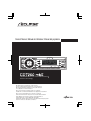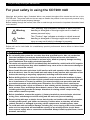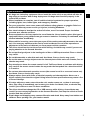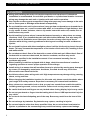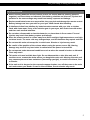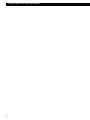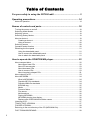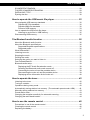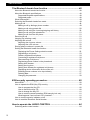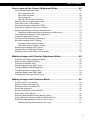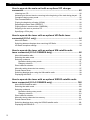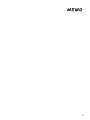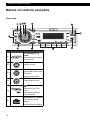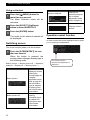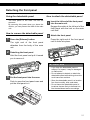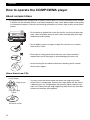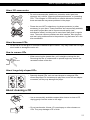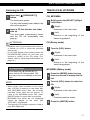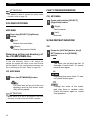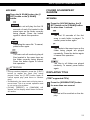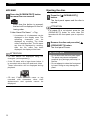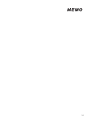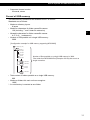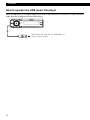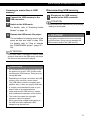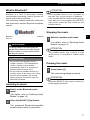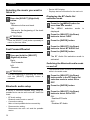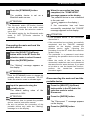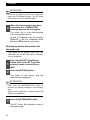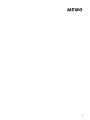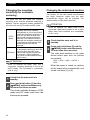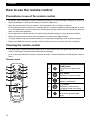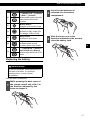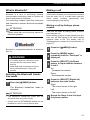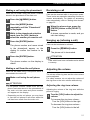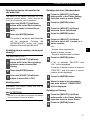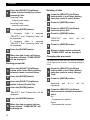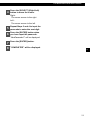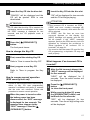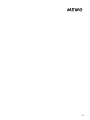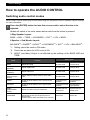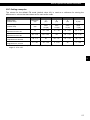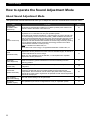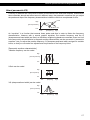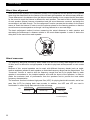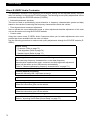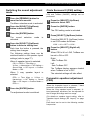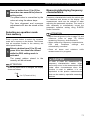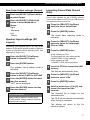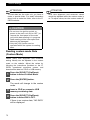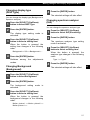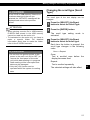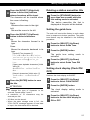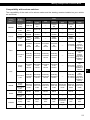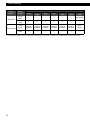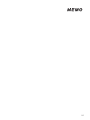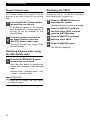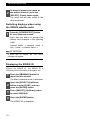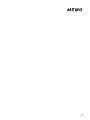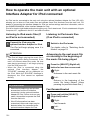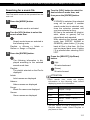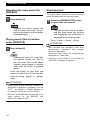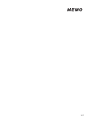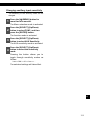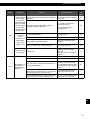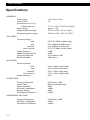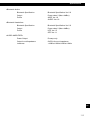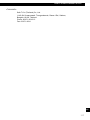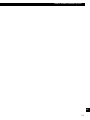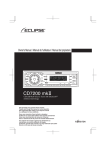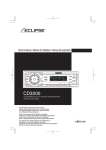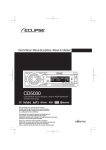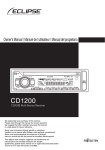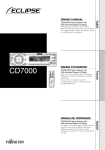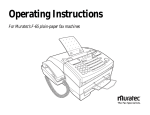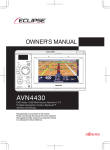Download Eclipse CD7200 mkII Owner`s manual
Transcript
Owner's Manual / Manuel de I'utilisateur / Manual del propietario CD/USB Multi-Source Tuner with Bluetooth wireless technology We appreciate your purchase of this receiver. Please read through this manual for correct operation. We suggest that after reading it you keep this manual in a safe place for future reference. Nous vous remercions d'avoir acheté ce récepteur. Veuillez lire ce manuel afin d'utiliser votre appareil correctement. Nous vous recommandons de conserver ce manuel dans un endroit sûr afin de pouvoir le consulter ultérieurement. Tras adquirir este receptor rogamos lea atentamente su manual para una correcta utilización del equipo. Igualmente, guarde dicho manual en un lugar adecuado para poder recurrir a él en caso de futuras consultas. For your safety in using the CD7200 mkII For your safety in using the CD7200 mkII For your safety in using the CD7200 mkII Warnings and caution signs, illustrated below, are posted throughout this manual as well as on the CD7200 mkII. They show safe and correct ways to handle the product so as to prevent personal injury to you, others and to avoid property damage. Before reading through the manual, take time to read through and learn the important information listed in this section. Warning This "Warning" sign indicates a situation in which incorrect handling or disregard of this sign might result in death or serious personal injury. Caution This "Caution" sign indicates a situation in which incorrect handling or disregard of this sign might result in personal injury or may result solely in damage to property. Please read all materials such as manuals and warranties that have come with the product. Eclipse will not be held liable for unsatisfactory product performance due to failure to follow these instructions. 12 WARNING ● Do not modify this system for use other than that specified herein. Also, do not deviate from the installation procedures described herein; Eclipse will not be held liable for damages including, but not limited to serious injury, death or property damage resulting from installations that enable unintended operation. ● This main unit requires 12V DC and should only be installed in a vehicle with a 12V negative ground electrical system. Any other installation may cause a fire or other severe damage to the main unit and the vehicle. ● Never install this main unit where it will interfere with safe operation of the vehicle. Never block the drivers' view. Do not install main unit where it may interfere with operation of the brakes, the steering or any safety equipment, including seat belts and air bags. ● Before drilling holes in a vehicle for installation, you must confirm the locations of pipes, tanks, electrical wiring, and other vehicle systems and components to ensure that there will be no interference or contact. In addition, you must also apply rust prevention and leak prevention measures at the drilling area. Otherwise, fire or electric shock could occur. ● When installing main unit do not remove or alter existing vehicle fasteners, including nuts, bolts, screws, clips, and fittings. Never detach, move or alter existing vehicle wiring, including electrical grounds and straps. Alteration of existing vehicle components may make vehicle unsafe to operate. ● Before installation, remove the negative (-) battery terminal to prevent shocks, electrical arcing, fires, and damage to vehicle wiring and the main unit you are installing. ● Secure wiring with tape or plastic ties so that wires do not interfere with vehicle operation, including brake pedal, gear shifter and steering. Position wires so that they will not be rubbed, abraded, or damaged by moving vehicle components, including power seats. ● To avoid main unit and vehicle damage, including fire, never supply power to the installed main unit in a way which will overload the capacity of an existing vehicle circuit. Never leave a power supply wire or connection uninsulated. Always install supplied fuses, circuit breakers, and relays. 2 For your safety in using the CD7200 mkII 12 WARNING ● Air bags are vital safety equipment. Never install the main unit in a way which will alter air bag wiring or interfere with air bag deployment. Air bags must function properly in the event of an accident. I ● When installation is complete, test all vehicle electrical systems for proper operation, including lights, horn, brake lights, and emergency flashers. ● For your protection, never use a power drill without safety glasses or goggles. Debris or broken drill bits may cause severe eye injuries, including blindness. ● Use electrical tape to insulate the ends of all wires, even if not used. Proper insulation prevents arcs, shocks and fires. ● Some equipment or devices require the use of batteries. Never install or place this type of equipment where young children can get access to batteries. If a battery is swallowed, seek medical attention immediately. ● When vehicle is moving, never take your eyes off the road to make adjustments to the main unit. You must pay attention to the road to avoid accidents. Do not let the operation or adjustment of the main unit distract you from proper vehicle operation. ● The driver should not look at the screen while driving. Accidents may result if you are not paying attention to the forward direction. ● Do not put foreign objects in the loading slot of disc or USB input terminal. Fires or shocks may result. ● Do not disassemble or alter this main unit. Accidents, fires or shocks may result. ● Do not let water or foreign objects enter the internal parts of this main unit. Smoke, fires or shocks may result. ● Pay attention to where the remote control is left. Traffic accidents or problems with driving may result if the remote control makes its way under the foot pedals etc. when the vehicle is in motion. ● Do not use when abnormal operation occurs (the screen is not lit or no sound comes out). Accidents, fires or shocks may result. ● Always replace fuses with fuses of identical capacity and characteristics. Never use a higher capacity fuse than the original. Using incorrect fuse specifications may cause a fire or severe damage. ● If foreign objects or water enters the main unit, smoke comes out, or there is a strange odor, stop using it immediately, and contact your dealer. Accidents, fires, or shocks may result if you continue to use it in these conditions. ● The driver should not change the CD or USB memory while driving. As accidents may result if you are not paying attention to the forward direction, first stop the vehicle at a safe location and then proceed. ● Plastic bags and wrappings may cause suffocation and death. Keep away from babies and children. Never put bag over your head or mouth. 3 For your safety in using the CD7200 mkII 12 CAUTION ● Wiring and installing this main unit requires expertise and experience. Professional installation is recommended. Consult with your dealer or a professional installer. Incorrect wiring may damage the main unit or interfere with safe vehicle operation. ● Use only the accessory parts as specified. Using other parts may cause damage to the main unit or cause parts to dislodge and/or detach unexpectedly. ● Do not install the main unit in places where it may get dew condensation on (around the air conditioning hose, etc.), come in contact with water, or in condition of high moisture, dust or oily smoke. If water, moisture, dust or oily smoke enters this main unit, smoke, fires or malfunctions may result. ● Avoid installing in places where it cannot be fastened securely or where there are strong vibrations. Also, if you installed the main unit with double-sided tape, first wipe away dirt and wax from the installation area. Otherwise, the main unit may come loose due to vibration while driving, causing problems for driving and resulting in traffic accidents or injuries. ● Do not install in places with direct sunlight or where it will be hit directly by hot air from the heater. This may increase the temperature of the interior of this main unit, resulting in fires and malfunctions. ● Do not obstruct the air flow of the heat sink or vents of this main unit. When the air flow of the heat sink or vents are obstructed, the interior overheats, and fires may result. ● Connect as specified in the installation manual. If not connected normally, fires or accidents may result. ● When installing in vehicles equipped with air bags, check the manufacturer's cautions regarding operation to ensure proper operation of the airbags. ● Install wiring in a manner that will not allow them to be pinched by moving parts, damaged by screws, or damaged by metal parts. Accidents, fires and shocks may result from disconnection and electrical shorts. ● Avoid hot surfaces when wiring main unit. High temperatures may damage wiring, causing shorts, arcing and fires. ● When changing the installation location for this main unit, please consult the dealer where you bought it for safety reasons. Expertise is necessary for removal and installation. ● Keep volume to a reasonable level so that you can hear sounds from outside the vehicle, including warning sounds, voices, and sirens. Failure to do so may cause an accident. ● Be careful that hands and fingers are not pinched when closing display. Injuries may result. ● Do not put your hands or fingers into the loading slot of disc or USB input terminal. Injuries may result. ● Do not touch the heat dissipating part of the amp. Burns may result from the heat of this part. ● Do not recharge dry batteries. Dry batteries may rupture, resulting in injuries. ● Do not use batteries other than those specified. Also, do not mix old and new batteries. Injuries or pollution to the surroundings may result from battery ruptures and leakage. 4 For your safety in using the CD7200 mkII 12 CAUTION ● When inserting batteries into the remote control, be careful with the polarity (positive/ negative), and insert them as indicated. If the battery polarities are incorrect, injuries and pollution to the surroundings may result from battery ruptures and leakage. I ● Replace used batteries as soon as possible; they may leak and damage the remote control. Battery leakage can burn your skin or your eyes. Wash hands after handling. ● If alkaline solution from alkaline dry batteries makes contact with your skin or clothes, flush with clean water. If any of the solution gets in your eyes, also flush clean with water and then seek medical attention. ● Do not short, disassemble or heat the batteries, or place them in fire or water. Fire and injuries may result from battery rupture and leakage. ● Store the remote control in a place away from direct sunlight, high temperatures, and high moisture levels. The outer case may change shape, and the batteries may rupture and leak. ● Do not use this main unit except for in-vehicle use. Shocks or injuries may result. ● Be careful of the position of the volume when turning the power source ON. Hearing damage may result if very loud noise is emitted when the power is turned ON. ● Do not operate under abnormal conditions such as when the sound is broken or distorted. Fires may result. ● This main unit uses invisible laser light. Do not disassemble or alter this main unit. If trouble occurs, contact the dealer where you bought the main unit. Altering this main unit may cause exposure to laser emissions (worsening eyesight), or result in accidents, fires or shocks. ● If the main unit is dropped or the cosmetics appear broken, turn off the power to the main unit and contact your dealer. If used in this condition, fires or shocks may result. 5 For your safety in using the CD7200 mkII 6 Table of Contents For your safety in using the CD7200 mkII ................................ 2 I Operating precautions.............................................................. 14 II Names of controls and parts ................................................... 16 III How to operate the CD/MP3/WMA player ............................... 22 IV How to operate the USB music file player.............................. 32 V The Bluetooth audio function .................................................. 36 VI How to operate the tuner.......................................................... 42 VII How to use the remote control ................................................ 46 VIII The Bluetooth hands-free function ......................................... 48 IX ESN security operating procedure.......................................... 60 X How to operate the AUDIO CONTROL .................................... 64 XI How to operate the Sound Adjustment Mode ........................ 66 XII Making changes with Display Adjustment Mode................... 80 XIII Making changes with Function Mode ..................................... 84 XIV How to operate the main unit with an optional CD changer connected...... 92 XV How to operate the tuner with an optional HD Radio tuner connected (U.S.A. only) ..... 94 XVI How to operate the tuner with an optional XM satellite radio tuner connected (U.S.A./CANADA only) ..... 96 XVII How to operate the tuner with an optional SIRIUS satellite radio tuner connected (U.S.A./CANADA only) ... 100 XVIII How to operate the main unit with an optional Interface Adapter for iPod connected .... 104 XIX Others ...................................................................................... 108 XX If you have a question: ........................................................... 110 XXI Specifications.......................................................................... 114 XXII How to contact customer service.......................................... 116 XXIII 7 Table of Contents For your safety in using the CD7200 mkII............................................ 2 Operating precautions......................................................................... 14 Notes on operation ....................................................................................................... 14 Names of controls and parts............................................................... 16 Turning the power on and off........................................................................................ 18 Switching Audio Modes ................................................................................................ 18 Adjusting volume .......................................................................................................... 18 Switching Rotary Modes............................................................................................... 19 About a shortcut ........................................................................................................... 19 Creating a shortcut................................................................................................. 19 Using a shortcut ..................................................................................................... 20 Switching screen .......................................................................................................... 20 Operation assist function .............................................................................................. 20 Detaching the front panel ............................................................................................. 21 Using the detachable panel.................................................................................... 21 How to remove the detachable panel..................................................................... 21 How to attach the detachable panel....................................................................... 21 How to operate the CD/MP3/WMA player........................................... 22 About compact discs .................................................................................................... 22 About brand new CDs ............................................................................................ 22 About CD accessories............................................................................................ 23 About borrowed CDs .............................................................................................. 23 How to remove CDs ............................................................................................... 23 About irregularly-shaped CDs ................................................................................ 23 About cleaning a CD..................................................................................................... 23 About MP3/WMA .......................................................................................................... 24 What is MP3/WMA? ............................................................................................... 24 Playable MP3 file standards................................................................................... 24 Playable WMA file standards ................................................................................. 24 ID3/WMA tag .......................................................................................................... 25 Media ..................................................................................................................... 25 Format of discs....................................................................................................... 25 File names.............................................................................................................. 26 Multi-sessions ........................................................................................................ 26 Playing MP3/WMA ................................................................................................. 26 MP3/WMA playing time display.............................................................................. 26 Display order of MP3/WMA file/folder names ........................................................ 26 Listening to CD ............................................................................................................. 27 TRACK (FILE) UP/DOWN ............................................................................................ 27 FOLDER UP/DOWN..................................................................................................... 28 Returning to the root directory of the CD (MP3/WMA file)............................................ 28 FAST FORWARD/REWIND ......................................................................................... 28 8 Table of Contents SCAN/REPEAT/RANDOM ........................................................................................... 28 FOLDER SCAN/REPEAT/RANDOM............................................................................ 29 DISPLAYING TITLE ..................................................................................................... 29 Ejecting the disc ........................................................................................................... 30 How to operate the USB music file player ......................................... 32 About playable USB memory standards....................................................................... 32 Playable MP3 file standards................................................................................... 32 Playable WMA file standards ................................................................................. 32 Format of USB memory ......................................................................................... 33 How to operate the USB music file player .................................................................... 34 Listening to music files in USB memory ................................................................. 35 Disconnecting USB memory......................................................................................... 35 The Bluetooth audio function ............................................................. 36 About the Bluetooth audio function............................................................................... 36 About the Bluetooth specifications ............................................................................... 36 Supported Bluetooth specifications ........................................................................ 36 Supported profile.................................................................................................... 36 What is Bluetooth? ....................................................................................................... 37 Listening to music......................................................................................................... 37 Stopping the music ....................................................................................................... 37 Pausing the music ........................................................................................................ 37 Selecting the music you want to listen to...................................................................... 38 Fast Forward/Rewind ................................................................................................... 38 Bluetooth audio setup................................................................................................... 38 Displaying the BT Audio Set selection mode ......................................................... 38 Switching the Bluetooth audio mode on and off..................................................... 38 Connecting the main unit and the portable device ................................................. 39 Disconnecting the main unit and the portable device............................................. 39 Displaying device information for the main unit...................................................... 40 How to operate the tuner..................................................................... 42 Listening to the tuner .................................................................................................... 42 Tuning to a station ........................................................................................................ 42 Operations during rotary mode..................................................................................... 42 Automatically storing stations into memory. (The automatic preset mode: ASM) ........ 43 Manually storing stations into memory ......................................................................... 43 Preset station scan ....................................................................................................... 43 Changing the reception sensitivity for automatic scanning........................................... 44 Changing the radio band location................................................................................. 44 How to use the remote control ........................................................... 46 Precautions in use of the remote control ...................................................................... 46 Cleaning the remote control ......................................................................................... 46 Replacing the battery.................................................................................................... 47 9 Table of Contents The Bluetooth hands-free function .................................................... 48 About the Bluetooth hands-free function ...................................................................... 48 About the Bluetooth specifications ............................................................................... 48 Supported Bluetooth specifications ........................................................................ 48 Supported profile.................................................................................................... 48 What is Bluetooth? ....................................................................................................... 49 Selecting the Bluetooth hands-free mode .................................................................... 49 Making a call................................................................................................................. 49 Making a call by dialing a phone number ............................................................... 49 Making a call using preset dial ............................................................................... 50 Making a call using the incoming/outgoing call history .......................................... 50 Making a call using the phonebook ........................................................................ 51 Making a call from the cell phone........................................................................... 51 Receiving a call ............................................................................................................ 51 Hanging up (refusing a call).......................................................................................... 51 Adjusting the volume .................................................................................................... 51 Adjusting the ring tone volume............................................................................... 51 Adjusting the voice volume .................................................................................... 52 Storing phone numbers in preset dial........................................................................... 52 Setting the Bluetooth hands-free function .................................................................... 52 Displaying the Phone Setting selection mode ........................................................ 52 Registering a cell phone......................................................................................... 53 Delete a registered cell phone ............................................................................... 54 Connecting a registered cell phone........................................................................ 54 Disconnecting a cell phone .................................................................................... 55 Registering phone number in the phonebook ........................................................ 55 Setting Auto Answer............................................................................................... 56 Setting the ring tone ............................................................................................... 56 Setting Auto Answer for registered cell phones ..................................................... 56 Displaying device information for the main unit...................................................... 57 Enabling phone numbers to be input directly ......................................................... 57 Deleting data .......................................................................................................... 57 Changing the passcode ......................................................................................... 58 ESN security operating procedure ..................................................... 60 About ESN.................................................................................................................... 60 How to operate the ESN (Key CD) security.................................................................. 60 How to program the Key CD .................................................................................. 60 How to cancel the Key CD ..................................................................................... 60 How to change the Key CD .................................................................................... 61 How to resume normal operation (ESN security lock out) ..................................... 61 What happens if an incorrect CD is inserted? ........................................................ 61 How to turn the security indicator on/off ....................................................................... 62 How to read the Electronic Serial Number ................................................................... 62 How to operate the AUDIO CONTROL ............................................... 64 Switching audio control modes ..................................................................................... 64 10 Table of Contents How to operate the Sound Adjustment Mode ................................... 66 About Sound Adjustment Mode.................................................................................... 66 About parametric EQ.............................................................................................. 67 About time alignment ............................................................................................. 68 About crossover ..................................................................................................... 68 About E-iSERV Audio Customize .......................................................................... 70 Switching the sound adjustment mode......................................................................... 71 Circle Surround II (CSII) setting.................................................................................... 71 Parametric equalizer adjustment (PEQ) ....................................................................... 71 Selecting an equalizer mode from memory .................................................................. 73 Measuring/displaying frequency characteristics ........................................................... 73 Displaying measurement results and save to USB memory .................................. 74 Time alignment adjustment (Time Alignment) .............................................................. 74 Crossover adjustment (X-Over) .................................................................................... 75 Multi-harmonizer settings (Harmonizer) ....................................................................... 76 Non-fader settings (Non-F Setting)............................................................................... 76 Non-fader phase settings (Phase) ......................................................................... 76 Non-Fader Output settings (Output)....................................................................... 77 Speaker layout settings (SP Layout) ............................................................................ 77 Importing Sound Data (Sound Data) ............................................................................ 77 Reading custom mode Data (Custom Mode) ............................................................... 78 Making changes with Display Adjustment Mode .............................. 80 Switching the Display Adjustment Mode ...................................................................... 80 Switching the brightness (Bright).................................................................................. 80 Changing illumination color .......................................................................................... 80 Changing display type (DISP Type) ............................................................................. 81 Changing Background (Background) ........................................................................... 81 Changing spectrum analyzer (S/A)............................................................................... 81 Importing display data (DISP Data) .............................................................................. 82 Changing the scroll type (Scroll Type).......................................................................... 83 Making changes with Function Mode ................................................ 84 Switching the Function Mode ....................................................................................... 84 Setting a station name/disc title.................................................................................... 84 Deleting a station name/disc title.................................................................................. 85 Setting the guide tone................................................................................................... 85 Setting clock display (Clock ON/OFF) .......................................................................... 85 Setting time (Clock Adjust) ........................................................................................... 86 Switching demonstration screen display (Demo) ......................................................... 86 Setting spectrum analyzer sensitivity (S/A Sensitivity) ................................................. 86 Setting the steering remote function (U.S.A. only) ....................................................... 87 Reading steering remote data (U.S.A. only) .......................................................... 87 11 Table of Contents How to operate the main unit with an optional CD changer connected ............................................................................................. 92 Listening to a CD .......................................................................................................... 92 Advancing to the next track or returning to the beginning of the track being played .... 92 Operations during rotary mode..................................................................................... 92 Fast Forward/Rewind ................................................................................................... 92 Playing the beginning of tracks (SCAN) ....................................................................... 92 Repeating the same track (REPEAT)........................................................................... 93 Playing tracks in random order (RANDOM) ................................................................. 93 Skipping to the next or previous CD ............................................................................. 93 Specifying a CD to play ................................................................................................ 93 How to operate the tuner with an optional HD Radio tuner connected (U.S.A. only)....................................................................... 94 About HD Radio............................................................................................................ 94 Switching between displays when receiving HD Radio ................................................ 94 HD Radio reception settings......................................................................................... 94 How to operate the tuner with an optional XM satellite radio tuner connected (U.S.A./CANADA only) ............................................ 96 About XM satellite radio................................................................................................ 96 Selecting the radio mode.............................................................................................. 96 Selecting a channel ...................................................................................................... 96 Operations during rotary mode .............................................................................. 97 Category selection ................................................................................................. 97 Direct channel selection ............................................................................................... 97 Manually setting channels into memory ....................................................................... 97 Preset channel scan ..................................................................................................... 98 Switching displays when using the XM satellite radio .................................................. 98 Displaying the XM ID .................................................................................................... 98 How to operate the tuner with an optional SIRIUS satellite radio tuner connected (U.S.A./CANADA only) .......................................... 100 About SIRIUS satellite radio ....................................................................................... 100 Selecting the radio mode............................................................................................ 100 Selecting a channel .................................................................................................... 100 Operations during rotary mode ............................................................................ 100 Category selection ............................................................................................... 101 Direct channel selection ............................................................................................. 101 Manually storing channels into memory ..................................................................... 101 Preset channel scan ................................................................................................... 101 Switching displays when using the SIRIUS satellite radio .......................................... 102 Displaying the SIRIUS ID ........................................................................................... 102 12 Table of Contents How to operate the main unit with an optional Interface Adapter for iPod connected............................................................................. 104 Listening to iPod music files (If an iPod is not connected) ......................................... 104 Listening to iPod music files (If an iPod is connected) ............................................... 104 Advancing to the next music file or returning to the beginning of the music file being played ............................................................................................................... 104 Fast forward/rewind .................................................................................................... 104 Searching for a music file ........................................................................................... 105 Repeating the same music file (REPEAT).................................................................. 106 Playing music files in random order (SHUFFLE) ........................................................ 106 Displaying text ............................................................................................................ 106 Others.................................................................................................. 108 Connecting a portable audio player to the AUX jack .................................................. 108 Switching the AUX mode on and off .................................................................... 108 Switching the input system................................................................................... 108 Changing auxiliary input sensitivity ...................................................................... 109 If you have a question: ...................................................................... 110 Displayed information (for troubleshooting) ................................................................ 110 When you think there is a malfunction........................................................................ 112 Specifications..................................................................................... 114 How to contact customer service..................................................... 116 * For more information on the operation of E-iSERV (Area Shot, display data, steering remote), refer to the ECLIPSE Website given below and download the operation manual. (URL:http://www.e-iserv.jp) 13 Operating precautions Operating precautions Operating precautions <Your CD7200 mkII will perform well over a long period of time through correct handling and care.> Notes on operation • For your safety, play only at volume levels that allow outside sounds to be heard. • Discs with the logo shown to the left can be played. • You can play music CDs (CD-R/CD-RW) on this player. Be sure to use discs that have been properly processed. Depending on the editing format and software used, some discs may not play properly. TEXT • Do not insert anything other than a CD into the main unit. Do not insert any foreign objects, such as coins or credit cards, into the disc slot. • Avoid severe mechanical shock. When the player is subjected to severe vibration while traveling over a rough surface, playback may be intermittent. When a situation like this occurs, resume playback after returning to a smoother road. • About dew condensation. In cold or rainy weather, just as the interior glass surface gets fogged, dew (water condensation) may also settle on the main unit. When this occurs, disc playback may become intermittent or impossible. Dehumidify the air in the vehicle for a while before resuming playback. • Cleaning the disc slot. The disc slot tends to get dusty. Clean it occasionally to prevent accumulated dust from scratching the discs. 14 15 Names of controls and parts Names of controls and parts Names of controls and parts Front view No. a Button Name/Working [ e (OPEN/EJECT)] button Opens/closes front panel and ejects CD. [VOL] button b Adjusts volume. [SELECT] button c Selects radio station and CD tracks. Selects setting items. [ENTER] button d Enters selected item. [ e /MENU] button Switches to the [TEL] mode. Switches to the Menu Selection mode. [SCREEN/TEXT] button f Switches the screen pattern. Switches the title display. 16 Names of controls and parts No. Button Name/Working No. Button Detach the right end of the front panel from the body of the main unit. g [MUTE] button h Activates and deactivates mute. Buttons [1] to [6] Selects radio preset channels and performs disc mode functions. i Name/Working [SOURCE/PWR] button [Release] button j Switches audio mode. Turn the power on or off. [RTN/BAND] button k Returns to previous screen. III Switches radio band. l [MODE] button Switches to rotary mode. m No. m Name/Working Disc slot Inserts compact discs. 12 CAUTION Never place an object or rest your hands or the like on the front panel. 17 Names of controls and parts Turning the power on and off When the power is turned on, the state used when the power was turned off such as CD and tuner playback is restored. When the vehicle has no ACC position on the ignition switch, care is needed when turning off the main unit. Follow Step 2 or Step 3 when turning off the power. 1 Press the [SOURCE/PWR] button while the power is OFF. The power will come ON. ATTENTION When the main unit's power is turned on for the first time or if the battery terminals have been disconnected because of a reason such as vehicle maintenance and the power is then turned back on, the main unit will start up in FM1 mode. After this, the broadcast stations will be searched for automatically and stored in buttons [1] to [6]. 2 Press the [SOURCE/PWR] button while the power is ON, for more than one second, until you hear a beep. The power will go OFF and the main unit will be in Standby. If you press the [SOURCE/PWR] button again for more than two seconds, the power will go completely off. 3 While the power is ON, press and hold the [SOURCE/PWR] button until [ACC OFF] is displayed. The power will go completely OFF. ATTENTION If the vehicle does not have an ACC position, press the [SOURCE/PWR] button until [ACC OFF] is displayed. 18 Switching Audio Modes 1 Press the [SOURCE] button for less than one second. Press the button to switch mode in the following sequence: FM/AM → SIRIUS*1→ XM*1 → CD (MP3/WMA)*2→ CDC*1→ USB*2→ AUX*3 → iPod*1→ BT-Audio*3→ FM/AM →www *1: Cannot be selected if the corresponding device is not connected to the main unit. *2: Not displayed if no disc is inserted. *3: Cannot be selected if the AUX mode or the BT-Audio mode is not set to ON. For details, refer to "Switching the AUX mode on and off" on page 108 or refer to "Switching the Bluetooth audio mode on and off" on page 38. Adjusting volume 1 Turn the [VOL] button. Turn to the right: Increases the volume. Turn to the left: Decreases the volume. ATTENTION Press the [MUTE] button for less than one second to mute the sound or restore it. 12 CAUTION Do not adjust the volume or other controls while driving the vehicle. Do so only while parked in a safe location. Names of controls and parts Switching Rotary Modes About a shortcut The [VOL] button can be switched to other functions. When the rotary mode is set to ON, you can switch from the volume adjustment function to the following functions by pressing the [VOL] button. Create a shortcut for frequently-used functions so that they can be recalled with a single operation. Source FM/AM Function Page TUNE UP/DOWN 42 XM TRACK UP/DOWN 97 SIRIUS TRACK UP/DOWN 100 CDP/CDC Track search 27 MP3/WMA FILE search 27 USB FILE search 27 iPod Track search 105 For detailed information on the above functions, see the operation instructions for each related audio source. 1 Press the [MODE] button while the main unit is set to any audio mode. Rotary mode will switch ON. When rotary mode is set to ON, the rotary indicator will be displayed as follows. rotary indicator Creating a shortcut III A shortcut can be created for one of the following MENU mode adjustment functions: sound adjustment mode, display adjustment mode, or function mode. 1 Switch to the mode that you want to create a shortcut for. See the explanation for each adjustment mode for more information on switching them. • Sound Adjustment Mode: Page 71 • Display Adjustment Mode: Page 80 • Function Mode: Page 84 2 Press the [ /MENU] button for more than one second. A shortcut will be created. If the [ / MENU] button is held for less than one second, the previously set adjustment function will be restored. ATTENTION • If you attempt to create a shortcut for a hierarchy where this is not possible, the If the [MODE] button is pressed again, or if no operations are performed for more than 10 seconds, the rotary mode will be cancelled. system will beep twice when [ /MENU] button is pressed for more than one second. • Depending on the audio mode and the system setting, it may not be possible to operate the shortcut function. In this case, the system will beep twice when the [ / MENU] button is pressed. • Only one shortcut function can be registered. If a shortcut has already been registered, its key will be deleted when a new shortcut is created. 19 Names of controls and parts Using a shortcut 1 Pattern Press the [ /MENU] button for more than one second. The Menu Selection mode will be activated. 2 Press the [SELECT] (Up/Down) button to select SHORTCUT. 3 Press the [ENTER] button The mode for the shortcut created will be displayed. Switching screen Spectrum analyzer Display Displays the spectrum analyzer set in display adjustment mode (refer to page 81). Display off Displays a black screen. Operation assist function In menu mode, the screen displays help to guide you in carrying out operations. The screen's display pattern can be switched. 1 Press the [SCREEN/TEXT] for less than one second. When the button is pressed, the screen pattern changes display type in the following order. Motion picture → Motion picture off → Spectrum analyzer → Display off → Motion picture → www Pattern Motion picture Motion picture off 20 Display Displays a screen showing the moving image set in display adjustment mode (refer to page 81) and information such as elapsed CD playing time and current audio mode status. Displays a screen showing information such as elapsed CD playing time and current audio mode status. The function button selected for adjustment is displayed. Names of controls and parts Detaching the front panel Using the detachable panel The front panel of the main unit can be removed. By removing this panel when you leave the vehicle, you can prevent the theft of the main unit. How to remove the detachable panel 1 Press the [Release] button. The right end of the front panel detaches from the body of the main unit. 2 How to attach the detachable panel 1 Insert the left end of the front panel into the main unit. Engage the catch at the left end of the front panel with the lock on the main unit itself. 2 Attach the front panel. Press the right end of the front panel until it clicks into place. Detaching the front panel Hold the front panel and pull it toward you to remove it. 12 CAUTION • If you drop the detachable panel or subject it to impact, it may be damaged or malfunction. 3 Put the front panel into the case. Push to open the front panel case and put the front panel in it. • Do not attempt to detach or attach the detachable panel while driving since this could cause an accident. • Store the detachable panel in a location free from humidity, dust, and water. • Do not leave the detachable panel in locations that are likely to become hot, like the dashboard and surroundings. 21 III Operation How to operate the CD/MP3/WMA player About compact discs Operation • The signal recorded on a compact disc is read by a laser beam, so nothing touches the disc surface. A scratch on the recorded surface or a badly warped disc may cause deteriorated sound quality or intermittent playback. Observe the following precautions to ensure high quality sound performance: • Do not leave an ejected disc in the disc slot for very long; the disc may warp. Discs should be stored in their cases and kept away from high temperature and humidity. • Do not adhere a piece of paper or tape. Do not write on or scratch either side of a disc. • Discs spin at a high speed inside the main unit. Keep cracked or warped discs out of the player to avoid damaging the main unit. • Avoid touching the recorded surface when handling a disc; handle discs by their edges. About brand new CDs Rough Edges Ballpoint pen Rough Edges Flakes Recorded surface 22 • You may notice that some brand new discs are rough around the center hole or outside edge. Remove the rough edges with the side of a ballpoint pen, etc. Rough edges may prevent proper loading in the main unit. Flakes from the rough edges may also stick to the recorded surface and interfere with playback. How to operate the CD/MP3/WMA player About CD accessories • Do not use accessories (stabilizers, protective seals, laser lens cleaners, etc.) sold for “improving sound performance” or “protecting CDs.” The changes in CD thickness or outside dimensions made by these accessories may cause problems in the player. • Please be sure NOT to attach any ring-shape protector (or other accessory) to your discs. Those protectors are commercially available and said to protect disc and to improve sound quality (and antivibration effect), but they can do more harm than good in regular uses. The most common problems are disc insertion, disc ejections, and won't play problems due to the protector ring that came off in the disc mechanism. About borrowed CDs • Do not use a CD with glue or remnants of adhesive tape or labels. They may cause the CD to get stuck inside or damage the main unit. How to remove CDs OKAY • When removing the ejected disc, pull it straight out along the slot. Removing the disc in a downward or upward angle may scratch the recorded surface of the disc. O N D O O G About irregularly-shaped CDs • Specially-shaped CDs, such as heart-shaped or octagonal CDs, cannot be played. Do not attempt to play them, even with an adapter connected, as they may damage the player. About cleaning a CD • Use a commercially available compact disc cleaner to clean a CD, wiping gently from the center to the edge. XXXX XXXX XXXX • Do not use benzine, thinner, LP record spray or other cleaners on CDs. They may damage a CD' s finish. 23 IV Operation About MP3/WMA ATTENTION The making of MP3/WMA files by recording from sources such as broadcasts, records, recordings, videos and live performances without permission from the copyright holder for uses other than personal enjoyment is prohibited. What is MP3/WMA? MP3 (MPEG Audio Layer III) is a standard format for audio compression technology. By using MP3, a file can be compressed to one-tenth the size of the original. WMA (Windows MediaTM Audio) is format for audio compression technology. WMA files can be compressed to a size smaller than MP3 files. This main unit has limitations on MP3/WMA file standards and recorded media and formats that can be used. Playable MP3 file standards • Supported standards: MPEG-1 Audio Layer III • Supported sampling frequencies: 44.1, 48 (kHz) • Supported bit rate: 64, 80, 96, 112, 128, 160, 192, 224, 256, 288, 320 (kbps) * Supports VBR. (64~320 kbps) * Does not support free format. • Supported channel modes: monaural, stereo, joint, dual Playable WMA file standards • Supported standards: WMA Ver.7 WMA Ver.8 WMA Ver.9 • Supported sampling frequencies: 32, 44.1, 48 (kHz) • Supported bit rate: 48, 64, 80, 96, 128, 160, 192, 256, 320 (kbps) * Supports VBR (48~192 kbps). * Does not support lossless compression. * Does not support WMA files recorded at a frequency of 48 kHz with a bit rate of 96 kbps. 24 How to operate the CD/MP3/WMA player ID3/WMA tag MP3/WMA files have an “ID3 / WMA Tag” that allows input of information so that data such as song title and artist can be saved. This main unit supports ID3v. 1.0, 1.1 and WMA tags. Media Media capable of playing MP3/WMA includes CD-R and CD-RW discs. Compared to CD-ROM media commonly used for music discs, CD-R and CD-RW discs are fragile in high temperature/high humidity environments and one section of the CD-R and CD-RW may become incapable of playback. Fingerprints or scratches on the disc may prevent playback or cause skipping during playback. Sections of a CD-R and CD-RW may deteriorate if left inside a vehicle for long periods of time. It is also recommended that CD-R and CD-RW discs be kept in a light-blocking case because the discs are vulnerable to ultra-violet light. Format of discs The format of discs to be used must be ISO9660 Level 1 or Level 2. Control items for this standard are as follows: • Maximum layers in directory: 8 layers • Maximum characters for folder names/file names: 32 (including “.” and 3 letter file extension) • Allowable characters for folder names/file names: A~Z, 0~9, _ (underscore) • Number of files possible on a single disc: 999 [Configuration example for CD supporting MP3/WMA] Root directory (F1) F2 Folder 2 001.mp3 002.mp3 003.mp3 004.txt Number of files possible on a single disc is 999.Files aside from MP3/WMA files (Example: 004.txt) also count as single files. 005.mp3 F158 Folder 158 F159 Folder 159 001.mp3 002.mp3 F255 Folder 255 • Total number of folders possible on a single disc: 255 • Maximum folders this main unit can recognize: 256* *: A root directory is counted as one folder. 25 IV Operation File names Only files with the MP3/WMA file extension “.mp3”, “.wma” can be recognized as MP3/WMA and played. Be sure to save MP3 files with the “.mp3” file extension. Be sure to WMA files with the “.wma” file extension. The “MP” letters of the file extension will be recognized whether entered as uppercase letters or lowercase letters. 12 CAUTION If the “.mp3”, “.wma” file extension is attached to a file other than an MP3/WMA file, that file will be mistakenly recognized by the main unit as an MP3/WMA file and played, resulting in loud noise output that can damage the speakers. Be sure to avoid attaching the “.mp3”, “.wma” file extension to files that are not MP3/WMA files. Multi-sessions Multi-sessions are supported, and the playing of CD-R and CD-RW discs with MP3/WMA files added is possible. However, if files have been written onto a disc using “Track at once”, close the session or perform the finalization process. Standardize the format so that it does not change with each session. Playing MP3/WMA When a disc with recorded MP3/WMA files is inserted, the main unit first checks all the files on the disc. No sound is output while the main unit is checking the files on the disc. It is recommended that the disc be recorded without files other than MP3/WMA files and without unnecessary folders in order to speed up the checking of disc files by the main unit. MP3/WMA playing time display It is possible that playing time will not be correct, depending on the writing condition of the MP3/ WMA file. * It is possible that playing time will not be correct when VBR Fast Up/Down is operated. Display order of MP3/WMA file/folder names Names of MP3/WMA folders and files within the same level are displayed in the following order. 1.MP3/WMA folders displayed first, by ascending order of numbers, letters. 2.Files displayed next, by ascending order of numbers, letters. 26 How to operate the CD/MP3/WMA player Listening to CD 1 Press the [ e (OPEN/EJECT)] button. The front panel opens. If a disc has already been loaded, the disc will be ejected. 2 TRACK (FILE) UP/DOWN CD, MP3/WMA 1 (Right): (Left): The front panel automatically closes and the CD will immediately start playing. • Playback may be intermittent when there is a scratch on a CD or when the recorded side is dirty. • If a CD has already been loaded, press the [SOURCE/PWR] button for less than one second to switch to the CD mode. (For details, refer to "Switching Audio Modes" on page 18.) 12 CAUTION Do not press the [ e (OPEN/EJECT)] button while a CD is being loaded. This could cause injuries or damage to the front panel. NOTE • When music data recorded in the normal way (CD-DA) is present on the same disc with MP3/WMA music files, the normally recorded music data will be played. To listen to the MP3/WMA music files, press [MODE] button for more than one second. • MP3/WMA files which are not supported cannot be played. In this case, [NO SUPPORT] is displayed. • The optional CD changer cannot be used to play MP3/WMA files. IV Advances to the next track. Insert a CD into the disc slot, label side up. ATTENTION Briefly press the [SELECT] (Right/ Left) button. Returns to the beginning of the track being played. CD (Rotary mode) 1 Turn the [VOL] button. (Right): Advances to the next track. (Left): Returns to the beginning of the track being played. MP3/WMA (Rotary mode) 1 Press the [MODE] button for less than one second to display the file list. 2 Turn the [VOL] button to select the file. (Right): Advances to the next track. (Left): Previews previous tracks. 3 Press the [ENTER] button. 27 Operation ATTENTION For details on how to operate the rotary mode function, refer to page 19. FOLDER UP/DOWN FAST FORWARD/REWIND CD, MP3/WMA 1 Press and hold the [SELECT] (Right/Left) button. (Right): Fast forwards. MP3/WMA 1 (Left): Press the [SELECT] (Up/Down) button. (Up): Rewinds. SCAN/REPEAT/RANDOM Selects the next folder. (Down): CD Selects the previous folder. Returning to the root directory of the CD (MP3/WMA file) In the root directory, when a file cannot be played, the system will return to the first file that can be played. (In the configuration example, the file is returning to 001.mp3. Refer to page 25) CD, MP3/WMA 1 Press the [RTN/BAND] button. : The main unit will move to the root directory and the first music track (file) will be played. ATTENTION When there is no file to be played in the root directory, the file in the first folder is played. 28 1 Press the [4 SCAN] button, the [5 RPT] button or the [6 RAND] button. : The main unit will play the first 10 seconds of each track. To cancel, press button again. : Repeating the same track. To cancel, press button again. : Change the order of the tracks, and play them in random order. Press the button again to cancel this operation. How to operate the CD/MP3/WMA player MP3/WMA 1 Press the [4 SCAN] button, the [5 RPT] button or the [6 RAND] button. : The main unit will play the first 10 seconds of each file located in the same layer as the folder currently being played. Press the button again to cancel this operation. FOLDER SCAN/REPEAT/ RANDOM MP3/WMA 1 : The first 10 seconds of the first song in each folder is played. To cancel, press button again. : Repeating the same file. To cancel, press button again. : The tracks in the same layer as the folder being played are played repeatedly. Press the button again to cancel this operation. : The main unit will randomly play all files located in the same layer as the folder currently being played. Press the button again to cancel this operation. : The files in all folders are played randomly. To cancel, press button again. ATTENTION • During random playback, press the [5 RPT] button to repeat the track (file) being played. Press the [5 RPT] button again to cancel repeat play (and return to random play). • Occasionally the same track will play two or more times. This is a normal operation and is not a sign of a problem. • [SCAN], [REPEAT], or [RANDOM] will appear on the display when these functions are active. Press the [4 SCAN] button, the [5 RPT] button or the [6 RAND] button for more than 1 second. DISPLAYING TITLE (TEXT supported CD's) 1 Press the [SCREEN/TEXT] button for more than one second. : CD text will be scrolled on the display. 29 IV Operation Ejecting the disc MP3/WMA 1 Press the [SCREEN/TEXT] button for more than one second. 1 The front panel opens and the disc is ejected. : Each time the button is pressed, the text will be displayed in the following order. Folder Name/File Name* → Tag *: A maximum of 14 characters can be displayed in the display area. The remaining characters can be displayed by scrolling. The folder name is displayed first. The file name can then be displayed by scrolling. After the file name has been displayed, the display will be fixed. ATTENTION • CD text cannot be displayed using CD changers (sold separately). • If the CD came with a logo shown below, it is recorded with a disc title and track titles. These information will be displayed during playback. • CD text, Folder name/file name or tag recorded with characters other than alphanumeric and symbols cannot be displayed. 30 Press the [ e (OPEN/EJECT)] button. ATTENTION If a loaded CD is not ejected, press the [ e (OPEN/EJECT)] button for more than five seconds with the front panel open to eject the disc. 2 Remove the disc and press the [ e (OPEN/EJECT)] button. The front panel closes. 12 CAUTION • Do not drive with the front panel open. The panel may cause unexpected personal injury during a panic stop, or the like. • Do not attempt to close the front panel by hand. Doing so may damage the panel. 31 Operation How to operate the USB music file player About playable USB memory standards Operation • Supported File System: FAT 12/16/32 • Playable Audio Format: MP3/WMA • Max.Current: 500mA • Compatibility: USB1.1/2.0 • Correspondence: USB mass storage class Playable MP3 file standards • Supported standards: MPEG-1 MPEG-2 MPEG-2.5 Audio Layer III • Supported sampling frequencies: MPEG-1:32, 44.1 (kHz) MPEG-2:16, 22.05, 24 (kHz) MPEG-2.5:8, 11.025, 12 (kHz) • Supported bit rate: MPEG-1: 32, 40, 48, 56, 64, 80, 96, 112, 128, 160, 192, 224, 256, 288, 320 (kbps) MPEG-2: 8, 16, 24, 32, 40, 48, 56, 64, 80, 96, 112, 128, 160 (kbps) MPEG-2.5: 8, 16, 24, 32, 40, 48, 56, 64, 80, 96, 112, 128, 160 (kbps) * Supports VBR. (8~320 kbps) * Does not support free format. • Supported channel modes: monaural, stereo, joint, dual Playable WMA file standards • Supported standards: WMA Ver. 7 WMA Ver. 8 WMA Ver. 9 • Supported sampling frequencies: 8, 11.025, 12, 22.05, 32, 44.1 (kHz) • Supported bit rate: 8, 16, 24, 32, 40, 48, 64, 80, 96, 128, 160, 192 (kbps) * Supports VBR (40~95 kbps) * Does not play DRM. 32 How to operate the USB music file player • Supported channel modes: monaural, stereo Format of USB memory The USB memory format must be ISO9660 Level 1 or Level 2. Standards are as follows: • Maximum directory layers: 8 layers • Maximum characters for folder names/file names: 128 (including “.” and 3 letter file extension) V • Allowable characters for folder names/file names: A~Z, 0~9, _ (underscore) • Number of files possible on a single USB memory: 3000 [Configuration example for USB memory supporting MP3/WMA] Root directory (F1) F2 Folder 2 001.mp3 002.mp3 003.mp3 004.txt Number of files possible on a single USB memory is 3000. Files aside from MP3/WMA files (Example: 004.txt) also count as single memories. 005.mp3 F498 Folder 498 F499 Folder 499 001.mp3 002.mp3 F999 Folder 999 • Total number of folders possible on a single USB memory: 999 • Maximum folders this main unit can recognize: 1000* *: A root directory is counted as one folder. 33 Operation How to operate the USB music file player When a USB memory or a digital audio player with a USB terminal is connected to a USB connector, music files can be played from the USB memory. 75$EQPPGEVKQPVGTOKPCNHQT75$OGOQT[QT FKIKVCNCWFKQRNC[GT 34 How to operate the USB music file player Listening to music files in USB memory 1 2 Connect the USB memory to the USB connector. Switch to the USB mode. For details, refer to "Switching Audio Modes" on page 18. Disconnecting USB memory 1 Disconnect the USB memory parallel to the USB connector. ATTENTION Do not remove the USB memory while playing, reading or writing data. V 3 Operate the USB music file player. 12 CAUTION The procedure for playing music is the same as that are used to play CDs. For details, refer to "How to operate the CD/MP3/WMA player" (page 27 29). Do not apply excessive force when removing the USB memory. Doing so may damage the USB connector and/or the USB memory. ATTENTION If the USB mode is changed to another mode and then returned to the USB mode, the player will return to the previous file played. 12 CAUTION • Do not disconnect the USB memory or turn the ignition key to ACC OFF position while accessing the USB memory. Doing so may corrupt the data. • Depending on the type connected, the USB memory may not work in some cases. • The USB memory does not support multipartition. Also, it does not support USB hub. • It is highly recommended to back up your data in case of accidental deletion. • Install and use the USB device in a place that provides safe operation of the vehicle. • The music files under the copyright protection cannot be played. • When connecting a digital audio player to the USB connector, additional USB adaptors may be required. 35 Operation The Bluetooth audio function About the Bluetooth audio function Operation The use of Bluetooth wireless communication technology enables a Bluetooth-compatible portable audio player (hereafter called "a portable device" ) to be used as a source for the main unit. Once the portable device is connected to the main unit, it is possible to listen to music without directly operating the portable device. Because the connection between the portable device and the main unit is wireless, cable connection is not needed. • Before using a Bluetooth-compatible portable device (including cell phones) with the main unit, be sure to complete the “Setting the Bluetooth audio functions”. (See pages 38 and 39 for instructions) • When the portable device has been connected to the main unit, the Bluetooth connection indicators will be displayed. $NWGVQQVJ EQPPGEVKQP KPFKECVQT ATTENTION • If the portable device is used with other wireless devices, it may have a negative effect on the communication capabilities of both. • The Bluetooth communication connection may cause the batteries in the portable device to lose their charge quickly. About the Bluetooth specifications The Bluetooth-compatible portable device to be connected to the main unit must be compatible with the following specifications. (However, depending on the models of the portable device, some of the functions may be limited.) Supported Bluetooth specifications Bluetooth Specification Ver.2.0 $NWGVQQVJCWFKQ EQPPGEVKQPKPFKECVQT Supported profile • A2DP (Advanced Audio Distribution Profile) Version 1.0 : Profile for transmission of high quality sound • Noise may be experience when using the Bluetooth cell phone and Bluetooth audio. • Depending on the version of Bluetooth, some portable devices may not be able to be connected to the main unit for communication. • Depending on the surrounding environment, the connection may become unstable, and the Bluetooth audio function may not be able to be operated from the main unit. 36 • AVRCP (Audio/Video Remote Control Profile) Version 1.0 : Profile for control of AV equipment by remote-control The Bluetooth audio function What is Bluetooth? Bluetooth is a form of short-range wireless communication technology, used to connect cell phones and personal computers. This technology enables hands-free calling and data transmission between Bluetooth-compatible devices. ATTENTION • If the portable device is not connected to the main unit, its play function is disabled. • If the portable device does not start playing, even after you have pressed the [SELECT] (Up) button, press the Play button on the portable device. Stopping the music Bluetooth is a registered trademark of Bluetooth SIG, Inc. 1 (For details, refer to "Switching Audio Modes" on page 18.) 12 WARNING For safety reasons, the driver must not operate the portable device while driving. Stop the vehicle in a safe location before operating the device. VI Switch to another audio mode. ATTENTION The portable device may continue to play music even if it is switched to another audio mode. 12 CAUTION • Do not leave the portable device inside a vehicle. (The temperature inside a vehicle may increase dramatically when it is exposed to extreme heat from the sun.) • Do not use the portable device in a location close to the main unit. If they are too close together, the sound quality and the connection may be adversely effected. Listening to music 1 Pausing the music 1 Press button [1]. The music being played is paused. ATTENTION Press the [SELECT] (Up) button or button [1] to start playing the music. Switch to the Bluetooth audio mode. (For details, refer to "Switching Audio Modes" on page 18.) 2 Press the [SELECT] (Up) button. The connected Bluetooth-compatible portable device starts to play music. 37 Operation Selecting the music you want to listen to 1 Press the [SELECT] (Right/Left) button. Right: Advances to the next track. • Device INFO display: Displays device information for the main unit. Displaying the BT Audio Set selection mode 1 Left: Returns to the beginning of the track being played. ATTENTION Press the [SELECT] (Left) button repeatedly to return to previous tracks. Fast Forward/Rewind 1 Press and hold the [SELECT] (Right/Left) button. Right: Fast forwards. Left: Rewinds. ATTENTION The fast forwarding or rewinding will continue until the [SELECT] (Right/Left) button is released. Bluetooth audio setup A variety of functions available when using the portable device can be set from the BT Audio Set mode. Press the [ /MENU] button for more than one second. The MENU displayed. selection 2 Press the [SELECT] (Up/Down) button to select FUNC. 3 Press the [ENTER] button. 4 Press the [SELECT] (Up/Down) button to select BT AUDIO Set. 5 Press the [ENTER] button. Switching the Bluetooth audio mode on and off The Bluetooth audio function can be selected while in the audio mode. 1 Press the [SELECT] (Up/Down) button while in the BT Audio Set selection mode to select ON or OFF. 2 Press the [ENTER] button. 3 Press the [SELECT] (Up/Down) button to select ON or OFF. ON: Enables BT-Audio • Connection setting: Main unit and portable device connectivity. OFF: Disables BT-Audio 38 is The BT Audio Set selection mode is activated. • BT Audio setting: Bluetooth audio mode on and off. • Disconnection setting: Disconnects the main unit and the portable device. mode The Bluetooth audio function 4 Press the [RTN/BAND] button. The portable device is set as a Bluetooth audio source. 4 The portable device is now connected to the main unit. ATTENTION • The Bluetooth audio (BT-Audio) function can only be selected in the audio mode when the BT Audio Set selection mode is set to ON. • The default setting for the Bluetooth audio mode is OFF (BT-Audio selection is disabled). Connecting the main unit and the portable device 1 2 Press the [SELECT] (Up/Down) button while in the BT-Audio Set selection mode to select Connect. Press the [ENTER] button. The "Waiting" message appears on the display. ATTENTION Press the [RTN/BAND] button to change the portable device to be connected. The BTAudio Set selection mode is activated again. 3 Input the passcode using the portable device. The default setting value of the passcode is 1234. ATTENTION • For details on how to operate the portable device, read its instruction manual. • Be sure to perform the connection of the portable device only while the "Waiting" message is on the display. When the connection has been completed, the "COMPLETED" message appears on the display. ( and appear on the display.) If the connection has not been successfully completed, the "FAILED" message appears on the display. ATTENTION • If the portable device is still connected, disconnect it. • If the connection has not been successfully completed, and the "FAILED" message appears on the display, connect the portable device again, following the procedure from the BT Audio Set selection mode in Step 1. • The passcode is a password used when connecting the portable device to the main unit. • When the audio of the cell phone is connected, hands-free can be connected at the same time for some devices. If you want to be able to use the hands-free function, perform the hands-free connection procedure again. Disconnecting the main unit and the portable device 1 2 Press the [SELECT] (Up/Down) button while in the BT Audio Set selection mode to select Disconnect. Press the [ENTER] button. The "Disconnect ?" message appears on the display. 3 Press the [ENTER] button. 39 VI Operation ATTENTION If you do not want to cancel the connection, press the [RTN/BAND] button. The BT Audio Set selection mode is activated again. 4 When the disconnection has been completed, the "COMPLETED" message appears on the display. The main unit is now disconnected from the portable device. ( and disappear from the display. However, will not disappear while Blutooth hands-free is connected.) Displaying device information for the main unit The name of the device (main unit), the passcode and the BD ADD (device address) can be displayed. 1 2 Press the [SELECT] (Up/Down) button while in the BT Audio Set selection mode to select Device INFO. Press the [ENTER] button. The name of the device and the passcode are displayed. ATTENTION Each time the [SCREEN/TEXT] button is pressed, the display changes in the following way. Device name / passcode ↔ Device name / BD ADD (device address) 3 Press the [RTN/BAND] button. The BT Audio Set selection mode is activated again. 40 41 Operation How to operate the tuner Operation ATTENTION • If stations have been stored in memory, pressing a button from [1] to [6] will enable you to select a station. (Refer to "Manually storing stations into memory" on page 43.) Listening to the tuner 1 Switch to tuner mode. For details, refer to "Switching Audio Modes" on page 18. Tuning to a station There are both automatic and manual methods (one of each) for storing stations in memory. The main unit can store up to 24 stations in memory. There are 6 stations for AM and 18 stations for FM (6 each for FM1, FM2 and FM3) (initial settings). 1 Press the [RTN/BAND] button briefly (for less than one second) to switch to the desired FM or AM band. Radio bands will switch from FM1 → FM2 → FM3 → AM in order each time the button is pressed. 2 Press the [SELECT] (Right/Left) button to tune to a station. Right: Tunes to higher frequencies. Left: Tunes to lower frequencies. 42 3 Press and hold the [SELECT] (Right/Left) button. The device starts to search for stations automatically. Right: Starts searching frequencies. toward higher Left: Starts searching frequencies. toward lower ATTENTION At times, it may be difficult to maintain optimum reception because the antenna attached to your vehicle is constantly in motion (relative to the broadcast antenna), encountering continuous variation in the strength of the radio signals received. Other factors affecting reception include interference from natural obstacles, buildings, etc. When an optional HD Radio tuner unit is connected, digital broadcasts have reception priority. (U.S.A. only) Operations during rotary mode For the operation method in the Rotary mode, refer to page 19. How to operate the tuner Automatically storing stations into memory. (The automatic preset mode: ASM) 1 Press the [SELECT] (Up) button for more than two seconds, until you hear a beep. Manually storing stations into memory Store a station to a preset button. 1 Press the [SELECT] (Right/Left) button to tune to the station that you want to store in memory. 2 Select any button, from [1] to [6], and press it for more than two seconds. The automatic preset mode starts. “ASM ON” will appear on the display, and stations are automatically entered in memory under buttons [1] to [6]. These buttons buttons. are called The selected station is now stored in a preset button. Repeat the above procedure to store additional stations one at a time in buttons [1] to [6], and store them in memory. preset ATTENTION • Pressing the preset buttons ([1] to [6]) allows you to make one-touch station selections. The frequency of the selected station is indicated on. • When a new station is set in memory, the station previously set in memory will be deleted. • If there are fewer than six receivable stations, the stations set in the remaining buttons will be retained. 12 CAUTION If the vehicle's battery is disconnected (for repairs to the vehicle or for removing the main unit), all stations in memory will be lost. In such a case, store stations in the memory again. 12 CAUTION If the vehicle's battery is disconnected (for repairs to the vehicle or for removing the main unit), all stations in memory will be lost. In such a case, store stations in memory again. Preset station scan This function enables reception of all the stations in the preset buttons for five seconds each. 1 Press the [SELECT] (Down) button for more than one second. “P SCAN” will appear on the display, and stations stored under preset buttons [1] through [6] will be played for five seconds each. 2 When your desired station is displayed, press the [SELECT] (Down) button again. The main unit will stay tuned to the desired station. 43 VII Operation Changing the reception sensitivity for automatic scanning The main unit lets you select the reception sensitivity to be used for automatic scanning of stations. The two sensitivity modes available for this main unit are AUTO mode and DX mode. AUTO Mode DX Mode During automatic scanning, the reception sensitivity switches automatically to one of two levels. Initially the reception sensitivity is set to the low level so that only stations with strong signals are received. If no stations could be received, the reception sensitivity is increased so that stations with weaker signals can also be received. Because the reception sensitivity for automatic scanning is set to the high level from the start, even stations with weaker signals can be received. (Signal crossover may result in some stations being hard to hear.) ATTENTION When an optional HD Radio tuner unit is connected, reception sensitivity is set to the AUTO Mode. The DX Mode is unavailable. (U.S.A. only) 1 Check that the main unit is in standby. 2 Press and hold button [1] and the [ /MENU] button simultaneously for more than three seconds. The mode switches between AUTO mode and DX mode each time the buttons are pressed. 44 Changing the radio band location The location for the radio bands used between the North American region and the Asia/ Australia/Latin region can be switched. The default setting is USA (North America). ATTENTION When an optional HD Radio tuner unit is connected, radio band location is set to USA. Other radio band locations are unavailable. (U.S.A. only) 1 Check that the main unit is in standby. 2 Press and hold button [3] and the [ /MENU] button simultaneously for more than three seconds. The radio band switches in the order shown below each time the buttons are pressed. USA → ASIA → AUS → LATIN → USA www When the power is turned on, stations will be searched for automatically, and stored in buttons [1] to [6]. 45 Operation How to use the remote control Precautions in use of the remote control Operation • Be careful when handling the control, especially because it is small and light. Dropping or striking it hard may damage it, wear out the battery or cause a malfunction. • Keep the remote control free of moisture, dust and water. Do not subject it to shock. • Do not place the remote control unit in places where it could be exposed to high temperatures, such as on the dashboard or near a heater vent. Allowing the remote control unit to overheat may warp its case or cause other problems. • Do not operate the remote control unit while driving because doing so could cause an accident. • When using the remote control, point it toward the remote control light receptor. • The light receptor may not operate correctly if it is exposed to bright light such as direct sunlight. • Remove the batteries from the remote control unit whenever it is not to be used for a long time. Cleaning the remote control • Use a dry cloth to keep the remote control clean. If the remote control unit gets extremely dirty, clean it with a cloth lightly moistened with diluted liquid detergent. • In no event should alcohol, benzine or thinner be used. These substances will damage the case or finish. Remote control No. Button Name/Working [PWR] button a b c Turns main unit power ON/ OFF. [TU] button Switches to the tuner mode. [BAND] button Switches radio band. [ , ] button d Decreases audio volume (including hands free mode). [MUTE] button e (RMC-105) 46 Activates and deactivates mute. How to use the remote control No. Button Name/Working [ d PRESET CH u ] buttons [ dDISC u ] buttons f g 2 Insert the two batteries as indicated into the battery compartment. 3 Slide the back cover in the direction indicated by the arrow to close the battery case. Selects radio preset channels and performs disc mode functions. [MODE] button Switches audio source mode. [DISC] button h i Switches to DISC mode (CD, CD changer, USB or iPod). [AUX] button Switches to AUX mode. [ . ] button j k Increases audio volume (including hands free mode) VIII [ d TUNE•SEEK u ]buttons [ > TRACK < ] buttons Selects radio stations and CD tracks. Replacing the battery 12 WARNING To prevent accidents, store batteries out of the reach of children. If a child has swallowed one, consult a doctor immediately. Use two AAA size batteries. 1 While pressing the back cover of the remote control unit, slide it in the direction indicated by the arrow to remove it. 47 Operation The Bluetooth hands-free function About the Bluetooth hands-free function Operation The use of Bluetooth wireless communication technology enables a Bluetooth-compatible cell phone to be able to be used with the main unit. Once the cell phone is connected to the main unit, it is possible to make calls without directly operating the cell phone. Because the connection between the cell phone and the main unit is wireless, communication is possible even when the cell phone is in your bag or pocket. Cable connection and wiring is not necessary. • The main unit can be used with Bluetoothcompatible cell phones. • Before using a Bluetooth-compatible cell phone with the main unit, please be sure to perform the Bluetooth registration and connection setting procedures. (For details, refer to "Registering a cell phone" on page 53 and "Connecting a registered cell phone" on page 54.) • When the cell phone has been connected to the main unit, the Bluetooth connection indicator and the radio wave status/phone connection status indicator appear on the displayed as shown below. $NWGVQQVJ 4CFKQYCXGUVCVWURJQPG EQPPGEVKQPUVCVWU EQPPGEVKQP KPFKECVQT KPFKECVQT • Depending on the surrounding environment, the connection may become unstable, and the Bluetooth hands-free function may not be able to be operated from the main unit. In such cases, confirm that the connection status is good be referring to the radio wave status indicator on the display, and then repeat the procedure. • Some cell phones may not be compatible with the main unit. ATTENTION Using Bluetooth may cause batteries in connected devices to drain more quickly. About the Bluetooth specifications The Bluetooth-compatible cell phone to be connected to the main unit must be compatible with the following specifications. (However, depending on the model of the cell phone, some of the functions may be limited.) Supported Bluetooth specifications Bluetooth Specification Ver.2.0 Supported profile • HFP (Hands Free Profile) Version 1.5: Profile for connection to Bluetoothcompatible hands-free devices • Once the cell phone has been connected to the main unit, it will remain connected until the connection is cancelled • Depending on the version of Bluetooth, some cell phones may not be able to communicate with the main unit. 48 • OPP (Object Push Profile) Version 1.1: Profile for transmission of address book and schedule The Bluetooth hands-free function What is Bluetooth? Making a call Bluetooth is a form of short-range wireless communication technology used to connect cell phones and personal computers. This function enables you to dial phone numbers from the main unit, or to make calls using the stored phone numbers (phonebook) and incoming/outgoing call history. This technology enables hands-free calling and data transmission between Bluetooth-compatible devices. ATTENTION Please check with your cell phone manual for Bluetooth operation. Bluetooth is a registered trademark of Bluetooth SIG, Inc. 12 WARNING • For safety reasons, the driver must not operate the cell phone while driving. • State and local ordinances must be strictly followed when using cell phones. Making a call by dialing a phone number Calls can be made by dialing phone numbers from the main unit. Before dialing a phone number directly from the main unit, set Dial Setting of the Phone Setting selection mode to ON. (For details, refer to "Enabling phone numbers to be input directly" on page 57.) 1 Press the [ /MENU] button. IX Press the [MODE] button repeatedly until the "Dial Input" is displayed. 3 Press the [SELECT] (Up/Down) button, to input numbers between 0 and 9. Up: Increases the number. Down: Decreases the number. 4 Press the [SELECT] (Right/Left) button to move the cursor. Right: The cursor moves to the right. The Bluetooth hands-free mode is activated. Left: The cursor moves to the left. ATTENTION • The Bluetooth hands-free mode can be activated from any audio mode. • At any time the [RTN/BAND] button can be pressed to return to the previous step. /MENU] button. 2 Selecting the Bluetooth handsfree mode 1 Press the [ 5 Repeat the Steps 3 and 4 to input the phone number. 49 Operation ATTENTION A maximum of 28 digits can be input per phone number. If you input an incorrect number, move the cursor to that number, and input the correct number by following Step 3. 6 2 The incoming call history appears on the display. To make a call from the outgoing call history, press the [MODE] button repeatedly until the "Outgoing Calls" is displayed. Press the [ENTER] button when you have input the phone number. The input number confirmation screen appears on the display. 7 Press the [ENTER] button. The input phone number is dialed. Making a call using preset dial 3 4 Press the [ 2 Press a preset dial button between [1] and [6]. /MENU] button. The phone number and name stored in the selected preset dial button appear on the display, and the number is dialed (two beeps will be heard if no phone number is stored). Making a call using the incoming/ outgoing call history Calls can be made using phone numbers stored in the incoming/outgoing call history of the main unit. 1 50 Press the [ /MENU] button. While in the call history selection mode, turn the [VOL] button to select the number you want to call. Press the [ENTER] button. The phone number and name stored in the phonebook appear on the display to confirm the number to be dialed. Calls can be made using the phone numbers stored to the preset dial buttons. 1 Press the [MODE] button repeatedly until the "Incoming Calls" is displayed. (Incoming call history) message appears on the display. 5 Press the [ENTER] button. The phone number on the display is dialed. ATTENTION • A maximum of 10 outgoing and 10 incoming call records can be stored in one cell phone. If an attempt is made to store more than 10 call records, the oldest call record will be deleted. • If the battery of the vehicle is disconnected, the call history stored in the main unit will be deleted. The Bluetooth hands-free function Making a call using the phonebook Receiving a call Calls can be made using the phone numbers stored in the phonebook of the main unit. Calls can be received while in any source mode. There is also an automatic answering function to answer automatically. For details on answering calls automatically, refer to "Setting Auto Answer" on page 56. 1 Press the [ /MENU] button. 2 Press the [MODE] button repeatedly until the "Phonebook" is displayed. 3 While in the phonebook selection mode, turn the [VOL] button to select the number you want to call. 4 Press the [ENTER] button. The phone number and name stored in the phonebook appear on the display to confirm the number to be dialed. 5 A phone connection is made, and you can start talking. Hanging up (refusing a call) Calls can be terminated or refused. 1 Making a call from the cell phone Calls can be made using a cell phone which is connected to the main unit. Make a call using the cell phone. ATTENTION • If the phone number dialed from the cell phone has been stored in the phonebook of the main unit, the name and phone number will appear on the display. • Depending on the cell phone, you may have to use the cell phone to talk even when the call has been made from the main unit. Press the [ /MENU] button IX The phone call is terminated. Press the [ENTER] button. The phone number on the display is dialed. 1 1 When the phone rings, press the [ENTER] button or the [SELECT] button. ATTENTION Calls which have been refused are also stored in memory. Adjusting the volume The volume of the ring tone and the voice volume can be adjusted. For safety reasons, do not adjust the volume of the ring tone or the voice volume while driving. Adjusting the ring tone volume Adjusting the volume of the ring tone while the phone is ringing. 1 Turn the [VOL] button to adjust the volume. To increase the ring tone volume : Turn the [VOL] button to the right. To decrease the ring tone volume : Turn the [VOL] button to the left. 51 Operation Adjusting the voice volume Adjust the voice volume while the call is in progress. 1 Turn the [VOL] button to adjust the volume. To increase the volume: Turn the [VOL] button to the right. • Phone Book setting: To store data from the phonebook of the cell phone in the phonebook of the main unit. • Auto Answer setting: To set the cell phone to Auto Answer. • Ring tone setting: To set the ring tone. • Auto Connect setting: To connect a registered cell phone. To decrease the volume: Turn the [VOL] button to the left. • Device INFO display setting: To display device information for the main unit. Storing phone numbers in preset dial • Dial setting: To enable a phone number to be input using the main unit. It may be convenient for you to store phone numbers that you call regularly in preset dial. A maximum of 6 phone numbers from the call history or the phonebook can be stored in one cell phone’s preset dial. 1 Displaying the call history or the phonebook. (See page 50 to display call history). Select the phone number using the rotary dial. Press enter to confirm the phone number to be stored. 2 Press and hold the preset dial button between [1] and [6] that you want to store a number in, until you hear a beep. The displayed phone number from the call history or the phonebook is stored in preset dial. Setting the Bluetooth hands-free function A variety of settings that can be used when operating the cell phone can be made from the Bluetooth hands-free Phone Setting mode. • Registration setting: To register a cell phone. • Select Phone setting: To select a registered cell phone, and connect, disconnect, or delete it. 52 • Delete setting: To delete data from the incoming/outgoing call history, preset dial, or phonebook of the main unit. • Change Code setting: To change the passcode. Displaying the Phone Setting selection mode 1 Press the [ /MENU] button for more than one second. The MENU displayed. selection mode 2 Press the [SELECT] (Up/Down) button to select FUNC. 3 Press the [ENTER] button. 4 Press the [SELECT] (Up/Down) button to select Phone Setting. 5 Press the [ENTER] button. is Phone Setting selection mode is activated. The Bluetooth hands-free function Registering a cell phone Cell phones can be registered in the main unit. There are two methods that can be used to register a cell phone in the main unit. The cell phone itself can be used or search for cell phones using the main unit. A maximum of five cell phones can be registered in the main unit. Priority of connection will always be in sequential order from 1 to 5. As cell phones are added and deleted, the order will always go by the numbered sequence. • Be sure to perform the registration of the cell phone only while the "Waiting" message is on the display. 6 The cell phone is now registered to the main unit ( If a cell phone is currently connected, it must be disconnected prior to registration of additional cell phones. 1 2 Press the [ENTER] button. ATTENTION NO ENTRY will be displayed if available. If not, a double beep will be heard if the phone registration memory is not available or full. 3 Press the [SELECT] (Up/Down) button to select Allow Connect. 4 Press the [ENTER] button. The "Waiting" message appears on the display. 5 Use the cell phone to input the passcode. The default passcode is 1234. ATTENTION • For details on how to operate the cell phone, read its instruction manual. and appear on the display.) If the registration has not been successfully completed, the "FAILED" message appears on the display. Repeat the registration procedure. Registering using a cell phone Press the [SELECT] (Up/Down) to select Registration within the Phone Setting mode. When the registration has been completed, the "COMPLETED" message appears on the display. ATTENTION • To register another cell phone to the main unit, press the [RTN/BAND] button twice after Step 6. Perform the registration procedure from the registered cell phone selection mode in Step 1. • You cannot register a cell phone that has already been registered. • The hands-free function and the audio function of the cell phone can be connected at the same time for some cell phones. Searching for cell phones to be registered 1 2 Press the [SELECT] (Up/Down) to select Registration within the Phone Setting mode. Press the [ENTER] button. ATTENTION NO ENTRY will be displayed if available. If not, a double beep will be heard if the phone registration memory is not available or full. 53 IX Operation 3 Press the [SELECT] (Up/Down) button to select Device Search. 4 Press the [ENTER] button. Delete a registered cell phone 1 "Searching" will be displayed. ATTENTION "FAILED" will be displayed if cell phone cannot be registered. Repeat Search procedure. 2 3 5 Press the [ENTER] button. ATTENTION 5 Press the [SELECT] (Up/Down) button to select Delete. 6 Press the [ENTER] button. Press the [ENTER] button. Use the cell phone to input the passcode. The default passcode is 1234. 8 Press the [SELECT] (Up/Down) button to select cell phone to be deleted. 4 The "Delete ?" message appears on the display to confirm the cancellation. 7 Press the [ENTER] button. 8 "COMPLETED" will be displayed when deletion is successful. ATTENTION "Waiting" will be displayed. 7 Press the [ENTER] button. Press the [SELECT] (Up/Down) button to select the device name of the cell phone you want to register. Each time the [SCREEN/TEXT] button is pressed, the display changes in the following way, and you can register the cell phone using the device address (BD ADD) as well. Device name ↔ Device address (BD ADD) If the device name cannot be obtained during the search, "UNKNOWN" is displayed. 6 Press the [SELECT] (Up/Down) button while in the Phone Setting selection mode to select Select Phone. When the registration has been completed, "COMPLETED" will be displayed. When a cell phone is deleted, all data associated will also be deleted (including history, preset dial, and phonebook) from the main unit. Connecting a registered cell phone The cell phone is now registered. ( and appear on the display.) "FAILED" will be displayed if registration is not successful. Repeat Search procedure. 1 2 54 Press the [SELECT] (Up/Down) button while in the Phone Setting selection mode to select Select Phone. Press the [ENTER] button. The Bluetooth hands-free function Press the [SELECT] (Up/Down) button to select the cell phone to be connected. 5 Press the [SELECT] (Up/Down) button to select Disconnect. 4 6 Press the [ENTER] button. Press the [ENTER] button. 5 Press the [SELECT] (Up/Down) button to select Connect. 6 Press the [ENTER] button. 7 Press the [ENTER] button. The "Waiting" message appears on the display. 8 "COMPLETED" will be displayed when disconnection is successful. 3 7 "COMPLETED" will be displayed. The cell phone is now connected to the main unit. ( and appear on the display.) "FAILED" will be displayed if registration is not successful. Repeat the connection procedure. ATTENTION The "Disconnect ?" message appears on the display to confirm the disconnection. Registering phone number in the phonebook Phone numbers can be registered in the phonebook of the main unit by transferring the phonebook data from the cell phone. A maximum of 500 phone numbers can be registered for each cell phone. 1 Cell phones that have not been registered cannot be connected. 2 1 2 3 4 Press the [ENTER] button. Press the [SELECT] (Up/Down) button to select the cell phone to be disconnected. Press the [ENTER] button. The "DATA Receiving" appears on the display. Disconnecting a cell phone Press the [SELECT] (Up/Down) button while in the Phone Setting selection mode to select Select Phone. Press the [SELECT] (Up/Down) button while in the Phone Setting selection mode to select Phonebook. message 3 Transmit phonebook data using your cell phone. 4 "COMPLETED" will be displayed when data transfer is successful. "FAILED" will be displayed if data transfer is not successful. Repeat the transmit procedure. Press the [ENTER] button. 55 IX Operation ATTENTION ATTENTION The default setting for Auto Answer is OFF (Auto Answer is disabled). Setting the ring tone 0WODGTQHRJQPGPWODGTUVJCVECP DGTGIKUVGTGFKPVJGRJQPGDQQM • If there is no space remaining in the main unit for phonebook data, the "MEMORY FULL" message appears on the display when an attempt is made to transfer data from the cell phone. • Some cell phones cannot transfer all of the phonebook data at once. In this case, transfer one data at a time. • If the battery terminal of the vehicle is disconnected, the phonebook data registered in the main unit will be deleted. Setting Auto Answer When there is an incoming call, the phone can be set to answer it automatically five seconds after the phone starts ringing. 1 Press the [SELECT] (Up/Down) button while in the Phone Setting selection mode to select Auto Answer. 2 Press the [ENTER] button. 3 Press the [SELECT] (Up/Down) button to select ON or OFF. ON: Auto Answer is activated OFF: Auto Answer is disabled 56 The ring tone can be set on or off for incoming calls. Ring tone is set ON by default. 1 Press the [SELECT] (Up/Down) button while in the Phone Setting selection mode to select Ring Tone. 2 Press the [ENTER] button. 3 Press the [SELECT] (Up/Down) button to select ON or OFF. Setting Auto Answer for registered cell phones Cell phones which have been registered to the main unit will be connected automatically, if the main unit and the Bluetooth are in an area where connection is possible. Auto answer is set ON by default and may not be available for all cell phones. 1 Press the [SELECT] (Up/Down) button while in the Phone Setting selection mode to select Auto Connect. 2 Press the [ENTER] button. 3 Press the [SELECT] (Up/Down) button to select ON or OFF. ON : Connects automatically. OFF : Must be connected manually. The Bluetooth hands-free function Displaying device information for the main unit The name of the device (ECLIPSE BT), the passcode (default setting - 1234), and the BD ADD (device address) can be displayed. 1 2 Deleting data from the phonebook 1 Press the [SELECT] (Up/Down) button while in the Phone Setting selection mode to select Device INFO. 2 Press the [ENTER] button. 3 Press the [SELECT] (Up/Down) button to select Phonebook. Press the [ENTER] button. 4 Press the [ENTER] button. The name of the device and Passcode will be displayed. Pressing the [SCREEN/TEXT] button will toggle between Passcode and BD ADD. 5 2 Press the [ENTER] button. 3 Press the [SELECT] (Up/Down) button to select ON or OFF. Deleting data Phonebook, Call History, Preset Dial, and All Data can be deleted. ATTENTION If there is no cell phone connected, the data in the phonebook cannot be deleted. IX Name or phone number : Only the selected data is deleted. The default setting is OFF. Press the [SELECT] (Up/Down) button while in the Phone Setting selection mode to select Dial Setting. Press the [SELECT] (Up/Down) button to select ALL, a name, or a phone number. ALL : Deletes entire phonebook. Enabling phone numbers to be input directly 1 Press the [SELECT] (Up/Down) button while in the Phone Setting selection mode to select Delete. 6 Press the [ENTER] button. If ALL is selected "DELETE?" and "ALL" will be displayed. If a name or phone number is selected "DELETE?" and the name or phone number will be displayed. 7 8 Press the [ENTER] button. When the data in the phonebook has been deleted, "COMPLETED" will be displayed. Deleting call history 1 2 Press the [SELECT] (Up/Down) button while in the Phone Setting selection mode to select Delete. Press the [ENTER] button. 57 Operation 3 Press the [SELECT] (Up/Down) button to select Outgoing Calls or Incoming Calls. Outgoing Calls : Outgoing call history 4 6 Press the [ENTER] button. Press the [ENTER] button. 3 Press the [SELECT] (Up/Down) button to select ALL. If Outgoing Calls is selected "DELETE?" and "Outgoing Calls" will be displayed. 4 Press the [ENTER] button. Press the [ENTER] button. When the data in the call history has been deleted, "COMPLETED" will be displayed. Press the [SELECT] (Up/Down) button while in the Phone Setting selection mode to select Delete. 2 Press the [ENTER] button. 3 Press the [SELECT] (Up/Down) button to select Preset Dial. 4 Press the [ENTER] button. "DELETE?" and "Preset Dial" will be displayed. 5 6 58 Press the [SELECT] (Up/Down) button while in the Phone Setting selection mode to select Delete. 2 Deleting preset dial 1 1 Incoming Calls : Incoming call history If Incoming Calls is selected "DELETE?" and "Incoming Calls" will be displayed. 5 Deleting all data Press the [ENTER] button. When the data in preset dial has been deleted, "COMPLETED" will be displayed. "DELETE?" displayed. and "ALL" will 5 Press the [ENTER] button. 6 When the data has been deleted, "COMPLETED" will be displayed. be Changing the passcode The passcode for the main unit can be changed. 4 to 8 digits must be used. The default setting is 1234. 1 2 Press the [SELECT] (Up/Down) button while in the Phone Setting selection mode to select Change Code. Press the [ENTER] button. Passcode displayed. 3 and "0*******" will be Press the [SELECT] (Up/Down) button to input numbers between 0 and 9. Up : Increases the number. Down : Decreases the number. The Bluetooth hands-free function 4 Press the [SELECT] (Right/Left) button to move the cursor. Right : The cursor moves to the right. Left : The cursor moves to the left. 5 Repeat Steps 3 and 4 to input the passcode to enter the next digit. 6 Press the [ENTER] button when you have input the passcode. "NewPasscode?" will be displayed. 7 Press the [ENTER] button. 8 "COMPLETED" will be displayed. IX 59 Various Settings ESN security operating procedure About ESN Various Settings The main unit is equipped with ESN (ECLIPSE Security Network). A music CD (Key CD) which has been registered in the main unit, is necessary for ESN. Without it, none of the functions will operate, even when the battery is reconnected after it has been disconnected for maintenance, or the ignition switch is turned to ACC or ON after it has been turned to OFF. ESN can be set or cancelled using any of the following methods: • Key CD security You can register a music CD in the main unit as the “Key CD” to be used to set or cancel the security settings. How to operate the ESN (Key CD) security 4 Insert the Key CD into the disc slot. A “SEC” message appears, then the Key CD is ejected. The front panel will close automatically. ATTENTION • If there is a problem with the inserted CD, an “ERR” message will appear for two seconds and the CD will be ejected. Reinsert the ejected CD. • If the “ERR” message appears on the display twice in a row, the “CHANGE” message will be displayed for two seconds. In this case, try another CD. • Copy Protected CD and MP3/WMA CDROM cannot be programmed for Key CD security. • The Security indicator will flash whenever the vehicle's ignition is switched off. How to program the Key CD 1 Check that the power of the main unit is in standby. 2 While pressing button [6], press the [SCREEN] button, and hold both for more than one second. 1 Check that the power of the main unit is in standby. The “SEC” message appears on the display and changes to the “DISC” message after two seconds. 2 While pressing button [6], press the [SCREEN] button, and hold both for more than one second. How to cancel the Key CD The “SEC” message appears on the display and changes to the “DISC” message after two seconds. ATTENTION • If a CD has already been inserted, a “SEC” message appears, and then the front panel opens and the CD is ejected. • If a security is activated, programming the Key CD is not available. 3 Press the [ e (OPEN/EJECT)] button. The front panel opens. ATTENTION 3 Press the [ e (OPEN/EJECT)] button. The front panel opens. 60 If a CD has already been inserted, a “SEC” message appears, and then the front panel opens and the CD is ejected. ESN security operating procedure 4 Insert the Key CD into the disc slot. 2 "CANCEL" will be displayed and the CD will be ejected. ESN is now deactivated. ATTENTION If a CD other than the Key CD is inserted, the registration cannot be cancelled. In this case, the “ERR” message is displayed for two seconds, and the CD playback mode is activated. 5 Press the [ e (OPEN/EJECT)] button. The front panel closes. How to change the Key CD 1 "OK" will be displayed for two seconds and the CD will begin playing. ATTENTION • If the incorrect CD is inserted, an “ERR_” (“ERR” and error number) message will appear for two seconds, after which the CD will be ejected. • If “ERR5” (the 5th time an error has occurred) appears on the display, the [HELP] message will appear, and the CD will be ejected. If the “HELP” message appears, perform the ESN security lock out operation by following the procedure in "What happens if an incorrect CD is inserted?" on page 61. • You must be use the same CD used for Key CD programming; a duplicate CD may not work properly. First, cancel the existing Key CD. Refer to "How to cancel the Key CD". 2 Next, program a new Key CD. Refer to "How to program the Key CD". What happens if an incorrect CD is inserted? 1 If power is disconnected while ESN security is active (a Key CD was programmed), operation is disabled until power is restored and the main unit unlocked. Follow this procedure to resume normal operation. When the power is turned on after the battery power has been disconnected, the “SEC” message is displayed for two seconds. The message then changes to the “DISC” message. Press the [e (OPEN/EJECT)] button. After the 5th incorrect attempt, the “HELP” message will be displayed for five seconds. "HELP" will be displayed for 5 seconds. Then the serial number will be displayed. How to resume normal operation (ESN security lock out) 1 Insert the Key CD into the disc slot. 2 Press the [e (OPEN/EJECT)] button to close the front panel. 3 While pressing button [6], press the [SCREEN/TEXT] button, and hold both for five seconds. "SEC" will be displayed for two seconds. Then the six digit rolling code will be displayed. 61 X Various Settings 4 Press the [SCREEN/TEXT] button. “DISC” flashes on the display. You will have five more attempts to insert correct disc. 5 Insert the Key CD into the disc slot. "OK" will be displayed for two seconds and then the CD will be ejected. How to turn the security indicator on/off Once ESN security is activated, the indicator flashes whenever the vehicle's ignition switch is turned off, warning potential thieves that the main unit is protected. However, if do not want this visible deterrent, it may be turned off. 1 With the main unit in standby, and while pressing button [2], press the [SCREEN] button, and hold both for more than one second. 2 The “IND. FLASH” message or the “IND.-----” message appears on the display. ATTENTION • If an incorrect CD is inserted, an “ERR_” (“ERR” and error number) message will appear for two seconds, after which the CD will be ejected. • This process cancels the protection for ESN main unit. “IND. FLASH” means the security indicator will flash when the vehicle's ignition switch is off, and “IND.-----” means it will not. Repeat the above steps to reactivate the flash mode. NOTE If after 5 tries the correct Key CD is not inserted, the display reads "CALL". Contact Eclipse for assistance. It is easy to forget the name of your Key CD. Make a note of the album name to remind yourself. (Refer to page 118.) How to read the Electronic Serial Number 1 Check that the power of the main unit is in standby. 2 While pressing button [4], press the [SCREEN/TEXT] button, and hold both for more than one second. After “ESN” appears on the display, an 8 digit number will appear. This number is the Electronic Serial Number (ESN) of the device. You may use this number to identify your Eclipse CD7200 mkII in the event of theft recovery. 62 63 Various Settings How to operate the AUDIO CONTROL Switching audio control modes Various Settings Various audio control modes may be fine-tuned using this procedure. Refer to Speaker Layout Settings for more information. 1 Press the [ENTER] button for less than one second to select the item to be adjusted. Modes will switch in the order shown below each time the button is pressed. 3-Way Speaker Layout: BASS → MID → TREB → LOUDNESS → SVC*1→ VOL→ BASS www 4 Speaker + Sub-Woofer Layout: BALANCE*2→ FADER*2→ NON-F*3→ LOUDNESS*2→ SVC*1→ VOL→ BALANCE*2www *1: Setting cannot be made in FM mode. *2: Cannot be set when the CSII is set to ON. *3: NON-F (non-fader) Output is not affected by the settings of the BASS, MID and TREB. Mode Function Rotary Mode Left Right BASS Adjusts bass level. Decrease level. Increase level. MID (MIDDLE) Adjusts middle level. Decrease level. Increase level. TREB (TREBLE) Adjusts treble level. Decrease level. Increase level. SVC (Source Volume Control) Adjusts different volume levels for each audio mode. Decrease level. Increase level. FADER Adjusts the audio balance of the front and rear speakers Emphasizes rear speakers. Emphasizes front speakers. BALANCE Adjusts the audio balance of the right and left speakers Emphasizes the left speakers. Emphasizes the right speakers. NON-F (NON-FADER LEVEL) Adjusts non-fader level (for subwoofer). Decrease the subwoofer level. Increase the subwoofer level. LOUDNESS The loudness control may be turned on to emphasize low and high frequencies at low Select OFF volume levels. Loudness boosts bass and treble at low volumes. 64 Select ON How to operate the AUDIO CONTROL SVC Setting examples: The volume for the default FM mode (default value: 40) is used as a reference for storing the differences in volume that have been set for each audio mode. FM AM CD USB BT-Audio Default value (Volume level) Audio mode Reference (40) 0 (40) 0 (40) 0 (40) 0 (40) SVC setting (Volume level) Reference (40) SVC setting value +15 (55) SVC setting value -10 (30) SVC setting value +5 (45) SVC setting value -5 (35) When volume level in FM mode is adjusted from 40 to 45 45 55 → 60 30 → 35 45 → 50 35 → 40 When volume level in CD mode is adjusted from 35 to 60 45 → 70 60 → 80* 60 50 → 75 40 → 65 When volume level in AM mode is adjusted from 80 to 20 70 → 5 20 60 → 0* 75 → 10 65 → 0 When volume level in USB mode is adjusted from 10 to 35 5 → 30 20 → 45 0 → 20 35 0 → 25 *: The volume levels can only be set from 0 (min) to 80 (max). The volume difference can be set within a range of -10 to +20. XI 65 Various Settings How to operate the Sound Adjustment Mode About Sound Adjustment Mode Various Settings The system has several features that allow you to adjust the acoustic characteristics inside the cabin. Item Function Page Sound Data (E-iSERV Audio Customize) Download sound adjustment data from E-iSERV (website) that matches the vehicle’s interior and store in the main unit. 70 CSII (Circle surround II) SRS Circle Surround II delivers a unique surround sound experience equivalent to 5.1 channels over only four speaker system: Circle Surround decoder simulates 5.1 channels from any stereo format (L/R or Lt/Rt including surround sound information), SRS TruBass that makes us feel the lost fundamental bass sound through psychoacoustic response of the brain that occurs when two adjacent harmonics are carefully selected and amplified, and SRS FOCUS that elevates the sound image vertically resulting from a patented digital sound processing technology based on the HRTF (Head Related Transfer Function) theory. is a trademark of SRS Labs, Inc. Circle Surround II technology is a registered trademark of SRS Labs, Inc. 71 PEQ (Parametric EQ) When a 3-way speaker layout is selected, a 5-band parametric equalizer adjustment can be performed for each of the Hi and Mid ranges, as well as a 1-band adjustment for the low range. When a 4-way speaker layout is selected, a 7-band parametric equalizer adjustment can be performed. 71 Time Align (Time Alignment) The delay time and level for the sound from each speaker can be adjusted in order to correct any phase mismatches in the sound resulting from the listening position. 74 X-Over (Cross over) Specified frequency bands are allocated to each speaker for improved sound integration. 75 Harmonizer (Multi-harmonizer) When original sounds are converted to a MP3/WMA, ATRAC3 format, frequency ranges that are not normally audible to the human ear are compressed. The harmonizer can be used to play back these compressed sounds at as close to their original from as possible so that clear and powerful sound can be enjoyed. 76 Non-F setting (Non-fader setting) The sub-woofer settings can be performed. 76 SP Layout (Speaker layout) The speaker layout can be configured as a 3-way or 4-speaker system. 77 66 How to operate the Sound Adjustment Mode About parametric EQ A variety of materials are used inside a vehicle to manufacture the seats and windows, and because these materials absorb and reflect sound in different ways, the parametric equalizer lets you adjust the peaks and dips of the frequency characteristics inside the vehicle to compensate for this. Peak High [Sound pressure] Dip Low Low [Frequency] High An “equalizer” is a function that corrects these peaks and dips in order to flatten the frequency characteristics. However with a normal graphic equalizer, the median frequency and the Q (sharpness and band width) are fixed, so that when neighboring bands are corrected, there is a limit to the amount by which distortion in the peak and dip characteristics can be corrected. A “parametric equalizer” lets you adjust the median frequency, Q (sharpness and band width) and gain to variable levels, so that you can make fine adjustments to spot areas of the frequency band. [Parametric equalizer characteristics] 1.Median frequency can be varied. High [Sound pressure] Low Low [Frequency] Low [Frequency] High Low [Frequency] High XII High 2.Gain can be varied. High [Sound pressure] Low 3.Q (sharpness/band width) can be varied. High [Sound pressure] Low 67 Various Settings About time alignment With vehicle audio systems, the installation position of the speakers and the position of the listener mean that the distances from the listener to the left and right speakers are almost always different. These differences in the distance from the listener to each speaker in turn means that the time taken for the sound to reach the listener is different for each speaker. The result of this is that the phases of each speaker (biases) become mismatched and the sound becomes unnatural, as though the sound stage is not wide enough. The “time alignment” function corrects the time taken for the sound waves to reach the listener in order to set the optimum phase for the listening position so that the sound becomes more expansive as though it is being listened to on a sound stage. The basic adjustment method involves measuring the actual distances to each speaker and calculating the differences in distance relative to the most distant speaker in order to derive the delay time for the sound from each speaker. About crossover The frequency band that is stored by audio media such as CDs is a fairly wide range from 20 Hz to 20 kHz, and it is difficult for a single speaker to be able to play back all frequencies in such a wide range. Because of this, several speakers can be used, with different frequency bands (such as treble, medium and bass) allotted to each speaker so that wide frequency ranges can be played back. The “Crossover” function is used to allot the frequency ranges that are to be played back by each speaker in accordance to the installed speaker units and the layout of the speakers, in order to obtain the maximum level of performance from the speakers and to provide the most stable frequency characteristics. The crossover function includes a high-pass filter (HPF) for playing back treble sounds, and a lowpass filter (LPF) for playing back bass sounds. In addition, the HPF and LPF are used in combination in order to play back sounds in the mid range. -3dB -3dB Bass range 20Hz fc1(LPF) Medium range fc2(HPF) Treble range fc3(LPF) fc4(HPF) 20kHz *fc:Cutoff frequency 68 How to operate the Sound Adjustment Mode For example, when adjusting the HPF, frequencies that are lower than the specified frequency are progressively dampened, rather than simply not being played back at all. The “slope” adjustment function is the function that is used to adjust these dampening characteristics. The slope characteristics of a filter are such that with larger slope values (for example 12 dB/oct), the slope becomes steeper, and so the amount of sound mixing in with neighboring bands becomes less so that only the target band is played back. However, it also causes the merging of sound between speakers to become poorer and can result in greater distortion. • The crossover function is a filter that allocates the specified frequency bands. • A high-pass filter (HPF) is a filter that cuts out frequencies that are lower than the specified frequency (bass range) and allows higher frequencies (treble range) to pass through. • A low-pass filter (LPF) is a filter that cuts out frequencies that are higher than the specified frequency (treble range) and allows lower frequencies (bass range) to pass through. • The slope is the signal level at which frequencies that are one octave higher or one octave lower are dampened. When the 4-speaker layout is selected, it corresponds to basic speaker systems which comprise front speakers, rear speakers and an added sub-woofer if necessary. In such cases, the crossover can be used to apply the HPF to the front and rear speakers and the LPF to the sub-woofer so that the sound from all speakers merges properly. When the 3 way layout is selected, the adjustments can be made to suit speaker system where the front speaker, rear speaker and non-fader output can be switched between Hi, Mid or Low output and the speakers can be combined according to each range (treble range: tweeter, medium range: Mid, bass range: woofer) to provide 3-way playback. In this case, the crossover function can be used to adjust the playback ranges so that the HPF is applied to the treble-range speakers, the HPF and LPF is applied to the medium-range speakers, and the LPF is applied to the bass range speakers so that the sound from all speakers merges properly. Bass range (woofers) 20Hz Medium range (Front and rear speakers) fc(LPF/HPF) 20kHz 63-200Hz 69 XII Various Settings About E-iSERV Audio Customize The parametric equalizer, time alignment and crossover setting can be adjusted directly using the main unit settings, or through the ECLIPSE website. The following sound quality adjustments can be performed through the ECLIPSE website (E-iSERV): • Automatic parametric equalizer This can be used to automatically correct distortion in frequency characteristics (peaks and dips) based on the results of measuring the frequency characteristics inside the vehicle. • Time alignment and crossover adjustment How to operate the sound adjustment mode or other adjustments besides adjustment of this main unit can be carried out using the ECLIPSE website. • Custom mode Using the custom mode, E-iSERV Audio Customize allows you to make adjustments even more precise than those available with the main unit alone. Use the following procedure to make sound quality adjustments through the ECLIPSE website (EiSERV): Speaker setting • Crossover (Refer to page 75) • Time alignment (Refer to page 74) • Speaker layout (Refer to page 77) ↓ Frequency characteristics measurement/Saving sound data After measuring frequency characteristics, sound data (frequency characteristics measurement result, crossover and time alignment adjustment values) will be written on the USB memory automatically. ( Refer to "Measuring/displaying frequency characteristics" on page 73.) ↓ E-iSERV (website) accessing Access the following URL: http://www.e-iserv.jp ↓ Login ↓ Sound quality adjusting Follow the instructions given on the website. ↓ Correction data downloading Follow the instructions given on the website. ↓ Correction data reading (Refer to "Importing Sound Data (Sound Data)" on page 77.) 70 How to operate the Sound Adjustment Mode Switching the sound adjustment mode 1 Press the [ /MENU] button for more than one second. The Menu selection mode is activated. 2 Press the [SELECT] (Up/Down) button to select SOUND. 3 Press the [ENTER] button. The sound activated. 4 selection mode CSII and TruBass (ON/OFF) settings can be performed. 1 Press the [SELECT] (Up/Down) button to select CSII. 2 Press the [ENTER] button. The CSII setting mode is activated. is 3 LOW ↔ Hi ↔ OFF ↔ LOW www The following setting items can be switched based on the speaker layout settings (refer to page 77): When 4–speaker layout is selected: CS II ↔ PEQ ↔ Time Align ↔ X-Over ↔ Harmonizer ↔ NF Setting ↔ Sound Data ↔ SP Layout ↔ Custom Mode ↔ CSIIwww When 3 selected: way speaker layout is PEQ ↔ Time Align ↔ X-Over ↔ Harmonizer ↔ NF Setting ↔ Sound Data ↔ SP Layout ↔ Custom Mode ↔ PEQ ↔ www Press the [ENTER] button. The adjustment mode is switched. Press [SELECT] (Up/Down) button. Press the [SELECT] (Up/Down) button to set CSII modes as follows: Press the [SELECT] (Up/Down) button to select a setting item. Each time the button is pressed, the setting item changes. 5 Circle Surround II (CSII) setting 4 Press the [SELECT] (Right/Left) button. When CSII is HI or LOW, TruBass can be set to ON or OFF. Right: Sets TruBass ON. XII Left: Sets TruBass OFF. The TruBass display appears shaded when TruBass is set to OFF. The selected settings will take effect. Parametric equalizer adjustment (PEQ) When the 4-speaker layout is selected, 7-band parametric equalizers can be adjusted. When the 3 way speaker layout is selected, 11band parametric equalizers can be adjusted for the Hi range, Mid range and Low range. (For details on speaker layout setting, refer to "Speaker layout settings (SP Layout)" on page 77.) Each band can be set to the following median frequencies: 71 Various Settings When the 4-speaker layout is selected Band Adjustable frequency (Hz) 3 1 63, 80, 100 2 125, 160, 200 Each time the button is pressed, the band changes in the following order. 3 250, 315, 400, 500 When the 4-speaker layout is selected: 4 630, 800, 1 k, 1.25 k 5 1.6 k, 2 k, 2.5 k, 3.15 k 6 4 k, 5 k, 6.3 k, 8 k 7 10 k, 12.5 k, 16 k 1 → 2 → 3 → 4 → 5 → 6 → 7 → 1 → www When the 3 way speaker layout is selected: Hi 1 → Hi 2 → Hi 3 → Hi 4 → Hi 5 → Mid 1 → Mid 2 → Mid 3 → Mid 4 → Mid 5 → Low → Hi 1 → www When the 3 way speaker layout is selected Channel Band Hi 2 Hi 3 Hi 4 4 Press the [SELECT] (Right/Left) button to select the frequency to be adjusted. 5 Press the [SELECT] (Up/Down) button for less than one second to adjust the frequency level. Adjustable frequency (Hz) Hi 1 Hi 200, 250, 315, 400, 500, 630, 800, 1 k, 1.25 k, 1.6 k, 2 k, 2.5 k, 3.15 k, 4 k, 5 k, 6.3 k, 8 k, 10 k, 12.5 k, 16 k Hi 5 Mid 1 Mid 2 Mid Mid 3 Mid 4 Up : Increases the level. 63, 80, 100, 125, 160, 200, 250, 315, 400, 500, 630, 800, 1 k, 1.25 k, 1.6 k, 2 k, 2.5 k, 3.15 k, 4 k, 5 k, 6.3 k, 8 k, 10 k, 12.5 k, 16 k Down : Decreases the level. Mid 5 Low Low 20, 25, 31.5, 40, 50, 63, 80, 100, 125, 160, 200, 250 ATTENTION 6 1 Press the [SELECT] (Up/Down) button to select PEQ. 2 Press the [ENTER] button. The PEQ setting mode is activated. Press the [SELECT] (Up/Down) button for more than one second to adjust the Q curve pattern. Each time the button is pressed, the Q curve pattern changes in the following order. It is not possible to set more than one band in the same channel and median frequency. Either change the median frequency of the current band, or change the median frequency of another band. 72 Press the [ENTER] button to select the band to be adjusted. WIDE ↔ Mid WIDE ↔ NORMAL ↔ Mid NARROW ↔ NARROW ↔ WIDE ↔ www 7 Repeat the steps 3 to 6 to change the settings for each channel and band. How to operate the Sound Adjustment Mode 8 Press a button from [1] to [5] for more than two seconds to preset a setting value. The preset value is overwritten by the value set using the above steps. The time alignment and crossover adjustments will also be stored at this time. Selecting an equalizer mode from memory Press a preset button to select the equalizer mode set in memory on the button. The buttons that set equalizer modes in the memory are called preset buttons. 1 Select a button from [1] to [5] and press it for less than one second while the PEQ setting mode is activated. The preset pattern stored in the memory will be retrieved. ATTENTION When the preset value is changed, the display shows as follows: P 1 to 5 (Preset ch No.) Measuring/displaying frequency characteristics Frequency characteristics inside the vehicle can be measured and shown on the display. The measurement result can be referred to when adjusting the parametric equalizer. This result is also necessary to automatically correct the parametric equalizer setting using E-iSERV Audio Customize. ATTENTION • Adjust time alignment (refer to page 74) and crossover (refer to page 75) before measuring frequency characteristics. • When measuring frequency characteristics, CSII and Loudness settings are automatically cancelled. • Close all doors and windows while measurement is in progress. 12 CAUTION In order to make the measurement of frequency characteristics easier, slight errors may occur in the measurement data under some circumstances when this function is used. In addition, it is not equivalent to the precise measurements that can be made by specialist measuring devices. 73 XII Various Settings Displaying measurement results and save to USB memory 1 Connect the RCA connector of the optional microphone (MEI-100) to the L-CH of the AUX jack of the main unit. Align the microphone with the actual ear position and attach it to the headrest or other appropriate fixture. (Attach the microphone using tape or string.) Connect the USB memory if data is to be saved. 2 Time alignment adjustment (Time Alignment) The delay time and level of the sound from each speaker can be adjusted in order to correct any phase mismatches in the sound resulting from the listening position. (For details about speaker layout selection, refer to page 77.) 1 Press the [SELECT] (Up/Down) button to select Time Align. 2 Press the [ENTER] button. The time alignment setting mode is activated. Press button [6] on the PEQ screen for less than one second. After pressing the button, a 10-second countdown begins. Leave the vehicle during that time. 3 Each time the button is pressed, the band changes in the following order. After ten seconds, pink noise will be output from the speakers and the measurement of the frequency characteristics will start. The “Measuring” message appears on the display while measurement is in progress. When measurement is complete, the measurement results will appear on the display. You can adjust the volume (by turning the [VOL] button) and restart measurement while measurement is in progress. Press the button [6] once more to cancel measurement. The measurement result can be referred to when adjusting parametric equalizer. ATTENTION Do not play music from the USB while measuring frequency characteristics. 74 Press the [ENTER] button to select the speaker band to be adjusted. 4-speaker layout: FL → FR → RL → RR → SW → FL → www 3-way speaker layout: HL → HR → ML → MR → LL → LR → HL → www 4 Press the [SELECT] (Right/Left) button to adjust the time delay in the arrival of the sound. The delay time can be adjusted within 0.0 to 10.0 ms (0.1 ms for the main unit). Right: Increases the time. Left: Decreases the time. How to operate the Sound Adjustment Mode ATTENTION • Refer to the following for the method of calculating the delay time. A = (B-C) / 34 A:Delay time (ms) B:Distance from the listening position to the furthest speaker (cm) C:Distance from the listening position to the speaker to be adjusted (cm) 3 Press the [ENTER] button to set the crossover adjustment channel. Each time the button is pressed, the channel changes in the following order. 4-speaker layout: Front → Rear → Woofer → Front → www 3-way speaker layout: HPF → Mid-LPF → Mid-HPF → LPF → HPF → www C B 4 Each time the button is pressed, the frequency changes in the following order. (Example) Listening position: Driver's seat (left) B:200 (cm) C:50 (cm) Delay time= 200 (cm) - 50 (cm) / 34 = Approx. 4.4 (ms) 5 Press the [SELECT] (Right/Left) button to select the cut-off frequency. 4-speaker layout: Front/Rear: 63 Hz ↔ 80 Hz ↔ 100 Hz ↔ 125 Hz ↔ 160 Hz ↔ 200 Hz ↔ 250 Hz ↔ 315 Hz ↔ 400 Hz ↔ 500 Hz ↔ 630 Hz ↔ 800 Hz ↔ 1kHz ↔ 1.25kHz ↔ 1.6 kHz ↔ 2 kHz ↔ 2.5 kHz ↔ 3.15 kHz ↔ 4kHz ↔ 5kHz ↔ 6.3 kHz ↔ 8kHz ↔ 10 kHz Press the [SELECT] (Up/Down) button to adjust the level. Up : Increases the dB. Woofer: 20 Hz ↔ 25 Hz ↔ 31.5 Hz ↔ 40 Hz ↔ 50 Hz ↔ 63 Hz ↔ 80 Hz ↔ 100 Hz ↔ 125 Hz ↔ 160Hz ↔ 200 Hz Down : Decreases the dB. 3-way speaker layout: Crossover adjustment (X-Over) M-LPF/Hi: Specified frequency bands are allocated to each speaker for improved sound integration. 1 Press the [SELECT] (Up/Down) button to select the X-Over. 2 Press the [ENTER] button. 200 Hz ↔ 250 Hz ↔ 315 Hz ↔ 400 Hz ↔ 500 Hz ↔ 630 Hz ↔ 800 Hz ↔ 1kHz ↔ 1.25kHz ↔ 1.6 kHz ↔ 2 kHz ↔ 2.5 kHz ↔ 3.15 kHz ↔ 4kHz ↔ 5kHz ↔ 6.3 kHz ↔ 8kHz ↔ 10 kHz M-HPF/Low: The crossover activated. setting mode is 20 Hz ↔ 25 Hz ↔ 31.5 Hz ↔ 40 Hz ↔ 50 Hz ↔ 63 Hz ↔ 80 Hz ↔ 100 Hz ↔ 125 Hz ↔ 160Hz ↔ 200 Hz 75 XII Various Settings 5 Non-fader settings (Non-F Setting) Press the [SELECT] (Up/Down) button to set the slope. The slope can be set to “Pass”, “6dB/ oct”, “12dB/oct”, “18dB/oct” or “24dB/ oct”. Up: The slope becomes more gentle. Down: The slope becomes steeper. 6 Non-Fader Output can be stereo or mono. Select the method that matches the output method for the sub-woofer system that is connected to the main unit. Multi-harmonizer settings (Harmonizer) This function uses harmonic synthesis to restore the high-frequency component that is lost as a result of the compression process, so that fresher sound can be obtained during MP3/ WMA, USB memory playback. Press the [SELECT] (Up/Down) button to select Harmonizer. 2 Press the [ENTER] button. The harmonizer activated. 3 setting mode Low:Low effectiveness The selected settings will take effect. 76 Press the [SELECT] (Up/Down) button to select NF Setting. 2 Press the [ENTER] button. The non-fader activated. setting mode 1 Press the [SELECT] (Up) button to select Phase. 2 Press the [SELECT] (Right/Left) button to select Reverse or Normal. is When the button is pressed, the setting item changes in the following order. Hi:High effectiveness 1 Non-fader phase settings (Phase) Press the [SELECT] (Up/Down) button to select a setting item. www ↔ Low ↔ Hi ↔ OFF↔ www The merging of sound between the front and rear speakers and the woofer can be improved by selecting the phase. Switch the phase to a phase which lets the speakers combine without any disharmony. • Non-Fader Output (Output) Repeat the steps 3 to 5 to change the settings for each channel. 1 • Non-fader phase (Phase) Right: Reverse Left: Normal is How to operate the Sound Adjustment Mode Non-Fader Output settings (Output) 1 Press the [SELECT] (Down) button to select Output. 2 Press the [SELECT] (Right/Left) button to select Monaural or Stereo. Right: Monaural Left: Stereo Speaker layout settings (SP Layout) Depending upon speaker layout, you can switch between 3-way and 4-speaker systems. (Select a system configuration before adjusting PEQ, time alignment or cross over.) 1 Press the [SELECT] (Up/Down) button to select SP Layout. 2 Press the [ENTER] button. The speaker layout setting mode is activated. 3 Press the [SELECT] (Up/Down) button to select 3 WAY or 4 SP+SW. 4 Press the [ENTER] button for more than five seconds. "OK?" will be displayed. 5 Press the [ENTER] button for less than one second. 12 CAUTION When switching between 3 WAY and 4 SP+SW modes, please make sure that the volume level is set to 0. Importing Sound Data (Sound Data) Sound data adjusted by the E-iSERV website can be downloaded to a CD-R or a USB memory and imported into the main unit. 1 Press the [SELECT] (Up/Down) button to select Sound Data. 2 Press the [ENTER] button. The sound data importing mode is activated. 3 Press the [SELECT] (Up/Down) button to select the media type (Disc or USB). 4 Press the [ENTER] button. • When selecting a CD-R: The front panel will open automatically. "INSERT DISC" will be displayed. • When selecting a USB: "CONNECT USB" will be displayed. 5 XII Insert the CD-R or connect the USB memory. The files are automatically read. 6 Press the [SELECT] (Up/Down) button to select a file. 7 Press the [ENTER] button. 8 Select a button from [1] to [5], and press it for more than two seconds. The selected file is written on the selected button. The CD-R will be ejected automatically when writing is complete. The display will return to the file selection screen. 77 Various Settings ATTENTION To load data into the main unit, you have to make a special folder. For detail information about how to make the folder, refer to the EiSERV website. 12 CAUTION • Do not turn the ignition switch or power to the main unit ON or OFF (or remove the front panel of the main unit) while data reading is in progress. Data reading will be interrupted and data may be damaged. • Only the [VOL] button can be operated while the system is reading data. Reading custom mode Data (Custom Mode) Values (PEQ, time alignment and crossover setting values) can be adjusted in the custom mode on the website. Adjust the values by following the instructions provided on the EiSERV operational procedure screen, and download the data to a CD-R or USB memory. 1 Press the [SELECT] (Up/Down) button to select Custom Mode. 2 Press the [ENTER] button. The mode will change to the custom mode. 3 Insert a CD-R or connect a USB memory containing data. 4 Press the [SELECT] (Up/Down) button to select ON or OFF. If there is no custom data, “NO DATA” will be displayed. 78 ATTENTION PEQ, time alignment, and crossover values cannot be adjusted while the custom mode is on. To adjust values, turn the custom mode off. 79 Various Settings Making changes with Display Adjustment Mode Various Settings This mode lets you adjust the display brightness, change the button illumination color, etc. Switching the Display Adjustment Mode 1 3 Right: Increases the brightness level. Press the [ /MENU] button for more than one second. Left: Decreases the brightness level. The Menu selection mode is activated. 2 Press the [SELECT] (Up/Down) button to select DISP. 3 Press the [ENTER] button. The display activated. 4 adjustment 4 Press the [ENTER] button. The selected settings will take effect. mode is Press the [SELECT] (Up/Down) button to select a setting item. When the button is pressed, the setting item changes in the following order. Bright ↔ Illumination ↔ DISP Type ↔ DISP Data ↔ Scroll Type↔ Bright ↔ www 5 Press the [SELECT] (Right/Left) button to adjust the brightness. Press the [ENTER] button. Changing illumination color You can change the button illumination color in the following way. 1 Press the [SELECT] (Up/Down) button to select Illumination. 2 Press the [ENTER] button. The illumination activated. 3 setting mode is Press [SELECT] (Up/Down) button. adjustment Press the [SELECT] (Up/Down) button to set illumination color as follows: Switching the brightness (Bright) Blue/Red ↔ Blue/Green ↔ Blue/Amber ↔ All Red ↔ All Green ↔ All Amber ↔ Blue/Red ↔ www Switches modes. among the Default setting is maximum brightness (5). 1 Press the [SELECT] (Up/Down) button to select Bright. 2 Press the [ENTER] button. The bright setting mode is activated. 80 4 Press the [ENTER] button. The selected settings will take effect. Making changes with Display Adjustment Mode Changing display type (DISP Type) 4 You can change the display type (Background or Spectrum analyzer). 1 Press the [SELECT] (Up/Down) button to select DISP Type. 2 Press the [ENTER] button. Press the [ENTER] button. The selected settings will take effect. Changing spectrum analyzer (S/A) You can change the spectrum analyzer type. The display type setting mode is activated. 3 Press the [SELECT] (Up/Down) button to select a setting item. When the button is pressed, the setting item changes in the following order. 1 Press the [SELECT] (Up/Down) button to select S/A (Sensitivity). 2 Press the [ENTER] button. The spectrum analyzer type setting mode is activated. 3 Background ↔ S/A ↔ Background ↔ www 4 When the button is pressed, the analyzer type changes in the following order. Press the [ENTER] button. Switches modes. among the Type 1 ↔ Type 2 adjustments Changing Background (Background) 1 Press the [SELECT] (Up/Down) button to select Background. 2 Press the [ENTER] button. Press the [SELECT] (Up/Down) button to select a setting item. 4 Press the [ENTER] button. The selected settings will take effect. The background setting mode is activated. 3 Press the [SELECT] (Up/Down) button to select a setting item. When the button is pressed, the background changes in the following order. Motion picture1 ↔ Motion picture2 ↔ Motion picture1 ↔www 81 XIII Various Settings Importing display data (DISP Data) Screens can be downloaded from the ECLIPSE website (E-iSERV) and used instead of the preset motion pictures. Download the data by following the instructions on the ECLIPSE website (E-iSERV). After you have downloaded the data onto your PC, copy it to a CD-R or USB memory and import it into the main unit. (URL:http://www.e-iserv.jp) Applications for creating motion pictures can be downloaded, allowing you to create your own screen. Screens can be created by following the procedure shown below: Select several pages of images to use in your picture. ↓ Access The ECLIPSE website. (URL: http://www.e-iserv.jp) ↓ Download ECLIPSE' s original image editing software (Cutting Board) following the instructions provided by the website. ↓ Using the image editing software (Cutting Board), adjust image size to fit the display. To edit images follow the instructions provided with the editing software. ↓ Convert your edited images into moving pictures following the instructions provided by the image editing software (Cutting Board). ↓ Copy the images to a CD-R or a USB memory. ↓ Import into the main unit. 1 Press the [SELECT] (Up/Down) button to select DISP Data. 2 Press the [ENTER] button. The display data import mode is activated. 82 3 Press the [SELECT] (Up/Down) button to select the media type. 4 Press the [ENTER] button. • When using a CD-R: “INSERT DISC” is displayed, and the front panel opens automatically. If a CD has already been loaded into the main unit, it will automatically eject. • When using a USB memory: ”CONNECT USB” is displayed until a USB memory is connected to the main unit. When a USB memory containing data has already been connected, the unit starts reading data immediately after pressing the [ENTER] button. 5 Insert the selected media. 6 Press the [e (OPEN/EJECT)] button to close the front panel. 7 Press the [SELECT] (Up/Down) button to select files. 8 Press the [ENTER] button. 9 Press the [SELECT] (Up/Down) button to select the image data you want to overwrite. 10 Press the [ENTER] button. Start importing the data into the main unit. If the data has already been imported, it will be overwritten. When the data has been imported, the [Completed] message appears. The front panel will open automatically, and the CD-R will be ejected. Press the [e (OPEN/EJECT)] button to close the front panel. Making changes with Display Adjustment Mode 12 CAUTION On the CD-R or USB memory, if there is no file whose data type is the one you selected, the “NO DATA” message will be displayed and return to the previous screen. ATTENTION • When playing a music file in USB memory, E-iSERV data stored in the USB memory cannot be read into the main unit. • To load data into the main unit, you have to make a special folder. For detailed information about how to make the folder, refer to the E-iSERV manuals. 12 CAUTION • Do not turn the ignition switch or the power to the main unit ON or OFF (or remove the front panel of the main unit) while data reading is in progress. Data reading will be interrupted and data may be damaged. • Only the [VOL] button can be operated while the system is reading data. Changing the scroll type (Scroll Type) The scroll type of the text display can be changed. 1 Press the [SELECT] (Up/Down) button to select the Scroll Type. 2 Press the [ENTER] button. The scroll type setting mode is activated. 3 Press the [SELECT] (Up/Down) button to select the scroll type. Each time the button is pressed, the scroll type changes in the following order. Once ↔ Repeat Once: Text is scrolled once before the display becomes fixed Repeat: Text is scrolled repeatedly The selected settings will take effect. 83 XIII Various Settings Making changes with Function Mode Various Settings *5: This setting can only be chosen when an optional SIRIUS Satellite radio tuner unit is connected. (Refer to page 102 for details on SIRIUS Satellite radio operation.) A variety of settings can be changed. Switching the Function Mode 1 Press the [ /MENU] button for more than one second. *6: This setting can only be chosen when an optional XM Satellite radio tuner unit is connected. (Refer to page 98 for details on XM Satellite radio operation.) The Menu selection mode is activated. 2 Press the [SELECT] (Up/Down) button to select FUNC, and then press the [ENTER] button. *7: (For details, refer to "Setting the Bluetooth hands-free function" on page 52.) The function mode is activated. 3 Press the [SELECT] (Up/Down) button to select a setting item. When the button is pressed, the setting item changes in the following order. STATION NAME*1 ↔ DISC TITLE*2 ↔ GUIDE TONE ↔ Clock ON/OFF ↔ Clock Adjust ↔ Demo ↔ HD RADIO*3 *8: (For details, refer to "Bluetooth audio setup" on page 38.) Setting a station name/disc title The name of the station being received, or the title of the CD being played can be set. ATTENTION ↔ AUX ON/ OFF*4 ↔ AUX Sens*4 ↔ S/ *5 A Sens ↔ Steering SW ↔ SIRIUS ID ↔ XM ID*6 ↔ Phone Setting*7 ↔ BT Not available with HD-Radio or SAT radio. Audio Set*8 *1: Cannot make settings other than for tuner operation. 1 *2: Cannot make settings other than for CD/CD changer operation. *3: This setting can only be chosen when an optional HD Radio tuner unit is connected. (Refer to page 94 for details on HD Radio operation.) *4: Refer to page 109 for detail on AUX operation. Press the [SELECT] (Up/Down) button to select Station Name or Title. Station Name or Title will be selected based on the current audio mode settings. 2 Press the [ENTER] button. The title setting mode is activated. 3 Press the [SCREEN/TEXT] button to select the character type. Pressing the button will switch types from [ABC] (upper-case alphabet characters) to, [123] (numeric characters) and then [!“#] (symbols). 84 Making changes with Function Mode 4 Press the [SELECT] (Right/Left) button to select the positions where characters will be input. The character will be inserted where the cursor is flashing. Deleting a station name/disc title 1 The station name/disc title that is displayed at this point will be deleted. Right: Advances the cursor to the right. 5 Left: Returns the cursor to the left. Setting the guide tone Press the [SELECT] (Up/Down) button to select characters. The main unit is set at the factory to emit a beep tone in response to button operation. The guide tone feature may be disabled in the following procedure: Up: Moves the character forward in its type. Down: Moves the character backward in its type. [Symbol] First character [!] ! ↔ “ ↔ # ↔ $ ↔ % ↔ & ↔ ’↔ ( ↔ )↔*↔+↔,↔-↔.↔/↔:↔;↔ <↔=↔>↔?↔@↔'↔_↔ ! ↔ www [Upper-case alphabet characters] Initial value [A] A ↔ B ↔ C ↔ www ↔ X ↔ Y ↔ Z ↔ A ↔ www [Numeric characters] Initial value [1] 1 ↔ 2 ↔ 3 ↔ www ↔ 8 ↔ 9 ↔ 0 ↔ 1 ↔ www 6 Press the [RTN/BAND] button for more than two seconds while the title setting mode is activated. Press the [ENTER] button to save the title. ATTENTION • To change the type of character to be entered, repeat steps 3 and 5. • A maximum of 16 characters may be entered per title. • 30 titles can be stored. • When the data storage area is full, the “FULL DATA” message appears. If new data is input, the older data will be deleted. 1 Press the [SELECT] (Up/Down) button to select Guide Tone. 2 Press the [ENTER] button. The guide tone setting mode is activated. 3 Press the [SELECT] (Up/Down) button to select Guide Tone ON/ OFF. Setting clock display (Clock ON/ OFF) Switches the clock display to ON/OFF. 1 Press the [SELECT] (Up/Down) button to select Clock ON/OFF. 2 Press the [ENTER] button. The clock display setting mode is activated. 3 Press the [SELECT] (Up/Down) button to set the clock display to ON or OFF. 85 XIV Various Settings ATTENTION The clock display can also be turned on and off by pressing the button [6] while the power is turned off. Setting time (Clock Adjust) This main unit uses the 12-hour display notation. 1 Press the [SELECT] (Up/Down) button to select Clock Adjust. 2 Press the [ENTER] button. 3 Switching demonstration screen display (Demo) Demonstration screen display settings can be performed. Default setting is ON. If the demonstration screen display is set to ON, operation, motion picture, and other screens will be displayed in succession. If you press a button while the demonstration screens are being displayed, the demonstration screens will be cancelled and the audio operation screen will be displayed. If you do not operate the status display function within 15 seconds, the display will return automatically to the demo screen. The clock setting mode is activated. 1 Press the [SELECT] (Up/Down) button to select Demo. Press the [SELECT] (Right/Left) button to select the item to be adjusted. 2 Press the [ENTER] button. The demo display setting mode is activated. Right: Minutes will be switched. Left: Hours will be switched. 4 Press the [SELECT] (Up/Down) button to adjust the time. Up: Turns the time forward. Down: Turns the time back. 5 3 Press the [SELECT] (Up/Down) button to select Demo ON/OFF. Setting spectrum analyzer sensitivity (S/A Sensitivity) The sensitivity of the spectrum analyzer display can be changed. 1 Press the [SELECT] (Up/Down) button to select S/A Sensitivity. 2 Press the [ENTER] button. Press the [ENTER] button. The spectrum analyzer setting mode is activated. 3 sensitivity Press the [SELECT] (Up/Down) button to select the spectrum analyzer sensitivity. When the button is pressed, the spectrum analyzer sensitivity changes in the following order. Hi ↔ Mid ↔ Low ↔ Hi ↔ www 86 Making changes with Function Mode 4 Press the [ENTER] button. The selected settings will take effect. Setting the steering remote function (U.S.A. only) The vehicle’s factory loaded steering remote becomes inoperable when the CD7200 mkII is installed. The ECLIPSE website (E-iSERV) provides software that enables steering remote operation even with the installation of the main unit. Import this software into your CD7200 mkII. For details, contact the store from which you purchased your main unit. Depending on your vehicle’s make and model, material downloaded from the website may not be compatible with your steering remote. Consult the store from which you purchased your CD7200 mkII about compatibility and set-up procedures. Software for the steering remote can be downloaded and imported into the main unit as follows: Reading steering remote data (U.S.A. only) The steering remote data that has been downloaded from E-iSERV (website) to a USB memory or CD-R can be loaded into the main unit and save there. 1 Press the [SELECT] (Up/Down) button to select Steering SW. 2 Press the [ENTER] button. The steering remote setting mode is activated. 3 Press the [SELECT] (Up/Down) button to select the media type. 4 Press the [ENTER] button. When using a CD-R: "INSERT DISC" will be displayed and the front panel will open automatically. Access The ECLIPSE website. (URL: http://www.e-iserv.jp) ↓ Download the steering remote software following instructions provided on the ECLIPSE website (E-iSERV). (Because material available on the website may not be compatible with the steering remotes found on some automobiles, make sure to check the website for details about compatibility.) ↓ Copy the downloaded software to CD-R or a USB memory. ↓ Import into the main unit. ↓ The steering remote can be operated. When a USB memory is used: "CONNECT USB" will be displayed until the USB memory is connected. 5 Insert the CD-R or connect the USB memory to save the steering remote data. 6 Press the [e (OPEN/EJECT)] button to close the front panel. 7 Press the [SELECT] (Up/Down) button to select files. 8 Press the [ENTER] button. The CD-R or USB memory data is read. While it is reading, "READING" is displayed. If the data can be read successfully, "COMPLETED" will appear on the display. When using CD-R data, the CD-R will automatically eject when reading is complete. 87 XIV Various Settings ATTENTION • To load data into the main unit, you have to make a special folder. For detail information about how to make the folder, refer to the EiSERV website. • This function is available only for vehicles equipped with steering remote with an interface that operates by detecting voltage • When playing a music file in USB memory, E-iSERV data stored in the USB memory cannot be read into the main unit. 12 CAUTION • Do not turn the ignition switch or power to the main unit ON or OFF (or remove the front panel of the main unit) while data reading is in progress. Data reading will be interrupted and data may be damaged. • Only the [VOL] button can be operated while the system is reading data. 88 Making changes with Function Mode Compatibility with various switches The compatibility of the main unit's various modes and the steering remotes installed on your vehicle are as follows: Switch Name*1 TRACK+ TRACK- Button function Mode Tuner Disc/USB mode AUX iPod Power OFF BT-Audio mode BT-TEL mode Press briefly TUNE UP TRACK UP — TRACK UP — TRACK UP — Press and hold SEEK UP*2 FAST UP — FAST UP — FAST UP — Press briefly TUNE DOWN TRACK DOWN — TRACK DOWN — TRACK DOWN — Press and hold SEEK DOWN*2 FAST DOWN — FAST DOWN — FAST DOWN — Press briefly Increases the volume Increases the volume Increases the volume Increases the volume Increases the volume Increases the volume (ring tone/ speakers' voices) — Gradually increases the volume Increases the volume gradually (ring tone/ speakers' voices) — Decreases the volume Decreases the volume (ring tone/ speakers' voices) Decreases the Gradually volume decreases gradually the volume (ring tone/ speakers' voices) — VOL+ Press and hold Gradually increases volume Gradually increases volume Gradually increases volume Gradually increases volume Press briefly Decrease s the volume Decrease s the volume Decrease s the volume Decrease s the volume VOLGradually decreases volume Gradually decreases volume Gradually decreases volume Gradually decreases volume — Switches to the next mode Switches to the next mode Switches to the next mode Switches to the next mode Power ON in the last mode Switches to the next mode Switches to the next mode Press briefly MUTE MUTE MUTE MUTE — MUTE — Press and hold — — — — — — — Press briefly Power OFF Power OFF Power OFF Power OFF Power ON in the last mode Power OFF Power OFF Press and hold — — — — — — — Press and hold MODE MUTE POWER Press briefly Press and hold 89 XIV Various Settings Switch Name*1 ON HOOK OFF HOOK Button function Mode Tuner Disc/USB mode AUX iPod Power OFF BT-Audio mode BT-TEL mode Press briefly — — — — — — ON HOOK Press and hold — — — — — — — Press briefly The TEL mode is activated. The TEL mode is activated. The TEL mode is activated. The TEL mode is activated. The TEL mode is activated. The TEL mode is activated. OFF HOOK Press and hold — — — — — — — *1: Switch names change depending on vehicle make and model. *2: If a SIRIUS/XM satellite radio tuner (purchased separately) is connected, categories can be switched when in the satellite mode. 90 91 About the optional unit How to operate the main unit with an optional CD changer connected About the optional unit This section covers the operation of an optional CD changer that is connected to the main unit. Listening to a CD 1 Switch to CD changer mode. Fast Forward/Rewind Fast forward or rewind the song currently being played. 1 Right: Fast forward. For details, refer to "Switching Audio Modes" on page 18. Advancing to the next track or returning to the beginning of the track being played 1 Press the [SELECT] (Right/Left) button for less than one second. Right: Advances to the next track. Left: Returns to the beginning of the track being played. (Repeat pressing for previous tracks.) Operations during rotary mode 1 Turn the [VOL] button. Turn to the right: Advances to the next track. Turn to the left: Return to the beginning of the track being played. Repeat turning for previous tracks. 92 Press and hold the [SELECT] (Right/Left) button. Left: Rewind. Playing the beginning of tracks (SCAN) 1 Press the [4 SCAN] button. Pressing the button for less than one second causes the changer to move up to the next track and play it for 10 seconds, then move up to the next track and play it for 10 seconds, and so on, on one CD, until the button is pressed again. Press the button for longer than a second to play the first 10 seconds of the first track of every CD loaded. ATTENTION • To continue playing a desired track, press the button again to stop scanning. • After the entire disc is scanned once, ordinary playback starts from the point where scanning started. How to operate the main unit with an optional CD changer connected Repeating the same track (REPEAT) 1 Press the [5 RPT] button. Pressing on the button for less than one second causes the changer to repeat the track currently being played, until the button is pressed again. Press the button for longer than a second to repeat all tracks on the CD being played. Press the button for more than one second to repeat all the tracks on the CD being played. • When any of the functions - “Playing the beginning of tracks”, “Repeating the same track” and “Playing tracks in random order” - is selected, a message such as “SCAN“, “ALL SCAN“, “REPEAT“, “ALL REPEAT“, “RANDOM“ or “ALL RANDOM“ will appear on the display to verify the current function. • Random play is not cancelled even if a magazine is ejected. Skipping to the next or previous CD 1 Up: Selects the next higher number disc. Playing tracks in random order (RANDOM) 1 Press the [6 RAND] button. Pressing on the button for less than one second causes the changer to play the tracks on the currently playing CD in random order, until the button is pressed again. Press the button for longer than a second to play tracks from all of CDs loaded in the currently selected changer, in random order. Tracks can be repeated during random play. This is not an abnormal occurrence. Down: Selects the next lower number disc. Specifying a CD to play A CD of your choice is directly selectable out of the loaded discs. 1 Press the [MODE] button for more than one second. 2 Press a button from [1] to [6]. ATTENTION • During random playback, press the [5 RPT] button to repeat the track being played. To cancel the repeat play (and return to random play), press the [5 RPT] button again. Press the [SELECT] (Up/Down) button. 4 5 XV Buttons 1 2 3 6 CD 1 2 3 4 5 6 7 8 9 10 11 12 To select a CD from nos. 7 to 12, press the desired button considerably longer. 3 Press the [MODE] button for more than one second to exit the direct selection mode. 93 About the optional unit How to operate the tuner with an optional HD Radio tuner connected (U.S.A. only) About HD Radio About the optional unit If the optional HD Radio tuner unit is connected, terrestrial digital broadcasts can be received. When terrestrial digital broadcasts are received, the FM reception has the same sound quality as a CD, and the AM reception has the same sound quality as conventional FM sound. Depending on the reception status, HD Radio may also be able to receive analog broadcasts, which means reception is still possible in regions with no digital coverage. There are both automatic and manual methods (one of each) for storing stations in memory. The main unit can store up to 24 stations in memory. There are 6 stations for AM and 18 stations for FM (6 each for FM1, FM2 and FM3) (initial settings). See "How to operate the tuner" on page 42 for information on the following operations: • Listening to the tuner • Tuning to a station • Entering stations into memory automatically (The automatic preset mode: ASM) • Manually setting stations into memory • Preset station scan Switching between displays when receiving HD Radio During digital reception, the name of the station being received and other information can be displayed. 1 Press the [SCREEN/TEXT] button for more than one second. Each press will switch the display items in the following sequence: station name → title* → artist* → album* → genre. *: Depending on the nature of the broadcast, no information may be shown. HD Radio reception settings The HD Radio reception method can be selected. When the HD Radio tuner is connected to this main unit for the first time, it will be set at [AUTO] (automatic digital/analog selection). 1 Press the [ /MENU] button for more than one second. The Menu selection mode is activated. During digital broadcast reception, the [DIGITAL] messsage appears on the display. 2 Press the [SELECT] (Up/Down) button to select FUNC, and then press the [ENTER] button. The function mode is activated. 3 Press the [SELECT] (Up/Down) button to select HD Radio. 4 Press the [ENTER] button. The reception displayed. 94 setting screen is How to operate the tuner with an optional HD Radio tuner connected (U.S.A. only) 5 Press the [SELECT] (Up/Down) button to select Auto or OFF. In the [Auto] setting, the selection is switched between digital and analog reception automatically. In areas where digital reception is not possible, reception is automatically switched to analog to avoid loss of reception. During digital broadcast reception, the [DIGITAL] message appears on the display. This is cleared during analog reception. In the [OFF] setting, reception is always analog. XVI 95 About the optional unit How to operate the tuner with an optional XM satellite radio tuner connected (U.S.A./CANADA only) About XM satellite radio About the optional unit If the optional XM satellite radio tuner unit is connected, satellite radio broadcasts can be received. Selecting a channel 1 With XM satellite radio, over 170 channels are available including music, sports, news, and entertainment programs. The radio bands will switch from XM1 → XM2 → XM3 → XM4 in order each time the button is pressed. The channel can be selected from categories such as ROCK and DANCE, or by selecting individual channels manually. Reception of XM satellite radio is fee based; you have to subscribe to it. Press the [RTN] button for less than one second to switch to the desired XM band. 2 Press the [SELECT] (Right/Left) button to tune to a channel. It is possible to subscribe through the XM radio website. Right: Selects a higher channel. URL: http://www.xmradio.com Left: Selects a lower channel. ATTENTION • For details on the settings and operation of the XM satellite radio tuner unit, refer to the XM satellite radio unit owner's manual. • The main unit will accept up to 24 stations in memory. Selecting the radio mode 1 Switch to the XM satellite radio mode. For details, refer to "Switching Audio Modes" on page 18. 96 3 Press the [SELECT] (Right/Left) button for more than one second to start an automatic channel search. Reception is enabled for all channels within the currently selected category. (Refer to page 97 for details on “Category selection”.) Right: Starts searching for higher channels. Left: Starts searching for lower channels. How to operate the tuner with an optional XM satellite radio tuner connected (U.S.A./CANADA only) Operations during rotary mode 1 Turn the [VOL] button for left or right. Turn to the right: Tunes to higher channels. Each time the button is pressed, the channel number changes in the following order. Turn to the left: Tunes to lower channels. 0↔1↔2↔3↔4↔5↔6↔7↔ 8 ↔ 9 ↔ 0 ↔ www Category selection The channel can be selected from among categories such as ROCK and DANCE. Consult the XM website for the details of the categories. 1 3 Press the [SELECT] (Up/Down) button for less than one second. The category will switch in the order shown below each time button is pressed. 4 Down: Returns to the previous category. Direct channel selection The channel can be selected by inputting the channel directly. Press the [MODE] button for more than one second. The mode will change to the direct channel selection mode. 2 Press the [SELECT] (Right/Left) button to select the channel number. Press the [ENTER] button. Reception starts. Manually setting channels into memory This section covers the setting of channels into memory under the numbered buttons. 1 Press the [SELECT] (Right/Left) button to tune to the channel to be entered in the memory. 2 Select any button, from [1] to [6], and press it for more than two seconds. Up: Advances to the next category. 1 Press the [SELECT] (Up/Down) button to select the channel number to be input. The tuned channel is now memorized and set in the button selected. Repeat the procedure to set additional manually tuned channels into memory, in turn, for buttons [1] to [6]. These buttons are called the preset buttons. ATTENTION XVII If the vehicle’s battery is disconnected (for repairs to the vehicle or when removing the main unit), all channels stored in memory will be lost. In such cases, set the channels into memory again. Right: Advances to the next number. Left: Returns to the previous number. 97 About the optional unit Preset channel scan Displaying the XM ID This function enables the reception of all the channels in the preset buttons for five seconds each. Displays the XM ID. The XM ID is necessary when subscribing to programs, etc. 1 Press the [SELECT] (Down) button for more than one second. [P SCAN] will appear on the display, and channels set in preset buttons [1] through [6] will be received for five seconds each. 2 To stop the preset scan mode at the desired channel, press the [SELECT] (Down) button again. The main unit will stay tuned to the desired channel. Switching displays when using the XM satellite radio 1 Press the [SCREEN/TEXT] button for more than one second. Each time the button is pressed the display item changes in the following order: channel name → category name → title → name → channel name → www ATTENTION If there are no names, the “NO DATA” message will appear. 98 1 Press the [ /MENU] button for more than one second. The Menu selection mode is activated. 2 Press the [SELECT] (Up/Down) button to select FUNC, and then press the [ENTER] button. 3 Press the [SELECT] (Up/Down) button to select XM ID. 4 Press the [ENTER] button. The XM ID is displayed. 99 About the optional unit How to operate the tuner with an optional SIRIUS satellite radio tuner connected (U.S.A./CANADA only) About SIRIUS satellite radio About the optional unit If the optional SIRIUS satellite radio tuner unit is connected, satellite radio broadcasts can be received. Selecting a channel 1 With SIRIUS satellite radio, over 130 channels are available, including music, sports, news, and entertainment programs. Each time the button is pressed, the radio band changes in the order SIRIUS1 → SIRIUS2 → SIRIUS3 → SIRIUS4. The channel can be selected from categories such as POP and ROCK, or by selecting individual channels manually. Reception of SIRIUS satellite radio is fee based; you have to subscribe to it. Press the [RTN] button for less than one second to switch to the desired SR band. 2 Press the [SELECT] (Right/Left) button to tune to a channel. It is possible to subscribe through the SIRIUS radio website. Right: Selects a higher channel. URL: http://www.sirius.com Left: Selects a lower channel. ATTENTION • For information about the operation and set-up of the SIRIUS satellite radio tuner unit, see the SIRIUS satellite radio unit's owner's manual. • The main unit will accept up to 24 stations in memory. 3 Reception is enabled for all channels within the currently selected category. (Refer to page 101 for details on “Category selection”.) Selecting the radio mode 1 Right: Starts searching for higher channels. Switch to the SIRIUS satellite radio mode. For details, refer to "Switching Audio Modes" on page 18. Press the [SELECT] (Right/Left) button for more than one second to start a automatic channel search. Left: Starts searching for lower channels. Operations during rotary mode 1 Turn the [VOL] button left or right. Turn to the right: Tunes to higher channels. Turn to the left: Tunes to lower channels. 100 How to operate the tuner with an optional SIRIUS satellite radio tuner connected (U.S.A./CANADA only) Category selection The channel can be selected from among categories such as POP and ROCK. Consult the SIRIUS website for the details of the categories. 1 Press the [SELECT] (Up/Down) button for less than one second. The category will switch in the order shown below each time button is pressed. Up: Advances to the next category. Down: Returns to the previous category. 4 Reception starts. Manually storing channels into memory This section covers the storing of channels in the numbered buttons in memory. 1 Press the [SELECT] (Right/Left) button to tune to the channel to be stored in the memory. 2 Select any button, from [1] to [6], and press it for more than two seconds. Direct channel selection The tuned channel is now memorized and stored in the button selected. Repeat the procedure to stored additional manually tuned channels into memory, in turn, for buttons [1] to [6]. These buttons are called the preset buttons. The channel can be selected by inputting the channel directly. 1 Press the [MODE] button for more than one second. The mode will change to the direct channel selection mode. 2 Press the [SELECT] (Right/Left) button to select the channel number. Right: Advances to the next number. 3 Press the [ENTER] button. ATTENTION If the vehicle’s battery is disconnected (for repairs to the vehicle or when removing the main unit), all channels stored in memory will be lost. In such cases, store the channels in memory again. Left: Returns to the previous number. Preset channel scan Press the [SELECT] (Up/Down) button to select the channel number to be input. This function enables the reception of all the channels in the preset buttons for five seconds each. Each time the button is pressed, the channel number changes in the following order. 0↔1↔2↔3↔4↔5↔6↔7↔ 8 ↔ 9 ↔ 0 ↔ www 1 Press the [SELECT] (Down) button for more than one second. [P SCAN] will appear on the display, and channels stored in preset buttons [1] through [6] will be received for five seconds each. 101 XVIII About the optional unit 2 To stop the preset scan mode at the desired channel, press the [SELECT] (Down) button again. The main unit will stay tuned to the desired channel. Switching displays when using the SIRIUS satellite radio 1 Press the [SCREEN/TEXT] button for more than one second. Each time the button is pressed the display item changes in the following order: channel name → category name → title → artist → channel name → www ATTENTION If there are no names, the “NO DATA” message will appear. Displaying the SIRIUS ID Displays the SIRIUS ID. The SIRIUS ID is necessary when subscribing to programs, etc. 1 Press the [ /MENU] button for more than one second. The Menu selection mode is activated. 2 Press the [SELECT] (Up/Down) button to select FUNC, and then press the [ENTER] button. 3 Press [SELECT] (Up/Down) button to select SIRIUS ID. 4 Press the [ENTER] button. The SIRIUS ID is displayed. 102 103 About the optional unit How to operate the main unit with an optional Interface Adapter for iPod connected About the optional unit An iPod can be connected to the main unit using the optional Interface Adapter for iPod (iPC-106), allowing you to listen to iPod music files and operate some iPod functions from the main unit. For details on connecting the Interface Adapter for iPod, as well as settings and other information, refer to the OWNER'S MANUAL of the Interface Adapter for iPod. iPod is for legal or right holder-authorized copying only. Don't steal music. iPod is a trademark of Apple Computer, Inc., registered in the U.S. and other countries. Listening to iPod music files (If an iPod is not connected) Connect the iPod using the optional Interface Adapter for iPod. 1 Listening to iPod music files (If an iPod is connected) 1 For details, refer to "Switching Audio Modes" on page 18. The iPod will begin playing once it is connected. ATTENTION • The iPod will begin playing the music file it was playing before being connected. If the main unit cannot detect the music file that was playing previously, it will begin playing from the first music file. • When the iPod is connected using the optional iPod Interface Adapter, the “ECLIPSE” message will be displayed on the iPod. While the “ECLIPSE” message is displayed, the iPod cannot be operated directly. Advancing to the next music file or returning to the beginning of the music file being played 1 • If the iPod's equalizer has been customized, the sound output may be distorted when it is connected to the optional Interface Adapter for iPod. Press the [SELECT] (Right/Left) button for less than one second. Right : Advances to the next music file. Left : Returns to the beginning of the music file being played. (Keep pressing for previous music files.) 12 CAUTION • Disconnect headphones and all other accessories from the iPod before connecting it to the optional Interface Adapter for iPod. Failure to do so may make it impossible to operate the iPod from the main unit. Switch to the iPod mode. Fast forward/rewind 1 Press and hold the [SELECT] (Right/Left) button. Right : Fast forwards. Left : Rewinds. 104 How to operate the main unit with an optional Interface Adapter for iPod connected Searching for a music file The iPod search mode can be operated from the main unit. 4 Turn the [VOL] button to select the desired search mode item, and then press the [ENTER] button. : 1 Press the [MODE] button. If SONGS is selected, the selected song will be played. If another search mode item is selected, continue the selection process until you have selected a song. All files in the selected list (playlist, artist, album or genres) will be played back and repeated. After selecting the desired search mode item (ARTIST, ALBUM or GENRES), press button [1] to play back all files in that item. No files can be played back even if button [1] is pressed after selecting PLAY LIST. : The search mode is activated. 2 Turn the [VOL] button to select the search mode item. : Search mode items are selected in the following order. Playlists ↔ Albums ↔ Artists ↔ Genres ↔ Songs ↔ Playlists 3 Press the [ENTER] button. : 5 Press the [SELECT] (Up/Down) button. The following information is displayed according to the selected search mode item. (Up): 10 tracks backward Playlists: The playlist selected on the iPod is displayed Artists: Artist names are displayed Albums: Album names are displayed Songs: Music file names are displayed Genres: Genre names are displayed (Down): 10 tracks forward ATTENTION • Each search item mode will display information in the following order before displaying music file information. Search mode Display order Playlists Playlists → Songs Artists Artists → Albums → Songs Albums Albums → Songs Genres Genres → Artists → Albums → Songs Songs Songs XIX • The ALL option on iPod is displayed in the Playlists search mode. Select Playlists to play back all files. 105 About the optional unit Repeating the same music file (REPEAT) 1 Press button [5]. Displaying text The display can be switched to show the album name, the artist name and the song name. 1 Press the [SCREEN/TEXT] button for more than one second. : Pressing this button causes the iPod to repeat the music file currently being played, until the button is pressed again. Playing music files in random order (SHUFFLE) 1 Press button [6]. : Pressing this button for more than one second causes the iPod to play the music files on the album currently being played in random order, until the button is pressed again. Press the button for less than one second to play all the iPod music files currently being played in random order. ATTENTION • When either of the functions- REPEAT or RANDOM is selected, a message such as “RPT”, “ALL-RAND” or “RAND” appears on the display to verify the current function. • REPEAT and RANDOM both operate in the same manner as the REPEAT and SHUFFLE modes on iPod. 106 : The album name, the artist name and the song name are scrolled and displaying, the information is displayed in the following order. Song → Artist → Album → Songwww ATTENTION • Text recorded with characters other than alphanumeric characters and symbols cannot be displayed. • Characters that cannot be displayed are displayed as * (asterisks). • If there is no text stored in a music file, the “NO DATA” message will appear. 107 About the optional unit Others Connecting a portable audio player to the AUX jack About the optional unit Use a commonly available accessory cable with an RCA connector or an optional AUX105 to connect a portable audio player to the AUX (auxiliary) jack of this system. There are 2 connection terminals on this main unit; one for the RCA connector and the other for the optional LAN cable (AUX 105). The default setting for AUX is OFF. 1 Turn on the portable audio player and start its play function. Switching the AUX mode on and off 1 The Menu selection mode is activated. 2 3 108 Press the [SELECT] (Up/Down) button to select AUX ON/OFF. The AUX ON/OFF mode is activated. 4 Press the [SELECT] (Up/Down) button to select the ON/OFF mode. Press the button to switch the mode as follows: ATTENTION • While the AUX mode is activated, actions such as turning off the audio player or pulling out the connection cord may cause noise spikes that can damage the system speakers. Be sure to avoid this possibility by turning off system power or switching from the AUX mode to another mode before shutting off or disconnecting the portable audio player. • Audio output levels for the various devices that can be connected using this method will differ. Carefully adjust the volume until the output level of the connected player is known. • Before using a portable audio player in a vehicle, read the player's operation manual carefully and confirm problem-free operation in the vehicle before proceeding. • When you connect an optional LAN cable (AUX 105) to the main unit, other optional equipment that uses E-LAN cannot be connected. Press the [SELECT] (Up/Down) button to select FUNC, and then press the [ENTER] button. The function mode is activated. The AUX mode is activated. For details, refer to "Switching Audio Modes" on page 18. Press the [ /MENU] button for more than one second. Up: Mode is ON Down: Mode is OFF The selected settings will take effect. Switching the input system When using an optional AUX cord (AUX105), the main unit can be switched between RCA input and optional AUX cord (AUX105) input. 1 Press the [MODE] button for more than one second. The system will switch between RCA input and optional AUX cord input each time the button is pressed. RCA input (INPUT) ↔ Optional AUX cord (SUB INPUT) Others Changing auxiliary input sensitivity The sensitivity of the auxiliary mode can be changed. 1 Press the [ /MENU] button for more than one second. The Menu selection mode is activated. 2 Press the [SELECT] (Up/Down) button to select FUNC, and then press the [ENTER] button. The function mode is activated. 3 Press the [SELECT] (Up/Down) button to select AUX Sensitivity. The AUX sensitivity mode is activated. 4 Press the [SELECT] (Up/Down) button to select the sensitivity mode. Pressing the button allows you to toggle through sensitivity modes as follows: Low ↔ Mid ↔ Hi ↔ Low ↔ www The selected settings will take effect. XX 109 Other information If you have a question: Other information =4'5'6?DWVVQP Check the items mentioned below before attempting to troubleshoot problems. 12 CAUTION If a problem occurs, for instance when the main unit does not respond to any button presses, or the display doesn't work correctly, press the [RESET] button using a paper clip or similar item. Pressing the [RESET] button will delete all the entries from memory. The settings will return to those made at the factory prior to shipment. Displayed information (for troubleshooting) The information listed in the chart below is displayed to show the status of the CD, USB memory, XM Radio, Sirius Radio, iPod, CD changer or Bluetooth, etc. Refer to the chart for details of the appropriate remedial action to be taken. Information Explanation and remedial action INFO 1 CD PLAYER SHUTTER IS OPEN INFO 2 NO DISC IN THE MAGAZINE There is no disc in the magazine or player. Load a disc into the magazine. (Load a music disc.) INFO 3 DISC IS DIRTY OR DAMAGED The loaded disc is dirty or upside down. Check its orientation and whether it is clean. INFO 5 CD PLAYER AND CD CHANGER MECHANICAL FAILURE IS OCCURRING • The CD player and CD changer are inoperative for some reason. Go through the magazine removal procedure. • If the magazine fails to eject, have your dealer fix the problem. • For the CD player, press and hold the [e (OPEN/EJECT)] button for more than 5 seconds. If no response, contact your dealer. INFO 6 INTERNAL TEMPERATURE OF CD PLAYER AND CD CHANGER IS HIGH (PICKUP UNIT PROTECTION) • The temperature in the CD player and CD changer is too high for operation. Wait till they cool down. • Resume playback after the “High temperature sensed and CD stopped” display disappears. If the CD still cannot be played, have your dealer fix the problem. 110 Close the shutter. If you have a question: Information INFO 7 Explanation and remedial action INTERNAL POWER SUPPLY FAILURE IS OCCURRING • Turn the ACC off, and then turn it on again to resume the operation. • If this condition persists, please contact your dealer. The CD changer is in the process of verifying the presence of CDs after a magazine has been inserted into the CD changer. LOAD FILE ERR NO VALID FILE IN CD-R OR USB MEMORY Confirm the file. NO SUPPORT DEVICE USB MEMORY IS NOT SUPPORTED FORMAT Confirm the USB memory standards. USB ERR PROBLEM WITH DATA TRANSMISSION Confirm the USB memory connection. ANTENNA XM ANTENNA IS DISCONNECTED Connect the XM antenna. NO SIGNAL XM Satellite RADIO SIGNAL RECEPTION FAILURE Move to a place where a good signal can be received. OFF AIR NO BROADCASTING ON SELECTED CHANNEL Select another channel. CHANNEL--- UNRECEIVABLE CHANNEL OR NO AVAILABLE CHANNEL IN SELECTED CATEGORY Select another channel. INVALID NO RECEIVABLE CHANNEL Select another channel. ANTENNA Sirius ANTENNA IS DISCONNECTED Connect the Sirius antenna. CALL 888-539SIRIUS NO SUBSCRIPTION TO THE SELECTED CHANNEL Subscribe to Sirius to receive Sirius Satellite radio services. ACQUIRING Sirius Satellite RADIO SIGNAL RECEPTION FAILURE Move to a place where a good signal can be received. NO iPod iPod IS NOT CONNECTED Make sure the iPod is connected correctly. READING... iPod IS TRANSMITTING DATA Wait until the message disappears before operating. NO DATA NO MUSIC FILES STORED IN iPod Check the files stored in the iPod. ERROR1 iPod STOPS TRANSMITTING DATA FOR SOME REASON Check the iPod connection. ERROR2 iPod SOFTWARE NOT SUPPORTED Check the iPod software. OUTGOING ERROR TRANSMISSION IS IMPOSSIBLE Check whether the cell phone is connected and confirm the condition of the cell phone. FAILED CONNECTION ERROR/ERROR When registering: Check whether the cell phone is Bluetooth compatible. When connecting: Check whether the cell phone has been registered in the main unit. MEMORY FULL NO MEMORY SPACE Delete the phonebook data of the main unit, and then perform the registration again. 111 XXI Other information When you think there is a malfunction A slight difference in operation may be mistaken for a malfunction. Please check the items in the following table first. If the unit does not work, even after the appropriate remedial action has been taken, please contact your dealer. Mode Problems The sound is difficult to hear or cannot be heard at all. Power does not come on. All Frequencies or titles set in memory have been deleted. There is no guide tone. The remote control does not work. 112 Causes Remedial action Refer to page Is the volume sufficient? Turn up the volume. 18 Is the muting function activated (MUTE)? Cancel the muting (MUTE) function. 18 Is the fader or balance control set to one side? Readjust the fader and balance controls to normal positions. 64 Other probable causes include broken or pinched audio-signal wires, a faulty speaker, or a detached connector. Have your dealer check the problem. — Are there too many electrical items Have your dealer check the installed, causing a lack of available power? problem. — Other probable causes include a run-down car battery, a broken fuse, or pinched or broken power or communication wires. Have your dealer check the problem. — Has the car battery been disconnected for repairs or inspections? Reenter the frequencies or titles into memory. 43 Are there too many electrical items Have your dealer check the installed, causing a lack of available power? problem. — Other probable causes include a run-down car battery, a broken fuse, or pinched or broken power or communication wires. Have your dealer check the problem. — Is the guide tone set to OFF? Reset the guide tone to ON. 85 Are the batteries low? Replace the batteries. 47 Are the batteries installed correctly (reversed polarity)? Reinstall the batteries correctly. (correct polarity.) 47 Is direct sunlight hitting the remote control light receptor? Use the remote control in closer proximity to the receptor. — There may be a malfunction in the remote control unit. Have your dealer check the problem. — If you have a question: Mode CD Problems Causes Remedial action Refer to page The disc cannot be inserted. The disc is ejected as soon as it is inserted. The disc cannot be ejected. The disc cannot be changed. Has an extra label or sticker been applied to the disc? Do not apply labels or stickers to the disc. 22 Are there rough edges, deformations or damaged areas on the disc? Try inserting another disc. Remove any burrs. Do not use deformed or damaged discs. 22 Is the disc damaged? Try another disc. Do not play damaged discs. 22 Is the disc clean? Clean the disc. 23 Is the player mounted at a proper angle? Is the player mounted loosely? Have your dealer check the problem. — Are you driving over a rough surface? Avoid playback while driving over rough surfaces. 14 If unknown Press the [ e (OPEN/ EJECT)] button for longer than five seconds with the front panel opened. — Is the antenna retracted? Extend the antenna. — Is the tuner correctly tuned to a station? Tune to a station. 42 Are you driving outside the service area of your preset stations? Tune to a local station. (Please note, there may be no local stations servicing the area where you are currently driving.) 42 Are you operating other units, such as a computer or a mobile phone, in your vehicle at the same time as your main unit? Avoid operating other units while using the main unit. — Other probable causes include deterioration of the antenna or broken antenna wires. Have your authorized Eclipse dealer check the problem. — The sound skips. The sound is intermittent. The sound quality is poor. The disc cannot be ejected. Tuner No stations can be received. Static noise is received XXI 113 Other information Specifications Other information <GENERAL> Power Supply Current Drain Dimensions (W x H x D) In-Dash Main unit Mass (weight) Usage temperature range Storage temperature range 14.4V DC (11-16V) 3A 7“ x 2” x 6-1/8“ (178 x 50 x 155mm) Approx. 1.7kg -20°C to +65°C (-4°F to +149°F ) -40°C to +85°C (-20°F to +185°F ) <FM TUNER> Frequency Range USA: Asia: Australia: Latin America: Usable Sensitivity 50dB Quieting Sensitivity Frequency Response Stereo Separation 87.75˜107.9MHz (0.2MHz step) 87.5˜108MHz (0.05MHz step) 87.5˜108MHz (0.1MHz step) 87.75˜107.9MHz (0.1MHz step) 15dBf 24dBf 30˜15,000Hz,± 3dB 38dB (1kHz) Frequency Range USA: Asia: Australia: Latin America: Usable Sensitivity 530˜1,710kHz (10kHz step) 522˜1,629kHz (9kHz step) 522˜1,710kHz (9kHz step) 530˜1,710kHz (10kHz step) 22µV <AM TUNER> <CD SECTION> Frequency Response Wow & Flutter Stereo Separation S/N Ratio (A-weighted) Dynamic Range Total Harmonic Distortion 20Hz˜20kHz, ±3dB Below measurable limits 85dB 100dB 98dB 0.008% <USB MEMORY SECTION> Frequency Response S/N Ratio (A-weighted) Total Harmonic Distortion 114 20Hz˜20kHz, ±3dB 100dB 0.008 % Specifications <Bluetooth Audio> Bluetooth Specification Output Profile Bluetooth Specification Ver.2.0 Power class 2 (Max +4dBm) A2DP Ver.1.0 AVRCP Ver.1.0 <Bluetooth Handsfree> Bluetooth Specification Output Profile Bluetooth Specification Ver.2.0 Power class 2 (Max +4dBm) HFP Ver.1.5 OPP Ver.1.1 <AUDIO AMPLIFIER> Power Output Output Level/Impedance Loudness Preamp only 8V/55Ω line-out impedance +10dB at 100Hz/+6dB at 10kHz XXII 115 Other information How to contact customer service Other information Should the product require service, please contact the following Eclipse dealer near your house. <U.S.A/CANADA> Fujitsu Ten Corp. of America 19600 South Vermont Avenue, Torrance, CA 90502 Phone: 1-800-233-2216 (Information) <AUSTRALIA> Fujitsu Ten (Australia) PTY LTD. 89 Cook Street Port Melbourne, Victoria 3207 Australia Phone: 1800 211 411 Fax: 03 9646 8084 <MALAYSIA> CSE Automotive Technologies Sdn. Bhd. Level 5, Axis Plaza, Jalan U1/44, Glenmarie, 40150 Shah Alam, Selangor D.E., Malaysia Phone: 03-5569-4200 Fax: 03-5569-4201 <SINGAPORE> Cobara Singapore Pte Ltd #07-02 King's Centre 390, Havelock Road Singapore 169662 Phone: 6737 2568 Fax : 6737 9538 <KOREA> J & TED TRADE Toy Bldg 2F, 1815 San Kyuk 2 Dong, Buk Gu, Daegu, Korea Phone: (053) 382-8248 Fax: (053) 382-8249 <TAIWAN> Sentrek Taiwan, LTD. 1, 9F, Lane 155, Section 3, Peishen RD., Shenkeng, Taipei Hsien, 222 Taiwan, R.O.C. Phone: 02-2662-8110 Fax: 02-2662-8117 <INDONESIA> PT. Anugrah Valova Electrindo. Jl.Bukit Gading Raya Blok P 21-22, Kelepa Gading Barat, Jakarta 14240 Phone: (021) 4585-2857 Fax: (021) 4586-5710 116 How to contact customer service <THAILAND> Safe-T-Cut (Thailand) Co., Ltd. 114/9 Soi Suwansawadi, Thungmahamek, Rama 4 Rd., Sathorn, Bangkok 10120, Thailand. Phone: 02-671-9610-12 Fax: 02-671-9614 XXIII 117 Other information IMPORTANT RECORD YOUR “KEY CD (SECURITY CODE)” HERE... STORE YOUR “KEY CD (SECURITY CODE)”ALONG WITH YOUR OWNER'S MANUAL. 118 How to contact customer service XXIII 119