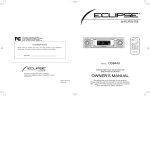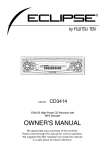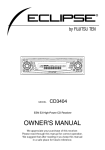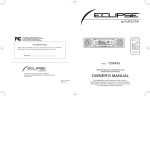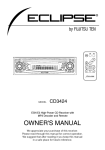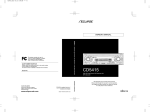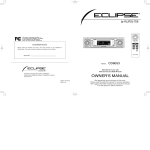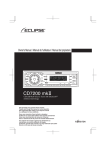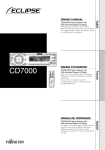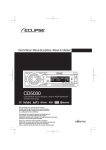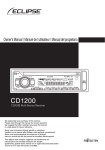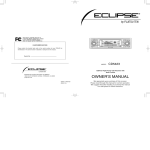Download Eclipse - Fujitsu Ten CD8454 Car Stereo System User Manual
Transcript
P
E
H-MOD
US
BAND
MODE
TRACK
TUNE SEEK
DISC
E-COM
MUTE
MODEL
CD8454
ESN E8 High-Power "Customize" CD/MS Receiver
with MP3/WMA/ATRAC3 Decoder and NOB Remote
OWNER'S MANUAL
We appreciate your purchase of this receiver.
Please read through this manual for correct operation.
We suggest that after reading it you keep this manual
in a safe place for future reference.
PWR
ILLUMI
For your safety in using the
CD8454
Warnings and caution signs, illustrated below, are posted
throughout this manual as well as on the CD8454. They show safe
and correct ways to handle the product so as to prevent personal
injury to you, others and to avoid property damage.
Before reading through the manual, take time to read through and
learn the important information listed in this section.
Warning
Caution
This sign indicates a situation in which
incorrect handling or disregard of this sign
might result in death or serious personal injury.
This sign indicates a situation in which
incorrect handling or disregard of this sign
might result in personal injury or may result
solely in damage to property.
Warning
• Do not modify this system for use other than that specified
herein. Also, do not deviate from the installation procedures
described herein; Eclipse will not be held liable for damages
including, but not limited to serious injury, death or property
damage resulting from installations that enable unintended
operation.
• This unit is intended for operation in DC 12-volt, negativegrounded vehicles only. Never use it in 24-volt vehicles such as
heavy trucks or diesel cars with cold-region specifications.
• Do not change CDs or Memory Sticks while driving. Doing so
may result in an accident.
2
Warning
• Do not place the vinyl storage bag over a person. It may cause
a serious accident or death by suffocation.
• Do not adjust the controls while driving the car. To adjust the
controls, stop the car in a safe location.
• To prevent accidents, store batteries for the remote control out
of the reach of small children. In case a child swallows a
battery, consult a physician immediately.
• Do not disassemble or rebuild this product. Doing so may
cause an accident, fire or electrical shock.
• When it is necessary to replace the fuse, always use a fuse of
the correct rating (number of amperes). Use of fuses with
higher amperage ratings may cause a fire.
• Do not operate the product in a malfunctioning condition, for
instance, when the audio does not play. Doing so may result in
an accident, fire or electrical shock.
• If an abnormal situation occurs, such as foreign matter entering
or liquid splashing on the product, or smoke or a strange odor
emitting from the unit, shut off the product immediately and
consult the dealer from whom you purchased it. Continued
operation may cause an accident, fire or electrical shock.
• Do not install this product in locations where it may obstruct the
driver's view, or where it may endanger passengers in the
vehicle. Otherwise, an accident or injury may result.
• To prevent damaging the vehicle, confirm the locations of
hoses, electrical wiring, and the fuel tank prior to drilling holes
to install this product. Also, take care so that the product does
not interfere, not come in contact with them. Otherwise, a fire
may result.
• Do not install this product in locations where it may interfere
with the operation of the steering wheel, shift lever, brake
pedal, etc. Otherwise, an accident or injury may result.
• When installing this product, never use existing nuts or bolts
that secure parts of the fuel tank, or the steering or braking
systems. Otherwise improper steering or braking or a fire may
result.
3
Warning
• To prevent a short circuit from occurring, disconnect the
battery's negative terminal before installing this product.
Otherwise, an electric shock or injury may result.
• When using an existing nut and/or bolt from the vehicle to
ground this product, do not use any that secure parts of the
steering or braking systems. Otherwise, an accident may result.
• Bundle cables and harnesses with electrical tape or wire ties to
prevent them from interfering with moving parts. If they should
entangle the steering wheel, shift lever or brake pedal, an
accident may result.
• Never supply power to another electrical appliance by splicing
or tapping into this product's power lead (wire). Otherwise, the
current capacity of the wire will be exceeded, resulting in a fire
or electric shock.
• Never attempt to disassemble or modify the product.
Otherwise, an accident, fire or electric shock may result.
• When replacing fuses, be sure to use fuses of the specified
capacity (amperage). Otherwise, damage to the unit, fire or an
electric shock may result.
• When installing the product into a vehicle with a passenger
side air bag, do not secure it to the air bag's cover or in places
where it may impede air bag deployment. Otherwise, proper air
bag operation may not be ensured in the event of an accident,
causing injury or death.
• When making holes using a drill or similar tool, be sure to wear
protective eyewear. Otherwise, an injury such as loss of
eyesight may result.
• Exposed wires must be insulated with electrical tape.
Otherwise, a short circuit, fire, or electric shock may result.
4
Caution
• Play the audio at a moderate volume level that permits you to
hear sounds from outside the car. Driving without being able to
hear outside sounds may result in an accident.
• Keep foreign objects out of the disc slot. They may cause fire
or electrical shock. Another possibility is that discs may be
damaged or become stuck.
• Be careful not to catch your hand/finger when opening/closing
the front panel. Doing so may cause personal injury.
• Do not stick your fingers or hands into the disc slot. Doing so
may cause personal injury.
• This product must be operated only as on-board equipment, or
it may cause electrical shock or injury.
• Do not play distorted sounds for long periods of time;
the speakers may overheat and cause a fire.
• Never use batteries other than those specified. Do not mix new
and old cells. Doing so may cause a fire or personal injury due
to a battery explosion or chemical leaks.
• Pay attention to the (+) and (-) polarity of the battery when
installing them in the product. Incorrect installation may cause
personal injury or product damage spoilage due to a battery
explosion or chemical leakage.
• For best results, this product should be installed by a
professional installer.
Contact the dealer whom you purchased the product for an
appointment.
• When installing this product, be sure to use the supplied
mounting hardware. If parts other than those supplied are
used, the unit may be damaged internally, or may not be held
in place securely and become dislodged.
5
Caution
• Avoid installing this product in places where it may get wet,
such as near windows, or in places that are moist or dusty.
Presence of liquid, moisture or dust inside this product can
cause short circuiting, resulting in smoke or fire.
• Do not install this product in locations where it cannot be
fastened securely, such as places subject to frequent vibration.
Otherwise, it may become dislodged and cause an accident or
injury.
• Do not block this product's vent or heat sink. If either is
blocked, excessive heat build-up may occur and cause a fire.
• If this product is not connected properly, a short circuit, fire or
accident may occur.
• When routing cables, use care so they do not contact sharp
metal parts such as brackets or screw tips. Otherwise, a short
circuit, electric shock, fire or accident may result.
• Do not obstruct the vent on this product. If blocked, excessive
heat build-up may occur and cause a fire.
6
Table of Contents
Operating precautions ..............................................12
Notes on operation .......................................................................12
About compact discs ....................................................................13
About cleaning a CD ...................................................................15
About Memory Sticks ..................................................................16
About cleaning the Memory Sticks ...............................................18
Names of controls and parts ....................................19
ESN security operating procedure...........................20
About ESN....................................................................................20
How to switch the security type
(Key CD security/Memory Stick security) .....................................21
How to operate the ESN (Key CD) security .................................22
How to program the Key CD ..................................................22
How to cancel the Key CD .....................................................23
How to change the Key CD....................................................24
How to resume normal operation (ESN security lock out) .....24
What happens if an incorrect CD is inserted?........................25
How to operate the ESN (Memory Stick) security ........................26
How to record a security code ..............................................26
How to cancel the Memory Stick security ..............................28
How to change the Memory Stick ..........................................30
How to resume normal operation (ESN security lock out) .....31
What happens if a Memory Stick or security code
is incorrect?............................................................................34
How to operate the ACC security .................................................36
How to turn the security indicator on/off .......................................36
How to read the Electronic Serial Number ...................................37
Basic operation..........................................................38
Turning the power on and off .......................................................38
Listening to a CD..........................................................................39
Listening to MG Memory Stick .....................................................40
Listening to the tuner....................................................................41
Adjusting audio volume ................................................................42
Switching audio control modes.....................................................43
VOL (VOLUME) Mode ...........................................................43
BASS Mode ...........................................................................43
TREB (TREBLE) Mode ..........................................................44
BAL (BALANCE) Mode ..........................................................44
FAD (FADER) Mode ..............................................................44
NON-F (NON-FADER) Mode.................................................44
SVC (Source Volume Control) Mode .....................................45
7
Enabling the loudness control ......................................................46
Making changes with Display Adjustment Mode ..........................47
Switching the display pattern .................................................48
Switching the motion picture ..................................................49
Switching the brightness ........................................................50
Changing illumination Color ...................................................50
Disabling the display ..............................................................51
Making changes with Function Mode ...........................................52
Disabling the guide tone feature (for button operation)..........53
Clock display on/off................................................................54
Setting the Time.....................................................................55
Switching demonstration screen display................................56
Others...........................................................................................57
Enabling E-COM feature........................................................57
Operation assist function .......................................................57
Displaying a memo ................................................................58
Setting a memo......................................................................58
Deleting a memo....................................................................59
How to operate the CD player..................................60
Listening to CDs ...........................................................................60
Advancing to the next track or returning to the beginning of
the track being played ..................................................................61
Fast Forward/Rewind ...................................................................61
Playing the beginning of tracks (SCAN) .......................................61
Repeating the same track (REPEAT)...........................................62
Playing tracks in random order (RANDOM) .................................62
Switching a CD to pause/play ......................................................63
Ejecting the disc ...........................................................................63
Creating a title for a CD................................................................64
Changing a previously set title .....................................................66
Deleting a previously created title ................................................67
Changing the number of CD titles ................................................68
Displaying CD text........................................................................69
How to operate the MP3/WMA player.......................70
About MP3/WMA..........................................................................70
What is MP3/WMA?...............................................................70
Playable MP3 file standards ..................................................70
Playable WMA file standards .................................................70
ID3/WMA tags........................................................................70
Media .....................................................................................71
Format of discs ......................................................................71
File names .............................................................................72
Multi-sessions ........................................................................72
Playing MP3/WMA .................................................................72
MP3/WMA playing time display .............................................72
8
Display order of MP3/WMA file/folder names ........................72
Listening to MP3/WMA file ...........................................................73
Advancing to the next track (file) or returning to the beginning of
the track (file) being played ..........................................................74
Skipping to the next or previous folder .........................................74
Return to the root directory of the CD ..........................................74
Playing the beginning of files (SCAN) ..........................................75
Repeating the same file (REPEAT)..............................................75
Playing files in random order (RANDOM) ....................................76
Displaying title ..............................................................................77
How to operate the Memory Stick player ................78
Listening to MG Memory Stick .....................................................78
Advancing to the next track or returning to the beginning of the
track being played ........................................................................79
Fast Forward/Rewind ..................................................................79
Playing the beginning of tracks (SCAN) .......................................79
Repeating the same track (REPEAT)...........................................80
Playing tracks in random order (RANDOM) .................................80
Ejecting the Memory Stick............................................................81
Recording on Memory Stick .........................................................82
Selecting tracks to be recorded....................................................83
Setting sound quality ....................................................................84
Deleting recorded file ...................................................................85
Formatting MG Memory Stick (quick format)................................86
How to operate the tuner ..........................................88
Tuning to a station........................................................................88
Entering stations into memory automatically
(The automatic preset mode: ASM) .............................................89
Manually setting stations into memory .........................................90
Preset station scan.......................................................................91
Setting a station name..................................................................92
Deleting a station name................................................................94
Changing the number of bands ....................................................95
Changing the reception sensitivity for automatic scanning ..........96
Changing the radio band location.................................................96
FM reception characteristics ........................................................97
FM reception differs from AM.................................................97
Fading out ..............................................................................97
Reception area of FM broadcasts..........................................98
Multipath ................................................................................98
How to operate the Sound Adjustment Mode .........99
About Sound Adjustment Mode....................................................99
Graphic equalizer.................................................................100
Parametric equalizer ............................................................100
9
Time Alignment ....................................................................102
Crossover.............................................................................103
Multi-harmonizer ..................................................................105
Non-fader phase ..................................................................105
E-iSERV sound effect customizations .................................105
Operations during Normal Mode ................................................107
Equalizer adjustment (EQ)...................................................108
Simplified time alignment settings (Time Alignment) ...........113
Crossover adjustment (X-Over) ...........................................118
Multi-harmonizer settings (Harmonizer)...............................119
Non-fader phase selection (NON-F Phase) .........................120
Operations during Pro Mode ......................................................121
Parametric equalizer adjustment (PEQ) ..............................122
Selecting an equalizer mode from memory .........................125
Measuring/displaying frequency characteristic ....................126
Time alignment adjustment (Time Alignment) .....................128
Crossover adjustment (X-Over) ...........................................130
Multi-harmonizer settings (Harmonizer)...............................132
Non-fader phase selection (NON-F Phase) .........................133
Writing/reading sound quality data .............................................134
Writing sound quality data....................................................134
Reading sound quality data .................................................136
How to use the NOB remote control ......................138
Precautions in use of the remote control....................................138
Cleaning the remote control .......................................................138
Turning the power on/off ............................................................139
Adjusting the audio volume ........................................................139
Muting the volume................................................................139
Switching playback modes .........................................................140
How to play the tuner .................................................................140
Selecting the FM/AM band...................................................140
Selecting a station (manually or automatically)....................141
Selecting preset stations......................................................141
How to play CDs.........................................................................141
Switching disc modes ..........................................................141
Advancing to the next track or returning to the
beginning of the track being played .....................................142
Skipping to the next or previous disc ...................................142
Illuminating the NOB remote control ..........................................142
Enabling the optional E-COM feature.........................................142
Switching the remote control settings.........................................143
Replacing the battery .................................................................144
How to use an optional Card remote control ........146
Turning the power on/off ............................................................146
Adjusting the audio volume ........................................................146
10
Muting the volume................................................................146
Switching playback modes .........................................................147
How to play the tuner .................................................................147
Selecting the FM/AM band...................................................147
Selecting a station (manually or automatically)....................148
Selecting preset stations......................................................148
How to play CDs.........................................................................148
Switching disc modes ..........................................................148
Advancing to the next track or returning to the
beginning of the track being played .....................................149
Skipping to the next or previous disc ...................................149
Enabling the optional E-COM feature.........................................149
Switching the remote control settings.........................................150
Replacing the battery .................................................................151
How to operate the receiver with an optional
CD changer connected............................................152
Switching the input channel........................................................152
Listening to a CD........................................................................152
Advancing to the next track or returning to the beginning of
the track being played ................................................................152
Fast Forward/Rewind .................................................................153
Playing the beginning of tracks (SCAN) .....................................153
Repeating the same track (REPEAT).........................................154
Playing tracks in random order (RANDOM) ...............................154
Skipping to the next or previous CD...........................................155
Specifying a CD to play ..............................................................155
Others .......................................................................156
Connecting Portable Audio Players to the AUX Jack.................156
Switching the external input method (analog/digital) ...........157
If you have a question:............................................158
Displayed information (for troubleshooting)................................159
Specifications ..........................................................163
Before installation ...................................................164
Components ...............................................................................164
Installation angle ........................................................................164
Mounting instruction ...............................................165
Mounting the main unit ...............................................................165
Names of lead wires and destinations .......................................167
System .......................................................................................168
How to contact customer service ..........................174
11
Operating precautions
Operating precautions
<Your CD8454 will perform well over a long period of time through correct
handling and care.>
Notes on operation
• For your safety, play only at volume levels that allow outside sounds to be
heard.
• We recommend using with this player a disc with
the logo shown to the left.
• You can play music CDs(CD-R/CD-RW) on this
player. Be sure to use discs that have been
properly processed.
Depending on the editing equipment used, some
discs may not play properly.
• Do not insert anything other than a CD and a
Memory Stick into the disc slot.
Do not insert any foreign objects, such as coins or
credit cards, into the disc slot. Be especially
watchful of children’s mischief in this regard.
• Avoid severe mechanical shock.
When the player is subjected to severe vibration
while traveling over a rough surface, playback
may be intermittent. When a situation like this
occurs, resume playback after returning to a
smoother road.
• About dew condensation.
In cold or rainy weather, just as the interior glass
surface gets fogged, dew (water condensation)
may also settle on the deck. When this occurs,
disc playback may become intermittent or
impossible. Dehumidify the air in the vehicle for a
while before resuming playback.
• Cleaning the disc slot.
The disc slot tends to get dusty. Clean it
occasionally to prevent accumulated dust from
scratching the discs.
12
Operating precautions
About compact discs
• The signal recorded on a compact disc is read by a laser beam, so
nothing touches the disc surface. A scratch on the recorded surface or a
badly warped disc may cause deteriorated sound quality or intermittent
playback. Observe the following precautions to ensure high quality sound
performance:
• Do not leave an ejected disc in the disc slot
for very long; the disc may warp. Discs
should be stored in their cases and kept
away from high temperature and humidity.
• Do not stick a piece of paper or tape on, nor
write on or scratch either side of a disc.
• Discs spin at a high speed inside the deck.
Keep cracked or warped discs out of the
player to avoid damaging it.
• Avoid touching the recorded surface when
handling a disc; handle discs by their edges.
13
Operating precautions
About brand new CDs
• You may notice that some brand
new discs are rough around the
center hole or outside edge.
Remove the rough edges with
the side of a ballpoint pen, etc.
Rough edges may prevent
proper loading in the deck.
Flakes from the rough edges
may also stick to the recorded
surface and interfere with
playback.
About CD accessories
• Do not use accessories
(stabilizers, protective seals, laser
lens cleaners, etc.) sold for
“improving sound performance”
or “protecting CDs.” The changes
in CD thickness or outside
dimensions made by these
accessories may cause problems
in the player.
Rough Edges
Ballpoint
pen
Rough
Edges
Flakes
• Please be sure NOT to attach any
ring-shape protector (or other
accessory) to your discs. Those
protectors are commercially
available and said to protect disc
and to improve sound quality
(and antivibration effect), but they
can do more harm than good in
regular uses. The most common
problems are disc insertion, disc
ejections, and won't play
problems due to the protector
ring that came off in the disc
mechanism.
Recorded surface
14
Operating precautions
About borrowed CDs
• Do not use a CD with glue or
remnants of adhesive tape or
labels. They may cause the CD
to get stuck inside or damage
the deck.
About irregularly-shaped CDs
• Specially-shaped CDs, like
heart-shaped or octagonal CDs,
cannot be played. Do not
attempt to play them, even with
an adapter, since they may
damage the player.
How to remove CDs
• When removing the ejected disc,
pull it straight out along the slot.
Pressing downward in the
process may scratch the
recorded surface of the disc.
OKAY
N
O
G
O
O
D
About cleaning a CD
• Use a commercially available compact disc
cleaner to clean a CD, wiping lightly from the
center to the edge.
XXXX
XXXX
XXXX
• Do not use benzine, thinner, LP record spray
or other cleaners on CDs. They may damage
a CD’s finish.
15
Operating precautions
About Memory Sticks
• Do not store Memory Sticks in places that are
subject to static electricity and electrical
interference, otherwise the data they contain may
become corrupted.
• In order to protect the player, the player's
functions will be stopped automatically if a
problem occurs. If the player cannot be operated
even after following the instructions that appear
on the screen, the unit is malfunctioning, and you
should ask the place of purchase for further
advice.
• If using a Memory Stick Duo, you will need to use
it with a Memory Stick Duo adapter.
• Only Memory Sticks with a capacity of up to 128
MB can be used in the unit.
• Memory Stick PRO types of Memory Stick cannot
be used.
• If MG Memory Stick is not being used for
prolonged time, remove it from the unit.
• MG Memory Sticks bearing one of the marks at
the left can be used.
• Memory Sticks bearing one of the marks at left
can be used for writing and reading data other
than music data.
MagicGate Memory Stick
and Memory Stick
are
trademarks of Sony Corporation.
• If the write protection switch on a MG Memory
Stick or Memory Stick is at the lock position, audio
recordings and other data cannot be saved onto it.
• Do not remove a MG Memory Stick while it is
being accessed for playback or recording,
otherwise the data on the MG Memory Stick may
become corrupted. If the data becomes
corrupted, it can no longer be retrieved.
• Please format the MG Memory Stick on this deck.
A MG Memory Stick formatted by another this
deck may not be playback or record data.
• When a Memory Stick is formatted, all data on that
Memory Stick will be erased. (Included Memory
Stick security recorded data and sound quality
data)
16
Operating precautions
• It may not be possible to use MG Memory Sticks
that have just been purchased. If this happens,
use the unit to format the MG Memory Stick. Refer
to "Formatting MG Memory Stick (quick format)"
on page 86 for instructions on formatting MG
Memory Sticks.
• Some recordings and other data may not be
played back or writing/reading, depending on the
device that was used to save the data.
• Do not use Memory Sticks with labels that are
peeling off or that have name tags (labels)
attached.
• Store Memory Sticks in places away from direct
sunlight and high humidity, otherwise the Memory
Sticks may become unusable.
• Place Memory Sticks in their protective cases
during transportation and storage.
• Do not touch the terminals with your hands or with
metallic objects.
OKAY
NO
• When removing the ejected Memory Stick, pull it
straight out along the slot. Pressing downward in
the process may scratch the recorded surface of
the Memory Stick.
GO
OD
17
Operating precautions
About cleaning the Memory Sticks
• In order to maintain good audio performance from
Memory Sticks, periodically wipe the cartridge
clean of any dust and other contamination with a
dry cloth.
18
Names of controls and parts
Names of controls and parts
Front view
①②③ ④
④
⑤⑥⑦
⑧
⑭
⑬⑫
⑯
With the
front open
Caution
⑮
⑪⑩⑨⑦
Never place an object or rest your hands or the like on the front
panel.
[DISC] button
Switches disc modes and switches to AUX mode.
[E-COM] button*
Activates and deactivates mute.
[OPEN] button
Opens/closes front panel.
Selects radio preset channels and performs disc mode
Buttons [1] to [6]
functions.
Turns the sound adjustment mode ON/OFF.
[SOUND] button
Turns the display adjustment mode ON/OFF and switches
[DISP] button
[SEEK
/FAST
screen display.
] button
Automatically finds radio reception and fast forward/rewind.
[SEL] button
Selects radio stations and CD tracks.
[RTN] button
Returns to previous screen.
[FUNC] button
Turns the function mode ON/OFF.
[RESET] button
Resets deck functions to default settings.
[PWR] button
Turns deck power ON/OFF.
[FM AM] button
Switches to radio mode and switches radio bands.
[AUDIO CONTROL] button
Adjusts volume and performs other functions.
Disc slot
Inserts compact discs.
Memory Stick slot
*: Double function button
Inserts and ejects Memory Sticks.
"E-COM" & "MUTE" functions
19
ESN security operating procedure
ESN security operating procedure
About ESN
This deck is equipped with ESN (ECLIPSE Security Network). A preregistered music CD (Key CD), four-digit security code, or a Memory
Stick on which a all unit functions will not operate, even by turning
the ignition switch to the ACC or ON position or reconnecting the
battery after turning the ignition switch off or disconnect the battery
during maintenance.
ESN can be set or cancelled using any of the following methods:
• Key CD security (See page 22)
You can record a specific CD that you have as a "key CD" with the
deck, and this CD can then be used to set and cancel the security
settings.
• Memory Stick security (See page 26)
You can record a Memory Stick and a secret code (security code)
with the deck, and this Memory Stick or secret code (security
code) can then be matched with the deck to set and cancel the
security settings.
• ACC security (See page 36)
This method can only be used when Memory Stick security has
already been set. When ACC security is set, button operations are
disabled when the ignition switch is turned to OFF and then back
to ACC.
20
ESN security operating procedure
Button [3]
[FUNC] button
How to switch the security type (Key CD
security/Memory Stick security)
You can switch the type of security being used (Key CD security or
Memory Stick security). The initial setting is for Key CD security to be
used.
1
Check that the Power is OFF.
2
Press and hold button [3], then the [FUNC] button, and
hold both for the more than two seconds.
Security type will switch from Key CD security (DISC SEC) ↔
Memory Stick security (MS SEC) in order each time the button
is pressed.
ATTENTION
If a security is activated, switching the security type is not
available.
21
ESN security operating procedure
Button [6]
[OPEN] button
[FUNC] button
How to operate the ESN (Key CD) security
How to program the Key CD
1 Check that the Power is OFF.
2 Press and hold button [6], then the [FUNC] button, and
hold both for more than one second.
A [SEC] message appears, in two seconds it will change to
[DISC].
ATTENTION
•If a CD has already been inserted, a [SEC] message appears,
and then the front panel opens and the CD is ejected.
•If a security is activated, programming the Key CD is not
available.
3 Press the [OPEN] button.
The front panel opens; The CD8454 is now ready for your
Key CD in the CD slot.
4 Insert the CD into the slot.
A [SEC] message appears, then the Key CD is ejected.
5 Press the [OPEN] button.
The front panel closes.
ATTENTION
•If there is a problem with the inserted CD, an [ERR] message
will appear for two seconds and the CD will be ejected. Reinsert
the ejected CD.
•If a CD causes the [ERR] message to appear twice in a row, a
[CHANGE] message will appear for two seconds. Try another CD.
•CD-R/RWs, CCCDs (Copy Control CDs) and MP3/WMA CD-ROM
cannot be programmed for Key CD security.
•The Security indicator will flash whenever the vehicle's ignition
is switched off.
22
ESN security operating procedure
How to cancel the Key CD
1 Check that the Power is OFF.
2 Press and hold button [6], then the [FUNC] button, and
hold both for more than one second.
A [SEC] message appears, then in two seconds it will
change to [DISC].
3 Press the [OPEN] button.
The front panel opens; The CD8454 is now ready for your
Key CD in the CD slot.
ATTENTION
If a CD has already been inserted, a [SEC] message appears,
and then the front panel opens and the CD is ejected.
4 Insert your Key CD into the slot.
A [CANCEL] message appears, then the Key CD is
ejected.
The Key CD is cancelled.
ATTENTION
•This process cancels the protection for ESN deck.
•If power to the ESN deck is disconnected, the reconnected, a Key
CD will not need to be inserted in order to return the unit to normal
operation.
•Inserting a CD other than the Key CD will not cancel the
protection. Instead, the display [ERR] for two seconds, then the
normal CD playback mode will activate.
5 Press the [OPEN] button.
The front panel closes.
23
ESN security operating procedure
Button [6]
[OPEN] button
[FUNC] button
How to change the Key CD
1 First, cancel the existing Key CD.
Refer to "How to cancel the key CD".
2 Next, program a new Key CD.
Refer to "How to program the Key CD".
How to resume normal operation (ESN security lock out)
If power is disconnected while ESN security is active (a Key
CD was programmed), operation is disabled unit power is
restored and the unit unlocked. Follow this procedure to
resume normal operation.
1 When the power is turned on after disconnecting the
battery power, a [SEC] message will appear for two
seconds. Thereafter, message changed to [DISC] and
the press the [OPEN] button, then the CD8454 is ready
to accept your Key CD into the slot.
2 Insert your Key CD.
If the correct CD is inserted, an [OK] message will appear
for two seconds and the CD will begin playing.
ATTENTION
•If the correct CD is inserted, an [ERR_] ("ERR" and error
number) message will appear for two seconds, after which the
CD will be ejected.
•If [ERR5] (the 5th time an error has occurred) appears, [HELP]
will appear, after which the CD will be ejected. When [HELP]
appears, carry out the operations for an ESN security lock out
by following the procedure in "What happens if an incorrect CD
is inserted?" on page 25.
•You must be use the same CD used for Key CD programming;
a duplicate CD may not work properly.
24
ESN security operating procedure
What happens if an incorrect CD is inserted?
1 After the 5th incorrect attempt, the display reads [HELP]
for five seconds.
After the [HELP] message will appear for five seconds,
serial number will appear.
2 Press button [6], then the [FUNC] button, and hold them
for five seconds.
After the [SEC] message will appear for two seconds,
rolling code (six digit) will appear.
3 Press [FUNC] button.
A [DISC] message appears.
You will have five more attempts the correct disc.
4 Insert the key CD into the slot.
If the correct CD is inserted, an [OK] message will appear
for two seconds and the CD will begin playing.
ATTENTION
•If an incorrect CD is inserted, an [ERR_] ("ERR" and error
number) message will appear for two seconds, after which the
CD will be ejected.
•This process cancels the protection for ESN deck.
Note
If after 5 tries the correct Key CD is not inserted, the display
reads [CALL800]; the unit must be returned to Eclipse to be
reset. In this case, please contact your Eclipse dealer for
assistance. For country-specific customer service information,
refer to "How to contact customer service" on page 174.
Your Key CD can be easily forgotten. Write the
album name in a reminder note (See page 179).
25
ESN security operating procedure
Buttons [1] to [4]
[FUNC] button
How to operate the ESN (Memory Stick) security
How to record a security code
1 Check that the Power is OFF.
2 Press and hold button [1], then the [FUNC] button, and
hold both for more than one second.
A [SEC] message appears, in two seconds it will change to
[MS].
ATTENTION
•If a Memory Stick has already been inserted, a [MS EJECT]
message appears. In this case, eject the Memory Stick and
insert again. (Refer to "Ejecting the Memory Stick" on page 81
for details on ejection of the Memory Stick.)
•If a security is activated, recording the security code is not
available.
3 Insert the Memory Stick into the slot.
A [- - - -] (security code input display) appears.
(Refer to "Listening to MG Memory Stick" on page 40 for
details on insertion of the Memory Stick.)
4 Input a security code by pressing buttons [1] to [4].
Enter a four-digit security code using digits 0 to 9, A to F.
The number (shown on the display) changes in ascending
order between 0 and 9, A and F each time the button is
pressed. Each button number (1 to 4) corresponds to each
digit (first to forth) of the security code.
26
ESN security operating procedure
5 Press the [FUNC] button for more than one second.
The security code is registered in the deck and security is
set.
The registered security code is encrypted and then written
to Memory Stick.
ATTENTION
When the security code is registered using a Memory Stick that
contains several kinds of data, such as music, etc., be careful
not to clear the recorded data by formatting the Memory Stick.
6 Eject the Memory Stick.
Refer to "Ejecting the Memory Stick" on page 81.
27
ESN security operating procedure
Buttons [1] to [4]
[FUNC] button
How to cancel the Memory Stick security
The security function can be canceled when the security code
that has been recorded with the deck is entered and verified.
Canceling the security function can be done by entering the
security code into the deck, or by using the Memory Stick.
Canceling the security function by entering the security code
1 Check that the Power is OFF.
2 Press and hold button [1], then the [FUNC] button, and
hold both for more than one second.
A [SEC] message appears, then in two seconds it will
change the [- - - -] (Security code input display).
3 A security code is entered by pressing the buttons [1]
to [4].
Enter a four-digit security code using digits 0 to 9, A to F.
The number (shown on the display) changes in ascending
order between 0 and 9, A and F each time the button is
pressed. Each button number (1 to 4) corresponds to each
digit (first to forth) of the security code.
4 Press the [FUNC] button.
If a security code is entered and the deck verifies that it is
correct, [CANCEL] will appear on the display and the
security function will be canceled.
ATTENTION
If the security code that is entered does not match the code that
is recorded by the deck, [ERR] will appear on the display for two
seconds and operation will continue as normal without the
security function being canceled.
28
ESN security operating procedure
[DISC] button
Button [1]
[FUNC] button
Canceling the security function using a Memory Stick
1 Check that the Power is OFF.
2 Press and hold button [1], then the [FUNC] button, and
hold both for more than one second.
A [SEC] message appears, then in two seconds it will
change the [- - - -] (Security code input display).
3 Press the [DISC] button.
A [MS] message will appear. To change the [- - - -]
(Security code input display), to press the [DISC] button
again.
ATTENTION
If a Memory Stick has already been inserted, a [MS EJECT]
message appears. In this case, eject the Memory Stick and
insert again. (Refer to "Ejecting the Memory Stick" on page 81 for
details on ejection of the Memory Stick.)
29
ESN security operating procedure
4 Insert the Memory Stick and close the front panel.
The recorded data will be read from the Memory Stick.
5 If the contents recorded in the Memory Stick match the
information recorded by the deck, [CANCEL] will appear
on the display.
The security function will be canceled and the deck will
return to normal operation.
ATTENTION
•If a reading error occurs or if an incorrect Memory Stick is
inserted, [ERR] will appear on the display for two seconds, and
then the display will change to [EJECT]. If this happens, eject
the Memory Stick and check it.
•Security setting cannot be canceled by this procedure if the
Memory Stick containing the security code is formatted.
6 Eject the Memory Stick.
Refer to "Ejecting the Memory Stick" on page 81.
How to change the Memory Stick
You can change the Memory Stick and security code that have
been recorded by the deck to a different Memory Stick and
security code.
1 Cancel the security code that has been recorded with
the deck.
Refer to "How to cancel the Memory Stick security" on page 28.
2
Re-record the new Memory Stick and security code that
you would like to use.
Refer to "How to record a security code" on page 26.
30
ESN security operating procedure
Buttons [1] to [4]
[FUNC] button
How to resume normal operation (ESN security lock out)
If power is disconnected while ESN security is active (a
security code was recorded), operation is disabled unit power
is restored and the unit unlocked. Follow this procedure to
resume normal operation.
ESN security lock can be canceled by directly entering the
security code into the deck, or by using the Memory Stick that
was being used when the security code was recorded.
Canceling ESN security lock out using security code entry
1 When the power is turned on after disconnecting the
battery power, a [SEC] message will appear for two
seconds. Thereafter, message changed to [- - - -]
(Security code input display).
2 A security code is entered by pressing the buttons [1]
to [4].
Enter a four-digit security code using digits 0 to 9, A to F.
The number (shown on the display) changes in ascending
order between 0 and 9, A and F each time the button is
pressed. Each button number (1 to 4) corresponds to each
digit (first to forth) of the security code.
31
ESN security operating procedure
[DISC] button
[FUNC] button
3 Press the [FUNC] button for more than one second.
If the security code matches the code recorded by the
deck, [OK] will appear on the display and the security
function will be canceled.
ATTENTION
•If the security code does not match the information recorded
by the deck, [ERR_] (ERR and the error number) will appear on
the display for two seconds, and then [- - - -] (security code
entry display) will appear. If this happens, check the security
code and repeat the procedure from step 2.
•If [ERR5] (the 5th time an error has occurred) appears, [HELP]
will appear. When [HELP] appears, carry out the operations for
an ESN security lock out by following the procedure in " What
happens if a Memory Stick or security code is incorrect?" on
page 33.
Canceling ESN security lock using Memory Stick
1 After the battery is connected and the deck's power is
turned on, [SEC] will appear on the display for two
seconds. After this, [- - - -] (security code entry display)
will appear.
2 Press the [DISC] button.
[MS] will appear on the display. If you press the [DISC]
button once more, the display will return to [----] (security
code entry display).
ATTENTION
If a Memory Stick has already been inserted, a [MS EJECT]
message appears. In this case, eject the Memory Stick and
insert again. (Refer to "Ejecting the Memory Stick" on page 81 for
details on ejection of the Memory Stick.)
32
ESN security operating procedure
3 Insert the Memory Stick that has been recorded, and
then close the front panel.
The recorded data will be read from the Memory Stick.
4 If the contents recorded in the Memory Stick match the
information recorded by the deck, [OK] will appear on
the display for two seconds, and then the deck will
return to normal operation.
ATTENTION
•If the contents recorded in the Memory Stick do not match the
information recorded by the deck, [ERR_] (ERR and the error
number) will appear on the display for two seconds, and then [- - -] (security code entry display) will appear. If this happens,
check the Memory Stick and repeat the procedure from step 2.
•If [ERR5] (the 5th time an error has occurred) appears, [HELP]
will appear. When [HELP] appears, carry out the operations for
an ESN security lock out by following the procedure in " What
happens if a Memory Stick or security code is incorrect?" on
page 33.
•ESN security lock cannot be canceled by this procedure if the
Memory Stick containing the security code is formatted.
33
ESN security operating procedure
Buttons [6]
[FUNC] button
What happens if a Memory Stick or security code is incorrect?
1 After the 5th incorrect attempt, the display reads [HELP]
for five seconds.
After the [HELP] message will appear for five seconds,
serial number will appear.
2 Press and hold button [6], then the [FUNC] button, and
hold both for more than one second.
After the [SEC] message will appear for five seconds,
rolling code (six digit) will appear.
3 Press the [FUNC] button.
A [MS] message will appear. You will have five more
attempts the correct Memory Stick.
4 Insert the Memory Stick that has been recorded, and
then close the front panel.
5 If the contents recorded in the Memory Stick match the
information recorded by the deck, [OK] will appear on
the display for two seconds, and then [EJECT] will
appear. After you remove the Memory Stick, the deck
will return to normal operation.
If the recorded contents of the Memory Stick do not match
the information recorded by the deck, [ERR_] (ERR and the
error number) will appear on the display, and then [EJECT]
will appear. If this happens, eject the Memory Stick and try
reinserting it.
34
ESN security operating procedure
Note
If after 5 tries the correct Memory Stick is not inserted, the
display reads [CALL800]; the unit must be returned to Eclipse
to be reset. In this case, please contact your Eclipse dealer for
assistance. For country-specific customer service information,
refer to "How to contact customer service" on page 174.
Your security code and Memory Stick can be easily
forgotten. Write the security code and Memory
Stick title in a reminder note (See page 179).
35
ESN security operating procedure
Button [2]
Button [5]
[FUNC] button
How to operate the ACC security
ACC security involves using Memory Stick security to record a
security code, and then when the ignition switch is turned to OFF
and back to ACC, the operation of all buttons is disabled.
1
Check that the Power is OFF.
2
Once a security code has been recorded, press button
[5] and the [FUNC] button simultaneously for more than
two seconds.
The ACC security function will be activated. Press button [5]
and the [FUNC] button simultaneously for two seconds or more
again to cancel the ACC security function.
ATTENTION
•If the vehicle's battery is disconnected at times such as during
servicing, ACC security will be canceled.
•When ignition switch is turned OFF and back to ACC, the
operation all button is disabled. If this happen, resume normal
operation. (Refer to "How to resume normal operation (ESN
security lock out)" on page 31.)
How to turn the security indicator on/off
Once ESN security is activated, the indicator flashes whenever the
vehicle's ignition switch is turned off, warning potential thieves that
the unit is protected. However, if do not want this visible deterrent, it
may be turned off.
1
With the power OFF, press button [2], then [FUNC]
button and hold both for more than one second.
2
[IND. FLASH] or [IND.-----] appears on the display.
[IND. FLASH] means the security indicator will flash when the
vehicle's ignition switch is off, and [IND.-----] means it will not.
Repeat the above steps to reactivate the flash mode.
36
ESN security operating procedure
Button [4]
[FUNC] button
How to read the Electronic Serial Number
1
Check that the Power is OFF.
2
Press and hold button [4], then the [FUNC] button, and
hold both for more than one second.
[ESN] appears on the display, followed by an eight-digit
number; this number is your electronic serial number (ESN).
You may use this number to identify your Eclipse CD8454 in
the event it recovered after being stolen.
37
Basic operation
Basic operation
[PWR] button
This section covers basic operating procedures. For additional
details, please refer to the sections on specific functions.
Turning the power on and off
Turning the power on and off.
When the power is turned on, the state used when the power was
turned off such as CD and tuner playing is restored.
When the vehicle has no ACC position on the ignition switch, care is
needed when turning off the deck. Follow Step 2 or Step 3 when
turning off the power.
1
When power is OFF, press the [PWR] button.
The power will come ON.
ATTENTION
2
When the deck's power is turned on for the first time or if the
battery terminals have been disconnected because of a reason
such as vehicle maintenance and the power is then turned back
on, the deck will start up in FM1 mode. After this, the broadcast
stations will be searched for automatically and stored in buttons
[1] to [6].
When power is ON, press the [PWR] button for less than
two seconds.
The power will go OFF and the deck will be in Standby.
If you press the [PWR] button again for more than one second,
the power will go completely off.
3
When power is ON, press the [PWR] button for more
than two seconds.
The power will go completely OFF.
ATTENTION
If a car is not equipped with an ACC position (for example, a
European car), press the [PWR] button for more than two
seconds.
38
Basic operation
[DISC] button
[OPEN] button
Listening to a CD
1
Press the [OPEN] button.
The front panel opens.
2
Insert a CD into the disc slot, label side up.
The CD will immediately start playing.
When press the button [1], CD is ejected.
ATTENTION
Warning
3
•A CD cannot be ejected when the front panel is closed, even
after pressing button [1].
•When a CD is already loaded, press the [DISC] button to switch
to the CD mode.
Do not press the [OPEN] button while CD is being inserted. This
could cause an injury and damage to the front panel.
Press the [OPEN] button.
The front panel closes.
39
Basic operation
[DISC] button
[OPEN] button
Listening to MG Memory Stick
1
Press the [OPEN] button.
The front panel opens.
2
Insert a MG Memory Stick into the Memory Stick slot.
ATTENTION
Warning
3
•Insert the MG Memory Stick with the mark facing inwards and
press MG Memory Stick into place until a clicking sound is
heard. Do not press forcefully when the MG Memory Stick
makes contact with the internal stopper because it cannot be
inserted any further. (The MG Memory Stick should be
protruding a few millimeters from the Memory Stick slot.)
•Use a Memory Stick Duo adapter when inserting the Memory Stick
Duo. (If the Memory Stick Duo is inserted without the adapter, it
will not be ejected from the unit.)
•When the MG Memory Stick is already loaded, press the [DISC]
button to switch to the Memory Stick mode.
Do not press the [OPEN] button while the MG Memory Stick is
being inserted. This could cause an injury and damage to the
front panel.
Press the [OPEN] button.
The front panel closes.
4
Press the [DISC] button to switch to the Memory Stick
mode.
MG Memory Stick will start playing.
40
Basic operation
Buttons [1] to [6]
[FM AM] button
[SEEK
[FAST
] button
] button
[SEL] button
Listening to the tuner
1
Press the [FM AM] button.
This will turn the tuner on.
2
Press the [FM AM] button to switch to the desired FM or
AM bands.
For example, radio bands will switch from FM1 ➔ FM2 ➔ FM3
➔ AM1 with each press of the button. (Depends on memory
function setting, described on page 94.)
3
Turn the [SEL] button to the left or right to tune to a
station.
Turn to the right: Tunes to higher frequencies.
Turn to the left: Tunes to lower frequencies.
4
Press the [SEEK /FAST ] button to start the automatic
station search.
[SEEK ] button: Starts searching toward higher frequencies.
[FAST ] button: Starts searching toward lower frequencies.
ATTENTION
If stations have been stored in memory, pressing a button
from [1] to [6] will directly select a station. (Refer to the section
“Manually setting stations into memory” on page 89)
41
Basic operation
[E-COM] button
[AUDIO CONTROL] button
Adjusting audio volume
1
Turn the [AUDIO CONTROL] button to the left or right.
Turn to the right: Increases the volume.
Turn to the left: Decreases the volume.
ATTENTION
Warning
Press the [E-COM] button for more than one second if E-COM is
connected and less than one second if E-COM is not connected
to cut the volume or restore it instantly.
Do not adjust the volume or other controls while driving the
vehicle. Do so only while parked in a safe location.
42
Basic operation
[AUDIO CONTROL] button
Switching audio control modes
Various audio control modes may be fine-tuned using this
procedure.
1
Press the [AUDIO CONTROL] button for less than one
second to select the item to be adjusted.
Modes will switch in the order shown below each time the
button is pressed.
BASS *1 TREB *1 BAL *2
SVC *4
NON-F *3
FAD*2
VOL
*1: When the sound adjustment mode is in normal mode, this
adjustment is not available. (Refer to page 107.)
*2: If the position selector is "ON", this adjustment is not available.
(Refer to page 114.)
*3: NON-FADER output does not reflect BASS, TREBLE, LOUDNESS
and EQUALIZER settings.
*4: Setting cannot be made in FM mode.
VOL (VOLUME) Mode
Adjusts volume.
Turn the [AUDIO CONTROL] button to the left or right.
Turn to the right: Increases the volume.
Turn to the left: Decreases the volume.
BASS Mode
Adjusts bass level. Bass mode can be adjusted for each
source (CDP/CDC, FM and AM).
Turn the [AUDIO CONTROL] button to the left or right.
Turn to the right: Emphasizes low sounds.
Turn to the left: Softens low sounds.
43
Basic operation
[AUDIO CONTROL] button
TREB (TREBLE) Mode
Adjusts treble level. Treble mode can be adjusted for each
source (CDP/CDC, FM and AM).
Turn the [AUDIO CONTROL] button to the left or right.
Turn to the right: Emphasizes high sounds.
Turn to the left: Softens high sounds.
BAL (BALANCE) Mode
Adjusts left/right speaker balance.
Turn the [AUDIO CONTROL] button to the left or right.
Turn to the right: Emphasizes right speakers.
Turn to the left: Emphasizes left speakers.
FAD (FADER) Mode
Adjusts front/rear speaker balance.
Turn the [AUDIO CONTROL] button to the left or right.
Turn to the right: Emphasizes front speakers.
Turn to the left: Emphasizes rear speakers.
NON-F (NON-FADER) Mode
Adjusts non-fader level (for connected sub-woofers, etc.).
Turn the [AUDIO CONTROL] button to the left or right.
Turn to the right: Increases level.
Turn to the left: Decreases level.
44
Basic operation
[AUDIO CONTROL] button
SVC (Source Volume Control) Mode
You can set different volume levels for each audio mode. The
volume for the initial FM mode (default value: 40) is used as a
reference for storing the differences in volume that have been
set for each audio mode. When SVC is set, the volume level
can change as shown in the example settings in the table
below.
Setting examples:
Audio mode
FM
AM
CD
Memory Stick
Default value
(Volume level)
Reference
(40)
0
(40)
0
(40)
0
(40)
SVC setting
(Volume level)
Reference
(40)
SVC setting SVC setting SVC setting
value
value
value
+15 (55)
-10 (30)
+5 (45)
When volume level in
FM mode is adjusted
from 40 to 45
45
55 ➔ 60
30 ➔ 35
45 ➔ 50
When volume level in
CD mode is adjusted
from 35 to 60
45 ➔ 70
60 ➔ 80*
60
50 ➔ 75
When volume level in
AM mode is adjusted
from 80 to 20
70 ➔ 5
20
60 ➔ 0*
75 ➔ 10
When volume level in
Memory Stick mode
is adjusted from 10
to 35
5 ➔ 30
20 ➔ 45
0 ➔ 20
35
*: The volume levels can be set to a maximum of 80 and a
minimum of 0. If you try to go past the maximum or minimum
volume level, the level will not change. For the CD changer,
SVC adjusts the volume using the setting value for the CD
player.
45
Basic operation
[AUDIO CONTROL] button
Turn the [AUDIO CONTROL] button to the left or right.
Turn to the right : Increases the SVC setting level.
Turn to the left : Decreases the SVC setting level.
The volume difference can be set within a range of -10 to +20.
ATTENTION
If the battery terminals have been disconnected because of a
reason such as vehicle maintenance, the SVC settings will return
to their default values. If this happens, you will need to make the
settings again.
Enabling the loudness control
The loudness control may be turned on to emphasize low and high
frequencies at low volume levels.
Loudness compensates for the apparent weakness of low and high
frequencies at low volume by boosting the bass and treble levels.
1
Press and hold the [AUDIO CONTROL] button until the
[LOUD ON] display appears on the screen.
ATTENTION
To disable the loudness feature, repeat the above procedure to
display the [LOUD OFF] indication.
46
Basic operation
[DISP] button
[SEL] button
Making changes with Display Adjustment Mode
This mode lets you adjust the display brightness, change the button
illumination color and turn the display on and off.
1
Press the [DISP] button for less than one second.
Enters display adjustment mode.
ATTENTION
2
If you press the [DISP] button during display adjustment mode,
the display adjustment mode is canceled and the mode returns
to normal music mode.
Turn the [SEL] button in either direction to display setting
items for selection.
When the button is turned, the setting item changes in the
following order and the selected item is highlighted.
Disp type
Motion Picture
Bright
ILL
Disp on/off
47
Basic operation
[SEL] button
Switching the display pattern
You can change the details that are shown in display type in
the following way.
1 Turn the [SEL] button to select the Disp type.
The selected item will be highlighted.
2 Press the [SEL] button.
The mode will change to display pattern setting mode.
3 Turn the [SEL] button to select the display pattern.
The patterns switch between the following. The characters
for the selected item are highlighted and the display
pattern changes.
Type A: In this type, the preset button functions are displayed.
Type B: In this type, the preset button functions are not
displayed.
Mode
Type A
CD
MP3/WMA
Memory
Stick
Tuner
CD changer
48
Type B
Basic operation
[DISP] button
[RTN] button
[SEL] button
4 Press the [RTN] button.
At this time, other adjustments can also be made in display
adjustment mode.
5 Press the [DISP] or [RTN] button to exit display
adjustment mode.
Switching the motion picture
You can select a moving picture screen that is already
available in the deck and show it on the display. The deck has
three types of motion picture available.
1 Turn the [SEL] button to select the Motion Picture.
The selection item will be highlighted.
2 Press the [SEL] button.
The Motion picture selection mode is activated.
3 Turn the [SEL] button to select the Motion Picture Type
A, B, C and OFF.
The selection item will be highlighted.
4 Press the [RTN] button.
At this time, other adjustments can also be mode in display
adjustment mode.
5 Press the [DISP] or [RTN] button to exist display
adjustment mode.
49
Basic operation
[DISP] button
[RTN] button
[SEL] button
Switching the brightness
Adjust the display brightness to the best level.
1 Turn the [SEL] button to select Bright.
The selected item will be highlighted.
2 Press the [SEL] button.
The mode will change to luminance adjustment mode.
3 Turn the [SEL] button to adjust brightness.
When the button is turned, the brightness level changes in
the following order.
(Level)1
2
3
4
5
4 Press the [RTN] button.
At this time, other adjustments can also be made in display
adjustment mode.
5 Press the [DISP] or [RTN] button to exit display
adjustment mode.
Changing illumination color
You can change the button illumination color in the following
way.
1 Turn the [SEL] button to select ILL.
The selected item will be highlighted.
2 Press the [SEL] button.
The screen for changing the illumination color will appear.
3 Turn the [SEL] button to select Green or Red.
The selected item will be highlighted.
4 Press the [RTN] button.
At this time, other adjustments can also be made in display
adjustment mode.
5 Press the [DISP] or [RTN] button to exit display
adjustment mode.
50
Basic operation
[DISP] button
[RTN] button
[SEL] button
Disabling the display
You can turn the display on and off in the following way.
1 Turn the [SEL] button to select DISP ON/OFF.
The selected item will be highlighted.
2 Press the [SEL] button.
The screen for turning the screen display on and off will
appear.
3 Turn the [SEL] button to select ON or OFF.
The selected item will be highlighted.
4 Press the [RTN] button.
At this time, other adjustments can also be made in display
adjustment mode.
5 Press the [DISP] or [RTN] button to exit display
adjustment mode.
ATTENTION
•When the display is OFF, when one of the buttons is activated,
the screen display will come on within 6 seconds.
•When the OFF function is selected, the screen display will turn
off. However, it is possible to adjust the display adjustment
mode.
51
Basic operation
[SEL] button
[FUNC] button
Making changes with Function Mode
A variety of settings can be changed.
1
Press the [FUNC] button for less than one second.
The function mode is activated.
ATTENTION
2
If you press the [FUNC] button during function mode, the
adjustment mode is canceled and the mode returns to normal
music mode.
Turn the [SEL] button in either direction to display setting
items for selection.
When the button is turned, the setting item changes in the
following order and the selected item is highlighted.
Title *1
Station Name *2
Memory Stick *3
Demo
Clock Adjust
Date Read *4
Guide Tone
Clock on/off
Remote Func *6
Memory Func *5
*1: Cannot make settings other than for CD or CD changer
operation.
(Refer to page 64 for details on CD operation.)
*2: Cannot make settings other than for tuner operation.
(Refer to page 92 for details on tuner operation.)
*3: Settings cannot be adjusted during recording.
*4: Refer to page 136 for details on sound adjustment operation.
*5: Refer to page 68 for details on CD operation, and to page
95 for details on tuner operation.
*6: Refer to pages 143 and 150 for details on remote control
operation.
52
Basic operation
[SEL] button
[FUNC] button [RTN] button
Disabling the guide tone feature (for button operation)
The receiver is set at the factory to emit a beep tone in
response to button operation. The guide tone feature may be
disabled in the following procedure:
1 Turn the [SEL] button to select Guide Tone.
The selected item will be highlighted.
2 Press the [SEL] button.
The guide tone mode will be switched ON/OFF.
3 Turn the [SEL] button to select ON or OFF.
The selected item will be highlighted.
4 Press the [RTN] button.
At this time, other adjustments can also be made in
function mode.
5 Press the [FUNC] or [RTN] button to exit function mode.
53
Basic operation
Button [6]
[SEL] button
[FUNC] button [RTN] button
Clock display on/off
Switches the clock display to ON/OFF.
1 Turn the [SEL] button to select Clock.
The selected item will be highlighted.
2 Press the [SEL] button.
The clock display ON/OFF mode is activated.
3 Turn the [SEL] button to select ON or OFF.
The selected item will be highlighted.
4 Press the [RTN] button.
At this time, other adjustments can also be made in
function mode.
5 Press the [FUNC] or [RTN] button to exit function mode.
ATTENTION
The clock display can also be turned on and off by pressing the
[6] button while the power is turned off.
54
Basic operation
[SEEK
] button
[SEL] button
[FUNC] button [RTN] button [FAST
] button
Setting the Time
This receiver uses the 12-hour display notation.
1 Turn the [SEL] button to select Clock Adjust.
The selected item will be highlighted.
2 Press the [SEL] button.
The clock adjustment mode is activated.
3 Turn the [SEL] button to display the item to be selected
for adjustment.
Hours, minutes or exact hour will be switched each time the
button is turned.
4 Press the [SEEK /FAST ] button.
[SEEK ] button: Turns the time forward.
[FAST ] button: Turns the time back.
To set the clock to 0 minutes (an exact hour), press the
[SEEK /FAST ] button.
For example:
At 3:29: Pressing the [SEEK /FAST ] button returns to 3:00.
At 3:30: Pressing the [SEEK /FAST ] button advances to 4:00.
5 Press the [RTN] button.
At this time, other adjustments can also be made in
function mode.
6 Press the [FUNC] or [RTN] button to exit function mode.
55
Basic operation
[SEL] button
[FUNC] button [RTN] button
Switching demonstration screen display
You can set the demonstration screen display to appear or not
appear when the power is turned on.
When the power turns on, the various demonstration screens
such as the audio operation screens and motion picture
screens will appear repeatedly in the following order.
Opening screen ➔ FM operation screen ➔
CD operation screen ➔ Memory Stick operation screen ➔
CD Changer operation screen ➔
Sound Adjustment Mode operation screen ➔ Motion Picture A ➔
Motion Picture B ➔ Motion Picture C ➔ Ending screen ➔
Opening screen ➔ · · · · ·
If you press a button while the demonstration screens are
being displayed, the demonstration screens will be canceled
and the audio operation screen will be displayed. In addition,
the demonstration screen display function an be turned off.
1 Turn the [SEL] button to select the Demo.
The selected item will be highlighted.
2 Press the [SEL] button.
The Demo ON/OFF mode is activated.
3 Turn the [SEL] button to select ON or OFF.
The selected item will be highlighted.
4 Press the [RTN] button.
At this time, other adjustments can also be made in
function mode.
5 Press the [FUNC] or [RTN] button to exit function mode.
56
Basic operation
[E-COM] button
[FUNC] button
Others
Enabling E-COM feature
1 Press the [E-COM] button for one second.
Pressing the button will switch the E-COM feature on or off.
Operation assist function
In display adjustment mode, function mode and sound
adjustment mode, the screen displays and button illumination
help to guide you in carrying out operations.
The function button
selected for adjustment
is displayed
The buttons that are
used for adjustment
operations flash.
57
Basic operation
Buttons [1] to [5]
[SEEK
[FAST
] button
] button
[SEL] button
Displaying a memo
If memos have been set, a memo recorded corresponding to a
number button [1] to [5] appears on the screen when the
number button is pressed briefly while the power of the main
unit is turned off.
Setting a memo
1 Press and hold any number button for more than two
seconds while in the Standby mode.
The state shifts to the MEMO setting mode.
2 Press the [SEEK ] button to select the character type.
Pressing the button will switch types from [ABC] (alphabet
characters) to [123] (numeric characters) and then [!&?]
(symbols).
3 Press either [SEL] or [FAST ] button to select the
position in which to enter the character.
The character will be inserted where the cursor is flashing:
[SEL] button:
Moves the cursor to the right.
[FAST ] button: Advances the cursor to the left.
58
Basic operation
Button [6]
[SEL] button
[RTN] button
4 Turn the [SEL] button to the left or right to select
characters.
Turn to the right: Advances the character forward in its type.
Turn to the left: Moves the character backward in its type.
[Upper-case alphabet characters] Initial value [A]
A¡B¡C¡...X¡Y¡Z
[Numeric characters] Initial value [1]
1¡2¡3¡...8¡9¡0
[Right direction]
[Right direction]
[Symbol] Initial value [!] [Right direction]
!¡"¡#¡$¡%¡&¡’¡(¡)¡*¡+¡,¡–¡.¡/¡:¡;¡<¡=¡>¡?¡@¡´¡_
ATTENTION
•To change the type of character to be entered, repeat steps 2
and 3.
•A maximum of 10 characters may be entered per memo.
•A maximum of 5 memos may be stored.
5 Press the [RTN] button.
Memo settings are now completed.
Deleting a memo
1 Press the number button corresponding to the memo to
be deleted for more than two seconds while the power
is turned off.
2 Press the [6] button for more than two seconds.
The memo will be deleted.
59
How to operate the CD player
How to operate the CD player
[DISC] button
First press the [DISC] button to switch to the disc mode. It is
assumed here that a CD has already been loaded into the unit.
Listening to CDs
1
Press the [DISC] button to switch to the CD player mode.
This starts CD play.
Disc mode will switch from CD player ➔ Memory Stick player in
order each time the button is pressed.
If an external CD changer is connected, each additional press
of the [DISC] button will switch modes from CD changer 1 ➔
CD changer 2 ➔ Memory Stick player ➔ CD player.
A changer or player with no discs loaded will be skipped.
Caution
•Playback may be intermittent when there is a scratch on a CD
or when the recorded side is dirty.
•Only two external CD changers may be connected.
60
How to operate the CD player
Button [4]
[FAST
[SEEK
] button
] button
[SEL] button
Advancing to the next track or returning to
the beginning of the track being played
1
Turn the [SEL] button to the left or right.
Turn to the right: Advances to the next track.
Turn to the left: Returns to the beginning of the track being
played. (Repeat turning for previous tracks.)
Fast Forward/Rewind
Fast forward or rewind the song currently being played.
1
Press and hold the [SEEK ] or [FAST ] button.
[SEEK ] button: Fast forward.
[FAST ] button: Rewind.
Playing the beginning of tracks (SCAN)
1
Press button [4].
Pressing the button causes the player to move up to the next
track and play it for 10 seconds, then move up to the next track
and play it for 10 seconds, and so on until the button is
pressed again.
ATTENTION
•To continue playing a desired track, press the button again to
stop scanning.
•After the entire disc is scanned once, ordinary playback starts
from the point where scanning started.
61
How to operate the CD player
Buttons [5] and [6]
Repeating the same track (REPEAT)
1
Press button [5] to repeat the track being played.
To cancel, press button [5] again.
Playing tracks in random order (RANDOM)
1
Press button [6] to play the tracks in random order.
To cancel, press button [6] again.
ATTENTION
•During random playback, press button [5] to repeat the track
being played. To cancel repeat play (go back to random play),
press button [5] again.
During playback of a particular track: The track being played is
played repeatedly.
While searching: The following track is played repeatedly.
•Occasionally the same track happens to be played (selected)
two or more times in a row; this is normal operation and is no
sign of a problem.
•When any of the functions - “Playing the beginning of tracks,”
“Repeating the same track” and “Playing tracks in random
order” - is selected, a message such as [SCAN], [RPT] or
[RAND] appears on the display to verify the current function.
62
How to operate the CD player
[OPEN] button
Button [1] and [3]
Switching a CD to pause / play
1
Press button [3] for less than one second.
It pauses playing a CD.
To cancel, press button [3] again.
Ejecting the disc
1
Press the [OPEN] button for less than one second.
The front panel opens.
2
Press the button [1].
Disc is ejected.
3
Remove the disc and press the [OPEN] button.
The front panel closes. If left alone for 15 seconds after the
disc ejection, the front panel closes after the BEEP sound.
Caution
•Do not drive with the front panel open. The panel may cause
unexpected personal injury during a panic stop, or the like.
•Do not attempt to close the front panel by hand. Doing so may
damage the panel.
63
How to operate the CD player
[SEEK
] button
[SEL] button
[FUNC] button [RTN] button [FAST
] button
Creating a title for a CD
A CD title may be created, attached and displayed for your discs. If
external CD changers are connected, a title for a CD will be created
in the same way. It is assumed here that the CD to be titled is
playing.
No CD text disc can be set.
ATTENTION
1
Press the [FUNC] button for less than one second while
in the disc mode.
2
Turn the [SEL] button to select Title.
The selected item will be highlighted.
3
Press the [SEL] button.
The disc title setting mode is activated.
4
Press the [SEEK ] button to select the character type.
Pressing the button will switch types from [ABC] (Upper-case
alphabet characters) to, [123] (numeric characters) and then
[!&?] (symbols).
5
Press either [SEL] or [FAST ] button to select the
position in which to enter the character.
The character will be inserted where the cursor is flashing:
[SEL] button:
Moves the cursor to the right.
[FAST ] button: Advances the cursor to the left.
64
How to operate the CD player
6
Turn the [SEL] button to the left or right to select
characters.
Turn to the right: Advances the character forward in its type.
Turn to the left: Moves the character backward in its type.
[Upper-case alphabet characters] Initial value [A]
A¡B¡C¡...X¡Y¡Z
[Numeric characters] Initial value [1]
1¡2¡3¡...8¡9¡0
[Right direction]
[Right direction]
[Symbol] Initial value [!] [Right direction]
!¡"¡#¡$¡%¡&¡’¡(¡)¡*¡+¡,¡–¡.¡/¡:¡;¡<¡=¡>¡?¡@¡´¡_
ATTENTION
7
•To change the type of character to be entered, repeat steps 3
and 4.
•A maximum of 12 characters may be entered per title.
•30 to 100 titles (changeable) can be stored (Use store).
•If the number of discs that can be memorized is exceeded, the
information about the disc whose playing time is oldest is
deleted.
Press the [RTN] button.
At this time, other adjustments can also be made in function
mode.
8
Press the [FUNC] or [RTN] button to exit function mode.
65
How to operate the CD player
[SEL] button
[FUNC] button [RTN] button [FAST
] button
Changing a previously set title
If external CD changers are connected, a previously set title for a CD
will be changed in the same way. It is assumed here that the disc
mode is selected.
1
Press the [FUNC] button for less than one second while
in the disc mode.
2
Turn the [SEL] button to select Title.
The selected item will be highlighted.
3
Press the [SEL] button.
The disc title setting mode is activated.
4
Press either [SEL] or [FAST ] button to move the cursor
to the position in the title for inserting or changing
characters.
[SEL] button:
Moves the cursor to the right.
[FAST ] button: Advances the cursor to the left.
5
Turn the [SEL] button to the left or right to select
characters.
Turn to the right: Advances the character forward in its type.
Turn to the left: Moves the character backward in its type.
ATTENTION
6
To leave a space blank, follow these steps.
1.Select and flash the space to be blank.
2.Turn the [SEL] button to make a blank space flashing.
3.Press the [SEL] button to move.
Press the [RTN] button.
At this time, other adjustments can also be made in function
mode.
7
Press the [FUNC] or [RTN] button to exit function mode.
66
How to operate the CD player
Button [6]
[SEL] button
[FUNC] button [RTN] button
Deleting a previously created title
If external CD changers are connected, a previously created title for
a CD will be deleted in the same way. It is assumed here that the
disc mode is selected.
1
Press the [FUNC] button for less than one second while
in the disc mode.
2
Turn the [SEL] button to select Title.
The selected item will be highlighted.
3
Press the [SEL] button.
The CD title being played at this point will be deleted.
4
Hold the [6] button down for more than two seconds.
The title has now been deleted.
5
Press the [RTN] button.
At this time, other adjustments can also be made in function
mode.
6
Press the [FUNC] or [RTN] button to exit function mode.
67
How to operate the CD player
[SEL] button
[FUNC] button [RTN] button
Changing the number of CD titles
The number of CD titles that can be set can be changed by
changing the memory allocation. The number of CD titles is fixed for
each pattern and the number of tuner bands that can be recorded is
also changed at the same time.
1
Press the [FUNC] button for less than one second while
in the disc mode.
2
Turn the [SEL] button to select Memory Func.
The selected item will be highlighted.
3
Press the [SEL] button.
The mode will change to memory allocation address selection
mode.
4
Turn the [SEL] button to select an address from A to E.
The patterns switches between the following. The characters
for the selected item are highlighted and the memory allocation
address changes.
MEMORY A (standard)
AM/FM: 1/3,
CD title memory: 30 titles
MEMORY B
AM/FM: 2/5,
CD title memory: 40 titles
MEMORY C
AM/FM: 1/3,
CD title memory: 60 titles
MEMORY D
AM/FM: 2/5,
CD title memory: 80 titles
MEMORY E
AM/FM: 3/8,
CD title memory: 100 titles
5
Press the [RTN] button.
At this time, other adjustments can also be made in function
mode.
6
Press the [FUNC] or [RTN] button to exit function mode.
68
How to operate the CD player
[DISP] button
Displaying CD text
Only the built-in CD player supports CD TEXT. It can not be
displayed with the optional CD changer. If the CD came with a logo
shown below, it is recorded with a disc title and track titles. These
information will be displayed during playback.
1
Press the [DISP] button for more than one second.
Pressing the [DISP] button while text is displayed scrolls the
display in the order DISC title ➔ TRACK title, and then the
display stops with the TRACK title.
At this time, the display mode also switches between A type
and B type. (Refer to the "Changing the display pattern" section
on page 48.)
CD TEXT recorded with characters other than alphanumeric
and symbols cannot be displayed. (If CD TEXT recorded with
characters other than alphanumeric and symbols, a "*"
(asterisk) will appear.)
69
How to operate the MP3/WMA player
How to operate the MP3/WMA player
About MP3/WMA
ATTENTION
The making of MP3/WMA files by recording from sources such
as broadcasts, records, recordings, videos and live
performances without permission from the copyright holder for
uses other than personal enjoyment is prohibited.
What is MP3/WMA?
MP3 (MPEG Audio Layer III) is a standard format for audio compression
technology. By using MP3 a file can be compressed to one-tenth the size of
the original.
WMA (Windows MediaTM Audio) is format for audio compression technology.
WMA files can be compressed to a size smaller than MP3 files.
This deck has limitations on MP3/WMA file standards and recorded media
and formats that can be used.
Playable MP3 file standards
• Supported standards: MPEG-1 Audio Layer III
MPEG-2 Audio Layer III
• Supported sampling frequencies: 44.1, 48 (kHz)
• Supported bit rate: 64, 80, 96, 112, 128, 160, 192, 224, 256, 320 (kbps)
* Supports VBR.
* Does not support free format.
• Supported channel modes: stereo
Playable WMA file standards
• Supported standards: WMA Ver. 7
WMA Ver. 8
WMA Ver. 9
• Supported sampling frequencies: 32, 44.1, 48 (kHz)
• Supported bit rate: 48, 64, 80, 96, 128, 160, 192, 256, 320 (kbps)
* Supports VBR (48~192 kbps).
* Does not support lossless compression.
ID3/WMA tags
MP3 files have an "ID3/WMA Tag" that allows input of information so that
data such as song title and artist can be saved.
This deck supports ID3v. 1.0, 1.1, ID3v. 2* and WMA tags.
* If the ID3v. 2 is present, the ID3v. 1.0 or ID3v. 1.1 tag will have priority.
70
How to operate the MP3/WMA player
Media
Media capable of playing MP3/WMA includes CD-R and CD-RW discs.
Compared to CD-ROM media commonly used for music discs, CD-R and
CD-RW discs are fragile in high temperature/high humidity environments
and one section of the CD-R and CD-RW may become incapable of
playback. Fingerprints or scratches on the disc may prevent playback or
cause skipping during playback. Sections of a CD-R and CD-RW may
deteriorate if left inside a vehicle for long periods of time. It is also
recommended that CD-R and CD-RW discs be kept in a light-blocking case
because the discs are vulnerable to ultra-violet light.
Format of discs
The format of discs to be used must be ISO9660 Level 1 or Level 2.
Control items for this standard are as follows:
• Maximum directory layers:
8 layers
• Maximum characters for folder names/file names: 32 (including "." and 3
letter file extension)
• Allowable characters for folder names/file names: A~Z, 0~9, _ (underscore)
• Number of files/folders possible on a single disc: 512
[Configuration example for CD supporting MP3/WMA]
Root directory (F1)
F2
Folder 2
001.mp3
002.mp3
003.mp3
004.txt
005.mp3
F158
Folder 158
F159
Folder 159
Number of files/folders possible on a single
disc is 512.
Files aside from MP3/WMA files (Example:
004.txt) also count as single files.
001.wma
002.wma
F255
Folder 255
• Total number of folders possible on a single disc: 255
• Maximum folders this deck can recognize:
256*
*: A root directory is counted as one folder.
71
How to operate the MP3/WMA player
File names
Only files with the MP3/WMA file extension ".mp3", ".wma" can be
recognized as MP3/WMA and played. Be sure to save MP3 files with the
".mp3" file extension. Be sure to WMA files with the ".wma" file extension.
The "MP" or "WMA" letters of the file extension will be recognized whether
entered as uppercase letters or lowercase letters.
Caution
If the ".mp3", ".wma" file extension is attached to a file other than
an MP3/WMA file, that file will be mistakenly recognized by the
deck as an MP3/WMA file and played, resulting in loud noise
output that can damage the speakers. Be sure to avoid attaching
the ".mp3" file extension to files that are not MP3/WMA files.
Multi-sessions
Multi-sessions are supported, and playing of CD-R and CD-RW discs with
annotated MP3/WMA files is possible. However, when "Track at once" has
been written, close the session or process the warning message.
Standardize the format of each session without changing the format.
Playing MP3/WMA
When a disc with recorded MP3/WMA files is inserted, the deck first checks
all the files on the disc. No sound is output while the deck is checking the
files on the disc. It is recommended that the disc be recorded without files
other than MP3 files and without unnecessary folders in order to speed up
the checking of disc files by the deck.
MP3/WMA playing time display
It is possible that playing time will not be correct, depending on the writing
condition of the MP3 file.
* It is possible that playing time will not be correct when VBR Fast Up/Down
is operated.
Display order of MP3/WMA file/folder names
Names of MP3/WMA folders and files within the same level are displayed in
the following order.
1. MP3/WMA folders displayed first, by ascending order of numbers, letters.
2. Files displayed next, by ascending order of numbers, letters.
72
How to operate the MP3/WMA player
[DISC] button
Button [3]
Listening to MP3/WMA file
1
Press the [DISC] button to switch to the CD player mode.
This starts MP3/WMA file play.
Disc mode from CD player ➔ Memory Stick player in order
each time the button is pressed.
If an external CD changer is connected, each additional press
of the [DISC] button will switch modes from CD changer 1 ➔
CD changer 2 ➔ Memory Stick player ➔ CD player.
A changer or player with no discs loaded will be skipped.
Caution
•Playback may be intermittent when there is a scratch on a CD
or when the recorded side is dirty.
•Only two external CD changers may be connected.
Note
•When music data recorded in the normal way (CD-DA) is
present on the same disc with MP3/WMA music files, the
normally recorded music data will be played. To listen to the
MP3/WMA music files, press button [3] for more than one
second.
•When a not corresponding for MP3/WMA file is played, "NO
SUPPORT" will appear.
73
How to operate the MP3/WMA player
[SEL] button
Buttons [1] and [2]
[RTN] button
Advancing to the next track (file) or returning to
the beginning of the track (file) being played
1
Turn the [SEL] button to the left or right.
Turn to the right: Advances to the next track (file).
Turn to the left: Returns to the beginning of the track (file)
being played.
Repeat turning for previous tracks (files).
Skipping to the next or previous folder
1
Press button [1] or [2].
Button [1]: Selects the next folder.
Button [2]: Selects the next lower folder.
Return to the root directory of the CD
In the root directory, when a file cannot replay, the system will
return to the first file that can perform a replay. (In the
configuration example, the file is returning to 001.mp3. See
page 71.)
1
Press the [RTN] button.
74
How to operate the MP3/WMA player
Buttons [4] and [5]
Playing the beginning of files (SCAN)
1
Press button [4].
Press the button briefly to play just the first 10 seconds of each
song for all the files in the same layer of the folder being
played.
Pressing the button until [FOLDER SCAN] is displayed will play
just the first 10 seconds of the first song in each folder.
ATTENTION
•To continue playing a desired file, press the button again to
stop scanning.
•After the entire disc is scanned once, ordinary playback starts
from the point where scanning started.
Repeating the same file (REPEAT)
1
Press button [5].
Press the button briefly to repeat the file being played.
Pressing the button until [FOLDER RPT] is displayed will repeat
all the files in the same layer as the folder being played.
To cancel, press button [5] again.
75
How to operate the MP3/WMA player
Buttons [5] and [6]
Playing files in random order (RANDOM)
1
Press button [6].
Press the button briefly to randomly play the files in the same
layer as the folder being played.
Pressing the button until [FOLDER RAND] is displayed will
randomly play the files in all the folders.
To cancel, press button [6] again.
ATTENTION
•During random playback, press button [5] to repeat the file
being played. To cancel repeat play (go back to random play),
press button [5] again.
During playback of a particular file: The file being played is
played repeatedly.
While searching: The following file is played repeatedly.
•Occasionally the same file happens to be played (selected) two
or more times in a row; this is normal operation and is no sign of
a problem.
76
How to operate the MP3/WMA player
[DISP] button
Displaying title
1
Press the [DISP] button for more than one second.
Each time the button is pressed, the following will be displayed
in order.
Folder Name/File Name* ➔ Tag
*: The display area shows a maximum of 10 characters and
then scrolls to display the remaining characters.
After the folder name is displayed, the file name will be
displayed by scrolling. After the file name is scrolled, the
display will be fixed.
ATTENTION
If folder name/file name or tag recorded with characters other
than alphanumeric and symbol, a * (asterisk) will appear.
77
How to operate the Memory Stick player
How to operate the Memory Stick player
Music data recorded on "MG Memory Stick" with ATRAC3 (an audio
compression technology) can be played on this deck. Recording from
music CD to the MG Memory Stick is also possible. The following
explanation for the operation is made assuming that the MG Memory Stick
has already been inserted.
First press the [DISC] button to switch to the disc mode. It is assumed here
that a MG Memory Stick has already been loaded into the deck.
ATTENTION
•Artist name and music title (track titles) can be displayed when
they are recorded on the MG Memory Stick. A maximum of 10
characters (1 byte alphabets, numeric or symbols) can be
displayed.
•Music data recorded with MP3/WMA and ATRAC3 Plus cannot be
played.
[DISC] button
Listening to MG Memory Stick
1
Press the [DISC] button to switch to the Memory Stick
player mode.
Disc mode will switch from CD player ➔ Memory Stick player
in order each time the button is pressed.
If an external CD changer is connected, each additional press
of the [DISC] button will switch modes from CD changer 1 ➔
CD changer 2 ➔ Memory Stick player ➔ CD player.
A changer or player with no discs loaded will be skipped.
78
How to operate the Memory Stick player
Button [4]
[FAST
[SEEK
] button
] button
[SEL] button
Advancing to the next track or returning to
the beginning of the track being played
1
Turn the [SEL] button to the left or right.
Turn to the right: Advances to the next track.
Turn to the left: Returns to the beginning of the track being
played. (Repeat turning for previous tracks.)
Fast Forward/Rewind
Fast forward or rewind the song currently being played.
1
Press and hold the [SEEK ] or [FAST ] button.
[SEEK ] button: Fast forward.
[FAST ] button: Rewind.
Playing the beginning of tracks (SCAN)
1
Press button [4].
Pressing the button causes the player to move up to the next
track and play it for 10 seconds, then move up to the next track
and play it for 10 seconds, and so on until the button is
pressed again.
ATTENTION
•To continue playing a desired track, press the button again to
stop scanning.
•After the entire disc is scanned once, ordinary playback starts
from the point where scanning started.
79
How to operate the Memory Stick player
Buttons [5] and [6]
Repeating the same track (REPEAT)
1
Press button [5] to repeat the track being played.
To cancel, press button [5] again.
Playing tracks in random order (RANDOM)
1
Press button [6] to play the tracks in random order.
To cancel, press button [6] again.
ATTENTION
•During random playback, press button [5] to repeat the track
being played. To cancel repeat play (go back to random play),
press button [5] again.
During playback of a particular track: The track being played is
played repeatedly.
While searching: The following track is played repeatedly.
•Occasionally the same track happens to be played (selected)
two or more times in a row; this is normal operation and is no
sign of a problem.
•When any of the functions - “Playing the beginning of tracks,”
“Repeating the same track” and “Playing tracks in random
order” - is selected, a message such as [SCAN], [RPT] or
[RAND] appears on the display to verify the current function.
80
How to operate the Memory Stick player
[OPEN] button
Ejecting the Memory Stick
1
Press the [OPEN] button.
The front panel opens.
2
Eject the Memory Stick.
Lightly press the Memory Stick one time.
ATTENTION
Caution
3
Memory Stick will not eject by itself. Lightly press the Memory
Stick to eject.
•Do not drive with the front panel open. The panel may cause
unexpected personal injury during a panic stop, or the like.
•Do not attempt to close the front panel by hand. Doing so may
damage the panel.
•Do not eject the Memory Stick while the Memory Stick access
indicator is illuminated.
Press the [OPEN] button.
The front panel closes.
81
How to operate the Memory Stick player
[FUNC] button
Recording on Memory Stick
Using ATRAC3 audio compression technology, this deck compresses
the music data played on the built-in CD player and records the data
on the MG Memory Stick. Only recording from music CDs is possible.
If the recorded CD data has no interval, track may not be split
properly. As this deck supports SCMS (Serial Copy Management
System), MG Memory Stick recording from media (such as CD-R and
CD-RW) digitally recorded from music CDs is not possible Recording
data of copy-proof music CDs is not possible either.
Caution
•Unrecorded contents, deleted music and vocal data caused by
problems, malfunctions and defects of this deck will not be
warranted.
•Use of your recordings other than for the personal
entertainment is strictly prohibited by the copyright law without
permission from the copyright holder.
•Unreprodusable recordings should be test recorded first in
order to ensure all music and vocal data are recorded properly.
•Do not turn ON/OFF the power this deck or ignition switch while
recording. The recording will be interrupted and the data may
be damaged.
1
Insert the MG Memory Stick to be recording the track
and music CD.
2
Press the [FUNC] button for more than one second.
A music CD playback and recording starts. Press the [FUNC]
button for more than one second to stop the recording.
ATTENTION
•A track is not recorded if recording is stopped in the middle of
the track.
•In case 1 Track was selected at the "Selecting tracks to be
recorded" on page 83, select tracks using the [SEL] button and
start recording .
•A MG Memory Stick formatted by another this deck may not be
able to record data.
82
How to operate the Memory Stick player
[SEL] button
[FUNC] button [RTN] button
Selecting tracks to be recorded
The track to be recorded can be selected.
1
Press the [FUNC] button for less than one second.
The function mode is activated.
2
Turn the [SEL] button to select Memory Stick.
The selection item is highlighted.
3
Press the [SEL] button.
The Memory Stick setting mode is activated.
4
Turn the [SEL] button to select REC Mode.
The selection item is highlighted.
5
Press the [SEL] button.
The REC mode selection mode is activated.
6
Turn the [SEL] button to select All or 1 Track.
The selection item is highlighted.
ALL:
Records all tracks in the disc.
1 Track: Records only the selected track.
7
Press the [RTN] button.
At this time, other adjustments can also be made in Memory
Stick setting mode.
8
Press the [RTN] button.
At this time, other adjustments can also be made in function
mode.
9
Press the [FUNC] or [RTN] button to exit function mode.
83
How to operate the Memory Stick player
[SEL] button
[FUNC] button [RTN] button
Setting sound quality
The recording sound quality (the recording bit rate) can be set. The
recording bit rate may be selected from 66k, 105k and 132k. Sound
quality and data size increases as the bit rate increases.
1
Press the [FUNC] button for less than one second.
The function mode is activated.
2
Turn the [SEL] button to select Memory Stick.
The selection item is highlighted.
3
Press the [SEL] button.
The Memory Stick setting mode is activated.
4
Turn the [SEL] button to select REC Quality.
The selection item is highlighted.
5
Press the [SEL] button.
The REC quality selection mode is activated.
6
Turn the [SEL] button to select 66kbps, 105kbps or
132kbps.
The selection item is highlighted.
7
Press the [RTN] button.
At this time, other adjustments can also be made in Memory
Stick setting mode.
8
Press the [RTN] button.
At this time, other adjustments can also be made in function
mode.
9
Press the [FUNC] or [RTN] button to exit function mode.
84
How to operate the Memory Stick player
[SEL] button
[FUNC] button [RTN] button
Deleting recorded file
The recorded files being played back can be deleted.
1
Press the [FUNC] button for less than one second, when
the recording file being played back.
The function mode is activated.
2
Turn the [SEL] button to select Memory Stick.
The selection item is highlighted.
3
Press the [SEL] button.
The Memory Stick setting mode is activated.
4
Turn the [SEL] button to select Delete.
The selection item is highlighted.
5
Press the [SEL] button.
The file delete mode is activated, then [OK?] message will
appear.
6
Press the [SEL] button for more than two seconds.
The recorded files being played back will be deleted.
7
Press the [RTN] button.
At this time, other adjustments can also be made in Memory
Stick setting mode.
8
Press the [RTN] button.
At this time, other adjustments can also be made in function
mode.
9
Press the [FUNC] or [RTN] button to exit function mode.
85
How to operate the Memory Stick player
[SEL] button
[FUNC] button [RTN] button
Formatting MG Memory Stick (quick format)
MG memory stick can be formatted.
1
Press the [FUNC] button for less than one second.
The function mode is activated.
2
Turn the [SEL] button to select Memory Stick.
The selection item is highlighted.
3
Press the [SEL] button.
The Memory Stick setting mode is activated.
4
Turn the [SEL] button to select Format.
The selection item is highlighted.
5
Press the [SEL] button.
The format mode is activated, then [OK?] message will appear.
6
Press the [SEL] button for more than two seconds.
MG Memory Stick will be formatted.
86
How to operate the Memory Stick player
7
Press the [RTN] button.
At this time, other adjustments can also be made in Memory
Stick setting mode.
8
Press the [RTN] button.
At this time, other adjustments can also be made in function
mode.
9
Press the [FUNC] or [RTN] button to exit function mode.
ATTENTION
•Do not turn ON/OFF the power or the ignition switch while
formatting. The formatting will be interrupted and the data may
be damaged.
•When a Memory Stick is formatted, all data on that Memory
Stick will be erased. (Included Memory Stick security recorded
data and sound quality data)
•New MG Memory Stick may not be used without formatting. In
that case, format (quick format) the stick on this deck so music
can be recorded (Hi-Fi directory format). The Memory Stick
formatted on a deck other than exclusive MG Memory Stick
deck may not be usable on this deck.
87
How to operate the tuner
How to operate the tuner
[SEEK
[FM AM] button
[FAST
] button
] button
[SEL] button
First, press the [FM AM] button to start tuner operation.
There are automatic and manual methods for setting stations in
memory. The receiver will accept up to 24 stations in memory: six in
AM and 18 in FM (6 each for FM1, FM2 and FM3.) (Initial setting)
Tuning to a station
1
Press the [FM AM] button to switch to the desired FM or
AM bands.
Radio bands will switch from FM1 ➔ FM2 ➔ FM3 ➔ AM in
order each time the button is pressed.
2
Turn the [SEL] button to the left or right to tune to a
station.
Turn to the right: Tunes to higher frequencies.
Turn to the left: Tunes to lower frequencies.
3
Press the [SEEK /FAST ] button to start the automatic
station search.
[SEEK ] button: Starts searching toward higher frequencies.
[FAST ] button: Starts searching toward lower frequencies.
ATTENTION
At times, it may be difficult to maintain optimum reception
because the antenna affixed to your vehicle is in motion
constantly (relative to the broadcast antenna), encountering
continuous variation in the received radio signals’ strength. Other
factors affecting reception include interference from natural
obstacles, sign posts, etc.
88
How to operate the tuner
Buttons [1] to [6]
[FM AM] button
[SEL] button
Entering stations into memory automatically
(The automatic preset mode: ASM)
1
Press the [FM AM] button to switch to the desired FM or
AM bands.
Radio bands will switch from FM1 ➔ FM2 ➔ FM3 ➔ AM in
order each time the button is pressed.
2
Press the [SEL] button for more than one second until a
beep is heard.
The automatic preset mode starts.
The [ASM ON] indicator on the screen flashes, and stations are
automatically entered in memory under buttons [1] to [6].
These buttons are called preset buttons.
ATTENTION
•Press any numbered button to select the station whose
frequency is indicated right above the button.
•When a new station is set in memory, the station previously set
in memory will be deleted.
•If there are fewer than six receivable stations, the stations set in
the remaining buttons will be retained.
89
How to operate the tuner
Buttons [1] to [6]
[FM AM] button
[SEL] button
Manually setting stations into memory
This section covers the setting of stations in memory under the
numbered buttons.
1
Press the [FM AM] button to switch between FM and AM.
2
Turn the [SEL] button to the right or left to tune to the
station to be entered in memory.
3
Select any button, from [1] to [6], and press it for more
than two seconds.
The tuned station is now memorized and set in the button
selected. Repeat the procedure to set additional manually
tuned stations in memory, in turn, for buttons [1] to [6]. These
buttons are called the preset buttons.
Caution
If the vehicle’s battery is disconnected (for repairs to the
vehicle or for removing the receiver), all stations in memory will
be lost. In such a case, set stations in memory again.
90
How to operate the tuner
Buttons [1] to [6]
[SEL] button
Preset station scan
This function enables reception of all the stations in the preset
buttons for five seconds each.
1
Press the [SEL] button for less than one second.
[P SCAN] will appear at the display, and stations stored under
preset buttons [1] through [6] will be played for five seconds
each.
2
To stop the preset scan mode at a desired station, press
the [SEL] button again.
The receiver will stay tuned to the desired station.
91
How to operate the tuner
[SEEK
] button
[SEL] button
[FUNC] button [RTN] button [FAST
] button
Setting a station name
Station name settings can be changed.
1
Press the [FUNC] button for less than one second while
in the tuner mode.
2
Turn the [SEL] button to select Station Name.
The selected item will be highlighted.
3
Press the [SEL] button.
The station name setting mode is activated.
4
Press the [SEEK ] button to select the character type.
Pressing the button will switch types from [ABC] (upper-case
alphabet characters) to, [123] (numeric characters) and then
[!&?] (symbols).
5
Press either [SEL] or [FAST ] button to select the
position in which to enter the character.
The character will be inserted where the cursor is flashing:
[SEL] button:
Moves the cursor to the right.
[FAST ] button: Advances the cursor to the left.
92
How to operate the tuner
[SEL] button
[FUNC] button [RTN] button
6
Turn the [SEL] button to the left or right to select
characters.
Turn to the right: Advances the character forward in its type.
Turn to the left: Moves the character backward in its type.
[Upper-case alphabet characters] Initial value [A]
A¡B¡C¡...X¡Y¡Z
[Numeric characters] Initial value [1]
1¡2¡3¡...8¡9¡0
[Right direction]
[Right direction]
[Symbol] Initial value [!] [Right direction]
!¡"¡#¡$¡%¡&¡’¡(¡)¡*¡+¡,¡–¡.¡/¡:¡;¡<¡=¡>¡?¡@¡´¡_
ATTENTION
7
•To change the type of character to be entered, repeat steps 3
and 4.
•A maximum of 10 characters may be entered per station name.
•A maximum of 100 station names may be stored.
Press the [RTN] button.
At this time, other adjustments can also be made in function
mode.
8
Press the [FUNC] or [RTN] button to exit function mode.
93
How to operate the tuner
Button [6]
[SEL] button
[FUNC] button [RTN] button
Deleting a station name
1
Press the [FUNC] button for less than one second while
in the tuner mode.
2
Turn the [SEL] button to select Station Name.
The selected item will be highlighted.
3
Press the [SEL] button.
The station name that is displayed at this point will be deleted.
4
Hold the [6] button down for more than two seconds.
The station name has now been deleted.
5
Press the [RTN] button.
At this time, other adjustments can also be made in function
mode.
6
Press the [FUNC] or [RTN] button to exit function mode.
94
How to operate the tuner
[SEL] button
[FUNC] button [RTN] button
Changing the number of bands
The number of bands can be changed by changing the memory
allocations. The number of bands is fixed for each pattern and the
number of CD titles that can be set is also changed at the same
time.
1
Press the [FUNC] button for less than one second while
in the disc mode.
2
Turn the [SEL] button to select Memory Func.
The selected item will be highlighted.
3
Press the [SEL] button.
The mode will change to memory allocation address selection
mode.
4
Turn the [SEL] button to select an address from A to E.
The patterns switch between the following. The characters for
the selected item are highlighted and the memory allocation
address changes.
MEMORY A (standard)
AM/FM: 1/3,
CD title memory: 30 titles
MEMORY B
AM/FM: 2/5,
CD title memory: 40 titles
MEMORY C
AM/FM: 1/3,
CD title memory: 60 titles
MEMORY D
AM/FM: 2/5,
CD title memory: 80 titles
MEMORY E
AM/FM: 3/8,
CD title memory: 100 titles
5
Press the [RTN] button.
At this time, other adjustments can also be made in function
mode.
6
Press the [FUNC] or [RTN] button to exit function mode.
95
How to operate the tuner
Buttons [1]
[FM AM] button
Button [3]
Changing the reception sensitivity for automatic scanning
The deck lets you select the reception sensitivity to be used for
automatic scanning of stations. The two sensitivity modes available
for this deck are AUTO mode and DX mode.
AUTO Mode
During automatic scanning, the reception sensitivity
switches automatically to one of two levels. Initially the
reception sensitivity is set to the low level so that only
stations with strong signals are received. If no stations
could be received, the reception sensitivity is increased
so that stations with weaker signals can also be
received.
DX Mode
Because the reception sensitivity for automatic scanning
is set to the high level from the start, even stations with
weaker signals can be received. (Signal crossover may
result in some stations being hard to hear.)
1
2
Turn OFF the power.
Press and hold the [FM AM] button, then button [1], and
hold both for more than three seconds.
The mode switches between AUTO mode and DX mode each
time the buttons are pressed.
Changing the radio band location
You can switch the location for the radio bands used between the
North American region and the Asia/Australia region. The default
setting is USA (North America).
1
2
Turn OFF the power.
Press and hold the [FM AM] button, then button [3], and
hold both for more than three seconds.
The radio band switches between USA and OTHERS each time
the buttons are pressed.
After changing the location, the power will turn on in FM1
mode. After this, the broadcast stations will be searched for
automatically and stored in buttons [1] to [6].
96
How to operate the tuner
FM reception characteristics
In general, FM has much better tonal quality than AM. However, FM
and FM stereo reception encounter several characteristic problems
not encountered with AM. FM is more difficult to receive than AM in a
moving vehicle. The following are explanatory notes on what to
expect from FM reception and on how to get satisfactory
performance.
FM reception differs from AM
A characteristic of transmitted signals is that lower frequencies
travel further. FM frequencies are much higher than AM’s
(similar to a ray of light): they won’t bend but they will reflect.
Often, they will be interrupted by tall buildings, mountains, etc.,
taking direct and indirect paths to your vehicle’s antenna. The
distance at which FM stations can be received satisfactorily is
usually not nearly as far as that which AM stations can be
received.
AM Radio Waves
Ionosphere
FM Radio Waves
Ionosphere
Fading out
In weak signal or “fringe” reception areas, FM stations may
fade out completely, or fade in and out. When driving in weak
signal areas, such as near hills, through valleys or tunnels,
among tall buildings, etc., you may encounter unusual noise
interference. THIS IS NOT A TUNER PROBLEM. In this case,
you can only wait until you are in a better reception area, tune
to a stronger station, or reduce the treble level.
97
How to operate the tuner
Reception area of FM broadcasts
A home receiver can catch weak FM stereo signals through the
use of a tall, directional or ultra-sensitive antenna. In a moving
vehicle, the area for good reception is limited because of
varying conditions encountered while driving, including the
types and heights of broadcast antenna structures, signal
strength, engine noise, etc. For best reception with manual
antenna, extend the antenna mast as far as possible.
Transmitting Antenna 100 Meters High
Effective Radiation Power 1kW
FM Stereo Auto Radio 12.4 miles
FM Monaural Auto Radio 31 miles
Home FM Stereo Receiver 62 miles
Reception quality varies depending on the power of the FM
station, natural and artificial barriers,weather conditions, etc.
Multipath
The reflection characteristics of FM waves cause another
problem called multipath–FM wave signals reflecting off of
buildings, mountains, etc. When the antenna receives direct
and reflected waves at the same time, distortion of sound in the
treble range often occurs, such as static or harsh-sounding
voices. THIS IS NOT A TUNER PROBLEM. Only moving to
another area with a clearer signal path can remedy the
situation.
DIRECT
WAVE
RE
FL
EC
W TED
AV
E
98
ED
CT
LE
F
RE AVE
W
How to operate the Sound Adjustment Mode
How to operate the Sound Adjustment Mode
About Sound Adjustment Mode
This deck is equipped with two different sound adjustment modes:
normal mode and pro mode.
In normal mode, the acoustic characteristics inside the vehicle can
be adjusted using comparatively simple settings. In addition, it
corresponds to basic sound systems which comprise front speakers,
rear speakers and an added sub-woofer if necessary.
In pro mode, the sound quality characteristics can be adjusted item
by item using more sophisticated settings than in normal mode. In
addition, the adjustments can be made to suit 3-way speaker system
where the front speaker, rear speaker and non-fader output can be
set to Hi (treble range) Mid (medium range) or Low (bass range).
Refer to the table below and to the operations for each mode for
details of each mode.
The following adjustments can be made in normal mode and pro
mode respectively.
Normal mode
Graphic equalizer
Parametric equalizer
Time alignment
○ (See page 108)
○ (single-band *1)
(See page 111)
○ (Simplified)
(See page 113)
Pro mode
×
○ (See page 122)
○ (See page 128)
Crossover
○ (See page 118)
○ (See page 130)
Multi-harmonizer
○ (See page 119)
○ (See page 132)
Non-fader phase
○ (See page 120)
○ (See page 133)
*2
×
○
BASS/TREBLE
E-iSERV sound effect
○ (See page 105)
×
customizations
(Parametric equalizer)
E-iSERV sound effect
○ (Simplified)
○ (See page 105)
customizations
(See page 105)
(Time alignment)
E-iSERV sound effect
○ (See page 105)
○ (See page 105)
customizations
(Crossover)
*1: In normal mode, the parametric equalizer is adjusted during EQ
mode.
*2: Adjusted during audio control mode (see page 42).
99
How to operate the Sound Adjustment Mode
Graphic equalizer
The graphic equalizer lets you select from six preset equalizer
modes in accordance with the genre and instruments of the
music being played, and also lets you make fine adjustments
within each mode.
Parametric equalizer
A variety of materials are used inside a vehicle to manufacture
the seats and windows, and because these materials absorb
and reflect sound in different ways, the parametric equalizer
lets you adjust the peaks and dips of the frequency
characteristics inside the vehicle to compensate for this.
Peak
High
[Sound pressure]
Dip
Low
Low
[Frequency]
High
An "equalizer" is a function that corrects these peaks and dips
in order to flatten the frequency characteristics. However with a
normal graphic equalizer, the median frequency and the Q
(sharpness and band width) are fixed, so that when
neighboring bands are corrected, there is a limit to the amount
by which distortion in the peak and dip characteristics can be
corrected.
A "parametric equalizer" lets you adjust the median frequency,
Q (sharpness and band width) and gain to variable levels, so
that you can make fine adjustments to spot areas of the
frequency band.
100
How to operate the Sound Adjustment Mode
[Parametric equalizer characteristics]
①. Median frequency can be varied.
High
[Sound pressure]
Low
Low
[Frequency]
High
Low
[Frequency]
High
②. Gain can be varied.
High
[Sound pressure]
Low
③. Q (sharpness/band width) can be varied.
High
[Sound pressure]
Low
Low
[Frequency]
High
When this deck is in normal mode, a single parametric
equalizer function is available in addition to the 13-band
graphic equalizer, so that points that cannot be adjusted using
the graphic equalizer can be corrected using the single-band
parametric equalizer.
In addition, in pro mode, the parametric equalizer can be used
to adjust five bands in the treble to medium range, and five
bands in the medium to bass range.
101
How to operate the Sound Adjustment Mode
Time Alignment
With vehicle audio systems, the installation position of the
speakers and the position of the listener mean that the
distances from the listener to the left and right speakers are
almost always different. These differences in the distance from
the listener to each speaker in turn means that the time taken
for the sound to reach the listener is different for each speaker.
The result of this is that the phases of each speaker (biases)
become mismatched and the sound becomes unnatural, as
though the sound stage is not wide enough.
The "time alignment" function corrects the time taken for the
sound waves to reach the listener in order to set the optimum
phase for the listening position so that the sound becomes
more expansive as though it is being listened to on a sound
stage.
The basic adjustment method involves measuring the actual
distances to each speaker and calculating the differences in
distance relative to the most distant speaker in order to derive
the delay time for the sound from each speaker.
When this deck is in normal mode, a simplified time alignment
function is available. You can use this function to adjust only
four parameters (position selector, vehicle type, tweeter
settings and rear speaker position settings), and so you can
make basic time alignment settings without measuring the
actual distances to each speaker. In addition, in pro mode you
can adjust the time delays and levels for each individual
speaker based on the actual speaker layout.
102
How to operate the Sound Adjustment Mode
Crossover
The frequency band that is stored by audio media such as CDs
is a fairly wide range from 20 Hz to 20 kHz, and it is difficult for
a single speaker to be able to play back all frequencies in such
a wide range.
Because of this, several speakers can be used, with different
frequency bands (such as treble, medium and bass) allotted to
each speaker so that wide frequency ranges can be played
back.
The "Crossover" function is used to allot the frequency ranges
that are to be played back by each speaker in accordance with
the installed speaker units and the layout of the speakers, in
order to obtain the maximum level of performance from the
speakers and to provide the most stable frequency
characteristics.
The crossover function includes a high-pass filter (HPF) for
playing back treble sounds, and a low-pass filter (LPF) for
playing back bass sounds. In addition, the HPF and LPF are
used in combination in order to play back sounds in the
medium range.
-3dB
Bass range
20Hz
Medium range
fc1(LPF) fc2(HPF)
Treble range
fc3(LPF) fc4(HPF)
20kHz
fc*: Cutoff frequency
For example, when adjusting the HPF, frequencies that are
lower than the specified frequency are progressively
dampened, rather than simply not being played back at all.
The "slope" adjustment function is the function that is used to
adjust these dampening characteristics.
The slope characteristics of a filter are such that with larger
slope values (for example 12 dB/oct), the slope becomes
steeper, and so the amount of sound mixing in with
neighboring bands becomes less so that only the target band
is played back. However, it also causes the merging of sound
between speakers to become poorer and can result in greater
distortion.
103
How to operate the Sound Adjustment Mode
• The crossover function is a filter that allocates specified
frequency bands.
• A high-pass filter (HPF) is a filter that cuts out frequencies
that are lower than the specified frequency (bass range) and
allows higher frequencies (treble range) to pass through.
• A low-pass filter (LPF) is a filter that cuts out frequencies that
are higher than the specified frequency (treble range) and
allows lower frequencies (bass range) to pass through.
• The slope is the signal level at which frequencies that are one
octave higher or one octave lower are dampened.
The larger the slope value, the greater is the slope. In
addition, when "PASS" is selected, the slope is eliminated
(sound does not pass through the filters), so that the
crossover function has no effect.
When this deck is in normal mode, it corresponds to basic
speaker systems which comprise front speakers, rear speakers
and an added sub-woofer if necessary. In such cases, the
crossover can be used to apply the HPF to the front and rear
speakers and the LPF to the sub-woofer so that the sound from
all speakers merges properly.
In addition, in pro mode, the adjustments can be made to suit
speaker system where the front speaker, rear speaker and
non-fader output can be switched between Hi, Mid or Low
output and the speakers can be combined according to each
range (treble range: tweeter, medium range: Mid, bass range:
woofer) to provide 3-way playback. In this case, the crossover
function can be used to adjust the playback ranges so that the
HPF is applied to the treble-range speakers, the HPF and LPF
is applied to the medium-range speakers, and the LPF is
applied to the bass-range speakers so that the sound from all
speakers merges properly.
Bass range
(woofers)
20Hz
Medium range (Front and rear speakers)
20kHz
fc(LPF/HPF)
63-200Hz
104
How to operate the Sound Adjustment Mode
Multi-harmonizer
When original sounds are converted to MP3/WMA and Memory
Stick (ATRAC3) format, frequency ranges that are not normally
audible to the human ear are compressed. The multiharmonizer can be used to play back these compressed
sounds at as close to their original form as possible so that
clear and powerful sound can be enjoyed.
Non-fader phase
The sounds that are output from woofers include sounds that
are in the same frequency ranges that are output from the front
and rear speakers, and under the various conditions that can
occur inside vehicle compartments, some of these sounds may
cancel each other out. This phenomenon can be eliminated by
changing the phase of the woofer.
The phase of the woofer can be set to normal timing (in which
the output timing between the front and rear speakers and the
woofer is the same) or reverse timing (in which the output
timing between the front and rear speakers and the woofer is
different), depending on the vehicle compartment conditions.
E-iSERV sound effect customizations
The parametric equalizer, time alignment, and crossover
setting can be adjusted using this deck, or through the Eclipse
web site. (Settings can be stored on Memory Stick.)
105
How to operate the Sound Adjustment Mode
• Automatic parametric equalizer correction (Pro Mode only)
This can be used to automatically correct distortion in
frequency characteristics (peaks and dips) based on the
results of measuring the frequency characteristics inside the
vehicle.
Automatic parametric equalizer correction is carried out in
the following steps.
Time alignment and crossover adjustment
(Refer to "Time alignment adjustment" on page 128 and "Crossover
adjustment" on page 130 for details. In addition, adjustment and
settings can be carried out using the ECLIPSE web site.)
Frequency characteristic measurement
(Refer to "Measuring/displaying frequency characteristics" on page
126 for details.)
Saving sound quality data
(Refer to "Writing/reading sound quality data" on page 134 for details.)
ECLIPSE web site accessing
(Access the following URL: http://www.eclipse-web.com/)
Automatic parametric equalizer adjustment
(Follow the instructions given on the web site.)
Correction data downloading
(Follow the instructions given on the web site.)
Correction data reading
(Refer to "Writing/reading sound quality data" on page 134 for details.)
• Time alignment and crossover adjustment
Other adjustments besides adjustment of this deck can be
carried out using the ECLIPSE web site. The procedure for
doing this is displayed on the screen, and adjustment is
comparatively easy using this method. Access the ECLIPSE
website and follow the instructions that appear on the
screen. After doing this, download the adjusted data for the
Memory Stick and load it into the deck. (Refer to "Reading
sound quality data" on page 136 for details on reading the
adjustment data.)
URL: http://www.eclipse-web.com/
106
How to operate the Sound Adjustment Mode
[SOUND] button
[SEL] button
Operations during Normal Mode
1
Press the [SOUND] button.
The mode will change to sound adjustment mode.
2
Press the [SOUND] button for more than five seconds.
The mode switches between normal mode and pro mode each
time the button is pressed. During normal mode, "PRO MODE
OFF" and the scroll display appear in the display.
The default setting is normal mode.
ATTENTION
3
If you press the [SOUND] button during sound adjustment mode,
the adjustment mode is canceled and the mode returns to
normal music mode.
Turn the [SEL] button to select a setting item.
When the button is turned, the setting item changes in the
following order and the selected item is highlighted.
EQ
Time Alignment
Non-F Phase
X-Over
Harmonizer
107
How to operate the Sound Adjustment Mode
[SEL] button
Equalizer adjustment (EQ)
EQ (equalizer) mode can be used to adjust the frequency of
the audio channels being played back in accordance with the
genre and instruments of the music being played. In addition,
correction of the frequency characteristics inside the vehicle is
also possible using the 13-band graphic equalizer and the
single-band parametric equalizer.
Switching equalizer modes
The equalizer mode can be selected as follows.
1 Turn the [SEL] button to select EQ.
The selected item will be highlighted.
2 Press the [SEL] button.
The mode will change to equalizer adjustment mode.
3 Press the [SEL] button for less than one second.
Each time the button is pressed, the setting item changes
in the following order and the selected item is highlighted.
POPS
ROCK
JAZZ
CLASSIC
VOCAL
NEWS
DEFEAT (EQ OFF)
108
How to operate the Sound Adjustment Mode
Buttons [1] to [5]
[SOUND] button [SEEK
[RTN] button
[FAST
] button
] button [SEL] button
4 Press the [RTN] button.
At this time, other adjustments can also be made in normal
mode.
5 Press the [SOUND] or [RTN] button to exit sound
adjustment mode.
The initial EQ settings are factory preset.
ATTENTION
Fine-tuning EQ functions
Fine adjustments can be made in each equalizer mode.
1 Select the equalizer mode.
Refer to the section "Switching equalizer modes" on page
108.
2 Turn the [SEL] button to select the frequency to be
adjusted.
When the button is turned, the frequency changes in the
following order.
63Hz ↔ 100Hz ↔ 160Hz ↔ 250Hz ↔ 400Hz ↔ 630Hz ↔
1kHz ↔ 1.6kHz ↔ 2.5kHz ↔ 4kHz ↔ 6.3kHz ↔ 10kHz ↔
16kHz
3 Press the [SEEK /FAST ] button.
This adjusts the frequency level.
[SEEK ] button: Increases level.
[FAST ] button: Decreases level.
Hold
down a button, [1] to [5], for more than two
4
seconds to preset a value.
The preset value is overwritten by the value set using the
above steps.
5 Press the [RTN] button.
At this time, other adjustments can also be made in normal
mode.
6 Press the [SOUND] or [RTN] button to exit sound
adjustment mode.
109
How to operate the Sound Adjustment Mode
Buttons [1] to [5]
[SOUND] button
[RTN] button
[SEL] button
Selecting an equalizer mode from memory
Press a preset button to select the equalizer mode set in
memory for the button. The buttons that set equalizer modes in
memory are called preset buttons.
1 Turn the [SEL] button to select EQ.
2 Press the [SEL] button.
3 Select any button, from [1] to [5], and press it for less
than two seconds.
The preset pattern stored in memory will be retrieved.
4 Press the [RTN] button.
At this time, other adjustments can also be made in normal
mode.
5 Press the [SOUND] or [RTN] button to exit sound
adjustment mode.
ATTENTION
•When the preset value is changed, the display shows as
follows:
USER
1~5 (Preset ch No.)
•Preset button [6] is used to call up the settings downloaded
from the E-iSERV (web site) and stored on the Memory Stick.
110
How to operate the Sound Adjustment Mode
[SEEK
[FAST
] button
] button
[SEL] button
Making fine adjustments to the parametric equalizer
You can select and adjust frequencies using the parametric
equalizer (single-band).
ATTENTION
When the following operations are carried out, the parametric
equalizer settings that have been made previously will be
changed.
1 Turn the [SEL] button to select EQ and press the [SEL]
button.
2 Press the [SEL] button for more than one second.
The mode will change to parametric equalizer adjustment
mode.
3 Turn the [SEL] button to select the frequency for
changing the parametric equalizer settings.
When the button is turned, the frequency changes in the
following order.
80Hz ↔ 125Hz ↔ 200Hz ↔ 315Hz ↔ 500Hz ↔ 800Hz ↔
1.25kHz ↔ 2kHz ↔ 3.15kHz ↔ 5kHz ↔ 8kHz ↔ 12.5kHz
4 Press the [SEEK /FAST ] button.
This adjusts the frequency level.
[SEEK ] button: Increases level.
[FAST ] button: Decreases level.
111
How to operate the Sound Adjustment Mode
Button [6]
[SOUND] button
[RTN] button
[SEL] button
5 Press the [6] button for less than one second to select
the Q curve pattern.
Each time the button is pressed, the Q curve changes in
the following order.
NORMAL
SHARP
SLOW
6 Press the [SEL] button for more than one second.
The mode will return to equalizer setting mode.
7 Press the [RTN] button.
At this time, other adjustments can also be made in normal
mode.
8 Press the [SOUND] or [RTN] button to exit sound
adjustment mode.
112
How to operate the Sound Adjustment Mode
[SEL] button
Simplified time alignment settings (Time Alignment)
This function corrects the position characteristics and
frequency characteristics in order to delay the signals being
output from the various speakers so that the signals from each
speaker reach the listening position at the same time.
1 Turn the [SEL] button to select Time Alignment.
The selected item will be highlighted.
2 Press the [SEL] button.
The mode will change to time alignment setting mode.
3 Turn the [SEL] button to select a setting item.
When the button is turned, the setting item changes in the
following order and the selected item is highlighted.
Position
Car Type
113
Tweeter
Rear SP
How to operate the Sound Adjustment Mode
[SOUND] button
[RTN] button
[SEL] button
Position selector setting (Position)
When the position of the listener's seat is selected, the time
taken for the sound to travel from the speakers to the listener
can then be adjusted in order to obtain a more natural sound
orientation. This deck allows up to four different positions to be
set.
1 Turn the [SEL] button to select Position.
The selected item will be highlighted.
2 Press the [SEL] button.
The mode will change to position selector setting mode.
3 Turn the [SEL] button to select the setting item.
When the button is turned, the setting item changes in the
following order and the selected item is highlighted.
OFF
Front L
Front R
Front
Rear
4 Press the [RTN] button.
Other time alignment items can be set at this time.
5 Press the [RTN] button.
At this time, other adjustments can also be made in normal
mode.
6 Press the [SOUND] or [RTN] button to exit sound
adjustment mode.
ATTENTION
If the position selector has been set (to a setting other than OFF),
the BAL (balance) and FAD (fader) settings will be canceled.
114
How to operate the Sound Adjustment Mode
[SOUND] button
[RTN] button
[SEL] button
Selecting the type of vehicle (Car Type)
You can select the time alignment settings to match your
vehicle from a range of preset settings for different types of
vehicle, allowing you to select the optimum time alignment
settings automatically.
1 Turn the [SEL] button to select Car Type.
The selected item will be highlighted.
2 Press the [SEL] button.
The mode will change to car type selection mode.
3 Turn the [SEL] button to select the setting item.
When the button is turned, the setting item changes in the
following order and the selected item is highlighted.
Compact
Sedan
Wagon
Mini Van
SUV
Truck
4 Press the [RTN] button.
Other time alignment items can be set at this time.
5 Press the [RTN] button.
At this time, other adjustments can also be made in normal
mode.
6 Press the [SOUND] or [RTN] button to exit sound
adjustment mode.
115
How to operate the Sound Adjustment Mode
[SOUND] button
[RTN] button
[SEL] button
Tweeter settings (Tweeter)
You can select the tweeter installation location and whether or
not a tweeter is being used or not, allowing you to select the
optimum time alignment settings automatically.
1 Turn the [SEL] button to select Tweeter.
The selected item will be highlighted.
2 Press the [SEL] button.
The mode will change to tweeter setting mode.
3 Turn the [SEL] button to select the setting item.
When the button is turned, the setting item changes in the
following order and the selected item is highlighted.
NO
Dash
Door
4 Press the [RTN] button.
Other time alignment items can be set at this time.
5 Press the [RTN] button.
At this time, other adjustments can also be made in normal
mode.
6 Press the [SOUND] or [RTN] button to exit sound
adjustment mode.
ATTENTION
If the front speakers have been installed to the dash panel, you
can set the tweeter setting to "Dash" even if no tweeter has been
installed.
116
How to operate the Sound Adjustment Mode
[SOUND] button
[RTN] button
[SEL] button
Rear speaker position selection (Rear SP)
You can select the rear speaker installation location, allowing
you to select the optimum time alignment settings automatically.
1 Turn the [SEL] button to select Rear SP.
The selected item will be highlighted.
2 Press the [SEL] button.
The mode will change to rear speaker position setting
mode.
3 Turn the [SEL] button to select the setting item.
When the button is turned, the setting item changes in the
following order and the selected item is highlighted.
Door
Others
4 Press the [RTN] button.
Other time alignment items can be set at this time.
5 Press the [RTN] button.
At this time, other adjustments can also be made in normal
mode.
6 Press the [SOUND] or [RTN] button to exit sound
adjustment mode.
117
How to operate the Sound Adjustment Mode
[SOUND] button [SEEK
[RTN] button
[FAST
] button
] button [SEL] button
Crossover adjustment (X-Over)
The frequencies for the front and rear speaker high-pass filter
(HPF) and woofer low-pass filter (LPF) can be set within a
range of 63 to 200 Hz. (This is the same as the HPF and LPF
cutoff frequencies.)
1 Turn the [SEL] button to select X-Over.
The selected item will be highlighted.
2 Press the [SEL] button.
The mode will change to crossover setting mode.
3 Turn the [SEL] button to select the cut-off frequency.
When the button is turned, the frequency changes in the
following order.
63Hz ↔ 80Hz ↔ 100Hz ↔ 125Hz ↔ 160Hz ↔ 200Hz ↔
4 Press the [SEEK /FAST ] buttons to set the slope.
[SEEK ] button: PASS
[FAST ] button: 12dB/oct
ATTENTION
If no woofer has been connected, set the slope adjustment to
"PASS". (If you set the slope to 12 dB/oct, the bass sound will not
be output from the speakers.
5 Press the [RTN] button.
At this time, other adjustments can also be made in normal
mode.
6 Press the [SOUND] or [RTN] button to exit sound
adjustment mode.
118
How to operate the Sound Adjustment Mode
[SOUND] button
[RTN] button
[SEL] button
Multi-harmonizer settings (Harmonizer)
This function uses harmonic synthesis to restore the highfrequency component that is lost as a result of the compression
process so that fresher sound can be obtained during MP3
/WMA, Memory Stick (ATRAC3) playback.
1 Turn the [SEL] button to select Harmonizer.
The selected item will be highlighted.
2 Press the [SEL] button.
The mode will change to multi-harmonizer setting mode.
3 Turn the [SEL] button to select the setting item.
When the button is turned, the setting item changes in the
following order and the selected item is highlighted.
OFF
Hi
Low
Hi: High effectiveness
Low: Low effectiveness
4 Press the [RTN] button.
At this time, other adjustments can also be made in normal
mode.
5 Press the [SOUND] or [RTN] button to exit sound
adjustment mode.
119
How to operate the Sound Adjustment Mode
[SOUND] button
[RTN] button
[SEL] button
Non-fader phase selection (NON-F Phase)
The merging of sound between the front and rear speakers and
the woofer can be improved by selecting the phase.
Switch the phase to a phase which lets the speakers combine
without any disharmony.
1 Turn the [SEL] button to select Non-F Phase.
The selected item will be highlighted.
2 Press the [SEL] button.
The mode will change to phase selection mode.
3 Turn the [SEL] button to select NORMAL or REVERSE.
NORMAL: Normal phase
REVERSE: Reverse phase
4 Press the [RTN] button.
At this time, other adjustments can also be made in normal
mode.
5 Press the [SOUND] or [RTN] button to exit sound
adjustment mode.
120
How to operate the Sound Adjustment Mode
[SOUND] button
[SEL] button
Operations during Pro Mode
1
Press the [SOUND] button.
The mode will switch to sound adjustment mode.
2
Press the [SOUND] button for more than five seconds.
The mode switches between normal mode and pro mode each
time the button is pressed. During pro mode, "PRO MODE ON"
and the scroll display appear in the display.
ATTENTION
3
•If the vehicle is equipped with a 3-way speaker system, do not
change from pro mode to normal mode. Doing so may cause
damage to the speakers.
•If you press the [SOUND] button during sound adjustment
mode, the adjustment mode is canceled and the mode returns
to normal music mode.
Turn the [SEL] button to select a setting item.
When the button is turned, the setting item changes in the
following order and the selected item is highlighted.
PEQ
Time Alignment
X-Over
Harmonizer
Non-F Phase
121
How to operate the Sound Adjustment Mode
Parametric equalizer adjustment (PEQ)
Mid-Band (Group-1) Parametric adjustment in 5-Bands of 25
Frequencies.
Hi-Band (Group-2) Parametric adjustment in 5-Bands of 20
Frequencies.
Eclipse has by default assigned arbitrary frequencies for each
of the 5-Bands (Hi/Mid for 10 parametric bands total).
ATTENTION
Frequencies in each group (Mid-Group or Hi-Group) cannot be
duplicated (repeated).
Release a frequency from its location, before it can be reassignment (available again for use in another band).
Example: If you want the Hi-Group H-1 location to have a
parametric frequency of 1.25kHz.
Because this frequency is in use by M-5 you must first assign
M5 a new frequency, this will release the band for use in the
Hi-Group H1 at 1.25kHz.
Mid Group
M
1
M
2
M
3
M
4
M
5
63
Hz
63
Hz
63
Hz
63
Hz
63
Hz
80
Hz
80
Hz
80
Hz
80
Hz
80
Hz
100
Hz
100
Hz
100
Hz
100
Hz
100
Hz
125
Hz
125
Hz
125
Hz
125
Hz
125
Hz
160
Hz
160
Hz
160
Hz
160
Hz
160
Hz
200
Hz
200
Hz
200
Hz
200
Hz
200
Hz
250
Hz
250
Hz
250
Hz
250
Hz
250
Hz
315
Hz
315
Hz
315
Hz
315
Hz
315
Hz
400
Hz
400
Hz
400
Hz
400
Hz
400
Hz
500
Hz
500
Hz
500
Hz
500
Hz
500
Hz
630
Hz
630
Hz
630
Hz
630
Hz
630
Hz
800
Hz
800
Hz
800
Hz
800
Hz
800
Hz
1.0k 1.25k 1.6k 2.0k 2.5k 3.15k 4.0k 5.0k 6.3k 8.0k 10k 12.5k 16k
H
1
H
2
H
3
H
4
H
5
200
Hz
200
Hz
200
Hz
200
Hz
200
Hz
250
Hz
250
Hz
250
Hz
250
Hz
250
Hz
315
Hz
315
Hz
315
Hz
315
Hz
315
Hz
400
Hz
400
Hz
400
Hz
400
Hz
400
Hz
500
Hz
500
Hz
500
Hz
500
Hz
500
Hz
630
Hz
630
Hz
630
Hz
630
Hz
630
Hz
800
Hz
800
Hz
800
Hz
800
Hz
800
Hz
1.0k 1.25k 1.6k 2.0k 2.5k 3.15k 4.0k 5.0k 6.3k 8.0k 10k 12.5k 16k
1.0k 1.25k 1.6k 2.0k 2.5k 3.15k 4.0k 5.0k 6.3k 8.0k 10k 12.5k 16k
1.0k 1.25k 1.6k 2.0k 2.5k 3.15k 4.0k 5.0k 6.3k 8.0k 10k 12.5k 16k
1.0k 1.25k 1.6k 2.0k 2.5k 3.15k 4.0k 5.0k 6.3k 8.0k 10k 12.5k 16k
1.0k 1.25k 1.6k 2.0k 2.5k 3.15k 4.0k 5.0k 6.3k 8.0k 10k 12.5k 16k
1.0k 1.25k 1.6k 2.0k 2.5k 3.15k 4.0k 5.0k 6.3k 8.0k 10k 12.5k 16k
1.0k 1.25k 1.6k 2.0k 2.5k 3.15k 4.0k 5.0k 6.3k 8.0k 10k 12.5k 16k
1.0k 1.25k 1.6k 2.0k 2.5k 3.15k 4.0k 5.0k 6.3k 8.0k 10k 12.5k 16k
1.0k 1.25k 1.6k 2.0k 2.5k 3.15k 4.0k 5.0k 6.3k 8.0k 10k 12.5k 16k
Hi-Group
There are 10 Mid & Hi-Frequency locations (5 + 5) available for
the parametric equalizer.
The Parametric Equalizer is divided into two groups Mid & Hi.
Any frequency assigned is highlighted in White, and is
unavailable for use elsewhere.
Bands selected are grayed out in the diagram to show how
they are in use and otherwise unavailable for reuse.
Bands in black are unused (available) and can be assigned to
within their respective bands (Mid or Hi parametric locations).
122
How to operate the Sound Adjustment Mode
[SEL] button
1 Turn the [SEL] button to select PEQ.
The selected item will be highlighted.
2 Press the [SEL] button.
The mode will change to parametric equalizer adjustment
mode.
3 Press the [SEL] button for less than one second to
select the channel and band to be adjusted.
Each time the button is pressed, the selection changes in
the following order.
Hi1 ➔ Hi2 ➔ Hi3 ➔ Hi4 ➔ Hi5 ➔ Mid1 ➔ Mid2 ➔ Mid3 ➔
Mid4 ➔ Mid5 ➔
4 Turn the [SEL] button to select the frequency to be
adjusted.
When the button is turned, the frequency changes in the
following order.
Hi: 200Hz ↔ 250Hz ↔ 315Hz ↔ 400Hz ↔ 500Hz ↔
630Hz ↔ 800Hz ↔ 1kHz ↔ 1.25kHz ↔ 1.6kHz ↔
2kHz ↔ 2.5kHz ↔ 3.15kHz ↔ 4kHz ↔ 5kHz ↔ 6.3kHz ↔
8kHz ↔ 10kHz ↔ 12.5kHz ↔ 16kHz
Mid: 63Hz ↔ 80Hz ↔ 100Hz ↔ 125Hz ↔ 160Hz ↔ 200Hz ↔
250Hz ↔ 315Hz ↔ 400Hz ↔ 500Hz ↔ 630Hz ↔
800Hz ↔ 1kHz ↔ 1.25kHz ↔ 1.6kHz ↔ 2kHz ↔
2.5kHz ↔ 3.15kHz ↔ 4kHz ↔ 5kHz ↔ 6.3kHz ↔
8kHz ↔ 10kHz ↔ 12.5kHz ↔ 16kHz
123
How to operate the Sound Adjustment Mode
Buttons [1] to [6]
[RTN] button
[SOUND] button [DISP] button
[FAST
] button [SEEK
] button
5 Press the [SEEK /FAST ] button.
This adjusts the frequency level.
[SEEK ] button: Increases level.
[FAST ] button: Decreases level.
6 Press the [6] button for less than one second to select
the Q curve pattern.
Each time the button is pressed, the Q curve changes in
the following order.
NORMAL
SHARP
SLOW
7 Repeat the operations in steps 3 to 6 to change the
settings for each channel and band.
The frequencies that have been adjusted for either the
channel or band cannot be selected.
8 Hold down a button, [1] to [5], for more than two
seconds to preset a value.
The preset value is overwritten by the value set using the
above steps.
The time alignment and crossover adjustments will also be
stored at this time.
9 Press the [RTN] button.
At this time, other adjustments can also be made in pro
mode.
10 Press the [SOUND] or [RTN] button to exit sound
adjustment mode.
ATTENTION
When updating software, press the [DISP] button to measure and
display the frequency characteristics.
124
How to operate the Sound Adjustment Mode
Buttons [1] to [6]
[SOUND] button
[RTN] button
[SEL] button
Selecting an equalizer mode from memory
Press a preset button to select the equalizer mode set in
memory for the button. The buttons that set equalizer modes in
memory are called preset buttons.
1 Turn the [SEL] button to select PEQ.
2 Press the [SEL] button.
3 Select any button, from [1] to [5], and press it for less
than two seconds.
The preset pattern stored in memory will be retrieved.
4 Press the [RTN] button.
At this time, other adjustments can also be made in pro
mode.
5 Press the [SOUND] or [RTN] button to exit sound
adjustment mode.
ATTENTION
•When the preset value is changed, the display shows as
follows:
P
1~5 (Preset ch No.)
•Preset button [6] is used to call up the settings downloaded
from the E-iSERV web site and stored on the Memory Stick.
125
How to operate the Sound Adjustment Mode
[SOUND] button [DISP] button
[AUDIO CONTROL] button
[RTN] button
Measuring/display frequency characteristic
Frequency characteristics inside the vehicle can be measured
and displayed on the display. The measurement result can be
referred to when adjusting parametric equalizer. This result is
also necessary to automatically correct parametric equalizer
setting using E-iSERV sound effect customizations.
ATTENTION
Adjust time alignment (see page 128) and crossover (see page
130) before measuring frequency characteristics.
1 Connect the accessory microphone to the AUX jack of
the deck.
The selection item will be highlighted.
2 Turn the [SEL] button to select the PEQ.
Align the microphone with the actual ear position and
attach it to the headrest or other appropriate fixture. (Attach
the microphone using tape or string.)
3 Press the [SEL] button.
The mode will be change to parametric equalizer
adjustment mode.
126
How to operate the Sound Adjustment Mode
[SOUND] button [DISP] button
[AUDIO CONTROL] button
[RTN] button
4 Press the [DISP] button for more than two seconds.
Pink noise will be output from the speakers and
measurement of the frequency characteristics will start.
[Measuring] will appear on the display while measurement
is in progress. When measurement is complete, the
measurement results will appear on the display. You can
adjust the volume (by turning the [AUDIO CONTROL]
button) and restart measurement while measurement is in
progress.
Press the [DISP] button once more to cancel measurement.
ATTENTION
Caution
•Close all doors and windows while measurement is in progress.
•If measurement cannot be carried out because the volume level
of the pink noise is too high or too low, [Vol. UP] or [Vol. DOWN]
will appear on the display. If this happens, adjust the volume
until the display disappears.
In order to make measurement of frequency characteristics
easier, slight errors may occur in the measurement data under
some circumstances when this function is used. In addition, it is
not equivalent to the precise measurements that can be made by
specialist measuring devices.
5 Press the [RTN] button.
At this time, other adjustments can also be made in pro
mode.
6 Press the [SOUND] or [RTN] button to exit sound
adjustment mode.
127
How to operate the Sound Adjustment Mode
[SEL] button
Time alignment adjustment (Time Alignment)
The delay time and level of the sound from each speaker can
be adjusted in order to correct any phase mismatches in the
sound resulting from the listening position.
1 Turn the [SEL] button to select Time Alignment.
The selected item will be highlighted.
2 Press the [SEL] button.
The mode will change to time alignment adjustment mode.
3 Press the [SEL] button for less than one second to
select the speaker band to be adjusted.
Each time the button is pressed, the selection changes in
the following order.
Hi-L ➔ Hi-R ➔ Mid-L ➔ Mid-R ➔ Low-L ➔ Low-R ➔
4 Turn the [SEL] button to select the speaker that is
furthest away, and then adjust the delay time for the
sound to arrive.
The delay time can be adjusted within 0.0 to 5.0 ms (in
units of 0.1 ms).
Turn to the right: Increases the time.
Turn to the left: Decreases the time.
128
How to operate the Sound Adjustment Mode
[SOUND] button [SEEK
[RTN] button
[FAST
] button
] button
Refer to the following for the method of calculating the
delay time.
A = (B-C) / 34
A: Delay time (ms)
B: Distance from listening position to furthest speaker (cm)
C: Distance from listening position to the speaker to be
adjusted (cm)
C
B
(Example) Listening position: Driver's seat (left)
B: 200 (cm)
C: 50 (cm)
Delay time = 200 (cm) - 50 (cm) / 34 = Approx. 4.4(ms)
5 Press the [SEEK /FAST ] button.
Adjust the level for each speaker.
[SEEK ] button: Increases level.
[FAST ] button: Decreases level.
6 Repeat the operations in steps 3 to 5 to change the
settings for each speaker.
7 Press the [RTN] button.
At this time, other adjustments can also be made in pro
mode.
8 Press the [SOUND] or [RTN] button to exit sound
adjustment mode.
129
How to operate the Sound Adjustment Mode
[SEL] button
Crossover adjustment (X-Over)
This adjustment is for 3-way speaker system which uses
different speakers for different ranges (treble range: tweeters,
medium range: Mid, bass range: woofers). In this case, the
crossover function applies the HPF to the treble-range
speakers, it applies the HPF and LPF to the medium-range
speakers, and it applies the LPF to the bass-range speakers to
adjust the respective playback ranges so that the sounds from
all speakers merge properly.
1 Turn the [SEL] button to select X-Over.
The selected item will be highlighted.
2 Press the [SEL] button.
The mode will change to crossover adjustment mode.
3 Press the [SEL] button to select the crossover adjustment
channel.
Each time the button is pressed, the selection changes in
the following order.
Hi ➔ M-LPF ➔ M-HPF ➔ Low ➔
4 Turn the [SEL] button to select the cut-off frequency.
When the button is turned, the frequency changes in the
following order.
Hi / M-LPF:
200Hz ↔ 250Hz ↔ 315Hz ↔ 400Hz ↔ 500Hz ↔ 630Hz ↔
800Hz ↔ 1kHz ↔ 1.25kHz ↔ 1.6kHz ↔ 2kHz ↔ 2.5kHz ↔
3.15kHz ↔ 4kHz ↔ 5kHz ↔ 6.3kHz ↔ 8kHz ↔ 10kHz
M-HPF / Low:
63Hz ↔ 80Hz ↔ 100Hz ↔ 125Hz ↔ 160Hz ↔ 200Hz
130
How to operate the Sound Adjustment Mode
[SOUND] button [SEEK
[RTN] button
[FAST
] button
] button
5 Press the [SEEK /FAST ] buttons to set the slope.
[SEEK ] button : The slope becomes more gentle.
[FAST ] button : The slope becomes steeper.
The slope can be set to "PASS", "6dB/oct", "12dB/oct",
"18dB/oct" or "24dB/oct".
6 Repeat the operations in steps 3 to 5 to change the
settings for each channel.
7 Press the [RTN] button.
At this time, other adjustments can also be made in pro
mode.
8 Press the [SOUND] or [RTN] button to exit sound
adjustment mode.
131
How to operate the Sound Adjustment Mode
[SOUND] button
[RTN] button
[SEL] button
Multi-harmonizer settings (Harmonizer)
This function uses harmonic synthesis to restore the highfrequency component that is lost as a result of the compression
process so that fresher sound can be obtained during MP3
/WMA, Memory Stick (ATRAC3) playback.
1 Turn the [SEL] button to select Harmonizer.
The selected item will be highlighted.
2 Press the [SEL] button.
The mode will change to multi-harmonizer setting mode.
3 Turn the [SEL] button to select the setting item.
When the button is turned, the setting item changes in the
following order and the selected item is highlighted.
OFF
Hi
Low
Hi: High effectiveness
Low: Low effectiveness
4 Press the [RTN] button.
At this time, other adjustments can also be made in pro
mode.
5 Press the [SOUND] or [RTN] button to exit sound
adjustment mode.
132
How to operate the Sound Adjustment Mode
[SOUND] button
[RTN] button
[SEL] button
Non-fader phase selection (NON-F Phase)
The merging of sound between the front and rear speakers and
the woofer can be improved by selecting the phase.
Switch the phase to a phase which lets the speakers combine
without any disharmony.
1 Turn the [SEL] button to select Non-F Phase.
The selected item will be highlighted.
2 Press the [SEL] button.
The mode will change to phase selection mode.
3 Turn the [SEL] button to select NORMAL or REVERSE.
NORMAL: Normal phase
REVERSE: Reverse phase
4 Press the [RTN] button.
At this time, other adjustments can also be made in pro
mode.
5 Press the [SOUND] or [RTN] button to exit sound
adjustment mode.
133
How to operate the Sound Adjustment Mode
[SEL] button
[FUNC] button [RTN] button
Writing/reading sound quality data
Writing sound quality data
The sound quality data for the deck can be saved on a Memory
Stick. This data can be used to adjust the sound quality using
E-iSERV (web site).
1 Insert the Memory Stick to be used for writing the
sound quality data.
2 Press the [FUNC] button.
The function mode is activated.
3 Turn the [SEL] button to select the Memory Stick.
The selection item is highlighted.
4 Press the [SEL] button.
The Memory Stick setting mode is activated.
5 Turn the [SEL] button to select the Data Write.
The selection item is highlighted.
6 Press the [SEL] button.
Insert the memory stick to be used for saving the data.
The data will be written to the Memory Stick. [Writing] will
flash on the display while the data is being written. When
writing has finished, [Completed] will appear on the display
and then it will return to the display for selecting the
Memory Stick setting mode.
134
How to operate the Sound Adjustment Mode
•Sound quality data is written to Memory Stick as follows.
ATTENTION
MSFTEN
SOUND
204* 000 .ftn
File extension
Three digit number
Adjustment mode
(A:Pro Mode B:Normal mode)
•The folders and files that are required for E-iSERV sound effect
customizations are created automatically when the data is
written to the Memory Stick.
•Select a file in MSFTEN SOUND when uploading sound quality data
to E-iSERV (web site).
7 Press the [RTN] button.
At this time, other adjustments can also be made in
function mode.
8 Press the [FUNC] or [RTN] button to exit function mode.
135
How to operate the Sound Adjustment Mode
[SEL] button
[FUNC] button [RTN] button
Reading sound quality data
The sound quality data that has been downloaded from EiSERV (web site) to a Memory Stick can be loaded into the
deck and saved there.
1 Insert the Memory Stick to be used for saving the sound
quality data.
2 Press the [FUNC] button.
The function mode is activated.
3 Turn the [SEL] button to select the Data Read.
The selection item is highlighted.
4 Press the [SEL] button.
The data reading mode is activated.
5 Turn the [SEL] button to select the saving file.
The selection file name is highlighted.
136
How to operate the Sound Adjustment Mode
6 Press the [SEL] button.
The selected file will be saved.
When reading has finished, [Completed] will appear on the
display and then it will return to the display for selecting the
function mode.
ATTENTION
•Make a folders in the Memory Stick and download the data
adjust through E-iSERV (web site) as shown below.
MSFTEN
User creation
DATA
204* X 00 .eis
Automatic creation
File extension
Two digit number
Adjustment pattern
(A: Flat tuning B: Bass range emphasis
C: Bass and Treble range emphasis
D: Midium range emphasis
0: No automatic parametric equalizer
correction)
Adjustment mode
(a:Pro Mode b:Normal mode)
•The files that can be read by this deck are created automatically
when you are downloading from the E-iSERV sound effect
customizations.
•The sound quality data that is read (parametric equalizer
adjustment values, crossover adjustment values and time
alignment adjustment values) are stored automatically in preset
button [6]. During equalizer mode (sound adjustment mode),
you can retrieve the adjustment values in the saved data by
pressing button [6] for two seconds or more.
7 Press the [FUNC] or [RTN] button to exit function mode.
137
How to use the NOB remote control
How to use the NOB remote control
Precautions in use of the remote control
• Be careful when handling the control, especially because it is
small and light. Dropping or striking it hard may damage it,
wear out the battery or cause a malfunction.
• Keep the remote control free of moisture, dust and water. Do
not subject it to shock.
• Do not place the remote control unit where it will get hot, such
as on the dashboard or near a heater vent. Allowing the remote
control unit to overheat may warp its case or cause other
problems.
• Do not operate the remote control unit while driving because
doing so could cause an accident.
• When using the remote control, point it directly at the remote
control light receptor.
• The light receptor may not operate correctly if it is exposed to
bright light such as direct sunlight.
• Be sure to press the [PWR] button on the main unit for more
than two seconds to shut it down before leaving the car, or the
car battery may be run down. When the main unit is shut down,
the remote control will not work.
• Remove the batteries from the remote control unit whenever it
is not to be used for a long time.
Cleaning the remote control
• Use a dry cloth to keep the unit clean. If the remote control unit
gets extremely dirty, clean it with a cloth moistened in dilute
liquid detergent. Do not use alcohol or thinner; these
compounds may damage the finish.
• In no event should benzine or thinner be used. These
substances will damage the case or finish.
138
How to use the NOB remote control
P
H-M
US O
DE
Remote-control
light receptor
BAND
[AUDIO
CONTROL]
button
MODE
TRACK
TUNE SEEK
DISC
[MUTE] button
E-COM
MUTE
PWR
[PWR] button
ILLUMI
Turning the power on/off
When the power is turned on, the state used when the power was
turned off such as CD and tuner playing is restored.
1
Press the [PWR] button.
The power turns on or off each time the button is pressed.
When the main unit is shut down, the remote control will not work.
ATTENTION
Adjusting the audio volume
1
Press the [AUDIO CONTROL] button, and turn it to the
left or right.
Each press of the button will switch the audio control modes.
Turn to the right: Increases the volume.
Turn to the left: Decreases the volume.
Muting the volume
Press the [MUTE] button for more than one second to cut the
volume or restore it instantly.
ATTENTION
Press the [MUTE] button for more than one second if E-COM is
connected and less than one second if E-COM is not connected
to cut the volume or restore it instantly.
139
[BAND] button
H-M
US O
DE
P
How to use the NOB remote control
BAND
[MODE] button
MODE
TRACK
TUNE SEEK
DISC
E-COM
MUTE
PWR
ILLUMI
Switching playback modes
1
Press the [MODE] button.
Press the button to switch modes in the following sequence:
Tuner
Disc
Memory Stick
AUX
How to play the tuner
Select the tuner mode first.
Selecting the FM/AM band
1 Press the [BAND] button.
Each press will switch tuner modes from FM1 ➔ FM2 ➔
FM3 ➔ AM.
140
[BAND] button
[
TUNE•SEEK
] buttons
H-M
US O
DE
P
How to use the NOB remote control
BAND
MODE
TRACK
TUNE SEEK
DISC
[
E-COM
MUTE
DISC
] buttons
PWR
ILLUMI
Selecting a station (manually or automatically)
A short press of the button will allow manual station tuning.
Pressing for more than one second will start automatic tuning.
1 Press the [ TUNE•SEEK ] button.
[ ] button: Tunes to higher frequency stations.
[ ] button: Tunes to lower frequency stations.
Selecting preset stations
A total of six stations may be selected (preset tuning) out of
those already set in memory through the main unit. (Refer to
“Manually setting stations into memory,” page 90.)
1 Press the [ DISC ] button.
[ ] button: Selects the next higher number preset button.
[ ] button: Selects the next lower number preset button.
How to play CDs
Select the disc mode first.
Switching disc modes
1 Press the [BAND] button.
When one or two CD changers are connected, press the
[BAND] button to change modes from CD player ➔
CD changer 1 ➔ CD changer 2.
The indicator will skip a changer or player that has no discs
loaded.
141
H-M
US O
DE
P
How to use the NOB remote control
BAND
[
TRACK
] buttons
[E-COM] button
MODE
TRACK
TUNE SEEK
DISC
E-COM
MUTE
[
DISC
] buttons
PWR
ILLUMI
[ILLUMI] button
Advancing to the next track or returning to
the beginning of the track being played
1 Press the [ TRACK ] button.
[ ] button: Skips to the next track.
[ ] button: Returns to the beginning of the track being
played. (Press repeatedly to move to previous
tracks.)
ATTENTION
Hold the [ ] button down to fast forward, or the [
rewind through the track being played.
] button to
Skipping to the next or previous disc
1 Press the[ DISC ] button.
[ ] button: Selects the next higher number disc.
[ ] button: Selects the next lower number disc.
Illuminating the NOB remote control
The buttons of the NOB remote control will be illuminated by
pressing the [ILLUMI] button.
Enabling the optional E-COM feature
Pressing the [E-COM] button for one second will switch the E-COM
feature on or off.
142
How to use the NOB remote control
P
H-M
US O
DE
[SEL] button
BAND
MODE
TRACK
TUNE SEEK
[
TRACK
[
DISC
] buttons
DISC
E-COM
MUTE
] buttons
PWR
ILLUMI
[FUNC] button [RTN] button
Switching the remote control settings
Remote control functions can be switched to the three patterns.
1
Press the [FUNC] button of the main unit.
2
Turn the [SEL] button to select Remote Func.
The selected item will be highlighted.
3
Press the [SEL] button.
The remote control function switching mode is activated.
4
Turn the [SEL] button to select a pattern.
The pattern is switched in the order of A, B, and C so that the
E-com function can be supported. The selected item will be
highlighted.
PATTERN A: Conventional functions
PATTERN B: [DISC ] button ................Repeat
[DISC ] button ................Answer
[TRACK ] button.............Next
[TRACK ] button.............Previous
Other functions than the above are conventional functions.
PATTERN C: [DISC ] button ...............Option4
[DISC ] button ...............Option3
[TRACK ] button ............Option2
[TRACK ] button ............Option1
Other functions than the above are conventional functions.
5
Press the [RTN] button.
At this time, other adjustments can also be made in Function
Mode.
6
Press the [FUNC] or [RTN] button to exit Function Mode.
143
How to use the NOB remote control
Replacing the battery
Warning
To prevent accidents, store batteries out of the reach of
children. If a child has swallowed one, consult a doctor
immediately.
Use two AA-size batteries.
1
Remove the back cover of the remote control unit by
gently pressing and sliding it in the direction indicated by
the arrow.
2
Install the two batteries provided into the compartment
as illustrated inside the compartment.
3
Return the back cover into place by sliding it in the
direction indicated by the arrow.
144
How to use the NOB remote control
Caution
•Be extremely careful not to swallow the battery.
•The battery life is approximately one year. If the remote
control unit does not operate correctly or if the button lamp
gets dim, replace the batteries.
•Be sure to orient the batteries correctly so that the positive
and negative poles match the diagram.
•Do not use one new battery and one old one; use two new
batteries.
•Use only two of the same kind of battery.
•If any liquid is seen leaking from the batteries, remove both
batteries and dispose of them properly. Thoroughly clean
the battery compartment with a dry cloth. Then install new
batteries.
145
How to use an optional Card remote control
How to use an optional Card remote control
[PWR]
button
Remote-control
light receptor
[MUTE]
button
[+] button
[-] button
Turning the power on/off
When the power is turned on, the state used when the power was
turned off such as CD and tuner playing is restored.
1
Press the [PWR] button.
The power turns on or off each time the button is pressed.
When the main unit is shut down, the remote control will not work.
ATTENTION
Adjusting the audio volume
1
Press the [+] or [-] button.
[+] button: Increases the volume.
[-] button: Decreases the volume.
Muting the volume
Press the [MUTE] button for more than one second to cut the
volume or restore it instantly.
ATTENTION
Press the [MUTE] button for more than one second if E-COM is
connected and less than one second if E-COM is not connected
to cut the volume or restore it instantly.
146
How to use an optional Card remote control
[MODE] button
[BAND] button
Switching playback modes
1
Press the [MODE] button.
Press the button to switch modes in the following sequence:
Tuner
Disc
Memory Stick
AUX
How to play the tuner
Select the tuner mode first.
Selecting the FM/AM band
1 Press the [BAND] button.
Each press will switch tuner modes from FM1 ➔ FM2 ➔
FM3 ➔ AM.
147
How to use an optional Card remote control
[BAND] button
[
[
TUNE•SEEK ] buttons
PRESET CH ] buttons
Selecting a station (manually or automatically)
A short press of the button will allow manual station tuning.
Pressing for more than one second will start automatic tuning.
1 Press the [ TUNE•SEEK ] button.
[ ] button: Tunes to higher frequency stations.
[ ] button: Tunes to lower frequency stations.
Selecting preset stations
A total of six stations may be selected (preset tuning) out of
those already set in memory through the main unit. (Refer to
“Manually setting stations into memory,” page 90.)
1 Press the [ PRESET CH ] button.
[ ] button: Select the next higher number preset button.
[ ] button: Select the next lower number preset button.
How to play CDs
Select the disc mode first.
Switching disc modes
1 Press the [BAND] button.
When one or two CD changers are connected, press the
[BAND] button to change modes from CD player ➔
CD changer 1 ➔ CD changer 2.
The indicator will skip a changer or player that has no discs
loaded.
148
How to use an optional Card remote control
[
[MUTE] button
TRACK•APS ] buttons
[
DISC
] buttons
Advancing to the next track or returning to
the beginning of the track being played
1 Press the [ TRACK•APS ] button.
[ ] button: Skips to the next track.
[ ] button: Returns to the beginning of the track being
played. (Press repeatedly to move to previous
tracks.)
ATTENTION
Hold the [ ] button down to fast forward, or the [
rewind through the track being played.
] button to
Skipping to the next or previous disc
1 Press the [ DISC ] button.
[ ] button: Selects the next higher number disc.
[ ] button: Selects the next lower number disc.
Enabling the optional E-COM feature
Pressing the [MUTE] button for one second will switch the E-COM
feature on or off.
149
How to use an optional Card remote control
[SEL] button
[FUNC] button [RTN] button
[
TRACK
[
DISC
] buttons
] buttons
Switching the remote control settings
Remote control functions can be switched to the three patterns.
1
Press the [FUNC] button of the main unit.
2
Turn the [SEL] button to select Remote Func.
The selected item will be highlighted.
3
Press the [SEL] button.
The remote control function switching mode is activated.
4
Turn the [SEL] button to select a pattern.
The pattern is switched in the order of A, B, and C so that the
E-com function can be supported. The selected item will be
highlighted.
PATTERN A: Conventional functions
PATTERN B: [DISC ] button ...............Repeat
[DISC ] button ...............Answer
[TRACK ] button............Next
[TRACK ] button............Previous
Other functions than the above are conventional functions.
PATTERN C: [DISC ] button ..............Option4
[DISC ] button ..............Option3
[TRACK ] button ...........Option2
[TRACK ] button ...........Option1
Other functions than the above are conventional functions.
5
Press the [RTN] button.
At this time, other adjustments can also be made in Function
Mode.
6
Press the [FUNC] or [RTN] button to exit Function Mode.
150
How to use an optional Card remote control
Replacing the battery
Warning
To prevent accidents, store batteries out of the reach of
children. If a child has swallowed one, consult a doctor
immediately.
Use one CR2025 battery.
1
On the back of the remote control, while pressing the
locking knob on the battery slot cover toward your right,
pull out the battery carrier with your fingernail.
Unlock
2
Remove the old battery, then place the new one in the
carrier with the (+) mark facing up.
3
Push in the carrier until it snaps into place.
Be extremely careful not to swallow the battery.
Caution
151
How to operate the receiver with an optional CD changer connected
How to operate the receiver with an
optional CD changer connected
[DISC] button
[SEL] button
This section covers the operation of an optional CD changer that is
connected to the receiver.
To switch from another mode, press the [DISC] button.
Switching the input channel
Some connected CD changers will allow you to switch the input
channel.
1
Press the [SEL] button for more than one second.
Each time the button is pressed, the input channel will switch
between analog input and digital input.
Listening to a CD
1
Press the [DISC] button.
Each press of the button switches the mode from CD player ➔
Memory Stick player ➔ CD Changer 1 ➔ CD Changer 2.
A changer or player with no discs loaded will be skipped.
Advancing to the next track or returning to
the beginning of the track being played
1
Turn the [SEL] button to the left or right.
Turn to the right: Advances to the next track.
Turn to the left: Returns to the beginning of the track being
played. (Repeat turning for previous tracks.)
152
How to operate the receiver with an optional CD changer connected
Button [4]
[SEEK
] button
[FAST
] button
Fast Forward/Rewind
Fast forward or rewind the song currently being played.
1
Press and hold the [SEEK ] or [FAST ] button.
[SEEK ] button: Fast forward.
[FAST ] button: Rewind.
Playing the beginning of tracks (SCAN)
1
Press button [4].
Pressing the button causes the changer to move up to the next
track and play it for 10 seconds, then move up to the next track
and play it for 10 seconds, and so on, on one CD, until the
button is pressed again.
Hold the button until the [ALL SCAN] display appears to play
the first 10 seconds of the first track of every CD loaded.
ATTENTION
•To continue playing a desired track, press the button again to
stop scanning.
•After the entire disc is scanned once, ordinary playback starts
from the point where scanning started.
153
How to operate the receiver with an optional CD changer connected
Buttons [5] and [6]
Repeating the same track (REPEAT)
1
Press button [5].
Pressing on the button causes the changer to repeat the track
currently being played, until the button is pressed again.
Hold the button until the [ALL REPEAT] display appears to
repeat all tracks on the CD being played.
Playing tracks in random order (RANDOM)
1
Press button [6].
Pressing on the button causes the changer to play the tracks
on the currently playing CD in random order, until the button is
pressed again.
Hold the button until the [ALL RANDOM] display appears to
play tracks from all of CDs loaded in the currently selected
changer, in random order.
ATTENTION
•During random playback, press button [5] to repeat the track
being played. To cancel repeat play (go back to random play),
press button [5] again.
During playback of a particular track: The track being played is
played repeatedly.
While searching: The following track is played repeatedly.
•Occasionally the same track happens to be played (selected)
two or more times in a row, but it is no sign of a problem.
•When any of the functions - “Playing the beginning of tracks,”
“Repeating the same track” and “Playing tracks in random
order” - is selected, a message such as [SCAN], [ALL SCAN],
[RPT], [ALL RPT], [RAND] or [ALL RAND] appears on the
display to verify the current function.
•Random play is not canceled even if a magazine is ejected.
154
How to operate the receiver with an optional CD changer connected
Buttons [1] to [6]
[SEL] button
Skipping to the next or previous CD
1
Press button [1] or [2].
Button [1]: Selects the next higher number disc.
Button [2]: Selects the next lower number disc.
Specifying a CD to play
A CD of your choice is directly selectable out of the loaded discs.
1
Press the [SEL] button for less than one second.
2
Press a button from [1] to [6].
Buttons
CD
1
1
7
2
2
8
3
3
9
4
4
10
5
5
11
6
6
12
To select a CD from nos. 7 to 12, press the desired button
considerably longer.
155
Others
Others
[DISC] button
Connecting Portable Audio Players to the AUX Jack
Use a commonly available accessory cord with stereo mini-plug to
connect the audio output jack (LINE) or headphone jack of a
portable audio player to the AUX (auxiliary) jack of this system.
The deck is compatible with portable audio players with both analog
output and digital output (44.1 kHz and 48 kHz).
1
Turn on the portable audio player and start its play
function.
2
Switch to AUX mode by pressing the [DISC] button for
more than one second.
Activation of the AUX mode will light the "AUX" indicator and
channel audio player output to the system speakers.
ATTENTION
•While the AUX mode is activated, actions such as turning off the
audio player or pulling out the connection cord may cause
noise spikes that can damage the system speakers. Be sure to
avoid this possibility by turning off system power or switching
from AUX mode to another mode before shutting off or
disconnecting the portable audio player.
•Audio output levels will differ for the various devices that can be
connected by this method. Carefully adjust volume until the
output level of the connected player is known.
•Before using a portable audio player in a vehicle, read the
player's operation manual carefully and confirm problem-free
operation in the vehicle before proceeding.
156
Others
Button [1]
Button [4]
Switching the external input method (analog/digital)
You can switch the external input method for the deck. Select
the method that matches the output method for the portable
audio player that is connected to the deck.
1 In AUX mode, press button [1] or button [4].
Button [1]: Switches to analog input.
Button [4]: Switches to digital input.
157
If you have a question:
If you have a question:
[RESET] button
First check the items mentioned below before attempting to
troubleshoot problems.
Caution
If a problem occurs, for instance when the unit does not respond
to any button presses, or the display doesn't work correctly,
press the [RESET] button using a paper clip or similar item.
Pressing the [RESET] button will delete all the entries from
memory. The settings will return to those made at the factory
prior to shipment.
158
If you have a question:
Displayed information (for troubleshooting)
The information listed in the chart below is displayed to show the
status of the CD, Memory Stick player and CD changer. Refer to the
chart for the appropriate action.
Information Contents
Explanation and remedial action to take
INFO 2 NO DISC LOADED IN
THE MAGAZINE
There is no disc in the magazine or player. Load a
disc in the magazine. (Load a music disc.)
INFO 3 DISCS ARE DIRTY OR
DAMAGED
The loaded disc is dirty or upside down. Check it
for proper orientation and verify it is clean.
INFO 5 CD PLAYER AND CD
CHANGER FAILS
MECHANICALLY
•The CD player and CD changer is inoperative for
some reason. Go through the magazine removal
procedure.
•If a magazine fails to eject, have your dealer fix
problem.
INFO 6 WHEN THE CD
CHANGER INTERNAL
TEMPERATURE IS
HIGH (TO PROTECT
PICKUP UNIT)
•The temperature in the CD changer is too high for
operation. Wait till it cools down.
•Resume playing after the “High temperature
sensed and CD stopped" display disappears. If
the CD still cannot play, have your dealer repair it.
INFO 7 AN INTERNAL POWER
SUPPLY FAILURE IS
OCCURRING WITH
THE AUTO CHANGER
•Turn the ACC off once before turning it on once
again to resume the operation.
•If the function still cannot be restricted, contact
your dealer.
LOAD
CD changer is in the process of verifying the
presence of CDs after a magazine has been
inserted into the CD changer.
159
If you have a question:
Information Contents
Explanation and remedial action to take
MSINFO 1 YOU TRIED TO PLAYBACK Insert MG Memory Stick.
AND RECORDING WHEN
NO MG MEMORY STICK
WAS INSERTED
MSINFO 2 YOU TRIED TO PLAYBACK Use the deck to format the Memory Stick.
AN INCORRECTLY
FORMATTED MEMORY
STICK
MSINFO 3 THE WRITE PROTECTION
SWITCH IS LOCKED.
Unlock the write protection switch.
MSINFO 4 THE MEMORY STICK FULL Delete some of the data from the Memory
Stick and then start the saving again.
MSINFO 5 YOU TRIED TO RECORD
MORE THAN THE
MAXIMUM NUMBER OF
TRACKS (400) ONTO A
MG MEMORY STICK
Delete some of the MG Memory Stick data
or use a different MG Memory Stick for
recording.
MSINFO 6 AN INCOMPATIBLE
MEMORY STICK HAS
BEEN INSERTED
Check that the Memory Stick can be used
with this deck.
MSINFO 7 MG MEMORY STICK
CONTAINING NO MUSIC
DATA HAS BEEN
INSERTED
Insert a MG Memory Stick containing music
data.
MSINFO 8 YOU TRIED TO PLAYBACK Data that includes a playback guard can
DATA THAT INCLUDES A
not be played back.
PLAYBACK GUARD
MSINFO 9 MG MEMORY STICK YOU
TRIED TO PLAY BACK AN
AUDIO FILE ON AN MG
MEMORY STICK WITH
PLAYBACK LIMITATIONS
Data that includes a playback guard can
not be played back.
FILE ERR
A MG MEMORY STICK
CONTAINING
INCOMPATIBLE FILES
HAS BEEN INSERTED
Insert a MG Memory Stick containing
compatible files.
REC ERR
YOU TRIED TO RECORD
MUSIC FROM AN AUDIO
CD SUCH AS A CD-R OR
CD-RW TO THE MG
MEMORY STICK
This deck is compatible with SCMS/SDMI
standards, and so it can not record music
from audio CDs such as CD-Rs and CDRWs.
160
If you have a question:
Mode
Problem
Dead or
weak sound
Remedial action
to take
Refer
to page
Is the volume control up sufficiently?
Turn up the volume control.
41
Is the muting function in effect
(MUTE)?
Cancel the muting
(MUTE) function.
41
Causes
Readjust the fader and
Is the fader or balance control set far
balance controls to more
to one side?
normal positions.
42
Other probable causes include
Have your dealer check
broken audio-signal wiring or a faulty
the problem.
speaker.
Power does
not turn on.
Common
to all
Are too many electrical items
installed, causing a lack of power?
Have your dealer check
the problem.
Other probable causes include a
run-down car battery, broken power
or interconnection wiring.
Have your dealer check
the problem.
Has the car battery been disconnected
for repair or checked out?
Reenter them into
memory.
Are too many electrical items
Frequencies installed and causing lack of
or titles set in available power?
memory are
Other probable causes include
deleted.
run-down car battery, broken power
or interconnection wiring.
No guide
Is the guide tone disabled?
tone sounds.
89,
90
Have your dealer check
the problem.
Have your dealer check
the problem.
Enable the guide tone.
53
Is the battery low?
Replace battery.
144,
151
Is the battery installed in reverse
Reinstall the battery in the
correct polarity.
144,
151
The remote polarity?
control does
Is direct sunlight hitting the remote
not work.
control light receptor?
Use the remote control
close to the receptor.
Other probable causes include a
malfunctioning remote control.
Have your dealer check
the problem.
161
If you have a question:
Mode
Problem
Causes
Remedial action
to take
Refer
to page
The disc cannot be inserted.
The disc is ejected as soon
as it is insertaed.
Or, the disc cannot be
ejected.
The disc cannot be
changed.
Is an extra label or seal
applied to the disc?
Do not apply labels or seals
to the disc.
13
Are there rough edges,
deformations or
damaged areas on the
disc?
Try inserting another disc.
Removed any burrs.
Do not use a deformed or
damaged disc.
14
CD
Sound skips around.
Sound is intermittent.
Sound is bad in quality.
The disc cannot be
ejected.
Mode Problem
Receives
no
Tuner stations,
or
receives
static
noise.
Try another disc. Do not
Is the disc damaged?
(scratched, warped, etc.) play a damaged disc.
13
Is the disc clean?
Clean the disc.
15
Is the player mounted at
a proper angle?
Is the player mounted
loosely?
Have your dealer check it
out.
Are you driving over a
rough surface?
Avoid playback while
driving over rough surfaces.
If unknown
Press the [DISC] button a
bit longer and then press
the [OPEN] button (forced
Eject).
Remedial action
to take
Causes
12
Refer
to page
Is the antenna retracted?
Extend the antenna.
Is the tuner correctly tuned to a
station?
Tune to a station.
88
Are you driving outside the service
area of your preset stations?
Tune to a local station.
(Please note, there may
be no local stations
servicing the area where
you are currently driving.)
88
Are you operating other equipment
with a computer, or a mobile phone,
in your vehicle at the same time as
your receiver?
Avoid operating such
equipment while using
the receiver.
Other problems may include a loose Have your authorized
or disconnected antenna cable, a
Eclipse retailer check the
bad antenna cable or a bad
problem.
162
Specifications
Specifications
<GENERAL>
Power Supply
Current Drain
Dimensions (W x H x D)
In-Dash Unit
Mass (weight)
Usage temperature range
Storage temperature range
14.4V DC (11-16V)
3A MAX
7" x 2" x 6-1/8" (178 x 50 x 155mm)
Approx. 1.7kg
-20°C to +65°C (-4°F to +149°F )
-40°C to +85°C (-20°F to +185°F )
<FM TUNER>
Frequency Range
USA:
Asia/Australia:
Usable Sensitivity
Frequency Response
Stereo Separation
87.75~107.9MHz (0.2MHz step)
87.5~108MHz (0.05MHz step)
13dBf
30~15,000Hz,
3dB
38dB
<AM TUNER>
Frequency Range
USA:
Asia/Australia:
Usable Sensitivity
530~1,710kHz (10kHz step)
522~1,629kHz (9kHz step)
20µV
<CD SECTION>
Frequency Response
Wow & Flutter
Stereo Separation
S/N Ratio (A-weighted)
Dynamic Range
Total Harmonic Distortion
20~20,000Hz,
3dB
Below measurable limits
85dB
100dB
98dB
0.006%
<AUDIO AMPLIFIER>
Power Output
Output Level/Impedance
Loudness
13W x 4 (20~20,000Hz, 0.8% THD,
4Ω ) Max. 50W x 4
Unbalanced output: 8V (0dB CD)
55Ω line-out impedance
+10dB at 100Hz/+6dB at 10kHz
163
Before installation
Before installation
O Note O
Be sure to disconnect the vehicle battery's negative terminal
before installing the receiver.
Components
No.
1
2
3
4
5
6
7
8
9
10
11
12
13
14
Item
Q'ty
Main unit
Mounting sleeve
Side bracket
Rear bracket
Bezel
Bushing
Self-tapping screw (6 x 16 mm)
Stud bolt
Flat head screw (5 x 8 mm)
Hex-head bolt (5 x 20 mm)
Hex nut (5 mm)
Interconnecting cable
Remote control
Memory Stick
1
1
2
1
1
1
2
1
4
2
2
1
1
1
Installation angle
In order to maintain proper functioning, install the unit within an angle
of 30 degrees from horizontal (standard). If this is not done, sound
skipping or ejection of the CD may occur.
FRONT
WITHIN AN ANGLE
OF 30 DEGREES
STANDARD
164
Mounting instruction
Mounting instruction
Mounting the main unit
1
Insert the mounting sleeve into the opening in the vehicle
dash board or console box.
2
Use a screwdriver or the like to bend the tabs in the
mounting sleeve to secure the mounting sleeve.
BEND THE MOUNTING
TABS.
DASH BOARD
OR CONSOLE BOX
2
3
MOUNTING
SLEEVE
Attach the side brackets to the main unit using flathead
screws.
1
MAIN UNIT
9
3
165
FLAT HEAD
SCREWS [ x 2 ]
(5 x 8mm)
SIDE BRACKETS [ x 2 ]
Mounting instruction
4
Mount the stud bolt to the main unit.
5
Insert the main unit into the mounting sleeve until it locks
in place.
6
Fasten the rear of the main unit using either method [A]
or [B].
Select method [A] or [B] to suit the interior configuration of the
vehicle.
7
Install the bezel on the main unit.
Some automobiles may be equipped to secure the back of the
main unit using the stud bolt and supplied rubber support.
[A]
METAL OF
VEHICLE
DASH BOARD
OR CONSOLE BOX
6
BUSHING
TO
P
8
2
5
[B]
10
MOUNTING SLEEVE
BEZEL
SELF TAPPING
SCREW (6 x 16mm)
7
DASH BOARD
OR CONSOLE BOX
STUD BOLT
11
BOLT
(5 x 20mm)
METAL OF
VEHICLE
11
TO
4
P
8
2
5
BEZEL
166
NUT (5mm)
NUT (5mm)
REAR BRACKET
STUD BOLT
MOUNTING SLEEVE
Mounting instruction
Names of lead wires and destinations (refer to Page 168)
O Caution O
Never connect the power supply to the speaker leads,
otherwise it cause damage to the main unit.
O Note O
To prevent unconnected leads from shorting out, insulate them
by wrapping their tips with electrical tape. Similarly, insulate the
ends of connected leads.
If an external amplifier is to be connected to the receiver, be
sure to ground its outside housing to the vehicle body (a metal
part).
No.
Name
Wire color
1
ACC
Red
Connect where the power comes on
when the ignition is in the ACC
position.
2
B+
Yellow
Connect where the power is constantly
available, regardless of the ignition
switch's position.
3
Ground
Black
Connect where good body grounding
is available.
4
Antenna power supply Blue
Connect to the automatic-antenna
control terminal of the vehicle.
5
Illumination power supply Orange/White
Connect to where power comes on
when the headlights are turned on.
6
Control power supply Blue/White
Connect to the control terminal for
the external amplifier, etc.
7
E-LAN terminal
Connect to the E-LAN terminal of the
CD changer, etc.
8
9
Line-in/out terminals (Front/Hi)
Line-in/out terminals (Rear/Mid)
Connect to the RCA input connectors
of an external amplifier,or to the RCA
output connectors of a EQ.
10
Line-out terminals (Nonfader/Low)
Connect to the RCA input connectors
of a EQ, or the RCA input connectors
of a woofer amplifier.
11
Speaker leads
Connect them to their respective
reads.
12
Cellular phone mute
13
Digital in terminal
Pink
Destination
Connect to the ground output terminal
on a mobile phone.
Connect to digital output terminal of the
CD changer.
167
Mounting instruction
System
CD8454
CD8454
CD8454
CD8454
21010
CD8454
168
169
Red
15
Black
Blue/White
Orange/White
Blue
Yellow
7
12 INTERCONNECTING CABLE
3 TO GROUND
6 TO TURN ON LEAD OF EACH UNIT (Supply)
5 TO HEAD LIGHT SWITCH (Illumination)
4 TO POWER ANTENNA RELAY (Supply)
2 TO BATTERY+12V (Permanent supply)
1 TO ACC (Power supply)
CD8454
13 DIGITAL IN
Pink
Purple/Black (-)
Purple (+)
Green/Black (-)
Green (+)
Gray/Black (-)
Gray (+)
White/Black (-)
White (+)
16P
16
12 CELLULAR PHONE
(For mute)
RR
RL
FR
FL
ANTENNA PLUG
8 FRONT
9 REAR
NO CONNECTION
Never connect the power supply to the speaker leads, otherwise it cause damage to the main unit.
Caution
10 NON-FADER
14 E-COM OUTPUT
1) CD8454 Receiver, used alone
1) CD8454 Receiver, used alone
Mounting instruction
170
5 TO HEAD LIGHT SWITCH (Illumination)
4 TO POWER ANTENNA RELAY (Supply)
1 TO ACC (Power supply)
Blue
Red
Yellow
13P
15
White
(+)
(+)
(+)
(+)
Pink
Purple/Black (-)
Purple
Green/Black (-)
Green
Gray/Black (-)
Gray
12 CELLULAR PHONE
(For mute)
11 INSULATE EACH
WIRE WITH TAPE
11 INSULATE EACH
WIRE WITH TAPE
ANTENNA PLUG
16
TO SIGNAL INPUT
OF AUXILIARY
POWER AMPRIFER
NO CONNECTION
White/Black (-)
16P
12 INTERCONNECTING CABLE
Black
Blue/White
Orange/White
3 TO GROUND
6 TO TURN ON LEAD OF EACH UNIT (Supply)
CH3083
2 TO BATTERY+12V
(Permanent supply)
7
CD8454
13 DIGITAL IN
14 E-COM OUTPUT
10 NON-FADER
Never connect the power supply to the speaker leads, otherwise it cause damage to the main unit.
Caution
2P
13P
2) CD8454 + CH3083 + Power Amplifier
2) CD8454 + CH3083 + Power Amplifier
Mounting instruction
171
CH3083
(B)
CH3083
(A)
Blue
Red
Yellow
Black
Blue/White
Orange/White
3 TO GROUND
6 TO TURN ON LEAD OF EACH UNIT (Supply)
5 TO HEAD LIGHT SWITCH (Illumination)
4 TO POWER ANTENNA RELAY (Supply)
1 TO ACC (Power supply)
2 TO BATTERY+12V
(Permanent supply)
13P
15
White
(+)
(+)
(+)
(+)
1.The switch on the back side of CD changer (A) must be set the "L" position.
2.The switch on the back side of CD changer (B) must be set the "H" position.
3.CD changer (B) does not have digital output.
Note
12 CELLULAR PHONE
(For mute)
11 INSULATE EACH
WIRE WITH TAPE
12 INTERCONNECTING CABLE
Pink
Purple/Black (-)
Purple
Green/Black (-)
Green
Gray/Black (-)
Gray
11 INSULATE EACH
WIRE WITH TAPE
ANTENNA PLUG
White/Black (-)
16P
16
TO SIGNAL INPUT
OF AUXILIARY
POWER AMPRIFER
NO CONNECTION
Never connect the power supply to the speaker leads, otherwise it cause damage to the main unit.
Caution
2P
13P
2P
13P
7
CD8454
13 DIGITAL IN
14 E-COM OUTPUT
10 NON-FADER
3) CD8454 + CH3083 + CH3083 + Power Amplifier
3) CD8454 + CH3083 + CH3083 + Power Amplifier
Mounting instruction
172
2P
13P
5 TO HEAD LIGHT SWITCH (Illumination)
4 TO POWER ANTENNA RELAY (Supply)
1 TO ACC (Power supply)
2 TO BATTERY+12V
(Permanent supply)
13P
15
Black
12 INTERCONNECTING CABLE
3 TO GROUND
Blue/White
Orange/White
Blue
Red
Yellow
7
CD8454
13 DIGITAL IN
6 TO TURN ON LEAD OF EACH UNIT (Supply)
CH3083
21010
14 E-COM OUTPUT
10 NON-FADER
White
(+)
(+)
(+)
Pink
Purple/Black (-)
Purple
Green/Black (-)
Green
Gray/Black (-)
Gray
NO CONNECTION
12 CELLULAR PHONE
(For mute)
11 INSULATE EACH
WIRE WITH TAPE
11 INSULATE EACH
WIRE WITH TAPE
ANTENNA PLUG
(+)
16
White/Black (-)
16P
8 FRONT
9 REAR
Never connect the power supply to the speaker leads, otherwise it cause damage to the main unit.
Caution
TO SIGNAL INPUT
OF AUXILIARY
POWER AMPRIFER
4) CD8454 + CH3083 + 21010 + Power Amplifier
4) CD8454 + CH3083 + 21010 + Power Amplifier
Mounting instruction
173
5 TO HEAD LIGHT SWITCH (Illumination)
4 TO POWER ANTENNA RELAY (Supply)
Blue
Red
Yellow
White
(+)
(+)
(+)
(+)
Pink
Purple/Black (-)
Purple
Green/Black (-)
Green
Gray/Black (-)
Gray
White/Black (-)
16P
12 CELLULAR PHONE
(For mute)
11 INSULATE EACH
WIRE WITH TAPE
11 INSULATE EACH
WIRE WITH TAPE
ANTENNA PLUG
16
TO SIGNAL INPUT
OF AUXILIARY
POWER AMPRIFER
NO CONNECTION
12 INTERCONNECTING CABLE
Black
Blue/White
Orange/White
3 TO GROUND
6 TO TURN ON LEAD OF EACH UNIT (Supply)
CH3083
1 TO ACC (Power supply)
2 TO BATTERY+12V
(Permanent supply)
13P
15
8 HI
9 MID
10 LOW
Never connect the power supply to the speaker leads, otherwise it cause damage to the main unit.
Caution
2P
13P
7
CD8454
13 DIGITAL IN
14 E-COM OUTPUT
5) CD8454 + CH3083 + Power Amplifier (for Pro-Mode)
5) CD8454 + CH3083 + Power Amplifier (for Pro-Mode)
Mounting instruction
How to contact customer service
How to contact customer service
Should the product require service, please contact your nearest
following Eclipse dealer.
<U.S.A/CANADA>
DIVISION OF FUJITSU TEN CORP. OF AMERICA
19600 SOUTH VERMONT AVENUE, TORRANCE, CA 90502
Phone: (310) 327-2151
<AUSTRALIA>
FUJITSU TEN (AUSTRALIA) PTY LTD.
ECLIPSE AUSTRALIA
Phone: 1800-211-411
<MALAYSIA>
CSE Cobra. Sdn. bhd.
Level 5, Axis Plaza, Jalan U1/44, Glenmarie, 40150 Shah Alam,
Selangor D.E., Malaysia.
Phone: 03-5569-4200
Fax: 03-5569-4201
<SINGAPORE>
CSE Cobra (S) Pte Ltd
Trademart
60, Martin Road, # 05-20, Singapore 239065
Phone: 6737 2568
Fax : 6737 9538
174
How to contact customer service
<KOREA>
HYUNDAI AUTONET Co., LTD.
1st FL. Namhyoung Bldg, 746-23 Yeoksam-Dong, Kangnam-Ku,
Seoul, Korea 135-080
Phone: 02-508-6001
Fax: 02-2-508-6067
Transpectra Co., Ltd.
115-16 nonhyun dong kangnam ku Seoul, Korea.
Phone: 02-540-4595
Fax: 02-2-540-4666
<TAIWAN>
Sentrek Taiwan, LTD.
1, 9F, Lane 155, Section 3, Peishen RD., Shenkeng, Taipei Hsien,
222
Taiwan, R.O.C.
Phone: 02-2662-8110
Fax: 02-2662-8117
<THAILAND>
View Alliance Co., Ltd.
114/9 Soi Suwansawadi, Thungmahamek, Rama 4 Rd., Sathorn,
Bangkok 10120, Thailand.
Phone: 02-671-9610-12
Fax: 02-671-9614
175
Memo
••••••••••••••••••••••••••••••••••••••••••••••••••••
176
Memo
••••••••••••••••••••••••••••••••••••••••••••••••••••
177
Memo
••••••••••••••••••••••••••••••••••••••••••••••••••••
178
IMPORTANT
RECORD YOUR “KEY CD”
OR “MEMORY STICK
(SECURITY CODE)”
HERE…
STORE YOUR “KEY CD”
OR “MEMORY STICK
(SECURITY CODE)”
ALONG WITH YOUR
OWNER’S MANUAL
TAKE THIS OUT.
179
CUSTOMER NOTICE
Please retain this booklet and write in the serial number of your CD8454 for
identification. The serial number is labeled or stamped on the chassis.
Serial No.
FUJITSU TEN LIMITED
090001-14570700
0401MT (Y. O)