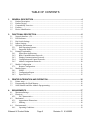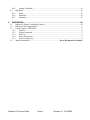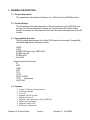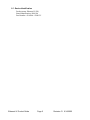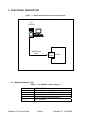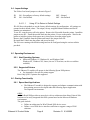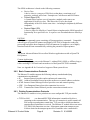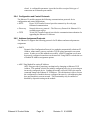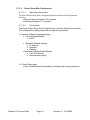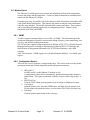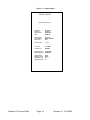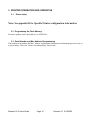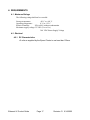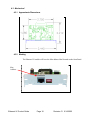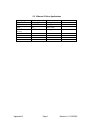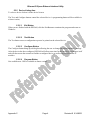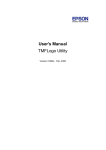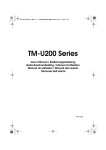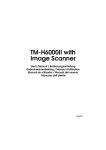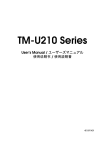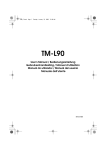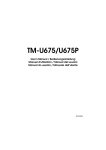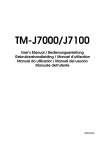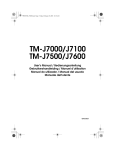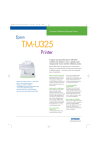Download Epson TM-U325D Product guide
Transcript
ETHERNET IV PRODUCT GUIDE 010620A / 020415C Documentation Version D Description CyberData Number 010620 020415 760430C 760431C 990414 Procurement Number BOM Number PROG,ETHERNET IV,DONGLE LOAD PROG,ETHERNET IV,TFTP LOAD PCB Number Revision Level A C V1.02 V1.02 A Date 12/05/02 07/24/03 01/12/04 01/12/04 1/23/03 Appendices Revisions Appendix A B C D Description Ethernet IV Printer Compatibility Matrix Epson Host Applications Epson Ethernet Interface Utility Epson Ethernet IV Connect-it™ Module Installation Revision Level Rev: E Rev: 6 Rev: B Rev: C Date 04/05/05 04/17/03 07/30/03 08/30/04 TABLE OF CONTENTS 1. GENERAL DESCRIPTION .................................................................................................4 1.1 Product Description .....................................................................................................................4 1.2 Product Design.............................................................................................................................4 1.3 Compatability Overview..............................................................................................................4 1.4 Features........................................................................................................................................4 1.5 Device Identification ...................................................................................................................5 2. FUNCTIONAL DESCRIPTION............................................................................................6 2.1 Network Interface (J3)................................................................................................................6 2.2 LED Indicator ..............................................................................................................................7 2.3 Dip Switch Settings .....................................................................................................................7 2.4 Junper Settings.............................................................................................................................8 2.5 Operating Environment ...............................................................................................................8 2.5.1 Host Operating Systems ......................................................................................................8 2.5.2 Supported Printers ...............................................................................................................8 2.6 Printing Functionality ..................................................................................................................8 2.6.1 Epson Host Applications .....................................................................................................8 2.6.2 Basic Communications Protocols ........................................................................................9 2.6.3 Printing Communications Protocols ....................................................................................9 2.6.4 Configuration and Control Protocols.................................................................................10 2.6.5 Address Assignment Protocols ..........................................................................................10 2.7 Module Configuration ...............................................................................................................11 2.7.1 Remote Configuration .......................................................................................................11 2.8 Module Status ............................................................................................................................13 2.8.1 SNMP ................................................................................................................................13 2.8.2 Configuration Report .........................................................................................................13 2.8.3 Epson Self-Test..................................................................................................................15 3. PRINTER INTEGRATION AND OPERATION ..................................................................16 3.1 Printer setup. ..............................................................................................................................16 3.2 Programming the Flash Memory ...............................................................................................16 3.3 Serial Number and Mac Address Pprogramming ......................................................................16 4. REQUIREMENTS .............................................................................................................17 4.1 Maximum Ratings .....................................................................................................................17 4.2 Electrical ....................................................................................................................................17 4.2.1 DC Characteristics .............................................................................................................17 4.3 Mechanical.................................................................................................................................18 4.3.1 Approximate Dimensions ..................................................................................................18 4.3.2 Marking..............................................................................................................................18 4.4 Environmental............................................................................................................................19 4.4.1 Operating Conditions.........................................................................................................19 Ethernet IV Product Guide Page 2 Revision: D 6/14/2005 4.4.2 Storage Conditions.............................................................................................................19 4.5 Regulatory..................................................................................................................................19 4.5.1 Safety .................................................................................................................................19 4.5.2 Emissions...........................................................................................................................19 4.5.3 Immunity............................................................................................................................19 5. APPENDICES ...................................................................................................................20 5.1 Ethernet IV Printer Compatibility Matrix..................................................................................20 5.2 Ethernet IV Host Applications.....................................................................................................1 5.3 Utility Program – EEIUTIL4.......................................................................................................2 5.3.1 Features................................................................................................................................2 5.3.2 Printers Supported ...............................................................................................................2 5.3.3 Start Up................................................................................................................................2 5.3.4 Screen Description...............................................................................................................3 5.3.5 Device Listing Area.............................................................................................................4 5.4 Module Installation.................................................................... Error! Bookmark not defined. Ethernet IV Product Guide Page 3 Revision: D 6/14/2005 1. GENERAL DESCRIPTION 1.1 Product Description This specification describes the Ethernet Ver. IV Module for the EPSON printers. 1.2 Product Design The E4 product is the latest generation of Ethernet products for the EPSON line of printers. The E4 was designed to replace the function limited E3 and the higher priced E2 modules all a cost objective that meets the same delivered price as the E3 module. 1.3 Compatability Overview The E4 module was designed for a Retail POS specific environment. Compatibility with Retail applications interfaces include: OPOS JPOS EPSON TM Flash Logo (TMFLOGO) EPSON Tool Kit EPSON APD Port 9100 Supported protocols include: IP ARP ICMP UDP TCP HTTP DHCP CLIENT TFTP (download) ARP-PING 1.4 Features 10 Base-T Ethernet Communications Field Programmable Low cost Standard UIB size module High speed Sync I/F Discovery and configuration utility (EEIUtil4) Offline report generation Diagnostic Status LED Web based configuration Ethernet IV Product Guide Page 4 Revision: D 6/14/2005 1.5 Device Identification Product name: Ethernet IV (E4) Board Identification: 990414A Part Number: 010620A / 020415C Ethernet IV Product Guide Page 5 Revision: D 6/14/2005 2. FUNCTIONAL DESCRIPTION Figure – 1 - Printer with module connected to PC system PC STATION 10BaseT Data Cable E IV Module Printer 2.1 Network Interface (J3) TABLE – 3 – ETHERNET Interface 10base-T PIN 1 2 3 6 4,5,7,8 Ethernet IV Product Guide DESCRIPTION Transmit Positive side Differential Transmit Negative side Differential Receive Positive side Differential Receive Negative side Differential No Connection Page 6 Revision: D 6/14/2005 2.2 LED Indicator When the module comes up it will initially blink at a rapid rate – After that, there are 5 modes of blinking: 1. 3 Blinks per second means there is no Ethernet Cable connected. 2. 20 Blinks per second on module initialization unless 10base-T connection. 3. Solid ON means that there IS a LINK 10base-T (but no data). 4. 50ms blink for data. 5. Solid OFF means the unit is NOT functioning. 2.3 Dip Switch Settings The E4 has 4 user accessible dipswitches (SW1) on the front panel of the module. These switches allow different functions depending on the position of the switch. DSW1 DSW2 DSW3 DSW4 ON – Prints configuration report on power up OFF – Normal ON – Not Defined OFF – Not defined ON – Not Defined OFF – Not defined ON – Change device settings (IP Address, Gateway, Subnet mask, DHCP enable/disable, Device name, Print port) via web interface, ARP/PING, or configuration protocol or any future methods. OFF – Lock settings Figure – 3 – Component Locations SW1 JP1 JP2 DS1 U3 TP3 U2 U4 XT1 L1 D3 J2 VR2 TP2 VR1 TP1 C1 TP5 J1 Ethernet IV Product Guide TP6 TP4 Page 7 Revision: D 6/14/2005 2.4 Junper Settings The E4 has 2 on-board jumpers as shown in Figure 3. JP1 JP2 ON – Reconfigure to factory default settings ON – Not Defined OFF – Normal OFF – Not Defined 2.4.1.1.1 Using JP1 to Return to Default Settings JP1-ON forces the module to use the factory default settings for configuration. All settings are returned to their default values. The unique, factory assigned Ethernet Address and Serial Number are maintained. To use JP1, turn the power off to the printer. Remove the E4 module from the printer. Install the jumper across JP1. Install the module back into the printer. Power on the printer. Wait for the printer to initialize (printer feeds paper once), then power down the printer again. Remove the E4 module from the printer and remove the jumper from JP1. Re-install the E4 back into the printer and power back up. The E4 is now running with default settings and can be configured using the various utilities provided. 2.5 Operating Environment 2.5.1 Host Operating Systems • Microsoft Windows 95, Windows 98, and Windows 2000 Windows NT, Windows XP, Linux (via raw TCP sockets, no driver or utilities available) 2.5.2 Supported Printers The Ethernet IV module will operate in the following Epson POS printers: • See Appendix A for specific printer support Note: Only Sync I/F printers are supported 2.6 Printing Functionality 2.6.1 Epson Host Applications • The Ethernet IV module is designed to support and enhance communications with host printing processes developed under the following Epson Application Development environments: OPOS OLE for Retail POS provides an open device driver architecture that allows Point-of-Sale hardware to be easily integrated into POS systems based on the Microsoft Windows environment. The goals include: • Define an architecture for Win32-based POS device access. • Define a set of POS device interfaces sufficient to support a range of POS solutions. Ethernet IV Product Guide Page 8 Revision: D 6/14/2005 The OPOS architecture is based on the following constructs: • Device Class A device class is a category of POS devices that share a consistent set of properties, methods, and events. Examples are Cash Drawer and POS Printer. • Control Object (CO) A Control Object exposes a set of properties, methods, and events to an application for its device class. This allows the CO to be developed independently of the SO's for the same class – including development by different companies. • Service Object (SO) A Service Object is called by a Control Object to implement the OPOS-prescribed functionality for a specific device. It exposes a set of methods that are called by a CO. ESC/POS A POS printer command system consisting of Epson proprietary commands. Compatible with all types of Epson POS printers and displays, ESC/POS is designed to reduce the processing load on the host computer in POS environments. It comprises a set of highly functional and efficient commands fully realizing the potential of Epson printers. APD The Epson Advanced Printer Drivers allow Windows applications to talk to Epson TM POS printers. Custom Applications Any custom application can use the Ethernet V, without JPOS, OPOS, or APDs as long as it has a working TCP/IP stack and can make use of the Epson ESC/POS commands. Note: see Appendix B for Version level support of Host system drivers 2.6.2 Basic Communications Protocols The Ethernet IV module supports the following industry standard underlying communication mechanisms: • IP Internet Protocol provides end-to-end network connectivity • ARP Address Resolution Protocol provides media access control address resolution • ICMP Internet Control Message Protocol provides error and control reporting • UDP User Datagram Protocol provides connection-less service • TCP Transmission Control Protocol provides connection-oriented service 2.6.3 Printing Communications Protocols The Ethernet IV module receives print data on a user configurable TCP port number: • TCP Port 9100 raw data and ESC/POS information is transferred by direct streaming socket communication. This type of connection is used to transfer all POS receipt text and printer control data. TCP provides a reliable mechanism ensuring that all print data is received. The Ethernet IV module allows one active TCP Port 9100 connection at a time. Subsequent connection attempts to port 9100 are denied at the transport protocol level until the active connection is Ethernet IV Product Guide Page 9 Revision: D 6/14/2005 closed. A configurable parameter is provided to allow receipt of this type of connection on an alternate port number. 2.6.4 Configuration and Control Protocols The Ethernet IV module supports the following communications protocols for its configuration and control applications: • HTTP Hyper-Text Transfer Protocol provides connectivity for web-page formatted communication • Discovery Network discovery protocol – The Discovery Protocol for Ethernet IV is available upon request. • TFTP Trivial File Transfer Protocol provides the communication mechanism for upgrading the Ethernet IV firmware 2.6.5 Address Assignment Protocols The Ethernet IV supports the following protocols for IP address and network parameter assignment: • DHCP Dynamic Host Configuration Protocol is a method to automatically obtain an IP Address, subnet mask, gateway and other TCP/IP related parameters on system restart. In order to use this method successfully, a DHCP compliant server must be properly configured somewhere on the network. Using DHCP excludes the use of manual IP Address assignment options. • ARP / Ping Method for setting IP Address ARP / Ping provides a proprietary mechanism for changing an Ethernet IV IP Address. This method is useful for initially configuring a device or recovering an incorrectly configured device. Sending the module a special ICMP echo request command changes the Ethernet IV IP Address. This mechanism is able to correct the configuration of modules that are configured incorrectly, with addressing that does not match their current network. This functionality may be enabled or disabled by dipswitch setting on the module. Ethernet IV Product Guide Page 10 Revision: D 6/14/2005 2.7 Module Configuration 2.7.1 Remote Configuration The Ethernet IV provides two mechanisms for module configuration. • EEIUtil4 EEIUtil4 is a Windows based utility program used for test, firmware upgrade, and parameter configuration. • Epson printer Web interface configuration The interface’s Web configuration supports Ethernet IV module configuration via standard Internet browser. 2.7.1.1 EEIUtil4 (Epson Ethernet Interface Utility) See Appendix C for EEIUtil4 instructions 2.7.1.1.1 Operating Environment EEIUtil4 runs with the following versions of Windows: • Windows 98/NT/2000/XP When using OS later then Windows 98, user should be set up with administrator privileges. 2.7.1.1.2 Functionality EEIUtil4 provides the following functionality: • Discovery of Printers. All CyberData Ethernet IV connect-it modules are discovered via the Network discovery protocol. Discovered printers are conveniently displayed in the EEIUtil4 discovery window. Any of the displayed printers may be easily selected for configuration, test, or upgrade. • Printer general information display. By clicking on a discovered printer and then clicking on the configure button, a dialog box appears with all important module configuration parameters. • Printer Test. A test button is provided to easily initiate status report generation to any of the discovered printers. • Programming of ROM image for firmware upgrade • Module firmware can be easily upgraded over the network via TFTP. Ethernet IV firmware is programmed and stored into the module’s internal flash memory. • IP Address modification/ Ethernet IV Product Guide Page 11 Revision: D 6/14/2005 2.7.1.2 Printer Setup Web Configuration 2.7.1.2.1 Operating Environment The Epson Printer Setup Web Configuration interfaces with the following Internet browsers: • Microsoft Internet Explorer 5.0 or greater • Netscape Navigator 7.0 or greater 2.7.1.2.2 Functionality The Epson Printer Setup Web Configuration provides the following functionality: (The configurable module parameters are password protected) Network Settings Configuration page • Protocol Enable/Disable DHCP • Manual IP Address settings IP Address Netmask Gateway • Application Settings Enable/Disable Port 9100 printing Alternate port printing Printer Status page • Test of printer/module functionality by initiating status report generation Ethernet IV Product Guide Page 12 Revision: D 6/14/2005 2.8 Module Status The Ethernet IV module passes most control and maintenance information transparently between the printer and the application. A subset of status information is maintained and reported by the Ethernet IV module. On printer power-up, the module solicits the printer for basic information and enables ASB (Auto Status Back) functionality. This instructs the printer to transmit status information when the status changes. The module maintains these statuses and others. These statuses can be queried by the printing application or configuration utilities. Statuses can be obtained by ESC/POS, and SNMP. 2.8.1 SNMP A subset of printer-managed objects is accessible via SNMP. This information provides operational information required to increase networking efficiency, status monitoring, error recovery, and EPSON printing performance. The EIV provides support for agent operations as defined in RFC1157 (A Simple Network Management Protocol), encoding of information as defined in RFC1155 (Structure and Identification of Management Information for TCP/IP-based Internets), and a MIB compiler. Note: The document “ SNMP support for CyberData Ethernet Modules” is available upon request. 2.8.2 Configuration Report There are four ways to generate a configuration report. This can be used to test the printer operational status and to obtain important module and printer parameters. DIP Switch 1 Set DIP switch 1 on the Ethernet IV module to ON. A configuration report will be automatically generated during module firmware initialization. This report is generated each time on power-up as long as dip 1 is ON. EEIUTIL4 Test. Click the TEST button in the program screen to initiate a configuration report. Cover Open Open the printer cover, press the FEED button, and then close the printer cover. For this option, the printer must have a cover sensor (TM-U200 series does not). Web Page Click the printer status button on the web page. Ethernet IV Product Guide Page 13 Revision: D 6/14/2005 Figure – 4 – Status Report EPSON TM-L90 EthernetIV Interface IP ADDRESS: GATEWAY: SUBNET MASK: DHCP: 192.168.1.227 192.168.1.1 255.255.255.0 DISABLED DEVICE NAME: MAC ADDRESS: PRINT PORT: Epson L90 00:20:F7:CB:00:00 9100 DIP SWITCHES: 1 2 3 4 : : : : I/F FW VER: I/F SERIAL NO: 1.01 10/01/03 620000000 PRINTER FW VER: 1.04 ESC/POS PRINTER SERIAL NO: DEJK000151 LINES PRINTED: ENERGIZE COUNT: NUMBER OF CUTS: OPERATION TIME: Ethernet IV Product Guide Page 14 25056 472536 115 21 Revision: D 6/14/2005 2.8.3 Epson Self-Test By holding down the “FEED” button while powering on the printer, the Epson printer prints a printer self test. This provides more detailed printer information and – on select printers – also provides some basic module information. Figure – 5 – Epson Self-Test Firmware Version 7.00 ESC/POS Interface Ethernet IV v1.01 Name :CyberData Ethernet IV (010620A) SN :620000000 MAC :00:20:F7:CB:00:00 Buffer Capacity 4K bytes Handshaking Operation (busy condition) Receive buffer full Resident Character Alphanumeric Print Density LIGHT [ 1 2 3 ] DARK ^ If you want to continue SELF-TEST printing, please press FEED button. Ethernet IV Product Guide Page 15 Revision: D 6/14/2005 3. PRINTER INTEGRATION AND OPERATION 3.1 Printer setup. Note: See appendix D for Specific Printer configuration information 3.2 Programming the Flash Memory Firmware updates can be uploaded by use of EEIUtil4 3.3 Serial Number and Mac Address Pprogramming The product serial number and MAC address is programmed during the manufacturing process by use of a special utility. This is an “at time of manufacturing” feature only. Ethernet IV Product Guide Page 16 Revision: D 6/14/2005 4. REQUIREMENTS 4.1 Maximum Ratings The following ratings shall not be exceeded: Storage temperature -40° C to +60° C Operating temperature 0° C to +50° C Relative Humidity 20% to 80% without condensation Maximum supply voltage 5.5 VDC (Vcc to Vss) 30.0 VDC Printer Supply Voltage 4.2 Electrical 4.2.1 DC Characteristics +5 volts as supplied by the Epson Printer to use less than 100ma. Ethernet IV Product Guide Page 17 Revision: D 6/14/2005 4.3 Mechanical 4.3.1 Approximate Dimensions 4.3.2 Marking The Ethernet IV module will have the Mac address label located on the front Panel. Mac Address Ethernet IV Product Guide Page 18 Revision: D 6/14/2005 The Ethernet IV module will have the 01-02 assembly numbers, The Serial Number and firmware version number located on the back of the Panel. Serial Number 01-02 #s Firmware Version Example 4.4 Environmental 4.4.1 Operating Conditions Temperature: 5° C to 55° C Relative Humidity: 10% to 90% 4.4.2 Storage Conditions Temperature Range: -10° C to 50° C (14° F to 120° F) Temperature Change: 15° C (27° F) per hour Humidity Range: 10% to 90% R.H. 4.5 Regulatory 4.5.1 Safety Ul 60950 (Recognized Component) IEC/EN 60950 4.5.2 Emissions FCC Class A – EN55022 4.5.3 Immunity EN55024 Ethernet IV Product Guide Page 19 Revision: D 6/14/2005 5. Appendices 5.1 Ethernet IV Printer Compatibility Matrix Ethernet IV Printer Compatibility Matrix Part Number: Firmware Version: Hardware Version: 010620A 0.20T 990414A Printer Information Printer Type APD Information OPOS Information Model BIOS Revision OPOS Version Device Type Rcpt Health Slip Health Check Check MICR Health Check Tscan Check Capabilities Version Device Windows Test Print Port 9100 Direct Notes TM-T88III M129C 7.00 ESC/POS 2.30E UPOS 1.7 TM-T88IIIE Pass N/A N/A N/A Pass 2.09E TM-T88III Receipt Pass Pass *4 TM-U200B M119B 1.27 ESC/POS 2.30E UPOS 1.7 TM-U200BE Pass N/A N/A N/A Pass 2.09E TM-U210B Receipt Pass Pass *1 *2 TM-T90 M165A 1.06 ESC/POS 2.30E UPOS 1.7 TM-T90E Pass N/A N/A N/A Pass 2.09E TM-T90 Receipt Pass Pass *4 TM-L90 M165B 1.04 ESC/POS 2.30E UPOS 1.7 TM-L90E Pass N/A N/A N/A Pass 2.09E TM-L90 Receipt Pass Pass *4 TM-U220 M188B 3.03 ESC/POS 2.30E UPOS 1.7 TM-U220BE Pass N/A N/A N/A Pass 2.09E TM-U220B Receipt Pass Pass *2, *3 TM-U230 1.02 ESC/POS 2.30E SP3 TM-U230E Pass N/A N/A N/A Pass 2.09E TM-U230 Receipt Pass Pass TM-H6000II (781) M147E 7.01 ESC/POS 2.30E UPOS 1.7 TM-H6000IIE Pass Pass Pass Pass Pass 2.09E TM-H6000II Receipt Pass Pass TM-H6000II (781) M147E 7.01 ESC/POS - - - - - - - 2.09E TM-H6000II Slip Pass Pass TM-H6000II (781) M147E 7.01 ESC/POS - - - - - - - 2.09E TM-H6000II Endorse Pass Pass TM-U325 M133A 1.03 ESC/POS 2.09E TM-U325 Receipt Pass Pass TM-U325 M133A 1.03 ESC/POS 2.09E TM-U325 Validation Pass Pass TM-U675 M146A 1.30 ESC/POS TM-U675 M146A 1.30 ESC/POS 2.30E UPOS 1.7 2.30E UPOS 1.7 - TM-U325E Pass TM-U675E Pass - Pass - Pass - N/A - N/A - Pass - Pass Pass TM-U675 Slip Pass Pass - 2.09E TM-U675 Validation Pass Pass 2.09E TM-J7100 Receipt Pass Pass 1.30 ESC/POS 1.01 ESC/POS TM-J7100 M184A 1.01 ESC/POS - - - - - - - 2.09E TM-J7100 Slip Pass Pass TM-J7100 M184A 1.01 ESC/POS - - - - - - - 2.09E TM-J7100 Endorse Pass Pass Pass - TM-U675 Receipt 2.09E M146A Pass - 2.09E - M184A Pass - Pass TM-J7100 TM-J7100E - N/A TM-U675 2.30E UPOS 1.7 - N/A N/A N/A *1 APD not available for this model *2 Capabilities not available: Toolkit was used to print receipt from template *3 Capabilities run as model U200 *4 Capabilities run as T88II *5 Capabilities not available; instead form validation tests were performed from toolkit *6 Capabilities not available; instead batch report and validation self test run from toolkit Other Compatible Programs Program Name TMNet WinConfig Version 1.00 TMFlashWriter for Windows TM Flash Logo 2.00 2.0.1 Appendix A Caveats “Firmware update” function not supported. Configuring a module with invalid IP settings from offnetwork, requires participating routers to permit IP broadcast address 255.255.255.255 Fully Compatible Fully Compatible Page 1 Revision: E 6/14/2005 *6 *5 *4 5.2 Ethernet IV Host Applications Application Epson Toolkit OPOS JPOS ADV. Printer Drivers Appendix B Version Version Unknown 2.2.0E SP3 All 2.09E Status See Appendix A See Appendix A Not Tested See Appendix A Page 1 Revision: 6 6/14/2005 ETHERNET IV UTILITY PROGRAM July 2003 Appendix C Page 1 Revision: B 6/14/2005 Ethernet IV Epson Ethernet Interface Utility 5.3 Utility Program – EEIUTIL4 The Ethernet Interface Utility 4 Program (EEIUtil4) is a multipurpose program designed to make interfacing, testing and configuring the Epson Ethernet IV module in a simple one step procedure. 5.3.1 Features 1) Discovers Ethernet IV modules on your network even if there are multiple network adapters. 2) Will find even improperly configured Ethernet IV modules, and let you fix the IP setting for your network. 3) Select highlighted device and click “Configure” 4) Has a simple test procedure. 5) Can be used to reprogram a Ethernet IV modules (future version) 6) Easy to use Windows interface. 5.3.2 Printers Supported See appendix A 5.3.3 Start Up 1) Run the Utility Program by either double clicking on the EEIUTIL4.EXE program, or selecting it from the RUN – Browse Dialog box. 2) Click “Scan” to discover Ethernet IV modules on the network 3) If (when) the list fills in with discovered modules and the “Configure Selected” button becomes available, click the “Configure Selected” button to configure the module. Appendix C Page 2 Revision:B 6/14/2005 Ethernet IV Epson Ethernet Interface Utility 5.3.4 Screen Description Figure 2A & 2B & 2C & 2D are examples of an initial screen view. This views may vary, depending on how many modules are on the same network as the device. Figure – 2A – Initial Screen for the EEIUTIL (EEICP) Title Bar and Version Number General Message Area Device Listing Area Action Buttons Figure – 2b – Initial Screen for the EEIUTIL (EEICP) Title Bar and Version Number Device Listing Area – Notice T88 Printer is selected (highlighted) Action Buttons Figure – 2c – Initial Screen for the EEIUTIL (EEICP) Window for Configure selected button Appendix C Page 3 Revision:B 6/14/2005 Ethernet IV Epson Ethernet Interface Utility 5.3.5 Device Listing Area To select a device click on it in the device list area The Test, and Configure buttons control the selected device. A programming button will be available in a future version, 5.3.5.1 Exit Button When you are finished with the EEIUtil4, click the Exit Button to terminate the program and return to Windows. 5.3.5.2 Test Button The Test button causes a configuration report to be printed on the selected device. 5.3.5.3 Configure Button The Configure button brings up a dialog box allowing the user to change the selected module’s settings. After the device has been configured, EEIUtil4 will allow some time for the module to reconfigure itself and will then rescan the network to find the reconfigured device as well as any other Ethernet IV modules. 5.3.5.4 Program Button Not available now. Will be available on future version. Appendix C Page 4 Revision:B 6/14/2005 Ethernet IV Connect-it™ Module Installation 5.4 Module Installation J7100 Switch Bank 1 The Ethernet IV Module works with the following EPSON printers: TM-T88III, TMU200B/D, TM-90, TM-L90, TM-U230, TM-U220, TM-H6000II, TM-U325, TM-U675, and TM-J7100. OPOS 2.20E SP3 compatibility is verified with TM-T88III, TM-U200B, TM-T90/L90, TM-U230, TM-H6000II, TMU325, TM-U675 and the TM-J series. All TM-T90, TM-L90 Switch Bank 1 Various Memory Switch 1 Transmit Power On Information Receive Buffer Size Condition for BUSY Data processing for receive error Automatic line feed Pin #31 reset Pin #6 reset Pin #25 reset 2-1 2-2 All others Reserved Autocutter Reserved On Off On Off Off On On On On User Off Various Reserved Autocutter Reserved 8-8 Printer cover open recovery All others 1-8 All others Condition for BUSY Various 2-1 2-2 2-3 2-4 2-5 2-6 2-7 2-8 Characters per line Autocutter Reserved Pin #31 reset Reserved Reserved Reserved Reserved On Off Off Switch Bank 2 2-1 2-2 2-3 2-4 2-5 2-6 2-7 2-8 Condition for BUSY Reserved Print density Print density Busy release Reserved Reserved Pin #31 reset Appendix H On User Off On Off On Off Switch Bank 2 TM-T88III Switch Bank 1 All 2-1 2-2 All others On Off On Off Off User On On TM-U200B/D Switch Bank 1 Memory Switch 8 Printer cover open recovery All others Transmit Power On Information Receive Buffer Size Condition for BUSY Data processing for receive error Automatic line feed DM-D connection Pin #6 reset Pin #25 reset Memory Switch 8 Memory Switch 2 8-8 1-1 1-2 1-3 1-4 1-5 1-6 1-7 1-8 Memory Switch 2 Off 1-1 1-2 1-3 1-4 1-5 1-6 1-7 1-8 Off Memory Switch 1 DIP SWITCH AND MEMORY SWITCH SETTINGS FOR – THESE MUST BE SET CORRECTLY. EPSON PRINTERS: All Various User User Off On Off Off Off Off TM-U325D Switch Bank 1 On Off User User Off Off Off On All Various Off Switch Bank 2 2-1 2-2 2-3 2-4 2-5 2-6 2-7 2-8 Page 1 Condition for BUSY Reserved Characters per line Reserved Reserved Reserved Reserved Pin #31 reset Revision C: 08/30/04 On Off User Off Off Off Off On Ethernet IV Connect-it™ Module Installation TM-U675 Switch Bank 1 All Various TM-U230B/D Switch Bank 1 Off Switch Bank 2 2-1 2-2 2-3 2-4 2-5 2-6 2-7 2-8 Condition for BUSY Reserved Characters per line TM-U375 print width Reserved Reserved Reserved Pin #31 reset On Off User User Off Off Off On 1-2 All others Condition for BUSY Various 2-1 2-2 2-3 2-4 2-5 2-6 2-7 2-8 Characters per line Autocutter Reserved Pin #31 reset Paper out blink patter Reserved Reserved Internal buzzer On Off Switch Bank 2 User User Off On User Off Off User TM-H6000II Switch Bank 1 All Various Off Installation Steps Switch Bank 2 2-1 2-2 2-3 2-4 2-5 2-6 2-7 2-8 Condition for BUSY Reserved Print density Print density Reserved Reserved Reserved Pin #31 reset 1. On Off User User Off Off Off On 2. 3. 4. 5. 6. Running a Configuration Report There are three different ways to generate a configuration report with the Ethernet-IV. The first is to have SW-1 (on the EEI-IV) on when the printer is powered on. The second is to click on the ‘Test’ button in the eeiutil.exe program. The third is to open the cover, press feed and then close the cover quickly. Configuring the Interface TM-U220B (US) Switch Bank 1 1-8 All others Condition for BUSY Various 2-4 All others Pin #31 reset Various On Off Switch Bank 2 On Off Each EEI module has a 'Base' Ethernet Address programmed into the Serial EPROM. A unique Ethernet Address and Serial Number are programmed into the EEPROM at the factory, and cannot be changed. Labels with both the Ethernet address and serial number are affixed to the module. These numbers are important when configuring the EEI - It is advisable to make a note of these values in a secure place. TM-U220B (STD) Switch Bank 1 1-8 All others Condition for BUSY Various Disconnect power and connected other cables from the EPSON printer, and remove the printer DIPswitch cover plate. Remove the existing interface board from the printer by unscrewing 2 screws. Properly align and push the new module into the printer. Fasten the two mounting screws through the faceplate of the new interface. Set DIPswitches as necessary; then attach the access cover. Connect the power cable to the printer and apply power. Run a configuration report. This shows that the printer, module, and firmware are all installed and operating correctly and shows how the communication parameters are set. On Off Configuration of this module should only be attempted by a qualified network administrator. Switch Bank 2 2-8 All others Appendix H Pin #31 reset Various On Off Configuration Use the supplied printer discovery program, EEI Configuration Program (ver. 1.3 or greater). Insert the floppy disk into the drive and run x:\eeiutil.exe (where x is the drive letter of your 3.5” floppy drive). The program will discover all Epson Ethernet printers on your network and allow you to test and reconfigure them. 2 Revision C: 8/30/2004