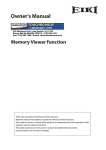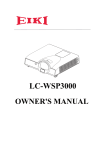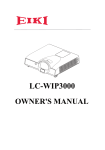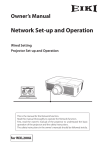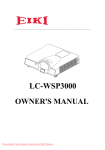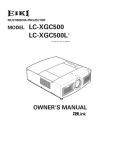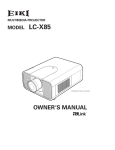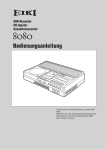Download Eiki LC-WB42N Owner`s manual
Transcript
Owner's Manual Memory Viewer function This is the manual for the Memory Viewer function. Read this manual thoroughly to operate the Memory Viewer function. First, read the owner's manual of the projector to understand the basic operation of the projector and the safety instructions. The safety instructions in the owner's manuals should be followed strictly. Some functions are non-Mac-Compliant. Contents USB thumb drive for the Memory Viewer function............................................................................3 Inserting the USB thumb drive..................................................................................................................3 Direct start-up into the memory viewer mode...................................................................................4 Entering the memory viewer mode.........................................................................................................5 Displaying the memory viewer browser window...............................................................................6 Selection of menu..........................................................................................................................................8 Image viewer in the manual mode..........................................................................................................8 Image viewer in the program mode for Windows..............................................................................8 Operation during image viewer in the manual/program mode...................................................9 Operation during playback movie file....................................................................................................9 Termination of memory viewer.................................................................................................................9 Duplicating the data into the USB thumb drive for Windows........................................................10 Formatting the USB thumb drive..............................................................................................................11 Memory Viewer function Memory Viewer function The Memory Viewer function is to make a presentation or project an image without using computers or some other external equipment. You do not have to carry a computer or other equipment to project images. Store images on a dedicated USB (Universal Serial Bus) thumb drive and insert it into the USB port (Series A) of the projector, then you can project those images. Notes for Windows This projector is also equipped with dedicated Network Viewer 5 software to edit the presentation images to project with the Memory Viewer function. With this function, you can edit images, photo data, or Power Point data into a more effective presentation data. For further information of the Network Viewer software, see the chapter "9. Network viewer function" on the separated "Network Owner's manual for Windows". Which images can be projected with the Memory Viewer function? With the Memory Viewer function, you can project images in these formats below. • Bitmap data • PNG data • GIF data (Animation GIF is not supported.) • JPEG data converted with the Network Viewer 5 [File Converter 1 and 2] software. • Text data • Movie file (Supporting file formats are Mpeg1, Mpeg2, Mpeg4, H.264 and VC-1.) • Program file created with the Network Viewer 5 [Program Editor]. *Some data may not be projected even with these formats. In that case, convert that kind of data into JPEG data with the Network Viewer 5 [File Converter 1 and 2] software. Text data used with Memory Viewer Memory viewer supports the text file with the ASCII format for single byte. Other text formats cannot be supported. Back up the data It is recommended that important data to edit with Network Viewer and store in USB thumb drive should be stored in other media in advance. We are not responsible for any data losses or damages resulting from use of the Memory Viewer function. Trademarks Microsoft, Windows, and PowerPoint are either registered trademarks or trademarks of Microsoft Corporation in the United States and/or other countries. Macintosh is a registered trademark of Apple, Inc. in the USA and other countries. PowerPC is a registered trademark of IBM Corporation. Intel Core is a registered trademark of Intel Corporation in the USA and other countries. Each name of corporation or product in this owner's manual is either a registered trademark or a trademark of its respective corporation. • The On-Screen Menu and figures in this manual may differ slightly from the product. • The contents of this manual are subject to change without notice. USB thumb drive for the Memory Viewer function Commercially available USB thumb drives or the supplied one for Auto Capture with this projector can be used for this Memory Viewer function. The USB port is compatible with USB thumb drive formatted with FAT16 or FAT32. It is not compatible with other formats. Please note that when you format the USB thumb drive. Inserting the USB thumb drive Insert the USB thumb drive into the USB port on the rear terminal of the projector as shown in the figure below. USB port (Series A) USB thumb drive Note: When inserting, confirm the direction of the plug not to damage the terminal. CAUTION on insertion and removal of the USB thumb drive Please note following points to insert and remove the USB thumb drive. - The indicator of the USB thumb drive will be blinking when it is inserted to the projector or while the projector is reading out the data. Do not remove the USB thumb drive while it is blinking. - When using a USB thumb drive without indicator, you cannot recognize when the projector reading out the data. Please remove it from the projector after closing the memory viewer function or turning off the projector. - Do not install and remove the USB thumb drive frequently. Remove the USB thumb drive at least 5 seconds after installation. And install at least 5 seconds after removal. While installing or removing the USB thumb drive, the projector is in switching period for those operation. CAUTION on Handling and Storing the USB thumb drive - Do not put USB thumb drive or its cap within close reach of children. Swallowing them may cause suffocation. - I f the smoke or questionable odor rise, turn off the peripheral equipment and contact your dealer. - Do not put water, chemical or oil to the USB thumb drive. It may cause short out or fire. - Do not put foreign objects or put metal objects to the USB terminal. Static electricity may cause data loss or data corruption. - Do not remove the USB thumb drive from the computer or the projector while the USB thumb drive is reading out or writing the data. It may cause data loss or data corruption. - Do not store the USB thumb drive where high temperature, humid or dusty place or magnetized items are around. Memory Viewer function Direct start-up into the memory viewer mode After inserting the USB thumb drive, the USB thumb drive blinks, Network (“Wired” or "Wireless") from the Input menu is automatically selected, the memory viewer start-up image appears briefly and then an image stored in the USB thumb drive is displayed on the screen. *Automatically, the same input of “Wired” or "Wireless" is selected as last time. *If the image file is not available in the root directory of the USB thumb drive, the memory viewer browser window appears. *During operating the Network Viewer, the Network Capture or the Moderator functions, the direct start-up into the memory viewer mode can not operate. *When the projector is turned off and on while the USB thumb drive is left inside in the memory viewer mode, the projector starts into the memory viewer mode and an image stored in the USB thumb drive is displayed on the screen. When you press AUTO SET/CANCEL button in the memory viewer mode, the memory viewer browser window as shown on page 6 appears on the screen. When you remove the USB thumb drive during operating the projector in the memory viewer mode, the input source returns to the previous one selected just before inserting the USB thumb drive. Remote Control AUTO SET/CANCEL button Note: ✐ During accessing to the USB thumb drive, do not turn off the power or eject the USB thumb drive because the data in the USB thumb drive might get damaged. During accessing, the USB thumb drive is blinking ✐ The USB thumb drive allows you to insert or remove regardless of the power status of the projector. ✐ The direct start-up into the memory viewer mode may not operate when the USB thumb drive is inserted immediately after being removed. ✐ The Network Viewer and the Moderator functions are non-Mac-compliant. ✐ When using the following functions, you cannot use the memory viewer function. In addition, when using the memory viewer function, you cannot use the following functions adversely. Network viewer, Network capture, Moderator function, Play Movie files function "Connect to a Network projector" in Windows Vista Entering the memory viewer mode In case of already USB thumb drive is inserted into the USB port on the rear terminal of the projector and you want to enter the memory viewer mode again: 1. Select Input in the main-menu, press Point 8 or SELECT buttons, select Network in the sub-menu, and then press SELECT button, or press NETWORK button on the remote control. * After short time, the network connection standby display screen "Ready for use" will appear. 2. Select Network in the main-menu and then press SELECT button. 3. Select Memory viewer with Point ed buttons and press SELECT button. 4. Select Start and press SELECT button. The image file stored in the root directory of the USB thumb drive is displayed on the screen. * If the image file is not available in the root directory of the USB thumb drive, the memory viewer browser window appears. Memory Viewer function Displaying the memory viewer browser window When you press AUTO SET/CANCEL button in the memory viewer mode, following browser window "Thumbnail" or "Filename list" appears on the screen. Thumbnail display Displays current directory path Menu Moves to upper directory Filename list display Displays current directory path Menu Moves to upper directory ✐ Even before the completion of thumbnail images drawing, the image selection is available by pressing point ed 7 8 buttons. (Though thumbnail images drawing cannot be interrupted by pressing any of point ed 7 8 buttons, the operation is valid.) ✐ A file more than 10MB is not displayed as thumbnails. Icons are displayed in substitution for thumbnails. Menu tree Menu Sub menu Description Menu Manual mode Mode to select a playing file respectively Available file types are JPEG(.jpg), Bitmap(.bmp),Movie file, Text(.txt). Others are not available. Program modeMode to select a program file (.dpf ) created by the program editor. * This mode is non-Mac-compliant. Format Formats the USB thumb drive View Thumbnail Displays files with the thumbnail on the browser window. Filename list Displays files with the file name on the browser window. Set English < > Selects display menu language, Japanese or English. Set with 7 8 button 3 sec. < > Sets display period of an image in the auto display mode. (3 to 240 seconds) Set with point 7 8 button. 0 times < >Sets the repeating times in the auto display mode. (0 to 255 times). 0 means endless play. Set with point 7 8 button. Quits the Memory Viewer operation. Exit Icon indication Folder icon. Displays the contents of the selected folder with SELECT button Top directory icon. Moves to upper directory with SELECT button JPEG file icon Bitmap file icon PNG file icon GIF file icon Text file icon Movie file icon Program file icon (Playback with the program mode) Un-supported file icon Note: * The resolution of the image which can be playing with memory viewer is as follows. PG,BMP............ up to 8192 x 8192 PNG,GIF........... up to 2048 x 1024 Memory Viewer function Selection of menu 1. To select the menu, press AUTO SET/CANCEL button in the memory viewer mode. The cursor moves from file selection window to menu. 2. Select the sub-menu with point buttons and press SELECT button. To cancel the selection, press AUTO SET/CANCEL button. Image viewer in the manual mode 1. Select "Manual mode" from "Menu" on the browser window of the memory viewer and press SELECT button. 2. S elect a file to display with point buttons and press SELECT button. The selected file image is displayed on the screen. 3. During displaying the image, you can switch the displayed image with the Point ed buttons, and start auto-playback with the Point 8 button. Refer to the control buttons as described in the table on the next page. Image viewer in the program mode for Windows 1. Select "Program mode" on "Menu" of the browser window of the memory viewer. And press SELECT button. The program files (.dpf ) in the DispParam folder under the current directory are displayed. * If the DispParam folder is not placed in the current directory, the list of the folder name is displayed. Find the DispParam folder which stores the program file manually to display the contents of the folder. 2. Select a program file with point buttons and press SELECT button. The dialogue window appears and select "Yes" and press SELECT button to start the auto display. The images programmed by program file are displayed on the screen. The display period of the image and the number of repeat are set with the program file. If they are not set with the program file, the data which is set up from the "Set" menu on the browser window will be applied. 3. During displaying the image, you can switch the displayed image with the Point ed buttons, and stop auto-playback with the Point 7 button. Refer to the control buttons as described in the table on the next page. Note: During operating the memory viewer, the Network Viewer and Network Capture function cannot be used. The program file does not support in the manual mode. Use it in the program mode. Notes for Windows: * The program file (.dpf ) is created with the program editor software. For further information, see the item "Creating a program file [Program Editor]" (p.119) described on the separated network owner's manual. * The DispParam folder is automatically created when the program file with the program editor is stored. For further information, see the item "Creating a program file [Program Editor]" (p.119) described on the separated network owner's manual. * When storing the program file into the USB thumb drive manually, create folder with the name of "DispParam" and store the program file into this folder. * In the program mode, the browser window lists the program files and folders only. Other files are not listed. Operation during image viewer in the manual/program mode During displaying the image, you can control the displayed image with control buttons as described in the table below. Point e d 8 7 Operation Manual playback with previous file Manual playback with next file Start auto-playback* (program mode), or scroll down during displaying the text file* Stop auto-playback* (program mode), or scroll up during displaying the text file* * The display time of the image and the number of repeat at the auto-playback mode are set up from the "Set" menu on the browser window. (p.7) * The scrolling of the text file can be operated only in the manual mode. Operation during playback movie file During the playback of the movie files, by the following number of times pressing the point buttons, you can pause, review or forward the playback. Point Operation e d Manual playback with previous file Manual playback with next file 7 or 8 x1/2/3/4 See the figure below 7 X 4 7 X3 7 X 2 7 X1 Review in 8 double speed Review in 4 double speed Review in 2 double speed Pause 8 X 1 8 X 2 8X3 Forward Forward Forward Forward normal in 2 in 4 in 8 speed double double double speed speed speed Termination of memory viewer To terminate the memory viewer function, take one of methods described below. - Terminate with projector's on-screen menu. 1. Select “Wired” or "Wireless" from the input menu of the projector. Press SELECT button. 2. Select "Memory Viewer" with the point ed buttons and press SELECT button. The "Enter/Exit" pallet of the memory viewer appears. 3. Select "Exit" and press SELECT button. - Terminate with memory viewer mode 1. During the image displaying, press AUTO SET/CANCEL button. The browser window appears on the screen. 2. Press AUTO SET/CANCEL button again. The cursor moves to menu item. 3. Select "Exit" on the browser window with the point 7 8 buttons and press SELECT button. Memory Viewer function Duplicating the data into the USB thumb drive for Windows It is described how to duplicate the data converted with the Network Viewer 5 [File Converter 1, File Converter 2] into the USB thumb drive through the network. 1. Launch the explorer software of the computer and type the IP address of the projector which has the USB thumb drive onto the address column. For example, "ftp://192.168.1.201". The contents of the USB thumb drive appear on the explorer window as below. 2. Move the projection data from the computer into the USB thumb drive. Note: If the network PIN code is set for the projector, the authentication window appears as below. In that case, enter "user" into the User Name column and the network PIN code of the projector into the Password column. *User Name must be "user". 10 * The data converted by the Network Viewer 5 [File Converter1] can be stored into the USB thumb drive mounted on the projector directly. For further information, refer to chapter Network Viewer function, "Setting of output destination and conversion mode" (p.117) described on the separated Network Owner's manual for Windows. * The program file created by the Program Editor can be stored into the USB thumb drive mounted on the projector directly. For further information, refer to chapter Network Viewer function, "Creating a program file" (p.119) described on the separated Network Owner's manual for Windows. Formatting the USB thumb drive A new USB thumb drive or a USB thumb drive formatted by computer or camera must be formatted by this product. Memory Viewer function may not operate properly with a USB thumb drive formatted by other equipment. 1. In the memory viewer mode, press AUTO SET/CANCEL button. The browser window appears on the screen. 2. Press AUTO SET/CANCEL button again. The cursor moves to menu item. 3. S elect "Format" from "Menu" with the point buttons and press SELECT button. The format confirmation window appears. 4. Select "Yes" with the point buttons and press SELECT button to start formatting. It takes about 1-2 seconds to complete the formatting. Note: ✐ During formatting the USB thumb drive, do not turn off the power or eject the USB thumb drive because the data in the USB thumb drive might get damaged. During formatting, the USB thumb drive is blinking. 11 U.S.A. Canada EIKI International, Inc. 30251 Esperanza Rancho Santa Margarita CA 92688-2132 U.S.A. Tel : 800-242-3454 (949)-457-0200 Fax : 800-457-3454 (949)-457-7878 E-Mail : [email protected] EIKI CANADA - Eiki International, Inc. P.O. Box 156, 310 First St. - Unit 2, Midland, ON, L4R 4K8, Canada Tel : 800-563-3454 (705)-527-4084 Fax : 800-567-4069 (705)-527-4087 E-Mail : [email protected] Deutschland & Österreich Eastern Europe EIKI Deutschland GmbH Am Frauwald 12 65510 Idstein Deutschland Tel : 06126-9371-0 Fax : 06126-9371-14 E-Mail : [email protected] EIKI CZECH SPOL. s.r.o. Nad Cementárnou 1163/4a Paraha 4, Podolí 147 00 Czech Republic Tel : +42 02 4141 0928 +42 02 4140 3095 Fax: +42 02 4140 9435 E-Mail : [email protected] China South East Asia EIKI (Shanghai) Co., Ltd. Lakeside Oasis Middle Ring Business Centre Block 10. #16-07, 1628, Jin Sha Jiang Road, Shanghai, 200333. China Main Line : 86-21-3251-3993 Service Hot Line : 86-21-3251-3995 Fax : 86-21-3251-3997 E-mail : [email protected] EIKI Industrial (M) Sdn Bhd No. 3A-2C, 4th Floor, Jalan PJU 8/3A, Perdana Business Centre, Bandar Damansara Perdana, 47820 Petaling Jaya, Selangor Malaysia Tel : +603-7722-4362 Fax : +603-7722-4392 E-Mail : [email protected] Japan & Worldwide EIKI Industrial Company Limited. 4-12 Banzai-Cho, Kita-Ku, Osaka, 530-0028 Japan Tel : +81-6-6311-9479 Fax : +81-6-6311-8486 WorldWide Website MV-KY7BC MEMORY VIEWER OWNER'S MANUAL http://www.eiki.com © 2009 Eiki International, Inc.