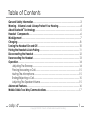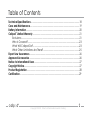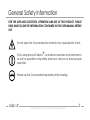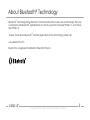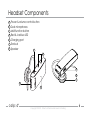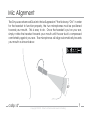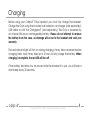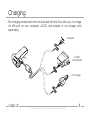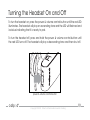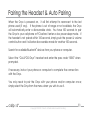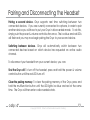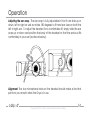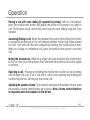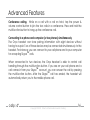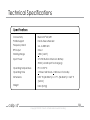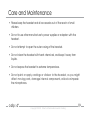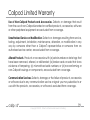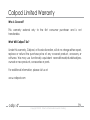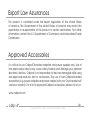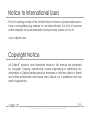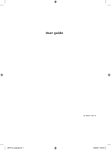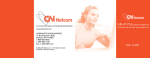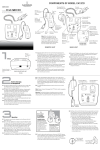Download Callpod Onyx User manual
Transcript
User Manual (English) Table of Contents General Safety Information...........................................................................................3 Warning - Volume Levels: Always Protect Your Hearing..........................................4 About Bluetooth® Technology......................................................................................5 Headset Components..................................................................................................6 Mic Alignment................................................................................................................7 Charging.....................................................................................................................8 Turning the Headset On and Off................................................................................10 Pairing the Headset & Auto Pairing.............................................................................11 Disconnecting the Headset........................................................................................12 Reconnecting the Headset.........................................................................................13 Operation.....................................................................................................................14 Adjusting The Earwrap.........................................................................................14 Placing/Answering a Call...................................................................................15 Muting The Microphone....................................................................................15 Ending/Rejecting a Call.......................................................................................15 Adjusting The Speaker Volume..........................................................................15 Advanced Features.....................................................................................................16 Walkie-Talkie Two-Way Communications...............................................................17 callpod ® Copyright © 2009. Patents & Trademarks Issued & Pending 1 Table of Contents Technical Specifications.............................................................................................18 Care and Maintenance..............................................................................................19 Battery Information......................................................................................................20 Callpod® Limited Warranty..........................................................................................21 Exclusions...............................................................................................................21 Who Is Covered?.................................................................................................23 What Will Callpod Do?......................................................................................23 What Other Limitations Are There?.....................................................................25 Export Law Assurances...............................................................................................26 Approved Accessories................................................................................................26 Notice to International Users.......................................................................................27 Copyright Notice..........................................................................................................27 Product Registration....................................................................................................28 Certification...................................................................................................................29 callpod ® Copyright © 2009. Patents & Trademarks Issued & Pending 2 General Safety Information FOR THE SAFE AND SUCCESSFUL OPERATION AND USE OF THIS PRODUCT, PLEASE READ AND FOLLOW THE INFORMATION CONTAINED IN THIS USER MANUAL BEFORE USE. Do not open the Onyx headset as contents may cause electric shock. Only use approved Callpod® - branded accessories and components as well as specified compatible electronic devices to ensure proper operation. Please use the Onyx headset responsibly while traveling. callpod ® Copyright © 2009. Patents & Trademarks Issued & Pending 3 WARNING - Volume Levels: Always Protect Your Hearing The successive and long-term use of any headset or speakers at high volumes can potentially affect a user’s hearing capacity. This can result in Noise Induced Hearing Loss (“NIHL”). NIHL may occur if a headset is used at maximum or high volumes for more than five (5) minutes per day and if medium volumes are used for more than one (1) hour per day. The human ear will typically adapt to a constant volume level set on a headset speaker. If this volume is changed to a higher level, it may, over time, result in damage to the ear even though no discomfort is felt. Exposure to sound at a close range, even at lower levels, could potentially result in hearing loss. The Onyx headset can reach a maximum volume of approximately 100 decibels. This volume is controlled by the user through both the headset volume control as well as via the mobile device that it is paired to (e.g. cell phone). Like stereos and other sound emitting products that use speakers, please exercise personal care to select a comfortable volume. Please do not use this product at high volume levels. callpod ® Copyright © 2009. Patents & Trademarks Issued & Pending 4 About Bluetooth® Technology ® Bluetooth technology allows devices to communicate without wires over a short range. The Onyx ® is compliant with Bluetooth Specification 2.0, which supports the Headset Profile 1.1 and Handsfree Profile 1.5. ® To learn more about Bluetooth and the applications of the technology, please visit, www.bluetooth.com Bluetooth is a registered trademark of Bluetooth SIG, Inc. callpod ® Copyright © 2009. Patents & Trademarks Issued & Pending 5 Headset Components a b c d e f g Power & volume control button Dual microphones Multifunction button Red & ice blue LED Charging port Ear bud Speaker c b e a callpod g f d ® Copyright © 2009. Patents & Trademarks Issued & Pending 6 Mic Alignment The Onyx uses advanced Dual-mic Noise Suppression™ that is always “ON.” In order for the headset to function properly, the two microphones must be positioned towards your mouth. This is easy to do. Once the headset is put on your ear, simply rotate the headset towards your mouth until the ear bud is compressed comfortably against your ear. The microphones will align automatically towards your mouth as shown below: 30° callpod ® Copyright © 2009. Patents & Trademarks Issued & Pending 7 Charging Before using your Callpod® Onyx headset, you must fully charge the headset. Charge the Onyx using the included wall adapter, car charger (sold separately), USB cable or with the Chargepod® (sold separately). The Onyx is powered by an internal lithium-ion rechargeable battery. Please do not attempt to remove the battery from the case, as damage will occur to the headset and void your warranty. The red indicator light will turn on during charging. It may take a moment before charging starts, and it may take up to 2 hours to fully charge the battery. When charging is complete, the red LED will turn off. If the battery becomes low on power while the headset is in use, you will hear a short beep every 20 seconds. callpod ® Copyright © 2009. Patents & Trademarks Issued & Pending 8 Charging The charging components that are included with the Onyx allow you to charge via USB port on your computer, AC/DC wall adapter or car charger (sold separately). computer AC/DC wall adapter car charger callpod ® Copyright © 2009. Patents & Trademarks Issued & Pending 9 Turning the Headset On and Off To turn the headset on, press the power & volume control button until the red LED illuminates. The headset will play an ascending tone and the LED will flash red and ice blue indicating that it is ready to pair. To turn the headset off, press and hold the power & volume control button until the red LED turns off. The headset will play a descending tone and then shut off. power & volume control button callpod ® Copyright © 2009. Patents & Trademarks Issued & Pending 10 Pairing the Headset & Auto Pairing When the Onyx is powered on, it will first attempt to reconnect to the last phone used (if any). If the phone is out of range or not available, the Onyx will automatically enter a discoverable state. You have 100 seconds to pair the Onyx to your cell phone or PC before it enters a low power sleep mode. If the headset is not paired within 100 seconds, simply push the power & volume control button and it will enter discoverable mode for another 100 seconds. Search for available Bluetooth® devices from your phone or computer. Select the “CALLPOD Onyx” headset and enter the pass code “0000” when prompted. If necessary, instruct your phone or computer to complete the connection with the Onyx. You only need to pair the Onyx with your phone and/or computer once; simply select the Onyx from the menu when you wish to use it. callpod ® Copyright © 2009. Patents & Trademarks Issued & Pending 11 Pairing and Disconnecting the Headset Pairing a second device. Onyx supports real time switching between two connected devices. If you are currently connected to a phone, in order to pair another device you will have to put your Onyx in discoverable mode. To do this, simply push the power & volume control button once. The ice blue and red LEDs will flash and you may now begin pairing the Onyx to your second device. Switching between devices. Onyx will automatically switch between two connected devices based on which device has requested an active audio channel. To disconnect your headset from your current device, you can: Shut the Onyx off. To turn off the headset, press and hold the power & volume control button until the red LED turns off. Clear the pairing memory. To clear the pairing memory of the Onyx, press and hold the multifunction button until the LED lights ice blue and red at the same time. The Onyx will then enter a discoverable state. callpod ® Copyright © 2009. Patents & Trademarks Issued & Pending 12 Reconnecting the Headset When powered on, the Onyx headset will automatically reconnect to the last connected phone. If the headset is on but not connected to any devices, pressing the multifunction button will establish a connection to the last connected phone. You may have to re-establish the connection from the Bluetooth® menu on your phone or computer. If you encounter problems reconnecting: • Ensure your phone or Computer’s Bluetooth® functionality is enabled. • Ensure that your Onyx headset is fully charged. • Clear the pairing memory and re-pair to the device. • Contact customer service for other inquiries not addressed here. www.callpod.com/contact callpod ® Copyright © 2009. Patents & Trademarks Issued & Pending 13 Operation Adjusting the ear wrap. The ear wrap is fully adjustable in that it can slide up or down, left or right as well as rotate 180 degrees to fit most ear sizes on both the left or right ear. To adjust the headset for a comfortable fit, simply slide the ear wrap up or down and position the body of the headset so that the ear bud fits comfortably in your ear (as shown below). Alignment. The two microphone holes on the headset should make a line that points to your mouth when the Onyx is in use. callpod ® Copyright © 2009. Patents & Trademarks Issued & Pending 14 Operation Placing a call with voice dialing (if supported by phone). With no call present, press the multifunction button and speak the name of the person you want to call. For the best results, record the voice tags for voice dialing using the Onyx headset. Answering/Ending a call. When the headset rings, press the multifunction button to accept an incoming call. If a call is already present, the first call will be placed on hold. The calls can then be swapped by pressing the multifunction button. While on a single or conference call, press the multifunction button to end the call. Muting the microphone. While on a single call, press and hold the multifunction button to mute your microphone. Press and hold the multifunction button again to unmute. Rejecting a call. Pressing and holding the multifunction button on an incoming call will reject the call. If on a call with a call on hold, pressing and holding the multifunction button will hang up the active call. Adjusting the speaker volume. To increase or decrease the speaker volume, press the power & volume control button up or down. Note: Volume control directions are opposite when the headset is in the left ear. callpod ® Copyright © 2009. Patents & Trademarks Issued & Pending 15 Advanced Features Conference calling. While on a call with a call on hold, tap the power & volume control button to join the two calls in a conference. Press and hold the multifunction button to hang up the conference call. Connecting to a phone and computer (or two phones) simultaneously The Onyx headset can store pairing information with eight devices without having to re-pair. Two of those devices may be connected simultaneously to the headset. For instance, you can connect to your cell phone and to your computer for accepting Skype™ calls. When connected to two devices, the Onyx headset is able to control call handling through the multifunction button. If you are on your cell phone and a call comes in from your Skype™ account, you can answer the call by pressing the multifunction button. After the Skype™ call has ended, the headset will automatically return you to the mobile phone call. callpod ® Copyright © 2009. Patents & Trademarks Issued & Pending 16 Walkie-Talkie 2-Way Communications Connecting Two Callpod® Headsets Together (2-way Communication Mode) If you have two Callpod Bluetooth headsets, you can communicate headsetto-headset in full duplex up to of 84,000 sq. ft. [7,800 sq. meters] area (in open spaces). To connect two headsets together: 1. Make sure Headset A is in a discoverable state (flashing red and ice blue LED) 2. Power off Headset B 3. Power on Headset B while holding the multifunction button. The ice blue LED will flash repeatedly. After a few moments, Headset B will seek out the other Callpod headset and automatically establish the connection. When the two Callpod Headsets are connected, either party can speak in full duplex (at the same time with no voice cancellation). To open or close the audio channel, press the multifunction button once (do not hold the button down). By using the multifunction button to open and close the channel, you will significantly increase talk time versus having the audio channel open continuously. Either user can open or close the channel. callpod ® Copyright © 2009. Patents & Trademarks Issued & Pending 17 Technical Specifications Connectivity Bluetooth® 2.0/AFH Profile Support Hands-free & Headset Frequency Band 2.4 - 2.4835 GHz RF Output Class 1 Working Range <50m [164 ft.] Input Power 3.7 VDC Built-in Lithium-ion Battery 5VDC (via USB port for charging) Operating Temperature 0° C to 50° C Operating Time <5 hours talk time & <120 hours of standby Dimensions 0.96” W [24.38mm] × 2.17” L [54.86mm] × 0.63” H [16mm] Weight callpod 0.3oz [8.51g] ® Copyright © 2009. Patents & Trademarks Issued & Pending 18 Care and Maintenance • Please keep the headset and all accessories out of the reach of small children. • Do not to use other manufacturer’s power supplies or adapters with the headset. • Do not attempt to open the outer casing of the headset. • Do not clean the headset with harsh chemicals, and keep it away from liquids. • Do not expose the headset to extreme temperatures. • Do not paint or apply coatings or stickers to the headset, as you might affect moving parts, damage internal components, or block or impede the microphones. callpod ® Copyright © 2009. Patents & Trademarks Issued & Pending 19 Battery Information A rechargeable lithium-ion battery powers the Onyx headset. The full performance of a new battery is achieved only after two or three complete charge and discharge cycles. To charge the Onyx headset, use only Callpod® designated power supplies and adapters. Unplug the charger from the electrical plug and the device when not in use. Do not leave a fully charged battery connected to a charger, as overcharging may shorten the lifetime of the internal battery. Never use a damaged charger. Leaving a device in hot or cold places, such as in a closed car in summer or winter conditions, will reduce its battery capacity and life. A device with a very hot or cold battery may not work temporarily, even when the battery is fully charged. Battery performance is particularly limited in temperatures well below freezing. Do not dispose of batteries in a fire, as they may explode. Batteries may also explode if damaged. Dispose of batteries according to local regulations and recycle when possible. callpod ® Copyright © 2009. Patents & Trademarks Issued & Pending 20 Callpod Limited Warranty Subject to the exclusions contained below, Callpod, Inc. warrants Callpod®branded products to be free from defects in materials and workmanship under normal consumer usage for the period(s) outlined below. This limited one-year warranty is a consumer’s exclusive remedy and applies as follows to new Callpod products and accessories purchased by consumers. This warranty is limited to one-year from the time of purchase by the original consumer (i.e. first purchase date). EXCLUSIONS Normal Wear and Tear. Periodic maintenance, repair and replacement of parts due to normal wear and tear are excluded from coverage. Abuse & Misuse. Defects or damage that result from: (a) improper operation, storage, misuse or abuse, accident or neglect, such as physical damage (cracks, scratches, etc.) to the surface of the product resulting from misuse; (b) contact with liquid, water, rain, extreme humidity or heavy perspiration, sand, dirt, extreme heat, or food; (c) use of this product(s) for commercial purposes or subjecting the product(s) to abnormal usage or conditions; or (d) other defects or damage from acts that are not the fault of Callpod®, are excluded from coverage. callpod ® Copyright © 2009. Patents & Trademarks Issued & Pending 21 Callpod Limited Warranty Use of Non-Callpod Products and Accessories. Defects or damage that result from the use of non-Callpod-branded or certified products, accessories, software or other peripheral equipment are excluded from coverage. Unauthorized Service or Modification. Defects or damages resulting from service, testing, adjustment, installation, maintenance, alteration, or modification in any way by someone other than a Callpod® representative or someone from an authorized service center, are excluded from coverage. Altered Products. Products or accessories with (a) serial numbers or date tags that have been removed, altered, or obliterated; (b) broken seals or seals that show evidence of tampering; (c) mismatched serial numbers; or (d) nonconforming or non-Callpod housings or components, are excluded from coverage. Communication Services. Defects, damage, or the failure of products, accessories or software due to any communication service or signal you may subscribe to or use with the products, accessories, or software is excluded from coverage. callpod ® Copyright © 2009. Patents & Trademarks Issued & Pending 22 Callpod Limited Warranty Who is Covered? This warranty extends only to the first consumer purchaser and is not transferable. What Will Callpod® Do? Under this warranty, Callpod, at its sole discretion, will at no charge either repair, replace or refund the purchase price of any covered product, accessory or software. We may use functionally equivalent reconditioned/refurbished/preowned or new products, accessories or parts. For additional information, please visit us at: www.callpod.com callpod ® Copyright © 2009. Patents & Trademarks Issued & Pending 23 Callpod Limited Warranty You will receive instructions on how to ship any products or accessories at your expense, to a Callpod® authorized repair center. To obtain service, you must include: (a) a copy of your receipt, bill of sale or other comparable proof of purchase; (b) a written description of the problem; (c) the name of your service provider, if applicable; (d) the name and location of the installation facility if applicable and (e) your mailing address and telephone number. Some states and jurisdictions do not allow the limitation or exclusion of incidental or consequential damages, or limitations on the length of an implied warranty, so the above limitations or exclusions may not apply to you. This warranty may give you specific legal rights, and you may also have other rights that vary from state to state or from one jurisdiction to another. callpod ® Copyright © 2009. Patents & Trademarks Issued & Pending 24 Callpod Limited Warranty What Other Limitations Are There? ANY IMPLIED WARRANTIES, INCLUDING WITHOUT LIMITATION THE IMPLIED WARRANTIES OF MERCHANTABILITY AND FITNESS FOR A PARTICULAR PURPOSE, SHALL BE LIMITED TO THE DURATION OF THIS LIMITED WARRANTY, OTHERWISE THE REPAIR REPLACEMENT, OR REFUND AS PROVIDED UNDER THIS EXPRESS LIMITED WARRANTY IS THE EXCLUSIVE REMEDY OF THE CONSUMER, AND IS PROVIDED IN LIEU OF ALL OTHER WARRANTIES, EXPRESS OR IMPLIED. IN NO EVENT SHALL CALLPOD BE LIABLE, WHETHER IN CONTRACT OR TORT (INCLUDING NEGLIGENCE) FOR DAMAGES IN EXCESS OF THE PURCHASE PRICE OF THE PRODUCT, ACCESSORY OR SOFTWARE, OR FOR ANY INDIRECT, INCIDENTAL, SPECIAL OR CONSEQUENTIAL DAMAGES OF ANY KIND, OR LOSS OF REVENUE OR PROFITS, LOSS OF BUSINESS, LOSS OF INFORMATION OR DATA, SOFTWARE OR APPLICATIONS OR OTHER FINANCIAL LOSS ARISING OUT OF OR IN CONNECTION WITH THE ABILITY OR INABILITY TO USE THE PRODUCTS, ACCESSORIES OR SOFTWARE TO THE FULL EXTENT THESE DAMAGES MAY BE DISCLAIMED BY LAW. callpod ® Copyright © 2009. Patents & Trademarks Issued & Pending 25 Export Law Assurances This product is controlled under the export regulations of the United States of America. The Government of the United States of America may restrict the exportation or re-exportation of this product to certain destinations. For further information contact the U.S. Department of Commerce and International Trade Commission. Approved Accessories It is critical to use Callpod®-branded adapters and power supplies only. Use of non-approved products may cause safety hazards and damage your personal electronic devices. Callpod is not responsible for devices damaged while using non-approved products and or accessories. The use of non-Callpod-branded accessories (e.g. power adapters and power cables) with your Onyx headset will void your warranty. For a list of approved Callpod accessories, please visit us at: www.callpod.com callpod ® Copyright © 2009. Patents & Trademarks Issued & Pending 26 Notice to International Users Prior to traveling outside of the United States of America, please make sure to have a compatible plug adapter to use internationally. For a list of universal outlet adapters for recommendation and purchase, please visit us at: www.callpod.com Copyright Notice All Callpod® products and information shared in this manual are protected by copyright. Copying, reproducing, reverse engineering or distributing any information of Callpod-related products hardware or software without a formal and written authorization and license from Callpod, Inc. is prohibited and may result in legal action. callpod ® Copyright © 2009. Patents & Trademarks Issued & Pending 27 Product Registration Register products online at: www.callpod.com/product/registration or by phone: 1-800-951-CPOD Product registration is an important step towards enjoying your new Callpod® product. Registering helps us facilitate warranty service and permits us to contact you should your product require an update or other service. Registration is not required for warranty coverage. Your serial number can be found on the inside of the back cover of this manual. Please retain your original dated sales receipt for your records. For warranty service of your product you will need to provide, at a minimum, a copy of your dated sales receipt with the specified product to confirm warranty status. callpod ® Copyright © 2009. Patents & Trademarks Issued & Pending 28 Certification The Onyx is certified by UL, CE, FCC, PSE and Bluetooth® for safety and reliability. Unauthorized changes or modifications to this device may impair your ability to operate this device and will void the warranty. This device complies with Part 15 of the FCC Rules. Operation is subject to the following two conditions: (1) this device may not cause harmful interference, and (2) this device must accept any interference received, including interference that may cause undesired operation. This Class B digital apparatus complies with Canadian ICES-003. callpod ® Copyright © 2009. Patents & Trademarks Issued & Pending 29