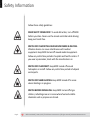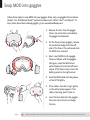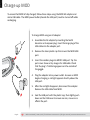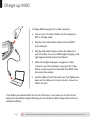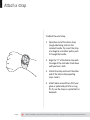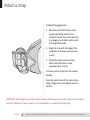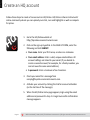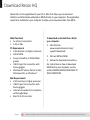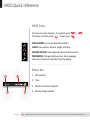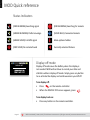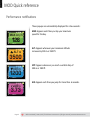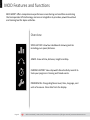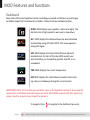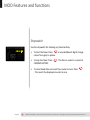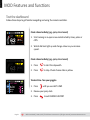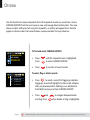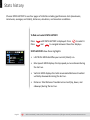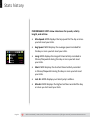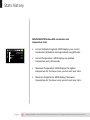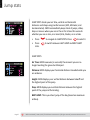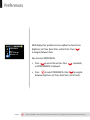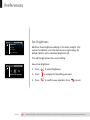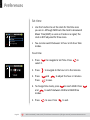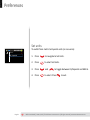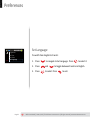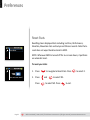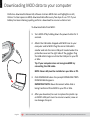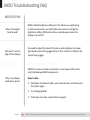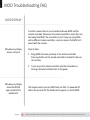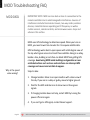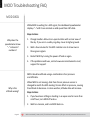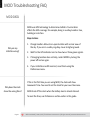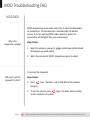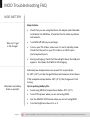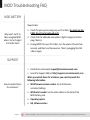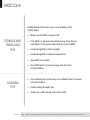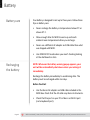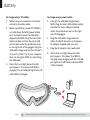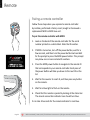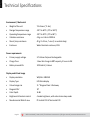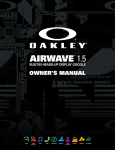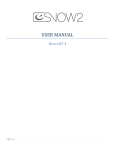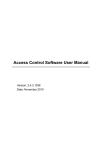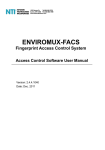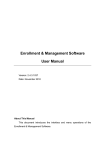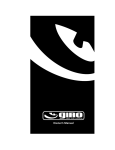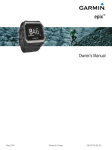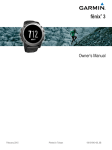Download Recon MOD Live User manual
Transcript
Page 1 MOD User Manual MOD User Manual | January 2012 | © 2012 Recon Instruments Inc | All rights reserved | www.reconinstruments.com What’s in the box MOD is shipped with the following: • Micro-optic display and battery pack. This snaps into your goggles. • AC Adapters. Two types of adapters (North American and European) are available for charging the battery on the micro-optic display. • Micro USB cable. This lets you connect MOD to an AC adapter or to your computer for charging. • Bluetooth remote control. Use this to control displays. • Goggle strap. This attaches the remote control to your goggle. • Wrist strap. This attaches the remote control to your wrist, jacket, backpack, or belt. Page 2 MOD User Manual | January 2012 | © 2012 Recon Instruments Inc | All rights reserved | www.reconinstruments.com Safety Information Follow these safety guidelines: ROAD SAFETY COMES FIRST. To avoid distraction, turn off MOD before you drive. Never use the remote controller while driving: keep your hands free. SWITCH OFF IN HOSPITALS AND AROUND MEDICAL DEVICES. Wireless devices can cause interference with medical equipment. Keep MOD turned off around medical equipment. Follow any restrictions posted in hospitals and health centers. If you wear a pacemaker, check with the manufacturer on SWITCH OFF IN AIRCRAFT. Keep MOD turned off around helicopters or aircraft. Follow any restrictions posted in helipads and airports. SWITCH OFF NEAR BLASTING. Keep MOD turned off in areas where blasting is in progress. SWITCH BEFORE REFUELLING. Keep MOD turned off at gas stations, refuelling areas or in areas where fuel and volatile chemicals such as propane are stored. Page 3 MOD User Manual | January 2012 | © 2012 Recon Instruments Inc | All rights reserved | www.reconinstruments.com Vision Tips • If you experience nausea or eye strain when using MOD, take a break for several minutes. • Avoid wearing eyeglasses under your goggles. Page 4 MOD User Manual | January 2012 | © 2012 Recon Instruments Inc | All rights reserved | www.reconinstruments.com Snap MOD into goggles Follow these steps to snap MOD into your goggles. Note: only use goggles that are ReconReady®. Our 2011 Recon Ready™ partners include Uvex®, Briko®, Zeal®, and Alpina®. To learn more about Recon-Ready goggles, go to: www.ReconReady.com 1. Remove the lens from the goggle frame. See instructions provided by the goggle manufacturer. 2. On the frame of your goggles, remove the protective badge from the left side of the frame. This will reveal slots for MOD to be inserted. 3. Next, insert MOD into the goggle frame as follows: with the goggles facing you, snap the MOD micro optics display unit into the left inner corner of the frame. Next, insert the battery pack into the right corner. 4. Push the MOD cable into the groove so that it fits tightly. 5. If the cable is too short, tug it gently so the white stripes appear. If the cable is too long, push it back in. 6. Insert the lens back into the goggles. Take care not to touch or smudge the lens. Page 5 MOD User Manual | January 2012 | © 2012 Recon Instruments Inc | All rights reserved | www.reconinstruments.com Charge up MOD To ensure that MOD is fully charged, follow these steps using the MOD AC adapter and micro USB cable. The MOD power button (beside the USB port) must be turned off while recharging. To charge MOD using an AC adapter: 1. Assemble the AC adapter by inserting the North American or European plug. Insert the large plug of the USB cable into the adapter port. 2. Remove the clear plastic cap that covers the MOD USB port. 3. Insert the smaller plug into MOD’s USB port. Tip: the port cover shows a tiny image of a USB cable. Check that the plug’s 7L lettering appears on the outside of the goggle. 4. Plug the adapter into a power outlet. As soon as MOD begins charging, a red light appears directly above the USB port. 5. After the red light disappears, disconnect the adapter. Remove the USB cable from MOD. 6. Seal the USB port with the plastic cap, then tightly push down on the USB cover to ensure no rain, snow or ice affects the port. Page 6 MOD User Manual | January 2012 | © 2012 Recon Instruments Inc | All rights reserved | www.reconinstruments.com Charge up MOD To charge MOD using your PC or Mac computer: 1. Turn on your PC or Mac. Make sure the computer is NOT in standby mode. 2. Plug the micro USB cable’s smaller end into MOD’s micro USB port. 3. Plug the USB cable’s larger end into the USB port in your PC or Mac. As soon as MOD begins charging, a red light appears directly above the USB port. 4. After the red light disappears, navigate to “safely remove or eject the hardware” using your PC or Mac before you disconnect the USB cable from MOD. Then disconnect the adapter. 5. Seal the USB port with the plastic cap, then tightly push down on the USB cover to ensure no rain, snow or ice affects the port. If the battery was drained after the unit left the factory, it can take up to 3 hours for the battery to becomefully charged although you can achieve an 80% charge within an hour in optimal conditions. Page 7 MOD User Manual | January 2012 | © 2012 Recon Instruments Inc | All rights reserved | www.reconinstruments.com Check the remote controller MOD is factory-paired (synchronized) with the remote controller shipped in the box. To perform a “pair” check, follow these steps: 1. On MOD, press down the power button for 3 seconds. 2. On the remote controller, press any button and wait for a blue light to flash. This confirms the remote is connected to MOD. You can also check for connectivity by holding the goggles to your eyes and checking the status bar that appears on the dashboard. The remote status indicator icon on the left-hand side should be blue. Page 8 MOD User Manual | January 2012 | © 2012 Recon Instruments Inc | All rights reserved | www.reconinstruments.com Attach a strap To attach the wrist strap: 1. Slip either end of the Velcro strap (rough side facing out) into the remote’s handle. Tip: insert the strap at a diagonal, and either pull or push it through the handle. 2. Align the “V” of the Velcro strap with the edge of the controller. Push down until you hear a click. 3. Stretch the strap and insert the other end of the Velcro strap repeating steps 1 and 2. 4. Attach Velcro around the cuff of your glove or jacket and pull it for a snug fit. Or, use the strap on a jacket belt or backpack. Page 9 MOD User Manual | January 2012 | © 2012 Recon Instruments Inc | All rights reserved | www.reconinstruments.com Attach a strap To attach the goggle strap: 1. Slip either end of the Velcro strap (rough side facing out) into the remote’s handle. Tip: insert the strap at a diagonal, and either pull or push it through the handle. 2. Align the strap with the edge of the controller. Push down until you hear a click. 3. Stretch the strap aand insert the other end of the Velcro strap repeating steps 1 and 2. To remove either strap from the remote handles: Open the plastic ends of the Velcro strap using a fingernail or slim object such as a nail file. WARNING: Avoid applying pressure to the handles of the remote controller. Velcro straps should never be attached to heavy objects such as backpacks or snowboard carrier bags. Page 10 MOD User Manual | January 2012 | © 2012 Recon Instruments Inc | All rights reserved | www.reconinstruments.com Create an HQ account Follow these steps to create a free account on HQ Online. HQ Online is Recon Instruments’ online community where you can upload your stats, runs and highlights as well as compete for prizes. 1. Go to the HQ Online website at http://hqonline.reconinstruments.com 2. Click on the sign-up hyperlink. In the SIGN UP FORM, enter the following and click SUBMIT. • Your name. Enter your first name, an alias or a nickname. • Your email address. Enter a valid, unique email address. All account settings are linked to your email. (If you decide to create a second account, for example, for a family member, you cannot reuse the same email address.) • A password. Enter a minimum of six characters. 3. Check your email for a message from [email protected]. 4. Activate your account by clicking the link for account activation (on the last line of the message). 5. When the HQ Online home page appears, login using the email address and password in step 2. A Login Successful confirmation message appears. Page 11 MOD User Manual | January 2012 | © 2012 Recon Instruments Inc | All rights reserved | www.reconinstruments.com Download Recon HQ Recon HQ is a free application for your PC or Mac that allows you to download statistics and information collected on MOD directly to your computer. This application needs to be installed on your computer to allow you to download data from MOD. What You Need • An Internet connection • A PC or Mac PC Requirements • Intel Pentium 4 or higher processor • 1GB of RAM • Screen resolution of 1024x768 or greater • USB 2.0 port for connection with Recon goggles • Windows XP Service Pack 2 or later, Windows Vista, or Windows 7 To download and install Recon HQ to your computer: 1. Click this link: www.reconinstruments.com/ support/downloads 2. Click on INSTALL NOW. 3. Follow the download instructions. For instructions on how to download MOD data to your computer, see the section DOWNLOADING MOD DATA TO YOUR COMPUTER. Mac Requirements • Intel Core Duo or higher processor • USB 2.0 port for connection with Recon goggles • Internet connection for connection with Google Maps • Mac OS X v10.6 or later Page 12 MOD User Manual | January 2012 | © 2012 Recon Instruments Inc | All rights reserved | www.reconinstruments.com MOD Quick reference When this screen appears, press any button on the remote to launch MOD. Remote controller buttons • Press to select an app, see a menu, or choose an option • Press to exit a screen or menu Press repeatedly to exit an app • Press to navigate vertical menus, zoom or pan in maps • Press to navigate vertical menus, zoom or pan in maps • Press to navigate horizontal menus, zoom or pan in maps • Press to navigate horizontal menus, zoom or pan in maps Page 13 MOD User Manual | January 2012 | © 2012 Recon Instruments Inc | All rights reserved | www.reconinstruments.com MOD Quick reference MOD Icons Use icons to access functions. To navigate, press To choose a function, press . To exit, press or STATS HISTORY. Access accumulated statistics. JUMPS. View airtime, distance, height and drop. CHRONO HISTORY. View stopwatch-timed activity records. PREFERENCES. Change brightness level, time, language, and units of measure. Clear data from the display. Status bar 1 1. GPS Indicator 3 2. Time 3. Remote connection indicator 2 4 Page 14 4. Battery charge indicator MOD User Manual | January 2012 | © 2012 Recon Instruments Inc | All rights reserved | www.reconinstruments.com MOD Quick reference Status Indicators (RED BLINKING) Searching signal (RED BLINKING) Searching for remote (GREEN BLINKING) Partial coverage (SOLID BLUE) Connected remote (GREEN SOLID) Full GPS signal More options hidden (RED SOLID) No remote found Currently selected feature DISPLAY OFF Display off mode Display off mode saves the battery when the display is not needed. MOD will continue to record your data and statistics while in display off mode. Simply press any button to re-activate the display and continue where you left off. Turn display off: • Press on the remote controller. • When the DISPLAY OFF screen appears, press Turn display back on: • Press any button on the remote controller. Page 15 MOD User Manual | January 2012 | © 2012 Recon Instruments Inc | All rights reserved | www.reconinstruments.com MOD Quick reference Performance notifications These popups are automatically displayed for a few seconds: MAX km/h MAX: Appears each time you top your maximum speed for the day. 3912 m ALT m ALT: Appears whenever your maximum altitude increases by 500 m or 1500 ft. 3500 3912 m VRT m 1200 VRT: Appears whenever you reach a vertical drop of 500 m or 1500 ft. 3912 m AIR: Appears each time you jump for more than .6 seconds. AIR s 3.73 3912 m Page 16 MOD User Manual | January 2012 | © 2012 Recon Instruments Inc | All rights reserved | www.reconinstruments.com MOD Quick reference System notifications These popups are automatically displayed for a few seconds: Battery Critical/Graceful Shutdown: The battery has almost zero charge. Recharge MOD as soon as possible. MOD shuts down to ensure your data is saved. Memory Full: As soon as possible, perform a download and then select DELETE AFTER DOWNLOAD. Refer to the section, Downloading MOD Data to your Computer. Auto shutdown MOD automatically shuts down after a half-hour of no movement. Turn MOD back on: • Press and hold down the MOD power button. Page 17 MOD User Manual | January 2012 | © 2012 Recon Instruments Inc | All rights reserved | www.reconinstruments.com MOD Features and functions RECO MOD® offers comprehensive performance-monitoring and condition-monitoring that incorporates GPS technology and sensor integration to provide a powerful workout and training tool for alpine activities. Overview STATS HISTORY. View four dashboards showing metrics including your speed, distance. JUMPS. View airtime, distance, height and drop. CHRONO HISTORY. View stopwatch-timed activity records to track your progress in training and timed events. PREFERENCES. Change brightness level, time, language, and units of measure. Clear data from the display. Page 18 MOD User Manual | January 2012 | © 2012 Recon Instruments Inc | All rights reserved | www.reconinstruments.com MOD Features and functions Dashboard Keep track of the most important metrics including your speed and distance as well as geo conditions important to backcountry activities. Choose from four dashboard styles: SPEED. MOD displays your speed as a dial and as digits. The dial turns red at high speeds to warn you to slow down. 2473 m ALT. MOD displays the distance above sea-level calculated automatically using GPS data. NOTE: This value requires a strong GPS signal. 3912 m VRT. MOD displays the total vertical distance (descent) recorded since the start of the day. MOD records your ascent whether you travelled by gondola, chairlift, or on snowboard. TMP 8539 m TMP. MOD displays the current temperature. DST. MOD displays the total distance travelled across land (up, down and sideways) during the current session. IMPORTANT NOTE: The first time you use MOD, values in the dashboard will be at zero except for temperature and altitude (elevation above sea level). While MOD acquires GPS data, dashes can appear. Head to an open area and wait five minutes. To navigate. Press Page 19 to navigate to the dashboard you want. MOD User Manual | January 2012 | © 2012 Recon Instruments Inc | All rights reserved | www.reconinstruments.com MOD Features and functions Stopwatch Use the stopwatch for clocking any timed activity. 8539 m • To start the timer. Press colour from grey to yellow. • To stop the timer. Press CHRONO HISTORY. in any dashboard. Digits change . This time is saved in a record in • To clear timed data and reset the counter to zero. Press . This resets the displayed counter to zero. Page 20 MOD User Manual | January 2012 | © 2012 Recon Instruments Inc | All rights reserved | www.reconinstruments.com MOD Features and functions Test the dashboard Follow these steps to get familiar navigating and using the remote controller. Clock a timed activity (jog, cycle, ski or board) 2473 m 1. Start moving in an open area unobstructed by trees, poles or cliffs. 2. Watch dial bars light up and change colour as you increase speed. Clock a timed activity (jog, cycle, ski or board) 8539 m 1. Press to start the stopwatch. 2. Press to stop. Check chrono data in yellow. Track airtime. Toss your goggles. LAST JUMP Air Time Distance Height Drop #31 1. Press 2. Review your jump stats. 3. Press Page 21 until you see LAST JUMP. to exit CHRONO HISTORY MOD User Manual | January 2012 | © 2012 Recon Instruments Inc | All rights reserved | www.reconinstruments.com Chrono Use this function to review stopwatch data. All stopwatch records are saved here. Access CHRONO HISTORY from the icon menu to view and manage timed activity data. This view shows no data. Until you start using the stopwatch, no history will appear here. Records appear in chrono order. Each record shows a unique number for easy reference. To find and select CHRONO HISTORY: CHRONO HISTORY LAST RECORD 0:06:34.72 • Press Press until the stopwatch icon is highlighted. to select CHRONO HISTORY. • Press to see lists of saved records To select, flag or delete records: 14 15 16 17 0:06:34.43 0:07:21.16 0:06:46.32 0:06:34.43 • Press to select a record for flagging or deletion. Flagging a record will highlight it in Recon HQ software after you download data. Deleting a run will delete it from MOD memory and from CHRONO HISTORY. • Press and and Flag. Press Page 22 to navigate between Delete when Delete or Flag is highlighted. MOD User Manual | January 2012 | © 2012 Recon Instruments Inc | All rights reserved | www.reconinstruments.com Stats history Choose STATS HISTORY to see four pages of statistics including performance stats (maximums, minimums, averages, and totals), distances, elevations, and mountain conditions. To find and select STATS HISTORY: Press Press until STATS HISTORY is displayed. Press to select it. and to navigate between these four displays. STATS HISTORY show these highlights: STATS HISTORY #7 LAST RUN Max Speed 107 736 m Vertical 2105 m Distance • LAST RUN: MOD identifies your current (latest) run. • Max Speed: MOD displays the top speed you’ve achieved during the last run. • Vertical: MOD displays the total accumulated distance travelled vertically downwards during the last run. • Distance: Total Distance Travelled across land (Up, down, and sideways) during the last run. Page 23 MOD User Manual | January 2012 | © 2012 Recon Instruments Inc | All rights reserved | www.reconinstruments.com Stats history PERFORMANCE STATS show milestones for speeds, activity length, and airtime: • Max Speed: MOD displays the top speed for the day or since you last reset your stats. • Avg Speed: MOD displays the average speed recorded for the day or since you last reset your stats. Max Speed Avg Speed Long Short Last Air Max Air 87 Km/h 34 Km/h 2:46.53 4:18.20 1.33 s 1.52 s • Long: MOD displays the longest timed activity recorded in Chrono/Stopwatch during the day or since you last reset your stats. • Short: MOD displays the shortest timed activity recorded in Chrono/Stopwatch during the day or since you last reset your stats. • Last Air: MOD displays your latest jump’s airtime. • Max Air: MOD displays the highest airtime recorded the day or since you last reset your stats. Page 24 MOD User Manual | January 2012 | © 2012 Recon Instruments Inc | All rights reserved | www.reconinstruments.com Stats history ELEVATION STATS show your altitude, downward distances and total distances. • Current Altitude: MOD displays the current altitude. This is updated every 30 seconds. Current Max Total Total 2053 m 2721 m 1647 m 13 Runs 3214 m • Maximum Altitude: MOD displays the highest altitude for the day or since you last reset your stats. • Total Vertical Distance Travelled: MOD displays the total vertical distance accumulated during the day or since you last reset your stats. • Total Vertical Runs: MOD displays the total vertical runs accumulated before travelling upwards (on a lift) during the day or since you last reset your stats. • Total Distance Travelled: MOD displays the total accumulated distance travelled (including ramps, paths, magic carpets, parking lots) during the day or since you last reset your stats. Page 25 MOD User Manual | January 2012 | © 2012 Recon Instruments Inc | All rights reserved | www.reconinstruments.com Stats history MOUNTAIN STATS show GPS coordinates and temperature stats. N W Current Max Min 32 18.385 122 36.875 -2 C 5 C -11 C • Current Latitude/Longitude: MOD displays your current coordinates (latitudinal and longitudinal) using GPS data. • Current Temperature: MOD displays an updated temperature every 30 seconds. • Maximum Temperature: MOD displays the highest temperature for the day or since you last reset your stats. • Minimum Temperature: MOD displays the lowest temperature for the day or since you last reset your stats. Page 26 MOD User Manual | January 2012 | © 2012 Recon Instruments Inc | All rights reserved | www.reconinstruments.com Jump stats JUMP STATS tracks your air time, vertical and horizontal distances and drops using inertial sensors (GPS, Altimeter, and Accelerometer). MOD automatically keeps track of jumps, slides, drops or moves where you are in the air for at least 0.6 seconds whether you are on skis, on a board, kite, blades, or on a bike. • Press • Press stats. to navigate to JUMP STATS. Press to select it. to switch between LAST JUMP and BEST JUMP JUMP STATS LAST JUMP Air Time Distance Height Drop #31 Air Time: MOD measures (in seconds) the moment you are no longer touching the ground until impact. Distance: MOD displays your horizontal distance travelled while you are airborne. Height: MOD displays your vertical distance between takeoff and the highest point of the jump. Drop: MOD displays your vertical distance between the highest point of the jump and the landing. BEST JUMP: This is your best jump of the day (based on maximum airtime). Page 27 MOD User Manual | January 2012 | © 2012 Recon Instruments Inc | All rights reserved | www.reconinstruments.com Preferences PREFERENCES Day 8 Begin 10.26 AM FW version 2.0 MOD displays four preferences menu options to choose from: Brightness, Set Time, Reset Stats, and Set Units. Press to navigate between them. How to access PREFERENCES: • Press to access the icon bar. Press until PREFERENCES is displayed. repeatedly • Press to select PREFERENCES. Press to navigate between Brightness, Set Time, Reset Stats, and Set Units. Page 28 MOD User Manual | January 2012 | © 2012 Recon Instruments Inc | All rights reserved | www.reconinstruments.com Preferences Set Brightness Brightness Set Time Set Units Set Language MOD has three brightness settings: 3 for direct sunlight, 2 for overcast conditions, and 1 for dark areas or night skiing. By default, MOD is set to maximum brightness (3). The red triangle shows the current setting. How to set brightness: 1. Press Medium Brightness Page 29 to select Brightness. 2. Press to navigate to the setting you want. 3. Press to confirm your selection. Press to exit. MOD User Manual | January 2012 | © 2012 Recon Instruments Inc | All rights reserved | www.reconinstruments.com Preferences Set time Brightness Set Time Set Units Set Language • Use this function to set the clock for the time zone you are in. Although MOD sets the clock to Greenwich Mean Time (GMT) as soon as it locks on a signal; the clock is NOT adjusted for time zones. • You can also switch between 12-hour or 24-hour time modes. To set time: 1. Press select it. 2. Press 12HR 3. Press Press to navigate to Set Time. Press to to navigate to the hour or to the minutes. and to save. to adjust the hour or minutes. 4. To change time mode, press to reach 24HR. Press and to switch between 12HR and 24HR time modes. 5. Press Page 30 to save. Press to exit. MOD User Manual | January 2012 | © 2012 Recon Instruments Inc | All rights reserved | www.reconinstruments.com Preferences Set units To switch from metric to Imperial units (or vice versa): Metric US / Imperial Page 31 1. Press to navigate to Set Units. 2. Press to select Set Units. 3. Press and 4. Press to select. Press to toggle between US/Imperial and Metric. to exit. MOD User Manual | January 2012 | © 2012 Recon Instruments Inc | All rights reserved | www.reconinstruments.com Preferences Brightness Set Time Set Units Set Language Page 32 Set Language To switch from English to French: 1. Press to navigate to Set Language. Press 2. Press and 3. Press to select. Press to select it. to toggle between French and English. to exit. MOD User Manual | January 2012 | © 2012 Recon Instruments Inc | All rights reserved | www.reconinstruments.com Preferences Reset Stats Reset Stats Resetting clears displayed stats including Last Run, Performance, Elevation, Mountain stats and Jumps and Chrono records. Note that a reset does not wipe the data stored in MOD. NOTE: Whenever MOD is turned off for six or more hours, it performs an automatic reset. To reset your stats: 1. Press Save and reset stats? 2. Press Press Page 33 to navigate to Reset Stats. Press and to select it. to select YES. to select NO. Press to exit. MOD User Manual | January 2012 | © 2012 Recon Instruments Inc | All rights reserved | www.reconinstruments.com Downloading MOD data to your computer Perform a download to Recon HQ software to share MOD stats and highlights on HQ Online. To clear space on MOD, download data after every five days of use. TIP: If your battery has been draining quickly, perform a download to ensure no data is lost. To download data from MOD: 1. Turn MOD off by holding down the power button for 2 seconds. 2. Attach the USB cable shipped with MOD Live to your computer and to MOD. Plug the micro USB cable’s smaller end into the micro USB port located under the protective cover on the right side of the goggles. Plug the USB cable’s larger end into the USB port in your PC or Mac. Tip: If your computer does not recognize MOD try reinserting the USB cable. NOTE: Recon HQ must be installed on your Mac or PC. 3. Click DOWNLOAD when the prompt DOWNLOAD TRIPS FROM GOGGLE appears. IMPORTANT NOTE: Never disconnect while data is being transferred from MOD to your PC or Mac. 4. After you download, be sure to replace the plastic cap on MOD’s USB port cover to ensure no water, snow or ice damages the port. Page 34 MOD User Manual | January 2012 | © 2012 Recon Instruments Inc | All rights reserved | www.reconinstruments.com MOD data Viewing MOD Data Recon HQ overlays run data collected from MOD onto Google map images so you can play back, store, and re-live your MOD activity. Use Recon HQ to log all activity throughout the course of the season so you can identify performance highlights, remember your favourite tracks, trails and runs. Sharing MOD Data After you download your MOD data, you can upload the best moments to HQ Online as well as Facebook and Twitter. Page 35 MOD User Manual | January 2012 | © 2012 Recon Instruments Inc | All rights reserved | www.reconinstruments.com MOD Troubleshooting FAQ MOD DISPLAY You can quickly find solutions by following steps and advice in this section. This happens when you leave your goggles stored in a very cold location (outdoors overnight, in the trunk of a vehicle). Steps to take: 1. Warm up MOD (with the power turned off) for at least ten minutes. Move indoors. Why is my display blank? 2. If the display doesn’t appear when you turn the power on, charge up the MOD battery for an hour using the Recon AC adapter. 3. If the problem persists, contact Recon Support at [email protected] • Follow us on Twitter: twitter.com/@Reconinstrument • Follow us on Facebook at facebook.com/reconinstruments. • Search for Support FAQs at http://support.reconinstruments.com Why does the display looked washed out? This problem is temporary, and it happens after you leave the goggles are out in the sun. Direct sunlight reacts with the liquid crystal display. Steps to take: 1. Move your goggles into the shade, or cover them until the brightness and colours return to normal. 2. If the problem persists, contact Recon Support at [email protected] Page 36 MOD User Manual | January 2012 | © 2012 Recon Instruments Inc | All rights reserved | www.reconinstruments.com MOD Troubleshooting FAQ MOD DISPLAY Why is the display hard to read? Why can’t I see the edge of the display? MOD’s default brightness setting isn’t for indoor use, night skiing or dark environments. Use the Preferences menu to change the brightness setting. MOD will continue recording even when the display is turned off. You need to adjust the head of the micro-optic display in the lower right-hand corner of the goggle frame. Tilt or rotate it. Or tighten the strap of your goggle. MOD has a loose or broken connection. It can happen after a bad crash that damages MOD components. Why is my display solid red or green? Steps to take: 1. Hold down the Power button, wait a few minutes, and then press this button again. 2. Try recharging MOD. 3. If this does not work, contact Recon Support. Page 37 MOD User Manual | January 2012 | © 2012 Recon Instruments Inc | All rights reserved | www.reconinstruments.com MOD Troubleshooting FAQ MOD DISPLAY A red icon means there is no connection between MOD and the remote controller. Whenever the remote controller is more than ten feet away from MOD, the connection is lost. If you are using MOD with a different remote controller, a red icon means that MOD isn’t paired with the remote. Why does my display show a red icon? Steps to take: 1. Bring MOD into close proximity to the remote controller. Press any button on the remote controller and wait for the icon to turn blue. 2. Try to re-pair the remote controller. See the instructions in Pairing a Remote Controller later in this guide. Why does my display show the RECON logo instead of the dashboard? Page 38 This happens when you turn MOD back on after it is powered off. Wait a few seconds for the dashboard to appear, or restart MOD. MOD User Manual | January 2012 | © 2012 Recon Instruments Inc | All rights reserved | www.reconinstruments.com MOD Troubleshooting FAQ MOD DATA IMPORTANT NOTE: MOD can lose data or lose its connection to the remote controller due to electromagnetic interference. Sources of interference include transmission towers, two-way radios, wireless devices, industrial devices operating on RF frequency as well as motion sensors, remote controls, and microwave ovens. steps and advice in this section. MOD uses GPS technology to determine speed. When you turn on MOD, you need to wait ten minutes for it to acquire satellite data. GPS technology works best in open spaces with a 360 degree view of the sky which gives access to at least three satellites. Being in a valley, beside a tree, building or rock face can block MOD from getting GPS coverage. Avoid using MOD inside buildings and gondolas or near solid obstructions such as trees and rock faces can interrupt GPS coverage and cause incorrect data to appear. Why is the speed value wrong? Steps to take: 1. Change location. Move to an open location with a clear view of the sky. If you are in a valley or gulley, move to higher ground. 2. Wait for the GPS indicator icon to show two or three green signals. 3. If changing location does not help, restart MOD by turning the power off and on again. 4. If you can’t get a GPS signal, contact Recon Support. Page 39 MOD User Manual | January 2012 | © 2012 Recon Instruments Inc | All rights reserved | www.reconinstruments.com MOD Troubleshooting FAQ MOD DATA While MOD is waiting for a GPS signal, the dashboard speedometer displays “--”until it can calculate a valid speed from GPS data. Steps to take: Why does the speedometer show “--” instead of numbers? 1. Change location. Move to an open location with a clear view of the sky. If you are in a valley or gulley, move to higher ground. 2. Wait a few minutes for the GPS indicator icon to show two or three green signals. 3. Restart MOD by turning the power off and on again. 4. If the problem continues, contact www.reconinstruments.com/ support for support MOD calculates altitude using a combination of air pressure and GPS data. Why is the altitude wrong? When MOD is not moving, data from the air pressure sensor is changed to match the GPS reading. Storms affect air pressure, causing the altitude to decrease. In clear weather, altitude data will increase. Steps to take: 1. If you have been sitting or standing in an open area for more than a half hour, turn MOD off and on. 2. Wait ten minutes, and turn MOD back on. Page 40 MOD User Manual | January 2012 | © 2012 Recon Instruments Inc | All rights reserved | www.reconinstruments.com MOD Troubleshooting FAQ MOD DATA MOD uses GPS technology to determine statistics. Your location affects the GPS coverage, for example, being in a valley, beside a tree, building or rock face. Steps to take: Why are my statistics wrong? 1. Change location. Move to an open location with a clear view of the sky. If you are in a valley or gulley, move to higher ground. 2. Wait for the GPS indicator icon to show two or three green signals. 3. If changing location does not help, restart MOD by turning the power off and on again. 4. If your statistics are still incorrect, reset them using the Preferences menu. Why does the clock show the wrong time? If this is the first time you are using MOD, the clock will show Greenwich Time. You need to set the clock for your own time zone. MOD shuts off the clock when the battery level is almost drained. To reset the time, see Preferences section earlier in this guide. Page 41 MOD User Manual | January 2012 | © 2012 Recon Instruments Inc | All rights reserved | www.reconinstruments.com MOD Troubleshooting FAQ MOD DATA MOD’s temperature sensor takes some time to adjust to the ambient air temperature. The thermometer is located inside the wireless remote. If you are wearing MOD inside a pocket or jacket, the temperature will be higher than your surroundings. Why is the temperature wrong? Steps to take: 1. Wear the remote on your wrist, goggle outside your jacket instead of keeping in an inside pocket. 2. Wait a few minutes for MOD’s temperature sensor to adjust. Try to reset the stopwatch. Why can’t I get the stopwatch to start? Steps to take: 1. Press turn grey. once. The timer is set to 0:00:00 and the numbers 2. To start the counter, press and the numbers turn yellow. Page 42 again. The timer starts counting MOD User Manual | January 2012 | © 2012 Recon Instruments Inc | All rights reserved | www.reconinstruments.com MOD Troubleshooting FAQ MOD BATTERY Steps to take: • Check that you are using the Recon AC adapter and USB cable included in the MOD box. Check that the AC cable says Recon Instruments. Why can’t I get a full charge? • Turn MOD off before you recharge. • Turn on your PC or Mac; make sure it is not in standby mode. Check that the port on your PC or Mac is a USB 2.0 port (not a keyboard port). • During recharging, check that the red light above the USB port appears. This shows that MOD is still charging. Extremely low temperatures can account for a quick drain. At -10°C (14°F), a fully charged battery lasts between 6 to 8 hours. If the temperature dips below -20°C (-4°F), the charge won’t last as long. Why does my battery drain so quickly? Tips to prolong battery life: • Avoid using MOD at temperatures below -20°C (-4°F). • Turn off the power when you are not using MOD. • Use the DISPLAY OFF feature when you are not using MOD. • Turn the brightness down to 1 or 2. Page 43 MOD User Manual | January 2012 | © 2012 Recon Instruments Inc | All rights reserved | www.reconinstruments.com MOD Troubleshooting FAQ MOD BATTERY Steps to take: Why won’t my PC or Mac recognize MOD when I try to charge it or transfer data? 1. Check the port you are using on your PC or Mac. You must use the USB 2.0 port (not a keyboard port). 2. Check that the USB cable connection is tight. Unplug it and then plug it back in. 3. Unplug MOD from your PC or Mac, turn the power off, wait a few seconds, and then turn the power on. Then try plugging the USB cable in again. SUPPORT • Email Recon Instruments [email protected] • Search for Support FAQs at http://support.reconinstruments.com When you contact Recon for assistance, you need to provide the following information: How to contact Recon for assistance? • MOD firmware version number. Go to Preferences and select Settings. • MOD serial number. See the white sticker on the back of the MOD battery pack. • Operating system • HQ software version Page 44 MOD User Manual | January 2012 | © 2012 Recon Instruments Inc | All rights reserved | www.reconinstruments.com MOD Care Handle MOD with the same care as a smartphone, iPod, or MP3 player. • Make sure that MOD is powered off. STORAGE AND TRAVELLING TIPS • Pack MOD in a separate compartment away from sharp or hard objects. Do not place items directly on top of MOD. • Avoid leaving MOD in direct sunlight. • Avoid leaving MOD in subzero temperatures. • Keep MOD out of water. • Store MOD and its accessories away from the reach of small children. CLEANING TIPS • Use a delicate tool to clear away ice and debris from the remote controller buttons. • Avoid touching the optic lens. • Always use a soft cleaning cloth or lens cloth. Page 45 MOD User Manual | January 2012 | © 2012 Recon Instruments Inc | All rights reserved | www.reconinstruments.com Battery Battery care Your battery is designed to last up to three years. Follow these tips on battery care: • Never recharge the battery in temperatures below 0°C or above 40° C. • Allow enough time for MOD to warm up and reach ambient room temperature before you recharge. • Never use a different AC adapter and USB cable than what was shipped with MOD. • Use DISPLAY OFF mode when you aren’t checking looking at the dashboard or stats. Recharging the battery NOTE: Whenever the battery warning popup appears, your unit will be automatically shut down unless you recharge it immediately. Recharge the battery immediately to avoid losing data. The battery must be recharged within ten days. Before You Start • Use the Recon AC adapter and USB cable included in the MOD box. Check that the AC cable says Recon Instruments. • Check that the port on your PC or Mac is a USB 2.0 port (not a keyboard port). Page 46 MOD User Manual | January 2012 | © 2012 Recon Instruments Inc | All rights reserved | www.reconinstruments.com Battery To charge using a PC or Mac: To charge using a power outlet: 1. Make sure your computer is turned on, and not in stand-by mode. 1. Connect the USB cable shipped with MOD. Plug the micro USB cable’s smaller end into the micro USB port located under the protective cover on the right side of the goggles 2. Make sure MOD is turned off. If MOD is on, hold down the MOD power button for 2 seconds.Connect the USB cable shipped with MOD. Plug the micro USB cable’s smaller end into the micro USB port located under the protective cover on the right side of the goggles. Plug the USB cable’s larger end into the USB port in your PC or Mac. Tip: If your computer does not recognize MOD, try reinserting the USB cable. 3. Check that a red light above the USB port appears. This shows that MOD is charging. The red USB port light turns off when MOD is charged. Page 47 2. Plug the USB cable’s larger end into either the North American or European AC adapter shipped with your unit. 3. Plug the AC adapter into a wall outlet. 4. Check that a red light above the USB port appears. This shows that MOD is charging. Keep charging until the red USB port light turns off (which indicates MOD is fully charged). MOD User Manual | January 2012 | © 2012 Recon Instruments Inc | All rights reserved | www.reconinstruments.com Remote Replacing the remote battery The remote controller uses a single 3-volt CR2032 battery. Replace it every 3 years. To replace the battery: 1. Using a coin or flathead screwdriver, turn counter clockwise until you reach the unlock symbol. 2. Remove the back cover. 3. Insert a replacement battery. 4. Replace the back cover. 5. Using a coin or flathead screwdriver, turn the cover clockwise until the arrow aligns with the closed lock symbol. Page 48 MOD User Manual | January 2012 | © 2012 Recon Instruments Inc | All rights reserved | www.reconinstruments.com Remote Checking which remote is paired Press the left or right button on the remote. Check MOD’s display to see if it responds. Note that the remote controller status indicator should be blue. Unpairing a remote controller Follow these steps when you intend to use your remote controller with a different RECON product or you are returning the MOD unit or the remote. To unpair the remote: 1. Hold down the MOD power button for 3 seconds. 2. Press the right and left arrow buttons on the remote simultaneously until the remote’s orange light flashes. Page 49 MOD User Manual | January 2012 | © 2012 Recon Instruments Inc | All rights reserved | www.reconinstruments.com Remote Pairing a remote controller Follow these steps when you unpaired a remote controller by mistake, performed a factory reset, bought or borrowed a replacement MOD or MOD Live unit. To pair the remote controller with MOD: 1. Look on the back of the remote controller for the serial number printed on a white label. Note the ID number. 2. If MOD is turned on, turn off the power button, wait for a few seconds, and then turn the power button back on.Wait for the prompt to press the MOD power button. This prompt may show one or more remote ID numbers. 3. Press the MOD power button to navigate to the remote ID that corresponds to your remote controller. Each press of the power button will take you down to the next ID on the list. 4. Wait for the counter to reach 0, and then press any button on the remote. 5. Wait for a blue light to flash on the remote. 6. Check that the remote is paired by looking at the status bar. The remote connection indicator icon should turn blue. It can take 10 seconds for the remote indicator to turn blue. Page 50 MOD User Manual | January 2012 | © 2012 Recon Instruments Inc | All rights reserved | www.reconinstruments.com Regulatory Compliance FCC Compliance Class B Digital Device This equipment has been tested and found to comply with the limits for a Class B digital device, pursuant to part 15 of the FCC Rules. These limits are designed to provide reasonable protection against harmful interference in a residential installation. This equipment generates, uses and can radiate radio frequency energy and, if not installed and used in accordance with the instructions, may cause harmful interference to radio communications. However, there is no guarantee that interference will not occur in a particular installation. If this equipment does cause harmful interference to radio or television reception, which can be determined by turning the equipment off and on, the user is encouraged to try to correct the interference by one or more of the following measures: • Reorient or relocate the receiving antenna. • Increase the separation between the equipment and receiver. • Connect the equipment into an outlet on a circuit different from that to which the receiver is connected. • Consult the dealer or an experienced radio/TV technician for help. Changes or modifications not expressly approved by the party responsible for compliance could void the user’s authority to operate the equipment. Page 51 FCC Declaration of Conformity MOD (FCC ID: ZW5006) and Recon-Ready Remote (ZW5001) comply with FCC standard CRF 47 Part 15 subpart B and subpart C – section 15.249. Operation is subject to the following two conditions: 1. This device may not cause harmful interference, and 2. This device must accept any interference received, including interference that may cause undesired operation. Industry Canada Compliance MOD and Recon-Ready Remote were certified with IC numbers 9717A-006 and 9717A-001, respectively. These devices comply with Industry Canada licenceexempt RSS standard(s). Operation is subject to the following two conditions: (1) this device may not cause interference, and (2) this device must accept any interference, including interference that may cause undesired operation of the device. Cet appareil est conforme avec les normes de l’Industrie Canada-sans les standards RSS (s). L’utilisation est soumise aux deux conditions suivantes: (1) cet appareil ne peut pas provoquer d’interférences et (2) cet appareil doit accepter toute interférence, y compris les interférences qui peuvent causer un mauvais fonctionnement de l’appareil. MOD User Manual | January 2012 | © 2012 Recon Instruments Inc | All rights reserved | www.reconinstruments.com Technical Specifications Processing Ports and Connectivity • • Micro-USB 2.0 (5-pin) port for data transfer and charging • Bluetooth® Low Energy (BTLE) wireless user interface remote control ARM® 9 core 96MHz Sensing • Global Positioning System (GPS) Receiver • Single-axis Gyroscope • Tri-axial Accelerometer • Temperature sensor • Barometric pressure sensor System Requirements • Windows PC: Intel Pentium 4 or higher, Windows XP, Vista, 7 or higher • Mac: Intel Core Duo or higher, Mac OS X v10.6 or later Capacity • Memory: 3.5 MB Languages • 4 days of recording • English GPS Receiver • French • 65-Channel Ultra Low Power GPS IC Environmental Considerations • Cold start of 2-3 minutes in typical outdoor environment • RoHS compliant • Brominated flame-retardant-free Multipath detection and suppression • Mercury-free • Page 52 MOD User Manual | January 2012 | © 2012 Recon Instruments Inc | All rights reserved | www.reconinstruments.com Technical Specifications Environment / Mechanical • Weight of the unit ~65 Grams (~2.3oz) • Storage Temperature range -20°C to 60°C (-4°F to 140°F) • Operating Temperature range -20°C to 30°C (-4°F to 86°F) • Vibration resistance 4.4 g rms 5 Hz to 2000 Hz • Shock / drop resistance 40 g, 15-23 ms, ½ sine (1 m vertical drop) • Enclosure Water Resistant enclosure, IP65 Power requirements • Primary supply voltage 3.7 Lithium Polymer Rechargeable • Charge Time 1 hour fast charge to 80% capacity, 3 hours to full • Battery size and life 1200 mAHr / 6 Hours WQVGA- 428X240 Display and Virtual Image • Display resolution • Display TypeLCD Microdisplay • Virtual image size • Diagonal FOV10° • Color Depth16 Bit • Brightness & Contrast control 4 mode brightness, with video chain sleep mode • Max Horizontal field of view 8° Vertical FOV: 6°Horizontal FOV Page 53 11 ” Diagonal from 5 feet away MOD User Manual | January 2012 | © 2012 Recon Instruments Inc | All rights reserved | www.reconinstruments.com Warranty information LIMITED WARRANTY FOR RECON PRODUCTS These terms and conditions apply to Your purchase of the GPS-enabled module (the “Product”) marketed by Recon Instruments Inc. (“Recon”). Any reference below to the term “You” refers to the original buyer of any Product. 1.Statutory Warranties. This Limited Warranty sets out Recon’s responsibilities as to the Product. Nothing in this Limited Warranty affects any rights You may have as a consumer under applicable laws that cannot be disclaimed or waived, and does not disclaim any statutory or implied rights that Recon cannot disclaim. The laws of certain jurisdictions or states may state that the manufacturer may not exclude or limit aspects of its liability to the consumer, and, in such circumstances, the exclusions and limitations of liability in this Limited Warranty will only apply to you to the extent permitted under applicable laws. 2.Warranty Terms. a. Recon warrants to You that the Product will be free from defects in materials and workmanship under normal use for two (2) year from the original date of purchase by You (the “Warranty Period”). The Limited Warranty is not transferable by You. All subsequent purchasers acquire the Product “as is” without benefit of this Limited Warranty. Where You purchased the Product from Recon’s website or other online vendors the date of purchase is the date of the purchase invoice issued to You by Recon or such online vendors by email. Where you purchased the Product from an authorized reseller at a physical location, the date of purchase is the date of the invoice issued to you at the physical location. b. In the event Recon determines that the Product is defective, Recon may in its absolute and sole discretion: i.repair the defective part of the Product free of charge with new or refurbished parts; ii. replace the defective Product with a comparable new or refurbished product; or iii. in the event that Recon is unable to repair or replace the Product as provided under (i) or (ii), pay a proportionate refund of the purchase price You paid for the Product. c. Where the Product is repaired or replaced during the Warranty Period, except as otherwise prohibited by applicable laws, the warranty for the repaired or replaced Product, as applicable, will expire upon the expiration of the original Warranty Period. Any warranty service or support under this Limited Warranty is conditioned upon Your return of the Product to Recon or its authorized service provider. Where there has been a replacement of the Product, the Product or its parts, as provided pursuant to the Limited Warranty, becomes Your property and the Product being replaced becomes Recon’s property. Where there is a refund, You will return the Product to Recon and such Product becomes Recon’s property. 3.Exclusions. The Limited Warranty does not apply: a. to normal wear and tear; b. if the Product or any its parts is opened, disassembled, or repaired by someone not authorized by Recon; c. if the Product was not purchased from Recon or its authorized retailers as listed on Recon’s website, as such list may be amended from time to time by Recon; Page 54 MOD User Manual | January 2012 | © 2012 Recon Instruments Inc | All rights reserved | www.reconinstruments.com Warranty information d. to damages caused by misuse, moisture or liquids, proximity or exposure to heat, accident, abuse, neglect, misapplication, Your failure to abide by the use, safety, and maintenance instructions contained in the packaging of the Product, including, without limitation, a failure to follow such instructions regarding use of the Product with any other equipment, peripherals, or accessories (e.g. goggles) authorized by Recon to be used with the Product, or repairs or modifications made by anyone other than Recon or its authorized service providers; e. to physical damage to the surface of the Product; f.to any Product where the serial number has been removed or that has been damaged or rendered defective as a result of misuse, abuse, contamination, improper or inadequate maintenance or calibration, or other external causes; g. to any equipment other than the Product; h. to malfunction or defects resulting from the use of the Product in conjunction with accessories, products, services or ancillary or peripheral equipment not expressly approved or provided by Recon, and where it is determined by Recon that such malfunction or defect is not the fault of the Product itself; and i.to any software, whether or not supplied by Recon. Please review the Product use, maintenance, and safety instructions contained in the packaging, as well as the user manual online at www.reconinstruments.com. Returns, repairs, or replacements of parts and/or Products may be subject to shipping, handling, replacement and/or restocking fees. Recon does not warrant that the operation of the Product will be uninterrupted or error-free. 4.Returning the Product. Recon is the provider of this Limited Warranty. Recon’s warranty contact information can be found at www.reconinstruments.com. You may need to provide a proof of purchase of the Product, in the form of the purchase invoice sent to You by Recon or an invoice from an authorized reseller of the Product, to evidence that You are the original purchaser of the Product. In the event You return the Product to Recon outside of the Warranty Period, Recon’s standard repair terms and charges may apply. Recon may limit the Limited Warranty to the country where Recon or its reseller sold the Product to You. You may be responsible for shipping, handling, or other costs if You request warranty services not in the country of original purchase. 5.Data Recovery. You acknowledge and agree that Recon will not be responsible for any data, software, application, or information that may be damaged, lost, or destroyed during the course of evaluating, repairing, or replacing the Product. This Limited Warranty also does not cover backup, recovery, and reinstallation of Your data on the Product. 6.Exclusive Remedies. Repair or replacement of the Product as provided for in this Limited Warranty is the exclusive remedy provided to You under this Limited Warranty. To the extent permitted by applicable laws, this Limited Warranty is in lieu of all other warranties or conditions, express or implied. EXCEPT AS SET OUT IN THIS LIMITED WARRANTY AND AS PERMITTED BY APPLICABLE LAWS, RECON SPECIFICALLY DISCLAIMS ALL REPRESENTATIONS, WARRANTIES, ENDORSEMENTS, AND CONDITIONS OF ANY KIND, EXPRESS OR IMPLIED, INCLUDING, WITHOUT LIMITATION, ANY WARRANTIES OF TITLE OR NON-INFRINGEMENT AND ANY IMPLIED REPRESENTATIONS, WARRANTIES AND CONDITIONS OF FITNESS FOR A PURPOSE, MERCHANTABILITY, MERCHANTABLE QUALITY, SATISFACTORY QUALITY, Page 55 MOD User Manual | January 2012 | © 2012 Recon Instruments Inc | All rights reserved | www.reconinstruments.com Warranty information DURABILITY, OR ARISING FROM A COURSE OF DEALING OR USAGE OF TRADE. SOME JURISDICTIONS OR STATES DO NOT ALLOW EXCLUSIONS OF IMPLIED WARRANTIES, AND SO THE LIMITATION IN THIS SECTION 6 MAY NOT APPLY TO YOU. YOU MAY HAVE OTHER RIGHTS THAT VARY FROM STATE TO STATE OR JURISDICTION TO JURISDICTION. 7.Limitation of Liability. a. RECON, ITS OFFICERS, DIRECTORS, AGENTS, EMPLOYEES, LICENSORS, SUPPLIERS, SERVICE PROVIDERS, RESELLERS, AND DISTRIBUTORS (COLLECTIVELY, “RECON” IN THIS SECTION 7) WILL IN NO WAY BE LIABLE TO YOU FOR ANY INDIRECT, ECONOMIC, SPECIAL, COMMERCIAL, INCIDENTAL, EXEMPLARY OR CONSEQUENTIAL DAMAGES (INCLUDING, WITHOUT LIMITATION, LOST PROFITS, LOSS OF BUSINESS REVENUE OR EARNINGS, LOST DATA, LOSS OF OPPORTUNITY, AND DAMAGES CAUSED BY DELAYS OR A FAILURE TO REALIZE EXPECTED SAVINGS) ARISING FROM OR IN CONNECTION WITH THE USE OR PERFORMANCE OF THE PRODUCT, EVEN IF SUCH PERSON/ENTITIES IS/ARE AWARE OF THE POSSIBILITY OF SUCH DAMAGES. b. IN NO EVENT SHALL RECON’S LIABILITY UNDER THIS LIMITED WARRANTY TO YOU OR TO ANY THIRD PARTY CLAIMING THROUGH YOU OR ON YOUR BEHALF EXCEED THE PURCHASE PRICE OF THE PRODUCT THAT YOU PURCHASED OR THE COST OF REPAIRING OR REPLACING THE PRODUCT, WHICHEVER IS GREATER. c. THE LIMITATIONS OF LIABILITY SET OUT IN SECTIONS 7(A) AND 7(B) ABOVE IS INTENDED TO APPLY AND DOES APPLY TO ANY DAMAGES, LOSSES, OR LIABILITY HOWEVER CAUSED, REGARDLESS OF THE THEORY OF LIABILITY (CONTRACT, TORT, NEGLIGENCE, OR OTHERWISE) AND EVEN IF RECON HAS BEEN ADVISED OF THE POSSIBILITY OF SUCH DAMAGES, EXCEPT WITH RESPECT TO LIABILITY FOR DEATH, BODILY INJURY, OR LIABILITY FOR INTENTIONAL OR GROSS NEGLIGENT ACT OR OMISSIONS, FOR WHICH NO LIMIT APPLIES. SOME JURISDICTIONS OR STATE DO NOT ALLOW THE EXCLUSION OR LIMITATION OF INCIDENTAL OR CONSEQUENTIAL DAMAGES, SO THE LIMITATIONS OR EXCLUSIONS ABOVE MAY NOT APPLY TO YOU. d. THE LIMITATIONS AND EXCLUSIONS IN THIS SECTION 7 APPLY TO THE FULL EXTENT THEY ARE NOT PROHIBITED BY APPLICABLE LAW WITHOUT THE POSSIBILITY OF CONTRACTUAL WAIVER. 8.Privacy. Information about You that Recon receives or collects (including, without limitation, Your personal contact information and financial information such as credit card information) will be used, processed, transferred, stored, and disclosed in accordance with Recon’s privacy policy (available at http://www.reconinstruments.com/corporate/ legal/privacy-statement) for the purpose of resolving problems with the Product and to provide and perform the services relating to the warranty described in this Limited Warranty. 9.Dispute Resolution. a. Arbitration. Any and all disputes, controversy or claims arising out of or in connection with or in relation to this Limited Warranty or the breach thereof, including any question regarding its existence, validity, performance or termination and any tort or other common law or statutory claim arising out of or relating to its negotiation, execution or performance (collectively, the “Dispute”), will be referred to and finally resolved by binding arbitration, with the losing party paying all costs of arbitration (including reasonable legal fees and expenses) to be conducted by a single arbitrator in Vancouver, British Columbia, pursuant to the provisions of the Commercial Arbitration Act Page 56 MOD User Manual | January 2012 | © 2012 Recon Instruments Inc | All rights reserved | www.reconinstruments.com Warranty information (British Columbia) and any amendments thereto, and the determination of such arbitrator will be final and binding upon You and Recon. The arbitration will be conducted in the English language. A judgment on the award of the arbitrator may be entered into any court having jurisdiction over the party or parties against whom an award may be issued and each of You and Recon agrees to and hereby waives any defences against the enforceability and execution of any such judgment awarded by the arbitrator as contemplated in this Limited Warranty. Judgment on the award of an arbitrator may be entered by any court having jurisdiction over the person or property of the person against whom enforcement of the judgment is sought. Where arbitration is prohibited by applicable laws, you and Recon hereby agree to the exclusive jurisdiction of the courts of the province of British Columbia, Canada with respect to any Disputes relating to this Limited Warranty. b. Any arbitrator will be appointed, pursuant to Subsection 9(a) above, by agreement between You and Recon or, in default of agreement, such arbitrator will be appointed by a Judge of the Supreme Court of British Columbia sitting in the Courts of Vancouver, upon the application of either such party. c. In any arbitration proceeding between You and Recon, it is agreed that the parties will be entitled to discovery to the same extent permitted by the Supreme Court of British Columbia as if the matter were being adjudicated in such Court. d. You hereby waive all rights to a trial by jury with respect to any claims and issues relating to or arising out of this Limited Warranty. 10. Attornment. You waive (a) any right to object to venue or jurisdiction based on inconvenient forum or for any other reason; and (b) any statutory or other right pursuant to the laws of the jurisdiction in which the You are resident to have a court case or arbitral hearing relating to this Limited Warranty adjudicated or resolved in that jurisdiction. Any rule of interpretation, law or regulation that provides that the language of a contract will be interpreted against the drafter will not apply to this Limited Warranty. 11. Governing Law. This Limited Warranty will be governed by and interpreted in accordance with the laws of the Province of British Columbia and the federal laws of Canada as if made and performed by and between parties situate in such province and without regard to the conflict of law rules that would apply a different body of law. 12. Severability. Each provision of this Limited Warranty is declared to be a separate and distinct promise and to be separable from all other such separate and distinct promises. If any promise, provision or part thereof is determined by a court of competent jurisdiction or other constituted legal authority to be void, unenforceable or unreasonable in whole or in part, it will not be deemed to affect or impair the enforceability or validity of any other promise or provision in this Limited Warranty or any part thereof and the said court or other constituted legal authority will have the authority to limit such promise or provision as it deems proper. 13. Waiver. The failure by Recon to insist on strict compliance with any provision of these terms and conditions will not be deemed to be a waiver of such provision, and a waiver of any provision of these terms and conditions at any one time or times will not be deemed to be a waiver for any other time. The failure of Recon to assert its rights in a timely fashion for any of its rights or remedies under these terms and conditions will not be interpreted as a Page 57 MOD User Manual | January 2012 | © 2012 Recon Instruments Inc | All rights reserved | www.reconinstruments.com Warranty information novation or a waiver of any subsequent or continuing breach and will not serve to modify, alter or restrict the right of Recon to assert any rights at any time thereafter 14. English Language. Except to the extent prohibited by applicable law, You acknowledge and agree that that this Limited Warranty and any and all related documents be drawn up in English. 15. Updates and Supplementary Terms. This Limited Warranty may be updated or supplemented by Recon from time to time. For Products purchased in specific countries, unique terms may replace or modify this Limited Warranty if so posted on Recon’s website. All terms that are not changed by these unique country terms (if any) remain unchanged and in effect. Please visit Recon’s website to obtain the latest version of, or supplements or any country-unique terms to, this Limited Warranty. Page 58 MOD User Manual | January 2012 | © 2012 Recon Instruments Inc | All rights reserved | www.reconinstruments.com