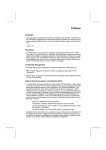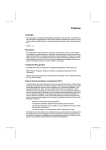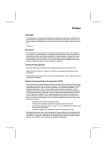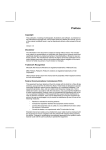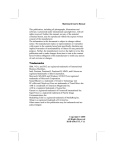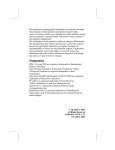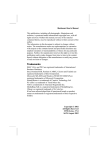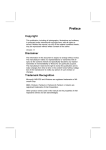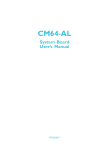Download MATSONIC MS9138E Series User`s manual
Transcript
Mainboard User’s Manual This publication, photographs, illustrations and software are under the protection of international copyright laws and all rights reserved. It does not allow any reproduction of this manual, content and any materials contained herein without the written consent of the authentic manufacturer. The information in this manual is subject to change without notice. The manufacturer does neither represent nor warrant the contents hereof; and specifically disclaims any implied warranties of merchantability or fitness for any particular purpose. Furthermore, the manufacturer reserves the right to revise and change this publication from time to time, without the obligation of notifying any person of such revision or changes. Trademarks IBM, VGA, and PS/2 are registered trademarks of International Business Machines. Intel, Pentium, Pentium-II, Pentium-III, Pentium-IV, MMX, Celeron and Tualatin are registered trademarks of Intel Corporation. Microsoft, MS-DOS and Windows 95/98/NT/2000 are registered trademarks of Microsoft Corporation. PC-cillin is a trademark of Trend Micro Inc. Award is a trademark of Award Software Inc. A3D is a registered trademark of Aureal Inc. SuperVoice is a registered trademark of Pacific Image Communications Inc. MediaRing Talk is a registered trademark of MediaRing Inc. 3Deep is a registered trademark of E-Color Inc. Other names used in this publication may be trademarks and are acknowledged. Copyright © 2001 All Rights Reserved MS7188D Series, V5.2 V8601T/December 2001 Mainboard User’s Manual II Mainboard User’s Manual Table of Contents Trademarks .............................................................................. I Chapter 1......................................................................................... 1 Introduction ................................................................................. 1 Key Features ........................................................................... 2 Package Contents .................................................................... 4 Static Electricity Precautions .................................................. 5 Pre-Installation Inspection ...................................................... 5 Chapter 2......................................................................................... 7 Mainboard Installation ................................................................ 7 Mainboard Components.......................................................... 8 I/O Ports.................................................................................. 9 Install A CPU.......................................................................... 9 Install Memory...................................................................... 11 Setting Jumper Switches ....................................................... 12 Install the Mainboard ............................................................ 15 Optional Extension Brackets................................................. 17 Install Other Devices ............................................................ 18 Expansion Slots..................................................................... 20 Chapter 3....................................................................................... 23 BIOS Setup Utility .................................................................... 23 Introduction........................................................................... 23 Running the Setup Utility ..................................................... 24 Standard CMOS Features Page............................................. 25 Advanced BIOS Features Page............................................. 26 Advanced Chipset Features Page.......................................... 28 Integrated Peripherals Page................................................... 30 Power Management Setup Page............................................ 32 PnP/PCI Configurations Page ............................................... 34 Hardware Monitor Page........................................................ 36 Frequency/Voltage Control................................................... 37 Load BestPerf. Defaults ........................................................ 38 Load Optimized Defaults...................................................... 38 Set Password ......................................................................... 38 Save & Exit Setup................................................................. 39 Exit Without Saving.............................................................. 39 Using the Mainboard Software ..................................................... 41 About the Software CD-ROM................................................... 41 Drivers Installation.................................................................... 42 III Mainboard User’s Manual Utility Software Reference........................................................ 43 IV 1: Introduction Chapter 1 Introduction This mainboard has a Socket-370 processor socket for Intel FCPGA Celeron, FCPGA Pentium III or Tualatin/Tualatin Celeron processors. You can install any one of these processors on this mainboard. This mainboard supports front-side bus speeds of 66MHz, 100MHz or 133MHz. This mainboard uses the VIA 8601T chipset to integrate a 3D Graphics Accelerator and Ultra DMA 33/66/100 function. The mainboard has a built-in AC97 Codec, and an AMR (Audio Modem Riser) slot to support Audio and Modem application. In addition, this mainboard has an extended set of ATX I/O Ports including PS/2 keyboard and mouse ports, two USB ports, a parallel port, a VGA port, a serial port, a game port and audio ports. An extra USB header gives you the option of connecting two more USB ports. This mainboard has all the features you need to develop a powerful multimedia workstation. The board is Micro ATX size and has a power connector for an ATX power supply. 1 Mainboard User’s Manual Key Features The key features of this mainboard include: Socket-370 Processor Support ♦ Supports FCPGA Celeron, FCPGA Pentium III and Tualatin/Tualatin Celeron CPUs ♦ Supports 66MHz, 100MHz or 133MHz Front-Side Bus All processors are automatically configured using firmware and a synchronous/asynchronous Host/DRAM Clock Scheme. Note : Do not support PPGA Celeron CPU. Do not try to install PPGA Celeron processor in Socket-370. Memory Support ♦ Two DIMM slots for 168-pin SDRAM memory modules ♦ Support for 100/133 MHz memory bus ♦ Maximum installed memory is 2 x 512MB = 1GB Expansion Slots ♦ One AMR slot for a special audio/modem riser card ♦ Three 32-bit PCI slots for PCI 2.2-compliant bus interface. ♦ One 8/16-bit ISA slot. Onboard IDE channels ♦ Primary and Secondary PCI IDE channels ♦ Support for PIO modes, Bus Mastering and Ultra DMA 33/66/100 modes Power Supply and Power Management ♦ ATX power supply connector ♦ ACPI and previous PMU support, suspend switch ♦ Supports Wake on LAN and Wake on Alarm Built-in Graphics System ♦ Onboard 64-bit 2D/3D graphic engine and Video Accelerator with advanced DVD video ♦ 2 to 8 MB frame buffer use system memory ♦ Supports high resolutions up to 1600x1200 2 1: Introduction AC97 Codec ♦ Compliant AC97 2.1 specification ♦ Supports 18-bit ADC (Analog Digital Converter) and DAC (Digital Analog Converter) as well as 18-bit stereo fullduplex codec Onboard I/O Ports ♦ Provides PC99 Color Connectors for easy peripheral device connections ♦ Floppy disk drive connector with 1Mb/s transfer rate ♦ One serial ports with 16550-compatible fast UART ♦ One parallel port with ECP and EPP support ♦ Two USB ports, and optional two USB ports module ♦ Two PS/2 ports for keyboard and mouse ♦ One infrared port connector for optional module Hardware Monitoring ♦ Built-in hardware monitoring for CPU & System temperatures, fan speeds and mainboard voltages Onboard Flash ROM ♦ Automatic board configuration support Plug and Play of peripheral devices and expansion cards Bundled Software ♦ PC-Cillin2000 provides automatic virus protection under Windows 95/98/NT/2000 ♦ SuperVoice is data, fax and voice communication software ♦ MediaRing Talk provides PC to PC or PC to Phone internet phone communication ♦ 3Deep delivers the precise imagery and displays accurate color in your monitor ♦ WinDVD2000 is a DVD playback application (optional) Dimensions ♦ Micro ATX form factor (24.4cm x 19cm) 3 Mainboard User’s Manual Package Contents Your mainboard package ships with the following items: ! The mainboard ! This User’s Guide ! 1 UDMA/66 IDE cable ! 1 Floppy disk drive cable ! Support software on CD-ROM disk Optional Accessories You can purchase the following optional accessories for this mainboard. ! Extended USB module 4 1: Introduction Static Electricity Precautions Static electricity could damage components on this mainboard. Take the following precautions while unpacking this mainboard and installing it in a system. 1. Don’t take this mainboard and components out of their original static-proof package until you are ready to install them. 2. While installing, please wear a grounded wrist strap if possible. If you don’t have a wrist strap, discharge static electricity by touching the bare metal of the system chassis. 3. Carefully hold this mainboard by its edges. Do not touch those components unless it is absolutely necessary. Put this mainboard on the top of static-protection package with component side facing up while installing. Pre-Installation Inspection 1. Inspect this mainboard whether there are any damages to components and connectors on the board. 2. If you suspect this mainboard has been damaged, do not connect power to the system. Contact your mainboard vendor about those damages. 5 Mainboard User’s Manual 6 2: Mainboard Installation Chapter 2 Mainboard Installation To install this mainboard in a system, please follow these instructions in this chapter: ! ! ! ! ! ! ! Identify the mainboard components Install a CPU Install one or more system memory modules Make sure all jumpers and switches are set correctly Install this mainboard in a system chassis (case) Connect any extension brackets or cables to connecting headers on the mainboard Install other devices and make the appropriate connections to the mainboard connecting headers. Note: 1. Before installing this mainboard, make sure the jumper BAT1 is set to Normal setting. See this chapter for information about locating jumper BAT1 and the setting options. 2. Never connect power to the system while installing; otherwise, it may damage the mainboard. 7 Mainboard User’s Manual Mainboard Components This diagram helps you identify major components on this mainboard. Note: Any jumpers on your mainboard but not appearing in this illustration are for testing only. 8 2: Mainboard Installation I/O Ports This illustration shown below is a side view of the built-in I/O ports on this mainboard. PS/2 Mouse Parallel Port VGA Port PS/2 Keyboard USB Ports Line-Out Jack Serial Port COM1/3 Game/MIDI Port Microphone Jack Line-In Jack Install A CPU This mainboard has a Socket 370 supporting FCPGA Celeron, FCPGA Pentium III and Tualatin/Tualatin Celeron processors. Do not support PPGA Celeron processor. To ensure reliability, ensure that your processor has a heatsink/cooling fan assembly. Do not try to install a Socket 7 processor in the Socket-370. A Socket 7 processor such as the Pentium-MMX, or the AMD K5/K6 does not fit in the Socket 370. Do not try to install PPGA Celeron processor in Socket-370. The following list notes the processors that are currently supported by this mainboard. FCPGA Celeron: 300~966 MHz, FSB: 66 MHz FCPGA Pentium III: 500~1130MHz, FSB: 100MHz, 133MHz Tualatin/Tualatin Celeron : up to 1.2GHz, FSB: 100MHz 9 Mainboard User’s Manual Installing a Socket-370 Processor Install a processor into the ZIF (Zero Insertion Force) Socket-370 on the mainboard. 1. Locate the Socket-370 and JFAN1. Pull the locking lever out slightly from the socket and raise it to the upright position. 10 2: Mainboard Installation Install Memory This mainboard has two DIMM sockets for system memory modules. You must install at least one memory module in order to work out this mainboard. DIMM2 DIMM1 For this mainboard, you must use 168-pin, 3.3V unbuffered PC100 or PC133 SDRAM memory modules. You can install any size memory module from 32 MB to 512 MB, so the maximum memory size is 2 x 512 MB = 1 GB. Edge connectors on the memory modules have cut outs coinciding with spacers in the DIMM sockets that memory modules can only be installed in the correct orientation. To install a module, push the retaining latches at either end of the socket outwards. Position the memory module correctly and insert it into the DIMM socket. Press the module down into the socket so that the retaining latches rotate up and secure the module in place by fitting into notches on the edge of the module. Mainboard User’s Manual Setting Jumper Switches Jumpers are sets of pins connected together with caps. Jumper caps change the way of mainboard’s operation by changing the electronic circuits on the mainboard. If a jumper cap connects two pins, we say those pins are SHORT; if the cap is removed, they are OPEN. JMIC1 1 1 JP95 1 JP96 1 1 JP3A JP3B JP97 J2 1 A B C D 1 JP5 JBAT1 Jumper JBAT1: Clear CMOS Memory This jumper is to clear the contents of CMOS memory. You may need to clear the CMOS memory if the settings in the Setup Utility are incorrect that prevents your mainboard from operating. To clear the CMOS memory, disconnect all the power cables from the mainboard and then move the jumper cap into the CLEAR setting for a few seconds. Function Normal Operation Clear CMOS Memory Jumper Setting Short Pins 1-2 Short Pins 2-3 Jumper J2: Codec Selector This jumper is to select the onboard audio codec or Audio Modem Riser (AMR) slot. Function Primary codec onboard Primary Codec on AMR slot 2 Jumper Setting Short Pins 1-2 Short Pins 2-3 2: Mainboard Installation Jumper JP3: CPU Frequency Selectors This jumper consists of two sets of 3-pin jumpers JP3-A and JP3-B. This jumper is to select the frequency of the installed CPU. Frequency 66 MHz 100 MHz 105 MHz 133 MHz 2-3 2-3 1-2 1-2 JP3-A 2-3 1-2 2-3 1-2 JP3-B Jumper JP5: CPU Multiplier Selectors This jumper consists of four sets of 2-pin jumpers JP5-D, JP5-C, JP5-B and JP5-A. This jumper is to select the multiplier of the installed CPU. CPU Multiplier Selector: JP5 Multiplier 2.0 2.5 3.0 3.5 4.0 4.5 5.0 short short short short short Short short JP5-D short open short open short Open short JP5-C short short open open short Short open JP5-B short short short short open Open open JP5-A CPU Multiplier Selector: JP5 Multiplier 5.5 6.0 6.5 7.0 7.5 8.0 8.5+ short open open open open Open open JP5-D open short open short open Short open JP5-C open short short open open Short open JP5-B open short short short short Open open JP5-A Note: The CPU speed is equal to the CPU Frequency x the CPU Multiplier. Jumper JP95: BIOS Protect This jumper is to make the BIOS read-only. Function Enable(read-only) Disable Jumper Setting Short Pins 1-2 Short Pins 2-3 3 Mainboard User’s Manual Jumper JP96: Keyboard Power On This jumper enables any keyboard activity to power up a system previously in a standby or sleep state. Function +5V +5V SB Jumper Setting Short Pins 1-2 Short Pins 2-3 Jumper JP97: Flash ROM Voltage This jumper enables to select voltage of flash ROM. Function +5V +3.3V Jumper Setting Short Pins 1-2 Short Pins 2-3 Jumper JMIC1: Microphone-Out Selector This jumper selects the Microphone-Out to the back-oriented Microphone jack or the front-oriented Microphone header. Function Back-oriented MIC jack Front-oriented MIC header 4 Jumper Setting Short Pins 1-2 Open Pins 1-2 2: Mainboard Installation Install the Mainboard Install the mainboard in a system chassis (case). The board is an ATX size mainboard with a twin-tier of I/O ports. Make sure your case has an I/O cover plate that matches the ports on this mainboard. Install the mainboard in a case. Follow these instructions of the case manufacturer to use the hardware and internal mounting points on the chassis. ATX PANEL 1 JFAN2 Connect the power connector from the power supply to the ATX connector on the mainboard. If there is a cooling fan installed in the system chassis, connect the cable from the cooling fan to the JFAN2 fan power connector on the mainboard. Connect case switches and indicator LEDs respectively to the PANEL switch and LED connector header. 5 Mainboard User’s Manual This illustration below gives you a guide of the header’s pin assignment. Power LED(+) Power LED(-) Green Power Button Pins 9-11 Power LED(-) Yellow HDD LED(+) 13 1 14 2 HDD LED(-) Reset Switch Pins 12-14 System State S0 S1 S3 S4/S5 6 Speaker Pins 4-6-8-10 Dual Color POWER LED State Steady Green Green Blinking Steady Yellow Off 2: Mainboard Installation Optional Extension Brackets You also have a USB module extension bracket for this mainboard. Install it by following these steps below. Extended USB Module This module bracket has two USB ports for more USB devices (USB port 3-4). JUSB1 VCC UVUV+ GND GND GND NC UV+ UVVCC 1. Locate the USB1 header on the mainboard. 2. Plug the bracket cable onto the header. 3. In the system chassis, remove a slot cover from one of the expansion slots, install the extension bracket into that emptied slot, and then screw this bracket firmly to that slot. 7 Mainboard User’s Manual Install Other Devices Follow these steps below to install and connect other devices in the system. IDE1 1 FDD1 1 1 IDE2 Floppy Disk Drive The mainboard ships with a floppy disk drive cable that can support one or two drives. Drives can be 3.5” or 5.25” wide, with capacities of 360K, 720K, 1.2MB, 1.44MB, or 2.88MB. Install your drives and connect power from the system power supply. Use the enclosed cable to connect the drives to the floppy disk drive header FDD1. IDE Devices IDE devices include hard disk drives, high-density diskette drives, and CD-ROM or DVD-ROM drives, among others. The mainboard ships with an IDE cable that can support one or two IDE devices. If you connect two devices to one single cable, you must configure one of the drives as Master and the other as Slave. The documentation of the IDE device will tell you how to configure the device as a Master or Slave device. The Master device connects to the end of the cable. Install the device(s) and connect power from the system power supply. Use the enclosed cable to connect the device(s) to the Primary IDE channel connector IDE1 on the mainboard. 8 2: Mainboard Installation If you want to install more IDE devices, you can purchase a second IDE cable and connect one or two devices to the Secondary IDE channel connector IDE2 on the mainboard. If you have two devices on the cable, one must be Master and another must be Slave. Internal Sound Connections If you have installed a CD-ROM drive or DVD-ROM drive, you can connect the drive audio cable to the onboard sound system. On the mainboard, locate the two 4-pin connectors CD_IN1 and CD_IN2. There are two kinds of connectors for different brands of CD-ROM drive have different audio cable connectors. Connect the cable to the appropriate connector. CD_IN1 CD_IN2 1 J12 MONO-OUT LINE OUT R_ GND GND(A) PHONE-IN J1-IR Header 1 1 GND VCC NC(CUT) IRRX GND LINE OUT(L) GND(A) GND GND +12V NC(CUT) MIC GND(A) FRONT LINE OUT(R) NC FRONT LINE OUT(L) NC GND(A) NC(CUT) J11-Front Audio Panel IRTX Front Audio Panel If the front audio panel has a microphone-in jack and/or a speakerout jack, connect the cables from the microphone-in and speakerout jacks to the J11 header on the mainboard. Then set the jumper JMIC1 to open setting. Modem In The Modem In J12 header on the mainboard helps the input/output of modem audio signals through a microphone jack and/or a speaker-out jack. 9 Mainboard User’s Manual Infrared Port You can connect an infrared port to the mainboard. You can purchase this optional item from the third-party vendors. 1. Locate the infrared port IR header on the mainboard. 2. If you add an infrared port, connect the ribbon cable from the port to the header, and then secure the port to an appropriate place in your system chassis. Expansion Slots This mainboard has three 32-bit PCI expansion slots, one AMR slot and one 8/16-bit ISA slot. PCI3 PCI1 AMR1 PCI2 ISA1 Follow these steps below to install a PCI/AMR/ISA expansion card. 1. Locate the AMR, PCI or ISA slots on the mainboard. 2. Remove the slot cover from the system chassis. 3. Insert the edge connector of expansion card into the slot and press it firmly down into until fully inserted. 4. Secure the expansion card bracket to the system chassis with that slot cover’s screw. AMR Slot The AMR (Audio Modem Riser) slot is an industry standard slot that allows the installation of a special audio/modem riser card. Different territories have different regulations regarding the specifications of a modem card. You can purchase an approved AMR card in your area and install it directly into the AMR slot. 10 2: Mainboard Installation Wake On Modem (JWOM1) You can configure your system to be powered down by software and resumed by alarms. If you have installed a fax/modem card, connect the fax/modem to the Wake On Modem header JWOM1. You can use the setup utility to program your computer to resume from a power saving mode whenever there is an incoming call to the fax/modem. Wake On LAN (JWOL1) If you have installed a LAN adapter expansion card, connect the card to the Wake On LAN connector JWOL1. This allows incoming traffic to resume the system from a software power down. You need to enable this feature in the system setup utility. JWOM1 Header JWOL1 Header 11 Mainboard User’s Manual 12 3: BIOS Setup Utility Chapter 3 BIOS Setup Utility Introduction The BIOS Setup Utility records settings and information of your computer, such as date and time, the type of hardware installed, and various configuration settings. Your computer applies those information to initialize all the components when booting up and basic functions of coordination between system components. If the Setup Utility configuration is incorrect, it may cause the system to malfunction. It can even stop your computer booting properly. If it happens, you can use the clear CMOS jumper to clear the CMOS memory which has stored the configuration information; or you can hold down the Page Up key while rebooting your computer. Holding down the Page Up key also clears the setup information. You can run the setup utility and manually change the configuration. You might need to do this to configure some hardware installed in or connected to the mainboard, such as the CPU, system memory, disk drives, etc. Mainboard User’s Manual Running the Setup Utility Every time you start your computer, a message appears on the screen before the operating system loading that prompts you to “Hit <DEL>if you want to run SETUP”. Whenever you see this message, press the Delete key, and the Main menu page of the Setup Utility appears on your monitor. CMOS Setup Utility – Copyright (C) 1984 – 2001 Award Software Standard CMOS Features Frequency / Voltage Control Advanced BIOS Features Load BestPerf. Defaults Advanced Chipset Features Load Optimized Defaults Integrated Peripherals Set Password Power Management Setup Save & Exit Setup PnP/PCI Configurations Exit Without Saving Hardware Monitor Esc : Quit F10 : Save & Exit Setup ↑ ↓ → ← : Select Item Time, Date, Hard Disk Type . . . You can use cursor arrow keys to highlight anyone of options on the main menu page. Press Enter to select the highlighted option. Press the Escape key to leave the setup utility. Hold down the Shift key and press F2 to cycle through the Setup Utility’s optional color schemes. Some options on the main menu page lead to tables of items with installed values that you can use cursor arrow keys to highlight one item, and press PgUp and PgDn keys to cycle through alternative values of that item. The other options on the main menu page lead to dialog boxes that require your answer Yes or No by hitting the Y or N keys. If you have already changed the setup utility, press F10 to save those changes and exit the utility. Press F5 to reset the changes to the original values. Press F6 to install the setup utility with a set of default values. Press F7 to install the setup utility with a set of high-performance values. 14 3: BIOS Setup Utility Standard CMOS Features Page This page helps you set up basic information such as the date and time, the IDE devices, and the diskette drives. CMOS Setup Utility – Copyright (C) 1984 – 2001 Award Software Standard CMOS Features Date (mm:dd:yy) Time (hh:mm:ss) Mon Dec. 3 2001 14 : 49 : 26 Item Help Menu Level IDE Primary Master IDE Primary Slave IDE Secondary Master IDE Secondary Slave Change the day, month, year and century. Drive A Drive B 1.44M, 3.5 in. None Video Halt On EGA/VGA All , But Keyboard Base Memory Extended Memory Total Memory 640K 65535K 1024K ↑ ↓ → ← : Move Enter : Select +/-/PU/PD:Value F10: Save ESC: Exit F5:Previous Values F6:BestPref. Defaults F7:Optimized Defaults F1:General Help Date & Time IDE Devices Use these items to set the system date and time Floppy Drive A Floppy Drive B Video Use these items to set the size and capacity of the floppy diskette drive(s) installed in the system. Your computer has two IDE channels (Primary and Secondary) and each channel can be installed with one or two devices (Master and Slave). Use these items to configure each device on the IDE channel. Press Enter to display the IDE sub-menu. Press Esc to close the IDE device sub-menu and return to the Standard CMOS Features page. This item defines the video mode of the system. This mainboard has a built-in VGA graphics system; you must leave this item at the default value. 15 Mainboard User’s Manual Halt On Base/Extended/ Total Memory This item defines the operation of the system POST (Power On Self Test) routine. You can use this item to select which types of errors in the POST are sufficient to halt the system. These items are automatically detected by the system at start up time. These are display-only fields. You can’t make changes to these fields. Advanced BIOS Features Page This page sets up more advanced information about your system. Take care of this page with caution. Any changes can affect the operation of your computer. CMOS Setup Utility – Copyright (C) 1984 – 2001 Award Software Advanced BIOS Features Virus Warning Quick Power On Self Test First Boot Device Second Boot Device Third Boot Device Boot Other Device Swap Floppy Drive Boot Up Floppy Seek Boot Up NumLock Status Gate A20 Option Typematic Rate Setting x Typematic Rate (Chars/Sec) x Typematic Delay (Msec) Security Option OS Select For DRAM > 64MB Video BIOS Shadow C8000-CBFFF Shadow CC000-CFFFF Shadow D0000-D3FFF Shadow Disabled Enabled Floppy HDD-0 CDROM Enabled Disabled Disabled On Normal Disabled 6 250 Setup Non-OS2 Enabled Disabled Disabled Disabled Item Help Menu Level Allows you to choose the VIRUS warning feature for IDE Hard Disk boot sector protection. If this function is enabled and someone attempts to write data into this area, BIOS will show a warning message on screen and alarm beep ↑ ↓ → ← : Move Enter : Select +/-/PU/PD:Value F10: Save ESC: Exit F5:Previous Values F6:BestPref. Defaults F7:Optimized Defaults Virus Warning 16 F1:General Help This mainboard has built-in virus protection in the firmware. Use this item to enable or disable the built-in virus protection. 3: BIOS Setup Utility Quick Power On Self Test You can enable this item to shorten the power on testing (POST) and have your system start up a little faster. You might like to enable this item after you are confident that your system hardware is operating smoothly. 1st/2nd/3rd Boot Device Use these three items to select the priority and order of the devices that your system searches for an operating system at start-up time. Boot Other Device If you enable this item, the system will search all other possible locations for an operating system if it fails to find one in the devices specified under the first, second, and third boot devices. Swap Floppy Drive If you have two floppy diskette drives in your system, this item allows you to swap the assigned drive letters so that drive A becomes drive B, and drive B becomes drive A. Boot Up Floppy Seek If this item is enabled, it checks the geometry of the floppy disk drives at start-up time. You don’t need to enable this item unless you have an old diskette drive with 360K capacity. Boot Up NumLock Status Gate A20 Option This item defines if the keyboard Num Lock key is active when your system is started. Typematic Rate Setting If this item is enabled, you can use the following two items to set the typematic rate and the typematic delay settings for your keyboard. Typematic Rate (Chars/Sec)/ Delay (Msec) If the item Typematic Rate Setting is enabled, you can use these items to define how many characters per second are generated by a held-down key and how many milliseconds must elapse before a helddown key begins generating repeat characters. Security Option If you have installed password protection, this item defines if the password is required at system start up, or if it is only required when a user tries to enter the Setup Utility. OS Select For DRAM > 64 MB This item is only required if you have installed more than 64 MB of memory and you are running the OS/2 operating system. Otherwise, leave this item at the default Non-OS2. This item defines how the system handles legacy software that was written for an earlier generation of processors. Leave this item at the default value. 17 Mainboard User’s Manual Video BIOS Shadow C8000-CBFFF to D0000-D3FFF Shadow When enabled this item copies the VGA BIOS into system DRAM. When enabled, the ROM with the specified address is copied into system DRAM. It will also reduce the size of memory available to the system. Advanced Chipset Features Page This page sets up some parameters of the mainboard components including the memory, and the system logic. CMOS Setup Utility – Copyright (C) 1984 – 2001 Award Software Advanced Chipset Features DRAM Timing By SPD SDRAM Cycle Length Bank Interleave DRAM Clock DRAM Drive Strength System BIOS Cacheable Video RAM Cacheable Frame Buffer Size AGP Aperture Size OnChip USB OnChip USB 2 USB Keyboard Support OnChip Sound OnChip Modem PCI Master 0 WS Write PCI#2 Access #1 Retry AGP Master 1 WS Write AGP Master 1 WS Read Memory Parity/ECC Check Disabled 3 Disabled By Auto High Enabled Enabled 8M 64M Enabled Disabled Disabled Auto Auto Enabled Enabled Disabled Disabled Disabled Item Help Menu Level ↑ ↓ → ← : Move Enter : Select +/-/PU/PD:Value F10: Save ESC: Exit F5:Previous Values F6:BestPref. Defaults F7:Optimized Defaults DRAM Timing By SPD 18 F1:General Help This item allows you to enable or disable the DRAM timing defined by the Serial Presence Detect electrical. 3: BIOS Setup Utility SDRAM Cycle Length This field enables you to set the CAS latency time in HCLKs of 2/2 or 3/3. The system board designer should have set the values in this field, depending on the DRAM installed. Do not change the values in this field unless you change specifications of the installed DRAM or the installed CPU. Bank Interleave This item allows you to enable or disable the Bank Interleave function with 2 banks or 4 banks. DRAM Clock DRAM Drive Strength System BIOS Cacheable Video RAM Cacheable Enables the user to select the DRAM Clock. Frame Buffer Size This option determines the frame buffer size shared from the main memory for use by the onboard VGA display. AGP Aperture Size This option determines the effective size of the AGP Graphic Aperture, where memory-mapped graphic data structures are located. OnChip USB This item allows you to enable the USB port, if you have installed a USB device on the system board. OnChip USB 2 This item allows you to enable the USB 2 port, if you have installed more USB device on the system board. USB Keyboard Support Enables function when the USB keyboard is being used. Disabled (default) when an AT keyboard is used. OnChip Sound Disabling this function turns off the onboard audio chip. OnChip Modem This should be enabled if your system has a modem installed on the system board and you wish to use it. PCI Master 0 WS Write PCI#2 Access #1 Retry When enabled, writes to the PCI bus are executed with zero wait states. This option determines the signal strength from the mainboard for the installed DRAM. When enabled, the System BIOS will be cached for faster execution. When enabled, the graphics card’s local memory will be cached for faster execution. However, if any program writes to this memory area, a system error may result. When enabled, the AGP Bus (PCI#1) access to PCI Bus (PCI#2) is executed with the error retry feature. 19 Mainboard User’s Manual AGP Master 1 WS Write This implements a single delay when writing to the AGP Bus. By default, two-wait states are used by the system, allowing for greater stability. AGP Master 1 WS Read This implements a single delay when reading to the AGP Bus. By default, two-wait states are used by the system, allowing for greater stability. Memory Parity/ECC Check Enable this item to allow BIOS to perform a parity check to the POST memory tests. Select Enabled only if the system DRAM supports parity checking. Integrated Peripherals Page This page sets up some parameters for peripheral devices connected to the system. CMOS Setup Utility – Copyright (C) 1984 – 2001 Award Software Integrated Peripherals On-Chip IDE Channel0 On-Chip IDE Channel1 IDE Prefetch Mode Primary Master PIO Primary Slave PIO Secondary Master PIO Secondary Slave PIO Primary Master UDMA Primary Slave UDMA Secondary Master UDMA Secondary Slave UDMA Init Display First Onboard FDD Controller Onboard Serial Port 1 Onboard IR Port x UART 2 Mode x IR Function Duplex x TX,RX inverting enable Onboard Parallel Port Enabled Enabled Enabled Auto Auto Auto Auto Auto Auto Auto Auto PCI Slot Enabled 3F8/IRQ4 Disabled Standard Half No, Yes 378/IRQ7 Item Help Menu Level ↑ ↓ → ← : Move Enter : Select +/-/PU/PD:Value F10: Save ESC: Exit F5:Previous Values F6:BestPref. Defaults F7:Optimized Defaults On-Chip IDE Channel 0,1 IDE Prefetch Mode 20 F1:General Help Use these items to enable or disable the PCI IDE channels that are integrated on the mainboard. The onboard IDE drive interfaces support IDE prefetching, for faster drive access. If you install a primary and secondary add-in IDE interface, set this field to Disabled if the interface does not support prefetching. 3: BIOS Setup Utility Primary/ Secondary Master/ Slave PIO Each channel supports a master device and a slave device. These four items let you assign which kind of PIO (Programmed Input/Output) is used by IDE devices. You can choose Auto, to let the system auto detect which PIO mode is best, or you can install a PIO mode from 0-4. Primary/ Secondary Master/ Slave UDMA Each channel supports a master device and a slave device. This motherboard supports UltraDMA and provides faster access to IDE devices. If you install a device that supports UltraDMA, change the appropriate item on this list to Auto. You may have to install the UltraDMA driver. Init Display First Use this item to define if your graphics adapter is installed in one of the PCI slots or select Onboard if you have a graphics system integrated on the mainboard. Onboard FDD Controller Onboard Serial Port 1 Onboard IR Port This option enables the onboard floppy disk drive controller. UART2 Mode This field is available if the Onboard Serial Port 2 field is set to any option but “Disabled.” UART Mode enables you to select the infrared communication protocol—Standard (default), HPSIR or ASKIR. HPSIR is Hewlett Packard’s infrared communication protocol with a maximum baud rate up to 115.2 Kbps. ASKIR is Sharp’s infrared communication protocol with a maximum baud rate up to 57.6 Kbps. IR Function Duplex This field is available when UART 2 Mode is set to either ASKIR or HPSIR. This item determines the infrared (IR) function of the onboard infrared chip. Full-duplex means that you can transmit and send information simultaneously. Half duplex is the transmission of data in both directions, but only one direction at a time. TX, RX inverting enable Defines the voltage level for Infrared module RxD (receive) mode and TxD (transmit) mode. This setting has to match the requirements of the infrared module used in the system. Onboard Parallel Port This option is used to assign the I/O address for the onboard parallel port. This option is used to assign the I/O address for the onboard serial port. This option is used to assign the I/O address for the onboard IR port or disabled. 21 Mainboard User’s Manual Power Management Setup Page This page sets up some parameters for system power management operation. CMOS Setup Utility – Copyright (C) 1984 – 2001 Award Software Power Management Setup ACPI Function Power Management ACPI Suspend Type PM Control by APM Video Off Option Video Off Method MODEM Use IRQ Soft-Off by PWRBTN State After Power Failure Keyboard Power On Wake Up Events Enabled Press Enter S1(POS) Yes Suspend --> Off Blank Screen 3 Delay 4 Sec Off Disabled Press Enter Item Help Menu Level ↑ ↓ → ← : Move Enter : Select +/-/PU/PD:Value F10: Save ESC: Exit F5:Previous Values F6:BestPref. Defaults F7:Optimized Defaults F1:General Help ACPI Function Power Management Use this item to enable or disable the ACPI function. ACPI Suspend Type This item defines how your system suspends. The suspend mode of S1(POS) is equivalent to a software power down. If you select the suspend mode of S3(STR), it is a suspend to RAM - the system shuts down with the exception of a refresh current to the system memory. 22 This item acts like a master switch for the powersaving modes and hard disk timeouts. If this item is set to Max Saving, power-saving modes occur after a short timeout. If this item is set to Min Saving, power-saving modes occur after a longer timeout. If the item is set to User Define, you can insert your own timeouts for the power-saving modes. 3: BIOS Setup Utility PM Control by APM This field allows you to control the PC Monitor’s power management features via Intel-Microsoft Advanced Power Management software. Once you have enabled the APM interface, some settings made in the BIOS Setup program may be overridden by APM. Video Off Option This option defines if the video is powered down when the system is put into suspend mode. Video Off Method This item defines how the video is powered down to save power. MODEM Use IRQ If you want an incoming call on a modem to automatically resume the system from a powersaving mode, use this item to specify the interrupt request line (IRQ) that is used by the modem. You might have to connect the fax/modem to the mainboard Wake On Modem connector for this feature to work. Soft-Off by PWRBTN Under ACPI (Advanced Configuration and Power management Interface) you can create a software power down. In a software power down, the system can be resumed by Wake Up Alarms. This item lets you install a software power down that is controlled by the normal power button on your system. If the item is set to Instant-Off, then the power button causes a software power down. If the item is set to “Delay 4 Sec.” then you have to hold the power button down for four seconds to cause a software power down. State After Power Failure Keyboard Power On Use this item to set a system power state when power restores after sudden AC power loss. Wake Up Events This item opens a submenu that enables you to set events resuming the system from a power saving mode. Select Wake Up Events and press Enter to display the following items: VGA, LPT & COM, HDD & FDD, PCI Master, PowerOn by PCI Card, Wake Up On LAN/Ring, RTC Alarm Resume, Primary INTR, and IRQs Activity Monitoring. Use this item to enable or disable the keyboard power on function. 23 Mainboard User’s Manual PnP/PCI Configurations Page This page sets up some parameters for devices installed on the PCI bus and those devices that use the system plug and play capability. CMOS Setup Utility – Copyright (C) 1984 – 2001 Award Software PnP/PCI Configurations PNP OS Installed Reset Configuration Data Resources Controlled by x IRQ Resources x DMA Resources PCI/VGA Palette Snoop Yes Disabled Auto(ESCD) Press Enter Press Enter Disabled Item Help Menu Level Select Yes if you are using a Plug and Play capable operating system Select No if you need the BIOS to configure non-boot devices. ↑ ↓ → ← : Move Enter : Select +/-/PU/PD:Value F10: Save ESC: Exit F5:Previous Values F6:BestPref. Defaults F7:Optimized Defaults F1:General Help PNP OS Installed Setting this option to “Yes” allows the PnP OS (instead of BIOS) to assign the system resources such as IRQ and I/O address to the ISA PnP device. Reset Configuration Data If you enable this item and restart the system, any PnP configuration data stored in the BIOS setup is cleared from memory. New updated data is created. 24 3: BIOS Setup Utility Resources Controlled By You should leave this item at the default Auto (ESCD). Under this setting, the system dynamically allocates resources to plug and play devices as they are required. If you cannot get a legacy ISA (Industry Standard Architecture) expansion card to work properly, you might be able to solve the problem by changing this item to Manual, and then opening up the IRQ Resources and Memory Resources sub-menus. In the IRQ Resources sub-menu, if you change any of the IRQ assignations to Legacy ISA, then that Interrupt Request Line is reserved for a legacy ISA expansion card. Press Esc to close the IRQ Resources sub-menu. PCI/VGA Palette Snoop This item is designed to overcome some problems that can be caused by some non-standard VGA cards. This board includes a built-in VGA system that does not require palette snooping so you must leave this item disabled. 25 Mainboard User’s Manual Hardware Monitor Page This page sets up some parameters for the hardware monitoring function of this mainboard. CMOS Setup Utility – Copyright (C) 1984 – 2001 Award Software Hardware Monitor Current CPU Temp. Current System Temp. Current CPUFAN1 speed Current CPUFAN2 speed Vcore 2.5V 3.3V 5V 12V Item Help Menu Level ↑ ↓ → ← : Move Enter : Select +/-/PU/PD:Value F10: Save ESC: Exit F5:Previous Values F6:BestPref. Defaults F7:Optimized Defaults System Component Characteristics F1:General Help These fields provide you with information about the systems current operating status. You cannot make changes to these fields. The following information is displayed: CPU Temperature System Temperature CPU FAN (in RPMs) System FAN (in RPMs) Vcore (CPU Core voltage) 2.5V (onboard 2.5 volt) 3.3V (onboard 3.3 volt) 5V (power supply’s 5 volt) 12V (power supply’s 12 volt). 26 3: BIOS Setup Utility Frequency/Voltage Control This item enables you to set the clock speed and system bus for your system. The clock speed and system bus are determined by the kind of processor you have installed in your system. CMOS Setup Utility – Copyright (C) 1984 – 2001 Award Software Frequency/Voltage Control Auto Detect PCI Clk Spread Spectrum [Enabled] [Disabled] Item Help Menu Level ↑ ↓ → ← : Move Enter : Select +/-/PU/PD:Value F10: Save ESC: Exit F5:Previous Values F6:BestPref. Defaults F7:Optimized Defaults Auto Detect DIMM/PCI Clk Spread Spectrum F1:General Help When this item is enabled, BIOS will disable the clock signal of free DIMM and PCI slots. If you enable spread spectrum, it can significantly reduce the EMI(Electro-Magnetic Interference) generated by the system. 27 Mainboard User’s Manual Load BestPerf. Defaults If you select this item and press Enter a dialog box appears. If you press Y, and then Enter, the Setup Utility loads a set of bestperformance default values. These defaults are quite demanding and your system might not function properly if you are using slower memory chips or other low-performance components. Note: It is highly recommended that users enter this option to load optimal values for accessing the best performance. Load Optimized Defaults If you select this item and press Enter, a dialog box appears. If you press Y, and then Enter, the Setup Utility loads a set of fail-safe default values. These default values are not very demanding and they should allow your system to function with most kinds of hardware and memory chips. Set Password If you highlight this item and press Enter, a dialog box appears which lets you enter a password. You can enter no more than eight letters or numbers. Press Enter after you have typed in the password. A second dialog box asks you to retype the password for confirmation. Press Enter after you have retyped it correctly. The password is then required to access the Setup Utility or for that and at start-up, depending on the setting of the Password Check item in Advanced Setup. Change or Remove the Password Highlight this item, press Enter and type in the current password. At the next dialog box, type in the new password, or just press Enter to disable password protection. 28 3: BIOS Setup Utility Save & Exit Setup Highlight this item and press Enter to save the changes that you have made in the Setup Utility configuration and exit the program. When the Save and Exit dialog box appears, press Y to save and exit, or press N to exit without saving. Exit Without Saving Highlight this item and press Enter to discard any changes that you have made in the Setup Utility and exit the setup program. When the Exit Without Saving dialog box appears, press Y to discard changes and exit, or press N to return to the setup main menu. 29 Mainboard User’s Manual 30 4: Software & Applications Chapter 4 Using the Mainboard Software About the Software CD-ROM The support software CD-ROM that is included in the mainboard package contains all the drivers and utility programs needed to properly run the bundled products. Below you can find a brief description of each software program, and the location for your mainboard version. More information on some programs is available in a README file, located in the same directory as the software. Note: Never try to install software from a folder that is not specified for use with your mainboard. Before installing any software, always inspect the folder for files named README.TXT, INSTALL.TXT, or something similar. These files may contain important information that is not included in this manual. Mainboard User’s Manual Drivers Installation Audio Drivers and Software Most of the sub-folders in this folder are empty, with a short README file giving directions to alternate folders for the appropriate software. Installation for Windows XP/2000/98/98SE/ME/95 To install the audio drivers, go the directory \VIA\ AC97audio\ then run SETUP.EXE. Installation for Windows NT4.0 1. Click Start. 2. Click Settings and then click Control Panel. 3. Double-click the Multimedia icon. 4. Select the Devices tab. 5. Click Add. 6. Select the item "Unlisted or Updated Driver" in the List of Drivers in the list box and then specify the path to the PCI audio NT drivers (\VIA\ AC97audio\ Winnt40). 7. Select “Avance Logic, Inc. AC‘97¨ and click OK. 8. Choose the proper I/O or click OK for the default setting. Setup installs the drivers and software. 9. Restart the Windows NT system when prompted. VIA Service Pack This folder has software and drivers for the IDE that is integrated on this mainboard. Drivers are provided for Windows XP/2000/98/98SE/ME/95 and Windows NT. Installation for Windows XP/2000/98/98SE/ME/95/NT To install the IDE drivers, go to the directory \VIA\Ide\; then run SETUP.EXE to install the IDE driver for your operating system. 32 4: Software & Applications Utility Software Reference All the utility software available from this page is Windows compliant. They are provided only for the convenience of the users. The following software is furnished under license and may only be used or copied in accordance with the terms of the license. Note: This software is subject to change at anytime without prior notice. Please refer to the support CD for available software. Award Flash Memory Utility This utility lets you erase the system BIOS stored on a Flash Memory chip on the mainboard, and lets you copy an updated version of the BIOS to the chip. Proceed with caution when using this program. If you erase the current BIOS and fail to write a new BIOS, or write a new BIOS that is incorrect, your system will malfunction. Refer to Chapter 3, Using BIOS for more information. PC-CILLIN The PC-CILLIN software program provides anti-virus protection for your system. This program is available for Windows 2000/ME/98SE and Windows NT. Be sure to check the readme.txt and install the appropriate anti-virus software for your operating system. We strongly recommend users to install this free anti-virus software to help protect your system against viruses. MediaRing Talk – Telephony Software To install the MediaRing Talk voice modem software for the built-in modem, go to the directory \UTILITY\MEDIARING TALK, then run MRTALKSETUP72.EXE to install the application software. Super Voice – Fax/Modem Software To install the Super Voice voice, fax, data communication application for use with the built-in fax/modem, go the directory \UTILITY\SUPER_VOICE, then run PICSHELL.EXE to install the application software. 33 Mainboard User’s Manual CD Ghost The CD Ghost software enables you to create a virtual cabinet of CD-ROM drives on your system to help you categorize and organize your CD collection. A user-friendly interface assists you in quickly creating images of both CDs and DVDs onto your system. To install the software, run SETUP.EXE from the following directory: \UTILITY\CDGHOST\ENG\CDGHOST Recovery Genius The Recovery Genius software program is an innovative windows application system that protects your Hard Disk Drive from virus intrusion, accidental deletions and from system corruption. To install the Recovery Genius software program run SETUP.EXE from the following directory: \UTILITY\RECOVERY GENIUS\ENG\RECOVERYGENIUS Language Genius The Language Genius is a software –based product that helps you to learn new languages. To install the Language Genius software program run SETUP.EXE from the following directory: \UTILITY\LANGUAGE GENIUS\ENG\LANGUAGEGENIUS PageABC The PageABC application software enables you to create your very own home page. To install the PageABC, go to the directory \UTILITYPageABC, and then run SETUP.EXE to install the application software. This concludes Chapter 4. 34