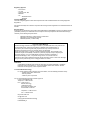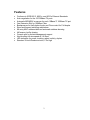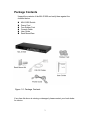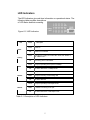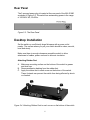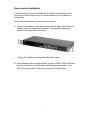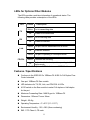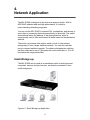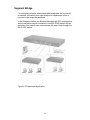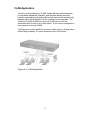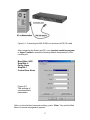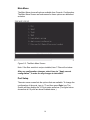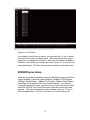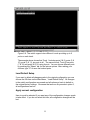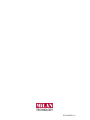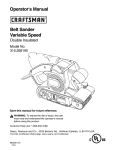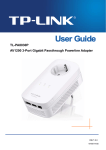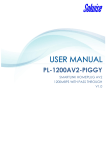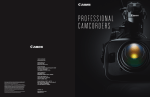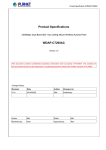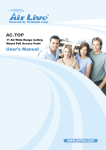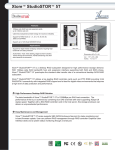Download MiLAN MIL-S1600 User`s guide
Transcript
MIL-S1600 16 port Ethernet 10/100 Mbps Switch User’s Guide With optional 100FX Modules --SC, ST, MTRJ and VF-45 connectors Regulatory Approval - FCC Class A - UL 1950 - CSA C22.2 No. 950 - EN60950 - CE - EN55022 Class A - EN55024 Canadian EMI Notice This Class A digital apparatus meets all the requirements of the Canadian Interference-Causing Equipment Regulations. Cet appareil numerique de la classe A respecte toutes les exigences du Reglement sur le materiel brouilleur du Canada. European Notice Products with the CE Marking comply with both the EMC Directive (89/336/EEC) and the Low Voltage Directive (73/23/EEC) issued by the Commission of the European Community Compliance with these directives imply conformity to the following European Norms: - EN55022 (CISPR 22) - Radio Frequency Interference EN61000-X - Electromagnetic Immunity EN60950 (IEC950) - Product Safety Five-Year Limited Warranty MiLAN Technology warrants to the original consumer or purchaser that each of it's products, and all components thereof, will be free from defects in material and/or workmanship for a period of five years from the original factory shipment date. Any warranty hereunder is extended to theoriginal consumer or purchaser and is not assignable. MiLAN Technology makes no express or implied warranties including, but not limited to, any implied warranty of merchantability or fitness for a particular purpose, except as expressly set forth in this warranty. In no event shall MiLAN Technology be liable for incidental or consequential damages, costs, or expenses arising out of or in connection with the performance of the product delivered hereunder. MiLAN Technology will in no case cover damages arising out of the product being used in a negligent fashion or manner. Trademarks © 2000 MiLAN, the MiLAN logo and MiLAN Technology are either trademarks or registered trademarks of Digi International, Inc. in the United States and/or other countries. All other trademarks are the property of their respective holders. To Contact MiLAN Technology For prompt response when calling for service information, have the following information ready: - Product serial number and revision - Date of purchase - Vendor or place of purchase You can reach MiLAN Technology technical support at: E-mail: [email protected] Telephone: +1.408.744.2751 Fax: +1.408.744.2771 MiLAN Technology 1299 Orleans Drive Sunnyvale, CA 94089-1138 United States of America Telephone: +1.408.744.2775 Fax: +1.408.744.2793 http://www.milan.com info @ milan.com © Copyright 2001 MiLAN Technology P/N 90000386_A Contents 1. Introduction…….…………….…………….……….…… 1 Features …………………………………………..…..…….……..2 Package Contents ………………………..…..……….………... .3 2. Hardware Description ………………..….…..…...…… 4 Front Panel ………………………………………...…...………… 4 LED Indicators …………………………………………………… 5 Real Panel …………………………………………….………….. 6 Desktop Installation ……………………….…….……………….. 6 Rack-mounted Installation …...…………….…………………… 7 3. Optional Fiber Modules ……………..……….……… 9 Front Panel …………………………………...…...….….…..… 10 Features/ Specifications …………….………………..….……. 11 Installing 100FX Module ………………………………………. 12 4. Network Application .………………………………… Small Workgroup ………………………………….......……..… Segment Bridge …………….……………..…………..….……. VLAN Application …………………….…………………………. 13 13 14 15 5. Network Configuration .……………..……………..….. 16 Connecting a Terminal or PC to the Console port ...………… 17 Port Setup …………………………..………….. 18 SPEED/Duplex Setup ………………………….…...………… 19 VLAN Setup ……………………………………………...……… 20 Trunk Setup ……………………………………………...…… 21 6. Technical Specification .………………………....….. 23 1. Introduction The MIL-S1600 is a 16 port 10/100Base-TX switch that can be used to build high-performance switched networks. The store-and-forward architecture offers low latency for high-speed networking for workgroups or departments in any business. Figure 1-1. The MIL-S1600 switch The MIL-S1600 has 16 auto-sensing 10/100Base-TX Ethernet RJ-45 ports plus one extension slot for an optional one port 100Base-FX fiber module enabling long-distance connectivity. The optional fiber modules support single mode and multi-mode connectors to provide a way to connect remote sites up to 2 Km (multi-mode) or 15 to 60Km (singlemode). Automatic MDI/MDIX enables connection to another switch or workstation without changing cabling. The MIL-S1600 is basically an unmanaged switch but it does supports a few basic management functions using the console port. The switch does not support SNMP or an IP address. The console management functions include trunking, VLANs and port configuration. 1 Features • • • • • • • • • • • • Conforms to IEEE 802.3, 802.3u, and 802.3x Ethernet Standards Auto-negotiation for the 10/100Base-TX ports Automatic MDI/MDIX crossover for each 10Base-T/ 100Base-TX port One Extension Slot for 100Mbps Fiber Backpressure for Half-duplex mode, and Flow control for Full-duplex Store-and-forward switching architecture 8K-entry MAC address table and automatic address learning 4M memory buffer sharing Console port for limited management support Non-blocking full wire speed at 3.6 Gbps LED-indicators for power, trunking, speed, activity, duplex Standard 19-inch Rackmount size, 1 Ru high 2 Package Contents Unpack the contents of the MIL-S1600 and verify them against the checklist below. n n n n n MIL-S1600 Switch Power Cord Four Rubber Feet Console Cable User Guide n Rack Mount Ears Figure 1-2. Package Contents If any item list above is missing or damaged, please contact your local dealer for service. 3 2. Hardware Description Front Panel The Front Panel of the MIL-S1600 consists of 16 auto-sensing 10/100BaseTX Ethernet RJ-45 ports, a console port, and an extension slot for a 100BaseFX Fiber Module. The LED Indicators are also located on the front panel of the switch. Figure 2-1. The Front panel of the MIL-S1600 Note : MDI/MDIX allows you to connect to another switch or workstation without regard to cabling type. Console Port: The limited management functions are configured through the Console Port. It requires a direct connection between the switch and a PC with the provided console cable. 100FX Module ( Optional ) : There are 5 types of one port 100Mbps Fiber Modules available for the MIL-S1600. The connectors for the 100FX Module are SC, ST, MT-RJ, VF-45 for multi-mode and SC in single-mode. Using multi-mode fiber cabling the network can be extended up to 2 kilometers. The distance for extending the network with singlemode fiber cabling is 15 to 60 kilometers. For more information see Section 3 on Optional Modules. 4 LED Indicators The LED Indicators give real-time information on operational status. The following table provides descriptions of LED status and their meaning. Figure 2-2. LED indicators LED Status Green Description Power On Power Off Green Trunking Off Green Power is not connected This switch is trunking into another MIL-S1600, MIL-SM801 or MIL-SM800 switch No trunking, which is the default The port is operating at the speed of 100Mbps 100M Off LK/ACT Green The port has link established with a device Blinks The port is receiving or transmitting data Off FD/COL No device attached or in 10Mbps mode No device attached. Yellow The port is operating in Full-duplex mode. Blinks A collision is occurring on the port. Off No device attached or in half-duplex mode Table 2-1. Description of LED Indicators 5 Rear Panel The 3-pronged power plug is located at the rear panel of the MIL-S1600 as shown in Figure 2-2. The switch has autosensing power in the range of 100-240V AC, 50-60Hz. Figure 2-2. The Rear Panel Desktop Installation Set the switch on a sufficiently large flat space with a power outlet nearby. The surface where you put your switch should be clean, smooth, level and sturdy. Make sure there is enough clearance around the switch to allow attachment of cables, power cord and to allow air circulation. Attaching Rubber Feet A. Make sure mounting surface on the bottom of the switch is grease and dust free. B. Remove adhesive backing from the rubber feet. C. Apply the rubber feet to each corner on the bottom of the switch. These footpads can prevent the switch from being affected by shock or vibration. Figure 2-4. Attaching Rubber Feet to each corner on the bottom of the switch 6 Rack-mounted Installation A rack-mounting kit is provided with the MIL-S1600 and the switch can be mounted in an EIA standard size 19-inch rack allowing it to be placed in a wiring closet. Perform the following steps to rack mount the switch: A. Position one bracket to align with the holes on one side of the switch and secure it with the smaller bracket screws. Then attach the remaining bracket to the other side of the switch. Figure 2-5. Attach mounting brackets with screws B. After attaching both mounting brackets, position the MIL-S1600 in the rack by lining up the holes in the brackets with the appropriate holes on the rack. Secure the switch to the rack using rack-mounting screws. 7 Figure 2-6. Mounting the MIL-S1600 in an EIA standard 19-inch Rack Note: For proper ventilation, allow at least 4 inches (10 cm) of clearance on the front and 3.4 inches (8 cm) on the back of the switch. This is especially important for enclosed rack installation. Power On Connect the power cord to the power socket on the rear panel of the switch. The other side of power cord connects to the power outlet. The internal power supply in the switch works with AC in the voltage range 100-240V AC, frequency 50~60Hz. Check the Power LED on the front panel to see if power is properly supplied. 8 3. Optional Fiber Modules This section introduces the optional 100FX modules, which can be installed on the front panel of the MIL-S1600 switch. Each optional 100FX Module supports a one-port fiber connector. The 100FX Modules are designed to extend the distance between the MILS1600 and other devices. The maximum distance connected by optical fiber is up to 2 Km multi-mode fiber or 15 to 60 Km with single-mode fiber. Figure 3-1. The optional 100FX Module There are five 5 types of fiber port connectors available including SC, ST, MTRJ, VF-45 connectors. 9 Front Panel The front of the 100Base-FX modules have four LED-indicators, two thumbscrews, a DIP-switch for forcing full or half duplex and one fiber connector. The front panels of the 100FX modules are shown as below. Figure 3-2. 100FX module with SC connector Figure 3-3. 100FX module with ST Connector Figure 3-4. 100FX Modules with MT-RJ Figure 3-5. 100FX Modules with VF-45 Connector 10 LEDs for Optional Fiber Modules The LEDs provide a real-time information of operational status. The following table provides a description of the LEDs. LED Status Blinks Description Port is transmitting data TX Off Blinks No data is be transmitted Port is receiving data RX Off No data is received Yellow The port has link established with a device Link Off No device attached Yellow The port is operating in Full-duplex mode FD/COL Blinks Collisions are occurring No device attached or in port is operating in halfduplex mode Table 3-1. The Description of LED-Indicators on 100FX Modules Off Features / Specifications n Conforms to the IEEE 802.3u 100Base-FX & 802.3x Full Duplex Flow Control standard n One-port 100Base-FX fiber module n LED-indicators for TX, RX, Link, and FDX/COL 4 LEDs. n A DIP-switch on the fiber module to select Full-duplex or Half-duplex for the port n Maximum Forwarding Rate: 148810 pps for 100Base-FX n Dimensions: 102mmx 71mmx 24mm n Weight : 60 ±5g n Operating Temperature : 0°~45°C (31°~113°F) n Environment Humility : 10% ~90% (Non-condensing) n EMI : FCC Class A, CE mark 11 Installing the 100FX Module Before installation, ensure that the power to the switch is disconnected. The module is NOT hot-swappable. Follow the steps to install the optional 100FX Module: 1. Power the MIL-S1600 OFF before installing the 100FX Module. 2. Unscrew the thumbscrews on the blank panel. Remove the blank panel and set aside, but do not discard it. Put the blank bracket back in if you remove the new module. 3. Install the new 100FX Module by inserting it into the guides and sliding it in until it stops (See Figure 3-7). Press it firmly until you feel the module snap into place. Never force, twist or bend the 100FX Module. Figure 3-7. Install the 100FX module 4. Gently push the thumbscrews in and turn clockwise to tighten. Do not over tighten the thumbscrews. 5. Power the MIL-S1600 ON, and the switch will automatically detect the fiber module. Plug the fiber cable connector into the 100FX Module. Check the LEDs to verify there is a link and proper connection. 12 4. Network Application The MIL-S1600 is designed to be used as a segment switch. With its 8000 MAC address table and high performance, it is ideal for interconnecting networking segments. You can use the MIL-S1600 to connect PCs, workstations, and servers to each other by connecting these devices directly to the switch. The switch automatically learns the address of the attached device, which is subsequently used to filter and forward all traffic based on the destination address. The switch can connect with another switch or hub to interconnect workgroups to form a larger switched network. You can also use fiber ports to connect switches together. The distance between two switches via fiber cable can be up to 2 kilometer with multi-mode fiber or 15 to 60 kilometers with single-mode fiber. Small Workgroup The MIL-S1600 can be used as a standalone switch to which personal computers, servers, and print servers, are directly connected to form small workgroups. Figure 4-1. Small Workgroup Application 13 Segment Bridge For enterprise networks where large data broadcasts are constantly processed, this switch is an ideal solution for department users to connect to the corporate backbone. In the illustration below, two Ethernet switches with PCs, print servers, and a local server are all connected to the MIL-S1600 switch. All the devices in this network can communicate with each other through the MIL-S1600 switch. Figure 4-2 Department Application 14 VLAN Application Virtual Local Area Networks, VLANs, enable efficient traffic separation, provide better bandwidth utilization, and alleviate cabling issues by logically segmenting the physical LAN so that packets are switched only between ports within the same VLAN, creating secure segments. The VLANs on the MIL-S1600 are only local VLANs and can not be associated with VLANs on any other switch. A port can be configured to be a member of several VLANs. VLAN groups can be modified at any time to add, move or change users without any re-cabling. For more information see VLAN Setup. Figure 4-3. VLAN Application 15 5. Network Configuration for limited management The MIL-S1600 switch does not need to be configured in order to operate as a layer 2 switch. All ports are auto-sensing and the switch automatically learns addresses and sends packets to the correct port without involving management. Limited management is provided in order to enhance the operability of the switch. If it is necessary to force a port to operate at 10Mbps or 100Mbps, the switch can be configured to do so. If local VLANs are necessary for security, the switch can be configured to provide them. If higher bandwidth is necessary, trunking can provide a pipe of up to 1200Mbps for the network. This section explains how to set up console management via a direct connection to the console port on the MIL-S1600 switch. Console management involves the administration of the switch via a direct connection to the RS-232 console port. After a connection is made to the main menu of the console program, the user has access to manage the limited functions of the switch. Connecting a Terminal or PC to the Console Port Use the supplied RS-232 cable to connect a terminal or PC to the console port. The terminal or PC to be connected must support the terminal emulation program. The console port on the switch is a female DB-9 connector that enables a connection to a PC or terminal for monitoring and configuring the MILS1600 switch. Use the supplied RS-232 cable with a male DB-9 connector to connect a terminal or PC to the console port. 16 Figure 5-1. Connecting the MIL-S1600 to a terminal via RS-232 cable After connecting the Switch and PC, run a terminal emulation program or Hyper Terminal to match the following default characteristics of the console port: Baud Rate: 9600 Data Bits: 8 Parity: None Stop Bit: 1 Control flow: None Figure 5-2. The settings of communication parameters After you have finished parameter settings, press “ Enter “ Key and the Main Menu of console management appears. 17 Main Menu The Main Menu shows all options available from Console Configuration. The Main Menu Screen and sub-menus for these options are described as below. Figure 5-3. The Main Menu Screen Note: If the fiber module is not pre-installed, item 7 Fiber will not show. After any configuration changes, select item six, "Apply current configuration", in order for any changes to take affect. Port Setup The main menu screen lists the options that are available. To change the configuration of the ports, type in “1" and then press Enter key. The Screen will then display the 16 Ports status as below. (The figure below shows that all 16 ports are show Enabled status.) 18 Figure 5-4. Port Setup If you want to modify the port status, you must use the “m” key to select the port that you want to change status. After selecting the port, press “space bar” to change the port status, which has two modes, Enabled or Disabled. After all the port settings are correct, press “S” to save the port status parameters. The "Esc" key returns you to back to the main menu. SPEED/Duplex Setup There are six different operating modes for the Ethernet ports: Auto/Flow Control enabled, Auto/Flow control disabled, 100Base-TX/Full Duplex, 100Base-Tx/Half Duplex, 10Base-T/Full Duplex, 10Base-T/Half Duplex. The default for all ports is Auto/Flow Control enabled. If you want to change the mode of the port, use the "m" key to select the port and then press the “SPACE” bar to scroll the options until the correct link mode appears. After all ports have the correct settings, press the “S” key to save the parameters. The "Esc" key returns you to the main menu. 19 Figure 5-5 Speed/Duplex VLAN Setup A VLAN (Virtual Local Area Network) is a group of switch ports designated by the switch as belonging to the same broadcast domain. VLANs on the MIL-S1600 isolate broadcast traffic, increase security and create limited broadcast domains to prevent traffic congestion. The portbased VLANs on this switch are locally defined and do not exist outside of this switch. From the main menu choose “VLAN Setup“ by typing “4“. The VLAN Setup mode appears on the screen. VLAN Setup allows creation of 17 VLANs groups allowing one VLAN per port including the Fiber Port. A port can be a member of more than one VLAN. Use the "m" key to select the port and then use the "k" key to move the cursor to the right and the VLAN group number you wish to select. Using the space bar you can select or de-select a port to be a member of a VLAN. A "V" is placed under the VLAN group number you pick for each port. A port can be a member of more than one VLAN. This is called overlapping VLANs and devices on these ports can communicate with each other. After all VLANs are configured press “S” to save. 20 Figure 5-6. Example of a configuration of VLAN groups On the Figure5-6, VLAN 2 includes port 3,4,5,6, VLAN 3 includes ports 7,8,9, and VLAN1 include ports 1,2,10-17. The switch is divided to 3 VLAN groups. In this configuration none of the VLANs can communicate with each other. For example, Port 7 cannot communicate with any device on port 3. Trunk Setup Trunking of ports allows higher bandwidth by aggregating several ports to act as one port. It can be cost-effective to trunk multiple lower speed links rather than buy a device that has a gigabit port. Two ports trunked together can give you a pipe or connection of up to 400Mbps between two switches. The maximum number of port that can be trunks is six, giving a pipe of 1200Mbps. It is possible to have two different sets of ports trunked. The ports on the MIL-S1600 can be trunked with ports on MiLAN switches MIL-S1600, MIL-SM801 or MIL-SM800. Trunking is not supported with any other switches. Before you start to set up trunking, you must make sure that all trunk ports in one trunked group are on the same VLAN. On the main menu screen, you choose the third item “ Trunk “ to setup Trunking. The screen appears with two sets of possible Trunks, Trunk 1 and Trunk 2. 21 Figure 5-8. The switch supports two different trunks providing up to 6 ports on each trunk. The example above shows that Trunk 1 includes ports (1& 9), ports (2 & 10), ports (3 & 11), six ports in all. The second trunk, Trunk 2 has ports (7 & 15) and ports (8 & 16) using 4 ports. You can choose different ports by pressing the “Space” bar for the various options. After making your choices, type ”S” to save the trunked ports. Load Default Setup If you want to delete all changes made to the original configuration you can choose the fifth item on the Main Menu, “ Load Default Setup". All changes to the switch configuration are erased and all options go back to default or the original factory settings. Be aware that as soon as you select option 5, all configurations are lost. Apply current configuration Item six must be selected if you want any of the configuration changes made to take affect. If you do not select this item, all configuration changes will be lost. 22 6. Technical Specification Specifications of the MIL-S1600 Standard IEEE 802.3 10Base-T Ethernet, IEEE 802.3u 100Base-TX/FX Fast Ethernet ANSI/IEEE 802.3 Auto-negotiation Protocol CSMA/CD Max Forwarding 14,880 pps per Ethernet port, Rate 148,800 pps per Fast Ethernet port LED Indicators Per Port: 10/100 UTP: 100M, LK/ACT, FD/COL( 3 LEDs) 100M Fiber: TX, RX, Link, FD/COL ( 4 LEDs) Per Unit: Power Copper Network 10Base-T: 2-pair UTP/STP Cat. 3, 4, 5 cable Cables EIA/TIA-568 100-ohm (100m) 100Base-TX: 2-pair UTP/STP Cat. 5 cable EIA/TIA-568 100-ohm (100m) Fiber Link Max. ST/SC/MT-RJ/VF-45 Multi-mode: Distance Full-duplex- 2Km, Half-duplex- 412m SC Single-mode: Full-duplex- 60Km, Half-duplex- 412m Dimensions Switch : 440mm x 161mm x 44mm 17.32”W x 6.3” D x 1.75”H 100FX Module : 102mm x 71mm x 24mm 4” W x 2.8” D x .95” H Weight Storage Temp. Operational Temp. Operational Humidity External Power Power Consumption EMI Safety Switch : 1960g 100FX Module : 60 ±5g -40ºC to 70ºC ( -40ºF to 158ºF) 0ºC to 45ºC ( 32ºF to 113ºF ) 10% to 90% (Non-condensing) 100-240V AC, 50-60Hz Internal universal power supply 19 Watts ( Max ) FCC Class A, CE Mark UL, cUL 23 24 P/N 90000386_A