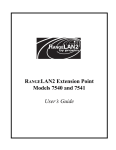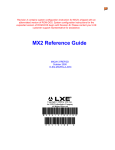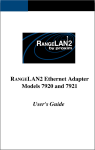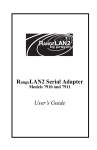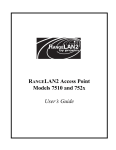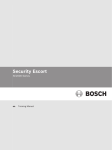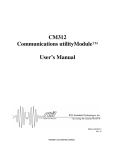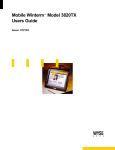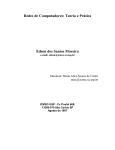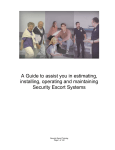Download Proxim RangeLAN2 7500 User`s guide
Transcript
RANGELAN2 Model 7500 User's Guide Notice to RangeLAN2 Customers: The following manual is for the RangeLAN2 7500 Access Point. Proxim has discontinued this product, and it is no longer available for sale. This manual is provided for the convenience of existing RangeLAN2 customers who still operate the model 7500 Access Point in wireless installations. Also, note that the Proxim Technical Support information contained in Appendix F of this manual is no longer valid. If you need to contact Proxim Technical Support, you may do so by voice, fax, email, BBS, or mail as follows: Tel: Fax: Email: BBS: 800-477-6946 or 650-526-3640 650-960-1106 [email protected] 650-960-2419 (14400 bps, N/8/1) Proxim, Inc. Attn: Technical Support 295 North Bernardo Ave. Mountain View, CA 94043 Copyright © 1996 Proxim, Inc., Mountain View, CA. All rights reserved. This manual and the software described in it are copyrighted with all rights reserved. No part of this publication may be reproduced, transmitted, transcribed, stored in a retrieval system or translated into any language in any form by any means without the written permission of Proxim, Incorporated. Trademarks RangeLAN, the RangeLAN logo, RangeLAN2, RangeLINK, ProxLink, and Proxim are trademarks of Proxim, Inc. All other trademarks are the property of their respective owners. Limited Warranty, Disclaimer, Limitation Of Liability For a period of one (1) year from the date of purchase by the retail customer, Proxim warrants the RangeLAN2 LAN Adapter against defects in materials and workmanship. Proxim will not honor this warranty if there has been any attempt to tamper with or remove the Adapter's external foil label. This warranty does not cover and Proxim will not be liable for any damage or failure caused by misuse, abuse, acts of God, accidents, or other causes beyond Proxim's control, or claim by other than the original purchaser. If, after inspection, Proxim determines there is a defect, Proxim will repair or replace the Adapter at no cost to you. To return defective merchandise to Proxim please call Proxim Customer Service at: 1 (415) 960-1630 to obtain a Return Merchandise Authorization (RMA) Number. In no event shall Proxim, Incorporated be responsible or liable for any damages arising: ❑ From the use of the product ❑ From the loss of use, revenue or profit of the product; or ❑ As a result of any event, circumstance, action, or abuse beyond the control of Proxim, Incorporated.; Whether such damages be direct, indirect, consequential, special or otherwise and whether such damages are incurred by the person to whom this warranty extends or a third party. Part # 7360.0079 Rev. A i Warranty Return Policy If you have a problem with your RangeLAN product, please call Proxim Technical Support at 415/960-1630. Proxim Technical Support will assist with resolving any technical difficulties you may have with your Proxim product. After calling Proxim Technical Support, if your product is found to be defective, you may return the product to Proxim after obtaining an RMA (Return Materials Authorization) number from Proxim Customer Service. The product must be returned in its original packaging. The RMA number should be clearly marked on the outside of the box. Proxim cannot be held responsible for any product returned without an RMA number, and no product will be accepted without an RMA number. FCC DISCLAIMER This equipment has been tested and found to comply with the limits for a Class A digital device, pursuant to Part 15 of the FCC against harmful interference when the equipment is operated in a commercial environment. This equipment generates, uses , and can radiate radio frequency energy and, if not installed and used in accordance with the instruction manual, may cause harmful interference to radio communications. Operation of this equipment in a residential area is likely to cause harmful interference in which case the user will be required to correct the interference at his own expense. This device contains a RangeLAN2/ISA card which complies with the limits for a Class B digital device, pursuant to Part 15 of the FCC Rules. The RangeLAN2/ ISA card has been granted FCC ID IMKCHISA-100. EUROPEAN TELECOMMUNICATIONS STANDARDS INSTITUTE Statement of Compliance Information to User This equipment has been tested and found to comply with the European Telecommunication Standard ETS 300.328. This standard covers Wideband Data Transmission Systems referred to in the CEPT recommendation T/R 10.01. This type of accepted equipment is designed to provide reasonable protection against harmful interference when the equipment is operated in a commercial environment. This equipment generates, uses and can radiate radio frequency energy and, if not installed and used in accordance with the instruction manual, may cause harmful interference to radio communications. EUROPEAN SAFETY STANDARD GS Approval Statement of Compliance Information to User This equipment has been evaluated and tested by T_V Product Service and found in compliance the Safety Standard (GS) EN 60950 (1992) + Am.1 + Am.2 (1993). ii Contents 1. Introduction ................................................................. 1 The RangeLAN2 Family .......................................................................... 2 System Requirements ............................................................................... 2 The Product Package ................................................................................ 3 2. Quick Installation ........................................................ 5 3. Network Topologies .................................................... 7 Client/Server Network Operating Systems .............................................. 7 Peer-to-Peer Network Operating Systems ............................................... 8 4. Understanding RangeLAN2 ........................................ 9 RangeLAN2 Software Parameters ........................................................... 9 Station_Type .......................................................................................... 9 Domain ................................................................................................ 10 Channel ................................................................................................ 11 Subchannel ........................................................................................... 11 Master_Name ....................................................................................... 12 Security ID ........................................................................................... 12 MAC_Optimize ................................................................................... 13 Roam_Config ....................................................................................... 13 RangeLAN2 Roaming ............................................................................ 14 Guidelines for Roaming ...................................................................... 17 Spanning Tree Protocol Support ............................................................ 18 Spanning Tree Priority ........................................................................ 19 Bridge Max Age .................................................................................. 19 Bridge Hello Timer .............................................................................. 19 Bridge Forward Delay ......................................................................... 20 Aging Time .......................................................................................... 20 RangeLAN2 Port Priority and Ethernet Port Priority ......................... 20 RangeLAN2 Port Enabled and Ethernet Port Enabled ....................... 20 RangeLAN2 Port Path Cost and Ethernet Port Path Cost .................. 21 iii 5. Configuring the RangeLAN2 7500 ........................... 23 Locally (Out-of-band) ............................................................................ 23 Remotely (In-band) ................................................................................ 26 Using an SNMP Management Package ................................................. 30 SNMP Supported Traps ....................................................................... 32 6. Using the Configuration Software ........................... 33 Configure RangeLAN2 .......................................................................... Configure Bridge .................................................................................... Configure TCP/IP .................................................................................. Configure Filters .................................................................................... 33 37 38 40 7. Performance Hints .................................................... 43 Running Large Executable Files Efficiently .......................................... 43 Determining Master Stations and Alternate Master Stations ............... 43 Microwave Ovens ................................................................................... 45 Range ...................................................................................................... 45 8. Troubleshooting ........................................................ 47 How to Obtain Help with Your LAN Installation ................................. 47 General Problems ................................................................................... 47 RangeLAN2 7500 LEDs ........................................................................ 49 RangeLAN2 7500 Audio Aids ............................................................... 51 Commonly Asked Technical Support Questions ................................... 51 Other ....................................................................................................... 53 A. Setting the RangeLAN2 Security ID ........................ 54 B. Upgrading the Software ........................................... 55 B. USA Frequency Allocations ..................................... 56 D. U.S. Specifications ................................................... 57 E. Glossary..................................................................... 58 F. How to Reach Technical Support ............................ 60 iv 1. Introduction Congratulations on your purchase of RangeLAN2 7500 Access Point, a member of the RangeLAN2 family. As with all members of the RangeLAN2 family, RangeLAN2 7500 is a long range, high performance LAN product that allows networked computers to communicate wirelessly. RangeLAN2 7500 was designed to be a “plug-and-play” product. In many cases, you will not even need to run any software to configure it. If you need to use it, the configuration software is simple to understand and has on-line help. In no time, you will have a wireless connection to your network's application software, printing, e-mail, and other network services! RangeLAN2 7500 is a wireless access point which allows for easy expandability of your wireless network increasing range and facilitating mobility applications. It operates at the Data Link level (layer 2) of the OSI model, providing protocolindependent access for RangeLAN2 computer users into an existing wired Ethernet LANs. Today, Proxim is the leading supplier of spread spectrum radio networking technology for local area environments. Proxim's unmatched spread spectrum networking expertise, combined with the company's extensive experience serving the communications needs of the mobile computing user, have kept Proxim at the forefront of the emerging wireless LAN market. Proxim also manufactures RangeLINK, a family of high speed wireless inter-building bridges, and ProxLink. ProxLink is a family of RS-232 cable replacement products. If you would like more information on RangeLINK or ProxLink, please contact Proxim's Sales Department at 800/229-1630. 1 The RangeLAN2 Family RangeLAN2 7500 is part of a family of high-performance products that provides a complete wireless networking solution. ❑ RangeLAN2 7200 is a high performance wireless LAN adapter which fits into a PCMCIA Type II slot on a portable notebook, laptop or pen-based computer. ❑ RangeLAN2 7100 is a high performance wireless LAN adapter that fits into a standard PC/AT ISA bus slot. System Requirements To begin using your RangeLAN2 7500, you need the following minimum system requirements: ❑ An Ethernet cable drop ❑ A DOS-based PC either on the network or with a free serial port to run the configuration program OR an SNMP management station ❑ At least one other RangeLAN2 LAN adapter product installed on the network 2 The Product Package Each RangeLAN2 7500 comes with: ❑ One RangeLAN2 7500 ❑ One 3 1/2" disk containing RangeLAN2 7500 software labeled “Access Point” ❑ One 3 1/2" disk containing RangeLAN2 7500 configuration software labeled “Configuration Tool” ❑ One floppy disk drive cover ❑ One antenna ❑ One RangeLAN2 7500 User's Guide ❑ One power cord which is intended for use in the United States of America. For continued compliance with harmonized standards, an appropriate approved HAR power cord should be used with the RangeLAN2 7500 in countries other than the United States of America. ❑ One BNC “T” Adapter If any of these items are missing or damaged, please contact your reseller or Proxim Customer Service. 3 Proxim Configuration Tool POWER LAN 1 LAN 2 RangeLAN2/Access Point proxim Proxim Access Point 2 by proxim RANGE LAN2/7500 Wireless LAN Access point User's Guide Figure 1 RangeLAN2 Components 4 2. Quick Installation You may follow the quick installation steps if the following conditions are true: ❑ There will only be one RangeLAN2 7500 on this network ❑ You will use all the software default values (MASTER, domain 0, IP address 192.0.1.2) ❑ You will not be setting security IDs on your network ❑ All RangeLAN2 computers are configured as STATIONs or ALTERNATE MASTERs If your installation meets the preceding criteria, proceed with the following instructions: 1. Insert the floppy diskette labeled “Access Point” into the drive on the front of the RangeLAN2 7500. You can ignore this step if you are using a RangeLAN2 7501. 2. Firmly screw the end of the RangeLAN2 antenna cable onto the antenna connector at the back of the RangeLAN2 7500 clockwise. Note FCC regulations mandate that the RangeLAN2 7500 antenna not be alterable. Therefore, RangeLAN2 7500 uses a custom antenna connector. Do not attempt to use a different antenna or you may damage the connector and the RangeLAN2 7500 unit. 5 Figure 2 Attachment of the RangeLAN2 7500 Antenna 3. Attach an Ethernet cable to the Ethernet port on the back of the RangeLAN2 7500. 4. Plug the power cable into the back of the RangeLAN2 7500 and into an AC power outlet. 5. Turn the RangeLAN2 7500 on. The power switch can be found on the back of the bridge. 6. Watch the floppy drive LED to see that the disk is being accessed when power is applied. 7. Install the floppy drive cover. 6 3. Network Topologies Network operating system consist of servers and clients. Servers store the information and clients access it. The way these computers are configured and communicate depends on the type of network operating system. Client/Server Network Operating Systems In a client/server network operating system, one machine is the dedicated file server. Typically, it cannot be used for any other functions while acting as the file server. NetWare is an example of a client/server operating system. Server Mainframe Printer PC PC POWER LAN 1 LAN 2 RangeLAN2/Access Point proxim ))))) ((((( ((( (( RangeLAN2/Access Point ))) ( LAN 2 ))) ( ((( LAN 1 (((( ))) POWER )))))) (((((( ))))) )))) ( ) (((((((( (((((( )))))))) POWER proxim RangeLAN2/7500 Access Point Channel 1 LAN 1 LAN 2 )))) )) ( ( ))) Bridge RangeLAN2/Access Point (((( proxim RangeLAN2/7500 Access Point Channel 2 Domain 2 Domain 1 Figure 3 A Client/Server Network Operating System with Wired and Wireless Clients 7 Peer-to-Peer Network Operating Systems In a peer-to-peer network operating system, each machine can be configured as both a server and a client. Servers are typically non-dedicated and can, therefore, be used as someone's desktop machine. In the peer-to-peer environment, all stations can communicate with all other stations directly provided they have the same cabling type. In the wireless arena, this means that all wireless stations can talk to all other wireless stations. In order to have wireless stations communicate with wired Ethernet clients, you need a RangeLAN2 7500 Access Point attached to the Ethernet wire. If you have multiple RangeLAN2 7500 Access Points, your wireless clients will also be able to roam. PC PC (( ((( ) ))) )) ))) ))) ))) LAN 1 LAN 2 RangeLAN2/Access Point proxim )) RangeLAN2/7200 ((( ((( (( ))))) RangeLAN2/7500 )) (( (((( POWER ((( RangeLAN2/7100 RangeLAN2/7200 Figure 4 A Peer-to-Peer Network Operating System with Wired and Wireless Clients 8 4. Understanding RangeLAN2 RangeLAN2 radios use a radio technology called frequency hopping spread spectrum. This means that the radio signal is constantly moving from one frequency to another while sending packets of data. This hopping technique allows for multiple hopping patterns to be used in the same area and minimizes interference. RangeLAN2 Software Parameters default=2 Station_Type In order for this system to work, in each subnetwork there must be one unit that coordinates the hops. This station is called the Master. It might help you to think of the Master as the conductor of a frequency hopping orchestra. The Master keeps time so all units know when to hop and what frequency to hop to. Units classified as Stations synchronize to the Master and follow its signal to learn what frequency in the pattern the Master is currently using. An acting “Master” can be configured either as a Master or Alternate Master. Alternate Masters act either as a Master or a Station. If an Alternate Master unit is unable to locate any other Master within range, it acts as a Master. If a Master station is already present, then the Alternate Master acts as a Station. When there are multiple Alternate Masters, they coordinate amongst themselves to determine who will become the Master. 9 There must be at least one station on the network designated the Master station. For most network operating systems, the RangeLAN2 7100 card in the server or RangeLAN2 7500 should be the Master and all clients are defined as Stations. In a roaming environment, all RangeLAN2 7500 Access Points will be configured as Masters. The RangeLAN2 7100 and RangeLAN2 7200 clients are all configured as Stations and roam from one Master to another. For performance considerations regarding the setting of this parameter, refer to Chapter 7, “Performance Hints.” The Station_Type settings are as follows: ❑ Master =2 ❑ Alternate Master =1 ❑ Station =0 The RangeLAN2 7500 default Station_Type is 2. default=0 Domain In order to establish communications, all Station_Types require the same Domain number. Radios on different Domains cannot communicate with each other. The Domain is a software filter which does not affect the actual radio frequency or the frequency hop sequence. You may want to set everyone on your network to the same Domain. For larger wireless networks, use the Domain to establish roaming subnetworks throughout your building. For example, the Engineering Department may use Domain 2 and the Sales Department may use Domain 5. Then engineers can only roam within the geographical area mapped out by RangeLAN2 7500 Access Points with a Domain setting of 2. 10 The Domain is a number between 0 and 15 with 0 being the default setting. default=1 Channel Each Master can select one of 15 Channels to establish communications with Stations. Each Channel number sets a unique frequency hopping sequence allowing for multiple subnetworks with higher data rate transmission capability in the same air space. You may think of the Channel as a pipe. In order to communicate, radios must be on the same Channel and there must be one (and only one) Master that provides the timing for that Channel. There are 15 independent Channels designated 1 through 15 with 1 being the default setting. This means that there are 15 different sequences of frequency hops. Each Channel is at a different frequency at a different time. For networks with multiple Masters (like in a roaming environment), set each Master to a different channel for optimum performance. All Stations will use the same channel as the Master they are synchronized to. You need only set the Channel on a Master or Alternate Master. Stations will ignore the parameter if it is set. default=1 Subchannel The Subchannel is just a software code that is appended to each radio packet. It does not affect the frequency hopping sequence like a Channel does. Use a Subchannel if you need more than 15 Masters in the same coverage area and, therefore, all the Channels are used. 11 For example, you can use Channel 1, Subchannel 1 for Network A and Channel 1, Subchannel 2 for Network B. The two networks will not communicate with one another. They are, however, still sharing the 1.6 Mbps pipe since they are both using Channel 1. The Subchannels are designated 1 through 15 with 1 being the default setting. You need only set the Subchannel on a Master or Alternate Master. Stations will ignore the parameter if it is set. optional Master_Name This optional parameter of up to 11 characters specifies an alphanumeric name to simplify the identification of each Master in your network. You may not have spaces in the name. You need only set the Master_Name on a Master or Alternate Master. Stations will ignore the parameter if it is set. Security ID To further improve the security of a wireless subnetwork, each unit requires the same Security ID to establish communication. The Security ID is used on all RangeLAN2 products and all Station_Types. This ID is encrypted and stored on the RangeLAN2 7100 card itself, not in software. It cannot be accessed but you may change it. If you do change it, however, you will need to change the Security ID on all other radios with which this one was communicating. There are 1,048,576 unique choices for the Security ID. Change the Security ID by using the CFG program. To set the Security ID, refer to Appendix A. 12 default=1 MAC_Optimize This parameter can help improve throughput for small networks. If you have 8 or fewer wireless nodes communicating with a RangeLAN2 7500 at the same time, set this parameter to Light. (You can have more than 8 nodes synchronized to a RangeLAN2 7500 but only 8 or fewer communicating at the same time for the Light parameter setting.) In networks with more than 8 concurrent wireless users, set the parameter to Normal. You need only set the MAC_Optimize parameter on a Master or Alternate Master. Stations will ignore the parameter if it is set. The MAC_Optimize settings are as follows: ❑ Light =0 ❑ Normal =1 default=1 Roam_Config The Roam_Config parameter allows you to determine how quickly stations will roam from one RangeLAN2 7500 to another. In areas with many RangeLAN2 7500 units that provide heavy overlapping coverage, set this parameter to Fast to maintain high throughput for each of the wireless nodes. In most networks, set the Roam_Config parameter to Normal. Wireless node throughput will not change noticeably, and an overabundance of RangeLAN2 7500 units is not required. If the wireless coverage area provided by RangeLAN2 7500 units is sparse, set the Roam_Config parameter to Slow. Wireless node will not roam under they are nearly out of range of the RangeLAN2 7500. 13 You need only set the Roam_Config parameter on a Station or Alternate Master. Masters will ignore the parameter if it is set. The Roam_Config settings are as follows: ❑ Slow =0 ❑ Normal =1 ❑ Fast =2 RangeLAN2 Roaming In order to enhance our wireless solutions, Proxim offers roaming capability to break the wireless distance barrier. To accomplish this, install RangeLAN2 7500 Access Points throughout your building. The coverage of each RangeLAN2 7500 Access Point should overlap in order to provide uninterrupted wireless access at any location within the building. The RangeLAN2 7500 Access Points act as “cells,” similar in concept to those of a cellular phone network. With the installed wireless network, mobile clients attach to any RangeLAN2 7500 within range. Each RangeLAN2 7500 within a roaming network should be configured as a Master (not Alternate Master) on a unique Channel/Subchannel pair, but all must have the same Domain number and Security ID. The portable PCs are equipped with RangeLAN2 7200 cards which are also set to the same Domain. As the portable PC seamlessly switches from cell to cell, its network connectivity is preserved. 14 The user can move freely between the RangeLAN2 7500 Access Points in the network. When the roaming PC leaves the transmission range of one RangeLAN2 7500, the software automatically polls the other RangeLAN2 7500 in the same Domain to continue the network connection. See the following illustration for an example of a network set up with a RangeLAN2 roaming domain. Note that the cells must overlap to ensure that there are no gaps in coverage, and that the roaming PC will always have a connection available. Note: Roaming stations will only roam among RangeLAN2 7500 Access Points with the same Domain. 15 Server Mainframe Printer PC PC POWER LAN 1 LAN 2 RangeLAN2/Access Point proxim Bridge PC PC RangeLAN2/Access Point proxim (( RangeLAN2/Access Point proxim POWER RANGELAN2/ 7500 ((( RANGELAN2/7200 LAN 2 ((( Channel 1 Domain 2 ))) ) ))) LAN 1 ) RANGELAN2/ 7500 ( ((( ))) ((((( LAN 2 ))))) LAN 1 ))) POWER POWER ))) (( ((( ( ))) Channel 2 Domain 2 LAN 1 LAN 2 RangeLAN2/Access Point proxim RANGELAN2/ 7500 Channel 3 Domain 2 RANGELAN2/7200 Figure 5 A Network with RangeLAN2 Roaming 16 Guidelines for Roaming ❑ Roaming occurs between RangeLAN2 7500 Access Points (not RangeLAN2 7100s in file servers) ❑ All RangeLAN2 7500s are configured as Masters ❑ All RangeLAN2 7500s have the same Domain and Security ID ❑ All RangeLAN2 7500s have a unique Channel/ Subchannel pair. Preferably, they should have unique Channels. Only use the Subchannel once you have used all 15 Channels in the same coverage area. ❑ All workstations with RangeLAN2 7100 or RangeLAN2 7200 cards are configured as Stations with Domain and Security ID matching the RangeLAN2 7500s they will roam between ❑ The cells created by RangeLAN2 7500s must overlap ❑ Roaming will not occur across routers unless using a roaming protocol like Mobile IP or Mobile IPX 17 Spanning Tree Protocol Support RangeLAN2 7500 meets the IEEE 802.1d Spanning Tree Protocol specification. This protocol was designed to handle cases in a complex bridged network (multiple bridges) where loops are created either unintentionally or to provide redundancy in the network. The bridges will configure themselves into a spanning tree topology removing any loops within the network. If you are administering a network with more than one bridge (RangeLAN2 or otherwise), you will probably need to have some understanding of this protocol so that you can configure your bridges for optimum performance. One of the bridges will become the root of the spanning tree. This root is determined by the bridge with the lowest spanning tree priority on the network. This bridge determines when all the bridges will broadcast their priorities, physical addresses, activity states, etc. This communication is sent in what are called hello packets, and the root bridge determines the interval between these packets called the hello time. Once a root to the tree has been established, all other bridges on the network must become the branches. The order of the branches is determined by the spanning tree priority, path cost (number of jumps away from the root), and port priority for each bridge and each port on each bridge. In the case where there are redundant bridges causing loops in the network, these loops are resolved by one of the bridges becoming inactive. This means the bridge will no longer forward packets of data that are sent to it. If the loops were not resolved, the same packet of data might travel around the network ad infinitum. 18 The network's bridges determine who should become inactive based on several parameters which you may configure on RangeLAN2 7500 using the configuration program CFG.EXE or a network management station which supports the IEEE 802.1d Bridge MIB (RFC 1493). Spanning Tree Priority This parameter sets the priority of RangeLAN2 7500 in the spanning tree created on the network. It is used to determine the root node and the branches of the tree as well as resolving conflicts to decide which bridge on a network will become inactive when there is a loop. In the event that two bridges have the same priority, the unique physical address breaks the tie. The lower value has the higher priority. You may choose a value of 0 to 65535 with the RangeLAN2 7500 default being set to 32,768. Bridge Max Age When the RangeLAN2 7500 is acting as the root, it will use this parameter to determine the maximum amount of time before discarding hello packet data for all bridges on the network. This parameter is specified in seconds between 6 and 40 with a default value of 20. Bridge Hello Timer When the RangeLAN2 7500 is acting as the root, it will use this parameter to determine the interval of time between hello packets. If this parameter is set too high, the network will not quickly resolve contention problems. However, if the parameter is set too low, the network will be crowded with hello packet traffic. This parameter is specified in seconds between 1 and 10 with a default value of 2. 19 Bridge Forward Delay This parameter specifies the amount of time it takes to transition between port states after reset of the RangeLAN2 7500. The state transitions are as follows: disabled; blocking incoming packets; listening for other bridges; learning the addresses of other bridges; and forwarding data. It is specified in seconds between 4 and 30 with a default setting of 15. Aging Time This parameter specifies the time after which the learned physical address of the network node is discarded. This data is dynamically acquired by the RangeLAN2 7500 so that it can forward packets properly. This parameter is set in seconds between 10 and 1,000,000 seconds with a default value of 300. RangeLAN2 Port Priority and Ethernet Port Priority These parameters are used in the spanning tree algorithm to determine the place of the port in the tree as well as to resolve loop contention problems. The lower value has the higher priority. You can set this parameter for both the RangeLAN2 port and the Ethernet port. These parameters range from 0 to 255 with default values of 128. RangeLAN2 Port Enabled and Ethernet Port Enabled If either port is disabled, the RangeLAN2 7500 will not forward data packets to the network through this port. Since there are only two ports on the RangeLAN2 7500, disabling either port would make the entire bridge inactive. 20 RangeLAN2 Port Path Cost and Ethernet Port Path Cost These parameters specify the cost that will be added to the spanning tree for this port of the RangeLAN2 7500. This applies only when the RangeLAN2 7500 is not the root of the tree and when the port you are setting is the root port of the 2 RangeLAN2 7500 ports. The parameter range is 1 to 65535 with a default value of 100 for the Ethernet port and 625 for the RangeLAN2 port. 21 22 5. Configuring the RangeLAN2 7500 You need to configure the RangeLAN2 7500 if: ❑ There is more than one RangeLAN2 7500 on this network, for example in a roaming environment ❑ You need to change the software default values, including IP addresses ❑ You want to set security IDs on your network There are three ways to configure the RangeLAN2 7500: ❑ Locally via a null modem cable and the RangeLAN2 7500 software ❑ Remotely across the network using the RangeLAN2 7500 software ❑ Using an SNMP management package Locally (Out-of-band) You may use the DB-9 Local Management Port on the back of the RangeLAN2 7500 to configure the RangeLAN2 7500. To locally configure the RangeLAN2 7500, you need a female to female null modem RS-232 cable and a DOS-based PC with an available serial port. 23 1. Connect the null modem RS-232 cable between the RangeLAN2 7500 Local Management Port and a free serial port on your PC. 2. If you are running the CFG tool from a DOS prompt in Windows, load WINPKT.COM before entering Windows using the command: C:\> WINPKT 0X60 3. Copy the software from the RangeLAN2 7500 Configuration Tool diskette to a directory on your PC's hard disk. C:\AP> COPY A:*.* (or B:) 4. One of the files you copied is a batch file called SLIP.BAT. This file may be edited with a text editor like MS-DOS's Edit. If you will be using a serial port on your PC other than COM2 (I/O 2F8, INT 3) to configure the RangeLAN2 7500, change the SLIP.BAT file to reflect the I/O Port Address and Interrupt settings of your COM port. The batch file is formatted as follows: SLIP8250 0x60 SLIP <INT> <I/O> 9600 24 where <INT> and <I/O> refer to the Interrupt and I/O Port Address of the COM port: Port COM1 COM2 COM3 COM4 <INT> 4 3 4 3 <I/O> 0x3F8 0x2F8 0x3E8 0x2E8 For example, if your PC's available serial port is COM1, the batch file would look like: SLIP8250 0x60 SLIP 4 0x3F8 9600 5. Move to the directory which contains the batch file and the RangeLAN2 7500 Configuration Software and run the batch file: C:\> CD\AP C:\AP> SLIP 6. Start the configuration software: C:\AP> CFG 25 7. Choose Local Access Point and press <Select>. Proceed through the configuration boxes. For more information on using the CFG program, see chapter 6. For more information on the RangeLAN2 software parameters, see chapter 4. Remotely (In-band) The second configuration option is remotely across the wired network. 1. Install a wired Ethernet card in the PC you intend to use for configuration of your RangeLAN2 7500. This machine will be sending and receiving IP packets to the RangeLAN2 7500 during the configuration process. 2. If you are running the CFG tool from a DOS prompt in Windows, load WINPKT.COM before entering Windows using the command: 26 C:\> WINPKT 0X61 3. Copy the software from the RangeLAN2 7500 Configuration Tool diskette to a directory on your PC's hard disk. C:\AP> COPY A:*.* (or B:) 4. Edit the CFG.CFG file. This file assigns an IP address to the machine being used to configure the RangeLAN2 7500. If this is the first time you are configuring the RangeLAN2 7500, leave the default setting in CFG.CFG. Once the RangeLAN2 7500 has been assigned an IP address, re-edit the CFG.CFG file so that the configuration PC and RangeLAN2 7500 have unique IP addresses but are on the same IP network. It also specifies the community that will be used. It is editable with a text editor like MS-DOS's Edit. A sample CFG.CFG file looks like: # Configuration Tool configuration file ip_address 192.0.5.1 subnet_mask 255.255.255.0 default_gateway 0.0.0.0 access_community private 27 5. Load a packet driver for your Ethernet card. A packet driver usually has parameters that are set on the driver load line. It does not require LSL or a NET.CFG configuration file like an ODI driver does. Skip to step 8. Alternatively, you may use the Ethernet card's ODI driver rather than a packet driver. In this case, proceed with step 6. 6. To use the Ethernet card's ODI driver, copy this driver into the same directory as the RangeLAN2 7500 Configuration Software. 6. Edit the NET.CFG file for this ODI driver using a text editor like MS-DOS's Edit and add the following information: LINK SUPPORT BUFFERS 6 1600 Add the following line as the first frame type in the Link Driver Section: FRAME ETHERNET_II 7. Load the ODI driver and the ODIPKT program. The ODI driver, the NET.CFG file, and the LSL.COM file must be in the same directory. For example, if the ODI driver were called ETHDRVR.COM, you would load: 28 C:\AP> LSL C:\AP> ETHDRVR C:\AP> ODIPKT 9. Start the configuration software: C:\AP> CFG 10. Choose Default from the list of Access Points if this is an initial configuration and press <Select>. If an IP address has already been assigned to the RangeLAN2 7500, <Add> the unit to the list of Access Points with its IP address. Proceed through the configuration boxes. For more information on using the CFG program, see chapter 6. For more information on the RangeLAN2 software parameters, see chapter 4. 29 Note: You may not run IP protocol stacks while the CFG program is loaded. You may run non-IP protocol stacks while the configuration software program is loaded. In order to do this, you will need to create entries for those stacks in the NET.CFG file and bind to the proper frame type. Using an SNMP Management Package You may choose to manage the RangeLAN2 7500 by any SNMP management package. The RangeLAN2 7500 supports the following managed objects: ❑ MIB-II (RFC 1213) ❑ IEEE 802.1d Bridge MIB (RFC 1493) ❑ Proxim Enterprise MIB The Proxim Enterprise MIB is supplied in ASN.1 format on the RangeLAN2 7500 diskette. The filename is PROXIM.MIB. Follow the instructions in your SNMP management package for incorporating enterprisespecific MIBs. Note: In order to use SNMP management, you will first need to supply the RangeLAN2 7500 with an IP address. 30 You may choose to configure the RangeLAN2 7500 through the Configuration Tool (in-band or out-of-band) to set SNMP parameters before using an SNMP manager. Choose the button labeled <Configure SNMP>. System Description names the RangeLAN2 7500 you are managing and displays the version of software it is running. This field is not editable. System Uptime shows the amount of time since the system was last initialized. This field is not editable. System Contact identifies the contact person for this RangeLAN2 7500, together with information on how to contact this person. System Name is an administratively-assigned name for this RangeLAN2 7500. System Location indicates the physical location of this RangeLAN2 7500 (e.g., telephone closet, 3rd floor). 31 The Read-Only Community parameter specifies a community supported by the RangeLAN2 7500. Actions permitted by this community are “read-only.” Only GET and GET-NEXT operations are supported within the scope of this community. SET attempts using this community will result in rejection of the attempt with a general error response and the generation of an authentication trap (if so enabled). The Read-Write Community parameter specifies the a community supported by the RangeLAN2 7500. Actions permitted by this community are “read-write.” GET, GET-NEXT, and SET operations are supported within the scope of this community. The Trap Target Community parameter specifies the community that will be used by the RangeLAN2 7500 when generating TRAP PDUs to remote managers. The Trap Target IP Address specifies the IP address of the device to which generated TRAP PDUs will be sent. A value of 0.0.0.0 disables trap generation. Authentication Traps may be enabled or disabled. SNMP Supported Traps Cold Start - Sent when the RangeLAN2 7500 reboots Link up - Sent by each interface at start-up Link Down - Sent when the RangeLAN2 7500 software cannot initialize or communicate with the radio 32 Authorization - Sent to the network manager when someone tries to manage a RangeLAN2 7500 with an invalid community No Traffic - Sent when set to a non-zero value and when the RangeLAN2 7500 does not receive any traffic from other radios for the configured period of time. The time may be configured in the <Configure RangeLAN2> screen. 33 34 6. Using the Configuration Software At any point in the configuration software, you can use either a mouse or keyboard to make selections. If using a keyboard, press <Alt> followed by the highlighted letter to make a selection. Pressing the <Tab> key cycles through the buttons displayed. Pressing the <Help> key displays information about the parameters you are setting. You may use the CFG program to either locally or remotely manage the RangeLAN2 7500. If you are locally managing the RangeLAN2 7500, choose Local Access Point after opening CFG. If remotely managing the RangeLAN2 7500, choose the correct RangeLAN2 7500 once in CFG. Once the unit has been selected, you have several configuration options. Configure RangeLAN2 35 The <Configure RangeLAN2> button allows you to change all radio options including Station_Type, Master_Name, Channel, Subchannel, Security ID, etc. The No Traffic Warn Interval field specifies the amount of time that must elapse with no traffic before a trap is sent to the configured “Trap Target.” You also have the option to enable or disable repeating. When repeating is enabled and the RangeLAN2 7500 is configured as a Master, it will repeat any signal coming from one Station and destined for another Station, if the two Stations are both within range of the Master but not within range of one another. The advantage of repeating is the ability to double the effective range of the RangeLAN2 network. However, be aware that by enabling the repeating feature, the network performance will drop by as much as half the speed while repeating occurs. Master (repeating) 36 If you have multiple RangeLAN2 7500s on your network and want to give wireless clients roaming capabilities, all RangeLAN2 7500s should be configured as Masters in the same Domain with unique Channel/Subchannel combinations. For more information on the RangeLAN2 software parameters, see chapter 4. Configure Bridge The <Configure Bridge> button is used if you have other kinds of bridges on your network and will be relying on the Spanning Tree Algorithm. In general, the default parameters will work and modification is not necessary. For more information on the Spanning Tree Protocol, see chapter 4. 37 You also have the option to enable or disable spanning tree support. If you have no other bridges on the network, or you have some method other than the IEEE 802.1d Spanning Tree Protocol to prevent loops on the network, you can choose to disable this feature. Configure TCP/IP The <Configure TCP/IP> button is used to change the IP address, Subnet Mask, and Default Gateway of the RangeLAN2 7500. If you are configuring the RangeLAN2 7500 remotely and change the IP address, you may also need to change the CFG.CFG file on the configuring PC. The IP address of the RangeLAN2 7500 and that of the configuring PC must be part of the same IP network. 38 IP Address indicates the IP address that will be assigned to the RangeLAN2 7500. It must be a unique number on the network. Subnet Mask indicates the mask that will be used to determine what network the RangeLAN2 7500 is on. If a packet is destined for an IP host or node that needs to cross a router, the RangeLAN2 7500 will look for the Default Gateway to indicate where a router is that can send the packet to its proper destination. In the example below, there is a RangeLAN2 7500, a router, and an Ethernet node. The IP Address of the Ethernet node is 192.0.5.7. The router is configured with 2 IP Addresses of 192.0.1.6 and 192.0.5.6. The RangeLAN2 7500 is configured with an IP Address of 192.0.1.5, a Subnet Mask of 255.255.255.0 and a Default Gateway of 192.0.1.6. Your network administrator can help you fill in these fields. RangeLINK IP Address: 192.0.1.5 Subnet Mask: 255.255.255.0 Router 192.0.1.6 192.0.5.6 Default Gateway: 192.0.1.6 39 IP Address: 192.0.5.7 Configure Filters The filter configuration allows you to customize the type of traffic which is forwarded from the Ethernet network to the RangeLAN2 network. When a box is checked, this indicates that traffic that meets the corresponding filter characteristic (e.g., Protocol Type) will be filtered OUT, and will NOT be forwarded. The NON-RANGELAN2 ADDRESS FILTER, when checked, will prevent traffic which is destined to a non-broadcast, nonmulticast, non-RangeLAN2 address from being forwarded from Ethernet to wireless. DO NOT use this filter when using the node address overwrite feature on RangeLAN2 stations. The NOVELL IPX BROADCAST FILTERS prevent IPX broadcasts of the specified types from being forwarded from Ethernet to RangeLAN2. Since RIP, SAP, and LSP broadcasts are of interest to routers and not end stations, these can filters can typically be turned on. 40 The PROTOCOL TYPE FILTERS prevent traffic of a particular protocol type from being forwarded from Ethernet to RangeLAN2. When “Other Types” is checked, all types other than those listed will be filtered out. DO NOT filter out the types of packets you know RangeLAN2 nodes will need to receive. For example, if you use TCP/IP as a protocol on your network, do not filter IP/ARP traffic. If you have Macintosh computers on your Ethernet network that send AppleTalk traffic only to each other, you may want to filter those packets from RangeLAN2 stations. The ARP FILTER enables IP ARP broadcast filtering. When this filter is enabled, ARP broadcasts will be forwarded from Ethernet to RangeLAN2 only if the destination IP address is on the IP network defined by the IP Network Address and Subnet Mask fields. BROADCAST BANDWIDTH ALLOCATION allows you to specify the maximum percentage of broadcast packets that will be sent from the Ethernet network to the wireless clients. There may be cases when you want to limit broadcast traffic. For example, if you know there are more broadcast packets than the 1.6 Mbps speed of the RangeLAN2 interface can handle, you might want to limit the broadcasts. As another example, to prioritize directed packets, you might want to free some of the buffers used for broadcast packets by setting this limit. 41 42 7. Performance Hints This section gives the user some ideas as to how to increase performance and network satisfaction on a wireless network. Running Large Executable Files Efficiently You may notice that certain executable files like Novell's LOGIN program can take a long time to start up. You can make this more efficient if you copy the file to your local hard disk. This way the server is only accessed to read data files, which will allow for better performance. Determining Master Stations and Alternate Master Stations RangeLAN2 uses a spread spectrum frequency hopping technique. This means that the radio signal is constantly moving from one frequency to another in a predefined sequence. In order for several RangeLAN2 radios to communicate, they must be at the same frequency at the same time. Proxim devised a method whereby one unit, called the Master station, sets the pace for the other radios. All stations look to the Master station to determine where and when to hop. If there is no Master station present, a station configured as an Alternate Master station will decide to become the Master for that session. 43 This configuration leaves the system administrator for the network with the task of configuring each wireless station on the network as Master station, Alternate Master station or just a Station. In most cases, using the default configurations for each of the drivers will work fine. But there may be times when the administrator wants to change the configuration for performance, or other issues. Here are several factors to consider: 1. In every wireless RangeLAN2 network, at most one station must act as the Master Station. If you need to set up additional Master stations, they should be configured as Alternate Master stations so that there is only one true Master station on the network. 2. The Master station must be within range of the other wireless stations on the network. 3. The Master station should not be a station which will be moved or turned off like a notebook computer or a user's personal machine. 4. In general, the RangeLAN2 7500s are configured as Master stations. This configuration allows for roaming capabilities of the clients. 5. You will achieve better performance by configuring the fewest number of machines possible as Masters or Alternate Masters. 44 Microwave Ovens Microwave ovens operate in the same frequency band as RangeLAN2. Therefore, if you use a microwave within range of RangeLAN2 you may notice network performance degradation. However, both your microwave and your RangeLAN2 network will continue to function. Range Every environment is unique with different obstacles, barriers, materials, etc. and therefore, it is difficult to determine the exact range that will be achieved with testing. The site survey tool was developed to aid in this process. Additionally, Proxim has developed some guidelines to estimate the range that users will see when the product is installed in their facility, but there are no hard and fast specifications. Radio signals may reflect off obstacles or be absorbed by others depending on their construction. For example, with two RangeLAN2 radios you may achieve up to 1000' in open space outdoors where the two antennas are line of sight, meaning they see each other with no obstacles. However, the same two units will only achieve up to 500' of range when they have to travel through the cubicles usually used in modern offices. If there are office walls to penetrate, the signal range may decrease even further to up to 300'. 45 Proper antenna placement can help improve range. Here are some guidelines: ❑ The antenna should be placed in a vertical position. It can be mounted upside down to the ceiling or beam. ❑ Place the antenna as high as possible. In an office environment, try to place it above cubicle walls. ❑ Do not place a sheet of metal (like a filing cabinet) between two antennas. ❑ Two antennas that are communicating should be in the same plane. For example, do not lie one antenna on its side and have its partner standing upright. Additionally, if you are interested in antenna options, contact your Proxim Sales Representative about antenna kits. 46 8. Troubleshooting RangeLAN2 7500 is designed to be very easy to install and operate. If you do experience difficulties, however, use the information in this chapter to help diagnose and solve the problem. If you cannot resolve the problem, contact Proxim, as described in Appendix F, “How to Reach Technical Support.” How to Obtain Help with Your LAN Installation If you require assistance to install your LAN, Proxim can put you in touch with a RangeLAN2 Reseller in your area. The reseller is an expert in the design, installation, and maintenance of LANs and will be able to examine your needs and recommend the most cost-effective solution for your LAN whether you are installing a new LAN or adding on to an existing one. For the location of the RangeLAN2 reseller nearest you, contact Proxim at 800-2291630 and ask for the Sales Department. General Problems This section discusses some of the most common problems encountered when using RangeLAN2 and the possible solutions. 1. No response from the RangeLAN2 7500 when configuring remotely. There are several possible solutions for this problem: A) Verify that the IP address for the configuration tool PC is set properly in the CFG.CFG file. B) Using local management, verify that the IP address for the RangeLAN2 7500 is set correctly. 47 C) Verify that you are not duplicating IP addresses on your network. D) Verify the Access Point diskette is seated properly inside the RangeLAN2 7500. 2. No response from the RangeLAN2 7500 when configuring locally. There are several possible solutions for this problem: A) Verify that SLIP.BAT is configured for the correct I/O port address and IRQ interrupt of the configuration PC's COM port. B) Verify that there are no IRQ conflicts between the configuration PC's COM port and other cards in the computer. C) Verify that you are using a null modem serial cable when attaching a configuration PC to the RangeLAN2 7500. D) Verify the Access Point diskette is seated properly inside the RangeLAN2 7500. 3. Mismatched domains and security IDs. If you are unable to establish communication with another machine on the network, it is possible that you do not have the same domain and security ID as on the other machine. 4. The SNMP management system is unable to write parameters. Verify that you are using “Private” for the community string. 5. You cannot communicate through the RangeLAN2 7500 to the rest of the Ethernet network. Follow these steps to diagnose the problem: 48 A) Use remote management to access the RangeLAN2 7500. If this fails, check the Ethernet cabling. B) Use the RL2SETUP program on a wireless client and perform a site survey. If you cannot see the RangeLAN2 7500, you may be using the wrong domain. C) Check the filter settings on the RangeLAN2 7500. Verify that you are not filtering out the kind of traffic you are trying to send. For example, on a Novell network, you do not want to check the IPX protocol box. On an IP network, you may need to set an ARP filter. D) Verify the Access Point diskette is seated properly inside the RangeLAN2 7500. RangeLAN2 7500 LEDs There are three LEDs on the front panel of the RangeLAN2 7500: ❑ The Power LED should be on whenever the RangeLAN2 7500 is powered on. ❑ The LAN1 LED flashes to indicate RangeLAN2 transmissions on the network. ❑ The LAN2 LED flashes to indicate Ethernet transmissions on the network. 49 POWER LAN 1 LAN 2 RangeLAN2/Access Point proxim There are four LEDs on the RangeLAN2 7100 card that are visible on the back of the RangeLAN2 7500: ❑ The red LED in the bottom right is on steady when the RangeLAN2 7500 is acting as the Master station. There should be only one card on the subnetwork with this light on at any time. ❑ The yellow LED in the upper right is lit when the RangeLAN2 7100 card is synchronized to a Master. ❑ The upper left yellow LED indicates the card is transmitting. ❑ The bottom green LED lights whenever the card detects another unit that is transmitting. Yellow LED TX Green LED carrier detect Yellow LED synched to master Red LED acting as master when on 50 RangeLAN2 7500 Audio Aids As the RangeLAN2 7500 is booting and initializing you will hear several tones. Soon after the machine is turned on, you hear a single beep. Later there are two separate beeps as the machine is initializing. Wait until you hear a multi-tone beep which indicates the RangeLAN2 7500 is now in the forwarding state before attempting to attach to a network. Commonly Asked Technical Support Questions Q.Why can’t I log into the network? A.You may not be in range of the Master. Run a site survey on the client. Q.Why can’t I synchronize to the Master? A.You may have a different Domain or Security ID. Q.What happens if I go out of range? A.This is determined by the network and the amount of time you are out of range, but you may be logged off the network. The same thing will happen if you unplugged a wired Ethernet cable. Q. What are the LEDs on the back? A. The red LED is on steady when the RangeLAN2 7500 is acting as the Master. One of the yellow LEDs is on steady when it’s synchronized to a Master. The other two LEDs flicker — yellow means the AP is transmitting wirelessly and green means another RangeLAN2 device is transmitting. The Link Indicator light is on steady when a 10BaseT cable is plugged into the AP and is active; it does not light when you are using coax cable. 51 Q. What do the LAN1 and LAN2 LEDs do? A. LAN1 indicates the RangeLAN2 7500 is transmitting out its wireless side. LAN2 indicates it’s transmitting out the Ethernet side. Q. How do I know if the RangeLAN2 7500 booted up properly? A. Listen for the tones ending with the “Happy” beep. If you don’t hear all the tones, it probably didn’t boot up successfully. Q. What should I do if there are no tones and no LEDs? A. Verify that you’ve put a diskette inside the RangeLAN2 7500 and that it’s labeled “Access Point.” The RangeLAN2 7501 has flash memory and does not require a diskette. Q.What should I do if I can’t configure the RangeLAN2 7500 using the local management port? A. Verify that you have a null modem cable (TX and RX pins are swapped), and that you have the correct I/O and IRQ indicated in the SLIP.BAT file. These should match the settings of the serial port you are using. Q. What should I do if I can’t configure the RangeLAN2 7500 through the Ethernet? A. Verify that you have the correct IP Address selected in the main screen of the CFG tool. It should match the IP Address of the AP you are trying to configure. Also, the IP Address in the CFG.CFG file should be different than that of the RangeLAN2 7500 but on the same IP network. Q. My RangeLAN2 7500 booted properly but I can’t attach to the network through it. A. First try to configure the RangeLAN2 7500 through the Ethernet port to verify the cabling. Next, use RL2SETUP and verify you have a wireless connection from your worksta52 tion to the RangeLAN2 7500. Finally, check the filters to make sure they are not excluding the kind of traffic you need to pass through the RangeLAN2 7500. Q. What does an “X” in a filter box mean? A. It means that kind of traffic will NOT pass through the RangeLAN2 7500. So, if you are using NetWare for example, DO NOT put an “X” in the IPX protocol box. Other If there is additional information that becomes available after the printing of this manual, there will be a README file on the diskette. 53 A. Setting the RangeLAN2 Security ID As an added security measure, RangeLAN2 allows you to set a Security ID for each RangeLAN2 product installed on a network. All RangeLAN2 products must have matching security IDs in order to communicate. To set the RangeLAN2 Security ID, use the CFG program that came on the driver diskette. Select the correct RangeLAN2 7500 from the list. Choose the <Configure RangeLAN2> button followed by the <Set Security ID> button to set or change the Security ID on the RangeLAN2 7500. 54 B. Upgrading the Software At some point in the future, you may need to upgrade the RangeLAN2 7500 software. To do this, use the CFG tool in the same way in which you would configure the RangeLAN2 7500. In the <Configure TCP/IP> screen, type the name of the file you would like to be downloaded to the RangeLAN2 7500 in the “Download File” field and also indicate the method you are using to communicate with the RangeLAN2 7500 in the “BOOTP Interface” field. Proxim recommends you either use the Serial interface or Ethernet interface. After filling in the “Download File” and “BOOTP Interface” fields, use the <Reset Access Point> button. Leave the CFG tool running. When the RangeLAN2 7500 resets, the new software image will be downloaded to the RangeLAN2 7500. Note that you can download the software using the CFG tool over a RangeLAN2 interface. However, if you are configuring the RangeLAN2 7500 over RangeLAN2 while the RangeLAN2 7501 is resetting, you will not have a Master to synchronize with which may cause unusual things to happen. Additionally, configuring over a RangeLAN2 interface in general is dangerous in that if you change wireless communication parameters, you may lose connection to the RangeLAN2 7500 and be unable to reestablish it. For example, if you changed the Security ID on the RangeLAN2 7500 and reset it, you would need to change the Security ID on the wireless client to re-establish the session. If you forget the Security ID that you chose, you will have to reset the RangeLAN2 7500 using a Serial or Ethernet method. 55 C. USA Frequency Allocations AM Broadcast Radio Amateur Radio Land Mobile VHF TV FM Radio Broad Land Mobile VHF TV Military Military Military UHF TV Aeronautical Navigation 0 1.0 GHz 2.0 GHz TV Relay Military Distress, Calling, Search & Rescue Amateur Radio TVRO Radar Altimeter Military Microwave Radar 3.0 GHz 4.0 GHz Scientific and Space 5.0 GHz Aeronautical Weather Radar Unlicensed Spread Spectrum 2.4 GHz - 2.483 GHz** Unlicensed Spread Spectrum 5.725 GHz - 5.85 GHz Global Positioning Systems Unlicensed Spread Spectrum 902 MHz - 928 MHz* Cellular Telephones Radio Astronomy * RangeLAN family of products ** RangeLAN2 family of products 56 6.0 GHz D. U.S. Specifications The following technical specification is for reference purposes only. Actual product's performance and compliance with local telecommunications regulations may vary from country to country. Proxim, Inc. will only ship products that are type approved in the destination country. Network Interfaces Ethernet 10BASE2 (Thin) BNC Ethernet 10BASET (Twisted-Pair) Ethernet 10BASE5 (Thick) 15 pin AUI (optional) Data Rate 1.6 Mbps —RangeLAN2 10 Mbps — Ethernet Media Access Protocol RangeLAN2 CSMA/CA Ethernet compatibility Ethernet packet types and Ethernet Addressing Frequency Band 2.4-2.483 GHz (spread spectrum frequency hopping) Independent Channels 15 Output Power 100 mW 57 E. Glossary Access Point - An internetworking device that seamlessly connects wired and wireless networks together. Bandwidth — The size (In Hertz) of the frequency range that a signal transmission occupies. Typical narrow band signals occupy a 2 5KHz bandwidth. The RangeLAN2 signal occupies a 1 MHz bandwidth. BOOTP (Bootstrap Protocol) — A protocol used to assign IP addresses. Channel — In RangeLAN2 networks, the channel refers to the frequency hopping sequence the card follows. CSMA/CA — (Carrier Sense Multiple Access/Collision Avoidance) — CSMA is a protocol in which each node senses whether or not a channel is in use before attempting to transmit information. CA is an optimization by which channel time is reserved to avoid collisions. Frequency Hopping — A spread spectrum technique by which the band is divided into a number of channels and the transmissions hop from channel to channel in a pre-specified sequence. Interference — A situation that occurs when an unwanted RF signal occupies the same frequency band as a desired signal. IP Address (Internet protocol address) — A 32-bit address assigned to TCP/IP hosts. 58 Narrow Band — A channel of about 25 KHz bandwidth in the RF spectrum. The FCC allocates Narrow Band channels and issues a license to the user. Each user of a specific narrow band frequency range must obtain a site license from the FCC. Spread Spectrum — A radio data transmission modulation technique by which the transmitted signal is spread over a bandwidth wider than the information bandwidth. Spread Spectrum bands are designated by the FCC and require no user license. SNMP ( Simple Network Management Protocol) — A protocol used to manage network activity. TCP/IP — Transmission Control Protocol / Internet Protocol. A suite of protocols developed under DARPA sponsorship for internetworking. 59 F. How to Reach Technical Support If you’re having a problem using RangeLAN2 7500 and can’t resolve it with the information in Chapter 8, gather the following information and contact Proxim Technical Support: ❑ What kind of network are you using? ❑ What were you doing when the error occurred? ❑ What error message did you see? ❑ Can you reproduce the problem? ❑ What version of the RangeLAN2 7500 hardware and software are you using? You can reach Proxim Technical Support by voice, fax, email BBS, or mail: Tel: Fax: Email: BBS: 800-229-1630 or 415-960-1630 415-960-0332 [email protected] 415-960-2419 (9600 bps, N/8/1) Proxim, Inc. Attn: Technical Support 295 N. Bernardo Ave. Mountain View, CA 94043 60 RangeLAN2 7500 Access Point Addendum Congratulations on your purchase of the RangeLAN2 7500. There are some additional features of this Access Point model that are not described in the User's Guide. Using Across a Router You can use a RangeLAN2 7500 for wireless communication through network routers. In order to use the CFG tool, send pings, or perform any network function through a RangeLAN2 7500 across a router, configure the SNMP parameters for IP Address, Subnet Mask, and Default Gateway. IP Address indicates the IP address that will be assigned to the RangeLAN2 7500. It must be a unique number on the network. Subnet Mask indicates the mask that will be used to determine what network the RangeLAN2 7500 is on. If a packet is destined for an IP host or node that needs to cross a router, the RangeLAN2 7500 will look for the Default Gateway to indicate where a router is that can send the packet to its proper destination. P/N 7630.0057 Rev D 1 In the example below, there is a RangeLAN2 7500, a router, and an Ethernet node. The IP Address of the Ethernet node is 192.0.3.7. The router is configured with 2 IP Addresses of 192.0.1.6 and 192.0.3.6. The RangeLAN2 7500 is configured with an IP Address of 192.0.1.5, a Subnet Mask of 255.255.255.0 and a Default Gateway of 192.0.1.6. Your network administrator can help you fill in these fields. Upgrading the Software At some point in the future, you may need to upgrade the RangeLAN2 7500 software. To do this, use the CFG tool in the same way in which you would configure the RangeLAN2 7500. In the <Configure TCP/IP> screen, type the name of the file you would like to be downloaded to the RangeLAN2 7500 in the “Download File” field and also indicate the method you are using to communicate with the RangeLAN2 7500 in the “BOOTP Interface” field. Proxim recommends you either use the Serial interface or Ethernet interface. After filling in the “Download File” and “BOOTP Interface” fields, use the <Reset Access Point> button. Leave the CFG tool running. When the RangeLAN2 7500 resets, the new software image will be downloaded to the RangeLAN2 7500. Note that you can download the software using the CFG tool over a RangeLAN2 interface. However, if you are configuring the RangeLAN2 7500 over RangeLAN2 while the RangeLAN2 7500 is resetting, you will not have a Master to synchronize with which may cause unusual things to happen. Additionally, configuring over a RangeLAN2 interface in general is dangerous in that if you change wireless communication parameters, you may lose connection to the RangeLAN2 7500 and be unable to re-establish it. For example, if you changed the Security ID on the RangeLAN2 7500 and reset it, you would need to change the Security ID on the wireless client to re-establish the session. If you forget the Security ID that you chose, you will have to reset the RangeLAN2 7500 using a Serial or Ethernet method. Running the CFG Tool from Windows If you are running the CFG tool from a DOS prompt in Windows, load WINPKT.COM before entering Windows. If you are running the CFG tool with a serial link, enter this command: C:\> WINPKT 0X60 P/N 7630.0057 Rev D 2 If you are running the CFG tool with an Ethernet link, enter this command: C:\> WINPKT 0X61 Filters The filter configuration allows you to customize the type of traffic which is forwarded from the Ethernet network to the RangeLAN2 network. When a box is checked, this indicates that traffic that meets the corresponding filter characteristic (e.g., Protocol Type) will be filtered OUT, and will NOT be forwarded. The NON-RANGELAN2 ADDRESS FILTER, when checked, will prevent traffic which is destined to a non-broadcast, non-multicast, non-RangeLAN2 address from being forwarded from Ethernet to wireless. DO NOT use this filter when using the node address overwrite feature on RangeLAN2 stations. The NOVELL IPX BROADCAST FILTERS prevent IPX broadcasts of the specified types from being forwarded from Ethernet to RangeLAN2. Since RIP, SAP, and LSP broadcasts are of interest to routers and not end stations, these can filters can typically be turned on. The PROTOCOL TYPE FILTERS prevent traffic of a particular protocol type from being forwarded from Ethernet to RangeLAN2. When “Other Types” is checked, all types other than those listed will be filtered out. DO NOT filter out the types of packets you know RangeLAN2 nodes will need to receive. For example, if you use TCP/IP as a protocol on your network, do not filter IP/ ARP traffic. If you have Macintosh computers on your Ethernet network that send AppleTalk traffic only to each other, you may want to filter those packets from RangeLAN2 stations. P/N 7630.0057 Rev D 3 The ARP FILTER enables IP ARP broadcast filtering. When this filter is enabled, ARP broadcasts will be forwarded from Ethernet to RangeLAN2 only if the destination IP address is on the IP network defined by the IP Network Address and Subnet Mask fields. BROADCAST BANDWIDTH ALLOCATION allows you to specify the maximum percentage of broadcast packets that will be sent from the Ethernet network to the wireless clients. There may be cases when you want to limit broadcast traffic. For example, if you know there are more broadcast packets than the 1.6 Mbps speed of the RangeLAN2 interface can handle, you might want to limit the broadcasts. As another example, to prioritize directed packets, you might want to free some of the buffers used for broadcast packets by setting this limit. Spanning Tree Enabled/Disabled One of the <Configure Bridge> parameters is the ability to enable or disable spanning tree support. If you have no other bridges on the network, or you have some method other than the IEEE 802.1d Spanning Tree Protocol to prevent loops on the network, you can choose to Disable this feature. P/N 7630.0057 Rev D 4 Repeating Enabled / Disabled When configuring the RangeLAN2 7500 via the CFG tool, as one of the RangeLAN2 configuration options, you can choose to enable or disable repeating. When repeating is enabled and the RangeLAN2 7500 is configured as a Master, it will repeat any signal coming from one Station and destined for another Station, if the two Stations are both within range of the Master but not within range of one another. The advantage of repeating is the ability to double the effective range of the RangeLAN2 network. However, be aware that by enabling the repeating feature, the network performance will drop by as much as half the speed while repeating occurs. Master (repeating) P/N 7630.0057 Rev D 5 RangeLAN2 7500 Power Cord The RangeLAN2 7500 is provided with power cord that is intended for use in the United States of America only. For continued compliance with harmonized standards, an appropriate approved HAR power cord should be used with the RangeLAN2 7500 in countries other than the United States of America. P/N 7630.0057 Rev D 6