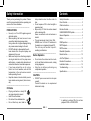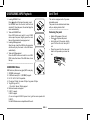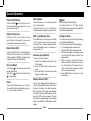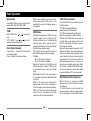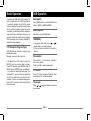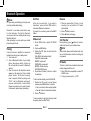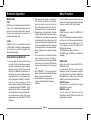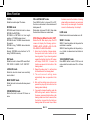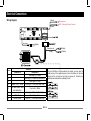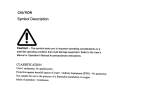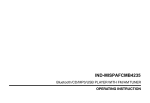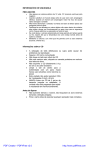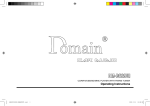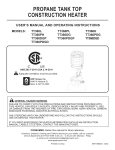Download Caliber RCD277DBT Installation guide
Transcript
RCD277DBT Bluetooth/CD/MP3/SD/MMC/USB Player with DAB+/FM/AM tuner Operation Instructions Contents Safety Information Thank you for purchasing this product. Please read this manual carefully before operating and reserve it for future reference. ———————————————————— PRECAUTIONS • U se only in a 12-volt DC negative-ground electrical system. • W hen replacing the fuse, be sure to use one with an identical amperage rating. Using a fuse with a higher amperage rating may cause serious damage to the unit. • DO NOT attempt to disassemble the unit. Laser beams from the optical pickup are dangerous to the eyes. • Make sure that pins or other foreign objects do not get inside the unit, they may cause malfunctions, or create safety hazards such as electrical shock or laser beam exposure. • I f you have parked the car for a long time in hot or cold weather, wait until the temperature in the car becomes normal before operating the unit. • Keep the volume at a level at which you can hear outside warning sound (horns sirens, etc.). ———————————————————— CD Notes data protection sheet to either side of a disc. • Do not expose a CD to direct sunlight or excessive heat. • Wipe a dirty CD from the center outward with a cleaning cloth. Never use solvents such as benzene or alcohol. • This unit cannot play 3-inch ( 8cm ) CDs. NEVER insert a 3-inch CD contained in the adapter or an irregularly shaped CD. T he unit may not be able to eject it, resulting in malfunction. ———————————————————— Before Operation • D o not raise the volume level too much, as this will block outside sounds, making driving dangerous. • S top the car before performing any complicated operation. ———————————————————— Safety Information......................................... 1 Panel Controls............................................... 2 Other Instructions.......................................... 3 Remote Controls........................................... 4 USB/SD/MMC MP3 Playback....................... 5 General Operation......................................... 6 Radio............................................................. 7 DAB Operation.............................................. 8 MP3 Playback............................................... 9 MP3 Overview............................................... 9 Bluetooth Operation.................................... 11 Menu Function............................................. 13 Anti-Theft System........................................ 13 Electrical Connections................................. 14 Installation Guide......................................... 15 Troubleshooting........................................... 16 Specifications.............................................. 17 CAUTION • D O NOT open covers and do not repair yourself. Consult the dealer or an experienced technician for help. • P laying a defective or dusty CD can cause dropouts in sound. • Hold CDs as illustrated. • Do not touch the unlabeled side. • D o not attach any seal, label or ——————————————————— — *In addition to ordinary CDs, this unit can playback CD-R or CD-RW, MP3. EN - 1 Panel Controls Power on : Press any button on the panel except 14 to turn on the unit. 13 12 11 TA 1 AF 2 PTY 10 9 3 1. 2. 3. 4. 5. - Power on - Mute - Press more than 2 seconds to power off. - Radio tune - Track skip/seek - Press to pop out/push back the knob. - Rotate the knob to adjust volume level. - Radio - Disc play (when disc inserted) - Card (when SD/MMC card inserted) - USB (when USB inserted) - AUX-in - BT music(when BT connected) - DAB - Band switch: FM1->FM2->FM3->MW1->MW2 BAND1-> BAND2->BAND3 4 6. 7. 5 6 - Dial/Receive call - While talking, press to transfer the call. - Press to select VOL/BAS/TRE/BAL/FAD, rotate the knob to adjust level. - Hold it to system menu. - Track playback Button 1: - Play/Pause function. - Long press if you want to start playback from the beginning of the first track of your disc. Button 2: - Intro play (10 sec) Button 3: - Track repeat play Button 4: - Track random play Button 5: - MP3 track -10 down - Hold it to previous folder. Button 6: - MP3 track +10 up - Hold it to next folder. EN - 2 7 8 - Radio preset Press 1~6 to listen to a preset station. Hold 1~6 to store station. 8. - Program type 9. - AUX-in jack 10.- USB connector 11.- Alternative frequency - Traffic announcements identification (press more than 2 sec.) 12.- Panel release 13. - AMS: Radio preset scan Radio auto preset - SEARCH: MP3 track/file/character search. - Call off / cancel 14.- Display switch Other Instructions Press the button to open the panel and press 1 2 3 to eject the disc. 4 5 1. - Disc eject 2. - Reset hole Note: Pressing the RESET hole will erase the clock setting and stored stations. 3. - Panel status indicator Lights up when you flip the panel down; Twinkles when you remove the panel. 4. - Disc slot, insert the disc. 5. - SD/MMC card slot EN - 3 Remote Control Operating range Point the remote control unit to the remote sensor when you operate with it. The remote control can operate within a distance of 3~5m. Remote Sensor MUTE SRC VOL SEL AMS MENU TA 1 / TOP SEARCH AF/REG PTY BAND 2 3 4 INT RPT RDM 5 6 DISP 1. 2. 3. 4. - Power on/off - Volume - Mute - Press to select VOL/BAS/TRE/BAL/FAD, use volume button to adjust level. - Press and hold it to enter Menu mode. 5. - Traffic announcements identification 6. - Alternative frequency - REG on/off (long press) 7. - Disc Playback Button 1: - Play/Pause - Top play (press more than 2 sec) Button 2: - Intro play (10 sec) Button 3: - Track repeat play Button 4: - Track random play Button 5: - MP3 folder down - Track -10 down Button 6: - MP3 folder up - Track +10 up - Radio Preset Press to listen to a preset station. Press and hold to store station. 8. - Radio tune/Track seek 9. - Select playback source 10.- AMS: Radio preset scan/Radio auto preset - SEARCH: MP3 track/file/character search - Call off / cancel 11.- Radio band switch - Dial/Receive call - While talking, press to transfer the call. 12.- Program type 13.- Display switch EN - 4 Replacing the lithium battery of remote control unit. When the range of the operation of the card remote control becomes short or no functions while operating. Replace the battery with a new lithium battery. Make sure the battery Polarity replacement is correct. 1. Pull out the battery holder while pressing the stopper. 2. I nsert the button-type battery with the stamped(+) mark facing upward. Insert the battery holder into the remote control. (CR 2025) WARNING: Store the battery in place where children cannot reach. If a child accidentally swallowed the battery, consult a doctor immediately. Do not recharge, short, disassemble or heat the battery or dispose it in a fire. Doing this may cause the battery to give off heat, crack or start a fire. Do not leave the battery with other metallic materials or poke the battery with tweezers or similar tools. When throwing away or saving the battery, wrap it in tape and insulate. USB/SD/MMC MP3 Playback Anti-Theft 1. Loading SD/MMC Card button to flip down the panel, insert Press the SD/MMC card into the slot, with the front side at left. Close the panel, the unit will play the music automatically. 2. Take out SD/MMC Card Press SRC button and switch to non CARD mode, open the panel, slightly press the card, take out the card when it was popped out. 3. Loading USB equipment Open the cap, insert the USB into the connector and the unit play the music in the USB storer automatically. 4. Take out USB equipment Press the SRC button and switch to non USBDRIV mode, then take off the USB storer, close the cap. ——————————————————————— This unit is designed with a flip-down detachable panel. The panel can be detached and taken with you, helping to deter theft. ————————————————— Removing the panel • Switch off the power of the unit. • Press to flip down the panel. • Hold right part of the panel, slightly push it to the left side, then pull it out. • Place the panel into the case and take it with you when you leave the car. 1 2 USB/SD/MMC Notes USB functions (flash memory type) MP3 music play 1. SD/MMC card support. 2. USB flash memory 2 in 1 (SD/MMC) support. 3. Fat 12 / fat 16 / fat 32 is possible. 4. File name: 32 byte / dir name: 32 byte / tag name: 32 byte. 5. Tag (ID3 tag ver 2.0) - title / artist / album: 32 byte support. 6. Multi card reader not support. 7. USB 1.1 support. USB 2.0 support (It can not support USB 2.0 speed. Just, get the same speed with USB1.1). Not all USB devices are compatible with the unit. EN - 5 General Operation Power On/Off Button Press the MUTE/ button to turn the unit on when the vehicle ignition switch is on. Long press to turn the unit off. ———————————————————— Adjust Volume level Rotate the VOL knob to adjust volume level. Rotate it clockwise to increase and anticlockwise to decrease the volume. ———————————————————— Mode Button (SRC) Press the SRC button to change between Radio, DISC (when disc is in), USB(when USB connected), SD/MMC card(when card inserted), AUX play, BT audio, DAB. ———————————————————— Disc Load/Eject Load: Press to flip down the panel. Insert the disc into the slot . Eject: Press to flip down the panel. Press to eject the disc . ———————————————————— Radio To fine tune the radio, press |<< or >>| briefly. To search the station automatically, press |<< or >>| for more than 2 seconds. Disc Playback Note: Track skip: Press |<< or >>| briefly to go to the next or previous track. Track seek: Press |<< or >>| for more than 2 seconds to seek the forward or previous track. ———————————————————— DAB Information(Press Disp Key): Clock Disp->DLS Info ->PTY Disp->Signal Group Name Disp->Frequency Disp->Bit Rate Disp->Service Name Disp ———————————————————— Press AMS briefly to scan the preset station 1-6 for 5 seconds each. Hold for more than 2 seconds, the 6 strongest available station will be automatically saved in the memory of preset buttons 1-6. ———————————————————— The correct time of day can be set by pressing and holding the DISP button. To set the clock, perform the following steps: 1. Turn the vehicle ignition and radio on. 2. Press the DISP button to view the clock. 3.With the clock visible on the display, press and hold the DISP button until the time display flashes. 4. W ithin 5 seconds, rotate the VOL knob counter clockwise to adjust the minutes to the desired setting. To change the hour, rotate the VOL knob clockwise to adjust the hour to the desired time. 5.Press DISP button to confirm and exit clock setting. AMS : Auto Memory Store Auxiliary Input (optional) To access an auxiliary device: 1. Connect the portable audio player to the AUX interface. 2. P ress the SRC button to select Aux-In mode. 3.Press SRC again to cancel Aux-In mode and go to the next mode. ———————————————————— Display Selector (DISP) This unit can display either the clock time or radio frequency/DAB frequency/CD player functions. Ordinarily, the radio frequency/ DAB frequency or CD player track indication is displayed, but the unit will display the time when the DISP button is pressed. The time will display for approximately 5 seconds then return to the radio/CD or DAB player function display. EN - 6 Setting the Clock Radio Operation ress BAND button to select radio band as P follows: FM1, FM2, FM3, WM1, WM2 RDS service availability varies with areas. Please understand if RDS service is not available in you area, the following service is not available. TUNE RDS Basics Band Switch MANU SEEK: Press or to tune step by step. A UTO SEEK: Press or more than 2 seconds to seek automatically. Store Station Manually Press button 1 - 6 more than 2 seconds to store current station. Press 1-6 briefly to recall preset station. AF(Alternative Frequency): When the radio signal strength is poor, enabling the AF function will allow the unit to automatically search another station with the same PI (program identification) as the current station but with stronger signal strength. PS (Program Service name): The name of station will be display instead of frequency. AF Mode: AF on: AF function is activated. AF off: AF function is disabled. Remark: AF indicator on LCD will flash until RDS information is received. If RDS service is not available in your area, turn off the AF mode. REG Mode: Press AF on the remote control for more than 2 seconds to switch REG mode on and off. REG on: AF function will implement the regional code (of the PI) and only stations in the current region can be tuned automatically. REG off: AF function will ignore the regional code (of the PI) and stations in the other regions can also be tuned automatically. EN - 7 Traffic Announcements Some RDS FM stations periodically provide traffic information. TP (Traffic Program Identification) Broadcasting of traffic information TA (Traffic Announcements Identification) Radio announcements on traffic conditions TA Mode: Hold TA/AF button on the panel or press TA button on the remote control to turn on/off TA mode. When TA mode is turned on, the TA indicator will blink. When traffic announcement is received, the TA indicator will display. The unit will temporarily switch to the tuner mode (regardless of the current mode) and begin broadcasting the announcement at TA volume level. After the traffic announcement is over, it will return to the previous mode and volume level. When TA is turned on, SEEK, SCAN, AMS function can only be received or saved when traffic program identification (TP) code is received. EON (Enhanced Other Networks) When EON data is received, the EON indicator lights and the TA and AF functions are enhanced. TA: Traffic information can be received from the current station or stations in other network. AF: The frequency list of preset RDS stations Radio Operation DAB Operation is updated by EON data. EON enables the radio to make fuller use of RDS information. It constantly updates the AF list of preset stations, including the one that currently tuned into. If you preset a station around the area at your home, you will later be able to receive the same station at an alternative frequency, or any other station serving the same program, EON also keeps track of locally available TP stations for quick reception. Band Switch PTY Reception (Program Type) RDS FM stations provide a program type identification signal. Example: news, rock, info, sport, etc. PTY Mode: Press PTY button to enter the MUSIC type, the previous type is shown. Press PTY again to enter SPEECH type. At MUSIC type or SPEECH type, use buttons 1 - 6 to select the desired program type. The selected PTY type is shown and searching starts if no other function is selected for 2 seconds. If there is no corresponding program type, NO PTY is shown and the unit will return to normal mode. ress BAND button to select DAB band as P follows: BAND1-> BAND2->BAND3 Search stations Full Scan: Long press AMS button. TUNE(DAB) 1. Long press radio tune buttons or to display next or previous frequency. 2. P ress volume knob button to connect to station. Store station ress button 1 - 6 more than 2 seconds to P store current station. Press 1-6 briefly to recall preset station. PTY button Press PTY button the unit will display “Short Service Name“ or “Full Service Name“ Track seek Press or to seek the forward or previous service name. EN - 8 MP3 Playback While playing MP3 disc/USB/SD/MMCMP3 MUSIC, the folder/file name and ID3 TAG (Song title, Album and Artist) can scroll entirely across the LCD. Press the button BAND to show ID3 information: Elapsed playing time & Track number -> Folder name & number -> File name & number -> Song title -> Album title -> Artist name ———————————————————— Direct Song/File Access 1. P ress the AMS button once and press MENU button to enable direct track searching. 2. Rotate the VOL control to select a digit at the units position. 3. Press MENU button to confirm entry and the tens digit will flash. 4. Rotate the VOL control to select the tens digit. 5. R epeat above steps to enter the hundreds and thousands digit, if necessary. N O T E : T h e u n i t w i l l o n l y a l l o w t h e selection of digits that correspond with the number of files on the media you are searching. 6. O nce the track number appears on the screen, long press MENU button to play the selected song/file. MP3 Overview Searching Folders/Files Note on MP3 1. P ress the AMS button twice and press MENU button to access the “FILE SCH” option. 2. Rotate the VOL knob to select the desired directory/song. 3. Press MENU button to view the files inside the selected directory. 4. Rotate the VOL knob to select the song/file. Press MENU button to play the selected song/file. ———————————————————— “MP3” technology (mpeg audio layer3) reduces the digital data of an audio CD significantly while maintaining CD-like sound quality. • MP3 is a music compression technology, MP3 (mpeg audio layer 3) reduces the digital data of an audio CD significantly while maintaining CD-like sound quality. • This product allows playback of MP3 files on CD-ROM, CD-R or CD-RW discs. • The unit can read MP3 files written in the format compliant with ISO 9660. However it does not support the MP3 data written by packet writing. • The unit can not read an MP3 file that has a file extension other than “.mp3”. • If you play a non- MP3 file that has the “ .mp3 “ extension, you may hear some noise. • In this manual, we refer to what are called “MP3 file” and “folder” in PC terminology as “track” and “album” respectively. • M aximum number of directory is 128, maximum number of directory level is 8, including the root directory. Maximum number of MP3 files per disc is 1000. • The unit may not play tracks in the order of track numbers. Searching by Name (CHAR-SCH) 1. P ress the AMS button three times and press MENU button to access the “CHAR SCH” option. 2. R o t a t e t h e V O L k n o b t o s e l e c t t h e characters A-Z, _ , - , + , and 0-9 for the first character. 3. Press MENU button to confirm entry of the character and move to the next position. 4. Repeat for up to eight characters. 5. Hold MENU button for 2 seconds to begin the search. 6. If a directory is found, rotate the VOL knob to select the song/file in this directory/ folder. 7. Hold MENU button for 2 seconds to play the selected song/file. “NO MATCH” appears if there is no file beginning with the search string entered. EN - 9 MP3 Overview • T he unit support multi-session disc with MIXED & EXTRA format, but plays the MP3 tracks is priority. MIXED format: disc structure first is MP3 data, second is audio data. EXTRA format: disc structure first is audio data, second is MP3 data. • T h e u n i t s u p p o r t a l l M P E G b i t r a t e including free format for MPEG 1 audio layer 3, support all MPEG bit rate except 8kbps and free format for MPEG 2 audio layer 3. • T h e u n i t s u p p o r t 3 2 / 4 4 . 1 / 4 8 k H z sampling rate for MPEG 1 audio layer 3, 32/44.1/48kHz and 16/22.05/24kHz sampling rate for MPEG 2 audio layer 3, and 44.1kHz sampling rate for VBR (Variable Bit Rate) . ———————————————————— How to get music files • E ither download legal music files from the internet to your computer hard disc or create them from your own audio CDs. For this, insert an audio CD into your computer CD-RW drive and convert the music using an appropriate encoding software. Note on creating your own CD-Rs or CD-RWs containing MP3 files • T o enjoy high quality music, we recommend converting MP3 files with a sampling frequency of 44.1 kHz and a fixed bit rate of 128 kbps. • Do not store more than 1000 MP3 files per disc. • F or ISO 9660 -compliant format, the maximum allowable depth of nested folders is 8, including the root directory (folder). • W hen CD-R disc is used, playback is possible only for discs which have been finalized. • Make sure that when M P3,CD-R or CDRW is burned that it is formatted as a data disc and NOT as an audio disc. • It is not recommended to write non-MP3 files or un-related folders along with MP3 files on the disc, otherwise it may take longer time to start playing the MP3 music. • With some CD-R or CD-RW media, data may not be properly written depending on their manufacturing quality. In this case, data may not be reproduced correctly. High quality CD-R or CD-RW disc is recommended. EN - 10 • S upport ID3 tag Version 1.XX and 2.XX, up to 16 characters can be displayed for the title of the song, album and the artist. • Note that the unit may not play tracks as ripped and recorded. Bluetooth Operation Note: For your safety, avoid talking on the phone as much as possible while driving. Bluetooth is a wireless transmission way for short distance. The built-in Bluetooth can connect with the mobile phones having Bluetooth function. After connecting, you can control your mobile phone through the unit. Pairing Use this function to establish a connection between the unit and your mobile phone. 1. Turn on the unit. 2. Turn on Bluetooth function of your mobile phone, keep phone within 3 meters to the unit and start to search for Bluetooth devices. 3.After the name of the Bluetooth module appears on the pairing list of your mobile phone, select it. At this time, a pairing code is required. Enter the pairing code "0000", and the Bluetooth pairing will process automatically. Some mobile phones may instruct you to select connect or disconnect, please select connecting. Exit Pair Receive After pair successfully, if you want to disconnect, press and hold SRC button to disconnect Bluetooth connection. If you want to re-connect, press and hold SRC button. 1. A fter pair successfully, if there is a call incoming, the unit switch to BT mode automatically. 2. Press button to receive. button to hang up. 3.Press Make a call Call Transfer 1. P ress SRC button to select BT MUSIC mode. /AMS button. 2. Press 3. Rotate the VOL knob to select from the following list: DIAL NUML dial number directly DIALLED: dialed number MISSED: missed call RECEIVED: received call ME PBK: Phone directory SIM PBK: SIM directory 4. Press Menu (Volume) button to confirm the selection. To dial a number directly, select DIAL NUM. 1. R otate the VOL knob to select phone number, press MENU button to confirm. - Press |<< button to delete a digit inputted. - Press button to reset entered number. 2. Press to dial out. To use a number in call log or directory, select the option other than DIAL NUM. EN - 11 button to transfer During talking, press audio from the unit to your mobile phone. Note: Some mobile phones will transfer audio from the unit to themselves once the incoming call is answered. BT Audio To listen to audio from a bluetooth device and control playback with the unit. 1. Press SRC button repeatedly to select BT MUSIC mode. 2. To play or pause, press 1 >|| TOP. Menu Function Bluetooth Operation Music Mode A2DP A2DP is short for Advanced Audio Distribution Profile. The mobile phones supporting this function can transmit stereo audio, whereas the ones not supporting this function can transmit mono audaio only. AVRCP AVRCP is short for Audio/Video Remote Control Profile. The mobile phones supporting this function can control the playback of a Bluetooth audio player. General Notes for Bluetooth 1. F or some types of mobile phones, during our test, after the mobile phones appear connection successful, the unit still appear waiting for pairing. At this time you must find the unit’s Bluetooth module name on the pairing list on your mobile phone and select connecting in the submenu, then the unit will appear CONNECT. Otherwise, there is no voice coming out when communicating, though the mobile phone has already displayed CONNECT. Some mobile phones, when it play back A2DP, you must find the unit name in the phone’s menu and reconnect (check your mobile phone whether has the A2DP & AVRCP functions). 2. W hen pairing, some types of mobile phone hint that how to operate, for example, when you make a phone call by the unit, if the mobile phone voice dosn’t be transferred to the unit, no voice comes out. 3.Depending on the mobile phone, if private mode is selected, when you make a phone call by the unit, or receive, the voice would be transferred to the mobile phone. But sometime the Bluetooth maybe disconnect till the communication ends, then connects your mobile phone to the unit automtically. Some mobile phones maybe need pair again. 4.For mobile phone, the Bluetooth device name must be primary symbols or numbers. Otherwise, some unpredictable issues may occur during the Bluetooth devices connecting and making phone call. 5. After CONNECT, if no sound produced, please check whether the Bluetooth stereo audio on the phone switched ON. 6. Not all functions are supported on all phones. The compatibility of phones is variable. EN - 12 Press the MENU button more than 2 seconds to enter menu mode, then each press changes the mode, rotate the VOL knob to adjust. TA mode Rotate the knob to choose TA ALARM or TA SEEK mode. If the TA (traffic Announcements)is turned on and there is no traffic program identification code received in the specified time, no TA/ TP will display and either TA ALARM or TA SEEK will be activated. TA ALARM mode : Alarm is turned on. TA SEEK mode: TA SEEK is automatically activated. MASK mode Rotate the knob to choose MASK DPI or MASK ALL mode. In some cases, the AF function may be influenced by some interference, examples are signals with strong field but without the RDS data.For this reason, the unit has two options to avoid the above interference. MASK DPI mode : Only AF which has different program identification is masked. MASK ALL mode : The AF which has different program identification and NO RDS signal with high field strength is masked. Menu Function TA VOL Rotate the knob to adjust TA volume. RETUNE mode RETUNE mode: Rotate the knob to choose RETUNE-S or RETUNE-L. RETUNE-S or RETUNE-L is time length selection of TA SEEK retune interval. RETUNE-S: short, TA SEEK retune interval is 45 seconds. RETUNE-L: long, TA SEEK retune interval is 180 seconds. Remark: RETUNE mode functions for TA during TA SEEK mode only. DSP mode Rotate the knob to choose DSP sound effect: POP - ROCK - CLASSIC - FLAT - DSP OFF LOCAL/DX mode Rotate the knob to choose tuner sensitivity local or distant. BEEP ON/OFF mode Rotate the knob to choose button beep sound on or off. STEREO/MONO mode Rotate the knob to choose FM stereo or mono. VOL LAST/ADJUST mode Press MENU button to choose VOL LAST, the turn-on volume level is the volume level of latest power off. Rotate knob to choose VOL ADJ, then rotate the knob to set the turn-on volume level. SWC (Steering Wheel Control) SET Rotate the VOL knob step by step, the LCD screen will display the following options : POWER ->MUTE ->SOURE ->VOL UP->VOL DN->SEEK UP->SEEK DN->BAND. 1. Select any of a function of above options, then press and hold a button on the steering wheel if your steering wheel support the function, then the LCD screen will display “SAVE OK“, it means this function was saved into the button of the steering wheel. 2. Repeat the above step 1 to set functions of other buttons of the steering wheel. 3.T h e u n i t c a n e x i t s e t t i n g m e n u automatically when no operation to the unit. 4.After exit the setting menu and you can operate the player by the buttons on the steering wheel relatively. 5.If you want to change the setting, enter the SWC setting menu, select a function on the screen, press and hold a button on the steering wheel more than 2 seconds, then the function is saved into the button on steering wheel. At the same time, all other EN - 13 functions saved in the buttons of steering wheel settings are cleared, you need reset them one by one once again, the method is same to the above step 1 and step 2. LOUD mode Rotate the knob to choose loudness on or off. SEEK 1 / 2 mode SEEK 1: Searching station will stop when the next station is received. SEEK 2: Searching station will stop when |<< or >>| button is released and next station is received. 12/24 HOUR SET mode Press MENU button to enter 12/24 hour set mode, rotate the knob to select 12 or 24 hour mode. Electrical Connections Wiring Diagram (Black) (Black) Antenna (Black) Rear line out (Gray) Location 1 2 3 4 5 6 7 8 Function Connector A Battery 12V(+) / Yellow ANT/AMP control / Blue with white stripe ACC+ / Red Ground / Black Microphone SWC (Steering Wheel Control) Connector B Rear Right (+) / Purple Rear Right (-) / Purple with Black Stripe Front Right (+) / Gray Front Right (-) / Gray with Black Stripe Front Left(+) / White Front Left(-) / White with Black Stripe Rear Left (+) / Green Rear Left (-) / Green with Black Stripe EN - 14 R(Red) L(White) For some VW/Audi or Opel(vauxhall) car models, you may need to modify wiring of the supplied power cord as illustrated, or else the memory of the unit may be lost after you power off. Contact your authorized car dealer before installing this unit. Installation Guide Installation Procedures First complete the electrical connections, and check for correctness. ———————————————————— Reset Install the unit Important: Remove the two screws on the top of the unit before installation. Otherwise, the player will not work. Press button to flip down the panel. Then press the RESET button with a pointed object to reset the unit to the original status. Note: Press the RESET button will erase the clock and stored stations. Installing the panel • H old the panel and ensure the panel faces dwonward, and at an angle set one side of the panel in the panel bracket. Press the other side of the panel until it locks. • Press the top of panel until it locks. Mountingbolt bolt Mounting rubber cushion. Rubber cushion Remove the two screws. 1 Reset 2 ———————————————————— Installation Opening This unit can be installed in any dashboard having an opening as shown below. The dashboard should be 4.75mm - 5.56mm thick in order to be able to support the unit. 3 1. Inset mounting collar into the dashboard, and bend the mounting tabs out with a screwdriver. Make sure that lock lever is flush with the mounting collar (not projecting outward). 2. Secure the rear of the unit. After fixing mounting bolt and power connector, fix the rear of the unit to the car body by rubber cushion. 3. Insert trim plate. EN - 15 ———————————————————— Removing the unit 1. Switch the power off. 1. Remove the panel and the trim plate. 2. Insert both T-Keys into hole on the front of the set until they lock. 3. Pull out the unit. Troubleshooting If you suspect something is wrong, immediately switch power off. Do not use the unit in abnormal condition, for example without sound, or with smoke or foul smell, can cause fire or electric shock. Immediately stop using it and call the store where you purchased it. Never try to repair the unit yourself because it is dangerous to do so. General No power or no sound. Radio Much noise in broadcast. Preset station lost. Car’s engine switch is not on. Cable is not correctly connected. Fuse is burnt. Volume is too low or muted. If the above solutions cannot help. Turn your car’s key to ACC or ON. Check connection. Replace fuse. Check volume or mute on / off. Press the RESET button. Station is too far, or signals are too weak. Battery cable is not correctly connected. Select other stations of higher signal level. Connect the battery cable to the terminal that is always live. Disc is upside down. Disc is dirty or damaged. Place disc in the correct direction, and the label side up. Clean disc or change another disc. Disc Disc is inside but no sound. Disc sound skips, tone quality Disc is dirty or damaged. is low. Mounting angle is over 30°. Sound skips due to vibration. Unstable mounting. Clean CD or change another CD. Adjust mounting angle to less than 30 °. Mount the unit securely with the mounting parts. USB/SD/MMC mode Unable to insert USB device or The memory card or USB device has been Insert it the other way around. SD/MMC card. inserted the wrong way round. The USB device or SD/MMC Check that the file system is in FAT or FAT32 format. Due to NTFS format is not supported. different formats, some models of devices may not be read. card cannot be read. EN - 16 Specifications General AM(MW) Radio Power supply Frequency range 522 – 1710KHz Usable sensitivity(S/N=20dB) 30dBμ ——————————————————————————————— 2V DC(11V-16V) Test voltage 14.4V, 1 negative ground Max.current consumption 12A Maximum power output 50Wx4 channels Continuous power output 20Wx4 Suitable speaker impedance 4-8ohm Pre-Amp output voltage 2.0V (CD play mode: 1KHz, 0dB, 10KΩ load) Fuse 15A Dimensions(WxHxD) 178x50x166mm Weight 1.64kg Aux-in level ≥300mV ——————————————————————————————— Components Mounting collar 1 Machine screws M5x6 mm 4 Mounting bolt (50mm) 1 Wire connector 1 Removable face plate case 1 Trim plate 1 T-key 2 Operating Instructions 1 Rubber cushion 1 Remote control unit 1 SWC cable 1 MIC cable 1 ——————————————————————————————— Note: Specifications and the design are subject to change without notice due to improvements. Disc Player System Disc digital audio system Frequency response 20Hz - 20KHz Signal/noise ratio >80dB Total harmonic distortion Less than 0.20%(1KHz) Channel separation >60dB ——————————————————————————————— FM Stereo Radio Frequency range Usable sensitivity Frequency response Stereo separation Image response ratio IF response ratio Signal/noise ratio 87.5 – 108.0MHz 10dBμ 30Hz-15KHz 30dB (1KHz) 50dB 70dB 55dB EN - 17 PN: 127075003363