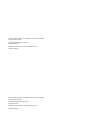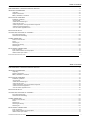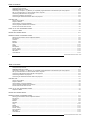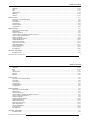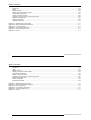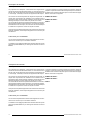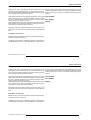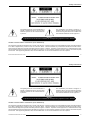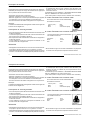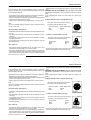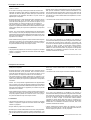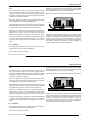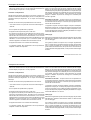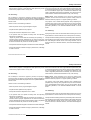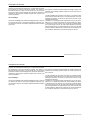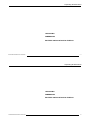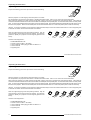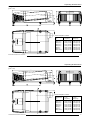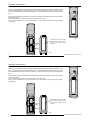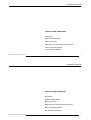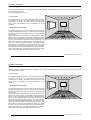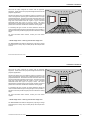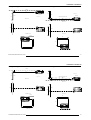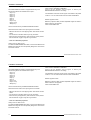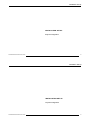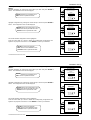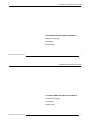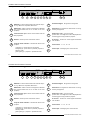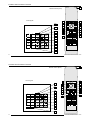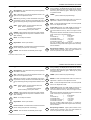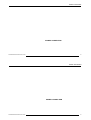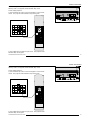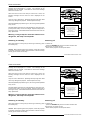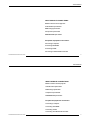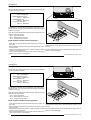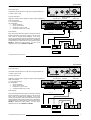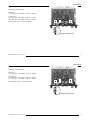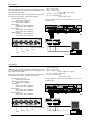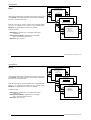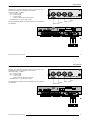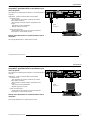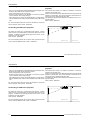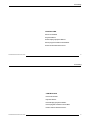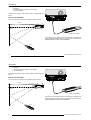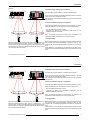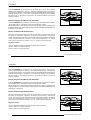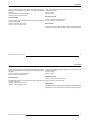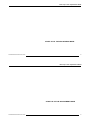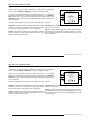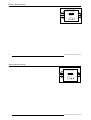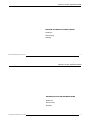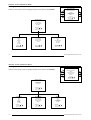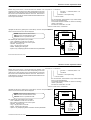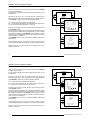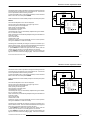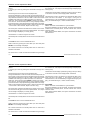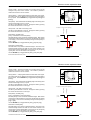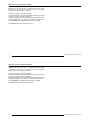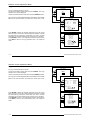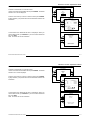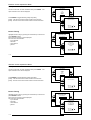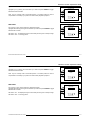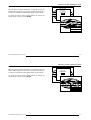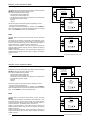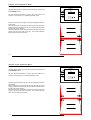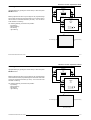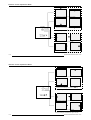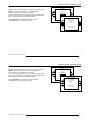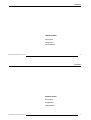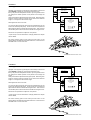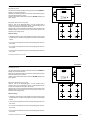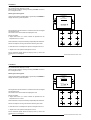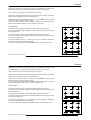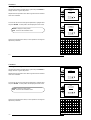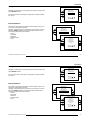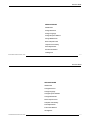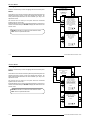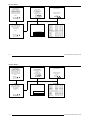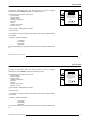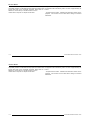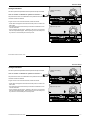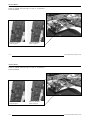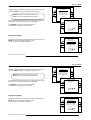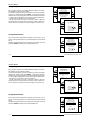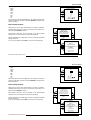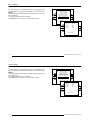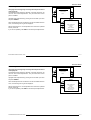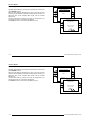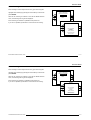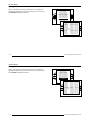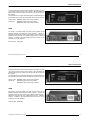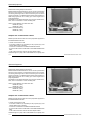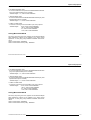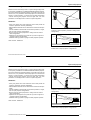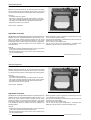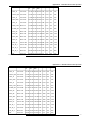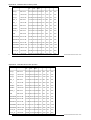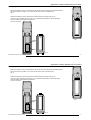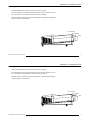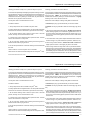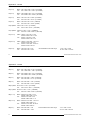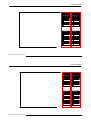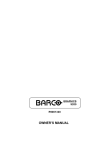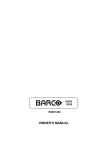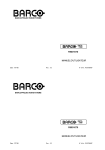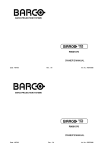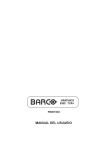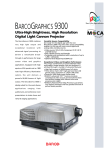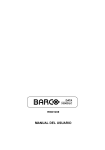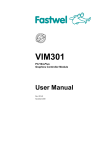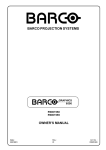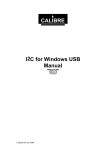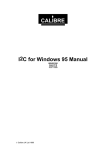Download Barco R9001330 Owner`s manual
Transcript
BARCO PROJECTION SYSTEMS GRAPHICS 8200 R9001330 OWNER'S MANUAL Art. No. :R5975288 Date: 110497 BARCO PROJECTION SYSTEMS GRAPHICS 8200 R9001330 OWNER'S MANUAL Date: 110497 Art. No. :R5975288 Due to constant research, the information in this manual is subject to change without notice. Produced by BARCO NV, April 1997. All rights reserved. Trademarks are the rights of their respective owners. Printed in Belgium Due to constant research, the information in this manual is subject to change without notice. Produced by BARCO NV, April 1997. All rights reserved. Trademarks are the rights of their respective owners. Printed in Belgium Table of Contents WARNINGS & SAFETY INSTRUCTIONS ....................................................................................................................................... 1-1 AVERTISSEMENTS & PRESCRIPTIONS DE SECURITE .............................................................................................................. 1-1 UNPACKING & DIMENSIONS ........................................................................................................................................................ Unpacking ............................................................................................................................................................................ Projector dimensions ............................................................................................................................................................ Battery installation in the RCU. ............................................................................................................................................. 2-1 2-2 2-3 2-4 INSTALLATION GUIDELINES ........................................................................................................................................................ Installation guidelines .......................................................................................................................................................... * Environment ...................................................................................................................................................................... * What about ambient light ? ................................................................................................................................................ * Which screen type? ........................................................................................................................................................... * What image size? How big should the image be? ............................................................................................................. * Where to install the projector? ........................................................................................................................................... * How to install a projection lens? ........................................................................................................................................ 3-1 3-2 3-2 3-2 3-3 3-3 3-4 3-6 INSTALLATION SET UP ................................................................................................................................................................. 4-1 LOCATION AND FUNCTION OF CONTROLS ................................................................................................................................ 5-1 Front panel terminology ....................................................................................................................................................... 5-2 Control Panel Terminology ................................................................................................................................................... 5-3 POWER CONNECTION .................................................................................................................................................................. Power cord connection ......................................................................................................................................................... Fuses ................................................................................................................................................................................... Switching on ........................................................................................................................................................................ Switching to stand-by ........................................................................................................................................................... Switching off ........................................................................................................................................................................ 6-1 6-2 6-2 6-3 6-4 6-4 INPUT MODULE CONNECTIONS .................................................................................................................................................. Input connections. ................................................................................................................................................................ Input module insertion into the projector ............................................................................................................................... Video/S-video input module ................................................................................................................................................. 7-1 7-2 7-2 7-3 i-1 5975288 BARCOGRAPHICS 8200 110497 Table of Contents WARNINGS & SAFETY INSTRUCTIONS ....................................................................................................................................... 1-1 AVERTISSEMENTS & PRESCRIPTIONS DE SECURITE .............................................................................................................. 1-1 UNPACKING & DIMENSIONS ........................................................................................................................................................ Unpacking ............................................................................................................................................................................ Projector dimensions ............................................................................................................................................................ Battery installation in the RCU. ............................................................................................................................................. 2-1 2-2 2-3 2-4 INSTALLATION GUIDELINES ........................................................................................................................................................ Installation guidelines .......................................................................................................................................................... * Environment ...................................................................................................................................................................... * What about ambient light ? ................................................................................................................................................ * Which screen type? ........................................................................................................................................................... * What image size? How big should the image be? ............................................................................................................. * Where to install the projector? ........................................................................................................................................... * How to install a projection lens? ........................................................................................................................................ 3-1 3-2 3-2 3-2 3-3 3-3 3-4 3-6 INSTALLATION SET UP ................................................................................................................................................................. 4-1 LOCATION AND FUNCTION OF CONTROLS ................................................................................................................................ 5-1 Front panel terminology ....................................................................................................................................................... 5-2 Control Panel Terminology ................................................................................................................................................... 5-3 POWER CONNECTION .................................................................................................................................................................. Power cord connection ......................................................................................................................................................... Fuses ................................................................................................................................................................................... Switching on ........................................................................................................................................................................ Switching to stand-by ........................................................................................................................................................... Switching off ........................................................................................................................................................................ 6-1 6-2 6-2 6-3 6-4 6-4 INPUT MODULE CONNECTIONS .................................................................................................................................................. Input connections. ................................................................................................................................................................ Input module insertion into the projector ............................................................................................................................... Video/S-video input module ................................................................................................................................................. 7-1 7-2 7-2 7-3 5975288 BARCOGRAPHICS 8200 110497 i-1 Table of Contents RGB analog input module. ................................................................................................................................................... 7-6 Component input module. .................................................................................................................................................... 7-9 RGB3S/RG3sB input module. ............................................................................................................................................. 7-11 Connecting a computer, e.g. IBM PC (or compatible), Apple Macintosh to the RS 232 input of the projector. ...................... 7-13 Set up of the baud rate for communication with a computer. ............................................................................................... 7-13 Connecting a RCVDS 05 to the projector. ........................................................................................................................... 7-14 Connecting a VS05 to the projector. .................................................................................................................................... 7-14 Connecting an IR Remote Receiver 800 to the projector. .................................................................................................... 7-14 CONTROLLING .............................................................................................................................................................................. How to use the RCU? .......................................................................................................................................................... Projector address ................................................................................................................................................................. How to display a projector address? ..................................................................................................................................... How to program an address into the RCU? .......................................................................................................................... Picture controls with direct access. ...................................................................................................................................... 8-1 8-2 8-3 8-4 8-4 8-4 START UP OF THE ADJUSTMENT MODE ..................................................................................................................................... 9-1 Adjustment Mode ................................................................................................................................................................. 9-2 GUIDED ADJUSTMENT MODE .................................................................................................................................................... 10-1 RANDOM ACCESS ADJUSTMENT MODE .................................................................................................................................. 11-1 Starting up the Random Access Adjustment Mode ............................................................................................................ 11-2 File service ........................................................................................................................................................................ 11-3 Load file ............................................................................................................................................................................. 11-4 Edit file ............................................................................................................................................................................... 11-5 Rename ............................................................................................................................................................................. 11-9 Copy ................................................................................................................................................................................ 11-10 Delete .............................................................................................................................................................................. 11-11 File Options ..................................................................................................................................................................... 11-12 Picture Tuning ................................................................................................................................................................. 11-12 Sync slow/fast .................................................................................................................................................................. 11-13 Still Video ......................................................................................................................................................................... 11-13 Color Balance .................................................................................................................................................................. 11-14 i-2 5975288 BARCOGRAPHICS 8200 110497 Table of Contents RGB analog input module. ................................................................................................................................................... 7-6 Component input module. .................................................................................................................................................... 7-9 RGB3S/RG3sB input module. ............................................................................................................................................. 7-11 Connecting a computer, e.g. IBM PC (or compatible), Apple Macintosh to the RS 232 input of the projector. ...................... 7-13 Set up of the baud rate for communication with a computer. ............................................................................................... 7-13 Connecting a RCVDS 800 or RCVDS 05 to the projector. ................................................................................................... 7-14 Connecting a VS05 to the projector. .................................................................................................................................... 7-14 Connecting an IR Remote Receiver 800 to the projector. .................................................................................................... 7-14 CONTROLLING .............................................................................................................................................................................. How to use the RCU? .......................................................................................................................................................... Projector address ................................................................................................................................................................. How to display a projector address? ..................................................................................................................................... How to program an address into the RCU? .......................................................................................................................... Picture controls with direct access. ...................................................................................................................................... 8-1 8-2 8-3 8-4 8-4 8-4 START UP OF THE ADJUSTMENT MODE ..................................................................................................................................... 9-1 Adjustment Mode ................................................................................................................................................................. 9-2 GUIDED ADJUSTMENT MODE .................................................................................................................................................... 10-1 RANDOM ACCESS ADJUSTMENT MODE .................................................................................................................................. 11-1 Starting up the Random Access Adjustment Mode ............................................................................................................ 11-2 File service ........................................................................................................................................................................ 11-3 Load file ............................................................................................................................................................................. 11-4 Edit file ............................................................................................................................................................................... 11-5 Rename ............................................................................................................................................................................. 11-9 Copy ................................................................................................................................................................................ 11-10 Delete .............................................................................................................................................................................. 11-11 File Options ..................................................................................................................................................................... 11-12 Picture Tuning ................................................................................................................................................................. 11-12 Sync slow/fast .................................................................................................................................................................. 11-13 Still Video ......................................................................................................................................................................... 11-13 Color Balance .................................................................................................................................................................. 11-14 i-2 5975288 BARCOGRAPHICS 8200 110497 Table of Contents Gamma ............................................................................................................................................................................ Geometry ......................................................................................................................................................................... Shift ................................................................................................................................................................................. Size ................................................................................................................................................................................. Side keystone .................................................................................................................................................................. Blanking ........................................................................................................................................................................... Options ............................................................................................................................................................................ 11-15 11-16 11-16 11-17 11-18 11-19 11-21 INSTALLATION ............................................................................................................................................................................. Starting up the Installation Mode ........................................................................................................................................ Input Slots .......................................................................................................................................................................... Convergence ..................................................................................................................................................................... Configuration ..................................................................................................................................................................... Internal Patterns ................................................................................................................................................................ Configuration ..................................................................................................................................................................... 12-1 12-2 12-3 12-4 12-9 12-9 12-9 SERVICE MODE ........................................................................................................................................................................... 13-1 Starting up the Service Mode ............................................................................................................................................. 13-2 Identification ...................................................................................................................................................................... 13-5 Change Password ............................................................................................................................................................. 13-7 How to enable or disable the password function ? ............................................................................................................. 13-7 How to change the password ? .......................................................................................................................................... 13-9 Change Language ............................................................................................................................................................. 13-9 Change Projector Address ............................................................................................................................................... 13-10 Change Baudrate PC ....................................................................................................................................................... 13-10 Reset Lamp Runtime ....................................................................................................................................................... 13-11 Lamp Run Time History ................................................................................................................................................... 13-12 Panel Adjustments ........................................................................................................................................................... 13-13 Preset Input Balance ....................................................................................................................................................... 13-14 60 Hz Tracking ................................................................................................................................................................ 13-15 I2C diagnosis. .................................................................................................................................................................. 13-16 OPTIONAL EQUIPMENT .............................................................................................................................................................. 14-1 IR Receiver 800 ................................................................................................................................................................. 14-2 i-3 5975288 BARCOGRAPHICS 8200 110497 Table of Contents Gamma ............................................................................................................................................................................ Geometry ......................................................................................................................................................................... Shift ................................................................................................................................................................................. Size ................................................................................................................................................................................. Side keystone .................................................................................................................................................................. Blanking ........................................................................................................................................................................... Options ............................................................................................................................................................................ 11-15 11-16 11-16 11-17 11-18 11-19 11-21 INSTALLATION ............................................................................................................................................................................. Starting up the Installation Mode ........................................................................................................................................ Input Slots .......................................................................................................................................................................... Convergence ..................................................................................................................................................................... Configuration ..................................................................................................................................................................... Internal Patterns ................................................................................................................................................................ Configuration ..................................................................................................................................................................... 12-1 12-2 12-3 12-4 12-9 12-9 12-9 SERVICE MODE ........................................................................................................................................................................... 13-1 Starting up the Service Mode ............................................................................................................................................. 13-2 Identification ...................................................................................................................................................................... 13-5 Change Password ............................................................................................................................................................. 13-7 How to enable or disable the password function ? ............................................................................................................. 13-7 How to change the password ? .......................................................................................................................................... 13-9 Change Language ............................................................................................................................................................. 13-9 Change Projector Address ............................................................................................................................................... 13-10 Change Baudrate PC ....................................................................................................................................................... 13-10 Reset Lamp Runtime ....................................................................................................................................................... 13-11 Lamp Run Time History ................................................................................................................................................... 13-12 Panel Adjustments ........................................................................................................................................................... 13-13 Preset Input Balance ....................................................................................................................................................... 13-14 60 Hz Tracking ................................................................................................................................................................ 13-15 I2C diagnosis. .................................................................................................................................................................. 13-16 OPTIONAL EQUIPMENT .............................................................................................................................................................. 14-1 IR Receiver 800 ................................................................................................................................................................. 14-2 5975288 BARCOGRAPHICS 8200 110497 i-3 Table of Contents Hardwired RCU. .................................................................................................................................................................. 14-2 RCVDS 05 .......................................................................................................................................................................... 14-3 VS05 ................................................................................................................................................................................... 14-3 MAGIK Interface ................................................................................................................................................................. 14-4 Adapter and communication cables ..................................................................................................................................... 14-4 Ceiling Mount Kit CM100 ..................................................................................................................................................... 14-5 Projector Transport Handle ................................................................................................................................................. 14-6 Projector Frame for Dual or Triple Configurations ................................................................................................................ 14-6 Multifunctional flight case .................................................................................................................................................... 14-7 Mechanical Shutter ............................................................................................................................................................. 14-8 Adjustable lensholder .......................................................................................................................................................... 14-8 Appendix A : Standard source set up files. ...................................................................................................................................... A-1 Appendix B : Battery replacement in the RCU. ................................................................................................................................ B-1 Appendix C : Focusing the lens ....................................................................................................................................................... C-1 Appendix D : Lens Cleaning Procedure ........................................................................................................................................... D-1 Appendix E : Source numbers 90 - 99 ............................................................................................................................................. E-1 Appendix F : Lenses ........................................................................................................................................................................ F-1 i-4 5975288 BARCOGRAPHICS 8200 110497 Table of Contents Hardwired RCU. .................................................................................................................................................................. 14-2 RCVDS 05 .......................................................................................................................................................................... 14-3 VS05 ................................................................................................................................................................................... 14-3 MAGIK Interface ................................................................................................................................................................. 14-4 Adapter and communication cables ..................................................................................................................................... 14-4 Ceiling Mount Kit CM100 ..................................................................................................................................................... 14-5 Projector Transport Handle ................................................................................................................................................. 14-6 Projector Frame for Dual or Triple Configurations ................................................................................................................ 14-6 Multifunctional flight case .................................................................................................................................................... 14-7 Mechanical Shutter ............................................................................................................................................................. 14-8 Adjustable lensholder .......................................................................................................................................................... 14-8 Appendix A : Standard source set up files. ...................................................................................................................................... A-1 Appendix B : Battery replacement in the RCU. ................................................................................................................................ B-1 Appendix C : Focusing the lens ....................................................................................................................................................... C-1 Appendix D : Lens Cleaning Procedure ........................................................................................................................................... D-1 Appendix E : Source numbers 90 - 99 ............................................................................................................................................. E-1 Appendix F : Lenses ........................................................................................................................................................................ F-1 i-4 5975288 BARCOGRAPHICS 8200 110497 Safety Instructions WARNINGS AVERTISSEMENTS Safety instructions Prescriptions de securite On safety Securite On installation Installation On servicing Entretien et reparation On cleaning Nettoyage On repacking Re-emballage On illumination Eclairage 1-1 5975288 BARCOGRAPHICS 8200 110497 Safety Instructions WARNINGS AVERTISSEMENTS Safety instructions Prescriptions de securite On safety Securite On installation Installation On servicing Entretien et reparation On cleaning Nettoyage On repacking Re-emballage On illumination Eclairage 5975288 BARCOGRAPHICS 8200 110497 1-1 Prescription de sécurtié Remarque sur la Sécurité DONNEES POUR LE PROPRIETAIRE Les projecteurs sont fabriqués conformément aux exigences des normes de sécurité internationales IEC950, UL 1950 et CSA C22.2 No. 950. Ces normes de sécurité sont imposées aux équipements de la technologie informatique incluant les équipements électriques. Le numéro de pièce et le numéro de série sont situés à l’arrière du projecteur. Copier ces numéros dans les espaces prévus ci-dessous. Se référer à ces numéros chaque fois que vous consultez votre agent BARCO concernant cet appareil. Ces normes de sécurité imposent des exigences importantes sur NUMERO DE PIECE : l’emploi des composantes, des matériaux et de l’isolation dont la sécurité est critique, afin de protéger l’utilisateur contre le risque d’une NUMERO DE SERIE : décharge électrique et d’avoir accès aux parties sous tension. Les normes de sécurité aussi imposent des limitations concernant la AGENT : hausse de la température interne et externe, les niveaux de radiation, la stabilité et la force mécanique, la construction du cadre métallique à l’intérieure et la protection contre les risques d’incendie. Les épreuves auxquelles l’équipement a été subi assurent la sécurité totale de l’utilisateur, même lorsque l’équipement ne fonctionne pas normalement. Instructions pour l’installation Lire ce manuel complètement avant de mettre l’appareil en fonctionnement et le conserver pour consultation ultérieure. L’installation et les réglages préliminaires devraient être faits par du personnel qualifié BARCO ou par des agents autorisés du service BARCO. 1-2 5975288 BARCOGRAPHICS 8200 110497 Presciptions de sécurité Remarque sur la Sécurité DONNEES POUR LE PROPRIETAIRE Les projecteurs sont fabriqués conformément aux exigences des normes de sécurité internationales IEC950, UL 1950 et CSA C22.2 No. 950. Ces normes de sécurité sont imposées aux équipements de la technologie informatique incluant les équipements électriques. Le numéro de pièce et le numéro de série sont situés à l’arrière du projecteur. Copier ces numéros dans les espaces prévus ci-dessous. Se référer à ces numéros chaque fois que vous consultez votre agent BARCO concernant cet appareil. Ces normes de sécurité imposent des exigences importantes sur NUMERO DE PIECE : l’emploi des composantes, des matériaux et de l’isolation dont la sécurité est critique, afin de protéger l’utilisateur contre le risque d’une NUMERO DE SERIE : décharge électrique et d’avoir accès aux parties sous tension. Les normes de sécurité aussi imposent des limitations concernant la AGENT : hausse de la température interne et externe, les niveaux de radiation, la stabilité et la force mécanique, la construction du cadre métallique à l’intérieure et la protection contre les risques d’incendie. Les épreuves auxquelles l’équipement a été subi assurent la sécurité totale de l’utilisateur, même lorsque l’équipement ne fonctionne pas normalement. Instructions pour l’installation Lire ce manuel complètement avant de mettre l’appareil en fonctionnement et le conserver pour consultation ultérieure. L’installation et les réglages préliminaires devraient être faits par du personnel qualifié BARCO ou par des agents autorisés du service BARCO. 1-2 5975288 BARCOGRAPHICS 8200 110497 Safety Instructions Notice on safety OWNER’S RECORD Projectors are built in accordance with the requirements of the international safety standards IEC950, UL 1950 and CSA C22.2 No. 950, which are the safety standards of information technology equipment including electrical business equipment. The part number and serial number are located at the rear of the projector. Record these numbers in the spaces provided below. Refer to them whenever you call upon your BARCO dealer regarding this product. These safety standards impose important requirements on the use of PART NUMBER: safety critical components, materials and isolation, in order to protect the user or operator against the risk of electric shock and energy SER. NUMBER: hazard, and having access to live parts. Safety standards also impose to the internal and external temperature DEALER: rises, radiation levels, mechanical stability and strength, enclosure construction and protection against risk of fire. Simulated single fault condition testing ensures the safety of the equipment to the user even when the equipment's normal operation fails. Installation instructions Before operating your projector please read this manual thoroughly, and retain it for future reference. Installation and preliminary adjustments should be performed by qualified BARCO personnel or authorized BARCO service dealers. 1-3 5975288 BARCOGRAPHICS 8200 110497 Safety Instructions Notice on safety OWNER’S RECORD Projectors are built in accordance with the requirements of the international safety standards IEC950, UL 1950 and CSA C22.2 No. 950, which are the safety standards of information technology equipment including electrical business equipment. The part number and serial number are located at the rear of the projector. Record these numbers in the spaces provided below. Refer to them whenever you call upon your BARCO dealer regarding this product. These safety standards impose important requirements on the use of PART NUMBER: safety critical components, materials and isolation, in order to protect the user or operator against the risk of electric shock and energy SER. NUMBER: hazard, and having access to live parts. Safety standards also impose to the internal and external temperature DEALER: rises, radiation levels, mechanical stability and strength, enclosure construction and protection against risk of fire. Simulated single fault condition testing ensures the safety of the equipment to the user even when the equipment's normal operation fails. Installation instructions Before operating your projector please read this manual thoroughly, and retain it for future reference. Installation and preliminary adjustments should be performed by qualified BARCO personnel or authorized BARCO service dealers. 5975288 BARCOGRAPHICS 8200 110497 1-3 Prescription de sécurtié ATTENTION RISQUE D'ELECTROCUTION NE PAS OUVRIR ATTENTION : AFIN DE REDUIRE LE RISQUE DE CHOCS ELECTRIQUES, NE PAS ENLEVER LE COUVERCLE (OU LE DOS) IL N'Y A PAS DE PIECES REPARABLES PAR L'UTILISATEUR A L'INTERIEUR LE SERVICE NE PEUT ETRE EFFECTUE QUE PAR DU PERSONNEL QUALIFIÉ L’éclair avec une tête de flèche dans un triangle indique à l’utilisateur que les pièces à l’intérieur de l’appareil présentent un risque de chocs électriques. Le point d’exclamation dans un triangle indique à l’utilisateur que des instructions de fonctionnement et/ou de service sont comprises dans la documentation technique de cet équipement. AVERTISSEMENT POUR EVITER DES RISQUES D’INCENDIE OU DE CHOCS ELECTRIQUES, NE PAS EXPOSER CE PROJECTEUR A LA PLUIE OU A L’HUMIDITE Fédéral communication commission (FCC statement) Cet équipement a été testé et trouvé conforme aux limites imposées aux appareils digitaux de classe A, selon la section 15 des règles FCC. Ces limites sont conçues pour fournir une protection raisonnable contre les interférences lorsque l’utilisation doit se faire dans un environnement commercial. Cet équipement génère, utilise et peut émettre de l’énergie aux fréquences radio, et s’il n’est pas installé et utilisé conformément aux instructions du manuel, il peut créer des interférences désavantageuses dans les communications radio. L’utilisation de cet équipement dans des zones résidentielles peut créer des interférences. Le cas échéant, l’utilisateur devra prendre toutes les mesures requises pour les amoindrir, à ses propres frais. 1-4 5975288 BARCOGRAPHICS 8200 110497 Presciptions de sécurité ATTENTION RISQUE D'ELECTROCUTION NE PAS OUVRIR ATTENTION : AFIN DE REDUIRE LE RISQUE DE CHOCS ELECTRIQUES, NE PAS ENLEVER LE COUVERCLE (OU LE DOS) IL N'Y A PAS DE PIECES REPARABLES PAR L'UTILISATEUR A L'INTERIEUR LE SERVICE NE PEUT ETRE EFFECTUE QUE PAR DU PERSONNEL QUALIFIÉ L’éclair avec une tête de flèche dans un triangle indique à l’utilisateur que les pièces à l’intérieur de l’appareil présentent un risque de chocs électriques. Le point d’exclamation dans un triangle indique à l’utilisateur que des instructions de fonctionnement et/ou de service sont comprises dans la documentation technique de cet équipement. AVERTISSEMENT POUR EVITER DES RISQUES D’INCENDIE OU DE CHOCS ELECTRIQUES, NE PAS EXPOSER CE PROJECTEUR A LA PLUIE OU A L’HUMIDITE Fédéral communication commission (FCC statement) Cet équipement a été testé et trouvé conforme aux limites imposées aux appareils digitaux de classe A, selon la section 15 des règles FCC. Ces limites sont conçues pour fournir une protection raisonnable contre les interférences lorsque l’utilisation doit se faire dans un environnement commercial. Cet équipement génère, utilise et peut 1-4 émettre de l’énergie aux fréquences radio, et s’il n’est pas installé et utilisé conformément aux instructions du manuel, il peut créer des interférences désavantageuses dans les communications radio. L’utilisation de cet équipement dans des zones résidentielles peut créer des interférences. Le cas échéant, l’utilisateur devra prendre toutes les mesures requises pour les amoindrir, à ses propres frais. 5975288 BARCOGRAPHICS 8200 110497 Safety Instructions The lightning flash with an arrowhead within a triangle is intended to tell the user that parts inside this product are risk of electrical shock to persons. The exclamation point within a triangle is intended to tell the user that important operating and/or servicing instructions are included in the technical documentation for this equipment. Warning To prevent fire or electrical shock hazard, do not expose this projector to rain or moisture Federal communication commission (FCC statement) This equipment has been tested and found to comply with the limits for a class A digital device, pursuant to Part 15 of the FCC Rules. These limits are designed to provide reasonable protection against harmful interference when the equipment is operated in a commercial environment. This equipment generates, uses, and can radiate radio frequency energy and, if not installed and used in accordance with the instruction manual, may cause harmful interference to radio communications. Operation of this equipment in a residential area is likely to cause harmful interference in which case the user will be required to correct the interference at his own expense. 1-5 5975288 BARCOGRAPHICS 8200 110497 Safety Instructions The lightning flash with an arrowhead within a triangle is intended to tell the user that parts inside this product are risk of electrical shock to persons. The exclamation point within a triangle is intended to tell the user that important operating and/or servicing instructions are included in the technical documentation for this equipment. Warning To prevent fire or electrical shock hazard, do not expose this projector to rain or moisture Federal communication commission (FCC statement) This equipment has been tested and found to comply with the limits for a class A digital device, pursuant to Part 15 of the FCC Rules. These limits are designed to provide reasonable protection against harmful interference when the equipment is operated in a commercial environment. This equipment generates, uses, and can radiate radio 5975288 BARCOGRAPHICS 8200 110497 frequency energy and, if not installed and used in accordance with the instruction manual, may cause harmful interference to radio communications. Operation of this equipment in a residential area is likely to cause harmful interference in which case the user will be required to correct the interference at his own expense. 1-5 Prescription de sécurtié type avec terre. Ceci est une mesure de sécurité. Si le connecteur ne s’adapte pas dans la prise, contacter votre électricien pour Si cet équipement cause des interférences de radio ou de télévision, remplacer la prise non valable. Ne pas compromettre le but du l’utilisateur peut essayer de corriger les interférences en appliquant connecteur de terre. Avertissement pour les utilisateurs : CE PROJECTEUR DOIT ÊTRE une ou plusieurs de les mesures suivantes : MIS À LA TERRE avec le cordon secteur fourni. (Si le cordon secteur n'est pas correct, consulter votre revendeur.) - Ré-orienter l’antenne radio ou télévision. - Déplacer l’ équipement concernant le récepteur. - Brancher l’ appareil sur une autre prise de telle sorte que l’appareil A. Cordon d’alimentation avec connecteur CEE7 et le récepteur se trouvent sur différents circuits électriques. Les couleurs des fils du cordon d’alimentation . Fixer les connecteurs des cables a l’équipement au moyen des vis. sont codées comme suit : Instructions pour l’utilisateur : Remarque : L’utilisation de câbles blindés est exigée afin d’observer les règles de la section 15 des règles FCC. Vert et jaune : Bleu : Brun : terre neutre sous tension (actif) Prescriptions de securite générales. * Lire toutes les prescriptions de sécurité et de fonctionnement avant d’utiliser cet appareil. * Le manuel de prescriptions de securite et de fonctionnement doit être conservé pour consultation ultérieure. * Il faut respecter tous les avertissements mentionnés sur le projecteur et dans les manuels. * Suivre fidèlement toutes les prescriptions d’utilisation et de fonctionnement de cet équipement. B. Cordon d’alimentation avec connecteur ANSI 73.11 Les couleurs des fils du cordon d’alimentation sont codées comme suit : Vert/Jaune Blanc Noir : : : terre neutre actif SECURITE * Cet équipement doit fonctionner sur une source à courant alternatif. * Ne rien laisser en appui sur le cordon d’alimentation. Ne pas placer Ce projecteur peut être branché sur un système à IT courant. * Cet appareil est équipé d’un connecteur à trois broches dont une mise ce cordon là où des personnes risques de marcher dessus. à la terre. Le connecteur n’est adapté qu’à des prises de courant du 1-6 5975288 BARCOGRAPHICS 8200 110497 Presciptions de sécurité Instructions pour l’utilisateur : type avec terre. Ceci est une mesure de sécurité. Si le connecteur ne s’adapte pas dans la prise, contacter votre électricien pour Si cet équipement cause des interférences de radio ou de télévision, remplacer la prise non valable. Ne pas compromettre le but du l’utilisateur peut essayer de corriger les interférences en appliquant connecteur de terre. Avertissement pour les utilisateurs : CE PROJECTEUR DOIT ÊTRE une ou plusieurs de les mesures suivantes : MIS À LA TERRE avec le cordon secteur fourni. (Si le cordon secteur n'est pas correct, consulter votre revendeur.) - Ré-orienter l’antenne radio ou télévision. - Déplacer l’ équipement concernant le récepteur. - Brancher l’ appareil sur une autre prise de telle sorte que l’appareil A. Cordon d’alimentation avec connecteur CEE7 et le récepteur se trouvent sur différents circuits électriques. Les couleurs des fils du cordon d’alimentation . Fixer les connecteurs des cables a l’équipement au moyen des vis. sont codées comme suit : Remarque : L’utilisation de câbles blindés est exigée afin d’observer les règles de la section 15 des règles FCC. Vert et jaune : Bleu : Brun : terre neutre sous tension (actif) Prescriptions de securite générales. * Lire toutes les prescriptions de sécurité et de fonctionnement avant d’utiliser cet appareil. * Le manuel de prescriptions de securite et de fonctionnement doit être conservé pour consultation ultérieure. * Il faut respecter tous les avertissements mentionnés sur le projecteur et dans les manuels. * Suivre fidèlement toutes les prescriptions d’utilisation et de fonctionnement de cet équipement. B. Cordon d’alimentation avec connecteur ANSI 73.11 Les couleurs des fils du cordon d’alimentation sont codées comme suit : Vert/Jaune Blanc Noir : : : terre neutre actif SECURITE * Cet équipement doit fonctionner sur une source à courant alternatif. * Ne rien laisser en appui sur le cordon d’alimentation. Ne pas placer Ce projecteur peut être branché sur un système à IT courant. * Cet appareil est équipé d’un connecteur à trois broches dont une mise ce cordon là où des personnes risques de marcher dessus. à la terre. Le connecteur n’est adapté qu’à des prises de courant du 1-6 5975288 BARCOGRAPHICS 8200 110497 Safety Instructions plug into the outlet, contact your electrician to replace your obsolete outlet. Do not defeat the purpose of the grounding-type if this equipment does cause interference to radio or television plug. reception, the user may try to correct the interference by one or more WARNING FOR THE CUSTOMERS: THIS APPARATUS MUST BE GROUNDED (EARTHED) via the supplied 3 conductor AC power of the following measures : cable. - Re-orientation of the receiving antenna for the radio or television. (If the supplied power cable is not the correct one, consult your dealer.) - Relocate the equipment with respect to the receiver. - Plug the equipment into a different outlet so that the equipment and A. Mains lead (AC Power cord) with CEE 7 plug: receiver are on different branch circuits. • Fasten cables connectors to the equipment by mounting screws. Instructions to the user : Note : The use of shielded cables is required to comply within the limits of Part15 of FCC rules. General safety instructions. * All the safety and operating instructions should be read before using this unit. * The operating instructions manual should be retained for future reference. * All warnings on the projector and in the documentation manuals should be adhered to. * All instructions for operating and use of this equipment must be followed precisely. ON SAFETY The colors of the mains lead are colored in accordance with the following code: Green-and-yellow: Blue: Brown: Earth (safety earth) Neutral Live B. Power cord with ANSI 73.11 plug: The wires of the power cord are colored in accordance with the following code. Green/yellow: White: Black: ground neutral live * This product should be operated from an AC power source. This * Do not allow anything to rest on the power cord. Do not locate this projector may be connected to an IT-power system. * This product is equipped with a 3-wire grounding plug, a plug having product where persons will walk on the cord. a third (grounding) pin. This plug will only fit into a grounding-type power outlet. This is a safety feature. If you are unable to insert the 1-7 5975288 BARCOGRAPHICS 8200 110497 Safety Instructions Instructions to the user : plug into the outlet, contact your electrician to replace your obsolete outlet. Do not defeat the purpose of the grounding-type if this equipment does cause interference to radio or television plug. reception, the user may try to correct the interference by one or more WARNING FOR THE CUSTOMERS: THIS APPARATUS MUST BE GROUNDED (EARTHED) via the supplied 3 conductor AC power of the following measures : cable. - Re-orientation of the receiving antenna for the radio or television. (If the supplied power cable is not the correct one, consult your dealer.) - Relocate the equipment with respect to the receiver. - Plug the equipment into a different outlet so that the equipment and A. Mains lead (AC Power cord) with CEE 7 plug: receiver are on different branch circuits. • Fasten cables connectors to the equipment by mounting screws. Note : The use of shielded cables is required to comply within the limits of Part15 of FCC rules. General safety instructions. * All the safety and operating instructions should be read before using this unit. * The operating instructions manual should be retained for future reference. * All warnings on the projector and in the documentation manuals should be adhered to. * All instructions for operating and use of this equipment must be followed precisely. ON SAFETY The colors of the mains lead are colored in accordance with the following code: Green-and-yellow: Blue: Brown: Earth (safety earth) Neutral Live B. Power cord with ANSI 73.11 plug: The wires of the power cord are colored in accordance with the following code. Green/yellow: White: Black: ground neutral live * This product should be operated from an AC power source. This * Do not allow anything to rest on the power cord. Do not locate this projector may be connected to an IT-power system. * This product is equipped with a 3-wire grounding plug, a plug having product where persons will walk on the cord. a third (grounding) pin. This plug will only fit into a grounding-type power outlet. This is a safety feature. If you are unable to insert the 5975288 BARCOGRAPHICS 8200 110497 1-7 Prescription de sécurtié * Pour débrancher le cordon, le tirer par le connecteur, jamais par le * Ne pas utiliser le projecteur à proximité d’eau. cordon lui-même. * N’utiliser que le cordon d’alimentation fourni avec votre projecteur. Bien qu’ils se ressemblent, d’autres cordons d’alimentation n’ont * Si on utilise une rallonge, vérifier que le total des courants des appareils raccordés à cette rallonge ne dépasse pas la capacité pas subi des tests de sécurité dans l’usine et pour cette raison ils nominale du câble de rallonge. Vérifier aussi que la somme des ne peuvent pas être utilisés pour actionner le projecteur. Si vous consommations des appareils raccordés à la prise murale ne avez besoin d’un cordon d’alimentation de remplacement, contactez votre agent. dépasse pas 15 ampères. * Ne jamais introduire un objet quelconque dans l’appareil à travers * Les fentes et les ouvertures pourvues dans le boîtier et au dos ou les fentes du boîtier, car ils pourraient être en contact avec des points de tension dangereux ou court-circuiter des pièces, ce qui pourrait entraîner un risque d’incendie ou de choc électrique. * Ne jamais répandre un liquide quelconque sur l’appareil. Si un liquide ou un objet solide tombe dans le boîtier, débrancher l’appareil et le faire vérifier par du personnel qualifié avant de reprendre Circulati on d'ai r l’utilisation. * Foudre - Pour une protection supplémentaire de cet appareil vidéo lors d’un orage ou s’il n’est pas employé et laissé sans surveillance pendant de longues périodes, le débrancher de la prise murale. Ceci évite tout endommagement au projecteur par la foudre ou par des impulsions sur le secteur. * Avant de débrancher le projecteur, réduire la chaleur de la lampe en commutant le projecteur en mode d’attente et laisser refroidir la lampe du projecteur pendant 15 minutes au moins. Puis le projecteur peut être débranché par l’interrupteur secteur. L’Installation * Ne pas placer le projecteur sur un chariot, un support ou une table instable. Le projecteur risquerait de tomber causant des dégâts sérieux au projecteur. Filter anti-poussière Surface sur le fond, sont destinées à la ventilation. Pour assurer un fonctionnement fiable du projecteur et le protéger de toute surchauffe, ses ouvertures ne doivent être ni obstruées ni recouvertes. Les ouvertures ne devraient jamais être obstruées en plaçant l’appareil sur un lit, un divan, un tapis ou toute autre surface similaire. L’appareil ne devrait jamais être placé près ou au-dessus d’un radiateur ou autre source de chaleur. Ce projecteur ne doit pas être installé dans une installation encastrée ou fermée, sauf si une ventilation suffisante est assurée. 1-8 5975288 BARCOGRAPHICS 8200 110497 Presciptions de sécurité consommations des appareils raccordés à la prise murale ne dépasse pas 15 ampères. peuvent pas être utilisés pour actionner le projecteur. Si vous avez besoin d’un cordon d’alimentation de remplacement, contactez votre agent. * Ne jamais introduire un objet quelconque dans l’appareil à travers les fentes du boîtier, car ils pourraient être en contact avec des * Les fentes et les ouvertures pourvues dans le boîtier et au dos ou points de tension dangereux ou court-circuiter des pièces, ce qui pourrait entraîner un risque d’incendie ou de choc électrique. * Ne jamais répandre un liquide quelconque sur l’appareil. Si un liquide ou un objet solide tombe dans le boîtier, débrancher l’appareil et le faire vérifier par du personnel qualifié avant de reprendre l’utilisation. Circulati on d'ai r * Foudre - Pour une protection supplémentaire de cet appareil vidéo lors d’un orage ou s’il n’est pas employé et laissé sans surveillance pendant de longues périodes, le débrancher de la prise murale. Ceci évite tout endommagement au projecteur par la foudre ou par des impulsions sur le secteur. * Avant de débrancher le projecteur, réduire la chaleur de la lampe en commutant le projecteur en mode d’attente et laisser refroidir la lampe du projecteur pendant 15 minutes au moins. Puis le projecteur peut être débranché par l’interrupteur secteur. L’Installation * Ne pas placer le projecteur sur un chariot, un support ou une table instable. Le projecteur risquerait de tomber causant des dégâts sérieux au projecteur. * Ne pas utiliser le projecteur à proximité d’eau. * N’utiliser que le cordon d’alimentation fourni avec votre projecteur. Bien qu’ils se ressemblent, d’autres cordons d’alimentation n’ont pas subi des tests de sécurité dans l’usine et pour cette raison ils ne 1-8 Filter anti-poussière Surface sur le fond, sont destinées à la ventilation. Pour assurer un fonctionnement fiable du projecteur et le protéger de toute surchauffe, ses ouvertures ne doivent être ni obstruées ni recouvertes. Les ouvertures ne devraient jamais être obstruées en plaçant l’appareil sur un lit, un divan, un tapis ou toute autre surface similaire. L’appareil ne devrait jamais être placé près ou au-dessus d’un radiateur ou autre source de chaleur. Ce projecteur ne doit pas être installé dans une installation encastrée ou fermée, sauf si une ventilation suffisante est assurée. * Laisser suffisamment d’espace autour du projecteur et ne pas obstruer la circulation de l’air. Ne pas mettre des feuilles libres ou d’autres objets plus près de 11 cm du projecteur. 5975288 BARCOGRAPHICS 8200 110497 Safety Instructions * To disconnect the cord, pull it out by the plug. Never pull the cord * Use only the power cord supplied with your projector. While appearing to be similar, other power cords have not been safety itself. tested at the factory and may not be used to power the projector. * If an extension cord is used with this product, make sure that the For a replacement power cord, contact your dealer. total of the ampere ratings on the products plugged into the extension cord does not exceed the extension cord ampere rating. * Slots and openings in the cabinet and the sides are provided for Also make sure that the total of all products plugged into the wall outlet does not exceed 15 amperes. * Never push objects of any kind into this product through cabinet slots as they may touch dangerous voltage points or short out parts that could result in a risk of fire or electrical shock. Air circul ation * Never spill liquid of any kind on the product. Should any liquid or solid object fall into the cabinet, unplug the set and have it checked by qualified service personnel before resuming operations. * Lightning - For added protection for this video product during a lightning storm, or when it is left unattended and unused for long periods of time, unplug it from the wall outlet. This will prevent damage to the projector due to lightning and AC power-line surges. * To reduce the lamp heat of the projector, switch the projector first to stand-by and let the projector lamp cool down for at least 15 minutes. Then the projector may be switched off with the power switch. Build-in Dust filter Surface ventilation; to ensure reliable operation of the projector and to protect it from overheating, these openings must not be blocked or covered. The openings should never be blocked by placing the product on a bed, sofa, rug, or other similar surface. This product should never be placed near or over a radiator or heat register. This projector should not be placed in a built-in installation or enclosure unless proper ventilation is provided. On Installation * Do not place this projector on an unstable cart, stand, or table. The projector may fall, causing serious damage to it. * Do not use this projector near water. 1-9 5975288 BARCOGRAPHICS 8200 110497 Safety Instructions * To disconnect the cord, pull it out by the plug. Never pull the cord * Use only the power cord supplied with your projector. While appearing to be similar, other power cords have not been safety itself. tested at the factory and may not be used to power the projector. * If an extension cord is used with this product, make sure that the For a replacement power cord, contact your dealer. total of the ampere ratings on the products plugged into the extension cord does not exceed the extension cord ampere rating. * Slots and openings in the cabinet and the sides are provided for Also make sure that the total of all products plugged into the wall outlet does not exceed 15 amperes. * Never push objects of any kind into this product through cabinet slots as they may touch dangerous voltage points or short out parts that could result in a risk of fire or electrical shock. Air circul ation * Never spill liquid of any kind on the product. Should any liquid or solid object fall into the cabinet, unplug the set and have it checked by qualified service personnel before resuming operations. * Lightning - For added protection for this video product during a lightning storm, or when it is left unattended and unused for long periods of time, unplug it from the wall outlet. This will prevent damage to the projector due to lightning and AC power-line surges. * To reduce the lamp heat of the projector, switch the projector first to stand-by and let the projector lamp cool down for at least 15 minutes. Then the projector may be switched off with the power switch. Build-in Dust filter Surface ventilation; to ensure reliable operation of the projector and to protect it from overheating, these openings must not be blocked or covered. The openings should never be blocked by placing the product on a bed, sofa, rug, or other similar surface. This product should never be placed near or over a radiator or heat register. This projector should not be placed in a built-in installation or enclosure unless proper ventilation is provided. On Installation * Do not place this projector on an unstable cart, stand, or table. The projector may fall, causing serious damage to it. * Do not use this projector near water. 5975288 BARCOGRAPHICS 8200 110497 1-9 Prescription de sécurtié * Laisser suffisamment d’espace autour du projecteur et ne pas Pièces de rechange - Lorsqu’on a besoin des pièces de rechange, obstruer la circulation de l’air. Ne pas mettre des feuilles libres ou veiller à ce que le technicien de service utilise des pièces d’origine BARCO ou des pièces équivalentes autorisées qui ont les mêmes d’autres objets plus près de 11 cm du projecteur. caractéristiques que la pièce d’origine BARCO. Un remplacement par des pièces de rechange non autorisées peut nuire à la performance Entretien et Réparation et la fiabilité, entraîner incendies, chocs électriques ou d’autres Ne pas essayer de réparer le projecteur vous-même, puisque ouvrir dangers. L’utilisation de pièces de rechange non autorisées peut le boîtier ou l’enlèvement des blindages peuvent vous exposer à une annuler la garantie. puissance électrique dangereuse électrique. et au risque d’une décharge Contacter le service technique qualifié dans les cas suivants : - Si le cordon secteur ou la prise de courant est endommagé ou effiloché. - Si on a répandu du liquide dans le projecteur. Vérification de sécurité - Lorsqu’un service ou une réparation sur ce projecteur est terminé, demander au technicien de service de faire les vérifications de sécurité pour s’assurer que le projecteur est en bon état de fonctionnement. Le projecteur emploie une lampe halogène à vapeurs métalliques. Remplacer la lampe par une lampe de projection quelconque peut causer la surchauffe ou une qualité de l’image inacceptable. N’utiliser que des lampes de projection indiquées par BARCO ou un agent autorisé de BARCO ou un service. - Si l’appareil a été exposé à la pluie ou à de l’eau. - Si l’ appareil ne fonctionne pas normalement, bien que les instructions soient correctement suivies. Ne régler que les commandes Nettoyage décrites dans les instructions de fonctionnement, car un mauvais réglage d’autres commandes peut entraîner des dégâts et souvent Débrancher l’appareil de la prise avant tout nettoyage. Ne pas utiliser nécessiter un travail important par un technicien qualifié pour des détergents liquides ou des aérosols. Utiliser un chiffon humide pour le nettoyage. remettre l’appareil en conditions de fonctionnement normal. Pour garder au boîtier son aspect neuf, le nettoyer régulièrement avec un chiffon doux. Des tâches tenaces peuvent être enlevées - Si l’appareil présente des changements nets de performance, avec un chiffon humidifié par une solution de détergent doux. Ne jamais utiliser des solvants forts, tels que du ‘thinner’ ou du benzène, indiquant un besoin de réparation. ni des produits de nettoyage abrasifs, car ils pourraient endommager le boîtier. - Si l’appareil est tombé ou si le boîtier est endommagé. 1-10 5975288 BARCOGRAPHICS 8200 110497 Presciptions de sécurité * Laisser suffisamment d’espace autour du projecteur et ne pas Pièces de rechange - Lorsqu’on a besoin des pièces de rechange, obstruer la circulation de l’air. Ne pas mettre des feuilles libres ou veiller à ce que le technicien de service utilise des pièces d’origine BARCO ou des pièces équivalentes autorisées qui ont les mêmes d’autres objets plus près de 11 cm du projecteur. caractéristiques que la pièce d’origine BARCO. Un remplacement par des pièces de rechange non autorisées peut nuire à la performance Entretien et Réparation et la fiabilité, entraîner incendies, chocs électriques ou d’autres Ne pas essayer de réparer le projecteur vous-même, puisque ouvrir dangers. L’utilisation de pièces de rechange non autorisées peut le boîtier ou l’enlèvement des blindages peuvent vous exposer à une annuler la garantie. puissance électrique dangereuse électrique. et au risque d’une décharge Contacter le service technique qualifié dans les cas suivants : - Si le cordon secteur ou la prise de courant est endommagé ou effiloché. - Si on a répandu du liquide dans le projecteur. Vérification de sécurité - Lorsqu’un service ou une réparation sur ce projecteur est terminé, demander au technicien de service de faire les vérifications de sécurité pour s’assurer que le projecteur est en bon état de fonctionnement. Le projecteur emploie une lampe halogène à vapeurs métalliques. Remplacer la lampe par une lampe de projection quelconque peut causer la surchauffe ou une qualité de l’image inacceptable. N’utiliser que des lampes de projection indiquées par BARCO ou un agent autorisé de BARCO ou un service. - Si l’appareil a été exposé à la pluie ou à de l’eau. - Si l’ appareil ne fonctionne pas normalement, bien que les instructions soient correctement suivies. Ne régler que les commandes Nettoyage décrites dans les instructions de fonctionnement, car un mauvais réglage d’autres commandes peut entraîner des dégâts et souvent Débrancher l’appareil de la prise avant tout nettoyage. Ne pas utiliser nécessiter un travail important par un technicien qualifié pour des détergents liquides ou des aérosols. Utiliser un chiffon humide pour le nettoyage. remettre l’appareil en conditions de fonctionnement normal. Pour garder au boîtier son aspect neuf, le nettoyer régulièrement avec un chiffon doux. Des tâches tenaces peuvent être enlevées - Si l’appareil présente des changements nets de performance, avec un chiffon humidifié par une solution de détergent doux. Ne jamais utiliser des solvants forts, tels que du ‘thinner’ ou du benzène, indiquant un besoin de réparation. ni des produits de nettoyage abrasifs, car ils pourraient endommager le boîtier. - Si l’appareil est tombé ou si le boîtier est endommagé. 1-10 5975288 BARCOGRAPHICS 8200 110497 Safety Instructions * Do not block the projector cooling fans or free air movement under Replacement parts - When replacement parts are required, be sure and around the projector. Loose papers or other objects may not be the service technician has used original BARCO replacement parts or authorized replacement parts which have the same characterisnearer to the projector than 4" on any side. tics as the BARCO original part. Unauthorized substitutions may result in degraded performance and reliability, fire, electric shock or other hazards. Unauthorized substitutions may void warranty. On Servicing Safety check - Upon completion of any service or repairs to this Do not attempt to service this projector yourself, as opening or projector, ask the service technician to perform safety checks to removing covers may expose you to dangerous voltage potential and determine that the projector is in proper operating condition. risk of electric shock! Refer all projector service to a qualified BARCO service center. The projecor uses a metal halide projection lamp. Replacing the projection lamp with any other projection lamp can cause overheatCall for service in the following conditions : ing or unacceptable image quality. Use only the projection lamps specified by BARCO, or an authorized BARCO dealer or service - When the power cord or plug is damaged or frayed. center. - If liquid has been spilled into the projector. On Cleaning - If the product has been exposed to rain or water. - If the product does not operate normally when the operating instructions are followed. Adjust only those controls that are covered by the operating instructions since improper adjustment of the other controls may result in damage and will often require extensive work by a qualified technician to restore the product to normal operation; Unplug this product from the wall outlet before cleaning. Do not use liquid cleaners or aerosol cleaners. Use a damp cloth for cleaning. To keep the cabinet looking brand-new, periodically clean it with a soft cloth. Stubborn stains may be removed with a cloth lightly dampened with mild detergent solution. Never use strong solvents, such as thinner or benzine, or abrasive cleaners, since these will damage the cabinet. - If the product has been dropped or the cabinet has been damaged; - If the product exhibits a distinct change in performance, indicating a need for service. 1-11 5975288 BARCOGRAPHICS 8200 110497 Safety Instructions * Do not block the projector cooling fans or free air movement under Replacement parts - When replacement parts are required, be sure and around the projector. Loose papers or other objects may not be the service technician has used original BARCO replacement parts or authorized replacement parts which have the same characterisnearer to the projector than 4" on any side. tics as the BARCO original part. Unauthorized substitutions may result in degraded performance and reliability, fire, electric shock or other hazards. Unauthorized substitutions may void warranty. On Servicing Safety check - Upon completion of any service or repairs to this Do not attempt to service this projector yourself, as opening or projector, ask the service technician to perform safety checks to removing covers may expose you to dangerous voltage potential and determine that the projector is in proper operating condition. risk of electric shock! Refer all projector service to a qualified BARCO service center. The projecor uses metal halide projection lamp. Replacing the projection lamp with any other projection lamp can cause overheatCall for service in the following conditions : ing or unacceptable image quality. Use only the projection lamps specified by BARCO, or an authorized BARCO dealer or service - When the power cord or plug is damaged or frayed. center. - If liquid has been spilled into the projector. On Cleaning - If the product has been exposed to rain or water. - If the product does not operate normally when the operating instructions are followed. Adjust only those controls that are covered by the operating instructions since improper adjustment of the other controls may result in damage and will often require extensive work by a qualified technician to restore the product to normal operation; Unplug this product from the wall outlet before cleaning. Do not use liquid cleaners or aerosol cleaners. Use a damp cloth for cleaning. To keep the cabinet looking brand-new, periodically clean it with a soft cloth. Stubborn stains may be removed with a cloth lightly dampened with mild detergent solution. Never use strong solvents, such as thinner or benzine, or abrasive cleaners, since these will damage the cabinet. - If the product has been dropped or the cabinet has been damaged; - If the product exhibits a distinct change in performance, indicating a need for service. 5975288 BARCOGRAPHICS 8200 110497 1-11 Prescription de sécurtié Pour garantir les meilleures performance et définition, les objectifs de projection sont spécialement traités avec un revêtement anti-reflets. En conséquence : éviter de toucher les objectifs. Pour enlever la poussière de l’objectif, utiliser un chiffon sec et doux. Ne pas utiliser de chiffon humide, de solution détergente ou de diluant. Respecter la méthode de nettoyage des objectifs indiquée dans l’annexe D au manuel d'utilisateur. Eclairage Pour garantir la meilleure qualité possible de l’image projetée, il est essentiel que l’éclairage ambiant incident sur l’écran soit réduit au strict minimum. Lors de l’installation du projecteur et de l’écran, il faut veiller à éviter toute exposition directe de l’écran à la lumière ambiante. Eviter tout Ré-emballage éclairage perturbateur sur l’écran par des rayons du soleil ou des éclairages fluorescents. Conserver l’emballage et les produits d’emballage d’origine, ils seront L’utilisation d’un éclairage ambiant contrôlable, tel qu’un spot incand’un précieux secours s’il avère utile d’expédier le projecteur. Pour descent ou un variateur de lumière est recommandée pour obtenir une protection maximale, ré-emballer l’appareil de la même manière un éclairage correct de la pièce. Dans la mesure du possible veiller à ce que les parois et le sol de la pièce dans laquelle le projecteur qu’à l’usine. doit être installé soient non-réfléchissants et de couleur foncée. Des surfaces brillantes réfléchissent et diffusent la lumière ambiante et par conséquent réduisent le contraste de l’image sur l’écran. 1-12 5975288 BARCOGRAPHICS 8200 110497 Presciptions de sécurité Pour garantir les meilleures performance et définition, les objectifs de projection sont spécialement traités avec un revêtement anti-reflets. En conséquence : éviter de toucher les objectifs. Pour enlever la poussière de l’objectif, utiliser un chiffon sec et doux. Ne pas utiliser de chiffon humide, de solution détergente ou de diluant. Respecter la méthode de nettoyage des objectifs indiquée dans l’annexe D au manuel d'utilisateur. Eclairage Pour garantir la meilleure qualité possible de l’image projetée, il est essentiel que l’éclairage ambiant incident sur l’écran soit réduit au strict minimum. Lors de l’installation du projecteur et de l’écran, il faut veiller à éviter toute exposition directe de l’écran à la lumière ambiante. Eviter tout Ré-emballage éclairage perturbateur sur l’écran par des rayons du soleil ou des éclairages fluorescents. Conserver l’emballage et les produits d’emballage d’origine, ils seront L’utilisation d’un éclairage ambiant contrôlable, tel qu’un spot incand’un précieux secours s’il avère utile d’expédier le projecteur. Pour descent ou un variateur de lumière est recommandée pour obtenir une protection maximale, ré-emballer l’appareil de la même manière un éclairage correct de la pièce. Dans la mesure du possible veiller qu’à l’usine. à ce que les parois et le sol de la pièce dans laquelle le projecteur doit être installé soient non-réfléchissants et de couleur foncée. Des surfaces brillantes réfléchissent et diffusent la lumière ambiante et par conséquent réduisent le contraste de l’image sur l’écran. 1-12 5975288 BARCOGRAPHICS 8200 110497 Safety Instructions To ensure the highest optical performance and resolution, the On illumination projection lenses are specially treated with an anti-reflective coating, therefore : avoid touching the lens. To remove dust on the lens, use In order to obtain the best quality for the projected image, it is essential a soft dry cloth. Do not use a damp cloth, detergent solution, or thinner. that the ambient light which is allowed to fall on the screen be kept to Follow the lens cleaning procedure on Appendix D in the Owners an absolute minimum. Manual. When installing the projector and screen, care must be taken to avoid exposure to ambient light directly on the screen. Avoid adverse illumination on the screen from direct sunlight or fluorescent lighting Save the original shipping carton and packing material; they will come fixtures. in handy if you ever have to ship your projector. For maximum protection, repack your set as it was originally packed at the factory. The use of controlled ambient lighting, such as incandescent spot light or a dimmer, is recommended for proper room illumination. Where possible, care should also be taken to ensure that the floors and walls of the room in which the projector is to be installed are nonreflecting, dark surfaces. Brighter surfaces will tend to reflect and diffuse the ambient light and hence reduce the contrast of the projected image on the screen. On Repacking 5975288 BARCOGRAPHICS 8200 110497 1-13 Safety Instructions To ensure the highest optical performance and resolution, the On illumination projection lenses are specially treated with an anti-reflective coating, therefore : avoid touching the lens. To remove dust on the lens, use In order to obtain the best quality for the projected image, it is essential a soft dry cloth. Do not use a damp cloth, detergent solution, or thinner. that the ambient light which is allowed to fall on the screen be kept to Follow the lens cleaning procedure on Appendix D in the Owners an absolute minimum. Manual. When installing the projector and screen, care must be taken to avoid exposure to ambient light directly on the screen. Avoid adverse illumination on the screen from direct sunlight or fluorescent lighting Save the original shipping carton and packing material; they will come fixtures. in handy if you ever have to ship your projector. For maximum protection, repack your set as it was originally packed at the factory. The use of controlled ambient lighting, such as incandescent spot light or a dimmer, is recommended for proper room illumination. Where possible, care should also be taken to ensure that the floors and walls of the room in which the projector is to be installed are nonreflecting, dark surfaces. Brighter surfaces will tend to reflect and diffuse the ambient light and hence reduce the contrast of the projected image on the screen. On Repacking 5975288 BARCOGRAPHICS 8200 110497 1-13 Unpacking & Dimensions UNPACKING DIMENSIONS BATTERY INSTALLATION ON THE RCU 5975646 BARCOGRAPHICS 8100 090296 2-1 Unpacking & Dimensions UNPACKING DIMENSIONS BATTERY INSTALLATION ON THE RCU 5975646 BARCOGRAPHICS 8100 090296 2-1 Unpacking & Dimensions Unpacking To open the banding, pull on the clip as shown in the first drawing. Pull To open Take the projector out of its shipping carton and place it on a table. For transportation, the projector is mounted on a wooden board with 3 bolts. Use a 13 mm wrench to remove these bolts. When using the projector as a table mounted configuration, always mount the 3 supporting feet (see drawing below). These feet are mounted on the same wooden board. Each food contains one metal part and two plastic parts. To remove the feed, first turn out both plastic parts. To remove the metal parts from the board, remove the retaining bolts. Save these bolts because these bolts must be used to mount the feet to the projector. Mount first the metal parts with the removed bolts and turn in then both plastic parts to finish the assembly Warning : To prevent overheating of the projector as table mounted, always remove the wooden board and turn in the 3 supporting feet to allow air circulation via the built-in dust filter at the bottom. Save the original shipping carton and packing material, they will come in handy if you ever have to ship your projector. For maximum protection, repack your projector as it was originally packed at the factory. 1 2 3 4 5 37 9 Contents of the shipped box : - 1 BARCOGRAPHICS 8100 - 1 remote control unit RCU + 9V battery - 1 power cable with outlet plug type CEE7 or ANSI 73.11. - 1 owner’s manual - 3 supporting feet 2-2 5975646 BARCOGRAPHICS 8100 090296 Unpacking & Dimensions Unpacking To open the banding, pull on the clip as shown in the first drawing. Pull To open Take the projector out of its shipping carton and place it on a table. For transportation, the projector is mounted on a wooden board with 3 bolts. Use a 13 mm wrench to remove these bolts. When using the projector as a table mounted configuration, always mount the 3 supporting feet (see drawing below). These feet are mounted on the same wooden board. Each food contains one metal part and two plastic parts. To remove the feed, first turn out both plastic parts. To remove the metal parts from the board, remove the retaining bolts. Save these bolts because these bolts must be used to mount the feet to the projector. Mount first the metal parts with the removed bolts and turn in then both plastic parts to finish the assembly Warning : To prevent overheating of the projector as table mounted, always remove the wooden board and turn in the 3 supporting feet to allow air circulation via the built-in dust filter at the bottom. Save the original shipping carton and packing material, they will come in handy if you ever have to ship your projector. For maximum protection, repack your projector as it was originally packed at the factory. 1 2 3 4 5 37 9 Contents of the shipped box : - 1 BARCOGRAPHICS 8100 - 1 remote control unit RCU + 9V battery - 1 power cable with outlet plug type CEE7 or ANSI 73.11. - 1 owner’s manual - 3 supporting feet 2-2 5975646 BARCOGRAPHICS 8100 090296 Unpacking & Dimensions Projector dimensions (units : mm) L Some examples of lenses : Name lens (*) L min mm(inch) L max mm(inch) HD(1.2:1) HD(2.2:1) HD(3.3:1) HD(3.9:1) HD(5:1) HD(7:1) HD(1.5-3:1) 1072 1043 1017 1022 1082 1252 1325 1087 1070 1072 1162 1202 1372 1355 (42.20) (41.06) (40.04) (40.24) (42.60) (49.29) (52.17) (42.79) (42.12) (42.20) (45.75) (47.32) (54.02) (53.35) (*) More info about lenses, see appendix F 5975646 BARCOGRAPHICS 8100 090296 2-3 Unpacking & Dimensions Projector dimensions (units : mm) L Some examples of lenses : Name lens (*) L min mm(inch) L max mm(inch) HD(1.2:1) HD(2.2:1) HD(3.3:1) HD(3.9:1) HD(5:1) HD(7:1) HD(1.5-3:1) 1072 1043 1017 1022 1082 1252 1325 1087 1070 1072 1162 1202 1372 1355 (42.20) (41.06) (40.04) (40.24) (42.60) (49.29) (52.17) (42.79) (42.12) (42.20) (45.75) (47.32) (54.02) (53.35) (*) More info about lenses, see appendix F 5975646 BARCOGRAPHICS 8100 090296 2-3 Unpacking & Dimensions Battery installation in the RCU. A battery (not yet installed to save the battery life time) is delivered inside the plastic bag with the power cord. To install the battery, remove the battery cover on the backside of the remote control by pushing the indicated handle a little to the bottom of the RCU. Lift up the top side of the cover at the same time (fig. 1). Insert the new 9 V battery (type E-block or equivalent) in the lower compartment and connect the battery to the contact plate. Insert the battery into the lower compartment and put the cover back. Note : projector address has to be programmed on the RCU before using the RCU (see chapter 'Controlling'). Insert here the 'Insert card RCU' which you can cut out on the last page of this manual. Contact plate fig.1 Battery 3 1 0 a. D R W fig.2 2-4 5975646 BARCOGRAPHICS 8100 090296 Unpacking & Dimensions Battery installation in the RCU. A battery (not yet installed to save the battery life time) is delivered inside the plastic bag with the power cord. To install the battery, remove the battery cover on the backside of the remote control by pushing the indicated handle a little to the bottom of the RCU. Lift up the top side of the cover at the same time (fig. 1). Insert the new 9 V battery (type E-block or equivalent) in the lower compartment and connect the battery to the contact plate. Insert the battery into the lower compartment and put the cover back. Note : projector address has to be programmed on the RCU before using the RCU (see chapter 'Controlling'). Insert here the 'Insert card RCU' which you can cut out on the last page of this manual. Contact plate fig.1 Battery 3 1 0 a. D R W 2-4 fig.2 5975646 BARCOGRAPHICS 8100 090296 Installation Guidelines INSTALLATION GUIDELINES Environment What about ambient light? Which screen type? What image size? How big should the image be? Where to install the projector? How to install the projector? 3-1 5975288 BARCOGRAPHICS 8200 110497 Installation Guidelines INSTALLATION GUIDELINES Environment What about ambient light? Which screen type? What image size? How big should the image be? Where to install the projector? How to install the projector? 5975288 BARCOGRAPHICS 8200 110497 3-1 Installation Guidelines Installation guidelines Careful consideration of things as image size, ambient light level, projector placement and type of screen to use are critical to the optimum use of the projection system. Max. ambient temperature : 40°C. * Environment Do not install the projection system in a site near heat sources such as radiators or air ducts, or in a place subject to direct sunlight, excessive dust or humidity. Be aware that room heat rises to the ceiling; check that temperature near the installation site is not excessive. * What about ambient light ? The ambient light level of any room is made up of direct or indirect sunlight and the light fixtures in the room. The amount of ambient light will determine how bright the image will appear. So, avoid direct light on the screen. Windows that face the screen should be covered by opaque drapery while the set is being viewed. It is desirable to install the projecting system in a room whose walls and floor are of non-reflecting material. The use of recessed ceiling lights and a method of dimming those lights to an acceptable level is also important. Too much ambient light results in a ‘wash out’ of the projected image. That appears as less contrast between the darkest and lightest parts of the image. With bigger screens, the ‘wash out’ becomes more important. As a general rule, darken the room to the point where there is just sufficient light to read or write comfortably. Spot lighting is desirable for illuminating small areas so that interference with the screen is minimal. 3-2 5975288 BARCOGRAPHICS 8200 110497 Installation Guidelines Installation guidelines Careful consideration of things as image size, ambient light level, projector placement and type of screen to use are critical to the optimum use of the projection system. * Environment Do not install the projection system in a site near heat sources such as radiators or air ducts, or in a place subject to direct sunlight, excessive dust or humidity. Be aware that room heat rises to the ceiling; check that temperature near the installation site is not excessive. * What about ambient light ? The ambient light level of any room is made up of direct or indirect sunlight and the light fixtures in the room. The amount of ambient light will determine how bright the image will appear. So, avoid direct light on the screen. Windows that face the screen should be covered by opaque drapery while the set is being viewed. It is desirable to install the projecting system in a room whose walls and floor are of non-reflecting material. The use of recessed ceiling lights and a method of dimming those lights to an acceptable level is also important. Too much ambient light results in a ‘wash out’ of the projected image. That appears as less contrast between the darkest and lightest parts of the image. With bigger screens, the ‘wash out’ becomes more important. As a general rule, darken the room to the point where there is just sufficient light to read or write comfortably. Spot lighting is desirable for illuminating small areas so that interference with the screen is minimal. 3-2 5975288 BARCOGRAPHICS 8200 110497 Installation Guidelines * Which screen type? There are two major categories of screens used for projection equipment. Those used for front projected images and those for rear projection applications. Screens are rated by how much light they reflect (or transmit in the case of rear projection systems) given a determined amount of light projected toward them. The ‘GAIN’ of a screen is the term used. Front and rear screens are both rated in terms of gain. The gain of screens range from a white matte screen with a gain of 1 (x1) to a brushed aluminized screen with a gain of 10 (x10) or more. The choice between higher and lower gain screens is largely a matter of personal preference and another consideration called the Viewing angle. Screen width In considering the type of screen to choose, determine where the viewers will be located and go for the highest gain screen possible. A high gain screen will provide a brighter picture but reduce the viewing angle. For more information about screens, contact your local screen supplier. * What image size? How big should the image be? The BARCOGRAPHICS 8200 is designed for projecting an image size (video) from 1.00m (3.3ft) to 15.00m (49.2ft) with a aspect ratio of 4 to 3. 3-3 5975288 BARCOGRAPHICS 8200 110497 Installation Guidelines * Which screen type? There are two major categories of screens used for projection equipment. Those used for front projected images and those for rear projection applications. Screens are rated by how much light they reflect (or transmit in the case of rear projection systems) given a determined amount of light projected toward them. The ‘GAIN’ of a screen is the term used. Front and rear screens are both rated in terms of gain. The gain of screens range from a white matte screen with a gain of 1 (x1) to a brushed aluminized screen with a gain of 10 (x10) or more. The choice between higher and lower gain screens is largely a matter of personal preference and another consideration called the Viewing angle. Screen width In considering the type of screen to choose, determine where the viewers will be located and go for the highest gain screen possible. A high gain screen will provide a brighter picture but reduce the viewing angle. For more information about screens, contact your local screen supplier. * What image size? How big should the image be? The BARCOGRAPHICS 8200 is designed for projecting an image size (video) from 1.00m (3.3ft) to 15.00m (49.2ft) with a aspect ratio of 4 to 3. 5975288 BARCOGRAPHICS 8200 110497 3-3 Installation Guidelines * Where to install the projector? Inputs and computer video format input compatibility : Definitions of the Abbreviation on drawings Some examples : B = Distance between ceiling and top of the screen or between floor and bottom of the screen. A = Correction value, distance between bottom side of projector and middle of the lens. Value to be subtracted from B to obtain the correct installation position. (A value is a constant value for all screen widths and type of lenses, A = 195 mm.) CD = Total distance between projector and ceiling or projector and floor. SW = Screen width. SH = Screen height (image height). PD = Projector Distance, distance between screen and projector. VIDEO and S-VIDEO COMPONENT VIDEO RGB ANALOG with STANDARD SYNC (SYNC ON GREEN or SEPARATE SYNC) RGB ANALOG with TRI-LEVEL SYNC (SYNC ON GREEN or SEPARATE SYNC) VGA : 640 x 480 pixels MAC : 640 x 480 pixels Super VGA : 800 x 600 pixels XGA : 1024 x 768 pixels up to 1280 x 1024 pixels Sources with pixel clock < 135 MHz Lens type selection. a) determine the required screen width. b) determine the approximate position of the projector in the projection room with regard to the screen and measure the projector-screen distance (PD). c) refer to the lens diagrams to find the best corresponding PD with regard to the measured projector-screen distance for the required screen width. The lens type is determined (lens name is indicated on top of the page). Start the installation procedure for the projector as described in the manual. 3-4 5975288 BARCOGRAPHICS 8200 110497 Installation Guidelines * Where to install the projector? Inputs and computer video format input compatibility : Definitions of the Abbreviation on drawings Some examples : B = Distance between ceiling and top of the screen or between floor and bottom of the screen. A = Correction value, distance between bottom side of projector and middle of the lens. Value to be subtracted from B to obtain the correct installation position. (A value is a constant value for all screen widths and type of lenses, A = 195 mm.) CD = Total distance between projector and ceiling or projector and floor. SW = Screen width. SH = Screen height (image height). PD = Projector Distance, distance between screen and projector. VIDEO and S-VIDEO COMPONENT VIDEO RGB ANALOG with STANDARD SYNC (SYNC ON GREEN or SEPARATE SYNC) RGB ANALOG with TRI-LEVEL SYNC (SYNC ON GREEN or SEPARATE SYNC) VGA : 640 x 480 pixels MAC : 640 x 480 pixels Super VGA : 800 x 600 pixels XGA : 1024 x 768 pixels up to 1280 x 1024 pixels Sources with pixel clock < 135 MHz Lens type selection. a) determine the required screen width. b) determine the approximate position of the projector in the projection room with regard to the screen and measure the projector-screen distance (PD). c) refer to the lens diagrams to find the best corresponding PD with regard to the measured projector-screen distance for the required screen width. The lens type is determined (lens name is indicated on top of the page). Start the installation procedure for the projector as described in the manual. 3-4 5975288 BARCOGRAPHICS 8200 110497 Installation Guidelines Ceiling mounting of the BARCOGRAPHICS 8200 Table mounting of the BARCOGRAPHICS 8200 Ce il in g CD B A PD Optical axis p rojection lens CD = B - A SH Pr o je c t o r S c re e n Screen Proje ct or SH CD = B - A Optical axis projection lens B SI DE VI EW PD A CD Fl oo r SI DE V IE W SW Screen Screen SW B O TTO M V I E W TO P V I E W Ceil ing SW SH SH SW B AC K V IE W Flo o r BA CK V IE W 3-5 5975288 BARCOGRAPHICS 8200 110497 Installation Guidelines Ceiling mounting of the BARCOGRAPHICS 8200 Table mounting of the BARCOGRAPHICS 8200 Ce il in g CD B A PD Optical axis p rojection lens CD = B - A SH Pr o je c t o r S c re e n Screen Proje ct or SH CD = B - A Optical axis projection lens B SI DE VI EW PD A CD Fl oo r SI DE V IE W SW Screen Screen SW B O TTO M V I E W TO P V I E W Ceil ing SW SH SH SW B AC K V IE W 5975288 BARCOGRAPHICS 8200 110497 BA CK V IE W Flo o r 3-5 Installation Guidelines * How to install a projection lens? The BARCOGRAPHICS 8200 is supplied without any lens. The following lenses are available as an option : HD(1.2:1) HD(2.2:1) HD(3.3:1) HD(4.0:1) HD(5:1) HD(7:1) HD(1.5-3:1) HD(3.0-5.3:1) WHD(3.5:1) BARCO ceiling support. Order number : R9829620 or R9829621 Always use the BARCO ceiling support to attach your BARCOGRAPHICS 8200 to the ceiling. The installation instruction for this support is enclosed in the packet of the set. You can order these instructions also from BARCO. BARCO projection table. BARCO's projection table provides adjustable height and offers a stable surface for the projector Order number R9827740. How to install the lens by the BARCOGRAPHICS 8200? Remove the foam rubber in the opening of the lens holder. - Take the new lens out of its shipping carton and remove the lens covers. - Turn the lens into the lens holder by turning clockwise. - Focus the lens (see appendix C) and secure the correct position with the fastener ring by turning this ring clockwise. * How to install the projector? Ceiling mount or table mount? To install the BARCOGRAPHICS 8200, it is recommended that the BARCO mounting kits which are specially designed for this function be used at all times. 3-6 5975288 BARCOGRAPHICS 8200 110497 Installation Guidelines * How to install a projection lens? The BARCOGRAPHICS 8200 is supplied without any lens. The following lenses are available as an option : HD(1.2:1) HD(2.2:1) HD(3.3:1) HD(4.0:1) HD(5:1) HD(7:1) HD(1.5-3:1) HD(3.0-5.3:1) WHD(3.5:1) BARCO ceiling support. Order number : R9829620 or R9829621 Always use the BARCO ceiling support to attach your BARCOGRAPHICS 8200 to the ceiling. The installation instruction for this support is enclosed in the packet of the set. You can order these instructions also from BARCO. BARCO projection table. BARCO's projection table provides adjustable height and offers a stable surface for the projector Order number R9827740. How to install the lens by the BARCOGRAPHICS 8200? Remove the foam rubber in the opening of the lens holder. - Take the new lens out of its shipping carton and remove the lens covers. - Turn the lens into the lens holder by turning clockwise. - Focus the lens (see appendix C) and secure the correct position with the fastener ring by turning this ring clockwise. * How to install the projector? Ceiling mount or table mount? To install the BARCOGRAPHICS 8200, it is recommended that the BARCO mounting kits which are specially designed for this function be used at all times. 3-6 5975288 BARCOGRAPHICS 8200 110497 Installation Set Up INSTALLATION SET UP Projector configuration 4-1 5975288 BARCOGRAPHICS 8200 110497 Installation Set Up INSTALLATION SET UP Projector configuration 5975288 BARCOGRAPHICS 8200 110497 4-1 Installation Set Up The BARCOGRAPHICS 8200 can be installed to project images in four different configurations : front/table, front/ceiling, rear/table and rear/ceiling. Rear/Ceiling Front/Ceiling Rear/Table Front/Table 4-2 5975288 BARCOGRAPHICS 8200 110497 Installation Set Up The BARCOGRAPHICS 8200 can be installed to project images in four different configurations : front/table, front/ceiling, rear/table and rear/ceiling. Rear/Ceiling Front/Ceiling Rear/Table Front/Table 4-2 5975288 BARCOGRAPHICS 8200 110497 Installation Set Up To change the Configuration, enter the adjustment mode by pushing ADJUST or ENTER. Highlight Installation by pushing the control disk up or down and press ENTER to select. The installation menu will be displayed. ENTER displays the Installation menu. EXIT returns to operational mode. ADJUSTMENT MODE Select a path from below : GUIDED RANDOM ACCESS INSTALLATION SERVICE Source 01 Select with or then <ENTER> <EXIT> to return. Highlight Configuration by pushing the control disk up or down and press ENTER to select. The configuration menu will be displayed. ENTER displays the Configuration menu. EXIT returns to the path selection menu. ADJUST retuns to operational mode. INSTALLATION INPUT SLOTS CONVERGENCE CONFIGURATION INTERNAL PATTERNS Select with or then <ENTER> <EXIT> to return. The actual selected configuration will be highlighted. Push the control disk up or down to select the corresponding configuration with regard to the projector environment. Press ENTER to confirm your selection. CONFIGURATION FRONT/TABLE FRONT/CEILING REAR/TABLE REAR/CEILING ENTER to confirm the selection. EXIT returns to the installation menu. ADJUST retuns to operational mode. Select with or then <ENTER> <EXIT> to return. 4-3 5975288 BARCOGRAPHICS 8200 110497 Installation Set Up To change the Configuration, enter the adjustment mode by pushing ADJUST or ENTER. Highlight Installation by pushing the control disk up or down and press ENTER to select. The installation menu will be displayed. ENTER displays the Installation menu. EXIT returns to operational mode. ADJUSTMENT MODE Select a path from below : GUIDED RANDOM ACCESS INSTALLATION SERVICE Source 01 Select with or then <ENTER> <EXIT> to return. Highlight Configuration by pushing the control disk up or down and press ENTER to select. The configuration menu will be displayed. ENTER displays the Configuration menu. EXIT returns to the path selection menu. ADJUST retuns to operational mode. INSTALLATION INPUT SLOTS CONVERGENCE CONFIGURATION INTERNAL PATTERNS Select with or then <ENTER> <EXIT> to return. The actual selected configuration will be highlighted. Push the control disk up or down to select the corresponding configuration with regard to the projector environment. Press ENTER to confirm your selection. CONFIGURATION FRONT/TABLE FRONT/CEILING REAR/TABLE REAR/CEILING ENTER to confirm the selection. EXIT returns to the installation menu. ADJUST retuns to operational mode. 5975288 BARCOGRAPHICS 8200 110497 Select with or then <ENTER> <EXIT> to return. 4-3 Location and Functions of Control LOCATION AND FUNCTION OF CONTROLS Front panel terminology Local keypad Remote control 5-1 5975288 BARCOGRAPHICS 8200 110497 Location and Functions of Control LOCATION AND FUNCTION OF CONTROLS Front panel terminology Local keypad Remote control 5975288 BARCOGRAPHICS 8200 110497 5-1 Location and Functions of Control Front panel terminology PR O J EC T O R MO DE : D I A G NO S T I C S CODE I R -R E CE I V E R G RE EN - O PERAT IO N C O M MU N IC AT IO N P O R T RS232 OUT RS 2 3 2 I N (8 00 -P ER IP HE RA LS ) RED - S T AND BY T his devic e com plies wit h P ar t 15 of t he F CC r ules . Oper ation is s ubjec t t o f ollowing two condit ions : ( 1) T his dev ic e m ay not c ause har mf ul int er f erenc e ( 2) T his dev ic e mus t acc ept any int er f er ence r ec eiv ed inc luding int er f erenc e t hat m ay c aus e undes ir ed oper ation I R -A C K NO W L E DG E D RE M OTE 0 100 - 230 V 9 - 4A 60 - 50 Hz I I R -R E CE I V E D 1 2 3 4 5 6 7 9 8 10 11 IR-Acknowledged : IR signals are recognized. 1 RS232 IN : to allow communication with external computer, e.g. IBM PC or compatible, Macintosh ... 6 2 RS232 OUT : used to connect to next projector, RS232IN plug (communication link for PC or MAC to the next projector). 7 IR-Received : IR signals are received but not recognized by the projector. 3 Communication port : allows communication with the 800 peripherals. 8 Diagnostics code : a) source number b) error code : a two digits error code is displayed when something goes wrong inside the projector. 4 Remote : remote input for wired remote control. 9 IR receiver : receiver for control signals transmitted from the RCU. 5 Projector mode indication : indicates the status of the projector. Power switch : '1' = on, '0' = off 10 no lighting up : power switch is not pressed. red lighting up : power switch is pressed, projector in stand by mode. green lighting up : projector in operational mode. Power input : autoranging from 100 to 230 Vac. 11 5-2 5975288 BARCOGRAPHICS 8200 110497 Location and Functions of Control Front panel terminology PR O J EC T O R MO DE : D I A G NO S T I C S CODE I R -R E CE I V E R G RE EN - O PERAT IO N C O M MU N IC AT IO N P O R T RS232 OUT RS 2 3 2 I N (8 00 -P ER IP HE RA LS ) RED - S T AND BY T his devic e com plies wit h P ar t 15 of t he F CC r ules . Oper ation is s ubjec t t o f ollowing two condit ions : ( 1) T his dev ic e m ay not c ause har mf ul int er f erenc e ( 2) T his dev ic e mus t acc ept any int er f er ence r ec eiv ed inc luding int er f erenc e t hat m ay c aus e undes ir ed oper ation I R -A C K NO W L E DG E D RE M OTE 0 100 - 230 V 9 - 4A 60 - 50 Hz I I R -R E CE I V E D 1 2 3 4 5 6 7 10 11 IR-Acknowledged : IR signals are recognized. 1 RS232 IN : to allow communication with external computer, e.g. IBM PC or compatible, Macintosh ... 6 2 RS232 OUT : used to connect to next projector, RS232IN plug (communication link for PC or MAC to the next projector). 7 IR-Received : IR signals are received but not recognized by the projector. 3 Communication port : allows communication with the 800 peripherals. 8 Diagnostics code : a) source number b) error code : a two digits error code is displayed when something goes wrong inside the projector. 4 Remote : remote input for wired remote control. 9 IR receiver : receiver for control signals transmitted from the RCU. 5 Projector mode indication : indicates the status of the projector. no lighting up : power switch is not pressed. red lighting up : power switch is pressed, projector in stand by mode. green lighting up : projector in operational mode. 5-2 9 8 10 Power switch : '1' = on, '0' = off Power input : autoranging from 100 to 230 Vac. 11 5975288 BARCOGRAPHICS 8200 110497 Location and Functions of Control Control Panel Terminology a. Local keypad Getting access The keypad is located behind a door, screened with the name of the projector. To open the door, push once on the indicated side of the door and turn it to the front side of the projector. 9 7 0 8 5 6 3 4 1 2 b. Remote control This remote control includes a battery powered infrared (IR) transmitter that allows the user to control the projector remotely. This remote control is used for source selection, control, adaptation and set up. It includes automatic storing of : - picture controls (Brightness, Sharpness...) - settings Other functions of the remote control are : - switching between standby and operational mode. - switching to "pause" (blanked picture, full power for immediate restarting) - direct access to all connected sources. - variable adjustment speed : when pushing continuously on the control stick or the picture keys, the adjustment will be executed in an accelerated fashion. 5-3 5975288 BARCOGRAPHICS 8200 110497 Location and Functions of Control Control Panel Terminology a. Local keypad Getting access The keypad is located behind a door, screened with the name of the projector. To open the door, push once on the indicated side of the door and turn it to the front side of the projector. 9 7 0 8 5 6 3 4 1 2 b. Remote control This remote control includes a battery powered infrared (IR) transmitter that allows the user to control the projector remotely. This remote control is used for source selection, control, adaptation and set up. It includes automatic storing of : - picture controls (Brightness, Sharpness...) - settings 5975288 BARCOGRAPHICS 8200 110497 Other functions of the remote control are : - switching between standby and operational mode. - switching to "pause" (blanked picture, full power for immediate restarting) - direct access to all connected sources. - variable adjustment speed : when pushing continuously on the control stick or the picture keys, the adjustment will be executed in an accelerated fashion. 5-3 Location and Functions of Control 15 Remote Control (RCU) Local keypad 14 1 15 4 2 3 4 14 EXIT 13 ENTER 12 ADJ STBY 5 PAUSE TEXT HELP - ? 11 FREEZ 10 + PHASE 9 6 9 7 0 0 - 7 8 - 5 6 - 3 4 1 2 9 13 EXIT ST ANDBY 12 8 7 E NT E R + SHARPNESS + COLOR 5 5 6 TEXT 3 4 SHARPN T INT BRIG HTN 1 2 P HA S E COLOR CO NT RAST PAUSE 10 8 + TINT + - BRIGHTNESS + - CONTRAST 8 9 7 32a 5-4 5975288 BARCOGRAPHICS 8200 110497 Location and Functions of Control 15 Remote Control (RCU) Local keypad 14 1 15 4 2 3 4 14 EXIT 13 ENTER 12 ADJ STBY 5 PAUSE TEXT HELP ? - 9 0 - 7 8 - 5 6 - 3 4 1 2 11 FREEZ PHASE 10 + 9 6 9 7 5 0 13 12 8 6 EXIT ST ANDBY E NT E R 5 TEXT PAUSE 10 3 4 SHARPN T INT BRIG HTN 1 2 P HA S E COLOR CO NT RAST 7 + SHARPNESS - TINT 8 + + COLOR + BRIGHTNESS - + CONTRAST 8 9 7 32a 5-4 5975288 BARCOGRAPHICS 8200 110497 Location and Functions of Control Terminology 1 Back light key : when activated, all keys will be lighted up and visible in the dark. 2 ADJ. : ADJUST key, to enter the adjustment mode or for quick exit in the adjustment mode. 3 4 5 6 7 8 9 Address key (sunk key), to enter the address of the projector (between 0 and 9). Press the sunk address key with a pencil, followed by pressing one digit button between 0 and 9. STBY : stand by button - to start projection when the power switch is switched on. - to switch off the projector without switching off the power switch. 10 11 FREEZ : press to freeze the projected image. 12 ENTER : to start up the adjustment mode or to confirm an adjustment or selection in the adjustment mode. 13 EXIT : to leave the adjustment mode or to scroll upwards when in the adjustment mode. 14 PAUSE : to stop projection for a short time, press 'PAUSE'. The image disappears but full power is retained for immediate restarting. HELP : on line help information. Digit buttons : direct input selection. Picture controls : use these buttons to obtain the desired picture analog level (see also 'Controlling'). PHASE : used to remove the instability of the image. TEXT : when adjusting one of the image, e.g. controls during a meeting, the displayed bar scale can be removed by pressing 'TEXT' key first. To re-display the bar scale on the screen, press 'TEXT' key again. 'TEXT' key only active in operational mode. 15 Control disk (on RCU) or '+' and '-' keys (cursor keys): to make menu selections when in the adjustment mode. The control disk can move up, down, to the right or to the left. Comparision between control disk movement and the use of the cursor keys on the local keypad : RCU = local keypad control disk up = '+' key up control disk down = '-' key down control disk to the right = '+' key right control disk to the left = '-' key left Use the '+' and '-' keys (cursor keys) : to increase or decrease the analog level of the image controls when they are first selected. RC operating indication : lights up when a button on the remote control is pressed. (This is a visual indicator to check the operation of the remote control) 5-5 5975288 BARCOGRAPHICS 8200 110497 Location and Functions of Control Terminology 1 Back light key : when activated, all keys will be lighted up and visible in the dark. 2 ADJ. : ADJUST key, to enter the adjustment mode or for quick exit in the adjustment mode. 3 4 5 6 7 8 9 Address key (sunk key), to enter the address of the projector (between 0 and 9). Press the sunk address key with a pencil, followed by pressing one digit button between 0 and 9. STBY : stand by button - to start projection when the power switch is switched on. - to switch off the projector without switching off the power switch. 10 11 FREEZ : press to freeze the projected image. 12 ENTER : to start up the adjustment mode or to confirm an adjustment or selection in the adjustment mode. 13 EXIT : to leave the adjustment mode or to scroll upwards when in the adjustment mode. 14 PAUSE : to stop projection for a short time, press 'PAUSE'. The image disappears but full power is retained for immediate restarting. HELP : on line help information. Digit buttons : direct input selection. Picture controls : use these buttons to obtain the desired picture analog level (see also 'Controlling'). PHASE : used to remove the instability of the image. 5975288 BARCOGRAPHICS 8200 110497 TEXT : when adjusting one of the image, e.g. controls during a meeting, the displayed bar scale can be removed by pressing 'TEXT' key first. To re-display the bar scale on the screen, press 'TEXT' key again. 'TEXT' key only active in operational mode. 15 Control disk (on RCU) or '+' and '-' keys (cursor keys): to make menu selections when in the adjustment mode. The control disk can move up, down, to the right or to the left. Comparision between control disk movement and the use of the cursor keys on the local keypad : RCU = local keypad control disk up = '+' key up control disk down = '-' key down control disk to the right = '+' key right control disk to the left = '-' key left Use the '+' and '-' keys (cursor keys) : to increase or decrease the analog level of the image controls when they are first selected. RC operating indication : lights up when a button on the remote control is pressed. (This is a visual indicator to check the operation of the remote control) 5-5 Power Connection POWER CONNECTION 6-1 5975288 BARCOGRAPHICS 8200 110497 Power Connection POWER CONNECTION 5975288 BARCOGRAPHICS 8200 110497 6-1 Power Connection Power (mains) cord connection Use the supplied power cord to connect your projector to the wall outlet. Plug the female power connector into the male connector at the front of the projector. The power input is auto-ranging from 100 to 240 VAC. This projector may be connected to an IT-power system. PROJECTOR MODE : GREEN - OPERATION Fuses COMMUNICATION PORT RS 232 IN Warning For continued protection against fire hazard : - replace with the same type of fuse. - refer replacement to qualified service personnel (800-PERIPHERALS) RED - STANDBY REMOTE S-VIDEO VIDEO MAC-INPUT VGA-INPUT VIDEO-INPUT DECODER Fuse type : T12.5 AH/250V Switching on Use the power switch to switch on. S-VIDEO VIDEO When '0' is visible, the projector is switched off. When '1' is visible, the projector is switched on. 100-240Vac 10-4.5A 6-2 5975288 BARCOGRAPHICS 8200 110497 Power Connection Power (mains) cord connection Use the supplied power cord to connect your projector to the wall outlet. Plug the female power connector into the male connector at the front of the projector. The power input is auto-ranging from 100 to 240 VAC. This projector may be connected to an IT-power system. PROJECTOR MODE : GREEN - OPERATION Fuses Warning For continued protection against fire hazard : - replace with the same type of fuse. - refer replacement to qualified service personnel RED - STANDBY COMMUNICATION PORT RS 232 IN (800-PERIPHERALS) REMOTE S-VIDEO VGA-INPUT MAC-INPUT VIDEO VIDEO-INPUT DECODER Fuse type : T12.5 AH/250V Switching on Use the power switch to switch on. S-VIDEO VIDEO When '0' is visible, the projector is switched off. When '1' is visible, the projector is switched on. 100-240Vac 10-4.5A 6-2 5975288 BARCOGRAPHICS 8200 110497 Power Connection When switching on with the power switch, the projector starts in the stand by mode. The projector mode indication lamp is red. To start image projection : a. press the 'Stand by' button on the local keypad or on the remote control. The projector mode indication lamp will be green. PROJECTOR MODE : GREEN - OPERATION COMMUNICATION PORT (800-PERIPHERALS) RED - STANDBY REMOTE S-VIDEO VIDEO Projector mode indication lamp 9 0 7 8 5 6 T EX T 3 4 S HA RP N TI N T B R IG H TN 1 2 PH AS E C OLO R CO NT RA ST E X IT ST AN DB Y E NT E R ADJ EXIT PA US E ENTER STBY PAUSE HELP FREEZ TEX T + PHASE + 9 0 - 7 8 - 5 6 - 3 4 + B RIG HTNE S S 1 2 - Stand by button S HA RP NE S S + TINT + CO L O R + CO NTRA S T b. press a digit button to select an input source. The projector mode indication lamp will be green. 6-3 5975288 BARCOGRAPHICS 8200 110497 Power Connection When switching on with the power switch, the projector starts in the stand by mode. The projector mode indication lamp is red. To start image projection : a. press the 'Stand by' button on the local keypad or on the remote control. The projector mode indication lamp will be green. PROJECTOR MODE : GREEN - OPERATION COMMUNICATION PORT (800-PERIPHERALS) RED - STANDBY REMOTE S-VIDEO VIDEO Projector mode indication lamp 9 0 7 8 5 6 T EX T 3 4 S HA RP N TI N T B R IG H TN 1 2 PH AS E C OLO R CO NT RA ST E X IT ST AN DB Y E NT E R ADJ EXIT PA US E ENTER STBY PAUSE HELP FREEZ TEX T + PHASE + 9 0 - 7 8 - 5 6 - 3 4 + B RIG HTNE S S 1 2 - Stand by button S HA RP NE S S + TINT + CO L O R + CO NTRA S T b. press a digit button to select an input source. The projector mode indication lamp will be green. 5975288 BARCOGRAPHICS 8200 110497 6-3 Power Connection When the total run time of the lamp is 970 hours or more, the following message will be displayed for 1 minute. This message will be repeated every 30 minutes. Press EXIT to remove the message before the minute is over. When the total run time of the lamp is 1000 hours or more, the following message, with the exact run time is displayed on the screen. Lamp run time 980 h Lamp run time is 1000 hours. Operating the lamp longer than 1000 hours may damage the projector. Please replace the lamp. When OK (ENTER) is pressed to go on, the warning will be repeated every 30 min. WARNING The total lifetime of the lamp for a safe operation is 1000 hours max. (normal power mode). Do not use it longer. Replace always with a same type of lamp. Call a BARCO authorized service technician for lamp replacement. Lamp run time is 1000 hours Operating the lamp longer than 1000 hours may damage the projector. Please replace the lamp Warning : Using a lamp for more than 1000 hours is dangerous, the lamp could explode. Switching to stand-by. <ENTER> to continue Switching off When the projector is running and you want to go to stand-by, press To switch off: the stand-by key. - press first STANDBY key and let cool down until the fans stop blowing ( or at least 15 min). - switch off the projector with the power switch. Caution : Before powering down the projector, switch the projector to stand-by and let the projector lamp cool down until the fans stop blowing (or for at least 15 minutes). 6-4 5975288 BARCOGRAPHICS 8200 110497 Power Connection When the total run time of the lamp is 970 hours or more, the following message will be displayed for 1 minute. This message will be repeated every 30 minutes. Press EXIT to remove the message before the minute is over. When the total run time of the lamp is 1000 hours or more, the following message, with the exact run time is displayed on the screen. Lamp run time 980 h Lamp run time is 1000 hours. Operating the lamp longer than 1000 hours may damage the projector. Please replace the lamp. When OK (ENTER) is pressed to go on, the warning will be repeated every 30 min. WARNING The total lifetime of the lamp for a safe operation is 1000 hours max. (normal power mode). Do not use it longer. Replace always with a same type of lamp. Call a BARCO authorized service technician for lamp replacement. Lamp run time is 1000 hours Operating the lamp longer than 1000 hours may damage the projector. Please replace the lamp Warning : Using a lamp for more than 1000 hours is dangerous, the lamp could explode. Switching to stand-by. <ENTER> to continue Switching off When the projector is running and you want to go to stand-by, press To switch off: the stand-by key. - press first STANDBY key and let cool down until the fans stop blowing ( or at least 15 min). - switch off the projector with the power switch. Caution : Before powering down the projector, switch the projector to stand-by and let the projector lamp cool down until the fans stop blowing (or for at least 15 minutes). 6-4 5975288 BARCOGRAPHICS 8200 110497 Connections INPUT MODULE CONNECTIONS Module insertion into the projector. Video/S-Video input module RGB analog input module Component input module RGB3S/RG3sB input module Peripheral equipment connection Connecting a computer Connecting a RCVDS05 Connecting a VS05 Connecting an IR Remote Receiver 800 7-1 5975288 BARCOGRAPHICS 8200 110497 Connections INPUT MODULE CONNECTIONS Module insertion into the projector. Video/S-Video input module RGB analog input module Component input module RGB3S/RG3sB input module Peripheral equipment connection Connecting a computer Connecting a RCVDS05 Connecting a VS05 Connecting an IR Remote Receiver 800 5975288 BARCOGRAPHICS 8200 110497 7-1 Connections Input connections. The projector has modular input facilities. The input slots can be filled up with the following modules : DIAGNOSTICS CODE IR- RECEI VER Video, S-video (PAL, SECAM, NTSC) input order no. R9827900 RGBS/RGsB analog input order no. : R9827910 RGB3S/RG3sB input order no. : R9827920 Component Video input order no. : R9827930 IR- ACKNO WLEDGED R S 2 32 O U T 0 I 1 00 - 23 0 V 9 - 4A 60 - 50 H z IR- RECEI VED The sequence of insertion has no importance, exept when using a RCVDS or VS05. It is even perfectly possible to insert several input modules of one type. Note : When using a RCVDS05 or VS05, the input configuration of the projector must be as follows: Slot 1 : video input module Slot 2 : RGB analog input module Slot 3 : Component input module Input module insertion into the projector : - Power down the projector and disconnect the power cord from the wall outlet. - Remove the dummy plate covering the chosen input slot by turning out both screws. - Slide the input module in the free slot. Insure the module is seated correctly in the guide grooves. - Press on both handles of the input module until the module plug seats in the connector of the projector. - Secure the input module by tightening both retaining screws. - Reconnect the power cord to the wall outlet and switch on the projector. The new installed module can be selected with the digit buttons on the RCU or the local keypad. 5975288 BARCOGRAPHICS 8200 110497 7-2 Connections Input connections. The projector has modular input facilities. The input slots can be filled up with the following modules : DIAGNOSTICS CODE Video, S-video (PAL, SECAM, NTSC) input order no. R9827900 RGBS/RGsB analog input order no. : R9827910 RGB3S/RG3sB input order no. : R9827920 Component Video input order no. : R9827930 IR- ACKNO WLEDGED R S 2 32 O U T IR- RECEI VER 0 I 1 00 - 23 0 V 9 - 4A 60 - 50 H z IR- RECEI VED The sequence of insertion has no importance, exept when using a RCVDS or VS05. It is even perfectly possible to insert several input modules of one type. Note : When using a RCVDS05 or VS05, the input configuration of the projector must be as follows: Slot 1 : video input module Slot 2 : RGB analog input module Slot 3 : Component input module Input module insertion into the projector : - Power down the projector and disconnect the power cord from the wall outlet. - Remove the dummy plate covering the chosen input slot by turning out both screws. - Slide the input module in the free slot. Insure the module is seated correctly in the guide grooves. - Press on both handles of the input module until the module plug seats in the connector of the projector. 7-2 - Secure the input module by tightening both retaining screws. - Reconnect the power cord to the wall outlet and switch on the projector. The new installed module can be selected with the digit buttons on the RCU or the local keypad. 5975288 BARCOGRAPHICS 8200 110497 Connections Video/S-video input module 98 2790 AUDIO On On To the Video input : Composite video signals from a VCR, OFF air signal decoder, etc... 1 x BNC 1.0Vpp ± 3 dB VID EO/S-VIDEO INPUT To the S-Video input : Separate Y-luma/C-chroma signals for higher quality playback of Super VHS-signals. 1 x 4 pins plug (mini DIN) pin configuration : 1 ground luminance 2 ground chrominance 3 luminance 1.0 Vpp ± 3 dB 4 chrominance 282 mVpp ± 3 dB S-Video input R R S2 32 O U T Audio input not available DI A G NO S TI CS CO DE IR - R ECE IV ER IR - A CK NO W LE DG ED R Video input This device complies with Part 15 of the FCC rules. Operation is subject to following two conditions : (1) This device may not c ause harmful interference (2) This device must accept any interference received including interference that m ay cause undesired operation RS 23 2 IN 0 I 100 - 230 V 9 - 4A 60 - 50 Hz G G IR - REC EIV ED Input selection : Lu m a/ C hr o m a Com pos i t e V id e o Key in the corresponding slot number on the RCU or the local keypad. Depending on the priority setting in the Input slots menu, Video or S-Video will be displayed. If the wrong source type is displayed, start up the adjustment mode and select Installation. Select the Input Slots menu. Highlight the corresponding slot number with the control disk and press ENTER to change the priority setting. To start up the Adjustment menu, press ADJUST or ENTER. V CR S -VHS Aud io am plif ier TV tuner, e.g. TVDM 40 stereo VCR 7-3 5975288 BARCOGRAPHICS 8200 110497 Connections Video/S-video input module 98 27 AUDIO On On To the Video input : Composite video signals from a VCR, OFF air signal decoder, etc... 1 x BNC 1.0Vpp ± 3 dB VID EO/S-VIDEO INPUT To the S-Video input : Separate Y-luma/C-chroma signals for higher quality playback of Super VHS-signals. 1 x 4 pins plug (mini DIN) pin configuration : 1 ground luminance 2 ground chrominance 3 luminance 1.0 Vpp ± 3 dB 4 chrominance 282 mVpp ± 3 dB S-Video input R R S2 32 O U T Audio input not available DI A G NO S TI CS CO DE IR - R ECE IV ER IR - A CK NO W LE DG ED R Video input This device complies with Part 15 of the FCC rules. Operation is subject to following two conditions : (1) This device may not c ause harmful interference (2) This device must accept any interference received including interference that m ay cause undesired operation RS 23 2 IN 0 I 100 - 230 V 9 - 4A 60 - 50 Hz G G IR - REC EIV ED Input selection : Lu m a/ C hr o m a Key in the corresponding slot number on the RCU or the local keypad. Depending on the priority setting in the Input slots menu, Video or S-Video will be displayed. If the wrong source type is displayed, start up the adjustment mode and select Installation. Select the Input Slots menu. Highlight the corresponding slot number with the control disk and press ENTER to change the priority setting. To start up the Adjustment menu, press ADJUST or ENTER. V CR S -VHS TV tuner, e.g. TVDM 40 stereo Com pos i t e V id e o Aud io am plif ier VCR 5975288 BARCOGRAPHICS 8200 110497 7-3 Connections Push the Control disk up or down to highlight Installation and press ENTER to display the Installation menu. EXIT returns to operational mode. ADJUSTMENT MODE Select a path from below : GUIDED RANDOM ACCESS INSTALLATION SERVICE Use the control disk to select Input Slots by pushing it up or down and press ENTER. The internal system will scan the inputs and displays the result in the Input Slots menu. Source 01 Select with or then <ENTER> <EXIT> to return. INSTALLATION CONVERGENCE CONFIGURATION INPUT SLOTS INTERNAL PATTERNS Push the control disk up or down to select the corresponding (video or S-video) input slot number. To change the priority between Video and S-Video, press ENTER key to toggle. INPUT SLOTS Select with or then <ENTER> <EXIT> to return. 1. RGB-SS[CV] 2. RGB-SOG 3. Video [Video] 4. Component Video 5975288 BARCOGRAPHICS 8200 110497 7-4 Connections Push the Control disk up or down to highlight Installation and press ENTER to display the Installation menu. EXIT returns to operational mode. ADJUSTMENT MODE Select a path from below : GUIDED RANDOM ACCESS INSTALLATION SERVICE Use the control disk to select Input Slots by pushing it up or down and press ENTER. The internal system will scan the inputs and displays the result in the Input Slots menu. Push the control disk up or down to select the corresponding (video or S-video) input slot number. To change the priority between Video and S-Video, press ENTER key to toggle. 7-4 Source 01 Select with or then <ENTER> <EXIT> to return. INSTALLATION CONVERGENCE CONFIGURATION INPUT SLOTS INTERNAL PATTERNS INPUT SLOTS Select with or then <ENTER> <EXIT> to return. 1. RGB-SS[CV] 2. RGB-SOG 3. Video [Video] 4. Component Video 5975288 BARCOGRAPHICS 8200 110497 Connections Straps on module level. Floating or non-floating input. Video input : J11 : strap "yes" : non floating strap "no" : floating S-Video input : J12 : strap "yes" : non floating strap "no" : floating J13 : strap "yes" : non floating strap "no" : floating J12 J13 J11 Factory preset : strap on, input non floating. Non-Floating Floating Floating or non floating input 7-5 5975288 BARCOGRAPHICS 8200 110497 Connections Straps on module level. Floating or non-floating input. Video input : J11 : strap "yes" : non floating strap "no" : floating S-Video input : J12 : strap "yes" : non floating strap "no" : floating J13 : strap "yes" : non floating strap "no" : floating J12 J13 J11 Factory preset : strap on, input non floating. Non-Floating Floating Floating or non floating input 5975288 BARCOGRAPHICS 8200 110497 7-5 Connections RGBS/RGsB analog : 5 x BNC Red : 0.7 Vpp ± 3 dB RGB analog input terminals with separate Horizontal and Vertical Blue : 0.7 Vpp ± 3 dB sync inputs(RGB-HV), with Composite sync input(RGB-S) or with Green : 0.7 Vpp ± 3 dB Sync signals on green(RGsB). 1 Vpp ± 3 dB if sync on green Vert. sync : 1 Vpp to 4 Vpp ± 3 dB Always use an interface when a computer and local monitor have to Hor. sync / Composite sync : be connected to the projector. Interfaces to be applied : 1 Vpp to 4 Vpp ± 3 dB RGB analog input module. Universal analog interface. Order number : R9826100. RGB 120 MHz analog interface. Order number : R9826570. VGA interface Order number 120V : R9828079. Order number 230V : R9828070 MAC interface Order number 120V : R9828059 Order number 230V : R9828050 MAGIK interface Order number 120V : R9828129 Order number 230V : R9828120 On DI AG NOS TI CS CO DE I R -R E C E I V E R T hi s d e vi c e c ompl i es wi t h P ar t 1 5 o f t h e F CC ru le s . Op e ra t io n i s su b je ct to f o ll ow i ng t wo c o nd it i on s : ( 1) T hi s de v i ce ma y no t ca u s e h a rmf ul i nt e r fe r e nc e ( 2) T hi s de v ic e mu s t a c c ep t a n y i n t er f er e n ce r ec e i ve d i nc l u di n g i nt e r fe r en c e t h a t may c au s e u n de s i re d o p e ra t i on I R- A CK NO WL E DG E D R S2 3 2 O U T 0 I 100 - 230 V 9 - 4 A 60 - 50 Hz I R -R E C E I V E D 98 2791 H/C All input signals are always 75 ohm terminated, even in the "not selected" mode. ON ANALO G INTERFACE 120 MHz INP UT B H V O FF R G IN P IN P RGB ANAL OG INPUT Red Green Blue Vert. sync Hor. sync or Composite sync 5975288 BARCOGRAPHICS 8200 110497 7-6 Connections RGBS/RGsB analog : 5 x BNC Red : 0.7 Vpp ± 3 dB RGB analog input terminals with separate Horizontal and Vertical Blue : 0.7 Vpp ± 3 dB sync inputs(RGB-HV), with Composite sync input(RGB-S) or with Green : 0.7 Vpp ± 3 dB Sync signals on green(RGsB). 1 Vpp ± 3 dB if sync on green Vert. sync : 1 Vpp to 4 Vpp ± 3 dB Always use an interface when a computer and local monitor have to Hor. sync / Composite sync : be connected to the projector. Interfaces to be applied : 1 Vpp to 4 Vpp ± 3 dB RGB analog input module. Universal analog interface. Order number : R9826100. RGB 120 MHz analog interface. Order number : R9826570. VGA interface Order number 120V : R9828079. Order number 230V : R9828070 MAC interface Order number 120V : R9828059 Order number 230V : R9828050 MAGIK interface Order number 120V : R9828129 Order number 230V : R9828120 On DI AG NOS TI CS CO DE I R -R E C E I V E R I R- A CK NO WL E DG E D R S2 3 2 O U T T hi s d e vi c e c ompl i es wi t h P ar t 1 5 o f t h e F CC ru le s . Op e ra t io n i s su b je ct to f o ll ow i ng t wo c o nd it i on s : ( 1) T hi s de v i ce ma y no t ca u s e h a rmf ul i nt e r fe r e nc e ( 2) T hi s de v ic e mu s t a c c ep t a n y i n t er f er e n ce r ec e i ve d i nc l u di n g i nt e r fe r en c e t h a t may c au s e u n de s i re d o p e ra t i on 0 I 100 - 230 V 9 - 4 A 60 - 50 Hz I R -R E C E I V E D 9 8 27 91 H/C All input signals are always 75 ohm terminated, even in the "not selected" mode. ON ANALO G INTERFACE 120 MHz INP UT B H V O FF R G IN P IN P RGB ANAL OG INPUT Red 7-6 Green Blue Vert. sync Hor. sync or Composite sync 5975288 BARCOGRAPHICS 8200 110497 Connections RGB input selection : J8 Sync selection Separate sync Sync on green Key in the corresponding slot number on the RCU or the local keypad. Straps on module level : Floating or non-floating input. Red : Green Blue : H/C : V: J3 : strap "yes" : non floating : J4 : strap "yes" : non floating J5 : strap "yes" : non floating J6 : strap "yes" : non floating J7 : strap "yes" : non floating strap "no" : floating strap "no" : floating strap "no" : floating strap "no" : floating strap "no" : floating Factory preset : strap "yes", non floating input J4 J3 Sync selection : strap on module level. J5 J6 J7 J8 : see drawing Factory preset : separate sync. Sync selection on the Input Slots menu. Non-Floating The horizontal sync input can be set as separate sync input or as separate sync + video input. To change this setting, press ADJUST or ENTER key to start up the Adjustment mode.. Floating Floating or non floating input 7-7 5975288 BARCOGRAPHICS 8200 110497 Connections RGB input selection : J8 Sync selection Separate sync Sync on green Key in the corresponding slot number on the RCU or the local keypad. Straps on module level : Floating or non-floating input. Red : Green Blue : H/C : V: J3 : strap "yes" : non floating : J4 : strap "yes" : non floating J5 : strap "yes" : non floating J6 : strap "yes" : non floating J7 : strap "yes" : non floating strap "no" : floating strap "no" : floating strap "no" : floating strap "no" : floating strap "no" : floating Factory preset : strap "yes", non floating input Sync selection : strap on module level. J4 J3 J5 J6 J7 J8 : see drawing Factory preset : separate sync. Sync selection on the Input Slots menu. Non-Floating The horizontal sync input can be set as separate sync input or as separate sync + video input. To change this setting, press ADJUST or ENTER key to start up the Adjustment mode.. Floating Floating or non floating input 5975288 BARCOGRAPHICS 8200 110497 7-7 Connections Push the control disk up or down to select Installation and press ENTER. ADJUSTMENT MODE Select a path from below : GUIDED RANDOM ACCESS INSTALLATION SERVICE Use the control disk to select Input Slots by pushing up or down and press ENTER. The internal system will scan the inputs and displays the result in the Input Slots menu. Source 01 Select with or then <ENTER> <EXIT> to return. INSTALLATION INPUT SLOTS CONVERGENCE CONFIGURATION INTERNAL PATTERNS Push the control disk up or down to select the corresponding RGB input slot. To change the sync priority for Sync separate, press ENTER key to toggle between CV and CS or HS&VS. INPUT SLOTS Select with or then <ENTER> <EXIT> to return. 1. RGB-SS [CV] 2. RGB-SOG 3. Video [Video] 4. Component Video Possible indication : RGB-SS [CV] = separate sync is composite video signal on H/C input. RGB-SS [CS or HS&VS] = separate sync is composite sync or horizontal and vertical sync. RGB-SOG = sync on green. 5975288 BARCOGRAPHICS 8200 110497 7-8 Connections Push the control disk up or down to select Installation and press ENTER. ADJUSTMENT MODE Select a path from below : GUIDED RANDOM ACCESS INSTALLATION SERVICE Use the control disk to select Input Slots by pushing up or down and press ENTER. The internal system will scan the inputs and displays the result in the Input Slots menu. Push the control disk up or down to select the corresponding RGB input slot. To change the sync priority for Sync separate, press ENTER key to toggle between CV and CS or HS&VS. Possible indication : Source 01 Select with or then <ENTER> <EXIT> to return. INSTALLATION INPUT SLOTS CONVERGENCE CONFIGURATION INTERNAL PATTERNS INPUT SLOTS Select with or then <ENTER> <EXIT> to return. 1. RGB-SS [CV] 2. RGB-SOG 3. Video [Video] 4. Component Video RGB-SS [CV] = separate sync is composite video signal on H/C input. RGB-SS [CS or HS&VS] = separate sync is composite sync or horizontal and vertical sync. RGB-SOG = sync on green. 7-8 5975288 BARCOGRAPHICS 8200 110497 Connections Connect your component signals (Y-luma, R-Y and B-Y), e.g. a professional VCR to the Component input module. Component video : 4 x BNC R-Y : 0.7 Vpp ± 3 dB B-Y : 0.7 Vpp ± 3 dB Y : 0.7 Vpp ± 3 dB 1 Vpp ± 3 dB if Tri-level sync on green Composite sync : 1 Vpp to 4 Vpp ± 3 dB 98 2 Component input module. On CO MP ONE NT VI DE O I NP UT All input signals are always 75 ohm terminated, even the module is "not selected". Luma Red - luma G RE E N - O P E RA TI O N RS232 OUT R R S 23 2 I N R D IA GN O ST IC S CO DE IR- RECEI VER IR - AC KNO WL EDG ED Sync Blue - luma Th is d evice c omplies wit h P art 15 o f t he F CC rule s. Ope ration is sub ject to following two co ndit ions : (1 ) T his dev ice ma y no t c aus e ha rmf ul int erfe ren ce (2 ) T his dev ice mu st a cce pt any int erf ere nce rec eiv ed in clu din g int er fer enc e t hat ma y c aus e u nde sired op era tio n REMO T E 0 G I 100 - 230 V 9 - 4A 60 - 50 Hz G IR- RECEI VED Pr ofe ssi ona l VCR 7-9 5975288 BARCOGRAPHICS 8200 110497 Connections Connect your component signals (Y-luma, R-Y and B-Y), e.g. a professional VCR to the Component input module. Component video : 4 x BNC R-Y : 0.7 Vpp ± 3 dB B-Y : 0.7 Vpp ± 3 dB Y : 0.7 Vpp ± 3 dB 1 Vpp ± 3 dB if Tri-level sync on green Composite sync : 1 Vpp to 4 Vpp ± 3 dB 98 2 Component input module. On CO MP ONE NT VI DE O I NP UT All input signals are always 75 ohm terminated, even the module is "not selected". Luma Red - luma G RE E N - O P E RA TI O N RS232 OUT R R S 23 2 I N R D IA GN O ST IC S CO DE IR- RECEI VER IR - AC KNO WL EDG ED REMO T E Sync Blue - luma Th is d evice c omplies wit h P art 15 o f t he F CC rule s. Ope ration is sub ject to following two co ndit ions : (1 ) T his dev ice ma y no t c aus e ha rmf ul int erfe ren ce (2 ) T his dev ice mu st a cce pt any int erf ere nce rec eiv ed in clu din g int er fer enc e t hat ma y c aus e u nde sired op era tio n 0 G I 100 - 230 V 9 - 4A 60 - 50 Hz G IR- RECEI VED Pr ofe ssi ona l VCR 5975288 BARCOGRAPHICS 8200 110497 7-9 Connections Component input selection : Floating or non floating input Non-Floating Key in the corresponding slot number on the RCU or the local keypad. Floating Indication on the input slot menu : Component Video-SS = Component video with separate sync Component Video-SOY = Component video with sync on Y Component Video-3LSS = Component video with 3 level separate sync Component Video-3LSOY = Component video with 3 level sync on Y J6 J5 J4 J3 Straps on module level : Floating or non-floating input. R-Y : J3 : strap "yes" : non floating Y: J4 : strap "yes" : non floating B-Y : J5 : strap "yes" : non floating S: J6 : strap "yes" : non floating J9 strap "no" : floating strap "no" : floating strap "no" : floating strap "no" : floating J8 Factory preset : strap "yes", non floating input Sync selection. J8 : strap "no" : separate sync strap "yes" : sync on Y. J8 Separate sync Sync on Y J9 : strap "yes" : Tri-level sync strap "no" : normal sync. J9 Normal Sync Tri-level Sync Sync selection Factory preset : separate sync and normal sync. 5975288 BARCOGRAPHICS 8200 110497 7-10 Connections Component input selection : Floating or non floating input Non-Floating Key in the corresponding slot number on the RCU or the local keypad. Floating Indication on the input slot menu : Component Video-SS = Component video with separate sync Component Video-SOY = Component video with sync on Y Component Video-3LSS = Component video with 3 level separate sync Component Video-3LSOY = Component video with 3 level sync on Y J6 J5 J4 J3 Straps on module level : Floating or non-floating input. R-Y : J3 : strap "yes" : non floating Y: J4 : strap "yes" : non floating B-Y : J5 : strap "yes" : non floating S: J6 : strap "yes" : non floating J9 strap "no" : floating strap "no" : floating strap "no" : floating strap "no" : floating J8 Factory preset : strap "yes", non floating input Sync selection. J8 : strap "no" : separate sync strap "yes" : sync on Y. J8 Separate sync Sync on Y J9 : strap "yes" : Tri-level sync strap "no" : normal sync. J9 Normal Sync Tri-level Sync Sync selection Factory preset : separate sync and normal sync. 7-10 5975288 BARCOGRAPHICS 8200 110497 Connections RGB3S/RG3sB input module. R G B H/C V 98 27920 Connect your RGB signals with Tri-level sync, e.g. a professional VCR to the RGB 3 level sync input module. RGB3S/RG3sB analog : 5 x BNC Red :0.7 Vpp ± 3 dB Blue : 0.7 Vpp ± 3 dB Green : 0.7 Vpp ± 3 dB 1 Vpp ± 3 dB if Tri-level sync on green Vert. Tri-level sync : 1 Vpp to 4 Vpp ± 3 dB Hor. Tri-level sync / Composite Tri-level sync: 1 Vpp to 4 Vpp ± 3 dB On RG B 3-L EVEL SYNC INPUT Vert. 3 level sync Hor. or composite 3 level sync Blue All input signals are always 75 ohm terminated, even in the "not selected" mode. Green Red Input selection : Key in the corresponding slot number on the RCU or the local keypad. R R S232 OU T DI A G NO S TI CS CODE I R - R E CE I V E R R This device complies wit h Part 15 of the FCC rules. Operation is subject to following two conditions : (1) This device may not cause harmful interference (2) This device must accept any interference received including interference that may cause undesired operation I R- A C K N O WL E D G E D RS 232 IN 0 G I 100 - 230 V 9 - 4A 60 - 50 Hz G I R - R E CE I V E D Indication on the input slot menu : RGB3L-SS = RGB with separate Tri level sync. RGB3L-SOG = RGB with Tri level sync on green. HDTV VCR 7-11 5975288 BARCOGRAPHICS 8200 110497 Connections RGB3S/RG3sB input module. R G B H/C V 98 27920 Connect your RGB signals with Tri-level sync, e.g. a professional VCR to the RGB 3 level sync input module. RGB3S/RG3sB analog : 5 x BNC Red :0.7 Vpp ± 3 dB Blue : 0.7 Vpp ± 3 dB Green : 0.7 Vpp ± 3 dB 1 Vpp ± 3 dB if Tri-level sync on green Vert. Tri-level sync : 1 Vpp to 4 Vpp ± 3 dB Hor. Tri-level sync / Composite Tri-level sync: 1 Vpp to 4 Vpp ± 3 dB On RG B 3-L EVEL SYNC INPUT Vert. 3 level sync Hor. or composite 3 level sync Blue All input signals are always 75 ohm terminated, even in the "not selected" mode. Green Red Input selection : Key in the corresponding slot number on the RCU or the local keypad. R R S232 OU T DI A G NO S TI CS CODE I R - R E CE I V E R R This device complies wit h Part 15 of the FCC rules. Operation is subject to following two conditions : (1) This device may not cause harmful interference (2) This device must accept any interference received including interference that may cause undesired operation I R- A C K N O WL E D G E D RS 232 IN 0 G I 100 - 230 V 9 - 4A 60 - 50 Hz G I R - R E CE I V E D Indication on the input slot menu : RGB3L-SS = RGB with separate Tri level sync. RGB3L-SOG = RGB with Tri level sync on green. HDTV VCR 5975288 BARCOGRAPHICS 8200 110497 7-11 Connections Straps on module level : Floating or non-floating input. Red : J3 : strap "yes" : non floating Green : J4 : strap "yes" : non floating Blue : J5 : strap "yes" : non floating H/C : J6 : strap "yes" : non floating V: J7 : strap "yes" : non floating J8 Sync selection Separate sync Sync on green strap "no" : floating strap "no" : floating strap "no" : floating strap "no" : floating strap "no" : floating Factory preset : strap "yes", non floating input Sync selection. J8 : separate sync or sync on green. Factory preset : separate sync. J4 J3 J5 J7 J6 Non-Floating Floating Floating or non floating input 5975288 BARCOGRAPHICS 8200 110497 7-12 Connections Straps on module level : Floating or non-floating input. Red : J3 : strap "yes" : non floating Green : J4 : strap "yes" : non floating Blue : J5 : strap "yes" : non floating H/C : J6 : strap "yes" : non floating V: J7 : strap "yes" : non floating J8 Sync selection Separate sync Sync on green strap "no" : floating strap "no" : floating strap "no" : floating strap "no" : floating strap "no" : floating Factory preset : strap "yes", non floating input Sync selection. J8 : separate sync or sync on green. Factory preset : separate sync. J4 J3 J5 J6 J7 Non-Floating Floating Floating or non floating input 7-12 5975288 BARCOGRAPHICS 8200 110497 Connections Connecting a computer, e.g. IBM PC (or compatible), Apple Macintosh to the RS 232 input of the projector. R R DI AGNO STI CS CO DE I R- RE C EI VE R T hi s d ev ic e c ompl i es w i th P a rt 1 5 o f th e F CC ru le s . O pe r at io n i s su bj ec t t o fo ll ow i ng tw o co n di ti on s : ( 1) Th i s d ev ic e ma y n ot ca u se ha r mf u l in t er f er e nc e ( 2) Th i s d ev ic e mu st ac c ep t a n y i nt e rf er e nc e r e ce i ve d i nc l ud i ng i n te rf e re n ce th a t may ca u se un d es ir e d o pe r at i on I R - AC K N O W L ED G E D R S2 32 O U T 0 The projector has a RS232 port that allows it to communicate with a computer. I 100 - 230 V 9 - 4 A 60 - 50 Hz G G I R- RE C EI VE D Applications : remote control and data communications. a) remote control : - easy adjustment of projector via IBM PC (or compatible) or MAC connection. - allow storage of multiple projector configurations and set ups. - wide range of control possibilities. - address range from 0 to 255. R S2 3 2 connection b) data communications : - sending data to the projector or copying the data from the projector to a hard memory device. Set up of the baud rate for communication with a computer. See 'Change Baudrate PC' in chapter 'Service mode'. 7-13 5975288 BARCOGRAPHICS 8200 110497 Connections Connecting a computer, e.g. IBM PC (or compatible), Apple Macintosh to the RS 232 input of the projector. R R DI AGNO STI CS CO DE I R- RE C EI VE R The projector has a RS232 port that allows it to communicate with a computer. Applications : remote control and data communications. a) remote control : - easy adjustment of projector via IBM PC (or compatible) or MAC connection. - allow storage of multiple projector configurations and set ups. - wide range of control possibilities. - address range from 0 to 255. T hi s d ev ic e c ompl i es w i th P a rt 1 5 o f th e F CC ru le s . O pe r at io n i s su bj ec t t o fo ll ow i ng tw o co n di ti on s : ( 1) Th i s d ev ic e ma y n ot ca u se ha r mf u l in t er f er e nc e ( 2) Th i s d ev ic e mu st ac c ep t a n y i nt e rf er e nc e r e ce i ve d i nc l ud i ng i n te rf e re n ce th a t may ca u se un d es ir e d o pe r at i on I R - AC K N O W L ED G E D R S2 32 O U T 0 G I 100 - 230 V 9 - 4 A 60 - 50 Hz G I R- RE C EI VE D R S2 3 2 connection b) data communications : - sending data to the projector or copying the data from the projector to a hard memory device. Set up of the baud rate for communication with a computer. See 'Change Baudrate PC' in chapter 'Service mode'. 5975288 BARCOGRAPHICS 8200 110497 7-13 Connections Connecting a RCVDS 05 to the projector. Connecting an IR Remote Receiver 800 to the projector. - Up to 10 or 20 inputs(video) with the RCVDS 05 and 90 inputs when RCVDS's are linked via the expansion module. - Serial communication with the projector. - Remote control buttons on the RCVDS to control the projector (source selection and analog settings). - The selected source number will be displayed on a 2 digit display and the selected input module will be indicated with a LED on the rear. This infrared red receiver unit makes it possible to control the projector from another room. There is a communication line cable between the IR receiver and the projector or the RCVDS. The control information from the RCU can now be sent to the IR Remote Receiver 800. The IR Remote Receiver 800 displays the selected source on a 7segment display. Order number : R9827515. For more information about the use of the RCVDS 05, consult the owner's manual, order number : R5975765. C ommunic at ion c able IR R emote R ec eiv er 800 Connecting a VS05 to the projector. B A R C O G R A P H I C S 8100 S cree n The VS05 can switch up to 5 Composite Video sources, 3 Super Video sources and 1 RGB analog or component video source to the projector. In addition, the audio signal proper to the source, can be switched to an audio amplifier. Order number : R9827890 For more information about the use of the VS05, consult the VS05 owner's manual, BARCO order number : R5975245. P r o j e c ti o n r o o m C o n tr o l r o o m 5975288 BARCOGRAPHICS 8200 110497 7-14 Connections Connecting a RCVDS 05 to the projector. Connecting an IR Remote Receiver 800 to the projector. - Up to 10 or 20 inputs(video) with the RCVDS 05 and 90 inputs when RCVDS's are linked via the expansion module. - Serial communication with the projector. - Remote control buttons on the RCVDS to control the projector (source selection and analog settings). - The selected source number will be displayed on a 2 digit display and the selected input module will be indicated with a LED on the rear. This infrared red receiver unit makes it possible to control the projector from another room. There is a communication line cable between the IR receiver and the projector or the RCVDS. The control information from the RCU can now be sent to the IR Remote Receiver 800. The IR Remote Receiver 800 displays the selected source on a 7segment display. Order number : R9827515. For more information about the use of the RCVDS 05, consult the owner's manual, order number : R5975765. C ommunic at ion c able IR R emote R ec eiv er 800 Connecting a VS05 to the projector. B A R C O G R A P H I C S 8100 S cree n The VS05 can switch up to 5 Composite Video sources, 3 Super Video sources and 1 RGB analog or component video source to the projector. In addition, the audio signal proper to the source, can be switched to an audio amplifier. Order number : R9827890 For more information about the use of the VS05, consult the VS05 owner's manual, BARCO order number : R5975245. 7-14 P r o j e c ti o n r o o m C o n tr o l r o o m 5975288 BARCOGRAPHICS 8200 110497 Controlling CONTROLLING How to use the RCU. Projector address How to display a projector address. How to program an address into the RCU. Picture controls with direct access. 8-1 5975288 BARCOGRAPHICS 8200 110497 Controlling CONTROLLING How to use the RCU. Projector address How to display a projector address. How to program an address into the RCU. Picture controls with direct access. 5975288 BARCOGRAPHICS 8200 110497 8-1 Controlling The BARCOGRAPHICS 8200 can be controlled with a. the RCU b. the hardwired RCU (cable is not included) c. the local keypad. b) RCU used in a hardwired configuration. Controlling the projector with the RCU and the hardwired RCU is equal. DIAGNOSTICS CO DE IR -R ECE IV ER T hi s d e v ic e c o mp l ie s w i t h P ar t 1 5 o f t h e F C C r ul e s. O p e r a t io n i s s ub j e ct to fo l l ow i ng t w o c o nd i ti o n s : ( 1) T h is de vi c e ma y n ot ca u se h a r m fu l i nt e r f e r e nc e ( 2) T h is d e vi ce mu st ac ce pt an y i nt er f er en c e r e c ei ve d i nc lu d in g in t er f er en c e t ha t m ay c a us e u nd e si r ed o p er a ti on IR-ACK NOW LEDG ED R S 232 OU T 0 I 1 0 0 - 2 30 V 9 - 4A 60 - 5 0 H z IR -REC EIV ED How to use the RCU? a) Point the front of the RCU to the reflective screen surface. Ceil i ng I R s ens or Screen Cable not included Plug one end of the remote cable in the connector on the bottom of the RCU and the second side in the connector in the front panel of the BARCOGRAPHICS 8200 labelled 'REMOTE'. RCU 8-2 5975288 BARCOGRAPHICS 8200 110497 Controlling The BARCOGRAPHICS 8200 can be controlled with a. the RCU b. the hardwired RCU (cable is not included) c. the local keypad. b) RCU used in a hardwired configuration. Controlling the projector with the RCU and the hardwired RCU is equal. DIAGNOSTICS CO DE IR -R ECE IV ER T hi s d e v ic e c o mp l ie s w i t h P ar t 1 5 o f t h e F C C r ul e s. O p e r a t io n i s s ub j e ct to fo l l ow i ng t w o c o nd i ti o n s : ( 1) T h is de vi c e ma y n ot ca u se h a r m fu l i nt e r f e r e nc e ( 2) T h is d e vi ce mu st ac ce pt an y i nt er f er en c e r e c ei ve d i nc lu d in g in t er f er en c e t ha t m ay c a us e u nd e si r ed o p er a ti on IR-ACK NOW LEDG ED R S 232 OU T 0 I 1 0 0 - 2 30 V 9 - 4A 60 - 5 0 H z IR -REC EIV ED How to use the RCU? a) Point the front of the RCU to the reflective screen surface. Ceil i ng I R s ens or Screen Cable not included Plug one end of the remote cable in the connector on the bottom of the RCU and the second side in the connector in the front panel of the BARCOGRAPHICS 8200 labelled 'REMOTE'. RCU 8-2 5975288 BARCOGRAPHICS 8200 110497 Controlling c) Point the front of the RCU directly at one of the IR sensors of the projector. IR s e ns o r a. Software set up of the projector address. IR s e ns o r Ce ilin g Projector address See 'Change projector address' in chapter 'Service mode'. IR- RECEIVED 0 DIAGNOSTICS IR- ACKNOWLEDG ED CODE I IR- RECEIVER T a b le F ro nt o f projec to r R ea r o f p ro je c to r Every projector requires an individual address between 0 and 255 which can be set in the Service mode. Only projectors with addresses between 0 and 9 can be controlled with the RCU. b. How to control the projector or projectors. The projector's address may be set to any value between 0 and 255. When the address is set, the projector can be controlled now : 45° - RCU for addresses between 0 and 9. - computer, e.g. IBM PC (or compatible), Apple MAC, etc. for addresses between 0 and 255. 45° 45° 45 ° Note : a projector will respond to a RCU set to an address of '0' regardless of what address is set in the projector itself. 9 0 5 6 7 8 RC U 9 7 3 4 1 2 5 0 8 RC U 6 3 4 1 2 When using the wireless remote control, make sure you are within the effective operating distance (30m, 100ft in a straight line). The remote control unit will not function properly if strong light strikes the sensor window or if there are obstacles between the remote control unit and the projector IR sensor. c. Using the RCU. Before using the RCU, its is necessary to enter the projector address into the RCU (only when that address is between 1 and 9). The projector with the corresponding address will listen to that specific RCU. When address 0, 'zero address' is programmed into the RCU, every projector, without exception will listen to the commands given by this RCU. 8-3 5975288 BARCOGRAPHICS 8200 110497 Controlling c) Point the front of the RCU directly at one of the IR sensors of the projector. IR s e ns o r a. Software set up of the projector address. IR s e ns o r Ce ilin g Projector address See 'Change projector address' in chapter 'Service mode'. IR- RECEIVED 0 DIAGNOSTICS IR- ACKNOWLEDG ED CODE I IR- RECEIVER T a b le F ro nt o f projec to r R ea r o f p ro je c to r Every projector requires an individual address between 0 and 255 which can be set in the Service mode. Only projectors with addresses between 0 and 9 can be controlled with the RCU. b. How to control the projector or projectors. The projector's address may be set to any value between 0 and 255. When the address is set, the projector can be controlled now : 45° 45° - RCU for addresses between 0 and 9. - computer, e.g. IBM PC (or compatible), Apple MAC, etc. for addresses between 0 and 255. 45° 45 ° Note : a projector will respond to a RCU set to an address of '0' regardless of what address is set in the projector itself. 9 0 7 8 5 6 3 4 1 2 RC U 9 0 7 8 5 6 3 4 1 2 RC U When using the wireless remote control, make sure you are within the effective operating distance (30m, 100ft in a straight line). The remote control unit will not function properly if strong light strikes the sensor window or if there are obstacles between the remote control unit and the projector IR sensor. 5975288 BARCOGRAPHICS 8200 110497 c. Using the RCU. Before using the RCU, its is necessary to enter the projector address into the RCU (only when that address is between 1 and 9). The projector with the corresponding address will listen to that specific RCU. When address 0, 'zero address' is programmed into the RCU, every projector, without exception will listen to the commands given by this RCU. 8-3 Controlling How to display a projector address? Press the ADDRESS key (recessed key on the RCU) with a pencil. The projector's address will be displayed in a 'Text box'. This text box disappears after a few seconds. To continue using the RCU, it is necessary to enter the same address with the digit buttons (address between 0 and 9). For example : if the Address key displays projector address 003, then press "3" digit button on the RCU to set the RCU's address to match the projector's address. How to program an address into the RCU? PROJECTOR ADDRESS 001 Press the ADDRESS key (recessed key on the RCU) with a pencil and enter the address with the digit buttons. That address can be any digit between 0 and 9. When programming '0', zero address, the RCU will control any projector regardless of the projector's address. This feature allows multiple projectors with different addresses to be controlled by a single RCU. Picture controls with direct access. When an image control is pressed, a text box with a bar scale, icon and function name of the control, e.g. 'brightness...' appears on the screen (only if text is ON). See example screen. The length of the bar scale and the value of the numeric indication indicate the current memorized setting for this source. The bar scale changes as the + or - buttons of the control on the RCU are pressed or the + or - buttons on the local keypad. Brightness Control A correct 'brightness' setting is important for good image reproduction. Use the + button for a higher brightness. Use the - button for a lower brightness. 8-4 BRIGHTNESS 0 50 100 5975288 BARCOGRAPHICS 8200 110497 Controlling How to display a projector address? Press the ADDRESS key (recessed key on the RCU) with a pencil. The projector's address will be displayed in a 'Text box'. This text box disappears after a few seconds. To continue using the RCU, it is necessary to enter the same address with the digit buttons (address between 0 and 9). For example : if the Address key displays projector address 003, then press "3" digit button on the RCU to set the RCU's address to match the projector's address. How to program an address into the RCU? PROJECTOR ADDRESS 001 Press the ADDRESS key (recessed key on the RCU) with a pencil and enter the address with the digit buttons. That address can be any digit between 0 and 9. When programming '0', zero address, the RCU will control any projector regardless of the projector's address. This feature allows multiple projectors with different addresses to be controlled by a single RCU. Picture controls with direct access. When an image control is pressed, a text box with a bar scale, icon and function name of the control, e.g. 'brightness...' appears on the screen (only if text is ON). See example screen. The length of the bar scale and the value of the numeric indication indicate the current memorized setting for this source. The bar scale changes as the + or - buttons of the control on the RCU are pressed or the + or - buttons on the local keypad. Brightness Control A correct 'brightness' setting is important for good image reproduction. Use the + button for a higher brightness. Use the - button for a lower brightness. 8-4 BRIGHTNESS 0 50 100 5975288 BARCOGRAPHICS 8200 110497 Controlling Contrast Control Tint Control A correct 'contrast' setting is important for good image reproduction. Adjust the contrast to the level you prefer, according to room lighting conditions. Use the + button for a higher contrast. Use the - button for lower contrast. Tint is only active for Video and S-Video when using the NTSC 4.43 or NTSC 3.58 system. Use the + button Use the - button. Sharpness Control. Color Saturation Use the + button for a sharper picture. Color saturation is only active for Video and S-Video. Adjust the color Use the - button for a softer picture. intensity of the picture. Use the + button for richer colors. Phase Control Use the - button for lighter colors. Use the control stick to adjust the phase. Within the total adjustment range there are 2 or 3 areas where the phase is correctly aligned. 8-5 5975288 BARCOGRAPHICS 8200 110497 Controlling Contrast Control Tint Control A correct 'contrast' setting is important for good image reproduction. Adjust the contrast to the level you prefer, according to room lighting conditions. Use the + button for a higher contrast. Use the - button for lower contrast. Tint is only active for Video and S-Video when using the NTSC 4.43 or NTSC 3.58 system. Use the + button Use the - button. Sharpness Control. Color Saturation Use the + button for a sharper picture. Color saturation is only active for Video and S-Video. Adjust the color Use the - button for a softer picture. intensity of the picture. Use the + button for richer colors. Phase Control Use the - button for lighter colors. Use the control stick to adjust the phase. Within the total adjustment range there are 2 or 3 areas where the phase is correctly aligned. 5975288 BARCOGRAPHICS 8200 110497 8-5 Start Up of the Adjustment Mode START UP OF THE ADJUSTMENT MODE 9-1 5975288 BARCOGRAPHICS 8200 110497 Start Up of the Adjustment Mode START UP OF THE ADJUSTMENT MODE 5975288 BARCOGRAPHICS 8200 110497 9-1 Start Up of the Adjustment Mode Adjustment Mode All source set ups, picture tunings and geometry are made while in the 'Adjustment mode' . Press the ADJUST or ENTER key to enter the 'Adjustment mode'. You are now in the 'Adjustment mode'. The control stick (RCU) or '+ or '-' keys (local keypad) are used to make menu selections and also for adjustments. The ENTER and EXIT keys are used to move forward and backward through the menu structure. The ADJUST key can be used to terminate the adjustment mode while any path selection menu is displayed. There are 4 possible paths to follow once in the Adjustment mode. They are : ADJUSTMENT MODE Select a path from below : GUIDED RANDOM ACCESS INSTALLATION SERVICE Source 01 Select with or then <ENTER> <EXIT> to return. Installation - Installation should be selected if a new input module is Random Access - Random Access should be selected if the user is installed or a new source is connected to an existing input module. used to set up a source. Also when the projector is relocated in a new configuration. Service - Service should be selected if the user intends to change Guided - Guided should be selected if the user intends to perform a general settings such as password, language, address, etc.or some complete new set up. All of the necessary adjustments or set ups are service actions as reset lamp run time, panel adjustments, etc. or get set-up information. made in a predetermined sequence. 9-2 5975288 BARCOGRAPHICS 8200 110497 Start Up of the Adjustment Mode Adjustment Mode All source set ups, picture tunings and geometry are made while in the 'Adjustment mode' . Press the ADJUST or ENTER key to enter the 'Adjustment mode'. You are now in the 'Adjustment mode'. The control stick (RCU) or '+ or '-' keys (local keypad) are used to make menu selections and also for adjustments. The ENTER and EXIT keys are used to move forward and backward through the menu structure. The ADJUST key can be used to terminate the adjustment mode while any path selection menu is displayed. There are 4 possible paths to follow once in the Adjustment mode. They are : ADJUSTMENT MODE Select a path from below : GUIDED RANDOM ACCESS INSTALLATION SERVICE Source 01 Select with or then <ENTER> <EXIT> to return. Installation - Installation should be selected if a new input module is Random Access - Random Access should be selected if the user is installed or a new source is connected to an existing input module. used to set up a source. Also when the projector is relocated in a new configuration. Service - Service should be selected if the user intends to change Guided - Guided should be selected if the user intends to perform a general settings such as password, language, address, etc.or some complete new set up. All of the necessary adjustments or set ups are service actions as reset lamp run time, panel adjustments, etc. or get set-up information. made in a predetermined sequence. 9-2 5975288 BARCOGRAPHICS 8200 110497 Start Up of the Adjustment Mode Some items in the Adjustment mode are password protected. While selecting such an item, the projector asks to enter your password (Password protection is only available when the password strap on the controller module is ON, see 'Change password' in chapter 'Service mode'. Your password contains 4 digits. Enter the digits with the numeric keys. Example : 2 3 1 9 The first digit position is highlighted. Enter with the numeric keys. The highlighted square jumps to the next position. Continue until all 4 digits are filled in. PASSWORD ENTER PASSWORD ---Use numeric keys <EXIT> to return When your password is correct, you get access to the selected item. When your password is wrong. The error message "Invalid password" is displayed on the screen. Press ENTER to continue and to return to the Service menu. Error Factory programmed password : 0 0 0 0 Invalid password Once the password is correctly entered, all other password protected items are accessible without re-entering your password. <EXIT> to return When re-entering the Adjustment mode, it will be nessary to enter your password again when selecting a password protected item. 9-3 5975288 BARCOGRAPHICS 8200 110497 Start Up of the Adjustment Mode Some items in the Adjustment mode are password protected. While selecting such an item, the projector asks to enter your password (Password protection is only available when the password strap on the controller module is ON, see 'Change password' in chapter 'Service mode'. Your password contains 4 digits. Enter the digits with the numeric keys. Example : 2 3 1 9 The first digit position is highlighted. Enter with the numeric keys. The highlighted square jumps to the next position. Continue until all 4 digits are filled in. PASSWORD ENTER PASSWORD ---Use numeric keys <EXIT> to return When your password is correct, you get access to the selected item. When your password is wrong. The error message "Invalid password" is displayed on the screen. Press ENTER to continue and to return to the Service menu. Factory programmed password : 0 0 0 0 Once the password is correctly entered, all other password protected items are accessible without re-entering your password. Error Invalid password <EXIT> to return When re-entering the Adjustment mode, it will be nessary to enter your password again when selecting a password protected item. 5975288 BARCOGRAPHICS 8200 110497 9-3 Guided Adjustment Mode GUIDED ADJUSTMENT MODE 10-1 5975288 BARCOGRAPHICS 8200 110497 Guided Adjustment Mode GUIDED ADJUSTMENT MODE 5975288 BARCOGRAPHICS 8200 110497 10-1 Guided Adjustment Mode The Guided Adjustment Mode is not active. ADJUSTMENT MODE Select a path from below : GUIDED RANDOM ACCESS INSTALLATION SERVICE Source 01 Select with or then <ENTER> <EXIT> to return. 10-2 5975288 BARCOGRAPHICS 8200 110497 Guided Adjustment Mode The Guided Adjustment Mode is not active. ADJUSTMENT MODE Select a path from below : GUIDED RANDOM ACCESS INSTALLATION SERVICE Source 01 Select with or then <ENTER> <EXIT> to return. 10-2 5975288 BARCOGRAPHICS 8200 110497 Random Access Adjustment Mode RANDOM ACCESS ADJUSTMENT MODE File Service Picture Tuning Geometry 11-1 5975288 BARCOGRAPHICS 8200 110497 Random Access Adjustment Mode RANDOM ACCESS ADJUSTMENT MODE File Service Picture Tuning Geometry 5975288 BARCOGRAPHICS 8200 110497 11-1 Random Access Adjustment Mode Starting up the Random Access Adjustment Mode ADJUSTMENT MODE Push the control disk up or down to highlight 'Random Access' and then press ENTER. Select a path from below : GUIDED RANDOM ACCESS INSTALLATION SERVICE Source 01 Select with or then <ENTER> <EXIT> to return. RANDOM ACCESS ADJUSTMENT MODE FILE SERVICE PICTURE TUNING GEOMETRY Select with or then <ENTER> <EXIT> to return. FILE SERVICE PICTURE TUNING GEOMETRY LOAD EDIT RENAME COPY DELETE OPTIONS SYNC [SLOW] STILL VIDEO [ON] COLOR BALANCE GAMMA SHIFT SIZE SIDE KEYSTONE BLANKING OPTIONS Select with or then <ENTER> <EXIT> to return. Select with or then <ENTER> <EXIT> to return. Select with or then <ENTER> <EXIT> to return. 5975288 BARCOGRAPHICS 8200 110497 11-2 Random Access Adjustment Mode Starting up the Random Access Adjustment Mode ADJUSTMENT MODE Push the control disk up or down to highlight 'Random Access' and then press ENTER. Select a path from below : GUIDED RANDOM ACCESS INSTALLATION SERVICE Source 01 Select with or then <ENTER> <EXIT> to return. RANDOM ACCESS ADJUSTMENT MODE FILE SERVICE PICTURE TUNING GEOMETRY Select with or then <ENTER> <EXIT> to return. 11-2 FILE SERVICE PICTURE TUNING GEOMETRY LOAD EDIT RENAME COPY DELETE OPTIONS SYNC [SLOW] STILL VIDEO [ON] COLOR BALANCE GAMMA SHIFT SIZE SIDE KEYSTONE BLANKING OPTIONS Select with or then <ENTER> <EXIT> to return. Select with or then <ENTER> <EXIT> to return. Select with or then <ENTER> <EXIT> to return. 5975288 BARCOGRAPHICS 8200 110497 Random Access Adjustment Mode File service Before using a new source, a correct file has to be installed. The projector's memory contains a list of files corresponding to the most used sources. When the new source corresponds with one of these files, the file can be loaded and saved for future use. When there is a little difference, the file can also be loaded and than edited until the source specs are reached. File annotation : xxxxxxxx.xxx x xxxxXxxxxi i or blanc : i = interlaced, blanc = not interlaced xxxxXxxxx : active pixel rating x : source number xxx : file extension, first character is C (for custom made files) or S (for standard files). The second and third character is used for a following number (=file index) file index for custom files : 00 to 63. xxxxxxxx : base name, 8 characters. Highlight File Service by pushing the control disk up or down and press ENTER to select. The File service menu will be displayed. RANDOM ACCESS ADJUSTMENT MODE ENTER displays the File Service menu; EXIT returns to the Path selection menu. ADJUST returns to operational mode. FILE SERVICE PICTURE TUNING GEOMETRY The following file manupulations are possible : - Load : installation of a file for a new source. - Edit : editing a loaded file to the source specs. - Rename : renaming a file. - Copy : copying a file to a new file. - Delete : deleting an existing file. - Options : way of displaying the file annotation and sort possibilities. Select with or then <ENTER> FILE SERVICE <EXIT> to return. LOAD EDIT RENAME COPY DELETE OPTIONS Select with or then <ENTER> <EXIT> to return. 11-3 5975288 BARCOGRAPHICS 8200 110497 Random Access Adjustment Mode File service Before using a new source, a correct file has to be installed. The projector's memory contains a list of files corresponding to the most used sources. When the new source corresponds with one of these files, the file can be loaded and saved for future use. When there is a little difference, the file can also be loaded and than edited until the source specs are reached. File annotation : xxxxxxxx.xxx x xxxxXxxxxi i or blanc : i = interlaced, blanc = not interlaced xxxxXxxxx : active pixel rating x : source number xxx : file extension, first character is C (for custom made files) or S (for standard files). The second and third character is used for a following number (=file index) file index for custom files : 00 to 63. xxxxxxxx : base name, 8 characters. Highlight File Service by pushing the control disk up or down and press ENTER to select. The File service menu will be displayed. ENTER displays the File Service menu; EXIT returns to the Path selection menu. ADJUST returns to operational mode. The following file manupulations are possible : - Load : installation of a file for a new source. - Edit : editing a loaded file to the source specs. - Rename : renaming a file. - Copy : copying a file to a new file. - Delete : deleting an existing file. - Options : way of displaying the file annotation and sort possibilities. RANDOM ACCESS ADJUSTMENT MODE FILE SERVICE PICTURE TUNING GEOMETRY Select with or then <ENTER> FILE SERVICE <EXIT> to return. LOAD EDIT RENAME COPY DELETE OPTIONS Select with or then <ENTER> <EXIT> to return. 5975288 BARCOGRAPHICS 8200 110497 11-3 Random Access Adjustment Mode Load file Push the control disk up or down to select LOAD and press ENTER to display the Load menu. The Load menu displays the corresponding files depending on the installed filter. This filter can be "Fit" or "All". To change the filter, push the control disk to the right to select "filter list" (filter list will be hightlighted) and press ENTER to toggle the annotation between brackets. "All" : all files that can be loaded will be displayed. "Fit" : only the best fitting files will be displayed (with a distinction of ± 2 lines and line duration distinction of ± 300 ns) Push the control disk up or down to select the most fitting file and press ENTER to select. When scrolling through the files, the image will be adapted according the settings of the selected file (on line adaptation). When the best fitting image is displayed, press ENTER to select this file. A confirm Load file menu will be displayed with the new created file and the on which the new file is based on. Press ENTER to confirm your new creations or EXIT to return to the load file menu. FILE SERVICE LOAD EDIT RENAME COPY DELETE OPTIONS LOAD FILE Select with or FILTER LIST [All] then <ENTER> Filename Src Resolution <EXIT> to return. ----------------------------------------------------pal .s01 1 675x278i pal .c01 1 675x278i secam .s03 3 675x278i ----------------------------------------------------Active file : pal.c50 Select with or , <ENTER> to accept <EXIT> to return. CONFIRM LOAD FILE Create file pal.c02 based on file pal.s01? If the displayed image is not yet as it has to be, select the most corresponding file and go to the Edit menu to change the file settings. <ENTER> to confirm <EXIT> to return During a load file, the actual active file is displayed next to the indication 'Active file'. 11-4 5975288 BARCOGRAPHICS 8200 110497 Random Access Adjustment Mode Load file Push the control disk up or down to select LOAD and press ENTER to display the Load menu. The Load menu displays the corresponding files depending on the installed filter. This filter can be "Fit" or "All". To change the filter, push the control disk to the right to select "filter list" (filter list will be hightlighted) and press ENTER to toggle the annotation between brackets. "All" : all files that can be loaded will be displayed. "Fit" : only the best fitting files will be displayed (with a distinction of ± 2 lines and line duration distinction of ± 300 ns) Push the control disk up or down to select the most fitting file and press ENTER to select. When scrolling through the files, the image will be adapted according the settings of the selected file (on line adaptation). When the best fitting image is displayed, press ENTER to select this file. A confirm Load file menu will be displayed with the new created file and the on which the new file is based on. Press ENTER to confirm your new creations or EXIT to return to the load file menu. FILE SERVICE LOAD EDIT RENAME COPY DELETE OPTIONS LOAD FILE Select with or FILTER LIST [All] then <ENTER> Filename Src Resolution <EXIT> to return. ----------------------------------------------------pal .s01 1 675x278i pal .c01 1 675x278i secam .s03 3 675x278i ----------------------------------------------------Active file : pal.c50 Select with or , <ENTER> to accept <EXIT> to return. CONFIRM LOAD FILE Create file pal.c02 based on file pal.s01? If the displayed image is not yet as it has to be, select the most corresponding file and go to the Edit menu to change the file settings. During a load file, the actual active file is displayed next to the indication 'Active file'. 11-4 <ENTER> to confirm <EXIT> to return 5975288 BARCOGRAPHICS 8200 110497 Random Access Adjustment Mode Edit file The Edit file menu makes it possible to change the settings of the file according to the real settings of the connected source. Consult the source specification before entering the data. To start up the EDIT menu, push the control disk up or down to select EDIT in the FILE menu and press ENTER. Select the file which must be edited (mostly the active file) and press ENTER. The Edit file adaptation menu will be displayed. The file name will be displayed in the upper right corner. The following items can be adjusted : Total quantity horizontal pixels Active quantity horizontal pixels Horizontal shift in pixels Horizontal period in µs (is automatically adapted during the installation of a file with LOAD) Total vertical lines (is automatically adapted during the installation of a file with LOAD) Active vertical lines Vertical shift in lines Interlaced : toggle on/off (is automatically set to its correct position during the installation of a file with LOAD) FILE SERVICE LOAD EDIT RENAME COPY DELETE OPTIONS EDIT FILE Select with or then <ENTER> Filename Src Resolution <EXIT> to return. ----------------------------------------------------pal .s01 1 675x278i pal .c01 1 675x278i secam .s03 3 675x278i ----------------------------------------------------Active file : pal.c50 Select with or , <ENTER> to accept <EXIT> to return. All settings can individually be changed. Push the control disk up or down to select an item. The color of the selected item will change and follow one of the three methods to change the value. a. press ENTER to activate the digits and enter directly with the numeric keys on the RCU or local keypad the new value or b. press ENTER to activate the digits. Push the control disk to the right or to the left to select the changing digit. Push the control disk 11-5 5975288 BARCOGRAPHICS 8200 110497 Random Access Adjustment Mode Edit file The Edit file menu makes it possible to change the settings of the file according to the real settings of the connected source. Consult the source specification before entering the data. To start up the EDIT menu, push the control disk up or down to select EDIT in the FILE menu and press ENTER. Select the file which must be edited (mostly the active file) and press ENTER. The Edit file adaptation menu will be displayed. The file name will be displayed in the upper right corner. The following items can be adjusted : Total quantity horizontal pixels Active quantity horizontal pixels Horizontal shift in pixels Horizontal period in µs (is automatically adapted during the installation of a file with LOAD) Total vertical lines (is automatically adapted during the installation of a file with LOAD) Active vertical lines Vertical shift in lines Interlaced : toggle on/off (is automatically set to its correct position during the installation of a file with LOAD) FILE SERVICE LOAD EDIT RENAME COPY DELETE OPTIONS EDIT FILE Select with or then <ENTER> Filename Src Resolution <EXIT> to return. ----------------------------------------------------pal .s01 1 675x278i pal .c01 1 675x278i secam .s03 3 675x278i ----------------------------------------------------Active file : pal.c50 Select with or , <ENTER> to accept <EXIT> to return. All settings can individually be changed. Push the control disk up or down to select an item. The color of the selected item will change and follow one of the three methods to change the value. a. press ENTER to activate the digits and enter directly with the numeric keys on the RCU or local keypad the new value or b. press ENTER to activate the digits. Push the control disk to the right or to the left to select the changing digit. Push the control disk 5975288 BARCOGRAPHICS 8200 110497 11-5 Random Access Adjustment Mode up or down to scroll to desired digit. When finished press ENTER to of the projected image. This value is normally given in the specification of the source. If not, adjust until full image height is displayed (no confirm. c. counting up or down by pushing the control disk to the right or to missing lines) the left. Vertical shift : shift the image up and down (push joy stick up or down) How finding the correct values for the displayed item? on the screen until the correct image position is obtained. During the installation of a file with LOAD, the horizontal period, the total number of vertical lines and the interlaced mode are automati- Interlaced [On] or [Off] : this selection is automatically filled when cally measured and filled in in the menu table. These values will be active file has to be edited. If the image is wrong due to available when starting up the EDIT procedure of an active file. mismeasurement, use the ENTER key to toggle between [On] and Select first "Horizontal" and press ENTER to display a full image. [Off]. (for interlaced images, 1 frame contains 2 fields). If the value for "Horizontal total pixels" is wrong, sampling mistakes (small vertical bars in the projected image) will be seen in the image. Select "Total" and adjust the pixel quantity. Adjust for zero bars (hint Read AMDS : if the number of bars increase, adjust in the other way). AMDS = automatic mode detection & synchronisation During the installation of a file with LOAD, the system automatically The active pixels : determine the width of the window on the screen. measured the horizontal period, the total vertical lines and the This value is normally given in the source specifications. If not, adjust interlaced mode. until full image is displayed (no missing pixels). When selecting Read AMDS, the system remeasures the above indicated items. Horizontal shift : to shift the image on the screen. Horizontal period : already filled in with the correct value when active file. Press EXIT to return to the normal Edit file menu. Select "Vertical" by pushing the control disk up or down and press ENTER. The full image is displayed. The "Vertical Total lines" are already filled when an active file is selected to be edited. The "Active lines" : number of horizontal lines determining the height 11-6 5975288 BARCOGRAPHICS 8200 110497 Random Access Adjustment Mode up or down to scroll to desired digit. When finished press ENTER to of the projected image. This value is normally given in the specification of the source. If not, adjust until full image height is displayed (no confirm. c. counting up or down by pushing the control disk to the right or to missing lines) the left. Vertical shift : shift the image up and down (push joy stick up or down) How finding the correct values for the displayed item? on the screen until the correct image position is obtained. During the installation of a file with LOAD, the horizontal period, the total number of vertical lines and the interlaced mode are automati- Interlaced [On] or [Off] : this selection is automatically filled when cally measured and filled in in the menu table. These values will be active file has to be edited. If the image is wrong due to available when starting up the EDIT procedure of an active file. mismeasurement, use the ENTER key to toggle between [On] and [Off]. (for interlaced images, 1 frame contains 2 fields). Select first "Horizontal" and press ENTER to display a full image. If the value for "Horizontal total pixels" is wrong, sampling mistakes (small vertical bars in the projected image) will be seen in the image. Select "Total" and adjust the pixel quantity. Adjust for zero bars (hint Read AMDS : if the number of bars increase, adjust in the other way). AMDS = automatic mode detection & synchronisation During the installation of a file with LOAD, the system automatically The active pixels : determine the width of the window on the screen. measured the horizontal period, the total vertical lines and the This value is normally given in the source specifications. If not, adjust interlaced mode. until full image is displayed (no missing pixels). When selecting Read AMDS, the system remeasures the above indicated items. Horizontal shift : to shift the image on the screen. Horizontal period : already filled in with the correct value when active file. Press EXIT to return to the normal Edit file menu. Select "Vertical" by pushing the control disk up or down and press ENTER. The full image is displayed. The "Vertical Total lines" are already filled when an active file is selected to be edited. The "Active lines" : number of horizontal lines determining the height 11-6 5975288 BARCOGRAPHICS 8200 110497 Random Access Adjustment Mode Options Source number : The source number of a non-active source can be changed to any other source number. This makes it possible to create a file for future source numbers. EDIT FILE OPTIONS Source number 1 Clamp position [leading] Clamp delay 0 Clamp width 10 Field polarity [pos] Field select [both] Vertical refresh [sync] Vert. sync polarity [leading] Select with or <ENTER> to toggle or to change value <EXIT> to return Clamp position : Clamping determines the black level of the signal. The clamp pulse can be related to the leading or the trailing edge of the sync pulse. Use the ENTER key to toggle between [leading] and [trailing]. Clamp delay : The time between the leading edge of the clamp pulse and the locked edge of the sync pulse. Can be any value between 0 and 127. Change the value by pushing the control disk to the left or to the right. Field polarity : Default [auto] [auto] = autodetection of the field polarity. The field polarity function is used for interlaced images. Both rasters of the image could be shifted in a wrong way (double lines are visilble in the image). This can be corrected by forcing the field polarity to [neg] or [pos]. Use the ENTER key to toggle between [auto], [pos] and [neg]. lead ing e dge tra ilin g ed ge Example for clamp position [trailing] Clamp width : The width of the clamp pulse Can be any value between 0 and 127. Change the value by pushing the control disk to the left or to the right. Sync pulse Clamp p ul s e Field select : Default [both] The field select is only used for interlaced images. One frame of an interlaced image contains two fields, an even and an odd field. The choice exists to project [both] fields on the screen or only the [even] or [odd] field. This can be useful for 3D projection. Use the ENTER key to toggle between [both], [even] and [odd]. Cla mp w id t h Clamp d el a y 11-7 5975288 BARCOGRAPHICS 8200 110497 Random Access Adjustment Mode Options Source number : The source number of a non-active source can be changed to any other source number. This makes it possible to create a file for future source numbers. EDIT FILE OPTIONS Source number 1 Clamp position [leading] Clamp delay 0 Clamp width 10 Field polarity [pos] Field select [both] Vertical refresh [sync] Vert. sync polarity [leading] Select with or <ENTER> to toggle or to change value <EXIT> to return Clamp position : Clamping determines the black level of the signal. The clamp pulse can be related to the leading or the trailing edge of the sync pulse. Use the ENTER key to toggle between [leading] and [trailing]. Clamp delay : The time between the leading edge of the clamp pulse and the locked edge of the sync pulse. Can be any value between 0 and 127. Change the value by pushing the control disk to the left or to the right. Field polarity : Default [auto] [auto] = autodetection of the field polarity. The field polarity function is used for interlaced images. Both rasters of the image could be shifted in a wrong way (double lines are visilble in the image). This can be corrected by forcing the field polarity to [neg] or [pos]. Use the ENTER key to toggle between [auto], [pos] and [neg]. Field select : Default [both] The field select is only used for interlaced images. One frame of an interlaced image contains two fields, an even and an odd field. The choice exists to project [both] fields on the screen or only the [even] or [odd] field. This can be useful for 3D projection. Use the ENTER key to toggle between [both], [even] and [odd]. 5975288 BARCOGRAPHICS 8200 110497 le adin g ed ge tra ilin g ed ge Example for clamp position [trailing] Clamp width : The width of the clamp pulse Can be any value between 0 and 127. Change the value by pushing the control disk to the left or to the right. Sync pulse Clamp p ul s e Cla mp w id t h Clamp d el a y 11-7 Random Access Adjustment Mode Vertical refresh [sync/async] : The way of updating the image information on the LCD panels. For moving images, the vertical refresh has to be done on a synchronous way, for still images, asynchronous vertical refresh is possible. Vertical sync polarity : [leading] or [trailing] The vertical refresh can be synchronised with the leading sync edge or trailing sync edge. Default on [leading]. Toggling to [trailing] is only necessary for special applications where the trailing edge of the sync signal has to be taken as a reference. Use the ENTER key to toggle between [leading] or [trailing] Press EXIT to leave the Edit File Option menu. 11-8 5975288 BARCOGRAPHICS 8200 110497 Random Access Adjustment Mode Vertical refresh [sync/async] : The way of updating the image information on the LCD panels. For moving images, the vertical refresh has to be done on a synchronous way, for still images, asynchronous vertical refresh is possible. Vertical sync polarity : [leading] or [trailing] The vertical refresh can be synchronised with the leading sync edge or trailing sync edge. Default on [leading]. Toggling to [trailing] is only necessary for special applications where the trailing edge of the sync signal has to be taken as a reference. Use the ENTER key to toggle between [leading] or [trailing] Press EXIT to leave the Edit File Option menu. 11-8 5975288 BARCOGRAPHICS 8200 110497 Random Access Adjustment Mode Rename To change the name of a selected file. Use the control disk to select RENAME and press ENTER. The Rename selection menu will be displayed. Use the control disk to select a file name and press ENTER to select. The Rename menu will be displayed with the selected file name already filled in in the 'From file name :' area and in the 'To file name:' area. FILE SERVICE LOAD EDIT RENAME COPY DELETE OPTIONS Select with or then <ENTER> <EXIT> to return. RENAME FILE Filename Src Resolution ----------------------------------------------------pal .s01 1 675x278i pal .c01 1 675x278i secam .s03 3 675x278i ----------------------------------------------------Active file : pal.c50 Select with or <ENTER> to accept <EXIT> to return. Press ENTER to select the separate characters. Push the control disk to the right or to the left to select the desired character. Change that characters by pushing the control disk up or down. Numeric characters can be entered directly with numeric keys on the RCU. Press ENTER to confirm. The renamed file is entered in the list of files. Press EXIT to return to the Rename menu selection. No changes are made. RENAME FILE Frome file name : pal.s01 To file name : demo.s10 Select with or Reprogram with or or numeric keys <ENTER> to confirm <EXIT> to return 11-9 5975288 BARCOGRAPHICS 8200 110497 Random Access Adjustment Mode Rename To change the name of a selected file. Use the control disk to select RENAME and press ENTER. The Rename selection menu will be displayed. Use the control disk to select a file name and press ENTER to select. The Rename menu will be displayed with the selected file name already filled in in the 'From file name :' area and in the 'To file name :' area. FILE SERVICE LOAD EDIT RENAME COPY DELETE OPTIONS Select with or then <ENTER> <EXIT> to return. RENAME FILE Filename Src Resolution ----------------------------------------------------pal .s01 1 675x278i pal .c01 1 675x278i secam .s03 3 675x278i ----------------------------------------------------Active file : pal.c50 Select with or <ENTER> to accept <EXIT> to return. Press ENTER to select the separate characters. Push the control disk to the right or to the left to select the desired character. Change that characters by pushing the control disk up or down. Numeric characters can be entered directly with numeric keys on the RCU. Press ENTER to confirm. The renamed file is entered in the list of files. Press EXIT to return to the Rename menu selection. No changes are made. 5975288 BARCOGRAPHICS 8200 110497 RENAME FILE Frome file name : pal.s01 To file name : demo.s10 Select with or Reprogram with or or numeric keys <ENTER> to confirm <EXIT> to return 11-9 Random Access Adjustment Mode Copy FILE SERVICE To copy a selected file into a new file. Use the control disk to select COPY and press ENTER. The Copy selection menu will be displayed. Use the control disk to select a file name and press ENTER to select. The Copy menu will be displayed with the selected file name already filled in in the 'From file name :' area and in the 'To file name :' area. LOAD EDIT RENAME COPY DELETE OPTIONS Select with or then <ENTER> <EXIT> to return. COPY FILE Filename Src Resolution ----------------------------------------------------pal .s01 1 675x278i pal .c01 1 675x278i secam .s03 3 675x278i ----------------------------------------------------Active file : pal.c50 Select with or <ENTER> to accept <EXIT> to return. Press ENTER to select the separate characters. Push the control disk to the right or to the left to select the desired character. Change that characters by pushing the control disk up or down. Numeric characters can be entered directly with numeric keys on the RCU. Press ENTER to confirm. The copied file is entered in the list of files. Press EXIT to return to the Copy selection menu. No copies are made. 11-10 COPY FILE Frome file name : xga_60.s03 To file name : xga_60.c14 Select with or Reprogram with or or numeric keys <ENTER> to confirm <EXIT> to return 5975288 BARCOGRAPHICS 8200 110497 Random Access Adjustment Mode Copy FILE SERVICE To copy a selected file into a new file. Use the control disk to select COPY and press ENTER. The Copy selection menu will be displayed. Use the control disk to select a file name and press ENTER to select. The Copy menu will be displayed with the selected file name already filled in in the 'From file name :' area and in the 'To file name :' area. LOAD EDIT RENAME COPY DELETE OPTIONS Select with or then <ENTER> <EXIT> to return. COPY FILE Filename Src Resolution ----------------------------------------------------pal .s01 1 675x278i pal .c01 1 675x278i secam .s03 3 675x278i ----------------------------------------------------Active file : pal.c50 Select with or <ENTER> to accept <EXIT> to return. Press ENTER to select the separate characters. Push the control disk to the right or to the left to select the desired character. Change that characters by pushing the control disk up or down. Numeric characters can be entered directly with numeric keys on the RCU. Press ENTER to confirm. The copied file is entered in the list of files. Press EXIT to return to the Copy selection menu. No copies are made. 11-10 COPY FILE Frome file name : xga_60.s03 To file name : xga_60.c14 Select with or Reprogram with or or numeric keys <ENTER> to confirm <EXIT> to return 5975288 BARCOGRAPHICS 8200 110497 Random Access Adjustment Mode Delete FILE SERVICE To delete a selected file out of the list of files. Use the control disk to select DELETE and press ENTER. The delete selection menu will be displayed. Push the control disk up or down to select a file and press ENTER. If [All] is selected, your password has to be entered before all files will be deleted. LOAD EDIT RENAME COPY DELETE OPTIONS Select with or then <ENTER> <EXIT> to return. DELETE FILE Filename Src Resolution ----------------------------------------------------pal .s01 1 675x278i pal .c01 1 675x278i secam .s03 3 675x278i [All] ----------------------------------------------------Active file : pal.c50 Select with or <ENTER> to accept <EXIT> to return. A confirmation menu "Delete file 'file name'?" is displayed. When you want to delete the file, press ENTER. If you do not want to delete the file, press EXIT. Note : the active file cannot be deleted. CONFIRM DELETE FILE Delete file: pal.c01? <ENTER> to confirm <EXIT> to return 11-11 5975288 BARCOGRAPHICS 8200 110497 Random Access Adjustment Mode Delete FILE SERVICE To delete a selected file out of the list of files. Use the control disk to select DELETE and press ENTER. The delete selection menu will be displayed. Push the control disk up or down to select a file and press ENTER. If [All] is selected, your password has to be entered before all files will be deleted. LOAD EDIT RENAME COPY DELETE OPTIONS Select with or then <ENTER> <EXIT> to return. DELETE FILE Filename Src Resolution ----------------------------------------------------pal .s01 1 675x278i pal .c01 1 675x278i secam .s03 3 675x278i [All] ----------------------------------------------------Active file : pal.c50 Select with or <ENTER> to accept <EXIT> to return. A confirmation menu "Delete file 'file name'?" is displayed. When you want to delete the file, press ENTER. If you do not want to delete the file, press EXIT. Note : the active file cannot be deleted. CONFIRM DELETE FILE Delete file: pal.c01? <ENTER> to confirm <EXIT> to return 5975288 BARCOGRAPHICS 8200 110497 11-11 Random Access Adjustment Mode File Options FILE SERVICE Use the control disk to select OPTIONS and press ENTER. The option selection menu will be displayed. Press ENTER to toggle between [name] and [index] [name] : The files in the file list will be sorted on the file name. [index] : The files in the file list will be sorted on the file extension. LOAD EDIT RENAME COPY DELETE OPTIONS Select with or then <ENTER> <EXIT> to return. FILE OPTIONS FILE SORT [NAME] Select with or then <ENTER> <EXIT> to return. Picture Tuning Highlight Picture Tuning by pushing the control disk up or down and press ENTER to select. The Picture Tuning menu will be displayed. The next items are available : - sync slow/fast - still video - color balance - gamma RANDOM ACCESS ADJUSTMENT MODE FILE SERVICE PICTURE TUNING GEOMETRY Select with or then <ENTER> <EXIT> to return. PICTURE TUNING SYNC [SLOW] STILL VIDEO [ON] COLOR BALANCE GAMMA Select with or then <ENTER> <EXIT> to return. 11-12 5975288 BARCOGRAPHICS 8200 110497 Random Access Adjustment Mode File Options FILE SERVICE Use the control disk to select OPTIONS and press ENTER. The option selection menu will be displayed. Press ENTER to toggle between [name] and [index] [name] : The files in the file list will be sorted on the file name. [index] : The files in the file list will be sorted on the file extension. LOAD EDIT RENAME COPY DELETE OPTIONS Select with or then <ENTER> <EXIT> to return. FILE OPTIONS FILE SORT [NAME] Select with or then <ENTER> <EXIT> to return. Picture Tuning Highlight Picture Tuning by pushing the control disk up or down and press ENTER to select. The Picture Tuning menu will be displayed. The next items are available : - sync slow/fast - still video - color balance - gamma RANDOM ACCESS ADJUSTMENT MODE FILE SERVICE PICTURE TUNING GEOMETRY Select with or then <ENTER> <EXIT> to return. PICTURE TUNING SYNC [SLOW] STILL VIDEO [ON] COLOR BALANCE GAMMA Select with or then <ENTER> <EXIT> to return. 11-12 5975288 BARCOGRAPHICS 8200 110497 Random Access Adjustment Mode Sync slow/fast PICTURE TUNING Highlight sync by pushing the control disk up or down and press ENTER to toggle between SLOW and FAST. SYNC [SLOW] STILL VIDEO [ON] COLOR BALANCE GAMMA Note : Sync is normally used in the SLOW position. The FAST position is used to compensate for unsteady sync pulses from older video playback equipment. Select with or then <ENTER> <EXIT> to return. Still Video PICTURE TUNING This function is only used for stationary interlaced images. Highlight Still Video by pushing the control disk up or down and press ENTER to toggle between ON and OFF. Still Video : ON : the displayed image contains less jitter and gives a sharper image. Still Video : OFF : for moving picture. SYNC [SLOW] STILL VIDEO [ON] COLOR BALANCE GAMMA Select with or then <ENTER> <EXIT> to return. 11-13 5975288 BARCOGRAPHICS 8200 110497 Random Access Adjustment Mode Sync slow/fast PICTURE TUNING Highlight sync by pushing the control disk up or down and press ENTER to toggle between SLOW and FAST. SYNC [SLOW] STILL VIDEO [ON] COLOR BALANCE GAMMA Note : Sync is normally used in the SLOW position. The FAST position is used to compensate for unsteady sync pulses from older video playback equipment. Select with or then <ENTER> <EXIT> to return. Still Video PICTURE TUNING This function is only used for stationary interlaced images. Highlight Still Video by pushing the control disk up or down and press ENTER to toggle between ON and OFF. Still Video : ON : the displayed image contains less jitter and gives a sharper image. Still Video : OFF : for moving picture. 5975288 BARCOGRAPHICS 8200 110497 SYNC [SLOW] STILL VIDEO [ON] COLOR BALANCE GAMMA Select with or then <ENTER> <EXIT> to return. 11-13 Random Access Adjustment Mode Color Balance PICTURE TUNING Highlight Color Balance by pushing the control disk up or down and press ENTER to select the color balance selection menu. SYNC : SLOW STILL VIDEO : ON COLOR BALANCE GAMMA The next choices are possible : Fixed color balance : - 3200 K (reddish) - 6500 K (white) - 9300 K (bluish) Select with or then <ENTER> <EXIT> to return. COLOR BALANCE Fixed color balance 3200 6500 9300 Custom white balance Select with , , then <ENTER> <EXIT> to return. For custom adjust red with or blue with or Custom white balance. Push the control disk up or down to select Fixed Color Balance or Custom Color Balance. If Fixed Color Balance is selected, use the control by pushing it to the right or to the left to select one of the 3 prepogrammed color temperatures. , When Custom Color Balance is selected, push the control disk up or down to adjust red and push the control disk to the right or to the left to adjust blue (range 0 to 2.5) in comparison with the green color (value 1). GAIN RED 2.5 0 11-14 5975288 BARCOGRAPHICS 8200 110497 Random Access Adjustment Mode Color Balance PICTURE TUNING Highlight Color Balance by pushing the control disk up or down and press ENTER to select the color balance selection menu. SYNC : SLOW STILL VIDEO : ON COLOR BALANCE GAMMA The next choices are possible : Fixed color balance : - 3200 K (reddish) - 6500 K (white) - 9300 K (bluish) Custom white balance. Push the control disk up or down to select Fixed Color Balance or Custom Color Balance. If Fixed Color Balance is selected, use the control by pushing it to the right or to the left to select one of the 3 prepogrammed color temperatures. Select with or then <ENTER> <EXIT> to return. COLOR BALANCE Fixed color balance 3200 6500 9300 Custom white balance Select with , , then <ENTER> <EXIT> to return. For custom adjust red with or blue with or , When Custom Color Balance is selected, push the control disk up or down to adjust red and push the control disk to the right or to the left to adjust blue (range 0 to 2.5) in comparison with the green color (value 1). GAIN RED 0 11-14 2.5 5975288 BARCOGRAPHICS 8200 110497 Random Access Adjustment Mode Gamma PICTURE TUNING With the gamma correction adjustment, it is possible to bring the details in dark image parts more to the front (lower image values) or to reduce the importance of these details (higher gamma values). To change the gamma value, highlight Gamma by pushing the control disk up or down and press ENTER. SYNC [SLOW] STILL VIDEO [ON] COLOR BALANCE GAMMA Select with or then <ENTER> <EXIT> to return. GAMMA 2.4 1 11-15 5975288 BARCOGRAPHICS 8200 110497 Random Access Adjustment Mode Gamma PICTURE TUNING With the gamma correction adjustment, it is possible to bring the details in dark image parts more to the front (lower image values) or to reduce the importance of these details (higher gamma values). To change the gamma value, highlight Gamma by pushing the control disk up or down and press ENTER. SYNC [SLOW] STILL VIDEO [ON] COLOR BALANCE GAMMA Select with or then <ENTER> <EXIT> to return. GAMMA 1 5975288 BARCOGRAPHICS 8200 110497 2.4 11-15 Random Access Adjustment Mode Geometry Highlight Geometry by pushing the control disk up or down and press ENTER to select the geometry selection menu. The following adjustment are possible : - horizontal and vertical image shift. - horizontal and vertical image size - side keystone (only necessary if the projector is mounted under a non standard projection angle). - blanking - options RANDOM ACCESS ADJUSTMENT MODE FILE SERVICE PICTURE TUNING GEOMETRY Select with or then <ENTER> <EXIT> to return. GEOMETRY SHIFT SIZE SIDE KEYSTONE BLANKING OPTIONS The following ways are possible to adjust a geometry function : - using the control disk to adjust or - entering the value with the digit keys. Therefore, press ENTER to select the indicated value and enter the desired value with the digit keys. Press ENTER to confirm the entered value. Select with or then <ENTER> <EXIT> to return. Shift Highlight Shift by pushing the control disk up or down and press ENTER. The image can be shifted in a horizontal or vertical direction. Push the control disk up or down to shift the image in a vertical direction. Push the control disk to the right or to the left to shift the image in a horizontal direction. The default value for the shift is 0. Shifting in a vertical direction : when the shift value is positive, the image is shifted upwards, when the value is negative, the image is shifted downwards. Shifting in a horizontal direction : when the shift value is positive, the image is shifted to the right, when the value is negative, the image is shifted to the left. 11-16 GEOMETRY SHIFT SIZE SIDE KEYSTONE BLANKING OPTIONS Select with or then <ENTER> <EXIT> to return. 5975288 BARCOGRAPHICS 8200 110497 Random Access Adjustment Mode Geometry Highlight Geometry by pushing the control disk up or down and press ENTER to select the geometry selection menu. The following adjustment are possible : - horizontal and vertical image shift. - horizontal and vertical image size - side keystone (only necessary if the projector is mounted under a non standard projection angle). - blanking - options The following ways are possible to adjust a geometry function : - using the control disk to adjust or - entering the value with the digit keys. Therefore, press ENTER to select the indicated value and enter the desired value with the digit keys. Press ENTER to confirm the entered value. RANDOM ACCESS ADJUSTMENT MODE FILE SERVICE PICTURE TUNING GEOMETRY Select with or then <ENTER> <EXIT> to return. GEOMETRY SHIFT SIZE SIDE KEYSTONE BLANKING OPTIONS Select with or then <ENTER> <EXIT> to return. Shift Highlight Shift by pushing the control disk up or down and press ENTER. The image can be shifted in a horizontal or vertical direction. Push the control disk up or down to shift the image in a vertical direction. Push the control disk to the right or to the left to shift the image in a horizontal direction. The default value for the shift is 0. Shifting in a vertical direction : when the shift value is positive, the image is shifted upwards, when the value is negative, the image is shifted downwards. Shifting in a horizontal direction : when the shift value is positive, the image is shifted to the right, when the value is negative, the image is shifted to the left. 11-16 GEOMETRY SHIFT SIZE SIDE KEYSTONE BLANKING OPTIONS Select with or then <ENTER> <EXIT> to return. 5975288 BARCOGRAPHICS 8200 110497 Random Access Adjustment Mode Size GEOMETRY Highlight Size by pushing the control disk up or down and press ENTER to select. SHIFT SIZE SIDE KEYSTONE BLANKING OPTIONS Select with or then <ENTER> <EXIT> to return. The size can be adjusted in a vertical or horizontal way. When adjusting the vertical size, for table mount configuration : the upper side of the image is fixed and only the lower side can be moved to its exact position. for ceiling mount configuration : the lower side of the image is fixed and only the upper side can be moved to its exact position. When adjusting the horizontal size, the left side of the image is fixed and only the right side can be moved to its exact position. Hint : Before sizing the image, be sure that - for table mount configuration the upper left corner is correctly positionned on the screen. Use the Shift function to position this corner. - for ceiling mount configuration the upper left corner is correctly positionned on the screen. Use the Shift function to position this corner. Fi xed si des Horizontal size adj ustment Vertical size adj ustment Example for table mount configuration 11-17 5975288 BARCOGRAPHICS 8200 110497 Random Access Adjustment Mode Size GEOMETRY Highlight Size by pushing the control disk up or down and press ENTER to select. SHIFT SIZE SIDE KEYSTONE BLANKING OPTIONS Select with or then <ENTER> <EXIT> to return. The size can be adjusted in a vertical or horizontal way. When adjusting the vertical size, for table mount configuration : the upper side of the image is fixed and only the lower side can be moved to its exact position. for ceiling mount configuration : the lower side of the image is fixed and only the upper side can be moved to its exact position. When adjusting the horizontal size, the left side of the image is fixed and only the right side can be moved to its exact position. Hint : Before sizing the image, be sure that - for table mount configuration the upper left corner is correctly positionned on the screen. Use the Shift function to position this corner. - for ceiling mount configuration the upper left corner is correctly positionned on the screen. Use the Shift function to position this corner. 5975288 BARCOGRAPHICS 8200 110497 Fi xed si des Horizontal size adj ustment Vertical size adj ustment Example for table mount configuration 11-17 Random Access Adjustment Mode Side keystone GEOMETRY Highlight Side Keystone by pushing the control disk up or down and press ENTER to select. The side keystone adjustment is used to align the image if the projector is mounted as a non standard projection angle. SHIFT SIZE SIDE KEYSTONE BLANKING OPTIONS Select with or then <ENTER> <EXIT> to return. Push the control disk to the right or to the left to adjust the keystone of the image. When the upper part of the image is wider than the lower part of the image, push the control disk to the left. The number indication below the bar scale will be negative. When the upper part of the image is smaller than the lower part of the image, push the control disk to the right. The number indication below the bar scale will be positive. 11-18 5975288 BARCOGRAPHICS 8200 110497 Random Access Adjustment Mode Side keystone GEOMETRY Highlight Side Keystone by pushing the control disk up or down and press ENTER to select. The side keystone adjustment is used to align the image if the projector is mounted as a non standard projection angle. SHIFT SIZE SIDE KEYSTONE BLANKING OPTIONS Select with or then <ENTER> <EXIT> to return. Push the control disk to the right or to the left to adjust the keystone of the image. When the upper part of the image is wider than the lower part of the image, push the control disk to the left. The number indication below the bar scale will be negative. When the upper part of the image is smaller than the lower part of the image, push the control disk to the right. The number indication below the bar scale will be positive. 11-18 5975288 BARCOGRAPHICS 8200 110497 Random Access Adjustment Mode Blanking GEOMETRY Highlight Blanking by pushing the control disk up or down and press ENTER to select. SHIFT SIZE SIDE KEYSTONE BLANKING OPTIONS Blanking adjustments affect only the edges of the projected image and are used to frame the projected image on to the screen and to hide or black out unwanted information (or noise). A 0% on the bar scale indicates no blanking. Select with or then <ENTER> <EXIT> to return. BLANKING TOP BOTTOM LEFT RIGHT The following blanking corrections are possible : - top blanking - bottom blanking - left blanking - right blanking Select with or then <ENTER> <EXIT> to return. T op b la n kin g Rig ht b la nkin g Le ft blan king Bot t o m b la n k in g 11-19 5975288 BARCOGRAPHICS 8200 110497 Random Access Adjustment Mode Blanking GEOMETRY Highlight Blanking by pushing the control disk up or down and press ENTER to select. SHIFT SIZE SIDE KEYSTONE BLANKING OPTIONS Blanking adjustments affect only the edges of the projected image and are used to frame the projected image on to the screen and to hide or black out unwanted information (or noise). A 0% on the bar scale indicates no blanking. Select with or then <ENTER> <EXIT> to return. BLANKING TOP BOTTOM LEFT RIGHT The following blanking corrections are possible : - top blanking - bottom blanking - left blanking - right blanking Select with or then <ENTER> <EXIT> to return. T op b la n kin g Rig ht b la nkin g Le ft blan king Bot t o m b la n k in g 5975288 BARCOGRAPHICS 8200 110497 11-19 Random Access Adjustment Mode Adjustment of the blanking on the of the image BLANKING TOP BOTTOM LEFT RIGHT Adjustment of the blanking on the bottom of the image Correct by pushing the control disk up or down Select with or then <ENTER> <EXIT> to return. Adjustment of the blanking on the left side Adjustment of the blanking on the right side Correct by pushing the control disk to the right or to the left 5975288 BARCOGRAPHICS 8200 110497 11-20 Random Access Adjustment Mode Adjustment of the blanking on the of the image BLANKING TOP BOTTOM LEFT RIGHT Adjustment of the blanking on the bottom of the image Correct by pushing the control disk up or down Select with or then <ENTER> <EXIT> to return. Adjustment of the blanking on the left side Adjustment of the blanking on the right side Correct by pushing the control disk to the right or to the left 11-20 5975288 BARCOGRAPHICS 8200 110497 Random Access Adjustment Mode Options GEOMETRY Highlight Options by pushing the control disk up or down and press ENTER. The Geometry Options menu will be displayed. The next question will be asked by the projector : 'Use the same side keystone correction for all files ? [YES] or [NO]. [YES] : the same keystone correction will be used for all installed files. [NO] : the keystone has to be adjusted file per file. Push the ENTER key to toggle between [YES] or [NO]. Press EXIT to return to the Geometry menu. SHIFT SIZE SIDE KEYSTONE BLANKING OPTIONS Select with or then <ENTER> <EXIT> to return. GEOMETRY OPTIONS Use the same side keystone correction for all files ? [YES] <ENTER> to toggle <EXIT> to return 11-21 5975288 BARCOGRAPHICS 8200 110497 Random Access Adjustment Mode Options GEOMETRY Highlight Options by pushing the control disk up or down and press ENTER. The Geometry Options menu will be displayed. The next question will be asked by the projector : 'Use the same side keystone correction for all files ? [YES] or [NO]. [YES] : the same keystone correction will be used for all installed files. [NO] : the keystone has to be adjusted file per file. Push the ENTER key to toggle between [YES] or [NO]. Press EXIT to return to the Geometry menu. SHIFT SIZE SIDE KEYSTONE BLANKING OPTIONS Select with or then <ENTER> <EXIT> to return. GEOMETRY OPTIONS Use the same side keystone correction for all files ? [YES] <ENTER> to toggle <EXIT> to return 5975288 BARCOGRAPHICS 8200 110497 11-21 Installation INSTALLATION Convergence Configuration Internal Patterns 12-1 5975288 BARCOGRAPHICS 8200 110497 Installation INSTALLATION Convergence Configuration Internal Patterns 5975288 BARCOGRAPHICS 8200 110497 12-1 Installation Starting up the Installation Mode ADJUSTMENT MODE Push the control disk up or down to highlight Installation and then press ENTER. ENTER continues to the Installation mode selection menu. EXIT returns to operational mode. Select a path from below : GUIDED RANDOM ACCESS INSTALLATION SERVICE Source 01 Select with or then <ENTER> <EXIT> to return. INSTALLATION INPUT SLOTS CONVERGENCE CONFIGURATION INTERNAL PATTERNS The following item can be selected in the Installation mode : Input slots : to set up the input priority. Convergence : to align the red, green and blue image. Configuration : to set up the projector position. Internal Patterns 12-2 Select with or then <ENTER> <EXIT> to return. 5975288 BARCOGRAPHICS 8200 110497 Installation Starting up the Installation Mode ADJUSTMENT MODE Push the control disk up or down to highlight Installation and then press ENTER. ENTER continues to the Installation mode selection menu. EXIT returns to operational mode. Select a path from below : GUIDED RANDOM ACCESS INSTALLATION SERVICE Source 01 Select with or then <ENTER> <EXIT> to return. INSTALLATION The following item can be selected in the Installation mode : Input slots : to set up the input priority. Convergence : to align the red, green and blue image. Configuration : to set up the projector position. Internal Patterns 12-2 INPUT SLOTS CONVERGENCE CONFIGURATION INTERNAL PATTERNS Select with or then <ENTER> <EXIT> to return. 5975288 BARCOGRAPHICS 8200 110497 Installation Input Slots Highlight Input Slots by pushing the control disk up or down and press ENTER. The internal system will scan the input slots and displays the result in the Input Slots menu. Source indication Video or S-Video Video[Video] Video[S-Video] RGB analog RGB-SS[CV] : separate sync is composite video signal on H/C input RGB-SS[CS or HS&VS] : separate sync is composite sync or horizontal and vertical sync RGB-SOG : sync on green Component video Component Video - SS : component video with separate sync Component Video - SOY : component video with sync on Y Component Video - 3LSS : component video with 3 level separete sync. Component Video - 3LSOY : component video with 3 level sync on Y. RGB analog with tri-level sync INSTALLATION INPUT SLOTS CONVERGENCE CONFIGURATION INTERNAL PATTERNS Select with or then <ENTER> <EXIT> to return. INPUT SLOTS Select with or then <ENTER> <EXIT> to return. 1. RGB-SS [CV] 2. RGB-SOG 3. Video [Video] 4. Component Video If a RCVDS (switched on) or VS05 is connected to the projector, it will be also indicated on the menu by adding +800 peripheral. If no 800 peripheral indication is made on the menu, there are still two possibilities : - no RCVDS or VS05 connected or - RCVDS is switched off. When a 800 peripheral is connected to the projector, the input slots are not accessible with the control disk to toggle their function. RGB3L-SS : RGB with separate Tri level sync RGB3L-SOG : RGB with Tri level sync on green 12-3 5975288 BARCOGRAPHICS 8200 110497 Installation Input Slots Highlight Input Slots by pushing the control disk up or down and press ENTER. The internal system will scan the input slots and displays the result in the Input Slots menu. Source indication Video or S-Video Video[Video] Video[S-Video] RGB analog RGB-SS[CV] : separate sync is composite video signal on H/C input RGB-SS[CS or HS&VS] : separate sync is composite sync or horizontal and vertical sync RGB-SOG : sync on green Component video Component Video - SS : component video with separate sync Component Video - SOY : component video with sync on Y Component Video - 3LSS : component video with 3 level separete sync. Component Video - 3LSOY : component video with 3 level sync on Y. RGB analog with tri-level sync INSTALLATION INPUT SLOTS CONVERGENCE CONFIGURATION INTERNAL PATTERNS Select with or then <ENTER> <EXIT> to return. INPUT SLOTS Select with or then <ENTER> <EXIT> to return. 1. RGB-SS [CV] 2. RGB-SOG 3. Video [Video] 4. Component Video If a RCVDS (switched on) or VS05 is connected to the projector, it will be also indicated on the menu by adding +800 peripheral. If no 800 peripheral indication is made on the menu, there are still two possibilities : - no RCVDS or VS05 connected or - RCVDS is switched off. When a 800 peripheral is connected to the projector, the input slots are not accessible with the control disk to toggle their function. RGB3L-SS : RGB with separate Tri level sync RGB3L-SOG : RGB with Tri level sync on green 5975288 BARCOGRAPHICS 8200 110497 12-3 Installation Convergence INSTALLATION Highlight "Convergence" by pushing the control disk up or down and press ENTER to display the convergence selection menu. Every LCD panel has 6 adjustment screws. By turning these screws you change the relative position of the panels and converge the image. Always start with the adjustment of the green panel. When the green image is correctly focused, it will later on be used as the reference image to converge the red and blue image. INPUT SLOTS CONVERGENCE CONFIGURATION INTERNAL PATTERNS Select with or then <ENTER> <EXIT> to return. CONVERGENCE GREEN BLUE ON GREEN RED ON GREEN HATCH Next alignments have to be done : You have to adjust the green panel until the indicated lines on the screen are focused (sharp lines). Continue with the red panel and adjust until the red lines coincide with the green lines. Than continue with the blue panel until the blue lines coincide with the green lines. Select with or then <ENTER> <EXIT> to return. Follow the next procedure to adjust the LCD panels. * Open the top cover as described in Change password in chapter Service Mode. The three mounting parts for the LCD's (two are shown on the drawing below) are located on the black metal cover. The screws are indicated from 1 to 6 for each color. 12-4 5975288 BARCOGRAPHICS 8200 110497 Installation Convergence INSTALLATION Highlight "Convergence" by pushing the control disk up or down and press ENTER to display the convergence selection menu. Every LCD panel has 6 adjustment screws. By turning these screws you change the relative position of the panels and converge the image. Always start with the adjustment of the green panel. When the green image is correctly focused, it will later on be used as the reference image to converge the red and blue image. Next alignments have to be done : You have to adjust the green panel until the indicated lines on the screen are focused (sharp lines). Continue with the red panel and adjust until the red lines coincide with the green lines. Than continue with the blue panel until the blue lines coincide with the green lines. INPUT SLOTS CONVERGENCE CONFIGURATION INTERNAL PATTERNS Select with or then <ENTER> <EXIT> to return. CONVERGENCE GREEN BLUE ON GREEN RED ON GREEN HATCH Select with or then <ENTER> <EXIT> to return. Follow the next procedure to adjust the LCD panels. * Open the top cover as described in Change password in chapter Service Mode. The three mounting parts for the LCD's (two are shown on the drawing below) are located on the black metal cover. The screws are indicated from 1 to 6 for each color. 12-4 5975288 BARCOGRAPHICS 8200 110497 Installation To adjust the convergence, there are test patterns provided in the convergence menu. Use the control disk to hightlight Convergence and press ENTER to display the Convergence menu. Start with the Green test pattern and continue with the Red on green and finish with the Blue on green. Use the control disk to select Green and press ENTER to display the green pattern. CONVERGENCE GREEN BLUE ON GREEN RED ON GREEN HATCH Select with or then <ENTER> <EXIT> to return. The pattern shows lines of one pixel. Near six lines on the displayed pattern, a screw is drawn with a number next to it (e.g. if displayed in green = corresponding with the screws and numbers on the green LCD panel). When turning a screw in the direction marked by the arrow above the displayed screw on the screen, the line on the screen moves in the direction of the straight arrow. Green focusing 4 1 6 5 3 2 a. Adjust the projection lens until optimal focus for the lines 5 and 6 is obtained (hint : use the focusing marker lines next to the indicated points) b. Turn screw 4 for optimal focus of the corresponding green line 4 on the screen. c. Turn screw 5 for optimal focus of the corresponding green line 5 on the screen. d. Turn screw 6 for optimal focus of the corresponding green line 6 on the screen. 12-5 5975288 BARCOGRAPHICS 8200 110497 Installation To adjust the convergence, there are test patterns provided in the convergence menu. Use the control disk to hightlight Convergence and press ENTER to display the Convergence menu. Start with the Green test pattern and continue with the Red on green and finish with the Blue on green. Use the control disk to select Green and press ENTER to display the green pattern. CONVERGENCE GREEN BLUE ON GREEN RED ON GREEN HATCH Select with or then <ENTER> <EXIT> to return. The pattern shows lines of one pixel. Near six lines on the displayed pattern, a screw is drawn with a number next to it (e.g. if displayed in green = corresponding with the screws and numbers on the green LCD panel). When turning a screw in the direction marked by the arrow above the displayed screw on the screen, the line on the screen moves in the direction of the straight arrow. Green focusing 4 1 6 5 3 2 a. Adjust the projection lens until optimal focus for the lines 5 and 6 is obtained (hint : use the focusing marker lines next to the indicated points) b. Turn screw 4 for optimal focus of the corresponding green line 4 on the screen. c. Turn screw 5 for optimal focus of the corresponding green line 5 on the screen. d. Turn screw 6 for optimal focus of the corresponding green line 6 on the screen. 5975288 BARCOGRAPHICS 8200 110497 12-5 Installation The three alignments influence each other, therefore repeat if necessary the above three steps (b,c and d). When the green pattern is correctly focused, press EXIT to return to the Convergence menu. Red on green convergence. Use the control disk to hightlight Red on green and press ENTER to display the Red on green test pattern. CONVERGENCE GREEN BLUE ON GREEN RED ON GREEN HATCH Select with or then <ENTER> <EXIT> to return. The longest lines are the red lines. These lines must be converged with the green lines. The drawn screws and numbers are displayed in red. 4 1 Follow next steps : a. Adjust first screws 4, 5 and 6 to obtain an optimal focus for respective lines 4, 5 and 6. Due to interaction, it may be necessary to repeat step a several times. 6 5 3 2 Follow next steps to converge the red lines with the green lines : b. Start with screw 2 and adjust for optimal convergence of line 2. c. Adjust screw 3 for optimal convergence of line 3. Due to interaction repeat above two steps (b and c) if line 2 and possibly line 3 is misaligned. 12-6 5975288 BARCOGRAPHICS 8200 110497 Installation The three alignments influence each other, therefore repeat if necessary the above three steps (b,c and d). When the green pattern is correctly focused, press EXIT to return to the Convergence menu. Red on green convergence. Use the control disk to hightlight Red on green and press ENTER to display the Red on green test pattern. CONVERGENCE GREEN BLUE ON GREEN RED ON GREEN HATCH Select with or then <ENTER> <EXIT> to return. The longest lines are the red lines. These lines must be converged with the green lines. The drawn screws and numbers are displayed in red. 4 1 Follow next steps : a. Adjust first screws 4, 5 and 6 to obtain an optimal focus for respective lines 4, 5 and 6. Due to interaction, it may be necessary to repeat step a several times. 6 5 3 2 Follow next steps to converge the red lines with the green lines : b. Start with screw 2 and adjust for optimal convergence of line 2. c. Adjust screw 3 for optimal convergence of line 3. Due to interaction repeat above two steps (b and c) if line 2 and possibly line 3 is misaligned. 12-6 5975288 BARCOGRAPHICS 8200 110497 Installation If both lines are correctly converged, continue with screw 4. Adjust screw 4 until line 4 is correctly converged. It is possible that line 2 and 3 have to be reconverged. If so, repeat procedure for screw 2 and 3 (step b and c) If line 2, 3 and 4 are converged, continue with line 1 (screw 1). When line 1 is converged, check again the convergence of lines 2, 3 and 4. If necessary repeat the above procedure for the corresponding lines. Check if lines 5 and 6 are correctly converged. If so, press EXIT to return to the Test pattern menu and continue with Blue on green. If not yet correctly converged, check the distance between lines 5 and 6 of the red pattern and the distance between lines 5 and 6 of the green lines. Two possibilities : 4 1) distance between red lines is smaller than distance between green lines. Turn screw 5 and 6 clockwise until distance between lines 5 and 6 is the same for the red and green lines. 2) distance between red lines is greater than distance between green lines. Turn screw 5 and 6 counter clockwise until distance between lines 5 and 6 is the same for the red and green lines. 1 6 5 3 2 Due to this movement the lines 1, 2, 3 and 4 may be out of convergence. Repeat the above mentioned steps for the respective lines. If all lines are correctly converged, press EXIT to return to the Test pattern menu. 4 1 5 6 3 2 12-7 5975288 BARCOGRAPHICS 8200 110497 Installation If both lines are correctly converged, continue with screw 4. Adjust screw 4 until line 4 is correctly converged. It is possible that line 2 and 3 have to be reconverged. If so, repeat procedure for screw 2 and 3 (step b and c) If line 2, 3 and 4 are converged, continue with line 1 (screw 1). When line 1 is converged, check again the convergence of lines 2, 3 and 4. If necessary repeat the above procedure for the corresponding lines. Check if lines 5 and 6 are correctly converged. If so, press EXIT to return to the Test pattern menu and continue with Blue on green. If not yet correctly converged, check the distance between lines 5 and 6 of the red pattern and the distance between lines 5 and 6 of the green lines. Two possibilities : 4 1) distance between red lines is smaller than distance between green lines. Turn screw 5 and 6 clockwise until distance between lines 5 and 6 is the same for the red and green lines. 2) distance between red lines is greater than distance between green lines. Turn screw 5 and 6 counter clockwise until distance between lines 5 and 6 is the same for the red and green lines. 1 6 5 3 2 Due to this movement the lines 1, 2, 3 and 4 may be out of convergence. Repeat the above mentioned steps for the respective lines. If all lines are correctly converged, press EXIT to return to the Test pattern menu. 4 1 5 6 3 5975288 BARCOGRAPHICS 8200 110497 2 12-7 Installation Blue on green convergence. Use the control disk to highlight Blue on green and press ENTER to display the Blue on green test pattern. Repeat the same procedure as for Red on green lines but read blue when red is indicated. CONVERGENCE GREEN BLUE ON GREEN RED ON GREEN HATCH Select with or then <ENTER> <EXIT> to return. To check the result of the convergence adjustments, highlight Hatch and press ENTER. A hatch pattern will be displayed on the screen. ENTER : displays a hatch pattern. EXIT : returns to the installation menu. CONVERGENCE GREEN BLUE ON GREEN RED ON GREEN HATCH Select with or then <ENTER> <EXIT> to return. All lines must be displayed in white, if not so repeat the convergence adjustment procedure. 12-8 5975288 BARCOGRAPHICS 8200 110497 Installation Blue on green convergence. Use the control disk to highlight Blue on green and press ENTER to display the Blue on green test pattern. Repeat the same procedure as for Red on green lines but read blue when red is indicated. CONVERGENCE GREEN BLUE ON GREEN RED ON GREEN HATCH Select with or then <ENTER> <EXIT> to return. To check the result of the convergence adjustments, highlight Hatch and press ENTER. A hatch pattern will be displayed on the screen. ENTER : displays a hatch pattern. EXIT : returns to the installation menu. CONVERGENCE GREEN BLUE ON GREEN RED ON GREEN HATCH Select with or then <ENTER> <EXIT> to return. All lines must be displayed in white, if not so repeat the convergence adjustment procedure. 12-8 5975288 BARCOGRAPHICS 8200 110497 Installation Configuration INSTALLATION Highlight "Configuration" by pushing the control disk up or down and press ENTER to select. INPUT SLOTS CONVERGENCE CONFIGURATION INTERNAL PATTERNS For more information, see Projector configuration in chapter Installation Set Up. Select with or then <ENTER> <EXIT> to return. Internal Patterns The projector is equipped with different internal patterns which can be used for measurment purposes. Highlight "Internal Patterns" by pushing the control disk up or down and press ENTER to display the Internal Pattern selection menu. The following test pattern are available : - Outline - Color Bars - Multiburst - Checker Board - Purity INSTALLATION INPUT SLOTS CONVERGENCE CONFIGURATION INTERNAL PATTERNS Select with or then <ENTER> <EXIT> to return. INTERNAL PATTERNS OUTLINE COLOR BARS MULTIBURST CHECKER BOARD PURITY Select with or then <ENTER> <EXIT> to return. 12-9 5975288 BARCOGRAPHICS 8200 110497 Installation Configuration INSTALLATION Highlight "Configuration" by pushing the control disk up or down and press ENTER to select. INPUT SLOTS CONVERGENCE CONFIGURATION INTERNAL PATTERNS For more information, see Projector configuration in chapter Installation Set Up. Select with or then <ENTER> <EXIT> to return. Internal Patterns The projector is equipped with different internal patterns which can be used for measurment purposes. Highlight "Internal Patterns" by pushing the control disk up or down and press ENTER to display the Internal Pattern selection menu. The following test pattern are available : - Outline - Color Bars - Multiburst - Checker Board - Purity INSTALLATION INPUT SLOTS CONVERGENCE CONFIGURATION INTERNAL PATTERNS Select with or then <ENTER> <EXIT> to return. INTERNAL PATTERNS OUTLINE COLOR BARS MULTIBURST CHECKER BOARD PURITY Select with or then <ENTER> <EXIT> to return. 5975288 BARCOGRAPHICS 8200 110497 12-9 Service Mode SERVICE MODE Identification Change Password Change Language Change Projector Address Change Baudrate PC Reset Lamp Run Time Lamp Run Time History Panel Adjustments Preset Color Balance I²C Diagnosis 13-1 5975288 BARCOGRAPHICS 8200 110497 Service Mode SERVICE MODE Identification Change Password Change Language Change Projector Address Change Baudrate PC Reset Lamp Run Time Lamp Run Time History Panel Adjustments Preset Color Balance I²C Diagnosis 5975288 BARCOGRAPHICS 8200 110497 13-1 Service Mode Starting up the Service Mode ADJUSTMENT MODE Push the control disk up or down to highlight Service and then press ENTER. Some items in the Service mode are password protected (when the password function is active). Enter your password to continue. All other password protected items are now available if you stay in the adjustment mode. The service menu is built-up in two parts which are connected together with the 'more' item. If the disered item is not in the list of the displayed menu, select more with the control disk and push ENTER to display the other items in the service menu. Select a path from below : GUIDED RANDOM ACCESS INSTALLATION SERVICE Source 01 Select with or then <ENTER> <EXIT> to return. SERVICE IDENTIFICATION CHANGE PASSWORD CHANGE LANGUAGE CHANGE PROJ. ADDRESS CHANGE BAUDRATE PC RESET LAMP RUNTIME LAMP RUNTINE HISTORY MORE... Select with or then <ENTER> <EXIT> to return. ENTER continues to the Service mode selection menu. EXIT returns to operational mode. SERVICE PANEL ADJUSTMENTS PRESET INPUT BALANCE 60Hz TRACKING I2C DIAGNOSIS MORE... Select with or then <ENTER> <EXIT> to return. 13-2 5975288 BARCOGRAPHICS 8200 110497 Service Mode Starting up the Service Mode ADJUSTMENT MODE Push the control disk up or down to highlight Service and then press ENTER. Some items in the Service mode are password protected (when the password function is active). Enter your password to continue. All other password protected items are now available if you stay in the adjustment mode. The service menu is built-up in two parts which are connected together with the 'more' item. If the disered item is not in the list of the displayed menu, select more with the control disk and push ENTER to display the other items in the service menu. ENTER continues to the Service mode selection menu. EXIT returns to operational mode. Select a path from below : GUIDED RANDOM ACCESS INSTALLATION SERVICE Source 01 Select with or then <ENTER> <EXIT> to return. SERVICE IDENTIFICATION CHANGE PASSWORD CHANGE LANGUAGE CHANGE PROJ. ADDRESS CHANGE BAUDRATE PC RESET LAMP RUNTIME LAMP RUNTINE HISTORY MORE... Select with or then <ENTER> <EXIT> to return. SERVICE PANEL ADJUSTMENTS PRESET INPUT BALANCE 60Hz TRACKING I2C DIAGNOSIS MORE... Select with or then <ENTER> <EXIT> to return. 13-2 5975288 BARCOGRAPHICS 8200 110497 Service Mode SERVICE IDENTIFICATION CHANGE PASSWORD CHANGE LANGUAGE CHANGE PROJ. ADDRESS CHANGE BAUDRATE PC RESET LAMP RUNTIME LAMP RUNTINE HISTORY MORE... Select with or then <ENTER> <EXIT> to return. BARCO GRAPHICS 8200 CHANGE PASSWORD CHANGE LANGUAGE Enter new password 0000 ENGLISH Select with or then <ENTER> <EXIT> to return. Select with or then <ENTER> <EXIT> to return. CHANGE PROJ. ADDRESS CHANGE BAUDRATE PC RESET LAMP RUN TIME Enter new address 001 9600 4800 2400 1200 600 300 150 75 Enter the serial number of the new lamp 0000000 Proj. address : 001 Soft. version : 3.0 Config : front/ ceiling Baudrate PC : 9600 text : ON Serial no.: 1010200 Run time : 100 h Select with or then <ENTER> <EXIT> to return. SERVICE PANEL ADJUSTMENTS PRESET INPUT BALANCE 60Hz TRACKING I2C DIAGNOSIS MORE... Select with or then <ENTER> <EXIT> to return. Select with or Reprogram with or or numeric keys <ENTER> to confirm <EXIT> to return Select with or <ENTER> to accept <EXIT> to return. Select with or Reprogram with or or numeric keys <ENTER> to confirm <EXIT> to return LAMP RUNTIME HISTORY Serial No Runtime ----------------------------------------------------> 0111121 600 h 0110031 750 h 0110010 745 h ----------------------------------------------------<EXIT> to return 13-3 5975288 BARCOGRAPHICS 8200 110497 Service Mode SERVICE IDENTIFICATION CHANGE PASSWORD CHANGE LANGUAGE CHANGE PROJ. ADDRESS CHANGE BAUDRATE PC RESET LAMP RUNTIME LAMP RUNTINE HISTORY MORE... Select with or then <ENTER> <EXIT> to return. BARCO GRAPHICS 8200 CHANGE PASSWORD CHANGE LANGUAGE Enter new password 0000 ENGLISH Select with or then <ENTER> <EXIT> to return. Select with or then <ENTER> <EXIT> to return. CHANGE PROJ. ADDRESS CHANGE BAUDRATE PC RESET LAMP RUN TIME Enter new address 001 9600 4800 2400 1200 600 300 150 75 Enter the serial number of the new lamp 0000000 Proj. address : 001 Soft. version : 3.0 Config : front/ ceiling Baudrate PC : 9600 text : ON Serial no.: 1010200 Run time : 100 h Select with or then <ENTER> <EXIT> to return. SERVICE PANEL ADJUSTMENTS PRESET INPUT BALANCE 60Hz TRACKING I2C DIAGNOSIS MORE... Select with or then <ENTER> <EXIT> to return. Select with or Reprogram with or or numeric keys <ENTER> to confirm <EXIT> to return Select with or <ENTER> to accept <EXIT> to return. Select with or Reprogram with or or numeric keys <ENTER> to confirm <EXIT> to return LAMP RUNTIME HISTORY Serial No Runtime ----------------------------------------------------> 0111121 600 h 0110031 750 h 0110010 745 h ----------------------------------------------------<EXIT> to return 5975288 BARCOGRAPHICS 8200 110497 13-3 Service Mode SERVICE IDENTIFICATION CHANGE PASSWORD CHANGE LANGUAGE CHANGE PROJ. ADDRESS CHANGE BAUDRATE PC RESET LAMP RUNTIME LAMP RUNTINE HISTORY MORE... Select with or then <ENTER> <EXIT> to return. PANEL ADJUSTMENT RED COARSE PRESET INPUT BALANCE WHITE BALANCE FIELD FLICKER BLACK LEVEL TOP BLACK LEVEL BOTTOM GAIN TOP GAIN BOTTOM Change color+pattern with or Select with or then <ENTER> <EXIT> to return. Select with <ENTER> <EXIT> to return Adjust red with or blue with or SERVICE I2C DIAGNOSIS PANEL ADJUSTMENTS PRESET INPUT BALANCE 60Hz TRACKING I2C DIAGNOSIS MORE... 60 Hz TRACKING -15 0 +15 Select with or then <ENTER> <EXIT> to return. LCD DRIVER LCD DRIVER LCD DRIVER LCD DRIVER LCD DRIVER LCD DRIVER INPUT SELECTOR INPUT SELECTOR DECODER DECODER DECODER DECODER LAMP DRIVER SC76013 SC76013 SC76013 SC76013 TDA8444 TDA8444 TDA8444 PCF8574A PCF8574 SAA7151B SAA7152 SAA7192A PCF8574A E2H E4H ECH EEH 48H 4AH 46H 7EH 4EH 8AH B2H E0H 72H D CA ### ### ### ### ### ### ### ### ### ### ### ### ### 13-4 5975288 BARCOGRAPHICS 8200 110497 Service Mode SERVICE IDENTIFICATION CHANGE PASSWORD CHANGE LANGUAGE CHANGE PROJ. ADDRESS CHANGE BAUDRATE PC RESET LAMP RUNTIME LAMP RUNTINE HISTORY MORE... Select with or then <ENTER> <EXIT> to return. PANEL ADJUSTMENT RED COARSE PRESET INPUT BALANCE WHITE BALANCE FIELD FLICKER BLACK LEVEL TOP BLACK LEVEL BOTTOM GAIN TOP GAIN BOTTOM Change color+pattern with or Select with or then <ENTER> <EXIT> to return. Select with <ENTER> <EXIT> to return Adjust red with or blue with or SERVICE I2C DIAGNOSIS PANEL ADJUSTMENTS PRESET INPUT BALANCE 60Hz TRACKING I2C DIAGNOSIS MORE... 60 Hz TRACKING -15 Select with or then <ENTER> <EXIT> to return. 13-4 0 +15 LCD DRIVER LCD DRIVER LCD DRIVER LCD DRIVER LCD DRIVER LCD DRIVER INPUT SELECTOR INPUT SELECTOR DECODER DECODER DECODER DECODER LAMP DRIVER SC76013 SC76013 SC76013 SC76013 TDA8444 TDA8444 TDA8444 PCF8574A PCF8574 SAA7151B SAA7152 SAA7192A PCF8574A E2H E4H ECH EEH 48H 4AH 46H 7EH 4EH 8AH B2H E0H 72H D CA ### ### ### ### ### ### ### ### ### ### ### ### ### 5975288 BARCOGRAPHICS 8200 110497 Service Mode Identification To display the Identification sreen, push the control disk up or down to highlight Identification and press ENTER to display the Identification screen. The Identification screen gives an overview of : - type of projector - projector address - software version - installation configuration - baud rate - text ON - projector serial number - projector run time SERVICE IDENTIFICATION CHANGE PASSWORD CHANGE LANGUAGE CHANGE PROJ. ADDRESS CHANGE BAUDRATE PC RESET LAMP RUNTIME LAMP RUNTINE HISTORY MORE... Select with or then <ENTER> <EXIT> to return. - type of projector : BARCOGRAPHICS 8200 - software version - Proj. Address : to change the address of the projector, see Change Projector Address in this chapter. - Installation : possible installations : * Front/Ceiling * Front/Table * Rear/Ceiling * Rear/Table To change the installation configuration follow the instructions in chapter Installation Set Up. 13-5 5975288 BARCOGRAPHICS 8200 110497 Service Mode Identification To display the Identification sreen, push the control disk up or down to highlight Identification and press ENTER to display the Identification screen. The Identification screen gives an overview of : - type of projector - projector address - software version - installation configuration - baud rate - text ON - projector serial number - projector run time SERVICE IDENTIFICATION CHANGE PASSWORD CHANGE LANGUAGE CHANGE PROJ. ADDRESS CHANGE BAUDRATE PC RESET LAMP RUNTIME LAMP RUNTINE HISTORY MORE... Select with or then <ENTER> <EXIT> to return. - type of projector : BARCOGRAPHICS 8200 - software version - Proj. Address : to change the address of the projector, see Change Projector Address in this chapter. - Installation : possible installations : * Front/Ceiling * Front/Table * Rear/Ceiling * Rear/Table To change the installation configuration follow the instructions in chapter Installation Set Up. 5975288 BARCOGRAPHICS 8200 110497 13-5 Service Mode - Baud rate : transfer speed for communication with a IBM PC (or compatible) or MAC. The baud rate of the projector must be the same as the baud rate of the connected computer. When there is a difference, consult Set up of the baud rate for communication with a computer in chapter Connections. 13-6 - Projector Run Time : gives the total run time since the first start up. All projectors leave the factory with a run time of approximately 24 hours. - Projector Serial number : indicates the fabrication number of the projector. This number can be useful when calling for technical assistance. 5975288 BARCOGRAPHICS 8200 110497 Service Mode - Baud rate : transfer speed for communication with a IBM PC (or compatible) or MAC. The baud rate of the projector must be the same as the baud rate of the connected computer. When there is a difference, consult Set up of the baud rate for communication with a computer in chapter Connections. 13-6 - Projector Run Time : gives the total run time since the first start up. All projectors leave the factory with a run time of approximately 24 hours. - Projector Serial number : indicates the fabrication number of the projector. This number can be useful when calling for technical assistance. 5975288 BARCOGRAPHICS 8200 110497 Service Mode Change Password This item is password protected when the password strap is installed. Loosen the locking screws. How to enable or disable the password function ? The password function is enabled when the password strap on the controller module is installed. B B RS 232 O UT V V R D I A G N O S TI C S C OD E I R -R EC E I V E R Th is de vic e com pli es wi th Pa rt 15 of th e F CC ru les . Op era ti on is su bje ct to fo llo win g two co nd iti ons : (1 ) Th is de vi ce m ay no t ca us e h ar mf ul i nte rf er en ce (2 ) Th is de vi ce m ust a cc ept a ny i nte rf er en ce re ce iv ed in cl ud in g in te rf er enc e th at ma y ca us e u nd es ir ed op er at io n I R -A CK NOW L E DG E D R 0 I 1 00 - 23 0 V 9 - 4A 6 0 - 50 H z 0 I 1 00 - 2 3 0 V 9 - 4A 60 - 50 H z IR-RE CE IV E D To gain acces to the controller module, handle as follows : - Power down the projector and disconnect the power cord from the wall outlet. - Turn both lock screws of the front top cover with a screwdriver or coin counter clockwise. - Lift up and pivot the top cover. Attention : the cover is not secured with an incorporated support. When opening, turn it over slowly and lay it down on the second part of the top cover. Open the top cover B B RS 232 O UT V V R D I A G N O S TI C S C OD E IR-RE CE IV E R Th is de vic e com pli es wi th Pa rt 15 of th e F CC ru les . Op era ti on is su bje ct to fo llo win g two co nd iti ons : (1 ) Th is de vi ce m ay no t ca us e h ar mf ul i nte rf er en ce (2 ) Th is de vi ce m ust a cc ept a ny i nte rf er en ce re ce iv ed in cl ud in g in te rf er enc e th at ma y ca us e u nd es ir ed op er at io n I R- A CK NO W L E D GE D R I R -R EC E I V E D 13-7 5975288 BARCOGRAPHICS 8200 110497 Service Mode Change Password This item is password protected when the password strap is installed. Loosen the locking screws. How to enable or disable the password function ? The password function is enabled when the password strap on the controller module is installed. B B RS 232 O UT V V R D I A G N O S TI C S C OD E I R -R EC E I V E R Th is de vic e com pli es wi th Pa rt 15 of th e F CC ru les . Op era ti on is su bje ct to fo llo win g two co nd iti ons : (1 ) Th is de vi ce m ay no t ca us e h ar mf ul i nte rf er en ce (2 ) Th is de vi ce m ust a cc ept a ny i nte rf er en ce re ce iv ed in cl ud in g in te rf er enc e th at ma y ca us e u nd es ir ed op er at io n I R -A CK NOW L E DG E D R 0 I 1 00 - 23 0 V 9 - 4A 6 0 - 50 H z 0 I 1 00 - 2 3 0 V 9 - 4A 60 - 50 H z IR-RE CE IV E D To gain acces to the controller module, handle as follows : - Power down the projector and disconnect the power cord from the wall outlet. - Turn both lock screws of the front top cover with a screwdriver or coin counter clockwise. - Lift up and pivot the top cover. Attention : the cover is not secured with an incorporated support. When opening, turn it over slowly and lay it down on the second part of the top cover. Open the top cover B B RS 232 O UT R V V R D I A G N O S TI C S C OD E IR-RE CE IV E R Th is de vic e com pli es wi th Pa rt 15 of th e F CC ru les . Op era ti on is su bje ct to fo llo win g two co nd iti ons : (1 ) Th is de vi ce m ay no t ca us e h ar mf ul i nte rf er en ce (2 ) Th is de vi ce m ust a cc ept a ny i nte rf er en ce re ce iv ed in cl ud in g in te rf er enc e th at ma y ca us e u nd es ir ed op er at io n I R- A CK NO W L E D GE D I R -R EC E I V E D 5975288 BARCOGRAPHICS 8200 110497 13-7 Service Mode When the strap is on leg 2-3 or no strap is mounted, the password function is enabled, when the strap is on leg 1-2, the password function is disabled. Password enabled strap on leg 2-3 Password disabled strap on leg 1-2 13-8 5975288 BARCOGRAPHICS 8200 110497 Service Mode When the strap is on leg 2-3 or no strap is mounted, the password function is enabled, when the strap is on leg 1-2, the password function is disabled. Password enabled strap on leg 2-3 13-8 Password disabled strap on leg 1-2 5975288 BARCOGRAPHICS 8200 110497 Service Mode How to change the password ? Highlight Change password by pushing the control disk up or down and press ENTER to display the Change Password menu. ENTER displays the Change Password menu EXIT returns to the adjustment selection menu. The old password is displayed and can be changed by entering the digit with the numeric keys of the RCU or local keypath. SERVICE IDENTIFICATION CHANGE PASSWORD CHANGE LANGUAGE CHANGE PROJ. ADDRESS CHANGE BAUDRATE PC RESET LAMP RUNTIME LAMP RUNTINE HISTORY MORE... Select with or then <ENTER> <EXIT> to return. CHANGE PASSWORD Enter new password 0000 Press ENTER to save the new entered password. Press EXIT if no changes have to be made. Select with or then <ENTER> <EXIT> to return. Change Language SERVICE Highlight Language by pushing the control disk up or down and press ENTER to select the Language Selection menu. For the moment, only English is available. IDENTIFICATION CHANGE PASSWORD CHANGE LANGUAGE CHANGE PROJ. ADDRESS CHANGE BAUDRATE PC RESET LAMP RUNTIME LAMP RUNTINE HISTORY MORE... Select with or then <ENTER> <EXIT> to return. 13-9 5975288 BARCOGRAPHICS 8200 110497 Service Mode How to change the password ? Highlight Change password by pushing the control disk up or down and press ENTER to display the Change Password menu. ENTER displays the Change Password menu EXIT returns to the adjustment selection menu. The old password is displayed and can be changed by entering the digit with the numeric keys of the RCU or local keypath. SERVICE IDENTIFICATION CHANGE PASSWORD CHANGE LANGUAGE CHANGE PROJ. ADDRESS CHANGE BAUDRATE PC RESET LAMP RUNTIME LAMP RUNTINE HISTORY MORE... Select with or then <ENTER> <EXIT> to return. CHANGE PASSWORD Enter new password 0000 Press ENTER to save the new entered password. Press EXIT if no changes have to be made. Select with or then <ENTER> <EXIT> to return. Change Language SERVICE Highlight Language by pushing the control disk up or down and press ENTER to select the Language Selection menu. For the moment, only English is available. IDENTIFICATION CHANGE PASSWORD CHANGE LANGUAGE CHANGE PROJ. ADDRESS CHANGE BAUDRATE PC RESET LAMP RUNTIME LAMP RUNTINE HISTORY MORE... Select with or then <ENTER> <EXIT> to return. 5975288 BARCOGRAPHICS 8200 110497 13-9 Service Mode Change Projector Address Every projector requires an individual address between 0 and 255. This address can be software installed. To change that address, push the control disk up or down to highlight Change Proj. Address and press ENTER. The Change Projector Address menu will be displayed and the actual address will be filled in. The first digit is highlighted. Enter the new projector address with: - the digit keys on the RCU or the local keypath or - use the control disk to the right or to the left to select a digit and change the value by pushing the control disk up or down until the new value is reached. Continue with the other digits on the same way. SERVICE IDENTIFICATION CHANGE PASSWORD CHANGE LANGUAGE CHANGE PROJ. ADDRESS CHANGE BAUDRATE PC RESET LAMP RUNTIME LAMP RUNTINE HISTORY PANEL ADJUSTMENTS I2C DIAGNOSIS Select with or then <ENTER> <EXIT> to return. CHANGE PROJ. ADDRESS Enter new address 001 Select with or Reprogram with or or numeric keys <ENTER> to confirm <EXIT> to return Change Baudrate PC The communication speed between projector and computer, e.g. PC or MAC, has 8 possible speeds. The baud rate speed can be software set up. Highlight Change Baud rate PC by pushing the control disk up or down and press ENTER to display the Change Baudrate PC. SERVICE IDENTIFICATION CHANGE PASSWORD CHANGE LANGUAGE CHANGE PROJ. ADDRESS CHANGE BAUDRATE PC RESET LAMP RUNTIME LAMP RUNTINE HISTORY PANEL ADJUSTMENTS I2C DIAGNOSIS Select with or then <ENTER> <EXIT> to return. 13-10 5975288 BARCOGRAPHICS 8200 110497 Service Mode Change Projector Address Every projector requires an individual address between 0 and 255. This address can be software installed. To change that address, push the control disk up or down to highlight Change Proj. Address and press ENTER. The Change Projector Address menu will be displayed and the actual address will be filled in. The first digit is highlighted. Enter the new projector address with: - the digit keys on the RCU or the local keypath or - use the control disk to the right or to the left to select a digit and change the value by pushing the control disk up or down until the new value is reached. Continue with the other digits on the same way. SERVICE IDENTIFICATION CHANGE PASSWORD CHANGE LANGUAGE CHANGE PROJ. ADDRESS CHANGE BAUDRATE PC RESET LAMP RUNTIME LAMP RUNTINE HISTORY MORE... Select with or then <ENTER> <EXIT> to return. CHANGE PROJ. ADDRESS Enter new address 001 Select with or Reprogram with or or numeric keys <ENTER> to confirm <EXIT> to return Change Baudrate PC The communication speed between projector and computer, e.g. PC or MAC, has 8 possible speeds. The baud rate speed can be software set up. Highlight Change Baud rate PC by pushing the control disk up or down and press ENTER to display the Change Baudrate PC. SERVICE IDENTIFICATION CHANGE PASSWORD CHANGE LANGUAGE CHANGE PROJ. ADDRESS CHANGE BAUDRATE PC RESET LAMP RUNTIME LAMP RUNTINE HISTORY MORE... Select with or then <ENTER> <EXIT> to return. 13-10 5975288 BARCOGRAPHICS 8200 110497 Service Mode The following baud rates are available : - 9600 - 4800 - 2400 - 1200 - 600 - 300 - 150 - 75 The actual baud rate will be highlighted. To change the baud rate, push the control disk up or down and press ENTER to accept the new baud rate setting. CHANGE BAUDRATE PC 9600 4800 2400 1200 600 300 150 75 Select with or <ENTER> to accept <EXIT> to return. Reset Lamp Runtime Reset lamp run time is only allowed when a new lamp is installed. Highlight Reset Lamp Run Time by pushing the control disk up or down and press ENTER to select. When Reset Lamp Run Time is selected in the Service Mode selection menu, the following warning will be displayed : Risk of electrical shock. Reset lamp run time is reserved to qualified service personnel. If you are not qualified, press EXIT to cancel the reset operation. SERVICE IDENTIFICATION CHANGE PASSWORD CHANGE LANGUAGE CHANGE PROJ. ADDRESS CHANGE BAUDRATE PC RESET LAMP RUNTIME LAMP RUNTINE HISTORY MORE Select with or then <ENTER> <EXIT> to return. WARNING ----------------------------------------------------RISK OF ELECTRICAL SHOCK ______________________________________________________________ LAMP RESET RUN TIME is reserved to qualified service personnel <ENTER> to accept <EXIT> to return. 13-11 5975288 BARCOGRAPHICS 8200 110497 Service Mode The following baud rates are available : - 9600 - 4800 - 2400 - 1200 - 600 - 300 - 150 - 75 The actual baud rate will be highlighted. To change the baud rate, push the control disk up or down and press ENTER to accept the new baud rate setting. CHANGE BAUDRATE PC 9600 4800 2400 1200 600 300 150 75 Select with or <ENTER> to accept <EXIT> to return. Reset Lamp Runtime Reset lamp run time is only allowed when a new lamp is installed. Highlight Reset Lamp Run Time by pushing the control disk up or down and press ENTER to select. When Reset Lamp Run Time is selected in the Service Mode selection menu, the following warning will be displayed : Risk of electrical shock. Reset lamp run time is reserved to qualified service personnel. If you are not qualified, press EXIT to cancel the reset operation. SERVICE IDENTIFICATION CHANGE PASSWORD CHANGE LANGUAGE CHANGE PROJ. ADDRESS CHANGE BAUDRATE PC RESET LAMP RUNTIME LAMP RUNTINE HISTORY MORE... Select with or then <ENTER> <EXIT> to return. WARNING ----------------------------------------------------RISK OF ELECTRICAL SHOCK ______________________________________________________________ LAMP RESET RUN TIME is reserved to qualified service personnel <ENTER> to accept <EXIT> to return. 5975288 BARCOGRAPHICS 8200 110497 13-11 Service Mode Lamp Run Time History To get an overview of the different lamp run times, highlight Lamp Run Time History by pushing the control disk up or down and press ENTER. A listing with the lamp serial number and the corresponding run time will be displayed. The actual installed lamp will be marked. Press EXIT to return to the service mode selection menu. SERVICE IDENTIFICATION CHANGE PASSWORD CHANGE LANGUAGE CHANGE PROJ. ADDRESS CHANGE BAUDRATE PC RESET LAMP RUNTIME LAMP RUNTINE HISTORY MORE... Select with or then <ENTER> LAMP RUNTIME HISTORY <EXIT> to return. Serial No Runtime ----------------------------------------------------> 0111121 600 h 0110031 750 h 0110010 745 h ----------------------------------------------------<EXIT> to return 13-12 5975288 BARCOGRAPHICS 8200 110497 Service Mode Lamp Run Time History To get an overview of the different lamp run times, highlight Lamp Run Time History by pushing the control disk up or down and press ENTER. A listing with the lamp serial number and the corresponding run time will be displayed. The actual installed lamp will be marked. Press EXIT to return to the service mode selection menu. SERVICE IDENTIFICATION CHANGE PASSWORD CHANGE LANGUAGE CHANGE PROJ. ADDRESS CHANGE BAUDRATE PC RESET LAMP RUNTIME LAMP RUNTINE HISTORY MORE... Select with or then <ENTER> LAMP RUNTIME HISTORY <EXIT> to return. Serial No Runtime ----------------------------------------------------> 0111121 600 h 0110031 750 h 0110010 745 h ----------------------------------------------------<EXIT> to return 13-12 5975288 BARCOGRAPHICS 8200 110497 Service Mode Panel Adjustments SERVICE Changing these settings may seriously affect the performance of the projector. All panel adjustments are factory adjusted. If not really necessary, do not touch one of these adjustments. They are useful when a new panel is installed. PANEL ADJUSTMENTS PRESET INPUT BALANCE 60Hz TRACKING I2C DIAGNOSIS Highlight Panel Adjustments by pushing the control disk up or down and press ENTER Select with or then <ENTER> <EXIT> to return. MORE... WARNING When Panel Adjustments is selected in the Service Mode selection menu, the following warning will be displayed : PANEL ADJUSTMENT is reserved to qualified service personnel Risk of electrical shock. Panel Adjustments is reserved to qualified service personnel. If you are not qualified, press EXIT to cancel the panel adjustments. <ENTER> to accept <EXIT> to return. 13-13 5975288 BARCOGRAPHICS 8200 110497 Service Mode Panel Adjustments SERVICE Changing these settings may seriously affect the performance of the projector. All panel adjustments are factory adjusted. If not really necessary, do not touch one of these adjustments. They are useful when a new panel is installed. PANEL ADJUSTMENTS PRESET INPUT BALANCE 60Hz TRACKING I2C DIAGNOSIS Highlight Panel Adjustments by pushing the control disk up or down and press ENTER Select with or then <ENTER> <EXIT> to return. MORE... WARNING When Panel Adjustments is selected in the Service Mode selection menu, the following warning will be displayed : Risk of electrical shock. Panel Adjustments is reserved to qualified service personnel. If you are not qualified, press EXIT to cancel the panel adjustments. 5975288 BARCOGRAPHICS 8200 110497 PANEL ADJUSTMENT is reserved to qualified service personnel <ENTER> to accept <EXIT> to return. 13-13 Service Mode Preset Input Balance Highlight White Balance by pushing the control disk up or down and press ENTER to select. With the white balance adjustment, the gain of the red and blue channels can be adjusted in comparison with the green channel. (To adjust the gain of the complete video signal, use the contrast adjustment) Use the control disk by pushing up or down to change Red or by pushing to the right or to the left to change Blue. Press EXIT to return to the Preset Input Balance menu. SERVICE PANEL ADJUSTMENTS PRESET INPUT BALANCE 60Hz TRACKING I2C DIAGNOSIS MORE... Select with or then <ENTER> <EXIT> to return. PRESET INPUT BALANCE WHITE BALANCE Select with <ENTER> <EXIT> to return Adjust red with or blue with or 13-14 5975288 BARCOGRAPHICS 8200 110497 Service Mode Preset Input Balance Highlight White Balance by pushing the control disk up or down and press ENTER to select. With the white balance adjustment, the gain of the red and blue channels can be adjusted in comparison with the green channel. (To adjust the gain of the complete video signal, use the contrast adjustment) Use the control disk by pushing up or down to change Red or by pushing to the right or to the left to change Blue. Press EXIT to return to the Preset Input Balance menu. SERVICE PANEL ADJUSTMENTS PRESET INPUT BALANCE 60Hz TRACKING I2C DIAGNOSIS MORE... Select with or then <ENTER> <EXIT> to return. PRESET INPUT BALANCE WHITE BALANCE Select with <ENTER> <EXIT> to return Adjust red with or blue with or 13-14 5975288 BARCOGRAPHICS 8200 110497 Service Mode 60 Hz Tracking 60 Hz tracking is used to adjust the 60 Hz by sychronious signals SERVICE Highlight 60 Hz Tracking by pushing the control disk up or down and press ENTER. When 60 Hz Tracking is selected in the Service Mode selection menu, the following warning will be displayed : 60 Hz Tracking is reserved to qualified service personnel. If you are not qualified, press EXIT to cancel the 60 Hz Tracking. PANEL ADJUSTMENTS PRESET INPUT BALANCE 60Hz TRACKING I2C DIAGNOSIS MORE... Select with or then <ENTER> <EXIT> to return. WARNING 60 Hz TRACKING is reserved to qualified service personnel <ENTER> to accept <EXIT> to return. 13-15 5975288 BARCOGRAPHICS 8200 110497 Service Mode 60 Hz Tracking 60 Hz tracking is used to adjust the 60 Hz by sychronious signals SERVICE Highlight 60 Hz Tracking by pushing the control disk up or down and press ENTER. When 60 Hz Tracking is selected in the Service Mode selection menu, the following warning will be displayed : 60 Hz Tracking is reserved to qualified service personnel. If you are not qualified, press EXIT to cancel the 60 Hz Tracking. PANEL ADJUSTMENTS PRESET INPUT BALANCE 60Hz TRACKING I2C DIAGNOSIS MORE... Select with or then <ENTER> <EXIT> to return. WARNING 60 Hz TRACKING is reserved to qualified service personnel <ENTER> to accept <EXIT> to return. 5975288 BARCOGRAPHICS 8200 110497 13-15 Service Mode I2C diagnosis. Give an overview of the correct working of the I²C controlled IC's. Highlight I2C diagnosis by pushing the control disk up or down and press ENTER to display the overview. SERVICE IDENTIFICATION CHANGE PASSWORD CHANGE LANGUAGE CHANGE PROJ. ADDRESS CHANGE BAUDRATE PC RESET LAMP RUNTIME LAMP RUNTINE HISTORY PANEL ADJUSTMENTS I2C DIAGNOSIS Select with or then <ENTER> I2C DIAGNOSIS <EXIT> to return. LCD DRIVER SC76013 LCD DRIVER SC76013 LCD DRIVER SC76013 LCD DRIVER SC76013 LCD DRIVER TDA8444 LCD DRIVER TDA8444 INPUT SELECTOR TDA8444 INPUT SELECTOR PCF8574A DECODER PCF8574 DECODER SAA7151B DECODER SAA7152 DECODER SAA7192A LAMP DRIVER PCF8574A 13-16 E2H E4H ECH EEH 48H 4AH 46H 7EH 4EH 8AH B2H E0H 72H D CA ### ### ### ### ### ### ### ### ### ### ### ### ### 5975288 BARCOGRAPHICS 8200 110497 Service Mode I2C diagnosis. Give an overview of the correct working of the I²C controlled IC's. Highlight I2C diagnosis by pushing the control disk up or down and press ENTER to display the overview. SERVICE IDENTIFICATION CHANGE PASSWORD CHANGE LANGUAGE CHANGE PROJ. ADDRESS CHANGE BAUDRATE PC RESET LAMP RUNTIME LAMP RUNTINE HISTORY PANEL ADJUSTMENTS I2C DIAGNOSIS Select with or then <ENTER> I2C DIAGNOSIS <EXIT> to return. LCD DRIVER SC76013 LCD DRIVER SC76013 LCD DRIVER SC76013 LCD DRIVER SC76013 LCD DRIVER TDA8444 LCD DRIVER TDA8444 INPUT SELECTOR TDA8444 INPUT SELECTOR PCF8574A DECODER PCF8574 DECODER SAA7151B DECODER SAA7152 DECODER SAA7192A LAMP DRIVER PCF8574A 13-16 E2H E4H ECH EEH 48H 4AH 46H 7EH 4EH 8AH B2H E0H 72H D CA ### ### ### ### ### ### ### ### ### ### ### ### ### 5975288 BARCOGRAPHICS 8200 110497 Optional Equipment OPTIONAL EQUIPMENT IR remote receiver Hardwired RCU RCVDS05 VS05 MAGIK interface Adapter and communication cables Ceiling mount kit CM100 Transport handle Frame for dual or triple projection Multifunctional flightcase Mechanical shutter Adjustable lensholder 14-1 5975288 BARCOGRAPHICS 8200 110497 Optional Equipment OPTIONAL EQUIPMENT IR remote receiver Hardwired RCU RCVDS05 VS05 MAGIK interface Adapter and communication cables Ceiling mount kit CM100 Transport handle Frame for dual or triple projection Multifunctional flightcase Mechanical shutter Adjustable lensholder 5975288 BARCOGRAPHICS 8200 110497 14-1 Optional Equipment IR Receiver 800 C o mmu n ic atio n ca b le IR Re mo te Re c eiv e r 8 0 0 This infra red receiver unit makes it possible to control the BARCOGRAPHICS 8200 from another room. There is a communication line with cable between the IR receiver and the projector or the RCVDS. The control information from the RCU can now be sent to this IR receiver. The IR receiver 800 displays the selected source on a 7-segment display. B A RCOGRA P HICS 8 1 0 0 S cr ee n Order number : R9827515 P r o j e c ti o n r o o m Con trol room Hardwired RCU. The control signals from the RCU can be sent to the projector via a wired connection. (How to use the hardwired RCU, see chapter Controlling) Preparing your remote cable : Use a shielded cable with a maximum length of 100 m and two mini-jack 3.5 mm connectors (order number : R3131991). - Peel back the vinyl covering of the cable on both sides and twist the wire core. - Solder a jack plug as shown in drawing above to each end of the cable. shield = ground conductor = data information shield conductor When the cable is ready, plug one side in the remote control and the other side in the connector on the rear of the projector labelled ‘remote’. 14-2 5975288 BARCOGRAPHICS 8200 110497 Optional Equipment IR Receiver 800 C o mmu n ic atio n ca b le IR Re mo te Re c eiv e r 8 0 0 This infra red receiver unit makes it possible to control the BARCOGRAPHICS 8200 from another room. There is a communication line with cable between the IR receiver and the projector or the RCVDS. The control information from the RCU can now be sent to this IR receiver. The IR receiver 800 displays the selected source on a 7-segment display. B A RCOGRA P HICS 8 1 0 0 S cr ee n Order number : R9827515 P r o j e c ti o n r o o m Con trol room Hardwired RCU. The control signals from the RCU can be sent to the projector via a wired connection. (How to use the hardwired RCU, see chapter Controlling) Preparing your remote cable : Use a shielded cable with a maximum length of 100 m and two mini-jack 3.5 mm connectors (order number : R3131991). - Peel back the vinyl covering of the cable on both sides and twist the wire core. - Solder a jack plug as shown in drawing above to each end of the cable. shield = ground conductor = data information shield conductor When the cable is ready, plug one side in the remote control and the other side in the connector on the rear of the projector labelled ‘remote’. 14-2 5975288 BARCOGRAPHICS 8200 110497 Optional Equipment RCVDS 800 / RCVDS 05 An optional RCVDS 05 source selector makes it possible to connect up to 10 (20 if video) sources to the projector. When RCVDS's are linked via the expansion module, even 90 inputs can be connected to the projector. The selected source number will be displayed on a 2 digit display and the selected input module will be indicated with a LED on the rear. Order number : R9828880 (230V) without input modules RCVDS 05 R9828888 (120V) with input modules R9828889 (120V) without input modules VS05 The VS05 is a versatile Video and HDTV source selector for all BARCO's digitally controlled large screen projectors. It offers the possibility to connect and switch up to 5 different Video sources, 3 different S-Video sources and 1 RGB Analog source to a BARCO projector. In addition, the audio signal proper to the source, can be switched to an audio amplifier. Order number : R9827890 5975288 BARCOGRAPHICS 8200 110497 14-3 Optional Equipment RCVDS 800 / RCVDS 05 An optional RCVDS 05 source selector makes it possible to connect up to 10 (20 if video) sources to the projector. When RCVDS's are linked via the expansion module, even 90 inputs can be connected to the projector. The selected source number will be displayed on a 2 digit display and the selected input module will be indicated with a LED on the rear. Order number : R9828880 (230V) without input modules RCVDS 05 R9828888 (120V) with input modules R9828889 (120V) without input modules VS05 The VS05 is a versatile Video and HDTV source selector for all BARCO's digitally controlled large screen projectors. It offers the possibility to connect and switch up to 5 different Video sources, 3 different S-Video sources and 1 RGB Analog source to a BARCO projector. In addition, the audio signal proper to the source, can be switched to an audio amplifier. Order number : R9827890 5975288 BARCOGRAPHICS 8200 110497 14-3 Optional Equipment MAGIK Interface Multifuctional Analog Graphics Interface Kit. BARCO's MAGIK interface allows the user to connect a presentation device such as a projector or a professional monitor to any computer with analog video signal with or without maintaining the connection with its own display. The MAGIK interface buffers and amplifies any RGB analog signal with TTL or analog sync without signal loss or image degradation. The MAGIK can be delivered together with connection cables for PC, MAC, SUN or workstation in a nice handbag case. Order numbers MAGIK with cables and case : R9828120 (230V) R9828129 (120V) Order number MAGIK only : R9828121 (230V) R9828128 (120V) Adapter and communication cables BARCO provides several cables to connect peripheral equipment to the BARCOGRAPHICS 8200. a. D9-D9 communication cable - To connect an IBM PC (or compatible) to the projector.(only if the optional RS232 port is installed.) - To connect a RCVDS 05 to the BARCOGRAPHICS 8200. - To connect a IR receiver to the RCVDS or to the BARCOGRAPHICS 8200. - To be used as extension cable for all other adapter cables. Available length :5 m (16ft), order number R982770; 15 m(50ft), order 14-4 5975288 BARCOGRAPHICS 8200 110497 Optional Equipment MAGIK Interface Multifuctional Analog Graphics Interface Kit. BARCO's MAGIK interface allows the user to connect a presentation device such as a projector or a professional monitor to any computer with analog video signal with or without maintaining the connection with its own display. The MAGIK interface buffers and amplifies any RGB analog signal with TTL or analog sync without signal loss or image degradation. The MAGIK can be delivered together with connection cables for PC, MAC, SUN or workstation in a nice handbag case. Order numbers MAGIK with cables and case : R9828120 (230V) R9828129 (120V) Order number MAGIK only : R9828121 (230V) R9828128 (120V) Adapter and communication cables BARCO provides several cables to connect peripheral equipment to the BARCOGRAPHICS 8200. a. D9-D9 communication cable - To connect an IBM PC (or compatible) to the projector.(only if the optional RS232 port is installed.) - To connect a RCVDS 05 to the BARCOGRAPHICS 8200. - To connect a IR receiver to the RCVDS or to the BARCOGRAPHICS 8200. - To be used as extension cable for all other adapter cables. Available length :5 m (16ft), order number R982770; 15 m(50ft), order 14-4 5975288 BARCOGRAPHICS 8200 110497 Optional Equipment number R9827640; and 30 m (100ft), order number R9827570 b. Din Mini8-D9 adapter cable. - To connect a Macintosh computer to the BARCOGRAPHICS 8200. (only if the optional RS232 port is installed.) Available length : 1 m, order number R9827640. c. D25-D9 adapter cable - To connect a workstation to the BARCOGRAPHICS 8200.(only if the optional RS232 port is installed.) Available length : 1 m, order number R9827630 d. 5 BNC to 5 BNC cable - To connect an analog source to the BNC input of the projector. Available length : 60 cm, order number R9828260 150 cm, order number R9828261 5 m, order number R9828262 15 m, order number R9828263 Ceiling Mount Kit CM100 This heavy duty ceiling mount kit, together with the CM100 adapter plate enables the projector to be installed in any ceiling mount application. A heavy duty pulley facilitates installation and maintenance. Order number CM100 : R9829620 Order number CM100 without pulley : R9829621 5975288 BARCOGRAPHICS 8200 110497 14-5 Optional Equipment number R9827640; and 30 m (100ft), order number R9827570 b. Din Mini8-D9 adapter cable. - To connect a Macintosh computer to the BARCOGRAPHICS 8200. (only if the optional RS232 port is installed.) Available length : 1 m, order number R9827640. c. D25-D9 adapter cable - To connect a workstation to the BARCOGRAPHICS 8200.(only if the optional RS232 port is installed.) Available length : 1 m, order number R9827630 d. 5 BNC to 5 BNC cable - To connect an analog source to the BNC input of the projector. Available length : 60 cm, order number R9828260 150 cm, order number R9828261 5 m, order number R9828262 15 m, order number R9828263 Ceiling Mount Kit CM100 This heavy duty ceiling mount kit, together with the CM100 adapter plate enables the projector to be installed in any ceiling mount application. A heavy duty pulley facilitates installation and maintenance. Order number CM100 : R9829620 Order number CM100 without pulley : R9829621 5975288 BARCOGRAPHICS 8200 110497 14-5 Optional Equipment Projector Transport Handle 0 .7 2 m 1.15 m Order number : R9829170 Projector Frame for Dual or Triple Configurations The frame is designed for use in table as well as ceiling mount configurations. The projector can be easily locked in the solid black frame via three bolts. The modular construction of the frame enables dual or triple configurations, in combination with the adjustable lensholder for convergence of the two or three images and provides a very high light output. Projection Frame, Order number : R9829210. 14-6 5975288 BARCOGRAPHICS 8200 110497 Optional Equipment Projector Transport Handle 0 .7 2 m 1.15 m Order number : R9829170 Projector Frame for Dual or Triple Configurations The frame is designed for use in table as well as ceiling mount configurations. The projector can be easily locked in the solid black frame via three bolts. The modular construction of the frame enables dual or triple configurations, in combination with the adjustable lensholder for convergence of the two or three images and provides a very high light output. Projection Frame, Order number : R9829210. 14-6 5975288 BARCOGRAPHICS 8200 110497 Optional Equipment Multifunctional flight case BARCO's multifunctional flight case is a special designed flight case for temporary installations of a BARCOGRAPHICS 8200 projector. Due to the advanced mechanical design of the flight case and the built-in mirror, it is possible to install the projector in a horizontal as well as in a vertical position - in ceiling mount or table configuration - without removing the projector out of the flight case. It is even possible to use the flight case in a dual or triple configuration. Features: - Heavy duty black cover with aluminium corners and profiles for maximum protection and easy stackability. - Solid handles and wheels on two sides assure maximum transportability. - Can be installed in horizontal as well as vertical position, in single, dual or triple projector configurations. - Built-in mirror for vertical projection in ceiling mount as well as table configuration. - Adjustment of the projector in a quick set-up, both in single as in multiple projection configuration. - Additional cooling system for upright vertical projection position. The built-in mirror makes it possible to install the projector in vertical position (in table or ceiling mount configuration). Screen Order number : R9829110 Floor The advanced mechanical design of the flightcase enables dual or triple projection configurations. 14-7 5975288 BARCOGRAPHICS 8200 110497 Optional Equipment Multifunctional flight case BARCO's multifunctional flight case is a special designed flight case for temporary installations of a BARCOGRAPHICS 8200 projector. Due to the advanced mechanical design of the flight case and the built-in mirror, it is possible to install the projector in a horizontal as well as in a vertical position - in ceiling mount or table configuration - without removing the projector out of the flight case. It is even possible to use the flight case in a dual or triple configuration. Features: - Heavy duty black cover with aluminium corners and profiles for maximum protection and easy stackability. - Solid handles and wheels on two sides assure maximum transportability. - Can be installed in horizontal as well as vertical position, in single, dual or triple projector configurations. - Built-in mirror for vertical projection in ceiling mount as well as table configuration. - Adjustment of the projector in a quick set-up, both in single as in multiple projection configuration. - Additional cooling system for upright vertical projection position. The built-in mirror makes it possible to install the projector in vertical position (in table or ceiling mount configuration). Screen Order number : R9829110 Floor The advanced mechanical design of the flightcase enables dual or triple projection configurations. 5975288 BARCOGRAPHICS 8200 110497 14-7 Optional Equipment Mechanical Shutter BARCO's mechanical shutter can be used there where the display has to be totally black when the projector is set in pauze. This can be very useful when the projector is used together with a slide-projector. Features: - Is installed inside the projector. - The shutter is controlled through the 'pause' button on the RCU. - The shutter is powered through the power supply of the projector. - The fading time is adjustable through RS232 communication. - Reaction time less than 0.5 seconds. Order number : R9829270 Adjustable lensholder With BARCO's special adjustable lensholder, it is possible to shift the displayed picture of the BARCOGRAPHICS 8200 projector up or down on the screen, without moving the projector from its normal position, and without any geometric picture distortion. This system is particularly useful for use in dual or triple projector configurations, or for applications where the projector can not be installed in its standard position. - Makes it possible to project a geometric non-distored picture from a non-standard projection position. - The shift of the lensholder is not determined by the lens used, but depends on the screen width. - Can be used with all available lenses. - Can be used in dual or triple configuration in combination with BARCO's projection frame or multifunctional flight case. Features : - Vertical shift of the lens possible between 20 mm (0.79") up to 6 mm (0.24") down without removing the projector cover. - Shift of the displayed picture on the screen up till 2 meters (6.5 ft) over its standard position. 14-8 5975288 BARCOGRAPHICS 8200 110497 Optional Equipment Mechanical Shutter BARCO's mechanical shutter can be used there where the display has to be totally black when the projector is set in pauze. This can be very useful when the projector is used together with a slide-projector. Features: - Is installed inside the projector. - The shutter is controlled through the 'pause' button on the RCU. - The shutter is powered through the power supply of the projector. - The fading time is adjustable through RS232 communication. - Reaction time less than 0.5 seconds. Order number : R9829270 Adjustable lensholder With BARCO's special adjustable lensholder, it is possible to shift the displayed picture of the BARCOGRAPHICS 8200 projector up or down on the screen, without moving the projector from its normal position, and without any geometric picture distortion. This system is particularly useful for use in dual or triple projector configurations, or for applications where the projector can not be installed in its standard position. - Makes it possible to project a geometric non-distored picture from a non-standard projection position. - The shift of the lensholder is not determined by the lens used, but depends on the screen width. - Can be used with all available lenses. - Can be used in dual or triple configuration in combination with BARCO's projection frame or multifunctional flight case. Features : - Vertical shift of the lens possible between 20 mm (0.79") up to 6 mm (0.24") down without removing the projector cover. - Shift of the displayed picture on the screen up till 2 meters (6.5 ft) over its standard position. 14-8 5975288 BARCOGRAPHICS 8200 110497 Appendix A : Standard Source Set Up Files Standard source set up files. Standard preprogrammed set up files NAME RESOLUTION FVERT FHOR FPIX Hz kHz MHz PTOT PACT LTOT LACT CGA 640 X 200 59,924 15,700 14,318 912 640 262 200 NTSC 675 X 240I 29,970 15,734 13,500 858 720 263 240 NTSC_2 675 X 240I 29,970 15,734 13,500 858 720 263 240 NTSC_3 675 X 240I 29,970 15,734 13,500 858 720 263 240 FHOR kHz : horizontal frequency of the source. PAL 675 X 278I 25,000 15,625 13,500 864 720 313 278 FPIX MHz : pixel frequency PAL_2 675 X 278I 25,000 15,625 13,500 864 720 313 278 PTOT : total pixels on one horizontal line PAL_3 675 X 278I 25,000 15,625 13,500 864 720 313 278 PACT : active pixels on one horizontal line SECAM 675 X 278I 25,000 15,625 13,500 864 720 313 278 LTOT : total lines in one frame SECAM_2 675 X 278I 25,000 15,625 13,500 864 720 313 278 LACT : active lines in one frame SECAM_3 675 X 278I 25,000 15,625 13,500 864 720 313 278 EGA 640 X 350 59,702 21,851 16,257 744 640 366 350 MAC_5 512 X 342 60,158 22,259 15,670 704 512 370 342 MAC_3 512 X 384 60,147 24,480 15,667 640 512 407 384 Name : name of file, contains the settings Resolution : image resolution, when followed by ...I means interlaced. FVERT Hz : vertical frequency of the source A-1 5975288 BARCOGRAPHICS 8200 110497 Appendix A : Standard Source Set Up Files Standard source set up files. Standard preprogrammed set up files NAME RESOLUTION FVERT FHOR FPIX Hz kHz MHz CGA 640 X 200 59,924 15,700 14,318 912 640 262 200 NTSC 675 X 240I 29,970 15,734 13,500 858 720 263 240 NTSC_2 675 X 240I 29,970 15,734 13,500 858 720 263 240 NTSC_3 675 X 240I 29,970 15,734 13,500 858 720 263 240 FHOR kHz : horizontal frequency of the source. PAL 675 X 278I 25,000 15,625 13,500 864 720 313 278 FPIX MHz : pixel frequency PAL_2 675 X 278I 25,000 15,625 13,500 864 720 313 278 PTOT : total pixels on one horizontal line PAL_3 675 X 278I 25,000 15,625 13,500 864 720 313 278 PACT : active pixels on one horizontal line SECAM 675 X 278I 25,000 15,625 13,500 864 720 313 278 LTOT : total lines in one frame SECAM_2 675 X 278I 25,000 15,625 13,500 864 720 313 278 LACT : active lines in one frame SECAM_3 675 X 278I 25,000 15,625 13,500 864 720 313 278 EGA 640 X 350 59,702 21,851 16,257 744 640 366 350 MAC_5 512 X 342 60,158 22,259 15,670 704 512 370 342 MAC_3 512 X 384 60,147 24,480 15,667 640 512 407 384 5975288 BARCOGRAPHICS 8200 110497 PTOT PACT LTOT LACT Name : name of file, contains the settings Resolution : image resolution, when followed by ...I means interlaced. FVERT Hz : vertical frequency of the source A-1 Appendix A : Standard Source Set Up Files NAME RESOLUTION FVERT FHOR FPIX Hz kHz MHz PTOT PACT LTOT LACT MAC_4 560 X 384 60,147 24,480 17,234 704 560 407 384 8514-A 1024 X 384I 43,479 35,522 44,900 1264 1024 409 384 VGA_TXT 720 X 400 70,087 31,469 28,322 900 720 449 400 COMPUSC4 1024 X 480I 29,945 30,694 39,779 1296 1024 512 480 VGA_72V 640 X 480 72,800 37,856 31,496 832 640 520 480 VGA_GR 640 X 480 59,941 31,469 25,175 800 640 525 480 VGA75ISO 640 X 480 75,000 39,375 31,500 800 640 525 480 MAC_2 640 X 480 66,667 35,000 30,240 864 640 525 480 MAC_LC 640 X 480 66,619 34,975 31,338 896 640 525 480 MUSE 960 X 518I 30,000 33,750 37,125 1100 960 563 518 HDMAC 1008 X 570I 25,020 31,250 39,125 1252 1008 625 570 SVGA_56V 800 X 600 56,250 35,156 36,000 1024 800 625 600 SVGA_60V 800 X 600 60,317 37,879 40,000 1056 800 628 600 SVGA_72V 800 X 600 72,084 48,080 50,003 1040 800 667 600 XGA_70V 1024 X 768 69,705 56,182 74,610 1328 1024 806 768 XGA_60 1024 X 768 60,000 48,360 64,996 1344 1024 806 768 A-2 5975288 BARCOGRAPHICS 8200 110497 Appendix A : Standard Source Set Up Files NAME RESOLUTION FVERT FHOR FPIX Hz kHz MHz MAC_4 560 X 384 60,147 24,480 17,234 704 560 407 384 8514-A 1024 X 384I 43,479 35,522 44,900 1264 1024 409 384 VGA_TXT 720 X 400 70,087 31,469 28,322 900 720 449 400 COMPUSC4 1024 X 480I 29,945 30,694 39,779 1296 1024 512 480 VGA_72V 640 X 480 72,800 37,856 31,496 832 640 520 480 VGA_GR 640 X 480 59,941 31,469 25,175 800 640 525 480 VGA75ISO 640 X 480 75,000 39,375 31,500 800 640 525 480 MAC_2 640 X 480 66,667 35,000 30,240 864 640 525 480 MAC_LC 640 X 480 66,619 34,975 31,338 896 640 525 480 MUSE 960 X 518I 30,000 33,750 37,125 1100 960 563 518 HDMAC 1008 X 570I 25,020 31,250 39,125 1252 1008 625 570 SVGA_56V 800 X 600 56,250 35,156 36,000 1024 800 625 600 SVGA_60V 800 X 600 60,317 37,879 40,000 1056 800 628 600 SVGA_72V 800 X 600 72,084 48,080 50,003 1040 800 667 600 XGA_70V 1024 X 768 69,705 56,182 74,610 1328 1024 806 768 XGA_60 1024 X 768 60,000 48,360 64,996 1344 1024 806 768 A-2 PTOT PACT LTOT LACT 5975288 BARCOGRAPHICS 8200 110497 Appendix A : Standard Source Set Up Files NAME RESOLUTION FVERT FHOR FPIX Hz kHz MHz PTOT PACT LTOT LACT XGA_75 1024 X 768 75,781 61,080 86,000 1408 1024 806 768 XGA75_GS 1024 X 768 74,534 59,701 79,284 1328 1024 801 768 XGA_72 1024 X 768 71,955 58,140 80,000 1376 1024 808 768 SUP_MAC 1024 X 768 60,000 48,780 63,999 1312 1024 813 768 XGA_70 1024 X 768 70,000 57,050 78,044 1368 1024 815 768 MAC_POR 640 X 870 74,996 68,846 57,280 832 640 918 870 INTER_GR 1184 X 886 67,170 61,796 92,941 1504 1184 920 886 EWS_50 280 X 1024 50,000 52,350 87,948 1680 1280 1047 1024 EWS_60 280 X 1024 60,000 63,900 107,352 1680 1280 1064 1024 EWS_60V 280 X 1024 60,282 63,657 110,000 1728 1280 1056 1024 EWS_72 280 X 1024 72,000 76,968 130,076 1690 1280 1069 1024 EWS_75 1280 X 1024 75,025 79,976 135,000 1688 1280 1066 1024 SG_60_1 1280 X 1024 60,000 63,900 107,352 1680 1280 1064 1024 SG_60_2 1024 X 768 60,000 48.780 64,390 1320 1024 812 768 SG_60_3 960 X 680 60,000 43,200 54,432 1260 960 720 680 ED 735 X 480 59,940 31,470 27,000 910 735 525 480 A-3 5975288 BARCOGRAPHICS 8200 110497 Appendix A : Standard Source Set Up Files NAME RESOLUTION FVERT FHOR FPIX Hz kHz MHz XGA_75 1024 X 768 75,781 61,080 86,000 1408 1024 806 768 XGA75_GS 1024 X 768 74,534 59,701 79,284 1328 1024 801 768 XGA_72 1024 X 768 71,955 58,140 80,000 1376 1024 808 768 SUP_MAC 1024 X 768 60,000 48,780 63,999 1312 1024 813 768 XGA_70 1024 X 768 70,000 57,050 78,044 1368 1024 815 768 MAC_POR 640 X 870 74,996 68,846 57,280 832 640 918 870 INTER_GR 1184 X 886 67,170 61,796 92,941 1504 1184 920 886 EWS_50 280 X 1024 50,000 52,350 87,948 1680 1280 1047 1024 EWS_60 280 X 1024 60,000 63,900 107,352 1680 1280 1064 1024 EWS_60V 280 X 1024 60,282 63,657 110,000 1728 1280 1056 1024 EWS_72 280 X 1024 72,000 76,968 130,076 1690 1280 1069 1024 EWS_75 1280 X 1024 75,025 79,976 135,000 1688 1280 1066 1024 SG_60_1 1280 X 1024 60,000 63,900 107,352 1680 1280 1064 1024 SG_60_2 1024 X 768 60,000 48.780 64,390 1320 1024 812 768 SG_60_3 960 X 680 60,000 43,200 54,432 1260 960 720 680 ED 735 X 480 59,940 31,470 27,000 910 735 525 480 5975288 BARCOGRAPHICS 8200 110497 PTOT PACT LTOT LACT A-3 Appendix A : Standard Source Set Up Files NAME RESOLUTION FVERT FHOR FPIX Hz kHz MHz PTOT PACT LTOT LACT PC98_1 640 X 400 56,416 24,823 21,050 848 640 440 400 PC98_2 1120 X 375I 79,987 32,835 47,840 1457 1120 411 375 PC98_3 1120 X 750 60,000 50,000 78,569 1571 1120 833 750 MAC_6 832 X 624 74,550 49,722 57,280 1152 832 667 624 MAC_7 1024 X 768 74,910 60,150 80,000 1330 1024 803 768 PAM500 640 X 400 60,000 26,400 22,810 864 840 440 400 PAM800 1120 X 375I 89,872 36,443 50,000 1372 1120 406 375 FMTO_2 640 X 400 55,370 24,370 21,060 864 640 440 400 FMR 640 X 400I 84,700 36,440 28,570 784 640 431 400 SUNXGA60 1024 X 768 59,984 48,287 64,125 1328 1024 805 768 SUNXGA70 1024 X 768 70,041 56,596 74,250 1312 1024 808 768 SUNXGA77 1024 X 768 77,069 62,040 84,375 1360 1024 805 768 SUNEWS67 1280 X 1024 67,189 71,691 117,000 1632 1280 1067 1024 SUNEWS76 1280 X 1024 76,107 81,130 135,000 1664 1280 1066 1024 S1152_66 1152 X 900 66,004 61,846 94,500 1528 1152 937 900 S1152_76 1152 X 900 76,637 71,809 108,000 1504 1152 937 900 A-4 5975288 BARCOGRAPHICS 8200 110497 Appendix A : Standard Source Set Up Files NAME RESOLUTION FVERT FHOR FPIX Hz kHz MHz PC98_1 640 X 400 56,416 24,823 21,050 848 640 440 400 PC98_2 1120 X 375I 79,987 32,835 47,840 1457 1120 411 375 PC98_3 1120 X 750 60,000 50,000 78,569 1571 1120 833 750 MAC_6 832 X 624 74,550 49,722 57,280 1152 832 667 624 MAC_7 1024 X 768 74,910 60,150 80,000 1330 1024 803 768 PAM500 640 X 400 60,000 26,400 22,810 864 840 440 400 PAM800 1120 X 375I 89,872 36,443 50,000 1372 1120 406 375 FMTO_2 640 X 400 55,370 24,370 21,060 864 640 440 400 FMR 640 X 400I 84,700 36,440 28,570 784 640 431 400 SUNXGA60 1024 X 768 59,984 48,287 64,125 1328 1024 805 768 SUNXGA70 1024 X 768 70,041 56,596 74,250 1312 1024 808 768 SUNXGA77 1024 X 768 77,069 62,040 84,375 1360 1024 805 768 SUNEWS67 1280 X 1024 67,189 71,691 117,000 1632 1280 1067 1024 SUNEWS76 1280 X 1024 76,107 81,130 135,000 1664 1280 1066 1024 S1152_66 1152 X 900 66,004 61,846 94,500 1528 1152 937 900 S1152_76 1152 X 900 76,637 71,809 108,000 1504 1152 937 900 A-4 PTOT PACT LTOT LACT 5975288 BARCOGRAPHICS 8200 110497 Appendix B : Battery Replacement in the RCU Battery replacement in the RCU. Remove the battery cover on he backside of the remote control by pushing the indicated handle a little to the bottom of the RCU. Lift up the top side of the cover at the same time. (fig. 1) Remove the battery from the compartment and disconnect the contact plate. (fig. 2) Connect a new 9 V battery (E-block type, e.g. type 6F22S or equivalent) to the contact plate. Insert the battery back into the compartment. Put the cover back. fig. 1 Contact plate Battery 3 10 a. DR W fig. 2 B-1 5975288 BARCOGRAPHICS 8200 110497 Appendix B : Battery Replacement in the RCU Battery replacement in the RCU. Remove the battery cover on he backside of the remote control by pushing the indicated handle a little to the bottom of the RCU. Lift up the top side of the cover at the same time. (fig. 1) Remove the battery from the compartment and disconnect the contact plate. (fig. 2) Connect a new 9 V battery (E-block type, e.g. type 6F22S or equivalent) to the contact plate. Insert the battery back into the compartment. Put the cover back. fig. 1 Contact plate Battery 3 10 a. DR W 5975288 BARCOGRAPHICS 8200 110497 fig. 2 B-1 Appendix C : Focusing the Lens Focusing the lens Loosen the fastener ring of the lens by turning counter clockwise. Focus the image by turning the lens barrel to the left or the right. Attention : Do not turn out the lens too far, otherwise it will fall out of the lens holder. When the image is focused, secure the correct position of the lens with the fastener ring by turning this ring clockwise. Len s holder Fa sten er Lens C-1 5975288 BARCOGRAPHICS 8200 110497 Appendix C : Focusing the Lens Focusing the lens Loosen the fastener ring of the lens by turning counter clockwise. Focus the image by turning the lens barrel to the left or the right. Attention : Do not turn out the lens too far, otherwise it will fall out of the lens holder. When the image is focused, secure the correct position of the lens with the fastener ring by turning this ring clockwise. Len s holder Fa sten er Lens 5975288 BARCOGRAPHICS 8200 110497 C-1 Appendix D : Lens Cleaning Procedure Lens Cleaning Procedure Cleaning procedure for HD(1.5-3:1) lens and HD(3-5.3:1) lens. Cleaning procedure for the other HD lens To minimize the possibility of damaging the optical coating or scratching exposed lens surface, we have developed recommendations for cleaning the lens. FIRST, we recommend you try to remove any material from the lens by blowing it off with clean, dry deionized air. DO NOT use any liquid to clean the lenses. To minimize the possibility of damaging the optical coating or scratching exposed lens surfaces, we have developed recommendations for cleaning lenses. FIRST, we recommend you try to remove any material from the lens by blowing it off with deionized air or lightly brushing it with a soft, camel's hair brush. A TorayseeTM cloth is included with the lens kit. Plastic lens with multilayer coatings & all glass lens elements. Proceed as follows : 1. DO NOT spray any type of fluid directly on the lens surface. 1. Always wipe lenses with a CLEAN TorayseeTM cloth. 2. DO NOT use any dry material to clean the surface (dry rag, tissue, etc.) 2. Always wipe lenses in a single direction. Do not wipe back and forth across the lens surface as this tends to grind dirt into the coating. 3. Use a commercial liquid window cleaner. DO NOT use an aerosol. Other cleaning agents, such as laboratory-grade acetone or a 703. Do not leave cleaning cloth in either an open room or lab coat 30 mixture of ethyl ether and ethyl alcohol may also be used. If you are not sure of the cleaning agent, experiment with a small area of pocket, as doing so can contaminate the cloth. the lens first. 4. If smears occur when cleaning lenses, replace the cloth. Smears 4. Use a soft cotton cloth (cotton diapers laundered several times to are the first indication of a dirty cloth. remove sizing) or any soft facial tissue (Charmin, Softweve, etc.). 5. Do not use fabric softener when washing the cleaning cloth or 5. When using window cleaner, moisten the cloth or tissue and softener sheets when drying the cloth. lightly wipe the surface. Then lightly dry with a new tissue. 6. Do not use liquid cleaners on the cloth as doing so will contaminate 6. When using acetone or ethyl ether mixture, proceed as follows : the cloth. Fold the cloth or tissue several times to form a pad. Soak the folded end of the pad in the acetone. Starting at the diameter opposite you, Order number for a new TorayseeTM cloth : R379058. Other lenses can also be cleaned safely with this TorayseeTM cloth. immediately wipe the coated lens, with very little pressure, toward you in a straight line and off the lens. Do not stop with the tissue on D-1 5975288 BARCOGRAPHICS 8200 110497 Appendix D : Lens Cleaning Procedure Lens Cleaning Procedure Cleaning procedure for HD(1.5-3:1) lens and HD(3-5.3:1) lens. Cleaning procedure for the other HD lens To minimize the possibility of damaging the optical coating or scratching exposed lens surface, we have developed recommendations for cleaning the lens. FIRST, we recommend you try to remove any material from the lens by blowing it off with clean, dry deionized air. DO NOT use any liquid to clean the lenses. To minimize the possibility of damaging the optical coating or scratching exposed lens surfaces, we have developed recommendations for cleaning lenses. FIRST, we recommend you try to remove any material from the lens by blowing it off with deionized air or lightly brushing it with a soft, camel's hair brush. A TorayseeTM cloth is included with the lens kit. Plastic lens with multilayer coatings & all glass lens elements. Proceed as follows : 1. DO NOT spray any type of fluid directly on the lens surface. 1. Always wipe lenses with a CLEAN TorayseeTM cloth. 2. DO NOT use any dry material to clean the surface (dry rag, tissue, etc.) 2. Always wipe lenses in a single direction. Do not wipe back and forth across the lens surface as this tends to grind dirt into the coating. 3. Use a commercial liquid window cleaner. DO NOT use an aerosol. Other cleaning agents, such as laboratory-grade acetone or a 703. Do not leave cleaning cloth in either an open room or lab coat 30 mixture of ethyl ether and ethyl alcohol may also be used. If you are not sure of the cleaning agent, experiment with a small area of pocket, as doing so can contaminate the cloth. the lens first. 4. If smears occur when cleaning lenses, replace the cloth. Smears 4. Use a soft cotton cloth (cotton diapers laundered several times to are the first indication of a dirty cloth. remove sizing) or any soft facial tissue (Charmin, Softweve, etc.). 5. Do not use fabric softener when washing the cleaning cloth or 5. When using window cleaner, moisten the cloth or tissue and softener sheets when drying the cloth. lightly wipe the surface. Then lightly dry with a new tissue. 6. Do not use liquid cleaners on the cloth as doing so will contaminate 6. When using acetone or ethyl ether mixture, proceed as follows : the cloth. Fold the cloth or tissue several times to form a pad. Soak the folded end of the pad in the acetone. Starting at the diameter opposite you, Order number for a new TorayseeTM cloth : R379058. Other lenses can also be cleaned safely with this TorayseeTM cloth. immediately wipe the coated lens, with very little pressure, toward you in a straight line and off the lens. Do not stop with the tissue on 5975288 BARCOGRAPHICS 8200 110497 D-1 Appendix D : Lens Cleaning Procedure the lens. Wipe at a speed that is equal to the evaporation rate. This is very important to prevent streaking and spotting. Start your wiping at one side of the lens and, with successive wipes, move to the other side. Turn the pad over for each wipe, then inside out. Do not make more than one wipe per clean area of pad. Be careful of the painted edge, since acetone will soften it. D-2 5975288 BARCOGRAPHICS 8200 110497 Appendix D : Lens Cleaning Procedure the lens. Wipe at a speed that is equal to the evaporation rate. This is very important to prevent streaking and spotting. Start your wiping at one side of the lens and, with successive wipes, move to the other side. Turn the pad over for each wipe, then inside out. Do not make more than one wipe per clean area of pad. Be careful of the painted edge, since acetone will soften it. D-2 5975288 BARCOGRAPHICS 8200 110497 Appendix E : Source Number 90 - 99 Source numbers 90 - 99 These source numbers do not correspond to physical inputs. They can only be used when the projector is equipped with a RCVDS 05 or VS05. An additional adjustment file can be created for these source numbers. This file can contain different settings. The relationship between sources 0 - 9 and 90 - 99 is shown in the diagram below. source input 1 source number 1 source number 91 file A file A' source input 2 source number 2 source number 92 file B file B' source input 3 source number 3 source number 93 file C file C' source input 9 source number 9 source number 99 file I file I' Follow the steps below to create a second file for sources 0 to 9 : 1. Select the source between 0 and 9. 2. Select the corresponding source number between 90 and 99 with the digit keys on the RCU. 3. Enter the adjustment mode and load a corresponding file. Edit this file if necessary. 4. Save the file and exit the adjustment mode. E-1 5975288 BARCOGRAPHICS 8200 110497 Appendix E : Source Number 90 - 99 Source numbers 90 - 99 These source numbers do not correspond to physical inputs. They can only be used when the projector is equipped with RCVDS 05 or VS05. An additional adjustment file can be created for these source numbers. This file can contain different settings. The relationship between sources 0 - 9 and 90 - 99 is shown in the diagram below. source input 1 source number 1 source number 91 file A file A' source input 2 source number 2 source number 92 file B file B' source input 3 source number 3 source number 93 file C file C' source input 9 source number 9 source number 99 file I file I' Follow the steps below to create a second file for sources 0 to 9 : 1. Select the source between 0 and 9. 2. Select the corresponding source number between 90 and 99 with the digit keys on the RCU. 3. Enter the adjustment mode and load a corresponding file. Edit this file if necessary. 4. Save the file and exit the adjustment mode. 5975288 BARCOGRAPHICS 8200 110497 E-1 Appendix F : Lenses Lenses This APPENDIX gives an overview of the tables and formulas for the available lenses for the BARCOGRAPHICS 8200. The next lenses are available : Name length lens mm (inch) diam. lens mm (inch) weight kg (lbs) order number HD(1.2:1) 253 (9.96) 189 (7.44) 8.7 (19.2) R9829200 HD(2.2:1) 235 (9.25) 137 (5.39) 7.5 (16.5) R9829060 HD(3.3:1) 149 (5.87) 152 (5.98) 4.3 (9.5) R9829075 HD(4.0:1) 165 (6.50) 152 (5.98) 3.5 (7.7) R9829145 HD(5:1) 238 (9.37) 164 (6.46) 5.1 (11.2) R9829180 HD(7:1) 373 (14.68) 196 (7.72) 12.0 (26.4) R9829090 HD(1.5-3:1) 460 (18.11) 260 (10.24) 13.0 (28.7) R9829150 HD(3-5.3:1) 578(22.8) 225(8.9) 15.0(33.1) R9829190 HD(0.9:1)* 366(14.4) 216(8.5) 10.0(22.0) R9829550 * ON-AXIS lens, requires an on-axis projector or a retrofitted kit off-> on-axis (order nr. R808459K) F-1 5975288 BARCOGRAPHICS 8200 110497 Appendix F : Lenses Lenses This APPENDIX gives an overview of the tables and formulas for the available lenses for the BARCOGRAPHICS 8200. The next lenses are available : Name length lens mm (inch) diam. lens mm (inch) weight kg (lbs) order number HD(1.2:1) 253 (9.96) 189 (7.44) 8.7 (19.2) R9829200 HD(2.2:1) 235 (9.25) 137 (5.39) 7.5 (16.5) R9829060 HD(3.3:1) 149 (5.87) 152 (5.98) 4.3 (9.5) R9829075 HD(4.0:1) 165 (6.50) 152 (5.98) 3.5 (7.7) R9829145 HD(5:1) 238 (9.37) 164 (6.46) 5.1 (11.2) R9829180 HD(7:1) 373 (14.68) 196 (7.72) 12.0 (26.4) R9829090 HD(1.5-3:1) 460 (18.11) 260 (10.24) 13.0 (28.7) R9829150 HD(3-5.3:1) 578(22.8) 225(8.9) 15.0(33.1) R9829190 HD(0.9:1)* 366(14.4) 216(8.5) 10.0(22.0) R9829550 * ON-AXIS lens, requires an on-axis projector or a retrofitted kit off-> on-axis (order nr. R808459K) 5975288 BARCOGRAPHICS 8200 110497 F-1 Appendix F : Lenses Lens formulas to calculate the projector distance. HD(1.2:1) Metric PD=1.264 x SW + 0.126 + (0.018/SW) Inch PD= 1.264 x SW + 4.961 + (27.90/SW) HD(2.2:1) Metric PD=2.0566 x SW + 0.16 + (0.029/SW) Inch PD=2.0566 x SW + 6.299 + (44.95/SW) HD(3.3:1) Metric PD=3.33 x SW + 0.386 + (0.046/SW) Inch PD=3.33 x SW + 15.19 + (71.30/SW) HD(4.0:1) Metric PD=4.02 x SW + 0.50 + (0.06/SW) Inch PD=4.02 x SW + 19.69 + (93/SW) HD(5:1)Metric PD=5 x SW + 0.747 + (0.070/SW) Inch PD=5 x SW + 29.41 + (108.5/SW) HD(7:1)Metric PD=6.911 x SW + 1.414 + (0.096/SW) Inch PD=6.911 x SW + 56.06 + (148.8/SW) HD(1.5-3:1) Metric PDmin=1.49 x SW + 0.123 PDmax=2.983 x SW + 0.145 Inch PDmin=1.49 x SW + 4.84 PDmax=2.983 x SW + 5.71 HD(3-5.3:1) Metric PDmin=3.126 x SW - 1.08 ± 0.2 PDmax=5.345 x SW ± 0.2 Inch PDmin=3.126 x SW - 42.52 ± 8 PDmax=5.345 x SW ± 8 HD(0.9:1)* Metric PD=0.83 x SW + 0.20 Inch PD=0.83 x SW + 7.874 recommanded screen width range F-2 1.2 m < SW < 3.20m 47 inch < SW < 126 inch 5975288 BARCOGRAPHICS 8200 110497 Appendix F : Lenses Lens formulas to calculate the projector distance. HD(1.2:1) Metric PD=1.264 x SW + 0.126 + (0.018/SW) Inch PD= 1.264 x SW + 4.961 + (27.90/SW) HD(2.2:1) Metric PD=2.0566 x SW + 0.16 + (0.029/SW) Inch PD=2.0566 x SW + 6.299 + (44.95/SW) HD(3.3:1) Metric PD=3.33 x SW + 0.386 + (0.046/SW) Inch PD=3.33 x SW + 15.19 + (71.30/SW) HD(4.0:1) Metric PD=4.02 x SW + 0.50 + (0.06/SW) Inch PD=4.02 x SW + 19.69 + (93/SW) HD(5:1)Metric PD=5 x SW + 0.747 + (0.070/SW) Inch PD=5 x SW + 29.41 + (108.5/SW) HD(7:1)Metric PD=6.911 x SW + 1.414 + (0.096/SW) Inch PD=6.911 x SW + 56.06 + (148.8/SW) HD(1.5-3:1) Metric PDmin=1.49 x SW + 0.123 PDmax=2.983 x SW + 0.145 Inch PDmin=1.49 x SW + 4.84 PDmax=2.983 x SW + 5.71 HD(3-5.3:1) Metric PDmin=3.126 x SW - 1.08 ± 0.2 PDmax=5.345 x SW ± 0.2 Inch PDmin=3.126 x SW - 42.52 ± 8 PDmax=5.345 x SW ± 8 HD(0.9:1)* Metric PD=0.83 x SW + 0.20 Inch PD=0.83 x SW + 7.874 F-2 recommanded screen width range 1.2 m < SW < 3.20m 47 inch < SW < 126 inch 5975288 BARCOGRAPHICS 8200 110497 Insert card RCU RCU RCU INPUT S O URCES INPUT S O URCES PR O J EC TO R 1 PR O J EC TO R 1 P2 2 3 4 5 P 3 4 5 6 6 7 7 INPUT S O URCES INPUT S O URCES RCVDS " RCVDS 1 2 1 2 3 3 5 5 6 6 7 7 8 8 9 9 10 10 5975288 BARCOGRAPHICS 8200 110497 Insert card RCU RCU RCU INPU T SO UR CES INPUT S O URCES PR O J EC TO R 1 " 5975288 BARCOGRAPHICS 8200 110497 PR O J EC TO R 2 1 P2 3 3 4 4 5 5 6 6 7 7 INPUT S O URCES RCVDS INPUT S O URCES RCVDS 1 1 2 2 3 3 5 5 6 6 7 7 8 8 9 9 10 10 P