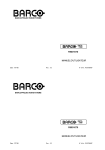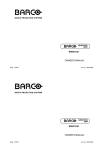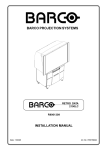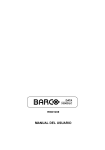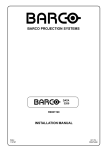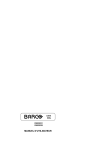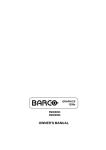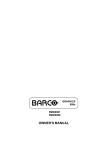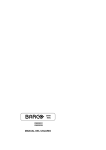Download Barco DATA 2100 R9001070 Owner`s manual
Transcript
BARCO PROJECTION SYSTEMS
DATA
2100
R9001070
OWNER'S MANUAL
Date: 140798
Rev. : 04
Art. No. :R5975696
BARCO PROJECTION SYSTEMS
DATA
2100
R9001070
OWNER'S MANUAL
Date: 140798
Rev. : 04
Art. No. :R5975696
Due to constant research, the information in this manual is subject
to change without notice.
Produced by BARCO NV, July 1998
All rights reserved.
Trademarks are the rights of their respective owners.
Printed in Belgium
Due to constant research, the information in this manual is subject
to change without notice.
Produced by BARCO NV, July 1998
All rights reserved.
Trademarks are the rights of their respective owners.
Printed in Belgium
Table of contents
WARNINGS & SAFETY INSTRUCTIONS ............................................................................................................................................. 1-1
AVERTISSEMENTS & PRESCRIPTIONS DE SECURITE ....................................................................................................................... 1-1
Remarque sur la Sécurité ............................................................................................................................................................ 1-2
Notice on Safety .......................................................................................................................................................................... 1-3
Instructions pour linstallation ....................................................................................................................................................... 1-2
Installation Instructions ................................................................................................................................................................ 1-3
Prescriptions de securite générales. .......................................................................................................................................... 1-6
Sécurité ........................................................................................................................................................................................ 1-6
General Safety Instructions. ........................................................................................................................................................ 1-7
On safety ..................................................................................................................................................................................... 1-7
LInstallation .................................................................................................................................................................................. 1-8
Entretien et Réparation ................................................................................................................................................................ 1-8
On Installation .............................................................................................................................................................................. 1-9
On Servicing ................................................................................................................................................................................ 1-9
Nettoyage ................................................................................................................................................................................... 1-10
Ré-emballage ............................................................................................................................................................................. 1-10
On Cleaning ................................................................................................................................................................................ 1-11
On Repacking ............................................................................................................................................................................. 1-11
Eclairage ..................................................................................................................................................................................... 1-12
On Illumination ........................................................................................................................................................................... 1-13
UNPACKING & DIMENSIONS ............................................................................................................................................................... 2-1
Unpacking ..................................................................................................................................................................................... 2-2
Projector Dimensions ................................................................................................................................................................... 2-3
Battery Installation in the RCU. ..................................................................................................................................................... 2-4
INSTALLATION GUIDELINES .............................................................................................................................................................. 3-1
Installation Guidelines .................................................................................................................................................................. 3-2
Environment ................................................................................................................................................................................. 3-2
What about Ambient Light ? ......................................................................................................................................................... 3-2
Which Screen Type? ................................................................................................................................................................... 3-3
What Image Size? How Big should the Image be? .................................................................................................................... 3-3
Where to Install the Projector? ..................................................................................................................................................... 3-4
How to Install a Projection Lens? ................................................................................................................................................ 3-6
1-1
5975696 BARCODATA 2100 140798
Table of contents
WARNINGS & SAFETY INSTRUCTIONS ............................................................................................................................................. 1-1
AVERTISSEMENTS & PRESCRIPTIONS DE SECURITE ....................................................................................................................... 1-1
Remarque sur la Sécurité ............................................................................................................................................................ 1-2
Notice on Safety .......................................................................................................................................................................... 1-3
Instructions pour linstallation ....................................................................................................................................................... 1-2
Installation Instructions ................................................................................................................................................................ 1-3
Prescriptions de securite générales. .......................................................................................................................................... 1-6
Sécurité ........................................................................................................................................................................................ 1-6
General Safety Instructions. ........................................................................................................................................................ 1-7
On safety ..................................................................................................................................................................................... 1-7
LInstallation .................................................................................................................................................................................. 1-8
Entretien et Réparation ................................................................................................................................................................ 1-8
On Installation .............................................................................................................................................................................. 1-9
On Servicing ................................................................................................................................................................................ 1-9
Nettoyage ................................................................................................................................................................................... 1-10
Ré-emballage ............................................................................................................................................................................. 1-10
On Cleaning ................................................................................................................................................................................ 1-11
On Repacking ............................................................................................................................................................................. 1-11
Eclairage ..................................................................................................................................................................................... 1-12
On Illumination ........................................................................................................................................................................... 1-13
UNPACKING & DIMENSIONS ............................................................................................................................................................... 2-1
Unpacking ..................................................................................................................................................................................... 2-2
Projector Dimensions ................................................................................................................................................................... 2-3
Battery Installation in the RCU. ..................................................................................................................................................... 2-4
INSTALLATION GUIDELINES .............................................................................................................................................................. 3-1
Installation Guidelines .................................................................................................................................................................. 3-2
Environment ................................................................................................................................................................................. 3-2
What about Ambient Light ? ......................................................................................................................................................... 3-2
Which Screen Type? ................................................................................................................................................................... 3-3
What Image Size? How Big should the Image be? .................................................................................................................... 3-3
Where to Install the Projector? ..................................................................................................................................................... 3-4
How to Install a Projection Lens? ................................................................................................................................................ 3-6
5975696 BARCODATA 2100 140798
1-1
Table of contents
INSTALLATION SET UP ...................................................................................................................................................................... 4-1
LOCATION AND FUNCTION OF CONTROLS ...................................................................................................................................... 5-1
Front Panel Terminology .............................................................................................................................................................. 5-2
Control Panel Terminology ........................................................................................................................................................... 5-4
a. Local Keypad ........................................................................................................................................................................... 5-4
b. Remote Control ......................................................................................................................................................................... 5-4
POWER CONNECTION ........................................................................................................................................................................ 6-1
Power (Mains) Cord Connection ................................................................................................................................................. 6-2
Fuses ........................................................................................................................................................................................... 6-2
Switching ON ............................................................................................................................................................................... 6-2
Lamp Life Time ............................................................................................................................................................................. 6-4
Switching to Stand-by. ................................................................................................................................................................ 6-4
Switching OFF ............................................................................................................................................................................. 6-4
INPUT CONNECTIONS ......................................................................................................................................................................... 7-1
Signal Input Connection to the Projector. .................................................................................................................................... 7-2
Connecting a Video Source to the BNC Input (source 1) ........................................................................................................... 7-3
Connecting a Video Source to the Cinch Input (source 2) ......................................................................................................... 7-4
Connecting a S-Video Source to the 4-pin mini DIN Input (source 3) ......................................................................................... 7-5
Connecting a RGB Analog Source to Source 4 or 5 .................................................................................................................. 7-6
Connecting a RGB3S Analog Source to Source 4 or 5. ............................................................................................................. 7-8
Connecting a computer, e.g. IBM PC (or compatible), Apple Macintosh to the RS 232 Input of the Projector. ......................... 7-9
Set Up of the Baud Rate for Communication with a Computer. ................................................................................................. 7-9
Connecting a RCVDS 800 or RCVDS 05 to the BARCODATA 2100. ....................................................................................... 7-10
Connecting a VS05 to the BARCODATA 2100. ........................................................................................................................ 7-10
Connecting an IR Remote Receiver 800 to the BARCODATA 2100. ........................................................................................ 7-10
CONTROLLING ................................................................................................................................................................................... 8-1
How to Use the RCU? .................................................................................................................................................................. 8-2
Projector Address ........................................................................................................................................................................ 8-3
How to Display a Projector Address? ......................................................................................................................................... 8-4
How to Program an Address into the RCU? ............................................................................................................................... 8-4
1-2
5975696 BARCODATA 2100 140798
Table of contents
INSTALLATION SET UP ...................................................................................................................................................................... 4-1
LOCATION AND FUNCTION OF CONTROLS ...................................................................................................................................... 5-1
Front Panel Terminology .............................................................................................................................................................. 5-2
Control Panel Terminology ........................................................................................................................................................... 5-4
a. Local Keypad ........................................................................................................................................................................... 5-4
b. Remote Control ......................................................................................................................................................................... 5-4
POWER CONNECTION ........................................................................................................................................................................ 6-1
Power (Mains) Cord Connection ................................................................................................................................................. 6-2
Fuses ........................................................................................................................................................................................... 6-2
Switching ON ............................................................................................................................................................................... 6-2
Lamp Life Time ............................................................................................................................................................................. 6-4
Switching to Stand-by. ................................................................................................................................................................ 6-4
Switching OFF ............................................................................................................................................................................. 6-4
INPUT CONNECTIONS ......................................................................................................................................................................... 7-1
Signal Input Connection to the Projector. .................................................................................................................................... 7-2
Connecting a Video Source to the BNC Input (source 1) ........................................................................................................... 7-3
Connecting a Video Source to the Cinch Input (source 2) ......................................................................................................... 7-4
Connecting a S-Video Source to the 4-pin mini DIN Input (source 3) ......................................................................................... 7-5
Connecting a RGB Analog Source to Source 4 or 5 .................................................................................................................. 7-6
Connecting a RGB3S Analog Source to Source 4 or 5. ............................................................................................................. 7-8
Connecting a computer, e.g. IBM PC (or compatible), Apple Macintosh to the RS 232 Input of the Projector. ......................... 7-9
Set Up of the Baud Rate for Communication with a Computer. ................................................................................................. 7-9
Connecting a RCVDS 800 or RCVDS 05 to the BARCODATA 2100. ....................................................................................... 7-10
Connecting a VS05 to the BARCODATA 2100. ........................................................................................................................ 7-10
Connecting an IR Remote Receiver 800 to the BARCODATA 2100. ........................................................................................ 7-10
CONTROLLING ................................................................................................................................................................................... 8-1
How to Use the RCU? .................................................................................................................................................................. 8-2
Projector Address ........................................................................................................................................................................ 8-3
How to Display a Projector Address? ......................................................................................................................................... 8-4
How to Program an Address into the RCU? ............................................................................................................................... 8-4
1-2
5975696 BARCODATA 2100 140798
Table of contents
Picture Controls with Direct Access. .......................................................................................................................................... 8-4
Sound Controls with Direct Access. ........................................................................................................................................... 8-5
The Pause Key ............................................................................................................................................................................. 8-6
The Mute Key ............................................................................................................................................................................... 8-6
START UP OF THE ADJUSTMENT MODE ........................................................................................................................................... 9-1
Adjustment Mode ......................................................................................................................................................................... 9-2
RANDOM ACCESS ADJUSTMENT MODE ......................................................................................................................................... 10-1
Starting Up the Random Access Adjustment Mode .................................................................................................................. 10-2
File Service ................................................................................................................................................................................. 10-3
Load File ..................................................................................................................................................................................... 10-4
Edit File ....................................................................................................................................................................................... 10-5
Rename .................................................................................................................................................................................... 10-10
Copy ......................................................................................................................................................................................... 10-11
Delete ....................................................................................................................................................................................... 10-12
File Options ............................................................................................................................................................................... 10-13
Picture Tuning .......................................................................................................................................................................... 10-13
Sync SLOW/FAST ................................................................................................................................................................... 10-14
Still Video .................................................................................................................................................................................. 10-14
Color Balance ........................................................................................................................................................................... 10-15
Gamma ..................................................................................................................................................................................... 10-16
Audio Tuning ............................................................................................................................................................................ 10-17
Volume, Bass, Balance, Treble ............................................................................................................................................... 10-17
Mute .......................................................................................................................................................................................... 10-18
Lock [OFF/AUDIO A/AUDIO B/AUDIO C] .................................................................................................................................. 10-18
Fade ......................................................................................................................................................................................... 10-19
Geometry .................................................................................................................................................................................. 10-20
Shift .......................................................................................................................................................................................... 10-20
Size .......................................................................................................................................................................................... 10-21
Zoom ........................................................................................................................................................................................ 10-22
Blanking .................................................................................................................................................................................... 10-23
Scale [1:1] ................................................................................................................................................................................ 10-25
1-3
5975696 BARCODATA 2100 140798
Table of contents
Picture Controls with Direct Access. .......................................................................................................................................... 8-4
Sound Controls with Direct Access. ........................................................................................................................................... 8-5
The Pause Key ............................................................................................................................................................................. 8-6
The Mute Key ............................................................................................................................................................................... 8-6
START UP OF THE ADJUSTMENT MODE ........................................................................................................................................... 9-1
Adjustment Mode ......................................................................................................................................................................... 9-2
RANDOM ACCESS ADJUSTMENT MODE ......................................................................................................................................... 10-1
Starting Up the Random Access Adjustment Mode .................................................................................................................. 10-2
File Service ................................................................................................................................................................................. 10-3
Load File ..................................................................................................................................................................................... 10-4
Edit File ....................................................................................................................................................................................... 10-5
Rename .................................................................................................................................................................................... 10-10
Copy ......................................................................................................................................................................................... 10-11
Delete ....................................................................................................................................................................................... 10-12
File Options ............................................................................................................................................................................... 10-13
Picture Tuning .......................................................................................................................................................................... 10-13
Sync SLOW/FAST ................................................................................................................................................................... 10-14
Still Video .................................................................................................................................................................................. 10-14
Color Balance ........................................................................................................................................................................... 10-15
Gamma ..................................................................................................................................................................................... 10-16
Audio Tuning ............................................................................................................................................................................ 10-17
Volume, Bass, Balance, Treble ............................................................................................................................................... 10-17
Mute .......................................................................................................................................................................................... 10-18
Lock [OFF/AUDIO A/AUDIO B/AUDIO C] .................................................................................................................................. 10-18
Fade ......................................................................................................................................................................................... 10-19
Geometry .................................................................................................................................................................................. 10-20
Shift .......................................................................................................................................................................................... 10-20
Size .......................................................................................................................................................................................... 10-21
Zoom ........................................................................................................................................................................................ 10-22
Blanking .................................................................................................................................................................................... 10-23
Scale [1:1] ................................................................................................................................................................................ 10-25
5975696 BARCODATA 2100 140798
1-3
Table of contents
INSTALLATION ................................................................................................................................................................................. 11-1
Starting Up the Installation Mode ............................................................................................................................................... 11-2
Configuration .............................................................................................................................................................................. 11-3
Internal Patterns ......................................................................................................................................................................... 11-3
SERVICE MODE ................................................................................................................................................................................ 12-1
Starting Up the Service Mode .................................................................................................................................................... 12-2
Identification ............................................................................................................................................................................... 12-5
Change Password ..................................................................................................................................................................... 12-6
How to Enable or Disable the Password Function ? ................................................................................................................ 12-6
How to Change the Password ? ............................................................................................................................................... 12-7
Change Projector Address ........................................................................................................................................................ 12-8
Change Baudrate PC .................................................................................................................................................................. 12-8
Reset Lamp Runtime .................................................................................................................................................................. 12-9
Lamp Run Time History ............................................................................................................................................................ 12-10
Preset Input Balance ................................................................................................................................................................ 12-11
Change Language .................................................................................................................................................................... 12-12
75 W Termination ..................................................................................................................................................................... 12-13
Dimming .................................................................................................................................................................................... 12-13
I2C Diagnosis. .......................................................................................................................................................................... 12-14
OPTIONAL EQUIPMENT .................................................................................................................................................................... 14-1
IR Receiver 800 .......................................................................................................................................................................... 14-2
Hardwired RCU. ......................................................................................................................................................................... 14-2
RCVDS 800 / RCVDS 05 ............................................................................................................................................................ 14-3
VS05 .......................................................................................................................................................................................... 14-3
Interface ..................................................................................................................................................................................... 14-4
Adapter and Communication Cables ......................................................................................................................................... 14-4
Ceiling Mount Kit CM50 ............................................................................................................................................................... 14-4
Appendix A : Standard Source Set Up Files. ................................................................................................................................... A-1
Appendix B : Battery Replacement in the RCU. ................................................................................................................................. B-1
Appendix C : Focusing the Lens ....................................................................................................................................................... C-1
1-4
5975696 BARCODATA 2100 140798
Table of contents
INSTALLATION ................................................................................................................................................................................. 11-1
Starting Up the Installation Mode ............................................................................................................................................... 11-2
Configuration .............................................................................................................................................................................. 11-3
Internal Patterns ......................................................................................................................................................................... 11-3
SERVICE MODE ................................................................................................................................................................................ 12-1
Starting Up the Service Mode .................................................................................................................................................... 12-2
Identification ............................................................................................................................................................................... 12-5
Change Password ..................................................................................................................................................................... 12-6
How to Enable or Disable the Password Function ? ................................................................................................................ 12-6
How to Change the Password ? ............................................................................................................................................... 12-7
Change Projector Address ........................................................................................................................................................ 12-8
Change Baudrate PC .................................................................................................................................................................. 12-8
Reset Lamp Runtime .................................................................................................................................................................. 12-9
Lamp Run Time History ............................................................................................................................................................ 12-10
Preset Input Balance ................................................................................................................................................................ 12-11
Change Language .................................................................................................................................................................... 12-12
75 W Termination ..................................................................................................................................................................... 12-13
Dimming .................................................................................................................................................................................... 12-13
I2C Diagnosis. .......................................................................................................................................................................... 12-14
OPTIONAL EQUIPMENT .................................................................................................................................................................... 14-1
IR Receiver 800 .......................................................................................................................................................................... 14-2
Hardwired RCU. ......................................................................................................................................................................... 14-2
RCVDS 800 / RCVDS 05 ............................................................................................................................................................ 14-3
VS05 .......................................................................................................................................................................................... 14-3
Interface ..................................................................................................................................................................................... 14-4
Adapter and Communication Cables ......................................................................................................................................... 14-4
Ceiling Mount Kit CM50 ............................................................................................................................................................... 14-4
Appendix A : Standard Source Set Up Files. ................................................................................................................................... A-1
Appendix B : Battery Replacement in the RCU. ................................................................................................................................. B-1
Appendix C : Focusing the Lens ....................................................................................................................................................... C-1
1-4
5975696 BARCODATA 2100 140798
Table of contents
Appendix D : Lens Cleaning Procedure ............................................................................................................................................. D-1
Appendix E : Source numbers 90 - 99 .............................................................................................................................................. E-1
Appendix F : Lenses .......................................................................................................................................................................... F-1
1-5
5975696 BARCODATA 2100 140798
Table of contents
Appendix D : Lens Cleaning Procedure ............................................................................................................................................. D-1
Appendix E : Source numbers 90 - 99 .............................................................................................................................................. E-1
Appendix F : Lenses .......................................................................................................................................................................... F-1
5975696 BARCODATA 2100 140798
1-5
Safety Instructions
WARNINGS
AVERTISSEMENTS
Safety Instructions
Prescriptions de sécurité
On Safety
sécurité
On Installation
installation
On Servicing
entretien et réparation
On Cleaning
nettoyage
On Repacking
re-emballage
On Illumination
éclairage
5975696 BARCODATA 2100 140798
1-1
Safety Instructions
WARNINGS
AVERTISSEMENTS
Safety Instructions
Prescriptions de sécurité
On Safety
sécurité
On Installation
installation
On Servicing
entretien et réparation
On Cleaning
nettoyage
On Repacking
re-emballage
On Illumination
éclairage
5975696 BARCODATA 2100 140798
1-1
Presciptions de sécurité
Remarque sur la Sécurité
DONNÉES POUR LE PROPRIÉTAIRE
Les projecteurs sont fabriqués conformément aux exigences des
normes de sécurité internationales EN60950, UL 1950 et CSA C22.2
No. 950. Ces normes de sécurité sont imposées aux équipements de
la technologie informatique incluant les équipements électriques.
Le numéro de pièce et le numéro de série sont situés à lavant du
projecteur. Copier ces numéros dans les espaces prévus ci-dessous. Se référer à ces numéros chaque fois que vous consultez
votre agent BARCO concernant cet appareil.
Ces normes de sécurité imposent des exigences importantes sur NUMERO DE PIECE :
lemploi des composantes, des matériaux et de lisolation dont la
sécurité est critique, afin de protéger lutilisateur contre le risque NUMERO DE SERIE :
dune décharge électrique et davoir accès aux parties sous tension.
Les normes de sécurité aussi imposent des limitations concernant la AGENT :
hausse de la température interne et externe, les niveaux de radiation,
la stabilité et la force mécanique, la construction du cadre métallique
à lintérieure et la protection contre les risques dincendie.
Les épreuves auxquelles léquipement a été subi assurent la sécurité
totale de lutilisateur, même lorsque léquipement ne fonctionne pas
normalement.
Instructions pour linstallation
Lire ce manuel complètement avant de mettre lappareil en fonctionnement et le conserver pour consultation ultérieure.
Linstallation et les réglages préliminaires devraient être faits par du
personnel qualifié BARCO ou par des agents autorisés du service
BARCO.
1-2
5975696 BARCODATA 2100 140798
Presciptions de sécurité
Remarque sur la Sécurité
DONNÉES POUR LE PROPRIÉTAIRE
Les projecteurs sont fabriqués conformément aux exigences des
normes de sécurité internationales EN60950, UL 1950 et CSA C22.2
No. 950. Ces normes de sécurité sont imposées aux équipements de
la technologie informatique incluant les équipements électriques.
Le numéro de pièce et le numéro de série sont situés à lavant du
projecteur. Copier ces numéros dans les espaces prévus ci-dessous. Se référer à ces numéros chaque fois que vous consultez
votre agent BARCO concernant cet appareil.
Ces normes de sécurité imposent des exigences importantes sur NUMERO DE PIECE :
lemploi des composantes, des matériaux et de lisolation dont la
sécurité est critique, afin de protéger lutilisateur contre le risque NUMERO DE SERIE :
dune décharge électrique et davoir accès aux parties sous tension.
Les normes de sécurité aussi imposent des limitations concernant la AGENT :
hausse de la température interne et externe, les niveaux de radiation,
la stabilité et la force mécanique, la construction du cadre métallique
à lintérieure et la protection contre les risques dincendie.
Les épreuves auxquelles léquipement a été subi assurent la sécurité
totale de lutilisateur, même lorsque léquipement ne fonctionne pas
normalement.
Instructions pour linstallation
Lire ce manuel complètement avant de mettre lappareil en fonctionnement et le conserver pour consultation ultérieure.
Linstallation et les réglages préliminaires devraient être faits par du
personnel qualifié BARCO ou par des agents autorisés du service
BARCO.
1-2
5975696 BARCODATA 2100 140798
Safety Instructions
Notice on Safety
OWNERS RECORD
Projectors are built in accordance with the requirements of the
international safety standards EN60950, UL 1950 and CSA C22.2 No.
950, which are the safety standards of information technology
equipment including electrical business equipment.
The part number and serial number are located at the front of the
projector. Record these numbers in the spaces provided below.
Refer to them whenever you call upon your BARCO dealer regarding
this product.
These safety standards impose important requirements on the use PART NUMBER:
of safety critical components, materials and isolation, in order to
protect the user or operator against the risk of electric shock and SER. NUMBER:
energy hazard, and having access to live parts.
Safety standards also impose to the internal and external tempera- DEALER:
ture rises, radiation levels, mechanical stability and strength, enclosure construction and protection against risk of fire.
Simulated single fault condition testing ensures the safety of the
equipment to the user even when the equipment's normal operation
fails.
Installation instructions
Before operating your projector please read this manual thoroughly,
and retain it for future reference.
Installation and preliminary adjustments should be performed by
qualified BARCO personnel or authorized BARCO service dealers.
1-3
5975696 BARCODATA 2100 140798
Safety Instructions
Notice on Safety
OWNERS RECORD
Projectors are built in accordance with the requirements of the
international safety standards EN60950, UL 1950 and CSA C22.2 No.
950, which are the safety standards of information technology
equipment including electrical business equipment.
The part number and serial number are located at the front of the
projector. Record these numbers in the spaces provided below.
Refer to them whenever you call upon your BARCO dealer regarding
this product.
These safety standards impose important requirements on the use PART NUMBER:
of safety critical components, materials and isolation, in order to
protect the user or operator against the risk of electric shock and SER. NUMBER:
energy hazard, and having access to live parts.
Safety standards also impose to the internal and external tempera- DEALER:
ture rises, radiation levels, mechanical stability and strength, enclosure construction and protection against risk of fire.
Simulated single fault condition testing ensures the safety of the
equipment to the user even when the equipment's normal operation
fails.
Installation instructions
Before operating your projector please read this manual thoroughly,
and retain it for future reference.
Installation and preliminary adjustments should be performed by
qualified BARCO personnel or authorized BARCO service dealers.
5975696 BARCODATA 2100 140798
1-3
Presciptions de sécurité
ATTENTION
RISQUE D'ELECTROCUTION NE PAS OUVRIR
ATTENTION : AFIN DE REDUIRE LE RISQUE DE CHOCS
ELECTRIQUES, NE PAS ENLEVER LE COUVERCLE (OU LE DOS)
IL N'Y A PAS DE PIECES REPARABLES PAR L'UTILISATEUR A
L'INTERIEUR
LE SERVICE NE PEUT ETRE EFFECTUE QUE PAR DU PERSONNEL
QUALIFIÉ
Le point dexclamation dans un triangle indique
à lutilisateur que des instructions de fonctionnement et/ou de service sont comprises dans la
documentation technique de cet équipement.
AVERTISSEMENT
Léclair avec une tête de flèche dans un
triangle indique à lutilisateur que les pièces à
lintérieur de lappareil présentent un risque de
chocs électriques.
POUR EVITER DES RISQUES DINCENDIE OU DE CHOCS ELECTRIQUES, NE PAS EXPOSER
CE PROJECTEUR A LA PLUIE OU A LHUMIDITE
Fédéral communication commission (FCC statement)
Cet équipement a été testé et trouvé conforme aux limites imposées
aux appareils digitaux de classe B, selon la section 15 des règles
FCC. Ces limites sont conçues pour fournir une protection raisonnable contre les interférences lorsque lutilisation doit se faire dans
un environnement commercial. Cet équipement génère, utilise et peut
émettre de lénergie aux fréquences radio, et sil nest pas installé
et utilisé conformément aux instructions du manuel, il peut créer des
interférences désavantageuses dans les communications radio.
Lutilisation de cet équipement dans des zones résidentielles peut
créer des interférences. Le cas échéant, lutilisateur devra prendre
toutes les mesures requises pour les amoindrir, à ses propres frais.
1-4
5975696 BARCODATA 2100 140798
Presciptions de sécurité
ATTENTION
RISQUE D'ELECTROCUTION NE PAS OUVRIR
ATTENTION : AFIN DE REDUIRE LE RISQUE DE CHOCS
ELECTRIQUES, NE PAS ENLEVER LE COUVERCLE (OU LE DOS)
IL N'Y A PAS DE PIECES REPARABLES PAR L'UTILISATEUR A
L'INTERIEUR
LE SERVICE NE PEUT ETRE EFFECTUE QUE PAR DU PERSONNEL
QUALIFIÉ
Léclair avec une tête de flèche dans un
triangle indique à lutilisateur que les pièces à
lintérieur de lappareil présentent un risque de
chocs électriques.
Le point dexclamation dans un triangle indique
à lutilisateur que des instructions de fonctionnement et/ou de service sont comprises dans la
documentation technique de cet équipement.
AVERTISSEMENT
POUR EVITER DES RISQUES DINCENDIE OU DE CHOCS ELECTRIQUES, NE PAS EXPOSER
CE PROJECTEUR A LA PLUIE OU A LHUMIDITE
Fédéral communication commission (FCC statement)
Cet équipement a été testé et trouvé conforme aux limites imposées
aux appareils digitaux de classe B, selon la section 15 des règles
FCC. Ces limites sont conçues pour fournir une protection raisonnable contre les interférences lorsque lutilisation doit se faire dans
un environnement commercial. Cet équipement génère, utilise et peut
émettre de lénergie aux fréquences radio, et sil nest pas installé
1-4
et utilisé conformément aux instructions du manuel, il peut créer des
interférences désavantageuses dans les communications radio.
Lutilisation de cet équipement dans des zones résidentielles peut
créer des interférences. Le cas échéant, lutilisateur devra prendre
toutes les mesures requises pour les amoindrir, à ses propres frais.
5975696 BARCODATA 2100 140798
Safety Instructions
The lightning flash with an arrowhead within
a triangle is intended to tell the user that parts
inside this product are risk of electrical shock
to persons.
The exclamation point within a triangle is intended to tell the user that important operating
and/or servicing instructions are included in the
technical documentation for this equipment.
Warning
To prevent fire or electrical shock hazard, do not expose this projector to rain or
moisture
Federal communication commission (FCC statement)
This equipment has been tested and found to comply with the limits
for a class B digital device, pursuant to Part 15 of the FCC Rules.
These limits are designed to provide reasonable protection against
harmful interference when the equipment is operated in a commercial
environment. This equipment generates, uses, and can radiate radio
frequency energy and, if not installed and used in accordance with
the instruction manual, may cause harmful interference to radio
communications. Operation of this equipment in a residential area is
likely to cause harmful interference in which case the user will be
required to correct the interference at his own expense.
1-5
5975696 BARCODATA 2100 140798
Safety Instructions
The lightning flash with an arrowhead within
a triangle is intended to tell the user that parts
inside this product are risk of electrical shock
to persons.
The exclamation point within a triangle is intended to tell the user that important operating
and/or servicing instructions are included in the
technical documentation for this equipment.
Warning
To prevent fire or electrical shock hazard, do not expose this projector to rain or
moisture
Federal communication commission (FCC statement)
This equipment has been tested and found to comply with the limits
for a class B digital device, pursuant to Part 15 of the FCC Rules.
These limits are designed to provide reasonable protection against
harmful interference when the equipment is operated in a commercial
environment. This equipment generates, uses, and can radiate radio
5975696 BARCODATA 2100 140798
frequency energy and, if not installed and used in accordance with
the instruction manual, may cause harmful interference to radio
communications. Operation of this equipment in a residential area is
likely to cause harmful interference in which case the user will be
required to correct the interference at his own expense.
1-5
Presciptions de sécurité
du type avec terre. Ceci est une mesure de sécurité. Si le connecteur
ne sadapte pas dans la prise, contacter votre électricien pour
Si cet équipement cause des interférences de radio ou de télévision, remplacer la prise non valable. Ne pas compromettre le but du
lutilisateur peut essayer de corriger les interférences en appliquant connecteur de terre.
Avertissement pour les utilisateurs : CE PROJECTEUR DOIT ÊTRE MIS
une ou plusieurs de les mesures suivantes :
À LA TERRE avec le cordon secteur fourni.
(Si le cordon secteur n'est pas correct, consulter votre revendeur.)
- Ré-orienter lantenne radio ou télévision.
- Déplacer l équipement concernant le récepteur.
- Brancher l appareil sur une autre prise de telle sorte que lappareil A. Cordon dalimentation avec connecteur CEE7
et le récepteur se trouvent sur différents circuits électriques.
Les couleurs des fils du cordon dalimentation
. Fixer les connecteurs des câbles a léquipement au moyen des vis.
sont codées comme suit :
Instructions pour lutilisateur :
Remarque :
Lutilisation de câbles blindés est exigée afin dobserver les règles
de la section 15 des règles FCC et EN55022
Prescriptions de sécurité générales.
* Lire toutes les prescriptions de sécurité et de fonctionnement avant
dutiliser cet appareil.
* Le manuel de prescriptions de sécurité et de fonctionnement doit
être conservé pour consultation ultérieure.
* Il faut respecter tous les avertissements mentionnés sur le projecteur et dans les manuels.
* Suivre fidèlement toutes les prescriptions dutilisation et de fonctionnement de cet équipement.
Vert et jaune : terre
Bleu
:
Brun
:
(actif)
neutre
sous tension
B. Cordon dalimentation avec connecteur ANSI 73.11
Les couleurs des fils du cordon dalimentation
sont codées comme suit :
Vert/Jaune
Blanc
Noir
:
:
:
terre
neutre
actif
SECURITE
* Cet équipement doit fonctionner sur une source à courant alternatif. * Ne rien laisser en appui sur le cordon dalimentation. Ne pas placer
Ce projecteur peut être branché sur un système à IT courant.
ce cordon là où des personnes risques de marcher dessus.
* Cet appareil est équipé dun connecteur à trois broches dont une
mise à la terre. Le connecteur nest adapté quà des prises de courant
1-6
5975696 BARCODATA 2100 140798
Presciptions de sécurité
du type avec terre. Ceci est une mesure de sécurité. Si le connecteur
ne sadapte pas dans la prise, contacter votre électricien pour
Si cet équipement cause des interférences de radio ou de télévision, remplacer la prise non valable. Ne pas compromettre le but du
lutilisateur peut essayer de corriger les interférences en appliquant connecteur de terre.
Avertissement pour les utilisateurs : CE PROJECTEUR DOIT ÊTRE MIS
une ou plusieurs de les mesures suivantes :
À LA TERRE avec le cordon secteur fourni.
(Si le cordon secteur n'est pas correct, consulter votre revendeur.)
- Ré-orienter lantenne radio ou télévision.
- Déplacer l équipement concernant le récepteur.
- Brancher l appareil sur une autre prise de telle sorte que lappareil A. Cordon dalimentation avec connecteur CEE7
et le récepteur se trouvent sur différents circuits électriques.
Les couleurs des fils du cordon dalimentation
. Fixer les connecteurs des câbles a léquipement au moyen des vis.
sont codées comme suit :
Instructions pour lutilisateur :
Remarque :
Lutilisation de câbles blindés est exigée afin dobserver les règles
de la section 15 des règles FCC et EN55022
Prescriptions de sécurité générales.
* Lire toutes les prescriptions de sécurité et de fonctionnement avant
dutiliser cet appareil.
* Le manuel de prescriptions de sécurité et de fonctionnement doit
être conservé pour consultation ultérieure.
* Il faut respecter tous les avertissements mentionnés sur le projecteur et dans les manuels.
* Suivre fidèlement toutes les prescriptions dutilisation et de fonctionnement de cet équipement.
Vert et jaune : terre
Bleu
:
Brun
:
(actif)
neutre
sous tension
B. Cordon dalimentation avec connecteur ANSI 73.11
Les couleurs des fils du cordon dalimentation
sont codées comme suit :
Vert/Jaune
Blanc
Noir
:
:
:
terre
neutre
actif
SECURITE
* Cet équipement doit fonctionner sur une source à courant alternatif. * Ne rien laisser en appui sur le cordon dalimentation. Ne pas placer
Ce projecteur peut être branché sur un système à IT courant.
ce cordon là où des personnes risques de marcher dessus.
* Cet appareil est équipé dun connecteur à trois broches dont une
mise à la terre. Le connecteur nest adapté quà des prises de courant
1-6
5975696 BARCODATA 2100 140798
Safety Instructions
Instructions to the user :
power outlet. This is a safety feature. If you are unable to insert the
plug into the outlet, contact your electrician to replace your
obsolete outlet. Do not defeat the purpose of the grounding-type
plug.
if this equipment does cause interference to radio or television
reception, the user may try to correct the interference by one or more
WARNING FOR THE CUSTOMERS: THIS APPARATUS MUST BE
of the following measures :
GROUNDED (EARTHED) via the supplied 3 conductor AC power
- Re-orientation of the receiving antenna for the radio or television. cable.
(If the supplied power cable is not the correct one, consult your
- Relocate the equipment with respect to the receiver.
- Plug the equipment into a different outlet so that the equipment and dealer.)
receiver are on different branch circuits.
A. Mains lead (AC Power cord) with CEE 7
Fasten cables connectors to the equipment by mounting screws.
plug:
Note :
The use of shielded cables is required to comply within the limits
of Part15 of FCC rules and EN55022.
General safety instructions.
* All the safety and operating instructions should be read before using
this unit.
* The operating instructions manual should be retained for future
reference.
* All warnings on the projector and in the documentation manuals
should be adhered to.
* All instructions for operating and use of this equipment must be
followed precisely.
ON SAFETY
* This product should be operated from an AC power source.
This projector may be connected to an IT-power system.
* This product is equipped with a 3-wire grounding plug, a plug having
a third (grounding) pin. This plug will only fit into a grounding-type
The colors of the mains lead are colored in
accordance with the following code:
Green-and-yellow:
Earth
(safety
earth)
Blue:
Neutral
Brown:
Live
B. Power cord with ANSI 73.11 plug:
The wires of the power cord are colored in
accordance with the following code.
Green/yellow:
White:
Black:
ground
neutral
live
1-7
5975696 BARCODATA 2100 140798
Safety Instructions
Instructions to the user :
power outlet. This is a safety feature. If you are unable to insert the
plug into the outlet, contact your electrician to replace your
obsolete outlet. Do not defeat the purpose of the grounding-type
plug.
if this equipment does cause interference to radio or television
reception, the user may try to correct the interference by one or more
WARNING FOR THE CUSTOMERS: THIS APPARATUS MUST BE
of the following measures :
GROUNDED (EARTHED) via the supplied 3 conductor AC power
- Re-orientation of the receiving antenna for the radio or television. cable.
(If the supplied power cable is not the correct one, consult your
- Relocate the equipment with respect to the receiver.
- Plug the equipment into a different outlet so that the equipment and dealer.)
receiver are on different branch circuits.
A. Mains lead (AC Power cord) with CEE 7
Fasten cables connectors to the equipment by mounting screws.
plug:
Note :
The use of shielded cables is required to comply within the limits
of Part15 of FCC rules and EN55022.
General safety instructions.
* All the safety and operating instructions should be read before using
this unit.
* The operating instructions manual should be retained for future
reference.
* All warnings on the projector and in the documentation manuals
should be adhered to.
* All instructions for operating and use of this equipment must be
followed precisely.
ON SAFETY
* This product should be operated from an AC power source.
This projector may be connected to an IT-power system.
* This product is equipped with a 3-wire grounding plug, a plug having
a third (grounding) pin. This plug will only fit into a grounding-type
5975696 BARCODATA 2100 140798
The colors of the mains lead are colored in
accordance with the following code:
Green-and-yellow:
Earth
(safety
earth)
Blue:
Neutral
Brown:
Live
B. Power cord with ANSI 73.11 plug:
The wires of the power cord are colored in
accordance with the following code.
Green/yellow:
White:
Black:
ground
neutral
live
1-7
Presciptions de sécurité
* Pour débrancher le cordon, le tirer par le connecteur, jamais par le * Ne pas utiliser le projecteur à proximité deau.
cordon lui-même.
* Nutiliser que le cordon dalimentation fourni avec votre projecteur.
Bien quils se ressemblent, dautres cordons dalimentation nont
* Si on utilise une rallonge, vérifier que le total des courants des
appareils raccordés à cette rallonge ne dépasse pas la capacité pas subi des tests de sécurité dans lusine et pour cette raison ils
nominale du câble de rallonge. Vérifier aussi que la somme des ne peuvent pas être utilisés pour actionner le projecteur. Si vous
consommations des appareils raccordés à la prise murale ne avez besoin dun cordon dalimentation de remplacement, contactez votre agent.
dépasse pas 15 ampères.
* Ne jamais introduire un objet quelconque dans lappareil à travers * Les fentes et les ouvertures pourvues dans le boîtier et au dos ou
les fentes du boîtier, car ils pourraient être en contact avec des sur le fond, sont destinées à la ventilation. Pour assurer un
points de tension dangereux ou court-circuiter des pièces, ce qui fonctionnement fiable du projecteur et le protéger de toute surchauffe, ses ouvertures ne doivent être ni obstruées ni recouverpourrait entraîner un risque dincendie ou de choc électrique.
* Ne jamais répandre un liquide quelconque sur lappareil. Si un liquide tes. Les ouvertures ne devraient jamais être obstruées en plaçant
ou un objet solide tombe dans le boîtier, débrancher lappareil et le lappareil sur un lit, un divan, un tapis ou toute autre surface similaire.
faire vérifier par du personnel qualifié avant de reprendre lutilisa- Lappareil ne devrait jamais être placé près ou au-dessus dun
radiateur ou autre source de chaleur. Ce projecteur ne doit pas être
tion.
installé dans une installation encastrée ou fermée, sauf si une
* Foudre - Pour une protection supplémentaire de cet appareil vidéo ventilation suffisante est assurée.
lors dun orage ou sil nest pas employé et laissé sans surveillance
pendant de longues périodes, le débrancher de la prise murale. Ceci * Laisser suffisamment despace autour du projecteur et ne pas
évite tout endommagement au projecteur par la foudre ou par des obstruer la circulation de lair. Ne pas mettre des feuilles libres ou
dautres objets plus près de 11 cm du projecteur.
impulsions sur le secteur.
* Avant de débrancher le projecteur, réduire la chaleur de la lampe Entretien et Réparation
en commutant le projecteur en mode dattente et laisser refroidir la
lampe du projecteur pendant 15 minutes au moins. Puis le projecteur Ne pas essayer de réparer le projecteur vous-même, puisque ouvrir
peut être débranché par linterrupteur secteur.
le boîtier ou lenlèvement des blindages peuvent vous exposer à une
puissance électrique dangereuse et au risque dune décharge
électrique.
LInstallation
* Ne pas placer le projecteur sur un chariot, un support ou une table
instable. Le projecteur risquerait de tomber causant des dégâts
sérieux au projecteur.
1-8
5975696 BARCODATA 2100 140798
Presciptions de sécurité
* Pour débrancher le cordon, le tirer par le connecteur, jamais par le * Ne pas utiliser le projecteur à proximité deau.
cordon lui-même.
* Nutiliser que le cordon dalimentation fourni avec votre projecteur.
* Si on utilise une rallonge, vérifier que le total des courants des
Bien quils se ressemblent, dautres cordons dalimentation nont
appareils raccordés à cette rallonge ne dépasse pas la capacité pas subi des tests de sécurité dans lusine et pour cette raison ils
nominale du câble de rallonge. Vérifier aussi que la somme des ne peuvent pas être utilisés pour actionner le projecteur. Si vous
consommations des appareils raccordés à la prise murale ne avez besoin dun cordon dalimentation de remplacement, contacdépasse pas 15 ampères.
tez votre agent.
* Ne jamais introduire un objet quelconque dans lappareil à travers * Les fentes et les ouvertures pourvues dans le boîtier et au dos ou
les fentes du boîtier, car ils pourraient être en contact avec des sur le fond, sont destinées à la ventilation. Pour assurer un
points de tension dangereux ou court-circuiter des pièces, ce qui fonctionnement fiable du projecteur et le protéger de toute surpourrait entraîner un risque dincendie ou de choc électrique.
chauffe, ses ouvertures ne doivent être ni obstruées ni recouver* Ne jamais répandre un liquide quelconque sur lappareil. Si un liquide tes. Les ouvertures ne devraient jamais être obstruées en plaçant
ou un objet solide tombe dans le boîtier, débrancher lappareil et le lappareil sur un lit, un divan, un tapis ou toute autre surface similaire.
faire vérifier par du personnel qualifié avant de reprendre lutilisa- Lappareil ne devrait jamais être placé près ou au-dessus dun
radiateur ou autre source de chaleur. Ce projecteur ne doit pas être
tion.
installé dans une installation encastrée ou fermée, sauf si une
* Foudre - Pour une protection supplémentaire de cet appareil vidéo ventilation suffisante est assurée.
lors dun orage ou sil nest pas employé et laissé sans surveillance
pendant de longues périodes, le débrancher de la prise murale. Ceci * Laisser suffisamment despace autour du projecteur et ne pas
évite tout endommagement au projecteur par la foudre ou par des obstruer la circulation de lair. Ne pas mettre des feuilles libres ou
dautres objets plus près de 11 cm du projecteur.
impulsions sur le secteur.
* Avant de débrancher le projecteur, réduire la chaleur de la lampe Entretien et Réparation
en commutant le projecteur en mode dattente et laisser refroidir la
lampe du projecteur pendant 15 minutes au moins. Puis le projecteur Ne pas essayer de réparer le projecteur vous-même, puisque ouvrir
peut être débranché par linterrupteur secteur.
le boîtier ou lenlèvement des blindages peuvent vous exposer à une
puissance électrique dangereuse et au risque dune décharge
électrique.
LInstallation
* Ne pas placer le projecteur sur un chariot, un support ou une table
instable. Le projecteur risquerait de tomber causant des dégâts
sérieux au projecteur.
1-8
5975696 BARCODATA 2100 140798
Safety Instructions
* Do not allow anything to rest on the power cord. Do not locate this
product where persons will walk on the cord.
* Do not use this projector near water.
* To disconnect the cord, pull it out by the plug. Never pull the cord * Use only the power cord supplied with your projector. While
appearing to be similar, other power cords have not been safety
itself.
tested at the factory and may not be used to power the projector.
* If an extension cord is used with this product, make sure that the For a replacement power cord, contact your dealer.
total of the ampere ratings on the products plugged into the
extension cord does not exceed the extension cord ampere rating. * Slots and openings in the cabinet and the sides are provided for
Also make sure that the total of all products plugged into the wall ventilation; to ensure reliable operation of the projector and to
protect it from overheating, these openings must not be blocked or
outlet does not exceed 15 amperes.
covered. The openings should never be blocked by placing the
This
* Never push objects of any kind into this product through cabinet slots product on a bed, sofa, rug, or other similar surface.
as they may touch dangerous voltage points or short out parts that prod-uct should never be placed near or over a radiator or heat
register.This projector should not be placed in a built-in installation
could result in a risk of fire or electrical shock.
or enclosure unless proper ventilation is provided.
* Never spill liquid of any kind on the product. Should any liquid or solid
object fall into the cabinet, unplug the set and have it checked by * Do not block the projector cooling fans or free air movement under
and around the projector. Loose papers or other objects may not
qualified service personnel before resuming operations.
benearer to the projector than 4" on any side.
* Lightning - For added protection for this video product during a
lightning storm, or when it is left unattended and unused for long
periods of time, unplug it from the wall outlet. This will prevent On Servicing
damage to the projector due to lightning and AC power-line surges.
Do not attempt to service this projector yourself, as opening or
* To reduce the lamp heat of the projector, switch the projector first
removing covers may expose you to dangerous voltage potential and
to stand-by and let the projector lamp cool down for at least 15
minutes. Then the projector may be switched off with the power
switch.
On Installation
* Do not place this projector on an unstable cart, stand, or table. The
projector may fall, causing serious damage to it.
5975696 BARCODATA 2100 140798
1-9
Safety Instructions
* Do not allow anything to rest on the power cord. Do not locate this
product where persons will walk on the cord.
* Do not use this projector near water.
* To disconnect the cord, pull it out by the plug. Never pull the cord * Use only the power cord supplied with your projector. While
itself.
appearing to be similar, other power cords have not been safety
tested at the factory and may not be used to power the projector.
* If an extension cord is used with this product, make sure that the For a replacement power cord, contact your dealer.
total of the ampere ratings on the products plugged into the
extension cord does not exceed the extension cord ampere rating. * Slots and openings in the cabinet and the sides are provided for
Also make sure that the total of all products plugged into the wall ventilation; to ensure reliable operation of the projector and to
protect it from overheating, these openings must not be blocked or
outlet does not exceed 15 amperes.
covered. The openings should never be blocked by placing the
This
* Never push objects of any kind into this product through cabinet slots product on a bed, sofa, rug, or other similar surface.
as they may touch dangerous voltage points or short out parts that prod-uct should never be placed near or over a radiator or heat
register.This projector should not be placed in a built-in installation
could result in a risk of fire or electrical shock.
or enclosure unless proper ventilation is provided.
* Never spill liquid of any kind on the product. Should any liquid or solid
object fall into the cabinet, unplug the set and have it checked by * Do not block the projector cooling fans or free air movement under
and around the projector. Loose papers or other objects may not
qualified service personnel before resuming operations.
benearer to the projector than 4" on any side.
* Lightning - For added protection for this video product during a
lightning storm, or when it is left unattended and unused for long
periods of time, unplug it from the wall outlet. This will prevent On Servicing
damage to the projector due to lightning and AC power-line surges.
Do not attempt to service this projector yourself, as opening or
* To reduce the lamp heat of the projector, switch the projector first
removing covers may expose you to dangerous voltage potential and
to stand-by and let the projector lamp cool down for at least 15
minutes. Then the projector may be switched off with the power
switch.
On Installation
* Do not place this projector on an unstable cart, stand, or table. The
projector may fall, causing serious damage to it.
5975696 BARCODATA 2100 140798
1-9
Presciptions de sécurité
Contacter le service technique qualifié dans les cas suivants :
- Si le cordon secteur ou la prise de courant est endommagé ou
effiloché.
- Si on a répandu du liquide dans le projecteur.
- Si lappareil a été exposé à la pluie ou à de leau.
- Si l appareil ne fonctionne pas normalement, bien que les instructions soient correctement suivies. Ne régler que les commandes
décrites dans les instructions de fonctionnement, car un mauvais
réglage dautres commandes peut entraîner des dégâts et souvent
nécessiter un travail important par un technicien qualifié pour
remettre lappareil en conditions de fonctionnement normal.
Le projecteur emploie une lampe halogène à vapeurs métalliques de
575 W. Remplacer la lampe par une lampe de projection quelconque
peut causer la surchauffe ou une qualité de limage inacceptable.
Nutiliser que des lampes de projection indiquées par BARCO ou un
agent autorisé de BARCO ou un service.
Nettoyage
Débrancher lappareil de la prise avant tout nettoyage. Ne pas utiliser
des détergents liquides ou des aérosols. Utiliser un chiffon humide
pour le nettoyage.
Pour garder au boîtier son aspect neuf, le nettoyer régulièrement
avec un chiffon doux. Des tâches tenaces peuvent être enlevées
avec un chiffon humidifié par une solution de détergent doux. Ne
- Si lappareil est tombé ou si le boîtier est endommagé.
jamais utiliser des solvants forts, tels que du thinner ou du benzène,
ni des produits de nettoyage abrasifs, car ils pourraient endommager
- Si lappareil présente des changements nets de performance, le boîtier.
indiquant un besoin de réparation.
Pour garantir les meilleures performance et définition, les objectifs de
Pièces de rechange - Lorsquon a besoin des pièces de rechange, projection sont spécialement traités avec un revêtement anti-reflets.
veiller à ce que le technicien de service utilise des pièces dorigine En conséquence : éviter de toucher les objectifs. Pour enlever la
BARCO ou des pièces équivalentes autorisées qui ont les mêmes poussière de lobjectif, utiliser un chiffon sec et doux. Ne pas utiliser
caractéristiques que la pièce dorigine BARCO. Un remplacement par de chiffon humide, de solution détergente ou de diluant. Respecter
des pièces de rechange non autorisées peut nuire à la performance la méthode de nettoyage des objectifs indiquée dans lannexe D au
et la fiabilité, entraîner incendies, chocs électriques ou dautres manuel d'utilisateur.
dangers. Lutilisation de pièces de rechange non autorisées peut
annuler la garantie.
Ré-emballage
Vérification de sécurité - Lorsquun service ou une réparation sur
Conserver lemballage et les produits demballage dorigine, ils seront
ce projecteur est terminé, demander au technicien de service de faire
dun précieux secours sil avère utile dexpédier le projecteur. Pour
les vérifications de sécurité pour sassurer que le projecteur est en
une protection maximale, ré-emballer lappareil de la même manière
bon état de fonctionnement.
quà lusine.
1-10
5975696 BARCODATA 2100 140798
Presciptions de sécurité
Contacter le service technique qualifié dans les cas suivants :
- Si le cordon secteur ou la prise de courant est endommagé ou
effiloché.
- Si on a répandu du liquide dans le projecteur.
- Si lappareil a été exposé à la pluie ou à de leau.
- Si l appareil ne fonctionne pas normalement, bien que les instructions soient correctement suivies. Ne régler que les commandes
décrites dans les instructions de fonctionnement, car un mauvais
réglage dautres commandes peut entraîner des dégâts et souvent
nécessiter un travail important par un technicien qualifié pour
remettre lappareil en conditions de fonctionnement normal.
Le projecteur emploie une lampe halogène à vapeurs métalliques de
575 W. Remplacer la lampe par une lampe de projection quelconque
peut causer la surchauffe ou une qualité de limage inacceptable.
Nutiliser que des lampes de projection indiquées par BARCO ou un
agent autorisé de BARCO ou un service.
Nettoyage
Débrancher lappareil de la prise avant tout nettoyage. Ne pas utiliser
des détergents liquides ou des aérosols. Utiliser un chiffon humide
pour le nettoyage.
Pour garder au boîtier son aspect neuf, le nettoyer régulièrement
avec un chiffon doux. Des tâches tenaces peuvent être enlevées
avec un chiffon humidifié par une solution de détergent doux. Ne
- Si lappareil est tombé ou si le boîtier est endommagé.
jamais utiliser des solvants forts, tels que du thinner ou du benzène,
ni des produits de nettoyage abrasifs, car ils pourraient endommager
- Si lappareil présente des changements nets de performance, le boîtier.
indiquant un besoin de réparation.
Pour garantir les meilleures performance et définition, les objectifs de
Pièces de rechange - Lorsquon a besoin des pièces de rechange, projection sont spécialement traités avec un revêtement anti-reflets.
veiller à ce que le technicien de service utilise des pièces dorigine En conséquence : éviter de toucher les objectifs. Pour enlever la
BARCO ou des pièces équivalentes autorisées qui ont les mêmes poussière de lobjectif, utiliser un chiffon sec et doux. Ne pas utiliser
caractéristiques que la pièce dorigine BARCO. Un remplacement par de chiffon humide, de solution détergente ou de diluant. Respecter
des pièces de rechange non autorisées peut nuire à la performance la méthode de nettoyage des objectifs indiquée dans lannexe D au
et la fiabilité, entraîner incendies, chocs électriques ou dautres manuel d'utilisateur.
dangers. Lutilisation de pièces de rechange non autorisées peut
annuler la garantie.
Ré-emballage
Vérification de sécurité - Lorsquun service ou une réparation sur
Conserver lemballage et les produits demballage dorigine, ils seront
ce projecteur est terminé, demander au technicien de service de faire
dun précieux secours sil avère utile dexpédier le projecteur. Pour
les vérifications de sécurité pour sassurer que le projecteur est en
une protection maximale, ré-emballer lappareil de la même manière
bon état de fonctionnement.
quà lusine.
1-10
5975696 BARCODATA 2100 140798
Safety Instructions
risk of electric shock! Refer all projector service to a qualified BARCO The projecor uses a 575 W metal halide projection lamp. Replacing
the projection lamp with any other projection lamp can cause
service center.
overheating or unacceptable image quality. Use only the projection
lamps specified by BARCO, or an authorized BARCO dealer or
Call for service in the following conditions :
service center.
- When the power cord or plug is damaged or frayed.
- If liquid has been spilled into the projector.
On Cleaning
- If the product has been exposed to rain or water.
Unplug this product from the wall outlet before cleaning. Do not use
liquid cleaners or aerosol cleaners. Use a damp cloth for cleaning.
- If the product does not operate normally when the operating
instructions are followed.
Adjust only those controls that are covered by the operating
in-structions since improper adjustment of the other controls may
result in damage and will often require extensive work by a qualified
technician to restore the product to normal operation;
To keep the cabinet looking brand-new, periodically clean it with a soft
cloth. Stubborn stains may be removed with a cloth lightly dampened
with mild detergent solution. Never use strong solvents, such as
thinner or benzine, or abrasive cleaners, since these will damage the
cabinet.
- If the product has been dropped or the cabinet has been damaged; To ensure the highest optical performance and resolution, the
projection lenses are specially treated with an anti-reflective coating,
- If the product exhibits a distinct change in performance, indicating therefore : avoid touching the lens. To remove dust on the lens, use
a soft dry cloth. Do not use a damp cloth, detergent solution, or thinner.
a need for service.
Follow the lens cleaning procedure on Appendix D in the Owners
Replacement parts - When replacement parts are required, be Manual.
sure the service technician has used original BARCO replacement
parts or authorized replacement parts which have the same char- On Repacking
acteristics as the BARCO original part. Unauthorized substitutions
may result in degraded performance and reliability, fire, electric shock Save the original shipping carton and packing material; they will come
or other hazards. Unauthorized substitutions may void warranty.
Safety check - Upon completion of any service or repairs to this
projector, ask the service technician to perform safety checks to
determine that the projector is in proper operating condition.
1-11
5975696 BARCODATA 2100 140798
Safety Instructions
risk of electric shock! Refer all projector service to a qualified BARCO The projecor uses a 575 W metal halide projection lamp. Replacing
the projection lamp with any other projection lamp can cause
service center.
overheating or unacceptable image quality. Use only the projection
lamps specified by BARCO, or an authorized BARCO dealer or
Call for service in the following conditions :
service center.
- When the power cord or plug is damaged or frayed.
- If liquid has been spilled into the projector.
On Cleaning
- If the product has been exposed to rain or water.
Unplug this product from the wall outlet before cleaning. Do not use
liquid cleaners or aerosol cleaners. Use a damp cloth for cleaning.
- If the product does not operate normally when the operating
instructions are followed.
Adjust only those controls that are covered by the operating
in-structions since improper adjustment of the other controls may
result in damage and will often require extensive work by a qualified
technician to restore the product to normal operation;
To keep the cabinet looking brand-new, periodically clean it with a soft
cloth. Stubborn stains may be removed with a cloth lightly dampened
with mild detergent solution. Never use strong solvents, such as
thinner or benzine, or abrasive cleaners, since these will damage the
cabinet.
- If the product has been dropped or the cabinet has been damaged; To ensure the highest optical performance and resolution, the
projection lenses are specially treated with an anti-reflective coating,
- If the product exhibits a distinct change in performance, indicating therefore : avoid touching the lens. To remove dust on the lens, use
a soft dry cloth. Do not use a damp cloth, detergent solution, or thinner.
a need for service.
Follow the lens cleaning procedure on Appendix D in the Owners
Replacement parts - When replacement parts are required, be Manual.
sure the service technician has used original BARCO replacement
parts or authorized replacement parts which have the same char- On Repacking
acteristics as the BARCO original part. Unauthorized substitutions
may result in degraded performance and reliability, fire, electric shock Save the original shipping carton and packing material; they will come
or other hazards. Unauthorized substitutions may void warranty.
Safety check - Upon completion of any service or repairs to this
projector, ask the service technician to perform safety checks to
determine that the projector is in proper operating condition.
5975696 BARCODATA 2100 140798
1-11
Presciptions de sécurité
Eclairage
Pour garantir la meilleure qualité possible de limage projetée, il est
essentiel que léclairage ambiant incident sur lécran soit réduit au
strict minimum.
Lors de linstallation du projecteur et de lécran, il faut veiller à éviter
toute exposition directe de lécran à la lumière ambiante. Eviter tout
éclairage perturbateur sur lécran par des rayons du soleil ou des
éclairages fluorescents.
Lutilisation dun éclairage ambiant contrôlable, tel quun spot incandescent ou un variateur de lumière est recommandée pour obtenir un
éclairage correct de la pièce. Dans la mesure du possible veiller à ce
que les parois et le sol de la pièce dans laquelle le projecteur doit être
installé soient non-réfléchissants et de couleur foncée. Des surfaces brillantes réfléchissent et diffusent la lumière ambiante et par
conséquent réduisent le contraste de limage sur lécran.
1-12
5975696 BARCODATA 2100 140798
Presciptions de sécurité
Eclairage
Pour garantir la meilleure qualité possible de limage projetée, il est
essentiel que léclairage ambiant incident sur lécran soit réduit au
strict minimum.
Lors de linstallation du projecteur et de lécran, il faut veiller à éviter
toute exposition directe de lécran à la lumière ambiante. Eviter tout
éclairage perturbateur sur lécran par des rayons du soleil ou des
éclairages fluorescents.
Lutilisation dun éclairage ambiant contrôlable, tel quun spot incandescent ou un variateur de lumière est recommandée pour obtenir un
éclairage correct de la pièce. Dans la mesure du possible veiller à ce
que les parois et le sol de la pièce dans laquelle le projecteur doit être
installé soient non-réfléchissants et de couleur foncée. Des surfaces brillantes réfléchissent et diffusent la lumière ambiante et par
conséquent réduisent le contraste de limage sur lécran.
1-12
5975696 BARCODATA 2100 140798
Safety Instructions
in handy if you ever have to ship your projector. For maximum
protection, repack your set as it was originally packed at the factory.
On Illumination
In order to obtain the best quality for the projected image, it is essential
that the ambient light which is allowed to fall on the screen be kept
to an absolute minimum.
When installing the projector and screen, care must be taken to avoid
exposure to ambient light directly on the screen. Avoid adverse
illumination on the screen from direct sunlight or fluorescent lighting
fixtures.
The use of controlled ambient lighting, such as incandescent spot light
or a dimmer, is recommended for proper room illumination. Where
possible, care should also be taken to ensure that the floors and walls
of the room in which the projector is to be installed are non-reflecting,
dark surfaces. Brighter surfaces will tend to reflect and diffuse the
ambient light and hence reduce the contrast of the projected image
on the screen.
5975696 BARCODATA 2100 140798
1-13
Safety Instructions
in handy if you ever have to ship your projector. For maximum
protection, repack your set as it was originally packed at the factory.
On Illumination
In order to obtain the best quality for the projected image, it is essential
that the ambient light which is allowed to fall on the screen be kept
to an absolute minimum.
When installing the projector and screen, care must be taken to avoid
exposure to ambient light directly on the screen. Avoid adverse
illumination on the screen from direct sunlight or fluorescent lighting
fixtures.
The use of controlled ambient lighting, such as incandescent spot light
or a dimmer, is recommended for proper room illumination. Where
possible, care should also be taken to ensure that the floors and walls
of the room in which the projector is to be installed are non-reflecting,
dark surfaces. Brighter surfaces will tend to reflect and diffuse the
ambient light and hence reduce the contrast of the projected image
on the screen.
5975696 BARCODATA 2100 140798
1-13
Unpacking & Dimensions
UNPACKING
DIMENSIONS
BATTERY INSTALLATION ON THE RCU
5975696 BARCODATA 2100 140798
2-1
Unpacking & Dimensions
UNPACKING
DIMENSIONS
BATTERY INSTALLATION ON THE RCU
5975696 BARCODATA 2100 140798
2-1
Unpacking & Dimensions
Unpacking
To open the banding, pull on the clip as shown in the first drawing.
Take the projector out of its shipping carton and place it on a table.
For transportation, the projector is mounted on a wooden board with 3 bolts (M5). Use a 8 mm wrench
to remove these bolts.
When using the projector as a table mounted configuration, always mount the 3 plastic supporting feet
by turning in into the provided holes (see drawing on next page).
Pull
To open
Save the original shipping carton and packing material, they will come in handy if you ever have to ship
your projector. For maximum protection, repack your projector as it was originally packed at the factory.
Contents of the shipped box :
1
2
3
4
5
- 1 BARCODATA 2100
- 1 remote control unit RCU + 1 9V battery
- 1 power cable with outlet plug type CEE7 or ANSI 73.11.
- 1 owners manual.
- 1 installation manual.
- 3 plastic supporting feet.
- 2 supporting feet extensions for 100% off-axis projection.
2-2
5975696 BARCODATA 2100 140798
Unpacking & Dimensions
Unpacking
To open the banding, pull on the clip as shown in the first drawing.
Take the projector out of its shipping carton and place it on a table.
For transportation, the projector is mounted on a wooden board with 3 bolts (M5). Use a 8 mm wrench
to remove these bolts.
When using the projector as a table mounted configuration, always mount the 3 plastic supporting feet
by turning in into the provided holes (see drawing on next page).
Pull
To open
Save the original shipping carton and packing material, they will come in handy if you ever have to ship
your projector. For maximum protection, repack your projector as it was originally packed at the factory.
Contents of the shipped box :
1
2
3
4
5
- 1 BARCODATA 2100
- 1 remote control unit RCU + 1 9V battery
- 1 power cable with outlet plug type CEE7 or ANSI 73.11.
- 1 owners manual.
- 1 installation manual.
- 3 plastic supporting feet.
- 2 supporting feet extensions for 100% off-axis projection.
2-2
5975696 BARCODATA 2100 140798
Unpacking & Dimensions
Projector Dimensions
(units : mm)
603
35
20
55
141.2
224
335
141
194.9
225
245
63
67.5
405
200.5
641.5
278
220
5
250
127
5975696 BARCODATA 2100 140798
2-3
Unpacking & Dimensions
Projector Dimensions
(units : mm)
603
225
245
20
35
55
141.2
224
335
141
194.9
63
67.5
405
200.5
641.5
127
220
5
250
278
5975696 BARCODATA 2100 140798
2-3
Unpacking & Dimensions
Battery Installation in the RCU.
A battery (not yet installed to save the battery life time) is delivered inside the plastic bag with the power
cord. Before using the RCU, start first the battery installation procedure.
Remove the battery cover on the backside of the remote control by pushing the indicated handle a little
to the bottom of the RCU. Lift up the top side of the cover at the same time (fig. 1).
Insert the new 9 V battery in the lower compartment and connect the battery to the contact plate.
Insert the battery into the lower compartment and put the cover back.
Note : projector address has to be programmed on the RCU before using the RCU (see chapter
'Controlling').
Insert here the 'Insert card
RCU' which you can cut out
on the last page of this manual.
Contact
plate
fig.1
Battery
310a.DRW
fig.2
2-4
5975696 BARCODATA 2100 140798
Unpacking & Dimensions
Battery Installation in the RCU.
A battery (not yet installed to save the battery life time) is delivered inside the plastic bag with the power
cord. Before using the RCU, start first the battery installation procedure.
Remove the battery cover on the backside of the remote control by pushing the indicated handle a little
to the bottom of the RCU. Lift up the top side of the cover at the same time (fig. 1).
Insert the new 9 V battery in the lower compartment and connect the battery to the contact plate.
Insert the battery into the lower compartment and put the cover back.
Note : projector address has to be programmed on the RCU before using the RCU (see chapter
'Controlling').
Insert here the 'Insert card
RCU' which you can cut out
on the last page of this manual.
Contact
plate
fig.1
Battery
310a.DRW
2-4
fig.2
5975696 BARCODATA 2100 140798
Installation Guidelines
INSTALLATION GUIDELINES
Environment
What about Ambient Light?
Which Screen Type?
What Image Size? How Big should the Image be?
Where to Install the Projector?
How to Install the Projector?
3-1
5975696 BARCODATA 2100 140798
Installation Guidelines
INSTALLATION GUIDELINES
Environment
What about Ambient Light?
Which Screen Type?
What Image Size? How Big should the Image be?
Where to Install the Projector?
How to Install the Projector?
5975696 BARCODATA 2100 140798
3-1
Installation Guidelines
Installation Guidelines
Careful consideration of things as image size, ambient light level, projector placement and type of screen to use are critical to the optimum
use of the projection system.
* Environment
Do not install the projection system in a site near heat sources such
as radiators or air ducts, or in a place subject to direct sunlight,
excessive dust or humidity. Be aware that room heat rises to the
ceiling; check that temperature near the installation site is not
excessive.
* What about Ambient Light ?
The ambient light level of any room is made up of direct or indirect
sunlight and the light fixtures in the room. The amount of ambient light
will determine how bright the image will appear. So, avoid direct light
on the screen.
Windows that face the screen should be covered by opaque drapery
while the set is being viewed. It is desirable to install the projecting
system in a room whose walls and floor are of non-reflecting material.
The use of recessed ceiling lights and a method of dimming those
lights to an acceptable level is also important. Too much ambient light
results in a wash out of the projected image. That appears as less
contrast between the darkest and lightest parts of the image. With
bigger screens, the wash out becomes more important. As a general
rule, darken the room to the point where there is just sufficient light
to read or write comfortably. Spot lighting is desirable for illuminating
small areas so that interference with the screen is minimal.
3-2
5975696 BARCODATA 2100 140798
Installation Guidelines
Installation Guidelines
Careful consideration of things as image size, ambient light level, projector placement and type of screen to use are critical to the optimum
use of the projection system.
* Environment
Do not install the projection system in a site near heat sources such
as radiators or air ducts, or in a place subject to direct sunlight,
excessive dust or humidity. Be aware that room heat rises to the
ceiling; check that temperature near the installation site is not
excessive.
* What about Ambient Light ?
The ambient light level of any room is made up of direct or indirect
sunlight and the light fixtures in the room. The amount of ambient light
will determine how bright the image will appear. So, avoid direct light
on the screen.
Windows that face the screen should be covered by opaque drapery
while the set is being viewed. It is desirable to install the projecting
system in a room whose walls and floor are of non-reflecting material.
The use of recessed ceiling lights and a method of dimming those
lights to an acceptable level is also important. Too much ambient light
results in a wash out of the projected image. That appears as less
contrast between the darkest and lightest parts of the image. With
bigger screens, the wash out becomes more important. As a general
rule, darken the room to the point where there is just sufficient light
to read or write comfortably. Spot lighting is desirable for illuminating
small areas so that interference with the screen is minimal.
3-2
5975696 BARCODATA 2100 140798
Installation Guidelines
* Which Screen Type?
There are two major categories of screens used for projection
equipment. Those used for front projected images and those for rear
projection applications.
Screens are rated by how much light they reflect (or transmit in the
case of rear projection systems) given a determined amount of light
projected toward them. The GAIN of a screen is the term used. Front
and rear screens are both rated in terms of gain. The gain of screens
range from a white matte screen with a gain of 1 (x1) to a brushed
aluminized screen with a gain of 10 (x10) or more. The choice
between higher and lower gain screens is largely a matter of
personal preference and another consideration called the Viewing
angle.
Screen width
In considering the type of screen to choose, determine where the
viewers will be located and go for the highest gain screen possible.
A high gain screen will provide a brighter picture but reduce the
viewing angle.
For more information about screens, contact your local screen
supplier.
* What Image Size? How Big should the Image be?
The BARCODATA 2100 is designed for projecting an image size from
1.00m (3.2ft) to 6.00m (20ft) with a aspect ratio of 4 to 3.
3-3
5975696 BARCODATA 2100 140798
Installation Guidelines
* Which Screen Type?
There are two major categories of screens used for projection
equipment. Those used for front projected images and those for rear
projection applications.
Screens are rated by how much light they reflect (or transmit in the
case of rear projection systems) given a determined amount of light
projected toward them. The GAIN of a screen is the term used. Front
and rear screens are both rated in terms of gain. The gain of screens
range from a white matte screen with a gain of 1 (x1) to a brushed
aluminized screen with a gain of 10 (x10) or more. The choice
between higher and lower gain screens is largely a matter of
personal preference and another consideration called the Viewing
angle.
Screen width
In considering the type of screen to choose, determine where the
viewers will be located and go for the highest gain screen possible.
A high gain screen will provide a brighter picture but reduce the
viewing angle.
For more information about screens, contact your local screen
supplier.
* What Image Size? How Big should the Image be?
The BARCODATA 2100 is designed for projecting an image size from
1.00m (3.2ft) to 6.00m (20ft) with a aspect ratio of 4 to 3.
5975696 BARCODATA 2100 140798
3-3
Installation Guidelines
* Where to Install the Projector?
Inputs and computer video format input compatibility :
Definitions of the Abbreviation on drawings
VIDEO and S-VIDEO
RGB ANALOG with STANDARD SYNC (SYNC ON GREEN or
SEPARATE SYNC)
RGB ANALOG with TRI-LEVEL SYNC (SYNC ON GREEN or
SEPARATE SYNC)
All computer sources with resolutions up to 1024 x 768 pixels
B = Distance between ceiling and top of the screen or
between floor and bottom of the screen.
A = Correction value, distance between bottom side of
projector and middle of the lens. Value to be subtracted from
B to obtain the correct installation position. (A value is a
constant value for all screen widths and type of lenses. A
= 200 mm or 7.874")
CD = Total distance between projector and ceiling or projector
and floor.
SW = Screen width.
SH = Screen height (image height).
PD = Projector Distance, distance between screen and
projector.
3-4
5975696 BARCODATA 2100 140798
Installation Guidelines
* Where to Install the Projector?
Inputs and computer video format input compatibility :
Definitions of the Abbreviation on drawings
VIDEO and S-VIDEO
RGB ANALOG with STANDARD SYNC (SYNC ON GREEN or
SEPARATE SYNC)
RGB ANALOG with TRI-LEVEL SYNC (SYNC ON GREEN or
SEPARATE SYNC)
All computer sources with resolutions up to 1024 x 768 pixels
B = Distance between ceiling and top of the screen or
between floor and bottom of the screen.
A = Correction value, distance between bottom side of
projector and middle of the lens. Value to be subtracted from
B to obtain the correct installation position. (A value is a
constant value for all screen widths and type of lenses. A
= 200 mm or 7.874")
CD = Total distance between projector and ceiling or projector
and floor.
SW = Screen width.
SH = Screen height (image height).
PD = Projector Distance, distance between screen and
projector.
3-4
5975696 BARCODATA 2100 140798
Installation Guidelines
Ceiling mounting of the BARCODATA 2100
(70% off-axis projection)
Table mounting of the BARCODATA 2100
(70% off-axis projection)
Ceiling
CD = B + (SW x 0.225) - A
CD = height of table + supporting feet
CD
B
Screen
A
PD
Projector
SH
Optical axis projection lens
Optical axis projection lens
SH
PD
Projector
Screen
CD = B + (SW x 0.225) - A
A
B
CD
Floor
SIDE VIEW
SIDE VIEW
Screen
SW
Screen
SW
BOTTOM VIEW
BOTTOM VIEW
BACK VIEW
SW
BACK VIEW
Ceiling
SH
SH
Floor
SW
3-5
5975696 BARCODATA 2100 140798
Installation Guidelines
Ceiling mounting of the BARCODATA 2100
(70% off-axis projection)
Table mounting of the BARCODATA 2100
(70% off-axis projection)
Ceiling
CD = B + (SW x 0.225) - A
CD = height of table + supporting feet
CD
B
Screen
A
PD
Projector
SH
Optical axis projection lens
Optical axis projection lens
SH
PD
Projector
Screen
CD = B + (SW x 0.225) - A
A
B
CD
Floor
SIDE VIEW
SIDE VIEW
Screen
SW
Screen
SW
BOTTOM VIEW
BOTTOM VIEW
BACK VIEW
SW
BACK VIEW
Ceiling
SH
SH
Floor
SW
5975696 BARCODATA 2100 140798
3-5
Installation Guidelines
Table mounting of the BARCODATA 2100
(100% off-axis projection)
ice technician.
* How to Install a Projection Lens?
CD = B - A
CD = height of table + supporting feet
Screen
SH
Projector
A
PD
The BARCODATA 2100 is supplied without any lens.
The following lens is available :
SD(1.2:1) - Video
SD(1.2:1)
SD(1.7:1)
How to install the lens on the BARCODATA 2100?
B
CD
Floor
Remove the foam rubber in the opening of the lens holder.
SIDE VIEW
- Take the new lens out of its shipping carton and remove the lens
covers.
- Turn the lens into the lens holder by turning clockwise.
- Focus the lens (see appendix C) and secure the correct position
with the fastener ring by turning this ring clockwise.
Screen
SW
* How to Install the Projector?
Ceiling mount or table mount?
To install the BARCODATA 2100, it is recommended that the BARCO
mounting kits which are specially designed for this function be used
at all times.
BOTTOM VIEW
BACK VIEW
SW
BARCO ceiling support CM50.
CM50 with pulley system, Order number : R9827990.
CM50 without pulley system, Order number : R9827991.
SH
Note : The CM50 in combination with the adapter plate can
only be used for 70 % OFF-AXIS projection.
To install the projector
100 % off-axis, consult a qualified servFloor
3-6
5975696 BARCODATA 2100 140798
Installation Guidelines
Table mounting of the BARCODATA 2100
(100% off-axis projection)
ice technician.
* How to Install a Projection Lens?
CD = B - A
CD = height of table + supporting feet
Screen
SH
Projector
A
PD
B
The BARCODATA 2100 is supplied without any lens.
The following lens is available :
SD(1.2:1) - Video
SD(1.2:1)
SD(1.7:1)
How to install the lens on the BARCODATA 2100?
CD
Floor
Remove the foam rubber in the opening of the lens holder.
SIDE VIEW
- Take the new lens out of its shipping carton and remove the lens
covers.
- Turn the lens into the lens holder by turning clockwise.
- Focus the lens (see appendix C) and secure the correct position
with the fastener ring by turning this ring clockwise.
Screen
SW
* How to Install the Projector?
BOTTOM VIEW
BACK VIEW
Ceiling mount or table mount?
To install the BARCODATA 2100, it is recommended that the BARCO
mounting kits which are specially designed for this function be used
at all times.
SW
BARCO ceiling support CM50.
CM50 with pulley system, Order number : R9827990.
CM50 without pulley system, Order number : R9827991.
SH
Note : The CM50 in combination with the adapter plate can
only be used for 70 % OFF-AXIS projection.
To install the projector
100 % off-axis, consult a qualified servFloor
3-6
5975696 BARCODATA 2100 140798
Installation Guidelines
Always use the BARCO ceiling support to attach your BARCODATA
2100 to the ceiling.
The installation instruction for this support is enclosed in the packet
of the set.
Note : A ceiling mount adapter plate is needed to mount the projector
to the ceiling mount support. BARCO order number : R9829450.
When using the adapter plate and the CM50 to mount the BD2100 to
the ceiling, only 70% off-axis projection is possible.
BARCO projection table.
BARCO's projection table provides adjustable height and offers a
stable surface for the projector
Order number R9827740.
5975696 BARCODATA 2100 140798
3-7
Installation Guidelines
Always use the BARCO ceiling support to attach your BARCODATA
2100 to the ceiling.
The installation instruction for this support is enclosed in the packet
of the set.
Note : A ceiling mount adapter plate is needed to mount the projector
to the ceiling mount support. BARCO order number : R9829450.
When using the adapter plate and the CM50 to mount the BD2100 to
the ceiling, only 70% off-axis projection is possible.
BARCO projection table.
BARCO's projection table provides adjustable height and offers a
stable surface for the projector
Order number R9827740.
5975696 BARCODATA 2100 140798
3-7
Installation Set Up
INSTALLATION SET UP
Projector Configuration
4-1
5975696 BARCODATA 2100 140798
Installation Set Up
INSTALLATION SET UP
Projector Configuration
5975696 BARCODATA 2100 140798
4-1
Installation Set Up
The BARCODATA 2100 can be installed to project images in four
different configurations : front/table, front/ceiling, rear/table and
rear/ceiling.
5HDU&HLOLQJ
5HDU7DEOH
)URQW&HLOLQJ
)URQW7DEOH
4-2
5975696 BARCODATA 2100 140798
Installation Set Up
The BARCODATA 2100 can be installed to project images in four
different configurations : front/table, front/ceiling, rear/table and
rear/ceiling.
5HDU&HLOLQJ
5HDU7DEOH
4-2
)URQW&HLOLQJ
)URQW7DEOH
5975696 BARCODATA 2100 140798
Installation Set Up
To change the Configuration, enter the adjustment mode by pushing ADJUST or ENTER.
Highlight Installation by pushing the control disk up or down and press ENTER to select.
The installation menu will be displayed.
ENTER displays the Installation menu.
EXIT returns to operational mode.
Highlight Configuration by pushing the control disk up or down and press ENTER to
select. The configuration menu will be displayed.
ENTER displays the Configuration menu.
EXIT returns to the path selection menu.
ADJUST retuns to operational mode.
ADJUSTMENT MODE
Select a path from below :
RANDOM ACCESS
INSTALLATION
SERVICE
Source 01
Select with é or ê
then <ENTER>
<EXIT> to return.
INSTALLATION
CONFIGURATION
INTERNAL PATTERNS
Select with é or ê
then <ENTER>
<EXIT> to return.
The actual selected configuration will be highlighted.
Push the control disk up or down to select the corresponding configuration with
regard to the projector environment. Press ENTER to confirm your selection.
ENTER to confirm the selection.
EXIT returns to the installation menu.
ADJUST retuns to operational mode.
CONFIGURATION
FRONT/TABLE
FRONT/CEILING
REAR/TABLE
REAR/CEILING
Select with é or ê
then <ENTER>
<EXIT> to return.
4-3
5975696 BARCODATA 2100 140798
Installation Set Up
To change the Configuration, enter the adjustment mode by pushing ADJUST or ENTER.
Highlight Installation by pushing the control stick forward or backward and press
ENTER to select. The installation menu will be displayed.
ENTER displays the Installation menu.
EXIT returns to operational mode.
Highlight Configuration by pushing the control stick
forward or backward and press ENTER to select. The configuration menu will be
displayed.
ENTER displays the Configuration menu.
EXIT returns to the path selection menu.
ADJUST retuns to operational mode.
ADJUSTMENT MODE
Select a path from below :
RANDOM ACCESS
INSTALLATION
SERVICE
Source 01
Select with é or ê
then <ENTER>
<EXIT> to return.
INSTALLATION
CONFIGURATION
INTERNAL PATTERNS
Select with é or ê
then <ENTER>
<EXIT> to return.
The actual selected configuration will be highlighted.
Push the control stick forward or backward to select the corresponding configuration
with regard to the projector environment. Press ENTER to confirm your selection.
ENTER to confirm the selection.
EXIT returns to the installation menu.
ADJUST retuns to operational mode.
5975696 BARCODATA 2100 140798
CONFIGURATION
FRONT/TABLE
FRONT/CEILING
REAR/TABLE
REAR/CEILING
Select with é or ê
then <ENTER>
<EXIT> to return.
4-3
Location and Functions of Control
LOCATION AND FUNCTION OF CONTROLS
Front Panel Terminology
Local Keypad
Remote Control
5-1
5975696 BARCODATA 2100 140798
Location and Functions of Control
LOCATION AND FUNCTION OF CONTROLS
Front Panel Terminology
Local Keypad
Remote Control
5975696 BARCODATA 2100 140798
5-1
Location and Functions of Control
Front Panel Terminology
SOURCE 5
RGBH/CV
SOURCE 4
RGBH/CV
R
R
G
G
B
B
H/C
H/C
V
V
SOURCE 1
VIDEO
SOURCE 2
VIDEO
IR
AUDIO OUT AUDIO IN C AUDIO IN B
L - R
L - R
L - R
5
4
3
6
7
8
SOURCE 3
S VIDEO
SOURCE 5
SOURCE 4
SOURCE 1
RGBH/CV
RGBH/CV
VIDEO
AUDIO IN A
L - R
R
R
G
G
B
B
SOURCE 2
VIDEO
Read instructions before hardwired
connecting peripherals
IR
0 I
H/C
H/C
V
V
RS 232 IN
SOURCE 3
RS 232 OUT
COMM PORT
16
17
remote
CTRL
S VIDEO
AUDIO OUT
AUDIO IN C
L - R
1
L - R
AUDIO IN B
AUDIO IN A
L - R
L - R
2
15
14
13
11
12
10
18
9
5-2
5975696 BARCODATA 2100 140798
Location and Functions of Control
Front Panel Terminology
SOURCE 5
RGBH/CV
SOURCE 4
RGBH/CV
R
R
G
G
B
B
H/C
H/C
V
V
SOURCE 1
VIDEO
SOURCE 2
VIDEO
IR
AUDIO OUT AUDIO IN C AUDIO IN B
L - R
L - R
L - R
5
4
3
6
7
8
SOURCE 3
S VIDEO
SOURCE 5
SOURCE 4
SOURCE 1
RGBH/CV
RGBH/CV
VIDEO
AUDIO IN A
R
R
G
G
B
B
L - R
SOURCE 2
VIDEO
Read instructions before hardwired
connecting peripherals
IR
0 I
V
V
AUDIO IN C
L - R
SOURCE 3
L - R
AUDIO IN B
COMM PORT
16
17
remote
CTRL
L - R
AUDIO IN A
L - R
2
15
14
5-2
H/C
RS 232 OUT
S VIDEO
AUDIO OUT
1
H/C
RS 232 IN
13
12
11
10
18
9
5975696 BARCODATA 2100 140798
Location and Functions of Control
1
Power switch :
'1' = on, '0' = off
AUDIO IN : 3 audio inputs on 2 Cinch (RCA) connectors
for audio (L-R).
MUTE LED : lit up when mute key is pressed.
2
Power input :
230 VAC
3
IR receiver : receiver for control signals transmitted from
the RCU.
12
AUDIO OUT : 2 x Cinch (RCA) stereo audio output.
Diagnostics code : a) source number
b) error code : a two digit error code is displayed when
something goes wrong inside the projector.
13
Projector mode indication : indicates the status of
the projector.
4
5
6
7
8
9
switchable between 120 VAC and
10
Source 5 : RGB H/C V input : RGB analog input with
standard sync on 5 BNC connectors. The sync can be
sync on green, composite sync, separate sync (H & V) or
3 level sync.
11
no light : power switch is not pressed.
red light : power switch is pressed, projector in
stand by mode.
green light : projector in operational mode.
14
Source 4 : RGB H/C V input : RGB analog input with
standard sync on 5 BNC connectors. The sync can be
sync on green, composite sync or separate sync (H & V)
Source 1 : Video input (composite video) on BNC
connector. Allows a video tape recorder, video camera,
color receiver/monitor, etc. having a video line output to be
connected to the projector.
Source 2 : Video input on Cinch (RCA) connector.
Allows a video tape recorder, video camera, color receiver/monitor, etc. having a video line output to be
connected to the projector.
Source 3 : S-Video on 4-pin mini-DIN connector. Separate Y/C (luma-chroma) signal inputs for higher quality
playback of Super VHS signals.
IR-Acknowledged : (green LED) IR signals are recognized.
IR-Received : (red LED) IR signals are received without
knowing for which projector.
15
RS232 IN : to allow communication with external computer, e.g. IBM PC or compatible, Macintosh ...
16
RS232 OUT : used to connect to next projector, RS232IN
plug (communication link for PC or MAC to the next
projector).
17
Communication port : allows communication with
the 800 peripherals.
18
CTRL : remote input for wired remote control.
5-3
5975696 BARCODATA 2100 140798
Location and Functions of Control
1
Power switch :
'1' = on, '0' = off
AUDIO IN : 3 audio inputs on 2 Cinch (RCA) connectors
for audio (L-R).
MUTE LED : lit up when mute key is pressed.
2
Power input :
230 VAC
3
IR receiver : receiver for control signals transmitted from
the RCU.
12
AUDIO OUT : 2 x Cinch (RCA) stereo audio output.
Diagnostics code : a) source number
b) error code : a two digit error code is displayed when
something goes wrong inside the projector.
13
Projector mode indication : indicates the status of
the projector.
4
5
6
7
8
9
switchable between 120 VAC and
10
Source 5 : RGB H/C V input : RGB analog input with
standard sync on 5 BNC connectors. The sync can be
sync on green, composite sync, separate sync (H & V) or
3 level sync.
11
no light : power switch is not pressed.
red light : power switch is pressed, projector in
stand by mode.
green light : projector in operational mode.
14
Source 4 : RGB H/C V input : RGB analog input with
standard sync on 5 BNC connectors. The sync can be
sync on green, composite sync or separate sync (H & V)
Source 1 : Video input (composite video) on BNC
connector. Allows a video tape recorder, video camera,
color receiver/monitor, etc. having a video line output to be
connected to the projector.
Source 2 : Video input on Cinch (RCA) connector.
Allows a video tape recorder, video camera, color receiver/monitor, etc. having a video line output to be
connected to the projector.
Source 3 : S-Video on 4-pin mini-DIN connector. Separate Y/C (luma-chroma) signal inputs for higher quality
playback of Super VHS signals.
5975696 BARCODATA 2100 140798
IR-Acknowledged : (green LED) IR signals are recognized.
IR-Received : (red LED) IR signals are received without
knowing for which projector.
15
RS232 IN : to allow communication with external computer, e.g. IBM PC or compatible, Macintosh ...
16
RS232 OUT : used to connect to next projector, RS232IN
plug (communication link for PC or MAC to the next
projector).
17
Communication port : allows communication with
the 800 peripherals.
18
CTRL : remote input for wired remote control.
5-3
Location and Functions of Control
Control Panel Terminology
a. Local Keypad
Getting access
The keypad is located behind a door, screened with
the name of the projector.
To open the door, push once on the indicated side
of the door and turn it to the right side of the
projector.
b. Remote Control
This remote control includes a battery powered infrared (IR) trans- Other functions of the remote control are :
- switching between standby and operational mode.
mitter that allows the user to control the projector remotely.
- switching to "pause" (blanked picture, full power for immediate
This remote control is used for source selection, control,
restarting)
adaptation and set up. It includes automatic storing of :
- direct access to all connected sources.
- picture controls (Brightness, Sharpness...)
- variable adjustment speed : when pushing continuously on the
- settings
arrow keys or the picture keys, the adjustment will be executed
in an accelerated fashion.
5-4
5975696 BARCODATA 2100 140798
Location and Functions of Control
Control Panel Terminology
a. Local Keypad
Getting access
The keypad is located behind a door, screened with
the name of the projector.
To open the door, push once on the indicated side
of the door and turn it to the right side of the
projector.
b. Remote Control
This remote control includes a battery powered infrared (IR) trans- Other functions of the remote control are :
- switching between standby and operational mode.
mitter that allows the user to control the projector remotely.
- switching to "pause" (blanked picture, full power for immediate
This remote control is used for source selection, control,
restarting)
adaptation and set up. It includes automatic storing of :
- direct access to all connected sources.
- picture controls (Brightness, Sharpness...)
- variable adjustment speed : when pushing continuously on the
- settings
arrow keys or the picture keys, the adjustment will be executed
in an accelerated fashion.
5-4
5975696 BARCODATA 2100 140798
Location and Functions of Control
Remote Control (RCU)
Local keypad
EXIT
STANDBY
TEXT
SHARPN
TINT
PHASE
COLOR
(;,7
$''5
(17(5
67%<
087(
3$86(
7(;7
)5((=
BRIGHTN
CONTRAST
-
+
6+$531(66
9
0
7
8
5
6
3
4
1
2
&2175$67
+
-
-
-
+
&2/25
+
%5,*+71(66
+
+
%$ /$ 1&(
75(%/(
-
-
+
%$66
+
7,17
-
3+$6(
-
+
-
-
PAUSE
$'-
ENTER
+
92/80(
5-5
5975696 BARCODATA 2100 140798
Location and Functions of Control
Remote Control (RCU)
Local keypad
EXIT
STANDBY
ENTER
TEXT
SHARPN
TINT
PHASE
COLOR
$'-
(;,7
$''5
(17(5
67%<
087(
3$86(
)5((=
BRIGHTN
CONTRAST
-
+
0
7
8
5
6
3
4
1
2
&2175$67
+
-
-
-
7,17
&2/25
-
%$66
+
+
%$ /$ 1&(
+
+
%5,*+71(66
75(%/(
6+$531(66
9
-
3+$6(
-
+
-
7(;7
-
PAUSE
-
+
+
+
92/80(
5975696 BARCODATA 2100 140798
5-5
Location and Functions of Control
Terminology
1
Back light key : when activated, all keys will lit up and
visible in the dark.
2
ADJ. : ADJUST key, to enter the adjustment mode or for
quick exit in the adjustment mode.
3
4
5
6
Address key (sunk key), to enter the address of the
projector (between 0 and 9). Press the recessed address
key with a pencil, followed by pressing one digit button
between 0 and 9.
STBY : stand by button - to start projection when the
power switch is switched on.
- to switch off the projector without switching off the power
switch.
10
PHASE : used to remove instability of the image.
11
TEXT : when adjusting one of the image, e.g. controls during
a meeting, the displayed bar scale can be removed by
pressing 'TEXT' key first. To re-display the bar scale on the
screen, press 'TEXT' key again. 'TEXT' key only active in
operational mode.
12
FREEZ : press to freeze the projected image.
13
ENTER : to start up the adjustment mode or to confirm an
adjustment or selection in the adjustment mode.
14
EXIT : to leave the adjustment mode or to scroll upwards
when in the adjustment mode.
15
Control Disk : To make menu selections when in the
adjustment mode. Also allows to increment or decrement an
adjustment in the adjustment mode.
Control Disk Up = up arrow in the menus
Control Disk Down = down arrow in the menus
Control Disk to the Right = arrow to the right on the menus
Control Disk to the Left = arrow to the left on the menus
PAUSE : to stop projection for a short time, press 'PAUSE'.
The image disappears but full power is retained for immediate restarting.
MUTE : to interrupt the sound reproduction.
7
Digit buttons : direct input selection.
8
Sound controls : use these buttons to obtainthe desired
sound reproduction (see also 'Controlling').
9
Picture controls : use these buttons to obtain the desired
picture analog level (see also 'Controlling').
16
5-6
RC operating indication : lights up when a button on the
remote control is pressed. (This is a visual indicator to
check the operation of the remote control)
5975696 BARCODATA 2100 140798
Location and Functions of Control
Terminology
1
Back light key : when activated, all keys will lit up and
visible in the dark.
2
ADJ. : ADJUST key, to enter the adjustment mode or for
quick exit in the adjustment mode.
3
4
5
6
5-6
Address key (sunk key), to enter the address of the
projector (between 0 and 9). Press the recessed address
key with a pencil, followed by pressing one digit button
between 0 and 9.
STBY : stand by button - to start projection when the
power switch is switched on.
- to switch off the projector without switching off the power
switch.
10
PHASE : used to remove instability of the image.
11
TEXT : when adjusting one of the image, e.g. controls during
a meeting, the displayed bar scale can be removed by
pressing 'TEXT' key first. To re-display the bar scale on the
screen, press 'TEXT' key again. 'TEXT' key only active in
operational mode.
12
FREEZ : press to freeze the projected image.
13
ENTER : to start up the adjustment mode or to confirm an
adjustment or selection in the adjustment mode.
14
EXIT : to leave the adjustment mode or to scroll upwards
when in the adjustment mode.
15
Control Disk : To make menu selections when in the
adjustment mode. Also allows to increment or decrement an
adjustment in the adjustment mode.
Control Disk Up = up arrow in the menus
Control Disk Down = down arrow in the menus
Control Disk to the Right = arrow to the right on the menus
Control Disk to the Left = arrow to the left on the menus
PAUSE : to stop projection for a short time, press 'PAUSE'.
The image disappears but full power is retained for immediate restarting.
MUTE : to interrupt the sound reproduction.
7
Digit buttons : direct input selection.
8
Sound controls : use these buttons to obtainthe desired
sound reproduction (see also 'Controlling').
9
Picture controls : use these buttons to obtain the desired
picture analog level (see also 'Controlling').
16
RC operating indication : lights up when a button on the
remote control is pressed. (This is a visual indicator to
check the operation of the remote control)
5975696 BARCODATA 2100 140798
Power Connection
POWER CONNECTION
6-1
5975696 BARCODATA 2100 140798
Power Connection
POWER CONNECTION
5975696 BARCODATA 2100 140798
6-1
Power Connection
Power (Mains) Cord Connection
Use the delivered power cord to connect your projector to the wall
outlet. Plug the female power connector into the male connector at
the front of the projector.
SOURCE 5
RGBH/CV
R
G
The power voltage for the projector is indicated on the identification
plate on the rear of the projector.
The projector input voltage is internally switchable between 230 Vac
and 120Vac. Consult a qualified service technician to adapt the input
voltage to the correct voltage on the wall outlet.
This projector may be connected to an IT-power system.
SOURCE 4
RGBH/CV
SOURCE 1
VIDEO
R
G
SOU RCE 2
VIDEO
IR
B
B
H/C
H/C
V
V
AUDIO OUT AUDIO IN C AUDIO IN B
L - R
L - R
SOU RCE 3
S VIDEO
AUDIO IN A
L - R
L - R
RS 232 IN
0
Read instructions before
hardwired
connecting peripherals
COMM PORT
remote
RS 232 OUT
I
CTRL
Fuses
Warning
For continued protection against fire hazard :
- replace with the same type of fuse.
- refer replacement to qualified service personnel
AUDIO OUT AUDIO IN C AUDIO IN B
Fuse type : T16 AH/125V
Order no. : B370076
L - R
L - R
L - R
AUDIO IN A
L - R
Switching ON
Use the power switch to switch on.
0 I
When '0' is visible, the projector is switched off.
When '1' is visible, the projector is switched on.
6-2
5975696 BARCODATA 2100 140798
Power Connection
Power (Mains) Cord Connection
Use the delivered power cord to connect your projector to the wall
outlet. Plug the female power connector into the male connector at
the front of the projector.
SOURCE 5
RGBH/CV
R
G
The power voltage for the projector is indicated on the identification
plate on the rear of the projector.
The projector input voltage is internally switchable between 230 Vac
and 120Vac. Consult a qualified service technician to adapt the input
voltage to the correct voltage on the wall outlet.
This projector may be connected to an IT-power system.
SOURCE 4
RGBH/CV
SOURCE 1
VIDEO
R
G
SOU RCE 2
VIDEO
IR
B
B
H/C
H/C
V
V
AUDIO OUT AUDIO IN C AUDIO IN B
L - R
L - R
SOU RCE 3
S VIDEO
AUDIO IN A
L - R
L - R
Read instructions before
RS 232 IN
0
connecting peripherals
RS 232 OUT
COMM PORT
hardwired
remote
CTRL
I
Fuses
Warning
For continued protection against fire hazard :
- replace with the same type of fuse.
- refer replacement to qualified service personnel
AUDIO OUT AUDIO IN C AUDIO IN B
Fuse type : T16 AH/125V
Order no. : B370076
L - R
L - R
L - R
AUDIO IN A
L - R
Switching ON
Use the power switch to switch on.
When '0' is visible, the projector is switched off.
When '1' is visible, the projector is switched on.
6-2
0 I
5975696 BARCODATA 2100 140798
Power Connection
When switching on with the power switch, the projector starts in the
stand by mode. The projector mode indication lamp is red.
SOURCE 5
To start image projection, press the 'Stand by' button on the local
keypad or on the remote control. The projector mode indication lamp
will be green.
RGBH/CV
SOURCE 4
SOURCE 1
RGBH/CV
VIDEO
R
R
G
G
B
B
H/C
H/C
SOURCE 2
VIDEO
IR
SOURCE 3
S VIDEO
EXIT
STANDBY
V
V
ENTER
TEXT
SHARPN
PHASE
PAUSE
TINT
COLOR
$'-
(;,7
$''5
(17(5
BRIGHTN
67%<
CONTRAST
087(
Stand by button
3$86(
7(;7
-
9
0
7
8
+
-
AUDIO IN A
L - R
L - R
L - R
Projector mode indication lamp
+
7,17
+
5
6
4
+
%5,*+71(66
1
2
-
-
+
+
%$/$1&(
+
-
%$66
AUDIO IN B
+
3
75(%/(
L - R
6+$531(66
-
AUDIO IN C
)5((=
3+$6(
-
-
AUDIO OUT
&2/25
+
&2175$67
92/80(
+
6-3
5975696 BARCODATA 2100 140798
Power Connection
When switching on with the power switch, the projector starts in the
stand by mode. The projector mode indication lamp is red.
SOURCE 5
To start image projection, press the 'Stand by' button on the local
keypad or on the remote control. The projector mode indication lamp
will be green.
RGBH/CV
SOURCE 4
SOURCE 1
RGBH/CV
VIDEO
R
R
G
G
B
B
H/C
H/C
SOURCE 2
VIDEO
IR
SOURCE 3
S VIDEO
EXIT
STANDBY
V
V
ENTER
TEXT
SHARPN
PHASE
$'-
(;,7
$''5
(17(5
PAUSE
TINT
COLOR
BRIGHTN
67%<
CONTRAST
087(
Stand by button
7(;7
-
0
9
7
8
5
6
+
3+$6(
-
+
-
+
6+$531(66
-
7,17
4
1
2
-
-
+
+
%$/$1&(
+
-
%$66
AUDIO IN B
AUDIO IN A
L - R
L - R
L - R
L - R
Projector mode indication lamp
+
&2/25
3
75(%/(
AUDIO IN C
)5((=
+
%5,*+71(66
-
5975696 BARCODATA 2100 140798
3$86(
AUDIO OUT
+
&2175$67
92/80(
+
6-3
Power Connection
Lamp Lifetime
30 hours before end of lamp lifetime, the following message will scroll over the screen for 1
minute. This message will be repeated every 30 minutes. Press EXIT to remove the message
before the minute is over.
When the end of the lamp lifetime is reached, the following message, with the exact run time
is displayed on the screen.
Remaining
Lamp run
time: 20 hours
Lamp run time is 1000* hours. Operating the lamp longer than 1000 *hours may damage the
projector. Please replace the lamp.
When OK (ENTER) is pressed to go on, the warning will be repeated
every 30 min.
* The total lifetime of the lamp for a safe operation is depending on
the type of lamp and on the operating mode. The different values are
shown in Table 1.
Do not use it longer. Replace always with a same type of lamp. Call
a BARCO authorized service technician for lamp replacement.
Warning : Using a lamp for more than Lamp Lifetime
is dangerous, the lamp could explode.
Article
Numbre
Dimming / Lamp
Drive Mode
Lamp
Lifetime
R9829510
Dimming
1000
R9829600
Economic
Normal
3500
2000
R9829740
Dimming
4000
Note: Switching the projector OFF and ON again,
adds 45 minutes to the lamp run time.
Switching to Stand-by.
Switching OFF
When the projector is running and you want to go to stand-by, press To switch off:
the stand-by key.
- press first STANDBY key and let cool down until the fans
stop blowing ( or at least 15 min).
Caution : Before powering down the projector, switch the projector - switch off the projector with the power switch.
to stand-by and let the projector lamp cool down until the fans stop
blowing (or for at least 15 minutes).
6-4
5975696 BARCODATA 2100 140798
Power Connection
Lamp Lifetime
30 hours before end of lamp lifetime, the following message will scroll over the screen for 1
minute. This message will be repeated every 30 minutes. Press EXIT to remove the message
before the minute is over.
When the end of the lamp lifetime is reached, the following message, with the exact run time
is displayed on the screen.
Remaining
Lamp run
time: 20 hours
Lamp run time is 1000* hours. Operating the lamp longer than 1000 *hours may damage the
projector. Please replace the lamp.
When OK (ENTER) is pressed to go on, the warning will be repeated
every 30 min.
* The total lifetime of the lamp for a safe operation is depending on
the type of lamp and on the operating mode. The different values are
shown in Table 1.
Do not use it longer. Replace always with a same type of lamp. Call
a BARCO authorized service technician for lamp replacement.
Warning : Using a lamp for more than Lamp Lifetime
is dangerous, the lamp could explode.
Article
Numbre
Dimming / Lamp
Drive Mode
Lamp
Lifetime
R9829510
Dimming
1000
R9829600
Economic
Normal
3500
2000
R9829740
Dimming
4000
Note: Switching the projector OFF and ON again,
adds 45 minutes to the lamp run time.
Switching to Stand-by.
Switching OFF
When the projector is running and you want to go to stand-by, press To switch off:
the stand-by key.
- press first STANDBY key and let cool down until the fans
stop blowing ( or at least 15 min).
Caution : Before powering down the projector, switch the projector - switch off the projector with the power switch.
to stand-by and let the projector lamp cool down until the fans stop
blowing (or for at least 15 minutes).
6-4
5975696 BARCODATA 2100 140798
Connections
INPUT CONNECTIONS
Connecting a Video Source to the
Video Input
Connecting a S- Video Source to the S- Video Input
Connecting a RGB Analog Source to the RGB Analog Input
Connecting a Component Video Source to the RGB Inputs.
Peripheral Equipment Connection
Connecting a Computer
Connecting a RCVDS800 or RCVDS05
Connecting a VS05
Connecting an IR Remote Receiver 800
7-1
5975696 BARCODATA 2100 140798
Connections
INPUT CONNECTIONS
Connecting a Video Source to the
Video Input
Connecting a S- Video Source to the S- Video Input
Connecting a RGB Analog Source to the RGB Analog Input
Connecting a Component Video Source to the RGB Inputs.
Peripheral Equipment Connection
Connecting a Computer
Connecting a RCVDS800 or RCVDS05
Connecting a VS05
Connecting an IR Remote Receiver 800
5975696 BARCODATA 2100 140798
7-1
Connections
Signal Input Connection to the Projector.
The following sources can be connected to the projector :
- Composite Video
- S-Video
- RGBS or RGsB
- RGBHV
- RGB3S or RG3sB
- Component Video
Source input Input type
source
source
source
source
source
source
source
source
source
1
2
3
4
5
4
5
4
5
(*)
sync)
(**)
(***)
Comp. Video
Comp. Video
S-Video
RGB (*)
RGB (*)
RGB3S (**)
RGB3S (**)
RGB[CV] (***)
RGB[CV] (***)
Digit button on
RCU
1
2
3
4
5
6
7
8
9
Audio input
(lock is off)
A
B
C
B
C
B
C
B
C
RGB with separate sync (composite or hor. or vert.
or with sync signals on green.
RGB with Tri-level sync
RGB with composite video as sync signal.
5975696 BARCODATA 2100 140798
7-2
Connections
Signal Input Connection to the Projector.
The following sources can be connected to the projector :
- Composite Video
- S-Video
- RGBS or RGsB
- RGBHV
- RGB3S or RG3sB
- Component Video
Source input Input type
source
source
source
source
source
source
source
source
source
(*)
sync)
(**)
(***)
7-2
1
2
3
4
5
4
5
4
5
Comp. Video
Comp. Video
S-Video
RGB (*)
RGB (*)
RGB3S (**)
RGB3S (**)
RGB[CV] (***)
RGB[CV] (***)
Digit button on
RCU
1
2
3
4
5
6
7
8
9
Audio input
(lock is off)
A
B
C
B
C
B
C
B
C
RGB with separate sync (composite or hor. or vert.
or with sync signals on green.
RGB with Tri-level sync
RGB with composite video as sync signal.
5975696 BARCODATA 2100 140798
Connections
Connecting a Video Source to the BNC Input (source 1)
Coposite video signals from a VCR, OFF air signal decoder, etc. ...
1 x BNC 1.0Vpp ± 3 dB
Connect the audio input signals to the AUDIO A input when the audio
lock is OFF (see also chapter "Controlling")
Video Input Selection :
SOURCE 5
SOURCE 4
SOURCE 1
RGBH/CV
RGBH/CV
VIDEO
R
R
G
G
B
B
H/C
H/C
V
V
SOURCE 2
VIDEO
IR
SOURCE 3
S VIDEO
Press digit button 1 on the RCU.
AUDIO OUT
L - R
AUDIO IN C
L - R
AUDIO IN B
L - R
AUDIO IN A
L - R
Audio amplifier
TV tuner, e.g.
TVDM 40 stereo
VCR
7-3
5975696 BARCODATA 2100 140798
Connections
Connecting a Video Source to the BNC Input (source 1)
Coposite video signals from a VCR, OFF air signal decoder, etc. ...
1 x BNC 1.0Vpp ± 3 dB
Connect the audio input signals to the AUDIO A input when the audio
lock is OFF (see also chapter "Controlling")
Video Input Selection :
SOURCE 5
SOURCE 4
SOURCE 1
RGBH/CV
RGBH/CV
VIDEO
R
R
G
G
B
B
H/C
H/C
V
V
SOURCE 2
VIDEO
IR
SOURCE 3
S VIDEO
Press digit button 1 on the RCU.
AUDIO OUT
L - R
AUDIO IN C
L - R
AUDIO IN B
L - R
AUDIO IN A
L - R
Audio amplifier
TV tuner, e.g.
TVDM 40 stereo
VCR
5975696 BARCODATA 2100 140798
7-3
Connections
Connecting a Video source to the Cinch (RCA) input (source 2)
Coposite video signals from a VCR, OFF air signal decoder, etc. ...
1 x Cinch (RCA) 1.0Vpp ± 3 dB
SOURCE 5
RGBH/CV
Connect the audio input signals to the AUDIO A input when the audio
lock is OFF (see also chapter "Controlling")
SOURCE 4
SOURCE 1
RGBH/CV
VIDEO
R
R
G
G
B
B
H/C
H/C
V
V
SOURCE 2
VIDEO
Video Input Selection :
Press digit button 2 on the RCU.
IR
SOURCE 3
S VIDEO
AUDIO OUT
L - R
AUDIO IN C
L - R
AUDIO IN B
L - R
AUDIO IN A
L - R
Audio amplifier
TV tuner, e.g.
TVDM 40 stereo
VCR
5975696 BARCODATA 2100 140798
7-4
Connections
Connecting a Video source to the Cinch (RCA) input (source 2)
Coposite video signals from a VCR, OFF air signal decoder, etc. ...
1 x Cinch (RCA) 1.0Vpp ± 3 dB
SOURCE 5
RGBH/CV
Connect the audio input signals to the AUDIO A input when the audio
lock is OFF (see also chapter "Controlling")
SOURCE 4
SOURCE 1
RGBH/CV
VIDEO
R
R
G
G
B
B
H/C
H/C
V
V
SOURCE 2
VIDEO
Video Input Selection :
Press digit button 2 on the RCU.
IR
SOURCE 3
S VIDEO
AUDIO OUT
L - R
AUDIO IN C
L - R
AUDIO IN B
L - R
AUDIO IN A
L - R
Audio amplifier
TV tuner, e.g.
TVDM 40 stereo
VCR
7-4
5975696 BARCODATA 2100 140798
Connections
Connecting a S-Video Source to the 4-pin mini DIN Input (source 3)
Separate Y-luma/C-chroma signals for higher quality playback of
Super VHS signals..
1 x 4 pins plug
SOURCE 5
RGBH/CV
pin configuration :
1
ground luminance
2
ground chrominance
3
luminance 1.0 Vpp ± 3 dB
4
chrominance 282 mVpp ± 3 dB
Connect the audio input signals to the AUDIO A input when the audio
lock is OFF (see also chapter "Controlling")
SOURCE 4
SOURCE 1
RGBH/CV
VIDEO
R
R
G
G
B
B
H/C
H/C
V
V
SOURCE 2
VIDEO
IR
SOURCE 3
S VIDEO
S-Video Input Selection :
AUDIO OUT
AUDIO IN C
AUDIO IN B
AUDIO IN A
Press digit button 3 on the RCU.
L - R
L - R
L - R
L - R
Audio amplifier
S-VHS VCR
7-5
5975696 BARCODATA 2100 140798
Connections
Connecting a S-Video Source to the 4-pin mini DIN Input (source 3)
Separate Y-luma/C-chroma signals for higher quality playback of
Super VHS signals..
1 x 4 pins plug
SOURCE 5
RGBH/CV
pin configuration :
1
ground luminance
2
ground chrominance
3
luminance 1.0 Vpp ± 3 dB
4
chrominance 282 mVpp ± 3 dB
Connect the audio input signals to the AUDIO A input when the audio
lock is OFF (see also chapter "Controlling")
SOURCE 4
SOURCE 1
RGBH/CV
VIDEO
R
R
G
G
B
B
H/C
H/C
V
V
SOURCE 2
VIDEO
IR
SOURCE 3
S VIDEO
S-Video Input Selection :
AUDIO OUT
AUDIO IN C
AUDIO IN B
AUDIO IN A
Press digit button 3 on the RCU.
L - R
L - R
L - R
L - R
Audio amplifier
S-VHS VCR
5975696 BARCODATA 2100 140798
7-5
Connections
Connecting a RGB Analog Source to Source 4 or 5
SOU RCE 5
RGB analog input terminals with automatic sync detection. Sync can
be separate Horizontal and Vertical sync (RGB-HV), Composite sync
(RGB-S) or Sync signals on green(RGsB).
R G B H /C V
Always use an interface when a computer and local monitor have to
be connected to the projector. Recommended interfaces to be
applied:
Universal analog interface.
Order number : R9826100.
RGB 120 MHz analog interface.
Order number : R9826570.
VGA interface
Order number 120V : R9828079.
Order number 230V : R9828070
MAC interface
Order number 120V : R9828059
Order number 230V : R9828050
MAGIK interface
Order number 120V : R9828129
Order number 230V : R9828120
SOU RCE 4
R G B H /C V
R
R
G
G
B
B
H/C
H/C
V
V
SOURCE 1
V ID E O
SOU RCE 2
V ID E O
IR
SOU RCE 3
S V ID E O
AUDIO OUT AUDIO IN C AUDIO IN B
L -R
L -R
L -R
AUDIO IN A
L -R
To audio amplifier
RGBS/RGsB analog : 5 x BNC
Red : 0.7 Vpp ± 3 dB
Blue : 0.7 Vpp ± 3 dB
Green : 0.7 Vpp ± 3 dB
1 Vpp ± 3 dB if sync on green
Vert. sync : 1 Vpp to 4 Vpp ± 3 dB
Hor. sync / Composite sync : 1 Vpp to 4 Vpp ± 3 dB
BARCO interface
All inputs are non-floating inputs.
5975696 BARCODATA 2100 140798
7-6
Connections
Connecting a RGB Analog Source to Source 4 or 5
SOU RCE 5
RGB analog input terminals with automatic sync detection. Sync can
be separate Horizontal and Vertical sync (RGB-HV), Composite sync
(RGB-S) or Sync signals on green(RGsB).
R G B H /C V
Always use an interface when a computer and local monitor have to
be connected to the projector. Recommended interfaces to be
applied:
Universal analog interface.
Order number : R9826100.
RGB 120 MHz analog interface.
Order number : R9826570.
VGA interface
Order number 120V : R9828079.
Order number 230V : R9828070
MAC interface
Order number 120V : R9828059
Order number 230V : R9828050
MAGIK interface
Order number 120V : R9828129
Order number 230V : R9828120
RGBS/RGsB analog : 5 x BNC
Red : 0.7 Vpp ± 3 dB
Blue : 0.7 Vpp ± 3 dB
Green : 0.7 Vpp ± 3 dB
1 Vpp ± 3 dB if sync on green
Vert. sync : 1 Vpp to 4 Vpp ± 3 dB
Hor. sync / Composite sync : 1 Vpp to 4 Vpp ± 3 dB
SOU RCE 4
R G B H /C V
R
R
G
G
B
B
H/C
H/C
V
V
SOURCE 1
V ID E O
SOU RCE 2
V ID E O
IR
SOU RCE 3
S V ID E O
AUDIO OUT AUDIO IN C AUDIO IN B
L -R
L -R
L -R
AUDIO IN A
L -R
To audio amplifier
BARCO interface
All inputs are non-floating inputs.
7-6
5975696 BARCODATA 2100 140798
Connections
All input signals can be 75 ohm terminated via soft switches (see also
Service mode).
Connect the possible audio input signals for source 4 to the AUDIO
B input when the audio lock is OFF and for source 5 to the AUDIO C
input when the audio lock is OFF (see also chapter "Controlling")
RGB Input Selection :
For source 4, press digit button 4 on the RCU.
For source 5, press digit button 5 on the RCU.
If the sync input is a composite video signal, select the inputs as
follows :
For source 4, press digit button 8 on the RCU.
For source 5, press digit button 9 on the RCU.
5975696 BARCODATA 2100 140798
7-7
Connections
All input signals can be 75 ohm terminated via soft switches (see also
Service mode).
Connect the possible audio input signals for source 4 to the AUDIO
B input when the audio lock is OFF and for source 5 to the AUDIO C
input when the audio lock is OFF (see also chapter "Controlling")
RGB Input Selection :
For source 4, press digit button 4 on the RCU.
For source 5, press digit button 5 on the RCU.
If the sync input is a composite video signal, select the inputs as
follows :
For source 4, press digit button 8 on the RCU.
For source 5, press digit button 9 on the RCU.
5975696 BARCODATA 2100 140798
7-7
Connections
Connecting a RGB3S Analog Source to Source 4 or 5.
SOURCE 5
Connect your RGB signals with Tri-level sync, e.g. a professional
VCR to the RGB input terminals of source 4 or source 5.
RGB3S/RG3sB analog : 5 x BNC
Red : 0.7 Vpp ± 3 dB
Blue : 0.7 Vpp ± 3 dB
Green : 0.7 Vpp ± 3 dB
1 Vpp ± 3 dB if Tri-level sync on green
Vert. Tri-level sync : 1 Vpp to 4 Vpp ± 3 dB
Hor. Tri-level sync / Composite Tri-level sync:
1 Vpp to 4 Vpp ± 3 dB
R G B H /C V
R G B H /C V
R
R
G
G
B
B
H/C
H/C
IR
V ID E O
SOURCE 2
SOURCE 3
S V ID E O
V
A U D IO O U T A U D IO I N C
L -R
L -R
V
A U D IO IN B
A U D IO IN A
L -R
L -R
To audio input B or
audio input C
Input Selection :
For source 4, press digit button 6 on the RCU.
For source 5, press digit button 7 on the RCU.
SOURCE 1
V ID E O
All input signals can be 75 ohm terminated via soft switches (see also
Service mode).
Connect the possible audio input signals for source 4 to the AUDIO
B input when the audio lock is OFF and for source 5 to the AUDIO C
input when the audio lock is OFF (see also chapter "Controlling")
SOURCE 4
To audio amplifier
5975696 BARCODATA 2100 140798
7-8
Connections
Connecting a RGB3S Analog Source to Source 4 or 5.
SOURCE 5
Connect your RGB signals with Tri-level sync, e.g. a professional
VCR to the RGB input terminals of source 4 or source 5.
RGB3S/RG3sB analog : 5 x BNC
Red : 0.7 Vpp ± 3 dB
Blue : 0.7 Vpp ± 3 dB
Green : 0.7 Vpp ± 3 dB
1 Vpp ± 3 dB if Tri-level sync on green
Vert. Tri-level sync : 1 Vpp to 4 Vpp ± 3 dB
Hor. Tri-level sync / Composite Tri-level sync:
1 Vpp to 4 Vpp ± 3 dB
R G B H /C V
R
R
G
G
B
B
IR
H/C
H/C
V
L -R
V ID E O
SOURCE 2
SOURCE 3
L -R
V
A U D IO IN B
A U D IO IN A
L -R
L -R
To audio input B or
audio input C
Input Selection :
7-8
SOURCE 1
S V ID E O
A U D IO O U T A U D IO I N C
For source 4, press digit button 6 on the RCU.
For source 5, press digit button 7 on the RCU.
R G B H /C V
V ID E O
All input signals can be 75 ohm terminated via soft switches (see also
Service mode).
Connect the possible audio input signals for source 4 to the AUDIO
B input when the audio lock is OFF and for source 5 to the AUDIO C
input when the audio lock is OFF (see also chapter "Controlling")
SOURCE 4
To audio amplifier
5975696 BARCODATA 2100 140798
Connections
Connecting a Computer, e.g. IBM PC (or
compatible), Apple Macintosh to the RS 232 Input
of the Projector.
The BARCODATA 2100 projector has a RS232 port that allows it to
communicate with a computer.
RS 232 IN
Applications : remote control and data communications.
a) remote control :
- easy adjustment of projector via IBM PC (or compatible) or MAC connection.
- allow storage of multiple projector configurations and
set ups.
- wide range of control possibilities.
- address range from 0 to 255.
RS 232 OUT
R ead instructions before
connecting peripherals
hard wired
re mo te
C O MM P O RT
CTRL
T o ne x t pr o je c to r
R S 2 3 2 IN
b) data communications :
- sending data to the projector or copying the data from
the projector to a hard memory device.
Set Up of the Baud Rate for Communication with
a Computer.
R S 2 3 2 c on ne c tio n
See 'Change Baudrate PC' in chapter 'Service mode'.
7-9
5975696 BARCODATA 2100 140798
Connections
Connecting a Computer, e.g. IBM PC (or
compatible), Apple Macintosh to the RS 232 Input
of the Projector.
The BARCODATA 2100 projector has a RS232 port that allows it to
communicate with a computer.
Applications : remote control and data communications.
a) remote control :
- easy adjustment of projector via IBM PC (or compatible) or MAC connection.
- allow storage of multiple projector configurations and
set ups.
- wide range of control possibilities.
- address range from 0 to 255.
RS 232 IN
RS 232 OUT
R ead instructions before
connecting peripherals
hard wired
re mo te
C O MM P O RT
CTRL
T o ne x t pr o je c to r
R S 2 3 2 IN
b) data communications :
- sending data to the projector or copying the data from
the projector to a hard memory device.
Set Up of the Baud Rate for Communication with
a Computer.
R S 2 3 2 c on ne c tio n
See 'Change Baudrate PC' in chapter 'Service mode'.
5975696 BARCODATA 2100 140798
7-9
Connections
Connecting a RCVDS 800 or RCVDS 05 to the
BARCODATA 2100.
Connecting an IR Remote Receiver 800 to the
BARCODATA 2100.
- Up to 10 inputs with one RCVDS800 or 20 inputs with the RCVDS
05 and 90 inputs when RCVDS's are linked via the expansion
module.
- Serial communication with the projector.
- Remote control buttons on the RCVDS to control the BARCODATA
2100 (source selection and analog settings).
- The selected source number will be displayed on a 2 digit display
and the selected input module will be indicated with a LED on the
rear.
This infrared red receiver unit makes it possible to control the
BARCODATA 2100 from another room.
There is a communication line cable between the IR receiver and the
projector or the RCVDS. The control information from the RCU can
now be sent to the IR Remote Receiver 800.
The IR Remote Receiver 800 displays the selected source on a 7segment display.
Order number : R9827515.
For more information about the use of :
the RCVDS 800, consult the owner's manual, order number :
R5975004.
the RCVDS 05, consult the owner's manual, order number : R5975765.
Communication cable
IR Remote Receiver 800
Screen
BARC ODATA 2100
Connecting a VS05 to the BARCODATA 2100.
The VS05 can switch up to 5 Composite Video sources, 3 Super
Video sources and 1 RGB analog or component video source to the
BARCODATA 2100. In addition, the audio signal proper to the source,
can be switched to an audio amplifier.
Order number : R9827890
Projection room
Control room
For more information about the use of the VS05, consult the VS05
owner's manual, BARCO order number : R5975245.
5975696 BARCODATA 2100 140798
7-10
Connections
Connecting a RCVDS 800 or RCVDS 05 to the
BARCODATA 2100.
Connecting an IR Remote Receiver 800 to the
BARCODATA 2100.
- Up to 10 inputs with one RCVDS800 or 20 inputs with the RCVDS
05 and 90 inputs when RCVDS's are linked via the expansion
module.
- Serial communication with the projector.
- Remote control buttons on the RCVDS to control the BARCODATA
2100 (source selection and analog settings).
- The selected source number will be displayed on a 2 digit display
and the selected input module will be indicated with a LED on the
rear.
This infrared red receiver unit makes it possible to control the
BARCODATA 2100 from another room.
There is a communication line cable between the IR receiver and the
projector or the RCVDS. The control information from the RCU can
now be sent to the IR Remote Receiver 800.
The IR Remote Receiver 800 displays the selected source on a 7segment display.
Order number : R9827515.
For more information about the use of :
the RCVDS 800, consult the owner's manual, order number :
R5975004.
the RCVDS 05, consult the owner's manual, order number : R5975765.
Communication cable
IR Remote Receiver 800
Screen
BARC ODATA 2100
Connecting a VS05 to the BARCODATA 2100.
The VS05 can switch up to 5 Composite Video sources, 3 Super
Video sources and 1 RGB analog or component video source to the
BARCODATA 2100. In addition, the audio signal proper to the source,
can be switched to an audio amplifier.
Order number : R9827890
Projection room
Control room
For more information about the use of the VS05, consult the VS05
owner's manual, BARCO order number : R5975245.
7-10
5975696 BARCODATA 2100 140798
Controlling
CONTROLLING
How to Use the RCU
Projector Address
How to Display a Projector Address
How to Program an Address into the RCU
Picture Controls with Direct Access
Sound Controls with Direct Access
The Pause Key
The Mute Key
8-1
5975696 BARCODATA 2100 140798
Controlling
CONTROLLING
How to Use the RCU
Projector Address
How to Display a Projector Address
How to Program an Address into the RCU
Picture Controls with Direct Access
Sound Controls with Direct Access
The Pause Key
The Mute Key
5975696 BARCODATA 2100 140798
8-1
Controlling
The BARCODATA 2100 can be controlled with
a. the RCU
b. the hardwired RCU (cable is not included)
c. the local keypad.
b) RCU used in a hardwired configuration.
Controlling the projector with the RCU and the hardwired RCU is equal.
How to Use the RCU?
0 I
a) Point the front of the RCU to the reflective screen surface.
Ceiling
IR sensor
Screen
Cable not included
Plug one end of the remote cable in the connector on the bottom of
the RCU and the second side in the connector in the front panel of
the BARCODATA 2100 labelled 'CTRL'.
RCU
8-2
5975696 BARCODATA 2100 140798
Controlling
The BARCODATA 2100 can be controlled with
a. the RCU
b. the hardwired RCU (cable is not included)
c. the local keypad.
b) RCU used in a hardwired configuration.
Controlling the projector with the RCU and the hardwired RCU is equal.
How to Use the RCU?
0 I
a) Point the front of the RCU to the reflective screen surface.
Ceiling
IR sensor
Screen
Cable not included
Plug one end of the remote cable in the connector on the bottom of
the RCU and the second side in the connector in the front panel of
the BARCODATA 2100 labelled 'CTRL'.
RCU
8-2
5975696 BARCODATA 2100 140798
Controlling
c) Point the front of the RCU directly at one of the IR sensors of the
projector.
a. Software Set Up of the Projector Address.
IR sensor
See 'Change projector address' in chapter 'Service mode'.
SOU RCE 5 SOU RCE 4 SOU RCE 1
R G BH /C V R G B H/ CV V I D E O
R
R
G
G
Projector Address
S OUR CE 2
V ID E O
IR
B
B
H/ C
H/ C
V
V
S OUR CE 3
S VID E O
AUDIO OUT A U D IO IN C
L - R
L - R
AU DI O IN B
L - R
A UD IO IN A
L - R
R ead in s truc tio ns before hard wired
c onnec ting peripherals r emote
R S 23 2 N
I
0 I
R S 2 32 O U T
C O M MP O R T
CT RL
Table
Front of projector
Rear of projector
Every projector requires an individual address between 0 and 255
which can be set in the Service mode.
Only projectors with addresses between 0 and 9 can be
controlled with the RCU.
b. How to Control the Projector or Projectors.
The projector's address may be set to any value between 0 and 255.
When the address is set, the projector can be controlled now :
45°
45°
45°
ADJ
45°
Note : a projector will respond to a RCU set to an address of '0'
regardless of what address is set in the projector itself.
EXIT
(17(5
ADDR
ADJ
STBY
MUTE
9
10
TEXT
EXIT
)5 ( (=
(17(5
ADDR
7
8
5
6
3
4
1
2
STBY
MUTE
9
10
7
8
TEXT
) 5 ((=
+
SHARPNESS
-
- RCU for addresses between 0 and 9.
- computer, e.g. IBM PC (or compatible), Apple MAC, etc. for
addresses between 0 and 255.
+
TINT
COLOR
+
RCU
+
BRIGHTNESS
-
+
CONTRAST
-
+
SHARPNESS
-
5
6
3
4
1
2
+
TINT
-
+
COLOR
+
BRIGHTNESS
-
+
CONTRAST
RCU
When using the wireless remote control, make sure you are within
the effective operating distance (30m (100ft) in a straight line). The
remote control unit will not function properly if strong light strikes the
sensor window or if there are obstacles between the remote control
unit and the projector IR sensor.
c. Using the RCU.
Before using the RCU, its is necessary to enter the projector address
into the RCU (only when that address is between 1 and 9). The
projector with the corresponding address will listen to that specific
RCU.
When address 0, 'zero address' is programmed into the RCU, every
projector, without exception will listen to the commands given by this
RCU.
8-3
5975696 BARCODATA 2100 140798
Controlling
c) Point the front of the RCU directly at one of the IR sensors of the
projector.
a. Software Set Up of the Projector Address.
IR sensor
See 'Change projector address' in chapter 'Service mode'.
SOU RCE 5 SOU RCE 4 SOU RCE 1
R G BH /C V R G B H/ CV V I D E O
R
G
Projector Address
R
S OUR CE 2
G
V ID E O
IR
B
B
H/ C
H/ C
V
V
S OUR CE 3
S VID E O
AUDIO OUT A U D IO IN C
L - R
L - R
AU DI O IN B
L - R
A UD IO IN A
L - R
R ead in s truc tio ns before hard wired
c onnec ting peripherals r emote
R S 23 2 N
I
0 I
R S 2 32 O U T
C O M MP O R T
CT RL
Table
Front of projector
Rear of projector
Every projector requires an individual address between 0 and 255
which can be set in the Service mode.
Only projectors with addresses between 0 and 9 can be
controlled with the RCU.
b. How to Control the Projector or Projectors.
The projector's address may be set to any value between 0 and 255.
When the address is set, the projector can be controlled now :
45°
45°
ADJ
45°
45°
Note : a projector will respond to a RCU set to an address of '0'
regardless of what address is set in the projector itself.
EXIT
(17(5
ADDR
ADJ
STBY
MUTE
9
10
7
8
5
6
TEXT
EXIT
)5 ( (=
(17(5
ADDR
3
4
1
2
STBY
MUTE
9
10
7
8
TEXT
) 5 ((=
+
SHARPNESS
-
+
TINT
COLOR
+
+
BRIGHTNESS
-
- RCU for addresses between 0 and 9.
- computer, e.g. IBM PC (or compatible), Apple MAC, etc. for
addresses between 0 and 255.
+
CONTRAST
RCU
5
6
3
4
1
2
-
+
SHARPNESS
TINT
-
+
+
COLOR
+
BRIGHTNESS
-
+
CONTRAST
RCU
When using the wireless remote control, make sure you are within
the effective operating distance (30m (100ft) in a straight line). The
remote control unit will not function properly if strong light strikes the
sensor window or if there are obstacles between the remote control
unit and the projector IR sensor.
5975696 BARCODATA 2100 140798
c. Using the RCU.
Before using the RCU, its is necessary to enter the projector address
into the RCU (only when that address is between 1 and 9). The
projector with the corresponding address will listen to that specific
RCU.
When address 0, 'zero address' is programmed into the RCU, every
projector, without exception will listen to the commands given by this
RCU.
8-3
Controlling
How to Display a Projector Address?
Press the ADDRESS key (recessed key on the RCU) with a pencil. The projector's address
will be displayed in a 'Text box'. This text box disappears after a few seconds.
To continue using the RCU, it is necessary to enter the same address with the digit buttons
(address between 0 and 9). For example : if the Address key displays projector address
003, then press "3" digit button on the RCU to set the RCU's address to match the projector's
address.
How to Program an Address into the RCU?
PROJECTOR ADDRESS
001
Press the ADDRESS key (recessed key on the RCU) with a pencil and enter the address
with the digit buttons. That address can be any digit between 0 and 9.
When programming '0', zero address, the RCU will control any projector regardless of
the projector's address. This feature allows multiple projectors with different addresses
to be controlled by a single RCU.
Picture Controls with Direct Access.
When an image control is pressed, a text box with a bar scale, icon and function name
of the control, e.g. 'brightness...' appears on the screen (only if text is ON). See example
screen. The length of the bar scale and the value of the numeric indication indicate the
current memorized setting for this source. The bar scale changes as the + or - buttons
of the control on the RCU are pressed or the + or - buttons on the local keypad.
Brightness Control
A correct 'brightness' setting is important for good image reproduction.
Use the + button for a higher brightness.
Use the - button for a lower brightness.
8-4
BRIGHTNESS
0
50
100
5975696 BARCODATA 2100 140798
Controlling
How to Display a Projector Address?
Press the ADDRESS key (recessed key on the RCU) with a pencil. The projector's address
will be displayed in a 'Text box'. This text box disappears after a few seconds.
To continue using the RCU, it is necessary to enter the same address with the digit buttons
(address between 0 and 9). For example : if the Address key displays projector address
003, then press "3" digit button on the RCU to set the RCU's address to match the projector's
address.
How to Program an Address into the RCU?
PROJECTOR ADDRESS
001
Press the ADDRESS key (recessed key on the RCU) with a pencil and enter the address
with the digit buttons. That address can be any digit between 0 and 9.
When programming '0', zero address, the RCU will control any projector regardless of
the projector's address. This feature allows multiple projectors with different addresses
to be controlled by a single RCU.
Picture Controls with Direct Access.
When an image control is pressed, a text box with a bar scale, icon and function name
of the control, e.g. 'brightness...' appears on the screen (only if text is ON). See example
screen. The length of the bar scale and the value of the numeric indication indicate the
current memorized setting for this source. The bar scale changes as the + or - buttons
of the control on the RCU are pressed or the + or - buttons on the local keypad.
Brightness Control
A correct 'brightness' setting is important for good image reproduction.
Use the + button for a higher brightness.
Use the - button for a lower brightness.
8-4
BRIGHTNESS
0
50
100
5975696 BARCODATA 2100 140798
Controlling
Contrast Control
Sharpness Control.
A correct 'contrast' setting is important for good image reproduction. Use the + button for a sharper picture.
Adjust the contrast to the level you prefer, according to room lighting Use the - button for a softer picture.
conditions.
Use the + button for a higher contrast.
Phase Control
Use the - button for lower contrast.
Use the Phase key to adjust the phase. Within the total adjustment
range there are 2 or 3 areas where the phase is correctly aligned.
Color Saturation
Color saturation is only active for Video and S-Video. Adjust the color
intensity of the picture.
Use the + button for richer colors.
Use the - button for lighter colors.
Tint Control
Tint is only active for Video and S-Video when using the NTSC 4.43
or NTSC 3.58 system.
Use the + button
Use the - button.
Sound Controls with Direct Access.
When a sound control is pressed, a text box with a bar scale, icon
and function name of the control, e.g. 'volume...' appears on the
screen (only if text is ON). See example screen. The length of the
bar scale indicates the current memorized setting for this source. The
bar scale changes as the + or - buttons of the control are pressed.
The picture controls can only be adjusted with the RCU.
VOLUME
0
50
100
8-5
5975696 BARCODATA 2100 140798
Controlling
Contrast Control
Sharpness Control.
A correct 'contrast' setting is important for good image reproduction. Use the + button for a sharper picture.
Adjust the contrast to the level you prefer, according to room lighting Use the - button for a softer picture.
conditions.
Phase Control
Use the + button for a higher contrast.
Use the - button for lower contrast.
Use the Phase key to adjust the phase. Within the total adjustment
range there are 2 or 3 areas where the phase is correctly aligned.
Color Saturation
Color saturation is only active for Video and S-Video. Adjust the color
intensity of the picture.
Use the + button for richer colors.
Use the - button for lighter colors.
Tint Control
Tint is only active for Video and S-Video when using the NTSC 4.43
or NTSC 3.58 system.
Use the + button
Use the - button.
Sound Controls with Direct Access.
When a sound control is pressed, a text box with a bar scale, icon
and function name of the control, e.g. 'volume...' appears on the
screen (only if text is ON). See example screen. The length of the
bar scale indicates the current memorized setting for this source. The
bar scale changes as the + or - buttons of the control are pressed.
The picture controls can only be adjusted with the RCU.
VOLUME
0
5975696 BARCODATA 2100 140798
50
100
8-5
Controlling
Volume Control
The Pause Key
Volume control adjusts the volume.
Use the + button for a higher volume.
Use the - button for a lower volume.
When the Pause key is pressed, the image projection is stopped but
the projector remains with full power for immediate restart. The
sound is not interrupted.
The display on front of the projector will show a 'P'.
To restart the image reproduction :
- press pause key,
- press exit key or
- select a source number.
Bass Control
Bass control adjusts the bass level (low tones).
Use the + button for more low tones.
Use the - button for less low tones.
Treble Control
Treble control adjusts the treble level (high tones).
Use the + button for more high tones.
Use the - button for less hight tones.
The Mute Key
When the Mute key is pressed, the sound reproduction is stopped.
The image is still displayed.
To restart the sound reproduction, press the Mute key again.
Balance Control
The balance control adjust the sound level between the left and the
right box.
Use the + button for a higher sound level on the right box than on the
left one.
Use the - button for a higher sound level on the left box than on the
right one.
8-6
5975696 BARCODATA 2100 140798
Controlling
Volume Control
The Pause Key
Volume control adjusts the volume.
Use the + button for a higher volume.
Use the - button for a lower volume.
When the Pause key is pressed, the image projection is stopped but
the projector remains with full power for immediate restart. The
sound is not interrupted.
The display on front of the projector will show a 'P'.
To restart the image reproduction :
- press pause key,
- press exit key or
- select a source number.
Bass Control
Bass control adjusts the bass level (low tones).
Use the + button for more low tones.
Use the - button for less low tones.
Treble Control
Treble control adjusts the treble level (high tones).
Use the + button for more high tones.
Use the - button for less hight tones.
The Mute Key
When the Mute key is pressed, the sound reproduction is stopped.
The image is still displayed.
To restart the sound reproduction, press the Mute key again.
Balance Control
The balance control adjust the sound level between the left and the
right box.
Use the + button for a higher sound level on the right box than on the
left one.
Use the - button for a higher sound level on the left box than on the
right one.
8-6
5975696 BARCODATA 2100 140798
Start Up of the Adjustment Mode
START UP OF THE ADJUSTMENT MODE
9-1
5975696 BARCODATA 2100 140798
Start Up of the Adjustment Mode
START UP OF THE ADJUSTMENT MODE
5975696 BARCODATA 2100 140798
9-1
Start Up of the Adjustment Mode
Adjustment Mode
All source set ups, picture tunings and geometry are made while in the 'Adjustment mode'
. Press the ADJUST or ENTER key to enter the 'Adjustment mode'.
You are now in the 'Adjustment mode'. The control disk (RCU) or '+ or '-' keys (local
keypad) are used to make menu selections and also for adjustments. The ENTER and
EXIT keys are used to move forward and backward through the menu structure. The
ADJUST key can be used to terminate the adjustment mode while any path selection
menu is displayed.
There are 4 possible paths to follow once in the Adjustment mode. They are :
ADJUSTMENT MODE
Select a path from below :
RANDOM ACCESS
INSTALLATION
SERVICE
Source 01
Select with ê or é
then <ENTER>
<EXIT> to return.
Installation - Installation should be selected when the projector is
relocated in a new configuration.
Random Access - Random Access should be selected if the user
is used to set up a source.
Service - Service should be selected if the user intends to change
general settings such as password, language, address, etc.or some
service actions as reset lamp run time, etc. or get set-up information.
9-2
5975696 BARCODATA 2100 140798
Start Up of the Adjustment Mode
Adjustment Mode
All source set ups, picture tunings and geometry are made while in the 'Adjustment mode'
. Press the ADJUST or ENTER key to enter the 'Adjustment mode'.
You are now in the 'Adjustment mode'. The control stick (RCU) or '+ or '-' keys (local
keypad) are used to make menu selections and also for adjustments. The ENTER and
EXIT keys are used to move forward and backward through the menu structure. The
ADJUST key can be used to terminate the adjustment mode while any path selection
menu is displayed.
There are 4 possible paths to follow once in the Adjustment mode. They are :
ADJUSTMENT MODE
Select a path from below :
RANDOM ACCESS
INSTALLATION
SERVICE
Source 01
Select with ê or é
then <ENTER>
<EXIT> to return.
Installation - Installation should be selected when the projector is Random Access - Random Access should be selected if the user
is used to set up a source.
relocated in a new configuration.
Guided - Guided should be selected if the user intends to perform Service - Service should be selected if the user intends to change
a complete new set up. All of the necessary adjustments or set ups general settings such as password, language, address, etc.or some
service actions as reset lamp run time, etc. or get set-up information.
are made in a predetermined sequence.
9-2
5975696 BARCODATA 2100 140798
Start Up of the Adjustment Mode
Some items in the Adjustment mode are password protected. While selecting such an
item, the projector asks to enter your password (Password protection is only available
when the password strap on the controller module is ON, see 'Change password' in
chapter 'Service mode'.
Your password contains 4 digits.
Enter the digits with the numeric keys.
Example : 2 3 1 9
The first digit position is highlighted. Enter with the numeric keys. The highlighted square
jumps to the next position. Continue until all 4 digits are filled in.
PASSWORD
ENTER PASSWORD
---Use numeric keys
<EXIT> to return
When your password is correct, you get access to the selected item.
When your password is wrong. The error message "Invalid password" is displayed
on the screen. Press ENTER to continue and to return to the Service menu.
Factory programmed password :
Error
0000
Invalid password
Once the password is correctly entered, all other password protected items are
accessible without re-entering your password.
<EXIT> to return
When re-entering the Adjustment mode, it will be nessary to enter your password again
when selecting a password protected item.
9-3
5975696 BARCODATA 2100 140798
Start Up of the Adjustment Mode
Some items in the Adjustment mode are password protected. While selecting such an
item, the projector asks to enter your password (Password protection is only available
when the password strap on the controller module is ON, see 'Change password' in
chapter 'Service mode'.
Your password contains 4 digits.
Enter the digits with the numeric keys.
Example : 2 3 1 9
The first digit position is highlighted. Enter with the numeric keys. The highlighted square
jumps to the next position. Continue until all 4 digits are filled in.
PASSWORD
ENTER PASSWORD
---Use numeric keys
<EXIT> to return
When your password is correct, you get access to the selected item.
When your password is wrong. The error message "Invalid password" is displayed
on the screen. Press ENTER to continue and to return to the Service menu.
Factory programmed password :
0000
Once the password is correctly entered, all other password protected items are
accessible without re-entering your password.
Error
Invalid password
<EXIT> to return
When re-entering the Adjustment mode, it will be nessary to enter your password again
when selecting a password protected item.
5975696 BARCODATA 2100 140798
9-3
Random Access Adjustment Mode
RANDOM ACCESS ADJUSTMENT MODE
File Service
Picture Tuning
Audio Tuning
Geometry
10-1
5975696 BARCODATA 2100 140798
Random Access Adjustment Mode
RANDOM ACCESS ADJUSTMENT MODE
File Service
Picture Tuning
Audio Tuning
Geometry
5975696 BARCODATA 2100 140798
10-1
Random Access Adjustment Mode
Starting Up the Random Access Adjustment Mode
Push the control disk up or down to highlight 'Random Access' and then press ENTER.
ADJUSTMENT MODE
Select a path from below :
RANDOM ACCESS
INSTALLATION
SERVICE
Source 01
Select with é or ê
then <ENTER>
<EXIT> to return.
RANDOM ACCESS
ADJUSTMENT MODE
FILE SERVICE
PICTURE TUNING
AUDIO TUNING
GEOMETRY
Select with é or ê
then <ENTER>
<EXIT> to return.
FILE SERVICE
PICTURE TUNING
AUDIO TUNING
GEOMETRY
LOAD
EDIT
RENAME
COPY
DELETE
OPTIONS
SYNC [SLOW]
STILL VIDEO [ON]
COLOR BALANCE
GAMMA
LUMINANCE DELAY
CTI[ON]
VOLUME
BALANCE
BASS
TREBLE
MUTE [OFF]
LOCK [SOURCE 1]
FADE
SHIFT
SIZE
ZOOM
BLANKING
SCALE [1:1]
Select with é or ê
then <ENTER>
<EXIT> to return.
Select with é or ê
then <ENTER>
<EXIT> to return.
Select with é or ê
then <ENTER>
<EXIT> to return.
Select with é or ê
then <ENTER>
<EXIT> to return.
5975696 BARCODATA 2100 140798
10-2
Random Access Adjustment Mode
Starting up the Random Access Adjustment Mode
Push the control disk up or down to highlight 'Random Access' and then press ENTER.
ADJUSTMENT MODE
Select a path from below :
RANDOM ACCESS
INSTALLATION
SERVICE
Source 01
Select with é or ê
then <ENTER>
<EXIT> to return.
RANDOM ACCESS
ADJUSTMENT MODE
FILE SERVICE
PICTURE TUNING
AUDIO TUNING
GEOMETRY
Select with é or ê
then <ENTER>
<EXIT> to return.
FILE SERVICE
PICTURE TUNING
AUDIO TUNING
GEOMETRY
LOAD
EDIT
RENAME
COPY
DELETE
OPTIONS
SYNC [SLOW]
STILL VIDEO [ON]
COLOR BALANCE
GAMMA
LUMINANCE DELAY
CTI[ON]
VOLUME
BALANCE
BASS
TREBLE
MUTE [OFF]
LOCK [SOURCE 1]
FADE
SHIFT
SIZE
ZOOM
BLANKING
SCALE [1:1]
Select with é or ê
then <ENTER>
<EXIT> to return.
Select with é or ê
then <ENTER>
<EXIT> to return.
Select with é or ê
then <ENTER>
<EXIT> to return.
10-2
Select with é or ê
then <ENTER>
<EXIT> to return.
5975696 BARCODATA 2100 140798
Random Access Adjustment Mode
File Service
Before using a new source, a correct file has to be installed. The
projector's memory contains a list of files corresponding to the most
used sources. When the new source corresponds with one of these
files, the file can be loaded and saved for future use. When there
is a little difference, the file can also be loaded and than edited until
the source specs are reached.
File annotation :
xxxxxxxx.xxx
x
xxxxXxxxxi
i or blank : i = interlaced, blank = not
interlaced
xxxxXxxxx : active pixel rating
x : source number
xxx : file extension, first character is C (for custom made
files) or S (for standard files).
The second and third character is used for a following
number (=file index)
file index for custom files : 00 to 63.
xxxxxxxx : base name, 8 characters.
Highlight File Service by pushing the control disk up or down and press ENTER to
select. The File service menu will be displayed.
RANDOM ACCESS
ADJUSTMENT MODE
ENTER displays the File Service menu;
EXIT returns to the Path selection menu.
ADJUST returns to operational mode.
FILE SERVICE
PICTURE TUNING
AUDIO TUNING
GEOMETRY
The following file manupulations are possible :
- Load : installation of a file for a new source.
- Edit : editing a loaded file to the source specs.
- Rename : renaming a file.
- Copy : copying a file to a new file.
- Delete : deleting an existing file.
- Options : way of displaying the file annotation and sort possibilities.
Select with
or
then <ENTER>
FILE SERVICE
<EXIT> to return.
LOAD
EDIT
RENAME
COPY
DELETE
OPTIONS
Select with é or ê
then <ENTER>
<EXIT> to return.
10-3
5975696 BARCODATA 2100 140798
Random Access Adjustment Mode
File service
Before using a new source, a correct file has to be installed. The
projector's memory contains a list of files corresponding to the most
used sources. When the new source corresponds with one of these
files, the file can be loaded and saved for future use. When there
is a little difference, the file can also be loaded and than edited until
the source specs are reached.
File annotation :
xxxxxxxx.xxx
x
xxxxXxxxxi
i or blank : i = interlaced, blank = not
interlaced
xxxxXxxxx : active pixel rating
x : source number
xxx : file extension, first character is C (for custom made
files) or S (for standard files).
The second and third character is used for a following
number (=file index)
file index for custom files : 00 to 63.
xxxxxxxx : base name, 8 characters.
Highlight File Service by pushing the control disk up or down and press ENTER to
select. The File service menu will be displayed.
ENTER displays the File Service menu;
EXIT returns to the Path selection menu.
ADJUST returns to operational mode.
The following file manupulations are possible :
- Load : installation of a file for a new source.
- Edit : editing a loaded file to the source specs.
- Rename : renaming a file.
- Copy : copying a file to a new file.
- Delete : deleting an existing file.
- Options : way of displaying the file annotation and sort possibilities.
5975696 BARCODATA 2100 140798
RANDOM ACCESS
ADJUSTMENT MODE
FILE SERVICE
PICTURE TUNING
AUDIO TUNING
GEOMETRY
Select with
or
then <ENTER>
FILE SERVICE
<EXIT> to return.
LOAD
EDIT
RENAME
COPY
DELETE
OPTIONS
Select with é or ê
then <ENTER>
<EXIT> to return.
10-3
Random Access Adjustment Mode
Load File
Push the control disk up or down to select LOAD and press ENTER
to display the Load menu.
The Load menu displays the corresponding files depending on the
installed filter.
This filter can be "Fit" or "All". To change the filter, push the control
disk to the right to select "filter list" (filter list will be hightlighted) and
press ENTER to toggle the annotation between brackets.
"All" : all files that can be loaded will be displayed.
"Fit" : only the best fitting files will be displayed (with a distinction of
± 2 lines and line duration distinction of ± 300 ns)
FILE SERVICE
LOAD
EDIT
RENAME
COPY
DELETE
OPTIONS
LOAD FILE
FILTER LIST [All]
Filename
Src Resolution
----------------------------------------------------pal.s01
1
675x278i
pal.c01
1
675x278i
secam.s03 3
675x278i
----------------------------------------------------Active file : pal.c50
Push the control disk up or down to select the most fitting file and press
ENTER to select.
When scrolling through the files, the image will be adapted according
the settings of the selected file (on line adaptation). When the best
fitting image is displayed, press ENTER to select this file. A confirm
Load file menu will be displayed with the new created file and the on
which the new file is based on.
Press ENTER to confirm your new creations or EXIT to return to the
load file menu.
Select with é or ê , ç
<ENTER> to accept
<EXIT> to return.
CONFIRM
LOAD FILE
Create file
pal.c02
based on file
pal.s01?
If the displayed image is not yet as it has to be, select the most
corresponding file and go to the Edit menu to change the file settings.
<ENTER> to confirm
<EXIT> to return
During a load file, the actual active file is displayed next to the
indication 'Active file'.
5975696 BARCODATA 2100 140798
10-4
Random Access Adjustment Mode
Load file
Push the control disk up or down to select LOAD and press ENTER
to display the Load menu.
The Load menu displays the corresponding files depending on the
installed filter.
This filter can be "Fit" or "All". To change the filter, push the control
disk to the right to select "filter list" (filter list will be hightlighted) and
press ENTER to toggle the annotation between brackets.
"All" : all files that can be loaded will be displayed.
"Fit" : only the best fitting files will be displayed (with a distinction of
± 2 lines and line duration distinction of ± 300 ns)
Push the control disk up or down to select the most fitting file and press
ENTER to select.
When scrolling through the files, the image will be adapted according
the settings of the selected file (on line adaptation). When the best
fitting image is displayed, press ENTER to select this file. A confirm
Load file menu will be displayed with the new created file and the on
which the new file is based on.
Press ENTER to confirm your new creations or EXIT to return to the
load file menu.
If the displayed image is not yet as it has to be, select the most
corresponding file and go to the Edit menu to change the file settings.
During a load file, the actual active file is displayed next to the
indication 'Active file'.
10-4
FILE SERVICE
LOAD
EDIT
RENAME
COPY
DELETE
OPTIONS
LOAD FILE
FILTER LIST [All]
Filename
Src Resolution
----------------------------------------------------pal.s01
1
675x278i
pal.c01
1
675x278i
secam.s03 3
675x278i
----------------------------------------------------Active file : pal.c50
Select with é or ê , ç
<ENTER> to accept
<EXIT> to return.
CONFIRM
LOAD FILE
Create file
pal.c02
based on file
pal.s01?
<ENTER> to confirm
<EXIT> to return
5975696 BARCODATA 2100 140798
Random Access Adjustment Mode
Edit File
The Edit file menu makes it possible to change the settings of the file
according to the real settings of the connected source. Consult the
source specification before entering the data.
To start up the EDIT menu, push the control disk up or down to select
EDIT in the FILE menu and press ENTER.
Select the file which must be edited (mostly the active file) and press
ENTER.
FILE SERVICE
LOAD
EDIT
RENAME
COPY
DELETE
OPTIONS
EDIT FILE
Filename
Src Resolution
----------------------------------------------------pal.s01
1
675x278i
pal.c01
1
675x278i
secam.s03 3
675x278i
----------------------------------------------------Active file : pal.c50
Select with é or ê
then <ENTER>
<EXIT> to return.
EDIT FILE
The Edit file adaptation menu will be displayed.
The following items can be adjusted :
Total quantity horizontal pixels
Active quantity horizontal pixels
Horizontal shift in pixels
Horizontal period in µs (is automatically adapted during the installation
of a file with LOAD)
Total vertical lines (is automatically adapted during the installation of
HORIZONTAL
TOTAL
854 pixels
ACTIVE
675 pixels
SHIFT
+114 pixels
PERIOD
63.7 µs
VERTICAL (field)
TOTAL
312 lines
ACTIVE
278 lines
SHIFT
+21 lines
INTERLACED
[on]
READ AMDS
OPTIONS
ê , é , ç , è ,<ENTER>, <EXIT>
10-5
5975696 BARCODATA 2100 140798
Random Access Adjustment Mode
Edit file
The Edit file menu makes it possible to change the settings of the file
according to the real settings of the connected source. Consult the
source specification before entering the data.
To start up the EDIT menu, push the control disk up or down to select
EDIT in the FILE menu and press ENTER.
Select the file which must be edited (mostly the active file) and press
ENTER.
FILE SERVICE
LOAD
EDIT
RENAME
COPY
DELETE
OPTIONS
EDIT FILE
Filename
Src Resolution
----------------------------------------------------pal.s01
1
675x278i
pal.c01
1
675x278i
secam.s03 3
675x278i
----------------------------------------------------Active file : pal.c50
Select with é or ê
then <ENTER>
<EXIT> to return.
EDIT FILE
The Edit file adaptation menu will be displayed.
The following items can be adjusted :
Total quantity horizontal pixels
Active quantity horizontal pixels
Horizontal shift in pixels
Horizontal period in µs (is automatically adapted during the installation
of a file with LOAD)
Total vertical lines (is automatically adapted during the installation of
5975696 BARCODATA 2100 140798
HORIZONTAL
TOTAL
854 pixels
ACTIVE
675 pixels
SHIFT
+114 pixels
PERIOD
63.7 µs
VERTICAL (field)
TOTAL
312 lines
ACTIVE
278 lines
SHIFT
+21 lines
INTERLACED
[on]
READ AMDS
OPTIONS
ê , é , ç , è ,<ENTER>, <EXIT>
10-5
Random Access Adjustment Mode
a file with LOAD)
Active vertical lines
Vertical shift in lines
Interlaced : toggle on/off (is automatically set to its correct position
during the installation of a file with LOAD)
All settings can individually be changed. Push the control disk key
up or down to select an item. The color of the selected item will change
and follow one of the three methods to change the value.
a. press ENTER to activate the digits and enter directly with the
numeric keys on the RCU or local keypad the new value or
b. press ENTER to activate the digits. Push the control disk key to the
right or to the left to select the changing digit. Push the control disk
key up or down to scroll to desired digit. When finished press
ENTER to confirm.
c. counting up or down by pushing the control disk key to the right
or to the left.
To have a better view during an adjustment of the 'active' file, select
"Horizontal" or "Vertical" by pushing the control disk up or down and
press ENTER.
A full image is displayed with the settings on the left side.
To change the values, highlight (color change) first the changing
value by pushing the control disk up or down and continue by pushing
the control disk to the left or to right to count up or down.
10-6
5975696 BARCODATA 2100 140798
Random Access Adjustment Mode
a file with LOAD)
Active vertical lines
Vertical shift in lines
Interlaced : toggle on/off (is automatically set to its correct position
during the installation of a file with LOAD)
All settings can individually be changed. Push the control disk key
up or down to select an item. The color of the selected item will change
and follow one of the three methods to change the value.
a. press ENTER to activate the digits and enter directly with the
numeric keys on the RCU or local keypad the new value or
b. press ENTER to activate the digits. Push the control disk key to the
right or to the left to select the changing digit. Push the control disk
key up or down to scroll to desired digit. When finished press
ENTER to confirm.
c. counting up or down by pushing the control disk key to the right
or to the left.
To have a better view during an adjustment of the 'active' file, select
"Horizontal" or "Vertical" by pushing the control disk up or down and
press ENTER.
A full image is displayed with the settings on the left side.
To change the values, highlight (color change) first the changing
value by pushing the control disk up or down and continue by pushing
the control disk to the left or to right to count up or down.
10-6
5975696 BARCODATA 2100 140798
Random Access Adjustment Mode
How to find the correct values for the displayed item?
During the installation of a file with LOAD, the horizontal period, the
total number of vertical lines and the interlaced mode are automatically
measured and filled in in the menu table. These values will be available
when starting up the EDIT procedure of an active file.
Select first "Horizontal" and press ENTER to display a full image.
(',7),/(+RUL]RQWDO
7RWDO
SL[HOV
$FWLYH
SL[HOV
6KLIW
SL[HOV
3HULRG
6
862
If the value for "Horizontal total pixels" is wrong, sampling mistakes
(small vertical bars in the projected image) will be seen in the image.
Select "Total" and adjust the pixel quantity. Adjust for zero bars (hint
: if the number of bars increase, adjust in the other way).
The active pixels : determine the width of the window on the screen.
This value is normally given in the source specifications. If not, adjust
until full image is displayed (no missing pixels).
Horizontal shift : to shift the image on the screen.
When changing the horizontal shift setting in the 'Edit' menu, the
horizontal shift and horizontal size setting in 'geometry' are reseted.
(',7),/(+RUL]RQWDO
7RWDO
SL[HOV
$FWLYH
SL[HOV
6KLIW
SL[HOV
3HULRG
6
863
é
Horizontal period : already filled in with the correct value when active
file.
é
Press EXIT to return to the normal Edit file menu.
10-7
5975696 BARCODATA 2100 140798
Random Access Adjustment Mode
How to find the correct values for the displayed item?
During the installation of a file with LOAD, the horizontal period, the
total number of vertical lines and the interlaced mode are automatically
measured and filled in in the menu table. These values will be available
when starting up the EDIT procedure of an active file.
Select first "Horizontal" and press ENTER to display a full image.
(',7),/(+RUL]RQWDO
7RWDO
SL[HOV
$FWLYH
SL[HOV
6KLIW
SL[HOV
3HULRG
6
862
If the value for "Horizontal total pixels" is wrong, sampling mistakes
(small vertical bars in the projected image) will be seen in the image.
Select "Total" and adjust the pixel quantity. Adjust for zero bars (hint
: if the number of bars increase, adjust in the other way).
The active pixels : determine the width of the window on the screen.
This value is normally given in the source specifications. If not, adjust
until full image is displayed (no missing pixels).
Horizontal shift : to shift the image on the screen.
When changing the horizontal shift setting in the 'Edit' menu, the
horizontal shift and horizontal size setting in 'geometry' are reseted.
(',7),/(+RUL]RQWDO
7RWDO
SL[HOV
$FWLYH
SL[HOV
6KLIW
SL[HOV
3HULRG
6
863
Horizontal period : already filled in with the correct value when active
file.
é
é
Press EXIT to return to the normal Edit file menu.
5975696 BARCODATA 2100 140798
10-7
Random Access Adjustment Mode
Select "Vertical" by pushing the control disk key up or down and
press ENTER. The full image is displayed.
The "Vertical Total lines" are already filled when an active file is
selected to be edited.
(',7),/(9HUWLFDOILHOG
7RWDO
OLQHV
$FWLYH
OLQHV
The "Active lines" : number of horizontal lines determining the height
of the projected image. This value is normally given in the specification
of the source. If not, adjust until full image height is displayed (no
missing lines)
6KLIW
OLQHV
,QWHUODFHG
>2Q@
Vertical shift : shift the image up and down (push control disk up or
down) on the screen until the correct image position is obtained.
When changing the vertical shift setting in the 'Edit' menu, the
vertical shift and vertical size settings in 'geometry' are reseted.
864
Interlaced [On] or [Off] : this selection is automatically filled when
active file has to be edited. If the image is wrong due to
mismeasurement, use the ENTER key to toggle between [On] and
[Off]. (for interlaced images, 1 frame contains 2 fields).
Read AMDS
AMDS = automatic mode detection & synchronisation
During the installation of a file with LOAD, the system automatically
measured the horizontal period, the total vertical lines and the
interlaced mode.
When selecting Read AMDS, the system remeasures the above
indicated items.
5975696 BARCODATA 2100 140798
10-8
Random Access Adjustment Mode
Select "Vertical" by pushing the control disk key up or down and
press ENTER. The full image is displayed.
The "Vertical Total lines" are already filled when an active file is
selected to be edited.
(',7),/(9HUWLFDOILHOG
7RWDO
OLQHV
$FWLYH
OLQHV
The "Active lines" : number of horizontal lines determining the height
of the projected image. This value is normally given in the specification
of the source. If not, adjust until full image height is displayed (no
missing lines)
Vertical shift : shift the image up and down (push control disk up or
down) on the screen until the correct image position is obtained.
When changing the vertical shift setting in the 'Edit' menu, the
vertical shift and vertical size settings in 'geometry' are reseted.
6KLIW
OLQHV
,QWHUODFHG
>2Q@
864
Interlaced [On] or [Off] : this selection is automatically filled when
active file has to be edited. If the image is wrong due to
mismeasurement, use the ENTER key to toggle between [On] and
[Off]. (for interlaced images, 1 frame contains 2 fields).
Read AMDS
AMDS = automatic mode detection & synchronisation
During the installation of a file with LOAD, the system automatically
measured the horizontal period, the total vertical lines and the
interlaced mode.
When selecting Read AMDS, the system remeasures the above
indicated items.
10-8
5975696 BARCODATA 2100 140798
Random Access Adjustment Mode
Options
Source number : The source number of a non-active source can be
changed to any other source number. This makes it possible to create
already a file for future source numbers.
EDIT FILE OPTIONS
SOURCE NUMBER
CLAMP PULSE WIDTH
CLAMP PULSE DELAY
FIELD POLARITY INVERTED
VERTICAL REFRESH
FRAME DELAY
Clamp pulse width : The width of the clamp pulse
Can be any value between 10 and 100. Change the value by pushing
the control disk to the left or to the right.
Frame delay [On/Off] : default [On]
When [On] : there is a delay between input signal and displayed image
of 1 frame.
When [Off] : minimum delay between input signal and displayed
image. Only posible the 'Vertical refresh' is done synchronous and
the projector is mounted in a ceiling mounted configuration (installation menu)
Press EXIT to leave the Edit File Option menu.
leading edge
Field polarity inverted : Default [No]
This function is used for interlaced images. Both rasters of the image
could be shifted in a wrong way (double lines are visilble in the image).
This can be corrected by inverting the field polarity to [Yes]
Use the ENTER key to toggle berween [No] and [Yes].
trailing edge
Select with é or ê
<ENTER> to toggle
è or ç to change value
<EXIT> to return
Clamp pulse delay : Clamping determines the black level of the signal.
The clamp pulse can be related to the leading edge of the sync pulse.
Can be any value between 2 and 512. Change the value by pushing
the control disk to the left or to the right.
Vertical refresh [sync/async] : The way of updating the image
information on the LCD panels. For moving images, the vertical
refresh has to be done on a synchronous way, for still images,
asynchronous vertical refresh is possible.
1
44
24
[No]
[Async]
[On]
Sync
pulse
Clamp
pulse
Clamp pulse
delay
Clamp
pulse
width
10-9
5975696 BARCODATA 2100 140798
Random Access Adjustment Mode
Options
Source number : The source number of a non-active source can be
changed to any other source number. This makes it possible to create
already a file for future source numbers.
EDIT FILE OPTIONS
SOURCE NUMBER
CLAMP PULSE WIDTH
CLAMP PULSE DELAY
FIELD POLARITY INVERTED
VERTICAL REFRESH
FRAME DELAY
Clamp pulse width : The width of the clamp pulse
Can be any value between 10 and 100. Change the value by pushing
the control disk to the left or to the right.
Frame delay [On/Off] : default [On]
When [On] : there is a delay between input signal and displayed image
of 1 frame.
When [Off] : minimum delay between input signal and displayed
image. Only posible the 'Vertical refresh' is done synchronous and
the projector is mounted in a ceiling mounted configuration (installation menu)
Press EXIT to leave the Edit File Option menu.
5975696 BARCODATA 2100 140798
leading edge
Field polarity inverted : Default [No]
This function is used for interlaced images. Both rasters of the image
could be shifted in a wrong way (double lines are visilble in the image).
This can be corrected by inverting the field polarity to [Yes]
Use the ENTER key to toggle berween [No] and [Yes].
trailing edge
Select with é or ê
<ENTER> to toggle
è or ç to change value
<EXIT> to return
Clamp pulse delay : Clamping determines the black level of the signal.
The clamp pulse can be related to the leading edge of the sync pulse.
Can be any value between 2 and 512. Change the value by pushing
the control disk to the left or to the right.
Vertical refresh [sync/async] : The way of updating the image
information on the LCD panels. For moving images, the vertical
refresh has to be done on a synchronous way, for still images,
asynchronous vertical refresh is possible.
1
44
24
[No]
[Async]
[On]
Sync
pulse
Clamp
pulse
Clamp pulse
delay
Clamp
pulse
width
10-9
Random Access Adjustment Mode
Rename
To change the name of a selected file.
Use the control disk to select RENAME and press ENTER. The Rename
selection menu will be displayed.
Use the control disk to select a file name and press ENTER to select.
The Rename menu will be displayed with the selected file name
already filled in in the 'From file name :' area and in the 'To file name
:' area.
FILE SERVICE
LOAD
EDIT
RENAME
COPY
DELETE
OPTIONS
RENAME FILE
Filename
Src
Resolution
----------------------------------------------------pal
.s01
1
675x278i
pal
.c01
1
675x278i
secam .s03
3
675x278i
----------------------------------------------------Active file : pal.c50
Select with é or ê
<ENTER> to accept
<EXIT> to return.
Press ENTER to select the separate characters. Push the control disk
to the right or to the left to select the desired character. Change that
characters by pushing the control disk up or down. Numeric
characters can be entered directly with numeric keys on the RCU.
Press ENTER to confirm. The renamed file is entered in the list of files.
Press EXIT to return to the Rename menu selection. No changes are
made.
RENAME FILE
Frome file name :
pal.s01
To file name :
demo.s10
Select with è or ç
Reprogram with é or ê
or numeric keys
<ENTER> to confirm
<EXIT> to return
5975696 BARCODATA 2100 140798
10-10
Random Access Adjustment Mode
Rename
To change the name of a selected file.
Use the control disk to select RENAME and press ENTER. The Rename
selection menu will be displayed.
Use the control disk to select a file name and press ENTER to select.
The Rename menu will be displayed with the selected file name
already filled in in the 'From file name :' area and in the 'To file name
:' area.
FILE SERVICE
LOAD
EDIT
RENAME
COPY
DELETE
OPTIONS
RENAME FILE
Filename
Src
Resolution
----------------------------------------------------pal
.s01
1
675x278i
pal
.c01
1
675x278i
secam .s03
3
675x278i
----------------------------------------------------Active file : pal.c50
Select with é or ê
<ENTER> to accept
<EXIT> to return.
Press ENTER to select the separate characters. Push the control disk
to the right or to the left to select the desired character. Change that
characters by pushing the control disk up or down. Numeric
characters can be entered directly with numeric keys on the RCU.
Press ENTER to confirm. The renamed file is entered in the list of files.
Press EXIT to return to the Rename menu selection. No changes are
made.
10-10
RENAME FILE
Frome file name :
pal.s01
To file name :
demo.s10
Select with è or ç
Reprogram with é or ê
or numeric keys
<ENTER> to confirm
<EXIT> to return
5975696 BARCODATA 2100 140798
Random Access Adjustment Mode
Copy
FILE SERVICE
To copy a selected file into a new file.
Use the control disk to select COPY and press ENTER. The Copy
selection menu will be displayed.
Use the control disk to select a file name and press ENTER to select.
The Copy menu will be displayed with the selected file name already
filled in in the 'From file name :' area and in the 'To file name :' area.
LOAD
EDIT
RENAME
COPY
DELETE
COPY FILE
Filename
Src
Resolution
----------------------------------------------------pal.s01
1
675x278i
pal.c01
1
675x278i
secam.s03
3
675x278i
----------------------------------------------------Active file : pal.c50
Select with é or ê
<ENTER> to accept
<EXIT> to return.
Press ENTER to select the separate characters. Push the control disk
to the right or to the left to select the desired character. Change that
characters by pushing the control disk up or down. Numeric
characters can be entered directly with numeric keys on the RCU.
Press ENTER to confirm. The copied file is entered in the list of files.
Press EXIT to return to the Copy selection menu. No copies are made.
If the file extension already exists, a confirmation menu will be
displayed to ask the user to overwrite the existing file by the new file.
COPY FILE
Frome file name :
xga_60.s03
To file name :
xga_60.c14
Select with è or ç
Reprogram with é or ê
or numeric keys
<ENTER> to confirm
<EXIT> to return
CONFIRM
COPY FILE
Replace file:
"ntsc.c14"
To file name :
"xga_60.c14" ?
<ENTER> to confirm
<EXIT> to return
10-11
5975696 BARCODATA 2100 140798
Random Access Adjustment Mode
Copy
FILE SERVICE
To copy a selected file into a new file.
Use the control disk to select COPY and press ENTER. The Copy
selection menu will be displayed.
Use the control disk to select a file name and press ENTER to select.
The Copy menu will be displayed with the selected file name already
filled in in the 'From file name :' area and in the 'To file name :' area.
LOAD
EDIT
RENAME
COPY
DELETE
COPY FILE
Filename
Src
Resolution
----------------------------------------------------pal.s01
1
675x278i
pal.c01
1
675x278i
secam.s03
3
675x278i
----------------------------------------------------Active file : pal.c50
Select with é or ê
<ENTER> to accept
<EXIT> to return.
Press ENTER to select the separate characters. Push the control disk
to the right or to the left to select the desired character. Change that
characters by pushing the control disk up or down. Numeric
characters can be entered directly with numeric keys on the RCU.
Press ENTER to confirm. The copied file is entered in the list of files.
Press EXIT to return to the Copy selection menu. No copies are made.
If the file extension already exists, a confirmation menu will be
displayed to ask the user to overwrite the existing file by the new file.
COPY FILE
Frome file name :
xga_60.s03
To file name :
xga_60.c14
Select with è or ç
Reprogram with é or ê
or numeric keys
<ENTER> to confirm
<EXIT> to return
CONFIRM
COPY FILE
Replace file:
"ntsc.c14"
To file name :
"xga_60.c14" ?
<ENTER> to confirm
<EXIT> to return
5975696 BARCODATA 2100 140798
10-11
Random Access Adjustment Mode
Delete
To delete a selected file out of the list of files.
Use the control disk to select DELETE and press ENTER. The delete
selection menu will be displayed.
Push the control disk up or down to select a file and press ENTER.
If [All] is selected, your password has to be entered before all files
will be deleted.
A confirmation menu "Delete file 'file name'?" is displayed. When you
FILE SERVICE
LOAD
EDIT
RENAME
COPY
DELETE
OPTIONS
DELETE FILE
Filename
Src Resolution
----------------------------------------------------pal.s01
1
675x278i
pal.c01
1
675x278i
secam.s03
3
675x278i
[All]
----------------------------------------------------Active file : pal.c50
Select with é or ê
<ENTER> to accept
<EXIT> to return.
want to delete the file, press ENTER. If you do not want to delete the
file, press EXIT.
Note : the active file cannot be deleted.
CONFIRM
DELETE FILE
Delete file:
pal.c01?
<ENTER> to confirm
<EXIT> to return
5975696 BARCODATA 2100 140798
10-12
Random Access Adjustment Mode
Delete
To delete a selected file out of the list of files.
Use the control disk to select DELETE and press ENTER. The delete
selection menu will be displayed.
Push the control disk up or down to select a file and press ENTER.
If [All] is selected, your password has to be entered before all files
will be deleted.
A confirmation menu "Delete file 'file name'?" is displayed. When you
want to delete the file, press ENTER. If you do not want to delete the
file, press EXIT.
Note : the active file cannot be deleted.
FILE SERVICE
LOAD
EDIT
RENAME
COPY
DELETE
OPTIONS
DELETE FILE
Filename
Src Resolution
----------------------------------------------------pal.s01
1
675x278i
pal.c01
1
675x278i
secam.s03
3
675x278i
[All]
----------------------------------------------------Active file : pal.c50
Select with é or ê
<ENTER> to accept
<EXIT> to return.
CONFIRM
DELETE FILE
Delete file:
pal.c01?
<ENTER> to confirm
<EXIT> to return
10-12
5975696 BARCODATA 2100 140798
Random Access Adjustment Mode
File Options
Use the control disk to select OPTIONS and press ENTER. The option
selection menu will be displayed.
FILE SERVICE
LOAD
EDIT
RENAME
COPY
DELETE
OPTIONS
Press ENTER to toggle between [name] and [index]
[name] : The files in the file list will be sorted on the file name.
[index] : The files in the file list will be sorted on the file extension.
FILE OPTIONS
FILE SORT [NAME]
Select with é or ê
then <ENTER>
<EXIT> to return.
Picture Tuning
Highlight Picture Tuning by pushing the control disk up or down and
press ENTER to select.
The Picture Tuning menu will be displayed.
The next items are available :
- sync slow/fast
- still video
- color balance
- gamma
RANDOM ACCESS
ADJUSTMENT MODE
FILE SERVICE
PICTURE TUNING
AUDIO TUNING
GEOMETRY
PICTURE TUNING
SYNC [SLOW]
STILL VIDEO [ON]
COLOR BALANCE
GAMMA
Select with é or ê
then <ENTER>
<EXIT> to return.
10-13
5975696 BARCODATA 2100 140798
Random Access Adjustment Mode
File Options
Use the control disk to select OPTIONS and press ENTER. The option
selection menu will be displayed.
FILE SERVICE
LOAD
EDIT
RENAME
COPY
DELETE
OPTIONS
Press ENTER to toggle between [name] and [index]
[name] : The files in the file list will be sorted on the file name.
[index] : The files in the file list will be sorted on the file extension.
FILE OPTIONS
FILE SORT [NAME]
Select with é or ê
then <ENTER>
<EXIT> to return.
Picture Tuning
Highlight Picture Tuning by pushing the control disk up or down and
press ENTER to select.
The Picture Tuning menu will be displayed.
The next items are available :
- sync slow/fast
- still video
- color balance
- gamma
RANDOM ACCESS
ADJUSTMENT MODE
FILE SERVICE
PICTURE TUNING
AUDIO TUNING
GEOMETRY
PICTURE TUNING
SYNC [SLOW]
STILL VIDEO [ON]
COLOR BALANCE
GAMMA
Select with é or ê
then <ENTER>
<EXIT> to return.
5975696 BARCODATA 2100 140798
10-13
Random Access Adjustment Mode
Sync SLOW/FAST
Only active for sources 1, 2 and 3. When not source 1, 2 or 3, the following indication
will be given on the menu : Sync (-).
Highlight Sync by pushing the control disk up or down and press ENTER to toggle
between [SLOW] and [FAST].
The FAST position is used to compensate for unsteady sync pulses from older video
playback equipment. This is the default position. For more stable sources it is preferable
to use the SLOW position.
Still Video
This function is only used for stationary interlaced images.
Highlight Still Video by pushing the control disk up or down and press ENTER to toggle
between [ON] and [OFF].
Still Video : ON : the displayed image contains less jitter and gives a sharper image.
Still Video : OFF : for moving picture.
10-14
PICTURE TUNING
SYNC [SLOW]
STILL VIDEO [ON]
COLOR BALANCE
GAMMA
Select with é or ê
then <ENTER>
<EXIT> to return.
PICTURE TUNING
SYNC [SLOW]
STILL VIDEO [ON]
COLOR BALANCE
GAMMA
Select with é or ê
then <ENTER>
<EXIT> to return.
5975696 BARCODATA 2100 140798
Random Access Adjustment Mode
Sync slow/fast
Only active for sources 1, 2 and 3. When not source 1, 2 or 3, the following indication
will be given on the menu : Sync (-).
Highlight Sync by pushing the control disk up or down and press ENTER to toggle
between [SLOW] and [FAST].
The FAST position is used to compensate for unsteady sync pulses from older video
playback equipment. This is the default position. For more stable sources it is preferable
to use the SLOW position.
Still Video
This function is only used for stationary interlaced images.
Highlight Still Video by pushing the control disk up or down and press ENTER to toggle
between [ON] and [OFF].
Still Video : ON : the displayed image contains less jitter and gives a sharper image.
Still Video : OFF : for moving picture.
10-14
PICTURE TUNING
SYNC [SLOW]
STILL VIDEO [ON]
COLOR BALANCE
GAMMA
Select with é or ê
then <ENTER>
<EXIT> to return.
PICTURE TUNING
SYNC [SLOW]
STILL VIDEO [ON]
COLOR BALANCE
GAMMA
Select with é or ê
then <ENTER>
<EXIT> to return.
5975696 BARCODATA 2100 140798
Random Access Adjustment Mode
Color Balance
PICTURE TUNING
Highlight Color Balance by pushing the control disk up or down and
press ENTER to select the color balance selection menu.
SYNC [SLOW]
STILL VIDEO [ON]
COLOR BALANCE
GAMMA
The next choices are possible :
COLOR BALANCE
Fixed color balance :
- 3200 K (reddish)
- 6500 K (white)
- 9300 K (bluish)
Fixed color balance
3200 6500 9300
Custom white balance
Select with ê , é , è , ç
then <ENTER>
<EXIT> to return.
For custom adjust
red with é or ê
blue with è or ç
Custom white balance.
Push the control disk up or down to select Fixed Color Balance or
Custom Color Balance.
If Fixed Color Balance is selected, use the control by pushing it to the
right or to the left to select one of the 3 prepogrammed color
temperatures.
When Custom Color Balance is selected, push the control disk up or
down to adjust red and push the control disk to the right or to the left
to adjust blue (range 0 to 2.5) in comparison with the green color
(value 1).
GAIN RED
2.5
0
10-15
5975696 BARCODATA 2100 140798
Random Access Adjustment Mode
Color Balance
PICTURE TUNING
Highlight Color Balance by pushing the control disk up or down and
press ENTER to select the color balance selection menu.
SYNC [SLOW]
STILL VIDEO [ON]
COLOR BALANCE
GAMMA
The next choices are possible :
Fixed color balance :
- 3200 K (reddish)
- 6500 K (white)
- 9300 K (bluish)
Custom white balance.
Push the control disk up or down to select Fixed Color Balance or
Custom Color Balance.
If Fixed Color Balance is selected, use the control by pushing it to the
right or to the left to select one of the 3 prepogrammed color
temperatures.
COLOR BALANCE
Fixed color balance
3200 6500 9300
Custom white balance
Select with ê , é , è , ç
then <ENTER>
<EXIT> to return.
For custom adjust
red with é or ê
blue with è or ç
When Custom Color Balance is selected, push the control disk up or
down to adjust red and push the control disk to the right or to the left
to adjust blue (range 0 to 2.5) in comparison with the green color
(value 1).
GAIN RED
0
5975696 BARCODATA 2100 140798
2.5
10-15
Random Access Adjustment Mode
Gamma
With the gamma correction adjustment, it is possible to bring the details
in dark image parts more to the front (lower gamma values) or to
reduce the importance of these details (higher gamma values).
PICTURE TUNING
SYNC [SLOW]
STILL VIDEO [ON]
COLOR BALANCE
GAMMA
To change the gamma value, highlight Gamma by pushing the control
disk up or down and press ENTER.
GAMMA
1
2.4
5975696 BARCODATA 2100 140798
10-16
Random Access Adjustment Mode
Gamma
With the gamma correction adjustment, it is possible to bring the details
in dark image parts more to the front (lower gamma values) or to
reduce the importance of these details (higher gamma values).
PICTURE TUNING
SYNC [SLOW]
STILL VIDEO [ON]
COLOR BALANCE
GAMMA
To change the gamma value, highlight Gamma by pushing the control
disk up or down and press ENTER.
GAMMA
1
10-16
2.4
5975696 BARCODATA 2100 140798
Random Access Adjustment Mode
Audio Tuning
Highlight Audio Tuning by pushing the control disk up or down and
press ENTER to select.
The Audio Tuning menu will be displayed.
The next items are available :
- volume
- balance
- bass
- treble
- mute
- lock
- fade
RANDOM ACCESS
ADJUSTMENT MODE
FILE SERVICE
PICTURE TUNING
AUDIO TUNING
GEOMETRY
AUDIO TUNING
VOLUME
BALANCE
BASS
TREBLE
MUTE [OFF]
LOCK [SOURCE 1]
FADE
Volume, Balance, Bass and Treble
Select with é or ê
then <ENTER>
<EXIT> to return.
When a sound control is selected by highlighting the item with the
control disk, a text box with a bar scale, icon and function name of
the control, e.g. 'Volume' appears on the screen (only when text is
ON). The length of the bar scale indicates the current memorized
setting for this source. For more information about the sound
controls, see 'Sound controls with direct access' in Chapter 'Control-
10-17
5975696 BARCODATA 2100 140798
Random Access Adjustment Mode
Audio Tuning
Highlight Audio Tuning by pushing the control disk up or down and
press ENTER to select.
The Audio Tuning menu will be displayed.
The next items are available :
- volume
- balance
- bass
- treble
- mute
- lock
- fade
Volume, Balance, Bass and Treble
When a sound control is selected by highlighting the item with the
control disk, a text box with a bar scale, icon and function name of
the control, e.g. 'Volume' appears on the screen (only when text is
ON). The length of the bar scale indicates the current memorized
setting for this source. For more information about the sound
controls, see 'Sound controls with direct access' in Chapter 'Controlling'.
5975696 BARCODATA 2100 140798
RANDOM ACCESS
ADJUSTMENT MODE
FILE SERVICE
PICTURE TUNING
AUDIO TUNING
GEOMETRY
AUDIO TUNING
VOLUME
BALANCE
BASS
TREBLE
MUTE [OFF]
LOCK [SOURCE 1]
FADE
Select with é or ê
then <ENTER>
<EXIT> to return.
10-17
Random Access Adjustment Mode
ling'.
Mute
Select 'Mute' to stop the sound reproduction. The image is still
displayed.
Highlight 'Mute' with the control disk and press ENTER to toggle
AUDIO TUNING
VOLUME
BALANCE
BASS
TREBLE
MUTE [OFF]
LOCK [SOURCE 1]
FADE
Select with é or ê
then <ENTER>
<EXIT> to return.
between Mute [on] or Mute [off].
Lock [OFF/AUDIO A/AUDIO B/AUDIO C]
Select 'Lock' by pushing the control disk up or down and press ENTER
to toggle between OFF, AUDIO A, AUDIO B, AUDIO C.
Lock [OFF] : the sound corresponding to the selected input source
will be reproduced (see table in chapter 'Connections')
Lock [audio a] : the sound corresponding to audio a input will be
reproduced independent the selected input source.
Lock [audio b] : the sound corresponding to audio b input will be
reproduced independent the selected input source.
AUDIO TUNING
VOLUME
BALANCE
BASS
TREBLE
MUTE [OFF]
LOCK [SOURCE 1]
FADE
Select with é or ê
then <ENTER>
<EXIT> to return.
Lock [audio c] : the sound corresponding to audio c input will be
reproduced independent the selected input source.
10-18
5975696 BARCODATA 2100 140798
Random Access Adjustment Mode
Mute
Select 'Mute' to stop the sound reproduction. The image is still
displayed.
Highlight 'Mute' with the control disk and press ENTER to toggle
between Mute [on] or Mute [off].
AUDIO TUNING
VOLUME
BALANCE
BASS
TREBLE
MUTE [OFF]
LOCK [SOURCE 1]
FADE
Select with é or ê
then <ENTER>
<EXIT> to return.
Lock [OFF/AUDIO A/AUDIO B/AUDIO C]
Select 'Lock' by pushing the control disk up or down and press ENTER
to toggle between OFF, AUDIO A, AUDIO B, AUDIO C.
Lock [OFF] : the sound corresponding to the selected input source
will be reproduced (see table in chapter 'Connections')
Lock [audio a] : the sound corresponding to audio a input will be
reproduced independent the selected input source.
Lock [audio b] : the sound corresponding to audio b input will be
reproduced independent the selected input source.
AUDIO TUNING
VOLUME
BALANCE
BASS
TREBLE
MUTE [OFF]
LOCK [SOURCE 1]
FADE
Select with é or ê
then <ENTER>
<EXIT> to return.
Lock [audio c] : the sound corresponding to audio c input will be
reproduced independent the selected input source.
10-18
5975696 BARCODATA 2100 140798
Random Access Adjustment Mode
Fade
Select Fade by pushing the control disk up or down.
The fade can be adjusted between -15 and 15.
Fade on -15 : no sound reproduction on the external loudspeakers,
max on the internal loudspreaker with the same volume level as
adjusted with the volume control.
Fade on 15 : no sound reproduction on the internal loudspeakers but
max on the external loudspeakers with the same volume level as
adjusted with the volume control.
AUDIO TUNING
VOLUME
BALANCE
BASS
TREBLE
MUTE [OFF]
LOCK [SOURCE 1]
FADE
FADE
-15
0
15
10-19
5975696 BARCODATA 2100 140798
Random Access Adjustment Mode
Fade
Select Fade by pushing the control disk up or down.
The fade can be adjusted between -15 and 15.
Fade on -15 : no sound reproduction on the external loudspeakers,
max on the internal loudspreaker with the same volume level as
adjusted with the volume control.
Fade on 15 : no sound reproduction on the internal loudspeakers but
max on the external loudspeakers with the same volume level as
adjusted with the volume control.
AUDIO TUNING
VOLUME
BALANCE
BASS
TREBLE
MUTE [OFF]
LOCK [SOURCE 1]
FADE
FADE
-15
5975696 BARCODATA 2100 140798
0
15
10-19
Random Access Adjustment Mode
Geometry
Highlight Geometry by pushing the control disk up or down and press
ENTER to select the geometry selection menu.
The following adjustment are possible :
- horizontal and vertical image shift.
- horizontal and vertical image size
- zoom
- blanking
- scale [1:1]
RANDOM ACCESS
ADJUSTMENT MODE
FILE SERVICE
PICTURE TUNING
AUDIO TUNING
GEOMETRY
GEOMETRY
SHIFT
SIZE
ZOOM
BLANKING
SCALE
Select with é or ê
then <ENTER>
<EXIT> to return.
Shift
GEOMETRY
Highlight Shift by pushing the control disk up or down and press
ENTER. A bar scale will be displayed.
The image can be shifted in a horizontal or vertical direction. Push
the control disk up or down to shift the image in a vertical direction.
Push the control disk to the right or to the left to shift the image in a
horizontal direction.
SHIFT
SIZE
ZOOM
BLANKING
SCALE
Select with é or ê
then <ENTER>
<EXIT> to return.
5975696 BARCODATA 2100 140798
10-20
Random Access Adjustment Mode
Geometry
Highlight Geometry by pushing the control disk up or down and press
ENTER to select the geometry selection menu.
The following adjustment are possible :
- horizontal and vertical image shift.
- horizontal and vertical image size
- zoom
- blanking
- scale [1:1]
RANDOM ACCESS
ADJUSTMENT MODE
FILE SERVICE
PICTURE TUNING
AUDIO TUNING
GEOMETRY
GEOMETRY
SHIFT
SIZE
ZOOM
BLANKING
SCALE
Select with é or ê
then <ENTER>
<EXIT> to return.
Shift
Highlight Shift by pushing the control disk up or down and press
ENTER. A bar scale will be displayed.
The image can be shifted in a horizontal or vertical direction. Push
the control disk up or down to shift the image in a vertical direction.
Push the control disk to the right or to the left to shift the image in a
horizontal direction.
GEOMETRY
SHIFT
SIZE
ZOOM
BLANKING
SCALE
Select with é or ê
then <ENTER>
<EXIT> to return.
10-20
5975696 BARCODATA 2100 140798
Random Access Adjustment Mode
Size
Highlight Size by pushing the control disk up or down and press
GEOMETRY
SHIFT
SIZE
ZOOM
BLANKING
SCALE
Select with é or ê
then <ENTER>
<EXIT> to return.
ENTER to select.
The size can be adjusted in a vertical or horizontal way.
Push the control disk to the right or to the left for a vertical resizing,
push the control disk up or down for a horizontal resizing.
The default value for both directions on the bar scale is 0.
When a negative value for the horizontal size, the image will be
smaller, when a positive value, the image will be larger.
When a negative value for the vertical size, the image will be less high,
when a positive value, the image will be higher.
Horizontal size
adjustment
Vertical size
adjustment
10-21
5975696 BARCODATA 2100 140798
Random Access Adjustment Mode
Size
Highlight Size by pushing the control disk up or down and press
ENTER to select.
GEOMETRY
SHIFT
SIZE
ZOOM
BLANKING
SCALE
Select with é or ê
then <ENTER>
<EXIT> to return.
The size can be adjusted in a vertical or horizontal way.
Push the control disk to the right or to the left for a vertical resizing,
push the control disk up or down for a horizontal resizing.
The default value for both directions on the bar scale is 0.
When a negative value for the horizontal size, the image will be
smaller, when a positive value, the image will be larger.
When a negative value for the vertical size, the image will be less high,
when a positive value, the image will be higher.
Horizontal size
adjustment
Vertical size
adjustment
5975696 BARCODATA 2100 140798
10-21
Random Access Adjustment Mode
Zoom
GEOMETRY
SHIFT
SIZE
ZOOM
BLANKING
SCALE [1:1]
Highlight Zoom by pushing the control disk up or down and press
ENTER to select.
Push the control disk to the right or forward to zoom in (more detail).
Push the control disk to the left or backward to zoom out (less detail).
A bar scale with number indicator which can go positive (zoom in)
or negative (zoom out).
Select with é or ê
then <ENTER>
<EXIT> to return.
Zoom in
-128
0
+127
Zoom in
Zoom out
0
-128
Zoom out
+127
5975696 BARCODATA 2100 140798
10-22
Random Access Adjustment Mode
Zoom
GEOMETRY
Highlight Zoom by pushing the control disk up or down and press
ENTER to select.
SHIFT
SIZE
ZOOM
BLANKING
SCALE [1:1]
Push the control disk to the right or forward to zoom in (more detail).
Push the control disk to the left or backward to zoom out (less detail).
A bar scale with number indicator which can go positive (zoom in)
or negative (zoom out).
Select with é or ê
then <ENTER>
<EXIT> to return.
Zoom in
-128
0
+127
Zoom in
Zoom out
Zoom out
10-22
-128
0
+127
5975696 BARCODATA 2100 140798
Random Access Adjustment Mode
Blanking
GEOMETRY
SHIFT
SIZE
ZOOM
BLANKING
SCALE [1:1]
Highlight Blanking by pushing the control disk up or down and press
ENTER to select.
Blanking adjustments affect only the edges of the projected image
and are used to frame the projected image on to the screen and to
hide or black out unwanted information (or noise). A 0 on the bar scale
indicates no blanking.
BLANKING
BLANKING [ON]
TOP
BOTTOM
LEFT
RIGHT
RESET
The Blanking can be switched [ON] or [OFF]. Select Blanking [xx] by
pushing the control disk up or down and press ENTER to toggle
between [ON] or [OFF].
When [OFF], the image is displayed without blanking. The installed
settings are still in memory for later use.
Select with é or ê
then <ENTER>
<EXIT> to return.
The following blanking corrections are possible :
- top blanking
- bottom blanking
- left blanking
- right blanking
- reset
When the banking ON/OFF toggle is in the OFF position and one of the
blanking adjustment is selected, the toggle jumps in the ON position.
Top blanking
Left blanking
Right blanking
When Reset is selected, the 4 blanking settings are set to zero. The
saved settings are erased.
Bottom blanking
10-23
5975696 BARCODATA 2100 140798
Random Access Adjustment Mode
Blanking
GEOMETRY
Highlight Blanking by pushing the control disk up or down and press
ENTER to select.
SHIFT
SIZE
ZOOM
BLANKING
SCALE [1:1]
Blanking adjustments affect only the edges of the projected image
and are used to frame the projected image on to the screen and to
hide or black out unwanted information (or noise). A 0 on the bar scale
indicates no blanking.
BLANKING
BLANKING [ON]
TOP
BOTTOM
LEFT
RIGHT
RESET
The Blanking can be switched [ON] or [OFF]. Select Blanking [xx] by
pushing the control disk up or down and press ENTER to toggle
between [ON] or [OFF].
When [OFF], the image is displayed without blanking. The installed
settings are still in memory for later use.
Select with é or ê
then <ENTER>
<EXIT> to return.
The following blanking corrections are possible :
- top blanking
- bottom blanking
- left blanking
- right blanking
- reset
When the banking ON/OFF toggle is in the OFF position and one of the
blanking adjustment is selected, the toggle jumps in the ON position.
Top blanking
Left blanking
Right blanking
When Reset is selected, the 4 blanking settings are set to zero. The
saved settings are erased.
Bottom blanking
5975696 BARCODATA 2100 140798
10-23
Random Access Adjustment Mode
Adjustment of the blanking on the top of the image
BLANKING
BLANKING [ON]
TOP
BOTTOM
LEFT
RIGHT
RESET
Adjustment of the blanking on the bottom of the image
Correct by pushing the control disk up or down
Select with é or ê
then <ENTER>
<EXIT> to return.
Adjustment of the blanking on the left side
Adjustment of the blanking on the right side
Correct by pushing the control disk to the right or to the left
5975696 BARCODATA 2100 140798
10-24
Random Access Adjustment Mode
Adjustment of the blanking on the top of the image
BLANKING
BLANKING [ON]
TOP
BOTTOM
LEFT
RIGHT
RESET
Adjustment of the blanking on the bottom of the image
Correct by pushing the control disk up or down
Select with é or ê
then <ENTER>
<EXIT> to return.
Adjustment of the blanking on the left side
Adjustment of the blanking on the right side
Correct by pushing the control disk to the right or to the left
10-24
5975696 BARCODATA 2100 140798
Random Access Adjustment Mode
Scale [1:1]
GEOMETRY
SHIFT
SIZE
ZOOM
BLANKING
SCALE [1:1]
When 'Scale 1:1' is selected, the real input signal without image
conversion is displayed on the screen witha resolution of 800 x 600
pixels. Parts of the image cannot be displayed and will be lost.
Press ENTER to toggle scale between [1:1] and [1:x]. When toggled
to [1:x] the full image will be displayed.
Select with é or ê
then <ENTER>
<EXIT> to return.
Note : When Scale [1:1], the blanking is OFF.
The indication Scale (-) is displayed on the menu when the pixel
frequency of the input source is higher than 68 MHz.
Scale [1:x]
600 pixels
Scale [1:1]
800 pixels
10-25
5975696 BARCODATA 2100 140798
Random Access Adjustment Mode
Scale [1:1]
GEOMETRY
When 'Scale 1:1' is selected, the real input signal without image
conversion is displayed on the screen witha resolution of 800 x 600
pixels. Parts of the image cannot be displayed and will be lost.
Press ENTER to toggle scale between [1:1] and [1:x]. When toggled
to [1:x] the full image will be displayed.
SHIFT
SIZE
ZOOM
BLANKING
SCALE [1:1]
Select with é or ê
then <ENTER>
<EXIT> to return.
Note : When Scale [1:1], the blanking is OFF.
The indication Scale (-) is displayed on the menu when the pixel
frequency of the input source is higher than 68 MHz.
Scale [1:x]
600 pixels
Scale [1:1]
800 pixels
5975696 BARCODATA 2100 140798
10-25
Random Access Adjustment Mode
10-26
5975696 BARCODATA 2100 140798
Random Access Adjustment Mode
10-26
5975696 BARCODATA 2100 140798
Installation
INSTALLATION
Configuration
Internal Patterns
11-1
5975696 BARCODATA 2100 140798
Installation
INSTALLATION
Configuration
Internal Patterns
5975696 BARCODATA 2100 140798
11-1
Installation
Starting Up the Installation Mode
ADJUSTMENT MODE
Push the control disk up or down to highlight Installation and then
press ENTER.
Select a path from below :
RANDOM ACCESS
INSTALLATION
SERVICE
ENTER continues to the Installation mode selection menu.
EXIT returns to operational mode.
Source 01
INSTALLATION
The following item can be selected in the Installation mode :
CONFIGURATION
INTERNAL PATTERNS
Configuration : to set up the projector position.
Internal Patterns :
- outline
- color bars
- multiburst
- checker board
- purity
Select with é or ê
then <ENTER>
<EXIT> to return.
11-2
5975696 BARCODATA 2100 140798
Installation
Starting Up the Installation Mode
ADJUSTMENT MODE
Push the control disk up or down to highlight Installation and then
press ENTER.
Select a path from below :
RANDOM ACCESS
INSTALLATION
SERVICE
ENTER continues to the Installation mode selection menu.
EXIT returns to operational mode.
Source 01
INSTALLATION
The following item can be selected in the Installation mode :
Configuration : to set up the projector position.
Internal Patterns :
- outline
- color bars
- multiburst
- checker board
- purity
11-2
CONFIGURATION
INTERNAL PATTERNS
Select with é or ê
then <ENTER>
<EXIT> to return.
5975696 BARCODATA 2100 140798
Installation
Configuration
INSTALLATION
Highlight "Configuration" by pushing the control disk up or down and
press ENTER to select.
CONFIGURATION
INTERNAL PATTERNS
For more information, see Projector configuration in chapter Installation Set Up.
Select with é or ê
then <ENTER>
<EXIT> to return.
Internal Patterns
The projector is equipped with different internal patterns which can
be used for measurment purposes.
Highlight "Internal Patterns" by pushing the control disk up or down
and press ENTER to display the Internal Pattern selection menu.
The following test pattern are available :
- Outline
- Color Bars
- Multiburst
- Checker Board
- Purity
INSTALLATION
CONFIGURATION
INTERNAL PATTERNS
INTERNAL PATTERNS
OUTLINE
COLOR BARS
MULTIBURST
CHECKER BOARD
PURITY
Select with é or ê
then <ENTER>
<EXIT> to return.
11-3
5975696 BARCODATA 2100 140798
Installation
Configuration
INSTALLATION
Highlight "Configuration" by pushing the control disk up or down and
press ENTER to select.
CONFIGURATION
INTERNAL PATTERNS
For more information, see Projector configuration in chapter Installation Set Up.
Select with é or ê
then <ENTER>
<EXIT> to return.
Internal Patterns
The projector is equipped with different internal patterns which can
be used for measurment purposes.
Highlight "Internal Patterns" by pushing the control disk up or down
and press ENTER to display the Internal Pattern selection menu.
The following test pattern are available :
- Outline
- Color Bars
- Multiburst
- Checker Board
- Purity
INSTALLATION
CONFIGURATION
INTERNAL PATTERNS
INTERNAL PATTERNS
OUTLINE
COLOR BARS
MULTIBURST
CHECKER BOARD
PURITY
Select with é or ê
then <ENTER>
<EXIT> to return.
5975696 BARCODATA 2100 140798
11-3
Installation
11-4
5975696 BARCODATA 2100 140798
Installation
11-4
5975696 BARCODATA 2100 140798
Service Mode
SERVICE MODE
Identification
Change Password
Change Projector Address
Change Baudrate PC
Reset Lamp Run Time
Lamp Run Time History
Preset Input Balance
Change Language
I²C Diagnosis
75 W Termination
Dimming
12-1
5975696 BARCODATA 2100 140798
Service Mode
SERVICE MODE
Identification
Change Password
Change Projector Address
Change Baudrate PC
Reset Lamp Run Time
Lamp Run Time History
Preset Input Balance
Change Language
I²C Diagnosis
75 W Termination
Dimming
5975696 BARCODATA 2100 140798
12-1
Service Mode
Starting Up the Service Mode
Push the control disk up or down to highlight Service and then press
ENTER.
Some items in the Service mode are password protected (when the
password function is active). Enter your password to continue. All
other password protected items are now also free available if you
stay in the adjustment mode.
ADJUSTMENT MODE
Select a path from below :
RANDOM ACCESS
INSTALLATION
SERVICE
Source 01
SERVICE
IDENTIFICATION
CHANGE PASSWORD
CHANGE PROJ. ADDRESS
CHANGE BAUDRATE PC
RESET LAMP RUNTIME
LAMP RUNTIME HISTORY
PRESET INPUT BALANCE
The service menu is built-up in two parts which are connected
together with the 'more' item.
If the disered item is not in the list of the displayed menu, select more
with the control disk and push ENTER to display the other items in the
service menu.
MORE ...
Select with ê or é
then <ENTER>
<EXIT> to return.
ENTER continues to the Service mode selection menu.
EXIT returns to operational mode.
SERVICE
CHANGE LANGUAGE
75 Ω TERMINATION
DIMMING
I2C DIAGNOSIS
Remark: The item 'LAMP DRIVE MODE' in this menu can be replaced
by 'DIMMING' depending on the used lamp.
LAMP DRIVE MODE for the lamp with order number R9829600
DIMMING for lamps with order number R9829510 and R9829740.
MORE ...
Select with ê or é
then <ENTER>
<EXIT> to return.
12-2
5975696 BARCODATA 2100 140798
Service Mode
Starting Up the Service Mode
Push the control disk up or down to highlight Service and then press
ENTER.
Some items in the Service mode are password protected (when the
password function is active). Enter your password to continue. All
other password protected items are now also free available if you
stay in the adjustment mode.
The service menu is built-up in two parts which are connected
together with the 'more' item.
If the disered item is not in the list of the displayed menu, select more
with the control disk and push ENTER to display the other items in the
service menu.
ENTER continues to the Service mode selection menu.
EXIT returns to operational mode.
ADJUSTMENT MODE
Select a path from below :
RANDOM ACCESS
INSTALLATION
SERVICE
Source 01
SERVICE
IDENTIFICATION
CHANGE PASSWORD
CHANGE PROJ. ADDRESS
CHANGE BAUDRATE PC
RESET LAMP RUNTIME
LAMP RUNTIME HISTORY
PRESET INPUT BALANCE
MORE ...
Select with ê or é
then <ENTER>
<EXIT> to return.
SERVICE
Remark: The item 'LAMP DRIVE MODE' in this menu can be replaced
by 'DIMMING' depending on the used lamp.
LAMP DRIVE MODE for the lamp with order number R9829600
DIMMING for lamps with order number R9829510 and R9829740.
CHANGE LANGUAGE
75 Ω TERMINATION
DIMMING
I2C DIAGNOSIS
MORE ...
Select with ê or é
then <ENTER>
<EXIT> to return.
12-2
5975696 BARCODATA 2100 140798
Service Mode
SERVICE
IDENTIFICATION
CHANGE PASSWORD
CHANGE PROJ. ADDRESS
CHANGE BAUDRATE PC
RESET LAMP RUNTIME
LAMP RUNTIME HISTORY
PRESET INPUT BALANCE
MORE ...
Select with ê or é
then <ENTER>
<EXIT> to return.
SERVICE
CHANGE LANGUAGE
75 Ω TERMINATION
DIMMING
I2C DIAGNOSIS
MORE ...
Select with ê or é
then <ENTER>
<EXIT> to return.
BARCO
DATA 2100
Proj. address : 001
Soft. version : 3.0
Config : front/
ceiling
Baudrate PC : 9600
text : ON
Serial no.: 1010200
Run time : 100 h
Select with ê or é
then <ENTER>
<EXIT> to return.
CHANGE PASSWORD
CHANGE PROJ. ADDRESS
Enter new password
0000
Enter new address
001
Select with ê or é
then <ENTER>
<EXIT> to return.
Select with è or ç
Reprogram with ê or é
or numeric keys
<ENTER> to confirm
<EXIT> to return
CHANGE BAUDRATE PC
RESET LAMP RUN TIME
9600
4800
2400
1200
600
300
150
75
Select with ê or é
then <ENTER>
<EXIT> to return.
Enter the
serial number
of the new lamp
0000000
Select with è or ç
Reprogram with é or ç
or numeric keys
<ENTER> to confirm
<EXIT> to return
LAMP RUNTIME HISTORY
Serial No
Runtime
----------------------------------------------------> 0111121
600 h
0110031
750 h
0110010
745 h
----------------------------------------------------<EXIT> to return
PRESET
INPUT BALANCE
FILTER : XGA
BLACK BALANCE
WHITE BALANCE
Select with ê or é
then <ENTER>
adjust red with ê or é ,
blue with è or ç
<EXIT> to return.
12-3
5975696 BARCODATA 2100 140798
Service Mode
SERVICE
IDENTIFICATION
CHANGE PASSWORD
CHANGE PROJ. ADDRESS
CHANGE BAUDRATE PC
RESET LAMP RUNTIME
LAMP RUNTIME HISTORY
PRESET INPUT BALANCE
MORE ...
Select with ê or é
then <ENTER>
<EXIT> to return.
SERVICE
CHANGE LANGUAGE
75 Ω TERMINATION
DIMMING
I2C DIAGNOSIS
MORE ...
Select with ê or é
then <ENTER>
<EXIT> to return.
BARCO
DATA 2100
Proj. address : 001
Soft. version : 3.0
Config : front/
ceiling
Baudrate PC : 9600
text : ON
Serial no.: 1010200
Run time : 100 h
Select with ê or é
then <ENTER>
<EXIT> to return.
CHANGE PASSWORD
CHANGE PROJ. ADDRESS
Enter new password
0000
Enter new address
001
Select with ê or é
then <ENTER>
<EXIT> to return.
Select with è or ç
Reprogram with ê or é
or numeric keys
<ENTER> to confirm
<EXIT> to return
CHANGE BAUDRATE PC
RESET LAMP RUN TIME
9600
4800
2400
1200
600
300
150
75
Select with ê or é
then <ENTER>
<EXIT> to return.
Enter the
serial number
of the new lamp
0000000
Select with è or ç
Reprogram with é or ç
or numeric keys
<ENTER> to confirm
<EXIT> to return
LAMP RUNTIME HISTORY
Serial No
Runtime
----------------------------------------------------> 0111121
600 h
0110031
750 h
0110010
745 h
----------------------------------------------------<EXIT> to return
PRESET
INPUT BALANCE
FILTER : XGA
BLACK BALANCE
WHITE BALANCE
Select with ê or é
then <ENTER>
adjust red with ê or é ,
blue with è or ç
<EXIT> to return.
5975696 BARCODATA 2100 140798
12-3
Service Mode
SERVICE
CHANGE LANGUAGE
IDENTIFICATION
CHANGE PASSWORD
CHANGE PROJ. ADDRESS
CHANGE BAUDRATE PC
RESET LAMP RUNTIME
LAMP RUNTIME HISTORY
PRESET INPUT BALANCE
ENGLISH
MORE ...
Select with ê or é
then <ENTER>
<EXIT> to return.
Select with ê or é
then <ENTER>
<EXIT> to return.
DIMMING
0
50
100
SERVICE
CHANGE LANGUAGE
75 W TERMINATION
DIMMING
I2C DIAGNOSIS
MORE ...
Select with ê or é
then <ENTER>
<EXIT> to return.
75 W TERMINATION
SOURCE 4 [ON]
SOURCE 5 [ON]
I2C DIAGNOSIS
INPUT ANALOG
INPUT ANALOG
INPUT ANALOG
INPUT ANALOG
DECODER
LAMP DRIVER
AUDIO
TDA8444
PCF8574A
PCF8574A
TDA8444
42H
74H
78H
4EH
88H
PCF8574A 72H
TEA6310T 80H
D CA
###
###
###
###
###
###
###
Select with ê or é
then <ENTER>
<EXIT> to return.
12-4
5975696 BARCODATA 2100 140798
Service Mode
SERVICE
CHANGE LANGUAGE
IDENTIFICATION
CHANGE PASSWORD
CHANGE PROJ. ADDRESS
CHANGE BAUDRATE PC
RESET LAMP RUNTIME
LAMP RUNTIME HISTORY
PRESET INPUT BALANCE
ENGLISH
MORE ...
Select with ê or é
then <ENTER>
<EXIT> to return.
Select with ê or é
then <ENTER>
<EXIT> to return.
DIMMING
0
50
100
SERVICE
CHANGE LANGUAGE
75 W TERMINATION
DIMMING
I2C DIAGNOSIS
MORE ...
Select with ê or é
then <ENTER>
<EXIT> to return.
12-4
75 W TERMINATION
SOURCE 4 [ON]
SOURCE 5 [ON]
I2C DIAGNOSIS
INPUT ANALOG
INPUT ANALOG
INPUT ANALOG
INPUT ANALOG
DECODER
LAMP DRIVER
AUDIO
TDA8444
PCF8574A
PCF8574A
TDA8444
42H
74H
78H
4EH
88H
PCF8574A 72H
TEA6310T 80H
D CA
###
###
###
###
###
###
###
Select with ê or é
then <ENTER>
<EXIT> to return.
5975696 BARCODATA 2100 140798
Service Mode
Identification
To display the Identification sreen, push the control disk up or down to highlight
Identification and press ENTER to display the Identification screen.
The Identification screen gives an overview of :
- type of projector
- projector address
- soft version
- installation configuration
- baud rate
- text ON
- projector serial number
- projector run time
SERVICE
IDENTIFICATION
CHANGE PASSWORD
CHANGE PROJ. ADDRESS
CHANGE BAUDRATE PC
RESET LAMP RUNTIME
LAMP RUNTIME HISTORY
PRESET INPUT BALANCE
MORE ...
Select with ê or é
then <ENTER>
<EXIT> to return.
- type of projector : BARCODATA 2100
- software version
- Proj. Address : to change the address of the projector, see Change Projector Address
in this chapter.
- Installation : possible installations :
* Front/Ceiling
* Front/Table
* Rear/Ceiling
* Rear/Table
To change the installation configuration follow the instructions in chapter Installation Set
Up.
12-5
5975696 BARCODATA 2100 140798
Service Mode
Identification
To display the Identification sreen, push the control disk up or down to highlight
Identification and press ENTER to display the Identification screen.
The Identification screen gives an overview of :
- type of projector
- projector address
- soft version
- installation configuration
- baud rate
- text ON
- projector serial number
- projector run time
SERVICE
IDENTIFICATION
CHANGE PASSWORD
CHANGE PROJ. ADDRESS
CHANGE BAUDRATE PC
RESET LAMP RUNTIME
LAMP RUNTIME HISTORY
PRESET INPUT BALANCE
MORE ...
Select with ê or é
then <ENTER>
<EXIT> to return.
- type of projector : BARCODATA 2100
- software version
- Proj. Address : to change the address of the projector, see Change Projector Address
in this chapter.
- Installation : possible installations :
* Front/Ceiling
* Front/Table
* Rear/Ceiling
* Rear/Table
To change the installation configuration follow the instructions in chapter Installation Set
Up.
5975696 BARCODATA 2100 140798
12-5
Service Mode
- Baud rate : transfer speed for communication with a IBM PC (or
compatible) or MAC. The baud rate of the projector must be the same
as the baud rate of the connected computer. When there is a
difference, consult Set up of the baud rate for communication with a computer in chapter Connections.
- Projector Run Time : gives the total run time since the first start
up. All projectors leave the factory with a run time of approximately
24 hours.
- Projector Serial number : indicates the fabrication number of the
projector. This number can be useful when calling for technical
assistance.
Change Password
This item is password protected when the password strap is
installed.
How to Enable or Disable the Password Function ?
The password function is enabled when the password strap on the
controller module is installed.
To change the setting of the password strap, consult a qualified
service technician or an authorised BARCO service center.
12-6
5975696 BARCODATA 2100 140798
Service Mode
- Baud rate : transfer speed for communication with a IBM PC (or
compatible) or MAC. The baud rate of the projector must be the same
as the baud rate of the connected computer. When there is a
difference, consult Set up of the baud rate for communication with a computer in chapter Connections.
- Projector Run Time : gives the total run time since the first start
up. All projectors leave the factory with a run time of approximately
24 hours.
- Projector Serial number : indicates the fabrication number of the
projector. This number can be useful when calling for technical
assistance.
Change Password
This item is password protected when the password strap is
installed.
How to enable or disable the password function ?
The password function is enabled when the password strap on the
controller module is installed.
To change the setting of the password strap, consult a qualified
service technician or an authorised BARCO service center.
12-6
5975696 BARCODATA 2100 140798
Service Mode
How to Change the Password ?
Highlight Change password by pushing the control disk up or down
and press ENTER to display the Change Password menu.
ENTER displays the Change Password menu
EXIT returns to the adjustment selection menu.
SERVICE
IDENTIFICATION
CHANGE PASSWORD
CHANGE PROJ. ADDRESS
CHANGE BAUDRATE PC
RESET LAMP RUNTIME
LAMP RUNTIME HISTORY
PRESET INPUT BALANCE
MORE ...
CHANGE PASSWORD
The old password is displayed and can be changed by entering the
digit with the numeric keys of the RCU or local keypath.
Enter new password
0000
Press ENTER to save the new entered password.
Press EXIT if no changes have to be made.
Select with ê or é
then <ENTER>
<EXIT> to return.
12-7
5975696 BARCODATA 2100 140798
Service Mode
How to Change the Password ?
Highlight Change password by pushing the control disk up or down
and press ENTER to display the Change Password menu.
ENTER displays the Change Password menu
EXIT returns to the adjustment selection menu.
The old password is displayed and can be changed by entering the
digit with the numeric keys of the RCU or local keypath.
SERVICE
IDENTIFICATION
CHANGE PASSWORD
CHANGE PROJ. ADDRESS
CHANGE BAUDRATE PC
RESET LAMP RUNTIME
LAMP RUNTIME HISTORY
PRESET INPUT BALANCE
MORE ...
CHANGE PASSWORD
Enter new password
0000
Press ENTER to save the new entered password.
Press EXIT if no changes have to be made.
Select with ê or é
then <ENTER>
<EXIT> to return.
5975696 BARCODATA 2100 140798
12-7
Service Mode
Change Projector Address
Every projector requires an individual address between 0 and 255.
This address can be software installed.
To change that address, push the control disk up or down to highlight
Change Proj. Address and press ENTER. The Change Projector
Address menu will be displayed and the actual address will be filled
in. The first digit is highlighted. Enter the new projector address with:
- the digit keys on the RCU or the local keypath or
- use the control disk to the right or to the left to select a digit and change
the value by pushing the control disk up or down until the new value
is reached. Continue with the other digits on the same way.
SERVICE
IDENTIFICATION
CHANGE PASSWORD
CHANGE PROJ. ADDRESS
CHANGE BAUDRATE PC
RESET LAMP RUNTIME
LAMP RUNTIME HISTORY
PRESET INPUT BALANCE
MORE ...
CHANGE PROJ. ADDRESS
Enter new address
001
Select with è or ç
Reprogram with ê or é
or numeric keys
<ENTER> to confirm
<EXIT> to return
Change Baud rate PC
The communication speed between projector and computer, e.g. PC
or MAC, has 8 possible speeds. The baud rate speed can be software
set up.
Highlight Change Baud rate PC by pushing the control disk up or down
and press ENTER to display the Change Baudrate PC.
SERVICE
IDENTIFICATION
CHANGE PASSWORD
CHANGE PROJ. ADDRESS
CHANGE BAUDRATE PC
RESET LAMP RUNTIME
LAMP RUNTIME HISTORY
PRESET INPUT BALANCE
MORE ...
ENTER displays the Change Baudrate PC menu.
EXIT returns to the adjustment selection menu.
Select with ê or é
then <ENTER>
<EXIT> to return.
12-8
5975696 BARCODATA 2100 140798
Service Mode
Change Projector Address
Every projector requires an individual address between 0 and 255.
This address can be software installed.
To change that address, push the control disk up or down to highlight
Change Proj. Address and press ENTER. The Change Projector
Address menu will be displayed and the actual address will be filled
in. The first digit is highlighted. Enter the new projector address with
- the digit keys on the RCU or the local keypath or
- use the control disk to the right or to the left to select a digit and change
the value by pushing the control disk up or down until the new value
is reached. Continue with the other digits on the same way.
SERVICE
IDENTIFICATION
CHANGE PASSWORD
CHANGE PROJ. ADDRESS
CHANGE BAUDRATE PC
RESET LAMP RUNTIME
LAMP RUNTIME HISTORY
PRESET INPUT BALANCE
MORE ...
CHANGE PROJ. ADDRESS
Enter new address
001
Select with è or ç
Reprogram with ê or é
or numeric keys
<ENTER> to confirm
<EXIT> to return
Change Baud rate PC
The communication speed between projector and computer, e.g. PC
or MAC, has 8 possible speeds. The baud rate speed can be software
set up.
Highlight Change Baud rate PC by pushing the control disk up or down
and press ENTER to display the Change Baudrate PC.
SERVICE
IDENTIFICATION
CHANGE PASSWORD
CHANGE PROJ. ADDRESS
CHANGE BAUDRATE PC
RESET LAMP RUNTIME
LAMP RUNTIME HISTORY
PRESET INPUT BALANCE
MORE ...
ENTER displays the Change Baudrate PC menu.
EXIT returns to the adjustment selection menu.
12-8
Select with ê or é
then <ENTER>
<EXIT> to return.
5975696 BARCODATA 2100 140798
Service Mode
The next baud rates are available :
- 9600
- 4800
- 2400
- 1200
- 600
- 300
- 150
- 75
The actual baud rate will be highlighted. To change the baud rate,
push the control disk up or down and press ENTER to accept the new
baud rate setting.
CHANGE BAUDRATE PC
9600
4800
2400
1200
600
300
150
75
Select with ê or é
<ENTER> to accept
<EXIT> to return.
Reset Lamp Runtime
Reset lamp run time is only allowed when a new lamp is installed.
Highlight Reset Lamp Run Time by pushing the control disk up or down
and press ENTER to select.
When Reset Lamp Run Time is selected in the Service Mode selection
menu, the following warning will be displayed :
Risk of electrical shock. Reset lamp run time is reserved to qualified
service personnel.
If you are not qualified, press EXIT to cancel the reset operation.
SERVICE
IDENTIFICATION
CHANGE PASSWORD
CHANGE PROJ. ADDRESS
CHANGE BAUDRATE PC
RESET LAMP RUNTIME
LAMP RUNTIME HISTORY
PRESET INPUT BALANCE
MORE ...
WARNING
----------------------------------------------------RISK OF
ELECTRICAL SHOCK
______________________________________________________________
LAMP RESET RUN TIME
is reserved to
qualified
service personnel
<ENTER> to accept
<EXIT> to return.
12-9
5975696 BARCODATA 2100 140798
Service Mode
The next baud rates are available :
- 9600
- 4800
- 2400
- 1200
- 600
- 300
- 150
- 75
The actual baud rate will be highlighted. To change the baud rate,
push the control disk up or down and press ENTER to accept the new
baud rate setting.
CHANGE BAUDRATE PC
9600
4800
2400
1200
600
300
150
75
Select with ê or é
<ENTER> to accept
<EXIT> to return.
Reset Lamp Runtime
Reset lamp run time is only allowed when a new lamp is installed.
Highlight Reset Lamp Run Time by pushing the control disk up or down
and press ENTER to select.
When Reset Lamp Run Time is selected in the Service Mode selection
menu, the following warning will be displayed :
Risk of electrical shock. Reset lamp run time is reserved to qualified
service personnel.
If you are not qualified, press EXIT to cancel the reset operation.
SERVICE
IDENTIFICATION
CHANGE PASSWORD
CHANGE PROJ. ADDRESS
CHANGE BAUDRATE PC
RESET LAMP RUNTIME
LAMP RUNTIME HISTORY
PRESET INPUT BALANCE
MORE ...
WARNING
----------------------------------------------------RISK OF
ELECTRICAL SHOCK
______________________________________________________________
LAMP RESET RUN TIME
is reserved to
qualified
service personnel
<ENTER> to accept
<EXIT> to return.
5975696 BARCODATA 2100 140798
12-9
Service Mode
Lamp Run Time History
To get an overview of the different lamp run times, highlight Lamp Run
Time History by pushing the control disk up or down and press ENTER.
ENTER displays the Lamp Run Time History menu.
EXIT returns to the adjustment selection menu.
A listing with the lamp serial number and the corresponding run time
will be displayed.
The actual installed lamp will be marked.
Press EXIT to return to the service mode selection menu.
SERVICE
IDENTIFICATION
CHANGE PASSWORD
CHANGE PROJ. ADDRESS
CHANGE BAUDRATE PC
RESET LAMP RUNTIME
LAMP RUNTIME HISTORY
PRESET INPUT BALANCE
MORE ...
LAMP RUNTIME HISTORY
Serial No
Runtime
----------------------------------------------------> 0111121
600 h
0110031
750 h
0110010
745 h
----------------------------------------------------<EXIT> to return
12-10
5975696 BARCODATA 2100 140798
Service Mode
Lamp Run Time History
To get an overview of the different lamp run times, highlight Lamp Run
Time History by pushing the control disk up or down and press ENTER.
ENTER displays the Lamp Run Time History menu.
EXIT returns to the adjustment selection menu.
A listing with the lamp serial number and the corresponding run time
will be displayed.
The actual installed lamp will be marked.
Press EXIT to return to the service mode selection menu.
SERVICE
IDENTIFICATION
CHANGE PASSWORD
CHANGE PROJ. ADDRESS
CHANGE BAUDRATE PC
RESET LAMP RUNTIME
LAMP RUNTIME HISTORY
PRESET INPUT BALANCE
MORE ...
LAMP RUNTIME HISTORY
Serial No
Runtime
----------------------------------------------------> 0111121
600 h
0110031
750 h
0110010
745 h
----------------------------------------------------<EXIT> to return
12-10
5975696 BARCODATA 2100 140798
Service Mode
Preset Input Balance
Highlight the Black Balance by pushing the control disk up or down
and press ENTER to select.
With the Black Balance adjustment, the black level of the red and blue
channels can be adjusted in comparison with the green channel.
Use the control disk by pushing forward or backward to change Red
or by pushing to the right or to the left to change Blue.
Press EXIT to return to the Preset Input Balance menu.
SERVICE
IDENTIFICATION
CHANGE PASSWORD
CHANGE PROJ. ADDRESS
CHANGE BAUDRATE PC
RESET LAMP RUNTIME
LAMP RUNTIME HISTORY
PRESET INPUT BALANCE
MORE ...
Highligh the White Balance by pushing the control disk up or down
and press ENTER to select.
With the White Balance adjustment, the gain of the red and blue
channels can be adjusted in comparison with the green channel.
(To adjust the gain of the complete video signal, use the contrast
adjustment).
Use the control disk by pushing forward or backward to change Blue
or by pushing to the right or to the left to change Red.
Press EXIT to return to the Preset Input Balance menu.
PRESET
INPUT BALANCE
FILTER : XGA
BLACK BALANCE
WHITE BALANCE
Select with ê or é
then <ENTER>
adjust red with ê or é ,
blue with è or ç
<EXIT> to return.
Depending the pixel frequency of the connected source, 3 different
filters are selected : VIDEO, VGA, XGA or no filter (if Scale [1:1]] is
selected in the geometry menu). For each of these filters, the Preset
Input Balance settings are memorised separately. During the adjustment, the used filter is indicated.
12-11
5975696 BARCODATA 2100 140798
Service Mode
Preset Input Balance
Highlight the Black Balance by pushing the control disk up or down
and press ENTER to select.
With the Black Balance adjustment, the black level of the red and blue
channels can be adjusted in comparison with the green channel.
Use the control disk by pushing forward or backward to change Red
or by pushing to the right or to the left to change Blue.
Press EXIT to return to the Preset Input Balance menu.
Highligh the White Balance by pushing the control disk up or down
and press ENTER to select.
With the White Balance adjustment, the gain of the red and blue
channels can be adjusted in comparison with the green channel.
(To adjust the gain of the complete video signal, use the contrast
adjustment).
Use the control disk by pushing forward or backward to change Blue
or by pushing to the right or to the left to change Red.
Press EXIT to return to the Preset Input Balance menu.
SERVICE
IDENTIFICATION
CHANGE PASSWORD
CHANGE PROJ. ADDRESS
CHANGE BAUDRATE PC
RESET LAMP RUNTIME
LAMP RUNTIME HISTORY
PRESET INPUT BALANCE
MORE ...
PRESET
INPUT BALANCE
FILTER : XGA
BLACK BALANCE
WHITE BALANCE
Select with ê or é
then <ENTER>
adjust red with ê or é ,
blue with è or ç
<EXIT> to return.
Depending the pixel frequency of the connected source, 3 different
filters are selected : VIDEO, VGA, XGA or no filter (if Scale [1:1]] is
selected in the geometry menu). For each of these filters, the Preset
Input Balance settings are memorised separately. During the adjustment, the used filter is indicated.
5975696 BARCODATA 2100 140798
12-11
Service Mode
Change Language
Highlight Language by pushing the control disk up or down and press
ENTER to select the Language Selection menu.
For the moment, only English is available.
SERVICE
CHANGE LANGUAGE
75 Ω TERMINATION
DIMMING
I2C DIAGNOSIS
MORE ...
ENTER displays the Change Language menu.
EXIT returns to the adjustment selection menu.
CHANGE LANGUAGE
ENGLISH
Select with ê or é
then <ENTER>
<EXIT> to return.
75 W Termination
The RGB inputs (source 4 and source 5) can be terminated on 75 Ω.
Highlight '75 Ω Termination' by pushing the control disk up or down and
press ENTER to display the 75 Ω termination menu.
Select the corresponding input by pushing the control disk up or down
and press ENTER to toggle between [ON] or [OFF].
SERVICE
CHANGE LANGUAGE
75 W TERMINATION
DIMMING
I2C DIAGNOSIS
MORE ...
75 W TERMINATION
RGB SOURCE 4 [ON]
RGB SOURCE 5 [ON]
Note : when there is no loop through connection, the inputs have to be
terminated on 75 Ω.
Select with ê or é
then <ENTER>
<EXIT> to return.
12-12
5975696 BARCODATA 2100 140798
Service Mode
Change Language
Highlight Language by pushing the control disk up or down and press
ENTER to select the Language Selection menu.
For the moment, only English is available.
SERVICE
CHANGE LANGUAGE
75 Ω TERMINATION
DIMMING
I2C DIAGNOSIS
MORE ...
ENTER displays the Change Language menu.
EXIT returns to the adjustment selection menu.
CHANGE LANGUAGE
ENGLISH
Select with ê or é
then <ENTER>
<EXIT> to return.
75 W Termination
The RGB inputs (source 4 and source 5) can be terminated on 75 Ω.
Highlight '75 Ω Termination' by pushing the control disk up or down and
press ENTER to display the 75 Ω termination menu.
Select the corresponding input by pushing the control disk up or down
and press ENTER to toggle between [ON] or [OFF].
Note : when there is no loop through connection, the inputs have to be
terminated on 75 Ω.
SERVICE
CHANGE LANGUAGE
75 W TERMINATION
DIMMING
I2C DIAGNOSIS
MORE ...
75 W TERMINATION
RGB SOURCE 4 [ON]
RGB SOURCE 5 [ON]
Select with ê or é
then <ENTER>
<EXIT> to return.
12-12
5975696 BARCODATA 2100 140798
Service Mode
Dimming
(for lamps with order numbers R9829510 and R9829740)
Highlights 'Dimming' by pushing the control disk up or down in the
Service menu and press ENTER to select.
The projector starts alsways with full lamp power but it can be
reduced to 50% of its maximum power in 8 steps.
Push the control disk to the left or to the right to reduce or increase
the lamp power. Press EXIT when the desired lamp power is installed.
The Service menu returns on the screen.
Due to start up conditions of the lamp (always full power), the Dimming
setting is not saved when the projector is powered down.
SERVICE
CHANGE LANGUAGE
75 Ω TERMINATION
DIMMING
I2C DIAGNOSIS
MORE ...
Select with
or
then <ENTER>
<EXIT> to return.
DIMMING
0
50
100
SERVICE
Lamp Drive Mode
(for lamps with order number R9829600)
CHANGE LANGUAGE
75 Ω TERMINATION
LAMP DRIVE MODE
I2C DIAGNOSIS
Highlight 'Lamp drive mode' by pushing the control disk up or
down in the Service menu and press ENTER to select.
The projector always starts in NORMAL MODE.
Highlight the desired mode by pushing the control disk up or down
and press ENTER to select.
Due to start up conditions of the lamp (always normal mode), the
Lamp drive mode is not saved when the projector is powered
down.
MORE ...
Select with
or
then <ENTER>
<EXIT> to return.
LAMP DRIVE MODE
ECONOMIC
NORMAL
Select with ê or é
<ENTER> to accept
<EXIT> to return
12-13
5975696 BARCODATA 2100 140798
Service Mode
Dimming
(for lamps with order numbers R9829510 and R9829740)
Highlights 'Dimming' by pushing the control disk up or down in the
Service menu and press ENTER to select.
The projector starts alsways with full lamp power but it can be
reduced to 50% of its maximum power in 8 steps.
Push the control disk to the left or to the right to reduce or increase
the lamp power. Press EXIT when the desired lamp power is installed.
The Service menu returns on the screen.
Due to start up conditions of the lamp (always full power), the Dimming
setting is not saved when the projector is powered down.
SERVICE
CHANGE LANGUAGE
75 Ω TERMINATION
DIMMING
I2C DIAGNOSIS
MORE ...
Select with
or
then <ENTER>
<EXIT> to return.
DIMMING
0
50
100
SERVICE
Lamp Drive Mode
(for lamps with order number R9829600)
CHANGE LANGUAGE
75 Ω TERMINATION
LAMP DRIVE MODE
I2C DIAGNOSIS
Highlight 'Lamp drive mode' by pushing the control disk up or
down in the Service menu and press ENTER to select.
The projector always starts in NORMAL MODE.
Highlight the desired mode by pushing the control disk up or down
and press ENTER to select.
Due to start up conditions of the lamp (always normal mode), the
Lamp drive mode is not saved when the projector is powered
down.
5975696 BARCODATA 2100 140798
MORE ...
Select with
or
then <ENTER>
<EXIT> to return.
LAMP DRIVE MODE
ECONOMIC
NORMAL
Select with ê or é
<ENTER> to accept
<EXIT> to return
12-13
Service Mode
I2C diagnosis.
Give an overview of the correct working of the I²C controlled IC's.
Highlight I2C diagnosis by pushing the control disk up or down and
press ENTER to display the overview.
ENTER displays the I2C diagnosis menu.
EXIT returns to the adjustment selection menu.
SERVICE
CHANGE LANGUAGE
75 Ω TERMINATION
DIMMING
I2C DIAGNOSIS
MORE ...
I2C DIAGNOSIS
INPUT ANALOG
INPUT ANALOG
INPUT ANALOG
INPUT ANALOG
DECODER
LAMP DRIVER
AUDIO
12-14
TDA8444
PCF8574A
PCF8574A
TDA8444
42H
74H
78H
4EH
40H
PCF8574A 72H
TEA6310T 80H
D CA
###
###
###
###
###
###
###
5975696 BARCODATA 2100 140798
Service Mode
Give an overview of the correct working of the I²C controlled IC's.
Highlight I2C diagnosis by pushing the control disk up or down and
press ENTER to display the overview.
ENTER displays the I2C diagnosis menu.
EXIT returns to the adjustment selection menu.
SERVICE
CHANGE LANGUAGE
75 Ω TERMINATION
DIMMING
I2C DIAGNOSIS
MORE ...
I2C DIAGNOSIS
Select with
or
then <ENTER>
INPUT
ANALOG
TDA8444 42H
<EXIT> to return.
INPUT ANALOG PCF8574A 74H
INPUT ANALOG PCF8574A 78H
INPUT ANALOG TDA8444 4EH
DECODER
40H
LAMP DRIVER
PCF8574A 72H
AUDIO
TEA6310T 80H
12-14
D CA
###
###
###
###
###
###
###
5975696 BARCODATA 2100 140798
Optional Equipment
OPTIONAL EQUIPMENT
IR Remote Receiver
Hardwired RCU
RCVDS800/RCVDS05
VS05
Interfaces
Adapter and Communication Cables
Ceiling Mount Kit CM50
13-1
5975696 BARCODATA 2100 140798
Optional Equipment
OPTIONAL EQUIPMENT
IR Remote Receiver
Hardwired RCU
RCVDS800/RCVDS05
VS05
Interfaces
Adapter and Communication Cables
Ceiling Mount Kit CM50
5975696 BARCODATA 2100 140798
13-1
Optional Equipment
IR Receiver 800
Communication cable
This infra red receiver unit makes it possible to control
the BARCODATA 2100 from another room.
There is a communication line with cable between the
IR receiver and the projector or the RCVDS. The control
information from the RCU can now be sent to this IR
receiver.
The IR receiver 800 displays the selected source on
a 7-segment display.
IR Remote Receiver 800
BARC ODATA 2100
Screen
Order number : R9827515
Projection room
Control room
Hardwired RCU.
The control signals from the RCU can be sent to the projector via a wired
connection. (How to use the hardwired RCU, see chapter Controlling)
Preparing your remote cable :
Use a shielded cable with a maximum length of 100 m and two mini-jack 3.5 mm
connectors (order number : R3131991).
- Peel back the vinyl covering of the cable on both sides and twist the wire core.
- Solder a jack plug as shown in drawing above to each end of the cable.
shield = ground
conductor = data information
shield
conductor
When the cable is ready, plug one side in the remote control and the other side
in the connector on the rear of the projector labelled remote.
13-2
5975696 BARCODATA 2100 140798
Optional Equipment
IR Receiver 800
This infra red receiver unit makes it possible to control
the BARCODATA 2100 from another room.
There is a communication line with cable between the
IR receiver and the projector or the RCVDS. The control
information from the RCU can now be sent to this IR
receiver.
The IR receiver 800 displays the selected source on
a 7-segment display.
Communication cable
IR Remote Receiver 800
BARC ODATA 2100
Screen
Order number : R9827515
Projection room
Control room
Hardwired RCU.
The control signals from the RCU can be sent to the projector via a wired
connection. (How to use the hardwired RCU, see chapter Controlling)
Preparing your remote cable :
Use a shielded cable with a maximum length of 100 m and two mini-jack 3.5 mm
connectors (order number : R3131991).
- Peel back the vinyl covering of the cable on both sides and twist the wire core.
- Solder a jack plug as shown in drawing above to each end of the cable.
shield = ground
conductor = data information
shield
conductor
When the cable is ready, plug one side in the remote control and the other side
in the connector on the rear of the projector labelled remote.
13-2
5975696 BARCODATA 2100 140798
Optional Equipment
RCVDS 800 / RCVDS 05
An optional RCVDS 800 source selector makes it possible to connect
up to ten sources to the projector, an optional RCVDS 05 source
selector makes it possible to connect up to 20 sources to the
projector. When RCVDS's are linked via the expansion module, even
90 inputs can be connected to the projector.
The selected source number will be displayed on a 2 digit display and
the selected input module will be indicated with a LED on the rear.
Order number :
RCVDS800
R9827450 (230V) without input modules
R9827458 (120V) with input modules
R9827459 (120V) without input modules
Order number :
RCVDS 05
R9828880 (230V) without input modules
R9828888 (120V) with input modules
R9828889 (120V) without input modules
VS05
The VS05 is a versatile Video and HDTV source selector for all
BARCO's digitally controlled large screen projectors. It offers the
possibility to connect and switch up to 5 different Video sources, 3
different S-Video sources and 1 RGB Analog source to a BARCO
projector. In addition, the audio signal proper to the source, can be
switched to an audio amplifier.
Order number : R9827890
5975696 BARCODATA 2100 140798
13-3
Optional Equipment
RCVDS 800 / RCVDS 05
An optional RCVDS 800 source selector makes it possible to connect
up to ten sources to the projector, an optional RCVDS 05 source
selector makes it possible to connect up to 20 sources to the
projector. When RCVDS's are linked via the expansion module, even
90 inputs can be connected to the projector.
The selected source number will be displayed on a 2 digit display and
the selected input module will be indicated with a LED on the rear.
Order number :
RCVDS800
R9827450 (230V) without input modules
R9827458 (120V) with input modules
R9827459 (120V) without input modules
Order number :
RCVDS 05
R9828880 (230V) without input modules
R9828888 (120V) with input modules
R9828889 (120V) without input modules
VS05
The VS05 is a versatile Video and HDTV source selector for all
BARCO's digitally controlled large screen projectors. It offers the
possibility to connect and switch up to 5 different Video sources, 3
different S-Video sources and 1 RGB Analog source to a BARCO
projector. In addition, the audio signal proper to the source, can be
switched to an audio amplifier.
Order number : R9827890
5975696 BARCODATA 2100 140798
13-3
Optional Equipment
Interface
Universal Analog Interface
Order number : R9826100
RGB 120 MHz Analog Interface
Order number : R9826570
VGA interface
Order number :
MAC interface
Order number :
R9828070 (230V)
R9828079 (120V)
R9828050 (230V)
R9828059 (120V)
Multifunctional Analog Graphics Interface Kit (MAGIK)
Order numbers MAGIK with cables and case :
R9828120 (230V)
R9828129 (120V)
Order number MAGIK only :
R9828121 (230V)
R9828128 (120V)
- To be used as extension cable for all other adapter cables.
Available length :5 m (16ft), order number R982770; 15 m(50ft), order
number R9827640; and 30 m (100ft), order number R9827570
b. Din Mini8-D9 adapter cable.
- To connect a Macintosh computer to the projector.
Available length : 1 m, order number R9827640.
c. D25-D9 adapter cable
- To connect a workstation to the projector.
Available lenght : 1 m, order number R9827630
d. 5 BNC to 5 BNC cable
- To connect an analogue source to the BNC input of the projector.
Available lenght : 60 cm, order number R9828260
150 cm, order number R9828261
5 m, order number R9828262
15 m, order number R9828263
Ceiling Mount Kit CM50
This ceiling mount with or without pulley system enables to mount the
projector to the ceiling. The concept makes it possible to adapt the
projector perfectly to the local mounting requirements in a safe and
solid manner. The ceiling mount is specifically developed for rooms
Adapter and Communication Cables
with a lowered ceiling, but can be used in other rooms as well by
omitting the upper plate and the four screwed rods.
BARCO provides several cables to connect peripheral equipment to
The CM50 has to be used in combination with an adaptor plate.
the BARCODATA 2100.
Order number CM50 without pulley : R9827990
Order number CM50 with pulley : R9829991
a. D9-D9 communication cable
Order number adaptor plate : R9829450
- To connect an IBM PC (or compatible) to the projector.
- To connect a RCVDS 800/RCVDS 05 to the projector.
- To connect a IR receiver to the RCVDS or to the projector.
13-4
5975696 BARCODATA 2100 140798
Optional Equipment
Interface
Universal Analog Interface
Order number : R9826100
RGB 120 MHz Analog Interface
Order number : R9826570
VGA interface
Order number :
MAC interface
Order number :
R9828070 (230V)
R9828079 (120V)
R9828050 (230V)
R9828059 (120V)
Multifunctional Analog Graphics Interface Kit (MAGIK)
Order numbers MAGIK with cables and case :
R9828120 (230V)
R9828129 (120V)
Order number MAGIK only :
R9828121 (230V)
R9828128 (120V)
- To be used as extension cable for all other adapter cables.
Available length :5 m (16ft), order number R982770; 15 m(50ft), order
number R9827640; and 30 m (100ft), order number R9827570
b. Din Mini8-D9 adapter cable.
- To connect a Macintosh computer to the projector.
Available length : 1 m, order number R9827640.
c. D25-D9 adapter cable
- To connect a workstation to the projector.
Available lenght : 1 m, order number R9827630
d. 5 BNC to 5 BNC cable
- To connect an analogue source to the BNC input of the projector.
Available lenght : 60 cm, order number R9828260
150 cm, order number R9828261
5 m, order number R9828262
15 m, order number R9828263
Ceiling Mount Kit CM50
This ceiling mount with or without pulley system enables to mount the
projector to the ceiling. The concept makes it possible to adapt the
projector perfectly to the local mounting requirements in a safe and
solid manner. The ceiling mount is specifically developed for rooms
Adapter and communication cables
with a lowered ceiling, but can be used in other rooms as well by
omitting the upper plate and the four screwed rods.
BARCO provides several cables to connect peripheral equipment to
The CM50 has to be used in combination with an adaptor plate.
the BARCODATA 2100.
Order number CM50 without pulley : R9827990
Order number CM50 with pulley : R9829991
a. D9-D9 communication cable
Order number adaptor plate : R9829450
- To connect an IBM PC (or compatible) to the projector.
- To connect a RCVDS 800/RCVDS 05 to the projector.
- To connect a IR receiver to the RCVDS or to the projector.
13-4
5975696 BARCODATA 2100 140798
Appendix A : Standard Source Set Up Files
Standard Source Set Up Files.
Standard preprogrammed set up files
NAME
RESOLUTION
FVERT FHOR FPIX
Hz
kHz
MHz
PTOT PACT LTOT
LACT
CGA
640 X 200
59,924 15,700 14,318 912
640
262
200
NTSC
675 X 240I
29,970 15,734 13,500 858
720
263
240
PAL
675 X 278I
25,000 15,625 13,500 864
720
313
278
SECAM
675 X 278I
25,000 15,625 13,500 864
720
313
278
EGA
640 X 350
59,702 21,851 16,257 744
640
366
350
MAC_5
512 X 342
60,158 22,259 15,670 704
512
370
342
MAC_3
512 X 384
60,147 24,480 15,667 640
512
407
384
MAC_4
560 X 384
60,147 24,480 17,234 704
560
407
384
8514-A
1024 X 384I
43,479 35,522 44,900 1264
1024
409
384
VGA_TXT
720 X 400
70,087 31,469 28,322 900
720
449
400
COMPUSC4 1024 X 480I
29,945 30,694 39,779 1296
1024
512
480
VGA_72V
640 X 480
72,800 37,856 31,496 832
640
520
480
VGA_GR
640 X 480
59,941 31,469 25,175 800
640
525
480
Name : name of file, contains the settings
Resolution : image resolution, when followed by ...I means interlaced.
FVERT Hz : vertical frequency of the
source
FHOR kHz : horizontal frequency of the
source.
FPIX MHz : pixel frequency
PTOT : total pixels on one horizontal line
PACT : active pixels on one horizontal line
LTOT : total lines in one frame
LACT : active lines in one frame
A-1
5975696 BARCODATA 2100 140798
Appendix A : Standard Source Set Up Files
Standard Source Set Up Files.
Standard preprogrammed set up files
NAME
RESOLUTION
FVERT FHOR FPIX
Hz
kHz
MHz
CGA
640 X 200
59,924 15,700 14,318 912
640
262
200
NTSC
675 X 240I
29,970 15,734 13,500 858
720
263
240
PAL
675 X 278I
25,000 15,625 13,500 864
720
313
278
SECAM
675 X 278I
25,000 15,625 13,500 864
720
313
278
EGA
640 X 350
59,702 21,851 16,257 744
640
366
350
MAC_5
512 X 342
60,158 22,259 15,670 704
512
370
342
MAC_3
512 X 384
60,147 24,480 15,667 640
512
407
384
MAC_4
560 X 384
60,147 24,480 17,234 704
560
407
384
8514-A
1024 X 384I
43,479 35,522 44,900 1264
1024
409
384
VGA_TXT
720 X 400
70,087 31,469 28,322 900
720
449
400
COMPUSC4 1024 X 480I
29,945 30,694 39,779 1296
1024
512
480
VGA_72V
640 X 480
72,800 37,856 31,496 832
640
520
480
VGA_GR
640 X 480
59,941 31,469 25,175 800
640
525
480
5975696 BARCODATA 2100 140798
PTOT PACT LTOT
LACT
Name : name of file, contains the settings
Resolution : image resolution, when followed by ...I means interlaced.
FVERT Hz : vertical frequency of the
source
FHOR kHz : horizontal frequency of the
source.
FPIX MHz : pixel frequency
PTOT : total pixels on one horizontal line
PACT : active pixels on one horizontal line
LTOT : total lines in one frame
LACT : active lines in one frame
A-1
Appendix A : Standard Source Set Up Files
NAME
RESOLUTION
FVERT FHOR FPIX
Hz
kHz
MHz
PTOT PACT LTOT
LACT
VGA75ISO
640 X 480
75,000 39,375 31,500 800
640
525
480
MAC_2
640 X 480
66,667 35,000 30,240 864
640
525
480
MAC_LC
640 X 480
66,619 34,975 31,338 896
640
525
480
MUSE
960 X 518I
30,000 33,750 37,125 1100
960
563
518
HDMAC
1008 X 570I
25,020 31,250 39,125 1252
1008
625
570
SVGA_56V 800 X 600
56,250 35,156 36,000 1024
800
625
600
SVGA_60V 800 X 600
60,317 37,879 40,000 1056
800
628
600
SVGA_72V 800 X 600
72,084 48,080 50,003 1040
800
667
600
XGA_70V
1024 X 768
69,705 56,182 74,610 1328
1024
806
768
XGA_60
1024 X 768
60,000 48,360 64,996 1344
1024
806
768
XGA_75
1024 X 768
75,781 61,080 86,000 1408
1024
806
768
XGA_72
1024 X 768
71,955 58,140 80,000 1376
1024
808
768
SUP_MAC
1024 X 768
60,000 48,780 63,999 1312
1024
813
768
XGA_70
1024 X 768
70,000 57,050 78,044 1368
1024
815
768
MAC_POR
640 X 870
74,996 68,846 57,280 832
640
918
870
SG_60_2
1024 X 768
60,000 48.780 64,390 1320
1024
812
768
A-2
5975696 BARCODATA 2100 140798
Appendix A : Standard Source Set Up Files
NAME
RESOLUTION
FVERT FHOR FPIX
Hz
kHz
MHz
VGA75ISO
640 X 480
75,000 39,375 31,500 800
640
525
480
MAC_2
640 X 480
66,667 35,000 30,240 864
640
525
480
MAC_LC
640 X 480
66,619 34,975 31,338 896
640
525
480
MUSE
960 X 518I
30,000 33,750 37,125 1100
960
563
518
HDMAC
1008 X 570I
25,020 31,250 39,125 1252
1008
625
570
SVGA_56V 800 X 600
56,250 35,156 36,000 1024
800
625
600
SVGA_60V 800 X 600
60,317 37,879 40,000 1056
800
628
600
SVGA_72V 800 X 600
72,084 48,080 50,003 1040
800
667
600
XGA_70V
1024 X 768
69,705 56,182 74,610 1328
1024
806
768
XGA_60
1024 X 768
60,000 48,360 64,996 1344
1024
806
768
XGA_75
1024 X 768
75,781 61,080 86,000 1408
1024
806
768
XGA_72
1024 X 768
71,955 58,140 80,000 1376
1024
808
768
SUP_MAC
1024 X 768
60,000 48,780 63,999 1312
1024
813
768
XGA_70
1024 X 768
70,000 57,050 78,044 1368
1024
815
768
MAC_POR
640 X 870
74,996 68,846 57,280 832
640
918
870
SG_60_2
1024 X 768
60,000 48.780 64,390 1320
1024
812
768
A-2
PTOT PACT LTOT
LACT
5975696 BARCODATA 2100 140798
Appendix A : Standard Source Set Up Files
NAME
RESOLUTION
FVERT FHOR FPIX
Hz
kHz
MHz
PTOT PACT LTOT
SG_60_3
960 X 680
60,000 43,200 54,432 1260
960
LACT
720
680
A-3
5975696 BARCODATA 2100 140798
Appendix A : Standard Source Set Up Files
NAME
RESOLUTION
FVERT FHOR FPIX
Hz
kHz
MHz
SG_60_3
960 X 680
60,000 43,200 54,432 1260
5975696 BARCODATA 2100 140798
PTOT PACT LTOT
960
720
LACT
680
A-3
Appendix B : Battery Replacement in the RCU
Battery Replacement in the RCU.
Remove the battery cover on he backside of the remote control by pushing the indicated handle a
little to the bottom of the RCU. Lift up the top side of the cover at the same time.
(fig. 1)
Remove the battery from the compartment and disconnect the contact plate. (fig. 2)
Connect a new 9 V battery (E-block type, e.g. type 6F22S or equivalent) to the contact plate.
Insert the battery back into the compartment.
Put the cover back.
fig. 1
Contact
plate
Battery
310a.DRW
fig. 2
B-1
5975696 BARCODATA 2100 140798
Appendix B : Battery Replacement in the RCU
Battery Replacement in the RCU.
Remove the battery cover on he backside of the remote control by pushing the indicated handle a
little to the bottom of the RCU. Lift up the top side of the cover at the same time.
(fig. 1)
Remove the battery from the compartment and disconnect the contact plate. (fig. 2)
Connect a new 9 V battery (E-block type, e.g. type 6F22S or equivalent) to the contact plate.
Insert the battery back into the compartment.
Put the cover back.
fig. 1
Contact
plate
Battery
310a.DRW
5975696 BARCODATA 2100 140798
fig. 2
1-1
Appendix C : Focusing the Lens
Focusing the Lens
Loosen the fastener ring of the lens by turning counter clockwise.
Focus the image by turning the lens barrel to the left or the right.
Attention : Do not turn out the lens too far, otherwise it will fall
out of the lens holder.
When the image is focused, secure the correct position of the
lens with the fastener ring by turning this ring clockwise.
Lens holder
Fastener
ring
Lens
5975696 BARCODATA 2100 140798
C-1
Appendix C : Focusing the Lens
Focusing the Lens
Loosen the fastener ring of the lens by turning counter clockwise.
Focus the image by turning the lens barrel to the left or the right.
Attention : Do not turn out the lens too far, otherwise it will fall
out of the lens holder.
When the image is focused, secure the correct position of the
lens with the fastener ring by turning this ring clockwise.
Lens holder
Fastener
ring
Lens
5975696 BARCODATA 2100 140798
C-1
Appendix D : Lens Cleaning Procedure
Lens Cleaning Procedure
Cleaning procedure for the SD lens
To minimize the possibility of damaging the optical coating or scratching exposed lens surfaces, we have developed recommendations
for cleaning lenses. FIRST, we recommend you try to remove any
material from the lens by blowing it off with deionized air or lightly
brushing it with a soft, camel's hair brush.
Plastic lens with multilayer coatings & all glass lens elements.
1. DO NOT spray any type of fluid directly on the lens surface.
2. DO NOT use any dry material to clean the surface (dry rag, tissue,
etc.)
on the lens. Wipe at a speed that is equal to the evaporation rate.
This is very important to prevent streaking and spotting. Start your
wiping at one side of the lens and, with successive wipes, move
to the other side. Turn the pad over for each wipe, then inside out.
Do not make more than one wipe per clean area of pad. Be careful
of the painted edge, since acetone will soften it.
It is recommended to use a TorayseeTM cloth.
Proceed as follows :
* Always wipe lenses in a single direction. Do not wipe back and
forth across the lens surface as this tends to grind dirt into the
coating.
3. Use a commercial liquid window cleaner. DO NOT use an
aerosol. Other cleaning agents, such as laboratory-grade ac- * Do not leave cleaning cloth in either an open room or lab coat pocket,
etone or a 70-30 mixture of ethyl ether and ethyl alcohol may also as doing so can contaminate the cloth.
be used. If you are not sure of the cleaning agent, experiment with
a small area of the lens first.
* If smears occur when cleaning lenses, replace the cloth. Smears
are the first indication of a dirty cloth.
4. Use a soft cotton cloth (cotton diapers laundered several times to
remove sizing) or any soft facial tissue (Charmin, Softweve, etc.). * Do not use fabric softener when washing the cleaning cloth or
softener sheets when drying the cloth.
5. When using window cleaner, moisten the cloth or tissue and
lightly wipe the surface. Then lightly dry with a new tissue.
* Do not use liquid cleaners on the cloth as doing so will contaminate
the cloth.
6. When using acetone or ethyl ether mixture, proceed as follows :
Fold the cloth or tissue several times to form a pad. Soak the folded Order number TorayseeTM cloth : R379058.
end of the pad in the acetone. Starting at the diameter opposite you,
immediately wipe the coated lens, with very little pressure, toward
you in a straight line and off the lens. Do not stop with the tissue
D-1
5975696 BARCODATA 2100 140798
Appendix D : Lens Cleaning Procedure
Lens Cleaning Procedure
Cleaning procedure for the SD lens
To minimize the possibility of damaging the optical coating or scratching exposed lens surfaces, we have developed recommendations
for cleaning lenses. FIRST, we recommend you try to remove any
material from the lens by blowing it off with deionized air or lightly
brushing it with a soft, camel's hair brush.
Plastic lens with multilayer coatings & all glass lens elements.
1. DO NOT spray any type of fluid directly on the lens surface.
2. DO NOT use any dry material to clean the surface (dry rag, tissue,
etc.)
on the lens. Wipe at a speed that is equal to the evaporation rate.
This is very important to prevent streaking and spotting. Start your
wiping at one side of the lens and, with successive wipes, move
to the other side. Turn the pad over for each wipe, then inside out.
Do not make more than one wipe per clean area of pad. Be careful
of the painted edge, since acetone will soften it.
It is recommended to use a TorayseeTM cloth.
Proceed as follows :
* Always wipe lenses in a single direction. Do not wipe back and
forth across the lens surface as this tends to grind dirt into the
coating.
3. Use a commercial liquid window cleaner. DO NOT use an
aerosol. Other cleaning agents, such as laboratory-grade ac- * Do not leave cleaning cloth in either an open room or lab coat pocket,
etone or a 70-30 mixture of ethyl ether and ethyl alcohol may also as doing so can contaminate the cloth.
be used. If you are not sure of the cleaning agent, experiment with
a small area of the lens first.
* If smears occur when cleaning lenses, replace the cloth. Smears
are the first indication of a dirty cloth.
4. Use a soft cotton cloth (cotton diapers laundered several times to
remove sizing) or any soft facial tissue (Charmin, Softweve, etc.). * Do not use fabric softener when washing the cleaning cloth or
softener sheets when drying the cloth.
5. When using window cleaner, moisten the cloth or tissue and
lightly wipe the surface. Then lightly dry with a new tissue.
* Do not use liquid cleaners on the cloth as doing so will contaminate
the cloth.
6. When using acetone or ethyl ether mixture, proceed as follows :
Fold the cloth or tissue several times to form a pad. Soak the folded Order number TorayseeTM cloth : R379058.
end of the pad in the acetone. Starting at the diameter opposite you,
immediately wipe the coated lens, with very little pressure, toward
you in a straight line and off the lens. Do not stop with the tissue
5975696 BARCODATA 2100 140798
D-1
Appendix E : Source Number 90 - 99
Source Numbers 90 - 99
These source numbers do not correspond to physical inputs. They can only be used when
the projector is equipped with a RCVDS 800 or RCVDS 05 or VS05. An additional adjustment
file can be created for these source numbers. This file can contain different settings. The
relationship between sources 0 - 9 and 90 - 99 is shown in the diagram below.
source number 1
source number 91
file A
file A'
source input 2
source number 2
source number 92
file B
file B'
source input 3
source number 3
source number 93
file C
file C'
source input 9
source number 9
source number 99
○
○
source input 1
file I
file I'
Follow the steps below to create a second file for sources 0 to 9 :
1. Select the source between 0 and 9.
2. Select the corresponding source number between 90 and 99 with the digit keys on the
RCU.
3. Enter the adjustment mode and load a corresponding file. Edit this file if necessary.
4. Save the file and exit the adjustment mode.
E-1
5975696 BARCODATA 2100 140798
Appendix E : Source Number 90 - 99
Source numbers 90 - 99
These source numbers do not correspond to physical inputs. They can only be used when
the projector is equipped with a RCVDS 800 or RCVDS 05 or VS05. An additional adjustment
file can be created for these source numbers. This file can contain different settings. The
relationship between sources 0 - 9 and 90 - 99 is shown in the diagram below.
source number 1
source number 91
file A
file A'
source input 2
source number 2
source number 92
file B
file B'
source input 3
source number 3
source number 93
file C
file C'
source input 9
source number 9
source number 99
○
○
source input 1
file I
file I'
Follow the steps below to create a second file for sources 0 to 9 :
1. Select the source between 0 and 9.
2. Select the corresponding source number between 90 and 99 with the digit keys on the
RCU.
3. Enter the adjustment mode and load a corresponding file. Edit this file if necessary.
4. Save the file and exit the adjustment mode.
5975696 BARCODATA 2100 140798
E-1
Appendix F : Lenses
Lenses
This APPENDIX gives an overview of the table and formula for the available lenses for the BARCODATA 2100. An overview of all tables,
diagrams and formulas can also be found in the manual "Installation diagrams for BARCO projectors", order number : R5975924.
The following lenses are available:
Name
lenght lens
mm (inch)
diam.lens
mm (inch)
weight
kg (lbs)
order number
SD(1.15:1)
124 (4.88)
min : 110 (4.33)
max : 141 (5.55)
1.92 (4.23)
R9829480
SD(1.2:1)
124 (4.88)
min : 110 (4.33)
max : 141 (5.55)
1.92 (4.23)
R9829485
SD(1.7:1)
137.5 (5.41)
min : 110 (4.33)
max : 117.5 (4.63)
QSD(0.8:1)
210 (8.27)
min : 110 (4.33)
max : 186 (7.32)
3.71 (8.18)
R9829640
QSD(1.2:1)
135 (5.3)
min : 110 (4.33)
max : 135 (5.3)
3.0 (6.6)
R9829730
R9829500
A-1
5975696 BARCODATA 2100 140798
Appendix F : Lenses
Lenses
This APPENDIX gives an overview of the table and formula for the available lenses for the BARCODATA 2100. An overview of all tables,
diagrams and formulas can also be found in the manual "Installation diagrams for BARCO projectors", order number : R5975924.
The following lenses are available:
Name
lenght lens
mm (inch)
diam.lens
mm (inch)
weight
kg (lbs)
order number
SD(1.15:1)
124 (4.88)
min : 110 (4.33)
max : 141 (5.55)
1.92 (4.23)
R9829480
SD(1.2:1)
124 (4.88)
min : 110 (4.33)
max : 141 (5.55)
1.92 (4.23)
R9829485
SD(1.7:1)
137.5 (5.41)
min : 110 (4.33)
max : 117.5 (4.63)
QSD(0.8:1)
210 (8.27)
min : 110 (4.33)
max : 186 (7.32)
3.71 (8.18)
R9829640
QSD(1.2:1)
135 (5.3)
min : 110 (4.33)
max : 135 (5.3)
3.0 (6.6)
R9829730
5975696 BARCODATA 2100 140798
R9829500
A-1
Appendix F : Lenses
Lens formulas to calculate the projector distance.
SD(1.15:1)
Metric
Inch
PD= 1.079 x SW + 0.2929
PD= 1.079 x SW + 11.53
SD(1.2:1)
Metric
Inch
PD= 1.135 x SW + 0.334
PD= 1.135 x SW +13.15
SD(1.7:1)
Metric
Inch
PD= 1.4304 x SW + 0.4908
PD= 1.4304 x SW + 19.32
QSD(0.8:1)
Metric
Inch
PD= 0.713 x SW + 0.2881 - (0.00328 / SW)
PD= 0.713 x SW + 11.34 - (5.084 / SW)
QSD(1.2:1)
Metric
Inch
PD= 1.1633 x SW + 0.2543 - (0.0875 / SW)
PD= 1.1633 x SW + 10 - (3.58 / SW)
A-2
5975696 BARCODATA 2100 140798
Appendix F : Lenses
Lens formulas to calculate the projector distance.
SD(1.15:1)
Metric
Inch
PD= 1.079 x SW + 0.2929
PD= 1.079 x SW + 11.53
SD(1.2:1)
Metric
Inch
PD= 1.135 x SW + 0.334
PD= 1.135 x SW +13.15
SD(1.7:1)
Metric
Inch
PD= 1.4304 x SW + 0.4908
PD= 1.4304 x SW + 19.32
QSD(0.8:1)
Metric
Inch
PD= 0.713 x SW + 0.2881 - (0.00328 / SW)
PD= 0.713 x SW + 11.34 - (5.084 / SW)
QSD(1.2:1)
Metric
Inch
PD= 1.1633 x SW + 0.2543 - (0.0875 / SW)
PD= 1.1633 x SW + 10 - (3.58 / SW)
A-2
5975696 BARCODATA 2100 140798
Insert card RCU
5&8
5&8
352-(&725
,1387
6(/(&7,21
6285&(
9LGHR%1&
9LGHR&LQFK
69LGHR
5*%6+9
5*%6+9
5*% 6
5*%6
5*%&9
5*%&9
,13876285&(6
5&9'6
352-(&725
,1387
6(/(&7,21
6285&(
9LGHR%1&
9LGHR&LQFK
69LGHR
5*%6+9
5*%6+9
5*%6
5*%6
5*%&9
5*%&9
5&8
5&8
,13876285&(6
,13876285&(6
352-(&725
3
,13876285&(6
,13876285&(6
5&9'6
5&9'6
,13876285&(6
5&9'6
352-(&725
"
5975696 BARCODATA 2100 140798
Insert card RCU
5&8
5&8
352-(&725
,1387
6(/(&7,21
6285&(
9LGHR%1&
9LGHR&LQFK
69LGHR
5*%6+9
5*%6+9
5*% 6
5*%6
5*%&9
5*%&9
,13876285&(6
"
5975696 BARCODATA 2100 140798
5&9'6
352-(&725
,1387
6(/(&7,21
6285&(
9LGHR%1&
9LGHR&LQFK
69LGHR
5*%6+9
5*%6+9
5*%6
5*%6
5*%&9
5*%&9
5&8
5&8
,13876285&(6
,13876285&(6
352-(&725
3
,13876285&(6
,13876285&(6
5&9'6
352-(&725
5&9'6
,13876285&(6
5&9'6