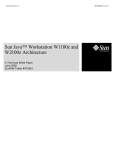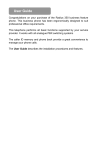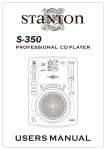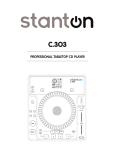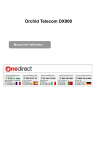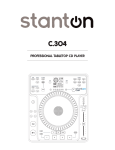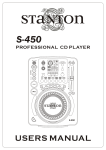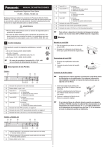Download Citronic MPCD-S6 Operating instructions
Transcript
170.648 ™ 1 The CD-S6 Ultima Single CD-Player The new CD-S6 Ultima from Citronic is the latest freestanding single CD player for the creative DJ. It features digital turntable technology with the large ‘AQ Touch’ interactive jog wheel. This technology allows the DJ to use the jog wheel like a turntable to stop, spin, and scratch accurately without the worry of the needle jumping! The New CD-S6 Ultima, apart from its impressive scratch feature, hosts many more impressive features that will appeal to virtually every DJ in the world. The CD-S6 Ultima has 8 built-in digital effects that are linked to the BPM counter to allow the DJ to ‘Beat-Sync’ the effects at the touch of a button, or the effects can be manually adjusted using the parameter time and the parameter ratio. The DJ can also overlay the effects one on top of the other to create even more effects. The CD-S6 Ultima has a built in sampler that will allow the DJ to program samples that can be either used on their own (with or without the disc inserted) or used as an overlay on the music playing. The DJ can adjust a samples volume and pitch range separately from the music; these samples can also be saved to the player’s memory and recalled later when the sampled disc is inserted. The large Blue LCD display gives a visual indication of the position of the CD in conjunction with the jog wheel when scratching. It also displays the pitch shift position, BPM, Time and buffer bucket (an indication of the antishock memory). The Player has a wide range of control over the pitch with the option of ±4,8,16 and the ultimate 100%. It also has ‘Master Tempo’ allowing the DJ to lock the pitch of a track while being able to adjust the tempo. Features • • • • • • • • • • • • • • • • • • • • • Interactive ‘AQ-Touch’ Touch Sensitive Jog Wheel Effects – Scratch, Echo, Filter, Skid, Flanger, Phase, Pan, Transform 10 Seconds of Anti-Shock Memory Instant Start Seamless Loop Pitch Range Selectable ±4, 8, 16 & 100% Auto/Manual BPM (effects Linked) Reverse Play Master Tempo (Pitch Lock) 4 Memory banks for Sampler 4 Hot Cue Banks Sampler Program Play Internal Sample/cue point memory S/PDIF Digital Audio RCA Coaxial Output Single/Continuous Play Selectable Elapsed, Remain and Total Time Display Auto Cue Function 8 Effect-sync Parameter Sets Volume Balance Between Music & Sampler Remote Start Large LCD Display ™ 2 Important Safety Information WARNING: TO PREVENT FIRE OR SHOCK HAZARD, DO NOT EXPOSE THIS APPLIANCE TO RAIN OR MOISTURE. CAUTION: 1. Handle the power supply cord carefully Do not damage or deform the power supply cord. If it is damaged or deformed, it may cause electric shock or malfunction when used. When removing from wall outlet, be sure to remove by holding the plug attachment and not by pulling the cord. 2. In order to prevent electric shock, do not open the top cover. If a problem occurs, contact your dealer. 3. Do not place metal objects or spill liquid inside the CD player. Electric shock or malfunction may result. NOTE: This CD player uses the semiconductor laser. To allow you to enjoy music at a stable operation, it is recommended to use this in a room of 5℃ 41℉ 35℃ 95℉. CAUTION: USE OF CONTROLS OR ADJUSTMENTS OR REFORMANCE OF PROCEDURES OTHER THAN THOSE SPECIFIED HEREIN MAY RESULT IN HAZARDOUS RADIATION EXPOSURE. THE COMPACT DISC PLAYER SHOULD NOT BE ADJUSTED OR REPAIRED BY ANYONE EXCEPT PROPERLY QUALIFIED SERVICE PERSONNEL. DOUBLE INSULATED - WHEN SERVICING, USE ONLY IDENTICAL REPLACEMENT PARTS. ™ 3 Important Safety Instructions 1. Read Instructions – All the safety and operating instructions should be read before this product is operated. 2. Retain Instructions - The safety and operating instructions should be retained for future reference. 3. Heed Warnings - All warnings on the appliance and in the operating instructions should be adhered to. 4. Follow Instructions - All operating and use instructions should be followed. 5. Water and Moisture - The appliance should not be used near water - for example, near a bathtub, washbowl, kitchen sink, laundry tub, in a wet basement, or near a swimming pool, and the like. 6. Carts and Stands - The appliance should be used only with a cart or stand that is recommended by the manufacturer. An appliance and cart combination should be moved with care. Quick stops, excessive force, and uneven surfaces may cause the appliance and cart combination to overturn. 7. Wall or Ceiling Mounting - The product should be mounted to a wall or ceiling only as recommended by the manufacturer. 8. Heat - The appliance should be situated away from heat sources such as radiators, heat registers, stoves, or other appliances (including amplifiers) that produce heat. 9. Power Sources – This product should be operated only from the type of power source indicated on the making label. If you are not sure of the type of power supply to your home, consult your product dealer or local power company. For products intended to operate from battery power, or other sources, refer the operating instructions. 10. Power-Cord Protection-Power-supply cords should be routed so that they are not likely to be walked on or pinched by items placed upon or against them, paying particular attention to the cord in correspondence of plugs, convenience receptacles, and the point where they exit from the appliance. 11. Cleaning - The appliance should be cleaned only as recommended by the manufacturer. Clean by wiping with a cloth slightly damp with water. Avoid getting water inside the appliance. 12. Non-use Periods-The power cord of the appliance should be unplugged from the outlet when left unused for a long period of time. 13. Object and Liquid Entry -Care should be taken so that objects do not fall and liquids are not spilled into the enclosure through openings. 14. Damage Requiring Service-The appliance should be serviced by qualified service personnel when: A. The power-supply cord or the plug has been damaged; or B. Objects have fallen, or liquid has been spilled into the appliance; or C. The appliance has been exposed to rain; or D. The appliance does not appear to operate normally or exhibits a marked change in performance; or E. The appliance has been dropped, or the enclosure damaged. 15. Servicing-The user should not attempt any service to the appliance beyond that described in the operating instructions. All other servicing should be referred to qualified service personnel. 16. Ventilation – Slots and openings in the cabinet are provided for ventilation and to ensure reliable operation of the product and to protect it from overheating, and these openings must not be blocked or covered. The openings should never be blocked by placing the product on a bed, sofa, rug, or other similar surface. This product should not be placed in a built-in installation such as a bookcase or rack unless proper ventilation is the manufacturer’s instructions have been adhered to. 17. Attachments – do not use attachments not recommended by the product manufacturer as they may cause hazards. 18. Accessories – Do not place this product on an unstable cart, stand, tripod, bracket, or table. The product may fall, causing serious injury to a child or adult, and serious damage to the product. Use only with a cart, stand, tripod, bracket, or table recommended by the manufacturer, or sold with the product. Any mounting of the product should follow the manufacturer’s instructions, and should use a mounting accessory recommended by the manufacturer. 19. Lightning – For added protection for this product during a lightning storm, or when it is left unattended and unused for long periods of time, unplug it from the wall outlet and disconnect the antenna or cable system. This will prevent damage to the product due to lightning and power-line surges. 20. Replacement Parts – When replacement parts are required, be sure the service technician has used replacement parts specified by the manufacturer or have the same characteristics as the original part. Unauthorized substitutions may result in fire, electric shock, or other hazards. 21. Safety Check – Upon completion of any service or repairs to this product, ask the service technician to perform safety checks to determine that the product is in proper operating condition. ™ 4 Setting up the CD-6 Ultima 1.Checking the Contents Check that the carton contains the following items: 1. Main unit 2. Operating instructions 3. An RCA pin cord. 4. An AC power cord. 2. Installing the Unit 1. Place your unit on a flat surface. 2. Be sure the player is mounted in a well-ventilated area where it will not be exposed to direct sunlight, high temperatures, or high humidity. 3. Try to place the unit as far as possible from TVs and tuners, as the unit may cause undesirable interference. CAUTION: The player will work normally when the unit is mounted with the front panel at within 15 degrees of the vertical plane. If the unit is tilted excessively, discs may not be loaded or unloaded properly. The unit panel's LCD’s are designed to be clearly visible within the angles shown in Figure 1. Mount the unit panel so that the visual angle is within this range. . 3.Connections 1 Turn off the POWER switch. 2 Connect the RCA pin cord to the input on your mixer. CAUTION: · Be sure to use the supplied cables. Using other types of cable may result in unit damage. · To avoid sever damage to the unit, be sure the power is off when connections to the unit. Compact Discs 1. Precautions on handling compact discs • Do not allow fingerprints, oil or dust to get on the • surface of the disc. • If the disc is dirty, wipe it off with a soft dry cloth. • Do not use benzene, thinner, water, record spray, • electrostatic-proof chemicals, or silicone-treated cloths • To clean discs. • Always handle discs carefully to prevent damaging the • Surface; in particular when removing a disc from its • Case or returning it. • Do not bend the disc. • Do not apply heat. • Do not enlarge the hole in the center of the disc. • Do not write on the label (printed side) with a hard tipped • Implement such as a pencil or ballpoint pen. • Condensation will form if a disc is brought into a warm area from a colder one, such as outdoors in winter. Do not attempt to dry the disc with a hair dryer, etc. 2. Precaution on storage • After playing a disc, always unload it from the player. • Always store the disc in the jewel case to protect from dirt or damage. • Do not place discs in the following areas: Areas exposed to directs sunlight for a considerable time. Areas subject to accumulation of dust or high humidity. Areas are affected by heat from indoor heaters, etc. ™ 5 Front Panel Illustration 19 18 TIME S EARCH TEMP O LOCK PITCH RANGE 1 ON OFF 17 TRACK RATIO 2 5 SEAMLESS LOOP 4 1 4 BANK P. RELOOP 3 BPM 1 2 3 4 1 1 2 1 TAP 4 1 SCRATCH HOLD SKID 16 PAN PHASE 6 15 CUE 7 BANK S 2 1 3 TIME 4 SGL CTN 8 14 13 12 9 PROFESSIONAL AUDIO 10 11 Features & Functions Top Panel 1. Search Control This knob is used to skip through the track selected; it has a 4-speed search in forward or reverse allowing the user to quickly find a desired point in the track. The more the knob is turned the faster it will search. 2. Track Skip Section Using the 2 arrow buttons will skip through the tracks of the CD forward and backwards hold the button to skip through rapidly. 3. Seamless Loop IN Button Pressing this button sets the point where the seamless loop begins, this button can also be used to set a new CUE point. See the “Setting a CUE point section” on page 11 in the manual. 4. Seamless Loop OUT Button Pressing this button sets the point where the seamless loop will end and return to the IN point. Once the player is in the seamless loop, pressing this button will exit the loop and return to normal play. See the ‘Creating a Seamless Loop’ section on page 11 in the manual. ™ 6 5. Reloop Button Once a seamless loop has been created and the play is back in normal play mode pressing the RELOOP button at any point during the same CD will send the player back in to LOOP mode. Pressing this button repeatedly will create a stutter effect from the beginning of the loop. 6. CUE Button Pressing the CUE button will return the CD back to its most recently set CUE point. If you create a seamless loop during play mode pressing the CUE button will return the CD to the point where the user pressed the IN button. To set an normal CUE point in pause mode use the jog wheel or search control to find the point where the CUE point is to be set, press PLAY (9) to set the CUE point, now press the CUE button to return to the CUE point. 7. Sampler Button Pressing this button activates the sampler mode. When this function is activated a created sample will play in a continuous loop, until the sampler is de-activated. 8. Memory Button This button allows the user to program up to 4 cue points or 4 samples to the 4 ‘Memory Bank Buttons’ (15) the samples or cue points can be recalled at any time even when the disc has been removed and reloaded at a later time. See the ‘Saving to the Intelligent Memory IMS’ section on page 11 in the manual. 9. Play/Pause Button Pressing this button will change the deck from Play mode to Pause mode. It is also used to set a CUE point, see details in (6). 10. Eject Button Pressing this button will eject the disc. The disc will not eject unless the player is in cue or pause mode, this prevents the user accidentally ejecting the disc while in play mode. 11. Jog Wheel This large ‘AQ Touch’ interactive Jog wheel has a few different functions explained below: • When in scratch mode is becomes touch sensitive, the sensitivity can be set using the beat select buttons (32) so when the user touches the metal part of the wheel the track will stop. The sensitivity can be adjusted to set the speed with which the track stops (brake effect). • When in Pause or Cue mode, the jog wheel can be used to frame search the selected track. During playback the jog wheel acts as a pitch bend. Turning the wheel clockwise will increase the pitch by up to 100%, counter clockwise will decrease the pitch by 100% the percentage depends on the pitch range selected (34) 12. Pitch Bend Buttons Pressing these buttons will increase ‘+’ or decrease ‘-‘ the pitch of the CD playing when the button is released the pitch returns to normal as determined by the pitch slider (16). The percentage of pitch adjustment is determined by the pitch range select button (34). 13. SGL/CTN Button This function allows the user to select single play (when the track reaches the end the CD will stop) or continuous play (when the track ends the next track on the CD will play in order) 14. Time Select Button The time select function will switch the time value on the LCD display from Elapsed play time, track remaining time and total remaining time. 15. Memory Bank These 4 buttons are used to store either 4 cue points or 4 samples. Each bank can store up to a 6.5 second sample. 16. Pitch Slider This slider is used to set the pitch of the playing CD. To activate the slider press (17) the slider can then be used to adjust the pitch/BPM of the track. The amount of pitch adjustment is determined by the pitch range select button (34) 17. Pitch ON/OFF button This button is used to turn the pitch slider (16) ON or OFF. The button will be lit red when ON is selected. 18. Tempo Lock Button This button is used to turn the tempo lock (Master Tempo) ON or OFF. The button will be lit red when tempo lock is on. Tempo lock mode allows the tempo of the track to change while maintaining its original key. 19. Effects Control Please look at features 20 - 35 for a detailed description of this display. 20. Parameter Time Control This rotary control is used to adjust the ‘Parameter Time’ settings of the selected effect. 21. Parameter Ratio Control This rotary control is used to adjust the ‘Parameter Ratio’ settings of the selected effect. Pushing this control in will activate the ‘jog wheel’ (11) as the parameter control. 22. Bank Program Button The bank program allows the user to relay play saved samples from the sampler memory see the ‘Using the bank program section’ on page 12 in the manual. 23. FX Select Indicator This gives an indication of which bank of effects are selected. When lit green scratch, filter, echo and trans are selectable. When lit blue skid, phase, flanger and pan are selectable. 24. FX Select Button This button select which bank of effects are selectable, this is indicated by the FX Select Indicator (23). ™ 7 35 TIME PITCH RANGE 20 RATIO 21 BPM 1 4 BANK P. 1 2 3 4 1 1 2 1 TAP 4 1 22 34 33 32 31 SCRATCH 23 HOLD SKID PHASE PAN 24 25 26 27 28 29 30 25. Scratch/Skid Effect Select This button will select the Scratch effect when (23) is green and the Skid effect when (23) is blue. Scratch Effect: When this effect is selected the ‘Jog Wheel’ (11) becomes touch sensitive allowing the user to scratch the music in real-time. The ‘Parameter Time’ will adjust the sensitivity of the wheel. See the activating scratch mode section later in the manual for a full explanation of its use. Skid Effect: This effect simulates a turntable start/stop. The ‘Parameter Time’ adjusts the speed with which the CD will start and stop. 26. Filter/Phase Effect Select This button will select the Filter effect when (23) is green and the Phase effect when (23) is blue. Filter Effect: This effect removes certain frequencies from the music. The filter effect has two adjustable parameters, time and ratio. The ‘Parameter Time’ will adjust the effect scan time and the ‘Parameter Ratio’ will adjust the effects frequency sweeping range. Phase Effect: This effect splits the waveform of the music playing to produce a ‘hollow’ sound effect. The ‘Parameter Time’ will adjust the effect scan time and the ‘Parameter Ratio’ will adjust the effects frequency sweeping range. 27. Hold Button The ‘Hold’ button is used to lock your customised parameters. If the ‘Hold’ button is not activated any changes to your parameters will be momentary. The hold button will glow blue when activated. 28. Echo/Flanger Effect Select This button will select the Echo effect when (23) is green and the Flanger effect when (23) is blue. Echo Effect: This will give a delay-based effect in which copies of the music are heard trailing off to silence; similar to shouting from a mountaintop and hearing your voice repeat. The echo effect has two adjustable parameters, time and ratio. The ‘Parameter Time’ will adjust the gap between echoes and the ‘Parameter Ratio’ will adjust the echo length (drop off time). Flanger Effect: This is an effect that generates a swirling sound by adding a slightly delayed copy of the signal in which the copy's delay time fluctuates. The Flanger effect has two adjustable parameters, time and ratio. The ‘Parameter Time’ will adjust the Flanger delay time and the ‘Parameter Ratio’ will adjust the Flanger frequency range. Trans/Pan Effect Select This button will select the Trans effect when (23) is green and Pan effect when (23) is blue. Trans Effect: This gives a real-time mixer transform effect with two adjustable parameters, time and ratio. The ‘Parameter Time’ will adjust the Trans speed and the ‘Parameter Ratio’ will adjust the Trans audio length. Pan Effect: This effect will pan the music from the left channel to right channel adjusting the ‘Parameter Time’ will set the pan speed. 30. Reverse Button Selecting this button will instantly reverse the music or sample playing. All pitch and effect functions will continue to work as normal in this mode. 31. TAP Button Tapping this button in time to the music will create a manual BPM; this is particularly useful on styles of music where a strong continuous beat is not present. 32. Beat Sync Select Buttons The CD-S6 Ultima supports auto effect synchronisation. This function links the effects to the BPM, which is indicated on the LCD display (35) There are 6 effect sync parameters 1/4, 1/2, 3/4, 1/1, 2/1, 4/1 33. BPM Button Pressing this button selects whether the LCD display (35) indicates the pitch or the BPM of the track playing. This function also supports auto and manual BPM pressing the button for 1 second will change from auto to manual BPM. ™ 8 34. Pitch Range Select Button Pressing this button selects the pitch range for the pitch slider (16) the selection flashes briefly in the LCD display when selected. They pitch range selection is also indicated on the button as follows: • ±4% - The button glows red • ±8% - The button flashes red • ±16% - The button glows blue • ±100% - The button flashes blue 35. LCD Display See 36 – 51 for a complete description. 36 37 38 39 40 51 41 50 49 42 48 43 47 46 45 44 36. Track This shows the number of the selected track. 37. Play This symbol will be lit when the unit is in play mode. 38. Pause This symbol will be lit when the unit is in pause mode. 39. Cue This symbol will be lit when the unit is at its cue point. 40. Memory Status This gives an indication of the buffer memory status. The bucket represents the anti-shock status, when the bucket is empty and flashing it means there is no memory taken and the function instant start will not be available. As the bucket fills each bar represents 5 seconds of Anti-Shock up to a total of 20 seconds per deck. When the bucket is full you have maximum Anti-Shock protection. The instant start will work as soon as 1 bar of the bucket is filled. 41. Auto Indicator This indicates when a Cue point, or BPM is ready and available, it also indicates when the effect beat sync is active. 42. Pitch/BPM Display This indicates either the percentage of change in the pitch or the BPM of the song depending on the mode selected by the BPM button (33). 43. Time Bar This bar gives a visual display of the approximate time remaining of the playing track. The bar will begin to flash when the track playing is nearing its end when the unit is in ‘single’ play mode. 44. Frame This indicates the tracks position by frame. 45. Second This indicates the tracks position by seconds. 46. Minute This indicates the tracks position by minutes. 47. Elapsed, Total Remain This indicates the selection of time display shown in (44, 45, 46) When Total & Remain are visible the display shows the total time remaining of the complete CD that is loaded. When Remain is visible the display shows the total time remaining of the track playing When neither are visible the display shows the total time elapsed of the track playing. 48. Reloop This indicates when a loop has been set previously and is available to loop again 49. Loop This indicator will glow when a loop has been created but is not actively playing, when in loop mode ‘loop’ will flash to indicate this. ™ 9 50. Single This indicator will glow when the player is in ‘single’ play mode. The track will play once then return to its Cue point. If the ‘Single’ indicator is not glowing the player is in ‘Continuous’ mode each track will play in turn until the end of the last track when the player will return to its original Cue point. 51. CD Direction Indicator Indicates which way the CD is playing; Counter-Clockwise indicates the player is in reverse mode. This indicator also gives a visual display of the track position during scratch mode. 52 53 54 55 56 52. Audio Output These stereo jacks provide the output signal. Connect the left and right jacks to there respective jacks on the mixer or receiver. 53. Digital Output This output will give a Stereo digital music signal. This can be used for connection to compatible digital devices such as a digital amplifier, mixer, and recording device. 54. Remote Start Connector This is to connect the 3.5mm mini jack from the Remote control to the compatible mixer to allow the remote fader start feature. 55. Power Switch This switch is used to switch the main power to the unit. 56. AC Connection This connect accepts a standard UK IEC connection power lead. ™ 10 How to use advanced features? 1) Setting a CUE Point There are a few different ways to set a Cue point, a Cue point can be made anywhere on the disc. Once set, pressing the Cue button (6) will return the CD to this point. A Cue point can also be assigned to each of the four memory bank buttons (15) allowing for three independent accessible Cue points set from anywhere on the disc. To set a Cue point, select one of the following: 1) Pinpoint Cue: First find the approximate Cue point by using the play/pause button (9) or search control (1) when located access pause mode by pressing the play/pause button (9). When in pause mode use the jog wheel (11) to scan frame by frame until you reach the desired point. Pressing play (9) will now set the cue point. At any time pressing the cue button (6) will return the CD to the set point. 2) On-the-fly Cue: With the deck in play mode press the ‘IN’ button (3) your cue point is now set. Pressing the cue button (6) will now return the CD to that point in pause mode. Note: Pressing the Re-loop button (5) will also return to the cue point set but the music will continue in play mode, this can be used to give a stutter effect. 2) Adding the CUE Point to the Memory Bank To add a Cue point to memory when a Cue point has been set (see the section ‘Setting a CUE point’) please follow these instructions: 1) Press the Memory Button (8) this will glow green on activation. 2) Press the desired Bank button 1, 2, 3 or 4 (15) this will flash blue to indicate the active Cue point. 3) Now pressing the assigned Bank Button (15) will return to the cue point set but the music will continue in play mode, this can be used to give a stutter effect. 3) Saving to the Intelligent Memory System (IMS) The CD-S6 Ultima comes with an Intelligent Memory System (IMS) where it has the capability to memorise virtually every custom setting of a particular CD. The IMS can store effect parameters, Cue points and samples of a chosen disc and recall them when the disc has been removed and reloaded at a later time. To save to the IMS follow this instruction: 1) Once your settings have been made, Cue points etc press and hold the Memory Button (8) for at least one second, when the settings have been stored the Memory Button will flash green and then turn off. When the memory is full the Memory Bucket (40) in the LCD display (35) will indicate this by making surrounding line of the bucket disappear. See section ‘clearing IMS memory’ 4) Clearing the Intelligent Memory System (IMS) If the IMS becomes full or you wish to clear the memory follow these instructions: 1) Turn the power off using the On/Off button (55) 2) Turn the power back on using the On/Off button (55) 3) Immediately turn the Search Control (1) counter clockwise The LCD display (35) will now indicate that the IMS is clearing by displaying the word ‘ERASE’ once the IMS is clear the player will return to its normal mode. 5) Creating a Seamless Loop A ‘Seamless Loop’ is created by setting two points on a CD; the music will then loop without music interruption between these two points. The loop can be of any length however if you wish to save the loop as a sample it will need to be maximum of 6.5 seconds. To create a seamless loop follow these instructions: 1) While in Play mode; press the ‘IN’ button (3) at the desired point you wish the loop to begin. The ‘IN’ button will flash twice to indicate the point has been set then return to a glow. 2) Next you will need to set an ‘OUT’ point for the loop. At the desired point you wish the loop to end press the ‘OUT’ button (4). The loop has now been created and the music will continuously loop from the ‘IN’ point to the ‘OUT’ point without music interruption. Both the ‘IN’ button and ‘OUT’ button will flash continuously to indicate that the player is now in loop mode. 3) To exit the loop press the ‘OUT’ button once more. Both the ‘IN’ and ‘OUT’ buttons will stop flashing and just glow to indicate the player is now in normal play mode, but there is a loop available to enter in to. Once the loop has been set a loop can be re-entered at any time during the same disc by pressing the Reloop button (5) in the seamless loop section. Pressing the Reloop button rapidly will create a stuttering effect. ™ 11 6) Editing a Seamless Loop Once a Seamless loop has been created you can edit the ‘OUT’ point to make the loop longer or shorter. To edit the loops length, follow these instructions: 1) Shortening the Loop – To shorten a loop you will need to exit loop mode first by pressing the ‘OUT’ button near the beginning of the loop (watching the time display on the LCD will give an indication of the start of the loop) you will then need to press the ‘OUT’ button once more to set a new end point, the play will return into loop mode with the new end point set. 2) Lengthening the Loop – To lengthen a loop you will also need to exit loop mode first by pressing the ‘OUT’ button. You will then need to press the ‘OUT’ button once more to set a new end point, the play will return into loop mode with the new end point set. Once the loop has been set a loop can be re-entered at any time during the same disc by pressing the Reloop button (5) in the seamless loop section. Pressing the Reloop button rapidly will create a stuttering effect. 7) Recording a Sample The CD-S6 Ultima has a built in sampler which will store up to four 6.5 second samples to the Memory Bank buttons (15) (note: the memory bank buttons can be assigned as either a sample or a cue point not both, although when a sample is saved the beginning of the sample will also now become a cue point) the sample can be recalled while the CD is playing, while the player is in pause mode via the remote start, or when the CD has been removed. The sample will also play continuously in a loop with out music interruption. If the sample is activated when a current track is playing, the sample will overlap that track. To record a sample, follow these instructions: 1) Firstly you must create a loop, see the creating a seamless loop section. (Note: If your loop is longer than 6.5 seconds it cannot be stored as a sample and will automatically store as a Cue point). 2) Press the Memory Button (15) this will glow blue on activation. 3) Press the desired Bank button 1, 2, 3, or 4 (15) you wish to save the loop in. 4) The Memory Button (8) will turn off when your sample has saved to memory (Note: the original loop used to create the sample will remain playing until the ‘OUT’ button is pressed (4)) 5) Your sample can now be recalled at any time. To recall the sample press the Sampler Button (7) this will glow green to indicate it is active. 6) Pressing the Bank Button (15) where the sample is saved will start the sample playing. The sample will now play in a continuous loop until the Sample Button (7) is pressed again to de-activate the sample. 8) Using the Sampler Program Play (Bank.P (22)) The sampler program play allows the user to program the order in which the programmed samples will play for instance if banks 1-4 all have a sample programmed, using this function will allow the user to decide which order they will play in creating a seamless loop of up to 12 programs. To program the samples, follow these instructions: 1) Once you have saved your samples, see 7) recording a sample press and hold the BANK.P button (22) for a few seconds until +1 flashes on the LCD screen (35) 2) Next press the desired bank button 1-4 (15) with the sample you want to play first. The LCD will then flash +2 3) Follow in the order desired up to +12 by pressing the bank button 1-4 (15) in any order. 9) Changing the Sample Parameters The CD-S6 Ultima offers the facility to change the volume (SR) and pitch (SP) your recorded sample. These changes can either be a momentary change or a set adjustment. Follow these instructions to edit the samples parameters: 1) To change the samples volume (SR) – while the sample is playing push the Parameter Ratio Control (21) once. The LCD display (35) will display SR 00 00 the volumes default value. Turning the knob in a counter – clockwise direction will decrease the volume of the sample, clockwise will increase the volume. 2) To change the samples pitch (SP) - while the sample is playing push the Parameter Time Control (20) once. The LCD display (35) will display SP 00 00 the pitch default setting (normal playback) Turning the knob in a counter – clockwise direction will decrease the pitch of the sample, clockwise will increase the pitch. 3) To set the adjustments permanently you will need to use the ‘HOLD’ function (27) if the hold function is not activated all the parameter adjustments will be momentary. If the ‘HOLD’ function is activated the parameter settings will remain in the units memory until they are changed again or the main power is turned off, unless of course they are stored to the IMS (See section ‘Saving to the Intelligent Memory System). ™ 12 9) Activating the ‘AQ-Touch’ Scratch/Stutter functions The CD-S6 Ultima uses a revolutionary development with the ‘AQ-Touch’ jog wheel (11). When activated the jog wheel (11) reacts like a turntable platter, touching the wheel will stop the CD playing and moving the wheel will scratch the music in real-time. There are two different modes scratch mode allows you to scratch like vinyl and scratch/stutter returns the track to its cue point by tapping the jog wheel. To activate these two modes follow these instructions: 1) Scratch Mode – To activate this mode press the FX-Select button (24) so it is green, next press the scratch/skid button (25) this will flash green to indicate it is active. Now if you touch the jog wheel (11) the music will stop instantly (Parameters for this function can be changed using feature 32) any movement of the jog wheel will forward or reverse the track in real-time allowing you to scratch. Releasing the wheel will return the track instantly to play mode. 2) Scratch/Stutter – To activate this mode once in scratch mode press and hold the scratch/skidbutton (25) it will begin to flash red. This indicates you have entered the Scratch/stutter mode. Now if you touch the jog wheel (11) it will return instantly to the cue point which is programmed, releasing the wheel will return it to play mode from the cue point. Tapping the jog wheel will create a stutter effect, you can also scratch by holding the Jog Wheel once released it will again return to play mode form the cue point. 11) Remote Start Function with the SM-FX500 The CD-S6 Ultima has been designed to compliment the SM-FX500 Ultima mixer. Together they give a crossfader remote start function. To use remote start, follow these simple instructions: 1. Connect the 3.5mm mini jack remote leads provided with the CD-S6 from the ‘Fader start’ inputs of the SM-FX500 to the CD-S6 remote ‘Control Start’ inputs (55). 2. On the SM-FX500 click the ‘Fader Start’ switches on either side of the crossfade to the ‘ON’ position, this will activate the remote start function. 3. Move the crossfade to side ‘A or B’ which ever side the remote input has been inserted, this will start the cued track on the CD-S6. Notes: ™ 13 Technical Specification Performance Characteristics (test disc: TCD-782, Load=47Kohm) Quantization Sampling Rate Over Sampling Rate Output level Load Impedance: Channel Balance Frequency Response De-Emphasis Channel Separation* THD – Noise* S/N Ratio (HF-A)* : 16 bit linear per channel : 44.1 KHz at normal pitch :8x : 1Vrms ±0.5dB : >47K ohm : 0.5dB : ±0.5dB (20Hz-20KHz, 0dB) : ±2.5dB (16KHz, -20dB) : 83dB : 0.01% : 86dB Note* with 20KHz low pass filter. Search Time Short access time Long access time : 2sec : 4sec Condition: Play next track Condition: Track 1 – Track 20 – Track 20 – Track 1 Pick-up System Object lens drive system Tracking detection Optical source Wave length : Object lens drive system optical pick-up : 2 dimensional paralleled drive : 3 spot beam detection : Semiconductor laser : 780nm General System Disc Loading Display Pitch Control Range Pitch Bend Pitch Accuracy : Compact Disc Digital Audio : Front Loading : LCD : ±4%, ±8%, ±16%, ±100% : Up to ±100% : 0.1% Environmental Conditions Operating Temperature Humidity Storage Temperature : 5 to 35 deg. C : 25 to 85% RH (non-condensing) : -20 to 60 deg. C Weight & Dimensions Dimensions Weight : 348(W) x 106(H) x 246(D)mm : 3.2kg Power Requirements Power Supply: Consumption: AC 230V, 50Hz 15W Note: Specifications and design are subject to change without notice for purpose of improvement. ™ 14 SM-FX500 Ultima DJ Mixer The SM-FX500 Ultima mixer, a high quality DJ Mixer with 8 built in Digital effects. It also has 3 digital effects assignable to the crossfade, this opens up a whole new world of creative mixing capabilities. On top of the Digital Effect Processor this high quality unit has a host of great features like the user replacable high quality channel faders and crossfader, digital output, and Master and Cue selectable LED Monitor. Features • • • • • • • • • • • • • • • • • • 4 Channel 10 Input Digital Mixer 4 Line – 3 Phono/Aux(shared) – 3 Microphone Built in DSP with 8 Digital Effects 3 Assignable Effects to the VCA Crossfade Fully Assignable Corssfade Crossfade Curve Adjustable Separate Gain Controls on All Channels 3 band EQ with –30dB CUT Per Music Channel Microphone Channel with 3 Band EQ shared with 1 & 2 Booth Output (Music only) Full Cue editing Facilities including effects Cue Split Cue Easily Replacable Crossfade and Channel Faders Master and Cue selectable LED Monitor Digital Output Crossfader start for CD-players Installer Output Trim Feature Built in Rumble Filter Technical Specification Channel Effects: Crossfader Effects: Power Source: Dimensions: Weight: Echo, Auto Pan, Flanger, Manual Filter, Auto Filter, Reverb, Transform, Pitch Shifter Transform, Pitch Shifter, Sample AC230V. 50/60Hz, 34W 482(W) x 221(D) x 87.5(H)mm 5.25Kg ™ 15 To see more products in the range visit…. www.citronic.com ™ 16