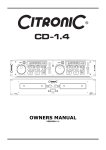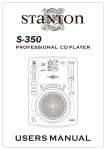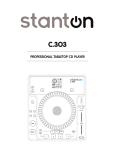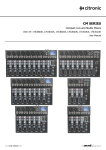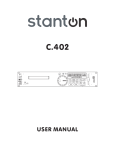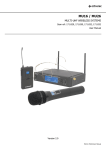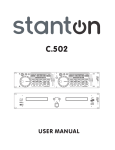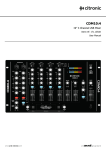Download Citronic MPCD-5 Operating instructions
Transcript
™ Important Safety Information WARNING: TO PREVENT FIRE OR SHOCK HAZARD, DO NOT EXPOSE THIS APPLIANCE TO RAIN OR MOISTURE. CAUTION: 1. Handle the power supply cord carefully Do not damage or deform the power supply cord. If it is damaged or deformed, it may cause electric shock or malfunction when used. When removing from wall outlet, be sure to remove by holding the plug attachment and not by pulling the cord. 2. In order to prevent electric shock, do not open the top cover. If a problem occurs, contact your dealer. 3. Do not place metal objects or spill liquid inside the CD player. Electric shock or malfunction may result. NOTE: This CD player uses the semiconductor laser. To allow you to enjoy music at a stable operation, it is recommended to use this in a room of 5℃ 41℉ 35℃ 95℉. CAUTION: USE OF CONTROLS OR ADJUSTMENTS OR REFORMANCE OF PROCEDURES OTHER THAN THOSE SPECIFIED HEREIN MAY RESULT IN HAZARDOUS RADIATION EXPOSURE. THE COMPACT DISC PLAYER SHOULD NOT BE ADJUSTED OR REPAIRED BY ANYONE EXCEPT PROPERLY QUALIFIED SERVICE PERSONNEL. DOUBLE INSULATED - WHEN SERVICING, USE ONLY IDENTICAL REPLACEMENT PARTS. ™ Important Safety Instructions 1. Read Instructions – All the safety and operating instructions should be read before this product is operated. 2. Retain Instructions - The safety and operating instructions should be retained for future reference. 3. Heed Warnings - All warnings on the appliance and in the operating instructions should be adhered to. 4. Follow Instructions - All operating and use instructions should be followed. 5. Water and Moisture - The appliance should not be used near water - for example, near a bathtub, washbowl, kitchen sink, laundry tub, in a wet basement, or near a swimming pool, and the like. 6. Carts and Stands - The appliance should be used only with a cart or stand that is recommended by the manufacturer. An appliance and cart combination should be moved with care. Quick stops, excessive force, and uneven surfaces may cause the appliance and cart combination to overturn. 7. Heat - The appliance should be situated away from heat sources such as radiators, heat registers, stoves, or other appliances (including amplifiers) that produce heat. 8. Power Sources – This product should be operated only from the type of power source indicated on the making label. If you are not sure of the type of power supply to your home, consult your product dealer or local power company. For products intended to operate from battery power, or other sources, refer the operating instructions. 9. Power-Cord Protection-Power-supply cords should be routed so that they are not likely to be walked on or pinched by items placed upon or against them, paying particular attention to the cord in correspondence of plugs, convenience receptacles, and the point where they exit from the appliance. 10. Cleaning - The appliance should be cleaned only as recommended by the manufacturer. Clean by wiping with a cloth slightly damp with water. Avoid getting water inside the appliance. 11. Non-use Periods-The power cord of the appliance should be unplugged from the outlet when left unused for a long period of time. 12. Object and Liquid Entry -Care should be taken so that objects do not fall and liquids are not spilled into the enclosure through openings. 13. Damage Requiring Service-The appliance should be serviced by qualified service personnel when: A. The power-supply cord or the plug has been damaged; or B. Objects have fallen, or liquid has been spilled into the appliance; or C. The appliance has been exposed to rain; or D. The appliance does not appear to operate normally or exhibits a marked change in performance; or E. The appliance has been dropped, or the enclosure damaged. 14. Servicing -The user should not attempt any service to the appliance beyond that described in the operating instructions. All other servicing should be referred to qualified service personnel. 15. Ventilation – Slots and openings in the cabinet are provided for ventilation and to ensure reliable operation of the product and to protect it from overheating, and these openings must not be blocked or covered. The openings should never be blocked by placing the product on a bed, sofa, rug, or other similar surface. This product should not be placed in a built-in installation such as a bookcase or rack unless proper ventilation is the manufacturer’s instructions have been adhered to. 16. Attachments – do not use attachments not recommended by the product manufacturer as they may cause hazards. 17. Accessories – Do not place this product on an unstable cart, stand, tripod, bracket, or table. The product may fall, causing serious injury to a child or adult, and serious damage to the product. Use only with a cart, stand, tripod, bracket, or table recommended by the manufacturer, or sold with the product. Any mounting of the product should follow the manufacturer’s instructions, and should use a mounting accessory recommended by the manufacturer. 18. Lightning – For added protection for this product during a lightning storm, or when it is left unattended and unused for long periods of time, unplug it from the wall outlet. This will prevent damage to the product due to lightning and powerline surges. 19. Replacement Parts – When replacement parts are required, be sure the service technician has used replacement parts specified by the manufacturer or have the same characteristics as the original part. Unauthorized substitutions may result in fire, electric shock, or other hazards. 20. Safety Check – Upon completion of any service or repairs to this product, ask the service technician to perform safety checks to determine that the product is in proper operating condition. ™ Setting up the MPCD-4 Ultima 1.Checking the Contents Check that the carton contains the following items: 1. Main unit 2. Control unit 3. Operating instructions 4. Pair of 8-pin Din connector cables 4. Pair of RCA phono leads 5. A pair of 3.5mm mini jack leads 6. An AC power cord 2. Installing the Unit 1. Place your unit on a flat surface or mount it in a secure rack mount case. 2. Be sure the player is mounted in a well ventilated area where it will not be exposed to direct sunlight, high temperatures, or high humidity. 3. Try to place the unit as far as possible from TVs and tuners, as the unit may cause undesirable interference. CAUTION: The player will work normally when the main unit is mounted with the front panel at within 15 degrees of the vertical plane. If the unit is tilted excessively, discs may not be loaded or unloaded properly. Compact Discs 1. Precautions on handling compact discs • Do not allow fingerprints, oil or dust to get on the surface of the disc. • If the disc is dirty, wipe it off with a soft dry cloth. • Do not use benzene, thinner, water, record spray, Electrostatic-proof chemicals, or silicone-treated cloths To clean discs. • Always handle discs carefully to prevent damaging the Surface; in particular when removing a disc from its Case or returning it. • Do not bend the disc. • Do not apply heat. • Do not enlarge the hole in the center of the disc. • Do not write on the label (printed side) with a hard tipped Implement such as a pencil or ballpoint pen. • Condensation will form if a disc is brought into a warm area from a colder one, such as outdoors in winter. Do not attempt to dry the disc with a hair dryer, etc. 2. Precaution on storage • After playing a disc, always unload it from the player. • Always store the disc in the jewel case to protect from dirt or damage. • Do not place discs in the following areas: Areas exposed to directs sunlight for a considerable time. Areas subject to accumulation of dust or high humidity. Areas are affected by heat from indoor heaters, etc.. ™ Features and functions of Player Front: 1. Eject Buttons Pressing this button will eject the disc on its respective side. The disc will not eject unless the player is in cue or pause mode, this prevents the user accidentally ejecting the disc while in play mode. 2. Power Button This button is used to switch the main power to the unit; a bright blue LED indicates power on. 3. Disc Present LED When no disc is present the LED will be lit giving a visual guide for inserting the disc into the slot. As the disc is loading the LED will flash, once loaded the LED will turn off to indicate a disc is present. 4. Slot Loading Drive The MPCD-4 is equipped with a high quality slot loading drive. Do not force the disc in to the slot; the mechanism will take the disc automatically without force. Rear: 1. Remote Control Connector 2 Connect the 8-pin mini din connecting lead supplied from this connection to the remote connector 2 (1) on the remote control unit this allows the control of deck 2. 2. Remote Control Connector 1 Connect the 8-pin mini din connecting lead supplied from this connection to the remote connector 1 (2) on the remote control unit this allows the control of deck 1. 3. Deck 2 Audio Output These stereo RCA jacks provide the output signal for deck 2. Connect the left and right jacks to there respective jacks on the mixer or receiver. 4. Deck 1 Audio Output These stereo RCA jacks provide the output signal for deck 1. Connect the left and right jacks to there respective jacks on the mixer or receiver. 5. Digital Output Deck 1 This output will give a Stereo digital music signal of deck 1. This can be used for connection to compatible digital devices such as a digital amplifier, mixer, and recording device. 6. Digital Output Deck 2 This output will give a Stereo digital music signal of deck 2. This can be used for connection to compatible digital devices such as a digital amplifier, mixer, and recording device. 7. AC Connection This socket accepts a standard figure of eight connection power lead. 8. Voltage Selector Switch This allows you to select the correct voltage for your country. (230V for UK) ™ Features and functions of Controller Front: 1. Eject Button Pressing this button will eject the disc on its respective side. The disc will not eject unless the player is in cue or pause mode, this prevents the user accidentally ejecting the disc while in play mode. 2. Jog Wheel The jog wheel is multi functional. When in pause mode turning the jog wheel will search the CD frame by frame in 1-second increments. When in play mode the jog wheel can be used to pitch bend, or when “Scratch Mode” is activated the jog wheel can be used to scratch. 3. Search/Scan Control This knob is used to skip through the track selected; it has a 4-speed search in forward or reverse allowing the user to quickly find a desired point in the track. The more the knob is turned the faster it will search. 4. Track Select Control This knob is used to skip through the tracks on the CD; each rotation will search 20 tracks. With an MP3 disc inserted and the folder access (5) is activated pushing and holding this knob in will allow searching of folders, pushing once will show the name of the selected folder on the screen, pushing once more will return is to the track name. 5. Folder access This button activates folder access on an MP3 disc. When active the button will be illuminated in red. 6. CUE Button Pressing the CUE button will return the CD back to its most recently set CUE point. If you create a seamless loop during play mode pressing the CUE button will return the CD to the point where the user pressed the IN button. To set an normal CUE point in pause mode use the jog wheel or search control to find the point where the CUE point is to be set, press PLAY (6) to set the CUE point, now press the CUE button to return to the CUE point. 7. Play/Pause Button Pressing this button will change the deck from Play mode to Pause mode. It is also used to set a CUE point, see details in (6). 8. Pitch Bend – Button Pressing these buttons will increase (+) or decrease (-) the pitch of the CD playing when the button is released the pitch returns to normal as determined by the pitch slider. The percentage of pitch adjustment is determined by the pitch range select button (11). 9. Pitch Activation Button Pressing this button will activate the pitch slider adjustment. When deactivated the pitch will return to 0% pitch. The button will illuminate red to indicate activation. 10. Pitch Lock Button This button is used to turn the pitch lock ON or OFF. The button will be lit red when pitch lock is on. Pitch lock mode allows the tempo of the track to be change while maintaining its original key. 11. Pitch Range Select Button Pressing this button selects the pitch range for the pitch slider (16) the selection flashes briefly in the screen display when selected. The pitch range selection is also indicated by the pitch select LEDs see (12) ™ 12 Pitch selection LEDs These LEDs give a visual indication of the pitch range that is currently selected as follows: • ±4% - The % (11) button will be illuminated red • ±8% - The % (11) button will not be lit and the 8% LED will be illuminated in red • ±16% - The % (11) button will not be lit and the 16% LED will be illuminated in blue • ±100% - (CD-A ONLY) The %, 8% and 16% will be illuminated 13. Time Select Button The time select function will switch the time value on the LCD display from Elapsed play time, track remaining time and total remaining time. Note: Total remaining time is not available on MP3 discs. The Time button is dual function, it will also activate relay play mode, see section on activation further in the is manual. 14. SGL/CTN Button This function allows the user to select single play (when the track reaches the end the CD will stop) or continuous play (when the track ends the next track on the CD will play in order) 15. FL Tube Display This highly visible display, gives information on selected feature and track/CD information See “Display Section” for more detail. 16. Pitch Slider This slider is used to set the pitch of the playing CD. To activate the slider press (9) the slider can then be used to adjust the pitch/BPM of the track. The amount of pitch adjustment is determined by the pitch range select button (11) 17. Seamless Loop IN Button IN – This button has two functions. It can be used to set a CUE point on the fly, press once at the desired position to set an instant CUE point, this also sets the beginning of the loop feature. 18. Seamless Loop OUT Button OUT – This button when pressed selects the end point for the seamless loop. Press once to set the end point the loop will then begin from the IN point and continuously loop until the OUT button is pressed once again to exit the loop feature 19. Reloop Button RE-LOOP – This button is used to re-enter the seamless loop and can be pressed at anytime as long as the loop created is on the same disc. This button can also be used to create a stutter when pressed repeatedly. 20. Memory Button This button allows the user to program up to 3 cue points or 3 loops to the 3 ‘Memory Bank Buttons’ (21) the loops or cue points can be recalled at any time even when the disc has been removed and reloaded at a later time. Pressing and holding this button for 4 seconds will save the cue/loop points into the IMS memory, so when the disc is next inserted the cue/loop points will be recalled. 21. Memory Bank These 3 buttons are used to store 3 cue points if the cue point is the beginning of an active loop the memory bank will save the loop information. These buttons can also be used to stutter the music, pressing repeatedly will return the track to its cue point but remain in play mode. 22. BPM Button This button will switch between Auto and Manual BPM. 23. TAP button Use this button to manually TAP the BPM of a track. This is particularly useful when a track has a weak or no continuous beat. 24. Scratch Button This button will activate the scratch mode; this is available for both CD and MP3. The button will illuminate Blue when active. Using the jog wheel (2) move in the desired direction to produce the scratch, when the jog wheel is not moving normal play will resume. ™ Rear: 1. Remote Control Connector 2 Connect the 8-pin mini din connecting lead supplied from this connection to the main player unit remote control connector. This allows the control of deck 2 via the controller. 2. Remote Control Connector 1 Connect the 8-pin mini din connecting lead supplied from this connection to the main player unit remote control connector. This allows the control of deck 1 via the controller. 3. Control Start Deck 2 Connect the 3.5mm mini jack lead from here to a compatible mixer with fader start. This will allow the fader or Crossfader of the mixer to control deck 2 of the MPCD-4 to activate play mode or return to the set cue point. 4. Control Start Deck 1 Connect the 3.5mm mini jack lead from here to a compatible mixer with fader start. This will allow the fader or Crossfader of the mixer to control deck 1 of the MPCD-4 to activate play mode or return to the set cue point. Display: 1. Data Display This tells you whether the format is CD or MP3 data 2. Auto Cue This indicates whether the player is in Auto Cue mode, pressing the SGL/CTN button for a few seconds will enable or disable the Auto Cue function. 3. Single If this text is lit the player is in single mode, when the text is not shown the player is in continuous mode. 4. Play Symbol This symbol is illuminated when in play mode. 5. Pause Symbol This symbol flashes when the player is in Pause mode. 6. Cue Active This text will be illuminated when in pause mode and a Cue point is available. The text will flash briefly when a new Cue point is made. 7. Track When the folder access is disabled, this text will be illuminated and (8) will show the track number of the disc. ™ 8. Track number This gives the track number of the disc up to 999. When folder access is enables it shows the track number of the selected folder. 9. Folder Access When folder access is enabled this text will illuminate giving an indication of the folder number selected up to a total of 99. 10. Total/Remain Time This gives an indication of the track time selected time remain, (remain will be lit) Total Time remain (CD-A only, Total Remain will be lit) when neither is lit this indicates Time Elapsed. 11. Time display This indicates the minutes and seconds of the disc, or track. 12. Frames This displays the Frames per second for accurate searching and cueing. 13. Pitch level. This indicates the level of pitch that is set via the pitch slider. 14. Pitch Lock This symbol; indicates that pitch lock is active. 15. Auto/BPM This indicates whether the BPM is set to Automatic or manual. Auto appears in red when active. 16. BPM This gives the BPM reading. 17. Reloop This text will illuminate when a loop is available, when in a loop it will flash until the OUT button is pressed. 18. Anti-Shock This gives an indication of what level the Anti-Shock buffer memory is at, 12 indicating the memory is full. ™ Operation Setting A Cue Point There are a few different ways to set a Cue point, a Cue point can be made anywhere on the disc. Once set, pressing the Cue button (6) will return the CD to this point. A Cue point can also be assigned to each of the three memory bank buttons (21) allowing for three independent accessible Cue points set from anywhere on the disc. To set a Cue point, select one of the following: 1) Pinpoint Cue: First find the approximate Cue point by using the play/pause button (7) or search control (3) when located access pause mode by pressing the play/pause button (7). When in pause mode use the jog wheel (2) to scan frame by frame until you reach the desired point. Pressing play (7) will now set the cue point. At any time pressing the cue button (6) will return the CD to the set point. 2) On-the-fly Cue: With the deck in play mode press the ‘IN’ button of the seamless loop section (17) your cue point is now set. Pressing the cue button (6) will now return the CD to that point in pause mode. Note: Pressing the Re-loop button (19) will also return to the cue point set but the music will continue in play mode, this can be used to give a stutter effect sometimes referred to as ”BOP”. Creating a Seamless Loop A ‘Seamless Loop’ is created by setting two points on a CD; the music will then loop without music interruption between these two points. To create a seamless loop follow these instructions: 1) While in Play mode; press the ‘IN’ button (17) of the seamless loop section at the desired point you wish the loop to begin. The ‘CUE’ button (6) will flash twice to indicate the point has been set. 2) Next you will need to set an ‘OUT’ point for the loop. At the desired point you wish the loop to end press the ‘OUT’ button (18) of the seamless loop section. The loop has now been created and the music will continuously loop from the ‘IN’ point to the ‘OUT’ point without music interruption. Both the ‘IN’ button and ‘OUT’ button will flash continuously to indicate that the player is now in loop mode. 3) To exit the loop press the ‘OUT’ button once more. Both the ‘IN’ and ‘OUT’ buttons will stop flashing and just glow to indicate the player is now in normal play mode, but there is a loop available to enter in to. Once the loop has been set a loop can be re-entered at any time during the same disc by pressing the Reloop button (19) in the seamless loop section. Pressing the Reloop button rapidly will create a stuttering effect. Adding the CUE/Loop Points to the Memory Bank To add a Cue/loop point to memory when a Cue/loop point has been set (see the section ‘Setting a CUE point’ or “Creating a Seamless Loop) please follow these instructions: 1) Press the Memory Button (20) this will glow blue on activation. 2) Press the desired Bank button 1, 2 or 3 (21) this will flash blue to indicate the active Cue point. If this is done while the player is in “Seamless Loop” mode the memory will save the loop points. Now pressing the assigned Bank Button (21) will return to the cue point set but the music will continue in play mode or Loop mode, this can be used to give a stutter effect. Saving to the Intelligent Memory System (IMS) The MPCD-4 Ultima comes with an Intelligent Memory System (IMS) where it has the capability to memorise the Cue/Loop permanently and recall them when the disc has been removed and reloaded at a later time. To save to the IMS follow this instruction: 1) Once your Cue/loop points have been created, press and hold the Memory Button (21) for 5 seconds, when the settings have been stored the Memory Button will light will turn off. The MPCD-4 IMS memory has now saved your cue/loop points in its central memory bank. Restoring from the IMS Memory Your saved Cue/Loop points can be restored from either deck, irrespective of which deck they were originally saved. Before inserting the disc, press the Memory button (20) this will illuminate blue, next insert the disc, the IMS will recognise the disc and reload the cue points into the active memory. ™ Clearing IMS Memory The IMS memory will hold up to 500 Cue/Loop points. When full the memory can be cleared, to do this, with the unit power off, press the Time button (13) hold and switch the power on (2) the screen (15) will indicate the settings are being clear by showing the word “Erasing”. Saving User Profile The MPCD-4 allows the user to save a profile of which settings are available on start-up. You can select the pitch range (12) Single or continuous play (14) Time Elapsed or remain (13) and whether the pitch slider is on/off (9). Once selection has been made press and hold the memory button (20) the screen (15) will indicate the setting are being store by showing “Now Saving”. Note: Clearing the IMS memory will also clear these settings. Buffer Memory Updates As technology improves and new features become available for MP3, the MPCD-4 can be easily updated. When an update is made it will become available for download from the Citronic website. Simply download the file and burn it to disc, place the disc into the MPCD-4 and the memory will automatically be updated. Creating MP3 discs No matter what software you use to create MP3 discs, for maximum performance we recommend that a good quality disc is used and the CD is created (burnt) at a low speed 8x is recommended. This will ensure that there is no data loss during the recording process which can cause the player to take longer to read the disc and worse case, possibly error. Notes: ™ Technical Specifications Performance Characteristics (test disc: TCD-782, Load=47Kohm) Quantization Sampling Rate Over Sampling Rate Output level Load Impedance: Channel Balance Frequency Response De-Emphasis Channel Separation* THD – Noise* S/N Ratio (HF-A)* : 16 bit linear per channel : 44.1 KHz at normal pitch :8x : 2Vrms ±0.5dB : >47K ohm : 0.1dB : ±0.4dB (20Hz-20KHz, 0dB) : ±2.4/-0dB (16KHz, -20dB) : 100dB : 0.006% : 102dB Note* with 20KHz low pass filter. Search Time Short access time CD-A Long access time CD-A : 2sec : 4sec Condition: Play next track Condition: Track 1 – Track 20 – Track 20 – Track 1 Short access time MP3 Long access time MP3 : 2sec : 4sec Condition: Play next track Condition: Track 1 – Track 99 – Track 99 – Track 1 Pick-up System Object lens drive system Tracking detection Optical source Wave length : Object lens drive system optical pick-up : 2 dimensional paralleled drive : 3 spot beam detection : Semiconductor laser : 780nm General System Disc Loading Display Pitch Control Range Pitch Bend Pitch Accuracy : Compact Disc Digital Audio : Front Loading : VFD : ±4%, ±8%, ±16%, ±100% : Up to ±100% : 0.1% Environmental Conditions Operating Temperature Humidity Storage Temperature : 5 to 35 deg. C : 25 to 85% RH (non-condensing) : -20 to 60 deg. C Weight & Dimensions Dimensions Weight : Player: 482(W) x 90.3(H) x 311(D)mm : Player: 6kg Controller: 482(W) x 132(H) x 77.6(D)mm Controller: 2kg Power Requirements Power Supply: Consumption: AC 115/230V, 50/60Hz 23W Note: Specifications and design are subject to change without notice for purpose of improvement. ™ ™ To see more products in the range visit…. www.citronic.com ™