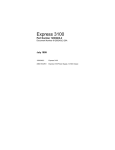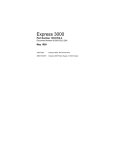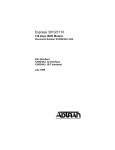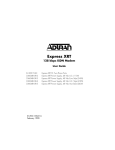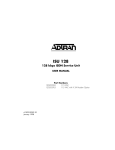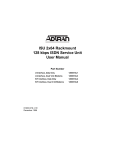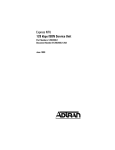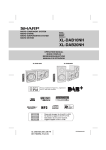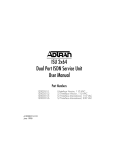Download ADTRAN Express 3000 SP Specifications
Transcript
Express 3000 SP Part Number 1203153L3 Document Number 61203153L3-20A July 1999 1203153L3 Express 3000 SP 336048VUR-2 Express 3000 SP Power Supply, 48 VDC Output Trademarks Expert ISDN is a trademark of ADTRAN, Inc. (patent #5,715,241). Express 3000 SP and Express Configuration Software are trademarks of ADTRAN, Inc. Hayes is a registered trademark of Hayes Microcomputer Products, Inc. HyperTerminal is a registered trademark of Hilgraeve, Inc. MicroPhone Pro is a trademark of Software Ventures Corporation. Windows is a registered trademark and Windows NT is a trademark of Microsoft Corporation. The Express 3000 SP incorporates Synchronous Data Compression based on either IBM or hi/fn proprietary intellectual property depending on the time of manufacture. The following trademarks and copyrights are applicable: Stacker LZS Compression Copyright © 1989 Carnegie Mellon University All rights reserved. Redistribution and use in source and binary forms are permitted provided that the above copyright notice and this paragraph are duplicated in all such forms and that any documentation, advertising materials, and other materials related to such distribution and use acknowledge that the software was developed by Carnegie Mellon University. The name of the University may not be used to endorse or promote products derived from this software without specific prior written permission. This software is provided “as is” and without any express or implied warranties, including, without limitation, the implied warranties of merchantability and fitness for a particular purpose. hi/fn 5993 Avenida Encinas Carlsbad, CA Explorer Boulevard P.O. Box 140000 Huntsville, AL 35814-4000 Phone: (256) 963-8000 © 1999 ADTRAN, Inc. All rights reserved. Printed in USA. ADTRAN Year 2000 (Y2K) Readiness Disclosure ADTRAN has established a Year 2000 program to ensure that our products will correctly function in the new millennium. ADTRAN warrants that all products meet Year 2000 specifications regardless of model or revision. Information about ADTRAN's Year 2000 compliance program is available at the following: Product Matrix www.adtran.com/y2kfax.html Lists Y2K plans and product certifications. E-mail [email protected] Faxback (256) 963-8200 Document Line See also Product Matrix, above. Y2K Project Line (256) 963-2200 Important Safety Instructions When using your telephone equipment, basic safety precautions should always be followed to reduce the risk of fire, electric shock and injury to persons. These precautions are listed below. 1. 2. 3. 4. Do not use this product near water (for example, near a bath tub, wash bowl, kitchen sink or laundry tub, in a wet basement, or near a swimming pool). Avoid using a telephone (other than a cordless type) during an electrical storm. There may be a remote risk of electric shock from lightning. Do not use the telephone to report a gas leak in the vicinity of the leak. Use only the power cord or power supply indicated in the manual. Check local codes for any special disposal instructions. SAVE THESE INSTRUCTIONS. iii WARRANTY: ADTRAN warrants that items manufactured by ADTRAN and supplied under Buyer’s order shall be free from defects in materials and workmanship and will conform to applicable specifications and drawings. ADTRAN’s liability herein, whether based upon breach of warranty or contract or negligence in manufacture, shall be limited to replacement or repair at ADTRAN’s election of all such defective or nonconforming items, provided that this warranty shall apply only where Buyer has given ADTRAN written notice of such defects or nonconformity within five (5) years* after delivery by ADTRAN of such items to Buyer. ADTRAN shall have the right prior to return to inspect at Buyer’s plant any items claimed to be defective or nonconforming. *Note: The following items carry warranty period as shown. 1. 2. Items not of ADTRAN manufacture will carry the remaining warranty and related terms and conditions of the original manufacturer. Encapsulated U-Repeater and Encapsulated DDS Repeater—two years. The foregoing constitutes the sole and exclusive remedy of the Buyer and exclusive liability of ADTRAN AND IS IN LIEU OF ANY AND ALL OTHER WARRANTIES EXPRESSED OR IMPLIED OR STATUTORY AS TO MERCHANTABILITY, FITNESS FOR PURPOSE SOLD, DESCRIPTION, QUALITY, PRODUCTIVENESS OR ANY OTHER MATTER. Without limiting the foregoing, in no event shall ADTRAN be liable for the loss of use or profit or other collateral, special or consequential damages. RETURNS: Return authorization must be obtained from ADTRAN prior to return of any items, including those for repair. Buyer’s right to repair or replacement is governed by this Warranty. Issuance of credit for returned items shall be made at ADTRAN’s discretion upon Buyer’s request. All returns for credit accepted by ADTRAN are subject to a restocking fee. SHIPPING: The cost of shipping the equipment from Buyer’s facility back to ADTRAN shall be paid by the Buyer. The cost for return shipping of the equipment by surface carrier shall be paid by ADTRAN. ADTRAN will utilize other means of express shipment at the request of the Buyer. The cost of shipping shall be paid by the Buyer if express iv shipment is requested. In-warranty equipment returned for repair that is found not defective will carry a nominal charge to cover handling cost. OUT OF WARRANTY: The cost of out-of-warranty repairs including return shipment are subject to a charge as quoted by ADTRAN. The cost of the repair will be invoiced and the return of the item will be made using the most economical shipment means available. ADTRAN will use other means of express shipment at the request of the Buyer. In this case, the cost of shipping shall be paid by the Buyer. ALTERATION TO EQUIPMENT PURCHASED: Modification or alteration to purchased equipment by Buyer, other than that specifically authorized by this Agreement or by ADTRAN, shall VOID AND NULLIFY, in its entirety, all warranty conditions as set forth in Warranty paragraph. ENGINEERING CHANGES: ADTRAN reserves the right to make progress and design changes in standard product items ordered without prior approval or notification to Buyer and without incurring any obligations or liability to make the same changes in items previously manufactured. DATA RIGHTS: Rights to any intellectual property residing in the products or any data furnished hereunder are not granted except by specific written permission by an authorized representative of ADTRAN. Buyer shall have no right to copy or reproduce in whole or part any data furnished hereunder without the prior written consent of ADTRAN. PATENT AND COPYRIGHT INDEMNITY: ADTRAN warrants that the equipment and documentation furnished under this Agreement shall be free and clear of infringement of any patent or copyright covering the structure or composition of such articles or documentation. In the event of a claim, suit, or action against Buyer alleging such infringement, ADTRAN shall save Buyer and its affiliates, agents or customers harmless from liability as finally determined by a court of competent jurisdiction, for such infringement, provided that Buyer gives ADTRAN notice promptly of such claim, suit, or action, and shall have given ADTRAN full and exclusive control of the defense thereof, and that ADTRAN shall have sole right to settle or compromise such claim, suit, or action. v In the event of a claim, suit or action against ADTRAN alleging infringement by the use of any such equipment or documentation, furnished under this Agreement, in combination with other articles or in carrying out any process covered by a patent owned or controlled by any other person, in which independent use of the equipment under this Agreement would not be an infringement. Buyer shall save ADTRAN harmless from liability, as finally determined by a court of competent jurisdiction, for such infringement, provided that ADTRAN shall have given Buyer full and exclusive control of the defense thereof, and that Buyer shall have the sole right to settle claim, suit or action. Except as herein provided in this indemnity paragraph, neither Buyer nor ADTRAN makes any warranty to the other with respect to any claim, suit or action of any third party by way of infringement and neither party shall be responsible to the other for any loss, cost or damages consequential or otherwise, that may be suffered by the other as a result of any such claim, suit or action. vi Affidavit Requirements for Connection to Digital Services • An affidavit is required to be given to the telephone company whenever digital terminal equipment without encoded analog content and billing protection is used to transmit digital signals containing encoded analog content which are intended for eventual conversion into voiceband analog signals and transmitted on the network. • The affidavit shall affirm that either no encoded analog content or billing information is being transmitted or that the output of the device meets Part 68 encoded analog content or billing protection specifications. • End user/customer will be responsible to file an affidavit with the local exchange carrier when connecting unprotected Customer Premises Equipment (CPE) to 1.544 Mbps or subrate digital services. • Until such time as subrate digital terminal equipment is registered for voice applications, the affidavit requirement for subrate services is waived. Affidavit for Connection of Customer Premises Equipment to 1.544 Mbps and/or Subrate Digital Services For the work to be performed in the certified territory of _________________________________ (telco name) State of __________________________ County of ________________________ I, _______________________________ (name), _________________________________ (business address), _________________________________ (telephone number) being duly sworn, state: I have responsibility for the operation and maintenance of the terminal equipment to be connected to 1.544 Mbps and/or ________ subrate digital services. The terminal equipment to be connected complies with Part 68 of the FCC rules except for the encoded analog content and billing protection specifications. With respect to encoded analog content and billing protection: vii ( ) I attest that all operations associated with the establishment, maintenance, and adjustment of the digital CPE with respect to analog content and encoded billing protection information continuously complies with Part 68 of the FCC Rules and Regulations. ( ) The digital CPE does not transmit digital signals containing encoded analog content or billing information which is intended to be decoded within the telecommunications network. ( ) The encoded analog content and billing protection is factory set and is not under the control of the customer. I attest that the operator(s)/maintainer(s) of the digital CPE responsible for the establishment, maintenance, and adjustment of the encoded analog content and billing information has (have) been trained to perform these functions by successfully having completed one of the following (check appropriate blocks): ( ) A. A training course provided by the manufacturer/grantee of the equipment used to encode analog signals; or ( ) B. A training course provided by the customer or authorized representative, using training materials and instructions provided by the manufacturer/grantee of the equipment used to encode analog signals; or ( ) C. An independent training course (e.g., trade school or technical institution) recognized by the manufacturer/grantee of the equipment used to encode analog signals; or ( ) D. In lieu of the preceding training requirements, the operator(s)/ maintainer(s) is (are) under the control of a supervisor trained in accordance with _________ (circle one) above. I agree to provide _________________ (telco's name) with proper documentation to demonstrate compliance with the information as provided in the preceding paragraph, if so requested. _________________________________Signature _________________________________Title _________________________________ Date Transcribed and sworn to before me This ________ day of ________, ________ _________________________________ Notary Public My commission expires: viii Table of Contents List of Figures . . . . . . . . . . . . . . . . . . . . . . . . . . . . . . . . . . . . . . . . . . . xv List of Tables . . . . . . . . . . . . . . . . . . . . . . . . . . . . . . . . . . . . . . . . . . . xvii Chapter 1 Overview . . . . . . . . . . . . . . . . . . . . . . . . . . . . . . . . . . . . . 1-1 Life Line POTS . . . . . . . . . . . . . . . . . . . . . . . . . . . . . . . . . . . . . . . . . . . 1-1 Express Configuration Software . . . . . . . . . . . . . . . . . . . . . . . . . . . . 1-2 Analog Devices Supported. . . . . . . . . . . . . . . . . . . . . . . . . . . . . . . . . 1-2 Remote Access . . . . . . . . . . . . . . . . . . . . . . . . . . . . . . . . . . . . . . . . . . . 1-2 Express 3000 SP Features . . . . . . . . . . . . . . . . . . . . . . . . . . . . . . . . . . 1-3 System Requirements . . . . . . . . . . . . . . . . . . . . . . . . . . . . . . . . . . . . . 1-3 Express 3000 SP Shipping Contents . . . . . . . . . . . . . . . . . . . . . . . . . 1-4 Additional Documentation. . . . . . . . . . . . . . . . . . . . . . . . . . . . . . . . . 1-4 Chapter 2 Setting Up the Express 3000 SP. . . . . . . . . . . . . . . . . .2-1 Windows Installation Procedure . . . . . . . . . . . . . . . . . . . . . . . . . . . . 2-2 Connecting the Hardware: Windows . . . . . . . . . . . . . . . . . . . . . . 2-2 Installing the Express 3000 SP: Windows 95/98 . . . . . . . . . . . . . 2-3 Installing the Express Configuration Software: Windows . . . . 2-4 Installing the Express 3000 SP: Windows NT . . . . . . . . . . . . . . . 2-4 Express 3000 SP Physical Description. . . . . . . . . . . . . . . . . . . . . . . . 2-5 Front Panel . . . . . . . . . . . . . . . . . . . . . . . . . . . . . . . . . . . . . . . . . . . . 2-5 Rear Panel . . . . . . . . . . . . . . . . . . . . . . . . . . . . . . . . . . . . . . . . . . . . . 2-6 Setting the DIP Switches . . . . . . . . . . . . . . . . . . . . . . . . . . . . . . . 2-7 DIP Switch 1 . . . . . . . . . . . . . . . . . . . . . . . . . . . . . . . . . . . . . . . . . 2-7 DIP Switch 2 . . . . . . . . . . . . . . . . . . . . . . . . . . . . . . . . . . . . . . . . . 2-7 Using Supplemental Analog Devices . . . . . . . . . . . . . . . . . . . . . . . . 2-8 Connecting Supplemental Devices . . . . . . . . . . . . . . . . . . . . . . . . . . 2-8 Connecting Your Primary Telephone . . . . . . . . . . . . . . . . . . . . . . 2-9 Shared Port for Analog Devices . . . . . . . . . . . . . . . . . . . . . . . . . . 2-9 Chapter 3 Using the Express Configuration Program. . . . . . . . 3-1 Before Using the Program. . . . . . . . . . . . . . . . . . . . . . . . . . . . . . . . . . 3-2 61203153L3-20 Express 3000 SP User Manual ix Table of Contents Opening the Program . . . . . . . . . . . . . . . . . . . . . . . . . . . . . . . . . . . . . 3-2 Instructions for Windows 95, 98, and NT . . . . . . . . . . . . . . . . . . 3-2 Closing The Program . . . . . . . . . . . . . . . . . . . . . . . . . . . . . . . . . . . . . 3-3 Launching the Tray Tool . . . . . . . . . . . . . . . . . . . . . . . . . . . . . . . . . . 3-3 Opening the Tray Tool Menu . . . . . . . . . . . . . . . . . . . . . . . . . . . . 3-3 Properties . . . . . . . . . . . . . . . . . . . . . . . . . . . . . . . . . . . . . . . . . . . 3-3 Toll Saver . . . . . . . . . . . . . . . . . . . . . . . . . . . . . . . . . . . . . . . . . . . 3-4 Refresh . . . . . . . . . . . . . . . . . . . . . . . . . . . . . . . . . . . . . . . . . . . . . 3-4 Capture COM Port . . . . . . . . . . . . . . . . . . . . . . . . . . . . . . . . . . . 3-4 About Express Configuration . . . . . . . . . . . . . . . . . . . . . . . . . . 3-4 Help on Express Configuration . . . . . . . . . . . . . . . . . . . . . . . . 3-4 Exit . . . . . . . . . . . . . . . . . . . . . . . . . . . . . . . . . . . . . . . . . . . . . . . . . 3-4 Factory Default settings . . . . . . . . . . . . . . . . . . . . . . . . . . . . . . . . . . . 3-5 Restoring Factory Default Settings . . . . . . . . . . . . . . . . . . . . . . . . 3-5 Using On-line Help . . . . . . . . . . . . . . . . . . . . . . . . . . . . . . . . . . . . . . . 3-5 Understanding Profiles . . . . . . . . . . . . . . . . . . . . . . . . . . . . . . . . . . . 3-6 ISDN Profiles . . . . . . . . . . . . . . . . . . . . . . . . . . . . . . . . . . . . . . . . . . 3-6 User Profiles . . . . . . . . . . . . . . . . . . . . . . . . . . . . . . . . . . . . . . . . . . 3-6 Internet Access Protocols . . . . . . . . . . . . . . . . . . . . . . . . . . . . . . 3-6 Remote Access Protocols . . . . . . . . . . . . . . . . . . . . . . . . . . . . . . 3-7 Using Profiles . . . . . . . . . . . . . . . . . . . . . . . . . . . . . . . . . . . . . . . . . 3-7 ISDN Profile Window . . . . . . . . . . . . . . . . . . . . . . . . . . . . . . . . . 3-7 General Tab . . . . . . . . . . . . . . . . . . . . . . . . . . . . . . . . . . . . . . . 3-8 Switch Type . . . . . . . . . . . . . . . . . . . . . . . . . . . . . . . . . . . . . 3-8 MSN Numbers 1and 2 . . . . . . . . . . . . . . . . . . . . . . . . . . . . . 3-8 Sub-Addressing . . . . . . . . . . . . . . . . . . . . . . . . . . . . . . . . . . 3-8 Life Line Phone . . . . . . . . . . . . . . . . . . . . . . . . . . . . . . . . . . . 3-8 Preview Tab . . . . . . . . . . . . . . . . . . . . . . . . . . . . . . . . . . . . . . . 3-8 User Profile Window . . . . . . . . . . . . . . . . . . . . . . . . . . . . . . . . . 3-9 General Tab . . . . . . . . . . . . . . . . . . . . . . . . . . . . . . . . . . . . . . 3-10 Protocol . . . . . . . . . . . . . . . . . . . . . . . . . . . . . . . . . . . . . . . . 3-10 PPP Mode . . . . . . . . . . . . . . . . . . . . . . . . . . . . . . . . . . . . . . 3-10 Enable Bandwidth on Demand . . . . . . . . . . . . . . . . . . . . 3-10 Disable BACP . . . . . . . . . . . . . . . . . . . . . . . . . . . . . . . . . . . 3-10 DTR Options . . . . . . . . . . . . . . . . . . . . . . . . . . . . . . . . . . . . 3-10 Flow Control . . . . . . . . . . . . . . . . . . . . . . . . . . . . . . . . . . . . 3-11 Data Call Type . . . . . . . . . . . . . . . . . . . . . . . . . . . . . . . . . . 3-11 Data Over Voice . . . . . . . . . . . . . . . . . . . . . . . . . . . . . . . . . 3-12 Call Routing . . . . . . . . . . . . . . . . . . . . . . . . . . . . . . . . . . . . 3-12 x Express 3000 SP User Manual 61203153L3-20 Table of Contents Enable Distinctive Ringing . . . . . . . . . . . . . . . . . . . . . . . . 3-12 Protocols Tab . . . . . . . . . . . . . . . . . . . . . . . . . . . . . . . . . . . . . . 3-12 Raise Threshold . . . . . . . . . . . . . . . . . . . . . . . . . . . . . . . . . .3-12 Lower Threshold . . . . . . . . . . . . . . . . . . . . . . . . . . . . . . . . . 3-12 Add Time . . . . . . . . . . . . . . . . . . . . . . . . . . . . . . . . . . . . . . . 3-13 Drop Time . . . . . . . . . . . . . . . . . . . . . . . . . . . . . . . . . . . . . . 3-13 Available Channels . . . . . . . . . . . . . . . . . . . . . . . . . . . . . . 3-13 Type . . . . . . . . . . . . . . . . . . . . . . . . . . . . . . . . . . . . . . . . . . . 3-13 TXINIT . . . . . . . . . . . . . . . . . . . . . . . . . . . . . . . . . . . . . . . . . 3-13 TXFA . . . . . . . . . . . . . . . . . . . . . . . . . . . . . . . . . . . . . . . . . . . 3-13 TXADD01 . . . . . . . . . . . . . . . . . . . . . . . . . . . . . . . . . . . . . . . 3-13 TXDEQ . . . . . . . . . . . . . . . . . . . . . . . . . . . . . . . . . . . . . . . . . 3-14 TANULL . . . . . . . . . . . . . . . . . . . . . . . . . . . . . . . . . . . . . . . 3-14 TCID . . . . . . . . . . . . . . . . . . . . . . . . . . . . . . . . . . . . . . . . . . . 3-14 Phone List Tab . . . . . . . . . . . . . . . . . . . . . . . . . . . . . . . . . . . . 3-14 Allow only stored numbers . . . . . . . . . . . . . . . . . . . . . . . 3-14 Stored Numbers . . . . . . . . . . . . . . . . . . . . . . . . . . . . . . . . . 3-14 Enable Call Rejection List . . . . . . . . . . . . . . . . . . . . . . . . . 3-14 Enable Anonymous Call Rejection . . . . . . . . . . . . . . . . . . 3-14 Incoming Voice Call Rejection List . . . . . . . . . . . . . . . . .3-15 Advanced Tab . . . . . . . . . . . . . . . . . . . . . . . . . . . . . . . . . . . . .3-15 V120 Lower Layer Compatibility . . . . . . . . . . . . . . . . . . . 3-15 Connect Timeout . . . . . . . . . . . . . . . . . . . . . . . . . . . . . . . . 3-15 Inactivity Timer . . . . . . . . . . . . . . . . . . . . . . . . . . . . . . . . . .3-15 Remote Password . . . . . . . . . . . . . . . . . . . . . . . . . . . . . . . . 3-15 Test Timeout . . . . . . . . . . . . . . . . . . . . . . . . . . . . . . . . . . . . 3-15 Auto Answer . . . . . . . . . . . . . . . . . . . . . . . . . . . . . . . . . . . . 3-16 Disable call waiting on POTS 1 and 2 . . . . . . . . . . . . . . . 3-16 Flash/Hook Default . . . . . . . . . . . . . . . . . . . . . . . . . . . . . . 3-16 Preview Tab . . . . . . . . . . . . . . . . . . . . . . . . . . . . . . . . . . . . . . 3-16 Creating New Profiles . . . . . . . . . . . . . . . . . . . . . . . . . . . . . . . . . .3-17 Saving Profiles . . . . . . . . . . . . . . . . . . . . . . . . . . . . . . . . . . . . . . . . 3-17 Modifying Profiles . . . . . . . . . . . . . . . . . . . . . . . . . . . . . . . . . . . . .3-18 Copying Profiles . . . . . . . . . . . . . . . . . . . . . . . . . . . . . . . . . . . . . . 3-18 Deleting Profiles . . . . . . . . . . . . . . . . . . . . . . . . . . . . . . . . . . . . . . 3-19 Importing Profiles . . . . . . . . . . . . . . . . . . . . . . . . . . . . . . . . . . . . .3-20 Exporting Profiles . . . . . . . . . . . . . . . . . . . . . . . . . . . . . . . . . . . . .3-20 Reading Configuration Information into the Current Profile . 3-21 Using Diagnostics . . . . . . . . . . . . . . . . . . . . . . . . . . . . . . . . . . . . . . . 3-21 61203153L3-20 Express 3000 SP User Manual xi Table of Contents Diagnosing Local Units . . . . . . . . . . . . . . . . . . . . . . . . . . . . . . . . 3-22 Displaying the Unit’s Current Status . . . . . . . . . . . . . . . . . . . 3-22 Displaying the Express 3000 SP’s Caller ID Log Buffer . . . 3-22 Retrieving Current Settings . . . . . . . . . . . . . . . . . . . . . . . . . . . 3-22 Diagnosing Connection Problems . . . . . . . . . . . . . . . . . . . . . 3-23 Launching Terminal Programs . . . . . . . . . . . . . . . . . . . . . . . . 3-23 Diagnosing Remote Units . . . . . . . . . . . . . . . . . . . . . . . . . . . . . . 3-23 Testing a Remote Unit . . . . . . . . . . . . . . . . . . . . . . . . . . . . . . . 3-23 Configuring a User Profile on a Remote Unit . . . . . . . . . . . . 3-23 Retrieving Current Settings from a Remote Unit . . . . . . . . . 3-23 Retrieving Status Buffer Information from a Remote Unit . 3-24 Customizing the ADTRAN Express Configuration program . . 3-24 Detecting the Connection . . . . . . . . . . . . . . . . . . . . . . . . . . . . . . 3-24 Automatically Detecting the Unit on Startup . . . . . . . . . . . . . . 3-25 Using Caller ID . . . . . . . . . . . . . . . . . . . . . . . . . . . . . . . . . . . . . . . 3-25 Using Terminal Software for Diagnostics . . . . . . . . . . . . . . . . . 3-25 Locating Information About the Program. . . . . . . . . . . . . . . . . . . 3-26 Chapter 4 Using VT-100 Terminal Emulation . . . . . . . . . . . . . . 4-1 Accessing Terminal Menus . . . . . . . . . . . . . . . . . . . . . . . . . . . . . . 4-2 Exiting the Terminal Menus . . . . . . . . . . . . . . . . . . . . . . . . . . . . . 4-3 Placing the Unit Back On-line . . . . . . . . . . . . . . . . . . . . . . . . . . . . 4-3 Displaying the Status Buffer . . . . . . . . . . . . . . . . . . . . . . . . . . . . . 4-3 Status Buffer Messages . . . . . . . . . . . . . . . . . . . . . . . . . . . . . . . . . . . . 4-4 Chapter 5 Optional Calling Features . . . . . . . . . . . . . . . . . . . . . . 5-1 Call Conferencing . . . . . . . . . . . . . . . . . . . . . . . . . . . . . . . . . . . . . . . . 5-1 Caller ID . . . . . . . . . . . . . . . . . . . . . . . . . . . . . . . . . . . . . . . . . . . . . . . . 5-2 Call Waiting . . . . . . . . . . . . . . . . . . . . . . . . . . . . . . . . . . . . . . . . . . . . . 5-2 POTS Ports Distinctive Rings . . . . . . . . . . . . . . . . . . . . . . . . . . . . . . 5-2 Chapter 6 Upgrading Software . . . . . . . . . . . . . . . . . . . . . . . . . . . 6-1 Upgrading Files Using the Express Configuration Program . . . . 6-1 Upgrading Software Using HyperTerminal . . . . . . . . . . . . . . . . . . 6-3 Chapter 7 Installing an Analog Modem . . . . . . . . . . . . . . . . . . . 7-1 Internal Analog Modem Application . . . . . . . . . . . . . . . . . . . . . . . . 7-1 xii Express 3000 SP User Manual 61203153L3-20 Table of Contents Connecting an Internal Analog Modem . . . . . . . . . . . . . . . . . . . 7-2 Chapter 8 Troubleshooting . . . . . . . . . . . . . . . . . . . . . . . . . . . . . . 8-1 Troubleshooting Guidelines . . . . . . . . . . . . . . . . . . . . . . . . . . . . . . . .8-1 Appendix A AT Commands and S-Registers . . . . . . . . . . . . . . A-1 Appendix B Status Buffer Messages . . . . . . . . . . . . . . . . . . . . . B-1 Appendix C Loop Status Messages . . . . . . . . . . . . . . . . . . . . . . C-1 Appendix D Connector Pinouts . . . . . . . . . . . . . . . . . . . . . . . . . D-1 Appendix E Acronyms and Abbreviations . . . . . . . . . . . . . . . . .E-1 Appendix F Glossary . . . . . . . . . . . . . . . . . . . . . . . . . . . . . . . . . . .F-1 Index . . . . . . . . . . . . . . . . . . . . . . . . . . . . . . . . . . . . . . . . . . . . . . .Index-1 61203153L3-20 Express 3000 SP User Manual xiii Table of Contents xiv Express 3000 SP User Manual 61203153L3-20 List of Figures Figure 1-1. Figure 2-1. Figure 2-2. Figure 2-3. Figure 2-4. Figure 2-5. Figure 3-1. Figure 3-2. Figure 3-3. Figure 3-4. Figure 3-5. Figure 3-6. Figure 4-1. Figure 4-2. Figure 7-1. Figure D-1. Figure D-2. Figure D-3. Figure D-4. Express 3000 SP Contents . . . . . . . . . . . . . . . . . . . . . . . 1-4 Front Panel LEDs . . . . . . . . . . . . . . . . . . . . . . . . . . . . . . 2-5 Express 3000 SP Rear Panel. . . . . . . . . . . . . . . . . . . . . . 2-6 DIP Switch Locations on Rear Panel . . . . . . . . . . . . . . 2-7 Possible Hardware Configuration . . . . . . . . . . . . . . . . 2-8 POTS Interfaces. . . . . . . . . . . . . . . . . . . . . . . . . . . . . . . .2-9 ADTRAN Express Configuration GUI . . . . . . . . . . . . 3-2 Tray Tool Icon in the Taskbar. . . . . . . . . . . . . . . . . . . . 3-3 ISDN Profile Setup Window. . . . . . . . . . . . . . . . . . . . .3-7 User Profile Setup Window . . . . . . . . . . . . . . . . . . . . .3-9 Diagnostics Window . . . . . . . . . . . . . . . . . . . . . . . . . . 3-22 Preferences Window . . . . . . . . . . . . . . . . . . . . . . . . . . 3-24 VT 100 Terminal Configuration Menu . . . . . . . . . . . . 4-2 VT 100 Terminal Status Buffer Menu . . . . . . . . . . . . . 4-3 Internal Analog Modem Connections . . . . . . . . . . . . . 7-2 EIA-232 Interface . . . . . . . . . . . . . . . . . . . . . . . . . . . . . D-1 RJ-11 POTS Port Interface . . . . . . . . . . . . . . . . . . . . . . D-2 RJ-11 ISDN Line Interface . . . . . . . . . . . . . . . . . . . . . . D-2 Express 3000 SP Power Supply . . . . . . . . . . . . . . . . . D-2 61203153L3-20 Express 3000 SP User Manual xv List of Figures xvi Express 3000 SP User Manual 61203153L3-20 List of Tables Table 1-1. Table 2-1. Table 3-1. Table 4-1. Table D-1. Customer-provided Requirements . . . . . . . . . . . . . . . 1-3 Express 3000 SP LED Descriptions . . . . . . . . . . . . . . . 2-6 ADTRAN Express Configuration Program Options. 3-1 Menu Hot Keys . . . . . . . . . . . . . . . . . . . . . . . . . . . . . . . .4-2 EIA-232 Interface Pinout . . . . . . . . . . . . . . . . . . . . . . . D-1 61203153L3-20 Express 3000 SP User Manual xvii List of Tables xviii Express 3000 SP User Manual 61203153L3-20 Chapter 1 Overview The ADTRAN Express 3000 SP™ is a stand-alone ISDN modem that is ideal for remote access and Internet connectivity. The Express 3000 SP transmits data at speeds up to 230.4 kbps when using hi/fn compression and up to 512 kbps when using Microsoft compression. The Express 3000 SP includes ISDN terminal adapter and network termination functionality, eliminating the need for an external NT-1 device. LIFE LINE POTS This is the mode of the Express 3000 SP when local power has been lost and it is powering itself off of the network interface span. Local power is defined as the DC voltage coming from the AC to DC converter plugged into an AC outlet in the user’s home or office. When local power is lost, the Express 3000 SP automatically puts itself into a span power mode (assuming the unit is connected to the appropriate network line capable of providing span powering). In this span power mode, the unit must become extremely low power, and the following events occur: • The EIA-232 interface is shut down. No EIA-232 data from any attached DTE passes through the unit. • The POTs interface defined as the Life Line Phone through the VT 100 menu option or the AT S-register 68 remains operational, while the other POTs interface is disabled. • All LEDs remain off except the green LED depicting the Life Line Phone selection. • The network interface stays in sync with the switch. 61203153L3-20 Express 3000 SP User Manual 1-1 Chapter 1. Overview Life Line POTS does the following: • Goes off hook and places phone calls on the Life Line Phone interface. • Receives incoming phone calls on Life Line Phone interface (phones connected to Life Line Phone interface will ring with incoming call). Once local power is restored, the unit automatically puts itself back into full operational mode. EXPRESS CONFIGURATION SOFTWARE ADTRAN’s Express Configuration software, included with the Express 3000 SP, makes connecting to ISDN and configuring the Express 3000 SP easy. This software includes on-line help to assist you in quickly and easily setting up your system (see also Using On-line Help on page 3-5). ANALOG DEVICES SUPPORTED The Express 3000 SP supports up to two analog devices such as telephone, FAX machine, or analog modem in addition to the computer connection for data transmissions. When transmitting data at maximum throughput over both B channels using Multilink PPP, the Express 3000 SP modem automatically detects calls on the analog ports. Upon detection, the Express 3000 SP modem adjusts the speed of the data call to 64 kbps using one B channel and accepts the analog/voice call on the other B channel. After completing the analog/voice call, the Express 3000 SP modem automatically resumes data transfer over both B channels. REMOTE ACCESS Remote access gives Management Information Systems (MIS) managers the flexibility of adjusting the configuration of remote units over the ISDN line. 1-2 Express 3000 SP User Manual 61203153L3-20 Chapter 1. Overview EXPRESS 3000 SP FEATURES The Express 3000 SP provides the following features: • Data rates up to 230.4 kbps—more than six times faster than a V.34 analog modem • Simple setup with the ADTRAN Express Configuration Software™ • LZS® technology from hi/fn™ for up to 4 to 1 compression • Remote configuration • Windows® Plug and Play compatibility • Connections for two analog devices • Custom calling features such as Caller ID and Call Waiting SYSTEM REQUIREMENTS Table 1-1 shows customer-provided requirements for using the Express 3000 SP. Table 1-1. Customer-provided Requirements Requirement PC Computer 386 or higher Operating system Windows 95/98 Windows NT 4.0 or greater Compact-disk drive Required Free disk space 1.5 MB Modem cable Serial 16550 UART highspeed serial port Required for data speed of 230.4 kbps. EIA-232 serial cable Connector on one end is DB-25, the connector on other end matches the COM port on your computer. One Basic Rate ISDN Line For Life Line POTS feature, line must be capable of span powering. 61203153L3-20 Express 3000 SP User Manual 1-3 Chapter 1. Overview EXPRESS 3000 SP SHIPPING CONTENTS The Express 3000 SP is packaged with the following contents (see also Figure 1-1 on page 1-4). • AC power supply • Express 3000 SP • CD-ROM (Contains Express 3000 SP User Manual and ADTRAN Express Configuration software for Windows 95/98 and Windows NT.) Due to the number of differing COM ports, customers must provide the serial cable that connects the Express 3000 SP to their computer (see also Table 1-1 on page 1-3). ADDITIONAL DOCUMENTATION See the ADTRAN web site (http://www.adtran.com) for additional technical notes, documents, and scripts. AC Power Supply Express 3000 SP CD-ROM Figure 1-1. Express 3000 SP Contents 1-4 Express 3000 SP User Manual 61203153L3-20 Setting Up the Express 3000 SP Chapter 2 This chapter tells you how to connect the Express 3000 SP to a computer, how to install the Express 3000 SP into your system, and how to install the Express Configuration software. For most instances, once you have completed these three steps, the Express 3000 SP is ready to use. (However, if you want to reconfigure your unit, see Chapter 3, Chapter 4, or Appendix A.) This chapter also provides a physical description of the Express 3000 SP and discusses using and connecting supplemental analog devices. This unit is intended to be powered by a suitably approved and certified power supply that has an output rating of between 42 and 48 V dc, 250 mA, with a maximum output rating of 12 VA (W). For specific operating system installation procedures, see the following sections: Windows • Connecting the Hardware: Windows on page 2-2 • Installing the Express 3000 SP: Windows 95/98 on page 2-3 • Installing the Express Configuration Software: Windows on page 2-4 • Installing the Express 3000 SP: Windows NT on page 2-4 61203153L3-20 Express 3000 SP User Manual 2-1 Chapter 2. Setting Up the Express 3000 SP WINDOWS INSTALLATION PROCEDURE The following Step/Action tables provide step-by-step instructions for installing the Express 3000 SP. However, the basic installation procedure is as follows: 1. Connect and power up the hardware (see page 2-2). 2. Install the Express 3000 SP into the operating system (see page 23). 3. Install the Express Configuration software (see page 2-4). Connecting the Hardware: Windows As the first step in getting your Express 3000 SP up and running, install the hardware. To ensure success, closely follow the instructions below—particularly those relating to installing the cables. Windows Instructions for Connecting the Hardware Step 1 Action Connect the Express 3000 SP to the PC: With the computer’s power off and using an appropriate serial cable (this serial cable is not provided—see Table 1-1 on page 1-3), connect the EIA-232 port on the Express 3000 SP to an available COM port on the computer. 2 Power on the Express 3000 SP: Plug the Express 3000 SP power supply cord into the port on the unit labeled PWR. Plug the other end into an electrical outlet. The Express 3000 SP is now powered on. 3 Connect the Express 3000 SP to the ISDN line: Plug one end of an RJ-11 cable into the jack on the rear of the Express 3000 SP labeled ISDN; plug the other end of the cable into the ISDN telephone wall jack. 4 Power on the computer. 5 Insert the provided Express 3000 SP CD-ROM into the CD-ROM drive. 2-2 Express 3000 SP User Manual 61203153L3-20 Chapter 2. Setting Up the Express 3000 SP Installing the Express 3000 SP: Windows 95/98 Before you can use the Express 3000 SP, your PC must recognize the unit and communicate with it (i.e., the unit must be “installed” into the system). Windows 95/98 systems automatically detect the presence of new hardware and search for the driver that allows this communication. When the driver is located, Windows installs it and the unit is ready to use. (The Express 3000 SP CD that came with your unit contains the appropriate driver that allows the Express 3000 SP and your PC to communicate.) Follow the instructions in the Step/Action table below to install the unit. Windows 95/98 Express 3000 SP Installation Procedure Step Action 1 If you haven’t already done so, insert the Express 3000 SP CD into the CD-ROM drive. (The Express 3000 SP CD launches automatically, and the Windows 95/98 operating systems detect and install the necessary driver for installing the Express 3000 SP into the system.) Alternatively, you can launch the CD by double-clicking on the My Computer icon and then on the icon for the drive labelled Express 3000 SP. 2 When the ADTRAN Installation Helper runs, go to the instructions Installing the Express Configuration Software: Windows on page2-4. 61203153L3-20 Express 3000 SP User Manual 2-3 Chapter 2. Setting Up the Express 3000 SP Installing the Express Configuration Software: Windows The Express Configuration software helps you configure your unit. Follow the instructions in this Step/Action table to install this software. Installing the Express Configuration Software: Windows Step Action 1 If you haven’t already done so, insert the Express 3000 SP CD into the CD-ROM drive. 2 Click on Install. 3 Follow the on-screen instructions to complete the installation. Installing the Express 3000 SP: Windows NT The Windows NT operating system does not automatically detect and install the necessary driver for installing the Express 3000 SP; therefore, you must follow the procedure outlined here. Windows NT Express 3000 SP Installation Procedure Step 2-4 Action 1 Double-click in turn, each of the following icons: My Computer > Control Panel > Modems. 2 Click the Add button to display the Install New Modem window. 3 Click the Next button. (Windows NT detects the Express 3000 SP.) 4 To complete the installation, follow the on-screen instructions. 5 Double-click on the icon, My Computer. Express 3000 SP User Manual 61203153L3-20 Chapter 2. Setting Up the Express 3000 SP Windows NT Express 3000 SP Installation Procedure Step Action 6 Double-click on the icon for the drive labelled Express 3000 SP. 7 The ADTRAN Installation Helper automatically runs. Follow the instructions in Installing the Express Configuration Software: Windows on page 2-4. . If you are asked for a driver disk provided by the hardware manufacturer, enter the letter of the CD-ROM drive containing the Express 3000 SP CD. EXPRESS 3000 SP PHYSICAL DESCRIPTION This section describes the Front and Rear Panels of the Express 3000 SP. Front Panel The Express 3000 SP Front Panel contains five LEDs associated with the DTE port and the ISDN interface (see Figure 2-1). Table 2-1 describes the LEDs. TD RD 1 2 PHONE Express 3000 SP PWR LINE Figure 2-1. Front Panel LEDs 61203153L3-20 Express 3000 SP User Manual 2-5 Chapter 2. Setting Up the Express 3000 SP Table 2-1. Express 3000 SP LED Descriptions LED Color Description TD Green Transmit Data (TxD). RD Green Received Data (RxD). 1 or 2 Solid Green POTS 1 or 2 in use -- local powering. Identifies Life Line POTS interface -span powering Off Ready. No data traffic. Solid Amber B channel 1 or 2 passing data. Amber Flash Remote test originate. PWR/LINE Solid Green Local powering with span power present. Off No local power and maybe no span power (see LED 1 or 2 above). Flashing Local power but no power from the span. Rear Panel The Express 3000 SP Rear Panel contains all of the interfaces used in connecting your unit and two DIP switches that set the DTE rate and reset your unit (see Figure 2-2). Please read carefully the section Setting the DIP Switches on page 2-7. Appendix D describes the pinouts for these interfaces. Power Supply Connector POTS Port 2 42VDC OFF 1 PWR ISDN Interface EIA232 EIA-232 Port 2 ON DIP Switches 2 1 ISDN POTS Port 1 Figure 2-2. Express 3000 SP Rear Panel 2-6 Express 3000 SP User Manual 61203153L3-20 Chapter 2. Setting Up the Express 3000 SP Setting the DIP Switches The Express 3000 SP contains two DIP switches (1 and 2), located on the Rear Panel. These switches let you physically configure DTE rates and reset the unit. The factory default position for both switches is down (ON). Leave the switches in the down (ON) position during the initial installation. Figure 2-3 shows the location of the switches on the Rear Panel. 42VDC OFF 1 PWR EIA232 2 ON 2 1 ISDN OFF ON 1 2 Figure 2-3. DIP Switch Locations on Rear Panel DIP Switch 1 With DIP switch 1 set to the ON (down) position, the Express 3000 SP automatically adapts to the DTE rate, up to 115.2 kbps. With DIP switch 1 set to the OFF (up) position, the unit operates at a DTE rate of 230.4 kbps. A special serial COM port using a 16650 UART chip is required to operate at this higher rate. DIP Switch 1: On (Down) = Autobaud (speeds up to 115.2 kbps) (DTE Rates) Off (Up) = 230.4 kbps (requires 16650 UART) DIP Switch 2 DIP switch 2 resets factory default settings when you set it to the OFF (up) position. When the switch is set to the ON (down) position, new settings can be entered. These settings are saved until DIP switch 2 is reset to the OFF (up) position; then, they are cleared. DIP Switch 2: (Reset) 61203153L3-20 Off (Up) = Factory Default (resets settings) On (Down) = Normal (saves settings) Express 3000 SP User Manual 2-7 Chapter 2. Setting Up the Express 3000 SP USING SUPPLEMENTAL ANALOG DEVICES With the Express 3000 SP you can use two analog devices such as a telephone, FAX machine, analog modem (external or internal), answering machine, or Caller ID box. (For detailed information on installing an analog modem, see Chapter 7.) Figure 2-4 depicts one possible hardware configuration. EIA-232 Cable ISDN Telephone Cable AC Power Supply Figure 2-4. Possible Hardware Configuration CONNECTING SUPPLEMENTAL DEVICES Connect the supplemental devices to the two Plain Old Telephone Service (POTS) interfaces (jacks) on the Express 3000 SP Rear Panel. These RJ-11 jacks are labeled 1 and 2. In addition, an illustration of a telephone identifies jack 1, and an illustration of a telephone resting on a modem identifies jack 2 (see Figure 2-5). 2-8 Express 3000 SP User Manual 61203153L3-20 Chapter 2. Setting Up the Express 3000 SP Figure 2-5. POTS Interfaces Connecting Your Primary Telephone The Basic Rate ISDN line, required for using the Express 3000 SP, includes two ISDN phone numbers (see also, Express 3000 SP Shipping Contents on page 1-4). The Express 3000 SP allocates ISDN phone number 1 to POTS port 1. Connect your primary telephone (the one you use to talk to people) to POTS port 1 (see Figure 2-5). Shared Port for Analog Devices ISDN phone number 2 is shared by the EIA-232 port and the POTS port 2; therefore, you cannot use both ports at the same time. For example, you can’t use a FAX machine connected to POTS port 2 at the same time you are using the Express 3000 SP for, say, Internet access. ISDN data calls and external modem applications must be placed to ISDN phone number 2, so provide this number as your FAX number, etc. 61203153L3-20 Express 3000 SP User Manual 2-9 Chapter 2. Setting Up the Express 3000 SP 2-10 Express 3000 SP User Manual 61203153L3-20 Using the Express Configuration Program Chapter 3 The Express 3000 SP comes from the factory preconfigured and ready to use. You can, however, use the ADTRAN Express Configuration Software to change and restore these settings. The program also contains other functions (see Table 3-1). Table 3-1. ADTRAN Express Configuration Program Options Option Function isdn setup Configures an ISDN profile. profile setup Configures a User profile. diagnostics Provides detailed information about the status of the Express 3000 SP while it is off-line. You can also upgrade the unit firmware from here. preferences Allows you to turn on or off automatic user configuration features such as Caller ID. wizard Guides you through the configuration process. about Displays version and registration information. help Provides on-line help. exit Closes the software and, depending on the preferences settings, opens theTrayTool. You can also configure the Express 3000 SP via VT-100 terminal emulation (see Chapter 4) and using the AT Commands (see Appendix A). The ADTRAN Express Configuration program provides a graphical user interface (GUI) that lets you configure your unit, run diagnostic tests, display and specify connection settings, apply certain preferences, run the Express Configuration Wizard, view the software version 61203153L3-20 Express 3000 SP User Manual 3-1 Chapter 3. Using the Express Configuration Program number, open the on-line help file, and close the GUI window. The left panel of the GUI lists these options (see Figure 3-1 on page 3-2). Figure 3-1. ADTRAN Express Configuration GUI BEFORE USING THE PROGRAM Before opening the Express Configuration program, ensure that the Express 3000 SP is properly connected to your computer and that it is powered on. Also, exit any applications that may be using the Express 3000 SP. OPENING THE PROGRAM Open the Express Configuration program in the manner appropriate to your system. Once the program opens, you can begin using it immediately. Instructions for Windows 95, 98, and NT Click the following sequence: Start > Programs > Adtran > ADTRAN Express Configuration Wizard. 3-2 Express 3000 SP User Manual 61203153L3-20 Chapter 3. Using the Express Configuration Program CLOSING THE PROGRAM Close the Express Configuration program by clicking Exit on the left panel of the ADTRAN Express Configuration window or by clicking the close button ( ) on the Title Bar. If Add Tray Tool (under preferences) is selected, the Express icon (Tray Tool) appears in the Task Bar when you close the program (for more information on the Tray Tool, see Launching the Tray Tool on page 3-3). LAUNCHING THE TRAY TOOL With the Preferences menu item Add Tray Tool selected, the Tray Tool launches when you close the Express Configuration program. The Tray Tool provides quick access to the Express Configuration program and other features. You can tell that the Tray Tool is active because the Tray Tool icon resides in the Windows Task Bar (see Figure 3-2). To close the Tray Tool, right-click on the Tray Tool icon and select Exit. . Figure 3-2. Tray Tool Icon in the Taskbar Opening the Tray Tool Menu To open the Tray Tool Menu, click the rightmouse button on the Tray Tool icon located in the Task Bar (see Figure 3-2). A brief description of these menu items follows. Properties Launches the Express Configuration program. 61203153L3-20 Express 3000 SP User Manual 3-3 Chapter 3. Using the Express Configuration Program Toll Saver Quickly and easily determines how much you have spent on your ISDN Line. To access Toll Saver, right click the Tray Tool and select Toll Saver. Refresh Instructs the Express Configuration Software to update the icon status. Capture COM Port Allows Caller ID information to display on the screen when you are not using a terminal application or dial-up networking. You must disable Capture COM Port before using dial-up networking or other terminal packages. About Express Configuration Displays version information. Help on Express Configuration Opens the on-line help file. Exit Closes the Tray Tool. 3-4 Express 3000 SP User Manual 61203153L3-20 Chapter 3. Using the Express Configuration Program FACTORY DEFAULT SETTINGS The factory default configuration settings suffice for most applications. However, you can change these settings to create custom configurations using ISDN and User profiles (see Understanding Profiles on page 3-6). You can also restore these settings at any time. Restoring Factory Default Settings To restore the Express 3000 SP to the factory default settings, follow the steps below: Instructions for Restoring Factory Default Settings Step Action 1 Set DIP switch 2 to the OFF (Up) position. 2 Disconnect the Express 3000 SP from the power source. 3 Reconnect the power source for the Express 3000 SP. 4 When the PWR LED flashes, set DIP switch 2 to the ON (Down) position. (See also Setting the DIP Switches on page 2-7) USING ON-LINE HELP The ADTRAN Express Configuration program includes on-line help. You can access this help in two ways: 1. Click on Help in the left panel of the ADTRAN Express Configuration window. OR 2. From any dialog box, click the What’s This? button ( ) in the top, right-hand corner of the dialog box, and then click again over the item in question. 61203153L3-20 Express 3000 SP User Manual 3-5 Chapter 3. Using the Express Configuration Program UNDERSTANDING PROFILES A profile stores and retrieves multiple configurations for the Express 3000 SP. An individual profile contains unique settings appropriate to specific applications. Using the Express Configuration program, profiles can be created, saved, copied, edited, and deleted. In addition, importing and exporting profiles simplifies troubleshooting and setup. The Express Configuration program uses two types of profiles: ISDN profiles and User profiles. ISDN Profiles ISDN profiles contain configuration information for the ISDN line such as Local Directory Numbers (LDNs), Service Profile Identifiers (SPIDs), and Switch Type. Using the isdn profile option of the Express Configuration program, you can modify, create, and delete ISDN profiles. You can store up to 16 ISDN profiles. (See also Using Profiles on page 3-7.) User Profiles User profiles contain configuration information for the many features of the Express 3000 SP such as protocol selection, calling features, and a call rejection phone list. Using the user profile option of the Express Configuration program, you can modify, create, and delete user profiles. You can store up to 16 user profiles. (See also Using Profiles on page 3-7.) User profiles have no effect on the ISDN line configuration. ISDN line parameters remain the same, regardless of changes or applications made with profiles. Internet Access Protocols Most Internet Service Providers (ISPs) supporting ISDN also support PPP protocol. Therefore, if you are connecting to an ISP using one B channel, select the following protocol: profile setup/General/PPP Mode/PPP. If arrangements have been made with the ISP to use two B channels, select profile setup/General/PPP Mode/Multilink PPP. 3-6 Express 3000 SP User Manual 61203153L3-20 Chapter 3. Using the Express Configuration Program The Express 3000 SP uses Bandwidth Allocation Control Protocol (BACP), if supported by your ISP, to bring up and down the second channel of a multilink call. To disable this feature, select the appropriate checkbox: profile setup / General / Disable BACP. Remote Access Protocols Check with your systems administrator to determine which remote access protocol to use. Using Profiles To use profiles, open the Express Configuration program. Then select either isdn setup (ISDN profile) or profile setup (User profile). Figure 3-3 on page 3-7 shows the window that opens for an ISDN profile, and Figure 3-4 on page 3-9 shows the window that opens for a User profile. These windows contain function buttons and parameter tabs. Step-bystep instructions for using the function buttons begin on page 3-17. Parameter tabs are described below. ISDN Profile Window The ISDN profile window contains two tabs: General and Preview. The General tab contains fields for setting parameters. The Preview tab lists information about the profile shown in the Name box. Figure 3-3. ISDN Profile Setup Window 61203153L3-20 Express 3000 SP User Manual 3-7 Chapter 3. Using the Express Configuration Program General Tab The General Tab contains fields for setting ISDN line information such as switch type, area code, phone numbers 1 and 2, and SPIDs 1 and 2. In addition, you can disable the automatic detection of SPIDs. Also, you can enter feature activator codes for conference calling, call transfer, and message waiting. Switch Type Defines the switch type for the local version of the software, either AT&T 5ESS, DMS - 100, National ISDN-1, or NEC Switch. If you are running the International version of the Express Configuration Wizard, five additional switch types are available: Euro ISDN, VN4, NTT, KDD, or TDX. (The telephone company should provide this information as part of the ISDN Line installation; if this information is not provided, contact the telephone company.) MSN Numbers 1and 2 Defines the ISDN MSNs. The MSN is the telephone number assigned to the ISDN line and is used when placing or receiving calls. Sub-Addressing Enables or disables sub-addressing. POTS 1 and POTS 2 Sub-Address: Identifies sub-address number assigned to the different POTS port when sub-addressing is enabled. Life Line Phone Identifies which POTS interface is left enabled to place or receive calls during span power mode. Preview Tab The Preview tab window displays a list of the configuration parameters and their values for the current profile. ATS refers to the AT commands for that configuration parameter, Description refers to the particular configuration parameter, and Value lists the corresponding parameter value. 3-8 Express 3000 SP User Manual 61203153L3-20 Chapter 3. Using the Express Configuration Program User Profile Window The User profile window contains five tabs: General, Protocols, Phone List, Advanced, and Preview. The General, Protocols, Phone List, and Advanced tabs contain fields for setting parameters. The Preview tab lists information about the profile shown in the Name box. Figure 3-4. User Profile Setup Window 61203153L3-20 Express 3000 SP User Manual 3-9 Chapter 3. Using the Express Configuration Program General Tab The General Tab lets you set Protocol, DTE, and POTS parameters. Protocol Sets the protocol type: PPP Async-Sync, Async Bonding, V120, Fallback. The Express 3000 SP communicates with many different types of telecommunications equipment including other Express 3000 SP units, other ISDN terminal adapters, and PPP-compatible devices. Communication between such devices requires various rate adaption protocols supporting various bit rates and RS-232 connector settings (protocol type). PPP Mode Selects the PPP mode the Express 3000 SP uses: Point-to-Point (PPP) Async-to-Sync, Multilink PPP (MP), or PPP with Compression. Enable Bandwidth on Demand Uses the thresholds defined in the Protocols tab to bring up and down multilink channels, when this feature is enabled. Disable BACP Controls the negotiation of Bandwidth Allocation Control Protocol (BACP). BACP allows the client and server to exchange phone number information and bring up and down channels, as needed. Check Enable Bandwidth on Demand to use this feature. DTR Options Sets the following DTR options: Ignore DTR Disregards the state of the data terminal ready (DTR) signal on the EIA-232. AT Command when Forces the unit into the AT command processor Off mode when DTR is not asserted. To return online, DTR must be asserted and the ATO command must be issued. 3-10 Answer if On Answers incoming calls only if DTR is asserted. Idle when Off Forces an end to the current call when DTR is no longer asserted. Express 3000 SP User Manual 61203153L3-20 Chapter 3. Using the Express Configuration Program Flow Control Allows communication devices (for example, the Express 3000 SP and a PC) to deal with one device sending data at a rate higher than the other device. Hardware Controls the data transmission between the terminal (PC) and the Express 3000 SP (via EIA-232 pins). Recommended for high-speed data transmission. Software Uses characters embedded in the communication software to control the data transmission. The control characters are known as XON/XOFF. Typically used in slower transmission of data. No Control Disables any type of flow control. Data Call Type Selects the Call Type according to the ISDN line configuration. Speech Directs call control software to request a Speech circuit as the bearer capability for outgoing calls. Use with ISDN lines configured for voice service. In some areas voice service is less expensive than data service. A Speech call type does not guarantee an end-to-end digital connection with some local and long distance carriers. Audio Directs call control software to request a 3.1 kHz Audio circuit as the bearer capability for outgoing calls. Used with an ISDN line configured for voice service. In some areas audio service is less expensive than data service. An Audio call type does not guarantee an endto-end digital connection with some local and long distance carriers. Data 56kbps Directs call control software to request a 6 4kbps data circuit that is rate-adapted down to 56 kbps. Data 64kbps Instructs call control software to request an unrestricted 64 kbps data circuit. (Default for the Express 3000 SP.) 61203153L3-20 Express 3000 SP User Manual 3-11 Chapter 3. Using the Express Configuration Program Data Over Voice Allows data calls to be placed using a Speech Call Type. If a usage charge for data exists in your area, you may benefit from this option. Call Routing Specifies how the Express 3000 SP routes incoming voice calls. Options include the following: All Calls to DTE Routes all calls to the EIA-232 port, regardless of Call Type. Speech Calls to POTS Routes calls with a Speech call type to the POTS ports. Calls with Data 56k, Data 64k, and Audio are routed to the EIA-232 port. Speech/Audio Calls Routes calls with Speech and Audio call types to to POTS the POTS ports. Calls with Data 56k and Data 64k are routed to the EIA-232 port. Enable Distinctive Ringing Instructs the Express 3000 SP to use distinctive rings that are easily recognized on POTS ports 1 and 2. Protocols Tab The Protocols Tab provides you with fields for defining the point-topoint protocol (PPP) type. Options include the following: Raise Threshold Defines the percentage of available bandwidth that must be in use before an additional channel is added. A very high Raise Threshold sends the most packets on the D or, initial, B channel, before adding more B channels. A very low Raise Threshold sends a minimum number of packets on the initial channel. Raise Threshold works in conjunction with Add Time to increase bandwidth, if it is available. Lower Threshold Defines the percentage of available bandwidth that must be in use to maintain bandwidth levels. If the bandwidth in use falls below this level for longer than Drop Time, a channel drops. A very high 3-12 Express 3000 SP User Manual 61203153L3-20 Chapter 3. Using the Express Configuration Program Drop Threshold increases the number of channels used, which could increase costs. Add Time Defines the length of time that bandwidth must remain above Raise Threshold before adding a channel. Drop Time Defines the length of time that bandwidth must remain below Lower Threshold before dropping a channel. Available Channels Sets the number of available channels to be used in an AO/DI call. From the Protocols Tab, you can also define the BONDING specifications using the following options: Type Defines the type of equipment used in a call. Set to ADTRAN Only when originating BONDING calls to ADTRAN legacy ISU equipment; otherwise, set this field to Multi-Vendor. TXINIT Specifies the length of time (in seconds) that the originating unit attempts to detect the Async BONDING negotiating pattern from the answering unit before determining Async BONDING has failed. TXFA Specifies the length of time (in seconds) both units attempt to detect the Async BONDING frame pattern when connecting a call before determining Async BONDING has failed. TXADD01 Specifies the length of time (in seconds) both units wait for an additional call to connect at the end of negotiation before determining Async BONDING has failed. 61203153L3-20 Express 3000 SP User Manual 3-13 Chapter 3. Using the Express Configuration Program TXDEQ Specifies the length of time (in seconds) both units attempt to equalize a network delay between ISDN B channels before determining Async BONDING has failed. TANULL Specifies the length of time (in seconds) the answering unit attempts to detect Async BONDING negotiation from the originating unit before determining Async BONDING has failed. TCID Specifies the length of time (in seconds) both units attempt to negotiate an agreeable value for B channels and channel capacities before determining Async BONDING has failed. Phone List Tab Stores phone numbers used for various call accept or reject criteria. Allow only stored numbers Instructs the Express 3000 SP to accept only incoming calls originating from telephone numbers programmed in Stored Numbers 0 through 9. Stored Numbers Accepts and saves ten numbers used for dialing or call screening. Enable Call Rejection List Instructs the Express 3000 SP to compare all incoming Speech and Audio calling party numbers to the list of ten numbers in the Incoming Voice Call Rejection List. If a match between the incoming calling party number and an entry in the Incoming Voice Call Rejection List occurs, the Express 3000 SP refuses to ring the POTS port. Generally, the caller experiences a busy signal. A message in the Status Buffer is the only indication that a call has been rejected. Enable Anonymous Call Rejection Rejects calls where the calling party number is blocked (anonymous). These numbers normally appear as Private on a Caller ID unit. With this option selected, the Express 3000 SP refuses to ring the POTS ports. Generally, the caller experiences a busy signal. A 3-14 Express 3000 SP User Manual 61203153L3-20 Chapter 3. Using the Express Configuration Program message in the Status Buffer is the only indication that an anonymous call has been rejected. Incoming Voice Call Rejection List Contains ten numbers that represent the Call Rejection List. This list is used when the Enable Call Reject List option is checked. When the Express 3000 SP detects an incoming Voice or Audio call, the telephone number of the caller is compared to the numbers in this list. If a match is found, the call is rejected. Generally, the format for the number is one seven-digit number. If calls are not being rejected while the option is enabled and a number is programmed, check the Status Buffer for the number of the caller. The number of the caller should match exactly with the number in the Call Rejection List. Advanced Tab Contains advanced instructions for the Express 3000 SP. V120 Lower Layer Compatibility Sends a low-level compatibility information element as part of the setup message. Connect Timeout Sets the length of time that the Express 3000 SP waits for the farend unit to answer an outgoing call. Inactivity Timer Defines the amount of time (in minutes) the Express 3000 SP remains idle before automatically disconnecting the current data call. A value of 0 indicates the Inactivity Timer is off. Remote Password Accepts the six digit numeric password for the remote unit called. Valid characters are 0 through 9. Alphabetic characters are not accepted. Test Timeout Defines the amount of time (in minutes) the Express 3000 SP tests a remote unit. 61203153L3-20 Express 3000 SP User Manual 3-15 Chapter 3. Using the Express Configuration Program Auto Answer Answers data calls in three different ways: Enabled Automatically answers incoming data calls. Disabled Does not answer data calls. An AT answer command, ATA, must be issued before a call can be answered. Dump all calls Keeps the line free for outgoing calls by not answering incoming calls. Disable call waiting on POTS 1 and 2 Instructs Express 3000 SP to disable call waiting and give callers either a ringing tone or a busy tone. Flash/Hook Default Flash/hook means to press and release the flash button on the telephone keypad. The options include Call Waiting and Conference/Transfer. Call Waiting Flash/hook used only for call waiting. Conference/Transfer Flash/hook used to connect conference calling parties; however, if incoming call occurs, flash/hook acts as call waiting. (See also, Call Conferencing on page 5-1.) Preview Tab The Preview Tab window displays a list of the configuration parameters and their value for the current profile. ATS refers to the AT commands for that configuration parameter, Description refers to the particular configuration parameter, and Value lists the corresponding parameter value. 3-16 Express 3000 SP User Manual 61203153L3-20 Chapter 3. Using the Express Configuration Program Creating New Profiles Follow the steps listed below to create a new profile—either ISDN or User. Instructions for Creating New Profiles Step Action 1 Open the ADTRAN Express Configuration program. 2 On the left panel of the Express Configuration program window, click on either isdn setup (to view the current ISDN profile) or profile setup (to view the current User profile). 3 Click the Setup button to open the setup window. 4 Click on New to create a new profile. 5 Enter a name for the new profile in the Name field. 6 Make any additional changes and click Apply. Saving Profiles Follow the steps listed below to save a profile—either ISDN or User. Instructions for Saving Profiles Step Action 1 Open the ADTRAN Express Configuration program. 2 On the left panel of the Express Configuration program window, click on either isdn setup (to view the current ISDN profile) or profile setup (to view the current User profile). 3 Click the Setup button to open the setup window. 4 From the Name field, select the profile you want to save. (Ensure that the name of the profile you want to save is displayed in the Name field before continuing.) 5 Click the Save button. 61203153L3-20 Express 3000 SP User Manual 3-17 Chapter 3. Using the Express Configuration Program Modifying Profiles Follow the steps listed below to modify profiles—either ISDN or User. Instructions for Modifying Profiles Step Action 1 Open the ADTRAN Express Configuration program. 2 On the left panel of the Express Configuration program window, click on either isdn setup (to view the current ISDN profile) or profile setup (to view the current User profile). 3 Click the Setup button to open the setup window. 4 From the Name field, select the profile you want to modify. (Ensure that the name of the profile you want to modify is displayed in the Name field before continuing.) 5 Change all of the parameters as necessary (see also Using Profiles on page 3-7). 6 Click the Apply button. (You must apply the changes for them to take effect.) Copying Profiles Follow the steps listed below to copy a profile—either ISDN or User. Instructions for Copying Profiles Step Action 1 Open the ADTRAN Express Configuration program. 2 On the left panel of the Express Configuration program window, click on either isdn setup (to view the current ISDN profile) or profile setup (to view the current User profile). 3 Click the Setup button to open the setup window. 3-18 Express 3000 SP User Manual 61203153L3-20 Chapter 3. Using the Express Configuration Program Instructions for Copying Profiles (Continued) Step Action 4 From the Name field, select the profile you want to copy. (Ensure that the name of the profile you want to copy is displayed in the Name field before continuing.) 5 Click the Copy button, and a new profile is created. Deleting Profiles Follow the steps below to delete profile—either ISDN or User. Instructions for Deleting Profiles Step Action 1 Open the ADTRAN Express Configuration program. 2 On the left panel of the Express Configuration program window, click on either isdn setup (to view the current ISDN profile) or profile setup (to view the current User profile). 3 Click the Setup button to open the setup window. 4 From the Name field, select the profile you want to delete. (Ensure that the name of the profile you want to delete is displayed in the Name field before continuing.) 5 Click the Delete button. 6 At the prompt, click the Yes button to delete the profile. 61203153L3-20 Express 3000 SP User Manual 3-19 Chapter 3. Using the Express Configuration Program Importing Profiles Follow the steps below to import profiles—either ISDN or User. Instructions for Importing Profiles Step Action 1 Open the ADTRAN Express Configuration program. 2 On the left panel of the Express Configuration program window, click on either isdn setup (to view the current ISDN profile) or profile setup (to view the current User profile). 3 Click the Setup button to open the setup window. 4 Click the Import button. 5 In the File Name field, type in the file name to import, or browse and select the file name with the mouse. 6 Click the Open button. Exporting Profiles Follow the steps below to export profiles—either ISDN or User. Instructions for Exporting Profiles Step Action 1 Open the ADTRAN Express Configuration program. 2 On the left panel of the Express Configuration program window, click either isdn setup (to view the current ISDN profile) or profile setup (to view the current User profile). 3 Click the Setup button to open the setup window. 4 Select the name of the profile to export from the Name field. (Ensure that the name of the profile you want to export is displayed in the Name field before continuing.) 5 Click the Export button. 3-20 Express 3000 SP User Manual 61203153L3-20 Chapter 3. Using the Express Configuration Program Instructions for Exporting Profiles (Continued) Step Action 6 In the File Name field, type in the file name to export (Windows automatically adds the .ecf extension). 7 Click the Save button. Reading Configuration Information into the Current Profile Follow the steps below to read configuration information into the current profile—either ISDN or User. Instructions for Reading Configuration Information Step Action 1 Open the ADTRAN Express Configuration program. 2 On the left panel of the Express Configuration program window, click on either isdn setup (to view the current ISDN profile) or profile setup (to view the current User profile). 3 Click the Setup button to open the setup window. 4 Select the name of the profile to read from the Name field. (Ensure that the name of the profile you want to read is displayed in the Name field before continuing.) 5 Click the Read button. USING DIAGNOSTICS The option, diagnostics, provides detailed information about the status of the Express 3000 SP—both local and remote units (see Figure 35 on page 3-22). 61203153L3-20 Express 3000 SP User Manual 3-21 Chapter 3. Using the Express Configuration Program Figure 3-5. Diagnostics Window Diagnosing Local Units You can collect information about local units using the diagnostics option. Click on the appropriate button to access the information you want. Displaying the Unit’s Current Status The Unit Info button (under diagnostics) displays the current status of several items: ISDN Loop Status, Firmware Version, Firmware Checksum, and the status of an external modem. Displaying the Express 3000 SP’s Caller ID Log Buffer Click the Caller ID button (under diagnostics) to display the caller’s telephone number for incoming Voice and Audio calls while the log is open. To clear the contents of the log buffer, click the Clear button. Retrieving Current Settings To retrieve the current Express 3000 SP settings, click the Register Dump button (under diagnostics). The current settings display in a format identical to the Preview list (see Preview Tab on page 3-8 or page 3-16). 3-22 Express 3000 SP User Manual 61203153L3-20 Chapter 3. Using the Express Configuration Program Diagnosing Connection Problems You can diagnose many connection problems by viewing the Status Buffer messages returned from the ISDN network and the ADTRAN Express 3000 SP. Access these messages by clicking the Status Buffer button (under diagnostics). Launching Terminal Programs Launch the terminal program specified in the preferences option (Program Name) by clicking the Terminal button (under diagnostics). Diagnosing Remote Units With the diagnostics option, you can collect information about remote units. Enter the phone number of the remote unit and a password, if required. Then click on the appropriate button to access the information you want. Buttons include Test, Register Dump, Config, and Status Buffer. Testing a Remote Unit Follow the steps below to begin testing a remote unit. Instructions for Testing a Remote Unit Step Action 1 Click the Test button (under diagnostics). 2 Choose the number of B channels with which to test. 3 Click Start to begin the remote test. Configuring a User Profile on a Remote Unit To configure a User profile on a remote unit, click the Config button (under diagnostics). (See also Using Profiles on page 3-7.) Retrieving Current Settings from a Remote Unit To retrieve the current settings from a remote unit, click the Register Dump button (under diagnostics). The current settings display in a format identical to the Preview list (see Preview Tab on page 3-8 or page 3-16). 61203153L3-20 Express 3000 SP User Manual 3-23 Chapter 3. Using the Express Configuration Program Retrieving Status Buffer Information from a Remote Unit To retrieve Status Buffer information from a remote unit, click the Status Buffer button (under diagnostics). Status Buffer information begins with the most recent call. CUSTOMIZING THE ADTRAN EXPRESS CONFIGURATION PROGRAM The preferences option on the left panel contains controls that let you modify automatic features (see Figure 3-6). Figure 3-6. Preferences Window Detecting the Connection When the Auto-Detect Express 3000 SP checkbox is selected (under preferences), the Express Configuration program automatically detects the presence of the Express 3000 SP on startup. Normally, you won’t make changes to this state. However, if you have opted to uncheck this box, you can use the connection features Communication Port and Model to re-define the connection, and when you click Apply this setup is detected. You can also click the Auto-Detect button (un- 3-24 Express 3000 SP User Manual 61203153L3-20 Chapter 3. Using the Express Configuration Program der preferences) to instruct the program to detect the connection without your assistance. Automatically Detecting the Unit on Startup To instruct the ADTRAN Express Configuration program to automatically detect on startup an Express 3000 SP unit on COM ports 1 through 4, check the Auto-Detect Express 3000 SP checkbox (under preferences). This feature defaults to the auto-detect state. Uncheck the box to disable auto-detection. ADTRAN recommends that you use this feature to automatically detect SPIDs and Switch Types, thus greatly reducing the occurrence of time-consuming problems. Using Caller ID Caller ID allows you to view the number of an incoming Voice or Audio call via a pop-up menu on your computer screen. To enable Caller ID, check the Caller ID and capture COM port checkbox (under preferences). If you want Caller ID information to display on the screen when you are not using a terminal application or dial-up networking, check Capture COM Port on the Tray Tool menu (see also Capture COM Port on page 3-4). You can also view information in the Caller ID log buffer (see Displaying the Express 3000 SP’s Caller ID Log Buffer on page 3-22). Using Terminal Software for Diagnostics You can specify a software program to use for diagnostic test purposes. Under preferences > Terminal Software, enter the Program Name and Program Parameters. With this information entered, when you click Terminal (under diagnostics), the program designated in these fields launches. 61203153L3-20 Express 3000 SP User Manual 3-25 Chapter 3. Using the Express Configuration Program LOCATING INFORMATION ABOUT THE PROGRAM To find the version number and registration information about the ADTRAN Express Configuration program, click on about on the left panel of the GUI. 3-26 Express 3000 SP User Manual 61203153L3-20 Chapter 4 Using VT-100 Terminal Emulation You can configure the Express 3000 SP using any communications package that supports VT-100 terminal emulation. Ensure that the Express 3000 SP is properly connected to your PC and that it is powered on before you try to configure your unit. Configuring the Express 3000 SP Using VT-100 Terminal Emulation Step 1 2 Action Connect to a VT-100 terminal using a communications package such as HyperTerminal. At the prompt, enter the command AT!V and press the Enter key. (The Configuration screen displays; see Figure 4-1.) The AT command is not visible as you type since echo is off by default. To enable echo, type ATE1. 3 4 Enter the following information: • MSN number 1 • MSN number 2 Enter Ctrl + X to exit the menu. 61203153L3-20 Express 3000 SP User Manual 4-1 Chapter 4. Using VT-100 Terminal Emulation Figure 4-1. VT 100 Terminal Configuration Menu Accessing Terminal Menus After establishing a VT-100 terminal emulation session, you can go to a particular menu by pressing the hot key sequence for that menu (see Table 4-1). If the hot keys don’t work, ensure that the communications package is configured to pass these control sequences through to the Express 3000 SP. Table 4-1. Menu Hot Keys Menu Hot Keys CONFIG (Ctrl + C) DIAL (Ctrl + D) STATUS (Ctrl + V) TEST (Ctrl + T) The communications package must be configured to pass these control sequences through to the Express 3000 SP. 4-2 Express 3000 SP User Manual 61203153L3-20 Chapter 4. Using VT-100 Terminal Emulation Exiting the Terminal Menus To exit the terminal menus, type Ctrl + X. Placing the Unit Back On-line The Ctrl + X command also places the unit back on-line if a call is connected. Displaying the Status Buffer Once you have accessed the terminal menus, type Ctrl + V at any time to display the Express 3000 SP Status menu (see Figure 4-2) which contains the Status Buffer. Figure 4-2. VT 100 Terminal Status Buffer Menu 61203153L3-20 Express 3000 SP User Manual 4-3 Chapter 4. Using VT-100 Terminal Emulation STATUS BUFFER MESSAGES Status Buffer messages provide information about call progress, ISDN link status, and error conditions (see Figure 4-2 on page 4-3). The Status Buffer contains only the last 20 status messages, with relevant status items, generated during unit operation. The most recent status message appears as Status 1, with the remaining status messages appearing in descending order. Appendix B, Status Buffer Messages, lists the Status Buffer messages and their descriptions. 4-4 Express 3000 SP User Manual 61203153L3-20 Optional Calling Features Chapter 5 The Express 3000 SP fully supports optional calling features such as three- or six-way call conferencing, call forwarding, caller ID, call return, call holding, call transfer, call rejection, call waiting, and message waiting. To use these features, your touch-tone telephone must connect to POTS 1 (see Connecting Your Primary Telephone on page 2-9). These features are available only if included in the ISDN service to which you subscribe. CALL CONFERENCING Call Conferencing (also known as three-way calling) permits a conversation between three to six parties, each at different locations. Instructions for Call Conferencing Step Action 1 Establish a voice call. 2 Flash-hook (i.e., press the FLASH button on the telephone key pad) to put the first party on hold and receive a second dial tone. 3 Dial the second party. 4 Repeat steps 2 and 3 as necessary. 5 Flash-hook again to connect all callers. 61203153L3-20 Express 3000 SP User Manual 5-1 Chapter 5. Optional Calling Features CALLER ID Caller ID displays a caller’s name and phone number in a Caller ID box. CALL WAITING Call Waiting permits one voice call to be placed on hold while answering another voice call. To enable this option, follow the instructions below. Instructions for Enabling Call Waiting Step Action 1 Flash-hook (i.e., press FLASH button on telephone keypad) to place the active call on hold and answer an incoming call. 2 Flash-hook as necessary between the two calls. 3 Hang up to terminate both calls. POTS PORTS DISTINCTIVE RINGS You can set up the Express 3000 SP so that POTS ports 1 and 2 have distinctive rings that are easily recognized. S-register 19 controls this feature (see S-Registers on page A-2). 5-2 Express 3000 SP User Manual 61203153L3-20 Upgrading Software Chapter 6 Software upgrades provide you with new and improved features. The Express 3000 SP flash-memory upgrades the software from a file provided by ADTRAN. To check the software version currently running, click on the about tab of the Express Configuration program or view the Status menu via a VT-100 terminal emulation session. Use the Express Configuration program or a VT-100 terminal emulation program that supports the XMODEM or XMODEM 1K protocols (such as HyperTerminal) to upgrade your software. This chapter provides instructions for upgrading software using the Express Configuration program and using HyperTerminal. If a terminal emulation package other than HyperTerminal is selected, please see the instructions supplied with the package to set up an XMODEM or XMODEM 1K connection. UPGRADING FILES USING THE EXPRESS CONFIGURATION PROGRAM Instructions for Upgrading Software Using the Express Configuration Program Step Action 1 Download the necessary upgrade files from the ADTRAN web site (www.adtran.com). 2 Open the Express Configuration program. (If necessary, see Opening the Program on page3-2 for detailed instructions.) 61203153L3-20 Express 3000 SP User Manual 6-1 Chapter 6. Upgrading Software Instructions for Upgrading Software Using the Express Configuration Program Step Action 3 Click on the Express Configuration program option labeled diagnostics. 4 Enter the file name in the File Name field, or Browse for the right file. 5 Click the Start button to start the software upgrade process. When the software upgrade is complete, a message displays indicating the status of the software upgrade. (If the software upgrade failed, see Troubleshooting on page 8-1.) During the software upgrade process, the PWR/LINE LED is no longer illuminated. Only the TD LED flashes during the software upgrade process. Once the process is complete, the Express 3000 SP automatically resets. 6 6-2 Close the Express Configuration program when you have finished. Express 3000 SP User Manual 61203153L3-20 Chapter 6. Upgrading Software UPGRADING SOFTWARE USING HYPERTERMINAL Instructions for Upgrading Software Using HyperTerminal Step Action 1 Download the necessary upgrade files from the ADTRAN web site (www.adtran.com). 2 Connect to the Express 3000 SP via HyperTerminal: a. Windows 95 Start > Programs> Accessories > HyperTerminal Windows 98 Start > Programs> Accessories > Communication > HyperTerminal b. When the Connection Description window opens, type in a connection name, select an icon, and click OK. c. In the Connect To window, go to the Connect using field and select the COM port to which the Express 3000 SP is connected; click OK. d. The COM port Properties window opens next. Change the Bits per second field to 57600 and click OK. 3 Type AT!FLASHLOAD to initiate the firmware update. The AT command is not visible since echo is off by default. (To enable echo, type ATE1.) 4 Click the Transfer menu; then click Send File…. 5 Click Browse to locate the directory and file to download to the Express 3000 SP. 61203153L3-20 Express 3000 SP User Manual 6-3 Chapter 6. Upgrading Software Instructions for Upgrading Software Using HyperTerminal Step Action 6 Change the Protocol to 1K Xmodem and click Send. 7 Once the download is complete, exit HyperTerminal, saving the session if desired. The software upgrade is now complete. If the PWR/LINE, B1 and B2 LEDs are flashing, the software upgrade failed. (In this case, see Troubleshooting on page 8-1.) 6-4 Express 3000 SP User Manual 61203153L3-20 Chapter 7 Installing an Analog Modem If you are using a PC running Windows 95/98, you can connect an internal analog modem to the Express 3000 SP and access an Internet Service Provider or host server that does not support ISDN. INTERNAL ANALOG MODEM APPLICATION The following items are necessary to connect an internal analog modem to the Express 3000 SP: • Internal analog modem • RJ-11 to RJ-11 telephone cable When using an internal analog modem with the Express 3000 SP, two COM ports are assigned on the PC and configured independently. See the manufacturer's documentation for internal analog modem configuration. Figure 7-1 on page 7-2 illustrates the connections for installing an internal modem to the Express 3000 SP. 61203153L3-20 Express 3000 SP User Manual 7-1 Chapter 7. Installing an Analog Modem ISDN Cable Figure 7-1. Internal Analog Modem Connections Connecting an Internal Analog Modem To connect an internal analog modem to the Express 3000 SP, use the following procedure: Instructions for Connecting an Internal Analog Modem Step Action 1 Ensure that the Express 3000 SP is connected to the PC. 2 Connect one end of the RJ-11 to RJ-11 telephone cable to the telephone jack labeled 2 on the Express 3000 SP. 3 Connect the other end of the RJ-11 to RJ-11 telephone cable to the Dial Line or Line jack on the internal analog modem. See the internal analog modem documentation to determine which jack on the internal analog modem is the Dial Line or Line jack. 7-2 Express 3000 SP User Manual 61203153L3-20 Chapter 8 Troubleshooting TROUBLESHOOTING GUIDELINES This section provides troubleshooting techniques to resolve problems that may be encountered while operating the Express 3000 SP. If problems persist, contact ADTRAN technical support for assistance (see the inside back cover of this manual for more information). Topics covered in this chapter are listed below: • PWR / LINE LED is off. See page 8-1 • Dial-up connection problems. See page 8-2 • Express 3000 SP not detected. See page 8-3 • Difficulty with 230.4 kbps operation. See page 8-3 • Dial-up networking difficulty. See page 8-4 PWR / LINE LED is off. This could indicate a problem with the power to the unit. 1. Verify that the power cord is connected to the Express 3000 SP, and that it is plugged into a working 120 volt AC electrical outlet. 2. If the unit is in Life Line POTS mode (powering from the span), this represents correct operation. 61203153L3-20 Express 3000 SP User Manual 8-1 Chapter 8. Troubleshooting Dial-up connection problems. A variety of causes may result in dial-up connection problems. 1. Status Buffer messages returned from the ISDN network and the Express 3000 SP can help diagnose many dial-up connection problems. a. Access these messages by clicking Status Buffer (Local or Remote) on the diagnostics option on the ADTRAN Express Configuration window. b. Alternatively, you can access the Status Buffer by using the key sequence Ctrl+V in the VT-100 menu system. (To invoke the VT-100 menu system, issue the AT command AT!V from a terminal emulation package such as HyperTerminal.) 2. Ensure the following to verify the correct protocol is selected: • PPP or V.120 generally for Internet applications • V.120 or Multilink PPP for work-at-home 8-2 Express 3000 SP User Manual 61203153L3-20 Chapter 8. Troubleshooting Express 3000 SP not detected. The Express 3000 SP may not be detected for several reasons. 1. Verify the following: a. The Express 3000 SP is powered on. b. No other applications are running that could be using the COM port to which the Express 3000 SP is attached. A Windows application does not have to be active to tie up a COM port. Be sure to check the Windows 95/98 Taskbar for any suspended applications (such as HyperTerminal) that may be using the COM port. If any applications are minimized, they must be closed before starting the ADTRAN Express Configuration program. 2. If you are operating at 230.4 kbps, move DIP switch 1 to Off (up). 3. Confirm that the computer has a 16650 UART. Difficulty with 230.4 kbps operation. If the Express 3000 SP does not work when the DTE rate is set (inside Windows) to 230.4 kbps, verify the following: 1. DIP switch 1 on the back of the Express 3000 SP is set to Off (up). 2. A high-speed serial card with a 16650 UART is being used, and the software drivers to support the extended baud rate tables are installed. 61203153L3-20 Express 3000 SP User Manual 8-3 Chapter 8. Troubleshooting Dial-up networking difficulty. 1. If Windows 95/98 Dial-Up Networking cannot talk to the Express 3000 SP, check the modem configuration for the Express 3000 SP and ensure the bit rate for the DTE is set correctly. 2. If the PC is not equipped with a 16650 UART, then the fastest DTE operation speed is 115.2 kbps; ensure the speed is not higher than the PC and modem can support. 8-4 Express 3000 SP User Manual 61203153L3-20 Appendix A AT Commands and S-Registers AT COMMANDS AT commands issue directions to the Express 3000 SP via a VT-100 terminal emulation session. The DTE serial port accepts AT commands only when no calls are established; i.e., the carrier detect (CD) signal is inactive. When a call is established, the CD signal is active and the port is used for data. The port cannot be used simultaneously to issue AT commands and transmit and receive data. After entering command mode (CD inactive), you can transmit AT commands to the Express 3000 SP to configure most options, dial remote Express 3000 SPs, and initiate tests to check both the Express 3000 SP and the network connections. Escape Sequence and Guard Time Delay To exit data mode (CD active) and enter command mode, the DTE serial port must transmit a proper escape sequence to the Express 3000 SP. A specified time delay must occur between the last data character and the first escape sequence character. This delay is the guard time delay. You can change the guard time by writing a value to the S12 register. For a valid escape sequence to occur, the DTE must transmit the escape code character three times in succession with the delay between each character less than the guard time. The default escape sequence is +++ and the default guard time delay is one second. 61203153L3-20 Express 3000 SP User Manual A-1 Appendix A. AT Commands and S-Registers Entering Text into the Command Line All command lines must begin with the AT character set in either all uppercase or all lowercase letters. After the AT attention code, the command line may contain a single command or a series of commands; however, AT commands _L1 and _L0 must be entered on a separate line and followed by Enter. When entering a series of commands, you may separate the individual commands with spaces for readability. The maximum length for a command line is 40 characters. After receiving a terminating character, the Express 3000 SP executes each command line. The default terminating character is a carriage return (ASCII 013), but it can be changed by writing a different value to register S3. Before transmitting the terminating character, you can edit the command line by using the backspace character (ASCII 008) to erase errors so the proper commands can be entered. To return an active call to the on-line state, enter ATO. Entering AT Commands To enter an AT command, type AT followed by the command; then, press the Enter key (the AT Commands list begins on page A-4). For example, ATI1 returns the software version of the Express 3000 SP unit. S-REGISTERS You can change or view the Express 3000 SP configuration using the S-registers (the S-registers list begins on page A-9). A-2 Express 3000 SP User Manual 61203153L3-20 Appendix A. AT Commands and S-Registers Reading S-Registers To read an S-register, type AT, the S-register number, a question mark, and then press the Enter key. For example, ATS0? lets you view the Auto Answer options. Changing S-Registers To change an S-register, type AT, the S-register number to change, an equals sign, the numeric value to assign to the register, and then press the Enter key. For example, ATS0=2 changes the Auto Answer to 2 (dump all calls). S-REGISTER STRINGS S-register Strings store strings of digits such as stored phone numbers and SPIDs (the S-registers String list begins on page A-15). Reading S-Register Strings To read an S-register String, type AT, the number of the string S-register to read, a question mark, and then press the Enter key. For example, ATSS80? shows the number stored in location 0. Changing S-Register Strings To change an S-register string, type AT, the number of the S-register string to change, an equals sign (=), the numeric string to assign to the register, and then press the Enter key. ATSS80=5551212, for example, changes the number stored in location 0 to 5551212. Dialing a Call using AT Commands To dial a call using the DTE terminal and AT commands, on one line type ATD, ATDT, or ATDP and the telephone number; then press the Enter key. For example, ATD5551212 dials phone number 555-1212. 61203153L3-20 Express 3000 SP User Manual A-3 Appendix A. AT Commands and S-Registers Disconnecting a Call using AT Commands To end an active call using the AT commands, press the break-in key sequence +++. Then type ATH and press the Enter key to hang up the line. AT Commands List (Type AT and then type the command.) Command Function A Answer. Places the Express 3000 SP in answer mode. !DAY Current date in the format of DDMMYY. !FLASHLOAD Initiate the flash software update. The terminal must be set for 57,600 bps, 8 data bits, no parity, and 1 stop bit. !NAME1 Displays the Calling Party name from the last call on POTS port 1. !NAME2 Displays the Calling Party name from the last call on POTS port 2. !NUMBER1 Displays the Calling Party number from the last call on POTS port 1. !NUMBER2 Displays the Calling Party number from the last call on POTS port 2. !S Displays Status Buffer. !S1 Displays Link Status. !TIME Current time in the format of HHMMSS. !V Configuration Menu. !Z Detect a modem connected to the Express 3000 SP. D Dial. Precedes the telephone access number [ATD5551212]. H Hang up. Disconnects the current call. I0 Identify unit. Commands the unit to display model number. I1 Identify software. Commands the unit to display software version. O On-line. Commands the unit to go back on line. S S Register. SS S String register. &V Displays the contents of all S registers. Z Reset. Resets the AT command processor. &W Save. Save current configuration to EEPROM. A-4 Express 3000 SP User Manual 61203153L3-20 Appendix A. AT Commands and S-Registers AT Commands List (Continued) (Type AT and then type the command.) Command Function +++ Break in. Break in AT command processor during an active call. The break in key is defined in S2. _Z Resets unit. _F Restores factory defaults. Carrier Detect (CD) Control Line Option s Command Function &C0 CD forced on. &C1 CD normal. &C2 CD off with local disconnect (LOCD). &C3 CD off with link down. Data Terminal Ready (DTR Control Line Options ) Command Function &D0 Ignore DTR. &D1 DTR off forces command. &D2 Idle when off. DTR off forces idle. (On allows auto answer.) 61203153L3-20 Express 3000 SP User Manual A-5 Appendix A. AT Commands and S-Registers Generic Unit Configurations Command Function &F0 Factory Default. Restores last-saved configuration. &F1 Internet 64K. &F2 Internet 128K. &F4 Remote Access 128K. &F7 Configures unit for Dial 57.6k async. &F8 Configures unit for Dial 115.2k async. &F11 Configures unit for FALLBACK. Calling Number Identifiers Command Function &N0 Number 1. Read far-end phone number 1 if service subscribed from telephone company. &N1 Number 2. Read far-end phone number 2 if service subscribed from telephone company. Clear-To-Send (CTS) Control Line Options Command Function &R0 Follows RTS. &R1 Forced CTS. Data Set Ready (DSR) Control Line Options Command Function &S0 DSR forced on. &S1 DSR if call up. &S2 DSR off if link down. A-6 Express 3000 SP User Manual 61203153L3-20 Appendix A. AT Commands and S-Registers Dialing Options: Accessing Stored Numbers Command Function &Z0 Stored number 0 &Z1 Stored number 1 &Z2 Stored number 2 &Z3 Stored number 3 &Z4 Stored number 4 &Z5 Stored number 5 &Z6 Stored number 6 &Z7 Stored number 7 &Z8 Stored number 8 &Z9 Stored number 9 Local Echo Options Command Function E0 Echo off. Does not allow command characters typed to be displayed on the screen. E1 Echo on. Allows the command characters typed to be displayed on the screen. AT Command Response Message Options Command Function Q0 Response messages on. Q1 Response messages off. AT Command Response Message Types Command Function V1 Verbal response messages. 61203153L3-20 Express 3000 SP User Manual A-7 Appendix A. AT Commands and S-Registers AT Command Connect Message Options Command Function X1-7 Connect messages with DTE rate. Ready-To-Send (RTS) Control Line Options Command Function _D1 18 mS delay. ISDN Switch Type Options Command Function _S1 DMS-100. _S2 National ISDN-1. Data Flow Control Option s Command Function \Q0 No flow control. \Q1 Software flow control (XON/XOFF). \Q2 CTS only. \Q3 Hardware flow control (RTS/CTS) factory default. \Q4 Software from DCE only. DTE and Modem Interface Selection Command Function _L0 Disable external analog modem connected to the Express 3000 SP modem port. _L1 Enable external analog modem connected to the Express 3000 SP modem port. A-8 Express 3000 SP User Manual 61203153L3-20 Appendix A. AT Commands and S-Registers S-Registers List Function Command Features S00 Auto Answer S02 Escape Character Determines which key or character (in ASCII code) Determines how the Express 3000 SP answers an incoming call. 0 = Disable (Express 3000 SP does not answer call). 1 = Enable (Express 3000 SP answers all calls). 2 = Dump all calls. defines the escape command. The standard escape character is a plus (+) sign (ASCII value of 43 decimal). To change the character set, set S2 to the desired ASCII value. Range = 0 to 127 S03 End of Line Character Determines which key or character (in ASCII code) ends a command line. The standard end-ofline character is the carriage return (ASCII value of 13 decimal). Range = 0 to 127 S04 Line Feed Character Determines which key or character (in ASCII code) advances the cursor to the next line after ending a command line or after an Express 3000 SP message. The standard character is the line feed (ASCII value of 10 decimal). Range = 0 to 127 S05 Back Space Character Determines which key moves the cursor back one space to erase a character. The standard character is the backspace (ASCII value of 8 decimal). Range = 0 to 127 S07 Connect Time Determines how long the Express 3000 SP waits for an outgoing call to be answered. 15 = 15 seconds 30 = 30 seconds 60 = 1 minute 120 = 2 minutes 240 = 4 minutes S08 Call Rejection Determines which incoming voice calls the Express 3000 SP will reject. 0=Disables 1=Reject anonymous calls only 2=Reject calls on call rejection list only 3=Reject anonymous and call rejection list numbers 61203153L3-20 Express 3000 SP User Manual A-9 Appendix A. AT Commands and S-Registers S-Registers List (Continued) Command Function Features S12 Escape Time Determines the delay required immediately before and after entering the escape command for the Express 3000 SP to recognize and execute the command. Range = 0 to 127 S13 Spid Download Enable/Disable 0=Enabled 1=Disabled S14 Misc Bits Miscellaneous bits (bit 8 is most significant bit). Bit 2 = 1:Enables on screen echo of AT commands. Bit 2 = 0:Disables on screen echo of AT commands. Bit 3 = 0:Enables AT responses from the Express 3000 SP. Bit 3 = 1:Disables AT responses from the Express 3000 SP. Bit 4 = 1:Enables AT responses to be displayed in text form. Bit 4 = 0:Enables AT responses to be displayed in numeric form. Bit 7 = 1:Disable PPP ACCM spoofing. Bit 7 = 0:Enable PPP ACCM spoofing. Bit 8 = 1:Ring indicator uses cadence. Bit 8 = 0:Ring indicator remains on. S15 Async Bonding Asynchronous BONDING method. 0 = ADTRAN revision 0 (default) 1 = Multi-vender option S19 Miscellaneous POTS POTS features bit mapped register. Bit 0 = Set: Distinctive ring on. Bit 1 = Set: Busy/Ring for POTS Port 1 Bit 2 = Set: Busy/Ring for POTS Port 2 Bit 3 = Set: Bit 4 = Set: Bit 5 = Set: Disables call waiting for POTS Port 1. Bit 6 = Set: Disables call waiting for POTS Port 2. Bit 7 = Set: S20 Read POTS Debug only. S21 Write POTS Debug only. S22 Msg Bits Miscellaneous message bits. Bit 4= Bit 5 = Bit 6 = Set: Connects message with baud rate. A-10 Express 3000 SP User Manual 61203153L3-20 Appendix A. AT Commands and S-Registers S-Registers List (Continued) Function Command S25 Features DTR Detect Time Determines time, in hundredths of a second, that must elapse before the Express 3000 SP recognizes a change in DTR. Range = 0 to 255 S27 PPP Mode Value determines whether or not PPP will be a single-link or multilink connection. 0=Single-link operation (default) 1=Multilink operation 2=Use compression S30 DTE CTS Controls the operation of the DTE connector CTS line. 0=Follows RTS 1=Force CTS S31 DTE RTS Controls operation of the RTS line. 0=1 ms delay 1=18 ms delay S32 DTE DSR Controls the operation of the Data Set Ready signal on the DTE connectors. 0=Force DSR on always 1=DSR off OOS + Test 2=DSR off Link Down S33 DTE CD Controls the operation of the Carrier Detect line on the DTE connectors. 0=Force CD on always 1=CD is active during a call (Normal Operation) 2=Off with LOCD 3=Off link down S34 DTE DTR Determines how the Express 3000 SP responds to changes in DTR. This is a bit-mapped register. 0=Ignore DTR 1=Force AT command mode when DTR is off 2=Dump incoming call when DTR is off 4=Hang up incoming call when DTR is off 8=Hang up outgoing call when DTR is off 16=Answer incoming call when DTR is on 28=Idle when off 32=Dial SN0 when DTR is on 64=Dial SN0 when DTR transitions from off to on S36 Inactivity Timer 0=Off 1-255=Number of idle minutes before disconnect 61203153L3-20 Express 3000 SP User Manual A-11 Appendix A. AT Commands and S-Registers S-Registers List (Continued) Command Function Features S37 Conference/ Call Waiting Flash-hook button defaults to: 0=Call waiting 1=Call conferencing S40 Bond TXINIT Specifies the number of seconds the originating endpoint attempts to detect the Async BONDING negotiation pattern from the answering endpoint before deciding the Async BONDING call has failed. 0 to 255, 10 sec is default. S41 Bond TXFA Specifies the number of seconds both endpoints attempt to detect the async BONDING frame pattern when a call is connected before deciding the async BONDING call has failed. When operating with other manufacturer's async BONDING equipment, it may be necessary to lengthen this timer so that it matches TXADD01. 0 to 255, 10 sec is default. S42 Bond TXADD The number of seconds both endpoints wait for the additional call to be connected at the end of negotiation before deciding the async BONDING call has failed. When dialing overseas it may be necessary to lengthen this timer to allow for slower call routing. 0 to 255, 50 sec is default S43 Bond TXDEQ The number of seconds both endpoints attempt to equalize the network delay between the bearer channels before deciding the Async BONDING call has failed. 0 to 255, 50 sec is default S44 Bond TANULL The number of seconds the answering endpoint attempts to detect the Async BONDING negotiation pattern from the originating endpoint before aborting to clear channel mode. It may be necessary to shorten this timer if the DTE equipment connected to the Express 3000 SP also has timer constraints for completing non-BONDING parameter negotiation. 0 to 255, 10 sec is default S45 Bond TCID The number of seconds both endpoints attempt to negotiate agreeable values for bearer channels and channel capacities before deciding the async BONDING call has failed. 0 to 255, 5 sec is default S52 Switch Type Selects the network switch type for dial service. 4=EuroISDN A-12 Express 3000 SP User Manual 61203153L3-20 Appendix A. AT Commands and S-Registers S-Registers List (Continued) Function Command Features S53 Call Type Call type (Dial service only). 0=Speech 1=Audio 2=56 Kbps data 3=64 Kbps data S54 Protocol Type Rate adaption protocol type. 2=Async BONDING 6=V.120 11=Fallback 12=PPP async-to sync conversion S58 Call Screening Allows the Express 3000 SP to screen incoming calls. 0=Answer any call 1=Answer only calls from numbers matching those stored in SN0 through SN9. S68 Life Line POTS POTS interface active during span power mode. 1=POTS Interface 1 2=POTS Interface 2 S71 DTE Rate Selects the DTE connector bit rate. 3 = 1200 6 = 2400 8 = 4800 11 = 9600 15 = 19200 17 = 38400 20 = 57600 23 = 115200 25 = 230400 S72 Data Bits Selects the number of asynchronous data bits. 0 = 8 bits 1 = 7 bits S73 DTE Parity Selects the number of asynchronous parity bits. 0=None 1=Odd 2=Even S74 DTE Stop Selects the number of asynchronous parity bits. 0=None 1=Odd 2=Even 61203153L3-20 Express 3000 SP User Manual A-13 Appendix A. AT Commands and S-Registers S-Registers List (Continued) Command Function Features S75 DTE Flow Selects asynchronous flow control. 0=None 1=XON/OFF from DTE controls DCE 2=XON/OFF from DCE controls DTE 3=Hardware 12=Software S93 Call Type Routing Determines how incoming call is routed when connected to a point-to-point ISDN line. 0=Route all call types to DTE S118 Chap Spoofing Enable 32 = CHAP enabled (Windows 95/98 setting) 0 = CHAP disabled S153 Sub-Addressing 0 = No sub-addressing 1 = Sub-addressing A-14 Express 3000 SP User Manual 61203153L3-20 Appendix A. AT Commands and S-Registers S-register Strings List SS60 MSN 1 LOC MSN 1 string location. SS61 MSN 2 LOC MSN 2 string location. SS62 POTS 1 SubAddress POTS 1 sub-address string location. SS63 POTS 2 SubAddress POTS 2 sub-address string location SS77 Remote Numeric Numeric password string for remote configuration. Password SS80 SN0 LOC Stored number 0 string SS81 SN1 LOC Stored number 1 string. Used for second number dialed in a multilink connection. SS82 SN2 LOC Stored number 2 string SS83 SN3 LOC Stored number 3 string SS84 SN4 LOC Stored number 4 string SS85 SN5 LOC Stored number 5 string SS86 SN6 LOC Stored number 6 string SS87 SN7 LOC Stored number 7 string SS88 SN8 LOC Stored number 8 string SS89 SN9 LOC Stored number 9 string SS130 CR0 LOC Call Reject List Number 0 SS131 CR1 LOC Call Reject List Number 1 SS132 CR2 LOC Call Reject List Number 2 SS133 CR3 LOC Call Reject List Number 3 SS134 CR4 LOC Call Reject List Number 4 SS135 CR5 LOC Call Reject List Number 5 SS136 CR6 LOC Call Reject List Number 6 SS137 CR7 LOC Call Reject List Number 7 SS138 CR8 LOC Call Reject List Number 8 SS139 CR9 LOC Call Reject List Number 9 61203153L3-20 Express 3000 SP User Manual A-15 Appendix A. AT Commands and S-Registers A-16 Express 3000 SP User Manual 61203153L3-20 Appendix B Status Buffer Messages Status Buffer messages provide information about call progress, ISDN link status, and error conditions. The Status Buffer contains only the last 20 status messages, with relevant status items, generated during unit operation. The most recent status message appears as 1, with the remaining status messages appearing in descending order. Messages shown entirely in capital letters are generated by the ISDN network. Messages with lower case letters are generated by the Express 3000 SP. 2047 BERT orig Test remote originated 2047 BERT (bit error rate test) pattern. 2047 loopbk ansr Test remote answered 2047 BERT pattern. Answer The Express 3000 SP answered a call on either the first or second channel. The calling phone number is displayed if available. ACCESS_INFO_DISCARDED The network was unable to deliver access information to the far end. Back to online Express 3000 SP went back online. Bad async BPS The Bonding protocol determined that the selected asynchronous bit rate is not supported. 61203153L3-20 Express 3000 SP User Manual B-1 Appendix B. Status Buffer Messages Bad AT numeric User issued an AT command with an argument that was out of range. Bad call type Express 3000 SP placed a call with an improper call type. Bad DTE Baud The DTE bit rate does not match a valid bit rate for the protocol selected. BAD_INFO_ELEM Call control error. Bad phone number Express 3000 SP attempted to call an invalid phone number. BEAR_CAP_NOT_AVAIL The bearer channel requested is not available. BEARER_CAP_NOT_AUTH Bearer capability requested is not authorized. Bearer Mode? Incoming call is not of a type the Express 3000 SP can accept. Bearer Info Cap? Incoming call information transfer capability is not known. BONDING (+/-XXX) The amount of bytes or corrected delay between the B2 and B1 Bearer channels (XXX can range from -8000 to +8128). BPS mismatch Bonding negotiation found a bit rate mismatch. Break to AT cmd User issued a break-in request. Break ignored User issued an extra break-in request. B-2 Express 3000 SP User Manual 61203153L3-20 Appendix B. Status Buffer Messages BUSY The called number is busy. B-X disconnected B-channel disconnected. X can be 1 or 2 representing the appropriate B-channel. Call lost Held call could not be retrieved. Call not ringing User executed an answer command (ATA) but there was not a call present. CALL_REJECTED The call has been rejected by the ISDN network. Can't go online Express 3000 SP cannot go back on line. Unknown AT command user issued an unknown AT command. CHAN_DOES_NOT_EXIST The user asked for a bearer channel that is not present. CHAN_NOT_IMPLEMENTED The network or far end does not support the bearer capability requested. CHANNEL_UNACCEPTABLE The channel requested has not been subscribed. CID>0 rcvd Received an incoming call from a third party during negotiations with a far-end BONDING unit on the use of the second Bearer channel. Connect Timeout Call attempt does not connect in x amount of time. DEST NOT ISDN The number called is not ISDN (warning only). 61203153L3-20 Express 3000 SP User Manual B-3 Appendix B. Status Buffer Messages DEST_OUT_OF_ORDER The called number is out of order. Dial The Express 3000 SP placed a call on either the first or second channel. The number called is displayed following the message. Disconnect The call on either the first or second channel was disconnected from the network. The far-end phone number is displayed if available. Ensure flow control setting matches on both terminal adapters. Disconnect Req Far-end unit disconnected during BONDING negotiation. DTR not up Express 3000 SP tried to place a call in a dialing mode that requires DTR to be in an active state, but it is not. Dump call The Express 3000 SP could not accept an incoming call because it was already involved in a call. Dump An incoming call on either the first or second channel was discarded by the Express 3000 SP. The calling number is displayed if available. ED_MISMATCH Call is connected to different end point device. Call ISP. FACILITY_NOT_IMPLEMENT The network does not support the requested supplementary service. FACILITY_NOT_SUBSCRIBED The channel type requested has not been subscribed. B-4 Express 3000 SP User Manual 61203153L3-20 Appendix B. Status Buffer Messages FACILITY_REJECTED A facility requested by the user cannot be provided by the network. Factory Reset 0 Unit defaulted to factory configuration. FlowCtl mismatch Bonding negotiation determined a flow control mismatch. FlowCtl required Bonding negotiation determined that flow control needs to be optioned on. Hangup The call on either the first or second channel was disconnected by the Express 3000 SP. The far-end phone number is also displayed. Hold Voice call is on hold. ID = XXXX Calling party number. INCOMING_CALL_BARRED The network will not allow an incoming call. INCOMPATIBLE_DEST The called number cannot accept the type of call that has been placed. INTERWORKING_UNSPEC A non-ISDN network sent an unspecified message. Inv Password Remote configuration failed due to incorrect password. INVALID_CALL_REF Call control error. 61203153L3-20 Express 3000 SP User Manual B-5 Appendix B. Status Buffer Messages INVALID_ELEM_CONTENTS Call control error. INVALID_MSG_UNSPEC Invalid message: protocol error. INVALID_NUMBER_FORMAT The dialed number has an invalid format. L1 not up The network interface is not active. L2 not up The data link layer interface is not active. L3 not up The call control interface is not active. L2 #2 not up The data link layer interface for a second call (BONDING) is not active. L3 #2 not up The call control layer interface for a second call (BONDING) is not active. LDN TOO LONG The local directory number entered has too many digits. Login failed Unable to connect to remote unit on remote configuration attempt. MANDATORY_IE_LEN_ERR Mandatory information element length error. MANDATORY_IE_MISSING Mandatory information element missing. MULTILINK PPP UP Unit connected with Multilink PPP. B-6 Express 3000 SP User Manual 61203153L3-20 Appendix B. Status Buffer Messages Need 64K call The BONDING protocol requires the Express 3000 SP to be configured for 64K data call types. NETWORK BUSY The ISDN switch is busy and unable to process a call. NETWORK_CONGESTION The phone network is currently congested. NETWORK_OUT_OF_ORDER The phone network is out of order. No calling ID Calling party number not provided. NO_CIRCUIT_AVAILABLE The requested bearer channel is not available. NONEXISTENT_MSG Nonexistent/undefined message received from network. NO_ROUTE_DEST The phone network was unable to find a route to the destination number. No Sreg number Attempted to change an S-register but did not specify a specific S-register (example: ATS=1). No Sreg value Attempted to change an S-register but did not specify a value (example: ATS= ). No String Space Stored number string space is full. NO_USER_RESPONDING The dialed number is not responding. 61203153L3-20 Express 3000 SP User Manual B-7 Appendix B. Status Buffer Messages NORMAL_CLEARING The network is disconnecting the current call. NOT end2end ISDN The path that the call was routed over is not ISDN from endto-end (warning only). NUMBER_CHANGED The number dialed has been changed. OUTGOING_CALL_BARRED The network will not allow the outgoing call to be placed. PPP COMPRESSION UP Unit connected with compression. PPP LINK LOOPBACK Network link is looped backed. PPP Timeout PPP negotiation failed. PROTOCOL_ERROR Call control error. PUMPIO: dpump-quit Rate adaption stopped due to DTE error. Rcv Cause XXX Undefined cause message received. REQ_CHANNEL_NOT_AVAIL The channel type requested is currently not available. Remote not ISU Bonding negotiation determined the far-end unit is not another ISU product. RESOURCE_UNAVAIL The requested resource is unavailable. B-8 Express 3000 SP User Manual 61203153L3-20 Appendix B. Status Buffer Messages RESP_TO_STAT_ENQ Response to status enquiry. Restarting Rate Unit restarts DTE rate. Retrieve Voice call is retrieved from a holding state. Ring An incoming call on either the first or second channel (third channel if call waiting) entered the Ring state. The calling phone number is displayed if available. S cmd not = or ? Proper syntax not used. SERVICE_NOT_AVAIL The requested service is not available. SOURCE NOT ISDN The incoming calling party is not ISDN (warning only). TANULL expired Bonding timer TANULL expired. Received call from nonBONDING equipment. TEMPORARY_FAILURE The network has temporarily failed; try the call again. TIMER_EXPIRY Call control error. TXADD01 expired Bonding timer TXADD01 expired. TXDEQ expired B-channel delay equalization during bonding failed. TXFA1 expired Bonding timer TXFA1 expired. 61203153L3-20 Express 3000 SP User Manual B-9 Appendix B. Status Buffer Messages TXFA2expired Bonding timer TXFA2 expired. TXINIT expired Bonding timer TXINIT expired; called non-BONDING equipment. UNASSIGNED_NUMBER The phone number dialed does not exist. Unknown AT cmd User issued an unknown AT command. USER_ALERT_NO_ANS Ringing call is not answered. USER_BUSY The dialed number is busy. V120 connected The V.120 rate adaption successfully connected to the far-end unit. V120 Timeout V.120 negotiation failed. WRONG_MESSAGE Call control error. WRONG_MSG_FOR_STATE Call control error. B-10 Express 3000 SP User Manual 61203153L3-20 Appendix C Loop Status Messages This appendix lists the status line messages and their definitions. Call Connect B1 Bearer channel 1 is connected and is active. Call Connect B2 Bearer channel 2 is connected and is active. Call Connect B1/B2 Bearer channels 1 and 2 are active. Disconnecting The current phone call is being disconnected (hung up). Link Down The network interface is not in sync. Network Loopback The Express 3000 SP has been commanded to perform an ISDN loopback toward the network. Ready The unit is ready to make or accept a call. Ringing The phone number just dialed is ringing. xxxxx nnnn A rate adaption is running at the bit rate specified by nnnn. xxxxx Quitting A rate adaption protocol is turning off. 61203153L3-20 Express 3000 SP User Manual C-1 Appendix C. Loop Status Messages xxxxx Ready A rate adaption protocol is ready. xxxxx Setup A rate adaption protocol is setting up. YYYY ISDN switch-type selected. xxxxx can be any of the following: Bonding Bandwidth on demand industry users group protocol. PPP Point-to-point rate adaption protocol. V120 V.120 rate adaption protocol. C-2 Express 3000 SP User Manual 61203153L3-20 Appendix D Connector Pinouts This appendix describes the various connector pinouts used with the Express 3000 SP. Figure D-1 shows the EIA-232 interface and Table D1 shows the EIA-232 pinout. PIN 13 PIN 1 FEMALE PIN 25 PIN 14 Figure D-1. EIA-232 Interface Table D-1. EIA-232 Interface Pinout Pin Name 1 Shield 2 I/O Description I/O Shield for Cable TD I Transmitted Data 3 RD O Received Data 4 RTS I Request to Send 5 CTS O Clear to Send 6 DSR O Data Set Ready 7 SG I/O Signal Ground 8 CD O Carrier Detect 20 DTR I Data Terminal Ready 22 RI O Ring Indicator I = Input O = Output 61203153L3-20 Express 3000 SP User Manual D-1 Appendix D. Connector Pinouts Figure D-2 shows the RJ-11 POTS port interface. For the POTS 1 interface, pin 3 is Ring and pin 4 is Tip. For the POTS 2 interface, pin 3 is Ring 2 and pin 4 is Tip 2. PIN 1 PIN 6 Figure D-2. RJ-11 POTS Port Interface Figure D-3 shows the RJ-11 ISDN line interface. Pin 3 is Ring and pin 4 is Tip. PIN 1 PIN 6 Figure D-3. RJ-11 ISDN Line Interface Figure D-4 shows the power supply for the Express 3000 SP. GND - + 42V Figure D-4. Express 3000 SP Power Supply D-2 Express 3000 SP User Manual 61203153L3-20 Appendix E Acronyms and Abbreviations AC. . . . . . . . . . alternating current ATS. . . . . . . . . AT commands BACP . . . . . . . Bandwidth Allocation Control Protocol BERT . . . . . . . bit error rate test BONDING. . . Bandwidth on Demand Industry User Group Protocol BPS . . . . . . . . . bits per second CD. . . . . . . . . . carrier detect CPE. . . . . . . . . Customer Premises Equipment CTS . . . . . . . . . clear to send DCE . . . . . . . . data-circuit terminating equipment DIP . . . . . . . . . dual-inline pin DN . . . . . . . . . directory number DSR. . . . . . . . . data set ready DTE . . . . . . . . data terminal equipment DTR . . . . . . . . data terminal ready FCC. . . . . . . . . Federal Communications Commission GUI . . . . . . . . . graphical user interface IRQ . . . . . . . . . interrupt request ISDN. . . . . . . . Integrated Services Digital Network ISP. . . . . . . . . . Internet Service Provider kbps . . . . . . . . kilobits per second 61203153L3-20 Express 3000 SP User Manual E-1 Appendix E. Acronyms and Abbreviations LCD . . . . . . . . liquid crystal display LDN. . . . . . . . local directory number LED . . . . . . . . light emitting diode LN . . . . . . . . . load number Mbps . . . . . . . megabits per second NC . . . . . . . . . no connection POTS . . . . . . . plain old telephone service PPP . . . . . . . . Point-to-Point Protocol RD . . . . . . . . . received data REN . . . . . . . . ringer equivalence number RTS . . . . . . . . request to send RX . . . . . . . . . receive RXD . . . . . . . . receive data SG. . . . . . . . . . signal ground SPID. . . . . . . . service profile identifiers TD . . . . . . . . . transmitted data TEI . . . . . . . . . terminal endpoint identifier TX. . . . . . . . . . transmit TXD . . . . . . . . transmit data UART . . . . . . universal asynchronous receiver/transmitter Y2K . . . . . . . . Year 2000 E-2 Express 3000 SP User Manual 61203153L3-20 Appendix F Glossary AT commands A set of commands that allows a computer to take control of a modem and to retrieve information from a modem. AT stands for attention and precedes each command. Bandwidth Allocation Control Protocol (BACP) In ISDN, a protocol that controls the addition and removal of channels from a multichannel link. bit error rate test (BERT) A diagnostic tool used to test data integrity by transmitting a known pattern of bits and then evaluating the subsequent bit error rate. Bandwidth on Demand Industry User Group Protocol (BONDING) A set of protocols that improves interoperability among multiplexers from various vendors. BONDING describes a number of interoperability modes for switched networks so that a sideband signal can be subdivided into multiple 56 kbps or 64 kbps channels and then recombined at the receiving end. carrier detect (CD) A signal generated by a modem which operates over phone lines to indicate whether the phone carrier is present and the line can be dialed. Customer Premises Equipment (CPE) Communication equipment residing on the end-user's side of the network interface boundary. In the U.S., end-user equipment that may not be owned by the local exchange. Examples include telephones and modems. 61203153L3-20 Express 3000 SP User Manual F-1 Appendix F. Glossary data communications equipment (DCE) A category of devices which typically includes modems and printers. DCEs interface with DTEs. datagram A Layer 3 data construct in which the datagram header contains source destination addresses for routing purposes. data terminal equipment (DTE) User terminal equipment which creates information for transmission, for example, a user's PC. data-circuit terminating equipment (DCE) Carrier's equipment that is the DTE's interface to the network. DIP switch A very small toggle switch. The Express 3000 SP contains two DIP switches: one for changing data rates and one for resetting default parameters. graphical user interface (GUI) A computer interface that permits users to directly manipulate objects which are displayed on the monitor. Using pointing devices (such as a mouse), the screen objects can be modified and controlled. Integrated Services Digital Network (ISDN) An international communications standard for digital transmission of data, voice, and video over telephone lines. Internet Services Provider (ISP) A company or organization that provides Internet access to the public or to other organizations, usually for a fee. Most offer a full set of Internet services (access to E-Mail, Newsgroups, FTP, and Telnet, at a minimum), and provide either hourly rates or a flat fee for a fixed number of hours of access. F-2 Express 3000 SP User Manual 61203153L3-20 Appendix F. Glossary interrupt request (IRQ) A system of implementing computer processor interrupts (a suspension of one process to initiate another process--usually temporarily). plain old telephone service (POTS) The basic analog phone service. Does not include ISDN or calling features such as caller ID, etc. Point-to-Point Protocol (PPP) A standard method of transporting multiprotocol datagrams over point-to-point links. PPP facilitates connections through a wide variety of hosts, bridges, and routers. PPP is intended for simple, bidirectional, full duplex links transporting packets between peers. Ringer Equivalence Number (REN) A number assigned to an individual piece of telephone equipment indicating that the unit has met certain requirements and guidelines. If several units are using the same line, the total value of the REN should not exceed 5.0 (see also Load Number). universal asynchronous receiver/transmitter (UART) An integrated circuit device that receives serial data and converts it into parallel form for transmission, and vice versa. V.120 A 1996 standard for ISDN support of DTE with V-series interfaces with provision for statistical multiplexing. 61203153L3-20 Express 3000 SP User Manual F-3 Appendix F. Glossary F-4 Express 3000 SP User Manual 61203153L3-20 Index A C add time 3-13 adding channels 3-12 analog devices connecting 2-8 supplemental 2-8 analog devices supported 1-2 analog modem connecting internal 7-2 installing 7-1 AT commands A-1 dialing a call A-3 disconnecting a call A-4 list A-4 using A-2 auto answer 3-16 disabled 3-16 dump all calls 3-16 enabled 3-16 auto-detect switch 8-2 available channels 3-13 call conferencing 5-1 call rejection 3-14 call rejection list, voice 3-15 call rejection, anonymous 3-14 call routing 3-12 all calls to DTE 3-12 speech calls to POTS 3-12 speech/audio calls to POTS 3-12 call type 3-11 audio 3-11 data 56kbps 3-11 data 64kbps 3-11 speech 3-11 call waiting 5-2 disabling 3-16 enabling 5-2 caller ID using 3-25 calling features 5-1 capture COM port 3-4 channels adding 3-12 available 3-13 dropping 3-12 closing the Express configuration program 3-3 configuration program, customizing B B1 and B2 LEDs, off 8-1 BACP 3-10 BONDING specifications 3-13 TANULL 3-14 TCID 3-14 TXADD01 3-13 TXDEQ 3-14 TXFA 3-13 TXINIT 3-13 type 3-13 61203153L3-20 3-24 configure DTE settings 2-7 connecting internal analog modem 7-2 supplemental devices 2-8 connecting hardware Windows 2-2 connecting the Express 3000 SP Windows 2-1 Express 3000 SP User Manual Index-1 Index connecting the primary telephone 2-9 customizing the configuration program 3-24 analog devices 1-2 factory default settings 3-5 features 1-3 front panel 2-5 physical description 2-5 D rear panel 2-6 data call type 3-11 shipping contents 1-4 56kbps 3-11 system requirements 1-3 64kbps 3-11 customer-provided 1-3 audio 3-11 Express configuration program 3-1 speech 3-11 closing 3-3 data over voice 3-12 opening 3-2 detecting a connection 3-24 opening, Windows 3-2 detecting a unit on startup 3-25 Express configuration software diagnostics description 1-2 using 3-21 registration information 3-26 using terminal software for 3-25 tray tool 3-3 dialing a call with AT commands A-3 tray tool, launching 3-3 dial-up connection problems 8-2 version number 3-26 DIP switches external analog modem configure DTE settings 2-7 using 7-1 factory settings 2-7 resetting the Express 3000 SP 2-7 F switch 1 2-7 switch 2 2-7 factory default settings 3-5 disabling call waiting 3-16 restoring 3-5 disconnecting calls using AT features commands A-4 Express 3000 SP 1-3 distinctive ringing 3-12 remote access 1-2 documentation, acquiring additional flash/hook conference/transfer 3-16 1-4 drop time 3-13 flash/hook default dropping channels 3-12 call waiting 3-16 DTR options 3-10 flow control 3-11 answer if on 3-10 hardware 3-11 AT command when off 3-10 no control 3-11 idle when off 3-10 software 3-11 ignore DTR 3-10 E EIA-232 port 2-9 Express 3000 SP Index-2 H HyperTerminal, upgrading software using 6-3 Express 3000 SP User Manual 61203153L3-20 Index I installing analog modem 7-1 Express 3000 SP Windows 95/98 2-2 Windows NT 2-4 Express configuration software Windows 2-4 internal analog modem 7-1 connecting 7-2 Internet access protocols 3-6 ISDN profile window 3-7 general tab 3-8 MSN numbers 3-8 switch type 3-8 preview tab 3-8 ISDN profiles 3-6 ISDN, ordering 1-4 L LEDs 2-5 life line phone 3-8 Life Line POTs 1-1 link down 8-2 local units diagnosing 3-22 diagnosing connection problems 3- 23 displaying caller ID log buffer 3-22 displaying current status 3-22 launching terminal programs 3-23 retrieving current settings 3-22 loop status messages C-1 M MSN numbers setting 3-8 O on-line help, using 3-5 61203153L3-20 opening the Express configuration program 3-2 Windows 3-2 ordering an ISDN line 1-4 P phone number allocation 2-9 pinouts D-1 placing unit back on-line 4-3 ports EIA-232 2-9 POTS port 1 2-9 POTS port 2 2-9 power/line LED flashes green 8-1 off 8-1 preferences option 3-24 primary telephone, connecting 2-9 profiles 3-7 copying 3-18 creating new 3-17 deleting 3-19 exporting 3-20 importing 3-20 ISDN 3-6 modifying 3-18 reading from current 3-21 saving 3-17 understanding 3-6 user 3-6 using 3-7 program name 3-25 program parameters 3-25 protocols internet access 3-6 remote access 3-7 protocols tab 3-12 R rear panel interfaces 2-6 remote access protocols 3-7 Express 3000 SP User Manual Index-3 Index remote password 3-15 remote units configuring user profile 3-23 diagnosing 3-23 retrieving current settings 3-23 retrieving status buffer information 3-24 testing 3-23 resetting the Express 3000 SP 2-7 restoring factory default settings 3-5 return authorization iv return shipment, cost of iv returning unit iv S safety instructions iii shared ports 2-9 shipping contents 1-4 software, upgrading 6-1 SPIDs remain at link down 8-2 S-register strings A-3 S-registers A-1, A-2 changing A-3 changing a string A-3 list A-4, A-9 reading A-3 reading strings A-3 status buffer 4-3 messages 4-4, B-1 terminal 4-3 sub-addressing 3-8 supplemental analog devices 2-8 supplementary voice services 2-9 call conferencing 5-1 switch type, setting 3-8 switches settings 2-7 system requirements 1-3 customer provided 1-3 Index-4 T terminal menus accessing 4-2 exiting 4-3 hot keys 4-2 status buffer 4-3 terminal option 3-25 terminal programs 3-23 terminal software for diagnostics, using 3-25 test timeout 3-15 toll saver 3-4 tray tool closing 3-3 icon 3-3 launching 3-3 menu 3-3, 3-26 about Express Configuration 3-4 capture COM port 3-4 exit 3-4 help on Express Configuration 3- 4 properties 3-3 toll saver 3-4 troubleshooting 8-1 230.4 operation, difficulty with 8-3 dial-up connection problems 8-2 dial-up networking, difficulty with 8-4 Express 3000 SP not detected 8-3 PWR / LINE LED is off 8-1 U unit information 3-22 unit status 3-22 upgrading software 6-1 using HyperTerminal 6-3 using the express configuration software 6-1 user profile window 3-9 advanced tab 3-15 Express 3000 SP User Manual 61203153L3-20 Index auto answer 3-16 connect timeout 3-15 disable call waiting on POTS 1 and 2 3-16 flash/hook default 3-16 inacitivity timer 3-15 remote password 3-15 test timeout 3-15 V120 lower layer compatibility 3-15 diagnostics 3-21 general tab 3-10 call routing 3-12 data call type 3-11 data over voice 3-12 disable BACP 3-10 DTR options 3-10 enable bandwidth on demand 3- 10 enable distinctive ringing 3-12 flow control 3-11 PPP Mode 3-10 protocol 3-10 phone list tab 3-14 allow only stored numbers 3-14 enable anonymous call rejection 3-14 enable call rejection list 3-14 incoming voice call rejection list 3-15 stored numbers 3-14 preview tab 3-16 protocols tab 3-12 add time 3-13 available channels 3-13 drop time 3-13 61203153L3-20 lower threshold 3-12 raise threshold 3-12 TANULL (bonding) 3-14 TCID (bonding) 3-14 TXADD01 (bonding) 3-13 TXDEQ (bonding) 3-14 TXFA (bonding) 3-13 TXINIT (bonding) 3-13 type (bonding) 3-13 user profiles 3-6 using the Express Configuration program 3-2 V voice services 2-9 VT-100 terminal emulation 3-26, 4-1 configuration 4-3 configuring the Express using 4-1 status buffer 4-3 W warranty iv Windows connecting the hardware 2-2 installing the Express configuration software 2-4 Windows 95/98 installing Express 3000 SP 2-2 Windows NT installing the Express 3000 SP 2-4 Y Y2K iii Express 3000 SP User Manual Index-5 Index Index-6 Express 3000 SP User Manual 61203153L3-20 On-Line Services ADTRAN Internet Homepage http://www.adtran.com The ADTRAN Internet homepage contains an ISDN Info Desk with the following information: • • • • General product information Modem scripts for popular software applications Frequently asked questions (FAQs) about common telecommunication issues Set up information for ADTRAN ISDN products Technical Support [email protected] Electronic mail technical support allows customers to ask general questions and post noncritical technical support issues about ADTRAN products and services. Expect a 24-hour response time. Fax Service: 256-963-7941 Submit field support questions by fax to this number. FAXBack Service: 256-963-8200 Call this number and follow the simple instructions to have the ADTRAN documentation and support notes you need faxed back to you. Pre-Sales Inquiries and Application Support For Reseller or End-User Based on the information needed, please contact your local Distributor, Dealer, or Reseller first. If they are unable to assist you, call Applications Assistance at (800) 615-1176 for product usage questions or Inside Sales at (800) 827-0807 for list price, availability, and purchase locations nearest you. Post-Sales Support For Reseller or End-User Based on the information needed, please contact your local Distributor, Dealer, or Reseller first. If they are unable to assist you, call ADTRAN Technical Support at (888) 4-ADTRAN and have the unit serial number available.