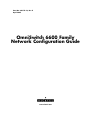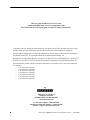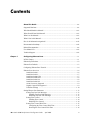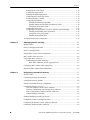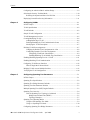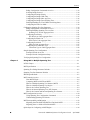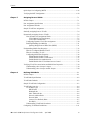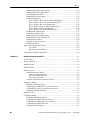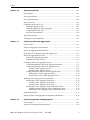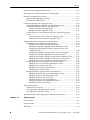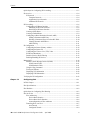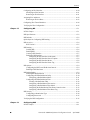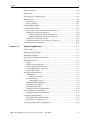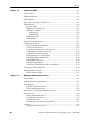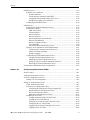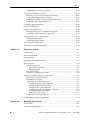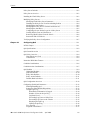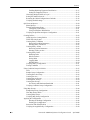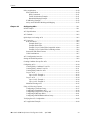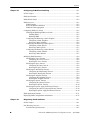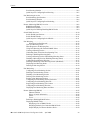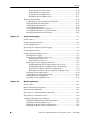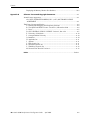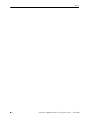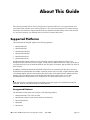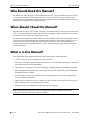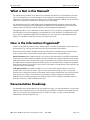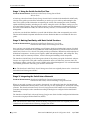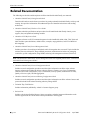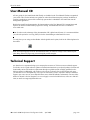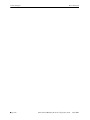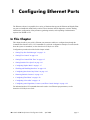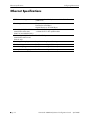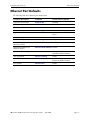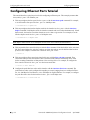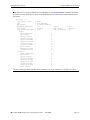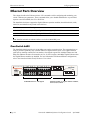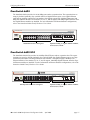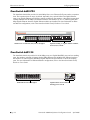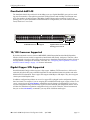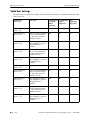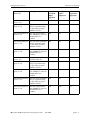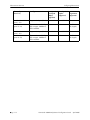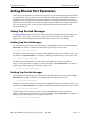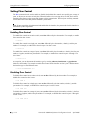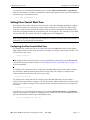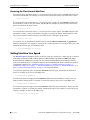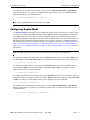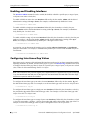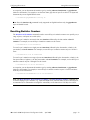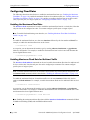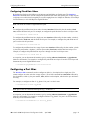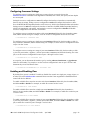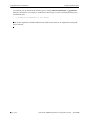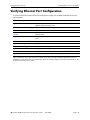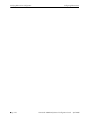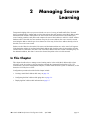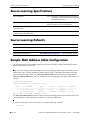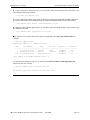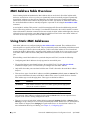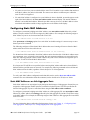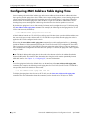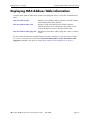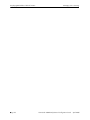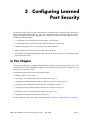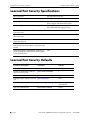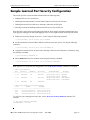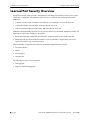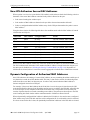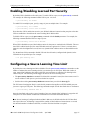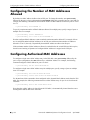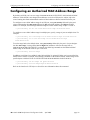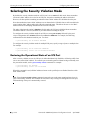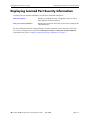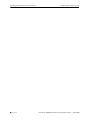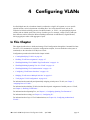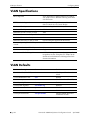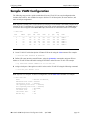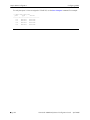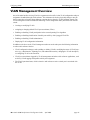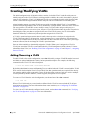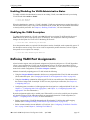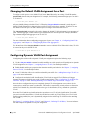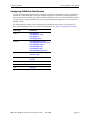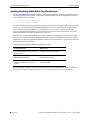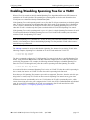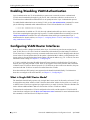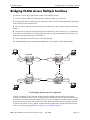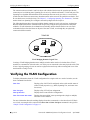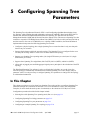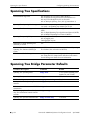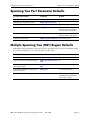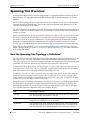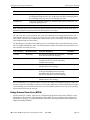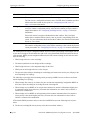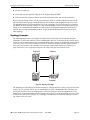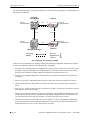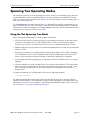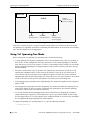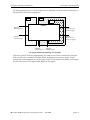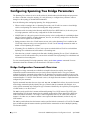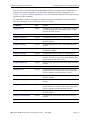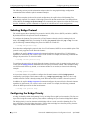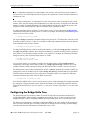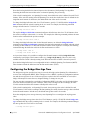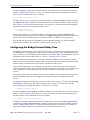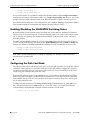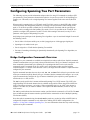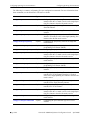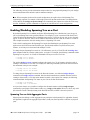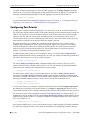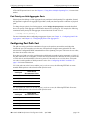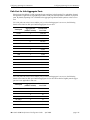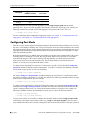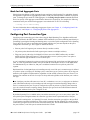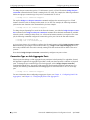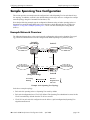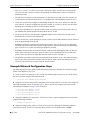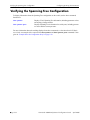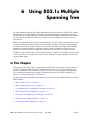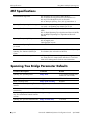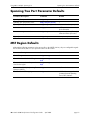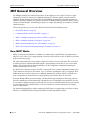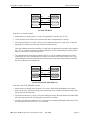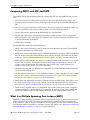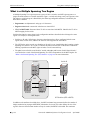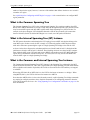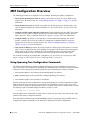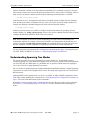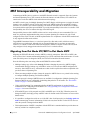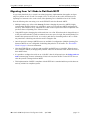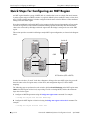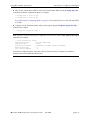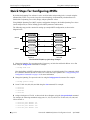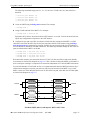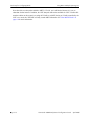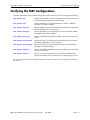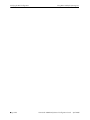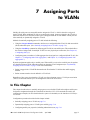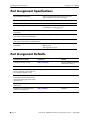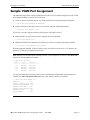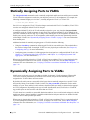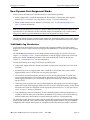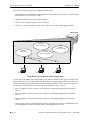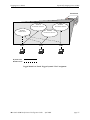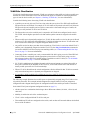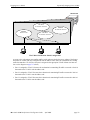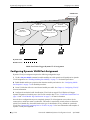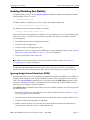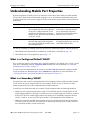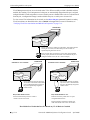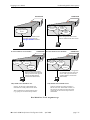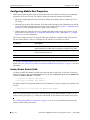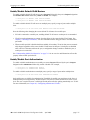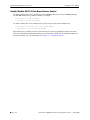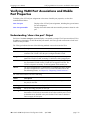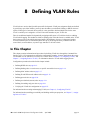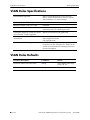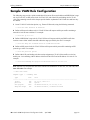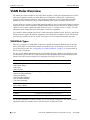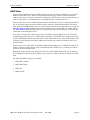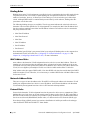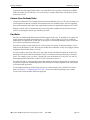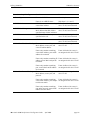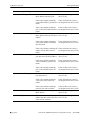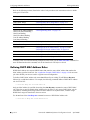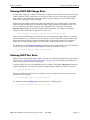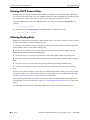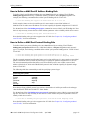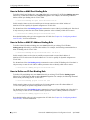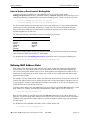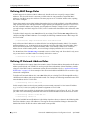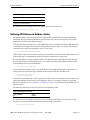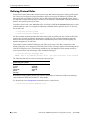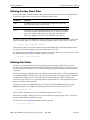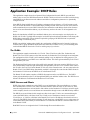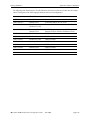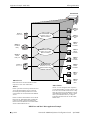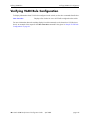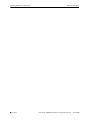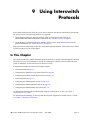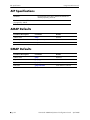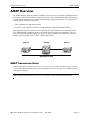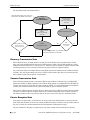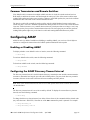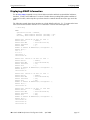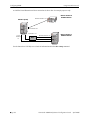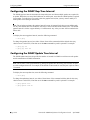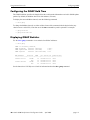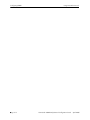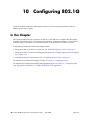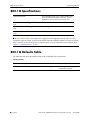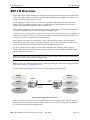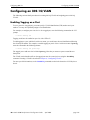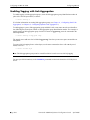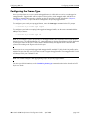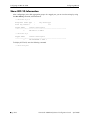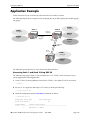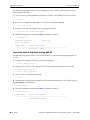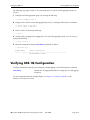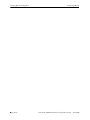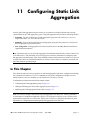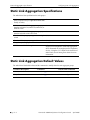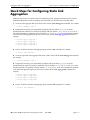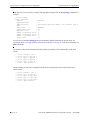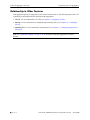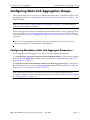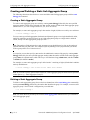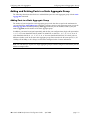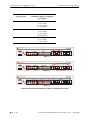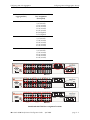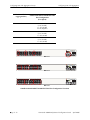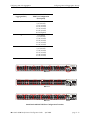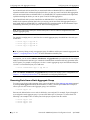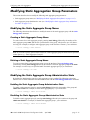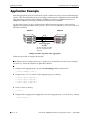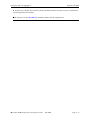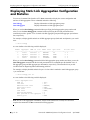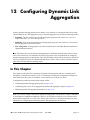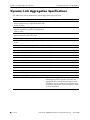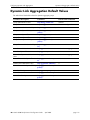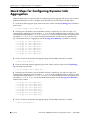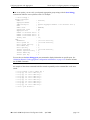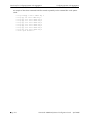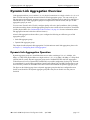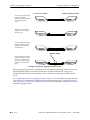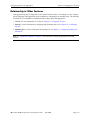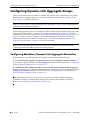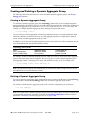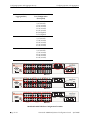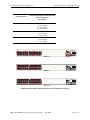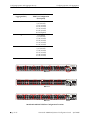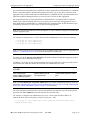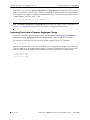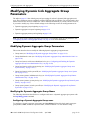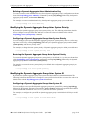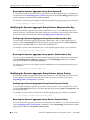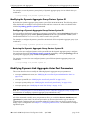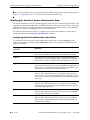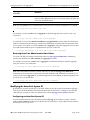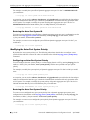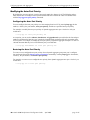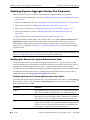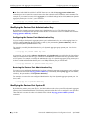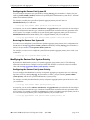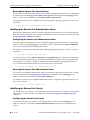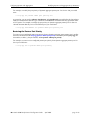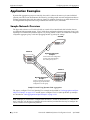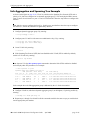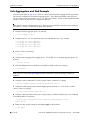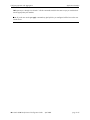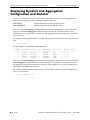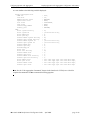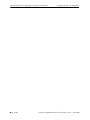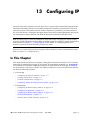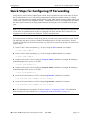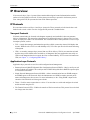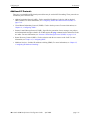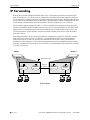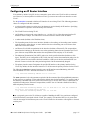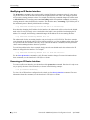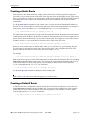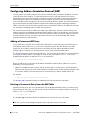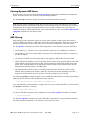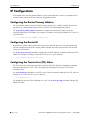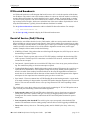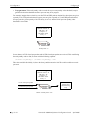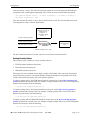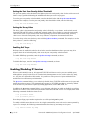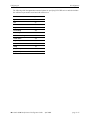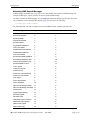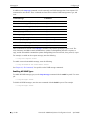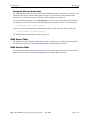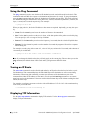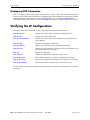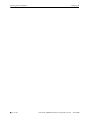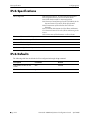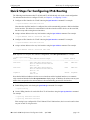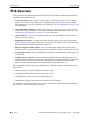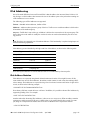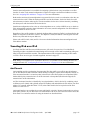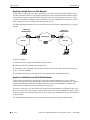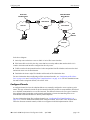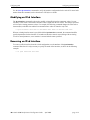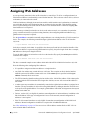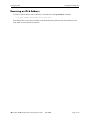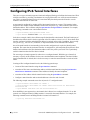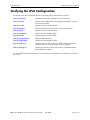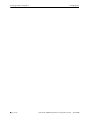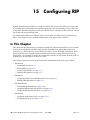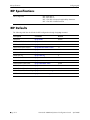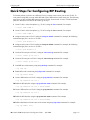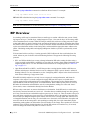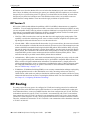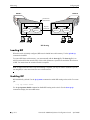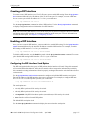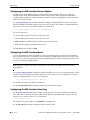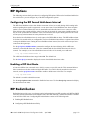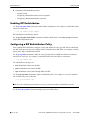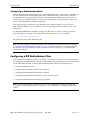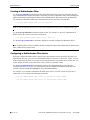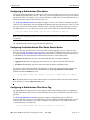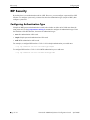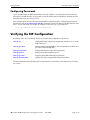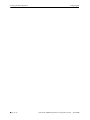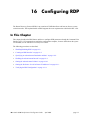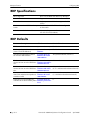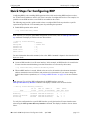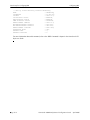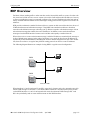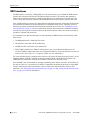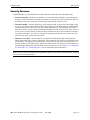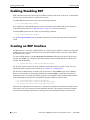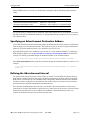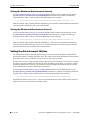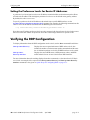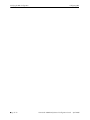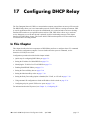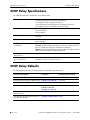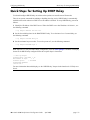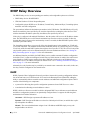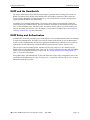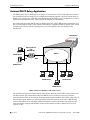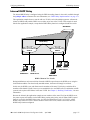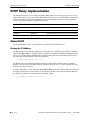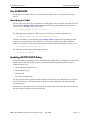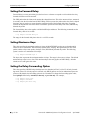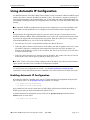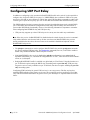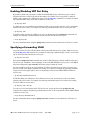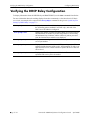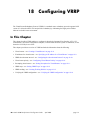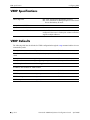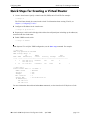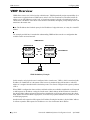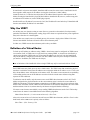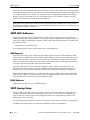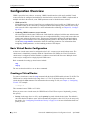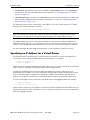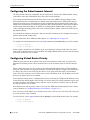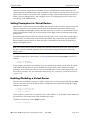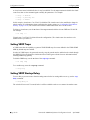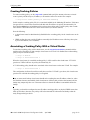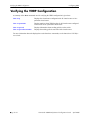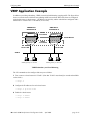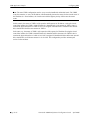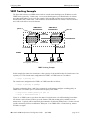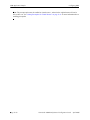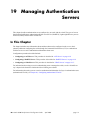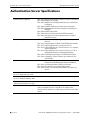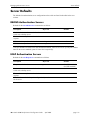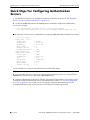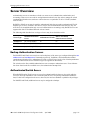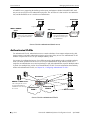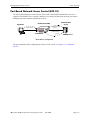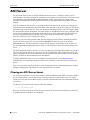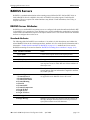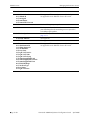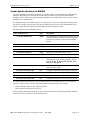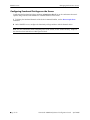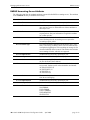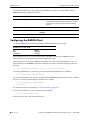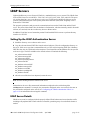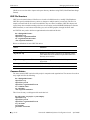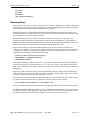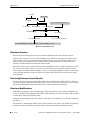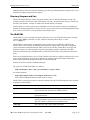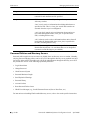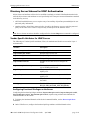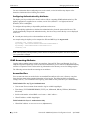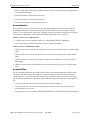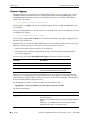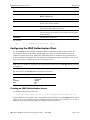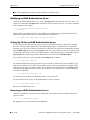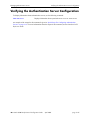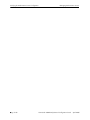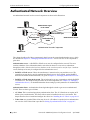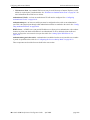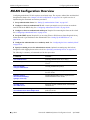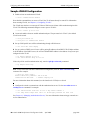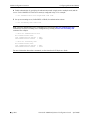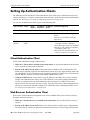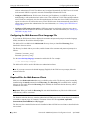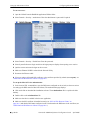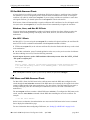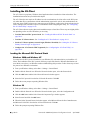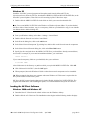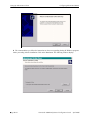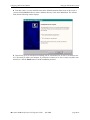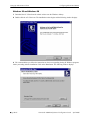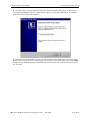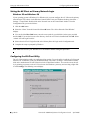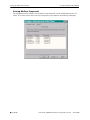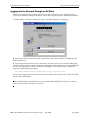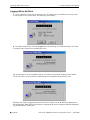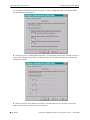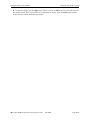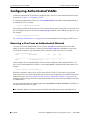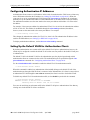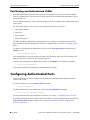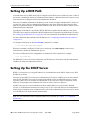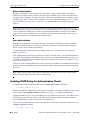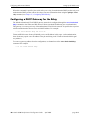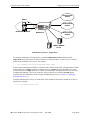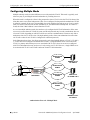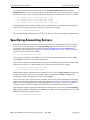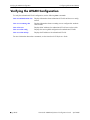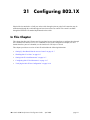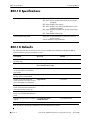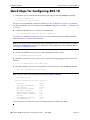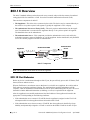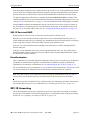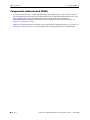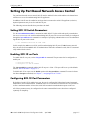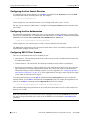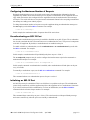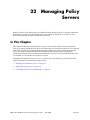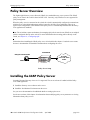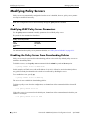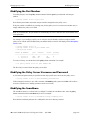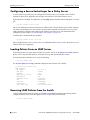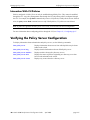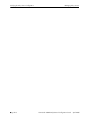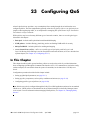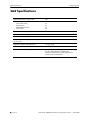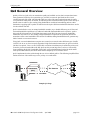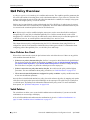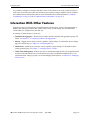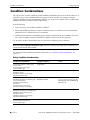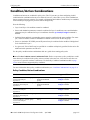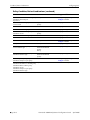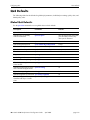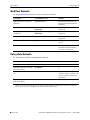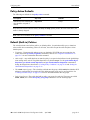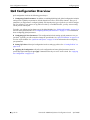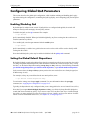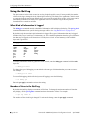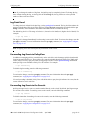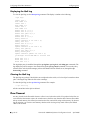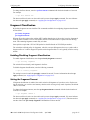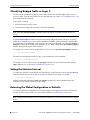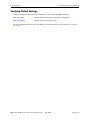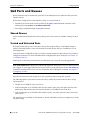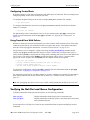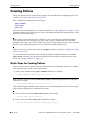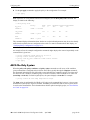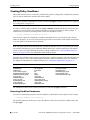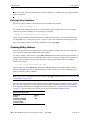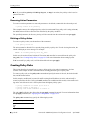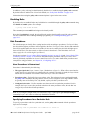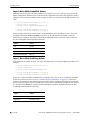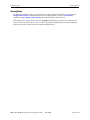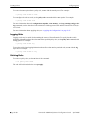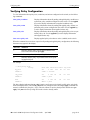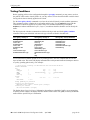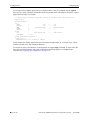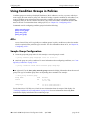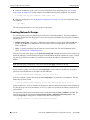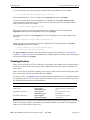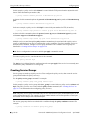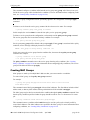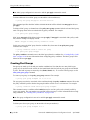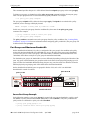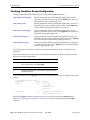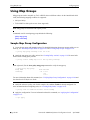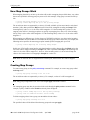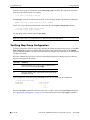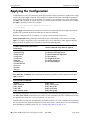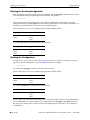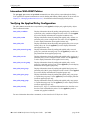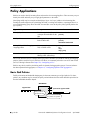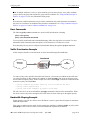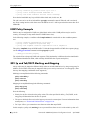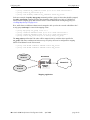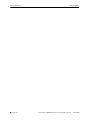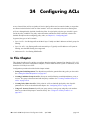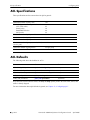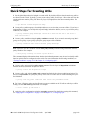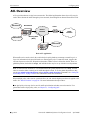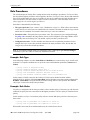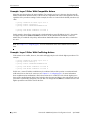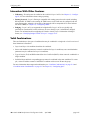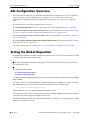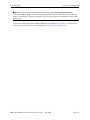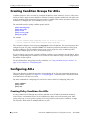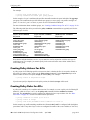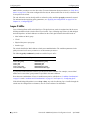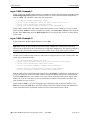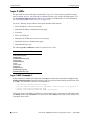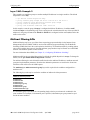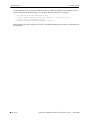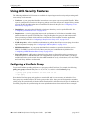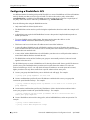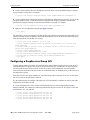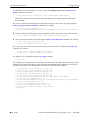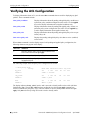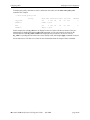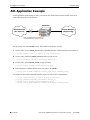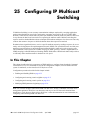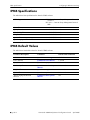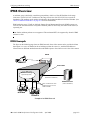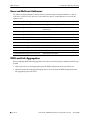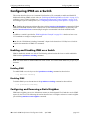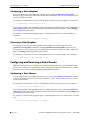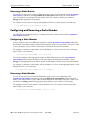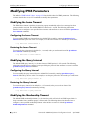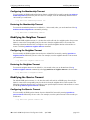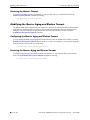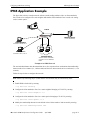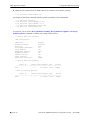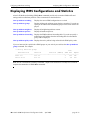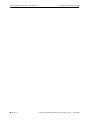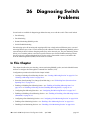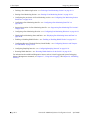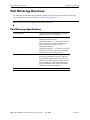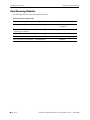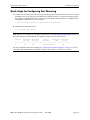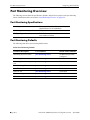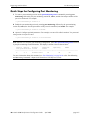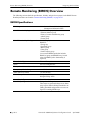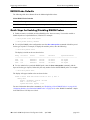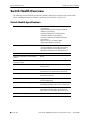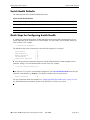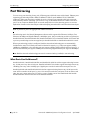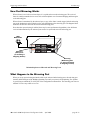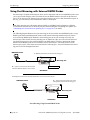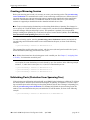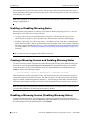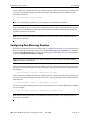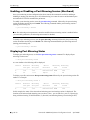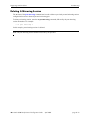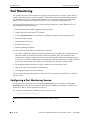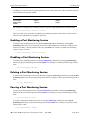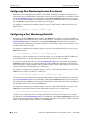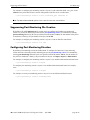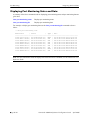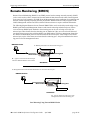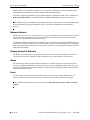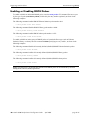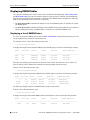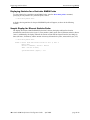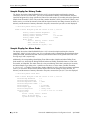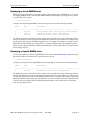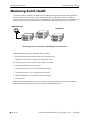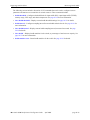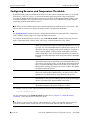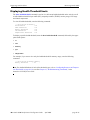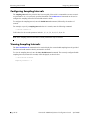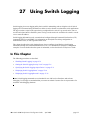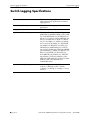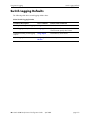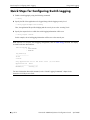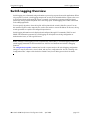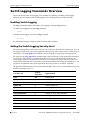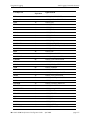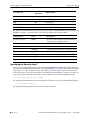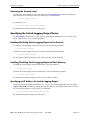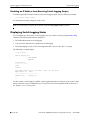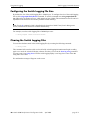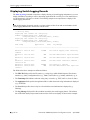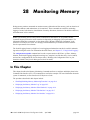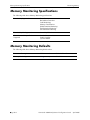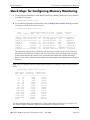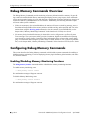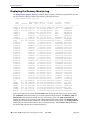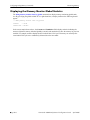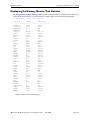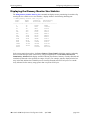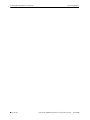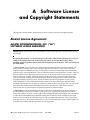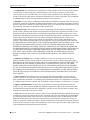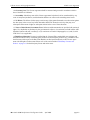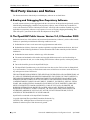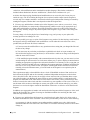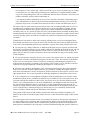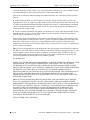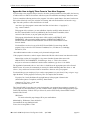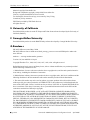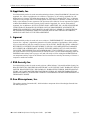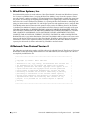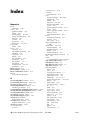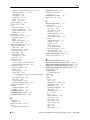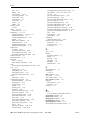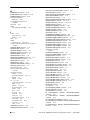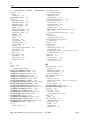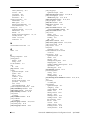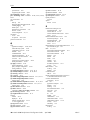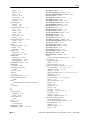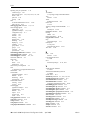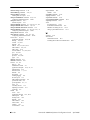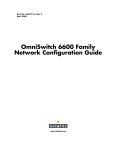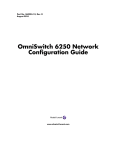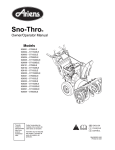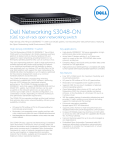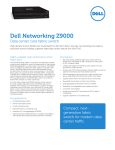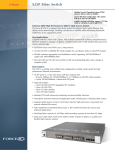Download Alcatel OS6602-48 User guide
Transcript
Part No. 060179-10, Rev. E April 2005 OmniSwitch 6600 Family Network Configuration Guide www.alcatel.com This user guide documents release 5.1.6 of the OmniSwitch 6600 Family Network Configuration Guide. The functionality described in this guide is subject to change without notice. Copyright © 2005 by Alcatel Internetworking, Inc. All rights reserved. This document may not be reproduced in whole or in part without the express written permission of Alcatel Internetworking, Inc. Alcatel® and the Alcatel logo are registered trademarks of Alcatel. Xylan®, OmniSwitch®, OmniStack®, and Alcatel OmniVista® are registered trademarks of Alcatel Internetworking, Inc. OmniAccess™, Omni Switch/Router™, PolicyView™, RouterView™, SwitchManager™, VoiceView™, WebView™, X-Cell™, X-Vision™, and the Xylan logo are trademarks of Alcatel Internetworking, Inc. This OmniSwitch product contains components which may be covered by one or more of the following U.S. Patents: • U.S. Patent No. 6,339,830 • U.S. Patent No. 6,070,243 • U.S. Patent No. 6,061,368 • U.S. Patent No. 5,394,402 • U.S. Patent No. 6,047,024 • U.S. Patent No. 6,314,106 • U.S. Patent No. 6,542,507 26801 West Agoura Road Calabasas, CA 91301 (818) 880-3500 FAX (818) 880-3505 [email protected] US Customer Support—(800) 995-2696 International Customer Support—(818) 878-4507 Internet—http://eservice.ind.alcatel.com ii OmniSwitch 6600 Family Network Configuration Guide April 2005 Contents About This Guide ....................................................................................................... xxv Supported Platforms ....................................................................................................... xxv Who Should Read this Manual? .................................................................................... xxvi When Should I Read this Manual? ................................................................................ xxvi What is in this Manual? ................................................................................................. xxvi What is Not in this Manual? ......................................................................................... xxvii How is the Information Organized? ............................................................................. xxvii Documentation Roadmap ............................................................................................. xxvii Related Documentation .................................................................................................. xxx User Manual CD ........................................................................................................... xxxi Technical Support ......................................................................................................... xxxi Chapter 1 Configuring Ethernet Ports ...................................................................................... 1-1 In This Chapter ................................................................................................................1-1 Ethernet Specifications ....................................................................................................1-2 Ethernet Port Defaults .....................................................................................................1-3 Configuring Ethernet Ports Tutorial ................................................................................1-4 Ethernet Ports Overview .................................................................................................1-6 OmniSwitch 6648 .....................................................................................................1-6 OmniSwitch 6624 .....................................................................................................1-7 OmniSwitch 6600-U24 ............................................................................................1-7 OmniSwitch 6600-P24 .............................................................................................1-8 OmniSwitch 6602-24 ...............................................................................................1-8 OmniSwitch 6602-48 ...............................................................................................1-9 10/100 Crossover Supported ....................................................................................1-9 Gigabit Copper SFPs Supported ..............................................................................1-9 Valid Port Settings .................................................................................................1-10 Setting Ethernet Port Parameters ..................................................................................1-13 Setting Trap Port Link Messages ...........................................................................1-13 Enabling Trap Port Link Messages .................................................................1-13 Disabling Trap Port Link Messages ................................................................1-13 Setting Flow Control ..............................................................................................1-14 Enabling Flow Control ....................................................................................1-14 Disabling Flow Control ...................................................................................1-14 Setting Flow Control Wait Time ............................................................................1-15 Configuring the Flow Control Wait Time .......................................................1-15 Restoring the Flow Control Wait Time ...........................................................1-16 OmniSwitch 6600 Family Network Configuration Guide April 2005 iii Contents Setting Interface Line Speed ..................................................................................1-16 Configuring Duplex Mode .....................................................................................1-17 Enabling and Disabling Interfaces .........................................................................1-18 Configuring Inter-frame Gap Values .....................................................................1-18 Resetting Statistics Counters ..................................................................................1-19 Configuring Flood Rates ........................................................................................1-20 Enabling the Maximum Flood Rate ................................................................1-20 Enabling Maximum Flood Rate for Multicast Traffic ....................................1-20 Configuring Flood Rate Values .......................................................................1-21 Configuring a Port Alias ........................................................................................1-21 Configuring Auto Negotiation, Crossover, and Flow Control Settings .................1-22 Enabling and Disabling Auto Negotiation ......................................................1-22 Configuring Crossover Settings ......................................................................1-23 Enabling and Disabling Flow ..........................................................................1-23 Verifying Ethernet Port Configuration ..........................................................................1-25 Chapter 2 Managing Source Learning ................................................................................... 2-1 In This Chapter ................................................................................................................2-1 Source Learning Specifications .......................................................................................2-2 Source Learning Defaults ...............................................................................................2-2 Sample MAC Address Table Configuration ...................................................................2-2 MAC Address Table Overview .......................................................................................2-4 Using Static MAC Addresses ..........................................................................................2-4 Configuring Static MAC Addresses .........................................................................2-5 Static MAC Addresses on Link Aggregate Ports ..............................................2-5 Configuring MAC Address Table Aging Time ..............................................................2-6 Displaying MAC Address Table Information .................................................................2-7 Chapter 3 Configuring Learned Port Security ........................................................................ 3-1 In This Chapter ................................................................................................................3-1 Learned Port Security Specifications ..............................................................................3-2 Learned Port Security Defaults ......................................................................................3-2 Sample Learned Port Security Configuration .................................................................3-3 Learned Port Security Overview .....................................................................................3-4 How LPS Authorizes Source MAC Addresses ........................................................3-5 Dynamic Configuration of Authorized MAC Addresses .........................................3-5 Static Configuration of Authorized MAC Addresses ..............................................3-6 Understanding the LPS Table ..................................................................................3-6 Enabling/Disabling Learned Port Security ......................................................................3-7 Configuring a Source Learning Time Limit ....................................................................3-7 Configuring the Number of MAC Addresses Allowed ...................................................3-8 Configuring Authorized MAC Addresses .......................................................................3-8 iv OmniSwitch 6600 Family Network Configuration Guide April 2005 Contents Configuring an Authorized MAC Address Range ..........................................................3-9 Selecting the Security Violation Mode .........................................................................3-10 Restoring the Operational State of an LPS Port .....................................................3-10 Displaying Learned Port Security Information .............................................................3-11 Chapter 4 Configuring VLANs .................................................................................................... 4-1 In This Chapter ................................................................................................................4-1 VLAN Specifications ......................................................................................................4-2 VLAN Defaults ..............................................................................................................4-2 Sample VLAN Configuration .........................................................................................4-3 VLAN Management Overview .......................................................................................4-5 Creating/Modifying VLANs ...........................................................................................4-6 Adding/Removing a VLAN .....................................................................................4-6 Enabling/Disabling the VLAN Administrative Status .............................................4-7 Modifying the VLAN Description ...........................................................................4-7 Defining VLAN Port Assignments .................................................................................4-7 Changing the Default VLAN Assignment for a Port ...............................................4-8 Configuring Dynamic VLAN Port Assignment .......................................................4-8 Configuring VLAN Rule Classification ............................................................4-9 Enabling/Disabling VLAN Mobile Tag Classification ...................................4-10 Enabling/Disabling Spanning Tree for a VLAN ...........................................................4-11 Enabling/Disabling VLAN Authentication ...................................................................4-12 Configuring VLAN Router Interfaces ..........................................................................4-12 What is Single MAC Router Mode? ......................................................................4-12 Bridging VLANs Across Multiple Switches .................................................................4-13 Verifying the VLAN Configuration ..............................................................................4-14 Chapter 5 Configuring Spanning Tree Parameters ............................................................. 5-1 In This Chapter ................................................................................................................5-1 Spanning Tree Specifications ..........................................................................................5-2 Spanning Tree Bridge Parameter Defaults .....................................................................5-2 Spanning Tree Port Parameter Defaults ..........................................................................5-3 Multiple Spanning Tree (MST) Region Defaults ............................................................5-3 Spanning Tree Overview .................................................................................................5-4 How the Spanning Tree Topology is Calculated .....................................................5-4 Bridge Protocol Data Units (BPDU) .................................................................5-5 Topology Examples ...........................................................................................5-7 Spanning Tree Operating Modes ....................................................................................5-9 Using the Flat Spanning Tree Mode ........................................................................5-9 Using 1x1 Spanning Tree Mode .............................................................................5-10 Configuring Spanning Tree Bridge Parameters ............................................................5-12 OmniSwitch 6600 Family Network Configuration Guide April 2005 v Contents Bridge Configuration Commands Overview ..........................................................5-12 Selecting Bridge Protocol .......................................................................................5-14 Configuring the Bridge Priority .............................................................................5-14 Configuring the Bridge Hello Time .......................................................................5-15 Configuring the Bridge Max Age Time .................................................................5-16 Configuring the Bridge Forward Delay Time ........................................................5-17 Enabling/Disabling the VLAN BPDU Switching Status .......................................5-18 Configuring the Path Cost Mode ............................................................................5-18 Configuring Spanning Tree Port Parameters ................................................................5-19 Bridge Configuration Commands Overview ..........................................................5-19 Enabling/Disabling Spanning Tree on a Port .........................................................5-21 Spanning Tree on Link Aggregate Ports .........................................................5-21 Configuring Port Priority .......................................................................................5-22 Port Priority on Link Aggregate Ports .............................................................5-23 Configuring Port Path Cost ....................................................................................5-23 Path Cost for Link Aggregate Ports .................................................................5-25 Configuring Port Mode ..........................................................................................5-26 Mode for Link Aggregate Ports .......................................................................5-27 Configuring Port Connection Type ........................................................................5-27 Connection Type on Link Aggregate Ports .....................................................5-28 Sample Spanning Tree Configuration ...........................................................................5-29 Example Network Overview ..................................................................................5-29 Example Network Configuration Steps ..................................................................5-30 Verifying the Spanning Tree Configuration .................................................................5-32 Chapter 6 Using 802.1s Multiple Spanning Tree .................................................................. 6-1 In This Chapter ................................................................................................................6-1 MST Specifications .........................................................................................................6-2 Spanning Tree Bridge Parameter Defaults ......................................................................6-2 Spanning Tree Port Parameter Defaults ..........................................................................6-3 MST Region Defaults .....................................................................................................6-3 MST General Overview ..................................................................................................6-4 How MSTP Works ...................................................................................................6-4 Comparing MSTP with STP and RSTP ...................................................................6-7 What is a Multiple Spanning Tree Instance (MSTI) ................................................6-7 What is a Multiple Spanning Tree Region ...............................................................6-8 What is the Common Spanning Tree .......................................................................6-9 What is the Internal Spanning Tree (IST) Instance ..................................................6-9 What is the Common and Internal Spanning Tree Instance .....................................6-9 MST Configuration Overview ......................................................................................6-10 Using Spanning Tree Configuration Commands ...................................................6-10 Understanding Spanning Tree Modes ....................................................................6-11 MST Interoperability and Migration .............................................................................6-12 Migrating from Flat Mode STP/RSTP to Flat Mode MSTP ..................................6-12 Migrating from 1x1 Mode to Flat Mode MSTP .....................................................6-13 Quick Steps for Configuring an MST Region ...............................................................6-14 vi OmniSwitch 6600 Family Network Configuration Guide April 2005 Contents Quick Steps for Configuring MSTIs .............................................................................6-16 Verifying the MST Configuration .................................................................................6-19 Chapter 7 Assigning Ports to VLANs ........................................................................................ 7-1 In This Chapter ................................................................................................................7-1 Port Assignment Specifications ......................................................................................7-2 Port Assignment Defaults ..............................................................................................7-2 Sample VLAN Port Assignment .....................................................................................7-3 Statically Assigning Ports to VLANs .............................................................................7-4 Dynamically Assigning Ports to VLANs ........................................................................7-4 How Dynamic Port Assignment Works ...................................................................7-5 VLAN Mobile Tag Classification .....................................................................7-5 VLAN Rule Classification ................................................................................7-8 Configuring Dynamic VLAN Port Assignment .....................................................7-10 Enabling/Disabling Port Mobility ..........................................................................7-11 Ignoring Bridge Protocol Data Units (BPDU) ................................................7-11 Understanding Mobile Port Properties ..........................................................................7-13 What is a Configured Default VLAN? ...................................................................7-13 What is a Secondary VLAN? .................................................................................7-13 Configuring Mobile Port Properties .......................................................................7-16 Enable/Disable Default VLAN ........................................................................7-16 Enable/Disable Default VLAN Restore ..........................................................7-17 Enable/Disable Port Authentication ................................................................7-17 Enable/Disable 802.1X Port-Based Access Control .......................................7-18 Verifying VLAN Port Associations and Mobile Port Properties ..................................7-19 Understanding ‘show vlan port’ Output .................................................................7-19 Understanding ‘show vlan port mobile’ Output .....................................................7-20 Chapter 8 Defining VLAN Rules ................................................................................................. 8-1 In This Chapter ................................................................................................................8-1 VLAN Rules Specifications ............................................................................................8-2 VLAN Rules Defaults ....................................................................................................8-2 Sample VLAN Rule Configuration .................................................................................8-3 VLAN Rules Overview ...................................................................................................8-4 VLAN Rule Types ...................................................................................................8-4 DHCP Rules ......................................................................................................8-5 Binding Rules ....................................................................................................8-6 MAC Address Rules ..........................................................................................8-6 Network Address Rules .....................................................................................8-6 Protocol Rules ...................................................................................................8-6 Custom (User Defined) Rules ...........................................................................8-7 Port Rules ..........................................................................................................8-7 Understanding VLAN Rule Precedence ..................................................................8-8 Configuring VLAN Rule Definitions ............................................................................8-11 OmniSwitch 6600 Family Network Configuration Guide April 2005 vii Contents Defining DHCP MAC Address Rules ....................................................................8-12 Defining DHCP MAC Range Rules .......................................................................8-13 Defining DHCP Port Rules ....................................................................................8-13 Defining DHCP Generic Rules ..............................................................................8-14 Defining Binding Rules ..........................................................................................8-14 How to Define a MAC-Port-IP Address Binding Rule ...................................8-15 How to Define a MAC-Port-Protocol Binding Rule .......................................8-15 How to Define a MAC-Port Binding Rule ......................................................8-16 How to Define a MAC-IP Address Binding Rule ...........................................8-16 How to Define an IP-Port Binding Rule ..........................................................8-16 How to Define a Port-Protocol Binding Rule ..................................................8-17 Defining MAC Address Rules ...............................................................................8-17 Defining MAC Range Rules ..................................................................................8-18 Defining IP Network Address Rules ......................................................................8-18 Defining IPX Network Address Rules ...................................................................8-19 Defining Protocol Rules .........................................................................................8-20 Defining Custom (User) Rules ...............................................................................8-21 Defining Port Rules ................................................................................................8-21 Application Example: DHCP Rules ..............................................................................8-22 The VLANs .....................................................................................................8-22 DHCP Servers and Clients ..............................................................................8-22 Verifying VLAN Rule Configuration ...........................................................................8-25 Chapter 9 Using Interswitch Protocols ..................................................................................... 9-1 In This Chapter ................................................................................................................9-1 AIP Specifications ...........................................................................................................9-2 AMAP Defaults ..............................................................................................................9-2 GMAP Defaults ..............................................................................................................9-2 AMAP Overview ............................................................................................................9-3 AMAP Transmission States .....................................................................................9-3 Discovery Transmission State ...........................................................................9-4 Common Transmission State .............................................................................9-4 Passive Reception State .....................................................................................9-4 Common Transmission and Remote Switches .........................................................9-5 Configuring AMAP .........................................................................................................9-5 Enabling or Disabling AMAP ..................................................................................9-5 Configuring the AMAP Discovery Timeout Interval ..............................................9-5 Configuring the AMAP Common Timeout Interval ................................................9-6 Displaying AMAP Information ................................................................................9-7 GMAP Overview ............................................................................................................9-9 Configuring GMAP .........................................................................................................9-9 Enabling and Disabling GMAP ................................................................................9-9 Configuring the GMAP Gap Time Interval ...........................................................9-10 Configuring the GMAP Update Time Interval ......................................................9-10 Configuring the GMAP Hold Time .......................................................................9-11 Displaying GMAP Statistics ..................................................................................9-11 viii OmniSwitch 6600 Family Network Configuration Guide April 2005 Contents Chapter 10 Configuring 802.1Q ................................................................................................. 10-1 In this Chapter ............................................................................................................... 10-1 802.1Q Specifications ...................................................................................................10-2 802.1Q Defaults Table ..................................................................................................10-2 802.1Q Overview ..........................................................................................................10-3 Configuring an 802.1Q VLAN .....................................................................................10-5 Enabling Tagging on a Port ....................................................................................10-5 Enabling Tagging with Link Aggregation .............................................................10-6 Configuring the Frame Type ..................................................................................10-7 Show 802.1Q Information ......................................................................................10-8 Application Example .....................................................................................................10-9 Verifying 802.1Q Configuration .................................................................................10-11 Chapter 11 Configuring Static Link Aggregation .................................................................. 11-1 In This Chapter ..............................................................................................................11-1 Static Link Aggregation Specifications ........................................................................11-2 Static Link Aggregation Default Values .......................................................................11-2 Quick Steps for Configuring Static Link Aggregation .................................................11-3 Static Link Aggregation Overview ...............................................................................11-5 Static Link Aggregation Operation ........................................................................11-5 Relationship to Other Features ...............................................................................11-6 Configuring Static Link Aggregation Groups ...............................................................11-7 Configuring Mandatory Static Link Aggregate Parameters ...................................11-7 Creating and Deleting a Static Link Aggregate Group ..........................................11-8 Creating a Static Aggregate Group ..................................................................11-8 Deleting a Static Aggregate Group ..................................................................11-8 Adding and Deleting Ports in a Static Aggregate Group .......................................11-9 Adding Ports to a Static Aggregate Group ......................................................11-9 Removing Ports from a Static Aggregate Group ...........................................11-14 Modifying Static Aggregation Group Parameters .......................................................11-15 Modifying the Static Aggregate Group Name .....................................................11-15 Creating a Static Aggregate Group Name .....................................................11-15 Deleting a Static Aggregate Group Name .....................................................11-15 Modifying the Static Aggregate Group Administrative State ..............................11-15 Enabling the Static Aggregate Group Administrative State ..........................11-15 Disabling the Static Aggregate Group Administrative State .........................11-15 Application Example ...................................................................................................11-16 Displaying Static Link Aggregation Configuration and Statistics ..............................11-18 Chapter 12 Configuring Dynamic Link Aggregation ............................................................ 12-1 In This Chapter ..............................................................................................................12-1 Dynamic Link Aggregation Specifications ...................................................................12-2 OmniSwitch 6600 Family Network Configuration Guide April 2005 ix Contents Dynamic Link Aggregation Default Values .................................................................12-3 Quick Steps for Configuring Dynamic Link Aggregation ............................................12-4 Dynamic Link Aggregation Overview ..........................................................................12-7 Dynamic Link Aggregation Operation ...................................................................12-7 Relationship to Other Features ...............................................................................12-9 Configuring Dynamic Link Aggregate Groups ...........................................................12-10 Configuring Mandatory Dynamic Link Aggregate Parameters ...........................12-10 Creating and Deleting a Dynamic Aggregate Group ...........................................12-11 Creating a Dynamic Aggregate Group ..........................................................12-11 Deleting a Dynamic Aggregate Group ..........................................................12-11 Configuring Ports to Join and Removing Ports in a Dynamic Aggregate Group ...................................................................................................................12-12 Configuring Ports To Join a Dynamic Aggregate Group ..............................12-12 Removing Ports from a Dynamic Aggregate Group .....................................12-18 Modifying Dynamic Link Aggregate Group Parameters ............................................12-19 Modifying Dynamic Aggregate Group Parameters .............................................12-19 Modifying the Dynamic Aggregate Group Name .........................................12-19 Modifying the Dynamic Aggregate Group Administrative State ..................12-20 Configuring and Deleting the Dynamic Aggregate Group Actor Administrative Key ......................................................................................12-20 Modifying the Dynamic Aggregate Group Actor System Priority ...............12-21 Modifying the Dynamic Aggregate Group Actor System ID .......................12-21 Modifying the Dynamic Aggregate Group Partner Administrative Key ......12-22 Modifying the Dynamic Aggregate Group Partner System Priority .............12-22 Modifying the Dynamic Aggregate Group Partner System ID .....................12-23 Modifying Dynamic Link Aggregate Actor Port Parameters ..............................12-23 Modifying the Actor Port System Administrative State ................................12-24 Modifying the Actor Port System ID ............................................................12-25 Modifying the Actor Port System Priority ....................................................12-26 Modifying the Actor Port Priority .................................................................12-27 Modifying Dynamic Aggregate Partner Port Parameters ....................................12-28 Modifying the Partner Port System Administrative State .............................12-28 Modifying the Partner Port Administrative Key ...........................................12-30 Modifying the Partner Port System ID ..........................................................12-30 Modifying the Partner Port System Priority ..................................................12-31 Modifying the Partner Port Administrative Status ........................................12-32 Modifying the Partner Port Priority ...............................................................12-32 Application Examples .................................................................................................12-34 Sample Network Overview ..................................................................................12-34 Link Aggregation and Spanning Tree Example ...................................................12-35 Link Aggregation and QoS Example ...................................................................12-36 Displaying Dynamic Link Aggregation Configuration and Statistics ........................12-38 Chapter 13 Configuring IP ........................................................................................................... 13-1 In This Chapter ..............................................................................................................13-1 IP Specifications ............................................................................................................13-2 IP Defaults .....................................................................................................................13-2 x OmniSwitch 6600 Family Network Configuration Guide April 2005 Contents Quick Steps for Configuring IP Forwarding .................................................................13-3 IP Overview ..................................................................................................................13-4 IP Protocols ............................................................................................................13-4 Transport Protocols .........................................................................................13-4 Application-Layer Protocols ...........................................................................13-4 Additional IP Protocols ...................................................................................13-5 IP Forwarding ................................................................................................................13-6 Configuring an IP Router Interface ........................................................................13-7 Modifying an IP Router Interface ....................................................................13-8 Removing an IP Router Interface ....................................................................13-8 Creating a Static Route ...........................................................................................13-9 Creating a Default Route ........................................................................................13-9 Configuring Address Resolution Protocol (ARP) ................................................13-10 Adding a Permanent ARP Entry ....................................................................13-10 Deleting a Permanent Entry from the ARP Table .........................................13-10 Clearing Dynamic ARP Entries .....................................................................13-11 ARP Filtering ................................................................................................13-11 IP Configuration ..........................................................................................................13-12 Configuring the Router Primary Address .............................................................13-12 Configuring the Router ID ...................................................................................13-12 Configuring the Time-to-Live (TTL) Value ........................................................13-12 IP-Directed Broadcasts .........................................................................................13-13 Denial of Service (DoS) Filtering ........................................................................13-13 Enabling/Disabling IP Services ............................................................................13-16 Managing IP ................................................................................................................13-18 Internet Control Message Protocol (ICMP) .........................................................13-18 ICMP Control Table ......................................................................................13-21 ICMP Statistics Table ....................................................................................13-21 Using the Ping Command ....................................................................................13-22 Tracing an IP Route ..............................................................................................13-22 Displaying TCP Information ................................................................................13-22 Displaying UDP Information ...............................................................................13-23 Verifying the IP Configuration ...................................................................................13-23 Chapter 14 Configuring IPv6 ....................................................................................................... 14-1 In This Chapter ..............................................................................................................14-1 IPv6 Specifications ........................................................................................................14-2 IPv6 Defaults ................................................................................................................. 14-2 Quick Steps for Configuring IPv6 Routing ...................................................................14-3 IPv6 Overview ..............................................................................................................14-4 IPv6 Addressing .....................................................................................................14-5 IPv6 Address Notation ....................................................................................14-5 IPv6 Address Prefix Notation ..........................................................................14-6 Autoconfiguration of IPv6 Addresses .............................................................14-6 Tunneling IPv6 over IPv4 ......................................................................................14-7 6to4 Tunnels ....................................................................................................14-7 Configured Tunnels .........................................................................................14-9 OmniSwitch 6600 Family Network Configuration Guide April 2005 xi Contents Configuring an IPv6 Interface .....................................................................................14-10 Modifying an IPv6 Interface ................................................................................14-11 Removing an IPv6 Interface .................................................................................14-11 Assigning IPv6 Addresses ...........................................................................................14-12 Removing an IPv6 Address ..................................................................................14-13 Configuring IPv6 Tunnel Interfaces ............................................................................14-14 Verifying the IPv6 Configuration ...............................................................................14-15 Chapter 15 Configuring RIP ......................................................................................................... 15-1 In This Chapter ..............................................................................................................15-1 RIP Specifications .........................................................................................................15-2 RIP Defaults .................................................................................................................. 15-2 Quick Steps for Configuring RIP Routing ....................................................................15-3 RIP Overview ................................................................................................................15-4 RIP Version 2 .........................................................................................................15-5 RIP Routing ...................................................................................................................15-5 Loading RIP ...........................................................................................................15-6 Enabling RIP ..........................................................................................................15-6 Creating a RIP Interface .........................................................................................15-7 Enabling a RIP Interface ........................................................................................15-7 Configuring the RIP Interface Send Option ....................................................15-7 Configuring the RIP Interface Receive Option ...............................................15-8 Configuring the RIP Interface Metric ..............................................................15-8 Configuring the RIP Interface Route Tag .......................................................15-8 RIP Options ...................................................................................................................15-9 Configuring the RIP Forced Hold-down Interval ..................................................15-9 Enabling a RIP Host Route ....................................................................................15-9 RIP Redistribution .........................................................................................................15-9 Enabling RIP Redistribution ................................................................................15-10 Configuring a RIP Redistribution Policy .............................................................15-10 Configuring a Redistribution Metric .............................................................15-11 Configuring a RIP Redistribution Filter ...............................................................15-11 Creating a Redistribution Filter .....................................................................15-12 Configuring a Redistribution Filter Action ...................................................15-12 Configuring a Redistribution Filter Metric ....................................................15-13 Configuring the Redistribution Filter Route Control Action ........................15-13 Configuring a Redistribution Filter Route Tag .............................................15-13 RIP Security ................................................................................................................15-14 Configuring Authentication Type ........................................................................15-14 Configuring Passwords ........................................................................................15-15 Verifying the RIP Configuration .................................................................................15-15 Chapter 16 Configuring RDP ....................................................................................................... 16-1 In This Chapter ..............................................................................................................16-1 xii OmniSwitch 6600 Family Network Configuration Guide April 2005 Contents RDP Specifications .......................................................................................................16-2 RDP Defaults ................................................................................................................16-2 Quick Steps for Configuring RDP ................................................................................16-3 RDP Overview ..............................................................................................................16-5 RDP Interfaces .......................................................................................................16-6 Security Concerns ..................................................................................................16-7 Enabling/Disabling RDP ...............................................................................................16-8 Creating an RDP Interface ............................................................................................16-8 Specifying an Advertisement Destination Address ................................................16-9 Defining the Advertisement Interval ......................................................................16-9 Setting the Maximum Advertisement Interval ..............................................16-10 Setting the Minimum Advertisement Interval ...............................................16-10 Setting the Advertisement Lifetime .....................................................................16-10 Setting the Preference Levels for Router IP Addresses .......................................16-11 Verifying the RDP Configuration ...............................................................................16-11 Chapter 17 Configuring DHCP Relay ......................................................................................... 17-1 In This Chapter ..............................................................................................................17-1 DHCP Relay Specifications ..........................................................................................17-2 DHCP Relay Defaults ...................................................................................................17-2 Quick Steps for Setting Up DHCP Relay .....................................................................17-3 DHCP Relay Overview .................................................................................................17-4 DHCP .....................................................................................................................17-4 DHCP and the OmniSwitch ...................................................................................17-5 DHCP Relay and Authentication ...........................................................................17-5 External DHCP Relay Application ........................................................................17-6 Internal DHCP Relay .............................................................................................17-7 DHCP Relay Implementation .......................................................................................17-8 Global DHCP .........................................................................................................17-8 Setting the IP Address .....................................................................................17-8 Per-VLAN DHCP ..................................................................................................17-9 Identifying the VLAN .....................................................................................17-9 Enabling BOOTP/DHCP Relay .............................................................................17-9 Setting the Forward Delay ....................................................................................17-10 Setting Maximum Hops .......................................................................................17-10 Setting the Relay Forwarding Option ...................................................................17-10 Using Automatic IP Configuration .............................................................................17-11 Enabling Automatic IP Configuration ..................................................................17-11 Configuring UDP Port Relay ......................................................................................17-12 Enabling/Disabling UDP Port Relay ....................................................................17-13 Specifying a Forwarding VLAN ..........................................................................17-13 Verifying the DHCP Relay Configuration ..................................................................17-14 OmniSwitch 6600 Family Network Configuration Guide April 2005 xiii Contents Chapter 18 Configuring VRRP ..................................................................................................... 18-1 In This Chapter ..............................................................................................................18-1 VRRP Specifications .....................................................................................................18-2 VRRP Defaults ..............................................................................................................18-2 Quick Steps for Creating a Virtual Router ....................................................................18-3 VRRP Overview ............................................................................................................18-4 Why Use VRRP? ....................................................................................................18-5 Definition of a Virtual Router ................................................................................18-5 VRRP MAC Addresses ..........................................................................................18-6 ARP Requests ..................................................................................................18-6 ICMP Redirects ...............................................................................................18-6 VRRP Startup Delay ..............................................................................................18-6 VRRP Tracking ......................................................................................................18-7 Interaction With Other Features ....................................................................................18-7 Configuration Overview ................................................................................................18-8 Basic Virtual Router Configuration .......................................................................18-8 Creating a Virtual Router .......................................................................................18-8 Specifying an IP Address for a Virtual Router ......................................................18-9 Configuring the Advertisement Interval ..............................................................18-10 Configuring Virtual Router Priority .....................................................................18-10 Setting Preemption for Virtual Routers ................................................................18-11 Enabling/Disabling a Virtual Router ....................................................................18-11 Setting VRRP Traps .............................................................................................18-12 Setting VRRP Startup Delay ................................................................................18-12 Creating Tracking Policies ...................................................................................18-13 Associating a Tracking Policy With a Virtual Router ..........................................18-13 Verifying the VRRP Configuration ............................................................................18-14 VRRP Application Example .......................................................................................18-15 VRRP Tracking Example .....................................................................................18-17 Chapter 19 Managing Authentication Servers ...................................................................... 19-1 In This Chapter ..............................................................................................................19-1 Authentication Server Specifications ............................................................................19-2 Server Defaults ..............................................................................................................19-3 RADIUS Authentication Servers ...........................................................................19-3 LDAP Authentication Servers ................................................................................19-3 Quick Steps For Configuring Authentication Servers ..................................................19-4 Server Overview ............................................................................................................19-5 Backup Authentication Servers ..............................................................................19-5 Authenticated Switch Access .................................................................................19-5 Authenticated VLANs ............................................................................................19-6 Port-Based Network Access Control (802.1X) ......................................................19-7 ACE/Server ...................................................................................................................19-8 Clearing an ACE/Server Secret ..............................................................................19-8 xiv OmniSwitch 6600 Family Network Configuration Guide April 2005 Contents RADIUS Servers ...........................................................................................................19-9 RADIUS Server Attributes .....................................................................................19-9 Standard Attributes ..........................................................................................19-9 Vendor-Specific Attributes for RADIUS ......................................................19-11 Configuring Functional Privileges on the Server ..........................................19-12 RADIUS Accounting Server Attributes ........................................................19-13 Configuring the RADIUS Client ..........................................................................19-14 LDAP Servers .............................................................................................................19-15 Setting Up the LDAP Authentication Server .......................................................19-15 LDAP Server Details ............................................................................................19-15 LDIF File Structure .......................................................................................19-16 Common Entries ............................................................................................19-16 Directory Entries ...........................................................................................19-17 Directory Searches .........................................................................................19-18 Retrieving Directory Search Results .............................................................19-18 Directory Modifications ................................................................................19-18 Directory Compare and Sort ..........................................................................19-19 The LDAP URL ............................................................................................19-19 Password Policies and Directory Servers ......................................................19-20 Directory Server Schema for LDAP Authentication ............................................19-21 Vendor-Specific Attributes for LDAP Servers ..............................................19-21 LDAP Accounting Attributes ........................................................................19-22 Dynamic Logging ..........................................................................................19-24 Configuring the LDAP Authentication Client .....................................................19-25 Creating an LDAP Authentication Server .....................................................19-25 Modifying an LDAP Authentication Server ..................................................19-26 Setting Up SSL for an LDAP Authentication Server ....................................19-26 Removing an LDAP Authentication Server ..................................................19-26 Verifying the Authentication Server Configuration ....................................................19-27 Chapter 20 Configuring Authenticated VLANs ...................................................................... 20-1 In This Chapter ..............................................................................................................20-1 Authenticated Network Overview .................................................................................20-2 AVLAN Configuration Overview .................................................................................20-4 Sample AVLAN Configuration .............................................................................20-5 Setting Up Authentication Clients ................................................................................20-7 Telnet Authentication Client ..................................................................................20-7 Web Browser Authentication Client ......................................................................20-7 Configuring the Web Browser Client Language File ......................................20-8 Required Files for Web Browser Clients .........................................................20-8 SSL for Web Browser Clients .......................................................................20-11 DNS Name and Web Browser Clients ..........................................................20-11 Installing the AV-Client .......................................................................................20-12 Loading the Microsoft DLC Protocol Stack ..................................................20-12 Loading the AV-Client Software ...................................................................20-13 Setting the AV-Client as Primary Network Login ........................................20-18 Configuring the AV-Client Utility ................................................................20-18 Logging Into the Network Through an AV-Client ........................................20-21 Logging Off the AV-Client ...........................................................................20-22 OmniSwitch 6600 Family Network Configuration Guide April 2005 xv Contents Configuring the AV-Client for DHCP .................................................................20-23 Configuring Authenticated VLANs ............................................................................20-26 Removing a User From an Authenticated Network .............................................20-26 Configuring Authentication IP Addresses ............................................................20-27 Setting Up the Default VLAN for Authentication Clients ...................................20-27 Port Binding and Authenticated VLANs .............................................................20-28 Configuring Authenticated Ports .................................................................................20-28 Setting Up a DNS Path ................................................................................................20-29 Setting Up the DHCP Server .......................................................................................20-29 Enabling DHCP Relay for Authentication Clients ...............................................20-30 Configuring a DHCP Gateway for the Relay .......................................................20-31 Configuring the Server Authority Mode .....................................................................20-32 Configuring Single Mode .....................................................................................20-32 Configuring Multiple Mode .................................................................................20-34 Specifying Accounting Servers ...................................................................................20-35 Verifying the AVLAN Configuration .........................................................................20-36 Chapter 21 Configuring 802.1X .................................................................................................. 21-1 In This Chapter ..............................................................................................................21-1 802.1X Specifications ...................................................................................................21-2 802.1X Defaults ............................................................................................................21-2 Quick Steps for Configuring 802.1X ............................................................................21-3 802.1X Overview ..........................................................................................................21-4 802.1X Port Behavior .............................................................................................21-4 802.1X Ports and DHCP ..................................................................................21-5 Re-authentication .............................................................................................21-5 802.1X Accounting ................................................................................................21-5 Compared to Authenticated VLANs ......................................................................21-6 Setting Up Port-Based Network Access Control ..........................................................21-7 Setting 802.1X Switch Parameters .........................................................................21-7 Enabling 802.1X on Ports ......................................................................................21-7 Configuring 802.1X Port Parameters .....................................................................21-7 Configuring the Port Control Direction ...........................................................21-8 Configuring the Port Authorization .................................................................21-8 Configuring 802.1X Port Timeouts .................................................................21-8 Configuring the Maximum Number of Requests ............................................21-9 Re-authenticating an 802.1X Port ...................................................................21-9 Initializing an 802.1X Port ..............................................................................21-9 Configuring Accounting for 802.1X ....................................................................21-10 Verifying the 802.1X Port Configuration ...................................................................21-10 Chapter 22 Managing Policy Servers ....................................................................................... 22-1 In This Chapter ..............................................................................................................22-1 Policy Server Specifications .........................................................................................22-2 xvi OmniSwitch 6600 Family Network Configuration Guide April 2005 Contents Policy Server Defaults ...................................................................................................22-2 Policy Server Overview ................................................................................................22-3 Installing the LDAP Policy Server ................................................................................22-3 Modifying Policy Servers .............................................................................................22-4 Modifying LDAP Policy Server Parameters ..........................................................22-4 Disabling the Policy Server From Downloading Policies ......................................22-4 Modifying the Port Number ...................................................................................22-5 Modifying the Policy Server Username and Password ..........................................22-5 Modifying the Searchbase ......................................................................................22-5 Configuring a Secure Socket Layer for a Policy Server ........................................22-6 Loading Policies From an LDAP Server ................................................................22-6 Removing LDAP Policies From the Switch ..........................................................22-6 Interaction With CLI Policies ................................................................................22-7 Verifying the Policy Server Configuration ...................................................................22-7 Chapter 23 Configuring QoS ....................................................................................................... 23-1 In This Chapter ..............................................................................................................23-1 QoS Specifications ........................................................................................................23-2 QoS General Overview .................................................................................................23-3 QoS Policy Overview ....................................................................................................23-4 How Policies Are Used ..........................................................................................23-4 Valid Policies .........................................................................................................23-4 Interaction With Other Features ....................................................................................23-5 Condition Combinations ...............................................................................................23-6 Condition/Action Combinations ...................................................................................23-7 QoS Defaults .................................................................................................................23-9 Global QoS Defaults ..............................................................................................23-9 QoS Port Defaults .................................................................................................23-10 Policy Rule Defaults .............................................................................................23-10 Policy Action Defaults .........................................................................................23-11 Default (Built-in) Policies ....................................................................................23-11 QoS Configuration Overview .....................................................................................23-12 Configuring Global QoS Parameters ..........................................................................23-13 Enabling/Disabling QoS .......................................................................................23-13 Setting the Global Default Dispositions ...............................................................23-13 Using the QoS Log ...............................................................................................23-14 What Kind of Information Is Logged ............................................................23-14 Number of Lines in the QoS Log ..................................................................23-14 Log Detail Level ............................................................................................23-15 Forwarding Log Events to PolicyView .........................................................23-15 Forwarding Log Events to the Console .........................................................23-15 Displaying the QoS Log ................................................................................23-16 Clearing the QoS Log ....................................................................................23-16 Flow Timeout .......................................................................................................23-16 Fragment Classification ........................................................................................23-17 OmniSwitch 6600 Family Network Configuration Guide April 2005 xvii Contents Enabling/Disabling Fragment Classification .................................................23-17 Setting the Fragment Timeout .......................................................................23-17 Classifying Bridged Traffic as Layer 3 ................................................................23-18 Setting the Statistics Interval ................................................................................23-18 Returning the Global Configuration to Defaults ..................................................23-18 Verifying Global Settings .....................................................................................23-19 QoS Ports and Queues .................................................................................................23-20 Shared Queues ......................................................................................................23-20 Trusted and Untrusted Ports .................................................................................23-20 Configuring Trusted Ports .............................................................................23-21 Using Trusted Ports With Policies ................................................................23-21 Verifying the QoS Port and Queue Configuration ...............................................23-21 Creating Policies .........................................................................................................23-22 Quick Steps for Creating Policies ........................................................................23-22 ASCII-File-Only Syntax ......................................................................................23-23 Creating Policy Conditions ..................................................................................23-24 Removing Condition Parameters ...................................................................23-24 Deleting Policy Conditions ...........................................................................23-25 Creating Policy Actions .......................................................................................23-25 Removing Action Parameters ........................................................................23-26 Deleting a Policy Action ...............................................................................23-26 Creating Policy Rules ...........................................................................................23-26 Disabling Rules .............................................................................................23-27 Rule Precedence ............................................................................................23-27 Saving Rules ..................................................................................................23-29 Logging Rules ...............................................................................................23-30 Deleting Rules ...............................................................................................23-30 Verifying Policy Configuration ............................................................................23-31 Testing Conditions ...............................................................................................23-33 Using Condition Groups in Policies ............................................................................23-35 ACLs ....................................................................................................................23-35 Sample Group Configuration ...............................................................................23-35 Creating Network Groups ....................................................................................23-36 Creating Services ..................................................................................................23-37 Creating Service Groups ......................................................................................23-38 Creating MAC Groups .........................................................................................23-39 Creating Port Groups ............................................................................................23-40 Port Groups and Maximum Bandwidth .........................................................23-41 Verifying Condition Group Configuration ...........................................................23-43 Using Map Groups ......................................................................................................23-44 Sample Map Group Configuration .......................................................................23-44 How Map Groups Work .......................................................................................23-45 Creating Map Groups ...........................................................................................23-45 Verifying Map Group Configuration ...................................................................23-46 Applying the Configuration ........................................................................................23-47 Deleting the Pending Configuration ..............................................................23-48 Flushing the Configuration ............................................................................23-48 Interaction With LDAP Policies ..........................................................................23-49 Verifying the Applied Policy Configuration ........................................................23-49 xviii OmniSwitch 6600 Family Network Configuration Guide April 2005 Contents Policy Applications .....................................................................................................23-50 Basic QoS Policies ...............................................................................................23-50 Basic Commands ...........................................................................................23-51 Traffic Prioritization Example .......................................................................23-51 Bandwidth Shaping Example ........................................................................23-51 ICMP Policy Example ..........................................................................................23-52 802.1p and ToS/DSCP Marking and Mapping ....................................................23-52 Chapter 24 Configuring ACLs ...................................................................................................... 24-1 In This Chapter ..............................................................................................................24-1 ACL Specifications .......................................................................................................24-2 ACL Defaults ................................................................................................................24-2 Quick Steps for Creating ACLs ....................................................................................24-3 ACL Overview ..............................................................................................................24-4 Rule Precedence .....................................................................................................24-5 Example: Rule Type ........................................................................................24-5 Example: Rule Order .......................................................................................24-5 Example: Layer 3 Rules With Compatible Actions ........................................24-6 Example: Layer 3 Rules With Conflicting Actions .........................................24-6 Interaction With Other Features .............................................................................24-7 Valid Combinations ................................................................................................24-7 ACL Configuration Overview .......................................................................................24-8 Setting the Global Disposition ......................................................................................24-8 Creating Condition Groups For ACLs ........................................................................24-10 Configuring ACLs .......................................................................................................24-10 Creating Policy Conditions For ACLs .................................................................24-10 Creating Policy Actions For ACLs ......................................................................24-11 Creating Policy Rules for ACLs ...........................................................................24-11 Layer 2 ACLs .......................................................................................................24-12 Layer 2 ACL: Example 1 ..............................................................................24-13 Layer 2 ACL: Example 2 ..............................................................................24-13 Layer 3 ACLs .......................................................................................................24-14 Layer 3 ACL: Example 1 ..............................................................................24-14 Layer 3 ACL: Example 2 ..............................................................................24-15 Multicast Filtering ACLs .....................................................................................24-15 Using ACL Security Features .....................................................................................24-17 Configuring a UserPorts Group ............................................................................24-17 Configuring a DisablePorts ACL .........................................................................24-18 Configuring a DropServices Group ACL .............................................................24-19 Configuring ICMP Drop Rules ............................................................................24-21 Configuring a BPDUShutdownPorts Group ........................................................24-21 Verifying the ACL Configuration ...............................................................................24-22 ACL Application Example ..........................................................................................24-24 OmniSwitch 6600 Family Network Configuration Guide April 2005 xix Contents Chapter 25 Configuring IP Multicast Switching ..................................................................... 25-1 In This Chapter ..............................................................................................................25-1 IPMS Specifications ......................................................................................................25-2 IPMS Default Values ....................................................................................................25-2 IPMS Overview .............................................................................................................25-3 IPMS Example .......................................................................................................25-3 Reserved Multicast Addresses ...............................................................................25-4 IPMS and Link Aggregation ..................................................................................25-4 Configuring IPMS on a Switch .....................................................................................25-5 Enabling and Disabling IPMS on a Switch ............................................................25-5 Enabling IPMS ................................................................................................25-5 Disabling IPMS ...............................................................................................25-5 Configuring and Removing a Static Neighbor .......................................................25-5 Configuring a Static Neighbor .........................................................................25-6 Removing a Static Neighbor ...........................................................................25-6 Configuring and Removing a Static Querier ..........................................................25-6 Configuring a Static Querier ...........................................................................25-6 Removing a Static Querier ..............................................................................25-7 Configuring and Removing a Static Member ........................................................25-7 Configuring a Static Member ..........................................................................25-7 Removing a Static Member .............................................................................25-7 Modifying IPMS Parameters .........................................................................................25-8 Modifying the Leave Timeout ................................................................................25-8 Configuring the Leave Timeout ......................................................................25-8 Restoring the Leave Timeout ..........................................................................25-8 Modifying the Query Interval ................................................................................25-8 Configuring the Query Interval .......................................................................25-8 Restoring the Query Interval ...........................................................................25-8 Modifying the Membership Timeout .....................................................................25-8 Configuring the Membership Timeout ............................................................25-9 Restoring the Membership Timeout ................................................................25-9 Modifying the Neighbor Timeout ..........................................................................25-9 Configuring the Neighbor Timeout .................................................................25-9 Restoring the Neighbor Timeout .....................................................................25-9 Modifying the Querier Timeout .............................................................................25-9 Configuring the Querier Timeout ....................................................................25-9 Restoring the Querier Timeout ......................................................................25-10 Modifying the Querier Aging and Election Timeout ...........................................25-10 Configuring the Querier Aging and Election Timeout ..................................25-10 Restoring the Querier Aging and Election Timeout ......................................25-10 IPMS Application Example ........................................................................................25-11 Displaying IPMS Configurations and Statistics ..........................................................25-13 Chapter 26 Diagnosing Switch Problems ................................................................................26-1 In This Chapter ..............................................................................................................26-1 Port Mirroring Overview ...............................................................................................26-3 Port Mirroring Specifications .................................................................................26-3 xx OmniSwitch 6600 Family Network Configuration Guide April 2005 Contents Port Mirroring Defaults ..........................................................................................26-4 Quick Steps for Configuring Port Mirroring ..........................................................26-5 Port Monitoring Overview ............................................................................................26-6 Port Monitoring Specifications ..............................................................................26-6 Port Monitoring Defaults .......................................................................................26-6 Quick Steps for Configuring Port Monitoring .......................................................26-7 Remote Monitoring (RMON) Overview .......................................................................26-8 RMON Specifications ............................................................................................26-8 RMON Probe Defaults ...........................................................................................26-9 Quick Steps for Enabling/Disabling RMON Probes ..............................................26-9 Switch Health Overview .............................................................................................26-10 Switch Health Specifications ...............................................................................26-10 Switch Health Defaults .........................................................................................26-11 Quick Steps for Configuring Switch Health ........................................................26-11 Port Mirroring .............................................................................................................26-12 What Ports Can Be Mirrored? .......................................................................26-12 How Port Mirroring Works ..................................................................................26-13 What Happens to the Mirroring Port ....................................................................26-13 Using Port Mirroring with External RMON Probes ............................................26-14 Creating a Mirroring Session ...............................................................................26-15 Unblocking Ports (Protection from Spanning Tree) ............................................26-15 Enabling or Disabling Mirroring Status ...............................................................26-16 Creating a Mirroring Session and Enabling Mirroring Status ..............................26-16 Disabling a Mirroring Session (Disabling Mirroring Status) ...............................26-16 Configuring Port Mirroring Direction ..................................................................26-17 Enabling or Disabling a Port Mirroring Session (Shorthand) ..............................26-18 Displaying Port Mirroring Status .........................................................................26-18 Deleting A Mirroring Session ..............................................................................26-19 Port Monitoring ...........................................................................................................26-20 Configuring a Port Monitoring Session ...............................................................26-20 Enabling a Port Monitoring Session .....................................................................26-21 Disabling a Port Monitoring Session ...................................................................26-21 Deleting a Port Monitoring Session .....................................................................26-21 Pausing a Port Monitoring Session ......................................................................26-21 Configuring Port Monitoring Session Persistence ...............................................26-22 Configuring a Port Monitoring Data File .............................................................26-22 Suppressing Port Monitoring File Creation .........................................................26-23 Configuring Port Monitoring Direction ...............................................................26-23 Displaying Port Monitoring Status and Data .......................................................26-24 Remote Monitoring (RMON) .....................................................................................26-25 Ethernet Statistics ..........................................................................................26-26 History (Control & Statistics) ........................................................................26-26 Alarm .............................................................................................................26-26 Event ..............................................................................................................26-26 Enabling or Disabling RMON Probes ..................................................................26-27 Displaying RMON Tables ....................................................................................26-28 Displaying a List of RMON Probes ..............................................................26-28 Displaying Statistics for a Particular RMON Probe ......................................26-29 Sample Display for Ethernet Statistics Probe ................................................26-29 OmniSwitch 6600 Family Network Configuration Guide April 2005 xxi Contents Sample Display for History Probe .................................................................26-30 Sample Display for Alarm Probe ..................................................................26-30 Displaying a List of RMON Events ..............................................................26-31 Displaying a Specific RMON Event .............................................................26-31 Monitoring Switch Health ...........................................................................................26-32 Configuring Resource and Temperature Thresholds ...........................................26-34 Displaying Health Threshold Limits ....................................................................26-35 Configuring Sampling Intervals ...........................................................................26-36 Viewing Sampling Intervals .................................................................................26-36 Viewing Health Statistics for the Switch .............................................................26-37 Viewing Health Statistics for a Specific Interface ...............................................26-38 Resetting Health Statistics for the Switch ............................................................26-38 Chapter 27 Using Switch Logging .............................................................................................. 27-1 In This Chapter ..............................................................................................................27-1 Switch Logging Specifications .....................................................................................27-2 Switch Logging Defaults ...............................................................................................27-3 Quick Steps for Configuring Switch Logging ..............................................................27-4 Switch Logging Overview ............................................................................................27-5 Switch Logging Commands Overview .........................................................................27-6 Enabling Switch Logging .......................................................................................27-6 Setting the Switch Logging Severity Level ............................................................27-6 Specifying the Severity Level .........................................................................27-8 Removing the Severity Level ..........................................................................27-9 Specifying the Switch Logging Output Device ......................................................27-9 Enabling/Disabling Switch Logging Output to the Console ...........................27-9 Enabling/Disabling Switch Logging Output to Flash Memory .......................27-9 Specifying an IP Address for Switch Logging Output ....................................27-9 Disabling an IP Address from Receiving Switch Logging Output ...............27-10 Displaying Switch Logging Status .......................................................................27-10 Configuring the Switch Logging File Size ...........................................................27-11 Clearing the Switch Logging Files .......................................................................27-11 Displaying Switch Logging Records ....................................................................27-12 Chapter 28 Monitoring Memory ................................................................................................. 28-1 In This Chapter ..............................................................................................................28-1 Memory Monitoring Specifications ..............................................................................28-2 Memory Monitoring Defaults .......................................................................................28-2 Quick Steps for Configuring Memory Monitoring .......................................................28-3 Debug Memory Commands Overview .........................................................................28-4 Configuring Debug Memory Commands ......................................................................28-4 Enabling/Disabling Memory Monitoring Functions ..............................................28-4 Displaying the Memory Monitor Log ....................................................................28-5 Displaying the Memory Monitor Global Statistics ................................................28-6 Displaying the Memory Monitor Task Statistics ...................................................28-7 xxii OmniSwitch 6600 Family Network Configuration Guide April 2005 Contents Displaying the Memory Monitor Size Statistics ....................................................28-9 Appendix A Software Licenseand Copyright Statements ......................................................A-1 Alcatel License Agreement ............................................................................................ A-1 ALCATEL INTERNETWORKING, INC. (“AII”) SOFTWARE LICENSE AGREEMENT ....................................................................................................... A-1 Third Party Licenses and Notices .................................................................................. A-4 A. Booting and Debugging Non-Proprietary Software .......................................... A-4 B. The OpenLDAP Public License: Version 2.4, 8 December 2000 ..................... A-4 C. Linux .................................................................................................................. A-5 D. GNU GENERAL PUBLIC LICENSE: Version 2, June 1991 .......................... A-5 E. University of California ................................................................................... A-10 F. Carnegie-Mellon University ............................................................................ A-10 G. Random.c ......................................................................................................... A-10 H. Apptitude, Inc. ................................................................................................. A-11 I. Agranat ............................................................................................................. A-11 J. RSA Security Inc. ............................................................................................ A-11 K. Sun Microsystems, Inc. .................................................................................... A-11 L. Wind River Systems, Inc. ................................................................................ A-12 M. Network Time Protocol Version 4 ................................................................... A-12 Index ...................................................................................................................... Index-1 OmniSwitch 6600 Family Network Configuration Guide April 2005 xxiii Contents xxiv OmniSwitch 6600 Family Network Configuration Guide April 2005 About This Guide This OmniSwitch 6600 Family Network Configuration Guide describes how to set up and monitor software features that will allow your switch to operate in a live network environment. The software features described in this manual are shipped standard with your OmniSwitch 6600 Family switch. These features are used when setting up your OmniSwitch in a network of switches and routers. Supported Platforms This information in this guide applies to the following products: • OmniSwitch 6624 • OmniSwitch 6648 • OmniSwitch 6600-U24 • OmniSwitch 6600-P24 • OmniSwitch 6602-24 • OmniSwitch 6602-48 OmniSwitch 6600 Family switches are next generation enterprise edge/workgroup switches. The OmniSwitch 6624 and 6602-24 offer 24 copper 10/100 ports, the 6600-P24 offers 24 copper 10/100 Power over Ethernet (PoE) ports, the 6648 and 6602-48 offer 48 copper 10/100 ports, and the 6600-U24 offers 24 fiber 100 ports. In addition, OmniSwitch 6624/6600-U24/6648 switches have one expansion port that can be used for a Gigabit Ethernet uplink module and another expansion port that can be used for a Gigabit Ethernet uplink or a stacking module while the 6602-24/6602-48 switches offer fixed Gigabit Ethernet uplinks and fixed stacking ports. The stacking ports on all OmniSwitch 6600 Family switches allow two to eight OmniSwitch 6600 Family switches to be configured as one virtual chassis known as a stack. Note. All references to OmniSwitch 6624 and 6648 switches also apply to the OmniSwitch 6600-U24, 6600-P24, 6602-24, and 6602-48 unless specified otherwise. Unsupported Platforms The information in this guide does not apply to the following products: • OmniSwitch 6800, 7700, 7800, or 8800 • OmniSwitch (original version with no numeric model name) • Omni Switch/Router • OmniStack • OmniAccess OmniSwitch 6600 Family Network Configuration Guide April 2005 page xxv Who Should Read this Manual? About This Guide Who Should Read this Manual? The audience for this user guide is network administrators and IT support personnel who need to configure, maintain, and monitor switches and routers in a live network. However, anyone wishing to gain knowledge on how fundamental software features are implemented in the OmniSwitch 6600 Family will benefit from the material in this configuration guide. When Should I Read this Manual? Read this guide as soon as you are ready to integrate your OmniSwitch into your network of switches and routers. You should already be familiar with the basics of managing a single OmniSwitch as described in the OmniSwitch 6600 Family Switch Management Guide. The topics and procedures in this manual assume an understanding of the OmniSwitch stacking, directory structure, and basic switch administration commands and procedures. This manual will help you set up your switches to communicate with other switches in the network. The topics in this guide include VLANs, authentication, and Quality of Service (QoS)—features that are typically deployed in a multiswitch environment. What is in this Manual? This configuration guide includes information about configuring the following features: • VLANs, VLAN router ports, mobile ports, and VLAN rules. • Basic Layer 2 functions, such as Ethernet port parameters, source learning, Spanning Tree, and Alcatel interswitch protocols (AMAP and GMAP). • Advanced Layer 2 functions, such as 802.1Q tagging, Link Aggregation, and IP Multicast Switching. • Basic routing protocols and functions, such as static IP routes, RIP, DHCP Relay, and Virtual Router Redundancy Protocol (VRRP). • Security features, such as switch access control, Authenticated VLANs (AVLANs), authentication servers, and policy management. • Quality of Service (QoS) and Access Control Lists (ACLs) features, such as policy rules for prioritiz- ing and filtering traffic, and remapping packet headers. • Diagnostic tools, such as RMON, port mirroring, and switch logging. Note. The OmniSwitch 6600 Family Network Configuration Guide was originally known as the “OmniSwitch 6624/6648 Network Configuration Guide.” page xxvi OmniSwitch 6600 Family Network Configuration Guide April 2005 About This Guide What is Not in this Manual? What is Not in this Manual? The configuration procedures in this manual use Command Line Interface (CLI) commands in all examples. CLI commands are text-based commands used to manage the switch through serial (console port) connections or via Telnet sessions. Procedures for other switch management methods, such as web-based (WebView or OmniVista) or SNMP, are outside the scope of this guide. For information on WebView and SNMP switch management methods consult the OmniSwitch 6600 Family Switch Management Guide. Information on using WebView and OmniVista can be found in the context-sensitive on-line help available with those network management applications. This guide provides overview material on software features, how-to procedures, and application examples that will enable you to begin configuring your OmniSwitch. It is not intended as a comprehensive reference to all CLI commands available in the OmniSwitch. For such a reference to all OmniSwitch 6600 Family CLI commands, consult the OmniSwitch CLI Reference Guide. How is the Information Organized? Chapters in this guide are broken down by software feature. The titles of each chapter include protocol or features names (e.g., 802.1Q) with which most network professionals will be familiar. Each software feature chapter includes sections that will satisfy the information requirements of casual readers, rushed readers, serious detail-oriented readers, advanced users, and beginning users. Quick Information. Most chapters include a specifications table that lists RFCs and IEEE specifications supported by the software feature. In addition, this table includes other pertinent information such as minimum and maximum values and sub-feature support. Most chapters also include a defaults table that lists the default values for important parameters along with the CLI command used to configure the parameter. Many chapters include a Quick Steps section, which is a procedure covering the basic steps required to get a software feature up and running. In-Depth Information. All chapters include overview sections on the software feature as well as on selected topics of that software feature. Topical sections may often lead into procedure sections that describe how to configure the feature just described. Serious readers and advanced users will also find the many application examples, located near the end of chapters, helpful. Application examples include diagrams of real networks and then provide solutions using the CLI to configure a particular feature, or more than one feature, within the illustrated network. Documentation Roadmap The OmniSwitch user documentation suite was designed to supply you with information at several critical junctures of the configuration process. The following section outlines a roadmap of the manuals that will help you at each stage of the configuration process. Under each stage, we point you to the manual or manuals that will be most helpful to you. OmniSwitch 6600 Family Network Configuration Guide April 2005 page xxvii Documentation Roadmap About This Guide Stage 1: Using the Switch for the First Time Pertinent Documentation: OmniSwitch 6600 Family Getting Started Guide Release Notes A hard-copy OmniSwitch 6600 Family Getting Started Guide is included with OmniSwitch 6600 Family switches; these guides provide all the information you need to get your switch up and running the first time. These guides provide information on unpacking the switch, rack mounting the switch, installing uplink and stacking modules, unlocking access control, setting the switch’s IP address, setting up a password, and setting up stacks. They also include succinct overview information on fundamental aspects of the switch, such as hardware LEDs, the software directory structure, CLI conventions, and web-based management. At this time you should also familiarize yourself with the Release Notes that accompanied your switch. This document includes important information on feature limitations that are not included in other user guides. Stage 2: Gaining Familiarity with Basic Switch Functions Pertinent Documentation: OmniSwitch 6600 Family Hardware Users Guide OmniSwitch 6600 Family Switch Management Guide Once you have your switch up and running, you will want to begin investigating basic aspects of its hard ware and software. Information about OmniSwitch 6600 Family hardware is provided in the OmniSwitch 6600 Family Hardware Users Guide. This guide provides specifications, illustrations, and descriptions of all hardware components—chassis, power supplies, uplink and stacking modules, and cooling fans. They also include steps for common procedures, such as removing and installing switch components. The OmniSwitch 6600 Family Switch Management Guide is the primary user guide for the basic software features on a single switch. This guide contains information on the switch directory structure, basic file and directory utilities, switch access security, SNMP, and web-based management. It is recommended that you read this guide before connecting your switch to the network. Note. The OmniSwitch 6600 Family Switch Management Guide was originally known as the “OmniSwitch 6624/6648 Switch Management Guide.” Stage 3: Integrating the Switch Into a Network Pertinent Documentation: OmniSwitch 6600 Family Network Configuration Guide OmniSwitch 6600 Family Advanced Routing Configuration Guide When you are ready to connect your switch to the network, you will need to learn how the OmniSwitch implements fundamental software features, such as 802.1Q, VLANs, Spanning Tree, and network routing protocols. The OmniSwitch 6600 Family Network Configuration Guide contains overview information, procedures and examples on how standard networking technologies are configured in the OmniSwitch 6600 Family. The OmniSwitch 6600 Family Advanced Routing Configuration Guide includes configuration information for networks using Open Shortest Path First (OSPF). Note. The OmniSwitch 6600 Family Advanced Routing Configuration Guide was originally known as the “OmniSwitch 66/24/6648 Advanced Routing Configuration Guide” page xxviii OmniSwitch 6600 Family Network Configuration Guide April 2005 About This Guide Documentation Roadmap Anytime The OmniSwitch CLI Reference Guide contains comprehensive information on all CLI commands supported by the switch. This guide includes syntax, default, usage, example, related CLI command, and CLI-to-MIB variable mapping information for all CLI commands supported by the switch. This guide can be consulted anytime during the configuration process to find detailed and specific information on each CLI command. OmniSwitch 6600 Family Network Configuration Guide April 2005 page xxix Related Documentation About This Guide Related Documentation The following are the titles and descriptions of all the OmniSwitch 6600 Family user manuals: • OmniSwitch 6600 Family Getting Started Guide Describes the hardware and software procedures for getting an OmniSwitch 6600 Family switch up and running. Also provides information on fundamental aspects of OmniSwitch software and stacking architecture. • OmniSwitch 6600 Family Hardware Users Guide Complete technical specifications and procedures for all OmniSwitch 6600 Family chassis, power supplies, fans, and uplink and stacking modules. • OmniSwitch CLI Reference Guide Complete reference to all CLI commands supported on the OmniSwitch 6600, 6800, 7700, 7800, and 8800. Includes syntax definitions, default values, examples, usage guidelines, and CLI-to-MIB variable mappings. • OmniSwitch 6600 Family Switch Management Guide Includes procedures for readying an individual switch for integration into a network. Topics include the software directory architecture, image rollback protections, authenticated switch access, managing switch files, system configuration, using SNMP, and using web management software (WebView). Note. The OmniSwitch 6600 Family Switch Management Guide was originally known as the “OmniSwitch 6624/6648 Switch Management Guide.” • OmniSwitch 6600 Family Network Configuration Guide Includes network configuration procedures and descriptive information on all the major software features and protocols included in the base software package. Chapters cover Layer 2 information (Ethernet and VLAN configuration), Layer 3 information, security options (authenticated VLANs), Quality of Service (QoS), and link aggregation. • OmniSwitch 6600 Family Advanced Routing Configuration Guide Includes network configuration procedures and descriptive information on all the software features and protocols included in the advanced routing software package OSPF. • Technical Tips, Field Notices Includes information published by Alcatel’s Customer Support group. • Release Note Includes critical Open Problem Reports, feature exceptions, and other important information on the features supported in the current release and any limitations to their support. page xxx OmniSwitch 6600 Family Network Configuration Guide April 2005 About This Guide User Manual CD User Manual CD All user guides for the OmniSwitch 6600 Family are included on the User Manual CD that accompanied your switch. This CD also includes user guides for other Alcatel data enterprise products. In addition, it contains a stand-alone version of the on-line help system that is embedded in the OmniVista network management application. Besides the OmniVista documentation, all documentation on the User Manual CD is in PDF format and requires the Adobe Acrobat Reader program for viewing. Acrobat Reader freeware is available at www.adobe.com. Note. In order to take advantage of the documentation CD’s global search feature, it is recommended that you select the option for searching PDF files before downloading Acrobat Reader freeware. To verify that you are using Acrobat Reader with the global search option, look for the following button in the toolbar: Note. When printing pages from the documentation PDFs, de-select Fit to Page if it is selected in your print dialog. Otherwise pages may print with slightly smaller margins. Technical Support An Alcatel service agreement brings your company the assurance of 7x24 no-excuses technical support. You’ll also receive regular software updates to maintain and maximize your Alcatel product’s features and functionality and on-site hardware replacement through our global network of highly qualified service delivery partners. Additionally, with 24-hour-a-day access to Alcatel’s Service and Support web page, you’ll be able to view and update any case (open or closed) that you have reported to Alcatel’s technical support, open a new case or access helpful release notes, technical bulletins, and manuals. For more information on Alcatel’s Service Programs, see our web page at eservice.ind.alcatel.com, call us at 1-800-9952696, or email us at [email protected]. OmniSwitch 6600 Family Network Configuration Guide April 2005 page xxxi Technical Support page xxxii About This Guide OmniSwitch 6600 Family Network Configuration Guide April 2005 1 Configuring Ethernet Ports The Ethernet software is responsible for a variety of functions that support the Ethernet and Gigabit Ethernet ports on OmniSwitch 6600 Family switches. These functions include diagnostics, software loading, initialization, configuration of line parameters, gathering statistics, and responding to administrative requests from SNMP or CLI. In This Chapter This chapter describes your switch’s Ethernet port parameters and how to configure them through the Command Line Interface (CLI). CLI Commands are used in the configuration examples. For more details about the syntax of commands, see the OmniSwitch CLI Reference Guide. Configuration procedures described in this chapter include: • “Setting Trap Port Link Messages” on page 1-13 • “Setting Flow Control” on page 1-14 • “Setting Flow Control Wait Time” on page 1-15 • “Setting Interface Line Speed” on page 1-16 • “Configuring Duplex Mode” on page 1-17 • “Enabling and Disabling Interfaces” on page 1-18 • “Configuring Inter-frame Gap Values” on page 1-18 • “Resetting Statistics Counters” on page 1-19 • “Configuring Flood Rates” on page 1-20 • “Configuring a Port Alias” on page 1-21 • “Configuring Auto Negotiation, Crossover, and Flow Control Settings” on page 1-22 For information about CLI commands that can be used to view Ethernet port parameters, see the OmniSwitch CLI Reference Guide. OmniSwitch 6600 Family Network Configuration Guide April 2005 page 1-1 Ethernet Specifications Configuring Ethernet Ports Ethernet Specifications IEEE Standards Supported 802.3 Carrier Sense Multiple Access with Collision Detection (CSMA/CD) Ports Supported Ethernet (10 Mbps) Fast Ethernet (100 Mbps) Gigabit Ethernet (1 Gb/1000 Mbps). 2-Port Gigabit Uplink Modules (OmniSwitch 6624, 6648, 6600-U24, and 6600-P24 only) – OS6600-GNI-C2 copper uplink module – OS6600-GNI-U2 fiber uplink module Built-in Gigabit Uplink Ports (OmniSwitch 6602-24 and 6602-48 only) Two MiniGBIC ports Switching/Routing Support Layer 2 Switching/Layer 3 Routing Backbone Support Fast Ethernet and Gigabit Ethernet ports Port Mirroring Support Fast Ethernet and Gigabit Ethernet ports 802.1Q Hardware Tagging Fast Ethernet and Gigabit Ethernet ports page 1-2 OmniSwitch 6600 Family Network Configuration Guide April 2005 Configuring Ethernet Ports Ethernet Port Defaults Ethernet Port Defaults The following table shows Ethernet port default values. Parameter Description Command Default Value/Comments Trap Port Link Messages trap port link Disabled Flow Control flow Disabled Flow Control Wait Time flow wait time 0 microseconds Interface Line Speed interfaces speed Auto Duplex Mode interfaces duplex Auto (copper ports)/Full (fiber ports) Interface Configuration interfaces admin Up (Enabled) Inter-Frame Gap interfaces ifg 12 bytes Maximum Flood Rate (for Broadcast Traffic) interfaces flood Enable Maximum Flood Rate (for Multicast Traffic) interfaces flood multicast Disable Peak Flood Rate Configuration interfaces flood rate 42 Mbps (Fast Ethernet) 496 Mbps (Gigabit Ethernet) Auto negotiation interfaces autoneg Enable Crossover interfaces crossover Auto for all copper ports; Disable for all fiber modules Flow (pause) interfaces flow Enable OmniSwitch 6600 Family Network Configuration Guide April 2005 page 1-3 Configuring Ethernet Ports Tutorial Configuring Ethernet Ports Configuring Ethernet Ports Tutorial This tutorial describes typical steps involved in configuring an Ethernet port. This example presumes that slot (switch) 1, port 1 is an Ethernet port. 1 This step configures the line speed for slot 1, port 1 with the interfaces speed command. For example, to set the interface line speed for slot 1, port 1 to 100 Mbps enter: -> interfaces 1/1 speed 100 2 This step configures the interface duplex mode for the interface in slot 1, port 1 with the interfaces duplex command. In full duplex mode, the interface transmits and receives data simultaneously. In half duplex mode, the interface can either transmit or receive data at a given time. For example, to set the interface duplex mode for slot 1, port 1 to full duplex enter: -> interfaces 1/1 duplex full Note. Duplex mode must be set to full duplex in order to set Flow Control (described below). 3 This step enables flow control for this port with the flow command. If the data buffers on the switch are full, flow control allows the switch to continue receiving data packets once the buffered data has been processed. For example, to enable flow control for slot 1, port 1 enter: -> flow 1/1 4 This step configures flow control wait time for this port with the flow wait time command. Flow control wait time specifies the amount of time (in microseconds) that the transmitting device waits before resuming transmission of data packets to the receiving device. For example, to configure the flow control wait time for slot 1, port 1 to 46 microseconds enter: -> flow 1/1 wait time 46 5 Configure the peak flood rate value on this interface with the interfaces flood rate command. The peak flood rate value can be configured in megabits per second, ranging from 0 to 10 Mbps for Ethernet, 0 to 100 Mbps for Fast Ethernet, or 0 to 996 Mbps for Gigabit Ethernet. For example, to configure the peak flood rate value for the interface in slot 1, port 1 to 42 Mbps enter: -> interfaces 1/1 flood rate 42 page 1-4 OmniSwitch 6600 Family Network Configuration Guide April 2005 Configuring Ethernet Ports Configuring Ethernet Ports Tutorial Note. Optional. To verify the Ethernet port configuration, use the show interfaces command. The display is similar to the one shown below, and provides additional statistics about received and transmitted bytes and frames. Slot/Port 1/1 : Operational Status : Type : MAC address : BandWidth (Megabits) : Long Accept : Long Frame Size(Bytes) : Input : Bytes Received : Lost Frames : Unicast Frames : Broadcast Frames : Multicast Frames : UnderSize Frames : OverSize Frames : Collision Frames : Error Frames : CRC Error Frames : Alignments Error : Output : Bytes transmitted : Lost Frames : Unicast Frames : Broadcast Frames : Multicast Frames : UnderSize Frames : OverSize Frames : Collision Frames : Error Frames : down, Fast Ethernet, 00:d0:95:12:ed:04, 100, Disable, 1518, Duplex : Full, Runt Accept : Disable, Runt Size(Bytes) : 64 0, 0, 0, 0, 0, 0, 0, 0, 0, 0, 0 0, 0, 0, 0, 0, 0, 0, 0, 0 For more information about available show commands, refer to the OmniSwitch CLI Reference Guide. OmniSwitch 6600 Family Network Configuration Guide April 2005 page 1-5 Ethernet Ports Overview Configuring Ethernet Ports Ethernet Ports Overview This chapter describes the Ethernet software CLI commands used for configuring and monitoring your switch’s Ethernet port parameters. These commands allow you to handle administrative or port-related requests to and from SNMP, the CLI or WebView. The OmniSwitch software supports the Gigabit Ethernet expansion modules (OmniSwitch 6624, 6648, 6600-U24, and 6600-P24 only) listed in the table here. Module Description OS6600-GNI-C2 2 port 1 Gbps Gigabit Ethernet copper uplink module. OS6600-GNI-U2 2 port 1 Gbps Gigabit Ethernet fiber uplink module. Note. OmniSwitch 6602-24 and 6602-48 have two built-in MiniGBIC ports. OmniSwitch 6648 The OmniSwitch 6648 provides 48 10/100 Mbps ports and two expansion slots. The expansion slots are empty by default. Optionally, they can hold either four Gigabit Ethernet ports or two Gigabit Ethernet ports and two stacking connections. Port numbers 1 through 48 support both 10 Mbps Ethernet and 100 Mbps Fast Ethernet interfaces. Port numbers 49, 50, 51 and 52 support 1000 Mbps Gigabit Ethernet when the Gigabit Ethernet modules are installed. For more information on Ethernet hardware configurations, refer to the OmniSwitch 6600 Family Hardware Users Guide. TM 25 27 29 31 33 35 37 39 41 43 45 47 26 1 28 3 30 5 32 7 34 9 36 11 38 13 40 15 42 17 44 19 46 21 48 23 2 4 6 8 10 12 14 16 18 20 22 24 OmniSwitch 6648 LINK/ACT CONSOLE OK1 PS1 PRI TEMP OK2 PS2 SEC FAN 50 51 52 EXPANSION LINK/ACT SEL 10/100 Ethernet Ports 1 through 48 page 1-6 LINK/ACT EXPANSION/STACKING 49 LINK/ACT Optional Stacking or Gigabit Ethernet Modules, Ports 49, 50, 51, and 52 OmniSwitch 6600 Family Network Configuration Guide April 2005 Configuring Ethernet Ports Ethernet Ports Overview OmniSwitch 6624 The OmniSwitch 6624 provides 24 10/100 Mbps ports and two expansion slots. The expansion slots are empty by default. Optionally, they can hold either four Gigabit Ethernet ports or two Gigabit Ethernet ports and two stacking connections. Port numbers 1 through 24 support both 10 Mbps Ethernet and 100 Mbps Fast Ethernet interfaces. Port numbers 25, 26, 27, and 28 support 1000 Mbps Gigabit Ethernet when the Gigabit Ethernet modules are installed. For more information on Ethernet hardware configurations, refer to the OmniSwitch 6600 Family Hardware Users Guide. TM OmniSwitch 6624 CONSOLE 25 1 3 5 7 9 11 13 15 17 19 21 23 2 4 6 8 10 12 14 16 18 20 22 24 OK1 PS1 PRI TEMP EXPANSION LINK/ACT OK2 PS2 SEC FAN SEL 10/100 Ethernet Ports 1 through 24 EXPANSION/STACKING 26 27 LINK/ACT 28 LINK/ACT LINK/ACT Optional Stacking or Gigabit Ethernet Modules, Ports 25, 26, 27, and 28 OmniSwitch 6600-U24 The OmniSwitch 6600-U24 provides 24 100 Mbps fiber SFP ports and two expansion slots. The expansion slots are empty by default. Optionally, they can hold either four Gigabit Ethernet ports or two Gigabit Ethernet ports and two stacking connections. Port numbers 1 through 24 support 100 Mbps Fast Ethernet interfaces. Port numbers 25, 26, 27, and 28 support 1000 Mbps Gigabit Ethernet when the Gigabit Ethernet modules are installed. For more information on Ethernet hardware configurations, refer to the OmniSwitch 6600 Family Hardware Users Guide. TM OmniSwitch 6600-U24 3 1 5 7 9 11 13 15 17 19 21 23 25 EXPANSION 26 EXPANSION/STACKING 27 28 CONSOLE SEL 2 OK1 PS1 OK2 PS2 PRI SEC FAN TEMP 24 1 2 3 4 5 6 7 8 9 10 11 12 13 14 15 16 17 100 Mbps Fiber SFP Ports 1 through 24 OmniSwitch 6600 Family Network Configuration Guide 18 19 20 21 22 23 LINK/ACT LINK/ACT 24 Optional Stacking or Gigabit Ethernet Modules, Ports 25, 26, 27, and 28 April 2005 page 1-7 Ethernet Ports Overview Configuring Ethernet Ports OmniSwitch 6600-P24 The OmniSwitch 6600-P24 provides 24 10/100 Mbps Power over Ethernet (PoE) ports and two expansion slots. The expansion slots are empty by default. Optionally, they can hold either four Gigabit Ethernet ports or two Gigabit Ethernet ports and two stacking connections. Port numbers 1 through 24 support both 10 Mbps Ethernet and 100 Mbps Fast Ethernet interfaces. Port numbers 25, 26, 27, and 28 support 1000 Mbps Gigabit Ethernet when the Gigabit Ethernet modules are installed. For more information on Ethernet hardware configurations, refer to the OmniSwitch 6600 Family Hardware Users Guide. TM OmniSwitch 6600-P24 25 1 3 5 7 9 11 13 15 17 19 21 23 2 4 6 8 10 12 14 16 18 20 22 24 EXPANSION 26 EXPANSION/STACKING 27 28 CONSOLE OK1 PS1 OK2 PS2 SEL LINK/ACT PRI SEC FAN TEMP 10/100 Power over Ethernet (PoE) Ports 1 through 24 LINK/ACT LINK/ACT LINK/ACT Optional Stacking or Gigabit Ethernet Modules, Ports 25, 26, 27, and 28 OmniSwitch 6602-24 The OmniSwitch 6602-24 provides 24 10/100 Mbps ports, two Gigabit MiniGBIC ports, and two stacking ports. Port numbers 1 through 24 support both 10 Mbps Ethernet and 100 Mbps Fast Ethernet interfaces. Port numbers 25 and 26 support 1000 Mbps Gigabit Ethernet and port numbers 27 and 28 are stacking ports. For more information on Ethernet hardware configurations, refer to the OmniSwitch 6600 Family Hardware Users Guide. 1 1 2 3 4 5 6 7 8 9 10 11 12 13 14 15 16 17 18 19 20 21 22 23 24 TM OmniSwitch 6602-24 25 Sel OK1 PS1 PR1 TMP 26 27 OK2 PS2 SEC FAN 28 Stack 2 CLASS 1 LASER PRODUCT 10/100 Ethernet Ports 1 through 24 page 1-8 C o n s o l e Gigabit Ethernet Ports 25 and 26 Stacking ports 27 and 28 OmniSwitch 6600 Family Network Configuration Guide April 2005 Configuring Ethernet Ports Ethernet Ports Overview OmniSwitch 6602-48 The OmniSwitch 6602-48 provides 48 10/100 Mbps ports, two Gigabit MiniGBIC ports, and two stacking ports. Port numbers 1 through 48 support both 10 Mbps Ethernet and 100 Mbps Fast Ethernet interfaces. Port numbers 49 and 50 support 1000 Mbps Gigabit Ethernet and port numbers 51 and 52 are stacking ports. For more information on Ethernet hardware configurations, refer to the OmniSwitch 6600 Family Hardware Users Guide. 1 1 2 3 4 5 6 7 8 9 10 11 12 13 14 15 16 17 18 19 20 21 22 23 24 25 26 28 29 30 31 32 33 34 35 36 37 38 39 40 41 42 43 44 45 46 47 48 TM OmniSwitch 6602-48 49 2 C o n s o l e Sel OK1 PS1 PR1 TMP 50 51 OK2 PS2 SEC FAN 52 Stack CLASS 1 LASER PRODUCT 10/100 Ethernet Ports 1 through 48 Gigabit Ethernet Ports 49 and 50 Stacking ports 51 and 52 10/100 Crossover Supported By default, automatic crossover between MDI/MDIX (Media Dependent Interface/Media Dependent Interface with Crossover) media is supported on OmniSwitch 6600 Family 10/00 ports. Therefore, either straight-through or crossover cable can be used between two OmniSwitch 6600 Familyswitches as long as auto negotiation is configured on both sides of the link. See “Configuring Auto Negotiation, Crossover, and Flow Control Settings” on page 1-22 for more information. Gigabit Copper SFPs Supported OmniSwitch 6600 Family switches support 1 Gbps copper 1000base-T SFP transceivers, which can be used with the built-in SFP ports on OmniSwitch 6602-24 and OmniSwitch 6602-48 switches and on the OS6600-GNI-U2 submodule. These copper SFPs support 1000 Mbps at full duplex. They do not support 10/100 speed or half duplex mode. In addition, configuration problems can occur if a copper SFP is plugged in after configuration changes have been made. For example, if you are swapping SFP with different media types (copper to fiber or vice versa), you need to use the write memory command to save the change of configuration. If you do not save the configuration change then the boot.cfg file will still contain the old configuration but the switch will have the default auto negotiation configuration for the new media. Therefore, Alcatel recommends that you use the write memory command if you swap SFPs of different media types. OmniSwitch 6600 Family Network Configuration Guide April 2005 page 1-9 Ethernet Ports Overview Configuring Ethernet Ports Valid Port Settings This table below lists valid speed, duplex, and auto negotiation settings for the different OmniSwitch 6600 Family port types. Chassis Type (Port Nos.) Port Type OmniSwitch 6624 (ports 1–24) Copper twisted pair (RJ-45) auto/10/100 auto/full/half Yes OmniSwitch 6624 (ports 25–26) Wire-rate when an OS6600- 1000 GNI-U2 is installed using LC fiber SFPs or copper 1000Base-T SFPs. full Yes OmniSwitch 6624 (ports 25–26) Wire-rate copper twisted pair (1000Base-T) when an OS6600-GNI-C2 is installed. 1000 full Yes OmniSwitch 6624 (ports 27–28) Wire-rate when an OS6600- 1000 GNI-U2 is installed using LC fiber SFPs or copper 1000Base-T SFPs. full Yes OmniSwitch 6624 (ports 27–28) Wire-rate copper twisted pair (1000Base-T) when an OS6600-GNI-C2 is installed. full Yes OmniSwitch 6648 (ports 1–48) Copper twisted pair (RJ-45) auto/10/100 auto/full/half Yes OmniSwitch 6648 (ports 49–50) Wire-rate when an OS6600- 1000 GNI-U2 is installed using LC fiber SFPs or copper 1000Base-T SFPs. full Yes OmniSwitch 6648 (ports 49–50) Wire-rate copper twisted pair (1000Base-T) when an OS6600-GNI-C2 is installed. 1000 full Yes OmniSwitch 6648 (ports 51–52) Wire-rate when an OS6600- 1000 GNI-U2 is installed using LC fiber SFPs or copper 1000Base-T SFPs. full Yes OmniSwitch 6648 (ports 51–52) Wire-rate copper twisted pair (1000Base-T) when an OS6600-GNI-C2 is installed. full Yes page 1-10 User-Specified User-Specified Auto Port Speed Duplex Negotiation (Mbps) Supported Supported? Supported 1000 1000 OmniSwitch 6600 Family Network Configuration Guide April 2005 Configuring Ethernet Ports Chassis Type (Port Nos.) Ethernet Ports Overview Port Type User-Specified User-Specified Auto Port Speed Duplex Negotiation (Mbps) Supported Supported? Supported OmniSwitch 6600-U24 100 Mbps fiber SFP ports (ports 1–24) full/half Yes OmniSwitch 6600-U24 Wire-rate when an OS6600- 1000 (ports 25–26) GNI-U2 is installed using LC fiber SFPs or copper 1000Base-T SFPs. full Yes OmniSwitch 6600-U24 Wire-rate copper twisted (ports 25–26) pair (1000Base-T) when an OS6600-GNI-C2 is installed. 1000 full Yes OmniSwitch 6600-U24 Wire-rate when an OS6600- 1000 (ports 27–28) GNI-U2 is installed using LC fiber SFPs or copper 1000Base-T SFPs. full Yes OmniSwitch 6600-U24 Wire-rate copper twisted (ports 27–28) pair (1000Base-T) when an OS6600-GNI-C2 is installed. 1000 full Yes OmniSwitch 6600-P24 (ports 1–24) 24 copper power in-line twisted pair (RJ-45) auto/10/100 auto/full/half Yes OmniSwitch 6600-P24 (ports 25–26) Wire-rate when an OS6600- 1000 GNI-U2 is installed using LC fiber SFPs or copper 1000Base-T SFPs. full Yes OmniSwitch 6600-P24 (ports 25–26) Wire-rate copper twisted pair (1000Base-T) when an OS6600-GNI-C2 is installed. 1000 full Yes OmniSwitch 6600-P24 (ports 27–28) Wire-rate when an OS6600- 1000 GNI-U2 is installed using LC fiber SFPs or copper 1000Base-T SFPs. full Yes OmniSwitch 6600-P24 (ports 27–28) Wire-rate copper twisted pair (1000Base-T) when an OS6600-GNI-C2 is installed. fullf Yes OmniSwitch 6600 Family Network Configuration Guide 100 1000 April 2005 page 1-11 Ethernet Ports Overview Configuring Ethernet Ports Chassis Type (Port Nos.) Port Type OmniSwitch 6602-24 (ports 1–24) Copper twisted pair (RJ-45) auto/10/100 auto/full/half Yes OmniSwitch 6602-24 (ports 25–26) Wire-rate when an LC fiber 1000 SFP or copper 1000Base-T SFP is installed. full Yes (fiber) No (copper) OmniSwitch 6602-48 (ports 1–48) Copper twisted pair (RJ-45) auto/10/100 auto/full/half Yes OmniSwitch 6602-48 (ports 49–50) Wire-rate when an LC fiber 1000 SFP or copper 1000Base-T SFP is installed. full Yes (fiber) No (copper) page 1-12 User-Specified User-Specified Auto Port Speed Duplex Negotiation (Mbps) Supported Supported? Supported OmniSwitch 6600 Family Network Configuration Guide April 2005 Configuring Ethernet Ports Setting Ethernet Port Parameters Setting Ethernet Port Parameters When using CLI commands to set Ethernet port parameters, keep in mind that Ethernet and Fast Ethernet are supported only on ports 1 through 48 on the OmniSwitch 6648 and OmniSwitch 6602-48 and ports 1 through 24 on the OmniSwitch 6624, OmniSwitch 6600-P24, and OmniSwitch 6600-U24. Likewise, Gigabit Ethernet is only supported on OmniSwitch 6648 ports 49 through 52 and OmniSwitch 6624 and 6600-U24 ports 25 through 28 when the optional Gigabit expansion modules are installed. Gigabit Ethernet is only supported on ports 25 and 26 on the OmniSwitch 6602-24 and ports 49 and 50 on the OmniSwitch 6602-48. Setting Trap Port Link Messages The trap port link command can be used to enable or disable (the default) trap port link messages on a specific port, a range of ports, or all ports on a switch (slot). When enabled, a trap message will be displayed on a Network Management Station (NMS) whenever the port state has changed. Enabling Trap Port Link Messages To enable trap port link messages on an entire switch, enter trap followed by the slot number and port link enable. For example, to enable trap port link messages on all ports on slot 2 enter: -> trap 2 port link enable To enable trap port link messages on a single port enter trap followed by the slot number, a slash (/), the port number, and port link enable. For example, to enable trap port link messages on slot 2 port 3 enter: -> trap 2/3 port link enable To enable trap port link messages on a range of ports enter trap followed by the slot number, a slash (/), the first port number, a hyphen (-), the last port number, and port link enable. For example, to enable trap port link messages ports 3 through 5 on slot 2 enter: -> trap 2/3-5 port link enable Disabling Trap Port Link Messages To disable trap port link messages on an entire switch, enter trap followed by the slot number and port link disable. For example, to disable trap port link messages on all ports on slot 2 enter: -> trap 2 port link disable To disable trap port link messages on a single port enter trap followed by the slot number, a slash (/), the port number, and port link disable. For example, to disable trap port link messages on slot 2 port 3 enter: -> trap 2/3 port link disable To disable trap port link messages on a range of ports enter trap followed by the slot number, a slash (/), the first port number, a hyphen (-), the last port number, and port link disable. For example, to disable trap port link messages ports 3 through 5 on slot 2 enter: -> trap 2/3-5 port link disable OmniSwitch 6600 Family Network Configuration Guide April 2005 page 1-13 Setting Ethernet Port Parameters Configuring Ethernet Ports Setting Flow Control The flow command can be used to enable or disable (the default) flow control on a specific port, a range of ports, or all ports on an entire switch (slot). When the buffers on a receiving device are full, flow control transmits pause frames to the remote link partner to delay transmission. The local port can delay transmission of data if the remote link partner transmits a pause frame. Note. If auto-negotiation is implemented and enabled for the interface, the pause mode for this interface is determined by auto-negotiation. Enabling Flow Control To enable flow control on an entire switch, enter flow followed by the slot number. For example, to enable flow control on slot 2 enter: -> flow 2 To enable flow control on a single port, enter flow followed by the slot number, a slash (/), and the port number. For example, to enable flow control on port 3 on slot 2 enter: -> flow 2/3 To enable flow control on a range of ports, enter flow followed by the slot number, a slash (/), the first port number, a hyphen, and the last port number. For example, to enable flow control on ports 1 through 3 on slot 2 enter: -> flow 2/1-3 As an option, you can document the interface type by entering ethernet, fastethernet, or gigaethernet before the slot number. For example to enable flow control on the interface on slot 2 port 3 and document the interface type as Fast Ethernet enter: -> flow fastethernet 2/3 Disabling Flow Control To disable flow control on an entire switch, enter no flow followed by the slot number. For example, to disable flow control on slot 2 enter: -> no flow 2 To disable flow control on a single port, enter no flow followed by the slot number, a slash (/), and the port number. For example, to disable flow control on port 3 on slot 2 enter: -> no flow 2/3 To disable flow control on a range of ports, enter no flow followed by the slot number, a slash (/), the first port number, a hyphen, and the last port number. For example, to disable flow control on ports 1 through 3 on slot 2 enter: -> no flow 2/1-3 page 1-14 OmniSwitch 6600 Family Network Configuration Guide April 2005 Configuring Ethernet Ports Setting Ethernet Port Parameters As an option, you can document the interface type by entering ethernet, fastethernet, or gigaethernet before the slot number. For example to disable flow control on the interface on slot 2 port 3 and document the interface type as Fast Ethernet enter: -> no flow fastethernet 2/3 Setting Flow Control Wait Time By default, the flow control wait time is 0 microseconds. Use the flow wait time command to configure flow control wait time on a specific port, a range of ports, or all ports on a switch (slot). When configured, flow control wait time specifies the amount of time (in microseconds) that the transmitting device waits before resuming transmission of data packets to the receiving device. The valid range is 0 to 30000 microseconds. (The flow control wait time on 10 Mbps ports is not configurable.) Note. If auto-negotiation is implemented and enabled for the interface, the Pause mode for this interface is determined by Auto-negotiation and Full-duplex. Configuring the Flow Control Wait Time To configure flow control wait time for an entire switch (slot), enter flow followed by the slot number, wait, and the desired wait time in microseconds. For example, to configure a flow control wait time of 96 microseconds on slot 2 enter: -> flow 2 wait 96 Note. Setting the flow control wait time to zero (0) accomplishes the same function as the flow no wait command (restoring flow control wait time). See “Restoring the Flow Control Wait Time” on page 1-16 for more information. To configure flow control wait time for a single port, enter flow followed by the slot number, a slash (/), the port number, wait, and the desired wait time in microseconds. For example, to configure a flow control wait time of 96 microseconds on slot 2 port 3 enter: -> flow 2/3 wait 96 To configure flow control wait time for a range of ports, enter flow followed by the slot number, a slash (/), the first port number, a hyphen (-), the last port number, wait, and the desired wait time in microseconds. For example, to configure a flow control wait time of 96 microseconds on ports 1 through 3 on slot 2 enter: -> flow 2/1-3 wait 96 As an option, you can document the interface type by entering ethernet, fastethernet, or gigaethernet before the slot number. For example, to configure the flow control wait time as 96 microseconds on slot 2 port 3 and document the interface type as Fast Ethernet enter: -> flow fastethernet 2/3 wait 96 OmniSwitch 6600 Family Network Configuration Guide April 2005 page 1-15 Setting Ethernet Port Parameters Configuring Ethernet Ports Restoring the Flow Control Wait Time To restore the flow control wait time (i.e., set it back to 0) for an entire switch, enter flow followed by the slot number and no wait. For example, to restore the flow control wait time to 0 seconds on slot 2 enter: -> flow 2 no wait To restore the flow control wait time (i.e., set it back to 0) for a single port, enter interfaces followed by the slot number, a slash (/), the port number, and no wait. For example, to restore the flow control wait time of 0 seconds on slot 2 port 3 enter: -> flow 2/3 no wait To restore the flow control wait time (i.e., set it back to 0) for a range of ports, enter flow followed by the slot number, a slash (/), the first port number, a hyphen (-), the last port number, and no wait. For example, to restore the flow control wait time of 0 seconds on ports 1 through 3 on slot 2 enter: -> flow 2/1-3 no wait As an option, you can document the interface type by entering ethernet, fastethernet, or gigaethernet before the slot number. For example, to restore the flow control wait time of 0 seconds on slot 2 port 3 and document the interface type as Fast Ethernet enter: -> flow fastethernet 2/3 no wait Setting Interface Line Speed The interfaces speed command is used to set the line speed on a specific port, a range of ports, or all ports on an entire switch (slot) to 10 (10 Mbps Ethernet), 100 (100 Mbps Fast Ethernet), 1000 (1000 Mbps Gigabit Ethernet), or auto (auto-sensing). The auto setting automatically detects and matches the line speed of the attached device. (Available settings for this command depend on the available line speeds of your hardware interface. See “OmniSwitch 6648” on page 1-6, “OmniSwitch 6624” on page 1-7, “OmniSwitch 6600-U24” on page 1-7, “OmniSwitch 6600-P24” on page 1-8, “OmniSwitch 6602-24” on page 1-8, and “OmniSwitch 6602-48” on page 1-9 for more information.) To set the line speed on an entire switch enter interfaces followed by the slot number and the desired speed. For example, to set slot 2 to 100 Mbps enter: -> interfaces 2 speed 100 To set the line speed on a single port enter interfaces followed by the slot number, a slash (/), the port number, and the desired speed. For example, to set the line speed on slot 2 port 3 at 100 Mbps enter: -> interfaces 2/3 speed 100 To set the line speed on a range of ports enter interfaces followed by the slot number, a slash (/), the first port number, a hyphen (-), the last port number, and the desired speed. For example, to set the line speed on ports 1 through 3 on slot 2 at 100 Mbps enter: -> interfaces 2/1-3 speed 100 page 1-16 OmniSwitch 6600 Family Network Configuration Guide April 2005 Configuring Ethernet Ports Setting Ethernet Port Parameters As an option, you can document the interface type by entering ethernet, fastethernet, or gigaethernet before the slot number. For example, to configure the line speed on slot 2 port 3 at 100 Mbps and document the interface type as Fast Ethernet enter: -> interfaces fastethernet 2/3 speed 100 Note. Copper Gigabit Ethernet ports are always set to auto. Configuring Duplex Mode The interfaces duplex command is used to configure the duplex mode on a specific port, a range of ports, or all ports on a switch (slot) to full (full duplex mode), half (half duplex mode), auto (auto-negotiation). (The Auto option causes the switch to advertise all available duplex modes (half/full/both) for the port during autonegotiation.) In full duplex mode, the interface transmits and receives data simultaneously. In half duplex mode, the interface can only transmit or receive data at a given time. (Available settings for this command depend on the available line speeds of your hardware interface. See “OmniSwitch 6648” on page 1-6, “OmniSwitch 6624” on page 1-7, “OmniSwitch 6600-U24” on page 1-7, “OmniSwitch 6600P24” on page 1-8, “OmniSwitch 6602-24” on page 1-8, and “OmniSwitch 6602-48” on page 1-9 for more information.) Note. The Auto option sets both the duplex mode and line speed settings to auto-negotiation. To configure the duplex mode on an entire slot enter interfaces followed by the slot number, duplex, and the desired duplex setting (auto, full, or half). For example, to set the duplex mode on slot 2 to full enter: -> interfaces 2 duplex full To configure the duplex mode on a single port enter interfaces followed by the slot number, a slash (/), the port number, duplex, and the desired duplex setting (auto, full, or half). For example, to set the duplex mode on port 3 on slot 2 to full enter: -> interfaces 2/3 duplex full To configure the duplex mode on a range of ports enter interfaces followed by the slot number, a slash (/), the first port number, a hyphen (-), the last port number, duplex, and the desired duplex setting (auto, full, or half). For example, to set the duplex mode on ports 1 through 3 on slot 2 to full enter: -> interfaces 2/1-3 duplex full As an option, you can document the interface type by entering ethernet, fastethernet, or gigaethernet before the slot number. For example, to set the duplex mode on port 3 on slot 2 and document the port as Fast Ethernet enter: -> interfaces fastethernet 2/3 duplex full OmniSwitch 6600 Family Network Configuration Guide April 2005 page 1-17 Setting Ethernet Port Parameters Configuring Ethernet Ports Enabling and Disabling Interfaces The interfaces admin command is used to enable (the default) or disable a specific port, a range of ports, or all ports on an entire switch (slot). To enable or disable an entire slot enter interfaces followed by the slot number, admin, and the desired administrative setting (either up or down). For example, to administratively disable slot 2 enter: -> interfaces 2 admin down To enable or disable a single port enter interfaces followed by the slot number, a slash (/), the port number, admin, and the desired administrative setting (either up or down). For example, to administratively disable port 3 on slot 2 enter: -> interfaces 2/3 admin down To enable or disable a range of ports enter interfaces followed by the slot number, a slash (/), the first port number, a hyphen (-), the last port number, admin, and the desired administrative setting (either up or down). For example, to administratively disable ports 1 through 3 on slot 2 enter: -> interfaces 2/1-3 admin down As an option, you can document the interface type by entering ethernet, fastethernet, or gigaethernet before the slot number. For example, to administratively disable port 3 on slot 2 and document the port as Fast Ethernet: -> interfaces fastethernet 2/3 admin down Configuring Inter-frame Gap Values Inter-frame gap is a measure of the minimum idle time between the end of one frame transmission and the beginning of another. By default, the inter-frame gap is 12 bytes. The interfaces ifg command can be used to configure the inter-frame gap value (in bytes) on a specific port, a range of ports, or all ports on a switch (slot). Values for this command range from 9 to 12 bytes. Note. This command is only valid on Gigabit ports. Gigabit Ethernet is supported only on ports 49 through 51 on the OmniSwitch 6648 and ports 25 through 28 on the OmniSwitch 6624 and 6600-U24 when Gigabit Ethernet expansion modules are installed. To configure the inter-frame gap on an entire slot enter interfaces, followed by the slot number, ifg, and the desired inter-frame gap value. For example, to set the inter-frame gap value on slot 2 to 10 bytes enter: -> interfaces 2 ifg 10 To configure the inter-frame gap on a single port enter interfaces, followed by the slot number, a slash (/), the port number, ifg, and the desired inter-frame gap value. For example, to set the inter-frame gap value on port 52 on slot 2 to 10 bytes enter: -> interfaces 2/52 ifg 10 To configure the inter-frame gap on a range of ports enter interfaces, followed by the slot number, a slash (/), the first port number, a hyphen (-), the last port number, ifg, and the desired inter-frame gap value. For example, to set the inter-frame gap value on ports 51 through 52 on slot 2 to 10 bytes enter: -> interfaces 2/51-52 ifg 10 page 1-18 OmniSwitch 6600 Family Network Configuration Guide April 2005 Configuring Ethernet Ports Setting Ethernet Port Parameters As an option, you can document the interface type by entering ethernet, fastethernet, or gigaethernet before the slot number. For example, to set the inter-frame gap value on port 52 on slot 2 to 10 bytes and document the port as Gigabit Ethernet enter: -> interfaces gigaethernet 2/52 ifg 10 Note. Since the interfaces ifg command is only supported on Gigabit interfaces only the gigaethernet keyword should be used. Resetting Statistics Counters The interfaces no l2 statistics command is used to reset all Layer 2 statistics counters on a specific port, a range of ports, or all ports on a switch (slot). To reset Layer 2 statistics on an entire slot enter interfaces followed by the slot number and no l2 statistics. For example, to reset all Layer 2 statistics counters on slot 2 enter: -> interfaces 2 no l2 statistics To reset Layer 2 statistics on a single port enter interfaces followed by the slot number, a slash (/), the port number, and no l2 statistics. For example, to reset all Layer 2 statistics counters on port 3 on slot 2 enter: -> interfaces 2/3 no l2 statistics To reset Layer 2 statistics on a range of ports enter interfaces followed by the slot number, a slash (/), the first port number, a hyphen (-), the last port number, and no l2 statistics. For example, to reset all Layer 2 statistics counters on ports 1 through 3 on slot 2 enter: -> interfaces 2/1-3 no l2 statistics As an option, you can document the interface type by entering ethernet, fastethernet, or gigaethernet before the slot number. For example, to reset all Layer 2 statistics counters on port 3 on slot 2 and document the port as Fast Ethernet: -> interfaces fastethernet 2/3 no l2 statistics Note. The show interfaces, show interfaces accounting, and show interfaces counters commands can be used to display Layer 2 statistics (e.g., input and output errors, deferred frames received, unicast packets transmitted). For information on using these commands, see the OmniSwitch CLI Reference Guide. OmniSwitch 6600 Family Network Configuration Guide April 2005 page 1-19 Setting Ethernet Port Parameters Configuring Ethernet Ports Configuring Flood Rates The following subsections describe how to enable the maximum flood rate (see “Enabling the Maximum Flood Rate” on page 1-20), enable the maximum flood rate for multicast traffic (see “Enabling Maximum Flood Rate for Multicast Traffic” on page 1-20), and how to configure the flood rate on an entire switch (slot), a specific port, or a range of ports (see “Configuring Flood Rate Values” on page 1-21). Enabling the Maximum Flood Rate The interfaces flood command can be used to enable the maximum flood rate for a switch (slot). Note that only one slot can be configured at a time. You cannot configure specific ports or ranges of ports. Note. To enable flood multicasting on an interface, see “Enabling Maximum Flood Rate for Multicast Traffic” on page 1-20. To enable the maximum flood rate on a slot enter interfaces followed by the slot number and flood. For example, to enable the maximum flood rate on slot 2 enter: -> interfaces 2 flood As an option, you can document the interface type by entering ethernet, fastethernet, or gigaethernet before the slot number. For example, to enable the maximum flood rate on slot 2 enter and document the slot as Gigabit Ethernet enter: -> interfaces gigaethernet 2 flood Enabling Maximum Flood Rate for Multicast Traffic The interfaces flood multicast command can be used to enable the maximum flood rate for multicast traffic for a switch (slot). Note that only one slot can be configured per command. You cannot configure specific ports or ranges of ports. Note. To enable maximum flood rate on an interface and to disable any flood multicast configuration use the interface flood command, which is described on “Enabling the Maximum Flood Rate” on page 1-20. To enable the maximum flood rate for multicast traffic on a slot enter interfaces followed by the slot number and flood multicast. For example, to enable the maximum flood rate for multicast traffic on slot 2 enter: -> interfaces 2 flood multicast As an option, you can document the interface type by entering ethernet, fastethernet, or gigaethernet before the slot number. For example, to enable the maximum flood rate for multicast traffic on slot 2 enter and document the slot as Gigabit Ethernet enter: -> interfaces gigaethernet 2 flood multicast Note. Enabling the maximum multicast flood rate with the interfaces flood multicast command will limit IP Multicast Switching (IPMS) and non-IPMS multicast traffic. page 1-20 OmniSwitch 6600 Family Network Configuration Guide April 2005 Configuring Ethernet Ports Setting Ethernet Port Parameters Configuring Flood Rate Values By default, the flood rate is 42 Mbps on 10/100 ports and 496 Mbps on Gigabit ports. The interfaces flood rate command can be used to configure the peak flood rate value on a specific port, a range of ports, or all ports on a switch (slot) in megabits per second, ranging from 0 to 9 Mbps for Ethernet, 0 to 99 Mbps for Fast Ethernet, or 0 to 999 Mbps for Gigabit Ethernet. Note. The flood rate cannot be higher than line speed. To configure the peak flood rate for an entire slot enter interfaces followed by the slot number, flood rate, and the flood rate in bytes. For example, to configure the peak flood rate on slot 2 as 42 bytes enter: -> interfaces 2 flood rate 42 To configure the peak flood rate for a single port enter interfaces followed by the slot number, a slash (/), the port number, flood rate, and the flood rate in bytes. For example, to configure the peak flood rate on port 3 on slot 2 as 42 bytes enter: -> interfaces 2/3 flood rate 42 To configure the peak flood rate for a range of ports enter interfaces followed by the slot number, a slash (/), the first port number, a hyphen (-), the last port number, flood rate, and the flood rate in bytes. For example, to configure the peak flood rate on ports 1 through 3 on slot 2 as 42 bytes enter: -> interfaces 2/1-3 flood rate 42 As an option, you can document the interface type by entering ethernet, fastethernet, or gigaethernet before the slot number. For example, to configure the peak flood rate on port 52 on slot 2 as 42 bytes and document the port as Gigabit Ethernet enter: -> interfaces gigaethernet 2/52 flood rate 42 Configuring a Port Alias The interfaces alias command is used to configure an alias (i.e., description) for a single port. (You cannot configure an entire switch or a range of ports.) To use this command enter interfaces followed by the slot number, a slash (/), the port number, alias, and the text description, which can be up to 40 characters long. For example, to configure an alias of “ip_phone1” for port 3 on slot 2 enter: -> interfaces 2/3 alias ip_phone1 Note. Spaces must be contained within quotes (e.g., “IP Phone 1”). As an option, you can document the interface type by entering ethernet, fastethernet, or gigaethernet before the slot number. For example, to configure an alias of “ip_phone1” for port 3 on slot 2 and document the port as Fast Ethernet enter: -> interfaces fastethernet 2/3 alias ip_phone1 OmniSwitch 6600 Family Network Configuration Guide April 2005 page 1-21 Setting Ethernet Port Parameters Configuring Ethernet Ports Configuring Auto Negotiation, Crossover, and Flow Control Settings The following subsections describe how to enable and disable auto negotiation (see “Enabling and Disabling Auto Negotiation” on page 1-22), configuring crossover settings (see “Configuring Crossover Settings” on page 1-23), and configuring flow control (see “Enabling and Disabling Flow” on page 1-23). Enabling and Disabling Auto Negotiation By default, auto negotiation is enabled. To enable or disable auto negotiation on a single port, a range of ports, or an entire slot use the interfaces autoneg command. (See “Configuring Crossover Settings” on page 1-23 and “Enabling and Disabling Flow” on page 1-23 for more information). To enable or disable auto negotiation on an entire switch enter interfaces followed by the slot number, autoneg, and either enable or disable. For example, to enable auto negotiation on slot 2 enter: -> interfaces 2 autoneg enable To enable or disable auto negotiation on a single port enter interfaces followed by the slot number, a slash (/), the port number, autoneg, and either enable or disable. For example, to enable auto negotiation on port 3 on slot 2 enter: -> interfaces 2/3 autoneg enable To enable or disable auto negotiation on a range of ports enter interfaces followed by the slot number, a slash (/), the first port number, a hyphen (-), the last port number, autoneg, and either enable or disable. For example, to enable auto negotiation on ports 1 through 3 on slot 2 enter: -> interfaces 2/1-3 autoneg enable As an option, you can document the interface type by entering ethernet, fastethernet, or gigaethernet before the slot number. For example, to enable auto negotiation on port 3 on slot 2 and document the port as Ethernet enter: -> interfaces ethernet 2/3 autoneg enable Please note a link will not be established on any copper Ethernet port if any one of the following is true: • The local port advertises 100 Mbps full duplex and the remote link partner is forced to 100 Mbps full duplex. • The local port advertises 100 Mbps full duplex and the remote link partner is forced to 100 Mbps half duplex. • The local port advertises 10 Mbps full duplex and the remote link partner is forced to 10 Mbps full duplex. • The local port advertises 10 Mbps full duplex and the remote link partner is forced to 10 half duplex. This is due to the fact that when the local device is set to auto negotiating 10/100 full duplex it senses the remote device is not auto negotiating. Therefore it resolves to Parallel Detect with Highest Common Denominator (HCD), which is “10/100 Half” according to IEEE 802.3 Clause 28.2.3.1. However, since the local device is set to auto negotiating at 10/100 full duplex it cannot form a 10/100 Mbps half duplex link in any of the above mentioned cases. One solution is to configure the local device to auto negotiation, 10/100 Mbps, with auto or half duplex. page 1-22 OmniSwitch 6600 Family Network Configuration Guide April 2005 Configuring Ethernet Ports Setting Ethernet Port Parameters Configuring Crossover Settings To configure crossover settings on a single port, a range of ports, or an entire slot use the interfaces crossover command. If auto negotiation is disabled, flow control, auto speed, and auto duplex are not accepted. Setting the crossover configuration to auto will configure the interface or interfaces to automatically detect crossover settings. Setting crossover configuration to mdix will configure the interface or interfaces for MDIX (Media Dependent Interface with Crossover), which is the standard for hubs and switches. Setting crossover to mdi will configure the interface or interfaces for MDI (Media Dependent Interface), which is the standard for end stations. And setting the crossover configuration to disable will disable crossover configuration on an interface or interfaces. To configure crossover settings on an entire switch enter interfaces followed by the slot number, crossover, and the desired setting. For example, to set the crossover configuration to auto on slot 2 enter: -> interfaces 2 crossover auto To configure crossover settings on a single port enter interfaces followed by the slot number, a slash (/), the port number, crossover, and the desired setting. For example, to set the crossover configuration to auto on port 3 on slot 2 enter: -> interfaces 2/3 crossover auto To configure crossover settings on a range of ports enter interfaces followed by the slot number, a slash (/), the first port number, a hyphen (-), the last port number, crossover, and the desired setting. For example, to set the crossover configuration to auto on ports 1 through 3 on slot 2 enter: -> interfaces 2/1-3 crossover auto As an option, you can document the interface type by entering ethernet, fastethernet, or gigaethernet before the slot number. For example, to set the crossover configuration to auto on port 3 on slot 2 and document the port as Fast Ethernet enter: -> interfaces fastethernet 2/3 crossover auto Enabling and Disabling Flow By default, flow (pause) is enabled. To enable or disable flow control on a single port, a range of ports, or an entire NI use the interfaces flow command. Please note that if auto negotiation is disabled then flow control will also be disabled. To enable or disable flow control on an entire switch enter interfaces followed by the slot number, flow, and either enable or disable. For example, to enable flow control on slot 2 enter: -> interfaces 2 flow enable To enable or disable flow control on a single port enter interfaces followed by the slot number, a slash (/), the port number, flow, and either enable or disable. For example, to enable flow control on port 3 on slot 2 enter: -> interfaces 2/3 flow enable To enable or disable flow control on a range of ports enter interfaces followed by the slot number, a slash (/), the first port number, a hyphen (-), the last port number, flow, and either enable or disable. For example, to enable flow control on ports 1 through 3 on slot 2 enter: -> interfaces 2/1-3 flow enable OmniSwitch 6600 Family Network Configuration Guide April 2005 page 1-23 Setting Ethernet Port Parameters Configuring Ethernet Ports As an option, you can document the interface type by entering ethernet, fastethernet, or gigaethernet before the slot number. For example, to enable flow control on port 3 on slot 2 and document the port as Fast Ethernet enter: -> interfaces fastethernet 2/3 flow enable Note. If auto negotiation is disabled and then later enabled on an interface, the original flow setting will then be restored. page 1-24 OmniSwitch 6600 Family Network Configuration Guide April 2005 Configuring Ethernet Ports Verifying Ethernet Port Configuration Verifying Ethernet Port Configuration To display information about Ethernet port configuration settings, use the show commands listed in the following table. show interfaces flow control Displays interface flow control wait time settings in nanoseconds. show interfaces Displays general interface information, such as hardware, MAC address, input and output errors. show interfaces accounting Displays interface accounting information. show interfaces counters Displays interface counters information. show interfaces counters errors Displays interface error frame information for Ethernet and Fast Ethernet ports. show interfaces collisions Displays collision statistics information for Ethernet and Fast Ethernet ports. show interfaces status Displays line status information. show interfaces port Displays port status information. show interfaces ifg Displays inter-frame gap values. show interfaces flood rate Displays peak flood rate settings. show interfaces traffic Displays interface traffic statistics. show interfaces capability Displays auto negotiation, flow, speed, duplex, and cross-over settings. These commands can be quite useful in troubleshooting and resolving potential configuration issues or problems on your switch. For more information about the resulting displays from these commands, see the OmniSwitch CLI Reference Guide. OmniSwitch 6600 Family Network Configuration Guide April 2005 page 1-25 Verifying Ethernet Port Configuration page 1-26 Configuring Ethernet Ports OmniSwitch 6600 Family Network Configuration Guide April 2005 2 Managing Source Learning Transparent bridging relies on a process referred to as source learning to handle traffic flow. Network devices communicate by sending and receiving data packets that each contain a source MAC address and a destination MAC address. When packets are received on switch network interface (NI) module ports, source learning examines each packet and compares the source MAC address to entries in a MAC address database table. If the table does not contain an entry for the source address, then a new record is created associating the address with the port it was learned on. If an entry for the source address already exists in the table, a new one is not created. Packets are also filtered to determine if the source and destination address are on the same LAN segment. If the destination address is not found in the MAC address table, then the packet is forwarded to all other switches that are connected to the same LAN. If the MAC address table does contain a matching entry for the destination address, then there is no need to forward the packet to the rest of the network. In This Chapter This chapter describes how to manage source learning entries in the switch MAC address table (often referred to as the forwarding or filtering database) through the Command Line Interface (CLI). CLI commands are used in the configuration examples; for more details about the syntax of commands, see the OmniSwitch CLI Reference Guide. Configuration procedures described in this chapter include: • Creating a static MAC address table entry on page 2-4. • Configuring the MAC address table aging time on page 2-6. • Displaying MAC address table information on page 2-7. OmniSwitch 6600 Family Network Configuration Guide April 2005 page 2-1 Source Learning Specifications Managing Source Learning Source Learning Specifications RFCs supported 2674 - Definitions of Managed Objects for Bridges with Traffic Classes, Multicast Filtering and Virtual LAN Extensions IEEE Standards supported 802.1Q - Virtual Bridged Local Area Networks 802.1D - Media Access Control Bridges Number of learned MAC addresses per OmniSwitch 16K 6624/6648 unit Number of learned MAC addresses total for a stack 16K of OmniSwitch 6624/6648 units Source Learning Defaults Parameter Description Command Default Static MAC address management status mac-address-table permanent Static MAC address operating mode mac-address-table bridging MAC address aging timer mac-address-table aging-time 300 seconds per VLAN Sample MAC Address Table Configuration The following steps provide a quick tutorial that will create a static MAC address and change the MAC address aging timer for VLAN 200: Note. Optional. Creating a static MAC address involves specifying an address that is not already used in another static entry or already dynamically learned by the switch. To determine if the address is already known to the MAC address table, enter show mac-address-table. If the address does not appear in the show mac-address-table output, then it is available to use for configuring a static MAC address entry. For example, -> show mac-address-table Legend: Mac Address: * = address not valid Vlan Mac Address Type Protocol Operation Interface ------+-------------------+--------------+-----------+------------+----------1 00:00:00:00:00:01 learned 0800 bridging 8/ 1 1 00:d0:95:6a:73:9a learned aaaa0003 bridging 10/23 Total number of Valid MAC addresses above = 2 The show mac-address-table command is also useful for monitoring general source learning activity and verifying dynamic VLAN assignments of addresses received on mobile ports. 1 Create VLAN 200, if it does not already exist, using the following command: -> vlan 200 page 2-2 OmniSwitch 6600 Family Network Configuration Guide April 2005 Managing Source Learning Sample MAC Address Table Configuration 2 Assign switch ports 2 through 5 on slot 3 to VLAN 200--if they are not already associated with VLAN 200--using the following command: -> vlan 200 port default 3/2-5 3 Create a static MAC address entry using the following command to assign address 000041:5BF30E to port 3/4 associated with VLAN 200 and to specify a timeout management status for the static address: -> mac-address-table timeout 00:2d:95:5B:F3:0E 3/4 200 4 Change the MAC address aging time for VLAN 200 to 1200 seconds (the default is 300 seconds) using the following command: -> mac-address-table aging-time 1200 vlan 200 Note. Optional. To verify the static MAC address configuration, enter show mac-address-table. For example: -> show mac-address-table Legend: Mac Address: * = address not valid Vlan Mac Address Type Protocol Operation Interface ------+-------------------+--------------+-----------+------------+----------1 00:00:00:00:00:01 learned 0800 bridging 8/1 1 00:d0:95:6a:73:9a learned aaaa0003 bridging 10/23 200 00:2d:95:5b:f3:0e delontimeout 0 bridging 3/4 Total number of Valid MAC addresses above = 3 To verify the new aging time value for VLAN 200, enter show mac-address-table aging-time vlan followed by 200. For example, -> show mac-address-table aging-time vlan 200 Mac Address Aging Time (seconds) for Vlan 200 = 1200 OmniSwitch 6600 Family Network Configuration Guide April 2005 page 2-3 MAC Address Table Overview Managing Source Learning MAC Address Table Overview Source learning builds and maintains the MAC address table on each switch. New MAC address table entries are created in one of two ways: they are dynamically learned or statically assigned. Dynamically learned MAC addresses are those that are obtained by the switch when source learning examines data packets and records the source address and the port and VLAN it was learned on. Static MAC addresses are user defined addresses that are statically assigned to a port and VLAN using the mac-address-table command. Accessing MAC Address Table entries is useful for managing traffic flow and troubleshooting network device connectivity problems. For example, if a workstation connected to the switch is unable to communicate with another workstation connected to the same switch, the MAC address table might show that one of these devices was learned on a port that belonged to a different VLAN or the source MAC address of one of the devices may not appear at all in the address table. Using Static MAC Addresses Static MAC addresses are configured using the mac-address-table command. These addresses direct network traffic to a specific port and VLAN. They are particularly useful when dealing with silent network devices. These types of devices do not send packets, so their source MAC address is never learned and recorded in the MAC address table. Assigning a MAC address to the silent device’s port creates a record in the MAC address table and ensures that packets destined for the silent device are forwarded out that port. When defining a static MAC address for a particular slot/port and VLAN, consider the following: • Configuring static MAC addresses is only supported on non-mobile ports. • The specified slot/port must already belong to the specified VLAN. Use the vlan port default command to assign a port to a VLAN before you configure the static MAC address. • Only traffic from other ports associated with the same VLAN is directed to the static MAC address slot/port. • There are three types of static MAC addresses available: permanent (default), reset, or timeout. The type selected determines the status of the MAC address in the event of a switch reboot or when the MAC address age exceeds the aging timer. These types are defined as follows: Status Definition permanent MAC address remains in use even if MAC ages beyond the aging timer value or the switch is rebooted. reset MAC address is removed the next time the switch is rebooted. timeout MAC address is removed when it ages beyond the aging timer value. Note that static MAC addresses configured with a reset or timeout status are not captured when a snapshot of the switch’s running configuration is taken. • There are two types of static MAC address behavior supported: bridging (default) or filtering. Enter filtering to set up a denial of service to block potential hostile attacks. Traffic sent to or from a filtered MAC address is dropped. Enter bridging for regular traffic flow to or from the MAC address. For more information about Layer 2 filtering, see Chapter 23, “Configuring QoS.” page 2-4 OmniSwitch 6600 Family Network Configuration Guide April 2005 Managing Source Learning Using Static MAC Addresses • If a packet received on a port associated with the same VLAN contains a source address that matches a static MAC address, the packet is discarded. The same source address on different ports within the same VLAN is not supported. • If a static MAC address is configured on a port link that is down or disabled, an asterisk appears to the right of the MAC address in the show mac-address-table command display. The asterisk indicates that this is an invalid MAC address. When the port link comes up, however, the MAC address is then considered valid and the asterisk no longer appears next to the address in the display. Configuring Static MAC Addresses To configure a permanent, bridging static MAC address, enter mac-address-table followed by a MAC address, slot/port, and the VLAN ID to assign to the MAC address. For example, the following assigns a MAC address to port 10 on slot 4 associated with VLAN 255: -> mac-address-table 00:02:DA:00:59:0C 4/10 255 Since permanent and bridging options for a static MAC are default settings, it is not necessary to enter them as part of the command. The following configures a filtered static MAC address that source learning will remove from the MAC address table the next time the switch reboots: -> mac-address-table reset 00:02:DA:00:59:0C 3/1 500 filtering Use the no form of this command to clear MAC address entries from the table. If the MAC address status type (permanent, reset, or learned) is not specified, then only permanent addresses are removed from the table. The following example removes a MAC address entry with a reset status that is assigned on port 2 of slot 3 for VLAN 855 from the MAC address table: -> no mac-address-table reset 00:00:02:CE:10:37 3/2 855 If a slot/port and VLAN ID are not specified when removing MAC address table entries, then all MACs defined with the specified status are removed. For example, the following command removes all learned MAC addresses from the table, regardless of their slot/port or VLAN assignments: -> no mac-address-table learned To verify static MAC address configuration and other table entries, use the show mac-address-table command. For more information about this command, see the OmniSwitch CLI Reference Guide. Static MAC Addresses on Link Aggregate Ports Static MAC Addresses are not assigned to physical ports that belong to a link aggregate. Instead, they are assigned to a link aggregate ID that represents a collection of physical ports. This ID is specified at the time the link aggregate of ports is created and when using the mac-address-table-command. To configure a permanent, bridging static MAC address on a link aggregate ID, enter mac-address-table followed by a MAC address, then linkagg followed by the link aggregate ID, and the VLAN ID to assign to the MAC address. For example, the following assigns a MAC address to link aggregate ID 2 associated with VLAN 455: -> mac-address-table 00:95:2A:00:3E:4C linkagg 2 455 For more information about configuring a link aggregate of ports, see Chapter 11, “Configuring Static Link Aggregation” and Chapter 12, “Configuring Dynamic Link Aggregation.” OmniSwitch 6600 Family Network Configuration Guide April 2005 page 2-5 Configuring MAC Address Table Aging Time Managing Source Learning Configuring MAC Address Table Aging Time Source learning also tracks MAC address age and removes addresses from the MAC address table that have aged beyond the aging timer value. When a device stops sending packets, source learning keeps track of how much time has passed since the last packet was received on the device’s switch port. When this amount of time exceeds the aging time value, the MAC is aged out of the MAC address table. Source learning always starts tracking MAC address age from the time since the last packet was received. By default, the aging time is set to 300 seconds (5 minutes) and is configured on a per VLAN basis using the mac-address-table aging-time command. For example, the following sets the aging time for VLAN 255 to 1200 seconds (20 minutes): -> mac-address-table aging-time 1200 vlan 255 A MAC address learned on a VLAN 255 port will age out if the time since a packet with that address was last seen on the port exceeds 1200 seconds. If a VLAN ID is not specified, then the aging time value is applied to all VLANs configured on the switch. When using the mac-address-table aging-time command in a switch configuration file (e.g., boot.cfg), include an instance of this command specifying the VLAN ID for each VLAN configured on the switch. This is necessary even if all VLANs will have the same aging time value. If there is only one instance of this command in the configuration file and it does not specify a VLAN ID, the aging time value is applied only to VLAN 1. Note. The MAC address table aging time is also used as the timeout value for the Address Resolution Protocol (ARP) table. This timeout value determines how long the switch retains dynamically learned ARP table entries. See Chapter 13, “Configuring IP,” for more information. To set the aging time back to the default value, use the no form of the mac-address-table aging-time command. For example, the following sets the aging time for VLAN 255 (for all VLANs if VLAN ID is not specified) back to the default of 300 seconds: -> no mac-address-table aging-time vlan 255 To display the aging time value for one or all VLANs, use the show mac-address-table aging-time command. For more information about this command, see the OmniSwitch CLI Reference Guide. page 2-6 OmniSwitch 6600 Family Network Configuration Guide April 2005 Managing Source Learning Displaying MAC Address Table Information Displaying MAC Address Table Information To display MAC Address Table entries, statistics, and aging time values, use the show commands listed below: show mac-address-table Displays a list of all MAC addresses known to the MAC address table, including static MAC addresses. show mac-address-table count Displays a count of the different types of MAC addresses (learned, permanent, reset, and timeout). Also includes a total count of all addresses known to the MAC address table. show mac-address-table aging-time Displays the current MAC address aging timer value by switch or VLAN. For more information about the resulting displays from these commands, see the OmniSwitch CLI Reference Guide. An example of the output for the show mac-address-table and show mac-address-table aging-time commands is also given in “Sample MAC Address Table Configuration” on page 2-2. OmniSwitch 6600 Family Network Configuration Guide April 2005 page 2-7 Displaying MAC Address Table Information page 2-8 Managing Source Learning OmniSwitch 6600 Family Network Configuration Guide April 2005 3 Configuring Learned Port Security Learned Port Security (LPS) provides a mechanism for authorizing source learning of MAC addresses on Ethernet and Gigabit Ethernet ports. The only types of Ethernet ports that LPS does not support are link aggregate and tagged (trunked) link aggregate ports. Using LPS to control source MAC address learning provides the following benefits: • A configurable source learning time limit that applies to all LPS ports. • A configurable limit on the number of MAC addresses allowed on an LPS port. • Dynamic configuration of a list of authorized source MAC addresses. • Static configuration of a list of authorized source MAC addresses. • Two methods for handling unauthorized traffic: stopping all traffic on the port or only blocking traffic that violates LPS criteria. In This Chapter This chapter describes how to configure LPS parameters through the Command Line Interface (CLI). CLI commands are used in the configuration examples; for more details about the syntax of commands, see the OmniSwitch CLI Reference Guide. Configuration procedures described in this chapter include: • Enabling LPS for a port on page 3-7. • Specifying a source learning time limit for all LPS ports on page 3-7. • Configuring the maximum number of MAC addressees learned per port on page 3-8. • Configuring a list of authorized MAC addresses for an LPS port on page 3-8. • Configuring a range of authorized MAC addresses for an LPS port on page 3-9. • Selecting the security violation mode for an LPS port on page 3-10. • Displaying LPS configuration information on page 3-11. For more information about source MAC address learning, see Chapter 2, “Managing Source Learning.” OmniSwitch 6600 Family Network Configuration Guide April 2005 page 3-1 Learned Port Security Specifications Configuring Learned Port Security Learned Port Security Specifications RFCs supported Not applicable at this time. IEEE Standards supported Not applicable at this time. Ports eligible for Learned Port Security Ethernet and Gigabit Ethernet ports (fixed, mobile, 802.1Q tagged, and authenticated ports). Ports not eligible for Learned Port Security Link aggregate ports. 802.1Q (trunked) link aggregate ports. Minimum number of learned MAC addresses allowed per port 1 Maximum number of learned MAC addresses allowed per port 100 Maximum number of configurable MAC address ranges per LPS port. 1 Maximum number of learned MAC addresses per OmniSwitch 6624/6648 (applies to all ports on the switch). 32K Maximum number of learned MAC addresses per stack of OmniSwitch 6624/6648 switches (applies across all stack ports). 64K Learned Port Security Defaults Parameter Description Command Default LPS status for a port. port-security disabled Number of learned MAC addresses allowed on an LPS port. port security maximum 1 Source learning time limit. port-security shutdown disabled Configured MAC addresses per LPS port-security mac port. none MAC address range per LPS port. port-security mac-range 00:00:00:00:00:00– ff:ff:ff:ff:ff:ff LPS port violation mode. port-security violation restrict page 3-2 OmniSwitch 6600 Family Network Configuration Guide April 2005 Configuring Learned Port Security Sample Learned Port Security Configuration Sample Learned Port Security Configuration This section provides a quick tutorial that demonstrates the following tasks: • Enabling LPS on a set of switch ports. • Defining the maximum number of learned MAC addresses allowed on an LPS port. • Defining the time limit in which source learning is allowed on all LPS ports. • Selecting a method for handling unauthorized traffic received on an LPS port. Note that LPS is supported on 10/100 and gigabit Ethernet fixed, mobile, tagged and authenticated ports. Link aggregate and tagged (trunked) link aggregate ports are not eligible for LPS monitoring and control. 1 Enable LPS on ports 6 through 12 on slot 3, 4, and 5 using the following command: -> port-security 3/6-12 4/6-12 5/6-12 enable 2 Set the total number of learned MAC addresses allowed on the same ports to 25 using the following command: -> port-security 3/6-12 4/6-12 5/6-12 maximum 25 3 Configure the amount of time in which source learning is allowed on all LPS ports to 30 minutes using the following command: -> port-security shutdown 30 4 Select shutdown for the LPS violation mode using the following command: -> port-security 3/6-12 4/6-12 5/6-12 violation shutdown Note. Optional. To verify LPS port configurations, use the show port-security command. For example: -> show port-security Port Security MaxMacs Violation IndividualMac MacType -------+-----------+---------+-----------+------------------+----------1/12 enabled 100 restrict 00:01:96:1c:f1:c0 dynamic 00:06:5b:a3:19:3f dynamic 1/23 enabled 2 restrict 00:95:2a:0f:ce:19 configured 00:95:2a:5e:cf:2a configured 1/24 enabled 100 shutdown -> show port-security config-mac-range Port LowMac HighMac ---------+-------------------+----------------1/12 00:00:00:00:00:00 ff:ff:ff:ff:ff:ff 1/23 00:00:00:00:00:00 ff:ff:ff:ff:ff:ff 1/24 00:95:2a:00:00:5a 00:95:2a:00:00:6f To verify the source learning time limit value, use the show port-security shutdown command. For example: -> show port-security shutdown LPS Shutdown = 60 mins OmniSwitch 6600 Family Network Configuration Guide April 2005 page 3-3 Learned Port Security Overview Configuring Learned Port Security Learned Port Security Overview Learned Port Security (LPS) provides a mechanism for controlling network device access on one or more switch ports. Configurable LPS parameters allow the user to restrict the source learning of host MAC addresses to: • A specific amount of time in which the switch allows source learning to occur on all LPS ports. • A maximum number of learned MAC addresses allowed on the port. • A list of configured authorized source MAC addresses allowed on the port. Additional LPS functionality allows the user to specify how the LPS port handles unauthorized traffic. The following two options are available for this purpose: • Block only traffic that violates LPS port restrictions; authorized traffic is forwarded on the port. • Disable the LPS port when unauthorized traffic is received; all traffic is stopped and a port reset is required to return the port to normal operation. LPS functionality is supported on the following 10/100 and Gigabit Ethernet port types: • Fixed (non-mobile) • Mobile • 802.1Q tagged • Authenticated The following port types are not supported: • Link aggregate • Tagged (trunked) link aggregate page 3-4 OmniSwitch 6600 Family Network Configuration Guide April 2005 Configuring Learned Port Security Learned Port Security Overview How LPS Authorizes Source MAC Addresses When a packet is received on a port that has LPS enabled, switch software checks the following criteria to determine if the source MAC address contained in the packet is allowed on the port: • Is the source learning time window open? • Is the number of MAC addresses learned on the port below the maximum number allowed? • Is there a configured authorized MAC address entry for the LPS port that matches the packet’s source MAC address? Using the above criteria, the following table shows the conditions under which a MAC address is learned or blocked on an LPS port: Time Limit Max Number Configured MAC Result Open Below No entry No LPS violation; MAC learned Closed Below No entry LPS violation; MAC blocked Open Above No entry LPS violation; MAC blocked Open Below Yes; entry matches No LPS violation; MAC learned Closed Below Yes; entry matches No LPS violation; MAC learned Open Above Yes; entry matches LPS violation; MAC blocked Open Below Yes; entry doesn’t match No LPS violation; MAC learned Closed Below Yes; entry doesn’t match LPS violation; MAC blocked Open Above Yes; entry doesn’t match LPS violation; MAC blocked When a source MAC address violates any of the LPS conditions, the address is considered unauthorized. The LPS violation mode determines if the unauthorized MAC address is simply blocked on the port or if the entire port is disabled (see “Selecting the Security Violation Mode” on page 3-10). Regardless of which mode is selected, notice is sent to the Switch Logging task to indicate that a violation has occurred. Dynamic Configuration of Authorized MAC Addresses Once LPS authorizes the learning of a source MAC address, an entry containing the address and the port it was learned on is made in an LPS database table. This entry is then used as criteria for authorizing future traffic from this source MAC on that same port. In other words, learned authorized MAC addresses become configured criteria for an LPS port. For example, if the source MAC address 00:da:95:00:59:0c is received on port 2/10 and meets the LPS restrictions defined for that port, then this address and its port are recorded in the LPS table. All traffic that is received on port 2/10 is compared to the 00:da:95:00:59:0c entry. If any traffic received on this port consists of packets that do not contain a matching source address, the packets are then subject to the LPS source learning time limit window and the maximum number of addresses allowed criteria. When a dynamically configured MAC address is added to the LPS table, it does not become a configured MAC address entry in the LPS table until the switch configuration file is saved and the switch is rebooted. If a reboot occurs before this is done, all dynamically learned MAC addresses in the LPS table are cleared. OmniSwitch 6600 Family Network Configuration Guide April 2005 page 3-5 Learned Port Security Overview Configuring Learned Port Security Static Configuration of Authorized MAC Addresses It is also possible to statically configure authorized source MAC address entries into the LPS table. This type of entry behaves the same way as dynamically configured entries in that it authorizes port access to traffic that contains a matching source MAC address. Static source MAC address entries, however, take precedence over dynamically learned entries. For example, if there are 2 static MAC address entries configured for port 2/1 and the maximum number allowed on port 2/1 is 10, then only 8 dynamically learned MAC addresses are allowed on this port. Note that source learning of configured authorized MAC addresses is still allowed after the LPS time limit has expired. However, all learning is stopped if the number of MAC addresses learned meets or exceeds the maximum number of addresses allowed, even if the LPS time limit has not expired. There are two ways to define a static source MAC address entry in the LPS table; specify an individual MAC address or a range of MAC addresses. See “Configuring Authorized MAC Addresses” on page 3-8 and “Configuring an Authorized MAC Address Range” on page 3-9 for more information. Understanding the LPS Table The LPS database table is separate from the source learning MAC address table. However, when a MAC is authorized for learning on an LPS port, an entry is made in the MAC address table in the same manner as if it was learned on a non-LPS port (see Chapter 2, “Managing Source Learning,” for more information). In addition to dynamic and configured source MAC address entries, the LPS table also provides the following information for each eligible LPS port: • The LPS status for the port; enabled or disabled. • The maximum number of MAC addresses allowed on the port. • The violation mode selected for the port; restrict or shutdown. • Statically configured MAC addresses and MAC address ranges. • All MAC addresses learned on the port. • The management status for the MAC address entry; configured or dynamic. Note that dynamic MAC address entries become configured entries after the switch configuration is saved and the switch is rebooted. However, any dynamic MAC address entries that are not saved to the switch configuration are cleared if the switch reboots before the next save. If the LPS port is shut down or the network device is disconnected from the port, the LPS table entries for this port are retained, but the source learning MAC address table entries for the same port are automatically cleared. In addition, if an LPS table entry is intentionally cleared from the table, the MAC address for this entry is automatically cleared from the source learning table at the same time. To view the contents of the LPS table, use the show port-security command. Refer to the OmniSwitch CLI Reference Guide for more information about this command. page 3-6 OmniSwitch 6600 Family Network Configuration Guide April 2005 Configuring Learned Port Security Enabling/Disabling Learned Port Security Enabling/Disabling Learned Port Security By default, LPS is disabled on all switch ports. To enable LPS on a port, use the port-security command. For example, the following command enables LPS on port 1 of slot 4: -> port-security 4/1 enable To enable LPS on multiple ports, specify a range of ports or multiple slots. For example: -> port-security 4/1-5 enable -> port-security 5/12-20 6/10-15 enable Note that when LPS is enabled on an active port, all MAC addresses learned on that port prior to the time LPS was enabled are cleared from the source learning MAC address table. To disable LPS on a port, use the port-security command with the disable parameter. For example, the following command disables LPS on a range of ports: -> port-security 5/21-24 6/1-4 disable When LPS is disabled on a port, MAC address entries for that port are retained in the LPS table. The next time LPS is enabled on the port, the same LPS table entries are again active. If there is a switch reboot before the switch configuration is saved, however, dynamic MAC address entries are discarded from the table. Use the no form of this command to disable LPS and clear all entries (configured and dynamic) in the LPS table for the specified port. For example: -> no port-security 5/10 Configuring a Source Learning Time Limit By default, the source learning time limit is disabled. Use the port-security shutdown command to set the number of minutes the source learning window is to remain open for LPS ports. While this window is open, source MAC addresses that comply with LPS port restrictions are authorized for learning on the related LPS port. The following actions trigger the start of the source learning timer: • The port-security shutdown command. Each time this command is issued, the timer restarts even if a current window is still open or a previous window has expired. • Switch reboot with a port-security shutdown command entry saved in the boot.cfg file. The LPS source learning time limit is a switch-wide parameter that applies to all LPS enabled ports, not just one or a group of LPS ports. The following command example sets the time limit value to 30 minutes: -> port-security shutdown time 30 Once the time limit value expires, source learning of any new dynamic MAC addresses is stopped on all LPS ports even if the number of addresses learned does not exceed the maximum allowed. Note. Source learning of configured authorized MAC addresses is still allowed after the LPS time limit has expired; however, all learning is stopped if the number of MAC addresses learned meets or exceeds the maximum number of addresses allowed, even if the LPS time limit has not expired. OmniSwitch 6600 Family Network Configuration Guide April 2005 page 3-7 Configuring the Number of MAC Addresses Allowed Configuring Learned Port Security Configuring the Number of MAC Addresses Allowed By default, one MAC address is allowed on an LPS port. To change this number, enter port-security followed by the port’s slot/port designation then maximum followed by a number between 1 and 100. For example, the following command sets the maximum number of MAC addresses learned on port 10 of slot 6 to 75: -> port-security 6/10 maximum 75 To specify a maximum number of MAC addresses allowed for multiple ports, specify a range of ports or multiple slots. For example: -> port-security 1/10-15 maximum 10 -> port-security 2/1-5 4/2-8 5/10-14 maximum 25 Not that configured MAC addresses count towards the maximum number allowed. For example, if there are 10 configured authorized MAC addresses for an LPS port and the maximum number of addresses allowed is set to 15, then only 5 dynamically learned MAC address are allowed on this port. If the maximum number of MAC addresses allowed is reached before the switch LPS time limit expires, then all source learning of dynamic and configured MAC addresses is stopped on the LPS port. Configuring Authorized MAC Addresses To configure a single source MAC address entry in the LPS table, enter port-security followed by the port’s slot/port designation, then mac followed by a valid MAC address. For example, the following command configures a MAC address for port 4 on slot 6: -> port-security 6/4 mac 00:20:da:9f:58:0c To configure a single source MAC address entry for multiple ports, specify a range of ports or multiple slots. For example: -> port-security 4/1-5 mac 00:20:95:41:2e:3f -> port-security 5/12-20 6/10-15 mac 00:20:da:cf:59:4a Use the no form of this command to clear configured and/or dynamic MAC address entries from the LPS table. For example, the following command removes a MAC address entry for port 12 of slot 4 from the LPS table: -> port-security 4/12 no mac 00:20:95:00:fa:5c Note that when a MAC address is cleared from the LPS table, it is automatically cleared from the source learning MAC address table at the same time. page 3-8 OmniSwitch 6600 Family Network Configuration Guide April 2005 Configuring Learned Port Security Configuring an Authorized MAC Address Range Configuring an Authorized MAC Address Range By default, each LPS port is set to a range of 00:00:00:00:00:00–ff:ff:ff:ff:ff:ff, which includes all MAC addresses. If this default is not changed, then addresses received on LPS ports are subject only to the source learning time limit and maximum number of MAC addresses allowed restrictions for the port. To configure a source MAC address range for an LPS port, enter port-security followed by the port’s slot/port designation, then mac-range followed by low and a MAC address, then high and a MAC address. For example, the following command configures a MAC address range for port 1 on slot 4: -> port-security 4/1 mac low 00:20:da:00:00:10 high 00:20:da:00:00:50 To configure a source MAC address range for multiple ports, specify a range of ports or multiple slots. For example: -> port-security 4/1-5 mac-range low 00:20:da:00:00:10 high 00:20:da:00:00:50 -> port-security 2/1-4 4/5-8 mac-range low 00:20:d0:59:0c:9a high 00:20:d0:59:0c:9f To set the range back to the default values, enter port-security followed by the port’s slot/port designation then mac-range. Leaving off the low and high MAC addresses will reset the range back to 00:00:00:00:00:00 and ff:ff:ff:ff:ff:ff. For example, the following command sets the authorized MAC address range to the default values for port 12 of slot 4: -> port-security 4/12 mac-range In addition, specifying a low end MAC and a high end MAC is optional. If either one is not specified, the default value is used. For example, the following commands set the authorized MAC address range on the specified ports to 00:da:25:59:0c:10–ff:ff:ff:ff:ff:ff and 00:00:00:00:00:00–00:da:25:00:00:9a: -> port-security 2/8 mac-range low pp:da:25:59:0c -> port-security 2/10 mac-range high 00:da:25:00:00:9a Refer to the OmniSwitch CLI Reference Guide for more information about this command. OmniSwitch 6600 Family Network Configuration Guide April 2005 page 3-9 Selecting the Security Violation Mode Configuring Learned Port Security Selecting the Security Violation Mode By default, the security violation mode for an LPS port is set to restrict. In this mode, when an unauthorized source MAC address is received on an LPS port, the packet containing the address is blocked. However, all other packets containing an authorized source MAC address are still allowed on the port. Note that unauthorized source MAC addresses are not learned in the LPS table but are still recorded in the source learning MAC address table with a filtered operational status. This allows the user to view MAC addresses that were attempting unauthorized access to the LPS port. The other violation mode option is shutdown. In this mode, the LPS port is disabled when an unauthorized MAC address is received; all traffic is prevented from forwarding on the port. To configure the security violation mode for an LPS port, enter port-security followed by the port’s slot/port designation, then violation followed by restrict or shutdown. For example, the following command selects the shutdown mode for port 1 on slot 4: -> port-security 4/1 violation shutdown To configure the security violation mode for multiple LPS ports, specify a range of ports or multiple slots. For example: -> port-security 4/1-10 violation shutdown -> port-security 1/10-15 2/1-10 violation restrict Restoring the Operational State of an LPS Port After a security violation occurs, the LPS port is either administratively disabled or is filtering traffic from one or more source MAC address. To return the port to normal operation without having to manually reset the port and/or module, use the port-security release command. For example: -> port-security 4/1 release -> port-security 1/10-15 2/1-10 release When this command is used, all MAC addresses known to the specified port are flushed from the switch MAC address table. Note. Using the port-security release command restores the port to the same operational state it was in prior to the security violation. This includes the activation of any existing LPS configuration for the port, LPS monitoring of the port is automatically restored. page 3-10 OmniSwitch 6600 Family Network Configuration Guide April 2005 Configuring Learned Port Security Displaying Learned Port Security Information Displaying Learned Port Security Information To display LPS port and table information, use the show commands listed below: show port-security Displays Learned Port Security configuration values as well as MAC addresses learned on the port. show port-security shutdown Displays the current time limit value set for source learning on all LPS enabled ports. For more information about the resulting display from these commands, see the OmniSwitch CLI Reference Guide. An example of the output for the show port-security and show port-security shutdown commands is also given in “Sample Learned Port Security Configuration” on page 3-3. OmniSwitch 6600 Family Network Configuration Guide April 2005 page 3-11 Displaying Learned Port Security Information page 3-12 Configuring Learned Port Security OmniSwitch 6600 Family Network Configuration Guide April 2005 4 Configuring VLANs In a flat bridged network, a broadcast domain is confined to a single LAN segment or even a specific physical location, such as a department or building floor. In a switch-based network, such as one comprised of Alcatel switching systems, a broadcast domain—or VLAN— can span multiple physical switches and can include ports from a variety of media types. For example, a single VLAN could span three different switches located in different buildings and include 10/100 Ethernet, Gigabit Ethernet, 802.1q tagged ports and/or a link aggregate of ports. In This Chapter This chapter describes how to define and manage VLAN configurations through the Command Line Interface (CLI). CLI commands are used in the configuration examples; for more details about the syntax of commands, see the OmniSwitch CLI Reference Guide. Configuration procedures described in this chapter include: • “Creating/Modifying VLANs” on page 4-6. • “Defining VLAN Port Assignments” on page 4-7. • “Enabling/Disabling VLAN Mobile Tag Classification” on page 4-10. • “Enabling/Disabling Spanning Tree for a VLAN” on page 4-11. • “Enabling/Disabling VLAN Authentication” on page 4-12. • “Configuring VLAN Router Interfaces” on page 4-12. • “Bridging VLANs Across Multiple Switches” on page 4-13. • “Verifying the VLAN Configuration” on page 4-14. For information about statically and dynamically assigning switch ports to VLANs, see Chapter 7, “Assigning Ports to VLANs.” For information about defining VLAN rules that allow dynamic assignment of mobile ports to a VLAN, see Chapter 8, “Defining VLAN Rules.” For information about Spanning Tree, see Chapter 5, “Configuring Spanning Tree Parameters.” For information about routing, see Chapter 13, “Configuring IP.” For information about Layer 2 VLAN authentication, see Chapter 20, “Configuring Authenticated VLANs.” OmniSwitch 6600 Family Network Configuration Guide April 2005 page 4-1 VLAN Specifications Configuring VLANs VLAN Specifications RFCs Supported 2674 - Definitions of Managed Objects for Bridges with Traffic Classes, Multicast Filtering and Virtual LAN Extensions IEEE Standards Supported 802.1Q - Virtual Bridged Local Area Networks 802.1D - Media Access Control Bridges Maximum VLANs per stack 4094 (including default VLAN 1) Maximum VLAN port associations per stack 32768 Maximum IP router VLANs per stack 4094 Maximum IP router interfaces per VLAN 1 Maximum IP router interfaces per stack 4094 Maximum IPX router VLANs per stack 0 (IPX routing not supported in this release) Maximum Spanning Tree VLANs per switch 253 or stack Maximum authenticated VLANs per stack 128 MAC Router Mode Supported Single CLI Command Prefix Recognition All VLAN management commands support prefix recognition. See the “Using the CLI” chapter in the OmniSwitch 6624/6648 Switch Management Guide for more information. VLAN Defaults Parameter Description Command Default VLAN identifier (VLAN ID) vlan VLAN 1 predefined on each switch. VLAN administrative state vlan Enabled VLAN description vlan name VLAN identifier (VLAN ID) VLAN Spanning Tree state vlan stp Enabled VLAN mobile tag status vlan mobile-tag Disabled VLAN IP router interface ip interface VLAN 1 router interface. VLAN authentication status vlan authentication Disabled VLAN port associations vlan port default All ports initially associated with default VLAN 1. page 4-2 OmniSwitch 6600 Family Network Configuration Guide April 2005 Configuring VLANs Sample VLAN Configuration Sample VLAN Configuration The following steps provide a quick tutorial that will create VLAN 255 on a stack configuration that includes four switches. Also included are steps to define a VLAN description, IP router interface, and static switch port assignments. Note. Optional. Creating a new VLAN involves specifying a VLAN ID that is not already assigned to an existing VLAN. To determine if a VLAN already exists in the switch configuration, enter show vlan. If VLAN 255 does not appear in the show vlan output, then it does not exist on the switch. For example, -> show vlan stree mble vlan admin oper 1x1 flat auth ip ipx tag name +------+--------+-------+----------+------+----+-----+-----+---------+ 1 on off on on off off off off VLAN 1 2 on off on off off off off off VLAN 2 3 on off off off off off off off VLAN 3 4 on off off on off off off off VLAN 4 5 on off on on off off off off VLAN 5 1 Create VLAN 255 with a description of Finance IP Network using the vlan command. For example: -> vlan 255 name “Finance IP Network” 2 Define a IP router interface, named Finance, using the ip interface command to assign an IP host address to VLAN 255 that will enable routing of IP traffic to other IP router VLANs. For example: -> ip interface Finance address 21.0.0.10 vlan 255 3 Assign switch ports 2 through 4 on switch 3 in the stack to VLAN 255 using the following command: -> vlan 255 port default 3/2-4 Note. Optional. To verify the VLAN 255 configuration, use the show vlan command. For example: -> show vlan 255 Name : Finance IP Network, Administrative State: enabled Operational State : enabled 1x1 Spanning Tree State : enabled, Flat Spanning Tree State : enabled, Authentication : disabled, IP Router Port : on, IPX Router Port : NA Mobile Tag : off OmniSwitch 6600 Family Network Configuration Guide April 2005 page 4-3 Sample VLAN Configuration Configuring VLANs To verify that ports 3/2-4 were assigned to VLAN 255, use the show vlan port command. For example: -> show vlan 255 port port type status --------+---------+-------------3/2 default inactive 3/3 default inactive 3/4 default inactive 3/5 default inactive page 4-4 OmniSwitch 6600 Family Network Configuration Guide April 2005 Configuring VLANs VLAN Management Overview VLAN Management Overview One of the main benefits of using VLANs to segment network traffic, is that VLAN configuration and port assignment is handled through switch software. This eliminates the need to physically change a network device connection or location when adding or removing devices from the VLAN broadcast domain. The VLAN management software handles the following VLAN configuration tasks performed on an Alcatel switch: • Creating or modifying VLANs. • Assigning or changing default VLAN port associations (VPAs). • Enabling or disabling VLAN participation in the current Spanning Tree algorithm. • Enabling or disabling classification of mobile port traffic by 802.1Q tagged VLAN ID. • Enabling or disabling VLAN authentication. • Displaying VLAN configuration information. In addition to the above tasks, VLAN management software tracks and reports the following information to other switch software features: • VLAN configuration changes, such as adding or deleting VLANs, modifying the status of VLAN prop- erties (e.g., administrative, Spanning Tree, and authentication status), changing the VLAN description, or configuring VLAN router interfaces. • VLAN port associations triggered by VLAN management and other switch software applications, such as 802.1Q VLAN tagging and dynamic mobile port assignment. • The VLAN operational state, which is inactive until at least one active switch port is associated with the VLAN. OmniSwitch 6600 Family Network Configuration Guide April 2005 page 4-5 Creating/Modifying VLANs Configuring VLANs Creating/Modifying VLANs The initial configuration for all Alcatel switches consists of a default VLAN 1 and all switch ports are initially assigned to this VLAN. When a switching module is added to the switch, the module’s physical ports are also assigned to VLAN 1. If additional VLANs are not configured on the switch, then the entire switch is treated as one large broadcast domain. All ports will receive all traffic from all other ports. Alcatel switches support up to 4094 VLANs on one switch, including default VLAN 1. In compliance with the IEEE 802.1Q standard, each VLAN is identified by a unique number, referred to as the VLAN ID. The user specifies a VLAN ID to create, modify or remove a VLAN and to assign switch ports to a VLAN. When a packet is received on a port, the port’s VLAN ID is inserted into the packet. The packet is then bridged to other ports that are assigned to the same VLAN ID. In essence, the VLAN broadcast domain is defined by a collection of ports and packets assigned to its VLAN ID. A VLAN’s operational status remains inactive until at least one active switch port is assigned to the VLAN. This means that VLAN properties, such as Spanning Tree or router interfaces, also remain inactive. Ports are considered active if they are connected to an active network device. Non-active port assignments are allowed, but do not change the VLAN’s operational state. Ports are either statically or dynamically assigned to VLANs. When a port is assigned to a VLAN, a VLAN port association (VPA) is created and tracked by VLAN management switch software. For more information about VPAs, see “Defining VLAN Port Assignments” on page 4-7 and Chapter 7, “Assigning Ports to VLANs.” Adding/Removing a VLAN To add a VLAN to the switch configuration, enter vlan followed by a unique VLAN ID number between 2 and 4094, an optional administrative status, and an optional description. For example, the following command creates VLAN 755 with a description: -> vlan 755 enable name “IP Finance Network” By default, administrative status and Spanning Tree are enabled when the VLAN is created and the VLAN ID is used for the description if one is not specified. Note that quotation marks are required if the description contains multiple words separated by spaces. If the description consists of only one word or multiple words separated by another character, such as a hyphen, then quotes are not required. To remove a VLAN from the switch configuration, use the no form of the vlan command. -> no vlan 755 When a VLAN is deleted, any router interfaces defined for the VLAN are removed and all VLAN port associations are dropped. For more information about router interfaces, see “Configuring VLAN Router Interfaces” on page 4-12. To view a list of VLANs already configured on the switch, use the show vlan command. See “Verifying the VLAN Configuration” on page 4-14 for more information. page 4-6 OmniSwitch 6600 Family Network Configuration Guide April 2005 Configuring VLANs Defining VLAN Port Assignments Enabling/Disabling the VLAN Administrative Status To enable or disable the administrative status for an existing VLAN, enter vlan followed by an existing VLAN ID and either enable or disable. -> vlan 755 disable -> vlan 255 enable When the administrative status for a VLAN is disabled, VLAN port assignments are retained but traffic is not forwarded on these ports. If any rules were defined for the VLAN, they are also retained and continue to classify mobile port traffic. See Chapter 8, “Defining VLAN Rules,” for more information. Modifying the VLAN Description To change the description for a VLAN, enter vlan followed by an existing VLAN ID and the keyword name followed by the new description (up to 32 characters). For example, the following command changes the description for VLAN 455 to “Marketing IP Network”: -> vlan 455 name “Marketing IP Network” Note that quotation marks are required if the description consists of multiple words separated by spaces. If the description consists of only one word or words are separated by another character, such as a hyphen, then quotes are not required. For example, -> vlan 455 name Marketing-IP-Network Defining VLAN Port Assignments Alcatel switches support static and dynamic assignment of physical switch ports to a VLAN. Regardless of how a port is assigned to a VLAN, once the assignment occurs, a VLAN port association (VPA) is created and tracked by VLAN management software on each switch. To view current VLAN port assignments in the switch configuration, use the show vlan port command. Methods for statically assigning ports to VLANs include the following: • Using the vlan port default command to define a new configured default VLAN for both non-mobile (fixed) and mobile ports. (See “Changing the Default VLAN Assignment for a Port” on page 4-8.) • Using the vlan 802.1q command to define tagged VLANs for non-mobile ports. This method allows the switch to bridge traffic for multiple VLANs over one physical port connection. (See Chapter 10, “Configuring 802.1Q.”) • Configuring ports as members of a link aggregate that is assigned to a configured default VLAN. (See Chapter 11, “Configuring Static Link Aggregation,” and Chapter 12, “Configuring Dynamic Link Aggregation.” for more information.) Dynamic assignment applies only to mobile ports. When traffic is received on a mobile port, the packets are classified using one of the following methods to automatically determine VLAN assignment (see Chapter 7, “Assigning Ports to VLANs,” for more information): • Packet is tagged with a VLAN ID that matches the ID of another VLAN that has mobile tagging enabled. (See “Enabling/Disabling VLAN Mobile Tag Classification” on page 4-10.) • Packet contents matches criteria defined in a VLAN rule. (See “Configuring VLAN Rule Classifica- tion” on page 4-9 and Chapter 8, “Defining VLAN Rules.”) OmniSwitch 6600 Family Network Configuration Guide April 2005 page 4-7 Defining VLAN Port Assignments Configuring VLANs Changing the Default VLAN Assignment for a Port To assign a switch port to a new default VLAN, enter vlan followed by an existing VLAN ID number, port default, then the slot/port designation. For example, the following command assigns port 5 on slot 2 to VLAN 955: -> vlan 955 port default 2/5 All ports initially belong to default VLAN 1. When the vlan port default command is used, the port’s default VLAN assignment is changed to the specified VLAN. In the above example, VLAN 955 is now the default VLAN for port 5 on slot 2 and this port is no longer associated with VLAN 1. The vlan port default command is also used to change the default VLAN assignment for an aggregate of ports. The link aggregate control number is specified instead of a slot and port. For example, the following command assigns link aggregate 10 to VLAN 755: -> vlan 755 port default 10 For more information about configuring an aggregate of ports, see Chapter 11, “Configuring Static Link Aggregation,” and Chapter 12, “Configuring Dynamic Link Aggregation.” Use the no form of the vlan port default command to remove a default VPA. When this is done, VLAN 1 is restored as the port’s default VLAN. -> vlan 955 no port default 2/5 Configuring Dynamic VLAN Port Assignment Configuring the switch to allow dynamic VLAN port assignment requires the following steps: 1 Use the vlan port mobile command to enable mobility on switch ports that will participate in dynamic VLAN assignment. See Chapter 7, “Assigning Ports to VLANs,”for detailed procedures. 2 Enable/disable mobile port properties that determine mobile port behavior. See Chapter 7, “Assigning Ports to VLANs,” for detailed procedures. 3 Create VLANs that will receive and forward mobile port traffic. See “Adding/Removing a VLAN” on page 4-6 for more information. 4 Configure the method of traffic classification (VLAN rules or tagged VLAN ID) that will trigger dynamic assignment of mobile ports to the VLANs created in Step 3. See “Configuring VLAN Rule Classification” on page 4-9 and “Enabling/Disabling VLAN Mobile Tag Classification” on page 4-10. Once the above configuration steps are completed, dynamic VLAN assignment occurs when a device connected to a mobile port starts to send traffic. This traffic is examined by switch software to determine which VLAN should carry the traffic based on the type of classification, if any, defined for a particular VLAN. Note that VLAN mobile tag classification takes precedence over VLAN rule classification. If a mobile port receives traffic that matches a VLAN rule and also has an 802.1Q VLAN ID tag for a VLAN with mobile tagging enabled, the port is dynamically assigned to the mobile tag VLAN and not the matching rule VLAN. See Chapter 7, “Assigning Ports to VLANs,” and Chapter 8, “Defining VLAN Rules,” for more information and examples of dynamic VLAN port assignment. page 4-8 OmniSwitch 6600 Family Network Configuration Guide April 2005 Configuring VLANs Defining VLAN Port Assignments Configuring VLAN Rule Classification VLAN rule classification triggers dynamic VLAN port assignment when traffic received on a mobile port matches the criteria defined in a VLAN rule. Different rule types are available for classifying different types of network device traffic. It is possible to define multiple rules for one VLAN and rules for multiple VLANs. However, only IP and IPX protocol rules support the dynamic assignment of one mobile port to multiple VLANs. The following table provides a list of commands used to define the various types of VLAN rules. For more detailed information about rule criteria and classification, see Chapter 8, “Defining VLAN Rules.” Rule Types Command DHCP vlan dhcp mac vlan dhcp mac range vlan dhcp port vlan dhcp generic Binding vlan binding mac-ip-port vlan binding mac-port-protocol vlan binding mac-port vlan binding mac-ip vlan binding ip-port vlan binding port-protocol MAC address vlan mac vlan mac range Network address vlan ip vlan ipx Protocol vlan protocol Custom (user-defined) vlan user Port vlan port OmniSwitch 6600 Family Network Configuration Guide April 2005 page 4-9 Defining VLAN Port Assignments Configuring VLANs Enabling/Disabling VLAN Mobile Tag Classification Use the vlan mobile-tag command to enable or disable the classification of mobile port packets based on 802.1Q VLAN ID tag. For example, the following commands enable the mobile tag attribute for VLAN 1525 and disable it for VLAN 224: -> vlan 1525 mobile-tag enable -> vlan 224 mobile-tag disable If a mobile port that is statically assigned to VLAN 10 receives an 802.1Q tagged packet with a VLAN ID of 1525, the port and packet are dynamically assigned to VLAN 1525. In this case, the mobile port now has a VLAN port association defined for VLAN 10 and for VLAN 1525. If a mobile port, however, receives a tagged packet containing a VLAN ID tag of 224, the packet is discarded because the VLAN mobile tag classification attribute is disabled on VLAN 224. In essence, the VLAN mobile tag attribute provides a dynamic 802.1Q tagging capability. Mobile ports can now receive and process 802.1Q tagged packets destined for a VLAN that has this attribute enabled. This feature also allows the dynamic assignment of mobile ports to more than one VLAN at the same time, as discussed in the above example. VLAN mobile tagging differs from 802.1Q tagging as follows: VLAN Mobile Tag 802.1Q Tag Allows mobile ports to receive 802.1Q tagged packets. Not supported on mobile ports. Enabled on the VLAN that will receive tagged mobile port traffic. Enabled on fixed ports; tags port traffic for destination VLAN. Triggers dynamic assignment of tagged mobile port traffic to one or more VLANs. Statically assigns (tags) fixed ports to one or more VLANs. If 802.1Q tagging is required on a fixed (non-mobile) port, then the vlan 802.1q command is still used to statically tag VLANs for the port. See Chapter 10, “Configuring 802.1Q,” for more information. page 4-10 OmniSwitch 6600 Family Network Configuration Guide April 2005 Configuring VLANs Enabling/Disabling Spanning Tree for a VLAN Enabling/Disabling Spanning Tree for a VLAN When a VLAN is created, an 802.1D standard Spanning Tree Algorithm and Protocol (STP) instance is enabled for the VLAN by default. The spanning tree operating mode set for the stack determines how VLAN ports are evaluated to identify redundant data paths. If the Spanning Tree switch operating mode is set to flat, then VLAN port connections are checked against other VLAN port connections for redundant data paths. In this mode, if the Spanning Tree is disabled on VLAN 1, then it is disabled for all configured VLANs. However, disabling Spanning Tree on a VLAN other than VLAN 1 excludes only those ports associated with that VLAN from Spanning Tree control. If the Spanning Tree switch operating mode is set to 1x1, there is a single Spanning Tree instance for each VLAN broadcast domain. Disabling Spanning Tree on a VLAN in this mode excludes ports associated with that VLAN from Spanning Tree control. Note. When Spanning Tree is disabled for a VLAN, all active ports associated with that VLAN are transitioned to a forwarding state. Ensure that disabling Spanning Tree fora particular VLAN will not cause a network loop to go undetected. The vlan stp command is used to enable/disable a Spanning Tree instance for an existing VLAN. In the following examples, Spanning Tree is disabled on VLAN 255 and enabled on VLAN 755: -> vlan 255 stp disable -> vlan 755 stp enable The above commands configure the VLAN Spanning Tree status for both the 1x1 and flat Spanning Tree modes. Using the 1x1 or flat parameter with this command, configures the STP status only for the mode specified by the parameter. For example, the following command configures a disabled Spanning Tree status for VLAN 755 that applies only when the switch is operating in the flat Spanning Tree mode: -> vlan 755 flat stp disable As a result of the above command, Spanning Tree is active on VLAN 755 when the switch is operating in the 1x1 mode, but inactive on VLAN 755 when the switch is operating in the flat mode. Note that up to 253 Spanning Tree instances per switch are supported. Therefore, when the switch is operating in the 1x1 mode, only 253 VLANs can have an active Spanning Tree instance at any given time. STP does not become operationally active on a VLAN unless the VLAN is operationally active, which occurs when at least one active port is assigned to the VLAN. Also, STP is enabled/disabled on individual ports. So even if STP is enabled for the VLAN, a port assigned to that VLAN must also have STP enabled. See Chapter 5, “Configuring Spanning Tree Parameters.” OmniSwitch 6600 Family Network Configuration Guide April 2005 page 4-11 Enabling/Disabling VLAN Authentication Configuring VLANs Enabling/Disabling VLAN Authentication Layer 2 authentication uses VLAN membership to grant access to network resources. Authenticated VLANs control membership through a log-in process; this is sometimes called user authentication. A VLAN must have authentication enabled before it can participate in the Layer 2 authentication process. To enable/disable authentication on an existing VLAN, use the vlan authentication command. For example, the following commands enable authentication on VLAN 955 and disable it on VLAN 455: -> vlan 955 authentication enable -> vlan 455 authentication disable Once authentication is enabled on a VLAN, then only authenticated mobile port devices can join the VLAN after completing the appropriate log-in process. To enable authentication on a mobile port, use the vlan port authenticate command. For more information about mobile port commands and Layer 2 authentication for Alcatel switches, see Chapter 7, “Assigning Ports to VLANs,” and Chapter 20, “Configuring Authenticated VLANs.” Configuring VLAN Router Interfaces Network device traffic is bridged (switched) at the Layer 2 level between ports that are assigned to the same VLAN. However, if a device needs to communicate with another device that belongs to a different VLAN, then Layer 3 routing is necessary to transmit traffic between the VLANs. Bridging makes the decision on where to forward packets based on the packet’s destination MAC address; routing makes the decision on where to forward packets based on the packet’s IP network address (e.g., IP - 21.0.0.10). For more information about routing, see Chapter 13, “Configuring IP.” A VLAN is available for routing IP traffic when an IP router interface is defined for that VLAN and at least one active port has joined the VLAN. Each VLAN supports one IP router interface and a maximum of 4094 IP router VLANs are allowed per stack. If a VLAN does not have an IP router interface, the ports associated with that VLAN are in essence firewalled from other VLANs. Note that at this time, IPX routing is not supported on the OmniSwitch 6600 Family. For information about how to configure an IP router interface, see Chapter 13, “Configuring IP.” What is Single MAC Router Mode? The OmniSwitch 6600 Family operates only in single MAC router mode. In this mode, each router VLAN is assigned the same MAC address, which is the base chassis MAC address for the switch. As a result, up to 4094 IP router VLANs are supported per single switch or per stack of switches. This also eliminates the need to allocate additional MAC addresses if more than 32 router VLANs are defined. To determine the total number of VLANs configured on the switch, and the number of VLANs with IP router interfaces configured, use the show vlan router mac status command. For more information about this command, see the OmniSwitch CLI Reference Guide. page 4-12 OmniSwitch 6600 Family Network Configuration Guide April 2005 Configuring VLANs Bridging VLANs Across Multiple Switches Bridging VLANs Across Multiple Switches To create a VLAN bridging domain that extends across multiple switches: 1 Create a VLAN on each switch with the same VLAN ID number (e.g., VLAN 10). 2 If using mobile ports for end user device connections, define VLAN rules that will classify mobile port traffic into the VLAN created in Step 1. 3 On each switch, assign the ports that will provide connections to other switches to the VLAN created in Step 1. 4 On each switch, assign the ports that will provide connections to end user devices (e.g., workstations) to the VLAN created in Step 1. (If using mobile ports, this step will occur automatically when the device connected to the mobile port starts to send traffic.) 5 Connect switches and end user devices to the assigned ports. The following diagram shows the physical configuration of an example VLAN bridging domain: Switch B 138.0.0.3 Switch C 138.0.0.4 3/10 2/2 OmniSwitch 6648 VLAN 10 OmniSwitch 6648 VLAN 10 OmniSwitch 6648 OmniSwitch 6648 2/1 3/7 VLAN 10 OmniSwitch 6648 VLAN 10 VLAN 10 2/3 3/9 2/10 3/2 VLAN 10 VLAN 10 OmniSwitch 6648 VLAN 10 VLAN 10 OmniSwitch 6648 2/9 3/1 OmniSwitch 6648 VLAN 10 OmniSwitch 6648 3/8 VLAN 10 OmniSwitch 6648 OmniSwitch 6648 VLAN 10 OmniSwitch 6648 Switch A Switch A 3/3 138.0.0.5 138.0.0.2 VLAN Bridging Domain: Physical Configuration In the above diagram, VLAN 10 exists on all four switches and the connection ports between these switches are assigned to VLAN 10. The workstations can communicate with each other because the ports to which they are connected are also assigned to VLAN 10. It is important to note that connection cables do not have to connect to the same port on each switch. The key is that the port must belong to the same VLAN on each switch. To carry multiple VLANs between switches across a single physical connection cable, use the 802.1Q tagging feature (see Chapter 10, “Configuring 802.1Q”). OmniSwitch 6600 Family Network Configuration Guide April 2005 page 4-13 Verifying the VLAN Configuration Configuring VLANs The connection between Stack C and D is shown with a broken line because the ports that provide this connection are in a blocking state. Spanning Tree is active by default on all stacks, VLANs and ports. The Spanning Tree algorithm determined that if all connections between stacks were active, a network loop would exist that could cause unnecessary broadcast traffic on the network. The path between Stack C and D was shut down to avoid such a loop. See Chapter 5, “Configuring Spanning Tree Parameters,” for information about how Spanning Tree configures network topologies that are loop free. The following diagram shows the same bridging domain example as seen by the end user workstations. Because traffic between these workstations is transparently bridged across physical stack connections within the VLAN 10 domain, the workstations are basically unaware that the stacks even exist. Each workstation believes that the others are all part of the same VLAN, even though they are physically connected to different stacks. VLAN 10 138.0.0.3 138.0.0.4 138.0.0.2 138.0.0.5 VLAN Bridging Domain: Logical View Creating a VLAN bridging domain across multiple switches and/or stacks of switches allows VLAN members to communicate with each other, even if they are not connected to the same physical switch. This is how a logical grouping of users can traverse a physical network setup without routing and is one of the main benefits of using VLANs. Verifying the VLAN Configuration To display information about the VLAN configuration for a single switch or a stack of switches, use the show commands listed below: show vlan Displays a list of all VLANs configured on the switch and the status of related VLAN properties (e.g., admin, Spanning Tree, and router interface status). show vlan port Displays a list of VLAN port assignments. show ip interface Displays the IP router interface configuration. show vlan router mac status Displays the current MAC router operating mode (single or multiple) and router VLAN statistics. For more information about the resulting displays from these commands, see the OmniSwitch CLI Reference Guide. An example of the output for the show vlan and show vlan port commands is also given in “Sample VLAN Configuration” on page 4-3. page 4-14 OmniSwitch 6600 Family Network Configuration Guide April 2005 5 Configuring Spanning Tree Parameters The Spanning Tree Algorithm and Protocol (STP) is a self-configuring algorithm that maintains a loopfree topology while providing data path redundancy and network scalability. Based on the IEEE 802.1D standard, the Alcatel STP implementation distributes the Spanning Tree load between the Chassis Management Module (CMM) and the Network Interface modules (NIs). This ensures a Spanning Tree that continues to respond to STP Bridge Protocol Data Units (BPDU) received on switch ports and port link up and down states in the event of a CMM fail over to a backup CMM. In addition, the Alcatel distributed implementation incorporates the following Spanning Tree features: • Configures a physical topology into a single Spanning Tree to ensure that there is only one data path between any two switches. • Supports fault tolerance within the network topology. The Spanning Tree is reconfigured in the event of a data path or bridge failure or when a new switch is added to the topology. • Supports two Spanning Tree operating modes; flat (single STP instance per switch) and 1x1 (single STP instance per VLAN). • Supports three Spanning Tree Algorithms; 802.1D (STP), 802.1w (RSTP), and 802.1s (MSTP). • Allows 802.1Q tagged ports and link aggregate logical ports to participate in the calculation of the STP topology. The Distributed Spanning Tree software is active on all switches by default. As a result, a loop-free network topology is automatically calculated based on default Spanning Tree switch, bridge, and port parameter values. It is only necessary to configure Spanning Tree parameters to change how the topology is calculated and maintained. In This Chapter This chapter provides an overview about how Spanning Tree works and how to configure Spanning Tree parameters through the Command Line Interface (CLI). CLI commands are used in the configuration examples; for more details about the syntax of commands, see the OmniSwitch CLI Reference Guide. Configuration procedures described in this chapter include: • Selecting the switch Spanning Tree operating mode (flat or 1x1) on page 5-9. • Configuring Spanning Tree bridge parameters on page 5-12. • Configuring Spanning Tree port parameters on page 5-19. • Configuring an example Spanning Tree topology on page 5-29 OmniSwitch 6600 Family Network Configuration Guide April 2005 page 5-1 Spanning Tree Specifications Configuring Spanning Tree Parameters Spanning Tree Specifications IEEE Standards supported 802.1D–Media Access Control (MAC) Bridges 802.1w–Rapid Reconfiguration (802.1D Amendment 2) 802.1Q–Virtual Bridged Local Area Networks 802.1s–Multiple Spanning Trees (802.1Q Amendment 3) Spanning Tree Operating Modes supported Flat mode - one spanning tree instance per switch 1x1 mode - one spanning tree instance per VLAN Spanning Tree Protocols supported 802.1D Standard Spanning Tree Algorithm and Protocol (STP) 802.1w Rapid Spanning Tree Algorithm and Protocol (RSTP) 802.1s Multiple Spanning Tree Protocol (MSTP) Spanning Tree port eligibility Fixed ports (non-mobile) 802.1Q tagged ports Link aggregate of ports Maximum 1x1 mode Spanning Tree instances per switch 253 Maximum flat mode 802.1s Multiple Spanning Tree Instances (MSTI) per switch 16 MSTI, in addition to the Common and Internal Spanning Tree instance (also referred to as MSTI 0). CLI Command Prefix Recognition All Spanning Tree commands support prefix recognition. See the “Using the CLI” chapter in the OmniSwitch 6624/6648 Switch Management Guide for more information. Spanning Tree Bridge Parameter Defaults Parameter Description Command Default Spanning Tree operating mode bridge mode 1x1 (a separate Spanning Tree instance for each VLAN) Spanning Tree protocol bridge protocol STP (802.1D) BPDU switching status. bridge bpdu-switching Disabled Priority value for the Spanning Tree instance. bridge priority 32768 Hello time interval between each BPDU transmission. bridge hello time 2 seconds Maximum aging time allowed for Spanning Tree information learned from the network. bridge max age 20 seconds Spanning Tree port state transition time. bridge forward delay 15 seconds page 5-2 OmniSwitch 6600 Family Network Configuration Guide April 2005 Configuring Spanning Tree Parameters Spanning Tree Port Parameter Defaults Spanning Tree Port Parameter Defaults Parameter Description Command Default Spanning Tree port administrative state bridge slot/port Enabled Spanning Tree port priority value bridge slot/port priority 7 Spanning Tree port path cost. bridge slot/port path cost 0 (cost is based on port speed) Path cost mode bridge path cost mode Auto (16-bit in 1x1 mode and 802.1D or 802.1w flat mode, 32-bit in 802.1s flat mode) Port state management mode bridge slot/port mode Dynamic (Spanning Tree Algorithm determines port state) Type of port connection bridge slot/port connection auto point to point Multiple Spanning Tree (MST) Region Defaults Although the following parameter values are specific to the MSTP (802.1s), they are configurable regardless of which mode (flat or 1x1) or protocol is active on the switch. Parameter Description Command Default The MST region name bridge mst region name blank The revision level for the MST region bridge mst region revision level 0 The maximum number of hops authorized for the region bridge mst region max hops 20 The number of Multiple Spanning Tree Instances (MSTI). bridge msti 1 (flat mode instance) The VLAN to MSTI mapping. bridge msti vlan All VLANs are mapped to the Common Internal Spanning Tree (CIST) instance OmniSwitch 6600 Family Network Configuration Guide April 2005 page 5-3 Spanning Tree Overview Configuring Spanning Tree Parameters Spanning Tree Overview Alcatel switches support the use of the 802.1D Spanning Tree Algorithm and Protocol (STP), the 802.1w Rapid Spanning Tree Algorithm and Protocol (RSTP), and the 802.1s Multiple Spanning Tree Protocol (MSTP). RSTP expedites topology changes by allowing blocked ports to transition directly into a forwarding state, bypassing listening and learning states. This provides rapid reconfiguration of the Spanning Tree in the event of a network path or device failure. The 802.1w standard is an amendment to the 802.1D document, thus RSTP is based on STP. Regardless of which one of these two protocols a switch or VLAN is running, it can successfully interoperate with other switches or VLANs. MSTP is an enhancement to the 802.1Q Common Spanning Tree (CST), which is provided when an Alcatel switch is running in the flat Spanning Tree operating mode. The flat mode applies a single spanning tree instance across all VLAN port connections on a switch. MSTP allows the configuration of Multiple Spanning Tree Instances (MSTIs) in addition to the CST instance. Each MSTI is mapped to a set of VLANs. As a result, flat mode can now support the forwarding of VLAN traffic over separate data paths. This section provides a Spanning Tree overview based on RSTP operation and terminology. Although MSTP is based on RSTP, see Chapter 6, “Using 802.1s Multiple Spanning Tree,” for specific information about configuring MSTP. How the Spanning Tree Topology is Calculated The tree consists of links and bridges that provide a single data path that spans the bridged network. At the base of the tree is a root bridge. One bridge is elected by all the bridges participating in the network to serve as the root of the tree. After the root bridge is identified, STP calculates the best path that leads from each bridge back to the root and blocks any connections that would cause a network loop. To determine the best path to the root, STP uses the path cost value, which is associated with every port on each bridge in the network. This value is a configurable weighted measure that indicates the contribution of the port connection to the entire path leading from the bridge to the root. In addition, a root path cost value is associated with every bridge. This value is the sum of the path costs for the port that receives frames on the best path to the root (this value is zero for the root bridge). The bridge with the lowest root path cost becomes the designated bridge for the LAN, as it provides the shortest path to the root for all bridges connected to the LAN. During the process of calculating the Spanning Tree topology, each port on every bridge is assigned a port role based on how the port and/or its bridge will participate in the active Spanning Tree topology. The following table provides a list of port role types and the port and/or bridge properties that the Spanning Tree Algorithm examines to determine which role to assign to the port. Role Port/Bridge Properties Root Port Port connection that provides the shortest path (lowest path cost value) to the root. The root bridge does not have a root port. Designated Port The designated bridge provides the LAN with the shortest path to the root. The designated port connects the LAN to this bridge. Backup Port Any operational port on the designated bridge that is not a root or designated port. Provides a backup connection for the designated port. A backup port can only exist when there are redundant designated port connections to the LAN. page 5-4 OmniSwitch 6600 Family Network Configuration Guide April 2005 Configuring Spanning Tree Parameters Spanning Tree Overview Role Port/Bridge Properties Alternate Port Any operational port that is not the root port for its bridge and its bridge is not the designated bridge for the LAN. An alternate port offers an alternate path to the root bridge if the root port on its own bridge goes down. Disabled Port Port is not operational. If an active connection does come up on the port, it is assigned an appropriate role. Note. The distinction between a backup port and an alternate port was introduced with the IEEE 802.1w standard to help define rapid transition of an alternate port to a root port. The role a port plays or may potentially play in the active Spanning Tree topology determines the port’s operating state; discarding, learning or forwarding. The port state is also configurable in that it is possible to enable or disable a port’s administrative status and/or specify a forwarding or blocking state that is only changed through user intervention. The Spanning Tree Algorithm only includes ports in its calculations that are operational (link is up) and have an enabled administrative status. The following table compares and defines 802.1D and 802.1w port states and their associated port roles: STP Port State RSTP Port State Port State Definition Port Role Disabled Discarding Port is down or administratively disabled and is not included in the topology. Disabled Blocking Discarding Frames are dropped, nothing is learned or forwarded on the port. Port is temporarily excluded from topology. Alternate, Backup Listening Discarding Port is preparing to transmit data and is included in the active topology. Root, Designated Learning Learning Port is learning MAC addresses that are seen Root, Designated on the port and adding them to the bridge forwarding table, but not transmitting any data. Port is included in the active topology. Forwarding Forwarding Port is transmitting and receiving data and is Root, Designated included in the active topology. Once the Spanning Tree is calculated, there is only one root bridge, one designated bridge for each LAN, and one root port on each bridge (except for the root bridge). Data travels back and forth between bridges over forwarding port connections that form the best, non-redundant path to the root. The active topology ensures that network loops do not exist. Bridge Protocol Data Units (BPDU) Switches send layer 2 frames, referred to as Configuration Bridge Protocol Data Units (BPDU), to relay information to other switches. The information in these BPDU is used to calculate and reconfigure the Spanning Tree topology. A Configuration BPDU contains the following information that pertains to the bridge transmitting the BPDU: OmniSwitch 6600 Family Network Configuration Guide April 2005 page 5-5 Spanning Tree Overview Root ID Configuring Spanning Tree Parameters The Bridge ID for the bridge that this bridge believes is the root. Root Path Cost The sum of the Path Costs that lead from the root bridge to this bridge port. The Path Cost is a configurable parameter value. The IEEE 802.1D standard specifies a default value that is based on port speed. See “Configuring Port Path Cost” on page 5-23 for more information. Bridge ID An eight-byte hex value that identifies this bridge within the Spanning Tree. The first two bytes contain a configurable priority value and the remaining six bytes contain a bridge MAC address. See “Configuring the Bridge Priority” on page 5-14 for more information. Each switch chassis is assigned a dedicated base MAC address. This is the MAC address that is combined with the priority value to provide a unique Bridge ID for the switch. For more information about the base MAC address, the OmniSwitch 6624/6648 Hardware Users Guide. Port ID A 16-bit hex value that identifies the bridge port that transmitted this BPDU. The first 4 bits contain a configurable priority value and the remaining 12 bits contain the physical switch port number. See “Configuring Port Priority” on page 5-22 for more information. The sending and receiving of Configuration BPDU between switches participating in the bridged network is how the root bridge is elected and the best path to the root is determined and then advertised to the rest of the network. BPDU provide enough information for the STP software running on each switch to determine the following: • Which bridge will serve as the root bridge. • The shortest path between each bridge and the root bridge. • Which bridge will serve as the designated bridge for the LAN. • Which port on each bridge will serve as the root port. • The port state (forwarding or discarding) for each bridge port based on the role the port will play in the active Spanning Tree topology. The following events trigger the transmitting and/or processing of BPDU in order to discover and maintain the Spanning Tree topology. • When a bridge first comes up, it assumes it is the root and starts transmitting Configuration BPDU on all its active ports advertising its own bridge ID as the root bridge ID. • When a bridge receives BPDU on its root port that contains more attractive information (higher prior- ity parameters and/or lower path costs), it forwards this information on to other LANs to which it is connected for consideration. • When a bridge receives BPDU on its designated port that contains information that is less attractive (lower priority values and/or higher path costs), it forwards its own information to other LANs to which it is connected for consideration. STP evaluates BPDU parameter values to select the best BPDU based on the following order of precedence: 1 The lowest root bridge ID (lowest priority value, then lowest MAC address). page 5-6 OmniSwitch 6600 Family Network Configuration Guide April 2005 Configuring Spanning Tree Parameters Spanning Tree Overview 2 The best root path cost. 3 If root path costs are equal, the bridge ID of the bridge sending the BPDU. 4 If the previous three values tie, then the port ID (lowest priority value, then lowest port number). When a topology change occurs, such as when a link goes down or a switch is added to the network, the affected bridge sends Topology Change Notification (TCN) BPDU to the designated bridge for its LAN. The designated bridge will then forward the TCN to the root bridge. The root then sends out a Configuration BPDU and sets a Topology Change (TC) flag within the BPDU to notify other bridges that there is a change in the configuration information. Once this change is propagated throughout the Spanning Tree network, the root stops sending BPDU with the TC flag set and the Spanning Tree returns to an active, stable topology. Topology Examples The following diagram shows an example of a physical network topology that incorporates data path redundancy to ensure fault tolerance. These redundant paths, however, create loops in the network configuration. If a device connected to Switch A sends broadcast packets, Switch A will flood the packets out all of its active ports. The switches connected to Switch A will in turn flood the broadcast packets out their active ports, and Switch A will eventually receive the same packets back and the cycle will start over again. This causes severe congestion on the network, often referred to as a broadcast storm. Switch D TM Switch C OmniSwitch 7700 OmniSwitch 6648 OmniSwitch 6648 TM OmniSwitch 7700 OmniSwitch 6648 OmniSwitch 6648 Switch A Switch B Physical Topology Example The Spanning Tree Algorithm prevents network loops by ensuring that there is always only one active link between any two switches. This is done by transitioning one of the redundant links into a blocking state, leaving only one link actively forwarding traffic. If the active link goes down, then Spanning Tree will transition one of the blocked links to the forwarding state to take over for the downed link. If a new switch is added to the network, the Spanning Tree topology is automatically recalculated to include the monitoring of links to the new switch. OmniSwitch 6600 Family Network Configuration Guide April 2005 page 5-7 Spanning Tree Overview Configuring Spanning Tree Parameters The following diagram shows the logical connectivity of the same physical topology as determined by the Spanning Tree Algorithm. Switch D (Root Bridge) Bridge ID 10, 00:00:00:00:00:01 TM Switch C OmniSwitch 7700 2/3 PC=4 Bridge ID 13, 00:00:00:00:00:04 3/8 OmniSwitch 6648 OmniSwitch 6648 2/2 PC=19 3/9 3/10 2/1 PC=100 PC=19 2/10 TM 3/2 OmniSwitch 7700 Bridge ID 11, 00:00:00:00:00:02 Bridge ID 12, 00:00:00:00:00:03 PC=19 OmniSwitch 6648 2/9 Switch A (Designated Bridge) Forwarding Blocking 3/1 OmniSwitch 6648 Switch B Root Port Designated Port PC Path Cost Active Spanning Tree Topology Example In the above active Spanning Tree topology example, the following configuration decisions were made as a result of calculations performed by the Spanning Tree Algorithm: • Switch D is the root bridge because its bridge ID has a priority value of 10 (the lower the priority value, the higher the priority the bridge has in the Spanning Tree). If all four switches had the same priority, then the switch with the lowest MAC address in its bridge ID would become the root. • Switch A is the designated bridge for Switch B, because it provides the best path for Switch B to the root bridge. • Port 2/9 on Switch A is a designated port, because it connects the LAN from Switch B to Switch A. • All ports on Switch D are designated ports, because Switch D is the root and each port connects to a LAN. • Ports 2/10, 3/1, and 3/8 are the root ports for Switches A, B, and C, respectively, because they offer the shortest path towards the root bridge. • The port 3/9 connection on Switch C to port 2/2 on Switch D is in a discarding (blocking) state, as the connection these ports provides is redundant (backup) and has a higher path cost value than the 2/3 to 3/8 connection between the same two switches. As a result, a network loop is avoided. • The port 3/2 connection on Switch B to port 3/10 on Switch C is also in a discarding (blocking) state, as the connection these ports provides has a higher path cost to root Switch D than the path between Switch B and Switch A. As a result, a network loop is avoided. page 5-8 OmniSwitch 6600 Family Network Configuration Guide April 2005 Configuring Spanning Tree Parameters Spanning Tree Operating Modes Spanning Tree Operating Modes The switch can operate in one of two Spanning Tree modes: flat and 1x1. Both modes apply to the entire switch and determine whether a single Spanning Tree instance is applied across multiple VLANs (flat mode) or a single instance is applied to each VLAN (1x1 mode). By default, a switch is running in the 1x1 mode when it is first turned on. Use the bridge mode command to select the flat or 1x1 Spanning Tree mode.The switch operates in one mode or the other, however, it is not necessary to reboot the switch when changing modes. To determine which mode the switch is operating in, use the show spantree command. For more information about this command, see the OmniSwitch CLI Reference Guide. Using the Flat Spanning Tree Mode Before selecting the flat Spanning Tree mode, consider the following: • If STP (802.1D) is the active protocol, then there is one Spanning Tree instance for the entire switch; port states are determined across VLANs. If MSTP (802.1s) is the active protocol, then multiple instances up to a total of 17 are allowed. Port states, however, are still determined across VLANs. • Multiple connections between switches are considered redundant paths even if they are associated with different VLANs. • Spanning Tree parameters are configured for the single flat mode instance. For example, if Spanning Tree is disabled on VLAN 1, then it is disabled for all VLANs. Disabling STP on any other VLAN, however, only exclude ports associated with that VLAN from the Spanning Tree Algorithm. • Fixed (untagged) and 802.1Q tagged ports are supported in each VLAN. BPDU, however, are always untagged. • When the Spanning Tree mode is changed from 1x1 to flat, ports still retain their VLAN associations but are now part of a single Spanning Tree instance that spans across all VLANs. As a result, a path that was forwarding traffic in the 1x1 mode may transition to a blocking state after the mode is changed to flat. To change the Spanning Tree operating mode to flat, enter the following command. -> bridge mode flat The following diagram shows a flat mode switch with STP (802.1D) as the active protocol. All ports, regardless of their default VLAN configuration or tagged VLAN assignments, are considered part of one Spanning Tree instance. To see an example of a flat mode switch with MSTP (802.1s) as the active protocol, see Chapter 6, “Using 802.1s Multiple Spanning Tree.” OmniSwitch 6600 Family Network Configuration Guide April 2005 page 5-9 Spanning Tree Operating Modes Configuring Spanning Tree Parameters Flat STP Switch Port 8/3 Default VLAN 2 Port 10/5 Default VLAN 20 Port 1/2 Default VLAN 5 VLAN 10 (tagged) Port 2/5 Default VLAN 5 VLAN 6 (tagged) Flat Spanning Tree Example In the above example, if port 8/3 connects to another switch and port 10/5 connects to that same switch, the Spanning Tree Algorithm would detect a redundant path and transition one of the ports into a blocking state. The same holds true for the tagged ports. Using 1x1 Spanning Tree Mode Before selecting the 1x1 Spanning Tree operating mode, consider the following: • A single Spanning Tree instance is enabled for each VLAN configured on the switch. For example, if there are five VLANs configured on the switch, then there are five separate Spanning Tree instances, each with its own root VLAN. In essence, a VLAN is a virtual bridge in that it will have its own bridge ID and configurable Spanning Tree bridge parameters, such as protocol, priority, hello time, max age, and forward delay. • Port state is determined on a per VLAN basis. For example, port connections in VLAN 10 are only examined for redundancy within VLAN 10 across all switches. If a port in VLAN 10 and a port in VLAN 20 both connect to the same switch within their respective VLANs, they are not considered redundant data paths and STP will not block one of them. However, if two ports within VLAN 10 both connect to the same switch, then STP will transition one of these ports to a blocking state. • Fixed (untagged) ports participate in the single Spanning Tree instance that applies to their configured default VLAN. • 802.1Q tagged ports participate in an 802.1Q Spanning Tree instance that allows the Spanning Tree to extend across tagged VLANs. As a result, a tagged port may participate in more than one Spanning Tree instance; one for each VLAN that the port carries. • If a VLAN contains both fixed and tagged ports, then a hybrid of the two Spanning Tree instances (single and 802.1Q) is applied. If a VLAN appears as a tag on a port, then the BPDU for that VLAN are also tagged. However, if a VLAN appears as the configured default VLAN for the port, then BPDU are not tagged and the single Spanning Tree instance applies. To change the Spanning Tree operating mode to 1x1, enter the following command: -> bridge mode 1x1 page 5-10 OmniSwitch 6600 Family Network Configuration Guide April 2005 Configuring Spanning Tree Parameters Spanning Tree Operating Modes The following diagram shows a switch running in the 1x1 Spanning Tree mode and shows Spanning Tree participation for both fixed and tagged ports. STP 2 STP 3 STP 4 Port 1/3 Default VLAN 5 Switch Port 1/5 Default VLAN 10 VLAN 2 (tagged) Port 2/5 Default VLAN 2 VLAN 10 (tagged) Port 2/3 Default VLAN 5 Port 1/4 Default VLAN 2 Port 2/4 Default VLAN 2 1x1 (single and 802.1Q) Spanning Tree Example In the above example, STP2 is a single Spanning Tree instance since VLAN 5 contains only fixed ports. STP 3 and STP 4 are a combination of single and 802.1Q Spanning Tree instances because VLAN 2 contains both fixed and tagged ports. On ports where VLAN 2 is the default VLAN, BPDU are not tagged. On ports where VLAN 2 is a tagged VLAN, BPDU are also tagged. OmniSwitch 6600 Family Network Configuration Guide April 2005 page 5-11 Configuring Spanning Tree Bridge Parameters Configuring Spanning Tree Parameters Configuring Spanning Tree Bridge Parameters The Spanning Tree software is active on all switches by default and uses default bridge and port parameter values to calculate a loop free topology. It is only necessary to configure these parameter values to change how the topology is calculated and maintained. Note the following when configuring Spanning Tree bridge parameters: • When a switch is running in the 1x1 Spanning Tree mode, each VLAN is in essence a virtual bridge with its own Spanning Tree instance and configurable bridge parameters. • When the switch is running in the flat mode and STP (802.1D) or RSTP (802.1w) is the active proto- col, bridge parameter values are only configured for the flat mode instance. • If MSTP (802.1s) is the active protocol, then the priority value is configurable for each Multiple Span- ning Tree Instance (MSTI). All other parameters, however, are still only configured for the flat mode instance and are applied across all MSTIs. • Bridge parameter values for a VLAN instance are not active unless Spanning Tree is enabled on the VLAN and at least one active port is assigned to the VLAN. Use the vlan stp command to enable or disable a VLAN Spanning Tree instance. • If Spanning Tree is disabled on a VLAN, active ports associated with that VLAN are excluded from Spanning Tree calculations and will remain in a forwarding state. • Note that when a switch is running in the flat mode, disabling Spanning Tree on VLAN 1 disables the instance for all VLANs and all active ports are then excluded from any Spanning Tree calculations and will remain in a forwarding state. To view current Spanning Tree bridge parameter values, use the show spantree command. For more information about this command, see the OmniSwitch CLI Reference Guide. Bridge Configuration Commands Overview Spanning Tree bridge commands are available in an implicit form and an explicit form. Implicit commands resemble commands that were previously released with this feature. The type of instance configured with these commands is determined by the Spanning Tree operating mode that is active at the time the command is used. For example, if the 1x1 mode is active, the instance number specified with the command implies a VLAN ID. If the flat mode is active, the single flat mode instance is implied and thus configured by the command. Explicit commands introduce three new keywords: cist, 1x1, and msti. Each of these keywords when used with a bridge command explicitly identify the type of instance that the command will configure. As a result, explicit commands only configure the type of instance identified by the explicit keyword regardless of which mode (1x1 or flat) is active. The cist keyword specifies the Common and Internal Spanning Tree (CIST) instance. The CIST is the single Spanning Tree flat mode instance that is available on all switches. When using STP or RSTP, the CIST is also known as instance 1 or bridge 1. When using MSTP (802.1s), the CIST is also known as instance 0. In either case, an instance number is not required with cist commands, as there is only one CIST instance. The 1x1 keyword indicates that the instance number specified with the command is a VLAN ID. The msti keyword indicates that the instance number specified with the command is an 802.1s Multiple Spanning Tree Instance (MSTI). page 5-12 OmniSwitch 6600 Family Network Configuration Guide April 2005 Configuring Spanning Tree Parameters Configuring Spanning Tree Bridge Parameters Note that explicit commands using the cist and msti keywords are required to define an MSTP (802.1s) configuration. Implicit commands are only allowed for defining STP or RSTP configurations. See Chapter 6, “Using 802.1s Multiple Spanning Tree,” for more information about these keywords and using implicit and explicit commands. The following is a summary of Spanning Tree bridge configuration commands. For more information about these commands, see the OmniSwitch CLI Reference Guide. Commands Type Used for ... bridge protocol Implicit Configuring the protocol for a VLAN instance when the 1x1 mode is active or the single Spanning Tree instance when the flat mode is active. bridge cist protocol Explicit Configuring the protocol for the single flat mode instance. bridge 1x1 protocol Explicit Configuring the protocol for a VLAN instance. bridge priority Implicit Configuring the priority value for a VLAN instance or the flat mode instance. bridge cist priority Explicit Configuring the priority value for the single flat mode instance. bridge msti priority Explicit Configuring the protocol for an 802.1s Multiple Spanning Tree Instance (MSTI). bridge 1x1 priority Explicit Configuring the priority value for a VLAN instance. bridge hello time Implicit Configuring the hello time value for a VLAN instance when the 1x1 mode is active or the single Spanning Tree instance when the flat mode is active. bridge cist hello time Explicit Configuring the hello time value for the single flat mode instance. bridge 1x1 hello time Explicit Configuring the hello time value for a VLAN instance. bridge max age Implicit Configuring the maximum age time value for a VLAN instance when the 1x1 mode is active or the single Spanning Tree instance when the flat mode is active. bridge cist max age Explicit Configuring the maximum age time value for the single flat mode instance. bridge 1x1 max age Explicit Configuring the maximum age time value for a VLAN instance. bridge forward delay Implicit Configuring the forward delay time value for a VLAN instance when the 1x1 mode is active or the single Spanning Tree instance when the flat mode is active. bridge cist forward delay Explicit Configuring the forward delay time value for the single flat mode instance. bridge 1x1 forward delay Explicit Configuring the forward delay time value for a VLAN instance. bridge bpdu-switching N/A Configuring the BPDU switching status for a VLAN. OmniSwitch 6600 Family Network Configuration Guide April 2005 page 5-13 Configuring Spanning Tree Bridge Parameters Configuring Spanning Tree Parameters The following sections provide information and procedures for using implicit bridge configuration commands and also includes explicit command examples. Note. When a snapshot is taken of the switch configuration, the explicit form of all Spanning Tree commands is captured. For example, if the bridge protocol for the flat mode instance was changed from STP to MSTP, then bridge cist protocol mstp is the command syntax captured to reflect this in the snapshot file. In addition, explicit commands are captured for both flat and 1x1 mode configurations. Selecting Bridge Protocol The switch supports three Spanning Tree protocols: 802.1D (STP), 802.1w (RSTP), and 802.1s (MSTP). By default, 802.1D is the protocol used for all instances. To configure the Spanning Tree protocol for a VLAN instance when the switch is running in the 1x1 mode, enter bridge followed by an existing VLAN ID, then protocol followed by stp or rstp. For example, the following command changes the protocol to RSTP for VLAN 455: -> bridge 455 protocol rstp Note that when configuring the protocol value for a VLAN instance, MSTP is not an available option. This protocol is only supported on the flat mode instance. In addition, the explicit bridge 1x1 protocol command configures the protocol for a VLAN instance regardless of which mode (1x1 or flat) is active on the switch. For example, the following command also changes the protocol for VLAN 455 to RSTP: -> bridge 1x1 455 protocol rstp To configure the protocol for the single flat mode instance when the switch is running in either mode (1x1 or flat), use the bridge protocol command but do not specify an instance number. This command configures the flat mode instance by default, so an instance number is not needed, as shown in the following example: -> bridge protocol mstp As in previous releases, it is possible to configure the flat mode instance with the bridge protocol command by specifying 1 as the instance number (e.g., bridge 1 protocol rstp). However, this is only available when the switch is already running in the flat mode and STP or RSTP is the active protocol. In addition, the explicit bridge cist protocol command configures the protocol for the flat mode instance regardless of which mode (1x1 or flat) is active on the switch. For example, the following command selects the RSTP protocol for the flat mode instance: -> bridge cist protocol mstp Configuring the Bridge Priority A bridge is identified within the Spanning Tree by its bridge ID (an eight byte hex number). The first two bytes of the bridge ID contain a priority value and the remaining six bytes contain a bridge MAC address. The bridge priority is used to determine which bridge will serve as the root of the Spanning Tree. The lower the priority value, the higher the priority. If more than one bridge have the same priority, then the bridge with the lowest MAC address becomes the root. page 5-14 OmniSwitch 6600 Family Network Configuration Guide April 2005 Configuring Spanning Tree Parameters Configuring Spanning Tree Bridge Parameters Note. Configuring a Spanning Tree bridge instance with a priority value that will cause the instance to become the root is recommended, instead of relying on the comparison of switch base MAC addresses to determine the root. If the switch is running in the 1x1 Spanning Tree mode, then a priority value is assigned to each VLAN instance. If the switch is running in the flat Spanning Tree mode, the priority is assigned to the flat mode instance or an 802.1s Multiple Spanning Tree Instance (MSTI). In both cases, the default priority value assigned is 32768. Note that priority values for an MSTI must be multiples of 4096. To change the bridge priority value for a VLAN instance, specify a VLAN ID with the bridge priority command when the switch is running in the 1x1 mode. For example, the following command changes the priority for VLAN 455 to 25590: -> bridge 455 priority 25590 The explicit bridge 1x1 priority command configures the priority for a VLAN instance when the switch is running in either mode (1x1 or flat). For example, the following command performs the same function as the command in the previous example: -> bridge 1x1 455 priority 25590 To change the bridge priority value for the flat mode instance, use either the bridge priority command or the bridge cist priority command. Note that both commands are available when the switch is running in either mode (1x1 or flat) and an instance number is not required. For example, the following commands change the priority value for the flat mode instance to 12288: -> bridge priority 12288 -> bridge cist priority 12288 As in previous releases, it is possible to configure the flat mode instance with the bridge protocol command by specifying 1 as the instance number (e.g., bridge 1 protocol rstp). However, this is only available when the switch is already running in the flat mode and STP or RSTP is the active protocol. The bridge priority value is also configurable for an 802.1s Multiple Spanning Tree Instance (MSTI). To configure this value for an MSTI, use the explicit bridge msti priority command and specify the MSTI ID for the instance number and a priority value that is a multiple of 4096. For example, the following command configures the priority value for MSTI 10 to 61440: -> bridge msti 10 priority 61440 Note that when MSTP (802.1s) is the active flat mode protocol, explicit Spanning Tree bridge commands are required to configure parameter values. Implicit commands are for configuring parameters when the STP or RSTP protocols are in use. See Chapter 6, “Using 802.1s Multiple Spanning Tree,”for more information. Configuring the Bridge Hello Time The bridge hello time interval is the number of seconds a bridge will wait between transmissions of Configuration BPDU. When a bridge is attempting to become the root or if it has become the root or a designated bridge, it sends Configuration BPDU out all forwarding ports once every hello time value. The hello time propagated in a root bridge Configuration BPDU is the value used by all other bridges in the tree for their own hello time. Therefore, if this value is changed for the root bridge, all other bridges associated with the same STP instance will adopt this value as well. OmniSwitch 6600 Family Network Configuration Guide April 2005 page 5-15 Configuring Spanning Tree Bridge Parameters Configuring Spanning Tree Parameters Note that lowering the hello time interval improves the robustness of the Spanning Tree algorithm. Increasing the hello time interval lowers the overhead of Spanning Tree processing. If the switch is running in the 1x1 Spanning Tree mode, then a hello time value is defined for each VLAN instance. If the switch is running in the flat Spanning Tree mode, then a hello time value is defined for the single flat mode instance. In both cases, the default hello time value used is 2 seconds. To change the bridge hello time value for a VLAN instance, specify a VLAN ID with the bridge hello time command when the switch is running in the 1x1 mode. For example, the following command changes the hello time for VLAN 455 to 5 seconds: -> bridge 455 hello time 5 The explicit bridge 1x1 hello time command configures the hello time value for a VLAN instance when the switch is running in either mode (1x1 or flat). For example, the following command performs the same function as the command in the previous example: -> bridge 1x1 455 hello time 5 To change the bridge hello time value for the flat mode instance, use either the bridge hello time command or the bridge cist hello time command. Note that both commands are available when the switch is running in either mode (1x1 or flat) and an instance number is not required. For example, the following commands change the hello time value for the flat mode instance to 12288: -> bridge hello time 10 -> bridge cist hello time 10 As in previous releases, it is possible to configure the flat mode instance with the bridge hello time command by specifying 1 as the instance number (e.g., bridge 1 hello time 5). However, this is only available when the switch is already running in the flat mode and STP or RSTP is the active protocol. Note that the bridge hello time is not configurable for 802.1s Multiple Spanning Tree Instances (MSTI). These instances inherit the hello time from the flat mode instance (CIST). Configuring the Bridge Max Age Time The bridge max age time specifies how long, in seconds, the bridge retains Spanning Tree information it receives from Configuration BPDU. When a bridge receives a BPDU, it updates its configuration information and the max age timer is reset. If the max age timer expires before the next BPDU is received, the bridge will attempt to become the root, designated bridge, or change its root port. The max age time propagated in a root bridge Configuration BPDU is the value used by all other bridges in the tree for their own max age time. Therefore, if this value is changed for the root bridge, all other VLANs associated with the same instance will adopt this value as well. If the switch is running in the 1x1 Spanning Tree mode, then a max age time value is defined for each VLAN instance. If the switch is running in the flat Spanning Tree mode, then the max age value is defined for the flat mode instance. In both cases, the default max age time used is 20 seconds. Note that configuring a low max age time may cause Spanning Tree to reconfigure the topology more often. To change the bridge max age time value for a VLAN instance, specify a VLAN ID with the bridge max age command when the switch is running in the 1x1 mode. For example, the following command changes the max age time for VLAN 455 to 10 seconds: -> bridge 455 max age 10 page 5-16 OmniSwitch 6600 Family Network Configuration Guide April 2005 Configuring Spanning Tree Parameters Configuring Spanning Tree Bridge Parameters The explicit bridge 1x1 max age command configures the max age time for a VLAN instance when the switch is running in either mode (1x1 or flat). For example, the following command performs the same function as the command in the previous example: -> bridge 1x1 455 max age 10 To change the max age time value for the flat mode instance, use either the bridge max age command or the bridge cist max age command. Note that both commands are available when the switch is running in either mode (1x1 or flat) and an instance number is not required. For example, the following commands change the max age time for the flat mode instance to 10: -> bridge max age 10 -> bridge cist max age 10 As in previous releases, it is possible to configure the flat mode instance with the bridge max age command by specifying 1 as the instance number (e.g., bridge 1 max age 30). However, this is only available when the switch is already running in the flat mode and STP or RSTP is the active protocol. Note that the max age time is not configurable for 802.1s Multiple Spanning Tree Instances (MSTI). These instances inherit the max age time from the flat mode instance (CIST). Configuring the Bridge Forward Delay Time The bridge forward delay time specifies how long, in seconds, a port remains in the learning state while it is transitioning to a forwarding state. In addition, when a topology change occurs, the forward delay time value is used to age out all dynamically learned addresses in the MAC address forwarding table. For more information about the MAC address table, see Chapter 2, “Managing Source Learning.” The forward delay time propagated in a root bridge Configuration BPDU is the value used by all other bridges in the tree for their own forward delay time. Therefore, if this value is changed for the root bridge, all other bridges associated with the same instance will adopt this value as well. If the switch is running in the 1x1 Spanning Tree mode, then a forward delay time value is defined for each VLAN instance. If the switch is running in the flat Spanning Tree mode, then the forward delay time value is defined for the flat mode instance. In both cases, the default forward delay time used is 15 seconds. Note that specifying a low forward delay time may cause temporary network loops, because packets may get forwarded before Spanning Tree configuration or change notices have reached all nodes in the network. To change the bridge forward delay time value for a VLAN instance, specify a VLAN ID with the bridge forward delay command when the switch is running in the 1x1 mode. For example, the following command changes the forward delay time for VLAN 455 to 10 seconds: > bridge 455 forward delay 20 The explicit bridge 1x1 forward delay command configures the forward delay time for a VLAN instance when the switch is running in either mode (1x1 or flat). For example, the following command performs the same function as the command in the previous example: -> bridge 1x1 455 forward delay 20 To change the forward delay time value for the flat mode instance, use either the bridge forward delay command or the bridge cist forward delay command. Note that both commands are available when the switch is running in either mode (1x1 or flat) and an instance number is not required. For example, the following commands change the forward delay time for the flat mode instance to 10: OmniSwitch 6600 Family Network Configuration Guide April 2005 page 5-17 Configuring Spanning Tree Bridge Parameters Configuring Spanning Tree Parameters -> bridge forward delay 10 -> bridge cist forward delay 10 As in previous releases, it is possible to configure the flat mode instance with the bridge forward delay command by specifying 1 as the instance number (e.g., bridge 1 forward delay 30). However, this is only available when the switch is already running in the flat mode and STP or RSTP is the active protocol. Note that the forward delay time is not configurable for 802.1s Multiple Spanning Tree Instances (MSTI). These instances inherit the forward delay time from the flat mode instance (CIST). Enabling/Disabling the VLAN BPDU Switching Status By default, BPDU are not switched on ports associated with VLANs that have Spanning Tree disabled. This may result in a network loop if the VLAN has redundant paths to one or more other switches. Allowing VLANs that have Spanning Tree disabled to forward BPDU to all ports in the VLAN, can help to avoid this problem. To enable or disable BPDU switching on a VLAN, enter bridge followed by an existing VLAN ID (or VLAN 1 if using a flat Spanning Tree instance) then bpdu-switching followed by enable or disable. For example, the following commands enable BPDU switching on VLAN 10 and disable it on VLAN 20: -> bridge 10 bpdu-switching enable -> bridge 20 bpdu-switching disable Note. Make sure that disabling BPDU switching on a Spanning Tree disabled VLAN will not cause network loops to go undetected. Configuring the Path Cost Mode The path cost mode controls whether the switch uses a 16-bit port path cost (PPC) or a 32-bit PPC. When a 32-bit PPC switch connects to a 16-bit PPC switch, the 32-bit switch will have a higher PPC value that will advertise an inferior path cost to the 16-bit switch. In this case, it may be desirable to set the 32-bit switch to use STP or RSTP with a 16-bit PPC value. By default, the path cost mode is set to automatically use a 16-bit value for all ports that are associated with an STP (802.1D) instance or an RSTP (802.1w) instance and a 32-bit value for all ports associated with an MSTP (802.1s) value. It is also possible to set the path cost mode to always use a 32-bit regardless of which protocol is active. To change the path cost mode, use the bridge path cost mode command and specify either auto (uses PPC value based on protocol) or 32bit.(always use a 32-bit PPC value). For example, the following command changes the default path cost mode, which is automatic, to 32-bit mode: -> bridge path cost mode 32bit page 5-18 OmniSwitch 6600 Family Network Configuration Guide April 2005 Configuring Spanning Tree Parameters Configuring Spanning Tree Port Parameters Configuring Spanning Tree Port Parameters The following sections provide information and procedures for using CLI commands to configure STP port parameters. These parameters determine the behavior of a port for a specific VLAN Spanning Tree instance (1x1 STP mode) or for a single Spanning Tree instance applied to the entire switch (flat STP mode). When a switch is running in the 1x1 STP mode, each VLAN is in essence a virtual STP bridge with its own STP instance and configurable parameters. To change STP port parameters while running in this mode, a VLAN ID is specified to identify the VLAN STP instance associated with the specified port. When a switch is running in the flat Spanning Tree mode, VLAN 1 is specified for the VLAN ID. It is possible to configure STP parameters on other VLANs while running in this mode, but only VLAN 1 parameter values apply to all Spanning Tree ports. Only bridged ports participate in the Spanning Tree Algorithm. A port is considered bridged if it meets all the following criteria: • Port is either a fixed (non-mobile) port, an 802.1Q tagged port or a link aggregate logical port. • Spanning tree is enabled on the port. • Port is assigned to a VLAN that has Spanning Tree enabled. • Port state (forwarding or blocking) is dynamically determined by the Spanning Tree Algorithm, not manually set. Bridge Configuration Commands Overview Spanning Tree port commands are available in an implicit form and an explicit form. Implicit commands resemble commands that were previously released with this feature. The type of instance configured with these commands is determined by the Spanning Tree operating mode that is active at the time the command is used. For example, if the 1x1 mode is active, the instance number specified with the command implies a VLAN ID. If the flat mode is active, the single flat mode instance is implied and thus configured by the command. Explicit commands introduce three new keywords: cist, 1x1, and msti. Each of these keywords when used with a port command explicitly identify the type of instance that the command will configure. As a result, explicit commands only configure the type of instance identified by the explicit keyword regardless of which mode (1x1 or flat) is active. The cist keyword specifies the Common and Internal Spanning Tree (CIST) instance. The CIST is the single Spanning Tree flat mode instance that is available on all switches. When using STP or RSTP, the CIST is also known as instance 1 or bridge 1. When using MSTP (802.1s), the CIST is also known as instance 0. In either case, an instance number is not required with cist commands, as there is only one CIST instance. The 1x1 keyword indicates that the instance number specified with the command is a VLAN ID. The msti keyword indicates that the instance number specified with the command is an 802.1s Multiple Spanning Tree Instance (MSTI). Note that explicit commands using the cist and msti keywords are required to define an MSTP (802.1s) configuration. Implicit commands are only allowed for defining STP or RSTP configurations. See Chapter 6, “Using 802.1s Multiple Spanning Tree,” for more information about these keywords and using implicit and explicit commands. OmniSwitch 6600 Family Network Configuration Guide April 2005 page 5-19 Configuring Spanning Tree Port Parameters Configuring Spanning Tree Parameters The following is a summary of Spanning Tree port configuration commands. For more information about these commands, see the OmniSwitch CLI Reference Guide. Commands Type Used for ... bridge slot/port Implicit Configuring the port Spanning Tree status for a VLAN instance when the 1x1 mode is active or the single Spanning Tree instance when the flat mode is active. bridge cist port Explicit Configuring the port Spanning Tree status for the single flat mode instance. bridge 1x1 port Explicit Configuring the port Spanning Tree status for a VLAN instance. bridge slot/port priority Implicit Configuring the port priority value for a VLAN instance when the 1x1 mode is active or the single Spanning Tree instance when the flat mode is active. bridge cist slot/port priority Explicit Configuring the port priority value for the single flat mode instance. bridge msti slot/port priority Explicit Configuring the port priority value for an 802.1s Multiple Spanning Tree Instance (MSTI). bridge 1x1 slot/port priority Explicit Configuring the port priority value for a VLAN instance. bridge slot/port path cost Implicit Configuring the port path cost value for a VLAN instance when the 1x1 mode is active or the single Spanning Tree instance when the flat mode is active. bridge cist slot/port path cost Explicit Configuring the port path cost value for the single flat mode instance. bridge msti slot/port path cost Explicit Configuring the port path cost value for an 802.1s Multiple Spanning Tree Instance (MSTI). bridge 1x1 slot/port path cost Explicit Configuring the port path cost value for a VLAN instance. bridge slot/port mode Explicit Configuring the port Spanning Tree mode (dynamic or manual) for a VLAN instance when the 1x1 mode is active or the single Spanning Tree instance when the flat mode is active. bridge cist slot/port mode Implicit Configuring the port Spanning Tree mode (dynamic or manual) for the single flat mode instance. bridge 1x1 slot/port mode Explicit Configuring the port Spanning Tree mode (dynamic or manual) for a VLAN instance. bridge slot/port connection Explicit Configuring the port connection type for a VLAN instance when the 1x1 mode is active or the single Spanning Tree instance when the flat mode is active. bridge cist slot/port connection Implicit Configuring the port connection type for the single flat mode instance. bridge 1x1 slot/port connection Explicit Configuring the port connection type for a VLAN instance. page 5-20 OmniSwitch 6600 Family Network Configuration Guide April 2005 Configuring Spanning Tree Parameters Configuring Spanning Tree Port Parameters The following sections provide information and procedures for using implicit Spanning Tree port configuration commands and also includes explicit command examples. Note. When a snapshot is taken of the switch configuration, the explicit form of all Spanning Tree commands is captured. For example, if the bridge protocol for the flat mode instance was changed from STP to MSTP, then bridge cist protocol mstp is the command syntax captured to reflect this in the snapshot file. In addition, explicit commands are captured for both flat and 1x1 mode configurations. Enabling/Disabling Spanning Tree on a Port By default, Spanning Tree is enabled on all ports. When Spanning Tree is disabled on a port, the port is put in a forwarding state for the specified instance. For example, if a port is associated with both VLAN 10 and VLAN 20 and Spanning Tree is disabled on the port for VLAN 20, the port state is set to forwarding for VLAN 20. However, the VLAN 10 instance still controls the port’s state as it relates to VLAN 10. This example assumes the switch is running in the 1x1 Spanning Tree mode. If the switch is running in the flat Spanning Tree mode, then disabling the port Spanning Tree status applies across all VLANs associated with the port. The flat mode instance is specified as the port’s instance, even if the port is associated with multiple VLANs. To change the port Spanning Tree status for a VLAN instance, specify a VLAN ID with the bridge slot/ port command when the switch is running in the 1x1 mode. For example, the following commands enable Spanning Tree on port 8/1 for VLAN 10 and disable STP on port 6/2 for VLAN 20: -> bridge 10 8/1 enable -> bridge 20 6/2 disable The explicit bridge 1x1 port command configures the priority for a VLAN instance when the switch is running in either mode (1x1 or flat). For example, the following commands perform the same function as the commands in the previous example: -> bridge 1x1 10 8/1 enable -> bridge 1x1 20 6/2 disable To change the port Spanning Tree status for the flat mode instance, use either the bridge slot/port command or the bridge cist port command. Note that both commands are available when the switch is running in either mode (1x1 or flat) and an instance number is not required. For example, the following commands disable the Spanning Tree status on port 1/24 for the flat mode instance: -> bridge 1/24 disable -> bridge cist 1/24 disable As in previous releases, it is possible to configure the flat mode instance with the bridge slot/port command by specifying 1 as the instance number (e.g., bridge 1 1/24 enable). However, this is only available when the switch is already running in the flat mode and STP or RSTP is the active protocol. Spanning Tree on Link Aggregate Ports Physical ports that belong to a link aggregate do not participate in the Spanning Tree Algorithm. Instead, the algorithm is applied to the aggregate logical link (virtual port) that represents a collection of physical ports. OmniSwitch 6600 Family Network Configuration Guide April 2005 page 5-21 Configuring Spanning Tree Port Parameters Configuring Spanning Tree Parameters To enable or disable the Spanning Tree status for a link aggregate, use the bridge slot/port commands described above but specify a link aggregate control number instead of a slot and port. For example, the following command disables Spanning Tree for link aggregate 10 associated with VLAN 755: -> bridge 755 10 disable For more information about configuring an aggregate of ports, see Chapter 11, “Configuring Static Link Aggregation,” and Chapter 12, “Configuring Dynamic Link Aggregation.” Configuring Port Priority A bridge port is identified within the Spanning Tree by its Port ID (a 16-bit or 32-bit hex number). The first 4 bits of the Port ID contain a priority value and the remaining 12 bits contain the physical switch port number. The port priority is used to determine which port offers the best path to the root when multiple paths have the same path cost. The port with the highest priority (lowest numerical priority value) is selected and the others are put into a blocking state. If the priority values are the same for all ports in the path, then the port with the lowest physical switch port number is selected. By default, Spanning Tree is enabled on a port and the port priority value is set to 7. If the switch is running in the 1x1 Spanning Tree mode, then the port priority applies to the specified VLAN instance associated with the port. If the switch is running in the flat Spanning Tree mode, then the port priority applies across all VLANs associated with the port. The flat mode instance is specified as the port’s instance, even if the port is associated with multiple VLANs. To change the port priority value for a VLAN instance, specify a VLAN ID with the bridge slot/port priority command when the switch is running in the 1x1 mode. For example, the following command sets the priority value for port 8/1 to 3 for the VLAN 10 instance: -> bridge 10 8/1 priority 3 The explicit bridge cist slot/port priority command configures the port priority value for a VLAN instance when the switch is running in either mode (1x1 or flat). For example, the following command performs the same function as the command in the previous example: -> bridge 1x1 10 8/1 priority 3 To change the port priority value for the flat mode instance, use either the bridge slot/port priority command or the bridge cist slot/port priority command. Note that both commands are available when the switch is running in either mode (1x1 or flat) and an instance number is not required. For example, the following commands change the priority value for port 1/24 for the flat mode instance to 15: -> bridge 1/24 priority 15 -> bridge cist 1/24 priority 10 As in previous releases, it is possible to configure the flat mode instance with the bridge slot/port priority command by specifying 1 as the instance number (e.g., bridge 1 1/24 priority 15). However, this is only available when the switch is already running in the flat mode and STP or RSTP is the active protocol. The port priority value is also configurable for an 802.1s Multiple Spanning Tree Instance (MSTI). To configure this value for an MSTI, use the explicit bridge msti slot/port priority command and specify the MSTI ID for the instance number. For example, the following command configures the priority value for port 1/12 for MSTI 10 to 5: -> bridge msti 10 1/12 priority 5 Note that when MSTP (802.1s) is the active flat mode protocol, explicit Spanning Tree bridge commands are required to configure parameter values. Implicit commands are for configuring parameters when the page 5-22 OmniSwitch 6600 Family Network Configuration Guide April 2005 Configuring Spanning Tree Parameters Configuring Spanning Tree Port Parameters STP or RSTP protocols are in use. See Chapter 6, “Using 802.1s Multiple Spanning Tree,” for more information. Port Priority on Link Aggregate Ports Physical ports that belong to a link aggregate do not participate in the Spanning Tree Algorithm. Instead, the algorithm is applied to the aggregate logical link (virtual port) that represents a collection of physical ports. To change the port priority for a link aggregate, use the bridge slot/port priority commands described above, but specify a link aggregate control number instead of a slot and port. For example, the following command sets the priority for link aggregate 10 associated with VLAN 755 to 9: -> bridge 755 10 priority 9 For more information about configuring an aggregate of ports, see Chapter 11, “Configuring Static Link Aggregation,” and Chapter 12, “Configuring Dynamic Link Aggregation.” Configuring Port Path Cost The path cost value specifies the contribution of a port to the path cost towards the root bridge that includes the port. The root path cost is the sum of all path costs along this same path and is the value advertised in Configuration BPDU transmitted from active Spanning Tree ports. The lower the cost value, the closer the switch is to the root. Note that type of path cost value used depends on which path cost mode is active (automatic or 32-bit). If the path cost mode is set to automatic, a 16-bit value is used when STP or RSTP is the active protocol and a 32-bit value is used when MSTP is the active protocol. If the mode is set to 32-bit, then a 32-bit path cost value is used regardless of which protocol is active. See “Configuring the Path Cost Mode” on page 5-18 for more information. If a 32-bit path cost value is in use and the path_cost is set to zero, the following IEEE 802.1s recommended default path cost values based on link speed are used: Link Speed IEEE 802.1D Recommended Value 10 MB 2,000,000 100 MB 200,000 1 GB 20,000 10 Gbps 2,000 Is a 16-bit path cost value is in use and the path_cost is set to zero, the following IEEE 802.1D recommended default path cost values based on link speed are used: Link Speed IEEE 802.1D Recommended Value 4 Mbps 250 10 Mbps 100 16 Mbps 62 100 Mbps 19 OmniSwitch 6600 Family Network Configuration Guide April 2005 page 5-23 Configuring Spanning Tree Port Parameters Link Speed IEEE 802.1D Recommended Value 1 Gbps 4 10 Gbps 2 Configuring Spanning Tree Parameters By default, Spanning Tree is enabled on a port and the path cost is set to zero. If the switch is running in the 1x1 Spanning Tree mode, then the port path cost applies to the specified VLAN instance associated with the port. If the switch is running in the flat Spanning Tree mode, then the port path cost applies across all VLANs associated with the port. The flat mode instance is specified as the port’s instance, even if the port is associated with other VLANs. To change the port path cost value for a VLAN instance, specify a VLAN ID with the bridge slot/port path cost command when the switch is running in the 1x1 mode. For example, the following command configures a 16-bit path cost value for port 8/1 for VLAN 10 to 19 (the port speed is 100 MB, 19 is the recommended value). -> bridge 10 8/1 path cost 19 The explicit bridge 1x1 slot/port path cost command configures the port path cost value for a VLAN instance when the switch is running in either mode (1x1 or flat). For example, the following command performs the same function as the command in the previous example: -> bridge 1x1 10 8/1 path cost 19 To change the port path cost value for the flat mode instance, use either the bridge slot/port path cost command or the bridge cist slot/port path cost command. Note that both commands are available when the switch is running in either mode (1x1 or flat) and an instance number is not required. For example, the following commands configure a 32-bit path cost value for port 1/24 for the flat mode instance to 20,000 (the port speed is 1 GB, 20,000 is the recommended value): -> bridge 1/24 path cost 20000 -> bridge cist 1/24 path cost 20000 As in previous releases, it is possible to configure the flat mode instance with the bridge slot/port path cost command by specifying 1 as the instance number (e.g., bridge 1 1/24 path cost 19). However, this is only available when the switch is already running in the flat mode and STP or RSTP is the active protocol. The port path cost value is also configurable for an 802.1s Multiple Spanning Tree Instance (MSTI). To configure this value for an MSTI, use the explicit bridge msti slot/port path cost command and specify the MSTI ID for the instance number. For example, the following command configures the path cost value for port 1/12 for MSTI 10 to 19: -> bridge msti 10 1/12 path cost 19 Note that when MSTP (802.1s) is the active flat mode protocol, explicit Spanning Tree bridge commands are required to configure parameter values. Implicit commands are for configuring parameters when the STP or RSTP protocols are in use. See Chapter 6, “Using 802.1s Multiple Spanning Tree,” for more information. page 5-24 OmniSwitch 6600 Family Network Configuration Guide April 2005 Configuring Spanning Tree Parameters Configuring Spanning Tree Port Parameters Path Cost for Link Aggregate Ports Physical ports that belong to a link aggregate do not participate in the Spanning Tree Algorithm. Instead, the algorithm is applied to the aggregate logical link (virtual port) that represents a collection of physical ports. By default, Spanning Tree is enabled on the aggregate logical link and the path cost value is set to zero. If a 32-bit path cost value is in use and the path_cost for a link aggregate is set to zero, the following default values based on link speed and link aggregate size are used: Link Speed Aggregate Size (number of links) Default Path Cost Value 10 MB 2 1,200,000 4 800,000 8 600,000 16 400,000 2 120,000 4 80,000 8 60,000 16 40,000 2 12,000 4 8,000 8 6,000 16 4,000 2 1,200 4 800 8 600 16 400 100 MB 1 GB 10 GB If a 16-bit path cost value is in use and the path_cost for a link aggregate is set to zero, the following default values based on link speed and link aggregate size are used. Note that for Gigabit ports the aggregate size is not applicable in this case: Link Speed Aggregate Size (number of links) Default Path Cost Value 10 Mbps 2 60 4 40 8 30 16 20 2 12 4 9 8 7 100 Mbps OmniSwitch 6600 Family Network Configuration Guide April 2005 page 5-25 Configuring Spanning Tree Port Parameters Configuring Spanning Tree Parameters Aggregate Size (number of links) Default Path Cost Value 16 5 1 Gbps N/A 3 10 Gbps N/A 1 Link Speed To change the path cost value for a link aggregate, use the bridge slot/port path cost commands described above, but specify a link aggregate control number instead of a slot and port. For example, the following command sets the path cost for link aggregate 10 associated with VLAN 755 to 19: -> bridge 755 10 path cost 19 For more information about configuring an aggregate of ports, see Chapter 11, “Configuring Static Link Aggregation,” and Chapter 12, “Configuring Dynamic Link Aggregation.” Configuring Port Mode There are two port modes supported: manual and dynamic. Manual mode indicates that the port was set by the user to a forwarding or blocking state. The port will operate in the state selected until the state is manually changed again or the port mode is changed to dynamic. Ports operating in a manual mode state do not participate in the Spanning Tree Algorithm. Dynamic mode indicates that the active Spanning Tree Algorithm will determine port state. By default, Spanning Tree is enabled on the port and the port operates in the dynamic mode. If the switch is running in the 1x1 Spanning Tree mode, then the port mode applies to the specified VLAN instance associated with the port. If the switch is running in the flat Spanning Tree mode, then the port mode applies across all VLANs associated with the port. The flat mode instance is specified as the port’s instance, even if the port is associated with other VLANs. To change the port Spanning Tree mode for a VLAN instance, specify a VLAN ID with the bridge slot/ port mode command when the switch is running in the 1x1 mode. For example, the following command sets the mode for port 8/1 for VLAN 10 to forwarding. -> bridge 10 8/1 mode forwarding The explicit bridge 1x1 slot/port mode command configures the port mode for a VLAN instance when the switch is running in either mode (1x1 or flat). For example, the following command performs the same function as the command in the previous example: -> bridge 1x1 10 8/1 mode forwarding To change the port Spanning Tree mode for the flat mode instance, use either the bridge slot/port mode command or the bridge cist slot/port mode command. Note that both commands are available when the switch is running in either mode (1x1 or flat) and an instance number is not required. For example, the following commands configure the Spanning Tree mode on port 1/24 for the flat mode instance: -> bridge 1/24 mode blocking -> bridge cist 1/24 mode blocking As in previous releases, it is possible to configure the flat mode instance with the bridge slot/port mode command by specifying 1 as the instance number (e.g., bridge 1 1/24 mode dynamic). However, this is only available when the switch is already running in the flat mode and STP or RSTP is the active protocol. page 5-26 OmniSwitch 6600 Family Network Configuration Guide April 2005 Configuring Spanning Tree Parameters Configuring Spanning Tree Port Parameters Mode for Link Aggregate Ports Physical ports that belong to a link aggregate do not participate in the Spanning Tree Algorithm. Instead, the algorithm is applied to the aggregate logical link (virtual port) that represents a collection of physical ports. To change the port mode for a link aggregate, use the bridge slot/port mode commands described above, but specify a link aggregate control number instead of a slot and port. For example, the following command sets the port mode for link aggregate 10 associated with VLAN 755 to blocking: -> bridge 755 10 mode blocking For more information about configuring an aggregate of ports, see Chapter 11, “Configuring Static Link Aggregation,” and Chapter 12, “Configuring Dynamic Link Aggregation.” Configuring Port Connection Type Specifying a port connection type is done when using the Rapid Spanning Tree Algorithm and Protocol (RSTP), as defined in the IEEE 802.1w standard. RSTP transitions a port from a blocking state directly to forwarding, bypassing the listening and learning states, to provide a rapid reconfiguration of the Spanning Tree in the event of a path or root bridge failure. Rapid transition of a port state depends on the port’s configurable connection type. These types are defined as follows: • Point-to-point LAN segment (port connects directly to another switch). • No point-to-point shared media LAN segment (port connects to multiple switches). • Edge port (port is at the edge of a bridged LAN, does not receive BPDU and has only one MAC address learned). Edge ports, however, will operationally revert to a point to point or a no point to point connection type if a BPDU is received on the port. A port is considered connected to a point-to-point LAN segment if the port belongs to a link aggregate of ports, or if auto negotiation determines if the port should run in full duplex mode, or if full duplex mode was administratively set. Otherwise, that port is considered connected to a no point-to-point LAN segment. Rapid transition of a designated port to forwarding can only occur if the port’s connection type is defined as a point to point or an edge port. Defining a port’s connection type as a point to point or as an edge port makes the port eligible for rapid transition, regardless of what actually connects to the port. However, an alternate port transition to the role of root port is always allowed regardless of the alternate port’s connection type. Note. Configure ports that will connect to a host (PC, workstation, server, etc.) as edge ports so that these ports will transition directly to a forwarding state and not trigger an unwanted topology change when a device is connected to the port. If a port is configured as a point to point or no point to point connection type, the switch will assume a topology change when this port goes active and will flush and relearn all learned MAC addresses for the port’s assigned VLAN. By default, Spanning Tree is enabled on the port and the connection type is set to auto point to point. The auto point to point setting determines the connection type based on the operational status of the port. If the switch is running in the 1x1 Spanning Tree mode, then the connection type applies to the specified VLAN instance associated with the port. If the switch is running in the flat Spanning Tree mode, then the connection type applies across all VLANs associated with the port. The flat mode instance is referenced as the port’s instance, even if the port is associated with other VLANs. OmniSwitch 6600 Family Network Configuration Guide April 2005 page 5-27 Configuring Spanning Tree Port Parameters Configuring Spanning Tree Parameters To change the port connection type for a VLAN instance, specify a VLAN ID with the bridge slot/port connection command when the switch is running in the 1x1 mode. For example, the following command defines an edge port connection type for port 8/1 associated with VLAN 10. -> bridge 10 8/1 connection edgeport The explicit bridge 1x1 slot/port connection command configures the connection type for a VLAN instance when the switch is running in either mode (1x1 or flat). For example, the following command performs the same function as the command in the previous example: -> bridge 1x1 10 8/1 connection edgeport To change the port Spanning Tree mode for the flat mode instance, use either the bridge slot/port connection command or the bridge cist slot/port connection command. Note that both commands are available when the switch is running in either mode (1x1 or flat) and an instance number is not required. For example, the following commands configure the connection type for port 1/24 for the flat mode instance: -> bridge 1/24 connection ptp -> bridge cist 1/24 connection ptp As in previous releases, it is possible to configure the flat mode instance with the bridge slot/port connection command by specifying 1 as the instance number (e.g., bridge 1 1/24 connection noptp). However, this is only available when the switch is already running in the flat mode and STP or RSTP is the active protocol. Note that the bridge slot/port connection command only configures one port at a time. Connection Type on Link Aggregate Ports Physical ports that belong to a link aggregate do not participate in the Spanning Tree Algorithm. Instead, the algorithm is applied to the aggregate logical link (virtual port) that represents a collection of physical ports. To change the port connection type for a link aggregate, use the bridge slot/port connection commands described above, but specify a link aggregate control number instead of a slot and port. For example, the following command defines the link aggregate 10 associated with VLAN 755 as an edge port: -> bridge 755 10 connection edgeport For more information about configuring an aggregate of ports, see Chapter 11, “Configuring Static Link Aggregation,” and Chapter 12, “Configuring Dynamic Link Aggregation.” page 5-28 OmniSwitch 6600 Family Network Configuration Guide April 2005 Configuring Spanning Tree Parameters Sample Spanning Tree Configuration Sample Spanning Tree Configuration This section provides an example network configuration in which Spanning Tree has calculated a loopfree topology. In addition, a tutorial is also included that provides steps on how to configure the example network topology using the Command Line Interface (CLI). Note that the following example network configuration illustrates using switches operating in the 1x1 Spanning Tree mode and using RSTP (802.1w) to calculate a single data path between VLANs. See Chapter 6, “Using 802.1s Multiple Spanning Tree,” for an overview and examples of using MSTP (802.1s). Example Network Overview The following diagram shows a four-switch network configuration with an active Spanning Tree topology, which was calculated based on both configured and default Spanning Tree parameter values: Switch D (Root Bridge) VLAN 255 Bridge ID 10, 00:d0:95:00:00:01 TM Switch C VLAN 255 Bridge ID 32768, 00:d0:95:00:00:04 OmniSwitch 7700 2/3 PC=4 3/8 OmniSwitch 6648 OmniSwitch 6648 2/2 PC=19 3/9 3/10 2/1 PC=19 PC=4 2/10 VLAN 255 Bridge ID 32768, 00:d0:95:00:00:02 3/2 TM OmniSwitch 7700 2/8 PC=4 3/3 VLAN 255 Bridge ID 32768, 00:d0:95:00:00:03 OmniSwitch 6648 OmniSwitch 6648 2/9 PC=4 Switch A (Designated Bridge) Forwarding Blocking 3/1 Switch B Root Port Designated Port PC Path Cost Example Active Spanning Tree Topology In the above example topology: • Each switch is operating in the 1x1 Spanning Tree mode by default. • Each switch configuration has a VLAN 255 defined. The Spanning Tree administrative status for this VLAN was enabled by default when the VLAN was created. • VLAN 255 on each switch is configured to use the 802.1w (rapid reconfiguration) Spanning Tree Algorithm and Protocol. OmniSwitch 6600 Family Network Configuration Guide April 2005 page 5-29 Sample Spanning Tree Configuration Configuring Spanning Tree Parameters • Ports 2/1-3, 2/8-10, 3/1-3, and 3/8-10 provide connections to other switches and are all assigned to VLAN 255 on their respective switches. The Spanning Tree administrative status for each port is enabled by default. • The path cost for each port connection defaults to a value based on the link speed. For example, the connection between Switch B and Switch C is a 100 Mbps link, which defaults to a path cost of 19. • VLAN 255 on Switch D is configured with a Bridge ID priority value of 10, which is less than the same value for VLAN 255 configured on the other switches. As a result, VLAN 255 was elected the Spanning Tree root bridge for the VLAN 255 broadcast domain. • A root port is identified for VLAN 255 on each switch, except the root VLAN 255 switch. The root port identifies the port that provides the best path to the root VLAN. • VLAN 255 on Switch A was elected the designated bridge because it offers the best path cost for Switch B to the root VLAN 255 on Switch D. • Port 2/9 on Switch A is the designated port for the Switch A to Switch B connection because Switch A is the designated bridge for Switch B. • Redundant connections exist between Switch D and Switch C. Ports 2/2 and 3/9 are in a discarding (blocking) state because this connection has a higher path cost than the connection provided through ports 2/3 and 3/8. As a result, a network loop condition is avoided. • Redundant connections also exist between Switch A and Switch B. Although the path cost value for both of these connections is the same, ports 2/8 and 3/3 are in a discarding state because their port priority values (not shown) are higher than the same values for ports 2/10 and 3/1. • The ports that provide the connection between Switch B and Switch C are in a discarding (blocking) state, because this connection has a higher path cost than the other connections leading to the root VLAN 255 on Switch D. As a result, a network loop is avoided. Example Network Configuration Steps The following steps provide a quick tutorial that configures the active Spanning Tree network topology shown in the diagram on page 5-29. 1 Create VLAN 255 on Switches A, B, C, and D with “Marketing IP Network” for the VLAN descrip- tion on each switch using the following command: -> vlan 255 name "Marketing IP Network" 2 Assign the switch ports that provide connections between each switch to VLAN 255. For example, the following commands entered on Switches A, B, C, and D, respectively, assign the ports shown in the example network diagram on page 5-29 to VLAN 255: -> -> -> -> vlan vlan vlan vlan 255 255 255 255 port port port port default default default default 2/8-10 3/1-3 3/8-10 2/1-3 3 Change the Spanning Tree protocol for VLAN 255 to 802.1w (rapid reconfiguration) on each switch using the following command: -> bridge 255 protocol 1w 4 Change the bridge priority value for VLAN 255 on Switch D to 10 using the following command (leave the priority for VLAN 255 on the other three switches set to the default value of 32768): page 5-30 OmniSwitch 6600 Family Network Configuration Guide April 2005 Configuring Spanning Tree Parameters Sample Spanning Tree Configuration -> bridge 255 priority 10 VLAN 255 on Switch D will have the lowest Bridge ID priority value of all four switches, which will qualify it as the Spanning Tree root VLAN for the VLAN 255 broadcast domain. Note. To verify the VLAN 255 Spanning Tree configuration on each switch use the following show commands. The following outputs are for example purposes only and may not match values shown in the sample network configuration: -> show spantree 255 Spanning Tree Parameters for Vlan 255 Spanning Tree Status : ON, Protocol : IEEE 802.1W (Fast STP), mode : 1X1 (1 STP per Vlan), Priority : 32768(0x0FA0), Bridge ID : 8000-00:d0:95:00:00:04, Designated Root : 000A-00:d0:95:00:00:01, Cost to Root Bridge : 4, Root Port : Slot 3 Interface 8, Next Best Root Cost : 0, Next Best Root Port : None, Hold Time : 1, Topology Changes : 3, Topology age : 0:4:37 Current Parameters (seconds) Max Age = 30, Forward Delay = 15, Hello Time = 2 Parameters system uses when attempting to become root System Max Age = 30, System Forward Delay = 15, System Hello Time = 2 -> show spantree 255 ports Spanning Tree Port Summary for Vlan 255 Oper Path Desig Fw Prim. Op Port St Cost Cost Role Tx Port Cnx Desig Bridge ID -----+-----+------+------+-----+-----+-----+----+------------------3/8 FORW 4 29 ROOT 1 3/8 NPT 000A-00:d0:95:00:00:01 3/9 BLOCK 19 48 BACK 0 3/9 NPT 8000-00:d0:95:00:00:04 3/10 BLOCK 19 48 ALTN 0 3/10 NPT 8000-00:d0:95:00:00:03 OmniSwitch 6600 Family Network Configuration Guide April 2005 page 5-31 Verifying the Spanning Tree Configuration Configuring Spanning Tree Parameters Verifying the Spanning Tree Configuration To display information about the Spanning Tree configuration on the switch, use the show commands listed below: show spantree Displays VLAN Spanning Tree information, including parameter values and topology change statistics. show spantree ports Displays Spanning Tree information for switch ports, including parameter values and the current port state. For more information about the resulting displays from these commands, see the OmniSwitch CLI Reference Guide. An example of the output for the show spantree and show spantree ports commands is also given in “Example Network Configuration Steps” on page 5-30. page 5-32 OmniSwitch 6600 Family Network Configuration Guide April 2005 6 Using 802.1s Multiple Spanning Tree The Alcatel Multiple Spanning Tree (MST) implementation provides support for the IEEE 802.1s Multiple Spanning Tree Protocol (MSTP). In addition to the 802.1D Spanning Tree Algorithm and Protocol (STP) and the 802.1w Rapid Spanning Tree Algorithm and Protocol (RSTP), MSTP also ensures that there is always only one data path between any two switches for a given Spanning Tree instance to prevent network loops. MSTP is an enhancement to the 802.1Q Common Spanning Tree (CST), which is provided when an Alcatel switch is running in the flat Spanning Tree operating mode. The flat mode applies a single spanning tree instance across all VLAN port connections on a switch. MSTP allows the configuration of Multiple Spanning Tree Instances (MSTIs) in addition to the CST instance. Each MSTI is mapped to a set of VLANs. As a result, flat mode can support the forwarding of VLAN traffic over separate data paths. In addition to 802.1s MSTP support, the 802.1D STP and 802.1w RSTP are still available in either the flat or 1x1 mode. However, if using 802.1D or 802.1w in the flat mode, the single spanning tree instance per switch algorithm applies. In This Chapter This chapter describes 802.1s MST in general and how MSTP works on the switch. It provides information about configuring MSTP through the Command Line Interface (CLI). For more details about the syntax of commands, see the OmniSwitch CLI Reference Guide. For more information about Spanning Tree configuration commands as they apply to all supported protocols (STP, RSTP, and MSTP), see Chapter 5, “Configuring Spanning Tree Parameters.” The following topics are included in this chapter as they relate to the Alcatel implementation of the 802.1s MSTP standard: • “MST General Overview” on page 6-4. • “MST Configuration Overview” on page 6-10. • “Using Spanning Tree Configuration Commands” on page 6-10. • “MST Interoperability and Migration” on page 6-12. • “Quick Steps for Configuring an MST Region” on page 6-14. • “Quick Steps for Configuring MSTIs” on page 6-16. • “Verifying the MST Configuration” on page 6-19. OmniSwitch 6600 Family Network Configuration Guide April 2005 page 6-1 MST Specifications Using 802.1s Multiple Spanning Tree MST Specifications IEEE Standards supported 802.1D–Media Access Control (MAC) Bridges 802.1w–Rapid Reconfiguration (802.1D Amendment 2) 802.1Q–Virtual Bridged Local Area Networks 802.1s–Multiple Spanning Trees (802.1Q Amendment 3) Spanning Tree Operating Modes supported Flat mode - one spanning tree instance per switch 1x1 mode - one spanning tree instance per VLAN Spanning Tree Protocols supported 802.1D Standard Spanning Tree Algorithm and Protocol (STP) 802.1w Rapid Spanning Tree Algorithm and Protocol (RSTP) 802.1s Multiple Spanning Tree Algorithm and Protocol (MSTP) Spanning Tree port eligibility Fixed ports (non-mobile) 802.1Q tagged ports Link aggregate of ports Maximum 1x1 Spanning Tree instances per switch 253 Maximum flat mode 802.1s Multiple Spanning Tree Instances (MSTI) per switch 16 MSTI, in addition to the Common and Internal Spanning Tree instance (also referred to as MSTI 0). CLI Command Prefix Recognition All Spanning Tree commands support prefix recognition. See the “Using the CLI” chapter in the OmniSwitch 7700/7800/ 8800 Switch Management Guide for more information. Spanning Tree Bridge Parameter Defaults Parameter Description Command Default Spanning Tree operating mode bridge mode 1x1 (a separate Spanning Tree instance for each VLAN) Spanning Tree protocol bridge protocol STP (802.1D) BPDU switching status. bridge bpdu-switching Disabled Priority value for the Spanning Tree instance. bridge priority 32768 Hello time interval between each BPDU transmission. bridge hello time 2 seconds Maximum aging time allowed for Spanning Tree information learned from the network. bridge max age 20 seconds Spanning Tree port state transition time. bridge forward delay 15 seconds page 6-2 OmniSwitch 6600 Family Network Configuration Guide April 2005 Using 802.1s Multiple Spanning Tree Spanning Tree Port Parameter Defaults Spanning Tree Port Parameter Defaults Parameter Description Command Default Spanning Tree port administrative state bridge slot/port Enabled Spanning Tree port priority value bridge slot/port priority 7 Spanning Tree port path cost. bridge slot/port path cost 0 (cost is based on port speed) Path cost mode bridge path cost mode AUTO (16-bit in 1x1 mode, 32bit in flat mode) Port state management mode bridge slot/port mode Dynamic (Spanning Tree Algorithm determines port state) Type of port connection bridge slot/port connection auto point to point MST Region Defaults Although the following parameter values are specific to the MSTP (802.1s), they are configurable regardless of which mode (flat or 1x1) or protocol is active on the switch. Parameter Description Command Default The MST region name bridge mst region name blank The revision level for the MST region bridge mst region revision level 0 The maximum number of hops authorized for the region bridge mst region max hops 20 The number of Multiple Spanning Tree Instances (MSTI). bridge msti 1 (flat mode instance) The VLAN to MSTI mapping. bridge msti vlan All VLANs are mapped to the Common Internal Spanning Tree (CIST) instance OmniSwitch 6600 Family Network Configuration Guide April 2005 page 6-3 MST General Overview Using 802.1s Multiple Spanning Tree MST General Overview The Multiple Spanning Tree (MST) feature allows for the mapping of one or more VLANs to a single Spanning Tree instance, referred to as a Multiple Spanning Tree Instance (MSTI), when the switch is running in the flat Spanning Tree mode. MST uses the Multiple Spanning Tree Algorithm and Protocol (MSTP) to define the Spanning Tree path for each MSTI. In addition, MSTP provides the ability to group switches into MST Regions. An MST Region appears as a single, flat Spanning Tree instance to switches outside the region. This section provides an overview of the MST feature that includes the following topics: • “How MSTP Works” on page 6-4. • “Comparing MSTP with STP and RSTP” on page 6-7 • “What is a Multiple Spanning Tree Instance (MSTI)” on page 6-7. • “What is a Multiple Spanning Tree Region” on page 6-8. • “What is the Internal Spanning Tree (IST) Instance” on page 6-9. • “What is the Common and Internal Spanning Tree Instance” on page 6-9. How MSTP Works MSTP, as defined in the IEEE 802.1s standard, is an enhancement to the IEEE 802.1Q Common Spanning Tree (CST). The CST is a single spanning tree that uses 802.1D (STP) or 802.1w (RSTP) to provide a loop-free network topology. The Alcatel flat spanning tree mode applies a single CST instance on a per switch basis. The 1x1 mode is an Alcatel proprietary implementation that applies a single spanning tree instance on a per VLAN basis. MSTP is only supported in the flat mode and allows for the configuration of additional spanning tree instances instead of just the one CST. On Alcatel 802.1s flat mode switches, the CST is represented by the Common and Internal Spanning Tree (CIST) instance 0 and exists on all switches. Up to 17 instances, including the CIST, are supported. Each additional instance created is referred to as a Multiple Spanning Tree Instance (MSTI). An MSTI represents a configurable association between a single Spanning Tree instance and a set of VLANs. Note that although MSTP provides the ability to define MSTIs while running in the flat mode, port state and role computations are still automatically calculated by the CST algorithm across all MSTIs. However, it is possible to configure the priority and/or path cost of a port for a particular MSTI so that a port remains in a forwarding state for an MSTI instance, even if it is blocked as a result of automatic CST computations for other instances. The following diagrams help to further explain how MSTP works by comparing how port states are determined on 1x1 STP/RSTP mode, flat mode STP/RSTP, and flat mode MSTP switches. page 6-4 OmniSwitch 6600 Family Network Configuration Guide April 2005 Using 802.1s Multiple Spanning Tree MST General Overview VLAN 100 3/1 2/1 4/2 5/1 VLAN 200 4/8 || VLAN 100 VLAN 200 5/2 1x1 Mode STP/RSTP In the above 1x1 mode example: • Both switches are running in the 1x1 mode (one Spanning Tree instance per VLAN). • VLAN 100 and VLAN 200 are each associated with their own Spanning Tree instance. • The connection between 3/1 and 2/1 is left in a forwarding state because it is part of the VLAN 100 Spanning Tree instance and is the only connection for that instance. Note that if additional switches containing a VLAN 100 were attached to the switches in this diagram, the 3/1 to 2/1 connection could also go into blocking if the VLAN 100 Spanning Tree instance determines it is necessary to avoid a network loop. • The connections between 4/8 and 5/2 and 4/2 and 5/1 are seen as redundant because they are both controlled by the VLAN 200 Spanning Tree instance and connect to the same switches. The VLAN 200 Spanning Tree instance determines which connection provides the best data path and transitions the other connection to a blocking state. VLAN 100 3/1 4/2 VLAN 200 4/8 2/1 || || VLAN 100 5/1 VLAN 200 5/2 Flat Mode STP/RSTP (802.1D/802.1w) In the above flat mode STP/RSTP example: • Both switches are running in the flat mode. As a result, a single flat mode Spanning Tree instance applies to the entire switch and compares port connections across VLANs to determine which connection provides the best data path. • The connection between 3/1 and 2/1 is left forwarding because the flat mode instance determined that this connection provides the best data path between the two switches. • The 4/8 to 5/2 connection and the 4/2 to 5/1 connection are considered redundant connections so they are both blocked in favor of the 3/1 to 2/1 connection. OmniSwitch 6600 Family Network Configuration Guide April 2005 page 6-5 MST General Overview Using 802.1s Multiple Spanning Tree VLAN 100 3/1 2/1 4/2 || 5/1 || 5/2 || 3/6 VLAN 100 CIST-0 CIST-0 VLAN 150 4/8 VLAN 200 VLAN 150 VLAN 200 MSTI-2 MSTI-2 2/12 VLAN 250 VLAN 250 Flat Mode MSTP (802.1s) In the above flat mode MSTP example: • Both switches are running in the flat mode and using MSTP. • VLANs 100 and 150 are not associated with an MSTI. By default they are controlled by the CIST instance 0, which exists on every switch. • VLANs 200 and 250 are associated with MSTI 2 so their traffic can traverse a path different from that determined by the CIST. • Ports are blocked the same way they were blocked in the flat mode STP/RSTP example; all port connections are compared to each other across VLANs to determine which connection provides the best path. However, because VLANs 200 and 250 are associated to MSTI 2, it is possible to change the port path cost for ports 2/12, 3/6, 4/8 and/or 5/2 so that they provide the best path for MSTI 2 VLANs, but do not carry CIST VLAN traffic or cause CIST ports to transition to a blocking state. Another alternative is to assign all VLANs to an MSTI, leaving no VLANs controlled by the CIST. As a result, the CIST BPDU will only contain MSTI information. See “Quick Steps for Configuring MSTIs” on page 6-16 for more information about how to direct VLAN traffic over separate data paths using MSTP. page 6-6 OmniSwitch 6600 Family Network Configuration Guide April 2005 Using 802.1s Multiple Spanning Tree MST General Overview Comparing MSTP with STP and RSTP Using MSTP (802.1s) has the following items in common with STP (802.1D) and RSTP (802.1w) protocols: • Each protocol ensures one data path between any two switches within the network topology. This prevents network loops from occurring while at the same time allowing for redundant path configuration. • Each protocol provides automatic reconfiguration of the network Spanning Tree topology in the event of a connection failure and/or when a switch is added to or removed from the network. • All three protocols are supported in the flat Spanning Tree operating mode. • The flat mode CST instance automatically determines port states and roles across VLAN port and MSTI associations. This is because the CST instance is active on all ports and only one BPDU is used to forward information for all MSTIs. • MSTP is based on RSTP. Using MSTP differs from STP and RSTP as follows: • MSTP is only supported when the switch is running in the flat Spanning Tree mode. STP and RSTP are supported in both the 1x1 and flat modes. • MSTP allows for the configuration of up to 16 Multiple Spanning Tree Instances (MSTI) in addition to the CST instance. Flat mode STP and RSTP protocols only use the single CST instance for the entire switch. See “What is a Multiple Spanning Tree Instance (MSTI)” on page 6-7 for more information. • MSTP applies a single Spanning Tree instance to an MSTI ID number that represents a set of VLANs; a one to many association. STP and RSTP in the flat mode apply one Spanning Tree instance to all VLANs; a one to all association. STP and RSTP in the 1x1 mode apply a single Spanning Tree instance to each existing VLAN; a one to one association. • The port priority and path cost parameters are configurable for an individual MSTI that represents the VLAN associated with the port. • The flat mode 802.1D or 802.1w CST is identified as instance 1. When using MSTP, the CST is identi- fied as CIST (Common and Internal Spanning Tree) instance 0. See “What is the Common and Internal Spanning Tree Instance” on page 6-9 for more information. • MSTP allows the segmentation of switches within the network into MST regions. Each region is seen as a single virtual bridge to the rest of the network, even though multiple switches may belong to the one region. See “What is a Multiple Spanning Tree Region” on page 6-8 for more information. • MSTP has lower overhead than a 1x1 configuration. In 1x1 mode, because each VLAN is assigned a separate Spanning Tree instance, BPDUs are forwarded on the network for each VLAN. MSTP only forwards one BPDU for the CST that contains information for all configured MSTI on the switch. What is a Multiple Spanning Tree Instance (MSTI) An MSTI is a single Spanning Tree instance that represents a group of VLANs. Alcatel switches support up to 16 MSTIs on one switch. This number is in addition to the Common and Internal Spanning Tree (CIST) instance 0, which is also known as MSTI 0. The CIST instance exists on every switch. By default, all VLANs not mapped to an MSTI are associated with the CIST instance. See “What is the Common and Internal Spanning Tree Instance” on page 6-9 for more information. OmniSwitch 6600 Family Network Configuration Guide April 2005 page 6-7 MST General Overview Using 802.1s Multiple Spanning Tree What is a Multiple Spanning Tree Region A Multiple Spanning Tree region represents a group of 802.1s switches. An MST region appears as a single, flat mode instance to switches outside the region. A switch can belong to only one region at a time. The region a switch belongs to is identified by the following configurable attributes, as defined by the IEEE 802.1s standard: • Region name–An alphanumeric string up to 32 characters. • Region revision level–A numerical value between 0 and 65535. • VLAN to MSTI table–Generated when VLANs are associated with MSTIs. Identifies the VLAN to MSTI mapping for the switch. Switches that share the same values for the configuration attributes described above belong to the same region. For example, in the diagram below: • Switches A, B, and C all belong to the same region because they all are configured with the same region name, revision level, and have the same VLANs mapped to the same MSTI. • The CST for the entire network sees Switches A, B, and C as one virtual bridge that is running a single Spanning Tree instance. As a result, CST blocks the path between Switch C and Switch E instead of blocking a path between the MST region switches to avoid a network loop. • The paths between Switch A and Switch C and the redundant path between Switch B and Switch C were blocked as a result of the Internal Spanning Tree (IST) computations for the MST Region. See “What is the Internal Spanning Tree (IST) Instance” on page 6-9 for more information. Switch A Switch D OmniSwitch 7800 OmniSwitch 7800 CST || IST OmniSwitch 7800 OmniSwitch 7800 OmniSwitch 7800 || || Switch B Switch C MST Region Switch E SST Switches (STP or RSTP) In addition to the attributes described above, the MST maximum hops parameter defines the number of bridges authorized to propagate MST BPDU information. In essence, this value defines the size of the region in that once the maximum number of hops is reached, the BPDU is discarded. The maximum page 6-8 OmniSwitch 6600 Family Network Configuration Guide April 2005 Using 802.1s Multiple Spanning Tree MST General Overview number of hops for the region, however, is not one of the attributes that defines whether or not a switch is a member of a region. See “Quick Steps for Configuring an MST Region” on page 6-14 for a tutorial on how to configure MST region parameters. What is the Common Spanning Tree The Common Spanning Tree (CST) is the overall network Spanning Tree topology resulting from STP, RSTP, and/or MSTP calculations to provide a single data path through the network. CST provides connectivity between MST regions and other MST regions and/or Single Spanning Tree (SST) switches. For example, in the above diagram, CST calculations detected a network loop created by the connections between Switch D, Switch E, and the MST Region. As a result, one of the paths was blocked. What is the Internal Spanning Tree (IST) Instance The IST instance determines and maintains the CST topology between MST switches that belong to the same MST region. In other words, the IST is simply a CST that only applies to MST Region switches while at the same time representing the region as a single Spanning Tree bridge to the network CST. As shown in the above diagram, the redundant path between Switch B and Switch C is blocked and the path between Switch A and Switch C is blocked. These blocking decisions were based on IST computations within the MST region. IST sends and receives BPDU to/from the network CST. MSTI within the region do not communicate with the network CST. As a result, the CST only sees the IST BPDU and treats the MST region as a single Spanning Tree bridge. What is the Common and Internal Spanning Tree Instance The Common and Internal Spanning Tree (CIST) instance is the Spanning Tree calculated by the MST region IST and the network CST. The CIST is represented by the single Spanning Tree flat mode instance that is available on all switches. By default, all VLANs are associated to the CIST until they are mapped to an MSTI. When using STP (802.1D) or RSTP (802.1w), the CIST is also known as instance 1 or bridge 1. When using MSTP (802.1s), the CIST is also known as instance 0 or MSTI 0. Note that when MSTP (802.1s) is the active flat mode protocol, explicit Spanning Tree bridge commands are required to configure parameter values. Implicit commands are for configuring parameters when the STP or RSTP protocols are in use. See “Using Spanning Tree Configuration Commands” on page 6-10 for more information. OmniSwitch 6600 Family Network Configuration Guide April 2005 page 6-9 MST Configuration Overview Using 802.1s Multiple Spanning Tree MST Configuration Overview The following general steps are required to set up a Multiple Spanning Tree (MST) configuration: • Select the flat Spanning Tree mode. By default, each switch runs in the 1x1 mode. MSTP is only supported on a flat mode switch. See “Understanding Spanning Tree Modes” on page 6-11 for more information. • Select the 802.1s protocol. By default, each switch uses the 802.1D protocol. Selecting 802.1s acti- vates the Multiple Spanning Tree Protocol (MSTP). See “How MSTP Works” on page 6-4 for more information. • Configure an MST region name and revision level. Switches that share the same MST region name, revision level, and VLAN to Multiple Spanning Tree Instance (MSTI) mapping belong to the same MST region. See “What is a Multiple Spanning Tree Region” on page 6-8 for more information. • Configure MSTIs. By default, every switch has a Common and Internal Spanning Tree (CIST) instance 0, which is also referred to as MSTI 0. Configuration of additional MSTI is required to segment switch VLANs into separate instances. See “What is a Multiple Spanning Tree Instance (MSTI)” on page 6-7 for more information. • Map VLANs to MSTI. By default, all existing VLANs are mapped to the CIST instance 0. Associat- ing a VLAN to an MSTI specifies which Spanning Tree instance will determine the best data path for traffic carried on the VLAN. In addition, the VLAN-to-MSTI mapping is also one of three MST configuration attributes used to determine that the switch belongs to a particular MST region. For a tutorial on setting up an example MST configuration, see “Quick Steps for Configuring an MST Region” on page 6-14 and “Quick Steps for Configuring MSTIs” on page 6-16. Using Spanning Tree Configuration Commands The Alcatel implementation of the 802.1s Multiple Spanning Tree Protocol introduces the concept of implicit and explicit CLI commands for Spanning Tree configuration and verification. Explicit commands contain one of the following keywords that specifies the type of Spanning Tree instance to modify: • cist–command applies to the Common and Internal Spanning Tree instance. • msti–command applies to the specified 802.1s Multiple Spanning Tree Instance. • 1x1–command applies to the specified VLAN instance. Explicit commands allow the configuration of a particular Spanning Tree instance independent of which mode and/or protocol is currently active on the switch. The configuration, however, does not go active until the switch is changed to the appropriate mode. For example, if the switch is running in the 1x1 mode, the following explicit commands changes the MSTI 3 priority to 12288: -> bridge msti 3 priority 12288 Even though the above command is accepted in the 1x1 mode, the new priority value does not take effect until the switch mode is changed to flat mode. Note that explicit commands using the cist and msti keywords are required to define an MSTP (802.1s) configuration. Implicit commands are only allowed for defining STP or RSTP configurations. page 6-10 OmniSwitch 6600 Family Network Configuration Guide April 2005 Using 802.1s Multiple Spanning Tree MST Configuration Overview Implicit commands resemble previously implemented Spanning Tree commands, but apply to the appropriate instance based on the current mode and protocol that is active on the switch. For example, if the 1x1 mode is active, the instance number specified with the following command implies a VLAN ID: -> bridge 255 priority 16384 If the flat mode is active, the single flat mode instance is implied and thus configured by the command. Since the flat mode instance is implied in this case, there is no need to specify an instance number. For example, the following command configures the protocol for the flat mode instance: -> bridge protocol mstp Similar to previous releases, it is possible to configure the flat mode instance by specifying 1 for the instance number (e.g., bridge 1 protocol rstp). However, this is only available when the switch is already running in the flat mode and STP or RSTP is the active protocol. Note. When a snapshot is taken of the switch configuration, the explicit form of all Spanning Tree commands is captured. For example, if the priority of MSTI 2 was changed from the default value to a priority of 16384, then bridge msti 2 priority 16384 is the command captured to reflect this in the snapshot file. In addition, explicit commands are captured for both flat and 1x1 mode configurations. For more information about Spanning Tree configuration commands as they apply to all supported protocols (STP, RSTP, and MSTP), see Chapter 5, “Configuring Spanning Tree Parameters.” Understanding Spanning Tree Modes The switch can operate in one of two Spanning Tree modes: flat and 1x1. The flat mode provides a Common Spanning Tree (CST) instance that applies across all VLANs by default. This mode supports the use of the STP (802.1D), RSTP (802.1w), and MSTP (802.1s) protocols. MSTP allows the mapping of one or more VLANs to a single Spanning Tree instance. The 1x1 mode is an Alcatel proprietary implementation that automatically calculates a separate Spanning Tree instance for each VLAN configured on the switch. This mode only supports the use of the STP and RSTP protocols. Although MSTP is not supported in the 1x1 mode, it is possible to define an MSTP configuration in this mode using explicit Spanning Tree commands. See “Using Spanning Tree Configuration Commands” on page 6-10 for more information about explicit commands. By default, a switch is running in the 1x1 mode and using the 802.1D protocol when it is first turned on. See Chapter 5, “Configuring Spanning Tree Parameters,” for more information about Spanning Tree modes. OmniSwitch 6600 Family Network Configuration Guide April 2005 page 6-11 MST Interoperability and Migration Using 802.1s Multiple Spanning Tree MST Interoperability and Migration Connecting an MSTP (802.1s) switch to a non-MSTP flat mode switch is supported. Since the Common and Internal Spanning Tree (CIST) controls the flat mode instance on both switches, STP or RSTP can remain active on the non-MSTP switch within the network topology. An MSTP switch is part of a Multiple Spanning Tree (MST) Region, which appears as a single, flat mode instance to the non-MSTP switch. The port that connects the MSTP switch to the non-MSTP switch is referred to as a boundary port. When a boundary port detects an STP (802.1D) or RSTP (802.1w) BPDU, it responds with the appropriate protocol BPDU to provide interoperability between the two switches. This interoperability also serves to indicate the edge of the MST region. Interoperability between 802.1s MSTP switches and 1x1 mode switches is not recommended. The 1x1 mode is a proprietary implementation that creates a separate Spanning Tree instance for each VLAN configured on the switch. The 802.1s MSTP implementation is in compliance with the IEEE standard and is only supported on flat mode switches. Tagged BPDU transmitted from a 1x1 switch are ignored by a flat mode switch, which can cause a network loop to go undetected. Although it is not recommended, it may be necessary to temporarily connect a 1x1 switch to a flat mode switch until migration to MSTP is complete. If this is the case, then only configure a fixed, untagged connection between VLAN 1 on both switches. Migrating from Flat Mode STP/RSTP to Flat Mode MSTP Migrating an STP/RSTP flat mode switch to MSTP is relatively transparent. When STP or RSTP is the active protocol, the Common and Internal Spanning Tree (CIST) controls the flat mode instance. If on the same switch the protocol is changed to MSTP, the CIST still controls the flat mode instance. Note the following when converting a flat mode STP/RSTP switch to MSTP: • Making a backup copy of the switch boot.cfg file before changing the protocol to MSTP is highly recommended. Having a backup copy will make it easier to revert to the non-MSTP configuration if necessary. Once MSTP is active, commands are written in their explicit form and not compatible with previous releases of Spanning Tree. • When converting multiple switches, change the protocol to MSTP first on every switch before starting to configure Multiple Spanning Tree Instances (MSTI). • Once the protocol is changed, MSTP features are available for configuration. Multiple Spanning Tree Instances (MSTI) are now configurable for defining data paths for VLAN traffic. See “How MSTP Works” on page 6-4 for more information. • Using explicit Spanning Tree commands to define the MSTP configuration is required. Implicit commands are for configuring STP and RSTP. See “Using Spanning Tree Configuration Commands” on page 6-10 for more information. • STP and RSTP use a 16-bit port path cost (PPC) and MSTP uses a 32-bit PPC. When the protocol is changed to MSTP, the bridge priority and PPC values for the flat mode CIST instance are reset to their default values. • It is possible to configure the switch to use 32-bit PPC value for all protocols (see the bridge path cost mode command page for more information). If this is the case, then the PPC for the CIST is not reset when the protocol is changed to/from MSTP. • This implementation of MSTP is compliant with the IEEE 802.1s standard and thus provides intercon- nectivity with 802.1s compliant systems. page 6-12 OmniSwitch 6600 Family Network Configuration Guide April 2005 Using 802.1s Multiple Spanning Tree MST Interoperability and Migration Migrating from 1x1 Mode to Flat Mode MSTP As previously described, the 1x1 mode is an Alcatel proprietary implementation that applies one Spanning Tree instance to each VLAN. For example, if five VLANs exist on the switch, then their are five Spanning Tree instances active on the switch, unless Spanning Tree is disabled on one of the VLANs. Note the following when converting a 1x1 mode STP/RSTP switch to flat mode MSTP: • Making a backup copy of the switch boot.cfg file before changing the protocol to MSTP is highly recommended. Having a backup copy will make it easier to revert to the non-MSTP configuration if necessary. Once MSTP is active, commands are written in their explicit form and not compatible with previous releases of Spanning Tree. If the need arises • Using MSTP requires changing the switch mode from 1x1 to flat. When the mode is changed from 1x1 to flat, ports still retain their VLAN associations but are now part of a single, flat mode Spanning Tree instance that spans across all VLANs. As a result, a path that was forwarding traffic in the 1x1 mode may transition to a blocking state after the mode is changed to flat. • Once the protocol is changed, MSTP features are available for configuration. Multiple Spanning Tree Instances (MSTI) are now configurable for defining data paths for VLAN traffic. See “How MSTP Works” on page 6-4 for more information. • Note that STP/RSTP use a 16-bit port path cost (PPC) and MSTP uses a 32-bit PPC. When the proto- col is changed to MSTP, the bridge priority and PPC values for the flat mode CIST instance are reset to their default values. • It is possible to configure the switch to use 32-bit PPC value for all protocols (see the bridge path cost mode command page for more information). If this is the case, then the PPC for the CIST is not reset when the protocol is changed to/from MSTP. • This implementation of MSTP is compliant with the IEEE 802.1s standard and thus provides intercon- nectivity with 802.1s compliant systems. OmniSwitch 6600 Family Network Configuration Guide April 2005 page 6-13 Quick Steps for Configuring an MST Region Using 802.1s Multiple Spanning Tree Quick Steps for Configuring an MST Region An MST region identifies a group of MSTP (802.1s) switches that is seen as a single, flat mode instance by other regions and/or non-MSTP switches. A region is defined by three attributes: name, revision level, and a VLAN-to-MSTI mapping. Switches configured with the same value for all three of these attributes belong to the same MST region. Note that an additional configurable MST region parameter defines the maximum number of hops authorized for the region but is not considered when determining regional membership.The maximum hops value is the value used by all bridges within the region when the bridge is acting as the root of the MST region. This section provides a tutorial for defining a sample MST region configuration, as shown in the diagram below. Switch A Switch D OmniSwitch 7800 OmniSwitch 7800 CST || IST OmniSwitch 7800 OmniSwitch 7800 OmniSwitch 7800 || || Switch B Switch C MST Region Switch E SST Switches (STP or RSTP) In order for switches A, B, and C in the above diagram to belong to the same MST region, they must all share the same values for region name, revision level, and configuration digest (VLAN-to-MSTI mapping). The following steps are performed on each switch to define Alcatel Marketing as the MST region name, 2000 as the MST region revision level, map exiting VLANs to existing MSTIs, and 3 as the maximum hops value for the region: 1 Configure an MST Region name using the bridge mst region name command. For example: -> bridge mst region name “Alcatel Marketing” 2 Configure the MST Region revision level using the bridge mst region revision level command. For example: -> bridge mst region revision level 2000 page 6-14 OmniSwitch 6600 Family Network Configuration Guide April 2005 Using 802.1s Multiple Spanning Tree Quick Steps for Configuring an MST Region 3 Map VLANs 100 and 200 to MSTI 2 and VLANs 300 and 400 to MSTI 4 using the bridge msti vlan command to define the configuration digest. For example: -> bridge msti 2 vlan 100 200 -> bridge msti 4 vlan 300 400 See “Quick Steps for Configuring MSTIs” on page 6-16 for a tutorial on how to create and map MSTIs to VLANs. 4 Configure 3 as the maximum number of hops for the region using the bridge mst region max hops command. For example: -> bridge mst region max hops 3 Note. (Optional) Verify the MST region configuration on each switch with the show spantree mst region command. For example: -> show spantree mst region Configuration Name : Alcatel Marketing, Revision Level : 2000, Configuration Digest : 0x922fb3f 31752d68 67fe1155 d0ce8380, Revision Max hops : 3, Cist Instance Number : 0 All switches configured with the exact same values as shown in the above example are considered members of the Alcatel Marketing MST region. OmniSwitch 6600 Family Network Configuration Guide April 2005 page 6-15 Quick Steps for Configuring MSTIs Using 802.1s Multiple Spanning Tree Quick Steps for Configuring MSTIs By default the Spanning Tree software is active on all switches and operating in the 1x1 mode using the standard 802.1D STP. As a result, a loop-free network topology is automatically calculated based on default 802.1D Spanning Tree switch, bridge, and port parameter values. Using Multiple Spanning Tree (MST) requires configuration changes to the default Spanning Tree values (mode and protocol) as well as defining specific MSTP parameters and instances. The following steps provide a tutorial for setting up a sample MSTP configuration, as shown in the diagram below: VLAN 100 3/1 2/1 VLAN 100 CIST-0 CIST-0 VLAN 150 VLAN 200 4/2 4/8 || 5/1 || 5/2 || 3/6 VLAN 150 VLAN 200 MSTI-1 MSTI-1 VLAN 250 2/12 Switch A VLAN 250 Switch B Flat Mode MSTP (802.1s) Quick Steps Example 1 Change the Spanning Tree operating mode, if necessary, on Switch A and Switch B from 1x1 to flat mode using the bridge mode command. For example: -> bridge mode flat Note that defining an MSTP configuration requires the use of explicit Spanning Tree commands, which are available in both the flat and 1x1 mode. As a result, this step is optional. See “Using Spanning Tree Configuration Commands” on page 6-10 for more information. 2 Change the Spanning Tree protocol to 802.1s using the bridge protocol command. For example: -> bridge protocol mstp 3 Create VLANs 100, 200, 300, and 400 using the vlan command. For example: -> -> -> -> vlan vlan vlan vlan 100 150 200 250 4 Assign switch ports to VLANs, as shown in the above diagram, using the vlan port default command. For example, the following commands assign ports 3/1, 4/2, 4/8, and 2/12 to VLANs 100, 150, 200, and 250 on Switch A: -> -> -> -> page 6-16 vlan vlan vlan vlan 100 150 200 250 port port port port default default default default 3/1 4/2 4/8 2/12 OmniSwitch 6600 Family Network Configuration Guide April 2005 Using 802.1s Multiple Spanning Tree Quick Steps for Configuring MSTIs The following commands assign ports 2/1, 5/1, 5/2, and 3/6 to VLANs 100, 150, 200, and 250 on Switch B: -> -> -> -> vlan vlan vlan vlan 100 150 200 250 port port port port default default default default 2/1 5/1 5/2 3/6 5 Create one MSTI using the bridge msti command. For example: -> bridge msti 1 6 Assign VLANs 200 and 250 to MSTI 1. For example: -> bridge msti 1 vlan 100 200 By default, all VLANs are associated with the CIST instance. As a result, VLANs 100 and 150 do not require any configuration to map them to the CIST instance. 7 Configure the port path cost (PPC) for all ports on both switches associated with MSTI 1 to a PPC value that is lower than the PPC value for the ports associated with the CIST instance using the bridge msti slot/port path cost command. For example, the PPC for ports associated with the CIST instance is set to the default of 200,000 for 100 MB connections. The following commands change the PPC value for ports associated with the MSTI 1 to 20,000: -> -> -> -> bridge bridge bridge bridge msti msti msti msti 1 1 1 1 4/8 path cost 20,000 2/12 path cost 20,000 5/2 path cost 20,000 3/6 path cost 20,000 Note that in this example, port connections between VLANs 150, 200, and 250 on each switch initially were blocked, as shown in the diagram on page 6-16. This is because in flat mode MSTP, each instance is active on all ports resulting in a comparison of connections independent of VLAN and MSTI associations. To avoid this and allow VLAN traffic to flow over separate data paths based on MSTI association, Step 7 of this tutorial configures a superior port path cost value for ports associated with MSTI 1. As a result, MSTI 1 selects one of the data paths between its VLANs as the best path, rather than the CIST data paths, as shown in the diagram on page 6-17. : VLAN 100 3/1 2/1 VLAN 100 CIST-0 CIST-0 VLAN 150 VLAN 200 4/2 5/1 || 4/8 5/2 2/12 3/6 VLAN 150 VLAN 200 MSTI-1 MSTI-1 VLAN 250 || Switch A VLAN 250 Switch B Flat Mode MSTP (802.1s) with Superior MSTI 1 PPC Values OmniSwitch 6600 Family Network Configuration Guide April 2005 page 6-17 Quick Steps for Configuring MSTIs Using 802.1s Multiple Spanning Tree Note that of the two data paths available to MSTI 1 VLANs, one is still blocked because it is seen as redundant for that instance. In addition, the CIST data path still remains available for CIST VLAN traffic. Another solution to this scenario is to assign all VLANs to an MSTI, leaving no VLANs controlled by the CIST. As a result, the CIST BPDU will only contain MSTI information. See “How MSTP Works” on page 6-4 for more information. page 6-18 OmniSwitch 6600 Family Network Configuration Guide April 2005 Using 802.1s Multiple Spanning Tree Verifying the MST Configuration Verifying the MST Configuration To display information about the MST configuration on the switch, use the show commands listed below: show spantree cist Displays the Spanning Tree bridge configuration for the flat mode Common and Internal Spanning Tree (CIST) instance. show spantree msti Displays Spanning Tree bridge information for an 802.1s Multiple Spanning Tree Instance (MSTI). show spantree cist ports Displays Spanning Tree port information for the flat mode Common and Internal Spanning Tree (CIST) instance. show spantree msti ports Displays Spanning Tree port information for a flat mode 802.1s Multiple Spanning Tree Instance (MSTI). show spantree mst region Displays the Multiple Spanning Tree (MST) region information for the switch. show spantree cist vlan-map Displays the range of VLANs associated with the flat mode Common and Internal Spanning Tree (CIST) instance. show spantree msti vlan-map Displays the range of VLANs associated with the specified Multiple Spanning Tree Instance (MSTI). show spantree map-msti Displays the Multiple Spanning Tree Instance (MSTI) that is associated to the specified VLAN. show spantree mst port Displays a summary of Spanning Tree connection information and instance associations for the specified port or a link aggregate of ports. For more information about the resulting displays from these commands, see the OmniSwitch CLI Reference Guide. OmniSwitch 6600 Family Network Configuration Guide April 2005 page 6-19 Verifying the MST Configuration page 6-20 Using 802.1s Multiple Spanning Tree OmniSwitch 6600 Family Network Configuration Guide April 2005 7 Assigning Ports to VLANs Initially all switch ports are non-mobile and are assigned to VLAN 1, which is also their configured default VLAN. When additional VLANs are created on the switch, ports are assigned to the VLANs so that traffic from devices connected to these ports is bridged within the VLAN domain. Switch ports are either statically or dynamically assigned to VLANs. Methods for statically assigning ports to VLANs include the following: • Using the vlan port default command to define a new configured default VLAN for both non-mobile (fixed) and mobile ports. (See “Statically Assigning Ports to VLANs” on page 7-4.) • Using the vlan 802.1q command to define tagged VLANs for non-mobile ports. This method allows the switch to bridge traffic for multiple VLANs over one physical port connection. (See Chapter 10, “Configuring 802.1Q.”) • Configuring ports as members of a link aggregate that is assigned to a configured default VLAN. (See Chapter 11, “Configuring Static Link Aggregation,” and Chapter 12, “Configuring Dynamic Link Aggregation.”) Dynamic assignment applies only to mobile ports. When traffic is received on a mobile port, the packets are classified using one of the following methods to determine VLAN assignment (see “Dynamically Assigning Ports to VLANs” on page 7-4 for more information): • Packet is tagged with a VLAN ID that matches the ID of another VLAN that has mobile tagging enabled. • Packet contents matches criteria defined in a VLAN rule. Regardless of how a port is assigned to a VLAN, once the assignment occurs, a VLAN port association (VPA) is created and tracked by VLAN management software on each switch. In This Chapter This chapter describes how to statically assign ports to a new default VLAN and configure mobile ports for dynamic assignment through the Command Line Interface (CLI). CLI commands are used in the configuration examples; for more details about the syntax of commands, see the OmniSwitch CLI Reference Guide. Configuration procedures described in this chapter include: • Statically assigning ports to VLANs on page 7-4. • Dynamically assigning ports to VLANs (port mobility) page 7-10. • Configuring mobile port properties (including authentication) on page 7-16. OmniSwitch 6600 Family Network Configuration Guide April 2005 page 7-1 Port Assignment Specifications Assigning Ports to VLANs Port Assignment Specifications IEEE Standards Supported 802.1Q–Virtual Bridged Local Area Networks 802.1D–Media Access Control Bridges Maximum VLANs per switch 4094 (including default VLAN 1) Maximum VLAN port associations 32768 Switch ports eligible for port mobility. Untagged 10/100 Ethernet and gigabit ports that are not members of a link aggregate. Switch ports eligible for dynamic VLAN assignment. Mobile ports. Maximum VLAN associations per mobile port using VLAN rule classification. 1 (2 if using IP and IPX protocol rules) Maximum VLAN associations per mobile port using VLAN mobile tag classification. 32768 Switch ports eligible for static VLAN assignment. Non-mobile (fixed) ports. Mobile ports. Link aggregate of ports. Port Assignment Defaults Parameter Description Command Default Configured default VLAN vlan port default All ports initially associated with default VLAN 1. Port mobility vlan port mobile Disabled Bridge mobile port traffic that doesn’t match any VLAN rules on the configured default VLAN vlan port default vlan Disabled Drop mobile port dynamic VLAN vlan port default vlan restore assignments when learned mobile port traffic that triggered the assignment ages out Enabled Enable Layer 2 authentication on the vlan port authenticate mobile port Disabled Enable 802.1x port-based access control on a mobile port Disabled page 7-2 vlan port 802.1x OmniSwitch 6600 Family Network Configuration Guide April 2005 Assigning Ports to VLANs Sample VLAN Port Assignment Sample VLAN Port Assignment The following steps provide a quick tutorial that will create a VLAN, statically assign ports to the VLAN, and configure mobility on some of the VLAN ports: 1 Create VLAN 255 with a description (e.g., Finance IP Network) using the following command: -> vlan 255 name "Finance IP Network" 2 Assign switch ports 2 through 5 on slot 3 to VLAN 255 using the following command: -> vlan 255 port default 3/2-5 VLAN 255 is now the configured default VLAN for ports 2 through 5 on slot 3. 3 Enable mobility on ports 4 and 5 on slot 3 using the following command: -> vlan port mobile 3/4-5 4 Disable the default VLAN parameter for mobile ports 3/4 and 3/5 using the following command: -> vlan port 3/4-5 default vlan disable With this parameter disabled, VLAN 255 will not carry any traffic received on 3/4 or 3/5 that does not match any VLAN rules configured on the switch. Note. Optional. To verify that ports 2 through 5 on slot 3 were assigned to VLAN 255, enter show vlan followed by 255 then port. For example: -> show vlan 255 port port type status --------+---------+-------------3/2 default inactive 3/3 default inactive 3/4 default inactive 3/5 default inactive To verify the mobile status of ports 4 and 5 on slot 3 and determine which mobile port parameters are enabled, enter show vlan port mobile followed by a slot and port number. For example: -> show vlan port mobile 3/4 Mobility : on, Config Default Vlan: 255, Default Vlan Enabled: off, Default Vlan Perm : on, Default Vlan Restore: on, Authentication : off, Ignore BPDUs : off OmniSwitch 6600 Family Network Configuration Guide April 2005 page 7-3 Statically Assigning Ports to VLANs Assigning Ports to VLANs Statically Assigning Ports to VLANs The vlan port default command is used to statically assign both mobile and non-mobile ports to another VLAN. When the assignment is made, the port drops the previous VLAN assignment. For example, the following command assigns port 2 on slot 3, currently assigned to VLAN 1, to VLAN 755: -> vlan 755 port default 3/2 Port 3/2 is now assigned to VLAN 755 and no longer associated with VLAN 1. In addition, VLAN 755 is now the new configured default VLAN for the port. A configured default VLAN is the VLAN statically assigned to a port. Any time the vlan port default command is used, the VLAN assignment is static and a new configured default VLAN is defined for the port. This command is also the only way to change a non-mobile port VLAN assignment. In addition, nonmobile ports can only retain one VLAN assignment, unlike mobile ports that can dynamically associate with multiple VLANs. See “Dynamically Assigning Ports to VLANs” on page 7-4 for more information about mobile ports. Additional methods for statically assigning ports to VLANs include the following: • Using the vlan 802.1q command to define tagged VLANs for non-mobile ports. This method allows the switch to bridge traffic for multiple VLANs over one physical port connection. (See Chapter 10, “Configuring 802.1Q,” for more information.) • Configuring ports as members of a link aggregate that is assigned to a configured default VLAN. (See Chapter 11, “Configuring Static Link Aggregation,” and Chapter 12, “Configuring Dynamic Link Aggregation,” for more information.) When a port is statically assigned to a VLAN, a VLAN port association (VPA) is created and tracked by VLAN management software on each switch. To display a list of all VPAs, use the show vlan port command. For more information, see “Verifying VLAN Port Associations and Mobile Port Properties” on page 7-19. Dynamically Assigning Ports to VLANs Mobile ports are the only types of ports that are eligible for dynamic VLAN assignment. When traffic received on a mobile port matches pre-defined VLAN criteria, the port and the matching traffic are assigned to the VLAN without user intervention. By default, all switch ports are non-mobile (fixed) ports that are statically assigned to a specific VLAN and can only belong to one default VLAN at a time. The vlan port mobile command is used to enable mobility on a port. Once enabled, switch software classifies mobile port traffic to determine the appropriate VLAN assignment. Depending on the type of traffic classification used (VLAN rules or VLAN ID tag), mobile ports can also associate with more than one VLAN. VLANs do not have a mobile or non-mobile distinction and there is no overall switch setting to invoke the mobile port feature. Instead, mobility is enabled on individual switch ports and rules are defined for individual VLANs to classify mobile port traffic. When a port is dynamically assigned to a VLAN, a VLAN port association (VPA) is created and tracked by VLAN management software on each switch. To display a list of all VPAs, use the show vlan port command. For more information, see “Verifying VLAN Port Associations and Mobile Port Properties” on page 7-19. page 7-4 OmniSwitch 6600 Family Network Configuration Guide April 2005 Assigning Ports to VLANs Dynamically Assigning Ports to VLANs How Dynamic Port Assignment Works Traffic received on mobile ports is classified using one of the following methods: • Packet is tagged with a VLAN ID that matches the ID of another VLAN that has mobile tagging enabled. (See “VLAN Mobile Tag Classification” on page 7-5 for more information.) • Packet contents matches criteria defined in a VLAN rule. (See “VLAN Rule Classification” on page 7-8 for more information.) Note. Using IP and IPX protocol VLAN rules allows a mobile port carrying both types of traffic to join more than one VLAN. Otherwise, all other rules limit mobile port assignment to one VLAN at a time. Using VLAN mobile tag classification allows mobile port assignment to multiple VLANs. Classification triggers dynamic assignment of the mobile port and qualifying traffic to the VLAN with the matching criteria. The following sections further explain the types of classification and provide examples. VLAN Mobile Tag Classification VLAN mobile tag classification provides a dynamic 802.1Q tagging capability. This features allows mobile ports to receive and process 802.1Q tagged packets destined for a VLAN that has mobile tagging enabled. The vlan mobile-tag command is used to enable or disable mobile tagging for a specific VLAN (see Chapter 4, “Configuring VLANs,” for more information). If 802.1Q tagging is required on a fixed (nonmobile) port, then the vlan 802.1q command is still used to statically tag VLANs for the port (see Chapter 10, “Configuring 802.1Q,” for more information). Consider the following when using VLAN mobile tag classification: • Using mobile tagging allows the dynamic assignment of mobile ports to more than one VLAN at the same time. • If a mobile port receives a tagged packet with a VLAN ID of a VLAN that does not have mobile tagging enabled or the VLAN does not exist, the packet is dropped. • VLAN mobile tag classification takes precedence over VLAN rule classification. If a mobile port receives traffic that matches a VLAN rule and also has an 802.1Q VLAN ID tag for a VLAN with mobile tagging enabled, the port is dynamically assigned to the mobile tag VLAN and not the matching rule VLAN. • Connecting a hub to a mobile port is only recommended if the hub is going to receive 802.1Q tagged packets and VLAN mobile tagging is enabled on switch VLANs or if the hub is going to receive IP and IPX traffic and VLANs are configured with the appropriate protocol rules (see “VLAN Rule Classification” on page 7-8 for more information). • If the administrative status of a mobile tag VLAN is disabled, dynamic mobile port assignments are retained but traffic on these ports is filtered for the disabled VLAN. However, the VLAN mobile tag attribute remains active and continues to classify mobile port traffic for VLAN membership. The following example shows how mobile ports are dynamically assigned using VLAN mobile tagging to classify mobile port traffic. This example includes diagrams showing the initial VLAN port assignment configuration and a diagram showing how the configuration looks after mobile port traffic is classified. OmniSwitch 6600 Family Network Configuration Guide April 2005 page 7-5 Dynamically Assigning Ports to VLANs Assigning Ports to VLANs In the initial VLAN port assignment configuration shown below, • All three ports have workstations that are configured to send packets with an 802.1Q VLAN ID tag for three different VLANs (VLAN 2, 3, and 4). • Mobility is enabled on each of the workstation ports. • VLAN 1 is the configured default VLAN for each port. • VLANs 2, 3, and 4 are configured on the switch, each one has VLAN mobile tagging enabled. OmniSwitch OmniSwitch 6648 OmniSwitch 6648 OmniSwitch 6648 OmniSwitch 6648 VLAN 2 Mobile Tag Enabled VLAN 4 Mobile Tag Enabled VLAN 1 Default VLAN VLAN 3 Mobile Tag Enabled Port 1 Port 2 VLAN ID Tag = 2 VLAN ID Tag = 3 Port 3 VLAN ID Tag = 4 VLAN Mobile Tag Classification: Initial Configuration As soon as the workstations start sending traffic, switch software checks the 802.1Q VLAN ID tag of the frames and looks for a VLAN that has the same ID and also has mobile tagging enabled. Since the workstations are sending tagged packets destined for the mobile tag enabled VLANs, each port is assigned to the appropriate VLAN without user intervention. As the diagram on page 7-7 shows, • Port 1 is assigned to VLAN 2, because the workstation is transmitting tagged packets destined for VLAN 2. • Port 2 is assigned to VLAN 3 because the workstation is transmitting tagged packets destined for VLAN 3. • Port 3 is assigned to VLAN 4 because the workstation is transmitting tagged packets destined for VLAN 4. • All three ports, however, retain their default VLAN 1 assignment, but now have an additional VLAN port assignment that carries the matching traffic on the appropriate rule VLAN. page 7-6 OmniSwitch 6600 Family Network Configuration Guide April 2005 Assigning Ports to VLANs Dynamically Assigning Ports to VLANs OmniSwitch OmniSwitch 6648 OmniSwitch 6648 OmniSwitch 6648 OmniSwitch 6648 VLAN 4 VLAN 2 IP Network 140.0.0.0 IP Network 130.0.0.0 VLAN 1 VLAN 3 Default VLAN Port 1 130.0.0.1 IP Network 138.0.0.0 Port 3 Port 2 138.0.0.1 140.0.0.1 Dynamic VPA Default VLAN Tagged Mobile Port Traffic Triggers Dynamic VLAN Assignment OmniSwitch 6600 Family Network Configuration Guide April 2005 page 7-7 Dynamically Assigning Ports to VLANs Assigning Ports to VLANs VLAN Rule Classification VLAN rule classification triggers dynamic VLAN port assignment when traffic received on a mobile port matches the criteria defined in a VLAN rule. Different rule types are available for classifying different types of network device traffic (see Chapter 8, “Defining VLAN Rules,” for more information). Consider the following items when using VLAN rule classification: • A mobile port can only join one VLAN at a time unless the port receives IP or IPX traffic and IP and IPX protocol rules are defined. For example, if VLAN 10 has an IP protocol rule and VLAN 20 has an IPX protocol rule and a mobile port has a device connected to it that sends both types of traffic, the mobile port will join both VLAN 10 and VLAN 20. • The first packet received on a mobile port is compared to all VLAN rules configured on the switch. The VLAN with the highest precedence rule that matches packet contents is assigned to the mobile port. • When a mobile port is dynamically assigned to a VLAN, all other traffic received on the port is filtered on the new VLAN. Only traffic that matched the VLAN rule is bridged on the new VLAN and no traffic is carried on the mobile port’s original configured default VLAN. • Any traffic received on these ports that does not match any VLAN rules, is carried on default VLAN 1 until the port is dynamically assigned to another VLAN. Use the vlan port default vlan command to prevent the default VLAN from carrying non-matching traffic (see “Understanding Mobile Port Properties” on page 7-13 for more information). • Connecting a hub to a mobile port is only recommended if the hub is going to receive IP and IPX traf- fic and VLANs are configured with the appropriate protocol rules or if the hub is going to receive 802.1Q tagged packets and VLAN mobile tagging is enabled on switch VLANs (see “VLAN Mobile Tag Classification” on page 7-5 for more information). • If a VLAN is administratively disabled, dynamic mobile port assignments are retained but traffic on these ports is filtered for the disabled VLAN. However, VLAN rules remain active and continue to classify mobile port traffic for VLAN membership. • When a VLAN is deleted from the switch configuration, all rules defined for that VLAN are automati- cally removed and any static or dynamic port assignments are dropped. • It is possible to define multiple rules of different types for a single VLAN and rules for multiple VLANs. The following example illustrates how mobile ports are dynamically assigned using VLAN rules to classify mobile port traffic. This example includes diagrams showing the initial VLAN port assignment configuration and a diagram showing how the configuration looks after mobile port traffic is classified. In the initial VLAN port assignment configuration shown on page 7-9, • All three ports have workstations that belong to three different IP subnets (130.0.0.0, 138.0.0.0, and 140.0.0.0). • Mobility is enabled on each of the workstation ports. • VLAN 1 is the configured default VLAN for each port. • Three additional VLANs are configured on the switch, each one has an IP network address rule defined for one of the IP subnets. page 7-8 OmniSwitch 6600 Family Network Configuration Guide April 2005 Assigning Ports to VLANs Dynamically Assigning Ports to VLANs OmniSwitch OmniSwitch 6648 OmniSwitch 6648 OmniSwitch 6648 OmniSwitch 6648 VLAN 2 IP Network 130.0.0.0 VLAN 4 IP Network 140.0.0.0 VLAN 1 Default VLAN VLAN 3 IP Network 138.0.0.0 Port 1 130.0.0.1 Port 3 Port 2 138.0.0.5 140.0.0.3 VLAN Rule Classification: Initial Configuration As soon as the workstations start sending traffic, switch software checks the source subnet of the frames and looks for a match with any configured IP network address rules. Since the workstations are sending traffic that matches a VLAN rule, each port is assigned to the appropriate VLAN without user intervention. As the diagram on page 7-10 shows, • Port 1 is assigned to VLAN 2, because the workstation is transmitting IP traffic on network 130.0.0.0 that matches the VLAN 2 network address rule. • Port 2 is assigned to VLAN 3 because the workstation is transmitting IP traffic on network 138.0.0.0 that matches the VLAN 3 network address rule. • Port 3 is assigned to VLAN 4 because the workstation is transmitting IP traffic on network 140.0.0.0 that matches the VLAN 4 network address rule. OmniSwitch 6600 Family Network Configuration Guide April 2005 page 7-9 Dynamically Assigning Ports to VLANs Assigning Ports to VLANs OmniSwitch OmniSwitch 6648 OmniSwitch 6648 OmniSwitch 6648 OmniSwitch 6648 VLAN 4 VLAN 2 IP Network 140.0.0.0 IP Network 130.0.0.0 VLAN 1 VLAN 3 Default VLAN Port 1 130.0.0.1 IP Network 138.0.0.0 Port 3 Port 2 138.0.0.1 140.0.0.1 Dynamic VPA Default VLAN Mobile Port Traffic Triggers Dynamic VLAN Assignment Configuring Dynamic VLAN Port Assignment Dynamic VLAN port assignment requires the following configuration steps: 1 Use the vlan port mobile command to enable mobility on switch ports that will participate in dynamic VLAN assignment. See “Enabling/Disabling Port Mobility” on page 7-11 for detailed procedures. 2 Enable/disable mobile port properties that determine mobile port behavior. See “Configuring Mobile Port Properties” on page 7-16 for detailed procedures. 3 Create VLANs that will receive and forward mobile port traffic. See Chapter 4, “Configuring VLANs,” for more information. 4 Configure the method of traffic classification (VLAN rules or tagged VLAN ID) that will trigger dynamic assignment of a mobile port to the VLANs created in Step 3. See “VLAN Rule Classification” on page 7-8 and “VLAN Mobile Tag Classification” on page 7-5 for more information. Once the above configuration steps are completed, dynamic VLAN assignment occurs when a device connected to a mobile port starts to send traffic. This traffic is examined by switch software to determine which VLAN should carry the traffic based on the type of classification, if any, defined for a particular VLAN. See “Dynamically Assigning Ports to VLANs” on page 7-4 for more information and examples of dynamic VLAN port assignment. page 7-10 OmniSwitch 6600 Family Network Configuration Guide April 2005 Assigning Ports to VLANs Dynamically Assigning Ports to VLANs Enabling/Disabling Port Mobility To enable mobility on a port, use the vlan port mobile command. For example, the following command enables mobility on port 1 of slot 4: -> vlan port mobile 4/1 To enable mobility on multiple ports, specify a range of ports and/or multiple slots. -> vlan port mobile 4/1-5 5/12-20 6/10-15 Use the no form of this command to disable port mobility. -> vlan no port mobile 5/21-24 6/1-4 Only 10/100 Ethernet and gigabit ports are eligible to become mobile ports. If any of the following conditions are true, however, these ports are considered non-mobile ports and are not available for dynamic VLAN assignment: • The mobile status for the port is disabled (the default). • The port is an 802.1Q tagged port. • The port belongs to a link aggregate of ports. • Spanning Tree is active on the port and the BPDU ignore status is disabled for the port. (See “Ignoring Bridge Protocol Data Units (BPDU)” on page 7-11 for more information.) • The port is configured to mirror other ports. Note. Mobile ports are automatically trusted ports regardless of the QoS settings. See Chapter 23, “Configuring QoS,” for more information. Use the show vlan port mobile command to display a list of ports that are mobile or are eligible to become mobile. For more information about this command, see the OmniSwitch CLI Reference Guide. Ignoring Bridge Protocol Data Units (BPDU) By default, ports that send or receive spanning tree Bridge Protocol Data Units (BPDU) are not eligible for dynamic VLAN assignment. If the switch sees BPDU on a port, it does not attempt to classify the port’s traffic. The vlan port mobile command, however, provides an optional BPDU ignore parameter. If this parameter is enabled when mobility is enabled on the port, the switch does not look for BPDU to determine if the port is eligible for dynamic assignment. When BPDU ignore is disabled and the mobile port receives a BPDU, mobility is shut off on the port and the following occurs: • The Switch Logging feature is notified of the port’s change in mobile status (see Chapter 27, “Using Switch Logging,” for more information). • The port becomes a fixed (non-mobile) port that is associated only with its configured default VLAN. • The port is included in the Spanning Tree algorithm. • Mobility remains off on the port even if the port’s link is disabled or disconnected. Rebooting the switch, however, will restore the port’s original mobile status. OmniSwitch 6600 Family Network Configuration Guide April 2005 page 7-11 Dynamically Assigning Ports to VLANs Assigning Ports to VLANs When BPDU ignore is enabled and the mobile port receives a BPDU, the following occurs: • The port retains its mobile status and remains eligible for dynamic VLAN assignment. • The port is not included in the Spanning Tree algorithm. Note. Enabling BPDU ignore is not recommended. In specific cases where it is required, such as connecting legacy networks to mobile port networks, make sure that ignoring BPDU on a mobile port will not cause network loops to go undetected. Connectivity problems could also result if a mobile BPDU port dynamically moves out of its configured default VLAN where it provides traffic flow to/from the network. The following command enables mobility and BPDU ignore on port 8 of slot 3: -> vlan port mobile 3/8 BPDU ignore enable Enabling mobility on an active port that sends or receives BPDU (e.g. ports that connect two switches and Spanning Tree is enabled on both the ports and their assigned VLANs) is not allowed. If mobility is required on this type of port, enable mobility and the BPDU ignore parameter when the port is not active. page 7-12 OmniSwitch 6600 Family Network Configuration Guide April 2005 Assigning Ports to VLANs Understanding Mobile Port Properties Understanding Mobile Port Properties Dynamic assignment of mobile ports occurs without user intervention when mobile port traffic matches VLAN criteria. When ports are dynamically assigned, however, the following configurable mobile port properties affect how a port uses its configured default VLAN and how long it retains a VLAN port association (VPA): Mobile Port Property If enabled If disabled Default VLAN Port traffic that does not match any VLAN rules is discarded until the port is dynamically assigned to another VLAN. Then this traffic is filtered on the new VLAN. Port traffic that does not match any VLAN rules configured on the switch is flooded on the port’s configured default VLAN until the port is dynamically assigned to another VLAN. Then this traffic is filtered on the new VLAN. Restore default VLAN Port does not retain a dynamic VPA when the traffic that triggered the assignment ages out of the switch MAC address table (forwarding database). Port retains a dynamic VPA when the qualifying traffic ages out of the switch MAC address table. The effects of enabling or disabling mobile port properties are described through the following diagrams: • How Mobile Port Traffic that Does Not Match any VLAN Rules is Classified on page 7-14. • How Mobile Port VLAN Assignments Age on page 7-15. What is a Configured Default VLAN? Every switch port, mobile or non-mobile, has a configured default VLAN. Initially, this is VLAN 1 for all ports, but is configurable using the vlan port default command. For more information, see “Statically Assigning Ports to VLANs” on page 7-4. To view current VPA information for the switch, use the show vlan port command. Configured default VLAN associations are identified with a value of default in the type field. For more information, see “Verifying VLAN Port Associations and Mobile Port Properties” on page 7-19. What is a Secondary VLAN? All mobile ports start out with a configured default VLAN assignment. When mobile port traffic matches VLAN criteria, the port is assigned to that VLAN. Secondary VLANs are any VLAN a port is subsequently assigned to that is not the configured default VLAN for that port. A mobile port can obtain more than one secondary VLAN assignment under the following conditions: • Mobile port receives 802.1Q packets that contain a VLAN ID that matches a VLAN that has VLAN mobile tagging enabled. For example, if a mobile port receives packets tagged for VLAN 10, 20 and 30 and these VLANs have mobile tagging enabled, the mobile port is dynamically assigned to all three VLANs. VLAN 10, 20, and 30 are now all secondary VLAN assignments for this mobile port. • Mobile port receives IP and IPX protocol packets and one VLAN has an IP protocol rule and another VLAN has an IPX protocol rule. The mobile port is dynamically assigned to both VLANs, which are now considered secondary VLANs for that port. OmniSwitch 6600 Family Network Configuration Guide April 2005 page 7-13 Understanding Mobile Port Properties Assigning Ports to VLANs VLAN Management software on each switch tracks VPAs. When a mobile port link is disabled and then enabled, all secondary VLAN assignments for that port are automatically dropped and the port’s original configured default VLAN assignment is restored. Switch ports are disabled when a device is disconnected from the port, a configuration change is made to disable the port, or switch power is turned off. To view current VPA information for the switch, use the show vlan port command. Dynamic secondary VLAN associations are identified with a value of mobile in the type field. For more information, see “Verifying VLAN Port Associations and Mobile Port Properties” on page 7-19. OmniSwitch OmniSwitch 6648 OmniSwitch 6648 OmniSwitch 6648 Configured Default VLAN 1 VLAN 3 Device connected to a mobile port sends traffic. If the traffic matches existing VLAN criteria, then the mobile port and its traffic are dynamically assigned to that VLAN. If device traffic does not match any VLAN rules, then the default VLAN property determines if the traffic is forwarded on the port’s configured default VLAN (VLAN 1 in this example). OmniSwitch If default VLAN is enabled.... OmniSwitch If default VLAN is disabled.... OmniSwitch 6648 OmniSwitch 6648 OmniSwitch 6648 OmniSwitch 6648 OmniSwitch 6648 OmniSwitch 6648 Configured Default VLAN 1 Configured Default VLAN 1 VLAN 3 VLAN 3 Device traffic that does not match any VLAN rules is forwarded on the mobile port’s configured default VLAN until the port is dynamically assigned to another VLAN. Device traffic that does not match any VLAN rules is discarded until the port is dynamically assigned to another VLAN. Why enable default VLAN? Why disable default VLAN? Ensures that all mobile port device traffic is carried on at least one VLAN. Reduces unnecessary traffic flow on a port’s configured default VLAN. Restricts dynamic assignment to mobile port traffic that matches one or more VLAN rules. How Mobile Port Traffic that Does Not Match any VLAN Rules is Classified page 7-14 OmniSwitch 6600 Family Network Configuration Guide April 2005 Assigning Ports to VLANs Understanding Mobile Port Properties OmniSwitch OmniSwitch OmniSwitch 6648 OmniSwitch 6648 OmniSwitch 6648 OmniSwitch 6648 OmniSwitch 6648 OmniSwitch 6648 Secondary VLAN 2 Configured Default VLAN 1 Configured Default VLAN 1 Secondary VLAN 3 Port assigned to default VLAN 1 or another VLAN using the vlan port default command. OmniSwitch If restore default VLAN is enabled.... Port is assigned to other VLANs when its traffic matches their criteria. If restore default VLAN is disabled.... OmniSwitch OmniSwitch 6648 OmniSwitch 6648 OmniSwitch 6648 OmniSwitch 6648 OmniSwitch 6648 OmniSwitch 6648 Configured Default VLAN 1 Configured Default VLAN 1 Secondary VLAN 2 Secondary VLAN 2 Secondary VLAN 3 Secondary VLAN 3 VLAN 2 and VLAN 3 assignments are retained for the port when port device traffic ages out of the forwarding database (switch MAC address table). VLAN 2 and VLAN 3 assignments are dropped from the port when port device traffic ages out of the forwarding database (switch MAC address table). Why enable restore default VLAN? Security. VLANs only contain mobile port traffic that has recently matched rule criteria. VPAs created from occasional network users (e.g., laptop) are not unnecessarily retained. Why disable restore default VLAN? VPAs are retained even when port traffic is idle for some time. When traffic resumes, it is not necessary to relearn the same VPA again. Appropriate for devices that only send occasional traffic. How Mobile Port VLAN Assignments Age OmniSwitch 6600 Family Network Configuration Guide April 2005 page 7-15 Understanding Mobile Port Properties Assigning Ports to VLANs Configuring Mobile Port Properties Mobile port properties indicate mobile port status and affect port behavior when the port is dynamically assigned to one or more VLANs. For example, mobile port properties determine the following: • Should the configured default VLAN forward or discard port traffic that does not match any VLAN rule criteria. • Should the port retain or drop a dynamic VPA when traffic that triggered the assignment stops and the source MAC address learned on the port for that VLAN is aged out. (See Chapter 2, “Managing Source Learning,” for more information about the aging of MAC addresses.) • Will the mobile port participate in Layer 2 authentication that provides a login process at the VLAN and/or port level. (See Chapter 20, “Configuring Authenticated VLANs,” and Chapter 21, “Configuring 802.1X,” for more information.). This section contains procedures for using the following commands to configure mobile port properties. For more details about the syntax of commands, see the OmniSwitch CLI Reference Guide. Command Description vlan port default vlan Enables or disables forwarding of mobile port traffic on the port’s configured default VLAN that does not match any existing VLAN rules. vlan port default vlan restore Enables or disables the retention of VLAN port assignments when mobile port traffic ages out. vlan port authenticate Enables or disables authentication on a mobile port. vlan port 802.1x Enables or disables 802.1X port-based access control on a mobile port. Use the show vlan port mobile command to view the current status of these properties for one or more mobile ports. See “Verifying VLAN Port Associations and Mobile Port Properties” on page 7-19 for more information. Enable/Disable Default VLAN To enable or disable forwarding of mobile port traffic that does not match any VLAN rules on the port’s configured default VLAN, enter vlan port followed by the port’s slot/port designation then default vlan followed by enable or disable. For example, -> vlan port 3/1 default vlan enable -> vlan port 5/2 default vlan disable To enable or disable the configured default VLAN on multiple ports, specify a range of ports and/or multiple slots. -> vlan port 2/1-12 3/10-24 4/3-14 default vlan enable Note. It is recommended that mobile ports with their default VLAN disabled should not share a VLAN with any other types of ports (e.g., mobile ports with default VLAN enabled or non-mobile, fixed ports). See “Understanding Mobile Port Properties” on page 7-13 for an overview and illustrations of how this property affects mobile port behavior. page 7-16 OmniSwitch 6600 Family Network Configuration Guide April 2005 Assigning Ports to VLANs Understanding Mobile Port Properties Enable/Disable Default VLAN Restore To enable or disable default VLAN restore, enter vlan port followed by the port’s slot/port designation then default vlan restore followed by enable or disable. For example, -> vlan port 3/1 default vlan restore enable -> vlan port 5/2 default vlan restore disable To enable or disable default VLAN restore on multiple ports, specify a range of ports and/or multiple slots. -> vlan port 2/1-12 3/10-24 4/3-14 default vlan restore enable Note the following when changing the restore default VLAN status for a mobile port: • If a hub is connected to a mobile port, enabling default VLAN restore on that port is recommended. • VLAN port rule assignments are exempt from the effects of the restore default VLAN status. See Chapter 8, “Defining VLAN Rules,” for more information about using port rules to forward mobile port traffic • When a mobile port link is disabled and then enabled, all secondary VPAs for that port are automati- cally dropped regardless of the restore default VLAN status for that port. Switch ports are disabled when a device is disconnected from the port, a configuration change is made to disable the port, or switch power is turned off. See “Understanding Mobile Port Properties” on page 7-13 for an overview and illustrations of how this property affects mobile port behavior. Enable/Disable Port Authentication To enable or disable authentication on a mobile port, enter vlan port followed by the port’s slot/port designation then authenticate followed by enable or disable. For example, -> vlan port 3/1 authenticate enable -> vlan port 5/2 authenticate disable To enable or disable authentication on multiple ports, specify a range of ports and/or multiple slots. -> vlan port 6/1-32 8/10-24 9/3-14 authenticate enable Only mobile ports are eligible for authentication. If enabled, the mobile port participates in the Layer 2 authentication process supported by Alcatel switches. This process restricts switch access at the VLAN level. The user is required to enter a valid login ID and password before gaining membership to a VLAN. For more information, see Chapter 20, “Configuring Authenticated VLANs.” OmniSwitch 6600 Family Network Configuration Guide April 2005 page 7-17 Understanding Mobile Port Properties Assigning Ports to VLANs Enable/Disable 802.1X Port-Based Access Control To enable or disable 802.1X on a mobile port, enter vlan port followed by the port’s slot/port designation then 802.1x followed by enable or disable. For example, -> vlan port 3/1 802.1x enable -> vlan port 5/2 802.1x disable To enable or disable 802.1X on multiple ports, specify a range of ports and/or multiple slots. -> vlan port 6/1-32 8/10-24 9/3-14 802.1x enable -> vlan port 5/3-6 9/1-4 802.1x disable Only mobile ports are eligible for 802.1X port-based access control. If enabled, the mobile port participates in the authentication and authorization process defined in the IEEE 802.1X standard and supported by Alcatel switches. For more information, see Chapter 21, “Configuring 802.1X.” page 7-18 OmniSwitch 6600 Family Network Configuration Guide April 2005 Assigning Ports to VLANs Verifying VLAN Port Associations and Mobile Port Properties Verifying VLAN Port Associations and Mobile Port Properties To display a list of VLAN port assignments or the status of mobile port properties, use the show commands listed below: show vlan port Displays a list of VLAN port assignments, including the type and status for each assignment show vlan port mobile Displays the mobile status and current mobile parameter values for each port. Understanding ‘show vlan port’ Output Each line of the show vlan port command display corresponds to a single VLAN port association (VPA). In addition to showing the VLAN ID and slot/port number, the VPA type and current status of each association are also provided. The VPA type indicates that one of the following methods was used to create the VPA: Type Description default The port was statically assigned to the VLAN using the vlan port default command. The VLAN is now the port’s configured default VLAN. qtagged The port was statically assigned to the VLAN using the vlan 802.1q command. The VLAN is a static secondary VLAN for the 802.1Q tagged port. mobile The port is mobile and was dynamically assigned when traffic received on the port matched VLAN criteria (VLAN rules or tagged VLAN ID). The VLAN is a dynamic secondary VLAN assignment for the mobile port. mirror The port is assigned to the VLAN because it is configured to mirror another port that is assigned to the same VLAN. For more information about the Port Mirroring feature, see Chapter 26, “Diagnosing Switch Problems.” The VPA status indicates one of the following: Status Description inactive Port is not active (administratively disabled, down, or nothing connected to the port) for the VPA. blocking Port is active, but not forwarding traffic for the VPA. forwarding Port is forwarding all traffic for the VPA. filtering Mobile port traffic is filtered for the VPA; only traffic received on the port that matches VLAN rules is forwarded. Occurs when a mobile port’s VLAN is administratively disabled or the port’s default VLAN status is disabled. Does not apply to fixed ports. OmniSwitch 6600 Family Network Configuration Guide April 2005 page 7-19 Verifying VLAN Port Associations and Mobile Port Properties Assigning Ports to VLANs The following example uses the show vlan port command to display VPA information for all ports in VLAN 200: -> show vlan 200 port port type status --------+---------+-------------3/24 default inactive 5/11 mobile forwarding 5/12 qtagged blocking The above example output provides the following information: • VLAN 200 is the configured default VLAN for port 3/24, which is currently not active. • VLAN 200 is a secondary VLAN for mobile port 5/11, which is currently forwarding traffic for this VPA. • VLAN 200 is an 802.1Q tagged VLAN for port 5/12, which is an active port but currently blocked from forwarding traffic. Another example of the output for the show vlan port command is also given in “Sample VLAN Port Assignment” on page 7-3. For more information about the resulting display from this command, see the OmniSwitch CLI Reference Guide. Understanding ‘show vlan port mobile’ Output The show vlan port mobile command provides information regarding a port’s mobile status. If the port is mobile, the resulting display also provides the current status of the port’s mobile properties. The following example displays mobile port status and property values for ports 8/2 through 8/5: -> show vlan port mobile cfg ignore port mobile def authent enabled restore bpdu -------+--------+----+--------+---------+---------+------8/2 on 200 off off on off 8/3 on 200 off on off off 8/4 on 200 on-avlan off on off 8/5 on 200 on-8021x on off off Note that the show vlan port mobile command only displays ports that are mobile or are eligible to become mobile ports. For example, ports that are part of a link aggregate or are configured for 802.1Q VLAN tagging are not included in the output of this command. Another example of the output for the show vlan port mobile command is also given in “Sample VLAN Port Assignment” on page 7-3. For more information about the resulting display from this command, see the OmniSwitch CLI Reference Guide. page 7-20 OmniSwitch 6600 Family Network Configuration Guide April 2005 8 Defining VLAN Rules VLAN rules are used to classify mobile port traffic for dynamic VLAN port assignment. Rules are defined by specifying a port, MAC address, protocol, network address, user-defined, binding, or DHCP criteria to capture certain types of network device traffic. It is also possible to define multiple rules for the same VLAN. A mobile port is assigned to a VLAN if its traffic matches any one VLAN rule. There is an additional method for dynamically assigning mobile ports to VLANs that involves enabling VLAN mobile tagging. This method is similar to defining rules in that the feature is enabled on the VLAN that is going to receive the mobile port tagged traffic. The difference, however, is that tagged packets received on mobile ports are classified by their 802.1Q VLAN ID tag and not by whether or not their source MAC, network address, or protocol type matches VLAN rule criteria. In This Chapter This chapter contains information and procedures for defining VLAN rules through the Command Line Interface (CLI). CLI commands are used in the configuration examples; for more details about the syntax of commands, see the OmniSwitch CLI Reference Guide. Refer to Chapter 4, “Configuring VLANs,” and Chapter 7, “Assigning Ports to VLANs,” for information about the VLAN mobile tagging feature. Configuration procedures described in this chapter include: • Defining DHCP rules on page 8-12. • Defining binding rules to restrict access to specific network devices on page 8-14. • Defining MAC address rules on page 8-17. • Defining IP and IPX network address rules on page 8-18. • Defining protocol rules on page 8-20. • Defining user-defined (custom) rules on page 8-21. • Defining forwarding-only port rules on page 8-21. • Verifying the VLAN rule configuration on page 8-25. For information about creating and managing VLANs, see Chapter 4, “Configuring VLANs.” For information about enabling port mobility and defining mobile port properties, see Chapter 7, “Assigning Ports to VLANs.” OmniSwitch 6600 Family Network Configuration Guide April 2005 page 8-1 VLAN Rules Specifications Defining VLAN Rules VLAN Rules Specifications IEEE Standards Supported 802.1Q–Virtual Bridged Local Area Networks 802.1v–VLAN Classification by Protocol and Port 802.1D–Media Access Control Bridges Maximum number of VLANs per switch 4094 Maximum number of rules per VLAN Unlimited Maximum number of rules per switch 8129 of each rule type, except for a DHCP generic rule because only one is allowed per switch. Switch ports eligible for VLAN rule classifi- Mobile 10/100 Ethernet and gigabit ports. cation (dynamic VLAN assignment) Switch ports not eligible for VLAN rule classification Non-mobile (fixed) ports. 802.1Q tagged fixed ports. Link aggregate ports. CLI Command Prefix Recognition All VLAN management commands support prefix recognition. See the “Using the CLI” chapter in the OmniSwitch 6624/6648 Switch Management Guide for more information. VLAN Rules Defaults Parameter Description Command Default IP network address rule subnet mask vlan ip The IP address class range; Class A, B, or C. IPX network address rule encapsulation vlan ipx Ethernet-II page 8-2 OmniSwitch 6600 Family Network Configuration Guide April 2005 Defining VLAN Rules Sample VLAN Rule Configuration Sample VLAN Rule Configuration The following steps provide a quick tutorial that will create an IP network address and DHCP MAC range rule for VLAN 255, an IPX protocol rule for VLAN 355, and a MAC-IP-port binding rule for VLAN 1500. The remaining sections of this chapter provide further explanation of all VLAN rules and how they are defined. 1 Create VLAN 255 with a description (e.g., Finance IP Network) using the following command: -> vlan 255 name "Finance IP Network" 2 Define an IP network address rule for VLAN 255 that will capture mobile port traffic containing a network 21.0.0.0 IP source address. For example: -> vlan 255 ip 21.0.0.0 3 Define a DHCP MAC range rule for VLAN 255 that will capture mobile port DHCP traffic that contains a source MAC address that falls within the range specified by the rule. For example: -> vlan 255 dhcp mac 00:DA:95:00:59:10 00:DA:95:00:59:9F 4 Define an IPX protocol rule for VLAN 355 that will capture mobile port traffic containing an IPX protocol type value. For example: -> vlan 355 protocol ipx-e2 5 Define a MAC-IP-port binding rule that restricts assignment to VLAN 1500 to traffic received on mobile port 3/10 containing a MAC address of 00:DA:95:00:CE:3F and an IP address of 21.0.0.43. For example: -> vlan 1500 binding mac-ip-port 00:da:95:00:ce:3f 21.0.0.43 3/10 Note. Optional. To verify that the rules in this tutorial were defined for VLANs 255, 355, and 1500, enter show vlan rules. For example: -> show vlan rules Legend: type: * = binding rule type vlan rule -----------------+------+------------------------------------------------------ip-net 255 21.0.0.0, 255.0.0.0 protocol 355 ipx-e2 mac-ip-port* 1500 00:da:95:00:ce:3f, 21.0.0.43, 3/10 dhcp-mac-range 255 00:da:95:00:59:10, 00:da:95:00:59:9f OmniSwitch 6600 Family Network Configuration Guide April 2005 page 8-3 VLAN Rules Overview Defining VLAN Rules VLAN Rules Overview The mobile port feature available on the switch allows dynamic VLAN port assignment based on VLAN rules that are applied to mobile port traffic.When a port is defined as a mobile port, switch software compares traffic coming in on that port with configured VLAN rules. If any of the mobile port traffic matches any of the VLAN rules, the port and the matching traffic become a member of that VLAN. VLANs do not have a mobile or non-mobile distinction and there is no overall switch setting to invoke the mobile port feature. Instead, mobility is enabled on individual switch ports and rules are defined for individual VLANs to capture mobile port traffic. Refer to Chapter 7, “Assigning Ports to VLANs,” for more information about using mobile ports and dynamic VLAN port assignments. It is possible to define multiple rules for one VLAN and rules for multiple VLANs. However, only IP and IPX protocol rules support the dynamic assignment of one mobile port to multiple VLANs. All other rule types classify a mobile port into one VLAN, even if the port receives traffic that matches other rules. VLAN Rule Types There are several types of configurable VLAN rules available for classifying different types of network device traffic. There is no limit to the number of rules allowed per VLAN and up to 8,129 of each rule type is allowed per switch. See “Configuring VLAN Rule Definitions” on page 8-11 for instructions on how to create a VLAN rule. The type of rule defined determines the type of traffic that will trigger a dynamic port assignment to the VLAN and the type of traffic the VLAN will forward within its domain. Refer to the following sections (listed in the order of rule precedence) for a description of each type of VLAN rule: Rule See DHCP MAC Address DHCP MAC Range DHCP Port DHCP Generic “DHCP Rules” on page 8-5 MAC-Port-IP Address Binding MAC-Port-Protocol Binding MAC-Port Binding MAC-IP Address Binding Port-IP Address Binding Port-Protocol Binding “Binding Rules” on page 8-6 MAC Address MAC Address Range “MAC Address Rules” on page 8-6 Network Address “Network Address Rules” on page 8-6 Protocol “Protocol Rules” on page 8-6 Custom “Custom (User Defined) Rules” on page 8-7 Port “Port Rules” on page 8-7 Use the show vlan rules command to display a list of rules already configured on the switch. For more information about this command, refer to the OmniSwitch CLI Reference Guide. page 8-4 OmniSwitch 6600 Family Network Configuration Guide April 2005 Defining VLAN Rules VLAN Rules Overview DHCP Rules Dynamic Host Configuration Protocol (DHCP) frames are sent from client workstations to request an IP address from a DHCP server. The server responds with the same type of frames, which contain an IP address for the client. If clients are connected to mobile ports, DHCP rules are used to classify this type of traffic for the purposes of transmitting and receiving DHCP frames to and from the server. When a mobile port receives a DHCP frame that matches a DHCP rule, the port is temporarily assigned to the VLAN long enough to forward the DHCP requests within the VLAN broadcast domain. The source MAC address of the DHCP frame, however, is not learned for that VLAN port association. As a result, the show mac-address-table command output will not contain an entry for the DHCP source MAC address. The show vlan port command output, however, will contain an entry for the temporary VLAN port association that occurs during this process. Once a device connected to a mobile port receives an IP address from the DHCP server, the VLAN port assignment triggered by the device’s DHCP frames matching a VLAN DHCP rule is dropped unless regular port traffic matches another rule on that same VLAN. If this match occurs, or the traffic matches a rule on another VLAN, then the source MAC address of the mobile port’s frames is learned for that VLAN port association. DHCP rules are most often used in combination with IP network address rules. A DHCP client has an IP address of all zeros (0.0.0.0) until it receives an IP address from a DHCP server, so initially it would not match any IP network address rules. Binding rules, MAC address rules, and protocol rules also capture DHCP client traffic. The exception to this is binding rules that specify an IP address as part of the rule, similar to IP network address rule definitions. The following DHCP rule types are available: • DHCP MAC Address • DHCP MAC Range • DHCP Port • DHCP Generic OmniSwitch 6600 Family Network Configuration Guide April 2005 page 8-5 VLAN Rules Overview Defining VLAN Rules Binding Rules Binding rules restrict VLAN assignment to specific devices by requiring that device traffic match all criteria specified in the rule. As a result, a separate binding rule is required for each device. An unlimited number of such rules, however, is allowed per VLAN and up to 8,129 of each rule type is allowed per switch. Although DHCP traffic is examined and processed first by switch software, binding rules take precedence over all other rules. The following binding rule types are available. The rule type name indicates the criteria the rule uses to determine if device traffic qualifies for VLAN assignment. For example, the MAC-Port-IP address binding rule requires a matching source MAC and IP address in frames received from a device connected to the port specified in the rule. • MAC-Port-IP Address • MAC-Port-Protocol • MAC-Port • MAC-IP Address • Port-IP Address • Port-Protocol Note that MAC-port-IP, MAC-port-protocol, MAC-port, and port-IP binding rules are also supported on Authenticated VLANs (AVLANs). See “Configuring VLAN Rule Definitions” on page 8-11 and Chapter 20, “Configuring Authenticated VLANs,” for more information. MAC Address Rules MAC address rules determine VLAN assignment based on a device’s source MAC address. This is the simplest type of rule and provides the maximum degree of control and security. Members of the VLAN will consist of devices with specific MAC addresses. In addition, once a device joins a MAC address rule VLAN, it is not eligible to join multiple VLANs even if device traffic matches other VLAN rules. MAC address rules also capture DHCP traffic, if no other DHCP rule exists that would classify the DHCP traffic into another VLAN. Therefore, it is not necessary to combine DHCP rules with MAC address rules for the same VLAN. Network Address Rules There are two types of network address rules: IP and IPX. An IP network address rule determines VLAN mobile port assignment based on a device’s source IP address. An IPX network address rule determines VLAN mobile port assignment based on a device’s IPX network and encapsulation. Protocol Rules Protocol rules determine VLAN assignment based on the protocol a device uses to communicate. When defining this type of rule, there are several generic protocol values to select from: IP, IPX, AppleTalk, or DECNet. If none of these are sufficient, it is possible to specify an Ethernet type, Destination and Source Service Access Protocol (DSAP/SSAP) header values, or a Sub-network Access Protocol (SNAP) type. Note that specifying a SNAP protocol type restricts classification of mobile port traffic to the ethertype value found in the IEEE 802.2 SNAP LLC frame header. page 8-6 OmniSwitch 6600 Family Network Configuration Guide April 2005 Defining VLAN Rules VLAN Rules Overview IP protocol rules also capture DHCP traffic, if no other DHCP rule exists that would classify the DHCP traffic into another VLAN. Therefore, it is not necessary to combine DHCP rules with IP protocol rules for the same VLAN. Custom (User Defined) Rules Custom rules determine VLAN assignment based on criteria defined by the user. The criteria consists of a specified pattern of data and a location where that data must exist within the frame. Devices originating frames that contain this same data in the required frame location are dynamically assigned to the VLAN. Defining a custom rule is recommended only if none of the other available rules provide the necessary criteria for capturing the desired type of mobile port traffic. Port Rules Port rules are fundamentally different from all other supported rule types, in that traffic is not required to trigger dynamic assignment of the mobile port to a VLAN. As soon as this type of rule is created, the specified port is assigned to the VLAN only for the purpose of forwarding broadcast types of VLAN traffic to a device connected to that same port. Port rules are mostly used for silent devices, such as printers, that require VLAN membership to receive traffic forwarded from the VLAN. These devices usually don’t send traffic, so they do not trigger dynamic assignment of their mobile ports to a VLAN. It is also possible to specify the same port in more than one port rule defined for different VLANs. The advantage to this is that traffic from multiple VLANs is forwarded out the one mobile port to the silent device. For example, if port 3 on slot 2 is specified in a port rule defined for VLANs 255, 355, and 755, then outgoing traffic from all three of these VLANs is forwarded on port 2/3. Port rules only apply to outgoing mobile port traffic and do not classify incoming traffic. If a mobile port is specified in a port rule, its incoming traffic is still classified for VLAN assignment in the same manner as all other mobile port traffic. VLAN assignments that are defined using port rules are exempt from the port’s default VLAN restore status. See Chapter 7, “Assigning Ports to VLANs,” for more information regarding a port’s default VLAN restore status and other mobile port properties. OmniSwitch 6600 Family Network Configuration Guide April 2005 page 8-7 VLAN Rules Overview Defining VLAN Rules Understanding VLAN Rule Precedence In addition to configurable VLAN rule types, there are two internal rule types for processing mobile port frames. One is referred to as frame type and is used to identify Dynamic Host Configuration Protocol (DHCP) frames. The second internal rule is referred to as default and identifies frames that do not match any VLAN rules. Note. Another type of mobile traffic classification, referred to as VLAN mobile tagging, takes precedence over all VLAN rules. If a mobile port receives an 802.1Q packet that contains a VLAN ID tag that matches a VLAN that has mobile tagging enabled, the port and its traffic are assigned to this VLAN, even if the traffic matches a rule defined on any other VLAN. See Chapter 7, “Assigning Ports to VLANs,” for more information about VLAN mobile tag classification. The VLAN rule precedence table on page 8-9 provides a list of all VLAN rules, including the two internal rules mentioned above, in the order of precedence switch software applies to classify mobile port frames. The first column lists the rule type names, the second and third columns describe how the switch handles frames that match or don’t match rule criteria. The higher the rule is in the list, the higher its level of precedence. When a frame is received on a mobile port, switch software starts with rule one in the rule precedence table and progresses down the list until there is a successful match between rule criteria and frame contents. The exception to this is if there is a binding rule violation. In this case, the frame is blocked and its source port is not assigned to the rule’s VLAN. Each binding rule type contains criteria that is used to determine if a mobile port frame qualifies for assignment to the binding rule VLAN, violates binding rule criteria, or is simply allowed on the port but not assigned to the rule’s VLAN. For example, as indicated in the rule precedence table, a mobile port frame is compared to binding MAC-port rule criteria and processed as follows: • If the frame’s source MAC address matches the rule’s MAC address, then the frame’s port must also match the rule’s port to qualify for assignment to the rule’s VLAN. • If the frame’s source MAC matches but the frame’s port does not match, then a violation occurs and the frame is blocked and the port is not assigned to the rule’s VLAN. There is no further attempt to match this frame to rules of lower precedence. • If the frame’s source MAC does not match but the frame’s port does match, the frame is allowed but the port is not assigned to the rule’s VLAN. The frame is then compared to other rules of lower precendence in the table or carried on the mobile port’s default VLAN if the frame does not match any other VLAN rules and the mobile port’s default VLAN is enabled. page 8-8 OmniSwitch 6600 Family Network Configuration Guide April 2005 Defining VLAN Rules VLAN Rules Overview Precedence Step/Rule Type Condition Result 1. Frame Type Frame is a DHCP frame. Go to Step 2. Frame is not a DHCP frame. Skip Steps 2, 3, 4, and 5. 2. DHCP MAC DHCP frame contains a matching source MAC address. Frame source is assigned to the rule’s VLAN, but not learned. 3. DHCP MAC Range DHCP frame contains a source Frame source is assigned to the MAC address that falls within a rule’s VLAN, but not learned. specified range of MAC addresses. 4. DHCP Port DHCP frame matches the port specified in the rule. Frame source is assigned to the rule’s VLAN, but not learned. 5. DHCP Generic DHCP frame. Frame source is assigned to the rule’s VLAN, but not learned. 6. MAC-Port-IP Address Binding Frame contains a matching source MAC address, source port, and source IP subnet address. Frame only contains a matching source MAC address; port and IP address do not match. Frame source is assigned to the rule’s VLAN. Frame is blocked; its source is not assigned to the rule’s VLAN. Frame only contains a matching IP Frame is blocked; its source is address; source MAC and port do not assigned to the rule’s VLAN. not match. 7. MAC-Port-Protocol Binding Frame only contains a matching port; source MAC and IP address do not match. Frame is allowed; its source is not assigned to the rule’s VLAN. Frame contains a matching source MAC address, source port, and protocol. Frame source is assigned to the rule’s VLAN. Frame only contains a matching Frame is blocked; its source is source MAC address; port and pro- not assigned to the rule’s VLAN. tocol do not match. Frame only contains a matching port and/or protocol; source MAC address does not match. OmniSwitch 6600 Family Network Configuration Guide April 2005 Frame is allowed; its source is not assigned to the rule’s VLAN. page 8-9 VLAN Rules Overview Defining VLAN Rules Precedence Step/Rule Type Condition Result 8. MAC-Port Binding Frame contains a matching source MAC address and source port. Frame source is assigned to the rule’s VLAN. Frame only contains a matching Frame is blocked; its source is source MAC address; port does not not assigned to the rule’s VLAN. match. Frame only contains a matching Frame is allowed; its source is port; source MAC address does not not assigned to the rule’s VLAN. match. 9. MAC-IP Address Binding Frame contains a matching source Frame source is assigned to the MAC address and source IP subnet rule’s VLAN. address. Frame only contains a matching source MAC address; IP address does not match. Frame is blocked; its source is not assigned to the rule’s VLAN. Frame only contains a matching IP Frame is blocked; its source is address; source MAC does not not assigned to the rule’s VLAN. match. 10. Port-IP Address Binding Frame contains a matching source port and source IP subnet address. Frame source is assigned to the rule’s VLAN. Frame only contains a matching source IP address; port does not match. Frame is blocked; its source is not assigned to the rule’s VLAN. Frame only contains a matching port; source IP address does not match. Frame is allowed; its source is not assigned to the rule’s VLAN. Frame contains a matching source port and protocol. Frame source is assigned to the rule’s VLAN. Frame only contains a matching source port; protocol does not match. Frame is blocked; its source is not assigned to the rule’s VLAN. Frame only contains a matching protocol; port does not match. Frame is allowed; its source is not assigned to the rule’s VLAN. 12. MAC Address Frames contain a matching source MAC address. Frame source is assigned to the rule’s VLAN. 13. MAC Range Frame contains a source MAC Frame source is assigned to the address that falls within a specified rule’s VLAN. range of MAC addresses. 11. Port-Protocol Binding page 8-10 OmniSwitch 6600 Family Network Configuration Guide April 2005 Defining VLAN Rules Configuring VLAN Rule Definitions Precedence Step/Rule Type Condition Result 14. Network Address Frame contains a matching IP sub- Frame source is assigned to the net address, or rule’s VLAN. Frame contains a matching IPX network address. Frame source is assigned to the rule’s VLAN. 15. Protocol Frame contains a matching protocol type. Frame source is assigned to the rule’s VLAN. 16. Custom (User Defined) Frames contain data that matches customized rule criteria. Frame source is assigned to the rule’s VLAN. 17. Default Frame does not match any rules. Frame source is assigned to mobile port’s default VLAN. Configuring VLAN Rule Definitions Consider the following when configuring rules for a VLAN: • The VLAN must already exist. Use the vlan command to create a new VLAN or the show vlan command to verify a VLAN is already configured. Refer to Chapter 4, “Configuring VLANs,” for more information. • Which type of rule to define; DHCP, binding, MAC address, protocol, network address, custom, or port. Refer to “VLAN Rule Types” on page 8-4 for a summary of rule type definitions. • What is the rule’s precedence compared to other rules defined for other VLANs. If mobile port traffic matches rules defined for more than one VLAN, the mobile port is dynamically assigned to the VLAN with the higher precedence rule. Refer to “Understanding VLAN Rule Precedence” on page 8-8 for more information. • It is possible to define multiple rules for the same VLAN, as long as each rule is different. If mobile port traffic matches only one of the rules, the port and traffic are dynamically assigned to that VLAN. • There is no limit to the number of rules defined for a single VLAN and up to 8,129 of each rule type is allowed per switch. • It is possible to create a custom rule or protocol rules based on Ether type, SNAP type, or DSAP/SSAP values. It is recommended, however, to use predefined rules (such as MAC address, network address, and generic protocol rules) whenever possible to ensure accurate results when capturing mobile port traffic. • When a VLAN is administratively disabled, static port and dynamic mobile port assignments are retained but traffic on these ports is not forwarded. However, VLAN rules remain active and continue to classify mobile port traffic for VLAN membership. • When a VLAN is deleted from the switch configuration, all rules defined for that VLAN are automati- cally removed and any static or dynamic port assignments are dropped. • It is possible to define MAC-port-IP, MAC-port-protocol, MAC-port, and port-IP binding rules for Authenticated VLANs (AVLANs). However, these rules are not active until the avlan port-bound command is issued for the AVLAN. Note that these rules only apply to traffic received on authenticated ports. See Chapter 20, “Configuring Authenticated VLANs,” for more information. OmniSwitch 6600 Family Network Configuration Guide April 2005 page 8-11 Configuring VLAN Rule Definitions Defining VLAN Rules Refer to the following sections (listed in the order of rule precedence) for instructions on how to define each type of VLAN rule: Rule See DHCP MAC Address “Defining DHCP MAC Address Rules” on page 8-12 DHCP MAC Range “Defining DHCP MAC Range Rules” on page 8-13 DHCP Port “Defining DHCP Port Rules” on page 8-13 DHCP Generic “Defining DHCP Generic Rules” on page 8-14 MAC-Port-IP Address Binding MAC-Port-Protocol Binding MAC-Port Binding MAC-IP Address Binding Port-IP Address Binding Port-Protocol Binding “Defining Binding Rules” on page 8-14 MAC Address “Defining MAC Address Rules” on page 8-17 MAC Address Range “Defining MAC Range Rules” on page 8-18 Network Address “Defining IP Network Address Rules” on page 8-18 and “Defining IPX Network Address Rules” on page 8-19 Protocol “Defining Protocol Rules” on page 8-20 Custom “Defining Custom (User) Rules” on page 8-21 Port “Defining Port Rules” on page 8-21 To display a list of VLAN rules already configured on the switch, use the show vlan rules command. For more information about this command, refer to the OmniSwitch CLI Reference Guide. Defining DHCP MAC Address Rules DHCP MAC address rules capture DHCP frames that contain a source MAC address that matches the MAC address specified in the rule. See “Application Example: DHCP Rules” on page 8-22 for an example of how DHCP port rules are used in a typical network configuration. To define a DHCP MAC address rule, enter vlan followed by an existing VLAN ID then dhcp mac followed by a valid MAC address. For example, the following command defines a DHCP MAC address rule for VLAN 255: -> vlan 255 dhcp mac 00:00:da:59:0c:11 Only one MAC address is specified when using the vlan dhcp mac command to create a DHCP MAC rule. Therefore, to specify multiple MAC addresses for the same VLAN, create a DHCP MAC rule for each address. If dealing with a large number of MAC addresses in sequential order, consider using a DHCP MAC range rule described in the next section. Use the no form of the vlan dhcp mac command to remove a DHCP MAC address rule. -> vlan 255 no dhcp mac 00:00:da:59:0c:11 page 8-12 OmniSwitch 6600 Family Network Configuration Guide April 2005 Defining VLAN Rules Configuring VLAN Rule Definitions Defining DHCP MAC Range Rules A DHCP MAC range rule is similar to a DHCP MAC address rule, but allows the user to specify a range of MAC addresses. This is useful when it is necessary to define rules for a large number of sequential MAC addresses. One DHCP MAC range rule could serve the same purpose as 10 or 20 DHCP MAC address rules, requiring less work to configure. DHCP frames that contain a source MAC address that matches the low or high end MAC or that falls within the range specified by the low and high end MAC trigger dynamic port assignment to the rule’s VLAN. To define a DHCP MAC range rule, enter vlan followed by an existing VLAN ID then dhcp mac range followed by valid low and high end MAC addresses. For example, the following command creates a DHCP MAC range rule for VLAN 1100: -> vlan 1100 dhcp mac range 00:00:da:00:00:01 00:00:da:00:00:09 Only valid source MAC addresses are allowed for the low and high end boundary MACs. For example, multicast addresses (e.g., 01:00:00:c5:09:1a) are ignored even if they fall within a specified MAC range and are not allowed as the low or high end boundary MAC. If an attempt is made to use a multicast address for one of the boundary MACs, an error message is displayed and the rule is not created. Use the no form of the vlan dhcp mac range command to remove a DHCP MAC range rule. Note that it is only necessary to enter the low end MAC address to identify which rule to remove. -> vlan 1000 no dhcp mac range 00:00:da:00:00:01 Defining DHCP Port Rules DHCP port rules capture DHCP frames that are received on a mobile port that matches the port specified in the rule. See “Application Example: DHCP Rules” on page 8-22 for an example of how DHCP port rules are used in a typical network configuration. To define a DHCP port rule, enter vlan followed by an existing VLAN ID then dhcp port followed by a slot/port designation. For example, the following command defines a DHCP port rule for VLAN 255: -> vlan 255 dhcp port 2/3 To specify multiple ports and/or slots, use a hyphen to specify a range of ports and a space to specify multiple slots. For example, -> vlan 255 dhcp port 4/1-5 5/12-20 6/10-15 Use the no form of the vlan dhcp port command to remove a DHCP port rule. -> vlan 255 no dhcp port 2/10-12 3/1-5 6/1-9 OmniSwitch 6600 Family Network Configuration Guide April 2005 page 8-13 Configuring VLAN Rule Definitions Defining VLAN Rules Defining DHCP Generic Rules DHCP generic rules capture all DHCP traffic that does not match an existing DHCP MAC or DHCP port rule. If none of these other rules exist, then all DHCP frames are captured regardless of the port they came in on or the frame’s source MAC address. Only one rule of this type is allowed per switch. To define a DHCP generic rule, enter vlan followed by an existing VLAN ID then dhcp generic. For example, -> vlan 255 dhcp generic Use the no form of the vlan dhcp generic command to remove a DHCP generic rule. -> vlan 255 no dhcp generic Defining Binding Rules Binding rules require mobile port traffic to match all rule criteria. The criteria consists of one of six combinations, each of which is a specific binding rule type: 1 The device must attach to a specific switch port and use a specific MAC address and use a specific IP network address (MAC-port-IP address binding rule). 2 The device must attach to a specific switch port and use a specific source MAC address and use a specific protocol (MAC-port-Protocol binding rule). 3 The device must use a specific port and a specific source MAC address (MAC-port binding rule). 4 The device must use a specific IP address and use a specific MAC address (MAC-IP address binding rule). 5 The device must use a specific port and a specific IP address (port-IP address binding rule). 6 The device must attach to a specific switch port and use a specific protocol (port-protocol binding rule). If frames do not contain matching criteria, they are compared against other existing VLAN rules of lower precedence. However, if a frame violates criteria of any one binding rule, it is discarded. Refer to “Understanding VLAN Rule Precedence” on page 8-8 for more information. Note that MAC-port-IP, MAC-port-Protocol, MAC-port, and port-IP binding rules are also supported on Authenticated VLANs (AVLANs). See Chapter 20, “Configuring Authenticated VLANs,” for more information. The following subsections provide information about how to define each of the binding rule types. page 8-14 OmniSwitch 6600 Family Network Configuration Guide April 2005 Defining VLAN Rules Configuring VLAN Rule Definitions How to Define a MAC-Port-IP Address Binding Rule To define a MAC-port-IP address binding rule, enter vlan followed by an existing VLAN ID then binding mac-ip-port followed by a valid MAC address, IP address, and a slot/port designation. For example, the following command defines a MAC-port-IP binding rule for VLAN 255: -> vlan 255 binding mac-ip-port 00:00:da:59:0c:12 21.0.0.10 2/3 In this example, frames received on mobile port 2/3 must contain a source MAC address of 00:00:da:59:0c:12 and a source IP address of 21.0.0.10 to qualify for dynamic assignment to VLAN 255. Use the no form of the vlan binding mac-ip-port command to remove a MAC-port-IP binding rule. Note that it is only necessary to enter the rule’s MAC address parameter value to identify which rule to remove. -> vlan 255 no binding mac-ip-port 00:00:da:59:0c:12 Note that this binding rule type is also supported on AVLANs. See Chapter 20, “Configuring Authenticated VLANs,” for more information. How to Define a MAC-Port-Protocol Binding Rule To define a MAC-port-protocol binding rule, enter vlan followed by an existing VLAN ID then binding mac-port-protocol followed by a valid MAC address, a slot/port designation and a protocol type. For example, the following commands define a MAC-port-protocol binding rule for VLAN 355 and VLAN 455: -> vlan 355 binding mac-port-protocol 00:00:da:59:0c:12 3/1 ip-e2 -> vlan 455 binding mac-port-protocol 00:00:20:11:4a:29 4/1 dsapssap 04/04 The first example command specifies that frames received on mobile port 3/1 must contain a source MAC address of 00:00:da:59:0c:12 and an IP protocol type to qualify for dynamic assignment to VLAN 355. The second command specifies that frames received on mobile port 4/1 must contain a source MAC address of 00:00:20:11:4a:29 and a DSAP/SSAP protocol value of 04/04 to qualify for dynamic assignment to VLAN 455. The following table lists command keywords for specifying a protocol type: protocol type keywords ip-e2 ip-snap ipx-e2 ipx-novell ipx-llc ipx-snap decnet appletalk ethertype dsapssap snap Note that specifying a SNAP protocol type restricts classification of mobile port traffic to the ethertype value found in the IEEE 802.2 SNAP LLC frame header. Use the no form of the vlan binding mac-port-protocol command to remove a MAC-port-protocol binding rule. Note that it is only necessary to enter the rule’s MAC address and protocol parameter values to identify which rule to remove. -> vlan 455 no binding mac-port-protocol 00:00:20:11:4a:29 dsapssap 04/04 Note that this binding rule type is also supported on AVLANs. See Chapter 20, “Configuring Authenticated VLANs,” for more information. OmniSwitch 6600 Family Network Configuration Guide April 2005 page 8-15 Configuring VLAN Rule Definitions Defining VLAN Rules How to Define a MAC-Port Binding Rule To define a MAC-port binding rule, enter vlan followed by an existing VLAN ID then binding mac-port followed by a valid MAC address and a slot/port designation. For example, the following command defines a MAC-port binding rule for VLAN 1500: -> vlan 1500 binding mac-port 00:02:9a:3e:f1:06 6/10 In this example, frames received on mobile port 6/10 must contain a source MAC address of 00:02:9a:3e:f1:06 to qualify for dynamic assignment to VLAN 1500. Use the no form of the vlan binding mac-port command to remove a MAC-port binding rule. Note that it is only necessary to enter the rule’s MAC address parameter value to identify which rule to remove. -> vlan 1500 no binding mac-port 00:02:9a:3e:f1:06 Note that this binding rule type is also supported on AVLANs. See Chapter 20, “Configuring Authenticated VLANs,” for more information. How to Define a MAC-IP Address Binding Rule To define a MAC-IP address binding rule, enter vlan followed by an existing VLAN ID then binding mac-ip followed by a valid IP subnet address. For example, the following command defines a MAC-IP binding rule for VLAN 1501: -> vlan 1501 binding mac-ip 00:02:9a:3e:f1:07 172.16.6.3 In this example, frames received on any mobile port must contain a source MAC address of 00:02:9a:3e:f1:07 and a source IP subnet address of 172.16.6.3 to qualify for dynamic assignment to VLAN 1501. Use the no form of the vlan binding mac-ip command to remove a MAC-IP binding rule. Note that it is only necessary to enter the rule’s MAC address parameter value to identify which rule to remove. -> vlan 1500 no binding mac-port 00:02:9a:3e:f1:07 How to Define an IP-Port Binding Rule To define a IP-port binding rule, enter vlan followed by an existing VLAN ID then binding ip-port followed by a valid IP subnet address and a slot/port designation. For example, the following command defines an IP-port binding rule for VLAN 1502: -> vlan 1502 binding ip-port 172.16.6.4 5/12 In this example, frames received on mobile port 5/12 must contain a source IP subnet address of 172.16.6.4 to qualify for dynamic assignment to VLAN 1502. Use the no form of the vlan binding ip-port command to remove an IP-port binding rule. Note that it is only necessary to enter the rule’s IP subnet address parameter value to identify which rule to remove. -> vlan 1502 no binding ip-port 172.16.6.4 Note that this binding rule type is also supported on AVLANs. See Chapter 20, “Configuring Authenticated VLANs,” for more information. page 8-16 OmniSwitch 6600 Family Network Configuration Guide April 2005 Defining VLAN Rules Configuring VLAN Rule Definitions How to Define a Port-Protocol Binding Rule To define a port-protocol binding rule, enter vlan followed by an existing VLAN ID then binding port-protocol followed by a valid MAC address, a slot/port designation and a protocol type. For example, the following commands define a port-protocol binding rule for VLAN 1503 and VLAN 1504: -> vlan 1503 binding port-protocol 3/1 ip-snap -> vlan 1504 binding port-protocol 4/1 dsapssap F0/F0 The first example command specifies that frames received on mobile port 3/1 must contain an IP SNAP protocol type to qualify for dynamic assignment to VLAN 1503. The second command specifies that frames received on mobile port 4/1 must contain a DSAP/SSAP protocol value of F0/F0 to qualify for dynamic assignment to VLAN 1504. The following table lists command keywords for specifying a protocol type: protocol type keywords ip-e2 ip-snap ipx-e2 ipx-novell ipx-llc ipx-snap decnet appletalk ethertype dsapssap snap Note that specifying a SNAP protocol type restricts classification of mobile port traffic to the ethertype value found in the IEEE 802.2 SNAP LLC frame header. Use the no form of the vlan binding port-protocol command to remove a port-protocol binding rule. -> vlan 255 no binding port-protocol 8/12 ethertype 0600 Defining MAC Address Rules MAC address rules capture frames that contain a source MAC address that matches the MAC address specified in the rule. The mobile port that receives the matching traffic is dynamically assigned to the rule’s VLAN. Using MAC address rules, however, limits dynamic port assignment to a single VLAN. A mobile port can only belong to one MAC address rule VLAN, even if it sends traffic that matches rules defined for other VLANs. For example, if VLAN 10 has a MAC address rule defined for 00:00:2a:59:0c:f1 and VLAN 20 has an IP protocol rule defined, mobile port 4/2 sending IP traffic with a source MAC address of 00:00:2a:59:0c:f1 is only assigned to VLAN 10. All mobile port 4/2 traffic is forwarded on VLAN 10, even though its traffic also matches the VLAN 20 IP protocol rule. To define a MAC address rule, enter vlan followed by an existing VLAN ID then mac followed by a valid MAC address. For example, the following command defines a MAC address rule for VLAN 255: -> vlan 255 mac 00:00:da:59:0c:11 Only one MAC address is specified when using the vlan mac command to create a MAC address rule. Therefore, to specify multiple MAC addresses for the same VLAN, create a separate rule for each address. If dealing with a large number of MAC addresses, consider using MAC address range rules described in the next section. Use the no form of the vlan mac command to remove a MAC address rule. -> vlan 255 no mac 00:00:da:59:0c:11 OmniSwitch 6600 Family Network Configuration Guide April 2005 page 8-17 Configuring VLAN Rule Definitions Defining VLAN Rules Defining MAC Range Rules A MAC range rule is similar to a MAC address rule, but allows the user to specify a range of MAC addresses. This is useful when it is necessary to define rules for a large number of sequential MAC addresses. One MAC range rule could serve the same purpose as 10 or 20 MAC address rules, requiring less work to configure. Frames that contain a source MAC address that matches the low or high end MAC or that falls within the range specified by the low and high end MAC trigger dynamic port assignment to the rule’s VLAN. As is the case with MAC address rules, dynamic port assignment is limited to a single VLAN. A mobile port can only belong to one MAC range rule VLAN, even if it sends traffic that matches rules defined for other VLANs. To define a MAC range rule, enter vlan followed by an existing VLAN ID then mac range followed by valid low and high end MAC addresses. For example, the following command creates a MAC range rule for VLAN 1000: -> vlan 1000 mac range 00:00:da:00:00:01 00:00:da:00:00:09 Only valid source MAC addresses are allowed for the low and high end boundary MACs. For example, multicast addresses (e.g., 01:00:00:c5:09:1a) are ignored even if they fall within a specified MAC range and are not allowed as the low or high end boundary MAC. If an attempt is made to use a multicast address for one of the boundary MACs, an error message is displayed and the rule is not created. Use the no form of the vlan mac range command to remove a MAC range rule. Note that it is only necessary to enter the low end MAC address to identify which rule to remove. -> vlan 1000 no mac range 00:00:da:00:00:01 Defining IP Network Address Rules IP network address rules capture frames that contain a source IP subnet address that matches the IP subnet address specified in the rule. If DHCP is used to provide client workstations with an IP address, consider using one of the DHCP rules in combination with an IP network address rule. See “Application Example: DHCP Rules” on page 8-22 for an example of how IP network address and DHCP rules are used in a typical network configuration. To define an IP network address rule, enter vlan followed by an existing VLAN ID then ip followed by a valid IP network address and an optional subnet mask. For example, the following command creates an IP network address rule for VLAN 1200: -> vlan 1200 ip 31.0.0.0 255.0.0.0 In this example, frames received on any mobile port must contain a network 31.0.0.0 source IP address (e.g., 31.0.0.10, 31.0.0.4) to qualify for dynamic assignment to VLAN 1200. If a subnet mask is not specified, the default class for the IP address is used (Class A, B, or C). For example, either one of the following commands will create an IP network address rule for network 134.10.0.0: -> vlan 1200 ip 134.10.0.0 255.255.0.0 -> vlan 1200 ip 134.10.0.0 The pool of available internet IP addresses is divided up into three classes, as shown in the following table. Each class includes a range of IP addresses. The range an IP network address belongs to determines the default class for the IP network when a subnet mask is not specified. page 8-18 OmniSwitch 6600 Family Network Configuration Guide April 2005 Defining VLAN Rules Configuring VLAN Rule Definitions Network Range Class 1.0.0.0 - 126.0.0.0 A 128.1.0.0 - 191.254.0.0 B 192.0.1.0 - 223.255.254.0 C Use the no form of the vlan ip command to remove an IP network address rule. -> vlan 1200 no ip 134.10.0.0 Defining IPX Network Address Rules IPX network address rules capture frames that contain an IPX network address and encapsulation that matches the IPX network and encapsulation specified in the rule. This rule only applies to devices that already have an IPX network address assigned. To define an IPX network address rule, enter vlan followed by an existing VLAN ID then ipx followed by a valid IPX network number and an optional encapsulation parameter value. For example, the following command creates an IPX network address rule for VLAN 1200: -> vlan 1200 ipx a010590c novell In this example, frames received on any mobile port must contain an IPX network a010590c address with a Novell Raw (802.3) encapsulation to qualify for dynamic assignment to VLAN 1200. IPX network addresses consist of eight hex digits. If an address less than eight digits is entered, the entry is prefixed with zeros to equal eight characters. For example, the following command results in an IPX network address rule for network 0000250b: -> vlan 1210 ipx 250b snap If an encapsulation parameter value is not specified, this value defaults to Ethernet-II encapsulation. For example, either one of the following commands creates the same IPX network address rule: -> vlan 1220 ipx 250c e2 -> vlan 1220 ipx 250c If the IPX network address rule VLAN is going to route IPX traffic, it is important to specify a rule encapsulation that matches the IPX router port encapsulation. If there is a mismatch, connectivity with other IPX devices may not occur. See Chapter 4, “Configuring VLANs,” for information about defining VLAN IPX router ports. The following table lists keywords for specifying an encapsulation value: IPX encapsulation keywords e2 or ethernet2 llc snap novell Use the no form of the vlan ipx command to remove an IPX network address rule. Note that it is only necessary to specify the IPX network address to identify which rule to remove: -> vlan 1220 no ipx 250c OmniSwitch 6600 Family Network Configuration Guide April 2005 page 8-19 Configuring VLAN Rule Definitions Defining VLAN Rules Defining Protocol Rules Protocol rules capture frames that contain a protocol type that matches the protocol value specified in the rule. There are several generic protocol parameter values to select from; IP Ethernet-II, IP SNAP, IPX Ethernet II, IPX Novell (802.3), IPX LLC (802.2), IPX SNAP, DECNet, and Appletalk. If none of these are sufficient to capture the desired type of traffic, use the Ethertype, DSAP/SSAP, or SNAP parameters to define a more specific protocol type value. To define a protocol rule, enter vlan followed by an existing VLAN ID then protocol followed by a valid protocol parameter value. For example, the following commands define a protocol rule for VLAN 1503 and VLAN 1504: -> vlan 1503 protocol ip-snap -> vlan 1504 protocol dsapssap f0/f0 The first example command specifies that frames received on any mobile port must contain an IP SNAP protocol type to qualify for dynamic assignment to VLAN 1503. The second command specifies that frames received on any mobile port must contain a DSAP/SSAP protocol value of f0/f0 to qualify for dynamic assignment to VLAN 1504. If an attempt is made to define an Ethertype rule with a protocol type value that is equal to the value already captured by one of the generic IP or IPX protocol rules, a message displays recommending the use of the IP or IPX generic rule. The following example shows what happens when an attempt is made to create a protocol rule with an Ethertype value of 0800 (IP Ethertype): -> vlan 200 protocol ethertype 0800 ERROR: Part of ip ethernet protocol class - use <vlan # protocol ip-e2> instead The following table lists keywords for specifying a protocol type: protocol type keywords ip-e2 ip-snap ipx-e2 ipx-novell ipx-llc ipx-snap decnet appletalk ethertype dsapssap snap Note that specifying a SNAP protocol type restricts classification of mobile port traffic to the ethertype value found in the IEEE 802.2 SNAP LLC frame header. Use the no form of the vlan protocol command to remove a protocol rule. -> vlan 1504 no protocol dsapssap f0/f0 page 8-20 OmniSwitch 6600 Family Network Configuration Guide April 2005 Defining VLAN Rules Configuring VLAN Rule Definitions Defining Custom (User) Rules A custom rule captures mobile port frames that contain a specified pattern of data at a specified location. Custom rules require the user to specify the following parameter values: Parameter Definition offset A number between 0 and 72. Specifies the number of bytes into the frame where the pattern (value) is found. value A four byte hex value that specifies a pattern of data (e.g., 60020000). mask A four byte hex value that identifies the bytes in the pattern to compare to the frame contents at the offset location. Use ‘f’ in the mask to mark bytes in the pattern to match and ‘0’ to mark bytes in the pattern to ignore (e.g., ffff0000 is the mask for the 60020000 value pattern). To define a custom rule, enter vlan followed by an existing VLAN ID then user followed by offset, data pattern, and mask values. For example, the following command creates a custom rule for VLAN 310: -> vlan 310 user 14 e0000000 ff000000 In this example, frames received on a mobile port that contain E0 in the specified data pattern located at the 14th byte of the frame qualify for dynamic assignment to VLAN 310. Use the no form of the vlan user command to remove a custom rule. Note that it is only necessary to enter the offset and data pattern values to identify which rule to remove. -> vlan 310 no user 14 e0000000 Defining Port Rules Port rules do not require mobile port traffic to trigger dynamic assignment. When this type of rule is defined, the specified mobile port is immediately assigned to the specified VLAN. As a result, port rules are often used for silent network devices, which do not trigger dynamic assignment because they do not send traffic. Port rules only apply to outgoing mobile port broadcast types of traffic and do not classify incoming traffic. In addition, multiple VLANs can have the same port rule defined. The advantage to this is that broadcast traffic from multiple VLANs is forwarded out one physical mobile port. When a mobile port is specified in a port rule, however, its incoming traffic is still classified for VLAN assignment in the same manner as all other mobile port traffic. To define a port rule, enter vlan followed by an existing VLAN ID then port followed by a mobile slot/port designation. For example, the following command creates a port rule for VLAN 755: -> vlan 755 port 2/3 In this example, all traffic on VLAN 755 is flooded out mobile port 2 on slot 3. Note that it is possible to define a port rule for a non-mobile (fixed, untagged) port, however, the rule is not active until mobility is enabled on the port. Use the no form of the vlan port command to remove a port rule. -> vlan 755 no port 2/3 OmniSwitch 6600 Family Network Configuration Guide April 2005 page 8-21 Application Example: DHCP Rules Defining VLAN Rules Application Example: DHCP Rules This application example shows how Dynamic Host Configuration Protocol (DHCP) port and MAC address rules are used in a DHCP-based network. DHCP is built on a client-server model in which a designated DHCP server allocates network addresses and delivers configuration parameters to dynamically configured clients. Since DHCP clients initially have no IP address, assignment of these clients to a VLAN presents a problem. The switch determines VLAN membership by looking at traffic from source devices. Since the first traffic transmitted from a source DHCP client does not contain the actual address for the client (because the server has not allocated the address yet), the client may not have the same VLAN assignment as its server. Before the introduction of DHCP port and MAC address rules, various strategies were deployed to use DHCP with VLANs. Typically these strategies involved IP protocol and network address rules along with DHCP Relay functionality. These solutions required the grouping of all DHCP clients in a particular VLAN through a common IP policy. DHCP port and MAC address rules simplify the configuration of DHCP networks. Instead of relying on IP-based rules to group all DHCP clients in the same network as a DHCP server, you can manually place each individual DHCP client in the VLAN or mobile group of your choice. The VLANs This application example contains three (3) VLANs. These VLANs are called Test, Production, and Branch. The Test VLAN connects to the main network, the Production VLAN, through an external router. The configuration of this VLAN is self-contained, making it easy to duplicate for testing purposes. The Test VLAN contains its own DHCP server and DHCP clients. The clients gain membership to the VLAN through DHCP port rules. The Production VLAN carries most of the traffic in this network. It does not contain a DHCP server, but does contain DHCP clients that gain membership through DHCP port rules. Two external routers connect this VLAN to the Test VLAN and a Branch VLAN. One of the external routers—the one connected to the Branch VLAN—has DHCP Relay functionality enabled. It is through this router that the DHCP clients in the Production VLAN access the DHCP server in the Branch VLAN. The Branch VLAN contains a number of DHCP client stations and its own DHCP server. The DHCP clients gain membership to the VLAN through both DHCP port and MAC address rules. The DHCP server allocates IP addresses to all Branch and Production VLAN clients. DHCP Servers and Clients DHCP clients must communicate with a DHCP server at initialization. The most reliable way to ensure this communication is for the server and its associated clients to share the same VLAN. However, if the network configuration does not lend itself to this solution (as the Production VLAN does not in this application example), then the server and clients can communicate through a router with DHCP Relay enabled. The DHCP servers and clients in this example are either in the same VLAN or are connected through a router with DHCP Relay. All clients in the Test VLAN receive IP addresses from the server in their VLAN (Server 1). Likewise, all clients in the Branch VLAN receive IP addresses from their local server (Server 2). The DHCP clients in the Production VLAN do not have a local DHCP server, so they must rely on the DHCP Relay functionality in external Router 2 to obtain their IP addresses from the DHCP server in the Branch VLAN. Both DHCP servers are assigned to their VLANs through IP network address rules. page 8-22 OmniSwitch 6600 Family Network Configuration Guide April 2005 Defining VLAN Rules Application Example: DHCP Rules The following table summarizes the VLAN architecture and rules for all devices in this network configuration. The diagram on the following page illustrates this network configuration. Device VLAN Membership Rule Used/Router Role DHCP Server 1 Test VLAN IP network address rule=10.15.0.0 DHCP Server 2 Branch VLAN IP network address rule=10.13.0.0 External Router 1 Test VLAN Production VLAN Connects Test VLAN to Production VLAN External Router 2 Production VLAN Branch VLAN DHCP Relay provides access to DHCP server in Branch VLAN for clients in Production VLAN. DHCP Client 1 Test VLAN DHCP Port Rule DHCP Client 2 Test VLAN DHCP Port Rule DHCP Client 3 Production VLAN DHCP Port Rule DHCP Client 4 Production VLAN DHCP Port Rule DHCP Client 5 Branch VLAN DHCP Port Rule DHCP Client 6 Branch VLAN DHCP Port Rule DHCP Client 7 Branch VLAN DHCP MAC Address Rule DHCP Client 8 Branch VLAN DHCP MAC Address Rule OmniSwitch 6600 Family Network Configuration Guide April 2005 page 8-23 Application Example: DHCP Rules Defining VLAN Rules OmniSwitch OmniSwitch 6648 OmniSwitch 6648 OmniSwitch 6648 OmniSwitch 6648 Client 1 DHCP Port Rule Server 1 10.15.14.16 Test VLAN IP Subnet 10.15.X.X Client 2 DHCP Port Rule DHCP Port Rules Client 3 DHCP Port Rule Router 1 No DHCP Relay Client 4 DHCP Port Rule Production VLAN IP Subnet 10.15.128.X DHCP Port Rules Router 2 DHCP Relay On Client 5 DHCP Port Rule Branch VLAN Server 2 10.13.15.17 Client 6 DHCP Port Rule IP Subnet 10.13.X.X DHCP Port/MAC Rules Client 7 DHCP MAC Client 8 DHCP MAC DHCP Servers Both DHCP servers become members in their respective VLANs via IP subnet rules. Routers Router 1 provides connectivity between the Test VLAN and the Production VLAN. It does not have Bootp functionality enabled so it cannot connect DHCP servers and clients from different VLANs. Router 2 connects the Production VLAN and the Branch VLAN. With DHCP Relay enabled, this router can provide connectivity between the DHCP server in the Branch VLAN and the DHCP clients in the Production VLAN. DHCP Clients Clients 1 to 6 are assigned to their respective VLANs through DHCP port rules. Clients 3 and 4 are not in a VLAN with a DHCP server so they must rely on the server in the Branch VLAN for initial addressing information. Clients 7 and 8 share a port with other devices, so they are assigned to the Branch VLAN via DHCP MAC address rules. DHCP Port and MAC Rule Application Example page 8-24 OmniSwitch 6600 Family Network Configuration Guide April 2005 Defining VLAN Rules Verifying VLAN Rule Configuration Verifying VLAN Rule Configuration To display information about VLAN rules configured on the switch, use the show commands listed below: show vlan rules Displays a list of rules for one or all VLANs configured on the switch. For more information about the resulting display from this command, see the OmniSwitch CLI Reference Guide. An example of the output for the show vlan rules command is also given in “Sample VLAN Rule Configuration” on page 8-3. OmniSwitch 6600 Family Network Configuration Guide April 2005 page 8-25 Verifying VLAN Rule Configuration page 8-26 Defining VLAN Rules OmniSwitch 6600 Family Network Configuration Guide April 2005 9 Using Interswitch Protocols Alcatel Interswitch Protocols (AIP) are used to discover adjacent switches and retain mobile port information across switches. The following protocols are supported: • Alcatel Mapping Adjacency Protocol (AMAP), which is used to discover the topology of OmniSwitches and OmniSwitch/Routers (Omni S/R). See “AMAP Overview” on page 9-3. • Group Mobility Advertisement Protocol (GMAP), which is used to retain learned mobile port and protocol information. See “GMAP Overview” on page 9-9. These protocols are independent of each other and perform separate functions. Each protocol is described in detail in separate sections of this chapter. In This Chapter This chapter describes the AMAP and GMAP protocols and how to configure them through the Command Line Interface (CLI). CLI commands are used in the configuration examples; for more details about the syntax of commands, see the OmniSwitch CLI Reference Guide. Configuration procedures described in this chapter include: • Activating AMAP on page 9-5. • Configuring the AMAP discovery timeout interval on page 9-5. • Configuring the AMAP common timeout interval on page 9-6. • Activating GMAP on page 9-9. • Configuring the GMAP gaptime interval on page 9-10. • Configuring the GMAP updatetime interval on page 9-10. • Configuring the GMAP holdtime interval on page 9-11. For information about statically and dynamically assigning switch ports to VLANs, see Chapter 7, “Assigning Ports to VLANs.” For information about defining VLAN rules that allow dynamic assignment of mobile ports to a VLAN, see Chapter 8, “Defining VLAN Rules.” OmniSwitch 6600 Family Network Configuration Guide April 2005 page 9-1 AIP Specifications Using Interswitch Protocols AIP Specifications Standards Not applicable at this time. AMAP and GMAP are Alcatel proprietary protocols. Maximum number of IP addresses propagated by AMAP 255 AMAP Defaults Parameter Description Command Default AMAP status amap Enabled Discovery time interval amap discovery time 30 seconds Common time interval amap common time 300 seconds Parameter Description Command Default GMAP status gmap Disabled Gap time interval gmap gap time 133 milliseconds Update time interval gmap update time 300 seconds Hold time gmap hold time 4320 minutes (72 hours) GMAP Defaults page 9-2 OmniSwitch 6600 Family Network Configuration Guide April 2005 Using Interswitch Protocols AMAP Overview AMAP Overview The Alcatel Mapping Adjacency Protocol (AMAP) is used to discover the topology of OmniSwitches or Omni S/Rs in a particular installation. Using this protocol, each switch determines which OmniSwitches or Omni S/Rs are adjacent to it by sending and responding to Hello update packets. For the purposes of AMAP, adjacent switches are those that: • have a Spanning Tree path between them • do not have any switch between them on the Spanning Tree path that has AMAP enabled In the illustration here, all switches are on the Spanning Tree path. OmniSwitch A and OmniSwitch C have AMAP enabled. OmniSwitch B does not. OmniSwitch A is adjacent to OmniSwitch C and vice versa. If OmniSwitch B enables AMAP, the adjacency changes. OmniSwitch A would be next to B, B would be adjacent to both A and C, and C would be adjacent to B. Switch A Switch B TM Switch C OmniSwitch 7700 OmniSwitch 6648 OmniSwitch 6648 OmniSwitch 6648 OmniSwitch 6648 OmniSwitch 6648 OmniSwitch 6648 Spanning Tree Path AMAP Transmission States AMAP switch ports are either in the discovery transmission state, common transmission state, or passive reception state. Ports transition to these states depending on whether or not they receive Hello responses from adjacent switches. Note. All Hello packet transmissions are sent to a well-known MAC address (0020da:007004). OmniSwitch 6600 Family Network Configuration Guide April 2005 page 9-3 AMAP Overview Using Interswitch Protocols The transmission states are illustrated here. Send out Hello packets every discovery timeout interval (default: 30 seconds) No Hello packets received after 3 discovery timeouts intervals Discovery Transmission State Hello packets received before 3 discovery timeout intervals Passive Reception State No Hello packet received before discovery timeout interval? Common Transmission State Yes Yes Any Hello packet received? No Send out Hello packets every common timeout interval (default: 300 seconds) Discovery Transmission State When AMAP is active, at startup all active switch ports are in the discovery transmission state. In this state, ports send out Hello packets and wait for Hello responses. Ports send out Hello packets at a configurable interval called the discovery timeout interval. This interval is 30 seconds by default. The ports send out Hello packets up to three timeouts of this interval trying to discover adjacent switches. Any switch ports that receive Hello packets send a Hello response and transition to the common transmission state. Any switch ports that do not receive a Hello response before three discovery timeout intervals have expired are placed in the passive reception state. Common Transmission State In the common transmission state, ports detect adjacent switch failures or disconnects by sending Hello packets and waiting for Hello responses. Ports send out Hello packets at a configurable interval called the common timeout interval. This interval is 300 seconds by default. To avoid synchronization with adjacent switches, the common timeout interval is jittered randomly by plus or minus ten percent. Ports wait for a Hello response using the discovery timeout interval. If a Hello response is detected within one discovery timeout interval, the port remains in the common transmission state. If a Hello response is not detected within one discovery timeout interval, the port reverts to the discovery transmission state. Passive Reception State In the passive reception state, switch ports are in receive-only mode. Hello packets are not sent out from ports in this state and there is no timer on waiting for Hello responses. If the port receives a Hello packet at any time, it enters the common transmission state and transmits a Hello packet in reply. If a port transitions to the passive reception state, any remote switch entries for that port are deleted. page 9-4 OmniSwitch 6600 Family Network Configuration Guide April 2005 Using Interswitch Protocols Configuring AMAP Common Transmission and Remote Switches If an AMAP switch is connected to multiple AMAP switches via a hub, the switch sends and receives Hello traffic to and from the remote switches through the same port. If one of the remote switches stops sending Hello packets and other remote switches continue to send Hello packets, the ports in the common transmission state will remain in the common transmission state. The inactive switch will eventually be aged out of the switch’s AMAP database because each remote switch entry has a “last seen” field that is updated when Hello packets are received. The switch checks the “last seen” field at least once every common timeout interval. Switch ports that are no longer “seen” may still retain an entry for up to three common timeout intervals. The slow aging out prevents the port from sending Hello packets right away to the inactive switch and creating additional unnecessary traffic. Configuring AMAP AMAP is active by default. In addition to disabling or enabling AMAP, you can view a list of adjacent switches or configure the timeout intervals for Hello packet transmission and reception. Enabling or Disabling AMAP To display whether or not AMAP is active or inactive, enter the following command: -> show amap To activate AMAP on the switch, enter the following command: -> amap enable To deactivate AMAP on the switch, enter the following command: -> amap disable Configuring the AMAP Discovery Timeout Interval The discovery timeout interval is used in both the discovery transmission state and the common transmission state to determine how long the port will wait for Hello packets. For ports in the discovery transmission state, this timer is also used as the interval between sending out Hello packets. Note. Ports in the common transmission state send out Hello packets based on the common timeout interval described later. The discovery timeout interval is set to 30 seconds by default. To display the current discovery timeout interval, enter the following command: -> show amap To change the discovery timeout interval, use either of these forms of the command with the desired value (any value between 1 and 65535). Note that use of the time command keyword is optional. For example: -> amap discovery 60 -> amap discovery time 60 OmniSwitch 6600 Family Network Configuration Guide April 2005 page 9-5 Configuring AMAP Using Interswitch Protocols Configuring the AMAP Common Timeout Interval The common timeout interval is used only in the common transmission state to determine the time interval between sending Hello update packets. A switch sends an update for a port just before or after the common timeout interval expires. Note. Switches avoid synchronization by jittering the common timeout interval plus or minus 10 percent of the configured value. For example, if the default common timeout interval is used (300 seconds), the jitter is plus or minus 30 seconds. When a Hello packet is received from an adjacent switch before the common timeout interval expires, the switch sends a Hello reply and restarts the common transmission timer. The common timeout interval is set to 300 seconds by default. To display the current common timeout interval, enter the following command: -> show amap To change the common timeout interval, use either of these forms of the command with the desired value (any value between 1 and 65535). Note that use of the time command keyword is optional. For example: -> amap common 600 -> amap common time 600 page 9-6 OmniSwitch 6600 Family Network Configuration Guide April 2005 Using Interswitch Protocols Configuring AMAP Displaying AMAP Information Use the show amap command to view a list of adjacent switches and their associated MAC addresses, interfaces, VLANs, and IP addresses. For remote switches that stop sending Hello packets and that are connected via a hub, entries may take up to three times the common timeout intervals to age out of this table. The following example shows three interfaces on a local AMAP switch (4/1, 5/1, 7/1) connected to interfaces on two remote switches. Interface 5/1 is connected to a remote switch through a hub. -> show amap AMAP: Operational Status = enabled, Common Phase Timeout Interval (seconds) = 300, Discovery Phase Timeout Interval (seconds) = 30 Remote Host ‘Switch B’ On Port 4/1 Vlan 1: Remote Device = OS6800, Remote Base MAC = 00:20:da:03:2c:40, Remote Interface = 2/1, Remote VLAN = 1, Number of Remote IP Address(es) Configured = 4, Remote IP(s) = 18.1.1.1 27.0.0.2 192.168.10.1 192.206.184.40 Remote Host ‘Switch C’ On Port 5/1 Vlan 7: Remote Device = OS6800, Remote Base MAC = 00:20:da:99:96:60, Remote Interface = 1/8, Remote Vlan = 7, Number of Remote IP Address(es) Configured = 1, Remote IP(s) = 192.206.184.20 Remote Host ‘Switch C’ On Port 5/1 Vlan 7: Remote Device = OS6800, Remote Base MAC = 00:20:da:99:96:60, Remote Interface = 2/8, Remote Vlan = 255, Number of Remote IP Address(es) Configured = 1, Remote IP(s) = 192.206.185.30 Remote Host ‘Switch C’ On Port 7/1 Vlan 455: Remote Device = OS6800, Remote Base MAC = 00:20:da:99:96:60, Remote Interface = 4/8, Remote Vlan = 455, Number of Remote IP Address(es) Configured = 3, Remote IP(s) = 192.206.183.10 192.206.184.20 192.206.185.30 OmniSwitch 6600 Family Network Configuration Guide April 2005 page 9-7 Configuring AMAP Using Interswitch Protocols A similified visual illustration of these connections is shown here for example purposes only: Remote interface 2/1 Switch A (local) Remote Switch B 0020da:032c40 OmniSwitch 6648 OmniSwitch 6648 OmniSwitch 6648 OmniSwitch 7800 Local interface 4/1 Local interface 7/1 Local interface 5/1 hub OmniSwitch 7800 Remote interface 1/8 Remote interface 2/8 Remote interface 4/8 Remote Switch C 0020da:999660 See the OmniSwitch CLI Reference Guide for information about the show amap command. page 9-8 OmniSwitch 6600 Family Network Configuration Guide April 2005 Using Interswitch Protocols GMAP Overview GMAP Overview The Group Mobility Advertisement Protocol (GMAP) enables workstation users to move from port to port among interconnected switches and still retain all learned mobile port and protocol information. Using GMAP, the switch that receives a GMAP update packet updates its internal GMAP tables and queries the forwarding database to make any necessary updates. At startup time and for three successive update intervals, GMAP sends update packets on all virtual ports that are active non-leaf ports (that is, ports that are running Spanning Tree). After startup and three transmissions, interval packets will only be sent on virtual ports that are active and are known to have an OmniSwitch or OmniS/R running GMAP connected to them. GMAP will send updates only for MAC addresses that are learned on leaf ports (ports that are not running Spanning Tree). It does not advertise MAC addresses for VLANs assigned by authentication or binding rule classification, and it does not advertise VLAN 1 entries. If conflicting information is received for a MAC address, the last packet received for that address will take precedence. When the switch learns a new MAC address on a mobile leaf port, it attempts to assign it to a VLAN. It consults GMAP tables and any appropriate VLAN membership entries are added to the forwarding database. Configuring GMAP GMAP is inactive by default. In addition to enabling and disabling GMAP, you can configure the time between packet transmissions (when multiple packets are required for an update), the time between updates, and the length of time GMAP will retain its current information. Enabling and Disabling GMAP To display whether or not GMAP is active or inactive, enter the following command: -> show gmap To activate GMAP on the switch, enter the following command: -> gmap enable To deactivate GMAP on the switch, enter the following command: -> gmap disable OmniSwitch 6600 Family Network Configuration Guide April 2005 page 9-9 Configuring GMAP Using Interswitch Protocols Configuring the GMAP Gap Time Interval The GMAP gap time interval determines the interpacket time used when multiple packets are required for an update. When there are many MAC addresses on mobile ports, more than one GMAP packet is required for an update. Typically there is no need to alter the gaptime interval, but you may want to modify it if traffic spikes are occurring on the network. Note. The switch approximates the gaptime interval because its internal clock does not use milliseconds. For any value shorter than one second, the switch uses 1/60 second increments called “ticks.” The default gaptime interval is 8 ticks or approximately 133 milliseconds. Any value you enter will be rounded to the nearest tick. To display the current gaptime interval, enter the following command: -> show gmap To change the gaptime interval, use either of these forms of the command with the desired value (any value between 1 and 65535). Note that use of the time command keyword is optional. For example: -> gmap gap 500 -> gmap gap time 250 Configuring the GMAP Update Time Interval The GMAP update time interval specifies the number of seconds for GMAP to wait between each update and the transmission of GMAP information. Note. The switches avoid synchronization by jittering the update time interval by plus or minus one quarter of the configured interval. For example, if the default of 300 seconds is used, the jitter is plus or minus 75 seconds. To display the current update time, enter the following command: -> show gmap To change the updatetime interval, use either of these forms of the command with the desired value (any value between 1 and 65535). Note that use of the time command keyword is optional. For example: -> gmap update 1200 -> gmap update time 60 page 9-10 OmniSwitch 6600 Family Network Configuration Guide April 2005 Using Interswitch Protocols Configuring GMAP Configuring the GMAP Hold Time The GMAP hold time specifies the length of time the switch retains information received in GMAP update packets. By default, the holdtime interval is 4320 minutes (72 hours). To display the current holdtime interval, enter the following command: -> show gmap To change the holdtime interval, use either of these forms of the command with the desired value (any value between 1 and 65535). Note that use of the time command keyword is optional. For example: -> gmap hold 500 -> gmap hold time 250 Displaying GMAP Statistics Use the show gmap command to view statistics for all MAC addresses. -> show gmap GMAP GMAP GMAP GMAP is currently enabled, Holdtime Interval (minutes) = 4320, Updatetime Interval (seconds) = 300, Gaptime Interval (milliseconds) = 133 MAC Address Protocol VLAN Src Switch ID Timeout(sec) --------------+---------+------+--------------+-----------000502:c07f11 1809B 12 0020da:ecc770 3536 800 12 0020da:ecc770 3536 00105a:1873b9 1809B 12 0020da:ecc770 3536 800 12 0020da:ecc770 3536 See the OmniSwitch CLI Reference Guide for information about the show gmap command. OmniSwitch 6600 Family Network Configuration Guide April 2005 page 9-11 Configuring GMAP page 9-12 Using Interswitch Protocols OmniSwitch 6600 Family Network Configuration Guide April 2005 10 Configuring 802.1Q 802.1Q is the IEEE standard for segmenting networks into VLANs. 802.1Q segmentation is done by adding a specific tag to a packet. In this Chapter This chapter describes the basic components of 802.1Q VLANs and how to configure them through the Command Line Interface (CLI). CLI commands are used in the configuration examples; for more details about the syntax of commands, see “802.1Q Commands” in the OmniSwitch CLI Reference Guide. Configuration procedures described in this chapter include: • Setting up an 802.1Q VLAN for a specific port. See “Enabling Tagging on a Port” on page 10-5. • Setting up an 802.1Q VLAN for an link aggregation group. See “Enabling Tagging with Link Aggrega- tion” on page 10-6. • Configuring 802.1Q VLAN parameters. See “Configuring the Frame Type” on page 10-7. For information on creating and managing VLANs, see Chapter 4, “Configuring VLANs.” For information on creating and managing link aggregation groups, see Chapter 11, “Configuring Static Link Aggregation” and Chapter 12, “Configuring Dynamic Link Aggregation.” OmniSwitch 6600 Family Network Configuration Guide April 2005 page 10-1 802.1Q Specifications Configuring 802.1Q 802.1Q Specifications IEEE Specification Draft Standard P802.1Q/D11 IEEE Standards for Local And Metropolitan Area Network: Virtual Bridged Local Area Networks, July 30, 1998 Maximum Number of Tagged VLANs per Port 4093 Maximum Number of Untagged VLANs per One untagged VLAN per port. Port Maximum Number of VLAN Port Associa- 32768 tions Note. Up to 4093 VLANs can be assigned to a tagged port or link aggregation group. However, each assignment counts as a single VLAN port association. Once the maximum number of VLAN port associations is reached, no more VLANs can be assigned to ports. For more information, see the chapter titled Chapter 7, “Assigning Ports to VLANs.” 802.1Q Defaults Table The following table shows the default settings of the configurable 802.1Q parameters. 802.1Q Defaults Parameter Description Command Default Value/Comments What type of frames accepted vlan 802.1q frame type Both tagged and untagged frames are accepted page 10-2 OmniSwitch 6600 Family Network Configuration Guide April 2005 Configuring 802.1Q 802.1Q Overview 802.1Q Overview Alcatel’s 802.1Q is an IEEE standard for sending frames through the network tagged with VLAN identification. This chapter details procedures for configuring and monitoring 802.1Q tagging on a single port in a switch or a link aggregation group in a switch. 802.1Q tagging is the IEEE version of VLANs. It is a method for segregating areas of a network into distinct VLANs. By attaching a label, or tag, to a packet, the packet can be identified as being from a specific area or identified as being destined for a specific area. When enabling a tagged port, you will also need to specify whether only 802.1Q tagged traffic is allowed on the port, or whether the port accepts both tagged and untagged traffic. “Tagged” refers to four bytes of reserved space in the header of the packet. The four bytes of “tagging” are broken down as follows: the first two bytes indicate whether the packet is an 802.1Q packet, and the next two bytes carry the VLAN identification (VID) and priority. On the ingress side, packets are classified in a VLAN. After classifying a packet, the switch adds an 802.1Q header to the packet. Egress processing of packets is done by the switch hardware. Packets have an 802.1Q tag which may be stripped off based on 802.1Q tagging/stripping rules. If a port is configured to be a tagged port, then all the untagged traffic (including priority tagged, or VLAN 0 traffic) received on the port will be dropped. You do not need to reboot the switch after changing the configuration parameters. Note. Priority tagged traffic, or traffic from VLAN 0, is used for Quality of Service (QoS) functionality. 802.1Q views priority tagged traffic as untagged traffic. Mobile ports can be configured to accept 802.1Q traffic by enabling the VLAN mobile tagging feature as described in Chapter 4, “Configuring VLANs.” The following diagram illustrates a simple network using tagged and untagged traffic: VLAN 1 untagged VLAN 2 tagged Stack 1 port 4/3 tagged OmniSwitch 6648 OmniSwitch 6648 OmniSwitch 6648 OmniSwitch 6648 VLAN 3 tagged VLAN 1 untagged VLAN 2 tagged OmniSwitch 6648 OmniSwitch 6648 port 2/1 tagged/ untagged OmniSwitch 6648 OmniSwitch 6648 Stack 2 VLAN 3 tagged Tagged and Untagged Traffic Network Stack 1 and 2 have three VLANs, one for untagged traffic and two for tagged traffic. The ports connecting Stack 1 and 2 are configured in such a manner that Port 4/3 will only accept tagged traffic, while Port 2/1 will accept both tagged and untagged traffic. OmniSwitch 6600 Family Network Configuration Guide April 2005 page 10-3 802.1Q Overview Configuring 802.1Q The port can only be assigned to one untagged VLAN (in every case, this will be the default VLAN). In the example above the default VLAN is VLAN 1. The port can be assigned to as many 802.1Q VLANs as necessary, up to 4093 per port or 32768 VLAN port associations. For the purposes of Quality of Service (QoS), 802.1Q ports are always considered to be trusted ports. For more information on QoS and trusted ports, see Chapter 23, “Configuring QoS.” Alcatel’s 802.1Q tagging is done at wire speed, providing high-performance throughput of tagged frames. The procedures below use CLI commands that are thoroughly described in “802.1Q Commands” of the OmniSwitch CLI Reference Guide. Note. 802.1Q on the OmniSwitch 6624 and 6648 do not have the “force tag internal” feature, available on other OmniSwitch products. page 10-4 OmniSwitch 6600 Family Network Configuration Guide April 2005 Configuring 802.1Q Configuring an 802.1Q VLAN Configuring an 802.1Q VLAN The following sections detail procedures for creating 802.1Q VLANs and assigning ports to 802.1Q VLANs. Enabling Tagging on a Port To set a port to be a tagged port, you must specify a VLAN identification (VID) number and a port number. You may also optionally assign a text identification. For example, to configure port 4 on slot 3 to be a tagged port, enter the following command at the CLI prompt: -> vlan 5 802.1q 3/4 Tagging would now be enabled on port 3/4, with a VID of 5. To add tagging to a port, and label it with a text name, you would enter the text identification following the slot and port number. For example, to enable tagging on port 4 of slot 3 with a text name of port tag, enter the command in the following manner: -> vlan 5 802.1q 3/4 “port tag” The tagged port would now also be labeled port tag. Note that you must use quotes around the text description. The VLAN used to handle traffic on the tagged port must be created prior to using the vlan 802.1q command. Creating a VLAN is described in Chapter 4, “Configuring VLANs.” For more specific information, see the vlan 802.1q command section in the OmniSwitch CLI Reference Guide. OmniSwitch 6600 Family Network Configuration Guide April 2005 page 10-5 Configuring an 802.1Q VLAN Configuring 802.1Q Enabling Tagging with Link Aggregation To enable tagging on link aggregation groups, enter the link aggregation group identification number in place of the slot and port number, as shown: -> vlan 5 802.1q 8 (For further information on creating link aggregation groups, see Chapter 11, “Configuring Static Link Aggregation,” or Chapter 12, “Configuring Dynamic Link Aggregation.”) To add tagging to a port or link aggregation group and label it with a text name enter the text identification following the slot and port number or link aggregation group identification number. For example, to enable tagging on link aggregation group 8 with a text name of agg port tag, enter the command in the following manner: -> vlan 5 802.1q 8 “agg port tag” The tagged port would now also be labeled agg port tag. Note that you must use quotes around the text description. To remove 802.1Q tagging from a selected port, use the same command as above with a no keyword added, as shown: -> vlan 5 no 802.1q 8 Note. The link aggregation group must be created first before it can be set to use 802.1Q tagging For more specific information, see the vlan 802.1q command section in the OmniSwitch CLI Reference Guide. page 10-6 OmniSwitch 6600 Family Network Configuration Guide April 2005 Configuring 802.1Q Configuring an 802.1Q VLAN Configuring the Frame Type Once a port has been set to receive and send tagged frames, it will be able to receive or send tagged or untagged traffic. Tagged traffic will be subject to 802.1Q rules, while untagged traffic will behave as directed by normal switch operation. (Setting up rules for non-802.1Q traffic is defined in Chapter 4, “Configuring VLANs.”) A port can also be configured to accept only tagged frames. To configure a port to only accept tagged frames, enter the frame type command at the CLI prompt: -> vlan 802.1q 3/4 frame type tagged To configure a port back to accepting both tagged and untagged traffic, use the same command with the all keyword, as shown: -> vlan 802.1q 3/4 frame type all Note. If you configure a port to accept only VLAN-tagged frames, then any frames received on this port that do not carry a VLAN identification (i.e., untagged frames or priority-tagged frames) will be discarded by the ingress rules for this port. Frames that are not discarded by this ingress rule are classified and processed according to the ingress rules for this port. When a port is set to support both tagged and untagged traffic, multiple VLANs for 802.1Q traffic can be added to the port, but only one VLAN can be used to support untagged traffic. The untagged traffic VLAN will always be the port’s default VLAN. Note. You cannot configure a link aggregation group to accept only tagged frames. For more specific information, see the vlan 802.1q frame type command section in the OmniSwitch CLI Reference Guide. OmniSwitch 6600 Family Network Configuration Guide April 2005 page 10-7 Configuring an 802.1Q VLAN Configuring 802.1Q Show 802.1Q Information After configuring a port or link aggregation group to be a tagged port, you can view the settings by using the show 802.1q command, as demonstrated: -> show 802.1q 3/4 Acceptable Frame Type Force Tag Internal : : Any Frame Type off Tagged VLANS Internal Description -------------+-------------------------------------------------+ 2 TAG PORT 3/4 VLAN 2 -> show 802.1q 2 Tagged VLANS Internal Description -------------+-------------------------------------------------+ 3 TAG AGGREGATE 2 VLAN 3 To display all VLANs, enter the following command: -> show vlan port page 10-8 OmniSwitch 6600 Family Network Configuration Guide April 2005 Configuring 802.1Q Application Example Application Example In this section the steps to create 802.1Q connections between switches are shown. The following diagram shows a simple network employing 802.1Q on both regular ports and link aggregation groups. Stack 1 VLAN 1 (untagged) Stack 2 Port 2/1 (tagged) OmniSwitch 6648 VLAN 2 (tagged) VLAN 2 (tagged) OmniSwitch 6648 OmniSwitch 6648 OmniSwitch 6648 Port 1/1 (untagged /tagged) OmniSwitch 6648 OmniSwitch 6648 VLAN 1 (untagged) OmniSwitch 6648 OmniSwitch 6648 Ports 3/1, 3/2 VLAN 3 (tagged) Aggregate Link 5 Ports 4/1, 4/2 VLAN 1 (untagged) OmniSwitch 6648 OmniSwitch 6648 OmniSwitch 6648 OmniSwitch 6648 Stack 3 VLAN 3 (tagged) The following sections show how to create the network illustrated above. Connecting Stack 1 and Stack 2 Using 802.1Q The following steps apply to Stack 1. They will attach port 1/1 to VLAN 2, and set the port to accept 802.1Q tagged traffic and untagged traffic. 1 Create VLAN 2 by entering vlan 2 as shown below (VLAN 1 is the default VLAN for the switch): -> vlan 2 2 Set port 1/1 as a tagged port and assign it to VLAN 2 by entering the following: -> vlan 2 802.1q 1/1 3 Check the configuration using the show 802.1q command, as follows: -> show 802.1q 1/1 Acceptable Frame Type Force Tag Internal : : Any Frame Type on Tagged VLANS Internal Description -------------+-------------------------------------------------+ 2 TAG PORT 1/1 VLAN 2 OmniSwitch 6600 Family Network Configuration Guide April 2005 page 10-9 Application Example Configuring 802.1Q The following steps apply to Stack 2. They will attach port 2/1 to VLAN 2, and set the port to accept 802.1Q tagged traffic only: 1 Create VLAN 2 by entering vlan 2 as shown below (VLAN 1 is the default VLAN for the switch): -> vlan 2 2 Set port 2/1 as a tagged port and assign it to VLAN 2 by entering the following: -> vlan 2 802.1q 2/1 3 Set port 2/1 to accept only tagged traffic by entering the following: -> vlan 802.1q 2/1 frame type tagged 4 Check the configuration using the show 802.1q command, as follows: -> show 802.1q 2/1 Acceptable Frame Type Force Tag Internal : : tagged only on Tagged VLANS Internal Description -------------+-------------------------------------------------+ 2 TAG PORT 2/1 VLAN 2 Connecting Stack 2 and Stack 3 Using 802.1Q The following steps apply to Stack 2. They will attach ports 3/1 and 3/2 as link aggregation group 5 to VLAN 3. 1 Configure static aggregate VLAN 5 by entering the following: -> static linkagg 5 size 2 2 Assign ports 3/1 and 3/2 to static aggregate VLAN 5 by entering the following two commands: -> static agg 3/1 agg num 5 -> static agg 3/2 agg num 5 3 Create VLAN 3 by entering the following: -> vlan 3 4 Configure 802.1Q tagging with a tagging ID of 3 on link aggregation group 5 (on VLAN 3) by enter- ing vlan 3 802.1q 5 as shown below: -> vlan 3 802.1q 5 5 Check the configuration using the show 802.1q command, as follows: -> show 802.1q 5 Tagged VLANS Internal Description -------------+-------------------------------------------------+ 3 TAG AGGREGATE 5 VLAN 3 page 10-10 OmniSwitch 6600 Family Network Configuration Guide April 2005 Configuring 802.1Q Verifying 802.1Q Configuration The following steps apply to Stack 3. They will attach ports 4/1 and 4/2 as link aggregation group 5 to VLAN 3. 1 Configure static link aggregation group 5 by entering the following: -> static linkagg 5 size 2 2 Assign ports 4/1 and 4/2 to static link aggregation group 5 by entering the following two commands: -> static agg 4/1 agg num 5 -> static agg 4/2 agg num 5 3 Create VLAN 3 by entering the following: -> vlan 3 4 Configure 802.1Q tagging with a tagging ID of 3 on static link aggregation group 5 (on VLAN 3) by entering the following: -> vlan 3 802.1q 5 5 Check the configuration using the show 802.1q command, as follows: -> show 802.1q 5 Tagged VLANS Internal Description -------------+-------------------------------------------------+ 3 TAG AGGREGATE 5 VLAN 3 Verifying 802.1Q Configuration To display information about the ports configured to handle tagging, use the following show command: show 802.1q Displays 802.1Q tagging information for a single port or a link aggregation group. For more information about the resulting display, see Chapter 15, “802.1Q Commands,” in the OmniSwitch CLI Reference Guide. OmniSwitch 6600 Family Network Configuration Guide April 2005 page 10-11 Verifying 802.1Q Configuration page 10-12 Configuring 802.1Q OmniSwitch 6600 Family Network Configuration Guide April 2005 11 Configuring Static Link Aggregation Alcatel’s static link aggregation software allows you to combine several physical links into one large virtual link known as a link aggregation group. Using link aggregation can provide the following benefits: • Scalability. You can configure up to 30 link aggregation groups that can consist of 2, 4, or 8 on a single switch and 2, 4, 8, or 16 links in a stack. • Reliability. If one of the physical links in a link aggregate group goes down (unless it is the last one) the link aggregate group can still operate. • Ease of Migration. Link aggregation can ease the transition from a 100 Mbps Ethernet backbones to Gigabit Ethernet backbones. Note. This chapter only covers static link aggregation for OmniSwitch 6600 Family switches. Please refer to the OmniSwitch 7700/7800/8800 Network Configuration Guide for information on configuring static link aggregation on OmniSwitch 7700, 7800, and 8800 switches and the OmniSwitch 6800 Series Network Configuration Guide for OmniSwitch 6800 Series switches. These switches use different procedures and have many different operating ranges. In This Chapter This chapter describes the basic components of static link aggregation and how to configure them through the Command Line Interface (CLI). CLI commands are used in the configuration examples; for more details about the syntax of commands, see the OmniSwitch CLI Reference Guide. Configuration procedures described in this chapter include: • Configuring static link aggregation groups on page 11-7. • Adding and deleting ports from a static aggregate group on page 11-9. • Modifying static link aggregation default values on page 11-15. Note. You can also configure and monitor static link aggregation with WebView, Alcatel’s embedded web-based device management application. WebView is an interactive and easy-to-use GUI that can be launched from OmniVista or a web browser. Please refer to WebView’s online documentation for more information on configuring and monitoring static link aggregation with WebView. OmniSwitch 6600 Family Network Configuration Guide April 2005 page 11-1 Static Link Aggregation Specifications Configuring Static Link Aggregation Static Link Aggregation Specifications The table below lists specifications for static groups. Maximum number of link aggregation groups per 30 stack (composed of up to eight OmniSwitch 6600 Family switches) Maximum number of link aggregation groups per 4 OmniSwitch 6600-U24, 6600-U24, 6600-P24, or 6602-24 switch Maximum number of link aggregation groups per 8 OmniSwitch 6648 or 6602-48 switch Number of links per group supported on a single switch 2, 4, or 8 Number of links per group supported in a stack 2, 4, 8, or 16 Range for optional group name 1 to 255 characters CLI Command Prefix Recognition All static link aggregation configuration commands support prefix recognition. (Static link aggregation show commands do not support prefix recognition.) See the “Using the CLI” chapter in the OmniSwitch 6600 Family Switch Management Guide for more information. Static Link Aggregation Default Values The table below lists default values and the commands to modify them for static aggregate groups. Parameter Description Command Default Value/Comments Administrative State static linkagg admin state enabled Group Name static linkagg name No name configured page 11-2 OmniSwitch 6600 Family Network Configuration Guide April 2005 Configuring Static Link Aggregation Quick Steps for Configuring Static Link Aggregation Quick Steps for Configuring Static Link Aggregation Follow the steps below for a quick tutorial on configuring a static aggregate link between two switches. Additional information on how to configure each command is given in the subsections that follow. 1 Create the static aggregate link on the local switch with the static linkagg size command. For example: -> static linkagg 1 size 4 2 Assign all the necessary ports sequentially (beginning with port number 1, 9, 17, or 25 on the OmniSwitch 6624, 6600-U24, or 6602-24; beginning with port number 1, 9, 17, 25, 33, 41, 49, or 51 on the OmniSwitch 6648; or beginning with port number 1, 9, 17, 25, 33, 41, or 49 on the OmniSwitch 660248) to the static link aggregation group on the local switch with the static agg agg num command. For example: -> -> -> -> static static static static agg agg agg agg 1/1 1/2 1/3 1/4 agg agg agg agg num num num num 1 1 1 1 3 Create a VLAN for this static link aggregate group with the vlan command. For example: -> vlan 10 port default 1 4 Create the equivalent static aggregate link on the remote switch with the static linkagg size command. For example: -> static linkagg 1 size 4 5 Assign all the necessary ports sequentially (beginning with port number 1, 9, 17, or 25 on the OmniSwitch 6624, 6600-U24, 6602-24; beginning with port number 1, 9, 17, 25, 33, 41, 49, or 51 on the OmniSwitch 6648; or beginning with port number 1, 9, 17, 25, 33, 41, or 49 on the OmniSwitch 6602-48) to the static link aggregation group on the remote switch with the static agg agg num command. For example: -> -> -> -> static static static static agg agg agg agg 1/9 agg num 1 1/10 agg num 1 1/11 agg num 1 1/12 agg num 1 6 Create a VLAN for this static link aggregate group with the vlan command. For example: -> vlan 10 port default 1 OmniSwitch 6600 Family Network Configuration Guide April 2005 page 11-3 Quick Steps for Configuring Static Link Aggregation Configuring Static Link Aggregation Note. Optional. You can verify your static link aggregation settings with the show linkagg command. For example: -> show linkagg 1 Static Aggregate SNMP Id : 40000001, Aggregate Number : 1, SNMP Descriptor : Omnichannel Aggregate Number 1 ref 40000001 size 4, Name : , Admin State : ENABLED, Operational State : UP, Aggregate Size : 4, Number of Selected Ports : 4, Number of Reserved Ports : 4, Number of Attached Ports : 4, Primary Port : 1/1 You can also use the show linkagg port port command to display information on specific ports. See “Displaying Static Link Aggregation Configuration and Statistics” on page 11-18 for more information on show commands. An example of what these commands look like entered sequentially on the command line on the local switch: -> -> -> -> -> -> static linkagg 1 size 4 static agg 1/1 agg num 1 static agg 1/2 agg num 1 static agg 1/3 agg num 1 static agg 1/4 agg num 1 vlan 10 port default 1 And an example of what these commands look like entered sequentially on the command line on the remote switch: -> -> -> -> -> -> page 11-4 static linkagg 1 size 4 static agg 1/9 agg num 1 static agg 1/10 agg num 1 static agg 1/11 agg num 1 static agg 1/12 agg num 1 vlan 10 port default 1 OmniSwitch 6600 Family Network Configuration Guide April 2005 Configuring Static Link Aggregation Static Link Aggregation Overview Static Link Aggregation Overview Link aggregation allows you to combine 2, 4, or 8 physical connections on a single switch or 2, 4, 8, or 16 links in a stack into large virtual connections known as link aggregation groups. You can create up to 4 link aggregation (both static and dynamic) groups on a single OmniSwitch 6624, 6600-U24, 6600-P24, or 6602-24 switch; up to 8 link aggregation groups on a single 6648 or 6602-48 switch; and up to 30 link aggregation groups per stack. You can create Virtual LANs (VLANs), configure Quality of Service (QoS) conditions, 802.1Q framing, and other networking features on link aggregation groups because the switch’s software treats these virtual links just like physical links. (See “Relationship to Other Features” on page 11-6 for more information on how link aggregation interacts with other software features.) Alcatel’s link aggregation software allows you to configure the following two different types of link aggregation groups: • Static link aggregate groups • Dynamic link aggregate groups This chapter describes static link aggregation. For information on dynamic link aggregation, please refer to Chapter 12, “Configuring Dynamic Link Aggregation.” Static Link Aggregation Operation Static link aggregate groups are virtual links between two nodes consisting of 2, 4, or 8 physical links on a single switch or 2, 4, 8, or 16 physical links in a stack. Up to 30 static and or dynamic link aggregation groups can be configured on a stack consisting of up to eight OmniSwitch 6600 Family switches. Static aggregate groups can be created between two OmniSwitch 6600 Family switches, between an OmniSwitch 6600 Family switch and an OmniSwitch 7700/7800 or 8800 switch, or between an OmniSwitch 6600 Family switch and an early-generation Alcatel switch such as an Omni Switch/Router. However, static aggregate groups cannot be created between OmniSwitch 6600 Family switches and some switches from other vendors. The figure below shows a static aggregate group that has been configured between Switch A and Switch B. The static aggregate group links four 100 Mbps ports on Switch A to four 100 Mbps ports on Switch B. The network administrator has created a separate VLAN for this group so users can use this high speed link. Switch A Switch software treats the static aggregate groups as one large virtual link. Switch B OmniSwitch 6648 OmniSwitch 6648 Static Group Example of a Static Link Aggregate Group Network See “Configuring Static Link Aggregation Groups” on page 11-7 for information on using Command Line Interface (CLI) commands to configure static aggregate groups and see “Displaying Static Link Aggregation Configuration and Statistics” on page 11-18 for information on using CLI to monitor static aggregate groups. OmniSwitch 6600 Family Network Configuration Guide April 2005 page 11-5 Static Link Aggregation Overview Configuring Static Link Aggregation Relationship to Other Features Link aggregation groups are supported by other switch software features. The following features have CLI commands or command parameters that support link aggregation: • VLANs. For more information on VLANs see Chapter 4, “Configuring VLANs.” • 802.1Q. For more information on configuring and monitoring 802.1Q see Chapter 10, “Configuring 802.1Q.” • Spanning Tree. For more information on Spanning Tree see Chapter 5, “Configuring Spanning Tree Parameters.” Note. See “Application Example” on page 11-16 for tutorials on using link aggregation with other features. page 11-6 OmniSwitch 6600 Family Network Configuration Guide April 2005 Configuring Static Link Aggregation Configuring Static Link Aggregation Groups Configuring Static Link Aggregation Groups This section describes how to use Alcatel’s Command Line Interface (CLI) commands to configure static link aggregate groups. See “Configuring Mandatory Static Link Aggregate Parameters” on page 11-7 for more information. Note. See “Quick Steps for Configuring Static Link Aggregation” on page 11-3 for a brief tutorial on configuring these mandatory parameters. Alcatel’s link aggregation software is preconfigured with the default values for static aggregate groups as shown in the table in “Static Link Aggregation Default Values” on page 11-2. If you need to modify any of these parameters, please see “Modifying Static Aggregation Group Parameters” on page 11-15 for more information. Note. See the “Link Aggregation Commands” chapter in the OmniSwitch CLI Reference Guide for complete documentation of CLI commands for link aggregation. Configuring Mandatory Static Link Aggregate Parameters When configuring static link aggregates on a switch you must perform the following steps: 1 Create the Static Aggregate Group on the Local and Remote Switches. To create a static aggregate group use the static linkagg size command, which is described in “Creating and Deleting a Static Link Aggregate Group” on page 11-8. 2 Assign Ports on the Local and Remote Switches to the Static Aggregate Group. To assign ports to the static aggregate group you use the static agg agg num command, which is described in “Adding and Deleting Ports in a Static Aggregate Group” on page 11-9. Note. Depending on the needs of your network you may need to configure additional parameters. Commands to configure optional static aggregate parameters are described in “Modifying Static Aggregation Group Parameters” on page 11-15. OmniSwitch 6600 Family Network Configuration Guide April 2005 page 11-7 Configuring Static Link Aggregation Groups Configuring Static Link Aggregation Creating and Deleting a Static Link Aggregate Group The following subsections describe how to create and delete static link aggregate groups with the static linkagg size command. Creating a Static Aggregate Group To create a static aggregate group on a switch by entering static linkagg followed by the user-specified aggregate number (which can be 0 through 29), size, and the number of links in the static aggregate group (which can be 2, 4, or 8 on a single switch or 2, 4, 8, or 16 on a stack). For example, to create static aggregate group 5 that consists of eight (8) links on a switch you would enter: -> static linkagg 5 size 8 You can create up to 4 link aggregation (both static and dynamic) groups on a single OmniSwitch 6624, 6600-U24, 6600-P24, or 6602-24 switch; up to 8 link aggregation groups on a single 6648 or 6602-48 switch; and up to 30 link aggregation groups per stack. Note. The number of links assigned to a static aggregate group should always be close to the number of physical links that you plan to use. For example, if you are planning to use 2 physical links you should create a group with a size of 2 and not 4 or 8. As an option you can also specify a name and/or the administrative status of the group by entering static linkagg followed by the user-specified aggregate number, size, the number of links in the static aggregate group, name, the optional name (which can be up to 255 characters long), admin state, and either enable or disable (the default is enable). For example, to create static aggregate group 5 called “static1” consisting of eight (8) links that is administratively disabled enter: -> static linkagg 5 size 8 name static1 admin state disable Note. If you want to specify spaces within a name for a static aggregate group the name must be specified within quotes (e.g., “Static Aggregate Group 5”). Deleting a Static Aggregate Group To delete a static aggregation group from a switch use the no form of the static linkagg size command by entering no static linkagg followed by the number that identifies the group. For example, to remove static aggregate group 5 from a switch’s configuration you would enter: -> no static linkagg 5 Note. You must delete any attached ports with the static agg agg num command before you can delete a static link aggregate group. page 11-8 OmniSwitch 6600 Family Network Configuration Guide April 2005 Configuring Static Link Aggregation Configuring Static Link Aggregation Groups Adding and Deleting Ports in a Static Aggregate Group The following subsections describe how to add and delete ports in a static aggregate group with the static agg agg num command. Adding Ports to a Static Aggregate Group The number of ports assigned in a static aggregate group can be less than or equal to the maximum size you specified in the static linkagg size command. To assign a port to a static aggregate group you use the static agg agg num command by entering static agg followed by the slot number, a slash (/), the port number, agg num, and the number of the static aggregate group. In addition, ports must be assigned sequentially and the first port configured must begin with port number 1, 9, 17, or 25 on an OmniSwitch 6624, 6600-U24, 6600-P24, or 6602-24; 1, 9, 17, 25, 33, 41, 49, or 51 on an OmniSwitch 6648; or 1, 9, 17, 25, 33, 41, or 49 on an OmniSwitch 6602-48. (In a stack, ports on different switches can be in the same static aggregate group.) Ports must also be the same speed (i.e., all 10 Mbps, all 100 Mbps, or all 1 Gbps). See the tables and figures below for more information. Note. You can add up to 16 ports to a single aggregate group in a stack as long as no more than 8 ports are added on a single switch. OmniSwitch 6600 Family Network Configuration Guide April 2005 page 11-9 Configuring Static Link Aggregation Groups Configuring Static Link Aggregation Number of Links (Aggregate Size) OmniSwitch 6624/6600-U24/6600-P24 Maximum Valid Port Assignment (Port Speed) 2 1–2 (10/100) 9–10 (10/100) 17–18 (10/100) 25–26 (Gigabit) 4 1–4 (10/100) 9–12 (10/100) 17–20 (10/100) 25–28 (Gigabit) 8 1–8 (10/100) 9–16 (10/100) 17–24 (10/100) TM OmniSwitch 6624 CONSOLE 25 1 3 5 7 9 11 13 15 17 19 21 23 2 4 6 8 10 12 14 16 18 20 22 24 OK1 PS1 PRI TEMP OK2 PS2 SEC FAN EXPANSION LINK/ACT 26 EXPANSION/STACKING 27 LINK/ACT 28 LINK/ACT LINK/ACT Size = 2 TM OmniSwitch 6624 CONSOLE 25 1 3 5 7 9 11 13 15 17 19 21 23 2 4 6 8 10 12 14 16 18 20 22 24 OK1 PS1 PRI TEMP OK2 PS2 SEC FAN EXPANSION LINK/ACT 26 EXPANSION/STACKING 27 LINK/ACT 28 LINK/ACT LINK/ACT Size = 4 TM OmniSwitch 6624 CONSOLE 25 1 3 5 7 9 11 13 15 17 19 21 23 2 4 6 8 10 12 14 16 18 20 22 24 OK1 PS1 PRI TEMP OK2 PS2 SEC FAN EXPANSION LINK/ACT 26 LINK/ACT EXPANSION/STACKING 27 28 LINK/ACT LINK/ACT Size = 8 OmniSwitch 6624/6600-U24/6600-P24 Valid Port Assignment Locations page 11-10 OmniSwitch 6600 Family Network Configuration Guide April 2005 Configuring Static Link Aggregation TM Configuring Static Link Aggregation Groups Number of Links (Aggregate Size) OmniSwitch 6648 Maximum Valid Port Assignment (Port Speed) 2 1–2 (10/100) 9–10 (10/100) 17–18 (10/100) 25–26 (10/100) 33–34 (10/100) 41–42 (10/100) 49–50 (Gigabit) 51–52 (Gigabit) 4 1–4 (10/100) 9–12 (10/100) 17–20 (10/100) 25–28 (10/100) 33–36 (10/100) 41–44 (10/100) 8 1–8 (10/100) 9–16 (10/100) 17–24 (10/100) 25–32 (10/100) 33–40 (10/100) 41–48 (10/100) 25 27 29 31 33 35 37 39 41 43 45 47 26 1 28 3 30 5 32 7 34 9 36 11 38 13 40 15 42 17 44 19 46 21 48 23 2 4 6 8 10 12 14 16 18 20 22 24 OmniSwitch 6648 CONSOLE LINK/ACT LINK/ACT LINK/ACT LINK/ACT 49 50 EXPANSION/STACKING OK1 PS1 PRI TEMP OK2 PS2 SEC FAN 51 52 EXPANSION LINK/ACT LINK/ACT LINK/ACT LINK/ACT Size = 2 TM 25 27 29 31 33 35 37 39 41 43 45 47 26 1 28 3 30 5 32 7 34 9 36 11 38 13 40 15 42 17 44 19 46 21 48 23 2 4 6 8 10 12 14 16 18 20 22 24 OmniSwitch 6648 CONSOLE LINK/ACT LINK/ACT LINK/ACT LINK/ACT 49 50 EXPANSION/STACKING OK1 PS1 PRI TEMP OK2 PS2 SEC FAN 51 52 EXPANSION LINK/ACT LINK/ACT LINK/ACT LINK/ACT Size = 4 TM 25 27 29 31 33 35 37 39 41 43 45 47 26 1 28 3 30 5 32 7 34 9 36 11 38 13 40 15 42 17 44 19 46 21 48 23 2 4 6 8 10 12 14 16 18 20 22 24 OmniSwitch 6648 CONSOLE LINK/ACT LINK/ACT LINK/ACT LINK/ACT 49 50 EXPANSION/STACKING OK1 PS1 PRI TEMP OK2 PS2 SEC FAN 51 52 EXPANSION LINK/ACT LINK/ACT LINK/ACT LINK/ACT Size = 8 OmniSwitch 6648 Valid Port Assignment Locations OmniSwitch 6600 Family Network Configuration Guide April 2005 page 11-11 Configuring Static Link Aggregation Groups Number of Links (Aggregate Size) 1 1 2 3 4 Configuring Static Link Aggregation OmniSwitch 6602-24 Maximum Valid Port Configuration (Port Speed) 2 1–2 (10/100) 9–10 (10/100) 17–18 (10/100) 25–26 (Gigabit) 4 1–4 (10/100) 9–12 (10/100) 17–20 (10/100) 8 1–8 (10/100) 9–16 (10/100) 17–24 (10/100) 5 6 7 8 9 10 11 12 13 14 15 16 17 18 19 20 21 22 23 24 TM OmniSwitch 6602-24 25 C o n s o l e Sel OK1 PS1 PR1 TMP 26 27 OK2 PS2 SEC FAN 28 Stack 2 CLASS 1 LASER PRODUCT Size = 2 1 1 2 3 4 5 6 7 8 9 10 11 12 13 14 15 16 17 18 19 20 21 22 23 24 TM OmniSwitch 6602-24 25 C o n s o l e Sel OK1 PS1 PR1 TMP 26 27 OK2 PS2 SEC FAN 28 Stack 2 CLASS 1 LASER PRODUCT Size = 4 1 1 2 3 4 5 6 7 8 9 10 11 12 13 14 15 16 17 18 19 20 21 22 23 24 TM OmniSwitch 6602-24 25 C o n s o l e Sel OK1 PS1 PR1 TMP 26 27 OK2 PS2 SEC FAN 28 Stack 2 CLASS 1 LASER PRODUCT Size = 8 OmniSwitch 6624/6600-U24/6600-P24 Valid Port Configuration Locations page 11-12 OmniSwitch 6600 Family Network Configuration Guide April 2005 Configuring Static Link Aggregation Configuring Static Link Aggregation Groups Number of Links (Aggregate Size) OmniSwitch 6602-48 Maximum Valid Port Configuration (Port Speed) 2 1–2 (10/100) 9–10 (10/100) 17–18 (10/100) 25–26 (10/100) 33–34 (10/100) 41–42 (10/100) 49–50 (Gigabit) 4 1–4 (10/100) 9–12 (10/100) 17–20 (10/100) 25–28 (10/100) 33–36 (10/100) 41–44 (10/100) 8 1–8 (10/100) 9–16 (10/100) 17–24 (10/100) 25–32 (10/100) 33–40 (10/100) 41–48 (10/100) 1 1 2 3 4 5 6 7 8 9 10 11 12 13 14 15 16 17 18 19 20 21 22 23 24 25 26 28 29 30 31 32 33 34 35 36 37 38 39 40 41 42 43 44 45 46 47 48 TM OmniSwitch 6602-48 49 2 C o n s o l e Sel OK1 PS1 PR1 TMP 50 51 OK2 PS2 SEC FAN 52 Stack CLASS 1 LASER PRODUCT Size = 2 1 1 2 3 4 5 6 7 8 9 10 11 12 13 14 15 16 17 18 19 20 21 22 23 24 25 26 28 29 30 31 32 33 34 35 36 37 38 39 40 41 42 43 44 45 46 47 48 TM OmniSwitch 6602-48 49 2 C o n s o l e Sel OK1 PS1 PR1 TMP 50 51 OK2 PS2 SEC FAN 52 Stack CLASS 1 LASER PRODUCT Size = 4 1 1 2 3 4 5 6 7 8 9 10 11 12 13 14 15 16 17 18 19 20 21 22 23 24 25 26 28 29 30 31 32 33 34 35 36 37 38 39 40 41 42 43 44 45 46 47 48 TM OmniSwitch 6602-48 49 2 C o n s o l e Sel OK1 PS1 PR1 TMP 50 51 OK2 PS2 SEC FAN 52 Stack CLASS 1 LASER PRODUCT Size = 8 OmniSwitch 6602-48 Valid Port Configuration Locations OmniSwitch 6600 Family Network Configuration Guide April 2005 page 11-13 Configuring Static Link Aggregation Groups Configuring Static Link Aggregation On an OmniSwitch 6624 or 6600-U24 you must install either an OS6600-GNI-C2 or OS6600-GNI-U2 expansion module in the left-hand expansion slot before you can use ports 25 and 26 for link aggregation and you must install either an OS6600-GNI-C2 or OS6600-GNI-U2 expansion module in the right-hand expansion/stacking slot before you can use ports 27 and 28 for link aggregation. On an OmniSwitch 6648 you must install either an OS6600-GNI-C2 or OS6600-GNI-U2 expansion module in the topmost expansion slot before you can use ports 49 and 50 for link aggregation and you must install either an OS6600-GNI-C2 or OS6600-GNI-U2 expansion module in the bottommost expansion/stacking slot before you can use ports 51 and 52 for link aggregation. Note. On the OmniSwitch 6648 ports 49 and 50 and ports 51 and 52 cannot be assigned to the same dynamic aggregate group. For example, to assign ports 1, 2, and 3 in slot 1 to static aggregate group 10 (which has a size of 4) you would enter: -> static agg 1/1 agg num 10 -> static agg 1/2 agg num 10 -> static agg 1/3 agg num 10 Note. A port may belong to only one aggregate group. In addition, mobile ports cannot be aggregated. See Chapter 7, “Assigning Ports to VLANs,” for more information on mobile ports. As an option, you can use the ethernet, fastethernet, and gigaethernet keywords before the slot and port number to document the interface type or make the command look consistent with early-generation Alcatel CLI syntax. For example, to assign port 1 in slot 1 to static aggregate group 10 and document that port 1 in slot 5 is a Fast Ethernet port you would enter: -> static fastethernet agg 1/1 agg num 10 Note. The ethernet, fastethernet, and gigaethernet keywords do not modify a port’s configuration. See Chapter 1, “Configuring Ethernet Ports,” for information on configuring Ethernet ports. Removing Ports from a Static Aggregate Group To remove a port from a static aggregate group you use the no form of the static agg agg num command by entering static agg no followed by the slot number, a slash (/), and the port number. For example, to remove port 4 in slot 1from a static aggregate group you would enter: -> static agg no 1/4 Ports must be deleted in the reverse order in which they were assigned. For example, if port 9 through 16 were assigned to static aggregate group 2 you must first delete port 16, then port 15, and so forth. The following is an example of how to delete ports in the proper sequence from the console -> static agg no 1/24 -> static agg no 1/23 -> static agg no 1/22 page 11-14 OmniSwitch 6600 Family Network Configuration Guide April 2005 Configuring Static Link Aggregation Modifying Static Aggregation Group Parameters Modifying Static Aggregation Group Parameters This section describes how to modify the following static aggregate group parameters: • Static aggregate group name (see “Modifying the Static Aggregate Group Name” on page 11-15) • Static aggregate group administrative state (see “Modifying the Static Aggregate Group Administra- tive State” on page 11-15) Modifying the Static Aggregate Group Name The following subsections describe how to modify the name of the static aggregate group with the static linkagg name command. Creating a Static Aggregate Group Name To create a name for a static aggregate group by entering static linkagg followed by the number of the static aggregate group, name, and the user-specified name of the group, which can be up to 255 characters long. For example, to configure static aggregate group 4 with the name “Finance” you would enter: -> static linkagg 4 name Finance Note. If you want to specify spaces within a name for a static aggregate group the name must be specified within quotes (e.g., “Static Aggregate Group 4”). Deleting a Static Aggregate Group Name To remove a name from a static aggregate group you use the no form of the static linkagg name command by entering static linkagg followed by the number of the static aggregate group and no name. For example, to remove any user-specified name from static aggregate group 4 you would enter: -> static linkagg 4 no name Modifying the Static Aggregate Group Administrative State By default, the administrative state for a static aggregate group is enabled. The following subsections describe how to enable and disable the administrative state with the static linkagg admin state command. Enabling the Static Aggregate Group Administrative State To enable a static aggregate group by entering static linkagg followed by the number of the group and admin state enable. For example, to enable static aggregate group 1 you would enter: -> static linkagg 1 admin state enable Disabling the Static Aggregate Group Administrative State To disable a static aggregate group by entering static linkagg followed by the number of the group and admin state disable. For example, to disable static aggregate group 1 you would enter: -> static linkagg 1 admin state disable OmniSwitch 6600 Family Network Configuration Guide April 2005 page 11-15 Application Example Configuring Static Link Aggregation Application Example Static link aggregation groups are treated by the switch’s software the same way it treats individual physical ports. This section demonstrates this by providing a sample network configuration that uses static link aggregation along with other software features. In addition, a tutorial is provided that shows how to configure this sample network using Command Line Interface (CLI) commands. The figure below shows VLAN 8, which has been configured on static aggregate 1 and uses 802.1Q tagging. The actual physical links connect ports 4/1, 4/2, 4/3, and 4/4 on Switch A to port 2/41, 2/42, 2/43, and 2/44 on Switch B. Switch B Switch A OmniSwitch 6648 OmniSwitch 6648 OmniSwitch 6648 OmniSwitch 6648 OmniSwitch 6648 OmniSwitch 6648 OmniSwitch 6648 OmniSwitch 6648 Static Aggregate Group 1 VLAN 8 with 802.1Q tagging has been configured to use this group. Sample Network Using Static Link Aggregation Follow the steps below to configure this network: Note. Only the steps to configure the local (i.e., Switch A) are provided here since the steps to configure the remote (i.e., Switch B) would not be significantly different. 1 Configure static aggregate group 1 by entering static linkagg 1 size 4 as shown below: -> static linkagg 1 size 4 2 Assign ports 4/1, 4/2, 4/3, and 4/4 to static aggregate group 1 by entering: -> -> -> -> static static static static agg agg agg agg 4/1 4/2 4/3 4/4 agg agg agg agg num num num num 1 1 1 1 3 Create VLAN 8 by entering: -> vlan 8 4 Configure 802.1Q tagging with a tagging ID of 8 on static aggregate group 1 (on VLAN 8) by entering: -> vlan 8 802.1q 1 page 11-16 OmniSwitch 6600 Family Network Configuration Guide April 2005 Configuring Static Link Aggregation Application Example 5 Repeat steps 1 through 4 on Switch B. All the commands would be the same except you would substi- tute the appropriate port numbers. Note. Optional. Use the show 802.1q command to display 802.1Q configurations. OmniSwitch 6600 Family Network Configuration Guide April 2005 page 11-17 Displaying Static Link Aggregation Configuration and Statistics Configuring Static Link Aggregation Displaying Static Link Aggregation Configuration and Statistics You can use Command Line Interface (CLI) show commands to display the current configuration and statistics of link aggregation. These commands include the following: show linkagg Displays information on link aggregation groups. show linkagg port Displays information on link aggregation ports. When you use the show linkagg command without specifying the link aggregation group number and when you use the show linkagg port command without specifying the slot and port number these commands provide a “global” view of switch-wide link aggregate group and link aggregate port information, respectively. For example, to display global statistics on all link aggregate groups (both static and dynamic) you would enter -> show linkagg A screen similar to the following would be displayed: Number Aggregate SNMP Id Size Admin State Oper State Att/Sel Ports -------+----------+--------+----+-------------+-------------+------------1 Static 40000001 8 ENABLED UP 2 2 2 Dynamic 40000002 4 ENABLED DOWN 0 0 3 Dynamic 40000003 8 ENABLED DOWN 0 2 4 Static 40000005 2 DISABLED DOWN 0 0 When you use the show linkagg command with the link aggregation group number and when you use the show linkagg port command with the slot and port number these commands provide detailed views of link aggregate group and link aggregate port information, respectively. These detailed views provide excellent tools for diagnosing and troubleshooting problems. For example, to display detailed statistics for port 1 in slot 4 that is attached to static link aggregate group 1 you would enter: -> show linkagg port 4/1 A screen similar to the following would be displayed: Static Aggregable Port SNMP Id Slot/Port Administrative State Operational State Port State Link State Selected Agg Number Port position in the aggregate Primary port : : : : : : : : : 4001, 4/1, ENABLED, DOWN, CONFIGURED, DOWN, 2, 0, NONE Note. See the “Link Aggregation Commands” chapter in the OmniSwitch CLI Reference Guide for complete documentation of show commands for link aggregation. page 11-18 OmniSwitch 6600 Family Network Configuration Guide April 2005 12 Configuring Dynamic Link Aggregation Alcatel’s dynamic link aggregation software allows you to combine several physical links into one large virtual link known as a link aggregation group. Using link aggregation can provide the following benefits: • Scalability. You can configure up to 30 link aggregation groups that can consist of 2, 4, or 8 on a single switch and 2, 4, 8, or 16 links in a stack. • Reliability. If one of the physical links in a link aggregate group goes down (unless it is the last one) the link aggregate group can still operate. • Ease of Migration. Link aggregation can ease the transition from a 100 Mbps Ethernet backbones to Gigabit Ethernet backbones. Note. This chapter only covers dynamic link aggregation for OmniSwitch 6600 Family switches. Please refer to the OmniSwitch 7700/7800/8800 Network Configuration Guide for information on configuring dynamic link aggregation on OmniSwitch 7700, 7800, and 8800 switches and the OmniSwitch 6800 Series Network Configuration Guide for OmniSwitch 6800 Series switches. These switches use different procedures and have many different operating ranges. In This Chapter This chapter describes the basic components of dynamic link aggregation and how to configure them through the Command Line Interface (CLI). CLI commands are used in the configuration examples; for more details about the syntax of commands, see the OmniSwitch CLI Reference Guide. Configuration procedures described in this chapter include: • Configuring dynamic link aggregation groups on page 12-10. • Configuring ports so they can be aggregated in dynamic link aggregation groups on page 12-12. • Modifying dynamic link aggregation parameters on page 12-19. Note. You can also configure and monitor dynamic link aggregation with WebView, Alcatel’s embedded web-based device management application. WebView is an interactive and easy-to-use GUI that can be launched from OmniVista or a web browser. Please refer to WebView’s online documentation for more information on configuring and monitoring dynamic link aggregation with WebView. OmniSwitch 6600 Family Network Configuration Guide April 2005 page 12-1 Dynamic Link Aggregation Specifications Configuring Dynamic Link Aggregation Dynamic Link Aggregation Specifications The table below lists specifications for dynamic aggregation groups and ports: IEEE Specifications Supported 802.3ad — Aggregation of Multiple Link Segments Maximum number of link aggregation groups per 30 stack (composed of up to eight OmniSwitch 6600 Family switches) Maximum number of link aggregation groups per 4 OmniSwitch 6600-U24, 6600-U24, 6600-P24, or 6602-24 switch Maximum number of link aggregation groups per 8 OmniSwitch 6648 or 6602-48 switch Range for optional group name 1 to 255 characters Number of links per group supported on a single switch 2, 4, or 8 Number of links per group supported in a stack 2, 4, 8, or 16 Group actor admin key 0 to 65535 Group actor system priority 0 to 65535 Group partner system priority 0 to 65535 Group partner admin key 0 to 65535 Port actor admin key 0 to 65535 Port actor system priority 0 to 255 Port partner admin key 0 to 65535 Port partner admin system priority 0 to 255 Port actor port 0 to 65535 Port actor port priority 0 to 255 Port partner admin port 0 to 65535 Port partner admin port priority 0 to 255 CLI Command Prefix Recognition All dynamic link aggregation configuration commands support prefix recognition. (Dynamic link aggregation show commands do not support prefix recognition.) See the “Using the CLI” chapter in the OmniSwitch 6600 Family Switch Management Guide for more information. page 12-2 OmniSwitch 6600 Family Network Configuration Guide April 2005 Configuring Dynamic Link Aggregation Dynamic Link Aggregation Default Values Dynamic Link Aggregation Default Values The table below lists default values for dynamic aggregate groups. Parameter Description Command Default Value/Comments Group Administrative State lacp linkagg admin state enabled Group Name lacp linkagg name No name configured Group Actor Administrative Key lacp linkagg actor admin key 0 Group Actor System Priority lacp linkagg actor system priority 0 Group Actor System ID lacp linkagg actor system id 00:00:00:00:00:00 Group Partner System ID lacp linkagg partner system id 00:00:00:00:00:00 Group Partner System Priority lacp linkagg partner system priority 0 Group Partner Administrative Key lacp linkagg partner admin key 0 Actor Port Administrative State lacp agg actor admin state active timeout aggregate Actor Port System ID lacp agg actor system id 00:00:00:00:00:00 Partner Port System Administrative State lacp agg partner admin state active timeout aggregate Partner Port Admin System ID lacp agg partner admin system 00:00:00:00:00:00 id Partner Port Administrative Key lacp agg partner admin key Partner Port Admin System Priority lacp agg partner admin system 0 priority Actor Port Priority lacp agg actor port priority 0 Partner Port Administrative Port lacp agg partner admin port 0 Partner Port Priority lacp agg partner admin port priority 0 OmniSwitch 6600 Family Network Configuration Guide April 2005 0 page 12-3 Quick Steps for Configuring Dynamic Link Aggregation Configuring Dynamic Link Aggregation Quick Steps for Configuring Dynamic Link Aggregation Follow the steps below for a quick tutorial on configuring a dynamic aggregate link between two switches. Additional information on how to configure each command is given in the subsections that follow. 1 Create the dynamic aggregate group on the local (actor) switch with the lacp linkagg size command as shown below: -> lacp linkagg 2 size 8 admin key 5 2 Configure ports (the number of ports should be less than or equal to the size value set in Step 1) in sequential order (beginning with port number 1, 9, 17, or 25 on the OmniSwitch 6624, 6600-U24, or 660224; beginning with port number 1, 9, 17, 25, 33, 41, 49, or 51 on the OmniSwitch 6648; or beginning with port number 1, 9, 17, 25, 33, 41, or 49 on the OmniSwitch 6602-48) with the same actor administrative key (which allows them to be aggregated) with the lacp agg actor admin key command. For example: -> -> -> -> -> -> -> -> lacp lacp lacp lacp lacp lacp lacp lacp agg agg agg agg agg agg agg agg 1/1 1/2 1/3 1/4 1/5 1/6 1/7 1/8 actor actor actor actor actor actor actor actor admin admin admin admin admin admin admin admin key key key key key key key key 5 5 5 5 5 5 5 5 3 Create a VLAN for this dynamic link aggregate group with the vlan command. For example: -> vlan 2 port default 2 4 Create the equivalent dynamic aggregate group on the remote (partner) switch with the lacp linkagg size command as shown below: -> lacp linkagg 2 size 8 admin key 5 5 Configure ports (the number of ports should be less than or equal to the size value set in Step 4) in sequential order (beginning with port number 1, 9, 17, or 25 on the OmniSwitch 6624, 6600-U24, or 660224; beginning with port number 1, 9, 17, 25, 33, 41, 49, or 51 on the OmniSwitch 6648; or beginning with port number 1, 9, 17, 25, 33, 41, or 49 on the OmniSwitch 6602-48) with the lacp agg actor admin key command. For example: -> -> -> -> -> -> -> -> lacp lacp lacp lacp lacp lacp lacp lacp agg agg agg agg agg agg agg agg 2/9 actor admin key 5 2/10 actor admin key 5 2/11 actor admin key 5 2/12 actor admin key 5 2/13 actor admin key 5 2/14 actor admin key 5 2/15 actor admin key 5 2/16 actor admin key 5 6 Create a VLAN for this dynamic link aggregate group with the vlan command. For example: -> vlan 2 port default 2 page 12-4 OmniSwitch 6600 Family Network Configuration Guide April 2005 Configuring Dynamic Link Aggregation Quick Steps for Configuring Dynamic Link Aggregation Note. As an option, you can verify your dynamic aggregation group settings with the show linkagg command on either the actor or partner switch. For example: -> show linkagg 2 Dynamic Aggregate SNMP Id Aggregate Number SNMP Descriptor Name Admin State Operational State Aggregate Size Number of Selected Ports Number of Reserved Ports Number of Attached Ports Primary Port LACP MACAddress Actor System Id Actor System Priority Actor Admin Key Actor Oper Key Partner System Id Partner System Priority Partner Admin Key Partner Oper Key : : : : : : : : : : : 40000002, 2, Dynamic Aggregate Number 2 ref 40000002 size 8, , ENABLED, UP, 8, 8, 8, 8, 1/1, : : : : : : : : : [00:1f:cc:00:00:00], [00:20:da:81:d5:b0], 0, 5, 0, [00:20:da:81:d5:b1], 0, 5, 0 You can also use the show linkagg port port command to display information on specific ports. See “Displaying Dynamic Link Aggregation Configuration and Statistics” on page 12-38 for more information on show commands. An example of what these commands look like entered sequentially on the command line on the actor switch: -> -> -> -> -> -> -> -> -> -> lacp lacp lacp lacp lacp lacp lacp lacp lacp vlan linkagg 2 size 8 admin key 5 agg 1/1 actor admin key 5 agg 1/2 actor admin key 5 agg 1/3 actor admin key 5 agg 1/4 actor admin key 5 agg 1/5 actor admin key 5 agg 1/6 actor admin key 5 agg 1/7 actor admin key 5 agg 1/8 actor admin key 5 2 port default 2 OmniSwitch 6600 Family Network Configuration Guide April 2005 page 12-5 Quick Steps for Configuring Dynamic Link Aggregation Configuring Dynamic Link Aggregation An example of what these commands look like entered sequentially on the command line on the partner switch: -> -> -> -> -> -> -> -> -> -> page 12-6 lacp lacp lacp lacp lacp lacp lacp lacp lacp vlan linkagg 2 size 8 admin key 5 agg 2/9 actor admin key 5 agg 2/10 actor admin key 5 agg 2/11 actor admin key 5 agg 2/12 actor admin key 5 agg 2/13 actor admin key 5 agg 2/14 actor admin key 5 agg 2/15 actor admin key 5 agg 2/16 actor admin key 5 2 port default 2 OmniSwitch 6600 Family Network Configuration Guide April 2005 Configuring Dynamic Link Aggregation Dynamic Link Aggregation Overview Dynamic Link Aggregation Overview Link aggregation allows you to combine 2, 4, or 8 physical connections on a single switch or 2, 4, 8, or 16 links in a stack into large virtual connections known as link aggregation groups. You can create up to 4 link aggregation (both dynamic and static) groups on a single OmniSwitch 6624, 6600-U24, 6600-P24, or 6602-24 switch; up to 8 link aggregation groups on a single 6648 or 6602-48 switch; and up to 30 link aggregation groups per stack. You can create Virtual LANs (VLANs), configure Quality of Service (QoS) conditions, 802.1Q framing, and other networking features on link aggregation groups because switch software treats these virtual links just like physical links. (See “Relationship to Other Features” on page 12-9 for more information on how link aggregation interacts with other software features.) Alcatel’s link aggregation software allows you to configure the following two different types of link aggregation groups: • Static link aggregate groups • Dynamic link aggregate groups This chapter describes dynamic link aggregation. For information on static link aggregation, please refer to Chapter 11, “Configuring Static Link Aggregation.” Dynamic Link Aggregation Operation Dynamic aggregate groups are virtual links between two nodes consisting of 2, 4, or 8 10 Mbps, 100 Mbps, or 1 Gbps fixed physical links on a single switch or 2, 4, 8, 16 10 Mbps, 100 Mbps, or 1 Gbps fixed physical links on a stack. Dynamic aggregate groups use the standard IEEE 802.3ad Link Aggregation Control Protocol (LACP) to dynamically establish the best possible configuration for the group. This task is accomplished by special Link Aggregation Control Protocol Data Unit (LACPDU) frames that are sent and received by switches on both sides of the link to monitor and maintain the dynamic aggregate group. The figure on the following page shows a dynamic aggregate group that has been configured between Switch A and Switch B. The dynamic aggregate group links four ports on Switch A to four ports on Switch B. OmniSwitch 6600 Family Network Configuration Guide April 2005 page 12-7 Dynamic Link Aggregation Overview Configuring Dynamic Link Aggregation Remote (Partner) Switch Local (Actor) Switch 1. Local (actor) switch sends requests to establish a dynamic aggregate group link to the remote (partner) switch. OmniSwitch 6648 OmniSwitch 6648 OmniSwitch 6648 OmniSwitch 6648 OmniSwitch 6648 OmniSwitch 6648 2. Partner switch acknowl- edges that it can accept this dynamic group. 3. Actor and partner switches negotiate parameters for the dynamic group, producing optimal settings. Dynamic Group 4. Actor and partner switches establish the dynamic aggregate group. LACPDU messages are sent back and forth to monitor and maintain the group. OmniSwitch 6648 OmniSwitch 6648 Example of a Dynamic Aggregate Group Network Dynamic aggregate groups can be created between two OmniSwitch 6600 Family switches, between an OmniSwitch 6600 Family switch and an OmniSwitch 7700/7800 or 8800 switch, or between an OmniSwitch 6600 Family switch and another vendor’s switch if that vendor supports IEEE 802.3ad LACP. See “Configuring Dynamic Link Aggregate Groups” on page 12-10 for information on using Command Line Interface (CLI) commands to configure dynamic aggregate groups and see “Displaying Dynamic Link Aggregation Configuration and Statistics” on page 12-38 for information on using the CLI to monitor dynamic aggregate groups. page 12-8 OmniSwitch 6600 Family Network Configuration Guide April 2005 Configuring Dynamic Link Aggregation Dynamic Link Aggregation Overview Relationship to Other Features Link aggregation groups are supported by other switch software features. For example, you can configure 802.1Q tagging on link aggregation groups in addition to configuring it on individual ports. The following features have CLI commands or command parameters that support link aggregation: • VLANs. For more information on VLANs see Chapter 4, “Configuring VLANs.” • 802.1Q. For more information on configuring and monitoring 802.1Q see Chapter 10, “Configuring 802.1Q.” • Spanning Tree. For more information on Spanning Tree see Chapter 5, “Configuring Spanning Tree Parameters.” Note. See “Application Examples” on page 12-34 for tutorials on using link aggregation with other features. OmniSwitch 6600 Family Network Configuration Guide April 2005 page 12-9 Configuring Dynamic Link Aggregate Groups Configuring Dynamic Link Aggregation Configuring Dynamic Link Aggregate Groups This section describes how to use Alcatel’s Command Line Interface (CLI) commands to create, modify, and delete dynamic aggregate groups. See “Configuring Mandatory Dynamic Link Aggregate Parameters” on page 12-10 for more information. Note. See “Quick Steps for Configuring Dynamic Link Aggregation” on page 12-4 for a brief tutorial on configuring these mandatory parameters. Alcatel’s link aggregation software is preconfigured with the default values for dynamic aggregate groups and ports shown in the table in “Dynamic Link Aggregation Default Values” on page 12-3. For most configurations, using only the steps described in “Creating and Deleting a Dynamic Aggregate Group” on page 12-11 will be necessary to configure a dynamic link aggregate group. However, if you need to modify any of the parameters listed in the table on page 12-3, please see “Modifying Dynamic Link Aggregate Group Parameters” on page 12-19 for more information. Note. See the “Link Aggregation Commands” chapter in the OmniSwitch CLI Reference Guide for complete documentation of show commands for link aggregation. Configuring Mandatory Dynamic Link Aggregate Parameters When configuring LACP link aggregates on a switch you must perform the following steps: 1 Create the Dynamic Aggregate Groups on the Local (Actor) and Remote (Partner) Switches. To create a dynamic aggregate group use the lacp linkagg size command, which is described in “Creating and Deleting a Dynamic Aggregate Group” on page 12-11. 2 Configure the Same Administrative Key on the Ports You Want to Join the Dynamic Aggregate Group. To configure ports with the same administrative key (which allows them to be aggregated) use the lacp agg actor admin key command, which is described in “Configuring Ports to Join and Removing Ports in a Dynamic Aggregate Group” on page 12-12. Note. Depending on the needs of your network you may need to configure additional parameters. Commands to configure optional dynamic link aggregate parameters are described in “Modifying Dynamic Link Aggregate Group Parameters” on page 12-19. page 12-10 OmniSwitch 6600 Family Network Configuration Guide April 2005 Configuring Dynamic Link Aggregation Configuring Dynamic Link Aggregate Groups Creating and Deleting a Dynamic Aggregate Group The following subsections describe how to create and delete dynamic aggregate groups with the lacp linkagg size command. Creating a Dynamic Aggregate Group To configure a dynamic aggregate group enter lacp linkagg, followed by the user-configured dynamic aggregate number (which can be from 0 to 29), size, and the maximum number of links that will belong to this dynamic aggregate group, which can be 2, 4, or 8 on a single switch or 2, 4, 8, or 16 on a stack. For example, to configure dynamic aggregate group 2 consisting of eight (8) links enter: -> lacp linkagg 2 size 8 You can create up to 4 link aggregation (both static and dynamic) groups on a single OmniSwitch 6624, 6600-U24, 6600-P24, or 6602-24 switch; up to 8 link aggregation groups on a single 6648 or 6602-48 switch; and up to 30 link aggregation groups per stack. In addition, you can also specify optional parameters shown in the table below. These parameters must be entered after size and the user-specified number of links. lacp linkagg size keywords name actor system priority partner system priority admin state enable admin state disable actor system id partner admin key actor admin key partner system id For example, Alcatel recommends assigning the actor admin key when you create the dynamic aggregate group to help ensure that ports are assigned to the correct group. To create a dynamic aggregate group with aggregate number 3 consisting of two ports with an admin actor key of 10, for example, enter: -> lacp linkagg 3 size 2 actor admin key 10 Note. The optional keywords for this command may be entered in any order as long as they are entered after size and the user-specified number of links. Deleting a Dynamic Aggregate Group To remove a dynamic aggregation group configuration from a switch use the no form of the lacp linkagg size command by entering no lacp linkagg followed by its dynamic aggregate group number. For example, to delete dynamic aggregate group 2 from a switch’s configuration you would enter: -> no lacp linkagg 2 Note. You cannot delete a dynamic aggregate group if it has any attached ports. To remove attached ports you must disable the dynamic aggregate group with the lacp linkagg admin state command, which is described in “Disabling a Dynamic Aggregate Group” on page 12-20. OmniSwitch 6600 Family Network Configuration Guide April 2005 page 12-11 Configuring Dynamic Link Aggregate Groups Configuring Dynamic Link Aggregation Configuring Ports to Join and Removing Ports in a Dynamic Aggregate Group The following subsections describe how to configure ports with the same administrative key (which allows them to be aggregated) or to remove them from a dynamic aggregate group with the lacp agg actor admin key command. Configuring Ports To Join a Dynamic Aggregate Group To configure ports with the same administrative key (which allows them to be aggregated) enter lacp agg followed by the slot number, a slash (/), the port number, actor admin key, and the user-specified actor administrative key (which can range from 0 to 65535). In addition, ports must be configured sequentially and the first port configured must begin with port number 1, 9, 17, or 25 on an OmniSwitch 6624, 6600-U24, 6600-P24, or 6602-24; 1, 9, 17, 25, 33, 41, 49, or 51 on an OmniSwitch 6648; or 1, 9, 17, 25, 33, 41, or 49 on an OmniSwitch 6602-48. (In a stack, ports on different switches can be assigned to the same dynamic aggregate group.) Ports also must be the same speed (i.e., all 10 Mbps, all 100 Mbps, or all 1 Gbps). See the tables and figures on the next page for more information. Note. You can configure up to 16 ports to join a single aggregate group in a stack as long as no more than 8 ports are configured on a single switch. page 12-12 OmniSwitch 6600 Family Network Configuration Guide April 2005 Configuring Dynamic Link Aggregation Number of Links (Aggregate Size) TM Configuring Dynamic Link Aggregate Groups OmniSwitch 6624/6600-U24/6600-P24 Maximum Valid Port Configuration (Port Speed) 2 1–2 (10/100) 9–10 (10/100) 17–18 (10/100) 25–26 (Gigabit) 4 1–4 (10/100) 9–12 (10/100) 17–20 (10/100) 25–28 (Gigabit) 8 1–8 (10/100) 9–16 (10/100) 17–24 (10/100) OmniSwitch 6624 CONSOLE 25 1 3 5 7 9 11 13 15 17 19 21 23 2 4 6 8 10 12 14 16 18 20 22 24 OK1 PS1 PRI TEMP OK2 PS2 SEC FAN EXPANSION LINK/ACT 26 EXPANSION/STACKING 27 LINK/ACT 28 LINK/ACT LINK/ACT Size = 2 TM OmniSwitch 6624 CONSOLE 25 1 3 5 7 9 11 13 15 17 19 21 23 2 4 6 8 10 12 14 16 18 20 22 24 OK1 PS1 PRI TEMP OK2 PS2 SEC FAN EXPANSION LINK/ACT 26 EXPANSION/STACKING 27 LINK/ACT 28 LINK/ACT LINK/ACT Size = 4 TM OmniSwitch 6624 CONSOLE 25 1 3 5 7 9 11 13 15 17 19 21 23 2 4 6 8 10 12 14 16 18 20 22 24 OK1 PS1 PRI TEMP OK2 PS2 SEC FAN EXPANSION LINK/ACT 26 LINK/ACT EXPANSION/STACKING 27 28 LINK/ACT LINK/ACT Size = 8 OmniSwitch 6624/6600-U24/6600-P24 Valid Port Configuration Locations OmniSwitch 6600 Family Network Configuration Guide April 2005 page 12-13 Configuring Dynamic Link Aggregate Groups TM Configuring Dynamic Link Aggregation Number of Links (Aggregate Size) OmniSwitch 6648 Maximum Valid Port Configuration (Port Speed) 2 1–2 (10/100) 9–10 (10/100) 17–18 (10/100) 25–26 (10/100) 33–34 (10/100) 41–42 (10/100) 49–50 (Gigabit) 51–52 (Gigabit) 4 1–4 (10/100) 9–12 (10/100) 17–20 (10/100) 25–28 (10/100) 33–36 (10/100) 41–44 (10/100) 8 1–8 (10/100) 9–16 (10/100) 17–24 (10/100) 25–32 (10/100) 33–40 (10/100) 41–48 (10/100) 25 27 29 31 33 35 37 39 41 43 45 47 26 1 28 3 30 5 32 7 34 9 36 11 38 13 40 15 42 17 44 19 46 21 48 23 2 4 6 8 10 12 14 16 18 20 22 24 OmniSwitch 6648 CONSOLE LINK/ACT LINK/ACT LINK/ACT LINK/ACT 49 50 EXPANSION/STACKING OK1 PS1 PRI TEMP OK2 PS2 SEC FAN 51 52 EXPANSION LINK/ACT LINK/ACT LINK/ACT LINK/ACT Size = 2 TM 25 27 29 31 33 35 37 39 41 43 45 47 26 1 28 3 30 5 32 7 34 9 36 11 38 13 40 15 42 17 44 19 46 21 48 23 2 4 6 8 10 12 14 16 18 20 22 24 OmniSwitch 6648 CONSOLE LINK/ACT LINK/ACT LINK/ACT LINK/ACT 49 50 EXPANSION/STACKING OK1 PS1 PRI TEMP OK2 PS2 SEC FAN 51 52 EXPANSION LINK/ACT LINK/ACT LINK/ACT LINK/ACT Size = 4 TM 25 27 29 31 33 35 37 39 41 43 45 47 26 1 28 3 30 5 32 7 34 9 36 11 38 13 40 15 42 17 44 19 46 21 48 23 2 4 6 8 10 12 14 16 18 20 22 24 OmniSwitch 6648 CONSOLE LINK/ACT LINK/ACT LINK/ACT LINK/ACT 49 50 EXPANSION/STACKING OK1 PS1 PRI TEMP OK2 PS2 SEC FAN 51 52 EXPANSION LINK/ACT LINK/ACT LINK/ACT LINK/ACT Size = 8 OmniSwitch 6648 Valid Port Configuration Locations page 12-14 OmniSwitch 6600 Family Network Configuration Guide April 2005 Configuring Dynamic Link Aggregation Number of Links (Aggregate Size) 1 1 2 3 4 Configuring Dynamic Link Aggregate Groups OmniSwitch 6602-24 Maximum Valid Port Configuration (Port Speed) 2 1–2 (10/100) 9–10 (10/100) 17–18 (10/100) 25–26 (Gigabit) 4 1–4 (10/100) 9–12 (10/100) 17–20 (10/100) 8 1–8 (10/100) 9–16 (10/100) 17–24 (10/100) 5 6 7 8 9 10 11 12 13 14 15 16 17 18 19 20 21 22 23 24 TM OmniSwitch 6602-24 25 C o n s o l e Sel OK1 PS1 PR1 TMP 26 27 OK2 PS2 SEC FAN 28 Stack 2 CLASS 1 LASER PRODUCT Size = 2 1 1 2 3 4 5 6 7 8 9 10 11 12 13 14 15 16 17 18 19 20 21 22 23 24 TM OmniSwitch 6602-24 25 C o n s o l e Sel OK1 PS1 PR1 TMP 26 27 OK2 PS2 SEC FAN 28 Stack 2 CLASS 1 LASER PRODUCT Size = 4 1 1 2 3 4 5 6 7 8 9 10 11 12 13 14 15 16 17 18 19 20 21 22 23 24 TM OmniSwitch 6602-24 25 C o n s o l e Sel OK1 PS1 PR1 TMP 26 27 OK2 PS2 SEC FAN 28 Stack 2 CLASS 1 LASER PRODUCT Size = 8 OmniSwitch 6624/6600-U24/6600-P24 Valid Port Configuration Locations OmniSwitch 6600 Family Network Configuration Guide April 2005 page 12-15 Configuring Dynamic Link Aggregate Groups Configuring Dynamic Link Aggregation Number of Links (Aggregate Size) OmniSwitch 6602-48 Maximum Valid Port Configuration (Port Speed) 2 1–2 (10/100) 9–10 (10/100) 17–18 (10/100) 25–26 (10/100) 33–34 (10/100) 41–42 (10/100) 49–50 (Gigabit) 4 1–4 (10/100) 9–12 (10/100) 17–20 (10/100) 25–28 (10/100) 33–36 (10/100) 41–44 (10/100) 8 1–8 (10/100) 9–16 (10/100) 17–24 (10/100) 25–32 (10/100) 33–40 (10/100) 41–48 (10/100) 1 1 2 3 4 5 6 7 8 9 10 11 12 13 14 15 16 17 18 19 20 21 22 23 24 25 26 28 29 30 31 32 33 34 35 36 37 38 39 40 41 42 43 44 45 46 47 48 TM OmniSwitch 6602-48 49 2 C o n s o l e Sel OK1 PS1 PR1 TMP 50 51 OK2 PS2 SEC FAN 52 Stack CLASS 1 LASER PRODUCT Size = 2 1 1 2 3 4 5 6 7 8 9 10 11 12 13 14 15 16 17 18 19 20 21 22 23 24 25 26 28 29 30 31 32 33 34 35 36 37 38 39 40 41 42 43 44 45 46 47 48 TM OmniSwitch 6602-48 49 2 C o n s o l e Sel OK1 PS1 PR1 TMP 50 51 OK2 PS2 SEC FAN 52 Stack CLASS 1 LASER PRODUCT Size = 4 1 1 2 3 4 5 6 7 8 9 10 11 12 13 14 15 16 17 18 19 20 21 22 23 24 25 26 28 29 30 31 32 33 34 35 36 37 38 39 40 41 42 43 44 45 46 47 48 TM OmniSwitch 6602-48 49 2 C o n s o l e Sel OK1 PS1 PR1 TMP 50 51 OK2 PS2 SEC FAN 52 Stack CLASS 1 LASER PRODUCT Size = 8 OmniSwitch 6602-48 Valid Port Configuration Locations page 12-16 OmniSwitch 6600 Family Network Configuration Guide April 2005 Configuring Dynamic Link Aggregation Configuring Dynamic Link Aggregate Groups On an OmniSwitch 6624, 6600-U24, or 6600-P24 you must install either an OS6600-GNI-C2 or OS6600GNI-U2 expansion module in the left-hand expansion slot before you can use ports 25 and 26 for link aggregation and you must install either an OS6600-GNI-C2 or OS6600-GNI-U2 expansion module in the right-hand expansion/stacking slot before you can use ports 27 and 28 for link aggregation. On an OmniSwitch 6648 you must install either an OS6600-GNI-C2 or OS6600-GNI-U2 expansion module in the topmost expansion slot before you can use ports 49 and 50 for link aggregation and you must install either an OS6600-GNI-C2 or OS6600-GNI-U2 expansion module in the bottommost expansion/stacking slot before you can use ports 51 and 52 for link aggregation. Note. On an OmniSwitch 6648 ports 49 and 50 and ports 51 and 52 cannot be configured to join the same dynamic aggregate group. For example, to configure ports 1, 2, and 3 in slot 4 with an administrative key of 10 you would enter: -> lacp agg 4/1 actor admin key 10 -> lacp agg 4/2 actor admin key 10 -> lacp agg 4/3 actor admin key 10 Note. A port may belong to only one aggregate group. In addition, mobile ports cannot be aggregated. See Chapter 7, “Assigning Ports to VLANs,” for more information on mobile ports. You must execute the lacp agg actor admin key command on all ports in a dynamic aggregate group. If not, the ports will be unable to join the group. In addition, you can also specify optional parameters shown in the table below. These keywords must be entered after actor admin key and the user-specified actor administrative key value. lacp agg actor admin key keywords actor admin state actor system priority partner admin system priority partner admin port priority partner admin state partner admin system id actor port priority actor system id partner admin keypartner admin port Note. The actor admin state and partner admin state keywords have additional parameters, which are described in “Modifying the Actor Port System Administrative State” on page 12-24 and “Modifying the Partner Port System Administrative State” on page 12-28, respectively. All of the optional keywords listed above for this command may be entered in any order as long as they appear after the actor admin key keywords and their user-specified value. For example, to configure actor administrative key of 10, a local system ID (MAC address) of 00:20:da:06:ba:d3, and a local priority of 65535 to slot 4 port 1, enter: -> lacp agg 4/1 actor admin key 10 actor system id 00:20:da:06:ba:d3 actor system priority 65535 OmniSwitch 6600 Family Network Configuration Guide April 2005 page 12-17 Configuring Dynamic Link Aggregate Groups Configuring Dynamic Link Aggregation As an option, you can use the ethernet, fastethernet, and gigaethernet keywords before the slot and port number to document the interface type or make the command look consistent with early-generation Alcatel CLI syntax. For example, to configure actor administrative key of 10 and to document that the port is a 10 Mbps Ethernet port to slot 4 port 1, enter: -> lacp agg ethernet 4/1 actor admin key 10 Note. The ethernet, fastethernet, and gigaethernet keywords do not modify a port’s configuration. See Chapter 1, “Configuring Ethernet Ports,” for information on configuring Ethernet ports. Removing Ports from a Dynamic Aggregate Group To remove a port from a dynamic aggregate group, use the no form of the lacp agg actor admin key command by entering lacp agg no followed by the slot number, a slash (/), and the port number. For example, to remove port 4 in slot 4 from any dynamic aggregate group you would enter: -> lacp agg no 4/4 Ports must be deleted in the reverse order in which they were configured. For example, if port 9 through 16 were configured to join dynamic aggregate group 2 you must first delete port 16, then port 15, and so forth. The following is an example of how to delete ports in the proper sequence from the console -> lacp agg no 4/24 -> lacp agg no 4/23 -> lacp agg no 4/22 page 12-18 OmniSwitch 6600 Family Network Configuration Guide April 2005 Configuring Dynamic Link Aggregation Modifying Dynamic Link Aggregate Group Parameters Modifying Dynamic Link Aggregate Group Parameters The table on page 12-3 lists default group and port settings for Alcatel’s dynamic link aggregation software. These parameters ensure compliance with the IEEE 802.3ad specification. For most networks, these default values do not need to be modified or will be modified automatically by switch software. However, if you need to modify any of these default settings see the following sections to modify parameters for: • Dynamic aggregate groups beginning on page 12-19 • Dynamic aggregate actor ports beginning on page 12-23 • Dynamic aggregate partner ports beginning on page 12-28. Note. You must create a dynamic aggregate group before you can modify group or port parameters. See “Configuring Dynamic Link Aggregate Groups” on page 12-10 for more information. Modifying Dynamic Aggregate Group Parameters This section describes how to modify the following dynamic aggregate group parameters: • Group name (see “Modifying the Dynamic Aggregate Group Name” on page 12-19) • Group administrative state (see “Modifying the Dynamic Aggregate Group Administrative State” on page 12-20) • Group local (actor) switch actor administrative key (see “Configuring and Deleting the Dynamic Aggregate Group Actor Administrative Key” on page 12-20) • Group local (actor) switch system priority (see “Modifying the Dynamic Aggregate Group Actor System Priority” on page 12-21) • Group local (actor) switch system ID (see “Modifying the Dynamic Aggregate Group Actor System ID” on page 12-21) • Group remote (partner) administrative key (see “Modifying the Dynamic Aggregate Group Partner Administrative Key” on page 12-22) • Group remote (partner) system priority (see “Modifying the Dynamic Aggregate Group Partner System Priority” on page 12-22) • Group remote (partner) switch system ID (see “Modifying the Dynamic Aggregate Group Partner System ID” on page 12-23) Modifying the Dynamic Aggregate Group Name The following subsections describe how to configure and remove a dynamic aggregate group name with the lacp linkagg name command. Configuring a Dynamic Aggregate Group name To configure a dynamic aggregate group name enter lacp linkagg followed by the dynamic aggregate group number, name, and the user-specified name, which can be from 1 to 255 characters long. OmniSwitch 6600 Family Network Configuration Guide April 2005 page 12-19 Modifying Dynamic Link Aggregate Group Parameters Configuring Dynamic Link Aggregation For example, to name dynamic aggregate group 4 “Engineering” you would enter: -> lacp linkagg 4 name Engineering Note. If you want to specify spaces within a name, the name must be enclosed with quotes. For example: -> lacp linkagg 4 name "Engineering Lab" Deleting a Dynamic Aggregate Group Name To remove a dynamic aggregate group name from a switch’s configuration use the no form of the lacp linkagg name command by entering lacp linkagg followed by the dynamic aggregate group number and no name. For example, to remove any user-configured name from dynamic aggregate group 4 you would enter: -> lacp linkagg 4 no name Modifying the Dynamic Aggregate Group Administrative State By default, the dynamic aggregate group administrative state is enabled. The following subsections describe how to enable and disable a dynamic aggregate group’s administrative state with the lacp linkagg admin state command. Enabling a Dynamic Aggregate Group To enable the dynamic aggregate group administrative state enter lacp linkagg followed by the dynamic aggregate group number and admin state enable. For example, to enable dynamic aggregate group 4 you would enter: -> lacp linkagg 4 admin state enable Disabling a Dynamic Aggregate Group To disable a dynamic aggregate group’s administrative state use the lacp linkagg admin state command by entering lacp linkagg followed by the dynamic aggregate group number and admin state disable. For example, to disable dynamic aggregate group 4 you would enter: -> lacp linkagg 4 admin state disable Configuring and Deleting the Dynamic Aggregate Group Actor Administrative Key The following subsections describe how to configure and delete a dynamic aggregate group actor administrative key with the lacp linkagg actor admin key command. Configuring a Dynamic Aggregate Actor Administrative Key To configure the dynamic aggregate group actor switch administrative key enter lacp linkagg followed by the dynamic aggregate group number, actor admin key, and the value for the administrative key, which can be 0 through 65535. For example, to configure dynamic aggregate group 4 with an administrative key of 10 you would enter: -> lacp linkagg 4 actor admin key 10 page 12-20 OmniSwitch 6600 Family Network Configuration Guide April 2005 Configuring Dynamic Link Aggregation Modifying Dynamic Link Aggregate Group Parameters Deleting a Dynamic Aggregate Actor Administrative Key To remove an actor switch administrative key from a dynamic aggregate group’s configuration use the no form of the lacp linkagg actor admin key command by entering lacp linkagg followed by the dynamic aggregate group number, and no actor admin key. For example, to remove an administrative key from dynamic aggregate group 4 you would enter: -> lacp linkagg 4 no actor admin key Modifying the Dynamic Aggregate Group Actor System Priority By default, the dynamic aggregate group actor system priority is 0. The following subsections describe how to configure a user-specified value and how to restore the value to its default value with the lacp linkagg actor system priority command. Configuring a Dynamic Aggregate Group Actor System Priority You can configure a user-specified dynamic aggregate group actor system priority value to a value ranging from 0 to 65535 by entering lacp linkagg followed by the dynamic aggregate group number, actor system priority, and the new priority value. For example, to change the actor system priority of dynamic aggregate group 4 to 2000 you would enter: -> lacp linkagg 4 actor system priority 2000 Restoring the Dynamic Aggregate Group Actor System Priority To restore the dynamic aggregate group actor system priority to its default (i.e., 0) value use the no form of the lacp linkagg actor system priority command by entering lacp linkagg followed by the dynamic aggregate group number and no actor system priority. For example, to restore the actor system priority to its default value on dynamic aggregate group 4 you would enter: -> lacp linkagg 4 no actor system priority Modifying the Dynamic Aggregate Group Actor System ID By default, the dynamic aggregate group actor system ID (MAC address) is 00:00:00:00:00:00. The following subsections describe how to configure a user-specified value and how to restore the value to its default value with the lacp linkagg actor system id command. Configuring a Dynamic Aggregate Group Actor System ID You can configure a user-specified dynamic aggregate group actor system ID by entering lacp linkagg followed by the dynamic aggregate group number, actor system id, and the user-specified MAC address (in the hexadecimal format of xx:xx:xx:xx:xx:xx), which is used as the system ID. For example, to configure the system ID on dynamic aggregate group 4 as 00:20:da:81:d5:b0 you would enter: -> lacp linkagg 4 actor system id 00:20:da:81:d5:b0 OmniSwitch 6600 Family Network Configuration Guide April 2005 page 12-21 Modifying Dynamic Link Aggregate Group Parameters Configuring Dynamic Link Aggregation Restoring the Dynamic Aggregate Group Actor System ID To remove the user-configured actor switch system ID from a dynamic aggregate group’s configuration use the no form of the lacp linkagg actor system id command by entering lacp linkagg followed by the dynamic aggregate group number and no actor system id. For example, to remove the user-configured system ID from dynamic aggregate group 4 you would enter: -> lacp linkagg 4 no actor system id Modifying the Dynamic Aggregate Group Partner Administrative Key By default, the dynamic aggregate group partner administrative key (i.e., the administrative key of the partner switch) is 0. The following subsections describe how to configure a user-specified value and how to restore the value to its default value with the lacp linkagg partner admin key command. Configuring a Dynamic Aggregate Group Partner Administrative Key You can modify the dynamic aggregate group partner administrative key to a value ranging from 0 to 65535 by entering lacp linkagg followed by the dynamic aggregate group number, partner admin key, and the value for the administrative key, which can be 0 through 65535. For example, to set the partner administrative key to 4 on dynamic aggregate group 4 you would enter: -> lacp linkagg 4 partner admin key 10 Restoring the Dynamic Aggregate Group partner Administrative Key To remove a partner administrative key from a dynamic aggregate group’s configuration use the no form of the lacp linkagg partner admin key command by entering lacp linkagg followed by the dynamic aggregate group number, and no partner admin key. For example, to remove the user-configured partner administrative key from dynamic aggregate group 4 you would enter: -> lacp linkagg 4 no partner admin key Modifying the Dynamic Aggregate Group Partner System Priority By default, the dynamic aggregate group partner system priority is 0. The following subsections describe how to configure a user-specified value and how to restore the value to its default value with the lacp linkagg partner system priority command. Configuring a Dynamic Aggregate Group Partner System Priority You can modify the dynamic aggregate group partner system priority to a value ranging from 0 to 65535 by entering lacp linkagg followed by the dynamic aggregate group number, partner system priority, and the new priority value. For example, to set the partner system priority on dynamic aggregate group 4 to 2000 you would enter: -> lacp linkagg 4 partner system priority 2000 Restoring the Dynamic Aggregate Group Partner System Priority To restore the dynamic aggregate group partner system priority to its default (i.e., 0) value use the no form of the lacp linkagg partner system priority command by entering lacp linkagg followed by the dynamic aggregate group number and no partner system priority. page 12-22 OmniSwitch 6600 Family Network Configuration Guide April 2005 Configuring Dynamic Link Aggregation Modifying Dynamic Link Aggregate Group Parameters For example, to reset the partner system priority of dynamic aggregate group 4 to its default value you would enter: -> lacp linkagg 4 no partner system priority Modifying the Dynamic Aggregate Group Partner System ID By default, the dynamic aggregate group partner system ID is 00:00:00:00:00:00. The following subsections describe how to configure a user-specified value and how to restore the value to its default value with the lacp linkagg partner system id command. Configuring a Dynamic Aggregate Group Partner System ID You can configure the dynamic aggregate group partner system ID by entering lacp linkagg followed by the dynamic aggregate group number, partner system id, and the user-specified MAC address (in the hexadecimal format of xx:xx:xx:xx:xx:xx), which is used as the system ID. For example, to configure the partner system ID as 00:20:da:81:d5:b0 on dynamic aggregate group 4 you would enter: -> lacp linkagg 4 partner system id 00:20:da:81:d5:b0 Restoring the Dynamic Aggregate Group Partner System ID To remove the user-configured partner switch system ID from the dynamic aggregate group’s configuration use the no form of the lacp linkagg partner system id command by entering lacp linkagg followed by the dynamic aggregate group number and no partner system id. For example, to remove the user-configured partner system ID from dynamic aggregate group 4 you would enter: -> lacp linkagg 4 no partner system id Modifying Dynamic Link Aggregate Actor Port Parameters This section describes how to modify the following dynamic aggregate actor port parameters: • Actor port administrative state (see “Modifying the Actor Port System Administrative State” on page 12-24) • Actor port system ID (see “Modifying the Actor Port System ID” on page 12-25) • Actor port system priority (see “Modifying the Actor Port System Priority” on page 12-26) • Actor port priority (see “Modifying the Actor Port Priority” on page 12-27) Note. See “Configuring Ports to Join and Removing Ports in a Dynamic Aggregate Group” on page 12-12 for information on modifying a dynamic aggregate group administrative key. All of the commands to modify actor port parameters allow you to add the ethernet, fastethernet, and gigaethernet keywords before the slot and port number to document the interface type or make the command look consistent with early-generation Alcatel CLI syntax. However, these keywords do not modify a port’s configuration. See Chapter 1, “Configuring Ethernet Ports,” for information on configuring Ethernet ports. OmniSwitch 6600 Family Network Configuration Guide April 2005 page 12-23 Modifying Dynamic Link Aggregate Group Parameters Configuring Dynamic Link Aggregation Note. A port may belong to only one aggregate group. In addition, mobile ports cannot be aggregated. See Chapter 7, “Assigning Ports to VLANs,” for more information on mobile ports. Modifying the Actor Port System Administrative State The system administrative state of a dynamic aggregate group actor port is indicated by bit settings in Link Aggregation Control Protocol Data Unit (LACPDU) frames sent by the port. By default, bits 0 (indicating that the port is active), 1 (indicating that short timeouts are used for LACPDU frames), and 2 (indicating that this port is available for aggregation) are set in LACPDU frames. The following subsections describe how to configure user-specified values and how to restore them to their default values with the lacp agg actor admin state command. Configuring Actor Port Administrative State Values To configure an LACP actor port’s system administrative state values by entering lacp agg, the slot number, a slash (/), the port number, actor admin state, and one or more of the keywords shown in the table below or none: lacp agg actor admin state Keyword Definition active Specifies that bit 0 in LACPDU frames is set, which indicates that the link is able to exchange LACPDU frames. By default, this bit is set. timeout Specifies that bit 1 in LACPDU frames is set, which indicates that a short timeout is used for LACPDU frames. When this bit is disabled, a long timeout is used for LACPDU frames. By default, this bit is set. aggregate Specifies that bit 2 in LACPDU frames is set, which indicates that the system considers this link to be a potential candidate for aggregation. If this bit is not set, the system considers the link to be individual (it can only operate as a single link). By default, this bit is set. synchronize Specifying this keyword has no effect because the system always determines its value. When this bit (bit 3) is set by the system, the port is allocated to the correct dynamic aggregation group. If this bit is not set by the system, the port is not allocated to the correct dynamic aggregation group. collect Specifying this keyword has no effect because the system always determines its value. When this bit (bit 4) is set by the system, incoming LACPDU frames are collected from the individual ports that make up the dynamic aggregate group. distribute Specifying this keyword has no effect because the system always determines its value. When this bit (bit 5) is set by the system, distributing outgoing frames on the port is disabled. default Specifying this keyword has no effect because the system always determines its value. When this bit (bit 6) is set by the system, it indicates that the actor is using defaulted partner information administratively configured for the partner. page 12-24 OmniSwitch 6600 Family Network Configuration Guide April 2005 Configuring Dynamic Link Aggregation lacp agg actor admin state Keyword expire Modifying Dynamic Link Aggregate Group Parameters Definition Specifying this keyword has no effect because the system always determines its value. When this bit (bit 7) is set by the system, the actor cannot receive LACPDU frames. Note. Specifying none removes all administrative states from the LACPDU configuration. For example: -> lacp agg 5/49 actor admin state none For example, to set bits 0 (active) and 2 (aggregate) on dynamic aggregate actor port 49 in slot 5 you would enter: -> lacp agg 5/49 actor admin state active aggregate As an option you can use the ethernet, fastethernet, and gigaethernet keywords before the slot and port number to document the interface type or make the command look consistent with early-generation Alcatel CLI syntax. For example, to set bits 0 (active) and 2 (aggregate) on dynamic aggregate actor port 49 in slot 5 and document that the port is a Gigabit Ethernet port you would enter: -> lacp agg gigaethernet 5/49 actor admin state active aggregate Restoring Actor Port Administrative State Values To restore LACPDU bit settings to their default values use lacp agg actor admin state command by entering enter no before the active, timeout, and aggregate keywords. For example, to restore bits 0 (active) and 2 (aggregate) to their default settings on dynamic aggregate actor port 2 in slot 5 you would enter: -> lacp agg 5/2 actor admin state no active no aggregate Note. Since individual bits with the LACPDU frame are set with the lacp agg actor admin state command you can set some bits on and restore other bits within the same command. For example, if you wanted to restore bit 2 (aggregate) to its default settings and set bit 0 (active) on dynamic aggregate actor port 49 in slot 5 you would enter: -> lacp agg 5/49 actor admin state active no aggregate Modifying the Actor Port System ID By default, the actor port system ID (i.e., the MAC address used as the system ID on dynamic aggregate actor ports) is 00:00:00:00:00:00. The following subsections describe how to configure a user-specified value and how to restore the value to its default value with the lacp agg actor system id command. Configuring an Actor Port System ID You can configure the actor port system ID by entering lacp agg, the slot number, a slash (/), the port number, actor system id, and the user specified actor port system ID (i.e., MAC address) in the hexadecimal format of xx:xx:xx:xx:xx:xx. OmniSwitch 6600 Family Network Configuration Guide April 2005 page 12-25 Modifying Dynamic Link Aggregate Group Parameters Configuring Dynamic Link Aggregation For example, to modify the system ID of dynamic aggregate actor port 3 in slot 7 to 00:20:da:06:ba:d3 you would enter: -> lacp agg 7/3 actor system id 00:20:da:06:ba:d3 As an option, you can use the ethernet, fastethernet, and gigaethernet keywords before the slot and port number to document the interface type or make the command look consistent with early-generation Alcatel CLI syntax. For example, to modify the system ID of dynamic aggregate actor port 3 in slot 7 to 00:20:da:06:ba:d3 and document that the port is 10 Mbps Ethernet you would enter: -> lacp agg ethernet 7/3 actor system id 00:20:da:06:ba:d3 Restoring the Actor Port System ID To remove a user-configured system ID from a dynamic aggregate group actor port’s configuration use the no form of the lacp agg actor system id command by entering lacp agg, the slot number, a slash (/), the port number, and no actor system id. For example, to remove a user-configured system ID from dynamic aggregate actor port 3 in slot 7 you would enter: -> lacp agg 7/3 no actor system id Modifying the Actor Port System Priority By default, the actor system priority is 0. The following subsections describe how to configure a userspecified value and how to restore the value to its default value with the lacp agg actor system priority command. Configuring an Actor Port System Priority You can configure the actor system priority to a value ranging from 0 to 255 by entering lacp agg, the slot number, a slash (/), the port number, actor system priority, and the user-specified actor port system priority. For example, to modify the system priority of dynamic aggregate actor port 5 in slot 2 to 200 you would enter: -> lacp agg 2/5 actor system priority 200 As an option, you can use the ethernet, fastethernet, and gigaethernet keywords before the slot and port number to document the interface type or make the command look consistent with early-generation Alcatel CLI syntax. For example, to modify the system priority of dynamic aggregate actor port 5 in slot 2 to 200 and document that the port is a fast Ethernet port you would enter: -> lacp agg fastethernet 2/5 actor system priority 200 Restoring the Actor Port System Priority To remove a user-configured actor port system priority from a dynamic aggregate group actor port’s configuration use the no form of the lacp agg actor system priority command by entering lacp agg, the slot number, a slash (/), the port number, and no actor system priority. For example, to remove a user-configured system priority from dynamic aggregate actor port 5 in slot 2 you would enter: -> lacp agg 2/5 no actor system priority page 12-26 OmniSwitch 6600 Family Network Configuration Guide April 2005 Configuring Dynamic Link Aggregation Modifying Dynamic Link Aggregate Group Parameters Modifying the Actor Port Priority By default, the actor port priority (used to converge dynamic key changes) is 0. The following subsections describe how to configure a user-specified value and how to restore the value to its default value with the lacp agg actor port priority command. Configuring the Actor Port Priority You can configure the actor port priority to a value ranging from 0 to 255 by entering lacp agg, the slot number, a slash (/), the port number, actor port priority, and the user-specified actor port priority. For example, to modify the actor port priority of dynamic aggregate actor port 1 in slot 2 to 100 you would enter: -> lacp agg 2/1 actor port priority 100 As an option, you can use the ethernet, fastethernet, and gigaethernet keywords before the slot and port number to document the interface type or make the command look consistent with early-generation Alcatel CLI syntax. For example, to modify the actor port priority of dynamic aggregate actor port 1 in slot 2 to 100 and document that the port is a fast Ethernet port you would enter: -> lacp agg fastethernet 2/1 actor port priority 100 Restoring the Actor Port Priority To remove a user configured actor port priority from a dynamic aggregate group actor port’s configuration use the no form of the lacp agg actor port priority command by entering lacp agg, the slot number, a slash (/), the port number, and no actor port priority. For example, to remove a user-configured actor priority from dynamic aggregate actor port 1 in slot 2 you would enter: -> lacp agg 2/1 no actor port priority OmniSwitch 6600 Family Network Configuration Guide April 2005 page 12-27 Modifying Dynamic Link Aggregate Group Parameters Configuring Dynamic Link Aggregation Modifying Dynamic Aggregate Partner Port Parameters This section describes how to modify the following dynamic aggregate partner port parameters: • Partner port system administrative state (see “Modifying the Partner Port System Administrative State” on page 12-28) • Partner port administrative key (see “Modifying the Partner Port Administrative Key” on page 12-30) • Partner port system ID (see “Modifying the Partner Port System ID” on page 12-30) • Partner port system priority (see “Modifying the Partner Port System Priority” on page 12-31) • Partner port administrative state (see “Modifying the Partner Port Administrative Status” on page 12-32) • Partner port priority (see “Modifying the Partner Port Priority” on page 12-32) All of the commands to modify partner port parameters allow you to add the ethernet, fastethernet, and gigaethernet keywords before the slot and port number to document the interface type or make the command look consistent with early-generation Alcatel CLI syntax. However, these keywords do not modify a port’s configuration. See Chapter 1, “Configuring Ethernet Ports,” for information on configuring Ethernet ports. Note. A port may belong to only one aggregate group. In addition, mobile ports cannot be aggregated. See Chapter 7, “Assigning Ports to VLANs,” for more information on mobile ports. Modifying the Partner Port System Administrative State The system administrative state of a dynamic aggregate group partner (i.e., remote switch) port is indicated by bit settings in Link Aggregation Control Protocol Data Unit (LACPDU) frames sent by this port. By default, bits 0 (indicating that the port is active), 1 (indicating that short timeouts are used for LACPDU frames), and 2 (indicating that this port is available for aggregation) are set in LACPDU frames. The following subsections describe how to configure user-specified values and how to restore them to their default values with the lacp agg partner admin state command. Configuring Partner Port System Administrative State Values To configure the dynamic aggregate partner port’s system administrative state values by entering lacp agg, the slot number, a slash (/), the port number, partner admin state, and one or more of the keywords shown in the table below or none: Keyword Definition active Specifies that bit 0 in LACPDU frames is set, which indicates that the link is able to exchange LACPDU frames. By default, this bit is set. timeout Specifies that bit 1 in LACPDU frames is set, which indicates that a short timeout is used for LACPDU frames. When this bit is disabled, a long timeout is used for LACPDU frames. By default, this bit is set. aggregate Specifies that bit 2 in LACPDU frames is set, which indicates that the system considers this link to be a potential candidate for aggregation. If this bit is not set, the system considers the link to be individual (it can only operate as a single link). By default, this bit is set. page 12-28 OmniSwitch 6600 Family Network Configuration Guide April 2005 Configuring Dynamic Link Aggregation Modifying Dynamic Link Aggregate Group Parameters Keyword Definition synchronize Specifies that bit 3 in the partner state octet is enabled. When this bit is set, the port is allocated to the correct dynamic aggregation group. If this bit is not enabled, the port is not allocated to the correct aggregation group. By default, this value is disabled. collect Specifying this keyword has no effect because the system always determines its value. When this bit (bit 4) is set by the system, incoming LACPDU frames are collected from the individual ports that make up the dynamic aggregate group. distribute Specifying this keyword has no effect because the system always determines its value. When this bit (bit 5) is set by the system, distributing outgoing frames on the port is disabled. default Specifying this keyword has no effect because the system always determines its value. When this bit (bit 6) is set by the system, it indicates that the partner is using defaulted actor information administratively configured for the partner. expire Specifying this keyword has no effect because the system always determines its value. When this bit (bit 7) is set by the system, the actor cannot receive LACPDU frames. Note. Specifying none removes all administrative states from the LACPDU configuration. For example: -> lacp agg 7/49 partner admin state none For example, to set bits 0 (active) and 2 (aggregate) on dynamic aggregate partner port 49 in slot 7 you would enter: -> lacp agg 7/49 partner admin state active aggregate As an option, you can use the ethernet, fastethernet, and gigaethernet keywords before the slot and port number to document the interface type or make the command look consistent with early-generation Alcatel CLI syntax. For example, to set bits 0 (active) and 2 (aggregate) on dynamic aggregate partner port 49 in slot 7 and document that the port is a Gigabit Ethernet port you would enter: -> lacp agg gigaethernet 7/49 partner admin state active aggregate Restoring Partner Port System Administrative State Values To restore LACPDU bit settings to their default values use the no form of the lacp agg partner admin state command by entering no before the active, timeout, aggregate, or synchronize keywords. For example, to restore bits 0 (active) and 2 (aggregate) to their default settings on dynamic aggregate partner port 1 in slot 7 you would enter: -> lacp agg 7/1 partner admin state no active no aggregate OmniSwitch 6600 Family Network Configuration Guide April 2005 page 12-29 Modifying Dynamic Link Aggregate Group Parameters Configuring Dynamic Link Aggregation Note. Since individual bits with the LACPDU frame are set with the lacp agg partner admin state command you can set some bits on and restore other bits to default values within the same command. For example, if you wanted to restore bit 2 (aggregate) to its default settings and set bit 0 (active) on dynamic aggregate partner port 1 in slot 7 you would enter: -> lacp agg 7/1 partner admin state active no aggregate Modifying the Partner Port Administrative Key By default, the dynamic aggregate partner port’s administrative key is 0. The following subsections describe how to configure a user-specified value and how to restore the value to its default value with the lacp agg partner admin key command. Configuring the Partner Port Administrative Key You can configure the dynamic aggregate partner port’s administrative key to a value ranging from 0 to 65535 by entering lacp agg, the slot number, a slash (/), the port number, partner admin key, and the user-specified partner port administrative key. For example, to modify the administrative key of a dynamic aggregate group partner port 1 in slot 6 to 1000 enter: -> lacp agg 6/1 partner admin key 1000 As an option, you can use the ethernet, fastethernet, and gigaethernet keywords before the slot and port number to document the interface type or make the command look consistent with early-generation Alcatel CLI syntax. For example, to modify the administrative key of a dynamic aggregate group partner port 1 in slot 6 to 1000 and document that the port is a 10 Mbps Ethernet port you would enter: -> lacp agg ethernet 6/1 partner admin key 1000 Restoring the Partner Port Administrative Key To remove a user-configured administrative key from a dynamic aggregate group partner port’s configuration use the no form of the lacp agg partner admin key command by entering lacp agg, the slot number, a slash (/), the port number, and no partner admin key. For example, to remove the user-configured administrative key from dynamic aggregate partner port 1 in slot 6, enter: -> lacp agg 6/1 no partner admin key Modifying the Partner Port System ID By default, the partner port system ID (i.e., the MAC address used as the system ID on dynamic aggregate partner ports) is 00:00:00:00:00:00. The following subsections describe how to configure a user-specified value and how to restore the value to its default value with the lacp agg partner admin system id command. page 12-30 OmniSwitch 6600 Family Network Configuration Guide April 2005 Configuring Dynamic Link Aggregation Modifying Dynamic Link Aggregate Group Parameters Configuring the Partner Port System ID You can configure the partner port system ID by entering lacp agg, the slot number, a slash (/), the port number, partner admin system id, and the user-specified partner administrative system ID (i.e., the MAC address in hexadecimal format). For example, to modify the system ID of dynamic aggregate partner port 49 in slot 6 to 00:20:da:06:ba:d3 you would enter: -> lacp agg 6/49 partner admin system id 00:20:da:06:ba:d3 As an option, you can use the ethernet, fastethernet, and gigaethernet keywords before the slot and port number to document the interface type or make the command look consistent with early-generation Alcatel CLI syntax. For example, to modify the system ID of dynamic aggregate partner port 49 in slot 6 to 00:20:da:06:ba:d3 and document that the port is a Gigabit Ethernet port you would enter: -> lacp agg gigaethernet 6/49 partner admin system id 00:20:da:06:ba:d3 Restoring the Partner Port System ID To remove a user-configured system ID from a dynamic aggregate group partner port’s configuration use the no form of the lacp agg partner admin system id command by entering lacp agg, the slot number, a slash (/), the port number, and no partner admin system id. For example, to remove a user-configured system ID from dynamic aggregate partner port 2 in slot 6 you would enter: -> lacp agg 6/2 no partner admin system id Modifying the Partner Port System Priority By default, the administrative priority of a dynamic aggregate group partner port is 0. The following subsections describe how to configure a user-specified value and how to restore the value to its default value with the lacp agg partner admin system priority command. Configuring the Partner Port System Priority You can configure the administrative priority of a dynamic aggregate group partner port to a value ranging from 0 to 255 by entering lacp agg, the slot number, a slash (/), the port number, partner admin system priority, and the user-specified administrative system priority. For example, to modify the administrative priority of dynamic aggregate partner port 49 in slot 4 to 100 you would enter: -> lacp agg 4/49 partner admin system priority 100 As an option, you can use the ethernet, fastethernet, and gigaethernet keywords before the slot and port number to document the interface type or make the command look consistent with early-generation Alcatel CLI syntax. For example, to modify the administrative priority of dynamic aggregate partner port 49 in slot 4 to 100 and specify that the port is a Gigabit Ethernet port you would enter: -> lacp agg gigaethernet 4/49 partner admin system priority 100 OmniSwitch 6600 Family Network Configuration Guide April 2005 page 12-31 Modifying Dynamic Link Aggregate Group Parameters Configuring Dynamic Link Aggregation Restoring the Partner Port System Priority To remove a user-configured system priority from a dynamic aggregate group partner port’s configuration use the no form of the lacp agg partner admin system priority command by entering lacp agg, the slot number, a slash (/), the port number, and no partner admin system priority. For example, to remove a user-configured system ID from dynamic aggregate partner port 3 in slot 4 you would enter: -> lacp agg 4/3 no partner admin system priority Modifying the Partner Port Administrative Status By default, the administrative status of a dynamic aggregate group partner port is 0. The following subsections describe how to configure a user-specified value and how to restore the value to its default value with the lacp agg partner admin port command. Configuring the Partner Port Administrative Status You can configure the administrative status of a dynamic aggregate group partner port to a value ranging from 0 to 65535 by entering lacp agg, the slot number, a slash (/), the port number, partner admin port, and the user-specified partner port administrative status. For example, to modify the administrative status of dynamic aggregate partner port 1 in slot 7 to 200 you would enter: -> lacp agg 7/1 partner admin port 200 As an option, you can use the ethernet, fastethernet, and gigaethernet keywords before the slot and port number to document the interface type or make the command look consistent with early-generation Alcatel CLI syntax. For example, to modify the administrative status of dynamic aggregate partner port 1 in slot 7 to 200 and document that the port is a Fast Ethernet port you would enter: -> lacp agg fastethernet 7/1 partner admin port 200 Restoring the Partner Port Administrative Status To remove a user-configured administrative status from a dynamic aggregate group partner port’s configuration use the no form of the lacp agg partner admin port command by entering lacp agg, the slot number, a slash (/), the port number, and no partner admin port. For example, to remove a user-configured administrative status from dynamic aggregate partner port 1 in slot 7 you would enter: -> lacp agg 7/1 no partner admin port Modifying the Partner Port Priority The default partner port priority is 0. The following subsections describe how to configure a user-specified value and how to restore the value to its default value with the lacp agg partner admin port priority command. Configuring the Partner Port Priority To configure the partner port priority to a value ranging from 0 to 255 by entering lacp agg, the slot number, a slash (/), the port number, partner admin port priority, and the user-specified partner port priority. page 12-32 OmniSwitch 6600 Family Network Configuration Guide April 2005 Configuring Dynamic Link Aggregation Modifying Dynamic Link Aggregate Group Parameters For example, to modify the port priority of dynamic aggregate partner port 3 in slot 4 to 100 you would enter: -> lacp agg 4/3 partner admin port priority 100 As an option, you can use the ethernet, fastethernet, and gigaethernet keywords before the slot and port number to document the interface type or make the command look consistent with early-generation Alcatel CLI syntax. For example, to modify the port priority of dynamic aggregate partner port 3 in slot 4 to 100 and document that the port is a Fast Ethernet port you would enter: -> lacp agg fastethernet 4/3 partner admin port priority 100 Restoring the Partner Port Priority To remove a user-configured partner port priority from a dynamic aggregate group partner port’s configuration use the no form of the lacp agg partner admin port priority command by entering lacp agg, the slot number, a slash (/), the port number, and no partner admin port priority. For example, to remove a user-configured partner port priority from dynamic aggregate partner port 3 in slot 4 you would enter: -> lacp agg 4/3 no partner admin port priority OmniSwitch 6600 Family Network Configuration Guide April 2005 page 12-33 Application Examples Configuring Dynamic Link Aggregation Application Examples Dynamic link aggregation groups are treated by the switch’s software the same way it treats individual physical ports.This section demonstrates this feature by providing sample network configurations that use dynamic aggregation along with other software features. In addition, tutorials are provided that show how to configure these sample networks using Command Line Interface (CLI) commands. Sample Network Overview The figure below shows two VLANs on Switch A (a stack of four OmniSwitch 6648 switches) that use two different link aggregation groups. VLAN 10 has been configured on dynamic aggregate group 5 with Spanning Tree Protocol (STP) with the highest (15) priority possible. And VLAN 12 has been configured on dynamic aggregate group 7 with 802.1Q tagging and 802.1p priority bit settings. Switch B OmniSwitch 6648 Switch A OmniSwitch 6648 OmniSwitch 6648 OmniSwitch 6648 Dynamic Aggregate Group 5 VLAN 10 has been configured to use this group with Spanning Tree with a priority of 15. OmniSwitch 6648 Switch C OmniSwitch 6648 Dynamic Aggregate Group 7 VLAN 12 with 802.1Q tagging using 802.1p priority has been configured to use this group. OmniSwitch 6648 OmniSwitch 6648 OmniSwitch 6648 Sample Network Using Dynamic Link Aggregation The steps to configure VLAN 10 (Spanning Tree example) are described in “Link Aggregation and Spanning Tree Example” on page 12-35. And the steps to configure VLAN 12 (802.1Q and 802.1p example) are described in “Link Aggregation and QoS Example” on page 12-36. Note. Although you would need to configure both the local (i.e., Switch A) and remote (i.e., Switches B and C) switches, only the steps to configure the local switch are provided since the steps to configure the remote switches are not significantly different. page 12-34 OmniSwitch 6600 Family Network Configuration Guide April 2005 Configuring Dynamic Link Aggregation Application Examples Link Aggregation and Spanning Tree Example As shown in the figure on page 12-34, VLAN 10, which uses the Spanning Tree Protocol (STP) with a priority of 15, has been configured to use dynamic aggregate group 7. The actual physical links connect ports 3/9 and 3/10 on Switch A to ports 1/1 and 1/2 on Switch B. Follow the steps below to configure this network: Note. Only the steps to configure the local (i.e., Switch A) are provided here since the steps to configure the remote (i.e., Switch B) would not be significantly different. 1 Configure dynamic aggregate group 5 by entering: -> lacp linkagg 5 size 2 2 Configure ports 5/5 and 5/6 with same actor administrative key (5) by entering: -> lacp agg 3/9 actor admin key 5 -> lacp agg 3/10 actor admin key 5 3 Create VLAN 10 by entering: -> vlan 10 4 If the Spanning Tree Protocol (STP) has been disabled on this VLAN (STP is enabled by default), enable it on VLAN 10 by entering: -> vlan 10 stp enable Note. Optional. Use the show spantree ports command to determine if the STP is enabled or disabled and to display other STP parameters. For example: -> show spantree 10 ports Spanning Tree Port Summary for Vlan 10 Adm Oper Man. Path Desig Fw Prim. Adm Op Port Pri St St mode Cost Cost Role Tx Port Cnx Cnx Desig Bridge ID -----+---+---+----+----+-----+-----+----+---+-----+---+---+--------------------3/13 7 ENA FORW No 100 0 DESG 1 3/13 EDG NPT 000A-00:d0:95:6b:0a:c0 2/10 7 ENA FORW No 19 0 DESG 1 2/10 PTP PTP 000A-00:d0:95:6b:0a:c0 5/2 7 ENA DIS No 0 0 DIS 0 5/2 EDG NPT 0000-00:00:00:00:00:00 0/5 7 ENA FORW No 4 0 DESG 1 0/10 PTP PTP 000A-00:d0:95:6b:0a:c0 In the example above the link aggregation group is indicated by the “0” for the slot number. 5 Configure VLAN 10 (which uses dynamic aggregate group 5) to the highest (15) priority possible by entering: -> bridge 10 5 mode priority 15 6 Repeat steps 1 through 5 on Switch B. All the commands would be the same except you would substi- tute the appropriate port numbers. OmniSwitch 6600 Family Network Configuration Guide April 2005 page 12-35 Application Examples Configuring Dynamic Link Aggregation Link Aggregation and QoS Example As shown in the figure on page 12-34, VLAN 12, which uses 802.1Q frame tagging and 802.1p prioritization, has been configured to use dynamic aggregate group 7. The actual physical links connect ports 4/1, 4/2, 4/3, and 4/4 on Switch A to ports 1/1, 1/2, 1/3, and 1/4 on Switch C (a stack of four OmniSwitch 6648 switches). Follow the steps below to configure this network: Note. Only the steps to configure the local (i.e., Switch A) are provided here since the steps to configure the remote (i.e., Switch C) would not be significantly different. 1 Configure dynamic aggregate group 7 by entering: -> lacp linkagg 7 size 4 2 Configure ports 4/1, 4/2, 4/3, and 4/4 the same actor administrative key (7) by entering: -> -> -> -> lacp lacp lacp lacp agg agg agg agg 4/1 4/2 4/3 4/4 actor actor actor actor admin admin admin admin key key key key 7 7 7 7 3 Create VLAN 12 by entering: -> vlan 12 4 Configure 802.1Q tagging with a tagging ID (i.e., VLAN ID) of 12 on dynamic aggregate group 7 by entering: -> vlan 12 802.1q 7 5 If the QoS Manager has been disabled (it is enabled by default) enable it by entering: -> qos enable Note. Optional. Use the show qos config command to determine if the QoS Manager is enabled or disabled. 6 Configure a policy condition for VLAN 12 called “vlan12_condition” by entering: -> policy condition vlan12_condition destination vlan 12 7 Configure an 802.1p policy action with the highest priority possible (i.e., 7) for VLAN 12 called “vlan12_action” by entering: -> policy action vlan12_action 802.1P 7 8 Configure a QoS rule called “vlan12_rule” using the policy condition and policy rules you configured in steps 8 and 9 above by entering: -> policy rule vlan12_rule enable condition vlan12_condition action vlan12_action 9 Enable your 802.1p QoS settings by entering qos apply as shown below: -> qos apply page 12-36 OmniSwitch 6600 Family Network Configuration Guide April 2005 Configuring Dynamic Link Aggregation Application Examples 10 Repeat steps 1 through 9 on Switch C. All the commands would be the same except you would substi- tute the appropriate port numbers. Note. If you do not use the qos apply command any QoS policies you configured will be lost on the next switch reboot. OmniSwitch 6600 Family Network Configuration Guide April 2005 page 12-37 Displaying Dynamic Link Aggregation Configuration and Statistics Configuring Dynamic Link Aggregation Displaying Dynamic Link Aggregation Configuration and Statistics You can use Command Line Interface (CLI) show commands to display the current configuration and statistics of link aggregation. These commands include the following: show linkagg Displays information on link aggregation groups. show linkagg port Displays information on link aggregation ports. When you use the show linkagg command without specifying the link aggregation group number and when you use the show linkagg port command without specifying the slot and port number, these commands provide a “global” view of switch-wide link aggregate group and link aggregate port information, respectively. For example, to display global statistics on all link aggregate groups (both dynamic and static) you would enter -> show linkagg A screen similar to the following would be displayed: Number Aggregate SNMP Id Size Admin State Oper State Att/Sel Ports -------+----------+--------+----+-------------+-------------+------------1 Static 40000001 8 ENABLED UP 2 2 2 Dynamic 40000002 4 ENABLED DOWN 0 0 3 Dynamic 40000003 8 ENABLED DOWN 0 2 4 Static 40000005 2 DISABLED DOWN 0 0 When you use the show linkagg command with the link aggregation group number and when you use the show linkagg port command with the slot and port number, these commands provide detailed views of link aggregate group and port information, respectively. These detailed views provide excellent tools for diagnosing and troubleshooting problems. For example, to display detailed statistics for port 1 in slot 2 that is attached to dynamic link aggregate group 1 you would enter: -> show linkagg port 2/1 page 12-38 OmniSwitch 6600 Family Network Configuration Guide April 2005 Configuring Dynamic Link Aggregation Displaying Dynamic Link Aggregation Configuration and Statistics A screen similar to the following would be displayed: Dynamic Aggregable Port SNMP Id Slot/Port Administrative State Operational State Port State Link State Selected Agg Number Primary port LACP Actor System Priority Actor System Id Actor Admin Key Actor Oper Key Partner Admin System Priority Partner Oper System Priority Partner Admin System Id Partner Oper System Id Partner Admin Key Partner Oper Key Attached Agg Id Actor Port Actor Port Priority Partner Admin Port Partner Oper Port Partner Admin Port Priority Partner Oper Port Priority Actor Admin State Actor Oper State Partner Admin State Partner Oper State : : : : : : : : 2001, 2/1, ENABLED, DOWN, CONFIGURED, DOWN, NONE, UNKNOWN, : : : : : : : : : : : : : : : : : : : : : 10, [00:d0:95:6a:78:3a], 8, 8, 20, 20, [00:00:00:00:00:00], [00:00:00:00:00:00], 8, 0, 0, 7, 15, 0, 0, 0, 0, act1.tim1.agg1.syn0.col0.dis0.def1.exp0 act1.tim1.agg1.syn0.col0.dis0.def1.exp0, act0.tim0.agg1.syn1.col1.dis1.def1.exp0, act0.tim0.agg1.syn0.col1.dis1.def1.exp0 Note. See the “Link Aggregation Commands” chapter in the OmniSwitch CLI Reference Guide for complete documentation of show commands for link aggregation. OmniSwitch 6600 Family Network Configuration Guide April 2005 page 12-39 Displaying Dynamic Link Aggregation Configuration and Statistics page 12-40 Configuring Dynamic Link Aggregation OmniSwitch 6600 Family Network Configuration Guide April 2005 13 Configuring IP Internet Protocol (IP) is primarily a network-layer (Layer 3) protocol that contains addressing and control information that enables packets to be forwarded. Along with Transmission Control Protocol (TCP), IP represents the heart of the Internet protocols. IP has two primary responsibilities: providing connectionless, best-effort delivery of datagrams through an internetwork; and providing fragmentation and reassembly of datagrams to support data links with different Maximum Transmission Unit (MTU) sizes. Note. IP routing (Layer 3) can be accomplished by using static routes or by using one of the IP routing protocols: Routing Information Protocol (RIP), Open Shortest Path First (OSPF). For more information on these protocols see Chapter 15, “Configuring RIP,” in this manual; or “Configuring OSPF” in the OmniSwitch 6624/6648 Advanced Routing Configuration Guide. There are two versions of Internet Protocol supported: IPv4 and IPv6. For more information about using IPv6, see Chapter 14, “Configuring IPv6.” In This Chapter This chapter describes IP and how to configure it through the Command Line Interface (CLI). It includes instructions for enabling IP forwarding, as well as basic IP configuration commands (e.g., ip default-ttl). CLI commands are used in the configuration examples; for more details about the syntax of commands, see the OmniSwitch CLI Reference Guide. This chapter provides an overview of IP and includes information about the following procedures: • IP Forwarding – – – – “Configuring an IP Router Interface” on page 13-7 “Creating a Static Route” on page 13-9 “Creating a Default Route” on page 13-9 “Configuring Address Resolution Protocol (ARP)” on page 13-10 • IP Configuration – – – – – “Configuring the Router Primary Address” on page 13-12 “Configuring the Router ID” on page 13-12 “Configuring the Router Primary Address” on page 13-12 “IP-Directed Broadcasts” on page 13-13 “Denial of Service (DoS) Filtering” on page 13-13 OmniSwitch 6600 Family Network Configuration Guide April 2005 page 13-1 IP Specifications Configuring IP • Managing IP – – – – – “Internet Control Message Protocol (ICMP)” on page 13-18 “Using the Ping Command” on page 13-22 “Tracing an IP Route” on page 13-22 “Displaying TCP Information” on page 13-22 “Displaying UDP Information” on page 13-23 IP Specifications RFCs Supported RFC 791–Internet Protocol RFC 792–Internet Control Message Protocol RFC 826–An Ethernet Address Resolution Protocol Maximum router VLANs per switch 4094 Maximum IP interfaces per VLAN 1 Maximum IP interfaces per switch 4094 Maximum ARP filters per switch 200 IP Defaults The following table lists the defaults for IP configuration through the ip command. Description Command Default IP-Directed Broadcasts ip directed-broadcast off Time-to-Live Value ip default-ttl 64 (hops) IP interfaces ip interface VLAN 1 interface. ARP filters arp filter 0 page 13-2 OmniSwitch 6600 Family Network Configuration Guide April 2005 Configuring IP Quick Steps for Configuring IP Forwarding Quick Steps for Configuring IP Forwarding Using only IP, which is always enabled on the switch, devices connected to ports on the same VLAN are able to communicate at Layer 2. The initial configuration for all Alcatel switches consists of a default VLAN 1. All switch ports are initially assigned to this VLAN. When another switch is added (stacked), all of that switch’s ports are also assigned to VLAN 1. If additional VLANs are not configured on the switch, the entire switch is treated as one large broadcast domain, and all ports receive all traffic from all other ports. Note. A VLAN’s operational status remains inactive until at least one active switch port is assigned to the VLAN. Ports are considered active if they are connected to an active network device. Non-active port assignments are allowed, but do not change the VLAN’s operational state. To forward packets to a different VLAN on the switch, you must create a router interface on each VLAN. The following steps show you how to enable IP forwarding between VLANs “from scratch”. If active VLANs have already been created on the switch, you only need to create router interfaces on each VLAN (Steps 5 and 6). 1 Create VLAN 1 with a description (e.g., VLAN 1) using the vlan command. For example: -> vlan 1 name “VLAN 1” 2 Create VLAN 2 with a description (e.g., VLAN 2) using the vlan command. For example: -> vlan 2 name “VLAN 2” 3 Assign an active port to VLAN 1 using the vlan port default command. For example, the following command assigns port 1 on slot 1 to VLAN 1: -> vlan 1 port default 1/1 4 Assign an active port to VLAN 2 using the vlan port default command. For example, the following command assigns port 2 on slot 1 to VLAN 2: -> vlan 2 port default 1/2 5 Create an IP router interface on VLAN 1 using the ip interface command. For example: -> ip interface vlan-1 address 171.10.1.1 vlan 1 6 Create an IP router interface on VLAN 2 using the ip interface command. For example: -> ip interface vlan-2 address 171.11.1.1 vlan 2 Note. For information about creating a VLAN see Chapter 4, “Configuring VLANs.” For information about creating an IP router interface, see “Configuring an IP Router Interface” on page 13-7 OmniSwitch 6600 Family Network Configuration Guide April 2005 page 13-3 IP Overview Configuring IP IP Overview IP is a network-layer (Layer 3) protocol that contains addressing and control information that enables packets to be forwarded on a network. IP is the primary network-layer protocol in the Internet protocol suite. Along with TCP, IP represents the heart of the Internet protocols. IP Protocols IP is associated with several Layer 3 and Layer 4 protocols. These protocols are built into the base code loaded on the switch. A brief overview of supported IP protocols is included below. Transport Protocols IP is both connectionless (it forwards each datagram separately) and unreliable (it does not guarantee delivery of datagrams). This means that a datagram may be damaged in transit, or thrown away by a busy switch, or simply never make it to its destination. The resolution of these transit problems is to use a Layer 4 transport protocol, such as: • TCP—A major data transport mechanism that provides reliable, connection-oriented, full-duplex data streams. While the role of TCP is to add reliability to IP, TCP relies upon IP to do the actual delivering of datagrams. • UDP—A secondary transport-layer protocol that uses IP for delivery. UDP is not connection-oriented and does not provide reliable end-to-end delivery of datagrams. But some applications can safely use UDP to send datagrams that do not require the extra overhead added by TCP. For more information on UDP, see Chapter 17, “Configuring DHCP Relay.” Application-Layer Protocols Application-layer protocols are used for switch configuration and management: • Bootstrap Protocol (BOOTP)/Dynamic Host Configuration Protocol (DHCP)—May be used by an end station to obtain an IP address. The switch provides a DHCP Relay that allows BOOTP requests/replies to cross different networks. • Simple Network Management Protocol (SNMP)—Allows communication between SNMP managers and SNMP agents on an IP network. Network administrators use SNMP to monitor network performance and manage network resources. For more information, see the “Using SNMP” chapter in the OmniSwitch 6624/6648 Switch Management Guide. • Telnet—Used for remote connections to a device. You can telnet to a switch and configure the switch and the network using the CLI. • File Transfer Protocol (FTP)—Enables the transfer of files between hosts. This protocol is used to load new images onto the switch. page 13-4 OmniSwitch 6600 Family Network Configuration Guide April 2005 Configuring IP IP Overview Additional IP Protocols There are several additional IP-related protocols that may be used with IP forwarding. These protocols are included as part of the base code. • Address Resolution Protocol (ARP)—Used to match the IP address of a device with its physical (MAC) address. For more information, see “Configuring Address Resolution Protocol (ARP)” on page 13-10. • Virtual Router Redundancy Protocol (VRRP)—Used to back up routers. For more information, see Chapter 18, “Configuring VRRP.” • Internet Control Message Protocol (ICMP)—Specifies the generation of error messages, test packets, and informational messages related to IP. ICMP supports the ping command used to determine if hosts are online. For more information, see “Internet Control Message Protocol (ICMP)” on page 13-18. • Router Discovery Protocol (RDP)—Used to advertise and discover routers on the LAN. For more information, see Chapter 16, “Configuring RDP.” • Multicast Services—Includes IP multicast switching (IPMS). For more information, see Chapter 25, “Configuring IP Multicast Switching.” OmniSwitch 6600 Family Network Configuration Guide April 2005 page 13-5 IP Forwarding Configuring IP IP Forwarding Network device traffic is bridged (switched) at the Layer 2 level between ports that are assigned to the same VLAN. However, if a device needs to communicate with another device that belongs to a different VLAN, then Layer 3 routing is necessary to transmit traffic between the VLANs. Bridging makes the decision on where to forward packets based on the packet’s destination MAC address; routing makes the decision on where to forward packets based on the packet’s IP network address (e.g., IP - 21.0.0.10). Alcatel switches support routing of IP traffic. A VLAN is available for routing when at least one router interface is defined for that VLAN and at least one active port is associated with the VLAN. Each VLAN supports one IP router interface and a maximum of 4094 IP router VLANs are allowed per switch.. If a VLAN does not have a router interface, the ports associated with that VLAN are in essence firewalled from other VLANs. In the illustration below, an IP router interface has been configured on each VLAN. Therefore, workstations connected to ports on VLAN 1 on Switch 1 can communicate with VLAN 2; and workstations connected to ports on VLAN 3 on Switch 2 can communicate with VLAN 2. Also, ports from both switches have been assigned to VLAN 2, and a physical connection has been made between the switches. Therefore, workstations connected to VLAN 1 on Switch 1 can communicate with workstations connected to VLAN 3 on Switch 2. Switch 2 Switch 1 OmniSwitch 6648 OmniSwitch 6648 = IP Router Interface VLAN 1 110.0.0.0 110.0.0.1 VLAN 2 120.0.0.0 Physical Connection VLAN 2 120.0.0.0 VLAN 3 130.0.0.0 130.0.0.1 110.0.0.2 130.0.0.2 IP Forwarding page 13-6 OmniSwitch 6600 Family Network Configuration Guide April 2005 Configuring IP IP Forwarding Configuring an IP Router Interface IP is enabled by default. Using IP, devices connected to ports on the same VLAN are able to communicate. However, to forward packets to a different VLAN, you must create an IP router interface on each VLAN. . Use the ip interface command to define an IP interface for an existing VLAN. The following parameter values are configured with this command: • A unique interface name (text string up to 20 characters) used to identify the IP interface. Specifying this parameter is required to create or modify an IP interface. • The VLAN ID of an existing VLAN. • An IP address to assign to the router interface (e.g., 193.204.173.21). Note that router interface IP addresses must be unique. You cannot have two router interfaces with the same IP address. • A subnet mask (defaults to the IP address class). • The forwarding status for the router interface (defaults to forwarding). A forwarding router interface sends IP frames to other subnets. A router interface that is not forwarding can receive frames from other hosts on the same subnet. • An Ethernet-II or SNAP encapsulation for the interface (defaults to Ethernet-II). The encapsulation determines the framing type the interface uses when generating frames that are forwarded out VLAN ports. Select an encapsulation that matches the encapsulation of the majority of VLAN traffic. • The Maximum Transmission Unit (MTU) packet size for the specified interface (defaults to 1500 bytes). The MTU size is configurable on all VLANs, but only restricts the transmission packet size for VLANs with an IP router interface defined. In addition, 1500 bytes is also the maximum MTU size allowed. Frames received with a data portion larger than 1500 are automatically dropped. • The primary interface status. Designates the specified IP interface as the primary interface for the VLAN. By default, the first interface bound to a VLAN becomes the primary interface for that VLAN. The following ip interface command example creates an IP interface named Marketing with an IP network address of 21.0.0.1 and binds the interface to VLAN 455: -> ip interface Marketing address 21.0.0.1 vlan 455 The name parameter is the only parameter required with this command. Specifying additional parameters is only necessary to configure a value other than the default value for that parameter. For example, both of the following commands will create an IP router interface for VLAN 955 with a class A subnet mask, an enabled forwarding status, Ethernet-II encapsulation, an MTU size of 1500 and a disabled Local Proxy ARP and primary interface status: -> ip interface Accounting address 71.0.0.1 mask 255.0.0.0 vlan 955 forward e2 mtu 1500 no local-proxy-arp no primary -> ip interface Accounting address 71.0.0.1 vlan 955 Note. Assign only ports to the VLAN that are capable of handling the MTU size restrictions configured for the IP interface(s) associated with the VLAN. For example, if an interface MTU size is greater than 1500, do not assign 10/100 Ethernet ports to the VLAN if traffic for the interface will originate or forward on these ports. OmniSwitch 6600 Family Network Configuration Guide April 2005 page 13-7 IP Forwarding Configuring IP Modifying an IP Router Interface The ip interface command is also used to modify existing IP interface parameter values. It is not necessary to first remove the IP interface and then create it again with the new values. The changes specified will overwrite existing parameter values. For example, the following command changes the subnet mask to 255.255.255.0, the forwarding status to no forwarding and the encapsulation to snap by overwriting existing parameter values defined for the interface. The interface name, Accounting, is specified as part of the command syntax to identify which interface to change. -> ip interface Accounting mask 255.255.255.0 no forward snap Note that when changing the IP address for the interface, the subnet mask will revert back to the default mask value if it was previously set to a non-default value and it is not specified when changing the IP address. For example, the following command changes the IP address for the Accounting interface: -> ip interface Accounting address 40.0.0.1 The subnet mask for the Accounting interface was previously set to 255.255.255.0. The above example resets the mask to the default value of 255.0.0.0 because 40.0.0.1 is a Class A address and no other mask was specified with the command. This only occurs when the IP address is modified, all other parameter values remain unchanged unless otherwise specified. To avoid the problem in the above example, simply enter the non-default mask value whenever the IP address is changed for the interface. For example: -> ip interface Accounting address 40.0.0.1 mask 255.255.255.0 Use the show ip interface command to verify IP router interface changes. For more information about these commands, see the OmniSwitch CLI Reference Guide. Removing an IP Router Interface To remove an IP router interface, use the no form of the ip interface command. Note that it is only necessary to specify the name of the IP interface, as shown in the following example: -> no ip interface Marketing To view a list of IP interfaces configured on the switch, use the show ip interface command. For more information about this command, see the OmniSwitch CLI Reference Guide. page 13-8 OmniSwitch 6600 Family Network Configuration Guide April 2005 Configuring IP IP Forwarding Creating a Static Route Static routes are user-defined and carry a higher priority than routes created by dynamic routing protocols. That is, if two routes have the same metric value, the static route has the higher priority. Static routes allow you to define, or customize, an explicit path to an IP network segment, which is then added to the IP Forwarding table. Static routes can be created between VLANs to enable devices on these VLANs to communicate. Use the ip static-route command to create a static route. You must specify the destination IP address of the route as well as the IP address of the first hop (gateway) used to reach the destination. For example, to create a static route to IP address 171.11.0.0 through gateway 171.11.2.1 you would enter: -> ip static-route 171.11.0.0 gateway 171.11.2.1 The subnet mask is not required if you want to use the natural subnet mask. By default, the switch imposes a natural mask on the IP address. In the above example, the Class B mask of 255.255.0.0 is implied. If you do not want to use the natural mask, you must enter a subnet mask. For example, to create a static route to IP address 10.255.11.0, you would have to enter the Class C mask of 255.255.255.0: -> ip static-route 10.255.11.0 mask 255.255.255.0 gateway 171.11.2.1 When you create a static route, the default metric value of 1 is used. However, you can change the priority of the route by increasing its metric value. The lower the metric value, the higher the priority. This metric is added to the metric cost of the route. The metric range is 1 to 15. For example: -> ip static-route 10.255.11.0 mask 255.255.255.0 gateway 171.11.2.1 metric 5 Static routes do not age out of the IP Forwarding table; you must delete them from the table. Use the no ip static route command to delete a static route. You must specify the destination IP address of the route as well as the IP address of the first hop (gateway). For example, to delete a static route to IP address 171.11.0.0 through gateway 171.11.2.1 you would enter: -> no ip static-route 171.11.0.0 gateway 171.11.2.1 Use the show ip route command to display the IP Forwarding table. Note. A static route is not active unless the gateway it is using is active. Creating a Default Route A default route can be configured for packets destined for networks that are unknown to the switch. Use the ip static-route command to create a default route. You must specify a default route of 0.0.0.0 with a subnet mask of 0.0.0.0, and the IP address of the next hop (gateway). For example, to create a default route through gateway 171.11.2.1 you would enter: -> ip static-route 0.0.0.0 mask 0.0.0.0 gateway 171.11.2.1 OmniSwitch 6600 Family Network Configuration Guide April 2005 page 13-9 IP Forwarding Configuring IP Configuring Address Resolution Protocol (ARP) To send packets on a locally connected network, the switch uses ARP to match the IP address of a device with its physical (MAC) address. To send a data packet to a device with which it has not previously communicated, the switch first broadcasts an ARP request packet. The ARP request packet requests the Ethernet hardware address corresponding to an Internet address. All hosts on the receiving Ethernet receive the ARP request, but only the host with the specified IP address responds. If present and functioning, the host with the specified IP address responds with an ARP reply packet containing its hardware address. The switch receives the ARP reply packet, stores the hardware address in its ARP cache for future use, and begins exchanging packets with the receiving device. The switch stores the hardware address in its ARP cache (ARP table). The table contains a listing of IP addresses and their corresponding translations to MAC addresses. Entries in the table are used to translate 32-bit IP addresses into 48-bit Ethernet or IEEE 802.3 hardware addresses. Dynamic addresses remain in the table until they time out. You can set this timeout value and you can also manually add or delete permanent addresses to/from the table. Adding a Permanent ARP Entry As described above, dynamic entries remain in the ARP table for a specified time period before they are automatically removed. However, you can create a permanent entry in the table. Because most hosts support the use of address resolution protocols to determine and cache address information (called dynamic address resolution), you generally do not need to specify permanent ARP entries. Use the arp command to add a permanent ARP entry. You must enter the IP address of the entry followed by its physical (MAC) address. For example to create an entry for IP address 171.11.1.1 with a corresponding physical address of 00:05:02:c0:7f:11, you would enter: -> arp 171.11.1.1 00:05:02:c0:7f:11 When you add an entry to the table, the IP address and hardware address (MAC address) are required. Optionally, you may also specify: • Alias. Use the alias keyword to specify that the switch will act as an alias (proxy) for this IP address. When the alias option is used, the switch responds to all ARP requests for the specified IP address with its own MAC address. Note that this option is not related to Proxy ARP as defined in RFC 925. For example: -> arp 171.11.1.1 00:05:02:c0:7f:11 alias Use the show arp command to display the ARP table and verify that the entry was added. Deleting a Permanent Entry from the ARP Table Permanent entries do not age out of the ARP table. Use the no arp command to delete a permanent entry. When deleting an ARP entry, you only need to enter the IP address. For example to delete an entry for IP address 171.11.1.1, you would enter: -> no arp 171.11.1.1 Use the show arp command to display the ARP table and verify that the entry was deleted. Note. You can also use the no arp command to delete a dynamic entry from the table. page 13-10 OmniSwitch 6600 Family Network Configuration Guide April 2005 Configuring IP IP Forwarding Clearing Dynamic ARP Entries Dynamic entries can be cleared using the clear arp-cache command. This command clears all dynamic entries. Permanent entries must be cleared using the no arp command. Use the show arp command to display the table and verify that the table was cleared. Note. Dynamic entries remain in the ARP table until they time out. If the switch does not receive data from a host for this user-specified time, the entry is removed from the table. If another packet is received from this host, the switch goes through the discovery process again to add the entry to the table. The switch uses the MAC Address table timeout value as the ARP timeout value. Use the mac-address-table aging-time command to set the timeout value. ARP Filtering ARP filtering is used to determine whether or not the switch responds to ARP requests that contain a specific IP address. By default, no ARP filters exist in the switch configuration. When there are no filters present, all ARP packets are processed, unless they are blocked or redirected by some other feature. Use the arp filter command to specify the following parameter values required to create an ARP filter: • An IP address (e.g., 193.204.173.21) used to determine whether or not an ARP packet is filetered. • An IP mask (e.g. 255.0.0.0) used to identify which part of the ARP packet IP address is compared to the filter IP address. • An optional VLAN ID to specify that the filter is only applied to ARP packets from that VLAN. • Which ARP packet IP address to use for filtering (sender or target). If the target IP address in the ARP packet matches a target IP specified in a filter, then the disposition for that filter applies to the ARP packet. If the sender IP address in the ARP packet matches a sender IP specified in a filter, then the disposition for that filter applies to the ARP packet. • The filter disposition (block or allow). If an ARP packet meets filter criteria, the switch is either blocked from responding to the packet or allowed to respond to the packet depending on the filter disposition. Packets that do not meet any filter criteria are responded to by the switch. The following arp filter command example creates an ARP filter will block the switch from responding to ARP packets that contain a sender IP address that starts with 198: -> arp filter 198.0.0.0 mask 255.0.0.0 sender block Up to 200 ARP filters can be defined on a single switch. To remove an individual filter, use the no form of the arp filter command. For example: -> no arp filter 198.0.0.0 To clear all ARP filters from the switch configuration, use the clear arp filter command. For example: -> clear arp filter Use the show arp filter command to verfiy the ARP filter configuration. For more informtion about this and other ARP filter commands, see the OmniSwitch CLI Reference Guide. OmniSwitch 6600 Family Network Configuration Guide April 2005 page 13-11 IP Configuration Configuring IP IP Configuration IP is enabled on the switch by default and there are few options that can, or need to be, configured. This section provides instructions for some basic IP configuration options. Configuring the Router Primary Address The router primary address is used by advanced routing protocols (e.g., OSPF) to identify the switch on the network. It is also the address that is used to access the switch for management purposes. Use the ip router primary-address command to configure the router primary address. Enter the command, followed by the IP address. For example, to configure a router primary address of 172.22.2.115, you would enter: -> ip router primary-address 172.22.2.115 Configuring the Router ID By default, the primary address of the router is used as the router ID. However, if a primary address has not been configured, the router ID is used by OSPF to identify the switch on the network. The router ID can be any 32-bit number. Use the ip router router-id command to configure the router ID. Enter the command, followed by the IP address. For example, to configure a router ID of 172.22.2.115, you would enter: -> ip router router-id 172.22.2.115 Configuring the Time-to-Live (TTL) Value The TTL value is the default value inserted into the TTL field of the IP header of datagrams originating from the switch whenever a TTL value is not supplied by the transport layer protocol. The value is measured in hops. Use the ip default-ttl command to set the TTL value. Enter the command, followed by the TTL value. For example, to set a TTL value of 75, you would enter: -> ip default-ttl 75 The default hop count is 64. The valid range is 1 to 255. Use the show ip config command to display the default TTL value. page 13-12 OmniSwitch 6600 Family Network Configuration Guide April 2005 Configuring IP IP Configuration IP-Directed Broadcasts An IP directed broadcast is an IP datagram that has all zeroes or all 1’s in the host portion of the destination IP address. The packet is sent to the broadcast address of a subnet to which the sender is not directly attached. Directed broadcasts are used in denial-of-service “smurf” attacks. In a smurf attack, a continuous stream of ping requests is sent from a falsified source address to a directed broadcast address, resulting in a large stream of replies, which can overload the host of the source address. By default, the switch drops directed broadcasts. Typically, directed broadcasts should not be enabled. Use the ip directed-broadcast command to enable or disable IP-directed broadcasts. For example: -> ip directed-broadcast off Use the show ip config command to display the IP directed-broadcast state. Denial of Service (DoS) Filtering By default, the switch filters denial of service (DoS) attacks, which are security attacks aimed at devices that are available on a private network or the Internet. Some of these attacks aim at system bugs or vulnerability (for example, teardrop attacks), while other types of these types of attacks involve generating large volumes of traffic so that network service will be denied to legitimate network users (such as pepsi attacks). Examples of these attacks include the following: • ICMP Ping of Death—Ping packets that exceed the largest IP datagram size (65535 bytes) are sent to a host and hang or crash the system. • SYN Attack—Floods a system with a series of TCP SYN packets, resulting in the host issuing SYN- ACK responses. The half open TCP connections can exhaust TCP resources, such that no other TCP connections are accepted. • Land Attack—Spoofed packets are sent with the SYN flag set to a host on any open port that is listen- ing. The machine may hang or reboot in an attempt to respond. • Teardrop/Bonk/Boink attacks—Bonk/boink/teardrop attacks generate IP fragments in a special way to exploit IP stack vulnerabilities. If the fragments overlap the way those attacks generate packets, an attack is recorded. Since teardrop, bonk and boink all use the same IP fragmentation mechanism to attack, these is no distinction between detection of these attacks. The old IP fragments in the fragmentation queue is also reaped once the reassemble queue goes above certain size. • Pepsi Attack—The most common form of UDP flooding directed at harming networks. A pepsi attack is an attack consisting of a large number of spoofed UDP packets aimed at diagnostic ports on network devices. This can cause network devices to use up a large amount of CPU time responding to these packets. The switch can be set to detect various types of port scans by monitoring for TCP or UDP packets sent to open or closed ports. Monitoring is done in the following manner: • Packet penalty values set. TCP and UDP packets destined for open or closed ports are assigned a penalty value. Each time a packet of this type is received, its assigned penalty value is added to a running total. This total is cumulative and includes all TCP and UDP packets destined for open or closed ports. • Port scan penalty value threshold.The switch is given a port scan penalty value threshold. This number is the maximum value the running penalty total can achieve before triggering an SNMP trap. • Decay value. A decay value is set. The running penalty total is divided by the decay value every minute. OmniSwitch 6600 Family Network Configuration Guide April 2005 page 13-13 IP Configuration Configuring IP • Trap generation. If the total penalty value exceeds the set port scan penalty value threshold, a trap is generated to alert the administrator that a port scan may be in progress. For example, imagine that a switch is set so that TCP and UDP packets destined for closed ports are given a penalty of 10, TCP packets destined for open ports are given a penalty of 5, and UDP packets destined for open ports are given a penalty of 20. The decay is set to 2, and the switch port scan penalty value threshold is set to 2000: . DoS Settings UDP/TCP closed = 10 UDP open = 20 TCP open = 5 Threshold = 2000 Decay = 3 OmniSwitch 6648 Penalty Total = 0 In one minute, 10 TCP closed port packets and 10 UDP closed port packets are received. This would bring the total penalty value to 200, as shown with the following equation: (10 TCP X 10 penalty) + (10 UDP X 10 penalty) = 200 This value would be divided by 2 (due to the decay) and decreased to 100. The switch would not record a port scan: DoS Settings UDP/TCP closed = 10 UDP open = 20 TCP open = 5 Threshold = 2000 Decay = 3 10 TCP closed port packets 10 UDP closed port packets OmniSwitch 6648 Do Not Generate DoS Attack Warning Trap Minute 1 Penalty Total = 100 page 13-14 OmniSwitch 6600 Family Network Configuration Guide April 2005 Configuring IP IP Configuration In the next minute, 10 more TCP and UDP closed port packets are received, along with 200 UDP open port packets. This would bring the total penalty value to 4300, as shown with the following equation: (100 previous minute value) + (10 TCP X 10 penalty) + (10 UDP X 10 penalty) + (200 UDP X 20 penalty) = 4300 This value would be divided by 2 (due to decay) and decreased to 2150. The switch would record a port scan and generate a trap to warn the administrator: DoS Settings UDP/TCP closed = 10 UDP open =20 TCP open = 5 Threshold = 2000 Decay = 3 10 TCP closed port packets 10 UDP closed port packets Generate DoS Attack Warning Trap OmniSwitch 6648 100 UDP open port packets Minute 2 Penalty Total = 2150 The above functions and how to set their values are covered in the sections that follow. Setting Penalty Values There are three types of traffic you can set a penalty value for: • TCP/UDP packets bound for closed ports. • TCP traffic bound for open ports. • UDP traffic bound for open ports. Each type has its own command used to assign a penalty value. Penalty values can be any non-negative integer. Each time a packet is received that matches an assigned penalty, the total penalty value for the switch is increased by the penalty value of the packet in question. To assign a penalty value to TCP/UDP packets bound for a closed port, use the ip dos scan close-portpenalty command with a penalty value. For example, to assign a penalty value of 10 to TCP/UDP packets destined for closed ports, enter the following: -> ip dos scan close-port-penalty 10 To assign a penalty value to TCP packets bound for an open port, use the ip dos scan tcp open-portpenalty command with a penalty value. For example, to assign a penalty value of 10 to TCP packets destined for opened ports, enter the following: -> ip dos scan tcp open-port-penalty 10 To assign a penalty value to UDP packets bound for an open port, use the ip dos scan udp open-portpenalty command with a penalty value. For example, to assign a penalty value of 10 to TCP/UDP packets destined for closed ports, enter the following: -> ip dos scan udp open-port-penalty 10 OmniSwitch 6600 Family Network Configuration Guide April 2005 page 13-15 IP Configuration Configuring IP Setting the Port Scan Penalty Value Threshold The port scan penalty value threshold is the highest point a the total penalty value for the switch can reach before a trap is generated informing the administrator that a port scan is in progress. To set the port scan penalty value threshold, enter the threshold value with the ip dos scan threshold command. For example, to set the port scan penalty value threshold to 2000, enter the following: -> ip dos scan threshold 2000 Setting the Decay Value The decay value is the amount the total penalty value is divided by every minute. As the switch records incoming UDP and TCP packets, it adds their assigned penalty values together to create the total penalty value for the switch. To prevent the switch from registering a port scan from normal traffic, the decay value is set to lower the total penalty value every minute to compensate from normal traffic flow. To set the decay value, enter the decay value with the ip dos scan decay command. For example, to set the decay value to 2, enter the following: -> ip dos scan decay 2 Enabling DoS Traps DoS traps must be enabled in order for the switch to warn the administrator that a port scan may be in progress when the switch total penalty value cross the port scan penalty value threshold. To enable SNMP trap generation, enter the ip dos scan trap command, as shown: -> ip dos scan trap enable To disable DoS traps, enter the same ip dos scan trap command, as shown: -> ip dos scan trap disable Enabling/Disabling IP Services When a switch initially boots up, all supported TCP/UDP well-known service ports are enabled (open). Although these ports provide access for essential switch management services, such as telnet, ftp, snmp, etc., they also are vulnerable to DoS attacks. It is possible to scan open service ports and launch such attacks based on well-known port information. The ip service command allows you to selectively disable (close) TCP/UDP well-known service ports and enable them when necessary. This command only operates on TCP/UDP ports that are opened by default. It has no affect on ports that are opened by loading applications, such as RIP, BGP, etc. In addition, the ip service command allows you to designate which port to enable or disable by specifying the name of a service or the well-known port number associated with that service. For example, both of the following commands disable the telnet service: -> no ip service telnet -> no ip service port 23 Note that specifying a port number requires the use of the optional port keyword. To enable or disable more than one service in a single command line, enter each service name separated by a space. For example, the following command enables the telnet, ftp, and snmp service ports: -> ip service telnet ftp snmp page 13-16 OmniSwitch 6600 Family Network Configuration Guide April 2005 Configuring IP IP Configuration The following table lists ip service command options for specifying TCP/UDP services and also includes the well-known port number associated with each service: service port ftp 21 ssh 22 telnet 23 http 80 secure-http 443 avlan-http 260 avlan-secure-http 261 avlan-telnet 259 udp-relay 67 network-time 123 snmp 161 proprietary 1024 proprietary 1025 OmniSwitch 6600 Family Network Configuration Guide April 2005 page 13-17 Managing IP Configuring IP Managing IP The following sections describe IP commands that can be used to monitor and troubleshoot IP forwarding on the switch. Internet Control Message Protocol (ICMP) ICMP is a network layer protocol within the IP protocol suite that provides message packets to report errors and other IP packet processing information back to the source. ICMP generates several kinds of useful messages, including Destination Unreachable, Echo Request and Reply, Redirect, Time Exceeded, and Router Advertisement and Solicitation. If an ICMP message cannot be delivered, a second one is not generated. This prevents an endless flood of ICMP messages. When an ICMP destination-unreachable message is sent by a switch, it means that the switch is unable to send the package to its final destination. The switch then discards the original packet. There are two reasons why a destination might be unreachable. Most commonly, the source host has specified a nonexistent address. Less frequently, the switch does not have a route to the destination. Destination-unreachable messages include four basic types: • Network-Unreachable Message—Usually means that a failure has occurred in the route lookup of the destination IP in the packet. • Host-Unreachable Message—Usually indicates delivery failure, such as an unresolved client's hard- ware address or an incorrect subnet mask. • Protocol-Unreachable Message—Usually means that the destination does not support the upper-layer protocol specified in the packet. • Port-Unreachable Message—Implies that the TCP/UDP socket or port is not available. Additional ICMP messages include: • Echo-Request Message—Generated by the ping command, the message is sent by any host to test node reachability across an internetwork. The ICMP echo-reply message indicates that the node can be successfully reached. • Redirect Message—Sent by the switch to the source host to stimulate more efficient routing. The switch still forwards the original packet to the destination. ICMP redirect messages allow host routing tables to remain small because it is necessary to know the address of only one switch, even if that switch does not provide the best path. Even after receiving an ICMP redirect message, some devices might continue using the less-efficient route. • Time-Exceeded Message—Sent by the switch if an IP packet’s TTL field reaches zero. The TTL field prevents packets from continuously circulating the internetwork if the internetwork contains a routing loop. Once a packet’s TTL field reaches 0, the switch discards the packet. page 13-18 OmniSwitch 6600 Family Network Configuration Guide April 2005 Configuring IP Managing IP Activating ICMP Control Messages ICMP messages are identified by a type and a code. This number pair specifies an ICMP message. For example, ICMP type 4, code 0, specifies the source quench ICMP message. To enable or disable an ICMP message, use the icmp type command with the type and code. For example, to enable the source quench ICMP message (type 4, code 0) enter the following: -> icmp type 4 code 0 enable The following table is provide to identify the various ICMP messages, and their type and code: ICMP Message Type Code echo reply 0 0 network unreachable 0 3 host unreachable 3 1 protocal unreachable 3 2 port unreachable 3 3 frag needed but DF bit set 3 4 source route failed 3 5 destination network unknown 3 6 destination host unknown 3 7 source host isolated 3 8 dest network admin prohibited 3 9 host admin prohibited by filter 3 10 network unreachable for TOS 3 11 host unreachable for TOS 3 12 source quench 4 0 redirect for network 5 0 redirect for host 5 1 redirect for TOS and network 5 2 redirect for TOS and host 5 3 echo request 8 0 router advertisement 9 0 router solicitation 10 0 time exceeded during transmit 11 0 time exceeded during reassembly 11 1 ip header bad 12 0 required option missing 12 1 timestamp request 13 0 timestamp reply 14 0 information request (obsolete) 15 0 information reply (obsolete) 16 0 address mask request 17 0 address mask reply 18 0 OmniSwitch 6600 Family Network Configuration Guide April 2005 page 13-19 Managing IP Configuring IP In addition to the icmp type command, several commonly used ICMP messages have been separate CLI commands for convenience. These commands are listed below with the ICMP message name, type, and code: ICMP Message Command Network unreachable (type 0, code 3) icmp unreachable Host unreachable (type 3, code 1) icmp unreachable Protocol unreachable (type 3, code 2) icmp unreachable Port unreachable (type 3, code 3) icmp unreachable Echo reply (type 0, code 0) icmp echo Echo request (type 8, code 0) icmp echo Timestamp request (type 13, code 0) icmp timestamp Timestamp reply (type 14, code 0) icmp timestamp Address Mask request (type 17, code 0) icmp addr-mask Address Mask reply (type 18, code 0) icmp addr-mask These commands are entered as the icmp type command, only without specifying a type or code. The echo, timestamp, and address mask commands have options for distinguishing between a request or a reply, and the unreachable command has options distinguishing between a network, host, protocol, or port. For example, to enable an echo request message, enter the following: -> icmp echo request enable To enable a network unreachable message, enter the following: -> icmp unreachable net-unreachable enable See Chapter 22, “IP Commands,” for specifics on the ICMP message commands. Enabling All ICMP Types To enable all ICMP message types, use the icmp messages command with the enable keyword. For example: -> icmp messages enable To disable all ICMP messages, enter the same command with the disable keyword. For example: -> icmp messages enable page 13-20 OmniSwitch 6600 Family Network Configuration Guide April 2005 Configuring IP Managing IP Setting the Minimum Packet Gap The minimum packet gap is the time required between sending messages of a like type. For instance, if the minimum packet gap for Address Mask request messages is 40 microseconds, and an Address Mask message is sent, at least 40 microseconds must pass before another one could be sent. To set the minimum packet gap, use the min-pkt-gap keyword with any of the ICMP control commands. For example, to set the Source Quench minimum packet gap to 100 microseconds, enter the following: -> icmp type 4 code 0 min-pkt-gap 100 Likewise, to set the Timestamp Reply minimum packet gap to 100 microseconds, enter the following: -> icmp timestamp reply min-pkt-gap 100 The default minimum packet gap for ICMP messages is 0. ICMP Control Table The ICMP Control Table displays ICMP control messages, whether they are enabled or disabled, and the minimum packet gap times. Use the show icmp control command to display the table. ICMP Statistics Table The ICMP Statistics Table displays ICMP statistics and errors. This data can be used to monitor and troubleshoot IP on the switch. Use the show icmp statistics command to display the table. OmniSwitch 6600 Family Network Configuration Guide April 2005 page 13-21 Managing IP Configuring IP Using the Ping Command The ping command is used to test whether an IP destination can be reached from the local switch. This command sends an ICMP echo request to a destination and then waits for a reply. To ping a destination, enter the ping command and enter either the destination’s IP address or host name. The switch will ping the destination using the default frame count, packet size, interval, and timeout parameters (6 frames, 64 bytes, 1 second, and 5 seconds respectively). For example: -> ping 172.22.2.115 When you ping a device, the device IP address or host name are required. Optionally, you may also specify: • Count. Use the count keyword to set the number of frames to be transmitted. • Size. Use the size keyword to set the size, in bytes, of the data portion of the packet sent for this ping. You can specify a size or a range of sizes up to 60000. • Interval. Use the interval keyword to set the frequency, in seconds, that the switch will poll the host. • Timeout. Use the timeout keyword to set the number of seconds the program will wait for a response before timing out. For example, to send a ping with a count of 2, a size of 32 bytes, an interval of 2 seconds, and a timeout of 10 seconds you would enter: -> ping 172.22.2.115 count 2 size 32 interval 2 timeout 10 Note. If you change the default values they will only apply to the current ping. The next time you use the ping command, the default values will be used unless you again enter different values. Tracing an IP Route The traceroute command is used to find the path taken by an IP packet from the local switch to a specified destination. This command displays the individual hops to the destination as well as some timing information. When using this command, you must enter the name of the destination as part of the command line (either the IP address or host name). Use the optional max-hop parameter to set a maximum hop count to the destination. If the trace reaches this maximum hop count without reaching the destination, the trace stops. For example, to perform a tracerout to a device with an IP address of 172.22.2.115 with a maximum hop count of 10 you would enter: -> traceroute 172.22.2.115 max-hop 10 Displaying TCP Information Use the show tcp statistics command to display TCP statistics. Use the show tcp ports command to display TCP port information. page 13-22 OmniSwitch 6600 Family Network Configuration Guide April 2005 Configuring IP Verifying the IP Configuration Displaying UDP Information UDP is a secondary transport-layer protocol that uses IP for delivery. UDP is not connection-oriented and does not provide reliable end-to-end delivery of datagrams. But some applications can safely use UDP to send datagrams that do not require the extra overhead added by TCP. Use the show udp statistics command to display UDP statistics. Use the show udp ports command to display UDP port information. Verifying the IP Configuration A summary of the show commands used for verifying the IP configuration is given here: show ip interface Displays the usability status of interfaces configured for IP. show ip route Displays the IP Forwarding table. show ip router database Displays a list of all routes (static and dynamic) that exist in the IP router database. show ip config Displays IP configuration parameters. show ip protocols Displays switch routing protocol information and status. show ip service Displays the current status of TCP/UDP service ports. Includes service name and well-known port number. show arp Displays the ARP table. show arp filter Displays the ARP filter configuration for the switch. show icmp control This command allows the viewing of the ICMP control settings. show ip dos config Displays the configuration parameters of the DoS scan for the switch. show ip dos statistics Displays the statistics on detected port scans for the switch. For more information about the displays that result from these commands, see the OmniSwitch CLI Reference Guide. OmniSwitch 6600 Family Network Configuration Guide April 2005 page 13-23 Verifying the IP Configuration page 13-24 Configuring IP OmniSwitch 6600 Family Network Configuration Guide April 2005 14 Configuring IPv6 Internet Protocol version 6 (IPv6) is the next generation of Internet Protocol version 4 (IPv4). Both versions are supported along with the ability to tunnel IPv6 traffic over IPv4. Implementing IPv6 solves the limited address problem currently facing IPv4, which provides a 32-bit address space. IPv6 increases the address space available to 128 bits. In This Chapter This chapter describes IPv6 and how to configure it through the Command Line Interface (CLI). CLI commands are used in the configuration examples; for more details about the syntax of commands, see the OmniSwitch CLI Reference Guide. This chapter provides an overview of IPv6 and includes information about the following procedures: • “Configuring an IPv6 Interface” on page 14-10. • “Assigning IPv6 Addresses” on page 14-12. • “Configuring IPv6 Tunnel Interfaces” on page 14-14. OmniSwitch 6600 Family Network Configuration Guide April 2005 page 14-1 IPv6 Specifications Configuring IPv6 IPv6 Specifications RFCs Supported 2460–Internet Protocol, Version 6 (IPv6) Specification 2461–Neighbor Discovery for IP Version 6 (IPv6) 2462–IPv6 Stateless Address Autoconfiguration 2463–Internet Control Message Protocol (ICMPv6) for the Internet Protocol Version 6 (IPv6) Specification 2464–Transmission of IPv6 Packets Over Ethernet Networks 2893–Transition Mechanisms for IPv6 Hosts and Routers 3513–Internet Protocol Version 6 (IPv6) Addressing Architecture 3056–Connection of IPv6 Domains via IPv4 Clouds Maximum IPv6 router VLANs per switch 4094 Maximum IPv6 interfaces per VLAN 1 Maximum IPv6 interfaces per tunnel 1 Maximum 6to4 tunnels per switch 1 Maximum configured tunnels per switch 255 IPv6 Defaults The following table lists the defaults for IPv6 configuration through the ip command. Description Command Default Global status of IPv6 on the switch N/A Enabled IPv6 interfaces ipv6 interface None page 14-2 OmniSwitch 6600 Family Network Configuration Guide April 2005 Configuring IPv6 Quick Steps for Configuring IPv6 Routing Quick Steps for Configuring IPv6 Routing The following tutorial assumes that VLAN 200 and VLAN 300 already exist in the switch configuration. For information about how to configure VLANs, see Chapter 4, “Configuring VLANs.” 1 Configure an IPv6 interface for VLAN 200 using the ipv6 interface command. For example: -> ipv6 interface v6if-v200 vlan 200 Note that when the IPv6 interface is configured, the switch automatically generates a link-local address for the interface. This allows for communication with other interfaces and/or devices on the same link, but does not provide routing between interfaces. 2 Assign a unicast address to the v6if-v200 interface using the ipv6 address command. For example: -> ipv6 address 4100:1::/64 eui-64 v6if-v200 3 Configure an IPv6 interface for VLAN 300 using the ipv6 interface command. For example: -> ipv6 interface v6if-v300 vlan 300 4 Assign a unicast address to the v6if-v300 interface using the ipv6 address command. For example: -> ipv6 address 4100:2::/64 eui-64 v6if-v300 Note. Optional. To verify the IPv6 interface configuration, enter show ipv6 interface For example: -> show ipv6 interface Name IPv6 Address/Prefix Length Status Device --------------------+------------------------------------------+-------+----------v6if-v200 fe80::2d0:95ff:fe12:fab5/64 Down VLAN 200 4100:1::2d0:95ff:fe12:fab5/64 4100:1::/64 v6if-v300 fe80::2d0:95ff:fe12:fab6/64 Down VLAN 300 4100:2::2d0:95ff:fe12:fab6/64 4100:2::/64 loopback ::1/128 Active Loopback fe80::1/64 Note that the link-local addresses for the two new interfaces and the loopback interface were automatically created and included in the show ipv6 interface display output. In addition, the subnet router anycast address that corresponds to the unicast address is also automatically generated for the interface 5 Enable RIPng for the switch using the ipv6 load rip command. For example: -> ipv6 load rip 6 Create a RIPng interface for each of the IPv6 VLAN interfaces using the ipv6 rip interface command. For example: -> ipv6 rip interface v6if-v200 -> ipv6 rip interface v6if-v300 IPv6 routing is now configured for VLAN 200 and VLAN 300 interfaces, but is not active until at least one port in each VLAN goes active. OmniSwitch 6600 Family Network Configuration Guide April 2005 page 14-3 IPv6 Overview Configuring IPv6 IPv6 Overview IPv6 provides the basic functionality that is offered with IPv4 but includes the following enhancements and features not available with IPv4: • Increased IP address size—IPv6 uses a 128-bit address, a substantial increase over the 32-bit IPv4 address size. Providing a larger address size also significantly increases the address space available, thus eliminating the concern over running out of IP addresses. See “IPv6 Addressing” on page 14-5 for more information. • Autoconfiguration of addresses—When an IPv6 interface is created or a device is connected to the switch, an IPv6 link-local address is automatically assigned for the interface and/or device. See “Autoconfiguration of IPv6 Addresses” on page 14-6 for more information. • Anycast addresses—A new type of address. Packets sent to an anycast address are delivered to one member of the anycast group. • Simplified header format—A simpler IPv6 header format is used to keep the processing and band- width cost of IPv6 packets as low as possible. As a result, the IPv6 header is only twice the size of the IPv4 header despite the significant increase in address size. • Improved support for header options—Improved header option encoding allows more efficient forwarding, fewer restrictions on the length of options, and greater flexibility to introduce new options. • Security improvements—Extension definitions provide support for authentication, data integrity, and confidentiality. • Neighbor Discovery protocol—A protocol defined for IPv6 that detects neighboring devices on the same link and the availability of those devices. Additional information that is useful for facilitating the interaction between devices on the same link is also detected (e.g., neighboring address prefixes, address resolution, duplicate address detection, link MTU and hop limit values, etc.). This implementation of IPv6 also provides the following mechanisms to maintain compatibility between IPv4 and IPv6: • Dual-stack support for both IPv4 and IPv6 on the same switch. • Configuration of IPv6 and IPv4 interfaces on the same VLAN. • Tunneling of IPv6 traffic over an IPv4 network infrastructure. • Embedded IPv4 addresses in the four lower-order bits of the IPv6 address. The remainder of this section provides a brief overview of the new IPv6 address notation, autoconfiguration of addresses, and tunneling of IPv6 over IPv4. page 14-4 OmniSwitch 6600 Family Network Configuration Guide April 2005 Configuring IPv6 IPv6 Overview IPv6 Addressing One of the main differences between IPv6 and IPv4 is that the address size increased from 32 bits to 128 bits. Going to a 128-bit address also increases the size of the address space to the point where running out of IPv6 addresses is not a concern. The following types of IPv6 addresses are supported: Unicast—Standard unicast addresses, similar to IPv4. Multicast—Addresses that represent a group of devices. Traffic sent to a multicast address is delivered to all members of the multicast group. Anycast—Traffic that is sent to this type of address is delivered to one member of the anycast group. The device that receives the traffic is usually the one that is easiest to reach as determined by the active routing protocol. Note. IPv6 does not support the use of broadcast addresses. This functionality is replaced using improved multicast addressing capabilities. IPv6 address types are identified by the high-order bits of the address, as shown in the following table: Address Type Binary Prefix IPv6 Notation Unspecified 00...0 (128 bits) ::/128 Loopback 00...1 (128 bits) ::1/128 Multicast 11111111 FF00::/8 Link-local unicast 1111111010 FE80::/10 Site-local unicast 1111111011 FEC0::/10 Global unicast everything else Note that anycast addresses are unicast addresses that are not identifiable by a known prefix. IPv6 Address Notation IPv4 addresses are expressed using dotted decimal notation and consist of four eight-bit octets. If this same method was used for IPv6 addresses, the address would contain 16 such octets, thus making it difficult to manage. IPv6 addresses are expressed using colon hexidecimal notation and consist of eight 16-bit words, as shown in the following example: 1234:000F:531F:4567:0000:0000:BCD2:F34A Note that any field may contain all zeros or all ones. In addition, it is possible to shorten IPv6 addresses by suppressing leading zeros. For example: 1234:F:531F:4567:0:0:BCD2:F34A Another method for shortening IPv6 addresses, is known as zero compression. When an address contains contiguous words that consist of all zeros, a double colon (::) is used to identify these words. For example, using zero compression the address 0:0:0:0:1234:531F:BCD2:F34A is expressed as follows: ::1234:531F:BCD2:F34A OmniSwitch 6600 Family Network Configuration Guide April 2005 page 14-5 IPv6 Overview Configuring IPv6 Because the last four words of the above address are uncompressed values, the double colon indicates that the first four words of the address all contain zeros. Note that using the double colon is only allowed once within a single address. So if the address was1234:531F:0:0:BCD2:F34A:0:0, a double colon could not replace both sets of zeros. For example, the first two versions of this address shown below are valid, the last version is not valid: 1 1234:531F::BCD2:F34A:0:0 2 1234:531F:0:0:BCD2:F34A:: 3 1234:531F::BCD2:F34A:: (not valid) With IPv6 addresses that have long strings of zeros, the benefit of zero compression is more dramatic. For example, address FF00:0:0:0:0:0:4501:32 becomes FF00::4501:32. Note that hexidecimal notation used for IPv6 addresses resembles that which is used for MAC addresses. However, it is important to remember that IPv6 addresses still identify a device at the Layer 3 level and MAC addresses identify a device at the Layer 2 level. Another supported IPv6 address notation includes embedding an IPv4 address as the four lower-order bits of the IPv6 address. This is especially useful when dealing with a mixed IPv4/IPv6 network. For example: 0:0:0:0:0:0:212.100.13.6 IPv6 Address Prefix Notation The Classless Inter-Domain Routing (CIDR) notation is used to express IPv6 address prefixes. This notation consists of the 128-bit IPv6 address followed by a slash (/) and a number representing the prefix length (IPv6-address/prefix-length). For example, the following IPv6 address has a prefix length of 64 bits: FE80::2D0:95FF:FE12:FAB2/64 Autoconfiguration of IPv6 Addresses This implementation of IPv6 supports the stateless autoconfiguration of link-local addresses for IPv6 VLAN and tunnel interfaces and for devices when they are connected to the switch. Stateless refers to the fact that little or no configuration is required to generate such addresses and there is no dependency on an address configuration server, such as a DHCP server, to provide the addresses. A link-local address is a private unicast address that identifies an interface or device on the local network. This type of address allows communication with devices and/or neighboring nodes that are attached to the same physical link. Routing between link-local addresses is not available, link-local addresses are not known or advertised to the general network. When an IPv6 VLAN or tunnel interface is created or a device is connected to the switch, a link-local address is automatically generated for the interface or device. This type of address consists of the wellknown IPv6 prefix FE80::/64 combined with an interface ID. The interface ID is derived from the router MAC address associated with the IPv6 interface or the source MAC address if the address is for a device. The resulting link-local address resembles the following example: FE80::2d0:95ff:fe6b:5ccd/64 Note that when this example address was created, the MAC address was modified by complementing the second bit of the leftmost byte and by inserting the hex values 0xFF and 0xFE between the third and fourth octets of the address. These modifications were done because IPv6 requires an interface ID that is derived using Modified EUI-64 format. page 14-6 OmniSwitch 6600 Family Network Configuration Guide April 2005 Configuring IPv6 IPv6 Overview Stateless autoconfiguration is not available for assigning a global unicast or anycast address to an IPv6 interface. In other words, manual configuration is required to assign a non-link-local address to an interface. See “Assigning IPv6 Addresses” on page 14-12 for more information. Both stateless and stateful autoconfiguration is supported for devices, such as a workstation, when they are connected to the switch. When the stateless method is used in this instance, the device listens for router advertisements to obtain a subnet prefix. The unicast address for the device is then formed by combining the subnet prefix with the interface ID for that device. Stateful autoconfiguration refers to the use of an independent server, such as a DHCP server, to obtain an IPv6 unicast address and other related information. Of course, manual configuration of an IPv6 address is always available for devices as well. Regardless of how an IPv6 address is obtained, duplicate address detection (DAD) is performed before the address is assigned to an interface or device. If a duplicate is found, the address is not assigned. Note that DAD is not performed for anycast addresses. Please refer to RFCs 2462, 2464, and 3513 for more technical information about autoconfiguration and IPv6 address notation. Tunneling IPv6 over IPv4 It is likely that IPv6 and IPv4 network infrastructures will coexist for some time, if not indefinitely. Tunneling provides a mechanism for transitioning an IPv4 network to IPv6 and/or maintaining interoperability between IPv4 and IPv6 networks. This implementation of IPv6 supports tunneling of IPv6 traffic over IPv4. There are two types of tunnels supported: 6to4 and configured. Note. RIPng is not supported over 6to4 tunnels. However, it is possible to create a RIPng interface for a configured tunnel. See “Configuring IPv6 Tunnel Interfaces” on page 14-14 for more information. 6to4 Tunnels 6to4 tunneling provides a mechanism for transporting IPv6 host traffic over an IPv4 network infrastructure to other IPv6 hosts and/or domains without having to configure explicit tunnel endpoints. Instead, an IPv6 6to4 tunnel interface is created at points in the network where IPv6 packets are encapsulated (IPv4 header added) prior to transmission over the IPv4 network or decapsulated (IPv4 header stripped) for transmission to an IPv6 destination. An IPv6 6to4 tunnel interface is identified by its assigned address, which is derived by combining a 6to4 well-known prefix (2002) with a globally unique IPv4 address and embedded as the first 48 bits of an IPv6 address. For example, 2002:d467:8a89::137/64, where D467:8A89 is the hex equivalent of the IPv4 address 212.103.138.137. 6to4 tunnel interfaces are configured on routers and identify a 6to4 site. Because 6to4 tunnels are point-tomulti-point in nature, any one 6to4 router can communicate with one or more other 6to4 routers across the IPv4 cloud. Two common scenarios for using 6to4 tunnels are described below. OmniSwitch 6600 Family Network Configuration Guide April 2005 page 14-7 IPv6 Overview Configuring IPv6 6to4 Site to 6to4 Site over IPv4 Domain In this scenario, isolated IPv6 sites have connectivity over an IPv4 network through 6to4 border routers. An IPv6 6to4 tunnel interface is configured on each border router and assigned an IPv6 address with the 6to4 well-known prefix, as described above. IPv6 hosts serviced by the 6to4 border router have at least one IPv6 router interface configured with a 6to4 address. Note that additional IPv6 interfaces or external IPv6 routing protocols are not required on the 6to4 border router. The following diagram illustrates the basic traffic flow between IPv6 hosts communicating over an IPv4 domain: IPv6 6to4 Border Router IPv6 6to4 Border Router IPv4 Domain 6to4 Site 6to4 Site 6to4 Host 6to4 Host In the above diagram: 1 6to4 hosts receive 6to4 prefix from Router Advertisement. 2 6to4 host sends IPv6 packets to 6to4 border router. 3 6to4 border router encapsulates IPv6 packets with IPv4 headers and sends to destination 6to4 border router over the IPv4 domain. 4 Destination 6to4 border router strips IPv4 header and forwards to 6to4 destination host. 6to4 Site to IPv6 Site over IPv4/IPv6 Domains In this scenario, 6to4 sites have connectivity to native IPv6 domains through a relay router, which is connected to both the IPv4 and IPv6 domains. 6to4 border routers are still used by 6to4 sites for encapsulating/decapsulating host traffic and providing connectivity across the IPv4 domain. In addition, each border router has a default IPv6 route pointing to the relay router. In essence, a relay router is a 6to4 border router in that a 6to4 tunnel interface is configured on the router. However, a native IPv6 router interface is also required on the relay router to transmit 6to4 traffic to/from IPv6 hosts connected to an IPv6 domain. Therefore, the relay router participates in both the IPv4 and IPv6 routing domains. The following diagram illustrates the basic traffic flow between native IPv6 hosts and 6to4 sites: page 14-8 OmniSwitch 6600 Family Network Configuration Guide April 2005 Configuring IPv6 IPv6 Overview IPv6 6to4 Border Router IPv6/IPv4 6to4 Relay Router IPv4 Domain 6to4 Site IPv6 Domain IPv6 Router 6to4 Host IPv6 Site IPv6 Host In the above diagram: 1 6to4 relay router advertises a route to 2002::/16 on its IPv6 router interface. 2 IPv6 host traffic received by the relay router that has a next hop address that matches 2002::/16 is routed to the 6to4 tunnel interface configured on the relay router. 3 Traffic routed to the 6to4 tunnel interface is then encapsulated into IPv4 headers and sent to the desti- nation 6to4 router over the IPv4 domain. 4 Destination 6to4 router strips IPv4 header and forwards to IPv6 destination host. For more information about configuring an IPv6 6to4 tunnel interface, see “Configuring an IPv6 Interface” on page 14-10 and “Configuring IPv6 Tunnel Interfaces” on page 14-14. For more detailed information and scenarios using 6to4 tunnels, refer to RFC 3056. Configured Tunnels A configured tunnel is where the endpoint addresses are manually configured to create a point-to-point tunnel. This type of tunnel is similar to the 6to4 tunnel in that IPv6 packets are encapsulated in IPv4 headers to facilitate communication over an IPv4 network. The difference between the two types of tunnels is that configured tunnel endpoints require manual configuration, whereas 6to4 tunneling relies on an embedded IPv4 destination address to identify tunnel endpoints. For more information about IPv6 configured tunnels, see “Configuring IPv6 Tunnel Interfaces” on page 14-14. For more detailed information about configured tunnels, refer to RFC 2893. Note that RFC 2893 also discusses automatic tunnels, which are not supported with this implementation of IPv6. OmniSwitch 6600 Family Network Configuration Guide April 2005 page 14-9 Configuring an IPv6 Interface Configuring IPv6 Configuring an IPv6 Interface The ipv6 interface command is used to create an IPv6 interface for a VLAN or a tunnel. Note the following when configuring an IPv6 interface: • A unique interface name is required for both a VLAN and tunnel interface. • If creating a VLAN interface, the VLAN must already exist. See Chapter 4, “Configuring VLANs,” for more information. • If creating a tunnel interface, a tunnel ID or 6to4 is specified. Only one 6to4 tunnel is allowed per switch, so it is not necessary to specify an ID when creating this type of tunnel. • If a tunnel ID is specified, then a configured tunnel interface is created. This type of tunnel requires additional configuration using the ipv6 interface tunnel source destination command. See “Tunneling IPv6 over IPv4” on page 14-7 for more information. • The following configurable interface parameters are set to their default values, unless otherwise speci- fied when the ip interface command is used: IPv6 interface parameters mtu ra-send ra-max-interval ra-managed-config-flag ra-other-config-flag ra-reachable-time ra-retrans-timer ra-default-lifetime ra-send-mtu Refer to the ipv6 interface command page in the OmniSwitch CLI Reference Guide for more details regarding these parameters. • Each VLAN can have one IPv6 interface. Configuring both an IPv4 and IPv6 interface on the same VLAN is allowed. Note that VLAN interfaces of both types are not active until at least one port associated with the VLAN goes active. • A link-local address is automatically configured for an IPv6 interface, except for 6to4 tunnels, when the interface is configured. For more information regarding how this address is formed, see “Autoconfiguration of IPv6 Addresses” on page 14-6. • Assigning more than one IPv6 address to a single IPv6 interface is allowed. • Assigning the same link-local address to multiple interfaces is allowed. Each global unicast prefix, however, can only exist on one interface. For example, if an interface for a VLAN 100 is configured with address 4100:1000::1/64, an interface for VLAN 200 cannot have address 4100:1000::2/64. • Each IPv6 interface anycast address must also have a unique prefix. However, multiple devices may share the same anycast address prefix to identify themselves as members of the anycast group. To create an IPv6 interface for a VLAN or configured tunnel, enter ipv6 interface followed by an interface name then vlan (or tunnel) followed by a VLAN ID (or tunnel ID). For example, the following two commands create an IPv6 interface for VLAN 200 and an interface for tunnel 35: -> ipv6 interface v6if-v200 vlan 200 -> ipv6 interface v6if-tunnel-35 tunnel 35 To create an IPv6 interface for a 6to4 tunnel, the following command is used: -> ipv6 interface v6if-6to4 tunnel 6to4 page 14-10 OmniSwitch 6600 Family Network Configuration Guide April 2005 Configuring IPv6 Configuring an IPv6 Interface Use the show ipv6 interface command to verify the interface configuration for the switch. For more information about this command, see the OmniSwitch CLI Reference Guide. Modifying an IPv6 Interface The ipv6 interface command is also used to modify existing IPv6 interface parameter values. It is not necessary to first remove the interface and then create it again with the new values. The changes specified will overwrite existing parameter values. For example, the following command changes the router advertisement (RA) reachable time and the RA retransmit timer values for interface v6if-v200: -> ipv6 interface v6if-v200 ra-reachable-time 60000 ra-retrans-time 2000 When an existing interface name is specified with the ipv6 interface command, the command modifies specified parameters for that interface. If an unknown interface name is entered along with an existing VLAN or tunnel parameter, a new interface is created with the name specified. Removing an IPv6 Interface To remove an IPv6 interface from the switch configuration, use the no form of the ipv6 interface command. Note that it is only necessary to specify the name of the interface, as shown in the following example: -> no ipv6 interface v6if-v200 OmniSwitch 6600 Family Network Configuration Guide April 2005 page 14-11 Assigning IPv6 Addresses Configuring IPv6 Assigning IPv6 Addresses As was previously mentioned, when an IPv6 interface is created for a VLAN or a configured tunnel, an IPv6 link-local address is automatically created for that interface. This is also true when a device, such as a workstation, is connected to the switch. Link-local addresses, although private and non-routable, enable interfaces and workstations to communicate with other interfaces and workstations that are connected to the same link. This simplifies getting devices up and running on the local network. If this level of communication is sufficient, assigning additional addresses is not required. If it is necessary to identify an interface or device to the entire network, or as a member of a particular group, or enable an interface to perform routing functions, then configuring additional addresses (e.g., global unicast or anycast) is required. Use the ipv6 address command to manually assign addresses to an existing interface (VLAN or tunnel) or device. For example, the following command assigns a global unicast address to the VLAN interface v6if-v200: -> ipv6 address 4100:1000::20/64 v6if-v200 In the above example, 4100:1000:: is specified as the subnet prefix and 20 is the interface identifier. Note that the IPv6 address is expressed using CIDR notation to specify the prefix length. In the above example, /64 indicates a subnet prefix length of 64 bits. To use the MAC address of an interface or device as the interface ID, specify the eui-64 option with this command. For example: -> ipv6 address 4100:1000::/64 eui-64 v6if-v200 The above command example creates address 4100:1000::2d0:95ff:fe12:fab2/64 for interface v6if-v200. Note the following when configuring IPv6 addresses: • It is possible to assign more than one address to a single interface. • Any field of an address may contain all zeros or all ones. The exception to this is that the interface identifier portion of the address cannot end in zero. If the eui-64 option is specified with the ipv6 address command, this is not an issue. • The EUI-64 interface identifier takes up the last 64-bits of the 128-bit IPv6 address. If the subnet prefix combined with the EUI-64 interface ID is longer than 128-bits, an error will occur and the address is not created. • A subnet router anycast address is automatically created when a global unicast address is assigned to an interface. The anycast address is derived from the global address by adding an interface ID of all zeros to the prefix of the global address. For example, global address 4100:1000::20/64 generates the anycast address 4100:1000::/64. • Devices, such as a PC, are eligible for stateless autoconfiguration of unicast addresses in addition to the link-local address. If this type of configuration is in use on the network, manual configuration of addresses is not required. • IPv6 VLAN or tunnel interfaces are only eligible for stateless autoconfiguration of their link-local addresses. Manual configuration of addresses is required for all additional addresses. See “IPv6 Addressing” on page 14-5 for an overview of IPv6 address notation. Refer to RFC 3513 for more technical address information. page 14-12 OmniSwitch 6600 Family Network Configuration Guide April 2005 Configuring IPv6 Assigning IPv6 Addresses Removing an IPv6 Address To remove an IPv6 address from an interface, use the no form of the ipv6 address command. -> no ipv6 address 4100:1000::20/64 v6if-v200 Note that the subnet router anycast address is automatically deleted when the last unicast address of the same subnet is removed from the interface. OmniSwitch 6600 Family Network Configuration Guide April 2005 page 14-13 Configuring IPv6 Tunnel Interfaces Configuring IPv6 Configuring IPv6 Tunnel Interfaces There are two types of tunnels supported: 6to4 and configured. Both types facilitate the interaction of IPv6 with IPv4 networks by providing a mechanism for carrying IPv6 traffic over an IPv4 network infrastructure. This is an important function since it is more than likely that both protocols will need to coexist within the same network for some time. A 6to4 tunnel is configured by creating an IPv6 6to4 tunnel interface on a router. This interface is then assigned an IPv6 address with an embedded well-known 6to4 prefix (e.g., 2002) combined with an IPv4 destination address. This is all done using the ipv6 interface and ipv6 address commands. For example, the following commands create a 6to4 tunnel interface: -> ipv6 interface v6if-6to4-192 tunnel 6to4 -> ipv6 address 2002:d467:8a89::/48 v6if-6to4-192 In the above example, 2002 is the well-known prefix that identifies a 6to4 tunnel. The D467:8A89 part of the address that follows 2002 is the hex equivalent of the IPv4 address 212.103.138.137. Note that an IPv4 interface configured with the embedded IPv4 address is required on the switch. In addition, do not configure a private (e.g., 192.168.10.1), broadcast, or unspecified address as the embedded IPv4 address. One of the main benefits of 6to4 tunneling is that no other configuration is required to identify tunnel endpoints. The router that the 6to4 tunnel interface is configured on, will encapsulate IPv6 packets in IPv4 headers and send them to the IPv4 destination address where they will be processed. This is particularly useful in situations where the IPv6 host is isolated. The second type of tunnel supported is referred to as a configured tunnel. With this type of tunnel it is necessary to specify an IPv4 address for the source and destination tunnel endpoints. Note that if bidirectional communication is desired, then it is also necessary to create the tunnel interface at each end of the tunnel. Creating an IPv6 configured tunnel involves the following general steps: • Create an IPv6 tunnel interface using the ipv6 interface command. • Associate an IPv4 source and destination address with the tunnel interface using the ipv6 interface tunnel source destination command. These addresses identify the tunnel endpoints. • Associate an IPv6 address with the tunnel interface using the ipv6 address command. • Configure a tunnel interface and associated addresses at the other end of tunnel. The following example commands create the v6if-tunnel-137 configured tunnel: -> ipv6 interface v6if-tunnel-137 tunnel 1 -> ipv6 interface v6if-tunnel-137 tunnel source 212.103.138.137 destination 212.109.138.195 -> ipv6 address 4132:4000::/64 eui-64 v6if-tunnel-137 Note that RIPng is not supported over 6to4 tunnels but is allowed over configured tunnels. To use this protocol on a configured tunnel, a RIPng interface is created for the tunnel interface. For example, the following command creates an RIPng interface for tunnel v6if-tunnel-137: -> ipv6 rip interface v6if-tunnel-137 page 14-14 OmniSwitch 6600 Family Network Configuration Guide April 2005 Configuring IPv6 Verifying the IPv6 Configuration Verifying the IPv6 Configuration A summary of the show commands used for verifying the IPv6 configuration is given here: show ipv6 interface Displays the status and configuration of IPv6 interfaces. show ipv6 tunnel Displays IPv6 configured tunnel information and whether or not the 6to4 tunnel is enabled. show ipv6 routes Displays the IPv6 Forwarding Table. show ipv6 prefixes Displays IPv6 subnet prefixes used in router advertisements. show ipv6 hosts Displays the IPv6 Local Host Table. show ipv6 neighbors Displays the IPv6 Neighbor Table. show ipv6 traffic Displays statistics for IPv6 traffic. show ipv6 icmp statistics Displays ICMP6 statistics. show ipv6 pmtu table Displays the IPv6 Path MTU Table. show ipv6 tcp ports Displays TCP Over IPv6 Connection Table. Contains information about existing TCP connections between IPv6 endpoints. show ipv6 udp ports Displays the UDP Over IPv6 Listener Table. Contains information about UDP/IPv6 endpoints For more information about the displays that result from these commands, see the OmniSwitch CLI Reference Guide. OmniSwitch 6600 Family Network Configuration Guide April 2005 page 14-15 Verifying the IPv6 Configuration page 14-16 Configuring IPv6 OmniSwitch 6600 Family Network Configuration Guide April 2005 15 Configuring RIP Routing Information Protocol (RIP) is a widely used Interior Gateway Protocol (IGP) that uses hop count as its routing metric. RIP-enabled routers update neighboring routers by transmitting a copy of their own routing table. The RIP routing table uses the most efficient route to a destination, that is, the route with the fewest hops and longest matching prefix. The switch supports RIP version 1 (RIPv1), RIP version 2 (RIPv2), and RIPv2 that is compatible with RIPv1. It also supports text key and MD5 authentication, on an interface basis, for RIPv2. In This Chapter This chapter describes RIP and how to configure it through the Command Line Interface (CLI). It includes instructions for configuring basic RIP routing, and fine-tuning RIP using optional RIP configuration parameters (e.g., RIP send/receive option, RIP interface metric). It also details RIP redistribution, which allows a RIP network to exchange routing information with networks running different protocols (e.g., OSPF, BGP). CLI commands are used in the configuration examples; for more details about the syntax of commands, see the OmniSwitch CLI Reference Guide. This chapter provides an overview of RIP and includes information about the following procedures: • RIP Routing – – – – Loading RIP (see page 15-6) Enabling RIP (see page 15-6) Creating a RIP Interface (see page 15-7) Enabling a RIP Interface (see page 15-7) • RIP Options – Configuring the RIP Forced Hold-down Interval (see page 15-9) – Enabling a RIP Host Route (see page 15-9) • RIP Redistribution – Enabling RIP Redistribution (see page 15-10) – Configuring RIP Redistribution Policies (see page 15-10) – Configuring RIP Redistribution Filters (see page 15-11) • RIP Security – Configuring Authentication Type (see page 15-14) – Configuring Passwords (see page 15-15) OmniSwitch 6600 Family Network Configuration Guide April 2005 page 15-1 RIP Specifications Configuring RIP RIP Specifications RFCs Supported RFC 1058–RIP v1 RFC 2453–RIP v2 RFC 1722–RIP v2 Protocol Applicability Statement RFC 1724–RIP v2 MIB Extension RIP Defaults The following table lists the defaults for RIP configuration through the ip rip command. Description Command Default RIP Status ip rip status disable RIP Forced Hold-down Interval ip rip force-holddowntimer 0 RIP Interface Metric ip rip interface metric 1 RIP Interface Send Version ip rip interface send-version v2 RIP Interface Receive Version ip rip interface recv-version both RIP Host Route ip rip host-route enable RIP Route Tag ip rip route-tag 0 Redistribution Status ip rip redist status disable Redistribution Metric ip rip redist metric 0 Redistribution Filter Effect ip rip redist-filter effect permit Redistribution Filter Metric ip rip redist-filter metric 0 Redistribution Filter Control ip rip redist-filter redist-control all-subnets Redistribution Filter Route Tag ip rip redist-filter route-tag 0 RIP Interface Authentication ip rip interface auth-type none page 15-2 OmniSwitch 6600 Family Network Configuration Guide April 2005 Configuring RIP Quick Steps for Configuring RIP Routing Quick Steps for Configuring RIP Routing To forward packets to a device on a different VLAN, you must create a router port on each VLAN. To route packets using RIP, you must enable RIP and create a RIP interface on the router port. The following steps show you how to enable RIP routing between VLANs “from scratch”. If active VLANs and router ports have already been created on the switch, go to Step 7. 1 Create VLAN 1 with a description (e.g., VLAN 1) using the vlan command. For example: -> vlan 1 name “VLAN 1” 2 Create VLAN 2 with a description (e.g., VLAN 2) using the vlan command. For example: -> vlan 2 name “VLAN 2” 3 Assign an active port to VLAN 1 using the vlan port default command. For example, the following command assigns port 1 on slot 1 to VLAN 1: -> vlan 1 port default 1/1 4 Assign an active port to VLAN 2 using the vlan port default command. For example, the following command assigns port 2 on slot 1 to VLAN 2: -> vlan 2 port default 1/2 5 Create an IP router port on VLAN 1 using the vlan router ip command. For example: -> vlan 1 router ip 171.10.1.1 6 Create an IP router port on VLAN 2 using the vlan router ip command. For example: -> vlan 2 router ip 171.11.1.1 7 Load RIP into switch memory using the ip load rip command. For example: -> ip load rip 8 Enable RIP on the switch using the ip rip status command. For example: -> ip rip status enable 9 Create a RIP interface on VLAN 1 using the ip rip interface command. For example: -> ip rip interface 171.10.1.1 10 Enable the RIP interface using the ip rip interface status command. For example: -> ip rip interface 171.10.1.1 status enable 11 Create a RIP interface on VLAN 2 using the ip rip interface command. For example: -> ip rip interface 171.11.1.1 12 Enable the RIP interface using the ip rip interface status command. For example: -> ip rip interface 171.11.1.1 status enable 13 Enable redistribution of local routes on the switch using the ip rip redist command. For example: -> ip rip redist local OmniSwitch 6600 Family Network Configuration Guide April 2005 page 15-3 RIP Overview Configuring RIP 14 Use the ip rip redist-filter command to redistribute all local routes. For example: -> ip rip redist-filter local 0.0.0.0 0.0.0.0 15 Enable RIP redistribution using the ip rip redist status command. For example: -> ip rip redist status enable Note. For more information on VLANs and router ports, see Chapter 4, “Configuring VLANs.” RIP Overview In switching, traffic may be transmitted from one media type to another within the same VLAN. Switching happens at Layer 2, the link layer; routing happens at Layer 3, the network layer. In IP routing, traffic can be transmitted across VLANs. When IP routing is enabled, the switch uses routing protocols to build routing tables that keep track of stations in the network and decide the best path for forwarding data. When the switch receives a packet to be routed, it strips off the MAC header and examines the IP header. It looks up the source/destination address in the routing table, and then adds the appropriate MAC address to the packet. Calculating routing tables and stripping/adding MAC headers to packets is performed by switch software. IP is associated with several Layer 3 routing protocols. RIP is built into the base code loaded onto the switch. Others are part of Alcatel’s Advanced Routing Software. IP supports the following IP routing protocols: • RIP—An IGP that defines how routers exchange information. RIP makes routing decisions using a “least-cost path” method. RIPv1 and RIPv2 services allow the switch to learn routing information from neighboring RIP routers. For more information and instructions for configuring RIP, see “RIP Routing” on page 15-5. • Open Shortest Path First (OSPF)—An IGP that provides a routing function similar to RIP but uses different techniques to determine the best route for a datagram. OSPF is part of Alcatel’s Advanced Routing Software. For more information see the “Configuring OSPF” chapter in the OmniSwitch 6624/ 6648 Advanced Routing Configuration Guide. When RIP is initially enabled on a switch, it issues a request for routing information, and listens for responses to the request. If a switch configured to supply RIP hears the request, it responds with a response packet based on information in its routing database. The response packet contains destination network addresses and the routing metric for each destination. When a RIP response packet is received, RIP takes the information and rebuilds the switch’s routing database, adding new routes and “better” (lower metric) routes to destinations already listed in the database. RIP uses a hop count metric to measure the distance to a destination. In the RIP metric, a switch advertises directly connected networks at a metric of 1. Networks that are reachable through one other gateway are 2 hops, networks that are reachable through two gateways are 3 hops, etc. Thus, the number of hops (or hop count) along a path from a given source to a given destination refers to the number of networks that are traversed by a datagram along that path. When a switch receives a routing update that contains a new or changed destination network entry, the switch adds one to the metric value indicated in the update and enters the network in the routing table. After updating its routing table, the switch immediately begins transmitting routing updates to inform other network switches of the change. These updates are sent independently of the regularly scheduled updates. By default, RIP packets are broadcast every 30 seconds, even if no change has occurred anywhere in a route or service. page 15-4 OmniSwitch 6600 Family Network Configuration Guide April 2005 Configuring RIP RIP Routing RIP deletes routes from the database if the next switch to that destination says the route contains more than 15 hops. In addition, all routes through a gateway are deleted by RIP if no updates are received from that gateway for a specified time period. If a gateway is not heard from for 180 seconds, all routes from that gateway are placed in a hold-down state. If the hold-down timer value is exceeded, the routes are deleted from the routing database. These intervals also apply to deletion of specific routes. RIP Version 2 RIP version 2 (RIPv2) adds additional capabilities to RIP. Not all RIPv2 enhancements are compatible with RIPv1. To avoid supplying information to RIPv1 routes that could be misinterpreted, RIPv2 can only use non-compatible features when its packets are multicast. Multicast is not supported by RIPv1. On interfaces that are not compatible with IP multicast, the RIPv1-compatible packets used do not contain potentially confusing information. RIPv2 enhancements are listed below. • Next Hop—RIPv2 can advertise a next hop other than the switch supplying the routing update. This capability is useful when advertising a static route to a silent switch not using RIP, since packets passing through the silent switch do not have to cross the network twice. • Network Mask—RIPv1 assumes that all subnetworks of a given network have the same network mask. It uses this assumption to calculate the network masks for all routes received. This assumption prevents subnets with different netmasks from being included in RIP packets. RIPv2 adds the ability to specify the network mask with each network in a packet. Because RIPv1 switches ignore the network mask in RIPv2 packets, their calculation of the network mask could possibly be wrong. For this reason, RIPv1compatible RIPv2 packets cannot contain networks that would be misinterpreted by RIPv1. These networks must only be provided in native RIPv2 packets that are multicast. • Authentication—RIPv2 packets can contain an authentication key that may be used to verify the valid- ity of the supplied routing data. Authentication may be used in RIPv1-compatible RIPv2 packets, but RIPv1 switches will ignore authentication information. The authentication is a simple password in which an authentication key of up to 16 characters is included in the packet. If this key does not match the configured authentication key, the packet is discarded. For more information on RIP authentication, see “RIP Security” on page 15-14. • IP Multicast—IP Multicast Switching (IPMS) is a one-to-many communication technique employed by emerging applications such as video distribution, news feeds, netcasting, and resource discovery. Unlike unicast, which sends one packet per destination, multicast sends one packet to all devices in any subnetwork that has at least one device requesting the multicast traffic. For more information on IPMS, see Chapter 25, “Configuring IP Multicast Switching.” RIP Routing IP routing requires IP router ports to be configured on VLANs and a routing protocol to be enabled and configured on the switch. RIP also requires a RIP interface to be created and enabled on the routing port. In the illustration below, a router port and RIP interface have been configured on each VLAN. Therefore, workstations connected to ports on VLAN 1 on Switch 1 can communicate with VLAN 2; and workstations connected to ports on VLAN 3 on Switch 2 can communicate with VLAN 2. Also, ports from both switches have been assigned to VLAN 2, and a physical connection has been made between the switches. Therefore, workstations connected to VLAN 1 on Switch 1 can communicate with workstations connected to VLAN 3 on Switch 2. OmniSwitch 6600 Family Network Configuration Guide April 2005 page 15-5 RIP Routing Configuring RIP Switch 1 Switch 2 OmniSwitch 6648 Router Port/ = RIP Interface OmniSwitch 6648 OmniSwitch 6648 OmniSwitch 6648 OmniSwitch 6648 OmniSwitch 6648 OmniSwitch 6648 RIP Routing VLAN 1 110.0.0.0 110.0.0.1 OmniSwitch 6648 RIP Routing VLAN 2 120.0.0.0 Physical Connection 110.0.0.2 VLAN 2 120.0.0.0 VLAN 3 130.0.0.0 130.0.0.1 130.0.0.2 RIP Routing Loading RIP When the switch is initially configured, RIP must be loaded into switch memory. Use the ip load rip command to load RIP. To remove RIP from switch memory, you must manually edit the boot.cfg file. The boot.cfg file is an ASCII text-based file that controls many of the switch parameters. Open the file and delete all references to RIP. You must reboot the switch when this is complete. Note. In simple networks where only IP forwarding is required, you may not want to use RIP. If you are not using RIP, it is best not to load it to save switch resources. Enabling RIP RIP is disabled by default. Use the ip rip status command to enable RIP routing on the switch. For example: -> ip rip status enable Use the ip rip status disable command to disable RIP routing on the switch. Use the show ip rip command to display the current RIP status. page 15-6 OmniSwitch 6600 Family Network Configuration Guide April 2005 Configuring RIP RIP Routing Creating a RIP Interface You must create a RIP interface on a VLAN’s IP router port to enable RIP routing. Enter the ip rip interface command followed by the IP address of the VLAN router port. For example, to create a RIP interface on a router port with an IP address of 171.15.0.1 you would enter: -> ip rip interface 171.15.0.1 Use the no ip rip interface command to delete a RIP interface. Use the show ip rip interface command to display configuration and error information for a RIP interface. Note. You can create a RIP interface even if an IP router port has not been configured. However, RIP will not function unless a RIP interface is created and enabled on an IP router port. For more information on VLANs and router ports, see Chapter 4, “Configuring VLANs.”. Enabling a RIP Interface Once you have created a RIP interface, you must enable it to enable RIP routing. Use the ip rip interface status command followed by the interface IP address to enable a RIP interface. For example, to enable RIP routing on RIP interface 171.15.0.1 you would enter: -> ip rip interface 171.15.0.1 status enable To disable a RIP interface, use the disable keyword with the ip rip interface status command. For example to disable RIP routing on RIP interface 171.15.0.1 you would enter: -> ip rip interface 171.15.0.1 status disable Configuring the RIP Interface Send Option The RIP send option defines the type(s) of RIP packets that the interface will send. Using this command will override RIP default behavior. Other devices must be able to interpret the information provided by this command or routing information will not be properly exchanged between the switch and other devices on the network. Use the ip rip interface send-version command to configure an individual RIP interface send option. Enter the IP address of the RIP interface, then enter a send option. For example, to configure RIP interface 172.22.2.115 to send only RIPv1 packets you would enter: -> ip rip interface 172.22.2.115 send-version v1 The send options are: • v1. Only RIPv1 packets will be sent by the switch. • v2. Only RIPv2 packets will be sent by the switch. • v1compatible. Only RIPv2 broadcast packets (not multicast) will be sent by the switch. • none. Interface will not forward RIP packets. The default RIP send option is v2. Use the show ip rip interface command to display the current interface send option. OmniSwitch 6600 Family Network Configuration Guide April 2005 page 15-7 RIP Routing Configuring RIP Configuring the RIP Interface Receive Option The RIP receive option defines the type(s) of RIP packets that the interface will accept. Using this command will override RIP default behavior. Other devices must be able to interpret the information provided by this command or routing information will not be properly exchanged between the switch and other devices on the network. Use the ip rip interface recv-version command to configure an individual RIP interface receive option. Enter the IP address of the RIP interface, then enter a receive option. For example, to configure RIP interface 172.22.2.115 to receive only RIPv1 packets you would enter: -> ip rip interface 172.22.2.115 recv-version v1 The receive options are: • v1. Only RIPv1 packets will be received by the switch. • v2. Only RIPv2 packets will be received by the switch. • both. Both RIPv1 and RIPv2 packets will be received by the switch. • none. Interface ignores any RIP packets received. The default RIP receive option is both. Configuring the RIP Interface Metric You can set priorities for routes generated by a switch by assigning a metric value to routes generated by that switch’s RIP interface. For example, routes generated by a neighboring switch may have a hop count of 1. However, you can lower the priority of routes generated by that switch by increasing the metric value for routes generated by the RIP interface. Note. When you configure a metric for a RIP interface, this metric cost is added to the metric of the incoming route. Use the ip rip interface metric command to configure the RIP metric or cost for routes generated by a RIP interface. Enter the IP address of the RIP interface as well as a metric value. For example, to set a metric value of 2 for RIP interface 171.15.0.1 you would enter: -> ip rip interface 171.15.0.1 metric 2 The valid metric range is 1 to 15. The default is 1. Use the show ip rip interface command to display the current interface metric. Configuring the RIP Interface Route Tag Use the ip rip route-tag command to configure a route tag value for routes generated by the RIP interface. This value is used to set priorities for RIP routing. Enter the command and the route tag value. For example, to set a route tag value of 1 you would enter: -> ip rip route-tag 1 The valid route tag value range is 1 to 2147483647. The default is 0. Use the show ip rip command to display the current route tag value. page 15-8 OmniSwitch 6600 Family Network Configuration Guide April 2005 Configuring RIP RIP Options RIP Options The following sections detail procedures for configuring RIP options. RIP must be loaded and enabled on the switch before you can configure any of the RIP configuration options. Configuring the RIP Forced Hold-down Interval The RIP forced holddown timer value defines an amount of time, in seconds, during which routing information regarding better paths is suppressed. A route enters into a forced holddown state when an update packet is received that indicates the route is unreachable and when this timer is set to a non-zero value. After this timer has expired and if the value is less that 120 seconds, the route enters a holddown state for the rest of the period until the remainder of the 120 seconds has also expired. During this time the switch will accept any advertisements for better paths that are received. Note that the forced holddown timer is not the same as the RIP holddown timer. The RIP holddown timer is fixed at 120 seconds and is not configurable. The forced holddown timer defines a separate interval that overlaps the holddown state. During the forced holddown timer interval, the switch will not accept better routes from other gateways. Use the ip rip force-holddowntimer command to configure the interval during which a RIP route remains in a forced hold-down state. Enter the command and the forced hold-down interval value, in seconds. For example, to set a forced hold-down interval value of 10 seconds you would enter: -> ip rip force-holddowntimer 10 The valid forced hold-down timer range is 0 to 120. The default is 0. Use the show ip rip command to display the current forced hold-down timer value. Enabling a RIP Host Route A host route differs from a network route, which is a route to a specific network. This command allows a direct connection to the host without using the RIP table. If a switch is directly attached to a host on a network, use the ip rip host-route command to enable a default route to the host. For example: -> ip rip host-route The default is to enable a default host route. Use the no ip rip host-route command to disable the host route. Use the show ip rip command to display the current host route status. RIP Redistribution Redistribution provides a way to exchange routing information between RIP networks and OSPF and BGP networks; and also redistributes local and static routes into RIP. Basically, redistribution makes a non-RIP route look like a RIP route. Configuring RIP redistribution consists of the following tasks: 1 Enabling RIP Redistribution 2 Configuring a RIP Redistribution Policy OmniSwitch 6600 Family Network Configuration Guide April 2005 page 15-9 RIP Redistribution Configuring RIP 3 Configuring a RIP Redistribution Filter – Creating a Filter – Configuring a Redistribution Filter Action (optional) – Configuring a Redistribution Metric (optional). Enabling RIP Redistribution Use the ip rip redist status command to enable/disable redistribution. For example, to enable RIP redistribution you would enter: -> ip rip redist status enable RIP redistribution is disabled by default. Use the ip rip redist status disable command to disable redistribution. Use the show ip rip command to display RIP redistribution status. Configuring a RIP Redistribution Policy After enabling RIP redistribution, configure a policy that defines the route types that will be redistributed into RIP. Only the route types you configure will be redistributed into RIP. When you configure a redistribution policy, RIP is automatically enabled. Use the ip rip redist command to define the route types that will be redistributed. Enter the command, then enter the route type. For example, to redistribute OSPF routes into RIP you would enter: -> ip rip redist ospf The redistribution route types are: • local. Redistribute local routes into RIP. • static. Redistribute static routes into RIP. • ospf. Redistribute routes learned through OSPF into RIP. Use the no ip rip redist command to delete a redistribution policy. For example, to “turn off” redistribution of OSPF routes you would enter: -> no ip rip redist ospf Note. If you are configuring more than one route type, you must repeat the command for each one. Use the show ip rip redist command to display the status of RIP policies. page 15-10 OmniSwitch 6600 Family Network Configuration Guide April 2005 Configuring RIP RIP Redistribution Configuring a Redistribution Metric When redistributing routes into RIP, the metric for the redistributed route is calculated as a summation of the route’s metric and the corresponding metric in the redistribution policy. This is the case when the matching filter metric is 0 (the default). However, if the matching redistribution filter metric is set to a non-zero value, the redistributed route’s metric is set to the filter metric. This gives better control of the metric when redistributing non-RIP routes into RIP. Note that if the metric calculated for the redistributed route, as described above, is greater than 15 (RIP_UNREACHABLE) or greater than the metric of an existing pure RIP route, the new route is not redistributed. Use the ip rip redist metric command to configure the RIP metric or cost for a route type. Enter the command, specify the route type to be redistributed, then enter a metric value. For example: -> ip rip redist ospf metric 2 The valid metric range is 0 to 15 (default is 0). Note. You must configure a redistribution policy before configuring a redistribution metric for that type. See “Configuring a RIP Redistribution Policy” on page 15-10 for information on configuring redistribution policies. If you are configuring a metric value for more than one route type, you must repeat the command for each one. Configuring a RIP Redistribution Filter After configuring a redistribution policy (e.g., OSPF), you must specify what routes will be redistributed by configuring a redistribution filter. Only routes matching the policy and destination specified in the filter will be redistributed into RIP. Creating a RIP redistribution filter consists of the following steps: • Creating a Redistribution Filter • Configuring the Redistribution Filter Action (optional) • Configuring the Redistribution Filter Metric (optional) • Configuring the Redistribution Filter Route Control Action (optional) • Configuring a Redistribution Filter Route Tag (optional). Note. You must first configure a redistribution policy before configuring a filter for a route type. See “Configuring a RIP Redistribution Policy” on page 15-10 for information on configuring redistribution policies. OmniSwitch 6600 Family Network Configuration Guide April 2005 page 15-11 RIP Redistribution Configuring RIP Creating a Redistribution Filter Use the ip rip redist-filter command to create a RIP redistribution filter. Enter the command, the route type, and destination IP address and mask of the traffic you want to redistribute. Only routes matching the policy and destination specified in the filter will be redistributed into RIP and passed to the destination. For example to redistribute OSPF routes destined for the 10.0.0.0 network you would enter: -> ip rip redist-filter ospf 10.0.0.0 255.0.0.0 Note. A network/subnetwork of 0.0.0.0. 0.0.0.0 will redistribute all routes for the configured route type. Use the no ip rip redist-filter command to delete a filter. For example, to “turn off” redistribution for OSPF routes to the 10.0.0.0 network you would enter: -> no ip rip redist-filter ospf 10.0.0.0 255.0.0.0 Use the show ip rip redist-filter command to display the currently-configured redistribution filters. Note. Local interfaces will not be added to the RIP routing table unless RIP redistribution is enabled and a filter is added for the local protocol. Configuring a Redistribution Filter Action By default, redistribution filters allow (permit) routes that match the criteria specified in the filter to be redistributed. However, you can use the redistribution filter action feature to “fine-tune” a filter. You may want to redistribute all routes to a network except routes destined for a particular subnet. In this case, you would “permit” all traffic to the network but “deny” traffic to a particular subnet. Use the ip rip redist-filter effect command to configure the redistribution filter action. Enter the command, specify the route type to be redistributed, enter the destination IP address/mask, then enter whether to permit redistribution (permit) or deny redistribution (deny). For example, if you wanted to redistribute all OSPF routes to the 172.22.0.0 network except routes to subnetwork 3 you would used the following commands: -> ip rip redist-filter ospf 172.22.0.0 255.255.0.0 effect permit -> ip rip redist-filter ospf 172.22.3.0 255.255.255.0 effect deny page 15-12 OmniSwitch 6600 Family Network Configuration Guide April 2005 Configuring RIP RIP Redistribution Configuring a Redistribution Filter Metric You can prioritize redistribution of route types to a network by assigning a metric value to a route type(s). The default redistribution filter metric is 1. However, you can lower the priority of a route type by increasing its metric value. For example, if you want to give priority to OSPF routes to a particular network, you would set the metric value for the other route types to 2. Use the ip rip redist-filter metric command to configure a metric value. Enter the command, specify the route type to be redistributed, enter the destination IP address/mask, then enter the metric value. For example, if you wanted to lower the priority of OSPF routes to a network, and all other route types were set to the default metric of 1, you would to set a metric value of 2 for OSPF routes destined for that network. -> ip rip redist-filter metric ospf 172.22.0.0 255.255.0.0 metric 2 Note. If you are configuring a metric value for more than one route type, you must repeat the command for each one. The redistribution filter metric range is 0 to 15. The default is 0. Configuring the Redistribution Filter Route Control Action In certain cases, the specified route to be filtered will be either an aggregate route or a subnet. In these cases, the route may be comprised of several routes. It is possible to redistribute these routes separately or not using the ip rip redist-filter redist-control command. Enter the command, specify the route type to be redistributed, enter the destination IP address/mask, then enter a route control action: • all-subnets. Redistributes all subnet routes that match this filter, if permitted (default). • aggregate. Redistributes an aggregate route if there are one or more routes that match this filter. • no-subnets. Redistributes only those routes that exactly match the redistribution filter. For example, if the route being filtered is an aggregate or subnet route, and the routes that comprise the aggregate or subnet route should not be redistributed, enter the ip rip redist-filter redist-control command, and the no-subnets keyword. -> ip rip redist-filter ospf 172.22.0.0 255.255.0.0 redist-control no-subnets Note. By default, filters are set to allow subnet routes to be advertised. If this is the filter action desired, it is not necessary to use the redist-control keyword. Configuring a Redistribution Filter Route Tag The redistribution route tag specifies the route tag with which routes matching a filter are redistributed into RIP. The default value is zero (0), which means that the route tag used will be the one in the route, if specified. Use the ip rip redist-filter route-tag command to configure a redistribution route tag. Enter the command, specify the route type to be redistributed, enter the destination IP address/mask, then enter the route tag value. For example, if you wanted to configure a route tag value of 1 for OSPF routes to the 172.22.0.0 network you would enter: -> ip rip redist-filter ospf 172.22.0.0 255.255.0.0 route-tag 1 OmniSwitch 6600 Family Network Configuration Guide April 2005 page 15-13 RIP Security Configuring RIP RIP Security By default, there is no authentication used for a RIP. However, you can configure a password for a RIP interface. To configure a password, you must first select the authentication type (simple or MD5), then configure a password. Configuring Authentication Type If simple or MD5 password authentication is used, both switches on either end of a link must share the same password. Use the ip rip interface auth-type command to configure the authentication type. Enter the IP address of the RIP interface, then enter an authentication type: • none. No authentication will be used. • simple. Simple password authentication will be used. • md5. MD5 authentication will be used. For example, to configure RIP interface 172.22.2.115 for simple authentication you would enter: -> ip rip interface 172.22.2.115 auth-type simple To configure RIP interface 172.22.2.115 for MD5 authentication you would enter: -> ip rip interface 172.22.2.115 md5 auth-type md5 page 15-14 OmniSwitch 6600 Family Network Configuration Guide April 2005 Configuring RIP Verifying the RIP Configuration Configuring Passwords If you configure simple or MD5 authentication you must configure a text string that will be used as the password for the RIP interface. If a password is used, all switches that are intended to communicate with each other must share the same password. After configuring the interface for simple authentication as described above, configure the password for the interface using the ip rip interface auth-key command. Enter the IP address of the RIP interface, then enter a 16-byte text string. For example to configure a password “nms” you would enter: -> ip rip interface 172.22.2.115 auth-key nms Verifying the RIP Configuration A summary of the show commands used for verifying the RIP configuration is given here: show ip rip Displays RIP status and general configuration parameters (e.g., forced hold-down timer). show ip rip routes Displays the RIP routing database. The routing database contains all of the routes learned through RIP. show ip rip interface Displays RIP interface status and configuration. show ip rip peer Displays active RIP neighbors (peers). show ip rip redist Displays general RIP redistribution parameters. show ip rip redist-filter Displays currently-configured RIP redistribution filters. For more information about the displays that result from these commands, see the OmniSwitch CLI Reference Guide. OmniSwitch 6600 Family Network Configuration Guide April 2005 page 15-15 Verifying the RIP Configuration page 15-16 Configuring RIP OmniSwitch 6600 Family Network Configuration Guide April 2005 16 Configuring RDP The Router Discovery Protocol (RDP) is an extension of ICMP that allows end hosts to discover routers on their networks. This implementation of RDP supports the router requirements as defined in RFC 1256. In This Chapter This chapter describes the RDP feature and how to configure RDP parameters through the Command Line Interface (CLI). CLI commands are used in the configuration examples; for more details about the syntax of commands, see the OmniSwitch CLI Reference Guide. The following procedures are described: • “Enabling/Disabling RDP” on page 16-8. • “Creating an RDP Interface” on page 16-8. • “Specifying an Advertisement Destination Address” on page 16-9. • “Defining the Advertisement Interval” on page 16-9. • “Setting the Advertisement Lifetime” on page 16-10. • “Setting the Preference Levels for Router IP Addresses” on page 16-11. • “Verifying the RDP Configuration” on page 16-11. OmniSwitch 6600 Family Network Configuration Guide April 2005 page 16-1 RDP Specifications Configuring RDP RDP Specifications RFCs Supported RFC 1256–ICMP Router Discovery Messages Router advertisements Supported Host solicitations Only responses to solicitations supported in this release. Maximum number of RDP interfaces per One for each available IP interface configured switch on the switch. Advertisement destination addresses 224.0.0.1 (all systems multicast) 255.255.255.255 (broadcast) RDP Defaults Parameter Description CLI Command Default Value/Comments RDP status for the switch ip router-discovery Disabled RDP status for switch interfaces (router VLAN IP addresses) ip router-discovery interface Disabled Advertisement destination address for an active RDP interface. ip router-discovery interface advertisement-address All systems multicast (224.0.0.1) Maximum time between advertise- ip router-discovery 600 seconds ments sent from an active RDP inter- interface max-adverface tisement-interval Minimum time between advertiseip router-discovery ments sent from an active RDP inter- interface min-adverface tisement-interval 450 seconds (0.75 * maximum advertisement interval) Maximum time IP addresses conip router-discovery tained in an advertisement packet are interface advertiseconsidered valid ment-lifetime 1800 seconds (3 * maximum advertisement interval) Preference level for IP addresses ip router-discovery contained in an advertisement packet interface preferencelevel 0 page 16-2 OmniSwitch 6600 Family Network Configuration Guide April 2005 Configuring RDP Quick Steps for Configuring RDP Quick Steps for Configuring RDP Configuring RDP involves enabling RDP operation on the switch and creating RDP interfaces to advertise VLAN router IP addresses on the LAN. There is no order of configuration involved. For example, it is possible to create RDP interfaces even if RDP is not enabled on the switch. The following steps provide a quick tutorial on how to configure RDP. Each step describes a specific operation and provides the CLI command syntax for performing that operation. 1 Enable RDP operation on the switch. -> ip router-discovery enable Note. Optional. To verify the global RDP configuration for the switch, enter the show ip router-discovery command. The display is similar to the one shown below: -> show ip router-discovery Status = RDP uptime = #Packets Tx = #Packets Rx = #Send Errors = #Recv Errors = Enabled, 161636 secs 4, 0, 0, 0, For more information about this command, refer to the “RDP Commands” chapter in the OmniSwitch CLI Reference Guide. 2 Create an RDP interface for an IP router interface. In this example, an RDP interface is created for the IP router interface named Marketing (note that IP interfaces are referenced by their name): -> ip router-discovery interface Marketing enable 3 When an RDP interface is created, default values are set for the interface advertisement destination address, transmission interval, lifetime, and preference level parameters. If you want to change the default values for these parameters, see “Creating an RDP Interface” on page 16-8 for more information. Note. Optional. To verify the RDP configuration for all RDP interfaces, enter the show ip router-discovery interface command. The display is similar to the one shown below: -> show ip router-discovery interface IP i/f RDP i/f VRRP i/f Next #Pkts Name status status status(#mast) Advt sent recvd ---------------------+--------+--------+--------------+----+---------Marketing Disabled Enabled Disabled(0) 9 0 0 Finance IP Network Disabled Enabled Disabled(0) 3 0 0 Accounting Enabled Enabled Enabled(2) 443 3 0 To verify the configuration for a specific RDP interface, specify the interface IP router interface name when using the show ip router-discovery interface command. The display is similar to the one shown below. OmniSwitch 6600 Family Network Configuration Guide April 2005 page 16-3 Quick Steps for Configuring RDP Configuring RDP -> show ip router-discovery interface Marketing Name = Marketing, IP Address = 11.255.4.1, IP Mask = 255.0.0.0, IP Interface status = Enabled, RDP Interface status = Enabled, VRRP Interface status = Disabled, Advertisement address = 224.0.0.1, Max Advertisement interval = 600 secs, Min Advertisement interval = 450 secs, Advertisement lifetime = 1800 secs, Preference Level = 0x0, #Packets sent = 3, #Packets received = 0 For more information about this command, refer to the “RDP Commands” chapter in the OmniSwitch CLI Reference Guide. page 16-4 OmniSwitch 6600 Family Network Configuration Guide April 2005 Configuring RDP RDP Overview RDP Overview End hosts (clients) sending traffic to other networks need to forward their traffic to a router. In order to do this, hosts need to find out if one or more routers exist on their LAN and learn their IP addresses. One way to discover neighboring routers is to manually configure a list of router IP addresses that the host reads at startup. Another method available involves listening to routing protocol traffic to gather a list of router IP addresses. RDP provides an alternative method for hosts to discover routers on their network that involves the use of ICMP advertisement and solicitation messages. Using RDP, hosts attached to multicast or broadcast networks send solicitation messages when they start up. Routers respond to solicitation messages with an advertisement message that contains the router IP addresses. In addition, routers send advertisement messages when their RDP interface becomes active and then subsequently at random intervals. When a host receives a router advertisement message, it adds the IP addresses contained in the message to its list of default router gateways in the order of preference. As a result, the list of router IP addresses is dynamically created and maintained, eliminating the need for manual configuration of such a list. In addition, hosts do not have to recognize many different routing protocols to discover router IP addresses. The following diagram illustrates an example of using RDP in a typical network configuration: RS-1 TM 2/3 H-1 OmniSwitch 7700 1/1 2/4 H-2 RS-2 TM OmniSwitch 7700 1/2 Network 17.0.0.0 When interfaces 2/3 and 2/4 on hosts H-1 and H-2, respectively, become active, they transmit router solicitation ICMP messages on Network 17.0.0.0. RDP enabled routers RS-1 and RS-2 pick up these packets on their RDP interfaces 1/1 and 1/2 and respond with router advertisement ICMP messages. RS-1 and RS-2 also periodically send out router advertisements on their RDP interfaces. OmniSwitch 6600 Family Network Configuration Guide April 2005 page 16-5 RDP Overview Configuring RDP RDP Interfaces An RDP interface is created by enabling RDP on an IP router interface. Once enabled, the RDP interface becomes active and joins the all-routers IP multicast group (224.0.0.2). The interface then transmits 3 initial router advertisement messages at random intervals that are no greater than 16 seconds apart. This process occurs upon activation to increase the likelihood that end hosts will quickly discover this router. After an RDP interface becomes active and transmits its initial advertisements, subsequent advertisements are transmitted at random intervals that fall between a configurable range of time. This range of time is defined by specifying a maximum and minimum advertisement interval value. See “Defining the Advertisement Interval” on page 16-9 for more information. Because advertisements are transmitted at random intervals, the risk of system overload is reduced as advertisements from other routers on the same link are not likely to transmit at the same time. It is important to note that advertisements are only transmitted on RDP interfaces if the following conditions are met: • The RDP global status is enabled on the switch. • An IP interface exists and is in the enabled state. • An RDP interface exists and is in the enabled state. • Either VRRP is disabled or if VRRP is enabled, there is one or more Master IP addresses for the VLAN. If VRRP is enabled and if there are no Masters IP addresses, router advertisements are not sent on the VLAN. (See Chapter 18, “Configuring VRRP,” for more information.) The router advertisement is a multicast packet sent to the all-systems IP multicast group (224.0.0.1) or the broadcast address. If VRRP is enabled, the message should be filled with IP addresses obtained from VRRP Master IP address list; otherwise the IP address of the IP router interface is used. Note that RDP is not recommended for detecting neighboring router failures, referred to as black holes, in the network. However, it is possible to use RDP as a supplement for black hole detection by setting RDP interface advertisement interval and lifetime values to values lower than the default values for these parameters. See “Defining the Advertisement Interval” on page 16-9 and “Setting the Advertisement Lifetime” on page 16-10 for more information. page 16-6 OmniSwitch 6600 Family Network Configuration Guide April 2005 Configuring RDP RDP Overview Security Concerns ICMP RDP packets are not authenticated, which makes them vulnerable to the following attacks: • Passive monitoring—Attackers can use RDP to re-route traffic from vulnerable systems through the attacker’s system. This allows the attacker to monitor or record one side of the conversation. However, the attacker must reside on the same network as the victim for this scenario to work. • Man in the middle—Attacker modifies any of the outgoing traffic or plays man in the middle, acting as a proxy between the router and the end host. In this case, the victim thinks that it is communicating with an end host, not an attacker system. The end host thinks that is it communicating with a router because the attacker system is passing information through to the host from the router. If the victim is a secure web server that uses SSL, the attacker sitting in between the server and an end host could intercept unencrypted traffic. As is the case with passive monitoring, the attacker must reside on the same network as the victim for this scenario to work. • Denial of service (DoS)—Remote attackers can spoof these ICMP packets and remotely add bad default-route entries into a victim’s routing table. This would cause the victim to forward frames to the wrong address, thus making it impossible for the victim’s traffic to reach other networks. Because of the large number of vulnerable systems and the fact that this attack will penetrate firewalls that do not stop incoming ICMP packets, this DoS attack can become quite severe. (See Chapter 13, “Configuring IP,” and Chapter 23, “Configuring QoS,” for more information about DoS attacks.) Note. Security concerns associated with using RDP are generic to the feature as defined in RFC 1256 and not specific to this implementation. OmniSwitch 6600 Family Network Configuration Guide April 2005 page 16-7 Enabling/Disabling RDP Configuring RDP Enabling/Disabling RDP RDP is included in the base software and is available when the switch starts up. However, by default this feature is not operational until it is enabled on the switch. To enable RDP operation on the switch, use the following command: -> ip router-discovery enable Once enabled, any existing RDP interfaces on the switch that are also enabled will activate and start to send initial advertisements. See “RDP Interfaces” on page 16-6 for more information. To disable RDP operation on the switch, use the following command: -> ip router-discovery disable Use the show ip router-discovery command to determine the current operational status of RDP on the switch. Creating an RDP Interface An RDP interface is created by enabling RDP for an existing IP router interface, which is then advertised by RDP as an active router on the local network. Note that an RDP interface is not active unless RDP is also enabled for the switch. To create an RDP interface, enter ip router-discovery interface followed by the name of the IP router interface then enable. For example, the following command creates an RDP interface for the IP router interface named Marketing: -> ip router-discovery interface Marketing enable The IP router interface name is the name assigned to the interface when it was first created. For more information about creating IP router interfaces, see Chapter 13, “Configuring IP.” The first time an RDP interface is enabled, it is not necessary to enter enable as part of the command. However, if the interface is subsequently disabled, then entering enable is required the next time this command is used. For example, the following sequence of commands initially enables an RDP interface for the Marketing IP router interface then disables and again enables the same interface: -> ip router-discovery interface Marketing -> ip router-discovery interface Marketing disable -> ip router-discovery interface Marketing enable When the above RDP interface becomes active, advertisement packets are transmitted on all active ports that belong to the VLAN associated with the Marketing interface. These packets contain the IP address associated with the Marketing interface for the purposes of advertising this interface on the network. page 16-8 OmniSwitch 6600 Family Network Configuration Guide April 2005 Configuring RDP Creating an RDP Interface When an RDP interface is created, it is automatically configured with the following default parameter values: RDP Interface Parameter Default Advertisement destination address. All systems multicast (224.0.0.1) Advertisement time interval defined by maximum and minimum values. Maximum = 600 seconds Minimum = 450 seconds (0.75 * maximum value) Advertisement lifetime. 1800 seconds (3 * maximum value) Router IP address preference level. 0 It is only necessary to change the above parameter values if the default value is not sufficient. The following subsections provide information about how to configure RDP interface parameters if it is necessary to use a different value. Specifying an Advertisement Destination Address Active RDP interfaces transmit advertisement packets at random intervals and in response to ICMP solicitation messages received from network hosts. These packets are sent to one of two supported destination addresses: all systems multicast (224.0.0.1) or broadcast (255.255.255.255). By default, RDP interfaces are configured to use the 224.0.0.1 as the destination address. To change the RDP destination address, use the ip router-discovery interface advertisement-address command. For example, the following command changes the destination address to the broadcast address: -> ip router-discovery interface Marketing advertisement-address broadcast Enter all-systems-multicast when using this command to change the destination address to 224.0.0.1. For example: -> ip router-discovery interface Marketing advertisement-address all-systemsmulticast Defining the Advertisement Interval The advertisement interval represents a range of time, in seconds, in which RDP will transmit advertisement packets at random intervals. This range is defined by configuring a maximum amount of time that RDP will not exceed before the next transmission and configuring a minimum amount of time that RDP will observe before sending the next transmission. Both of these values are referred to as the maximum advertisement interval and the minimum advertisement interval. Note that when an RDP interface becomes active, it transmits 3 advertisement packets at intervals no greater than 16 seconds. This facilitates a quick discovery of this router on the network. After these initial transmissions, advertisements occur at random times within the advertisement interval value or in response to solicitation messages received from network hosts. OmniSwitch 6600 Family Network Configuration Guide April 2005 page 16-9 Creating an RDP Interface Configuring RDP Setting the Maximum Advertisement Interval To set the maximum amount of time, in seconds, that RDP will allow between advertisements, use the ip router-discovery interface max-advertisement-interval command. For example, the following command sets this value to 1500 seconds for the Marketing IP router interface: -> ip router-discovery interface Marketing max-advertisement-interval 1500 Make sure that the value specified with this command is greater than the current minimum advertisement interval value. By default, this value is set to 600 seconds. Setting the Minimum Advertisement Interval To set the minimum amount of time, in seconds, that RDP will allow between advertisements, use the ip router-discovery interface min-advertisement-interval command. For example, the following command sets this value to 500 seconds for the Marketing IP router interface: -> ip router-discovery interface Marketing min-advertisement-interval 500 Make sure that the value specified with this command is less than the current maximum advertisement interval value. By default, this value is set to 0.75 * default maximum interval value (450 seconds if the maximum interval is set to its default value of 600 seconds). Setting the Advertisement Lifetime The advertisement lifetime value indicates how long, in seconds, the router IP address contained in an advertisement packet is considered valid by a host. This value is entered into the lifetime field of an advertisement packet so that it is available to hosts that receive these types of packets. If a host does not receive another packet from the same router before the lifetime value expires, it assumes the router is no longer available and will drop the router IP address from its table. As a result, it is important that the lifetime value is always greater than the current maximum advertisement interval to ensure router transmissions occur before the lifetime value expires. To set the advertisement lifetime value for packets transmitted from a specific RDP interface, use the ip router-discovery interface advertisement-lifetime command. For example, the following command sets this value to 3000 seconds for RDP packets sent from the Marketing IP router interface: -> ip router-discovery interface Marketing advertisement-lifetime 3000 By default, the lifetime value is set to 3 * the current maximum interval value (1800 seconds if the maximum interval is set to its default value of 600 seconds). page 16-10 OmniSwitch 6600 Family Network Configuration Guide April 2005 Configuring RDP Verifying the RDP Configuration Setting the Preference Levels for Router IP Addresses A preference level is assigned to each router IP address contained within an advertisement packet. Hosts will select the IP address with this highest preference level to use as the default router gateway address. By default, this value is set to zero. To specify a preference level for IP addresses advertised from a specific RDP interface, use the ip router-discovery interface preference-level command. For example, the following command sets this value to 10 for the IP address associated with the Marketing IP router interface: -> ip router-discovery interface Marketing preference-level 10 Note that router IP address preference levels are only compared with the preference levels of other routers that exist on the same subnet. Set preference levels low to discourage selection of a specific router. Verifying the RDP Configuration To display information about the RDP configuration on the switch, use the show commands listed below: show ip router-discovery Displays the current operational status of RDP on the switch. Also includes the number of advertisement packets transmitted and the number of solicitation packets received by all RDP interfaces on the switch. show ip routerdiscovery interface Displays the current RDP status, related parameter values, and RDP traffic statistics for one or more switch router RDP interfaces. For more information about the resulting displays from these commands, see the OmniSwitch CLI Reference Guide. An example of the output for the show ip router-discovery and show ip router-discovery interface commands is also given in “Quick Steps for Configuring RDP” on page 16-3. OmniSwitch 6600 Family Network Configuration Guide April 2005 page 16-11 Verifying the RDP Configuration page 16-12 Configuring RDP OmniSwitch 6600 Family Network Configuration Guide April 2005 17 Configuring DHCP Relay The User Datagram Protocol (UDP) is a connectionless transport protocol that runs on top of IP networks. The DHCP Relay allows you to use nonroutable protocols (such as UDP) in a routing environment. UDP is used for applications that do not require the establishment of a session and end-to-end error checking. Email and file transfer are two applications that could use UDP. UDP offers a direct way to send and receive datagrams over an IP network and is primarily used for broadcasting messages. This chapter describes the DHCP Relay feature. This feature allows UDP broadcast packets to be forwarded across VLANs that have IP routing enabled. In This Chapter This chapter describes the basic components of DHCP Relay and how to configure them. CLI commands are used in the configuration examples. For more details about the syntax of commands, see the OmniSwitch CLI Reference Guide. Configuration procedures described in this chapter include: • Quick steps for configuring DHCP Relay on page 17-3. • Setting the IP address for Global DHCP on page 17-8. • Identifying the VLAN for Per-VLAN DHCP on page 17-9. • Enabling BOOTP/DHCP Relay on page 17-9. • Setting the Forward Delay time on page 17-10. • Setting the Maximum Hops value on page 17-10. • Setting the Relay Forwarding Option to Standard, Per-VLAN, or AVLAN on page 17-10. • Using automatic IP configuration to obtain an IP address for the switch on page 17-11. • Configuring relay for generic UDP service ports on page 17-12. For information about the IP protocol, see Chapter 13, “Configuring IP.” OmniSwitch 6600 Family Network Configuration Guide April 2005 page 17-1 DHCP Relay Specifications Configuring DHCP Relay DHCP Relay Specifications The following table lists specifications for the DHCP Relay. RFCs Supported 0951–Bootstrap Protocol 1534–Interoperation Between DHCP and BOOTP 1541–Dynamic Host Configuration Protocol 1542–Clarifications and Extensions for the Bootstrap Protocol 2132–DHCP Options and BOOTP Vendor Extensions DHCP Relay Implementation Global DHCP Per-VLAN DHCP AVLAN DHCP DHCP Relay Service BOOTP/DHCP (Bootstrap Protocol/Dynamic Host Configuration Protocol) UDP Port Numbers 67 for Request 68 for Response IP address allocation mechanisms Automatic–DHCP assigns a permanent IP address to a host. Dynamic–DHCP assigns an IP address to a host for a limited period of time (or until the host explicitly relinquishes the address). Manual–The network administrator assigns a host’s IP address and the DHCP conveys the address assigned by the host. IP addresses supported for each Relay Service. Maximum of 256 IP addresses for each Relay Service. IP addresses supported for the Per-VLAN service Maximum of 8 IP addresses for each VLAN relay service. Maximum of 256 VLAN relay services. DHCP Relay Defaults The following table describes the default values of the DHCP Relay parameters. Parameter Description Command Default Value/Comments Default UDP service. ip udp relay BOOTP/DHCP Forward delay time value for DHCP Relay ip helper forward delay 3 seconds Maximum number of hops ip helper maximum hops 4 hops Packet forwarding option ip helper standard ip helper avlan only ip helper per-vlan only Standard Automatic switch IP configuration for default VLAN 1. ip helper boot-up Disabled Automatic switch IP configuration packet type (BootP or DHCP) ip helper boot-up enable BootP page 17-2 OmniSwitch 6600 Family Network Configuration Guide April 2005 Configuring DHCP Relay Quick Steps for Setting Up DHCP Relay Quick Steps for Setting Up DHCP Relay You should configure DHCP Relay on switches where packets are routed between IP networks. There is no separate command for enabling or disabling the relay service. DHCP Relay is automatically enabled on the switch whenever a DHCP server IP address is defined. To set up DHCP Relay, proceed as follows: 1 Identify the IP address of the DHCP server. Where the DHCP server has IP address 128.100.16.1, use the following command: -> ip helper address 128.100.16.1 2 Set the forward delay timer for the BOOTP/DHCP relay. To set the timer for a 15 second delay, use the following command: -> ip helper forward delay 15 3 Set the maximum hop count value. To set a hop count of 3, use the following command: -> ip helper maximum hops 3 Note. Optional. To verify the DHCP Relay configuration, enter the show ip helper command. The display shown for the DHCP Relay configured in the above Quick Steps is shown here: -> show ip helper Forward Delay (seconds) = 15 Max number of hops = 3 Forward option = standard Forwarding Address: 128.100.16.1 For more information about this display, see the “DHCP Relay” chapter in the OmniSwitch CLI Reference Guide. OmniSwitch 6600 Family Network Configuration Guide April 2005 page 17-3 DHCP Relay Overview Configuring DHCP Relay DHCP Relay Overview The DHCP Relay service, its corresponding port numbers, and configurable options are as follows: • DHCP Relay Service: BOOTP/DHCP • UDP Port Numbers 67/68 for Request/Response • Configurable options: DHCP server IP address, Forward Delay, Maximum Hops, Forwarding Option, automatic switch IP configuration The port numbers indicate the destination port numbers in the UDP header. The DHCP Relay will verify that the forward delay time (specified by the user) has elapsed before sending the packet down to UDP with the destination IP address replaced by the address (also specified by the user). If the relay is configured with multiple IP addresses, then the packet will be sent to all IP address destinations. The DHCP Relay also verifies that the maximum hop count has not been exceeded. If either the forward delay time is not met or the maximum hop count is exceeded, the BOOTP/DHCP packet will be discarded by the DHCP Relay. The forwarding option allows you to specify if the relay should operate in the standard, per-VLAN only, or AVLAN-only mode. The standard mode forwards all DHCP packets on a global relay service. The perVLAN only mode forwards DHCP packets that originate from a specific VLAN. The AVLAN-only mode only forwards packets received on authenticated ports from non-authenticated clients. See “Setting the Relay Forwarding Option” on page 17-10 for more information. An additional function provided by the DHCP Relay service enables automatic IP address configuration for default VLAN 1 when an unconfigured switch boots up. If this function is enabled, the switch broadcasts a BootP or a DHCP request packet at boot time. When the switch receives an IP address from a BootP/DHCP server, the address is assigned to default VLAN 1. See “Enabling Automatic IP Configuration” on page 17-11 for more information. Alternately the relay function may be provided by an external router connected to the switch; in this case, the relay would be configured on the external router. DHCP DHCP (Dynamic Host Configuration Protocol) provides a framework for passing configuration information to Internet hosts on a TCP/IP network. It is based on the Bootstrap Protocol (BOOTP), adding the ability to automatically allocate reusable network addresses and additional configuration options. DHCP consists of the following two components: • A protocol for delivering host-specific configuration parameters from a DHCP server to a host. • A mechanism for allocating network addresses to hosts. DHCP is built on a client-server model in which a designated DHCP server allocates network addresses and delivers configuration parameters to dynamically configured hosts. It supports the following three mechanisms for IP address allocation. Automatic—DHCP assigns a permanent IP address to a host. Dynamic—DHCP assigns an IP address to a host for a limited period of time (or until the host explicitly relinquishes the address). Manual—The network administrator assigns a host’s IP address and DHCP simply conveys the assigned address to the host. page 17-4 OmniSwitch 6600 Family Network Configuration Guide April 2005 Configuring DHCP Relay DHCP Relay Overview DHCP and the OmniSwitch The unique characteristics of the DHCP protocol require a good plan before setting up the switch in a DHCP environment. Since DHCP clients initially have no IP address, placement of these clients in a VLAN is hard to determine. In simple networks (e.g., one VLAN) rules do not need to be deployed to support the BOOTP/DHCP relay functionality. In multiple VLAN network configurations, VLAN rules can be deployed to strategically support the processing and relay of DHCP packets. The most commonly used rules for this function are IP protocol rules, IP network address rules, and DHCP rules. All of these classify packets received on mobile ports based on the packet protocol type, source IP address, or if the packet is a DHCP request. See Chapter 8, “Defining VLAN Rules,” for more information. DHCP Relay and Authentication Authentication clients may use DHCP to get an IP address. For Telnet authentication clients, an IP address is required for authentication. The DHCP server may be located in the default VLAN, an authenticated VLAN, or both. If authentication clients will be getting an IP address from a DHCP server located in an authenticated VLAN, DHCP relay can handle DHCP requests/responses for these clients as well. There are three relay forwarding options: standard, AVLAN only, and per-VLAN. All three support DHCP traffic to/from authenticated clients. However, the AVLAN only option specifies that only DHCP packets received on authenticated ports are processed. See “Setting the Relay Forwarding Option” on page 17-10 for more information. Using DHCP Relay with authenticated VLANs and clients also requires relay configuration of the router port address of the authenticated VLAN. See Chapter 20, “Configuring Authenticated VLANs,” for more information about this procedure. OmniSwitch 6600 Family Network Configuration Guide April 2005 page 17-5 DHCP Relay Overview Configuring DHCP Relay External DHCP Relay Application The DHCP Relay may be configured on a router that is external to the switch. In this application example the switched network has a single VLAN configured with multiple segments. All of the network hosts are DHCP-ready, meaning they obtain their network address from the DHCP server. The DHCP server resides behind an external network router, which supports the DHCP Relay functionality. One requirement for routing DHCP frames is that the router must support DHCP Relay functionality to be able to forward DHCP frames. In this example, DHCP Relay is supported within an external router, which forwards request frames from the incoming router port to the outgoing router port attached to the OmniSwitch. OmniSwitch OmniSwitch 6648 OmniSwitch 6648 OmniSwitch 6648 OmniSwitch 6648 External Router with DHCP Relay 125.0.0.1 DHCP Clients VLAN 1 IN OUT 125.0.0.2 DHCP Server 130.0.0.11 130.0.0.12 130.0.0.14 130.0.0.15 DHCP Clients DHCP Clients 130.0.0.13 DHCP Clients DHCP Clients are Members of the Same VLAN The external router inserts the subnet address of the first hop segment into the DHCP request frames from the DHCP clients. This subnet address allows the DHCP server to locate the segment on which the requesting client resides. In this example, all clients attached to the OmniSwitch are DHCP-ready and will have the same subnet address (130.0.0.0) inserted into each of the requests by the router’s DHCP Relay function. The DHCP server will assign a different IP address to each of the clients. The switch does not need an IP address assigned and all DHCP clients will be members of either a default VLAN or an IP protocol VLAN. page 17-6 OmniSwitch 6600 Family Network Configuration Guide April 2005 Configuring DHCP Relay DHCP Relay Overview Internal DHCP Relay The internal DHCP Relay is configured using the UDP forwarding feature in the switch, available through the ip helper address command. For more information, see “DHCP Relay Implementation” on page 17-8. This application example shows a network with two VLANs, each with multiple segments. All network clients are DHCP-ready and the DHCP server resides on just one of the VLANs. This example is much like the first application example, except that the DHCP Relay function is configured inside the switch. OmniSwitch OmniSwitch 6648 OmniSwitch 6648 OmniSwitch 6648 OmniSwitch 6648 DHCP Relay 125.0.0.21 (Router Port IP Address) 130.0.0.21 (Router Port IP Address) VLAN 2 VLAN 3 130.0.0.14 130.0.0.15 DHCP Clients 125.0.0.1 125.0.0.2 DHCP Client DHCP Server 130.0.0.13 DHCP Client DHCP Clients in Two VLANs During initialization, each network client forwards a DHCP request frame to the DHCP server using the local broadcast address. For those locally attached stations, the frame will simply be switched. In this case, the DHCP server and clients must be members of the same VLAN (they could also all be members of the default VLAN). One way to accomplish this is to use DHCP rules in combination with IP protocol rules to place all IP frames in the same VLAN. See Chapter 8, “Defining VLAN Rules,” for more information. Because the clients in the application example are not members of the same VLAN as the DHCP server, they must request an IP address via the DHCP Relay routing entity in the switch. When a DHCP request frame is received by the DHCP Relay entity, it will be forwarded from VLAN 3 to VLAN 2. All the DHCP-ready clients in VLAN 3 must be members of the same VLAN, and the switch must have the DHCP Relay function configured. OmniSwitch 6600 Family Network Configuration Guide April 2005 page 17-7 DHCP Relay Implementation Configuring DHCP Relay DHCP Relay Implementation The OmniSwitch allows you to configure the DHCP Relay feature in one of two ways. You can set up a global DHCP request or you can set up the DHCP Relay based on the VLAN of the DHCP request. Both of these choices provide the same configuration options and capabilities. However, they are mutually exclusive. The following matrix summarizes the options. Per-VLAN DHCP Relay Global DHCP Relay Effect Disabled Disabled DHCP Request is flooded within its VLAN Disabled Enabled DHCP Request is relayed to the Global Relay Enabled Disabled DHCP Request is relayed to the Per-VLAN Relay Enabled Enabled N/A Global DHCP For the global DHCP service, you must identify an IP address for the DHCP server. Setting the IP Address The DHCP Relay is automatically enabled on a switch whenever a DHCP server IP address is defined by using the ip helper address command. There is no separate command for enabling or disabling the relay service. You should configure DHCP Relay on switches where packets are routed between IP networks. The following command defines a DHCP server address: -> ip helper address 125.255.17.11 The DHCP Relay forwards BOOTP/DHCP broadcasts to and from the specified address. If multiple DHCP servers are used, one IP address must be configured for each server. You can configure up to 256 addresses for each relay service. To delete an IP address, use the no form of the ip helper address command. The IP address specified with this syntax will be deleted. If an IP address is not specified with this syntax, then all IP helper addresses are deleted. The following command deletes an IP helper address: -> ip helper no address 125.255.17.11 page 17-8 OmniSwitch 6600 Family Network Configuration Guide April 2005 Configuring DHCP Relay DHCP Relay Implementation Per-VLAN DHCP For the Per-VLAN DHCP service, you must identify the number of the VLAN that makes the relay request. Identifying the VLAN You may enter one or more server IP addresses to which packets will be sent from a specified VLAN. Do this by using the ip helper address vlan command. The following syntax will identify the IP address 125.255.17.11 as the DHCP server for VLAN 3. -> ip helper address 125.255.17.11 vlan 3 The following syntax identifies two DHCP servers for VLAN 4 at two different IP addresses. -> ip helper address 125.255.17.11 125.255.18.11 vlan 4 To delete an IP address, use the no form of the ip helper address command. The IP address specified with this syntax will be deleted. If an IP address is not specified with this syntax, then all IP helper addresses are deleted. The following command deletes an helper address for IP address 125.255.17.11: -> ip helper no address 125.255.17.11 The following command deletes all IP helper addresses: -> ip helper no address Enabling BOOTP/DHCP Relay Once the IP address of the DHCP server(s) is defined and the DHCP Relay is configured for either Global DHCP request or Per-VLAN DHCP request, you can set the following optional parameter values to configure BOOTP relay. • The IP address to the DHCP server. • The forward delay time. • The hop count. • The relay forwarding option. The only parameter that is required for BOOTP relay is the IP address to the DHCP server or to the next hop to the DHCP server. The default values can be accepted for forward delay, hop count, and relay forwarding option. Alternately the relay function may be provided by an external router connected to the switch; in this case, the relay would be configured on the external router. OmniSwitch 6600 Family Network Configuration Guide April 2005 page 17-9 DHCP Relay Implementation Configuring DHCP Relay Setting the Forward Delay Forward Delay is a time period that gives the local server a chance to respond to a client before the relay forwards it further out in the network. The UDP packet that the client sends contains the elapsed boot time. This is the amount of time, measured in seconds, since the client last booted. DHCP Relay will not process the packet unless the client’s elapsed boot time value is equal to or greater than the configured value of the forward delay time. If a packet contains an elapsed boot time value that is less than the specified forward delay time value, DHCP Relay discards the packet. The forward delay time value applies to all defined IP helper addresses. The following command sets the forward delay value of 10 seconds. -> ip helper forward delay 10 The range for the forward delay time value is 1 to 65535 seconds. Setting Maximum Hops This value specifies the maximum number of relays the BOOTP/DHCP packet can go through until it reaches its server destination. This limit keeps packets from “looping” through the network. If a UDP packet contains a hop count equal to the hops value, DHCP Relay discards the packet. The following syntax is used to set a maximum of four hops. -> ip helper maximum hops 4 The hops value represents the maximum number of relays. The range is from one to 16 hops. The default maximum hops value is set to four. This maximum hops value only applies to DHCP Relay. All other switch services will ignore this value. Setting the Relay Forwarding Option This value specifies if DHCP Relay should operate in a Standard, AVLAN, or Per-VLAN only forwarding mode. If the AVLAN only option is selected, only DHCP packets received on authenticated ports are processed. By default, the forwarding option is set to standard. To change the forwarding option value, enter ip helper followed by standard, avlan only, or per-vlan only. For example, -> ip helper avlan only -> ip helper standard -> ip helper per-vlan only page 17-10 OmniSwitch 6600 Family Network Configuration Guide April 2005 Configuring DHCP Relay Using Automatic IP Configuration Using Automatic IP Configuration An additional function of the DHCP Relay feature enables a switch to broadcast a BootP or DHCP request packet at boot time to obtain an IP address for default VLAN 1. This function is separate from the previously described functions (such as Global DHCP, per-VLAN DHCP and related configurable options) in that enabling or disabling automatic IP configuration does not exclude or prevent other DHCP Relay functionality. Note. Automatic IP address configuration only supports the assignment of a permanent IP address to the switch. Make sure that the DHCP server is configured with such an address before using this feature. Using automatic IP configuration also allows the switch to specify the type of request packet to send; BootP (the default) or DHCP. When the BootP/DHCP server receives the request packet from the switch, it processes the request and sends an appropriate reply packet. When the switch receives a reply packet from the BootP/DHCP server, one or more of the following occurs: • The router port for VLAN 1 is assigned the IP address provided by the server. • If the reply packet contains a subnet mask for the IP address, the mask is applied to the VLAN 1 router port address. Otherwise, a default mask is determined based upon the class of the IP address. For example, if the IP address is a Class A, B, or C address, then 255.0.0.0, 255.255.0.0, or 255.255.255.0 is used for the subnet mask. • If the reply packet from the server contains a gateway IP address, then a static route entry of 0.0.0.0 is created on the switch with the gateway address provided by the server. Note. If the VLAN 1 router port is already configured with an IP address, the switch does not broadcast a request packet at boot time even if automatic IP configuration is enabled. To verify IP router port configuration for VLAN 1, use the show ip interface and show ip route commands. For more information about these commands, refer to the OmniSwitch CLI Reference Guide. Enabling Automatic IP Configuration By default, this function is disabled on the switch. To enable automatic IP configuration and specify the type of request packet, use the ip helper boot-up command. For example: -> ip helper boot-up enable DHCP -> ip helper boot-up enable BOOTP Once enabled, the next time the switch boots up, DHCP Relay will broadcast a BootP (the default) or DHCP request packet to obtain an IP address for default VLAN 1. To disable automatic IP configuration for the switch, use the ip helper boot-up command with the disable option, as shown below: -> ip helper boot-up disable OmniSwitch 6600 Family Network Configuration Guide April 2005 page 17-11 Configuring UDP Port Relay Configuring DHCP Relay Configuring UDP Port Relay In addition to configuring a relay operation for BOOTP/DHCP traffic on the switch, it is also possible to configure relay for generic UDP service ports (i.e., NBNS/NBDD, other well-known UDP service ports, and service ports that are not well-known). This is done using UDP Port Relay commands to enable relay on these types of ports and to specify up to 256 VLANs that can forward traffic destined for these ports. The UDP Port Relay function is separate from the previously described functions (such as global DHCP, per-VLAN DHCP, and automatic IP configuration) in that using UDP Port Relay does not exclude or prevent other DHCP Relay functionality. However, the following information is important to remember when configuring BOOTP/DHCP relay and UDP port relay: • UDP port relay supports up to three UDP relay services at any one time and in any combination. Note. If the relay service for BOOTP/DHCP is disabled when the switch reboots, the service is automatically enabled when the switch comes back up. If there were three non-BOOTP/DHCP relay services already enabled before the reboot, the most recent service enabled is disabled and replaced with the BOOTP/DHCP relay service. • The ip helper commands are used to configure BOOTP/DHCP relay and the ip udp port commands are used to configure UDP port relay. The ip udp relay command, however, is also used to enable or disable relay for BOOTP/DHCP well known ports 67 and 68. • If the BOOTP/DHCP relay service is disabled, the ip helper configuration is not retained and all dependant functionality (i.e., automatic IP configuration for VLAN 1, Telnet and HTTP client authentication, etc.) is disrupted. • Relaying BOOTP/DHCP traffic is available on a global and per-VLAN basis. Using this function on a per-VLAN basis requires setting the DHCP relay forwarding mode to per-vlan only. UDP port relay for generic services is only available on a per-VLAN basis, but does not require enabling the per-vlan only forwarding option. Configuring UDP Port Relay for generic UDP services is a two-step process. The first step involves enabling UDP Port Relay on the generic service port. The second step involves specifying a VLAN that relay will forward traffic destined for the generic service port. Both steps are required and are described below. page 17-12 OmniSwitch 6600 Family Network Configuration Guide April 2005 Configuring DHCP Relay Configuring UDP Port Relay Enabling/Disabling UDP Port Relay By default, a global relay operation is enabled for BOOTP/DHCP relay well-known ports 67 and 68, which becomes active when an IP network host address for a DHCP server is specified. To enable or disable a relay operation for a UDP service port, use the ip udp relay command. For example, the following command enables relay on the DNS well-known service port: -> ip udp relay DNS To enable relay on a user-defined (not well-known) UDP service port, then enter the service port number instead of the service name. For example, the following command enables relay on service port 3047: -> ip udp relay 3047 To disable a relay operation for a UDP service port, use the no form of the ip udp relay command. For example, the following command disables relay on the DNS well-known service port: -> no ip udp relay dns For more information about using the ip udp relay command, see the OmniSwitch CLI Reference Guide. Specifying a Forwarding VLAN To specify which VLAN(s) UDP Port Relay will forward traffic destined for a generic UDP service port, use the ip udp relay vlan command. For example, the following command assigns VLAN 5 as a forwarding VLAN for the DNS well-known service port: -> ip udp relay dns vlan 5 Note that the ip udp relay vlan command only works if UDP Port Relay is already enabled on the specified service port. In addition, when assigning a VLAN to the BOOTP/DHCP service ports, set the DHCP relay forwarding mode to per-vlan only first before trying to assign the VLAN. It is also possible to assign up to 256 forwarding VLANs to each generic service port. To specify more than one VLAN with a single command, enter a range of VLANs. For example, the following command assigns VLANs 6 through 8 and VLAN 10 as forwarding VLANs for the NBNS/NBDD well-known service ports: -> ip udp relay nbnsnbdd vlan 6-8 10 If UDP Port Relay was enabled on a not well-known service port, then enter the service port number instead of the service name. For example, the following command assigns VLAN 100 as a forwarding VLAN for UDP service port 3047: -> ip udp relay 3047 vlan 100 To remove a VLAN association with a UDP service port, use the no form of the ip udp relay vlan command. For example, the following command removes the VLAN 6 association with the NBNS/NBDD well-known service port: -> no ip udp relay nbnsnbdd vlan 6 For more information about using the ip udp relay vlan command, see the OmniSwitch CLI Reference Guide. OmniSwitch 6600 Family Network Configuration Guide April 2005 page 17-13 Verifying the DHCP Relay Configuration Configuring DHCP Relay Verifying the DHCP Relay Configuration To display information about the DHCP Relay and BOOTP/DHCP, use the show commands listed below. For more information about the resulting displays from these commands, see the OmniSwitch CLI Reference Guide. An example of the output for the show ip helper command is also given in “Quick Steps for Setting Up DHCP Relay” on page 17-3. show ip helper Displays the current forward delay time, the maximum number of hops, the forwarding option (standard or AVLAN only), and each of the DHCP server IP addresses configured. show ip helper stats Displays the number of packets the DHCP Relay service has received and transmitted, the number of packets dropped due to forward delay and maximum hops violations, and the number of packets processed since the last time these statistics were displayed. show ip udp relay service Displays current configuration for UDP services by service name or by service port number. show ip udp relay statistics Displays the current statistics for each UDP port relay service. These statistics include the name of the service, the forwarding VLAN(s) configured for that service, and the number of packets the service has sent and received. show ip udp relay destination Displays the VLAN assignments to which the traffic received on the specified UDP service port is forwarded. page 17-14 OmniSwitch 6600 Family Network Configuration Guide April 2005 18 Configuring VRRP The Virtual Router Redundancy Protocol (VRRP) is a standard router redundancy protocol supported in IP version 4. It is based on RFC 2338 and provides redundancy by eliminating the single point of failure inherent in a default route environment. In This Chapter This chapter describes VRRP and how to configure it through the Command Line Interface (CLI). CLI commands are used in the configuration examples; for more details about the syntax of commands, see the OmniSwitch CLI Reference Guide. This chapter provides an overview of VRRP and includes information about the following: • Virtual routers—see “Creating a Virtual Router” on page 18-8. • IP addresses for virtual routers—see “Specifying an IP Address for a Virtual Router” on page 18-9. • VRRP advertisement interval—see “Configuring the Advertisement Interval” on page 18-10. • Virtual router priority—see “Configuring Virtual Router Priority” on page 18-10. • Preempting virtual routers—see “Setting Preemption for Virtual Routers” on page 18-11. • VRRP traps—see “Setting VRRP Traps” on page 18-12. • VRRP tracking—see “Creating Tracking Policies” on page 18-13. • Verifying the VRRP configuration—see “Verifying the VRRP Configuration” on page 18-14. OmniSwitch 6600 Family Network Configuration Guide April 2005 page 18-1 VRRP Specifications Configuring VRRP VRRP Specifications RFCs Supported RFC 2338–Virtual Router Redundancy Protocol RFC 2787–Definitions of Managed Objects for the Virtual Router Redundancy Protocol Compatible with HSRP? No Maximum number of virtual routers 7 Maximum number of IP addresses 1 for the IP address owner; more than 1 address may be configured if the router is a backup for a master router that supports multiple addresses VRRP Defaults The following table lists the defaults for VRRP configuration through the vrrp command and the relevant command keywords: Description Keyword Default Virtual router enabled or disabled enable | disable | on | off Virtual routers are disabled (off). Priority priority 100 Preempt mode preempt | no preempt Preempt mode is enabled. Advertising interval advertising] interval 1 second In addition, other defaults for VRRP include: Description Command Default VRRP traps vrrp trap Disabled VRRP tracking vrrp track Enabled VRRP delay vrrp delay 45 seconds page 18-2 OmniSwitch 6600 Family Network Configuration Guide April 2005 Configuring VRRP Quick Steps for Creating a Virtual Router Quick Steps for Creating a Virtual Router 1 Create a virtual router. Specify a virtual router ID (VRID) and a VLAN ID. For example: -> vrrp 6 4 The VLAN must already be created on the switch. For information about creating VLANs, see Chapter 4, “Configuring VLANs.” 2 Configure an IP address for the virtual router. -> vrrp 6 4 ip 10.10.2.3 3 Repeat steps 1 and 2 on all of the physical switches that will participate in backing up the address(es) associated with the virtual router. 4 Enable VRRP on each switch. -> vrrp 6 4 enable Note. Optional. To verify the VRRP configuration, use the show vrrp command. For example: -> show vrrp VRRP trap generation: Enabled VRRP startup delay: 75 IP Admin Adv VRID VLAN Address(es) Status Priority Preempt Interval ----+ ----+ -------------+----------+----------+----------+---------1 1 192.168.170.1 Enabled 255 Yes 1 192.168.170.2 2 15 10.2.25.254 Disabled 100 None No 1 -> show vrrp 1 Virtual Router VRID = 1 on VLAN = 1 Admin Status = Enabled Priority = 255 Preempt = Yes Adv. Interval = 1 Virtual MAC = 00-00-5E-00-01-01 IP Address(es) 192.168.170.1 192.168.170.2 For more information about this and other show commands, see the OmniSwitch CLI Reference Guide. OmniSwitch 6600 Family Network Configuration Guide April 2005 page 18-3 VRRP Overview Configuring VRRP VRRP Overview VRRP allows routers on a LAN to back up a default route. VRRP dynamically assigns responsibility for a virtual router to a physical router (VRRP router) on the LAN. The virtual router is associated with an IP address (or set of IP addresses) on the LAN. A virtual router master is elected to forward packets for the virtual router’s IP address. If the master router becomes unavailable, the highest priority backup router will transition to the master state. Note. The IP address that is backed up may be the IP address of a physical router, or it may be a virtual IP address. The example provided here is intended for understanding VRRP and does not show a configuration that would be used in an actual network. VRRP Routers OmniSwitch B OmniSwitch A Master 1 VRID 1 IP A Backup 1 IP A Virtual Router IP B default gateway to IP A client station VRRP Redundancy Example In this example, each physical router is configured with a virtual router, VRID 1, which is associated with IP address A. OmniSwitch A is the master router because it contains the physical interface to which IP address A is assigned. OmniSwitch B is the backup router. The client is configured with a gateway address of IP A. When VRRP is configured on these switches, and both switches are available, OmniSwitch A will respond to ARP requests for IP address A using the virtual router’s MAC address (00:00:5E:00:01:01) instead of the physical MAC address assigned to the interface. OmniSwitch A will accept packets sent to the virtual MAC address and forward them as appropriate; it will also accept packets addressed to IP address A (such as ICMP ping requests). OmniSwitch B will respond to ARP requests for IP address B using the interface’s physical MAC address. It will not respond to ARP requests for IP address A or to the virtual router MAC address. page 18-4 OmniSwitch 6600 Family Network Configuration Guide April 2005 Configuring VRRP VRRP Overview If OmniSwitch A becomes unavailable, OmniSwitch B becomes the master router. OmniSwitch B will then respond to ARP requests for IP address A using the virtual router’s MAC address (00:00:5E:00:01:01). It will also forward packets for IP address B and respond to ARP requests for IP address B using the OmniSwitch’s physical MAC address. OmniSwitch B, however, cannot accept packets addressed to IP address A (such as ICMP ping requests). OmniSwitch B uses IP address B to access the LAN, but IP address B is not backed up. If OmniSwitch B becomes unavailable, IP address B is unavailable. Why Use VRRP? An end host may use dynamic routing or router discovery protocols to determine its first hop toward a particular IP destination. With dynamic routing, large timer values are required and may cause significant delay in the detection of a dead neighbor. If an end host uses a static route to its default gateway, this creates a single point of failure if the route becomes unavailable. End hosts will not be able to detect alternate paths. In either case, VRRP ensures that an alternate path is always available. Definition of a Virtual Router To back up an IP address or addresses using VRRP, a virtual router must be configured on VRRP routers on a common LAN. A VRRP router is a physical router running VRRP. A virtual router is defined by a virtual router identifier (VRID) and a set of associated IP addresses on the LAN. (On the OmniSwitch only one IP address is assigned to an interface, but other VRRP routers may have multiple IP addresses per interface. In addition, the VRID must be unique.) Note. A limitation of the OmniSwitch is that a single VRID may only be associated with one VLAN. Each VRRP router may back up one or more virtual routers. The VRRP router that contains the physical interfaces to which the virtual router IP addresses are assigned is called the IP address owner. If it is available, the IP address owner will function as the master router. The master router assumes the responsibility of forwarding packets sent to the IP addresses associated with the virtual router and answering ARP requests for these addresses. To minimize network traffic, only the master router sends VRRP advertisements on the LAN. The IP address assigned to the physical interface on the current master router is used as the source address in VRRP advertisements. The advertisements communicate to all VRRP routers the priority and state of the master router associated with the VRID. The advertisements are IP multicast datagrams sent to the VRRP multicast address 224.0.0.18 (as determined by the Internet Assigned Numbers Authority). If a master router becomes unavailable, it stops sending VRRP advertisements on the LAN. The backup routers know the master is unavailable based on the following algorithm: Master Down Interval = (3 * Advertisement Interval) + Skew Time where Advertisement Interval is the time interval between VRRP advertisements, and Skew Time is calculated based on the VRRP router’s priority value as follows: Skew Time = (256 - Priority) / 256 OmniSwitch 6600 Family Network Configuration Guide April 2005 page 18-5 VRRP Overview Configuring VRRP If backup routers are configured with priority values that are close in value, there may be a timing conflict, and the first backup to take over may not be the one with the highest priority; a backup with a higher priority will then preempt the new master. The virtual router may be configured to prohibit any preemption attempts, except by the IP address owner. An IP address owner, if it is available, will always become master of any virtual router associated with its IP addresses. Note. Duplicate IP address/MAC address messages may display when a backup takes over for a master, depending on the timing of the takeover and the configured advertisement interval. This is particularly true if more than one backup is configured. VRRP MAC Addresses Each virtual router has a single well-known MAC address, which is used as the source in all periodic VRRP advertisements sent by the master router, any other packets originating from the master router, and as the MAC address in ARP replies (instead of a VRRP router’s physical MAC address). The address has the following format: 00-00-5E-00-01-[virtual router ID] This mapping provides for up to eight virtual routers on an OmniSwitch. ARP Requests Each virtual router has a single well-known MAC address, which is used as the MAC address in ARP replies instead of a VRRP router's physical MAC address. When an end host sends an ARP request to the master router’s IP address, the master router responds to the ARP request using the virtual router MAC address. If a backup router takes over for the master, and an end host sends an ARP request, the backup will reply to the request using the virtual router MAC address. Gratuitous ARP requests for the virtual router IP address or MAC address are broadcast when the OmniSwitch becomes the master router. For VRRP interfaces, gratuitous ARP requests/responses are delayed at system boot until both the IP address and the virtual router MAC address are configured. If an interface IP address is shared by a virtual router, the routing mechanism does not send a gratuitous ARP for the IP address (since the virtual router will send a gratuitous ARP). This prevents traffic from being forwarded to the router before its routing tables are stable. ICMP Redirects ICMP redirects are not sent out over VRRP interfaces. VRRP Startup Delay When a virtual router reboots and becomes master, it may become master before its routing tables are populated. This could result in loss of connectivity to the router. To prevent the loss in connectivity, a delay is used to prevent the router from becoming master before the routing tables are stabilized; the default delay value is 45 seconds. The startup delay may be modified to allow more or less time for the router to stabilize its routing tables. In addition to the startup delay, the switch has an ARP delay (which not configurable). page 18-6 OmniSwitch 6600 Family Network Configuration Guide April 2005 Configuring VRRP Interaction With Other Features VRRP Tracking A virtual router’s priority may be conditionally modified to prevent another router from taking over as master. Tracking policies are used to conditionally modify the priority setting whenever a VLAN, slot/ port, and or IP address associated with a virtual router goes down. A tracking policy consists of a tracking ID, the value amount used to decrease the priority value, and the VLAN ID, slot/port number, or IP address to be monitored by the policy. The policy is then associated with one or more virtual routers. Interaction With Other Features • IP routing—IP routing must be enabled for the VRRP configuration to take effect. • Router Discovery Protocol (RDP)—If RDP is enabled on the switch, and VRRP is enabled, RDP will advertise VLAN IP addresses of virtual routers depending on whether there are virtual routers active on the LAN, and whether those routers are backups or masters. When there are no virtual routers active on the VLAN (either acting as master or backup), RDP will advertise all VLAN IP addresses. However, if virtual routers are active, RDP will advertise IP addresses for any master routers; RDP will not advertise IP addresses for backup routers. For more information about RDP, see Chapter 16, “Configuring RDP.” OmniSwitch 6600 Family Network Configuration Guide April 2005 page 18-7 Configuration Overview Configuring VRRP Configuration Overview VRRP is part of the base software. At startup, VRRP is loaded onto the switch and is enabled. Virtual routers must first be configured and enabled as described in the sections. Since VRRP is implemented on multiple switches in the network, some VRRP parameters must be identical across switches: • VRRP and ACLs If QoS filtering rules (Access Control Lists) are configured for Layer 3 traffic on a VRRP router, all of the VRRP routers on the LAN must be configured with the same filtering rules; otherwise the security of the network will be compromised. For more information about filtering, see Chapter 24, “Configuring ACLs.” • Conflicting VRRP Parameters Across Switches All virtual routers with the same VRID on the LAN should be configured with the same advertisement interval and IP addresses. If the virtual routers are configured differently, it may result in more than one virtual router acting as the master router. This in turn would result in duplicate IP and MAC address messages as well as multiple routers forwarding duplicate packets to the virtual router MAC address. Use the show vrrp statistics command to check for conflicting parameters. For information about configuring VRRP parameters, see the remaining sections of this chapter. Basic Virtual Router Configuration At least two virtual routers must be configured on the LAN—a master router and a backup router. The virtual router is identified by a number called the Virtual Router ID (VRID), the VLAN on which the virtual router is configured, and the IP address or addresses associated with the router. Multiple virtual routers may be configured on a single physical VRRP router. Basic commands for setting up virtual routers include: vrrp vrrp ip The next sections describe how to use these commands. Creating a Virtual Router To create a virtual router, enter the vrrp command with the desired VRID and the relevant VLAN ID. The VRID must be a unique number in the range from 1 to 7. The VLAN must already be created on the switch through the vlan command. For information about creating VLANs, see Chapter 4, “Configuring VLANs.” For example: -> vrrp 6 4 This command creates VRID 6 on VLAN 4. When you create a new virtual router, the VRID ID and a VLAN ID are required. Optionally, you may also specify: • Priority (in the range from 1 to 255); use the priority keyword with the desired value. The default is 100. Note that the IP address owner will be automatically assigned a value of 255 if you do not specify the priority. See “Configuring Virtual Router Priority” on page 18-10 for more information about how priority is used. page 18-8 OmniSwitch 6600 Family Network Configuration Guide April 2005 Configuring VRRP Configuration Overview • Preempt mode. By default, preempt mode is enabled. Use no preempt to turn it off, and preempt to turn it back on. For more information about the preempt mode, see “Setting Preemption for Virtual Routers” on page 18-11. • Advertising interval (in seconds). Use the interval keyword with the desired number of seconds for the delay in sending VRRP advertisement packets. The default is 1 second. See “Configuring the Advertisement Interval” on page 18-10. The following example creates a virtual router (with VRID 7) on VLAN 2 with a priority of 75. VRRP messages will be sent at intervals of 2 seconds. -> vrrp 7 2 priority 75 no preempt interval 2 Note. All virtual routers with the same VRID on the same LAN should be configured with the same advertising interval; otherwise the network may produce duplicate IP or MAC address messages. The vrrp command may also be used to specify whether the virtual router is enabled or disabled (it is disabled by default). However, the virtual router must have an IP address assigned to it before it can be enabled. Use the vrrp ip command as described in the next section to specify an IP address or addresses. For more information about the vrrp command syntax, see the OmniSwitch CLI Reference Guide. Specifying an IP Address for a Virtual Router An IP address must be specified before a virtual router may be enabled. To specify an IP address for a virtual router, use the vrrp ip command and the relevant IP address. For example: -> vrrp 6 4 ip 10.10.2.3 -> vrrp 6 4 enable In this example, the vrrp ip command specifies that virtual router 6 on VLAN 4 will be used to backup IP address 10.10.2.3. The virtual router is then enabled with the vrrp command. Currently the OmniSwitch does not support multiple IP addresses on a single virtual router. If an OmniSwitch is the IP address owner for a virtual router, then that address must be assigned to the virtual router. If the OmniSwitch is configured as a backup for a VRRP router that allows more than one IP address to be assigned to a virtual router, then multiple addresses may be assigned to the virtual router. To remove an IP address from a virtual router, use the no form of the vrrp ip command. For example: -> vrrp 6 4 disable -> vrrp 6 4 no ip 10.10.2.3 In this example, virtual router 6 is disabled. (A virtual router must be disabled before IP addresses may be added/removed from the router.) IP address 10.10.2.3 is then removed from the virtual router with the no form of the vrrp ip command. OmniSwitch 6600 Family Network Configuration Guide April 2005 page 18-9 Configuration Overview Configuring VRRP Configuring the Advertisement Interval The advertisement interval is configurable, but all virtual routers with the same VRID should be configured with the same value. Mismatched values will create network problems. If you change the advertisement interval on the master router when VRRP is already running or if the advertisement interval is set differently for a master router and a backup router, VRRP packets may be dropped because the newly configured interval does not match the interval indicated in the packet. The backup router will then take over and send a gratuitous ARP, which includes the virtual router IP address and the virtual router MAC address. In addition to creating duplicate IP/MAC address messages, both routers will begin forwarding packets sent to the virtual router MAC address. This will result in forwarding duplicate packets. To avoid duplicate addresses and packets, make sure the advertisement interval is configured the same on both the master and the backup router. For more information about VRRP and ARP requests, see “ARP Requests” on page 18-6. To configure the advertisement interval, use the vrrp command with the interval keyword. For example: -> vrrp 6 4 disable -> vrrp 6 4 interval 5 In this example, virtual router 6 is disabled. (If you are modifying an existing virtual router, the virtual router must be disabled before it may be modified.) The vrrp command is then used to set the advertising interval for virtual router 6 to 5 seconds. Configuring Virtual Router Priority VRRP functions with one master virtual router and at least one backup virtual router. A priority value determines how backup routers will be selected to take over for the master router if it becomes unavailable. Priority values range from 1 to 254. A value of 255 indicates that the virtual router owns the IP address; that is, the router contains the real physical interface to which the IP address is assigned. The default priority value is 100; however the switch sets this value to 255 if it detects that this router is the IP address owner. The value cannot be set to 255 if the router is not the IP address owner. The IP address owner will always be the master router if it is available. If more than one backup router is configured, their priority values may be configured with different values, so that the backup with the higher value will take over for the master. The priority parameter may be used to control the order in which backup routers will take over for the master. If priority values are the same, any backup will take over for master. Note that the switch sets the priority value to zero in the last VRRP advertisement packet before a master router is disabled (see “Enabling/Disabling a Virtual Router” on page 18-11). Also, if a router is the IP address owner and the priority value is not set to 255, the switch will set its priority to 255 when the router is enabled. To set the priority, use the vrrp command with the priority keyword and the desired value. For example: -> vrrp 6 4 disable -> vrrp 6 4 priority 50 page 18-10 OmniSwitch 6600 Family Network Configuration Guide April 2005 Configuring VRRP Configuration Overview In the above example, virtual router 6 is disabled. (If you are modifying an existing virtual router, the virtual router must be disabled before it may be modified.) The virtual router priority is then set to 50. The priority value is relative to the priority value configured for other virtual routers backing up the same IP address. Since the default priority is 100, setting the value to 50 would typically provide a router with lower priority in the VRRP network. Setting Preemption for Virtual Routers When a master virtual router becomes unavailable (goes down for whatever reason), a backup router will take over. There may be more than one backup router, and if the backup routers have similar priority values, the backup with the highest priority value may not be the one to take over for the master because of network traffic loads. If that’s the case, the backup with the higher priority will then preempt the first backup router. By default virtual routers are allowed to preempt each other; that is, if the virtual router with the highest priority will take over if the master router becomes unavailable. The preempt mode may be disabled so that any backup router that takes over when the master is unavailable will not then be preempted by a backup with a higher priority. Note. The virtual router that owns the IP address(es) associated with the physical router always becomes the master router if is available, regardless of the preempt mode setting and the priority values of the backup routers. To disable preemption for a virtual router, use the vrrp command with the no preempt keywords. For example: -> vrrp 6 4 disable -> vrrp 6 4 no preempt In this example, virtual router 23 is disabled. (If you are modifying an existing virtual router, the virtual router must be disabled before it may be modified.) The virtual router is then configured to disable preemption. If this virtual router takes over for an unavailable router, a router with a higher priority will not be able to preempt it. For more information about priority, see “Configuring Virtual Router Priority” on page 18-10. Enabling/Disabling a Virtual Router Virtual routers are disabled by default. To enable a virtual router, use the vrrp command with the enable keyword. Note that at least one IP address must be configured for the virtual router through the vrrp ip command. For example: -> vrrp 7 3 priority 150 -> vrrp ip 7 3 10.10.2.3 -> vrrp 7 3 enable In this example, a virtual router is created on VLAN 3 with a VRID of 7. An IP address is then assigned to the virtual router. The virtual router is then enabled on the switch. To disable a virtual router, use the disable keyword. -> vrrp 7 3 disable OmniSwitch 6600 Family Network Configuration Guide April 2005 page 18-11 Configuration Overview Configuring VRRP A virtual router must be disabled before it may be modified. Use the vrrp command to disable the virtual router first; then use the command again to modify the parameters. For example: -> vrrp 7 3 disable -> vrrp 7 3 priority 200 -> vrrp 7 3 enable In this example, virtual router 7 on VLAN 3 is disabled. The virtual router is then modified to change its priority setting. (For information about configuring the priority setting, see “Configuring Virtual Router Priority” on page 18-10.) The virtual router is then re-enabled and will be active on the switch. To delete a virtual router, use the no form of the vrrp command with the relevant VRID and VLAN ID. For example: -> no vrrp 7 3 Virtual router 7 on VLAN 3 is deleted from the configuration. (The virtual router does not have to be disabled before you delete it.) Setting VRRP Traps A VRRP router has the capability to generate VRRP SNMP traps for events defined in the VRRP SNMP MIB. By default traps are enabled. In order for VRRP traps to be generated correctly, traps in general must be enabled on the switch through the SNMP CLI. See the OmniSwitch 6624/6648 Switch Management Guide for more information about enabling SNMP traps globally. To disable VRRP traps, use the no form of the vrrp trap command. -> no vrrp trap To re-enable traps, enter the vrrp trap command: -> vrrp trap Setting VRRP Startup Delay To set a delay to prevent a router from becoming master before its routing tables are set up, use the vrrp delay command. -> vrrp delay 75 The switch will now wait 75 seconds before it will be available to take over as master for another router. page 18-12 OmniSwitch 6600 Family Network Configuration Guide April 2005 Configuring VRRP Configuration Overview Creating Tracking Policies To create a tracking policy, use the vrrp track command and specify the amount to decrease a virtual router’s priority and the slot/port, IP address, or IP interface name to be tracked. For example: -> vrrp track 3 enable priority 50 interface Marketing In this example, a tracking policy ID (3) is created and enabled for the Marketing IP interface. If this interface goes down, a virtual router associated with this track ID will have its priority decremented by 50. Note that the enable keyword administratively activates the tracking policy, but the policy does not take effect until it is associated with one or more virtual routers (see the next section). Note the following: • A virtual router must be administratively disabled before a tracking policy for the virtual router can be added. • VRRP tracking does not override IP address ownership (the IP address owner will always have prior- ity to become master, if it is available). Associating a Tracking Policy With a Virtual Router To associate a tracking policy with a virtual router, use the vrrp track-association command with the tracking policy ID number. In this example, virtual router 6 on VLAN 4 is disabled first so that tracking policy 3 may be associated with it: -> vrrp 6 4 disable -> vrrp 6 4 track-association 3 When the virtual router is re-enabled, tracking policy 3 will be used for that virtual router. If VLAN 2 goes down, VRID 6 will have its priority decremented by 50. A VLAN tracking policy should not be associated with a virtual router on the same VLAN. For example: -> vrrp 5 2 track-association 3 This configuration is allowed but will not really have an effect. If VLAN 2 goes down, this virtual router goes down as well and the tracking policy is not applied. Note. A master and a backup virtual router should not be tracking the same IP address; otherwise, when the IP address becomes unreachable, both virtual routers will have their priorities decremented, and the backup may temporarily take over if the master discovers that the IP address is unreachable before the backup. Typically you should not configure the same IP address tracking policies on physical VRRP routers that back up each other; otherwise, the priority will be decremented for both master and backup when the entity being tracked goes down. OmniSwitch 6600 Family Network Configuration Guide April 2005 page 18-13 Verifying the VRRP Configuration Configuring VRRP Verifying the VRRP Configuration A summary of the show commands used for verifying the VRRP configuration is given here: show vrrp Displays the virtual router configuration for all virtual routers or for a particular virtual router. show vrrp statistics Displays statistics about VRRP packets for all virtual routers configured on the switch or for a particular virtual router. show vrrp track Displays information about tracking policies on the switch. show vrrp track-association Displays the tracking policies associated with virtual routers. For more information about the displays that result from these commands, see the OmniSwitch CLI Reference Guide. page 18-14 OmniSwitch 6600 Family Network Configuration Guide April 2005 Configuring VRRP VRRP Application Example VRRP Application Example In addition to providing redundancy, VRRP can assist in load balancing outgoing traffic. The figure below shows two virtual routers with their hosts splitting traffic between them. Half of the hosts are configured with a default route to virtual router 1’s IP address (10.10.2.250), and the other half are configured with a default route to virtual router 2’s IP address (10.10.2.245). VRRP Router OmniSwitch A Master 1 VRRP Router OmniSwitch B VRID 1 10.10.2.250 Backup 1 Virtual Routers Backup 2 VRID 2 10.10.2.245 Master 2 10.10.2.250 10.10.2.254 VLAN 5 clients 1 and 2 default gateway 10.10.2.250 clients 3 and 4 default gateway 10.10.2.245 VRRP Redundancy and Load Balancing The CLI commands used to configure this setup are as follows: 1 First, create two virtual routers for VLAN 5. (Note that VLAN 5 must already be created and available on the switch.) -> vrrp 1 5 -> vrrp 2 5 2 Configure the IP addresses for each virtual router. -> vrrp 1 5 ip 10.10.2.250 -> vrrp 2 5 ip 10.10.2.245 3 Enable the virtual routers. -> vrrp 1 5 enable -> vrrp 2 5 enable OmniSwitch 6600 Family Network Configuration Guide April 2005 page 18-15 VRRP Application Example Configuring VRRP Note. The same VRRP configuration must be set up on each OmniSwitch 6624/6648 stack. The VRRP router that contains, or owns, the IP address will automatically become the master for that virtual router. If the IP address is a virtual address, the virtual router with the highest priority will become the master router. In this scenario, the master of VRID 1 will respond to ARP requests for IP address A using the virtual router MAC address for VRID 1 (00:00:5E:00:01:01). OmniSwitch 1 is the master for VRID 1 since it contains the physical interface to which 10.10.2.3 is assigned. If OmniSwitch A should become unavailable, OmniSwitch B will become master for VRID 1. In the same way, the master of VRID 2 will respond to ARP requests for IP address B using the virtual router MAC address for VRID 2 (00:00:5E:00:01:02). OmniSwitch B is the master for VRID 2 since it contains the physical interface to which 10.10.2.245 is assigned. If OmniSwitch B should become unavailable, OmniSwitch A will become master for 10.10.2.245. This configuration provides uninterrupted service for the end hosts. page 18-16 OmniSwitch 6600 Family Network Configuration Guide April 2005 Configuring VRRP VRRP Application Example VRRP Tracking Example The figure below shows two VRRP routers with two virtual routers backing up one IP address on each VRRP router respectively. Virtual router 1 serves as the default gateway on OmniSwitch A for clients 1 and 2 through IP address 10.10.2.250. For example, if the port that provides access to the Internet on OmniSwitch A fails, virtual router 1 will continue to be the default router for clients 1 and 2 but clients 1 and 2 will not be able to access the Internet. VRRP Router OmniSwitch A port 3/1 VRRP Router OmniSwitch B VRID 1 10.10.2.250 Master 1 port 3/1 Backup 1 Virtual Routers VRID 2 10.10.2.245 Backup 2 Master 2 10.10.2.210 10.10.2.215 VLAN 5 clients 1 and 2 default gateway 10.10.2.250 clients 3 and 4 default gateway 10.10.2.245 VRRP Tracking Example In this example, the master for virtual router 1 has a priority of 100 and the backup for virtual router 1 has a priority of 75. The virtual router configuration for VRID 1 on VRRP router A is as follows: -> vrrp 1 5 priority 100 The virtual router configuration for VRID 1 on VRRP router B is as follows: -> vrrp 1 5 priority 75 preempt To ensure workstation clients 1 and 2 have connectivity to the internet, configure a tracking policy on VRRP router A to monitor port 3/1 and associate the policy with VRID 1. -> vrrp track 1 enable priority 50 port 3/1 -> vrrp 1 5 track-association 1 If port 3/1 on VRRP router A goes down, the master for virtual router A is still functioning but workstation clients 1 and 2 will not be able to get to the Internet. With this tracking policy enabled, however, master router 1’s priority will be temporarily decremented to 50, allowing backup router 1 to take over and provide connectivity for those workstations. When port 3/1 on VRRP router A comes back up, master 1 will take over again. OmniSwitch 6600 Family Network Configuration Guide April 2005 page 18-17 VRRP Application Example Configuring VRRP Note. The preempt option must be enabled on virtual router 1; otherwise the original master will not be able to take over. See “Setting Preemption for Virtual Routers” on page 18-11 for more information about enabling preemption. page 18-18 OmniSwitch 6600 Family Network Configuration Guide April 2005 19 Managing Authentication Servers This chapter describes authentication servers and how they are used with the switch. The types of servers described include Remote Authentication Dial-In User Service (RADIUS), Lightweight Directory Access Protocol (LDAP), and SecurID’s ACE/Server. In This Chapter The chapter includes some information about attributes that must be configured on the servers, but it primarily addresses configuring the switch through the Command Line Interface (CLI) to communicate with the servers to retrieve authentication information about users. Configuration procedures described include: • Configuring an ACE/Server. This procedure is described in “ACE/Server” on page 19-8. • Configuring a RADIUS Server. This procedure is described in “RADIUS Servers” on page 19-9. • Configuring an LDAP Server. This procedure is described in “LDAP Servers” on page 19-15. For information about using servers for authenticating users to manage the switch, see the “Switch Security” chapter in the OmniSwitch 6624/6648 Switch Management Guide. For information about using servers to retrieve authentication information for Layer 2 Authentication users (authenticated VLANs), see Chapter 20, “Configuring Authenticated VLANs.” OmniSwitch 6600 Family Network Configuration Guide April 2005 page 19-1 Authentication Server Specifications Managing Authentication Servers Authentication Server Specifications RADIUS RFCs Supported RFC 2865–Remote Authentication Dial In User Service (RADIUS) RFC 2866–RADIUS Accounting RFC 2867–RADIUS Accounting Modifications for Tunnel Protocol Support RFC 2868–RADIUS Attributes for Tunnel Protocol Support RFC 2809–Implementation of L2TP Compulsory Tunneling via RADIUS RFC 2869–RADIUS Extensions RFC 2548–Microsoft Vendor-specific RADIUS Attributes RFC 2882–Network Access Servers Requirements: Extended RADIUS Practices LDAP RFCs Supported RFC 1789–Connectionless Lightweight X.5000 Directory Access Protocol RFC 2247–Using Domains in LDAP/X.500 Distinguished Names RFC 2251–Lightweight Directory Access Protocol (v3) RFC 2252–Lightweight Directory Access Protocol (v3): Attribute Syntax Definitions RFC 2253–Lightweight Directory Access Protocol (v3): UTF-8 String Representation of Distinguished Names RFC 2254–The String Representation of LDAP Search Filters RFC 2256–A Summary of the X.500(96) User Schema for Use with LDAPv3 Other RFCs RFC 2574–User-based Security Model (USM) for version 3 of the Simple Network Management Protocol (SNMPv3) RFC 2924–Accounting Attributes and Record Formats RFC 2975–Introduction to Accounting Management RFC 2989–Criteria for Evaluating AAA Protocols for Network Access Maximum number of authentication 4 (not including any backup servers) servers in single authority mode Maximum number of authentication 4 per VLAN (not including any backup servers) servers in multiple authority mode Maximum number of servers per Authenticated Switch Access type 4 (not including any backup servers) CLI Command Prefix Recognition The aaa radius-server and aaa ldap-server commands support prefix recognition. See the “Using the CLI” chapter in the OmniSwitch 6624/6648 Switch Management Guide for more information. page 19-2 OmniSwitch 6600 Family Network Configuration Guide April 2005 Managing Authentication Servers Server Defaults Server Defaults The defaults for authentication server configuration on the switch are listed in the tables in the next sections. RADIUS Authentication Servers Defaults for the aaa radius-server command are as follows: Description Keyword Default Number of retries on the server before the switch tries a backup server retransmit 3 Timeout for server replies to authentication requests timeout 2 UDP destination port for authentication auth-port 1645* UDP destination port for accounting acct-port 1646* * The port defaults are based on the older RADIUS standards; some servers are set up with port numbers based on the newer standards (ports 1812 and 1813 respectively). LDAP Authentication Servers Defaults for the aaa ldap-server command are as follows: Description Keyword Default The port number for the server port 389 (SSL disabled) 636 (SSL enabled) Number of retries on the server before the switch tries a backup server retransmit 3 Timeout for server replies to authentication requests timeout 2 Whether a Secure Socket Layer is configured ssl | no ssl for the server OmniSwitch 6600 Family Network Configuration Guide April 2005 no ssl page 19-3 Quick Steps For Configuring Authentication Servers Managing Authentication Servers Quick Steps For Configuring Authentication Servers 1 For RADIUS or LDAP servers, configure user attribute information on the servers. See “RADIUS Servers” on page 19-9 and “LDAP Servers” on page 19-15. 2 Use the aaa radius-server and/or the aaa ldap-server command to configure the authentication server(s). For example: -> aaa radius-server rad1 host 10.10.2.1 10.10.3.5 key amadeus -> aaa ldap-server ldap2 host 10.10.3.4 dn cn=manager password tpub base c=us Note. (Optional) Verify the server configuration by entering the show aaa server command. For example: -> show aaa server Server name = rad1 Server type IP Address 1 IP Address 2 Retry number Timeout (in sec) Authentication port Accounting port Server name = ldap2 Server type IP Address 1 Port Domain name Search base Retry number Timeout (in sec) = = = = = = = RADIUS, 10.10.2.1, 10.10.3.5 3, 2, 1645, 1646 = = = = = = = LDAP, 10.10.3.4, 389, cn=manager, c=us, 3, 2, See the CLI Reference Guide for information about the fields in this display. 3 If you are using ACE/Server, there is no required switch configuration; however, you must FTP the sdconf.rec file from the server to the switch’s /network directory. 4 Configure authentication on the switch. This step is described in other chapters. For a quick overview of using the configured authentication servers with Authenticated VLANs, see “AVLAN Configuration Overview” on page 20-4. For a quick overview of using the configured authentication servers with Authenticated Switch Access, see the OmniSwitch 6624/6648 Switch Management Guide. page 19-4 OmniSwitch 6600 Family Network Configuration Guide April 2005 Managing Authentication Servers Server Overview Server Overview Authentication servers are sometimes refered to as AAA servers (authentication, authorization, and accounting). These servers are used for storing information about users who want to manage the switch (Authenticated Switch Access) and users who need access to a particular VLAN or VLANs (Authenticated VLANs). RADIUS or LDAP servers may be used for Authenticated Switch Access and/or Authenticated VLANs. Another type of server, SecurID’s ACE/Server, may be used for authenticated switch access only; the ACE/Server is an authentication-only server (no authorization or accounting). Only RADIUS servers are supported for 802.1X Port-Based Network Access Control. The following table describes how each type of server may be used with the switch: Server Type Authenticated Switch Access Authenticated VLANs 802.1X Port-Based Network Access Control ACE/Server yes (except SNMP) no no RADIUS yes (except SNMP) yes yes LDAP yes (including SNMP) yes no Backup Authentication Servers Each RADIUS and LDAP server may have one backup host (of the same type) configured through the aaa radius-server and aaa ldap-server commands respectively. In addition, each authentication method (Authenticated Switch Access, Authenticated VLANs, or 802.1X) may specify a list of backup authentication servers that includes servers of different types (if supported on the feature). The switch uses the first available authentication server to attempt to authenticate users. If user information is not found on the first available server, the authentication attempts fails. Authenticated Switch Access When RADIUS and/or LDAP servers are set up for Authenticated Switch Access, the switch polls the server for user login information. The switch also polls the server for privilege information (authorization) if it has been configured on the server; otherwise, the local user database is polled for the privileges. For RADIUS and LDAP, additional servers may be configured as backups. OmniSwitch 6600 Family Network Configuration Guide April 2005 page 19-5 Server Overview Managing Authentication Servers A RADIUS server supporting the challenge and response mechanism as defined in RADIUS RFC 2865 may access an ACE/Server for authentication purposes. The ACE/Server is then used for user authentication, and the RADIUS server is used for user authorization. End Station End Station LDAP or RADIUS Server login request login request ACE/Server OmniSwitch 6648 The switch polls the server and receives login and privilege information about the user. OmniSwitch 6648 The switch polls the server for login information, and checks the switch for privilege information. OmniSwitch 6648 OmniSwitch OmniSwitch 6648 user privileges OmniSwitch Servers Used for Authenticated Switch Access Authenticated VLANs For authenticated VLANs, authentication servers contain a database of user names and passwords, challenges/responses, and other authentication criteria such as time-of-day access. The Authenticated VLAN attribute is required on servers set up in multiple authority mode. Servers may be configured using one of two different modes, single authority mode or multiple authority mode. The mode specifies how the servers are set up for authentication: single authority mode uses a single list (an authentication server and any backups) to poll with authentication requests. Multiple authority mode uses multiple lists, one list for each authenticated VLAN. For more information about authority modes and Authenticated VLANs, see Chapter 20, “Configuring Authenticated VLANs.” OmniSwitch RADIUS or LDAP servers OmniSwitch 6648 OmniSwitch 6648 The switch polls the servers for login information to authenticate users through the switch. Authenticated VLAN 1 Authenticated VLAN 2 Ethernet clients Servers Used for Authenticated VLANs page 19-6 OmniSwitch 6600 Family Network Configuration Guide April 2005 Managing Authentication Servers Server Overview Port-Based Network Access Control (802.1X) For devices authenticating on an 802.1X port on the switch, only RADIUS authentication servers are supported. The RADIUS server contains a database of user names and passwords, and may also contain challenges/responses and other authentication criteria. Authentication Server Authenticator PAE Supplicant login request authentication request OmniSwitch 6648 OmniSwitch 6648 PC authorization granted OmniSwitch RADIUS server Basic 802.1X Components For more information about configuring 802.1X ports on the switch, see Chapter 21, “Configuring 802.1X.” OmniSwitch 6600 Family Network Configuration Guide April 2005 page 19-7 ACE/Server Managing Authentication Servers ACE/Server An external ACE/Server may be used for authenticated switch access. It cannot be used for Layer 2 authentication or for policy management. Attributes are not supported on ACE/Servers. These values must be configured on the switch through the user commands. See the “Switch Security” chapter of the OmniSwitch 6624/6648 Switch Management Guide for more information about setting up the local user database. Since an ACE/Server does not store or send user privilege information to the switch, user privileges for Secur/ID logins are determined by the switch. When a user attempts to log into the switch, the user ID and password is sent to the ACE/Server. The server determines whether the login is valid. If the login is valid, the user privileges must be determined. The switch checks its user database for the user’s privileges. If the user is not in the database, the switch uses the default privilege, which is determined by the default user account. For information about the default user account, see the “Switch Security” chapter of the OmniSwitch 6624/6648 Switch Management Guide. There are no server-specific parameters that must be configured for the switch to communicate with an attached ACE/Server; however, you must FTP the sdconf.rec file from the server to the switch’s /network directory. This file is required so that the switch will know the IP address of the ACE/Server. For information about loading files onto the switch, see the OmniSwitch 6624/6648 Switch Management Guide. The ACE client in the switch is version 4.1; it does not support the replicating and locking feature of ACE 5.0, but it may be used with an ACE 5.0 server if a legacy configuration file is loaded on the server. The legacy configuration must specify authentication to two specific servers (master and slave). See the RSA Security ACE/Server documentation for more information. To display information about any servers configured for authentication, use the show aaa server command. For more information about the output for this command, see the OmniSwitch CLI Reference Guide. Also, you may need to clear the ACE/Server secret occasionally because of misconfiguration or required changes in configuration. Clearing the secret is described in the next section. Clearing an ACE/Server Secret The ACE/Server generates “secrets” that it sends to clients for authentication. While you cannot configure the secret on the switch, you can clear it. The secret may need to be cleared because the server and the switch get out of synch. See the RSA Security ACE/Server documentation for more information about the server secret. To clear the secret on the switch, enter the following command: -> aaa ace-server clear When you clear the secret on the switch, the secret must also be cleared on the ACE/Server as described by the RSA Security ACE/Server documentation. page 19-8 OmniSwitch 6600 Family Network Configuration Guide April 2005 Managing Authentication Servers RADIUS Servers RADIUS Servers RADIUS is a standard authentication and accounting protocol defined in RFC 2865 and RFC 2866. A built-in RADIUS client is available in the switch. A RADIUS server that supports Vendor Specific Attributes (VSAs) is required. The Alcatel attributes may include VLAN information, time-of-day, or slot/port restrictions. RADIUS Server Attributes RADIUS servers and RADIUS accounting servers are configured with particular attributes defined in RFC 2138 and RFC 2139, respectively. These attributes carry specific authentication, authorization, and configuration details about RADIUS requests to and replies from the server. This section describes the attributes and how to configure them on the server. Standard Attributes The following tables list RADIUS server attributes 1–39 and 60–63, their descriptions, and whether the Alcatel RADIUS client in the switch supports them. Attribute 26 is for vendor-specific information and is discussed in “Vendor-Specific Attributes for RADIUS” on page 19-11. Attributes 40–59 are used for RADIUS accounting servers and are listed in “RADIUS Accounting Server Attributes” on page 19-13. Num. Standard Attribute Notes 1 User-Name Used in access-request and account-request packets. 2 User-Password — 3 CHAP-Password Not supported. 4 NAS-IP-Address Sent with every access-request. Specifies which switches a user may have access to. More than one of these attributes is allowed per user. 5 NAS-Port Virtual port number sent with access-request and accountrequest packets. Slot/port information is supplied in attribute 26 (vendor-specific). 6 7 8 9 10 11 12 13 14 15 16 Service-Type Framed-Protocol Framed-IP-Address Framed-IP-Netmask Framed-Routing Filter-Id Framed-MTU Framed-Compression Login-IP-Host Login-Service Login-TCP-Port Not supported. These attributes are used for dial-up sessions; not applicable to the RADIUS client in the switch. 17 Unassigned — 18 Reply-Message Multiple reply messages are supported, but the length of all the reply messages returned in one access-accept or accessreject packet cannot exceed 256 characters. OmniSwitch 6600 Family Network Configuration Guide April 2005 page 19-9 RADIUS Servers Num. Standard Attribute 19 20 21 22 23 Callback-Number Callback-Id Unassigned Frame-Route Framed-IPX-Network Managing Authentication Servers Notes Not supported. These attributes are used for dial-up sessions; not applicable to the RADIUS client in the switch. 24 State Sent in challenge/response packets. 25 Class Used to pass information from the server to the client and passed unchanged to the accounting server as part of the accounting-request packet. 26 Vendor-Specific See “Vendor-Specific Attributes for RADIUS” on page 19-11. 27 Session-Timeout Not supported. 28 Idle-Timeout Not supported. 29 30 31 32 33 34 35 36 37 38 39 60 61 62 63 Not supported. These attributes are used for dial-up sessions; not applicable to the RADIUS client in the switch. page 19-10 Termination-Action Called-Station-Id Calling-Station-Id NAS-Identifier Proxy-State Login-LAT-Service Login-LAT-Node Login-LAT-Group Framed-AppleTalk-Link Framed-AppleTalk-Network Framed-AppleTalk-Zone CHAP-Challenge NAS-Port-Type Port-Limit Login-LAT-Port OmniSwitch 6600 Family Network Configuration Guide April 2005 Managing Authentication Servers RADIUS Servers Vendor-Specific Attributes for RADIUS The Alcatel RADIUS client supports attribute 26, which includes a vendor ID and some additional subattributes called subtypes. The vendor ID and the subtypes collectively are called Vendor Specific Attributes (VSAs). Alcatel, through partnering arrangements, has included these VSAs in some vendors’ RADIUS server configurations. The attribute subtypes are defined in the server’s dictionary file. If you are using single authority mode, the first VSA subtype, Alcatel-Auth-Vlan, must be defined on the server for each authenticated VLAN. Alcatel’s vendor ID is 800 (SMI Network Management Private Enterprise Code). The following are VSAs for RADIUS servers: Num. RADIUS VSA Type Description 1 Alcatel-Auth-Group integer The authenticated VLAN number. The only protocol associated with this attribute is Ethernet II. If other protocols are required, use the protocol attribute instead. 2 Alcatel-Slot-Port string Slot(s)/port(s) valid for the user. 3 Alcatel-Time-of-Day string The time of day valid for the user to authenticate. 4 Alcatel-Client-IP-Addr address The IP address used for Telnet only. 5 Alcatel-Group-Desc string Description of the authenticated VLAN. 6 Alcatel-Port-Desc string Description of the port. 8 Alcatel-Auth-Group-Protocol string The protocol associated with the VLAN. Must be configured for access to other protocols. Values include: IP_E2, IP_SNAP, IPX_E2, IPX_NOV, IPX_LLC, IPX_SNAP. 9 Alcatel-Asa-Access string Specifies that the user has access to the switch. The only valid value is all. 39 Alcatel-Acce-Priv-F-R1 hex. Configures functional read privileges for the user. 40 Alcatel-Acce-Priv-F-R2 hex. Configures functional read privileges for the user. 41 Alcatel-Acce-Priv-F-W1 hex. Configures functional write privileges for the user. 42 Alcatel-Acce-Priv-F-W2 hex. Configures functional write privileges for the user. The Alcatel-Auth-Group attribute is used for Ethernet II only. If a different protocol, or more than one protocol is required, use the Alcatel-Auth-Group-Protocol attribute instead. For example: Alcatel-Auth-Group-Protocol 23: IP_E2 IP_SNAP Alcatel-Auth-Group-Protocol 24: IPX_E2 In this example, authenticated users on VLAN 23 may use Ethernet II or SNAP encapsulation. Authenticated users on VLAN 24 may use IPX with Ethernet II. OmniSwitch 6600 Family Network Configuration Guide April 2005 page 19-11 RADIUS Servers Managing Authentication Servers Configuring Functional Privileges on the Server Configuring the functional privileges attributes (Alcatel-Acce-Priv-F-x) can be cumbersome because it requires using read and write bitmasks for command families on the switch. 1 To display the functional bitmasks of the desired command families, use the show aaa priv hexa command. 2 On the RADIUS server, configure the functional privilege attributes with the bitmask values. Note. For more information about configuring users on the switch, see the “Switch Security” chapter in the OmniSwitch 6624/6648 Switch Management Guide. page 19-12 OmniSwitch 6600 Family Network Configuration Guide April 2005 Managing Authentication Servers RADIUS Servers RADIUS Accounting Server Attributes The following table lists the standard attributes supported for RADIUS accounting servers. The attributes in the radius.ini file may be modified if necessary. Num. Standard Attribute Description 1 User-Name Used in access-request and account-request packets. 4 NAS-IP-Address Sent with every access-request. Specifies which switches a user may have access to. More than one of these attributes is allowed per user. 5 NAS-Port Virtual port number sent with access-request and accountrequest packets. Slot/port information is supplied in attribute 26 (vendor-specific). 25 Class Used to pass information from the server to the client and passed unchanged to the accounting server as part of the accounting-request packet. 40 Acct-Status-Type Four values should be included in the dictionary file: 1 (acctstart), 2 (acct-stop), 6 (failure), and 7 (acct-on). Start and stop correspond to login/logout. The accounting-on message is sent when the RADIUS client is started. This attribute also includes an accounting-off value, which is not supported. 42 Acct-Input-Octets (Authenticated VLANs only) Tracked per port. 43 Acct-Output-Octets (Authenticated VLANs only) Tracked per port. 44 Acct-Session Unique accounting ID. (For authenticated VLAN users, Alcatel uses the client’s MAC address.) 45 Acct-Authentic Indicates how the client is authenticated; standard values (1–3) are not used. Vendor specific values should be used instead: AUTH-AVCLIENT (4) AUTH-TELNET (5) AUTH-HTTP (6) AUTH-NONE (0) 46 Acct-Session The start and stop time for a user’s session can be determined from the accounting log. 47 Acct-Input-Packets (Authenticated VLANs only) Tracked per port. 48 Acct-Output-Packets (Authenticated VLANs only) Tracked per port. 49 Acct-Terminal-Cause Indicates how the session was terminated: NAS-ERROR USER-ERROR LOST CARRIER USER-REQUEST STATUS-FAIL OmniSwitch 6600 Family Network Configuration Guide April 2005 page 19-13 RADIUS Servers Managing Authentication Servers The following table lists the VSAs supported for RADIUS accounting servers. The attributes in the radius.ini file may be modified if necessary. Num. Accounting VSA Type Description 1 Alcatel-Auth-Group integer The authenticated VLAN number. The only protocol associated with this attribute is Ethernet II. If other protocols are required, use the protocol attribute instead. 2 Alcatel-Slot-Port string Slot(s)/port(s) valid for the user. 4 Alcatel-Client-IP-Addr dotted decimal The IP address used for Telnet only. 5 Alcatel-Group-Desc string Description of the authenticated VLAN. Configuring the RADIUS Client Use the aaa radius-server command to configure RADIUS parameters on the switch. RADIUS server keywords key host retransmit timeout auth-port acct-port When creating a new server, at least one host name or IP address (specified by the host keyword) is required as well as the shared secret (specified by the key keyword). In this example, the server name is rad1, the host address is 10.10.2.1, the backup address is 10.10.3.5, and the shared secret is amadeus. Note that the shared secret must be configured exactly the same as on the server. -> aaa radius-server rad1 host 10.10.2.1 10.10.3.5 key amadeus To modify a RADIUS server, enter the server name and the desired parameter to be modified. -> aaa radius-server rad1 key mozart If you are modifying the server and have just entered the aaa radius-server command to create or modify the server, you can use command prefix recognition. For example: -> aaa radius-server rad1 retransmit 5 -> timeout 5 For information about server defaults, see “Server Defaults” on page 19-3. To remove a RADIUS server, use the no form of the command: -> no aaa radius-server rad1 Note that only one server may be deleted at a time. page 19-14 OmniSwitch 6600 Family Network Configuration Guide April 2005 Managing Authentication Servers LDAP Servers LDAP Servers Lightweight Directory Access Protocol (LDAP) is a standard directory server protocol. The LDAP client in the switch is based on several RFCs: 1798, 2247, 2251, 2252, 2253, 2254, 2255, and 2256. The protocol was developed as a way to use directory services over TCP/IP and to simplify the directory access protocol (DAP) defined as part of the Open Systems Interconnection (OSI) effort. Originally it was a front-end for X.500 DAP. The protocol synchronizes and governs the communications between the LDAP client and the LDAP server. The protocol also dictates how its databases of information, which are normally stored in hierarchical form, are searched, from the root directory down to distinct entries. In addition, LDAP has its own format that permits LDAP-enabled Web browsers to perform directory searches over TCP/IP. Setting Up the LDAP Authentication Server 1 Install the directory server software on the server. 2 Copy the relevant schema LDIF files from the Alcatel software CD to the configuration directory on the server. (Each server type has a command line tool or a GUI tool for importing LDIF files.) Database LDIF files may also be copied and used as templates. The schema files and the database files are specific to the server type. The files available on the Alcatel software CD include the following: aaa_schema.microsoft.ldif aaa_schema.netscape.ldif aaa_schema.novell.ldif aaa_schema.openldap.schema aaa_schema.sun.ldif aaa_database.microsoft.ldif aaa_database.netscape.ldif aaa_database.novell.ldif aaa_database.openldap.ldif aaa_database.sun.ldif 3 After the server files have been imported, restart the server. Note. Schema checking should be enabled on the server. Information in the server files must match information configured on the switch through the aaa ldap-server command. For example, the port number configured on the server must be the same as the port number configured on the switch. See “Configuring the LDAP Authentication Client” on page 19-25 for information about using this command. LDAP Server Details LDAP servers must be configured with the properly defined LDAP schema and correct database suffix, including well-populated data. LDAP schema is extensible, permitting entry of user-defined schema as needed. OmniSwitch 6600 Family Network Configuration Guide April 2005 page 19-15 LDAP Servers Managing Authentication Servers LDAP servers are also able to import and export directory databases using LDIF (LDAP Data Interchange Format). LDIF File Structure LDIF is used to transfer data to LDAP servers in order to build directories or modify LDAP databases. LDIF files specify multiple directory entries or changes to multiple entries, but not both. The file is in simple text format and can be created or modified in any text editor. In addition, LDIF files import and export binary data encoded according to the base 64 convention used with MIME (Multipurpose Internet Mail Extensions) to send various media file types, such as JPEG graphics, through electronic mail. An LDIF file entry used to define an organizational unit would look like this: dn: <distinguished name> objectClass: top objectClass: organizationalUnit ou: <organizational unit name> <list of optional attributes> Below are definitions of some LDIF file entries: entries definition dn: <distinguished name> Defines the DN (required). objectClass: top Defines top object class (at least one is required). Object class defines the list of attributes required and allowed in directory server entries. objectClass: organizationalUnit Specifies that organizational unit should be part of the object class. ou: <organizationalUnit name> Defines the organizational unit’s name. <list of attritbutes> Defines the list of optional entry attributes. Common Entries The most common LDIF entries describe people in companies and organizations. The structure for such an entry might look like the following: dn: <distinguished name> objectClass: top objectClass: person objectClass: organizational Person cn: <common name> sn: <surname> <list of optional attributes> This is how the entry would appear with actual data in it. dn: uid=yname, ou=people, o=yourcompany objectClass: top objectClass: person objectClass: organizational Person cn: your name sn: last name givenname: first name page 19-16 OmniSwitch 6600 Family Network Configuration Guide April 2005 Managing Authentication Servers LDAP Servers uid: yname ou: people description: <list of optional attributes> ... Directory Entries Directory entries are used to store data in directory servers. LDAP–enabled directory entries contain information about an object (person, place, or thing) in the form of a Distinguished Name (DN) that should be created in compliance with the LDAP protocol naming conventions. Distinguished names are constructed from Relative Distinguished Names (RDNs), related entries that share no more than one attribute value with a DN. RDNs are the components of DNs, and DNs are string representations of entry names in directory servers. Distinguished names typically consist of descriptive information about the entries they name, and frequently include the full names of individuals in a network, their email addresses, TCP/IP addresses, with related attributes such as a department name, used to further distinguish the DN. Entries include one or more object classes, and often a number of attributes that are defined by values. Object classes define all required and optional attributes (a set of object classes is referred to as a “schema”). As a minimum, every entry must include the DN and one defined object class, like the name of an organization. Attributes required by a particular object class must also be defined. Some commonly used attributes that comprise a DN include the following: Country (c), State or Province (st), Locality (l), Organization (o), Organization Unit (ou), and Common Name (cn) Although each attribute would necessarily have its own values, the attribute syntax determines what kind of values are allowed for a particular attribute, e.g., (c=US), where country is the attribute and US is the value. Extra consideration for attribute language codes will be necessary if entries are made in more than one language. Entries are usually based on physical locations and established policies in a Directory Information Tree (DIT); the DN locates an entry in the hierarchy of the tree. Alias entries pointing to other entries can also be used to circumvent the hierarchy during searches for entries. Once a directory is set up, DN attributes should thereafter be specified in the same order to keep the directory paths consistent. DN attributes are separated by commas as shown in this example: cn=your name, ou=your function, o= your company, c=US As there are other conventions used, please refer to the appropriate RFC specification for further details. In addition to managing attributes in directory entries, LDAP makes the descriptive information stored in the entries accessible to other applications. The general structure of entries in a directory tree is shown in the following illustration. It also includes example entries at various branches in the tree. OmniSwitch 6600 Family Network Configuration Guide April 2005 page 19-17 LDAP Servers Managing Authentication Servers ROOT dn=c=US c=Canada c=US dn=o=your company,c=US st=Arizona o=your company st=California ou=department ou=function cn=your full name ou=section cn=co-worker full name cn=your full name, ou=your function, o=your company, c=US Directory Information Tree Directory Searches DNs are always the starting point for searches unless indicated otherwise in the directory schema. Searches involve the use of various criteria including scopes and filters which must be predefined, and utility routines, such as Sort. Searches should be limited in scope to specific durations and areas of the directory. Some other parameters used to control LDAP searches include the size of the search and whether to include attributes associated with name searches. Base objects and scopes are specified in the searches, and indicate where to search in the directory. Filters are used to specify entries to select in a given scope. The filters are used to test the existence of object class attributes, and enable LDAP to emulate a “read” of entry listings during the searches. All search preferences are implemented by means of a filter in the search. Filtered searches are based on some component of the DN. Retrieving Directory Search Results Results of directory searches are individually delivered to the LDAP client. LDAP referrals to other servers are not returned to the LDAP client, only results or errors. If referrals are issued, the server is responsible for them, although the LDAP client will retrieve results of asynchronous operations. Directory Modifications Modifications to directory entries contain changes to DN entry attribute values, and are submitted to the server by an LDAP client application. The LDAP-enabled directory server uses the DNs to find the entries to either add or modify their attribute values. Attributes are automatically created for requests to add values if the attributes are not already contained in the entries. All attributes are automatically deleted when requests to delete the last value of an attribute are submitted. Attributes can also be deleted by specifying delete value operations without attaching any values. page 19-18 OmniSwitch 6600 Family Network Configuration Guide April 2005 Managing Authentication Servers LDAP Servers Modified attribute values are replaced with other given values by submitting replace requests to the server, which then translates and performs the requests. Directory Compare and Sort LDAP will compare directory entries with given attribute values to find the information it needs. The Compare function in LDAP uses a DN as the identity of an entry, and searches the directory with the type and value of an attribute. Compare is similar to the Search function, but simpler. LDAP will also sort entries by their types and attributes. For the Sort function, there are essentially two methods of sorting through directory entries. One is to sort by entries where the DN (Distinguished Name) is the sort key. The other is to sort by attributes with multiple values. The LDAP URL LDAP URLs are used to send search requests to directory servers over TCP/IP on the internet, using the protocol prefix: ldap://. (Searches over SSL would use the same prefix with an “s” at the end, i.e., ldaps://.) LDAP URLs are entered in the command line of any web browser, just as HTTP or FTP URLs are entered. When LDAP searches are initiated LDAP checks the validity of the LDAP URLs, parsing the various components contained within the URLs to process the searches. LDAP URLs can specify and implement complex or simple searches of a directory depending on what is submitted in the URLs. Searches performed directly with LDAP URLs are affected by the LDAP session parameters described above. In the case of multiple directory servers, LDAP URLS are also used for referrals to other directory servers when a particular directory server does not contain any portion of requested IP address information. Search requests generated through LDAP URLs are not authenticated. Searches are based on entries for attribute data pairs. The syntax for TCP/IP LDAP URLs is as follows: ldap://<hostname>:<port>/<base_dn>?attributes>?<scope>?<filter> An example might be: ldap://ldap.company name.xxx/o=company name%inc./,c=US> (base search including all attributes/object classes in scope). LDAP URLs use the percent symbol to represent commas in the DN. The following table shows the basic components of LDAP URLs. components description <ldap> Specifies TCP/IP connection for LDAP protocol. (The <ldaps> prefix specifies SSL connection for LDAP protocol.) <hostname> Host name of directory server or computer, or its IP address (in dotted decimal format). <port> TCP/IP port number for directory server. If using TCP/IP and default port number (389), port need not be specified in the URL. SSL port number for directory server (default is 636). <base_dn> DN of directory entry where search is initiated. OmniSwitch 6600 Family Network Configuration Guide April 2005 page 19-19 LDAP Servers Managing Authentication Servers components description <attributes> Attributes to be returned for entry search results. All attributes are returned if search attributes are not specified. <scope> Different results are retrieved depending on the scopes associated with entry searches. “base” search: retrieves information about distinguished name as specified in URL. This is a <base_dn> search. Base searches are assumed when the scope is not designated. “one” (one-level) search: retrieves information about entries one level under distinguished name (<base_dn> as specified in the URL, excluding the base entry. “sub” (subtree) search: retrieves information about entries from all levels under the distinguished name (<base_dn>) as specified in the URL, including the base entry. <filter> Search filters are applied to entries within specified search scopes. Default filter objectClass=* is used when filters are not designated. (Automatic search filtering not yet available.) Password Policies and Directory Servers Password policies applied to user accounts vary slightly from one directory server to another. Normally, only the password changing policies can be set by users through the directory server graphical user interface (GUI). Other policies accessible only to Network Administrators through the directory server GUI may include one or more of the following operational parameters. • Log-in Restrictions • Change Password • Check Password Syntax • Password Minimum Length • Send Expiration Warnings • Password History • Account Lockout • Reset Password Failure Count • LDAP Error Messages (e.g., Invalid Username/Password, Server Data Error, etc.) For instructions on installing LDAP-enabled directory servers, refer to the vendor-specific instructions. page 19-20 OmniSwitch 6600 Family Network Configuration Guide April 2005 Managing Authentication Servers LDAP Servers Directory Server Schema for LDAP Authentication Object classes and attributes will need to be modified accordingly to include LDAP authentication in the network (object classes and attributes are used specifically here to map user account information contained in the directory servers). • All LDAP-enabled directory servers require entry of an auxiliary objectClass:passwordObject for user password policy information. • Another auxiliary objectClass: password policy is used by the directory server to apply the password policy for the entire server. There is only one entry of this object for the database server. Note. Server schema extensions should be configured before the aaa ldap-server command is configured. Vendor-Specific Attributes for LDAP Servers The following are Vendor Specific Attributes (VSAs) for Authenticated Switch Access and/or Layer 2 Authentication: attribute description bop-asa-func-priv-read-1 Read privileges for the user. bop-asa-func-priv-read-2 Read privileges for the user. bop-asa-func-priv-write-1 Write privileges for the user. bop-asa-func-priv-write-2 Write privileges for the user. bop-asa-allowed-access Whether the user has access to configure the switch. bop-asa-snmp-level-security Whether the user may have SNMP access, and the type of SNMP protocol used. bop-shakey A key computed from the user password with the alp2key tool. bop-md5key A key computed from the user password with the alp2key tool. allowedtime The periods of time the user is allowed to log into the switch. switchgroups The VLAN ID and protocol (IP_E2, IP_SNAP, IPX_E2, IPX_NOV, IPX_LLC, IPX_SNAP). Configuring Functional Privileges on the Server Configuring the functional privileges attributes (bop-asa-func-priv-read-1, bop-asa-func-priv-read-2, bop-asa-func-priv-write-1, bop-asa-func-priv-write-2) requires using read and write bitmasks for command families on the switch. 1 To display the functional bitmasks of the desired command families, use the show aaa priv hexa command. 2 On the LDAP server, configure the functional privilege attributes with the bitmask values. OmniSwitch 6600 Family Network Configuration Guide April 2005 page 19-21 LDAP Servers Managing Authentication Servers For more information about configuring users on the switch, see the Switch Security chapter of the OmniSwitch 6624/6648 Switch Management Guide. Configuring Authentication Key Attributes The alp2key tool is provided on the Alcatel software CD for computing SNMP authentication keys.The alp2key application is supplied in two versions, one for Unix (Solaris 2.5.1 or higher) and one for Windows (NT 4.0 and higher). To configure the bop-shakey or bop-md5key attributes on the server: 1 Use the alp2key application to calculate the authentication key from the password of the user. The switch automatically computes the authentication key, but for security reasons the key is never displayed in the CLI. 2 Cut and paste the key to the relevant attribute on the server. An example using the alp2key tool to compute the SHA and MD5 keys for mypassword: ors40595{}128: alp2key mypassword bop-shakey: 0xb1112e3472ae836ec2b4d3f453023b9853d9d07c bop-md5key: 0xeb3ad6ba929441a0ff64083d021c07f1 ors40595{}129: Note. The bop-shakey and bop-md5key values must be recomputed and copied to the server any time a user’s password is changed. LDAP Accounting Attributes Logging and accounting features include Account Start, Stop and Fail Times, and Dynamic Log. Typically, the Login and Logout logs can be accessed from the directory server software. Additional third-party software is required to retrieve and reset the log information to the directory servers for billing purposes. The following sections describe accounting server attributes. AccountStartTime User account start times are tracked in the AccountStartTime attribute of the user’s directory entry that keeps the time stamp and accounting information of user log-ins. The following fields (separated by carriage returns “|”) are contained in the Login log. Some fields are only used for Layer 2 Authentication. Fields Included For Any Type of Authentication • User account ID or username client entered to log-in: variable length digits. • Time Stamp (YYYYMMDDHHMMSS (YYYY:year, MM:month, DD:day, HH:hour, MM:minute, SS:second) • Switch serial number: Alcatel.BOP.<switch name>.<MAC address> • Client IP address: variable length digits. Fields Included for Layer 2 Authentication Only • Client MAC address: xx:xx:xx:xx:xx:xx:xx (alphanumeric). page 19-22 OmniSwitch 6600 Family Network Configuration Guide April 2005 Managing Authentication Servers LDAP Servers • Switch VLAN number client joins in multiple authority mode (0=single authority; 2=multiple author- ity); variable-length digits. • Switch slot number to which client connects: nn • Switch port number to which client connects: nn • Switch virtual interface to which client connects: nn AccountStopTime User account stop times are tracked in the AccountStopTime attribute that keeps the time stamp and accounting information of successful user log-outs. The same fields as above (separated by carriage returns “|”) are contained in the Logout log. A different carriage return such as the # sign may be used in some situations. Additionally, these fields are included but apply only to the Logout log: Fields For Any Type of Authentication • Log-out reason code, for example LOGOFF(18) or DISCONNECTED BY ADMIN(19) • User account ID or username client entered to log-in: variable length digits. Fields For Layer 2 Authentication Only • Number of bytes received on the port during the client’s session from log-in to log-out: variable length digits. • Number of bytes sent on the port during the client’s session from log-in to log-out: variable length digits. • Number of frames received on the port during the client’s session from log-in to log-out: variable length digits. • Number of frames sent on the port during the clients session from log-in to log-out: variable length digits. AccountFailTime The AccountFailTime attribute log records the time stamp and accounting information of unsuccessful user log-ins. The same fields in the Login Log—which are also part of the Logout log (separated by carriage returns “|”)—are contained in the Login Fail log. A different carriage return such as the # sign may be used in some situations. Additionally, these fields are included but apply only to the Login Fail log. • User account ID or username client entered to log-in: variable length digits. • Log-in fail error code: nn. For error code descriptions refer to the vendor-specific listing for the specific directory server in use. • Log-out reason code, for example PASSWORD EXPIRED(7) or AUTHENTICATION FAILURE(21) OmniSwitch 6600 Family Network Configuration Guide April 2005 page 19-23 LDAP Servers Managing Authentication Servers Dynamic Logging Dynamic logging may be performed by an LDAP-enabled directory server if an LDAP server is configured first in the list of authentication servers configured through the the aaa accounting vlan or aaa accounting session command. Any other servers configured are used for accounting (storing history records) only. For example: -> aaa accounting session ldap2 rad1 rad2 In this example, server ldap2 will be used for dynamic logging, and servers rad1 and rad2 will be used for accounting. If you specify a RADIUS server first, all of the servers specified will be used for recording history records (not logging). For example: -> aaa accounting session rad1 ldap2 In this example, both the rad1 and ldap2 servers will be used for history only. Dynamic logging will not take place on the LDAP server. Dynamic entries are stored in the LDAP-enabled directory server database from the time the user successfully logs in until the user logs out. The entries are removed when the user logs out. • Entries are associated with the switch the user is logged into. • Each dynamic entry contains information about the user’s connection. The related attribute in the server is bop-loggedusers. A specific object class called alcatelBopSwitchLogging contains three attributes as follows: Attribute Description bop-basemac MAC range, which uniquely identifies the switch bop-switchname Host name of the switch. bop-loggedusers Current activity records for every user logged onto the switch identified by bop-basemac. Each switch that is connected to the LDAP-enabled directory server will have a DN starting with bopbasemac-xxxxx, ou=bop-logging. If the organizational unit ou=bop.logging exists somewhere in the tree under searchbase, logging records are written on the server. See the server manufacturer’s documentation for more information about setting up the server. The bop-loggedusers attribute is a formatted string with the following syntax: loggingMode : accessType ipAddress port macAddress vlanList userName The fields are defined here: Field Possible Values loggingMode ASA x—for an authenticated user session, where x is the number of the session AVLAN—for Authenticated VLAN session in single authority mode AVLAN y—for Authenticated VLAN session in multiple authority mode, where y is relevant VLAN page 19-24 OmniSwitch 6600 Family Network Configuration Guide April 2005 Managing Authentication Servers LDAP Servers Field Possible Values accessType Any one of the following: CONSOLE, MODEM, TELNET, HTTP, FTP, XCAP ipAddress The string IP followed by the IP address of the user. port (For Authenticated VLAN users only.) The string PORT followed by the slot/port number. macAddress (For Authenticated VLAN users only.) The string MAC followed by the MAC address of the user. vlanList (For Authenticated VLAN users only.) The string VLAN followed by the list of VLANs the user is authorized (for singlemode authority). userName The login name of the user. For example: “ASA 0 : CONSOLE IP 65.97.233.108 Jones” Configuring the LDAP Authentication Client Use the aaa ldap-server command to configure LDAP authentication parameters on the switch. The server name, host name or IP address, distinguished name, password, and the search base name are required for setting up the server. Optionally, a backup host name or IP address may be configured, as well as the number of retransmit tries, the timeout for authentication requests, and whether or not a secure Socket Layer (SSL) is enabled between the switch and the server. Note. The server should be configured with the appropriate schema before the aaa ldap-server command is configured. The keywords for the aaa ldap-server command are listed here: Required for creating: optional: host dn password base type retransmit timeout port ssl Creating an LDAP Authentication Server An example of creating an LDAP server: -> aaa ldap-server ldap2 host 10.10.3.4 dn cn=manager password tpub base c=us In this example, the switch will be able to communicate with an LDAP server (called ldap2) that has an IP address of 10.10.3.4, a domain name of cn=manager, a password of tpub, and a searchbase of c=us. These parameters must match the same parameters configured on the server itself. OmniSwitch 6600 Family Network Configuration Guide April 2005 page 19-25 LDAP Servers Managing Authentication Servers Note. The distinguished name must be different from the searchbase name. Modifying an LDAP Authentication Server To modify an LDAP authentication server, use the aaa ldap-server command with the server name; or, if you have just entered the aaa ldap-server command to create or modify the server, you can use command prefix recognition. For example: -> aaa ldap-server ldap2 password my_pass -> timeout 4 In this example, an existing LDAP server is modified with a different password, and then the timeout is modified on a separate line. These two command lines are equivalent to: -> aaa ldap-server ldap2 password my_pass timeout 4 Setting Up SSL for an LDAP Authentication Server A Secure Socket Layer (SSL) may be set up on the server for additional security. When SSL is enabled, the server’s identity will be authenticated. The authentication requires a certificate from a Certification Authority (CA). If the CA providing the certificate is well-known, the certificate is automatically extracted from the Hbase.img file on the switch (certs.pem). If the CA is not well-known, the CA’s certificate must be transfered to the switch via FTP to the /flash/certified or /flash/working directory and should be named optcerts.pem. The switch merges either or both of these files into a file called ldapcerts.pem. To set up SSL on the server, specify ssl with the aaa ldap-server command: -> aaa ldap-server ldap2 ssl The switch automatically sets the port number to 636 when SSL is enabled. The 636 port number is typically used on LDAP servers for SSL. The port number on the switch must match the port number configured on the server. If the port number on the server is different from the default, use the aaa ldap-server command with the port keyword to configure the port number. For example, if the server port number is 635, enter the following: -> aaa ldap-server ldap2 port 635 The switch will now be able to communicate with the server on port 635. To remove SSL from the server, use no with the ssl keyword. For example: -> aaa ldap-server ldap2 no ssl SSL is now disabled for the server. Removing an LDAP Authentication Server To delete an LDAP server from the switch configuration, use the no form of the command with the relevant server name. -> no aaa ldap-server topanga5 The topanga5 server is removed from the configuration. page 19-26 OmniSwitch 6600 Family Network Configuration Guide April 2005 Managing Authentication Servers Verifying the Authentication Server Configuration Verifying the Authentication Server Configuration To display information about authentication servers, use the following command: show aaa server Displays information about a particular AAA server or AAA servers. An example of the output for this command is given in “Quick Steps For Configuring Authentication Servers” on page 19-4. For more information about the output of this command, see the OmniSwitch CLI Reference Guide. OmniSwitch 6600 Family Network Configuration Guide April 2005 page 19-27 Verifying the Authentication Server Configuration page 19-28 Managing Authentication Servers OmniSwitch 6600 Family Network Configuration Guide April 2005 20 Configuring Authenticated VLANs Authenticated VLANs control user access to network resources based on VLAN assignment and a user log-in process; the process is sometimes called user authentication or Layer 2 Authentication. (Another type of security is device authentication, which is set up through the use of port-binding VLAN policies or static port assignment. See Chapter 8, “Defining VLAN Rules.”) In this chapter, the terms authenticated VLANs (AVLANs) and Layer 2 Authentication are synonymous. Layer 2 Authentication is different from another feature in the switch called Authenticated Switch Access, which is used to grant individual users access to manage the switch. For more information about Authenticated Switch Access, see the “Switch Security” chapter in the OmniSwitch 6624/6648 Switch Management Guide. In This Chapter This chapter describes authenticated VLANs and how to configure them through the Command Line Interface (CLI). CLI commands are used in the configuration examples; for more details about the syntax of commands, see the OmniSwitch CLI Reference Guide. The authentication components described in this chapter include: • Authentication clients—see “Setting Up Authentication Clients” on page 20-7. • Authenticated VLANs—see “Configuring Authenticated VLANs” on page 20-26. • Authentication ports—see “Configuring Authenticated Ports” on page 20-28. • DHCP server—see “Setting Up the DHCP Server” on page 20-29. • Authentication server authority mode—see “Configuring the Server Authority Mode” on page 20-32. • Accounting servers—see “Specifying Accounting Servers” on page 20-35. OmniSwitch 6600 Family Network Configuration Guide April 2005 page 20-1 Authenticated Network Overview Configuring Authenticated VLANs Authenticated Network Overview An authenticated network involves several components as shown in this illustration. RADIUS or LDAP servers Authentication agent in the switch OmniSwitch 6648 Authentication port OmniSwitch 6648 Authenticated VLAN Authenticated VLAN Authentication clients Authentication Network Components DHCP server This chapter describes all of these components in detail, except the external authentication servers, which are described in Chapter 19, “Managing Authentication Servers.” A brief overview of the components is given here: Authentication servers—A RADIUS or LDAP server must be configured in the network. The server contains a database of user information that the switch checks whenever a user tries to authenticate through the switch. (Note that the local user database on the switch may not be used for Layer 2 authentication.) Backup servers may be configured for the authentication server. • RADIUS or LDAP server. Follow the manufacturer’s instructions for your particular server. The external server may also be used for Authenticated Switch Access. Server details, such as RADIUS attributes and LDAP schema information, are given in Chapter 19, “Managing Authentication Servers.” • RADIUS or LDAP client in the switch. The switch must be set up to communicate with the RADIUS or LDAP server. This chapter briefly describes the switch configuration. See Chapter 19, “Managing Authentication Servers,” for detailed information about setting up switch parameters for authentication servers. Authentication clients—Authentication clients login through the switch to get access to authenticated VLANs. There are three types of clients: • AV-Client. This is an Alcatel-proprietary authentication client. The AV-Client does not require an IP address prior to authentication. The client software must be installed on the user’s end station. This chapter describes how to install and configure the client. See “Installing the AV-Client” on page 20-12. • Telnet client. Any standard Telnet client may be used. A IP address is required prior to authentication. An overview of the Telnet client is provided in “Setting Up Authentication Clients” on page 20-7. page 20-2 OmniSwitch 6600 Family Network Configuration Guide April 2005 Configuring Authenticated VLANs Authenticated Network Overview • Web browser client. Any standard Web browser may be used (Netscape or Internet Explorer). An IP address is required prior to authentication. See “Web Browser Authentication Client” on page 20-7 for more information about Web browser clients. Authenticated VLANs—At least one authenticated VLAN must be configured. See “Configuring Authenticated VLANs” on page 20-26. Authentication port—At least one mobile port must be configured on the switch as an authentication port. This is the physical port through which authentication clients are attached to the switch. See “Configuring Authenticated Ports” on page 20-28 DHCP Server—A DHCP server can provide IP addresses to clients prior to authentication. After authentication, any client can obtain an IP address in an authenticated VLAN to which the client is allowed access. A relay to the server must be set up on the switch. See “Setting Up the DHCP Server” on page 20-29. Authentication agent in the switch—Authentication is enabled when the server(s) and the server authority mode is specified on the switch. See “Configuring the Server Authority Mode” on page 20-32. These components are described in more detail in the next sections. OmniSwitch 6600 Family Network Configuration Guide April 2005 page 20-3 AVLAN Configuration Overview Configuring Authenticated VLANs AVLAN Configuration Overview Configuring authenticated VLANs requires several major steps. The steps are outlined here and described throughout this chapter. See “Sample AVLAN Configuration” on page 20-5 for a quick overview of implementing the commands used in these procedures. 1 Set up authentication clients. See “Setting Up Authentication Clients” on page 20-7. 2 Configure at least one authenticated VLAN. A router port must be set up in at least one authenti- cated VLAN for the DHCP relay. See “Configuring Authenticated VLANs” on page 20-26. 3 Configure at least one authenticated mobile port. Required for connecting the clients to the switch. See “Configuring Authenticated Ports” on page 20-28. 4 Set up the DHCP server. Required if you are using Telnet or Web browser clients. Required for any clients that need to get IP addresses after authentication. See “Setting Up the DHCP Server” on page 20-29. 5 Configure the authentication server authority mode. See “Configuring the Server Authority Mode” on page 20-32. 6 Specify accounting servers for authentication sessions. Optional; accounting may also be done through the switch logging feature in the switch. See “Specifying Accounting Servers” on page 20-35. The following is a summary of commands used in these procedures. Commands Used for ... vlan authentication Enabling authentication on VLAN(s) vlan router ip Setting up a router port on the authenticated VLAN. vlan port mobile vlan port authenticate Creating authenticated port(s) aaa avlan dns Configuring a DNS name; required for Web browser clients ip helper address aaa avlan default dhcp ip helper avlan only Configuring the DHCP server; required for for Telnet and Web browser clients. aaa vlan no Removing a user from an authenticated VLAN aaa ldap-server aaa radius-server Setting up switch communication with authentication servers aaa authentication vlan single-mode aaa authentication vlan multiple-mode Enabling authentication and setting the authority mode for servers aaa accounting vlan Specifying accounting for AVLAN sessions. page 20-4 OmniSwitch 6600 Family Network Configuration Guide April 2005 Configuring Authenticated VLANs AVLAN Configuration Overview Sample AVLAN Configuration 1 Enable at least one authenticated VLAN: -> vlan 2 authentication enable Note that this command does not create a VLAN; the VLAN must already be created. For information about creating VLANs, see Chapter 4, “Configuring VLANs.” The VLAN must also have a router port if Telnet or Web browser clients will be authenticating into this VLAN. The following command configures a router port on VLAN 2: -> vlan 2 router ip 10.10.2.20 2 Create and enable at least one mobile authenticated port. The port must be in VLAN 1, the default VLAN on the switch. -> vlan port mobile 3/1 -> vlan port 3/1 authenticate enable 3 Set up a DNS path if users will be authenticating through a Web browser: -> aaa avlan dns auth.company 4 Set up a path to a DHCP server if users will be getting IP addresses from DHCP. The IP helper address is the IP address of the DHCP server; the AVLAN default DHCP address is the address of any router port configured on the VLAN. -> ip helper address 10.10.2.5 -> aaa avlan default dhcp 10.10.2.20 If the relay will be used for authentication only, enter the ip helper avlan only command: -> ip helper avlan only Note. To check the DNS and DHCP authentication configuration, enter the show aaa avlan config command. For example: -> show aaa avlan config default DHCP relay address = 192.9.33.222 authentication DNS name = authent.company.com For more information about this command, see the OmniSwitch CLI Reference Guide. 5 Configure the switch to communicate with the authentication servers. Use the aaa radius-server or aaa ldap-server command. For example: -> aaa radius-server rad1 host 10.10.1.2 key wwwtoe timeout 3 -> aaa ldap server ldap2 host 199.1.1.1 dn manager password foo base c=us See Chapter 19, “Managing Authentication Servers,” for more information about setting up external servers for authentication. OmniSwitch 6600 Family Network Configuration Guide April 2005 page 20-5 AVLAN Configuration Overview Configuring Authenticated VLANs 6 Enable authentication by specifying the authentication mode (single mode or multiple mode) and the server. Use the RADIUS or LDAP server name(s) configured in step 5. For example: -> aaa authentication vlan single-mode rad1 rad2 7 Set up an accounting server (for RADIUS or LDAP) for authentication sessions. -> aaa accounting vlan rad3 local Note. Verify the authentication server configuration by entering the show aaa authentication vlan command or verify the accounting server configuration by entering the show aaa accounting vlan command. For example: -> show aaa authentication vlan All authenticated vlans 1rst authentication server = rad1, 2nd authentication server = ldap2 -> show aaa accounting vlan All authenticated vlans 1rst authentication server = rad3, 2nd authentication server = local For more information about these commands, see the OmniSwitch CLI Reference Guide. page 20-6 OmniSwitch 6600 Family Network Configuration Guide April 2005 Configuring Authenticated VLANs Setting Up Authentication Clients Setting Up Authentication Clients The following sections describe the Telnet authentication client, Web browser authentication client, and Alcatel’s proprietary AV-Client. For information about removing a particular client from an authenticated network, see “Removing a User From an Authenticated Network” on page 20-26. An overview of authentication clients is given in the following table: Type of Client Secure Single Sign-on IP Address IP Release/ Platforms Supported Required Renew AV-Client no yes no automatic Windows only (except ME) Telnet no no yes manual Windows Linux Mac OS 9.x (no Telnet by default) Mac OS X.1 Web Browser (HTTP) yes (SSL) no yes automatic Windows (IE version 4.72 and later; Netscape version 4.7 and later) Linux (Netscape version 4.75 and later) Mac OS 9.x (IE versions 5.5 and later, including 5.0 and 5.14) Mac OS X.1 (IE versions between 5.0 and 5.5, except 5.0, 5.5, and 5.14) Telnet Authentication Client Telnet clients authenticate through a Telnet session. • Make sure a Telnet client is available on the client station. No specialized authentication client soft- ware is required on Telnet client workstations. • Provide an IP address for the client. Telnet clients require an address prior to authentication. The address may be statically assigned if the authentication network is set up in single authority mode with one authenticated VLAN. The address may be assigned dynamically if a DHCP server is located in the network. DHCP is required in networks with multiple authenticated VLANs. • Configure a DHCP server. Telnet clients may get IP addresses via a DHCP server prior to authenti- cating or after authentication in order to move into a different VLAN. When multiple authenticated VLANs are configured, after the client authenticates the client must issue a DHCP release/renew request in order to be moved into the correct VLAN. Typically Telnet clients cannot automatically do a release/renew and must be manually configured. For information about configuring the DHCP server, see “Setting Up the DHCP Server” on page 20-29. Web Browser Authentication Client Web browser clients authenticate through the switch via any standard Web browser software (Netscape Navigator or Internet Explorer). • Make sure a standard browser is available on the client station. No specialized client software is required. • Provide an IP address for the client. Web browser clients require an address prior to authentication. The address may be statically assigned if the authentication network is set up in single authority mode OmniSwitch 6600 Family Network Configuration Guide April 2005 page 20-7 Setting Up Authentication Clients Configuring Authenticated VLANs with one authenticated VLAN. The address may be assigned dynamically if a DHCP server is located in the network. DHCP is required in networks with multiple authenticated VLANs. • Configure a DHCP server. Web browser clients may get IP addresses via a DHCP server prior to authenticating or after authentication in order to move into a different VLAN. When multiple authenticated VLANs are configured, after the client authenticates the client must issue a DHCP release/renew request in order to be moved into the correct VLAN. Web browser clients automatically issue DHCP release/renew requests after authentication. For more information, see “Setting Up the DHCP Server” on page 20-29. • Configure a DNS name on the switch. A DNS name must be configured so that users may enter a URL rather than an IP address in the browser command line. For more information, see “Setting Up a DNS Path” on page 20-29. Configuring the Web Browser Client Language File If you want the Web browser client to display the username and password prompts in another language, modify the label.txt file with the desired prompts. The label.txt file is available in the /flash/switch directory when you install the Hsecu.img file as described in the next section. The file may be edited with any text editor, and the format of the username and password prompts is as follows: Username="username_string" Password="password_string" Use the aaa avlan http language command to enable this file. For example: -> aaa avlan http language The label.txt file will be used for Web browser authentication clients. Note. If you want to return to the default language (English) for the Web browser prompts, delete the contents of the file. Required Files for Web Browser Clients Make sure the /flash/switch/avlan directory is available on the switch. The directory must be manually installed using the install command to load Hsecu.img. The Hsecu.img file is available in the working directory on the switch. When the Hsecu.img file is installed, the /flash/switch/avlan directory will be available on the switch. Important. When you install the Hsecu.img file after initial installation, any files in the /flash/switch/ avlan directory will be overwritten. The /flash/switch/avlan directory contains authentication HTML pages for the client that may be modified (to include a company logo, for example). The names of these files are: topA.html, topB.html, bottomA.html, bottomB.html, and myLogo.gif. The directory also contains files that must be installed on Mac OS Web browser clients as described in the next sections. page 20-8 OmniSwitch 6600 Family Network Configuration Guide April 2005 Configuring Authenticated VLANs Setting Up Authentication Clients Installing Files for Mac OS 9.x Clients 1 In the browser URL command line, enter the authentication DNS name (configured through the aaa avlan dns command). The authentication page displays. 2 Click on the link to download the installation software. The javlanInstall.sit file is copied to the Mac desktop. 3 Double-click the javlanInstall.sit file on the desktop. 4 Double-click on the application javlanInstall AppleScript inside the newly created directory. The work- station is now setup for authentication. Installing Files for Mac OSX.1 Clients The installation must be done at the root. Root access is not automatic in OSX.1. A password must be set to activate it. Disconnect the Mac’s network connection before setting root access. Otherwise, the NetInfo Manager application in the Mac OS will send multiple DNS requests, and the process to set root access will take longer. OmniSwitch 6600 Family Network Configuration Guide April 2005 page 20-9 Setting Up Authentication Clients Configuring Authenticated VLANs To set root access: 1 Open the NetInfo from the HardDisk/Application/Utilities folder. 2 Select Domain > Security > Authenticate. Enter the administrator’s password if required. 3 Select Domain > Security > Enable Root. Enter the password. 4 Select System Preferences/Login and select the login prompt to display when opening a new session. 5 Quit the current session and relogon as the root user. 6 Make sure Ethernet-DCHP is selected in the Network Utility. 7 Reconnect the Ethernet cable. 8 If you are using a self-signed SSL certificate, or the certificate provided by Alcatel (wv-cert.pem), see “DNS Name and Web Browser Clients” on page 20-11. To set up the Mac OSX.1 for authentication: 1 In the browser URL command line, enter the DNS name configured on the switch (see the next section for setting up the DNS name for Mac OSX clients). The authentication page displays. 2 Click on the link to download the installation software. The avlanInstall.tar file is copied to the Mac desktop. 3 Double-click on the avlanInstall.tar file. 4 Make sure that Java is enabled in the browser application. 5 Make sure the SSL certificate is installed correctly (see “SSL for Web Browser Clients” on page 20-11) and that the DNS name configured on the switch matches the DNS name in the certificate (see “DNS Name and Web Browser Clients” on page 20-11). page 20-10 OmniSwitch 6600 Family Network Configuration Guide April 2005 Configuring Authenticated VLANs Setting Up Authentication Clients SSL for Web Browser Clients A Secure Socket Layer (SSL) is used to authenticate Web browser clients. A certificate from a Certification Authority (CA) or a self-signed (private) certificate must be installed on the switch. A self-signed certificate is provided by Alcatel (wv-cert.pem). If you are using a well-known certificate or some other self-signed certificate, you should replace the wv-cert.pem file with the relevant file. Web browser clients will automatically recognize well-known SSL certificates, but if a self-signed certificate (such as the wv-cert.pem file) is used, the client will not automatically recognize the certificate. Windows, Linux, and Mac OS 9 Clients If you are using the wv-cert.pem file or another self-signed certificate, the client will not recognize the certificate, and a warning message will display on the client; however, the client will be allowed to authenticate. Mac OSX.1 Clients On Mac OSX.1, if you are using the wv-cert.pem file or another self-signed certificate, the certificate file must be FTP’d to the workstation and installed with the keytool command as follows: 1 FTP the wv-cert.pem file (or the relevant certificate file) from the /flash/switch directory on the switch to the workstation. 2 On the Mac workstation, open a Terminal application at the root (see the previous section for informa- tion about enabling root access). Enter the following command: keytool -import -keystore <path to JDK installation>/lib/security/cacerts -alias ALCATEL_AVLAN - file <path to certificate file> For example: keytool -import -keystore /System/Library/Frameworks/JavaVM.framework/Versions/ 1.3.1/Home/lib/security/cacerts -alias ALCATEL_AVLAN - file/Users/endalat/ Destop/wv-cert.pem Note. The keytool command requires a password. By default, the password is changeit. DNS Name and Web Browser Clients For Mac OSX.1 clients, the DNS name in the certificate must match the DNS name configured on the switch through the aaa avlan dns command. If the DNS names do not match, the Java applet in the client cannot be loaded and the client cannot authenticate. (For other clients, if the DNS names do not match, a warning will display when the client attempts to authenticate; however, the client is still allowed to authenticate.) The wv-cert.pem certificate contains a default DNS name (webview). To configure the DNS name on the switch, enter the aaa avlan dns command with the DNS name matching the one in the certificate. For example: -> aaa dns avlan webview On the browser workstation, the authentication user must enter the DNS name in the browser command line to display the authentication page. For more information about configuring a DNS name, see “Setting Up a DNS Path” on page 20-29. OmniSwitch 6600 Family Network Configuration Guide April 2005 page 20-11 Setting Up Authentication Clients Configuring Authenticated VLANs Installing the AV-Client The AV-Client is a proprietary Windows-based application that is installed on client end stations. The installation instructions are provided in this chapter. The AV-Client does not require an IP address in order to authenticate; the client relies on the DLC protocol (rather than IP) to communicate with the authentication agent in the switch. After authentication, the client may issue a DHCP release/renew request to get an IP address; a utility in the client software may be used to configure this automatic request. For information about configuring the utility, see “Configuring the AV-Client Utility” on page 20-18. The AV-Client software requires three main installation steps as listed here. These steps are slightly different depending on the version of Windows you are using. • Load the Microsoft DLC protocol stack. See “Loading the Microsoft DLC Protocol Stack” on page 20-12. • Load the AV-Client software. See “Loading the AV-Client Software” on page 20-13. • Set the AV-Client as primary network login (Windows 95 and 98). See “Setting the AV-Client as Primary Network Login” on page 20-18. • Configure the AV-Client for DHCP (optional). See “Configuring the AV-Client Utility” on page 20-18. Loading the Microsoft DLC Protocol Stack Windows 2000 and Windows NT You must have the DLC protocol installed on your Windows PC workstation before you install the AVClient. The installation of the DLC protocol stack may require files from the Windows distribution software. Make sure to have your Windows media available during this procedure. Follow these steps to load the protocol on a Windows workstation. 1 From your Windows desktop, select Start > Settings > Control Panel. 2 Double-click the Network icon. When the Network window opens, select the Protocols tab. 3 Click the Add button and the Select Network Protocol window appears. 4 Select the DLC protocol from the list of Network Protocols. Click OK. 5 Follow the screen prompts requesting Windows files. Windows 98 1 From your Windows desktop, select Start > Settings > Control Panel. 2 Double-click the Network icon. When the Network window opens, select the Configuration tab. 3 Click the Add button and the Select Network Component Type window appears. 4 Select Protocol and click the Add button. 5 When the Select Network Protocol window appears, select Microsoft from the list of manufacturers and Microsoft 32-bit DLC from the list of Network Protocols. Click OK. 6 Follow the prompts requesting Windows files. page 20-12 OmniSwitch 6600 Family Network Configuration Guide April 2005 Configuring Authenticated VLANs Setting Up Authentication Clients Windows 95 Install the 32-bit DLC protocol program and the update patch from the Microsoft FTP site (ftp.microsoft.com). From the FTP site, download the MSDLC32.EXE and DLC32UPD.EXE files (or the latest DLC protocol update). These files are self-extracting zip files. Follow these steps: 1 Double-click the MSDLC32.EXE file in the folder to which you want to download the file. Note. Do not run MSDLC32.EXE file in the Windows or Windows/System folders. If you downloaded the file to either of these locations, copy it to a temporary folder on your hard disk or copy it to an installation diskette before double-clicking on it. 2 From your Windows desktop, select Start > Settings > Control Panel. 3 Double-click the Network icon in the Control Panel. 4 In the Network dialog box, click on the Add button. 5 In the Select Network Component Type dialog box, double-click on the Protocol network component. 6 In the Select Network Protocol dialog box, click on the Have Disk button. 7 Specify the drive and path where the MSDLC32.EXE files (you should have already extracted them) are located. For example, if you created an installation diskette, you would enter <drive letter>:\ If you created a temporary folder on your hard disk, then you would enter C:\<folder name> where folder name is the directory or path into which you copied the MSDLC32.EXE files. Click OK. 8 Click “Microsoft 32-bit DLC”, then click OK again. 9 When prompted, insert the Windows 95 disks so that other network components can be reinstalled. 10 When prompted, shut down your computer and restart Windows 95. This restart is required for the DLC protocol stack to load on the system. 11 Next, the DLC protocol stack update must be loaded. Double click the DLC32UPD.EXE file. The program will install itself. After installing the update, it is recommended that the system be rebooted. Loading the AV-Client Software Windows 2000 and Windows NT 1 Download the AV-Client from the Alcatel website onto the Windows desktop. 2 Double-click the AV-Client icon. The installation routine begins and the following window displays: OmniSwitch 6600 Family Network Configuration Guide April 2005 page 20-13 Setting Up Authentication Clients Configuring Authenticated VLANs 3 We recommend that you follow the instructions on the screen regarding closing all Windows programs before proceeding with the installation. Click on the Next button. The following window displays. page 20-14 OmniSwitch 6600 Family Network Configuration Guide April 2005 Configuring Authenticated VLANs Setting Up Authentication Clients 4 From this window you may install the client at the default destination folder shown on the screen or you may click the Browse button to select a different directory. Click on the Next button. The software loads, and the following window displays. 5 This window gives you the option of restarting your PC workstation now, or later. You cannot use the AV-Client until you restart your computer. If you decide to restart now, be sure to remove any disks from their drives. Click the Finish button to end the installation procedure. OmniSwitch 6600 Family Network Configuration Guide April 2005 page 20-15 Setting Up Authentication Clients Configuring Authenticated VLANs Windows 95 and Windows 98 1 Download the AV-Client from the Alcatel website onto the Windows desktop. 2 Double-click the AV-Client icon. The installation routine begins and the following window displays: 3 We recommend that you follow the instructions on the screen regarding closing all Windows programs before proceeding with the installation. Click on the Next button. The following window displays: . page 20-16 OmniSwitch 6600 Family Network Configuration Guide April 2005 Configuring Authenticated VLANs Setting Up Authentication Clients 4 From this window you may install the client at the default destination folder shown on the screen or you may click the Browse button to select a different directory. Click on the Next button. The software loads, and the following window displays. 5 This window recommends that you read a text file included with the client before you exit the install shield. Click on the box next to “View the single sign-on Notes” to select this option. Click on the Finish button to end the installation process. Remember that you must restart your computer before you can run the AV-Client. OmniSwitch 6600 Family Network Configuration Guide April 2005 page 20-17 Setting Up Authentication Clients Configuring Authenticated VLANs Setting the AV-Client as Primary Network Login Windows 95 and Windows 98 If your operating system is Windows 95 or Windows 98, you must configure the AV-Client as the primary network login. This is done via the Windows Control Panel. From your Windows desktop, select Start > Settings > Control Panel. Double-click on the Network icon on the Control Panel window. From the Configuration Tab, proceed as follows: 1 Click the Add button. 2 Select the “Client” from the list and click the Add button. The “Select Network Client Window” displays. 3 You can click the Have Disk button, enter the correct path for your disk drive in the space provided and click OK. You can also browse to the directory where the AV-Client is installed and click OK. Select “Alcatel AVLAN Login Provider”. 4 Select Alcatel AVLAN Login Provider as the Primary Network Login on the Configuration tab. 5 Complete the setup as prompted by Windows. Note. Make sure to have your Windows 95 or 98 media available during this procedure. Configuring the AV-Client Utility The AV-Client includes a utility for configuring client options. To run the utility, install the AV-Client and reboot the PC workstation. From your Windows desktop, select Start > Settings > Control Panel. Doubleclick on the Authenticated VLANs Client icon in the Control Panel window. You can also access the utility by pointing your mouse to the AV-Client icon on the Windows system tray and executing a right click to select Settings. The following screen displays: page 20-18 OmniSwitch 6600 Family Network Configuration Guide April 2005 Configuring Authenticated VLANs Setting Up Authentication Clients Selecting a Dialog Mode The AV-Client has two dialog modes, basic and extended. In basic dialog mode, the client prompts the user for a username and a password only. In extended mode, which is required for multiple authority authentication, the client login screen also prompts the user for a VLAN number and optional challenge code. These additional authentication parameters are defined when the authentication server is configured in multiple authority mode. You can set the dialog mode from the AV-Client’s Control Panel Window. The basic dialog mode is enabled by default. To enable extended mode, de-select basic mode by clicking “Basic dialog mode.” The Apply button will activate. Click the Apply button. The next time the AV-Client is started extended mode will be enabled. Enabling/disabling the AV-Client at Startup 1 To enable/disable the AV-Client at startup, from your Windows desktop, select Start, Settings, Control Panel to access the AV-Client configuration utility. Select the AV-Client tab. 2 Click on the box next to “Enable AV-Client Service at Logon.” The check mark in the box will disap- pear and the Apply button will activate. 3 To apply the change, click the Apply button. When you click the OK button, the screen will close, the change will take effect and the AV-Client will be disabled at logon. If you decide not to implement the change, click the Cancel button and the screen will close. Note. If you disable the AV-Client at startup, you can activate VLAN authentication by pointing your mouse to the AV-Client icon on the Windows stem tray and right-clicking to select Logon. Automatic Client or NOS Logoff The default configuration of the client is to logoff the authentication client when the user logs off the desktop. You can configure the client so the workstation is automatically logged off when the user logs off. To set this option, access the AV-Client configuration utility and click the box next to the “Automatically log client off or NOS logoff” option. When the option activates, you then have the option of setting a time delay between the moment the user logs off the workstation and the moment the client logs out of server operations. Note. If the user reboots the PC workstation, the client’s session with the network server is automatically terminated. OmniSwitch 6600 Family Network Configuration Guide April 2005 page 20-19 Setting Up Authentication Clients Configuring Authenticated VLANs Viewing AV-Client Components The configuration utility includes a screen that lists each component, version and build date for the AVClient. To view this screen, click on the Version tab and a screen similar to the following will display. page 20-20 OmniSwitch 6600 Family Network Configuration Guide April 2005 Configuring Authenticated VLANs Setting Up Authentication Clients Logging Into the Network Through an AV-Client Once the AV-Client software has been loaded on a user’s PC workstation, an AV-Client icon will be created on the Windows desktop in the task bar. Follow these steps to log into the authentication network: 1 Right click the AV-Client icon and select Logon. The following login screen displays: 2 Enter the user name for this device in the “Login Name?” field. This user name is configured on the authentication server. 3 Enter the password for this user in the “Password?” field. If the client is set up for basic dialog mode and the user enters the correct password, the user is authenticated. If the client is set up for extended mode, the user will be prompted to enter the VLAN ID and challenge. After all required user information is entered, the following message displays: User xxxx authenticated by <Authentication Type> authentication The user is now logged into the network and has access to all network resources in the VLAN with which this user shares membership. Note. If authentication is successful but an error was made while configuring VLANs, the user station may not move into the VLAN the user requested. OmniSwitch 6600 Family Network Configuration Guide April 2005 page 20-21 Setting Up Authentication Clients Configuring Authenticated VLANs Logging Off the AV-Client 1 To log off the AV-Client, point your mouse to the AV-Client icon in your Windows system tray and execute a right-click to select Logoff. The following screen displays. 2 To continue the procedure, click the Logoff button. The following screen indicates that the AV-Client is sending a logoff request to the authentication server. The next message on the screen indicates that the AV-Client is requesting an IP address in the default VLAN. The client is removed from the authenticated VLAN and placed in the default VLAN. When the AV-Client is logged into the network, the AV-Client icon on the Windows desktop has a blue background. When the logoff procedure is completed, the screen disappears and the background is gone from the AV-Client icon. page 20-22 OmniSwitch 6600 Family Network Configuration Guide April 2005 Configuring Authenticated VLANs Setting Up Authentication Clients Configuring the AV-Client for DHCP For an AV-Client, DHCP configuration is not required. AV-Clients do not require an IP address to authenticate, but they may want an IP address for IP communication in an authenticated VLAN. Note. If the AV-Client will be used with DHCP, the DHCP server must be configured as described in “Setting Up the DHCP Server” on page 20-29. At startup, an AV-Client user PC workstation will issue a Windows DHCP request if the AV-Client’s DHCP release/renew feature is enabled. This feature is disabled by default. The AV-Client is capable of obtaining an address from the default client VLAN or whatever VLAN it authenticates into if a DHCP server is located in the VLAN. The DHCP tab of the configuration utility gives you several options for managing DHCP when it is enabled. You also have the option of disabling DHCP operations. Delay for IP Address Request • You can specify a delay between the moment the client workstation moves into an authentication VLAN and the moment a DHCP request is issued for an IP address. • You can specify a delay between the moment the client workstation moves into the default VLAN and the moment a DHCP request is issued for an IP address. Releasing the IP Address • You can specify a delay between the moment the client workstation logs off the network and the DHCP releases the IP address assigned to the client. • You can configure the utility so that DHCP releases the IP address before the client workstation leaves the default VLAN. Note. A delay between DHCP release and client logoff is recommended because the DHCP server’s MAC address may be timed out in the AV-Client’s ARP table. If that is the case, the client must send an ARP packet to discover the DHCP server’s MAC address before it can send the release packet. If the logoff packet is sent to the switch before the release packet gets sent, then the IP address will never be released. Increasing the value of the delay parameter can prevent this from happening. OmniSwitch 6600 Family Network Configuration Guide April 2005 page 20-23 Setting Up Authentication Clients Configuring Authenticated VLANs 1 To configure the DHCP parameters, access the AV-Client configuration utility and select the DHCP tab. The following screen displays: 2 Click the box next to “Enable DHCP Operations”. Several options will activate in the utility window as shown in the following screen. When you click on a box next to an option, the option is activated in the configuration window. 3 When you click one of the features, an indicator is activated directly below the feature. Specify the number of seconds for the delay for the selected feature. page 20-24 OmniSwitch 6600 Family Network Configuration Guide April 2005 Configuring Authenticated VLANs Setting Up Authentication Clients 4 To apply the change, click the Apply button. When you click the OK button, the screen will close and the change will take effect. If you decide not to implement the change, click the Cancel button and the screen will close without implementing a change. OmniSwitch 6600 Family Network Configuration Guide April 2005 page 20-25 Configuring Authenticated VLANs Configuring Authenticated VLANs Configuring Authenticated VLANs At least one authenticated VLAN must be configured on the switch. For more information about VLANs in general, see Chapter 4, “Configuring VLANs.” To configure an authenticated VLAN, use the vlan authentication command to enable authentication on an existing VLAN. For example: -> vlan 2 authentication enable Note that the specified VLAN (in this case, VLAN 2) must already exist on the switch. A router port must also be configured for the VLAN (with the vlan router ip command) so that a DHCP relay may be set up. For example: -> vlan 2 router ip 10.10.2.20 See “Setting Up the DHCP Server” on page 20-29 for more information about setting up a DHCP server. Removing a User From an Authenticated Network To remove a user from authenticated VLANs, enter the aaa vlan no command with the user’s MAC address. If the user’s MAC address is unknown, enter the show avlan user command first. Specify the VLAN ID or slot number to get information about a particular VLAN or slot only. For example: -> show avlan user 23 name Mac Address Slot Port Vlan ---------------------------------------------------------------user1 00:20:da:05:f6:23 02 02 23 In this example, user1 is authenticated into VLAN 23 and is using MAC address 00:20:da:05:f6:23. To remove user1 from authenticated VLAN 23, enter the aaa vlan no command with the MAC address. For example: -> aaa avlan no 00:20:da:05:f6:23 When this command is entered, user1 will be removed from VLAN 23. If the switch is set up so that authenticated users may traffic in the default VLAN, the user will be placed into the default VLAN of the authentication port. (See “Setting Up the Default VLAN for Authentication Clients” on page 20-27 for information about setting up the switch so that authentication clients may traffic in the default VLAN prior to authentication.) For more information about the output display for the aaa avlan no and show avlan user commands, see the OmniSwitch CLI Reference Guide. Note. The MAC addresses of users may also be found in the log files generated by accounting servers. page 20-26 OmniSwitch 6600 Family Network Configuration Guide April 2005 Configuring Authenticated VLANs Configuring Authenticated VLANs Configuring Authentication IP Addresses Authentication clients connect to an IP address on the switch for authentication. (Web browser clients may enter a DNS name rather than the IP address; see “Setting Up a DNS Path” on page 20-29). When the router port is set up for an authenticated VLAN (through the vlan router ip command), the switch automatically sets up an authentication address for that authenticated VLAN based on the router port address. The authentication address uses the same mask as the router port address and includes .253 at the end of the address. For example, if the router port address for authenticated VLAN 3 is 10.10.2.20, the authentication address will be 10.10.2.253. This address is modifiable through the avlan auth-ip command; the address, however, must use the same mask as the router port address. For example: -> avlan auth-ip 3 10.10.2.80 This changes the authentication address for VLAN 3 to 10.10.2.80. The authentication IP address is also used for the DNS address (see “Setting Up a DNS Path” on page 20-29). To display authentication addresses, use the show aaa avlan auth-ip command. Setting Up the Default VLAN for Authentication Clients By default, authentication users cannot traffic in the default VLAN prior to authentication; however, the switch may be configured to enable the default VLAN so that users may traffic in the default VLAN prior to authentication. The default VLAN is the default VLAN for the authentication port, the physical port through which authentication clients are connected to the switch. The authentication port is specified through the vlan port authenticate command. See “Configuring Authenticated Ports” on page 20-28. Use the avlan default-traffic command to enable the default VLAN for authentication traffic. -> avlan default-traffic enable When this command is enabled, any authentication client initially belongs to the default VLAN of the authentication port through which the client is connected. After authentication, if a client is removed from an authenticated VLAN through the aaa avlan no command, the client is moved to the default VLAN. To disable any default VLAN for authentication traffic, use the disable keyword with the command: -> avlan default-traffic disable WARNING: Traffic on default vlan is DISABLED. Existing users on default vlan are not flushed. Users now do not belong to and cannot traffic in the default VLAN prior to authentication. Note that any existing users in the default VLAN are not flushed. OmniSwitch 6600 Family Network Configuration Guide April 2005 page 20-27 Configuring Authenticated Ports Configuring Authenticated VLANs Port Binding and Authenticated VLANs By default, authenticated VLANs do not support port binding rules. These rules are used for assigning devices to authenticated VLANs when device traffic coming in on an authenticated port matches criteria specified in the rule. You can globally enable the switch so that port binding rules may be enabled on any authenticated VLAN on the switch. The port binding rule types that are allowed on authenticated VLANs are as follows: • MAC-Port-IP address • MAC-Port • Port-IP address • MAC-Port-Protocol The MAC-IP address and Port-Protocol binding rules are not supported on authenticated VLANs. For more information about port binding rules and how to configure them, see Chapter 8, “Defining VLAN Rules.” To enable port binding rules on authenticated VLANs, use the avlan port-bound command with the enable keyword. -> avlan port-bound enable This command allows some port binding rules (MAC-Port-IP address, MAC-Port, Port-IP address, and MAC-Port-Protocol) to be used on any authenticated VLAN. To disable port binding rules on authenticated VLANs, use the disable keyword with the command: -> avlan port-bound disable This command disables port binding rules on all authenticated VLANs. Configuring Authenticated Ports At least one mobile port must be configured as the physical port through which authentication clients connect to the switch. To create a mobile port, use the vlan port mobile command. -> vlan port mobile 3/1 To enable authentication on the mobile port, use the vlan port authenticate command: -> vlan port 3/1 authenticate enable For more information about the configuring VLAN ports, see Chapter 7, “Assigning Ports to VLANs.” By default, authentication clients cannot traffic in the default VLAN for the authentication port unless the avlan default-traffic command is enabled. See “Setting Up the Default VLAN for Authentication Clients” on page 20-27. page 20-28 OmniSwitch 6600 Family Network Configuration Guide April 2005 Configuring Authenticated VLANs Setting Up a DNS Path Setting Up a DNS Path A Domain Name Server (DNS) name may be configured so that Web browser clients may enter a URL on the browser command line instead of an authentication IP address. A Domain Name Server must be set up in the network for resolving the name to the authentication IP address. There may be multiple authentication IP addresses on the switch (if multiple authenticated VLANs are set up); however, there is only one authentication DNS path or host name. When the client enters the DNS path, the switch determines the IP authentication address based on the client’s IP address, and the browser authentication page is displayed. Typically the client address is provided by DHCP; DHCP also supplies DNS IP addresses to the client. (The DHCP server must be configured with DNS addresses that correspond to the authenticated VLANs.) See “Setting Up the DHCP Server” on page 20-29 for more information about DHCP and authentication. For more information about authentication IP addresses, see “Configuring Authentication IP Addresses” on page 20-27. To configure a DNS path, use the aaa avlan dns command. For example: -> aaa avlan dns name auth.company When this command is configured, a Web browser client may enter auth.company in the browser command line to initiate the authentication process. To remove a DNS path from the configuration, use the no form of the command. For example: -> no aaa avlan dns The DNS path is removed from the configuration, and Web browser clients must enter the authentication IP address to initiate the authentication process. Setting Up the DHCP Server DHCP is a convenient way to assign IP addresses to an authentication client. DHCP will also serve DNS IP addresses to clients. There may be one DHCP server that serves all authenticated VLANs or a DHCP server for each authenticated VLAN. The DHCP server may be located in the default VLAN, an authenticated VLAN, or both. Typically a DHCP server is located in an authenticated VLAN. Each server must be configured with IP addresses corresponding to the authenticated VLANs for which it will serve addresses. A DHCP relay must be set up if authentication clients and the DHCP server are located in different VLANs, or if authentication clients do not belong to any VLAN. Telnet and Web browser authentication clients require IP addresses prior to authentication as well as after authenticating. The relay may be used to serve IP addresses both before and after authentication. Note. For more information about configuring DHCP relay in general, see Chapter 17, “Configuring DHCP Relay.” OmniSwitch 6600 Family Network Configuration Guide April 2005 page 20-29 Setting Up the DHCP Server Configuring Authenticated VLANs Before Authentication Normally, authentication clients cannot traffic in the default VLAN, so authentication clients do not belong to any VLAN when they connect to the switch. Even if DHCP relay is enabled, the DHCP discovery process cannot take place. To address this issue, a DHCP gateway address must be configured so that the DHCP relay “knows” which router port address to use for serving initial IP addresses. (See “Configuring a DHCP Gateway for the Relay” on page 20-31 for information about configuring the gateway address.) Note. The switch may be set up so that authentication clients will belong to the default VLAN prior to authentication (see “Setting Up the Default VLAN for Authentication Clients” on page 20-27). If a DHCP server is located in the default VLAN, clients may obtain initial IP addresses from this server without using a relay. However, the DHCP server is typically not located in a default VLAN because it is more difficult to manage from an authenticated part of the network. After Authentication When the client authenticates, the client is moved into the allowed VLAN based on VLAN information sent from an authentication server (single mode authority) or based on VLAN information configured directly on the switch (multiple mode authority). For information about authentication server authority modes, see “Configuring the Server Authority Mode” on page 20-32. After authentication a client may be moved into a VLAN in which the client’s current IP address does not correspond. This will happen if the DHCP gateway address for assigning initial IP addresses is the router port of an authenticated VLAN to which the client does not belong. (See “Configuring a DHCP Gateway for the Relay” on page 20-31.) In this case, clients will send DHCP release/renew requests to get an address in the authenticated VLAN to which they have access; DHCP relay must be enabled so that the request can be forwarded to the appropriate VLAN. Note. Telnet clients typically require manual configuration for IP address release/renew. Web browser clients will initiate their release/renew process automatically. Enabling DHCP Relay for Authentication Clients To enable DHCP relay, specify the DHCP server with the ip helper address command. -> ip helper address 10.10.2.3 DHCP is automatically enabled on the switch whenever a DHCP server address is defined. For more information about using the ip helper address command, see Chapter 17, “Configuring DHCP Relay.” If multiple DHCP servers are used, one IP address must be configured for each server. The default VLAN DHCP gateway must also be specified so that Telnet and Web browser clients can obtain IP addresses prior to authentication. See the next section for more information. If you want to specify that the relay only be used for packets coming in on an authenticated port, enter the ip helper avlan only command. -> ip helper avlan only page 20-30 OmniSwitch 6600 Family Network Configuration Guide April 2005 Configuring Authenticated VLANs Setting Up the DHCP Server When this command is specified, the switch will act as a relay for authentication DHCP packets only; nonauthentication DHCP packets will not be relayed. For more information about using the ip helper avlan only command, see Chapter 17, “Configuring DHCP Relay.” Configuring a DHCP Gateway for the Relay The default authenticated VLAN DHCP gateway must also be configured through the aaa avlan default dhcp command so that Telnet and Web browser clients can obtain IP addresses prior to authentication. This gateway is a router port in any of the authenticated VLANs in the network. It specifies the scope into which an authentication client receives an initial IP address. For example: -> aaa avlan default dhcp 192.10.10.22 Telnet and Web browser clients will initially receive an IP address in this scope. (After authentication, these clients may require a new IP address if they do not belong to the VLAN associated with this gateway address.) To remove a gateway address from the configuration, use the no form of the aaa avlan default dhcp command. For example: -> no aaa avlan default dhcp OmniSwitch 6600 Family Network Configuration Guide April 2005 page 20-31 Configuring the Server Authority Mode Configuring Authenticated VLANs Configuring the Server Authority Mode Authentication servers for Layer 2 authentication are configured in one of two modes: single authority or multiple authority. Single authority mode uses a single list of servers (one primary server and up to three backups) to poll with authentication requests. Multiple authority mode uses multiple lists of servers and backups, one list for each authenticated VLAN. Note. Only one mode is valid on the switch at one time. At least one server must be configured in either mode. Up to three backup servers total may be specified. The CLI commands required for specifying the servers are as follows: aaa authentication vlan single-mode aaa authentication vlan multiple-mode Note. Each RADIUS and LDAP server may each have an additional backup host of the same type configured through the aaa radius-server and aaa ldap-server commands. In addition, the aaa accounting vlan command may be used to set up an accounting server or servers to keep track of user session statistics. Setting up servers for accounting is described in “Specifying Accounting Servers” on page 20-35. Configuring Single Mode This mode should be used when all authenticated VLANs on the switch are using a single authentication server (with optional backups) configured with VLAN information. When this mode is configured, a client is authenticated into a particular VLAN or VLANs. (For the client to be authenticated into multiple VLANs, each VLAN must be configured for a different protocol.) When a client first makes a connection to the switch, the agent in the switch polls the authentication server for a match with a client’s user name and password. If the authentication server is down, the first backup server is polled. The switch uses the first available server to attempt to authenticate the user. (If a match is not found on that server, the authentication attempt fails. The switch does not try the next server in the list.) If a match is found on the first available server, the authentication server sends a message to the agent in the switch that includes the VLAN IDs to which the client is allowed access. The agent then moves the MAC address of the client out of the default VLAN and into the appropriate authenticated VLAN(s). In the illustration shown here, the Ethernet clients connect to the switch and initially belong to VLAN 1. Additional VLANs have been configured as authenticated VLANs. LDAP and RADIUS servers are configured with VLAN ID information for the clients. page 20-32 OmniSwitch 6600 Family Network Configuration Guide April 2005 Configuring Authenticated VLANs Configuring the Server Authority Mode Authenticated VLAN 2 VLAN 1 Authenticated VLAN 3 OmniSwitch 6648 OmniSwitch 6648 Authentication Clients OmniSwitch Authenticated VLAN 4 LDAP or RADIUS servers Authentication Network—Single Mode To configure authentication in single mode, use the aaa authentication vlan command with the single-mode keyword and name(s) of the relevant server and any backups.. At least one server must be specified; the maximum is four servers. For example: -> aaa authentication vlan single-mode ldap1 ldap2 In this example, authenticated VLANs are enabled on the switch in single mode. All authenticated VLANs on the switch will use ldap1 to attempt to authenticate users. If ldap1 becomes unavailable, the switch will use backup server ldap2. Both servers contain user information, including which VLANs users may be authenticated through. (The servers must have been previously set up with the aaa ldap-server command. For more information about setting up authentication servers, see Chapter 19, “Managing Authentication Servers.”) To disable authenticated VLANs, use the no form of the command. Note that the mode does not have to specified. For example: -> no aaa authentication vlan OmniSwitch 6600 Family Network Configuration Guide April 2005 page 20-33 Configuring the Server Authority Mode Configuring Authenticated VLANs Configuring Multiple Mode Multiple authority mode associates different servers with particular VLANs. This mode is typically used when one party is providing the network and another is providing the server. When this mode is configured, a client is first prompted to select a VLAN. After the VLAN is selected, the client then enters a user name and password. The server configured for that particular authenticated VLAN is polled for a match. (If the server is unavailable, the switch polls the first backup server, if one is configured.) If a match is not found on the first available server, the authentication attempt fails. If a match is found, the client’s MAC address is moved into that VLAN. A server in multiple authority mode does not have to be configured with VLAN information. If the same server services more than one VLAN, the same user ID and password may be used to authenticate into one of several VLANs, depending on which VLAN the user selects at authentication. Clients are only able to authenticate into one VLAN at a time. (In single authority mode, clients can authenticate into more than one VLAN at a time if each VLAN is configured for a different protocol.) In the illustration shown here, the clients connect to the switch and initially belong to VLAN 1. VLANs 2, 3, 4, and 5 have been configured as authenticated VLANs. A single RADIUS server is associated with VLAN 2, a primary and a backup server are associated with VLAN 5; these servers are not configured with VLAN information because each server is only serving one VLAN. However, a single LDAP server is associated with VLAN 3 and VLAN 4 and must contain VLAN information. Authenticated VLAN 2 RADIUS server for VLAN 2 VLAN 1 Authenticated VLAN 3 OmniSwitch 6648 OmniSwitch 6648 Authentication Clients OmniSwitch Authenticated VLAN 4 LDAP server for VLANs 3 & 4 Authenticated VLAN 5 RADIUS servers for VLAN 5 Authentication Network—Multiple Mode page 20-34 OmniSwitch 6600 Family Network Configuration Guide April 2005 Configuring Authenticated VLANs Specifying Accounting Servers To configure authentication in multiple mode, use the aaa authentication vlan command with the multiple-mode keyword, the relevant VLAN ID, and the names of the servers. The VLAN ID is required, and at least one server must be specified (a maximum of four servers is allowed per VLAN). For example: -> -> -> -> aaa aaa aaa aaa authentication authentication authentication authentication vlan vlan vlan vlan multiple-mode multiple-mode multiple-mode multiple-mode 2 3 4 5 rad1 ldap1 ldap1 ldap2 ldap3 To disable authenticated VLANs in multiple mode, use the no form of the command and specify the relevant VLAN. Note that the mode does not have to be specified. For example: -> no aaa authentication vlan 2 This command disables authentication on VLAN 2. VLANs 3, 4, and 5 are still enabled for authentication. Specifying Accounting Servers RADIUS and LDAP servers can also keep track of statistics for user authentication sessions. To specify servers to be used for accounting, use the aaa accounting vlan command with the relevant accounting server names. (Accounting servers are configured with the aaa ldap-server and aaa radius-server commands, which are described in Chapter 19, “Managing Authentication Servers.”) Up to four accounting servers may be specified. For example: -> aaa accounting vlan rad1 ldap2 In this example, a RADIUS server (rad1) is used for all accounting of authenticated VLANs; an LDAP server (ldap2) is specified as a backup accounting server. If the switch is configured for multiple authority mode, the VLAN ID must be specified. In multiple mode, a different accounting server (with backups) may be specified for each VLAN. For example: -> aaa accounting vlan 3 rad1 rad2 ldap1 -> aaa accounting vlan 4 ldap2 ldap3 In this example, rad1 is configured an an accounting server for VLAN 3; rad2 and ldap1 are backups that are only used if the previous server in the list goes down. An LDAP server (ldap2) is configured for accounting in VLAN 4; the backup server for VLAN 4 is ldap3. If an external server is not specified with the command, AVLAN user session information will be logged in the local switch log. For information about switch logging, see Chapter 27, “Using Switch Logging.” In addition, the keyword local may be used so that logging will be done on the switch if the external server or servers become unavailable. If local is specified, it must be specified last in the list of servers. In the following example, single-mode authentication is already set up on the switch, the aaa accounting vlan command configures a RADIUS server (rad1) for accounting. The local logging feature in the switch (local) is the backup accounting mechanism. -> aaa accounting vlan rad1 local OmniSwitch 6600 Family Network Configuration Guide April 2005 page 20-35 Verifying the AVLAN Configuration Configuring Authenticated VLANs Verifying the AVLAN Configuration To verify the authenticated VLAN configuration, use the following show commands: show aaa authentication vlan Displays information about authenticated VLANs and the server configuration. show aaa accounting vlan Displays information about accounting servers configured for Authenticated VLANs. show avlan user Displays MAC addresses for authenticated VLAN users on the switch. show aaa avlan config Displays the current global configuration for authenticated VLANs. show aaa avlan auth-ip Displays the IP addresses for authenticated VLANs. For more information about these commands, see the OmniSwitch CLI Reference Guide. page 20-36 OmniSwitch 6600 Family Network Configuration Guide April 2005 21 Configuring 802.1X Physical devices attached to a LAN port on the switch through a point-to-point LAN connection may be authenticated through the switch through port-based network access control. This control is available through the IEEE 802.1X standard implemented on the switch. In This Chapter This chapter describes 802.1X ports used for port-based access control and how to configure them through the Command Line Interface (CLI). CLI commands are used in the configuration examples; for more details about the syntax of commands, see the OmniSwitch CLI Reference Guide. This chapter provides an overview of 802.1X and includes the following information: • “Setting Up Port-Based Network Access Control” on page 21-7 • “Enabling 802.1X on Ports” on page 21-7 • “Setting 802.1X Switch Parameters” on page 21-7 • “Configuring 802.1X Port Parameters” on page 21-7 • “Verifying the 802.1X Port Configuration” on page 21-10 OmniSwitch 6600 Family Network Configuration Guide April 2005 page 21-1 802.1X Specifications Configuring 802.1X 802.1X Specifications RFCs Supported RFC 2284–PPP Extensible Authentication Protocol (EAP) RFC 2865–Remote Authentication Dial In User Service (RADIUS) RFC 2866–RADIUS Accounting RFC 2867–RADIUS Accounting Modifications for Tunnel Protocol Support RFC 2868–RADIUS Attributes for Tunnel Protocol Support RFC 2869–RADIUS Extensions IEEE Standards Supported IEEE 802.1X-2001–Standard for Port-based Network Access Control 802.1X RADIUS Usage Guidelines 802.1X Defaults The following table lists the defaults for 802.1X port configuration configuration through the 802.1x command and the relevant command keywords: Description Keyword Default Port control in both directions or incoming only. direction {both | in} both Port control authorized on the port. port control {force-authorized | force-unauthorized | auto} auto The time during which the port will quiet-period not accept an 802.1X authentication attempt. 60 seconds The time before an EAP Request Identity will be re-transmitted. 30 seconds tx-period Number of seconds before the supp-timeout switch will time out an 802.1X user who is attempting to authenticate. 30 seconds Maximum number of times the max-req switch will retransmit an authentication request before it times out. 2 Amount of time that must expire re-authperiod before a re-authentication attempt is made. 3600 seconds Whether or not the port is re-authen- no reauthentication | ticated. reauthentication no reauthentication Note. By default, accounting is disabled for 802.1X authentication sessions. page 21-2 OmniSwitch 6600 Family Network Configuration Guide April 2005 Configuring 802.1X Quick Steps for Configuring 802.1X Quick Steps for Configuring 802.1X 1 Configure the port as a mobile port and an 802.1X port using the following vlan port commands: -> vlan port mobile 3/1 -> vlan port 3/1 802.1x enable The port is set up automatically with 802.1X defaults. See “802.1X Defaults” on page 21-2 for information about the defaults. For more information about vlan port commands, see Chapter 7, “Assigning Ports to VLANs.” 2 Configure the RADIUS server to used for port authentication. -> aaa radius-server rad1 host 10.10.2.1 timeout 25 See Chapter 19, “Managing Authentication Servers,”for more information about configuring RADIUS authentication servers for 802.1X authentication. Note. If 802.1X users will be authenticating into an authenticated VLAN, the VLAN must be configured with the vlan authentication command. For information about configuring VLANs with authentication, see Chapter 4, “Configuring VLANs.” 3 Associate the RADIUS server (or servers) with authentication for 802.1X ports. -> aaa authentication 802.1x rad1 4 (Optional) Associate the server (or servers) to be used for accounting (logging) 802.1X sessions. For example: -> aaa accounting 802.1x rad2 ldap3 local 5 (Optional) Configure port-access control parameters for the 802.1X port using the 802.1x command. -> 802.1x 3/1 quiet-period 45 max-req 3 Note. Verify the 802.1X port configuration using the show 802.1x command: -> show 802.1x 1/13 802.1x configuration for slot 1 port 13: direction operational directions port-control quiet-period (seconds) tx-period (seconds) supp-timeout (seconds) server-timeout (seconds) max-req re-authperiod (seconds) reauthentication = = = = = = = = = = both, both, auto, 60, 30, 30, 30, 2, 3600, no See the OmniSwitch CLI Reference Guide for information about the fields in this display. OmniSwitch 6600 Family Network Configuration Guide April 2005 page 21-3 802.1X Overview Configuring 802.1X 802.1X Overview The 802.1X standard defines port-based network access controls, and provides the structure for authenticating physical devices attached to a LAN. It uses the Extensible Authentication Protocol (EAP). There are three components for 802.1X: • The Supplicant—This is the device connected to the switch. The device may be connected directly to the switch or via a point-to-point LAN segment. Typically the supplicant is a PC or laptop. • The Authenticator Port Access Entity (PAE)—This entity requires authentication from the suppli- cant. The authenticator is connected to the supplicant directly or via a point-to-point LAN segment. The OmniSwitch acts as the authenticator. • The Authentication Server—This component provides the authentication service and verifies the credentials (username, password, challenge, etc.) of the supplicant. On the OmniSwitch, only RADIUS servers are currently supported for 802.1X authentication. Authentication Server Authenticator PAE Supplicant login request OmniSwitch 6648 authentication request OmniSwitch 6648 PC OmniSwitch authorization granted RADIUS server 802.1X Components Note. The OmniSwitch itself cannot be an 802.1X supplicant. 802.1X Port Behavior Before any device is authenticated through an 802.1X port, the port will only process 802.1X frames (EAP frames) from an unknown source. When an EAP frame or an unknown source data frame is received from a supplicant, the switch sends an EAP packet to request the supplicant’s identity. The supplicant then sends the information (an EAP response), which is validated on an authentication server set up for authenticating 802.1X ports. The server determines whether additional information (a challenge, or secret) is required from the supplicant. After the supplicant is successfully authenticated, the MAC address of the supplicant is learned in the appropriate VLAN depending on the following conditions: • If the authentication server returned a VLAN ID, then the supplicant is assigned to that VLAN. All subsequent traffic from the supplicant is then forwarded on that VLAN. • If the authentication server does not return a VLAN ID, then the supplicant is classified by Group Mobility and dynamically assigned to a VLAN or carried on the default VLAN for the 802.1X port. page 21-4 OmniSwitch 6600 Family Network Configuration Guide April 2005 Configuring 802.1X 802.1X Overview Note that multiple supplicants can be authenticated on a given 802.1X port. Each supplicant MAC address received on the port is authenticated and learned separately. Only those that authenticate successfully are allowed on the port, as described above. Those that fail authentication are blocked on the 802.1X port. The global configuration of this feature is controlled by the aaa authentication 802.1x command. This command enables 802.1X for the switch and identifies the primary and backup authentication servers.. See “Setting 802.1X Switch Parameters” on page 21-7 for more information about configuring this command. Using the 802.1x command, an administrator may force an 802.1X port to always accept any frames on the port (therefore not requiring a device to first authenticate on the port); or an administrator may force the port to never accept any frames on the port. See “Configuring the Port Authorization” on page 21-8. 802.1X Ports and DHCP DHCP requests on an 802.1X port are treated as any other traffic on the 802.1X port. When the port is in an unauthorized state (which means no device has authenticated on the port), or a forced unauthorized state (the port is manually set to unauthorized), the port is blocked from receiving any traffic except 802.1X packets. This means DHCP requests will be blocked as well. If the port is in a forced authorized state (manually set to authorized), any traffic, including DHCP, is allowed on the port. If the port is in an authorized state because a device has authenticated on the port, only traffic with an authenticated MAC address is allowed on the port. DHCP requests from the authenticated MAC address are allowed; any others are blocked. Re-authentication After a supplicant has successfully authenticated through an 802.1X port, the switch may be configured to periodically re-authenticate the supplicant (re-authentication is disabled by default). In addition, the supplicant may be manually re-authenticated (see “Re-authenticating an 802.1X Port” on page 21-9). The re-authentication process is transparent to a user connected to the authorized port. The process is used for security and allows the authenticator (the OmniSwitch) to maintain the 802.1X connection. Note. If the MAC address of the supplicant has aged out during the authentication session, the 802.1X software in the switch will alert the source learning software in the switch to re-learn the address. 802.1X ports may also be initialized if there a problem on the port. Initializing a port drops connectivity to the port and requires the port to be re-authenticated. See “Initializing an 802.1X Port” on page 21-9. 802.1X Accounting 802.1X authentication sessions may be logged if servers are set up for 802.1X accounting. Accounting may also be done through the local Switch Logging feature. For information about setting up accounting for 802.1X, see “Configuring Accounting for 802.1X” on page 21-10. OmniSwitch 6600 Family Network Configuration Guide April 2005 page 21-5 802.1X Overview Configuring 802.1X Compared to Authenticated VLANs A given port cannot be both a VLAN-authenticated port and an 802.1X port. An 802.1X user, however, may be authenticated and moved into an authenticated VLAN if the RADIUS authentication server specifies a VLAN for that user and the authenticated VLAN is set up on the switch through the vlan authentication command. For information about configuring VLANs with authentication, see Chapter 4, “Configuring VLANs.” Both 802.1X and authenticated VLANs may use the same RADIUS authentication server. See Chapter 19, “Managing Authentication Servers,”for information about using a RADIUS server for authentication. page 21-6 OmniSwitch 6600 Family Network Configuration Guide April 2005 Configuring 802.1X Setting Up Port-Based Network Access Control Setting Up Port-Based Network Access Control For port-based network access control, 802.1X must be enabled for the switch and the switch must know which servers to use for authenticating 802.1X supplicants. In addition, 802.1X must be enabled on each port that is connected to an 802.1X supplicant (or device). Optional parameters may be set for each 802.1X port. The following sections describe these procedures in detail. Setting 802.1X Switch Parameters Use the aaa authentication 802.1x command to enable 802.1X for the switch and specify an authentication server (or servers) to be used for authenticating 802.1X ports. The servers must already be configured through the aaa radius-server command. An example of specifying authentication servers for authenticating all 802.1X ports on the switch: -> aaa authentication 802.1x rad1 rad2 In this example, the rad1 server will be used for authenticating 802.1X ports. If rad1 becomes unavailable, the switch will use rad2 for 802.1X authentication. When this command is used, 802.1X is automatically enabled for the switch. Enabling 802.1X on Ports To enable 802.1X on a port, use the vlan port 802.1x command. The port must also be configured as a mobile port. -> vlan port mobile 3/1 -> vlan port 3/1 802.1x enable The vlan port 802.1x command enables 802.1X on port 1 of slot 3. The port will be set up with defaults listed in “802.1X Defaults” on page 21-2. To disable 802.1X on a port, use the disable option with vlan port 802.1x command. For more information about vlan port commands, See Chapter 7, “Assigning Ports to VLANs.” Configuring 802.1X Port Parameters By default, when 802.1X is enabled on a port, the port is configured for bidirectional control, automatic authorization, and re-authentication. In addition, there are several timeout values that are set by default as well as a maximum number of times the switch will retransmit an authentication request to the user. All of these parameters may be configured on the same command line but are shown here configured separately for simplicity. OmniSwitch 6600 Family Network Configuration Guide April 2005 page 21-7 Setting Up Port-Based Network Access Control Configuring 802.1X Configuring the Port Control Direction To configure the port control direction, use the 802.1x command with the direction keyword with both for bidirectional or in for incoming traffic only. For example: -> 802.1x 3/1 direction in In this example, the port control direction is set to incoming traffic only on port 1 of slot 3. The type of port control (or authorization) is configured with the port-control parameter described in the next section. Configuring the Port Authorization Port authorization determines whether the port is open to all traffic, closed to all traffic, or open to traffic after the port is authenticated. To configure the port authorization, use the 802.1x command with the portcontrol keyword and the force-authorized, force-unauthorized, or auto option. -> 802.1x 3/1 port-control force-authorized In this example, the port control on port 1 of slot 3 is always authorized for any traffic. The auto option configures the port to be open for traffic when a device successfully completes an 802.1X authentication exchange with the switch. Configuring 802.1X Port Timeouts There are several timeouts that may be modified per port: • Quiet timeout—The time during which the port will not accept an 802.1X authentication attempt after an authentication failure. • Transmit timeout—The time before an EAP Request Identity message will be re-transmitted. • Supplicant (or user) timeout—The time before the switch will timeout an 802.1X user who is attempt- ing to authenticate. During the authentication attempt, the switch sends requests for authentication information (identity requests, challenge response, etc.) to the supplicant (see “Configuring the Maximum Number of Requests” on page 21-9). If the supplicant does not reply to these requests, the supplicant is timed out when the timeout expires. To modify the quiet timeout, use the 802.1x command with the quiet-period keyword. To modify the transmit timeout, use the 802.1x command with the tx-period keyword. To modify the supplicant or user timeout, use the 802.1x command with the supp-timeout keyword. For example: -> 802.1x 3/1 quiet-period 50 tx-period 25 supp-timeout 25 This command changes the quiet timeout to 50 seconds; the transmit timeout to 25 seconds; and the user timeout to 25 seconds. Note. The authentication server timeout may also be configured (with the server-timeout keyword) but the value is always superseded by the value set for the RADIUS server through the aaa radius-server command. page 21-8 OmniSwitch 6600 Family Network Configuration Guide April 2005 Configuring 802.1X Setting Up Port-Based Network Access Control Configuring the Maximum Number of Requests During the authentication process, the switch sends requests for authentication information from the supplicant. By default, the switch will send up to two requests for information. If the supplicant does not reply within the timeout value configured for the supplicant timeout, the authentication session attempt will expire. The switch will then use its quiet timeout and transmit timeout before accepting an authentication attempt or sending out an identity request. To change the maximum number of requests sent to the supplicant during an authentication attempt, use the max-req keyword with the 802.1x command. For example: -> 802.1x 3/1 max-req 3 In this example, the maximum number of requests that will be sent is three. Re-authenticating an 802.1X Port An automatic reauthentication process may be enabled or disabled on any 802.1X port. The re-authentication is used to maintain the 802.1X connection (not to re-authenticate the user). The process is transparent to the 802.1X supplicant. By default, re-authentication is not enabled on the port. To enable or disable re-authentication, use the reauthentication or no reauthentication keywords with the 802.1x command. For example: -> 802.1x 3/1 reauthentication In this example, re-authentication will periodically take place on port 1 of slot 3. The re-authperiod parameter may be used to configure the time that must expire before automatic reauthentication attempts. For example: -> 802.1x 3/1 reauthentication re-authperiod 25 In this example, automatic re-authentication is enabled, and re-authentication will take place on the port every 25 seconds. To manually re-authenticate a port, use the 802.1x re-authenticate command. For example: -> 802.1x re-authentication 3/1 This command initiates a re-authentication process for port 1 on slot 3. Initializing an 802.1X Port An 802.1X port may be reinitialized. This is useful if there is a problem on the port. The reinitialization process drops connectivity with the supplicant and forces the supplicant to be re-authenticated. Connectivity is restored with successful re-authentication. To force an initialization, use the 802.1x initialize command with the relevant slot/port number. For example: -> 802.1x initialize 3/1 This command drops connectivity on port 1 of slot 3. The switch sends out a Request Identity message and restores connectivity when the port is successfully re-authenticated. OmniSwitch 6600 Family Network Configuration Guide April 2005 page 21-9 Verifying the 802.1X Port Configuration Configuring 802.1X Configuring Accounting for 802.1X To log 802.1X sessions, use the aaa accounting 802.1x command with the desired RADIUS server names; use the keyword local to specify that the Switch Logging function in the switch should be used to log 802.1X sessions. RADIUS servers are configured with the aaa radius-server command. -> aaa accounting 802.1x rad1 local In this example, the RADIUS server rad1 will be used for accounting. If rad1 becomes unavailable, the local Switch Logging function in the switch will log 802.1X sessions. For more information about Switch Logging, see Chapter 27, “Using Switch Logging.” Verifying the 802.1X Port Configuration A summary of the show commands used for verifying the 802.1X port configuration is given here: show 802.1x Displays information about ports configured for 802.1X. show 802.1x users Displays a list of all users (supplicants) for one or more 802.1X ports. show 802.1x statistics Displays statistics about 802.1X ports. show aaa authentication 802.1x Displays information about the global 802.1X configuration on the switch. show aaa accounting 802.1x Displays information about accounting servers configured for 802.1X port-based network access control. For more information about the displays that result from these commands, see the OmniSwitch CLI Reference Guide. page 21-10 OmniSwitch 6600 Family Network Configuration Guide April 2005 22 Managing Policy Servers Quality of Service (QoS) policies that are configured through Alcatel’s PolicyView network management application are stored on a Lightweight Directory Access Protocol (LDAP) server. PolicyView is an OmniVista application that runs on an attached workstation. In This Chapter This chapter describes how LDAP directory servers are used with the switch for policy management. There is no required configuration on the switch. When policies are created on the directory server through PolicyView, the PolicyView application automatically configures the switch to communicate with the server. This chapter includes information about modifying configuration parameters through the Command Line Interface (CLI) if manual reconfiguration is necessary. For more details about the syntax of commands, see the OmniSwitch CLI Reference Guide. Throughout this chapter the term policy server is used to refer to LDAP directory servers used to store policies. Procedures described in this chapter include: • “Installing the LDAP Policy Server” on page 22-3 • “Modifying Policy Servers” on page 22-4 • “Verifying the Policy Server Configuration” on page 22-7 OmniSwitch 6600 Family Network Configuration Guide April 2005 page 22-1 Policy Server Specifications Managing Policy Servers Policy Server Specifications The following tables lists important information about LDAP policy servers: LDAP Policy Servers RFCs Supported RFC 2251–Lightweight Directory Access Protocol (v3) RFC 3060–Policy Core Information Model—Version 1 Specification Maximum number of policy servers (supported on the switch) 4 Maximum number of policy servers (supported by PolicyView) 1 Policy Server Defaults Defaults for the policy server command are as follows: Description Keyword Default The port number for the server port 389 (SSL disabled) 636 (SSL enabled) Priority value assigned to a server, used to determine search order preference 0 (lowest) Whether a Secure Socket Layer is configured ssl | no ssl for the server page 22-2 no ssl OmniSwitch 6600 Family Network Configuration Guide April 2005 Managing Policy Servers Policy Server Overview Policy Server Overview The Lightweight Directory Access Protocol (LDAP) is a standard directory server protocol. The LDAP policy server client in the switch is based on RFC 2251. Currently, only LDAP servers are supported for policy management. When the policy server is connected to the switch, the switch is automatically configured to communicate with the server to download and manage policies created by the PolicyView application. There is no required user configuration. (Note that the LDAP policy server is automatically installed when the PolicyView application is installed.) Note. The switch has separate mechanisms for managing QoS policies stored on an LDAP server and QoS policies configured directly on the switch. For more information about creating policies directly on the switch, see Chapter 23, “Configuring QoS.” Information about installing the LDAP policy server is included in this chapter. Consult the server manufacturer’s documentation for detailed information about configuring the server. OmniSwitch PolicyView workstation IP traffic; voice and video traffic OmniSwitch 6648 OmniSwitch 6648 LDAP server OmniSwitch 6648 Policy Server Setup Installing the LDAP Policy Server Currently Netscape Directory Server 4.15 is supported. The server software is bundled with the PolicyView NMS application. 1 Install the directory server software on the server. 2 Install the Java Runtime Environment on the server. See your server documentation for additional details on setting up the server. See the next sections of this chapter for information about modifying policy server parameters or viewing information about policy servers. OmniSwitch 6600 Family Network Configuration Guide April 2005 page 22-3 Modifying Policy Servers Managing Policy Servers Modifying Policy Servers Policy servers are automatically configured when the server is installed; however, policy server parameters may be modified if necessary. Note. SSL configuration must be done manually through the policy server command. Modifying LDAP Policy Server Parameters Use the policy server command to modify parameters for an LDAP policy server. Keywords for the command are listed here: Policy server keywords port admin preference user password searchbase ssl For information about policy server parameter defaults, see “Policy Server Defaults” on page 22-2. Disabling the Policy Server From Downloading Policies Policy servers may be prevented from downloading policies to the switch. By default, policy servers are enabled to download policies. To disable a server, use the policy server command with the admin keyword and down option. -> policy server 10.10.2.3 admin down In this example, an LDAP server with an IP address of 10.10.2.3 will not be used to download policies. Any policies already downloaded to the switch are not affected by disabling the server. To re-enable the server, specify up. -> policy server 10.10.2.3 admin up The server is now available for downloading policies. To delete a policy server from the configuration, use the no form of the command with the relevant IP address: -> no policy server 10.10.2.3 If the policy server is not created on the default port, the no form of the command must include the port number. For example: -> no policy server 10.10.2.4 5000 page 22-4 OmniSwitch 6600 Family Network Configuration Guide April 2005 Managing Policy Servers Modifying Policy Servers Modifying the Port Number To modify the port, enter the policy server command with the port keyword and the relevant port number. -> policy server 10.10.2.3 port 5000 Note that the port number must match the port number configured on the policy server. If the port number is modified, any existing entry for that policy server is not removed. Another entry is simply added to the policy server table. Note. If you enable SSL, the port number is automatically set to 636. (This does not create another entry in the port table.) For example, if you configure a policy server with port 389 (the default), and then configure another policy server with the same IP address but port number 5000, two entries will display on the show policy server screen. -> policy server 10.10.2.3 -> policy server 10.10.2.3 port number 5000 -> show policy server Server IP Address port enabled status primary ------+--------------+-----+---------+--------+-------1 10.10.2.3 389 Yes Up X 2 10.10.2.3 5000 No Down - To remove an entry, use the no form of the policy server command. For example: -> no policy server 10.10.2.3 port number 389 The first entry is removed from the policy server table. Modifying the Policy Server Username and Password A user name and password may be specified so that only specific users can access the policy server. -> policy server 10.10.2.3 user kandinsky password blue If this command is entered, a user with a username of kandinsky and a password of blue will be able to access the LDAP server to modify parameters on the server itself. Modifying the Searchbase The searchbase name is “o=alcatel.com” by default. To modify the searchbase name, enter the policy server command with the searchbase keyword. For example: -> policy server 10.10.2.3 searchbase "ou=qo,o=company,c=us" Note that the searchbase path must be a valid path in the server directory structure. OmniSwitch 6600 Family Network Configuration Guide April 2005 page 22-5 Modifying Policy Servers Managing Policy Servers Configuring a Secure Socket Layer for a Policy Server A Secure Socket Layer (SSL) may be configured between the policy server and the switch. If SSL is enabled, the PolicyView application can no longer write policies to the LDAP directory server. By default, SSL is disabled. To enable SSL, use the policy server command with the ssl option. For example: -> policy server 10.10.2.3 ssl SSL is now enabled between the specified server and the switch. The port number in the switch configuration will be automatically set to 636, which is the port number typically used for SSL; however, the port number should be configured with whatever port number is set on the server. For information about configuring the port number, see “Modifying the Port Number” on page 22-5. To disable SSL, use no ssl with the command: -> policy server 10.10.2.3 no ssl SSL is disabled for the 10.10.2.3 policy server. No additional policies may be saved to the directory server from the PolicyView application. Loading Policies From an LDAP Server To download policies (or rules) from an LDAP server to the switch, use the policy server load command. Before a server can download policies, it must also be set up and operational (able to bind). To download policies from the server, enter the following: -> policy server load Use the show policy server long command to display the last load time. For example: -> show policy server long LDAP server 0 IP address : 10.10.2.3, TCP port : 16652, Enabled : Yes, Operational Status : Down, Preference : 99, Authentication : password, SSL : Disabled, login DN : cn=DirMgr searchbase : o=company Last load time : 02/14/02 16:38:18 Removing LDAP Policies From the Switch To flush LDAP policies from the switch, use the policy server flush command. Note that any policies configured directly on the switch through the CLI are not affected by this command. -> policy server flush page 22-6 OmniSwitch 6600 Family Network Configuration Guide April 2005 Managing Policy Servers Verifying the Policy Server Configuration Interaction With CLI Policies Policies configured via PolicyView can only be modified through PolicyView. They cannot be modified through the CLI. Any policy management done through the CLI only affects policies configured through the CLI. For example, the qos flush command only removes CLI policies; LDAP policies are not affected. Also, the policy server flush command removes only LDAP policies; CLI policies are not affected. Note. If polices are applied from PolicyView or vice versa, it will activate all current configuration. For more information about configuring policies through the CLI, see Chapter 23, “Configuring QoS.” Verifying the Policy Server Configuration To display information about authentication and policy servers, use the following commands: show policy server Displays information about servers from which policies may be downloaded to the switch. show policy server long Displays detailed information about an LDAP policy server. show policy server statistics Displays statistics about policy directory servers. show policy server rules Displays the names of policies originating on a directory server that have been downloaded to the switch. show policy server events Displays any events related to a directory server. OmniSwitch 6600 Family Network Configuration Guide April 2005 page 22-7 Verifying the Policy Server Configuration page 22-8 Managing Policy Servers OmniSwitch 6600 Family Network Configuration Guide April 2005 23 Configuring QoS Alcatel’s QoS software provides a way to manipulate flows coming through the switch based on userconfigured policies. The flow manipulation (generally referred to as Quality of Service or QoS) may be as simple as allowing/denying traffic, or as complicated as remapping 802.1p bits from a Layer 2 network to ToS values in a Layer 3 network. While policies may be used in many different types of network scenarios, there are several typical types discussed in this chapter: • Basic QoS—includes traffic prioritization and bandwidth shaping • ICMP policies—includes filtering, prioritizing, and/or rate limiting ICMP traffic for security • 802.1p/ToS/DSCP—includes policies for marking and mapping • Access Control Lists (ACLs)—ACLs are a specific type of QoS policy used for Layer 2 and Layer 3/4 filtering. Since filtering is used in many different network situations, ACLs are described in a separate chapter (see Chapter 24, “Configuring ACLs”). In This Chapter This chapter describes QoS in general and how policies are used on the switch. It provides information about configuring QoS through the Command Line Interface (CLI). CLI commands are used in the configuration examples; for more details about the syntax of commands, see the OmniSwitch CLI Reference Guide. Configuration procedures described in this chapter include: • Setting up global QoS parameters (see page 23-13) • Setting up policy components, such as policy conditions and actions (see page 23-22) • Configuring specific types of policies (see page 23-50) Note. Policies may also be configured through the PolicyView NMS application and stored on an attached LDAP server. LDAP policies are downloaded to the switch and managed via the Policy Manager feature in the switch. For more information about managing LDAP policies, see Chapter 22, “Managing Policy Servers.” OmniSwitch 6600 Family Network Configuration Guide April 2005 page 23-1 QoS Specifications Configuring QoS QoS Specifications Maximum number of policy rules 128 Limits for Layer 3 rules with particular actions: ACL (Filter rules) Priority rules Bandwidth/ToS rules 802.1p rules 62 30 64 29 Maximum number of policy conditions 2048 Maximum number of policy actions 2048 Maximum number of policy services 256 Maximum number of groups (network, MAC, service, port) 1024 Maximum number of group entries 512 per group Maximum number of IP addresses 16000 CLI Command Prefix Recognition Some QoS commands support prefix recognition. See the “Using the CLI” chapter in the OmniSwitch 6624/6648 Switch Management Guide for more information. page 23-2 OmniSwitch 6600 Family Network Configuration Guide April 2005 Configuring QoS QoS General Overview QoS General Overview Quality of Service (QoS) refers to transmission quality and available service that is measured and sometimes guaranteed in advance for a particular type of traffic in a network. QoS lends itself to circuitswitched networks like ATM, which bundle traffic into cells of the same length and transmit the traffic over predefined virtual paths. In contrast, IP and other packet-switched networks operate on the concept of shared resources and best effort routing, using bandwidth as needed and reassembling packets at their destinations. Applying QoS to packet-switched networks requires different mechanisms than those used in circuit-switched networks. QoS is often defined as a way to manage bandwidth. Another way to handle different types of flows and increased bandwidth requirements is to add more bandwidth. But bandwidth can be expensive, particularly at the WAN connection. If LAN links that connect to the WAN are not given more bandwidth, bottlenecks may still occur. Also, adding enough bandwidth to compensate for peak load periods will mean that at times some bandwidth will be unused. In addition, adding bandwidth does not guarantee any kind of control over network resources. Using QoS, a network administrator can gain more control over networks where different types of traffic (or flows) are in use or where network congestion is high. Preferential treatment may be given to individual flows as required. Voice over IP (VoIP) traffic or mission-critical data may be marked as priority traffic and/or given more bandwidth on the link. QoS can also prevent large flows, such as a video stream, from consuming all the link’s bandwidth. Using QoS, a network administrator can decide which traffic needs preferential treatment, and which traffic can be adequately served with best effort. QoS is implemented on the switch through the use of user-defined policies. The following simplified illustration shows how video traffic may receive priority over email traffic. OmniSwitch OmniSwitch 6648 The Internet Prioritization policy OmniSwitch 6648 OmniSwitch 6648 video feed OmniSwitch 6648 Best Effort email server Sample QoS Setup OmniSwitch 6600 Family Network Configuration Guide April 2005 page 23-3 QoS Policy Overview Configuring QoS QoS Policy Overview A policy (or a policy rule) is made up of a condition and an action. The condition specifies parameters that the switch will examine in incoming flows, such as destination address or Type of Service (ToS) bits. The action specifies what the switch will do with a flow that matches the condition; for example, it may queue the flow with a higher priority, or reset the ToS bits. Policies may be created directly on the switch through the CLI or WebView. Or policies may be created on an external LDAP server via the PolicyView application. The switch makes a distinction between policies created on the switch and policies created on an LDAP server. Note. Polices may be only be modified using the same source used to create them. Policies configured through PolicyView may only be edited through PolicyView. Policies created directly on the switch through the CLI or WebView may only be edited on the switch. Policies may be created through the CLI or WebView, however, to override policies created in PolicyView. And vice versa. This chapter discusses policy configuration using the CLI. For information about using WebView to configure the switch, see the OmniSwitch 6624/6648 Switch Management Guide. For information about configuring policies through PolicyView, see the PolicyView online help. How Policies Are Used When a flow comes into the switch, the QoS software in the switch checks to see if there are any policies with conditions that match the flow. • If there are no policies that match the flow, the flow is accepted or denied based on the global disposi- tion set for the switch. By default, the disposition is accept. Use the qos default bridged disposition, qos default routed disposition, or qos default multicast disposition command to change the disposition. If the flow is accepted, it is placed in a default queue on the output port. • If there is more than one policy that matches the flow, the switch uses the policy with the highest precedence. For more information about policy precedence, see “Rule Precedence” on page 23-27. • Flows must also match all parameters configured in a policy condition. A policy condition must have at least one classification parameter. Once the flow is classified and matched to a policy, the switch enforces the policy by mapping each packet of the flow to the appropriate queue and scheduling it on the output port. The queue may be a QoS queue or a default queue, depending on the information indicated in the policy action. For more information about queues, see “QoS Ports and Queues” on page 23-20. Valid Policies The switch does not allow you to create invalid condition/action combinations; if you enter an invalid combination, an error message will display. A list of valid condition and condition/action combinations is given in “Condition Combinations” on page 23-6 and “Condition/Action Combinations” on page 23-7. page 23-4 OmniSwitch 6600 Family Network Configuration Guide April 2005 Configuring QoS Interaction With Other Features It is possible to configure a valid QoS rule that is active on the switch, however the switch is not able to enforce the rule because some other switch function (for example, routing) is disabled. See the condition and condition/action combinations tables for more information about valid combinations (“Condition Combinations” on page 23-6 and “Condition/Action Combinations” on page 23-7). Interaction With Other Features QoS policies may be an integral part of configuring other switch features, such as Link Aggregation. In addition, QoS settings may affect other features in the switch; or QoS settings may require that other switch features be configured in a particular way. A summary of related features is given here: • Dynamic Link Aggregates—Policies may be used to prioritize dynamic link aggregation groups. For details, see Chapter 12, “Configuring Dynamic Link Aggregation.” • 802.1Q—Tagged ports are always trusted, regardless of QoS settings. For information about configur- ing ports with 802.1Q, see Chapter 10, “Configuring 802.1Q.” • Mobile Ports—Mobile ports are always trusted, regardless of QoS settings. For information about setting up mobile ports, see Chapter 7, “Assigning Ports to VLANs.” • LDAP Policy Management—Policies may also be configured through the PolicyView application and stored on an attached LDAP server. LDAP policies may only be modified through PolicyView. For information about setting up a policy server and managing LDAP policies, see Chapter 22, “Managing Policy Servers.” OmniSwitch 6600 Family Network Configuration Guide April 2005 page 23-5 Condition Combinations Configuring QoS Condition Combinations The CLI prevents you from configuring invalid condition combinations that are never allowed; however, it does allow you to create combinations that are supported in some scenario. For example, you might configure destination slot/port and destination interface type for the same condition. This is a valid combination, but will only be used to classify bridged traffic. Note the following: • Layer 2 and Layer 3/4 conditions cannot be combined. • Source and destination parameters cannot be combined in Layer 2 conditions; source and destination parameters may be combined in Layer 3/4 conditions. • Individual items and their corresponding groups cannot be combined in the same condition. For exam- ple, a source IP address cannot be included in a condition with a source IP network group. Use the policy condition combinations table as a guide when configuring policy conditions. How to Use the Condition Combination Table. Each row represents items that may be combined; any cavaets are listed in the Notes column. For information about combining conditions with actions, see “Condition/Action Combinations” on page 23-7. Policy Condition Combinations Condition Combinations Supported When? Notes source MAC address or MAC group source VLAN source slot/port or port group source interface type bridging only — destination MAC address or MAC group bridging only destination VLAN destination slot/port or port group destination interface type — source IP address or network group destination IP address or network group source TCP/UDP port destination TCP/UDP port IP protocol source slot/port or port group destination slot/port or port group routing/bridging when qos classifyl3 IP protocol must be specified if IP bridged is enabled port is specified generally with the source ip port and/or desination ip port keywords. multicast IP address or network group destination IP address or network group destination MAC or MAC group destination VLAN destination slot/port or port group destination interface type multicast rules only — 802.1p source slot/port or port group source interface type bridging — page 23-6 OmniSwitch 6600 Family Network Configuration Guide April 2005 Configuring QoS Condition/Action Combinations Condition/Action Combinations Conditions and actions are combined in policy rules. The CLI prevents you from configuring invalid condition/action combinations that are never allowed; however, it does allow you to create combinations that are supported in some scenario. For example, a destination MAC address condition may be combined with an action specifying priority for flows that are bridged only. Note the following: • Layer 2 and Layer 3/4 conditions cannot be combined. • Source and destination parameters cannot be combined in Layer 2 conditions; source and destination parameters may be combined in Layer 3/4 conditions when the qos classifyl3 bridged command is enabled. • Individual items and their corresponding groups cannot be combined in the same condition. For exam- ple, a source IP address cannot be included in a condition with a source IP network group. • Source or destination TCP/UDP port and IP protocol may be combined in the condition if bridged traf- fic is classified as Layer 3. • In a given rule, ToS or DSCP may be specified for a condition with priority specified for the action. No additional action parameters are allowed. Use the policy condition/action combinations table as a guide when creating policy rules. How to Use the Condition/Action Combination Table. Each row represents a policy condition or conditions that may be combined with a policy action or actions in the same row. Note that the table does not represent every possible condition combination. Use the Policy Condition Combinations table on page 23-6 to cross-reference supported policy conditions. For more information about policy condition combinations, see “Condition Combinations” on page 23-6. Policy Condition/Action Combinations Conditions Actions Supported When? source IP address or network group source TCP/UDP port IP protocol disposition maximum bandwidth priority routing/bridging when qos classifyl3 bridged is enabled destination IP address or network group destination TCP/UDP port IP protocol disposition maximum bandwidth priority routing/bridging when qos classifyl3 bridged is enabled source IP address or network group source TCP/UDP port IP protocol ToS or DSCP routing/bridging when qos classifyl3 bridged is enabled destination IP address or network group destination TCP/UDP port IP protocol ToS or DSCP routing/bridging when qos classifyl3 bridged is enabled source IP address or network group source TCP/UDP port IP protocol 802.1p routing/bridging when qos classifyl3 bridged is enabled OmniSwitch 6600 Family Network Configuration Guide April 2005 page 23-7 Condition/Action Combinations Configuring QoS Policy Condition/Action Combinations (continued) Conditions Actions Supported When? destination IP address or network group destination TCP/UDP port IP protocol 802.1p routing/bridging when qos classifyl3 bridged is enabled source MAC or MAC group source VLAN disposition priority bridging source VLAN maximum bandwidth bridging source MAC or MAC group maximum bandwidth bridging/routing destination MAC or MAC group destination VLAN disposition priority bridging destination MAC or MAC group maximum bandwidth bridging/routing destination VLAN maximum bandwidth bridging ToS or DSCP priority routing/bridging when qos classifyl3 bridged is enabled 802.1p 802.1p bridging/routing source slot/port or port group source interface type disposition maximum bandwidth priority 802.1p bridging/routing destination slot/port or port group destination interface type disposition maximum bandwidth priority bridging/routing source slot/port or port group destination slot/port or port group ToS or DSCP routing/bridging when qos classifyl3 bridged is enabled multicast IP address or network group destination IP address or network group destination MAC or MAC group destination VLAN destination slot/port or port group destination interface type disposition multicast rules only page 23-8 OmniSwitch 6600 Family Network Configuration Guide April 2005 Configuring QoS QoS Defaults QoS Defaults The following tables list the defaults for global QoS parameters, individual port settings, policy rules, and default policy rules. Global QoS Defaults Use the qos reset command is to reset global values to their defaults. Description Command Default QoS enabled or disabled qos enabled Whether ports are globally trusted or untrusted qos trust ports 802.1Q-tagged ports and mobile ports are always trusted; any other port is untrusted Statistics interval qos stats interval 60 seconds Global bridged disposition qos default bridged disposition accept Global routed disposition qos default routed disposition accept Global multicast disposition qos default multicast disposition accept Flow timeout qos flow timeout 300 seconds Fragment timeout qos fragment timeout 10 seconds Level of log detail qos log level 6 Number of lines in QoS log qos log lines 256 Whether log messages are sent to the console qos log console no Whether log messages are avail- qos forward log able to OmniVista applications no Type of messages logged info debug qos Whether fragments are classified qos classify fragments no Whether bridged traffic may be classified with Layer 3 conditions no qos classifyl3 bridged OmniSwitch 6600 Family Network Configuration Guide April 2005 page 23-9 QoS Defaults Configuring QoS QoS Port Defaults Use the qos port reset command to reset port settings to the defaults. Description Command/keyword Default Whether the port is trusted or untrusted qos port trusted 802.1Q and mobile ports are always trusted; other ports are untrusted Maximum reserve bandwidth qos port maximum reserve bandwidth port bandwidth; currently not supported. Maximum signalled bandwidth (via RSVP) qos port maximum signal bandwidth port bandwidth; currently not supported. Maximum bandwidth qos port maximum bandwidth port bandwidth;currently not supported. Maximum default depth qos port maximum default depth 2048 bytes; currently not supported. Maximum default buffers qos port maximum default buffers 64 buffers (ENI interfaces) 192 buffers (GNI interfaces); currently not supported. Policy Rule Defaults The following are defaults for the policy rule command: Description Keyword Default Policy rule enabled or disabled enable | disable enabled Determines the order in which rules are searched precedence 0 Whether or not the rule is reflex- reflexive ive Rules cannot be configured to be reflexive. Reflexive rules are not supported on the OmniSwitch 6624/6648.* Whether the rule is saved to flash immediately Save option is enabled. save *However, policy rules configured with source and destination conditions and actions with disposition, priority, or 802.1P configured are automatically bidirectional. page 23-10 OmniSwitch 6600 Family Network Configuration Guide April 2005 Configuring QoS QoS Defaults Policy Action Defaults The following are defaults for the policy action command: Description Keyword Default Whether the flow matching the rule should be accepted or denied disposition accept Note that in the current software release, the deny and drop options produce the same effect that is, the traffic is silently dropped. Note. There are no defaults for the policy condition command. Default (Built-in) Policies The switch includes some built-in policies, or default policies, for particular traffic types or situations where traffic does not match any policies. In all cases, the switch accepts the traffic and places it into default queues. • Fragments—Fragments with unknown source or destination TCP/UDP ports are accepted on the switch, unless the qos classify fragments command is entered. See “Fragment Classification” on page 23-17 for more information about this command. • Other traffic—Any traffic that does not match a policy is accepted or denied based on the global dispo- sition setting on the switch. The global disposition is by default accept. Use the qos default bridged disposition, qos default routed disposition, and qos default multicast disposition commands to change the disposition as described in “Creating Policy Conditions” on page 23-24 and “Setting the Global Default Dispositions” on page 23-13. • The switch network group—The switch has a default network group, called switch, that includes all IP addresses configured for the switch itself. This default network group may be used in policies. See “Creating Network Groups” on page 23-36 for more information about network groups. • Policy Port Groups—The switch has built-in policy port groups for each slot. The groups are called Slot01, Slot02, etc. Use the show policy port group command to view the built-in groups. OmniSwitch 6600 Family Network Configuration Guide April 2005 page 23-11 QoS Configuration Overview Configuring QoS QoS Configuration Overview QoS configuration involves the following general steps: 1 Configuring Global Parameters. In addition to enabling/disabling QoS, global configuration includes settings such as global port parameters, default disposition for flows, and various timeouts. The type of parameters you might want to configure globally will depend on the types of policies you will be configuring. For example, if you want to set up policies for 802.1p or ToS/DSCP traffic, you may want to configure all ports as trusted ports. Typically, you will not need to change any of the global defaults. See “Global QoS Defaults” on page 23-9 for a list of the global defaults. See “Configuring Global QoS Parameters” on page 23-13 for information about configuring global parameters. 2 Configuring QoS Port Parameters. This configuration includes setting up QoS parameters on a per port basis. Typically you will not need to change the port defaults. See “QoS Port Defaults” on page 23-10 for a list of port defaults. See “QoS Ports and Queues” on page 23-20 for information about configuring port parameters. 3 Setting Up Policies. Most QoS configuration involves setting up policies. See “Creating Policies” on page 23-22. 4 Applying the Configuration. All policy rule configuration and some global parameters must be specifically applied through the qos apply command before they are active on the switch. See “Applying the Configuration” on page 23-47. page 23-12 OmniSwitch 6600 Family Network Configuration Guide April 2005 Configuring QoS Configuring Global QoS Parameters Configuring Global QoS Parameters This section describes the global QoS configuration, which includes enabling and disabling QoS, applying and activating the configuration, controlling the QoS log display, and configuring QoS port and queue parameters. Enabling/Disabling QoS By default QoS is enabled on the switch. If QoS policies are configured and applied, the switch will attempt to classify traffic and apply relevant policy actions. To disable the QoS, use the qos command. For example: -> qos disable QoS is immediately disabled. When QoS is disabled globally, any flows coming into the switch are not classifed (matched to policies). To re-enable QoS, enter the qos command with the enable option: -> qos enable QoS is immediately re-enabled. Any policies that are active on the switch will be used to classify traffic coming into the switch. Note that individual policy rules may be enabled or disabled with the policy rule command. Setting the Global Default Dispositions By default, bridged, routed, and multicast flows that do not match any policies are accepted on the switch. To change the global default disposition (which determines whether the switch will accept, deny, or drop the flow), use the desired disposition setting (accept, drop, or deny) with any of the following commands: qos default bridged disposition, qos default routed disposition, or qos default multicast disposition. In the current release, the drop and deny options produce the same result (flows are silently dropped; no ICMP message is sent). For example, to deny any routed flows that do not match policies, enter: -> qos default routed disposition deny To activate the setting, enter the qos apply command. For more information about the qos apply command, see “Applying the Configuration” on page 23-47. Typically, the disposition is only configured when you are using policies for Access Control Lists (ACLs). Note that if you set qos default bridged disposition to deny, you effectively drop all traffic (bridged or routed) that does not match any policy. If you want to create ACLs to allow some Layer 2 traffic through the switch, you must configure two rules for each type of Layer 2 traffic, one for source and one for destination. For more information about ACLs, see Chapter 24, “Configuring ACLs.” OmniSwitch 6600 Family Network Configuration Guide April 2005 page 23-13 Configuring Global QoS Parameters Configuring QoS Using the QoS Log The QoS software in the switch creates its own log for QoS-specific events. You may modify the number of lines in the log or change the level of detail given in the log. The PolicyView application, which is used to create QoS policies stored on an LDAP server, may query the switch for log events; or log events can be immediately available to the PolicyView application via a CLI command. Log events may also be forwarded to the console in real time. What Kind of Information Is Logged The debug qos command controls what kind of information will be displayed in the log. The qos log level command determines how specific the log messages will be. See “Log Detail Level” on page 23-15. By default, only the most basic QoS information is logged. The types of information that may be logged includes rules, Layer 2 and Layer 3 information, etc. For a detailed explanation about the types of information that may be logged, see the OmniSwitch CLI Reference Guide. A brief summary of the available keywords is given here: debug qos keywords info config rule main route hre port msg sl mem cam mapper flows queue slot l2 l3 classifier sem pm ingress egress nimsg To display information about any QoS rules on the switch, enter the debug qos command with the rules keyword: -> debug qos rules To change the type of debugging, use no with the relevant type of information that you want to remove. For example: -> debug qos no rules To turn off debugging (which effectively turns off logging), enter the following: -> no debug qos Enter the qos apply command to activate the setting. Number of Lines in the QoS Log By default the QoS log displays a maximum of 256 lines. To change the maximum number of lines that may display, use the qos log lines command and enter the number of lines. For example: -> qos log lines 30 The number of lines in the log is changed. To activate the change, enter the qos apply command. page 23-14 OmniSwitch 6600 Family Network Configuration Guide April 2005 Configuring QoS Configuring Global QoS Parameters Note. If you change the number of log lines, the QoS log may be completely cleared. To change the log lines without clearing the log, set the log lines in the boot.cfg file; the log will be set to the specified number of lines at the next reboot. Log Detail Level To change the level of detail in the QoS log, use the qos log level command. The log level determines the amount of detail that will be given in the QoS log. The qos log level command is associated with the qos debug command, which determines what kind of information will be included in the log. The default log level is 6. The range of values is 1 (lowest level of detail) to 9 (highest level of detail). For example: -> qos log level 7 The log level is changed immediately but the setting is not saved in flash. To activate the change, enter the qos apply command. For more information about the qos apply command, see “Applying the Configuration” on page 23-47. Note. A high log level value will impact the performance of the switch. Forwarding Log Events to PolicyView In addition to managing policies created directly on the switch, the switch manages policies downloaded from an external LDAP server. These policies are created externally through the PolicyView NMS application. PolicyView may query the switch for logged QoS events. Use the qos forward log command to make QoS log events available to PolicyView in real time. For example: -> qos forward log To disable log forwarding, enter the following command: -> qos no forward log To activate the change, enter the qos apply command. For more information about the qos apply command, see “Applying the Configuration” on page 23-47. If event forwarding is disabled, PolicyView will still be able to query the QoS software for events, but the events will not be sent in real time. Forwarding Log Events to the Console QoS log messages may be sent to a console attached directly to the switch. By default, QoS log messages are not sent to the console. To send log events to the console, enter the following command: -> qos log console To disable immediate forwarding of events to the console, enter the following command: -> qos no log console To activate the change, enter the qos apply command. For more information about the qos apply command, see “Applying the Configuration” on page 23-47. OmniSwitch 6600 Family Network Configuration Guide April 2005 page 23-15 Configuring Global QoS Parameters Configuring QoS Displaying the QoS Log To view the QoS log, use the show qos log command. The display is similar to the following: **QOS Log** Insert rule 0 Rule index at 0 Insert rule 1 Rule index at 1 Insert rule 2 Rule index at 2 Enable rule r1 (1) 1,1 Enable rule r2 (0) 1,1 Enable rule yuba1 (2) 1,1 Verify rule r1(1) Enable rule r1 (1) 1,1 Really enable r1 Update condition c1 for rule 1 (1) Verify rule r2(1) Enable rule r2 (0) 1,1 Really enable r2 Update condition c2 for rule 0 (1) Verify rule yuba1(1) Enable rule yuba1 (2) 1,1 Really enable yuba1 Update condition yubamac for rule 2 (1) QoS Manager started TUE MAR 10 13:46:50 2002 Match rule 2 to 1 Match rule 2 to 2 Match rule 2 to 3 The log display may be modified through the qos log lines, qos log level, and debug qos commands. The log display may also be output to the console through the qos log console command or sent to the policy software in the switch (which manages policies downloaded from an LDAP server) through the qos forward log command. Clearing the QoS Log The QoS log can get large if invalid rules are configured on the switch, or if a lot of QoS events have taken place. Clearing the log makes the file easier to manage. To clear the QoS log, use the qos clear log command. For example: -> qos clear log All the current lines in the QoS are deleted. Flow Timeout An entry is made in the flow table whenever a flow is received on the switch. If no packets in the flow are received before the timeout expires, the switch removes the flow entry from the table. Because flow tables take up switch memory, the timeout prevents inactive flow entries from using switch memory. By decreasing the wait time, you can free some memory that the switch is using to keep track of flows; the default value is 300 seconds. page 23-16 OmniSwitch 6600 Family Network Configuration Guide April 2005 Configuring QoS Configuring Global QoS Parameters To change the flow timeout, enter the qos flow timeout comimand with the desired number of seconds. For example: -> qos flow timeout 100 The timeout will not be active on the switch until you enter the qos apply command. For more information about the qos apply command, see “Applying the Configuration” on page 23-47. Fragment Classification By default, fragments are not classified. The commands available for configuring fragment classification are listed here: qos classify fragments qos fragment timeout When an IP packet reaches a hop with an MTU smaller than the size of the packet, it may be fragmented. If the IP packet contains a TCP or UDP packet, then the TCP/UDP header is copied to the first IP fragment. The remaining fragments contain only user data. Some policies require that a TCP or UDP packet be classified based on TCP/UDP port number. The switch has a default policy for fragments, which is to accept all fragments; however, a packet with a fragment offset of 1 will be dropped. IP packets with a fragment offset of 1 are typically used for security attacks. Enabling/Disabling Fragment Classification To enable fragment classification, enter the qos classify fragments command: -> qos classify fragments The switch will now classify each fragment in the flow. To disable fragment classification, enter the following command: -> qos no classify fragments The setting is not active until the qos apply command is entered. For more information about the qos apply command, see “Applying the Configuration” on page 23-47. Setting the Fragment Timeout If fragment classification is enabled, the switch waits for all fragments of a packet to arrive. By decreasing the wait time, you can free some memory that the switch is using to keep track of packets; the default value is 10 seconds. To change the fragment timeout, enter the qos fragment timeout command with the desired number of seconds. For example: -> qos fragment timeout 5 The timeout will not be active on the switch until you enter the qos apply command. (For more information about the qos apply command, see “Applying the Configuration” on page 23-47.) The timeout does not take effect if the qos classify fragments command has not been entered. OmniSwitch 6600 Family Network Configuration Guide April 2005 page 23-17 Configuring Global QoS Parameters Configuring QoS Classifying Bridged Traffic as Layer 3 In some network configurations you may want to force the switch to classify bridged traffic as routed (Layer 3) traffic. Typically this option is used for QoS filtering. See Chapter 24, “Configuring ACLs,” for more information about filtering. If this option is enabled: • Switch performance may be slower. • The switch may bridge and route traffic to the same destination. Note. When qos classifyl3 bridged is enabled, bridged IP packets are prioritized based on ToS, not 802.1p. If qos classifyl3 bridged is enabled, the switch will classify bridged IP packets with Layer 3 (routing) conditions. In addition, Layer 2 ACLs will be disabled for IP traffic. (This functionality is different from the OmniSwitch 7700/7800/8800, which can apply Layer 2 ACLs to IP traffic even when qos classifyl3 bridged is enabled.) If the default routed disposition is set to deny or drop when qos classifyl3 bridged is enabled, all bridged IP packets will be dropped. To configure the switch to classify bridged traffic as Layer 3, use the qos classifyl3 bridged command. -> qos classifyl3 bridged To disable classifying bridged traffic as Layer 3, enter the no form of the command: -> qos no classifyl3 bridged The setting is not active until you enter the qos apply command. For more information about the qos apply command, see “Applying the Configuration” on page 23-47. Setting the Statistics Interval To change how often the switch polls the network interfaces for QoS statistics, use the qos stats interval command with the desired interval time in seconds. The default is 60 seconds. For example: -> qos stats interval 30 Statistics are displayed through the show qos statistics command. For more information about this command, see the OmniSwitch CLI Reference Guide. Returning the Global Configuration to Defaults To return the global QoS configuration to its default settings, use the qos reset command. The defaults will then be active on the switch. For a list of global defaults, see “QoS Defaults” on page 23-9. Note. The qos reset command only affects the global configuration. It does not affect any policy configuration. page 23-18 OmniSwitch 6600 Family Network Configuration Guide April 2005 Configuring QoS Configuring Global QoS Parameters Verifying Global Settings To display information about the global configuration, use the following show commands: show qos config Displays global information about the QoS configuration. show qos statistics Displays statistics about QoS events. For more information about the syntax and displays of these commands, see the OmniSwitch CLI Reference Guide. OmniSwitch 6600 Family Network Configuration Guide April 2005 page 23-19 QoS Ports and Queues Configuring QoS QoS Ports and Queues Queue parameters may be modified on a port basis. Four default queues are created for each port on the switch at start up. When a flow coming into the switch matches a policy, it is queued based on: • Parameters given in the policy action (specified by the policy action command) with either of the following keywords: priority or maximum bandwidth). • Port settings configured through the qos port command. Shared Queues On the OmniSwitch 6624/6648, flows always share queues. Four queues are available at startup for each port. Trusted and Untrusted Ports By default switch ports are not trusted; that is, they do not recognize 802.1p or ToS/DSCP settings in packets of incoming traffic. If a port is not trusted, the switch sets any 802.1p or ToS/DSCP to zero in incoming packets. Fixed ports that are configured for 802.1Q are always trusted, regardless of QoS settings. They cannot be configured as untrusted. For more information about configuring 802.1Q for fixed ports, see Chapter 10, “Configuring 802.1Q.” Mobile ports are also always trusted; however, mobile ports may or may not accept Q-tagged traffic. Note About Mobile Ports. Mobile ports cannot be Q-tagged like fixed ports; however, a mobile port will join a tagged VLAN if tagged traffic for that VLAN comes in on the mobile port and the vlan mobile-tag command is enabled for that VLAN. For more information about enabling this command, see Chapter 4, “Configuring VLANs.” Ports must be both trusted and configured for 802.1Q traffic in order to accept 802.1p traffic. The following applies to ports that are trusted (for 802.1p traffic, the ports must also be able to accept 802.1Q packets): • The 802.1p or ToS/DSCP value is preserved. • If the incoming 802.1p or ToS/DSCP flow does not match a policy, the switch places the flow into a default queue and prioritizes the flow based on the 802.1p or ToS/DSCP value in the flow. • If the incoming 802.1p or ToS/DSCP flow matches a policy, the switch queues the flow based on the policy action. The switch may be set globally so that all ports are trusted. Individual ports may be configured to override the global setting. page 23-20 OmniSwitch 6600 Family Network Configuration Guide April 2005 Configuring QoS QoS Ports and Queues Configuring Trusted Ports By default, all ports (except 802.1Q-tagged ports and mobile ports) are untrusted. The trust setting may be configured globally on the switch, or on a per-port basis. To configure the global setting on the switch, use the qos trust ports command. For example: -> qos trust ports To configure individual ports as trusted, use the qos port trusted command with the desired slot/port number. For example: -> qos port 3/2 trusted The global setting is active immediately; however, the port setting requires qos apply to activate the change. For more information about the qos apply command, see “Applying the Configuration” on page 23-47. Using Trusted Ports With Policies Whether or not the port is trusted is important if you want to classify traffic with 802.1p bits. If the policy condition specifies 802.1p, the switch must be able to recognize 802.1p bits. (Note that the trusted port must also be 802.1Q-tagged as described in “Trusted and Untrusted Ports” on page 23-20.) 802.1p bits may be set or mapped to a single value using the policy action 802.1p command. In this example, the qos port command specifies that port 2 on slot 3 will be able to recognize 802.1p bits. A policy condition (Traffic) is then created to classify traffic containing 802.1p bits set to 4 and destined for port 2 on slot 3. The policy action (SetBits) specifies that the bits will be reset to 7 when the traffic egresses the switch. A policy rule called Rule2 puts the condition and the action together. -> -> -> -> qos port 3/2 trusted policy condition Traffic destination port 3/2 802.1p 4 policy action SetBits 802.1p 7 policy rule Rule2 condition Traffic action SetBits To activate the configuration, enter the qos apply command. For more information about the qos apply command, see “Applying the Configuration” on page 23-47. For actions that set 802.1p bits, note that a limited set of policy conditions are supported. For information about which conditions may be used with an 802.1p action, see “Condition/Action Combinations” on page 23-7. Note. 802.1p mapping may also be set for Layer 3 traffic, which typically has the 802.1p bits set to zero. Verifying the QoS Port and Queue Configuration To display information about QoS ports and queues, use the following commands: show qos port Displays information about all QoS ports or a particular port. show qos queue Displays information for all QoS queues or only those queues associated with a particular slot/port. See the OmniSwitch CLI Reference Guide for more information about the syntax and displays for these commands. OmniSwitch 6600 Family Network Configuration Guide April 2005 page 23-21 Creating Policies Configuring QoS Creating Policies This section describes how to create policies in general. For information about configuring specific types of policies, see “Policy Applications” on page 23-50. Basic commands for creating policies are as follows: policy condition policy action policy rule This section describes generally how to use these commands. See “Policy Applications” on page 23-50 for information about creating specific types of policies. For additional details about command syntax, see the OmniSwitch CLI Reference Guide. Note. A policy rule may include a policy condition or a policy action that was created through PolicyView rather than the CLI. But a policy rule, policy action, or policy condition may only be modified through the source that created it. For example, if an action was created in PolicyView, it may be included in a policy rule configured through the CLI, but it cannot be modified through the CLI. Policies are not used to classify traffic until the qos apply command is entered. See “Applying the Configuration” on page 23-47. To view information about how the switch will classify particular condition parameters, use the show policy classify command. This is useful to test conditions before actually activating the policies on the switch. See “Testing Conditions” on page 23-33. Quick Steps for Creating Policies Follow the steps below for a quick tutorial on creating policies. More information about how to configure each command is given in later sections of this chapter. 1 Create a policy condition with the policy condition command. For example: -> policy condition cond3 source ip 10.10.2.3 Note. (Optional) Test the rule with the show policy classify command using information from the policy condition. For example: -> show policy classify l3 source ip 10.10.2.3 This command displays information about whether or not the indicated parameter may be used to classify traffic based on policies that are configured on the switch. 2 Create a policy action with the policy action command. For example: -> policy action action2 priority 7 3 Create a policy rule with the policy rule command. For example: -> policy rule my_rule condition cond3 action action2 page 23-22 OmniSwitch 6600 Family Network Configuration Guide April 2005 Configuring QoS Creating Policies 4 Use the qos apply command to apply the policy to the configuration. For example: -> qos apply Note. (Optional) To verify that the rule has been configured, use the show policy rule command. The display is similar to the following: -> show policy rule my_rule Cnd/Act: Policy From cli cond5 -> action2 Prec 0 Enabled Inactive Reflexive Yes Yes No +my_rule5 Cnd/Act: cond2 -> pri2 cli 0 Yes No No mac1 Cnd/Act: dmac1 -> pri2 cli 0 Yes No No This command displays information about whether or not the indicated parameter may be used to classify traffic based on policies that are configured on the switch. For more information about this display, see “Verifying Policy Configuration” on page 23-31. An example of how the example configuration commands might display when entered sequentially on the command line is given here: -> -> -> -> policy condition cond3 source ip 10.10.2.3 policy action action2 priority 7 policy rule my_rule condition cond3 action action2 qos apply ASCII-File-Only Syntax When the policy rule, policy condition, and policy action commands as well as any of the condition group commands are configured and saved in an ASCII file (typically through the snapshot command), the commands included in the file will include syntax indicating the command’s origin. The origin specifies where the rule, condition, condition group, or action was created, either an LDAP server or the CLI (from ldap or from cli). For built-in QoS objects, the syntax displays as from blt. For example: -> policy action A2 from ldap disposition accept The from option is configurable (for LDAP or CLI only) on the command line; however, it is not recommended that a QoS object’s origin be modified. The blt keyword indicates built-in; this keyword cannot be used on the command line. For information about built-in policies and QoS groups, see “How Policies Are Used” on page 23-4. OmniSwitch 6600 Family Network Configuration Guide April 2005 page 23-23 Creating Policies Configuring QoS Creating Policy Conditions This section describes how to create policy conditions in general. Creating policy conditions for particular types of network situations is described later in this chapter. Note. Policy condition configuration is not active until the qos apply command is entered. See “Applying the Configuration” on page 23-47. To create or modify a policy condition, use the policy condition command with the keyword for the type of traffic you want to classify, for example, an IP address or group of IP addresses. In this example, a condition (c3) is created for classifying traffic from source IP address 10.10.2.1: -> policy condition c3 source ip 10.10.2.1 There are many options for configuring a condition, depending on how you want the switch to classify traffic for this policy. An overview of the options is given here. Later sections of this chapter describe how to use the options in particular network situations. Note. The group options in this command refer to groups of addresses, services, or ports that you configure separately through policy group commands. Rather than create a separate condition for each address, service, or port, use groups and attach the group to a single condition. See “Using Condition Groups in Policies” on page 23-35 for more information about setting up groups. More than one condition parameter may be specified. Some condition parameters, like ToS and DSCP, are mutually exclusive. Also, source and destination parameters cannot be combined in the same condition. For supported combinations of condition parameters, see “Condition Combinations” on page 23-6. policy condition keywords source ip destination ip multicast ip source network group destination network group multicast network group source ip port destination ip port source tcp port destination tcp port source udp port destination udp port service service group ip protocol tos dscp 802.1p source mac destination mac source mac group destination mac group source vlan destination vlan source port source port group destination port destination port group source interface type destination interface type The condition will not be active on the switch until you enter the qos apply command. Removing Condition Parameters To remove a classification parameter from the condition, use no with the relevant keyword. For example: -> policy condition c3 no source ip The specified parameter (in this case, a source IP address) will be removed from the condition (c3) at the next qos apply. page 23-24 OmniSwitch 6600 Family Network Configuration Guide April 2005 Configuring QoS Creating Policies Note. You cannot remove all parameters from a policy condition. A condition must be configured with at least one parameter. Deleting Policy Conditions To remove a policy condition, use the no form of the command. For example: -> no policy condition c3 The condition (c3) cannot be deleted if it is currently being used by a policy rule. If a rule is using the condition, the switch will display an error message. For example: ERROR: c3 is being used by rule ‘my_rule’ In this case, the condition will not be deleted. The condition (c3) must first be removed from the policy rule (my_rule). See “Creating Policy Rules” on page 23-26 for more information about setting up rules. If c3 is not used by a policy rule, it will be deleted after the next qos apply. Creating Policy Actions This section describes how to configure policy actions in general. Creating policy actions for particular types of network situations is described later in this chapter. To create or modify a policy action, use the policy action command with the desired action parameter. A policy action should specify the way traffic should be treated. For example, it might specify a priority for the flow, a source address to rewrite in the IP header, or it may specify that the flow may simply be dropped. For example: -> policy action Block disposition drop In this example, the action (Block) has a disposition of drop (disposition determines whether a flow is allowed or dropped on the switch). This action may be used in a policy rule to deny a particular type of traffic specified by a policy condition. Note. Policy action configuration is not active until the qos apply command is entered. See “Applying the Configuration” on page 23-47. More than one action parameter may be specified. Some parameters may be mutually exclusive. In addition, some action parameters are only supported with particular condition parameters. For information about supported combinations of condition and action parameters, see “Condition/Action Combinations” on page 23-7. See the OmniSwitch CLI Reference Guide for details about command syntax. policy action keywords disposition priority minimum bandwidth maximum bandwidth maximum depth maximum buffers 802.1p tos map OmniSwitch 6600 Family Network Configuration Guide April 2005 page 23-25 Creating Policies Configuring QoS Note. If you combine priority with 802.1p, dscp, tos, or map, in an action, the priority value is used to prioritize the flow. Removing Action Parameters To remove an action parameter or return the parameter to its default, use no with the relevant keyword. -> policy action a6 no priority This example removes the configured priority value from action a6. If any policy rule is using action a6, the default action will be to allow the flow classified by the policy condition. The specified parameter (in this case, priority) will be removed from the action at the next qos apply. Deleting a Policy Action To remove a policy action, use the no form of the command. -> no policy action a6 The action cannot be deleted if it is currently being used by a policy rule. If a rule is using the action, the switch will display an error message. For example: ERROR: a6 is being used by rule ‘my_rule’ In this case, the action will not be deleted. The action (a6) must first be removed from the policy rule (my_rule). See “Creating Policy Rules” on page 23-26 for more information about setting up rules. If a6 is not used by a policy rule, it will be deleted after the next qos apply. Creating Policy Rules This section describes in general how to create or delete policy rules and rule parameters. See later sections of this chapter for more information about creating particular types of policy rules. To create a policy rule, use the policy rule command and specify the name of the rule, the desired condition, and the desired action. In this example, condition c3 is created for traffic coming from IP address 10.10.8.9, and action a7 is created to prioritize the flow. Policy rule rule5 combines the condition and the action, so that traffic arriving on the switch from 10.10.8.9 will be placed into the highest priority queue. -> policy condition c3 source ip 10.10.8.9 -> policy action a7 priority 7 -> policy rule rule5 condition c3 action a7 The rule (rule5) will only take effect after the qos apply command is entered. For more information about the qos apply command, see “Applying the Configuration” on page 23-47. The policy rule command may specify the following keywords: policy rule keywords precedence save log page 23-26 OmniSwitch 6600 Family Network Configuration Guide April 2005 Configuring QoS Creating Policies In addition, a policy rule may be administratively disabled or re-enabled using the policy rule command. By default rules are enabled. For a list of rule defaults, see “Policy Rule Defaults” on page 23-10. Information about using the policy rule command options is given in the next sections. Disabling Rules By default, rules are enabled. Rules may be disabled or re-enabled through the policy rule command using the disable and enable options. For example: -> policy rule rule5 disable This command prevents rule5 from being used to classify traffic. Note that if qos disable is entered, the rule will not be used to classify traffic even if the rule is enabled. For more information about enabling/disabling QoS globally, see “Enabling/Disabling QoS” on page 23-13. Rule Precedence The switch attempts to classify flows coming into the switch according to precedence. For Layer 2 flows, the rule with the highest precedence will be applied to the flow. For Layer 3 flows, all rules that match the flow will be applied unless the rules are in conflict; if rules are in conflict, the rule with the higher precedence will be used. (This functionality is different from the OmniSwitch 7700/7800/8800, which will always apply the rule with the highest precedence.) See the next sections (“Layer 3 Rules With Compatible Actions” on page 23-28 and “Layer 3 Rules With Conflicting Actions” on page 23-28) for more information about precedence and Layer 3 flows. Precedence is particularly important for Access Control Lists (ACLs). For more details about precedence and examples for using precedence, see Chapter 24, “Configuring ACLs.” How Precedence is Determined Precedence is determined by the following: • The type of QoS rule (Layer 2 source, Layer 2 destination, or Layer 3)—When a flow comes into the switch, the Layer 2 source rules are examined first for a match. If no match is found, the Layer 2 destination rules are examined. If no match is found, the Layer 3 rules are examined. • Precedence value—Each policy has a precedence value. The value may be user-configured through the policy rule command in the range from 0 (lowest) to 65535 (highest). (The range 30000 to 65535 is typically reserved for PolicyView.) By default, a policy rule has a precedence of 0. • Configured rule order—If a flow matches more than one rule in a particular precedence list (for example, the Layer 2 source list), and both rules have the same precedence value, the rule that was configured first in the list will take precedence. Note. If you configure bridged traffic to be classified as Layer 3 (through the qos classifyl3 bridged command), Layer 2 ACL rules are effectively disabled for IP traffic. Specifying Precedence for a Particular Rule To specify a precedence value for a particular rule, use the policy rule command with the precedence keyword. For example: -> policy rule r1 precedence 200 condition c1 action a1 OmniSwitch 6600 Family Network Configuration Guide April 2005 page 23-27 Creating Policies Configuring QoS Layer 3 Rules With Compatible Actions More than one rule may have the same condition. For example, two Layer 3 rules may have the same IP address condition but different actions. If the actions are compatible, both rules will be applied to the flow, regardless of the precedence settings. In this example, the rules are created with the default precedence (0) value. -> policy condition X source ip 10.10.2.3 -> policy action Y priority 7 -> policy action Z maximum bandwidth 10m -> policy rule Rule1 condition X action Y -> policy rule Rule2 condition X action Z In this example, when a flow comes into the switch and matches source IP address 10.10.2.3, the switch will apply both policies (Rule1 and Rule2) to the flow. On the OmniSwitch 6624/6648, a source IP address may be combined with priority and maximum bandwidth actions at the same time, so both rules are used. Compatible actions include the following: Action Action ToS priority 802.1p priority maximum bandwidth priority maximum bandwidth 802.1p Layer 3 Rules With Conflicting Actions If the actions are in conflict, however, the switch will apply only the rule with the highest precedence. For example: -> policy condition X source ip 10.10.2.3 -> policy action W tos 5 -> policy action Z maximum bandwidth 10m -> policy rule Rule1 condition X action W -> policy rule Rule2 condition X action Z In this case, a source IP address condition may be combined with a ToS action or a maximum bandwidth action but not both at the same time (see “Condition/Action Combinations” on page 23-7). Since these actions are in conflict, the rule with the highest precedence will be applied instead. In this case, both rules have the same precedence value (the default, since no precedence is specifically configured). The rule that was configured first (Rule1) is considered to have the highest precedence and will be used for the flow. Conflicting actions include the following: Action Action ToS maximum bandwidth disposition any other action page 23-28 OmniSwitch 6600 Family Network Configuration Guide April 2005 Configuring QoS Creating Policies Saving Rules The save option marks the policy rule so that the rule will be captured in an ASCII text file (using the configuration snapshot command) and saved to the working directory (using the write memory command or copy running-config working command). By default, rules are saved. If the save option is removed from a rule, the qos apply command may activate the rule for the current session, but the rule will not be saved over a reboot. Typically, the no save option is used for temporary policies that you do not want saved in the switch configuration file. OmniSwitch 6600 Family Network Configuration Guide April 2005 page 23-29 Creating Policies Configuring QoS To remove the save option from a policy rule, use no with the save keyword. For example: -> policy rule rule5 no save To reconfigure the rule as saved, use the policy rule command with the save option. For example: -> policy rule rule5 save For more information about the configuration snapshot, write memory, and copy running-config working commands, see the OmniSwitch 6624/6648 Switch Management Guide and the OmniSwitch CLI Reference Guide. For more information about applying rules, see “Applying the Configuration” on page 23-47. Logging Rules Logging a rule may be useful for determining the source of firewall attacks. To specify that the switch should log information about flows that match the specified policy rule, use the policy rule command with the log option. For example: -> policy rule rule5 log To stop the switch from logging information about flows that match a particular rule, use no with the log keyword. For example: -> policy rule rule5 no log Deleting Rules To remove a policy rule, use the no form of the command. -> no policy rule rule1 The rule will be deleted after the next qos apply. page 23-30 OmniSwitch 6600 Family Network Configuration Guide April 2005 Configuring QoS Creating Policies Verifying Policy Configuration To view information about policy rules, conditions, and actions configured on the switch, use the following commands: show policy condition Displays information about all pending and applied policy conditions or a particular policy condition configured on the switch. Use the applied keyword to display information about applied conditions only. show policy action Displays information about all pending and applied policy actions or a particular policy action configured on the switch. Use the applied keyword to display information about applied actions only. show policy rule Displays information about all pending and applied policy rules or a particular policy rule. Use the applied keyword to display information about applied rules only. show active policy rule Displays applied policy rules that are active (enabled) on the switch. When the command is used to show output for all pending and applied policy configuration, the following characters may appear in the display: character definition + Indicates that the policy rule has been modified or has been created since the last qos apply. - Indicates the policy object is pending deletion. # Indicates that the policy object differs between the pending/applied objects. For example: -> show policy rule Policy my_rule Cnd/Act: From Prec Enab Inact Refl Log Save cli 0 Yes Yes No No Yes cond5 -> action2 +my_rule5 Cnd/Act: cli 0 Yes cond2 -> pri2 No No No Yes mac1 Cnd/Act: cli 0 Yes dmac1 -> pri2 No No No Yes The above display indicates that my_rule is inactive and is not used to classify traffic on the switch (the Inact field displays Yes). The rule my_rule5 has been configured since the last qos apply command was entered, as indicated by the plus (+) sign. The rule will not be used to classify traffic until the next qos apply. Only mac1 is actively being used on the switch to classify traffic. OmniSwitch 6600 Family Network Configuration Guide April 2005 page 23-31 Creating Policies Configuring QoS To display only policy rules that are active (enabled and applied) on the switch, use the show active policy rule command. For example: -> show active policy rule Policy mac1 Cnd/Act: From Prec Enab Inact Refl Log Save cli 0 Yes No No No Yes dmac1 -> pri2 Matches 0 In this example, the rule my_rule does not display because it is inactive. Rules are inactive if they are administratively disabled through the policy rule command, or if the rule cannot be enforced by the current hardware. Although my_rule5 is administratively active, it is still pending and not yet applied to the configuration. Only mac1 is displayed here because it is active on the switch. See the OmniSwitch CLI Reference Guide for more information about the output of these commands. page 23-32 OmniSwitch 6600 Family Network Configuration Guide April 2005 Configuring QoS Creating Policies Testing Conditions Before applying policies to the configuration through the qos apply command, you may want to see how the policies will be used to classify traffic. Or you may want to see how theoretical traffic would be classified by policies that are already applied on the switch. Use the show policy classify commands to see how the switch will classify certain condition parameters. This command is used to examine the set of pending policies only. Use the applied keyword with the command to examine the applied set of policies only. The command includes a keyword (l2, l3, multicast) to indicate whether the Layer 2, Layer 3, or multicast classifier should be used to classify the traffic. The keywords used with these commands are similar to the keywords used for the policy condition command. The keyword should be relevant to the type of traffic as listed in the table here: show policy classify l2 show policy classify l3 show policy classify multicast source port destination port source mac destination mac source vlan destination vlan 802.1p source interface type destination interface type source port destination port source ip destination ip ip protocol source ip port destination ip port source interface type destination interface type tos dscp multicast ip destination port destination mac destination vlan destination interface type destination ip To test a theoretical condition against the set of pending policies, enter the command and the relevant keyword and value. The switch will display information about the potential traffic and attempt to match it to a policy (pending policies only). For example: -> show policy classify l2 destination mac 08:00:20:d1:6e:51 Packet headers: L2: *Port : 0/0 -> 0/0 *IfType : any -> any *MAC : 000000:000000 -> 080020:D1E51 *VLAN : 0 -> 0 *802.1p : 0 L3/L4: *IP : 0.0.0.0 -> 0.0.0.0 *TOS/DSCP : 0/0 Using pending l2 policies Classify L2 Destination: *Matches rule ‘yuba’: action pri3 (accept) Classify L2 Source: *No rule matched: (accept) The display shows Layer 2 or Layer 3 information, depending on what kind of traffic you are attempting to classify. In this example, the display indicates that the switch found a rule, yuba, to classify destination traffic with the specified Layer 2 information. OmniSwitch 6600 Family Network Configuration Guide April 2005 page 23-33 Creating Policies Configuring QoS To test a theoretical condition against the set of applied policies, enter the command with the applied keyword. The switch will display information about the potential traffic and attempt to match it to a policy (applied policies only). For example: -> show policy classify l3 applied source ip 143.209.92.131 destination ip 198.60.82.5 Packet headers: L2: *Port *IfType *MAC *VLAN *802.1p L3/L4: *IP *TOS/DSCP : : : : : 0 : : 0/0 0/0 any 000000:000000 0 -> -> -> -> 0/0 any 000000:000000 0 143.209.92.131 -> 198.60.82.5 Using applied l3 policies Classify L3: *Matches rule ‘r1’: action a1 (drop) In this example, the display indicates that the switch found an applied rule, r1, to classify Layer 3 flows with the specified source and destination addresses. To activate any policy rules that have not been applied, use the qos apply command. To delete rules that have not been applied (and any other QoS configuration not already applied), use the qos revert command. See “Applying the Configuration” on page 23-47. page 23-34 OmniSwitch 6600 Family Network Configuration Guide April 2005 Configuring QoS Using Condition Groups in Policies Using Condition Groups in Policies Condition groups are made up of multiple IP addresses, MAC addresses, services, or ports to which you want to apply the same action or policy rule. Instead of creating a separate condition for each address, etc., create a condition group and associate the group with a condition. Groups are especially useful when configuring filters, or Access Control Lists (ACLs); they reduce the number of conditions and rules that must be entered. For information about setting up ACLs, see Chapter 24, “Configuring ACLs.” Commands used for configuring condition groups include the following: policy network group policy service group policy mac group policy port group ACLs Access Control Lists (ACLs) typically use condition groups in policy conditions to reduce the number of rules required to filter particular types of traffic. For more information about ACLs, see Chapter 24, “Configuring ACLs.” Sample Group Configuration 1 Create the group and group entries. In this example, a network group is created: -> policy network group netgroup1 10.10.5.1 10.10.5.2 2 Attach the group to a policy condition. For more information about configuring conditions, see “Creating Policy Conditions” on page 23-24. -> policy condition cond3 source network group netgroup1 Note. (Optional) Use the show policy network group command to display information about the network group. Each type of condition group has a corresponding show command. For example: -> show policy network group Group Name: From Switch blt +netgroup1 cli Entries 4.0.1.166 10.0.1.166 10.10.5.1/255.255.255.0 10.10.5.2/255/255/255.0 See the OmniSwitch CLI Reference Guide for more information about the output of this display. See “Verifying Condition Group Configuration” on page 23-43 for more information about using show commands to display information about condition groups. OmniSwitch 6600 Family Network Configuration Guide April 2005 page 23-35 Using Condition Groups in Policies Configuring QoS 3 Attach the condition to a policy rule. (For more information about configuring rules, see “Creating Policy Rules” on page 23-26.) In this example, action act4 has already been configured. For example: -> policy rule my_rule condition cond3 action act4 4 Apply the configuration. See “Applying the Configuration” on page 23-47 for more information about this command. -> qos apply The next sections describe how to create groups in more detail. Creating Network Groups Use network policy groups for policies based on IP source or destination address. The policy condition will specify whether the network group is a source network group, destination network group, or multicast network group. • Default switch group—Note that by default the switch contains a network group called switch that includes all IP addresses configured for the switch itself. This network group may also be used in policy conditions. • ACLs—Typically network groups are used for Access Control Lists. For more information about ACLs, see Chapter 24, “Configuring ACLs.” To create a network policy group, use the policy network group command. Specify the name of the group and the IP address(es) to be included in the group. Each IP address should be separated by a space. A mask may also be specified for an address. If a mask is not specified, the address is assumed to be a host address. Note. Network group configuration is not active until the qos apply command is entered. In this example, a policy network group called netgroup2 is created with two IP addresses. No mask is specified, so the IP addresses are assumed to be host addresses. -> policy network group netgroup2 10.10.5.1 10.10.5.2 In the next example, a policy network group called netgroup3 is created with two IP addresses. The first address also specifies a mask. -> policy network group netgroup3 173.21.4.39 mask 255.255.255.0 10.10.5.3 In this example, the 173.201.4.39 address is subnetted, so that any address in the subnet will be included in the network group. For the second address, 10.10.5.3, a mask is not specified; the address is assumed to be a host address. The network group may then be associated with a condition through the policy condition command. The network group must be specified as a source network group or destination network group. In this example, netgroup3 is configured for condition c4 as source network group: -> policy condition c4 source network group netgroup3 page 23-36 OmniSwitch 6600 Family Network Configuration Guide April 2005 Configuring QoS Using Condition Groups in Policies To remove addresses from a network group, use no and the relevant address(es). For example: -> policy network group netgroup3 no 173.21.4.39 This command deletes the 173.21.4.39 address from netgroup3 after the next qos apply. To remove a network group from the configuration, use the no form of the policy network group command with the relevant network group name. The network group must not be associated with any policy condition or action. For example: -> no policy network group netgroup3 If the network group is not currently associated with any condition or action, the network group netgroup3 is deleted from the configuration after the next qos apply. If a condition or an action is using netgroup3, the switch will display an error message similar to the following: ERROR: netgroup3 is being used by condition 'c4' In this case, remove the network group from the condition first, then enter the no form of the policy network group command. For example: -> policy condition c4 no source network group -> no policy network group netgroup3 The policy condition command removes the network group from the condition. (See “Creating Policy Conditions” on page 23-24 for more information about configuring policy conditions.) The network group will be deleted at the next qos apply. Creating Services Policy services are made up of TCP or UDP ports or port ranges. They include source or destination ports, or both, but the ports must be the same type (TCP or UDP). Mixed port types cannot be included in the same service. Policy services may be associated with policy service groups, which are then associated with policy conditions; or they may be directly associated with policy conditions. To create a service, use the policy service command. With this command, there are two different methods for configuring a service. You can specify the protocol and the IP port; or you can use shortcut keywords. The following table lists the keyword combinations: Procedure Keywords Notes Basic procedure for either TCP or UDP service protocol source ip port destination ip port The protocol must be specified with at least one source or destination port. Shortcut for TCP service source tcp port destination tcp port Keywords may be used in combination. Shortcut for UDP service source udp port destination udp port Keywords may be used in combination. An IP protocol (TCP or UDP), source IP port and/or destination IP port (or port range) must be associated with a service. IP port numbers are well-known port numbers defined by the IANA. For example, port numbers for FTP are 20 and 21; Telnet is 23. OmniSwitch 6600 Family Network Configuration Guide April 2005 page 23-37 Using Condition Groups in Policies Configuring QoS In this example, a policy service called telnet1 is created with the TCP protocol number (6) and the wellknown Telnet destination port number (23). -> policy service telnet1 protocol 6 destination ip port 23 A shortcut for this command replaces the protocol and destination ip port keywords with destination tcp port: -> policy service telnet1 destination tcp port 23 In the next example, a policy service called ftp2 is created with port numbers for FTP (20 and 21): -> policy service ftp2 protocol 6 source ip port 20-21 destination ip port 20 A shortcut for this command replaces the protocol, source ip port, and destination ip port keywords with source tcp port and destination tcp port: -> policy service ftp2 source tcp port 20-21 destination tcp port 20 Multiple services created through the policy service command may be associated with a policy service group; or, individual services may be configured for a policy condition. If you have multiple services to associate with a condition, configure a service group and attach it to a condition. Service groups are described in “Creating Service Groups” on page 23-38. Note. Service configuration is not active until the qos apply command is entered. To remove a policy service, enter the no form of the command. -> no policy service ftp2 The ftp2 service is deleted from the configuration at the next qos apply if the service is not currently associated with a policy condition or a service group. Creating Service Groups Service groups are made up of policy services. First configure the policy service, then create the service group which includes the policy service(s). Use the policy service group command. For example: -> policy service group serv_group telnet1 ftp2 In this example, a policy service group called serv_group is created with two policy services (telnet1 and ftp2). The policy services were created with the policy service command. (See “Creating Services” on page 23-37 for information about configuring policy services.) Note. The policy service group can include only services with all source ports, all destination ports, or all source and destination ports. For example, the group cannot include a service that specifies a source port and another service that specifies a destination port. The service group may then be associated with a condition through the policy condition command. For example: -> policy condition c6 service group serv_group page 23-38 OmniSwitch 6600 Family Network Configuration Guide April 2005 Configuring QoS Using Condition Groups in Policies This command configures a condition called c6 with service group serv_group. All of the services specified in the service group will be included in the condition. (For more information about configuring conditions, see “Creating Policy Conditions” on page 23-24.) Note. Service group configuration must be specifically applied to the configuration with the qos apply command. To delete a service from the service group, use no with the relevant service name. For example: -> policy service group serv_group no telnet1 In this example, the service telnet1 is removed from policy service group serv_group. To delete a service group from the configuration, use the no form of the policy service group command. The service group must not be associated with any condition. For example: -> no policy service group serv_group Service group serv_group will be deleted at the next qos apply. If serv_group is associated with a policy condition, an error message will display instead. For example: ERROR: serv_group is being used by condition 'c6' In this case, remove the service group from the condition first; then enter the no policy service group command. For example: -> policy condition c6 no service group -> no policy service group serv_group The policy condition command removes the service group from the policy condition. (See “Creating Policy Conditions” on page 23-24 for more information about configuring policy conditions.) The service group will be deleted at the next qos apply. Creating MAC Groups MAC groups are made up of multiple MAC addresses that you want to attach to a condition. To create a MAC group, use the policy mac group command. For example: -> policy mac group macgrp2 08:00:20:00:00:00 mask ff:ff:ff:00:00:00 00:20:DA:05:f6:23 This command creates MAC group macgrp2 with two MAC addresses. The first address includes a MAC address mask, so that any MAC address starting with 08:00:20 will be included in macgrp2. The MAC group may be then be associated with a condition through the policy condition command. Note that the policy condition specifies whether the group should be used for source or destination. For example: -> policy condition cond3 source mac group macgrp2 This command creates a condition called cond3 that may be used in a policy rule to classify traffic by source MAC addresses. The MAC addresses are specified in the MAC group. For more information about configuring conditions, see “Creating Policy Conditions” on page 23-24. OmniSwitch 6600 Family Network Configuration Guide April 2005 page 23-39 Using Condition Groups in Policies Configuring QoS Note. MAC group configuration is not active until the qos apply command is entered. To delete addresses from a MAC group, use no and the relevant address(es): -> policy mac group macgrp2 no 08:00:20:00:00:00 This command specifies that MAC address 08:00:20:00:00:00 will be deleted from macgrp2 at the next qos apply. To delete a MAC group, use the no form of the policy mac group command with the relevant MAC group name. The group must not be associated with any policy condition. For example: -> no policy mac group macgrp2 MAC group macgrp2 will be deleted at the next qos apply. If macgrp2 is associated with a policy condition, an error message will display instead: ERROR: macgrp2 is being used by condition 'cond3' In this case, remove the MAC group from the condition first; then enter the no policy mac group command. For example: -> policy condition cond3 no source mac group -> no policy mac group macgrp2 The policy condition command removes the MAC group from the condition. See “Creating Policy Conditions” on page 23-24 for more information about configuring policy conditions. The MAC group will be deleted at the next qos apply. Creating Port Groups Port groups are made up of slot and port number combinations. Note that there are many built-in port groups, one for each slot on the switch. On the OmniSwitch 6648, the built-in port groups are subdivided by slice. The built in groups are named by slot (Slot01, Slot02, etc.). To view the built-in groups, use the show policy port group command. To create a port group, use the policy port group command. For example: -> policy port group techpubs 2/1 3/1 3/2 3/3 The port group may then be associated with a condition through the policy condition command. Note that the policy condition specifies whether the group should be used for source or destination. For example: -> policy condition cond4 source port group techpubs This command creates a condition called cond4 that may be used in a policy rule to classify traffic by source port number. The port numbers are specified in the port group. For more information about configuring conditions, see “Creating Policy Conditions” on page 23-24. Note. Port group configuration is not active until the qos apply command is entered. To delete ports from a port group, use no and the relevant port number(s). -> policy port group techpubs no 2/1 page 23-40 OmniSwitch 6600 Family Network Configuration Guide April 2005 Configuring QoS Using Condition Groups in Policies This command specifies that port 2/1 will be deleted from the techpubs port group at the next qos apply. To delete a port group, use the no form of the policy port group command with the relevant port group name. The port group must not be associated with any policy condition. For example: -> no policy port group techpubs The port group techpubs will be deleted at the next qos apply. If techpubs is associated with a policy condition, an error message will display instead: ERROR: techpubs is being used by condition 'cond4' In this case, remove the port group from the condition first; then enter the no policy port group command. For example: -> policy condition cond4 no source port group -> no policy port group techpubs The policy condition command removes the port group from the policy condition. (See “Creating Policy Conditions” on page 23-24 for more information about configuring policy conditions.) The port group will be deleted at the next qos apply. Port Groups and Maximum Bandwidth On the OmniSwitch 6624/6648, if a policy is configured with a port group in the condition and a policy action with maximum bandwidth, the bandwidth sent out over the ports in the port group is distributed over the active ports in a source port group. (This functionality is different from the OmniSwitch 7700/ 7800/8800, which allows each port in a port group the maximum bandwidth.) For destination port groups, the bandwidth is sent out differently depending on the physical location of the ports. Any ports in the destination port group that reside in the same slot and physical grouping (up to 24 ports) will have the bandwidth distributed among the ports; any ports that reside in a different slot and/or different physical port grouping each will be allowed the maximum bandwidth. On the OmniSwitch 6624/6648, ports are grouped in blocks of 24; each “slot” is an individual OmniSwitch in a stack of switches. ports 25 to 48 ports 1 to 24 TM 25 27 29 31 33 35 37 39 41 43 45 47 26 1 28 3 30 5 32 7 34 9 36 11 38 13 40 15 42 17 44 19 46 21 48 23 2 4 6 8 10 12 14 16 18 20 22 24 OmniSwitch 6648 CONSOLE LINK/ACT LINK/ACT 50 EXPANSION/STACKING OK1 PS1 PRI TEMP OK2 PS2 SEC FAN LINK/ACT LINK/ACT 49 51 52 EXPANSION LINK/ACT LINK/ACT LINK/ACT LINK/ACT OmniSwitch 6648 Source Port Group Example In the following example, a port group (pgroup) is created with two ports and attached to a policy condition (Ports). A policy action with maximum bandwidth is created (MaxBw). The policy condition and policy action are combined in a policy rule called PortRule. -> policy port group pgroup 1/1-2 -> policy condition Ports source port group pgroup OmniSwitch 6600 Family Network Configuration Guide April 2005 page 23-41 Using Condition Groups in Policies Configuring QoS -> policy action MaxBw maximum bandwidth 10k -> policy rule PortRule condition Ports action MaxBw In this example, if both ports 1 and 2 are active ports, 10000 bps is distributed over the two ports. If one of the ports is sending 2000 bps, the other port may send up to 8000 bps. If one port is sending 5000 bps, the port port may send 5000 bps. Destination Port Group Examples In the following example, a port group (pgroup2) is created with several ports and attached to a policy condition (Ports2). A policy action with maximum bandwidth is created (MaxBw). The policy condition and policy action are combined in a policy rule called PortRule2. -> -> -> -> policy policy policy policy port group pgroup2 1/1 1/25 2/1 condition Ports2 destination port group pgroup2 action MaxBw maximum bandwidth 10k rule PortRule2 condition Ports2 action MaxBw In this example, each port will receive the maximum bandwidth because the ports in the destination port group are split over slots and/or physical grouping. If the ports in the destination port group, however, belong to the same group of 24 ports, the bandwidth will be distributed over the ports as described in the source port group example. For example: -> -> -> -> policy policy policy policy port group pgroup3 1/1-2 1/10 1/15-16 condition Ports3 destination port group pgroup3 action MaxBw maximum bandwidth 10k rule PortRule3 condition Ports3 action MaxBw In this example, the ports all belong to the same physical grouping. The maximum bandwidth will be distributed over the ports. Important Notes on Maximum Bandwidth • If a flow matches rules for source and destination parameters, and the rules specify a maximum band- width action, the same port limitation applies. Ports in different slots or physical groupings will each receive the maximum bandwidth. • For flows that match a rule with a protocol condition, and the rule specifies a maximum bandwidth action, maximum bandwidth will be applied to each port the flow egresses regardless of physical port location. page 23-42 OmniSwitch 6600 Family Network Configuration Guide April 2005 Configuring QoS Using Condition Groups in Policies Verifying Condition Group Configuration To display information about condition groups, use the following show commands: show policy network group Displays information about all pending and applied policy network groups or a particular network group. Use the applied keyword to display information about applied groups only. show policy service Displays information about all pending and applied policy services or a particular policy service configured on the switch. Use the applied keyword to display information about applied services only. show policy service group Displays information about all pending and applied policy service groups or a particular service group. Use the applied keyword to display information about applied groups only. show policy mac group Displays information about all pending and applied MAC groups or a particular policy MAC group configured on the switch. Use the applied keyword to display information about applied groups only. show policy port group Displays information about all pending and applied policy port groups or a particular port group. Use the applied keyword to display information about applied groups only. See the OmniSwitch CLI Reference Guide for more information about the syntax and output for these commands. When the command is used to show output for all pending and applied condition groups, the following characters may appear in the display: character definition + Indicates that the policy rule has been modified or has been created since the last qos apply. - Indicates the policy object is pending deletion. # Indicates that the policy object differs between the pending/applied objects. In the example shown here, netgroup1 is a new network group that has not yet been applied to the configuration. -> show policy network group Group Name: From Switch blt +netgroup1 cli Entries 4.0.1.166 10.0.1.166 143.209.92.166 192.85.3.1 143.209.92.0/255.255.255.0 172.28.5.0/255/255/255.0 When the qos apply command is entered, the plus sign (+) will be removed from netgroup1 in the display. See “Applying the Configuration” on page 23-47 for more information about the qos apply command. OmniSwitch 6600 Family Network Configuration Guide April 2005 page 23-43 Using Map Groups Configuring QoS Using Map Groups Map groups are used to map 802.1p, ToS, or DSCP values to different values. On the OmniSwitch 6624/ 6648, the following mapping scenarios are supported: • 802.1p to 802.1p • ToS or DSCP to 802.1p (the reverse is not supported) Note. Map groups are associated with a policy action. Commands used for creating map groups include the following: policy map group policy action map Sample Map Group Configuration 1 Create the map group with mapping values. For detailed information about map groups and how to set them up, see “How Map Groups Work” on page 23-45 and “Creating Map Groups” on page 23-45. -> policy map group tosGroup 1-2:5 4:5 5-6:7 2 Attach the map group to a policy action. See “Creating Policy Actions” on page 23-25 for more infor- mation about creating policy actions. -> policy action tosMap map tos to 802.1p using tosGroup Note. (Optional) Use the show policy map group command to verify the map group. -> show policy map group Group Name +tosGroup From cli Entries 1-2:5 4:5 5-6:7 For more information about this command, see “Verifying Map Group Configuration” on page 23-46 and the OmniSwitch CLI Reference Guide. 3 Attach the action to a policy rule. In this example, the condition Traffic is already configured. For more information about configuring rules, see “Creating Policy Rules” on page 23-26. -> policy rule r3 condition Traffic action tosMap 4 Apply the configuration. For more information about this command, see “Applying the Configuration” on page 23-47. -> qos apply page 23-44 OmniSwitch 6600 Family Network Configuration Guide April 2005 Configuring QoS Using Map Groups How Map Groups Work When mapping from 802.1p to 802.1p, the action will result in remapping the specified values. Any values that are not specified in the map group are preserved. In this example, a map group is created for 802.1p bits. -> policy map group Group2 1-2:5 4:5 5-6:7 -> policy action Map1 map 802.1p to 802.1p using Group2 The to and from values are separated by a colon (:). If traffic with 802.1p bits comes into the switch and matches a policy that specifies the Map1 action, the bits will be remapped according to Group2. If the incoming 802.1p value is 1 or 2, the value will be mapped to 5. If the incoming 802.1p value is 3, the outgoing value will be 3 (the map group does not specify any mapping for a value of 3). If the incoming 802.1p value is 4, the value will be mapped to 5. If the incoming 802.1p value is 5 or 6, the value will be mapped to 7. When mapping to a different type of value, however (ToS/DSCP to 802.1p), any values in the incoming flow that matches the rule but that are not included in the map group will be zeroed out. For example, the following action specifies the same map group but instead specifies mapping 802.1p to ToS: -> policy action Map2 map tos to 802.1p using Group2 In this case, if ToS traffic comes into the switch and matches a policy that specifies the Map2 action, the ToS value will be mapped according to Group2 if the value is specified in Group2. If the incoming ToS value is 2, the value will be mapped to 5; however, if the incoming value is 3, the switch will map the value to zero because there is no mapping in Group2 for a value of 3. Note. Ports on which the flow is mapped must be a trusted port; otherwise the flow will be dropped. Creating Map Groups To create a map group, use the policy action map command. For example, to create a map group called tosGroup, enter: -> policy map group tosGroup 1-2:5 4:5 5-6:7 The to and from values are separated by a colon (:). For example, a value of 2 will be mapped to 5. Note. Map group configuration is not active until the qos apply command is entered. The remapping group may then be associated with a rule through the policy action command. In this example, a policy condition called Traffic has already been configured. -> policy action tosMap map tos to 802.1p using tosGroup -> policy rule r3 condition Traffic action tosMap To delete mapping values from a group, use no and the relevant values: -> policy map group tosGroup no 1-2:4 The specified values will be deleted from the map group at the next qos apply. OmniSwitch 6600 Family Network Configuration Guide April 2005 page 23-45 Using Map Groups Configuring QoS To delete a map group, use the no form of the policy map group command. The map group must not be associated with a policy action. For example: -> no policy map group tosGroup If tosGroup is currently associated with an action, an error message similar to the following will display: ERROR: tosGroup is being used by action 'tosMap' In this case, remove the map group from the action, then enter the no policy map group command: -> policy action tosMap no map group -> no policy map group tosGroup The map group will be deleted at the next qos apply. Note. For Layer 2 flows, you cannot have more than one action that maps DSCP. Verifying Map Group Configuration To display information about all map groups, including all pending and applied map groups, use the show policy map group command. To display only information about applied map groups, use the applied keyword with the command. For more information about the output of this command, see the OmniSwitch CLI Reference Guide. When the command is used to show output for all pending and applied condition groups, the following characters may appear in the display: character definition + Indicates that the policy rule has been modified or has been created since the last qos apply. - Indicates the policy object is pending deletion. # Indicates that the policy object differs between the pending/applied objects. In the example here, a new map group, tosGroup, has not yet been applied to the configuration. -> show policy map group Group Name +tosGroup From cli Entries 1-2:5 4:5 5-6:7 When the qos apply command is entered, the plus sign (+) will be removed from tosGroup in the display. See “Applying the Configuration” on page 23-47 for more information about the qos apply command. page 23-46 OmniSwitch 6600 Family Network Configuration Guide April 2005 Configuring QoS Applying the Configuration Applying the Configuration Configuration for policy rules and many global QoS parameters must specifically be applied to the configuration with the qos apply command. Any parameters configured without this command are maintained for the current session but are not yet activated. For example, if you configure a new policy rule through the policy rule command, the switch cannot use it to classify traffic and enforce the policy action until the qos apply command is entered. For example: -> policy rule my_rule condition c4 action a5 -> qos apply The qos apply command must be included in an ASCII text configuration file when QoS commands are included. The command should be included after the last QoS command. When the configuration is not yet applied, it is referred to as the pending configuration. Global Commands. Many global QoS commands are active immediately on the switch without qos apply. The settings configured by these commands will be active immediately. Other global commands must specifically be applied. The commands are listed in the following table: Global Commands That Take Effect Immediately qos qos forward log qos log console qos log lines qos log level debug qos qos trust ports qos stats interval qos revert qos flush qos reset Global Commands That Must Be Applied qos default bridged disposition qos default routed disposition qos default multicast disposition qos flow timeout qos fragment timeout qos classify fragments qos classifyl3 bridged Port and Policy Commands. All port parameters and policy parameters must be applied with the qos apply command. Port and Policy Commands qos port policy condition policy action policy rule policy network group policy service policy service group policy mac group policy port group policy map group The