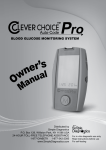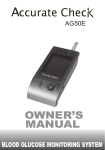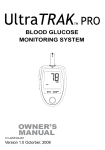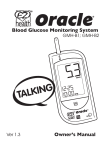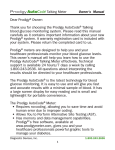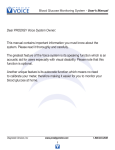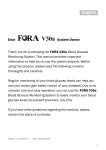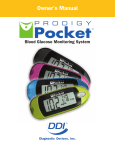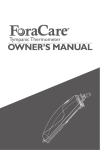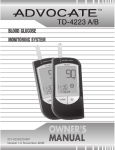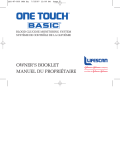Download Clever Choice Voice+ Owner`s manual
Transcript
Blood Glucose Monitoring System Owner’s manual Version 3.0 July 2009 Dear CLEVER CHOICE Auto-Code Voice Blood Glucose Monitoring System Owner: This manual contains important information you must know about the system. Please read it thoroughly and carefully. The most innovative of this system is its speaking function, which is an acoustic aid for users especially with visual disability. The system also provides One Code function which means that you don’t need to calibrate your meter, making it easier for the user to monitor blood glucose at home. 2 IMPORTANT SAFTY INSTRUCTIONS READ THIS BEFORE USING The following basic safety precautions should always be taken. 1.Close supervision is necessary when the device is used by, on, or near children, handicapped people or invalids. 2.Use the device only for the intended use described in this manual. 3.Do not use accessories which are not supplied by the manufacturer. 4.Do not let the equipment or its flexible cord come into contact with surfaces which are too hot to touch. 5.Do not use the equipment where aerosol sprays are being used, or where oxygen is being administered. 6.Do not use the device if it is not working properly, or if it has suffered any damage. 7.Before using the product to test your blood glucose, read all instructions thoroughly and practice the test. Do all quality control checks as directed and consult with a diabetes healthcare professional. KEEP THESE INSTRUCTIONS 3 TABLE OF CONTENTS IMPORTANT SAFETY INSTRUCTIONS IMPORTANT INFORMATION ABOUT ALTERNATIVE SITE TESTING (AST) INSTRODUCTION OF THE SYSTEM Intended Use Principle of Measurement Contents of the System Appearance and Key Functions of the Meter Meter Display Segments Speaking Function Appearance of the Test Strip PREPARATION BEFORE USE Battery Replacement Setting the Meter and Deleting the Memory BEFORE TESTING Checking the Code Number Checking with CLEVER CHOICE Control Solutions Important Control Solution Test Information Doing a Control Solution Test TESTING YOUR BLOOD Testing Procedure Expected Test Results COMPARING METER AND LABORATORY RESULTS USING THE METER MEMORY Viewing Results on the Meter Viewing Results on a Personal Computer CARING FOR YOUR METER AND TEST STRIPS Cleaning Storage 4 03 06 07 09 09 09 10 11 12 13 14 15 15 17 21 21 22 23 24 27 28 34 35 36 36 39 40 40 40 PROBLEM-SOLVING GUIDE Special Messages Error Messages Problem in operation SPECIFICATIONS SUMMARY OF OPERATION 43 44 45 46 48 49 5 IMPORTANT INFORMATION Severe dehydration and excessive water loss may cause false low results. If you believe you are suffering from severe dehydration, consult a healthcare professional immediately. If you get your blood glucose results lower or higher than usual, and do not have symptoms, first repeat the test. If you have symptoms or continue to get results higher or lower than usual, follow the treatment advice of your healthcare professional. Apply only capillary whole blood sample to test your blood glucose.Applying other substances will cause wrong results. If you are experiencing symptoms that are not consistent with your blood glucose test results and you have followed all instructions described in this owner’s manual, call your healthcare professional. Inaccurate results may occur in severly hypotensive individuals or patients in shock.Inaccurate low results may occur for individuals experiencing a hyperglycemic-hyperosmolar state,with or without ketosis. Critically ill patients should not be tested with blood glucose meters. Please refer to your test strip package insert for additional important information. 6 ABOUT ALTERNATIVE SITE TESTING (AST) Important: There are limitations for doing AST. Please consult your healthcare professional before you do AST. What is AST? Alternative site testing (AST) means that people use parts of the body other than fingertips to check their blood glucose levels. This system allows you to test on the palm, the forearm, the upper arm, the calf, or the thigh with the equivalent results to fingertip testing. What’s the advantage? Fingertips feel pain more readily because they are full of nerve endings (receptors). At other body sites, since nerve endings are not so condensed, you will not feel as much pain as on the fingertip. When to use AST? Food, medication, illness, stress and exercise can affect blood glucose levels. Capillary blood at fingertip reflects these changes faster than capillary blood at other sites. Therefore when testing blood glucose during or immediately after meal, physical exercise, or any other event, take blood sample from your finger only. We strongly recommend you do AST ONLY in the following intervals: In a pre-meal or fasting state (more than 2 hours since the last meal). Two hours or more after taking insulin. Two hours or more after exercising. 7 Do NOT use AST if: You think your blood glucose is low. You are unaware of hypoglycemia. Your AST results do not match the way you feel. You are testing for hyperglycemia. Your routine glucose results are often fluctuating. How to increase the accuracy? Stimulating blood perfusion by rubbing the puncture site prior to blood extraction has a significant influence on the glucose value obtained. Blood from the site without rubbing exhibits a measurably different glucose concentration than blood from the finger. When the puncture site is rubbed prior to blood extraction, the difference is significantly reduced. Please follow suggestions below before getting a drop of blood: Rub the puncture site about 20 seconds before penetration. Use a clear cap instead while setting the lancing device. 8 INTRODUCTION OF THE SYSTEM Intended Use The system is intended for use outside the body (in vitro diagnostic use). It should be used only for testing glucose (sugar) and only with fresh capillary whole blood (samples from the finger. the palm, the forearm, the upper arm, the calf and the thigh.) The system is intended for use at home and in clinical settings. It should not be used for the diagnosis of diabetes or for the testing of newborns. AST in this system can be used only during steady-state blood glucose conditions described in the section of “About AST”. This system contains a speaking functionality which provides step by step instructions to aid visually impaired persons Principle of Measurement The test is based on the measurement of electrical current generated by the reaction of glucose with the reagent of the strip. The meter measures the current and displays the corresponding blood glucose level. The strength of the current produced by the reaction depends on the amount of glucose in the blood sample. 9 Contents of the System The system consists of three main products: the blood glucose meter, the test strips, and a vial of control solution. These products have been designed, tested, and proven to work together as a system to produce accurate blood glucose test results. Use only CLEVER CHOICE Auto-Code Voice test strips and CLEVER CHOICE control solution with the blood glucose meter. Your system includes: jA meter Lancing device (optional) kTest strips (optional) Control solution (optional) lSterile lancets Clear cap (optional) mOwner’s manual Log book Warranty card nSporty carrying case oYour Quick reference guide 9F NOTE Please make sure that all products listed above are contained and sealed in the package before using this system. If you find any imperfection in our products, please return the whole system to the place of purchase. Test strips, control solutions, lancets, lancing device and clear cap are optional, and not included in the standard kit. Please ask the Customer Care Line at 1-877-342-2385 or place of purchase for availability. 10 Appearance and Key Function of the Meter TEST SLOT is where you insert the test strip. The meter will turn on automatically after insertion. LCD DISPLAY guides you through the test using symbols and simple messages. CONTROL SOLUTION BUTTON located in front of the meter with “C” on it,is used to enter the control solution testing mode. TALKING SYMBOL indicates that the meter contains speaking function. MAIN BUTTON located in front of the meter with "M" on the meter, is used to turn on the meter, enter the memory mode and control steps of setting. BATTERY BATTERY SET SET BUTTON (in the back) located in the battery compartment, is used to set up the meter. DATA PORT located at the side, is for cable connection. 11 Meter Display Segments TEST STRIP SYMBOL Appears when the meter is turned on. VOICE SYMBOL Indicates speaking function is on/off. BLOOD DROP SYMBOL Flashes when it is ready to apply the sample. TEST RESULT AREA Displays glucose results. A decimal point appears when the measurement unit is mmol/L. TEMPERATURE SYMBOL Appears when ambient temperature is outside operating temperature. LOW BATTERY SYMBOL Appears when the battery is low. LOW/HIGH SYMBOL DATE TIME CTL SYMBOL Appears when doing a control test and indicates that the result won’t be stored in the memory. DAY AVERAGE Indicates that the displayed test result is an average. MEMORY SYMBOL Appears when you review the memory 12 MEASUREMENT UNIT Appears with the test result either in mg/dL or in mmol/L. KETONE WARNING Appears when the test result is equal or higher than 240 mg/dL (13.33 mmol/L). Speaking Function When a talking symbol [insert head symbol] is on the meter, it means that the meter provides speaking function. It “speaks” step by step to lead you to test your blood glucose in order. The following table tells you when and what the meter “speaks”. Those messages can also be found in the end section of this manual “SUMMARY OF OPERATION”. WHEN does the meter speak? WHAT does the meter speak? A welcome music plays. When turning the meter on Thank you for using this product. Please relax during measurement. When room temperature is outside operating range, which is 50°F-104°F(10°C40ºC). Room temperature out of range, unable to measure. When the meter is ready to test. ( symbol appears on display) Please apply blood into the strip. When the test is completed. (The result appears on display) The blood glucose is (number) milligram per deciliter/ millimole per liter When the test result is outside measurement range, which is 20-600 mg/dL (1.133.3mmol/L) The blood glucose out of range, unable to measure When turning the meter is off An ending music plays. 13 Appearance of the Test Strip Your system measures the amount of sugar (glucose) in whole blood. Blood is applied to the absorbent hole of the test strip and is automatically drawn into the reaction cell where the reaction takes place. The test strip consists of the following parts: Contact Bars Insert this end of the test strip into the meter. Push it in firmly until it goes no further. Test Strip Handle Hold this part to insert the test strip into the slot. Confirmation Window This is where you confirm if enough blood has been applied to the absorbent hole of the strip. Absorbent Hole Apply a drop of blood here, The blood will be sucked automatically. Please see pages 27-33, “Testing Your Blood”, for complete instructions. 14 PREPARATION BEFORE USE Battery Replacement Your meter comes with two 1.5V AAA alkaline batteries. The meter will alert you when the power is getting low by displaying two different messages: 1.The symbol appears on LCD:the meter is functional, and the result remains accurate, but it is time to change the battery. 2. The symbol, low and E-b symbols on LCD: the battery can not provide enough power for a test. You must change the battery immediately. PLEASE NOTE Replacing the battery does not affect the meter’s memory (previous test results stored in memory). However, the time and date settings may need to be updated. Batteries might leak chemicals if not used for a long time. Remove the battery if you are not going to use the device for an extended period (i.e., 3 months or more) Do not reuse battery. Use only new batteries of the specified size and type. 15 To replace the battery, make sure that the meter is turned off. STEP1 Press the buckle on battery cover and lift up to remove cover. STEP2 Remove the old batteries and replace with two 1.5V AAA alkaline batteries. STEP3 Close the battery cover. WARNING As with all small batteries, the batteries should be kept away from small children who still put things in their mouths. If they are swallowed any objects,, promptly seek medical help. 16 Setting the Meter and Deleting the Memory Your meter comes with the time, date, and unit of measurement preset. However, if you need to set these parameters, or if you are replacing the batteries, you may need to enter the setting mode and reset. Please set the time, date, unit of measurement , delete memory, select language or select speaking function according to the ffollowing steps. To set the time, you must first enter the setting mode. Start with the meter off; then press the set button located in the battery compartment. The meter is now in the setting mode. STEP 1 Set the Year The year appears first, with the number flashing. Press and release the M button to advance one year. To move faster, hold the M button down. With the correct year on the display, press the set button and the date will appear on the display with the month segment flashing. STEP 2 Set the Month Press and release the M button until the correct month appears. To move faster, hold the M button down. With the correct month on the display , press the set button and the day segment will start flashing. STEP 3 Set the Day Press and release the M button until the correct day appears. To move faster, hold the M button down. With the correct day on the display, press the set button and the time will appear on the display with the hour segment flashing. 17 STEP 4 Set the Hour Press and release the M button to advance one hour. To move faster, hold the M button down. With the correct hour on the display, press the set button and the minutes setting will start flashing. STEP 5 Set the Minutes Press and release the M button to advance one minute. To move faster, hold the M button down. With the correct minute on the display, press the set button and the current unit of measurement will start flashing. STEP 6 Select mg/dL or mmol/L Press and release the M button to select the unit of measurement you want to use. 18 STEP 7 Delete memory “dEL” and flashing “ ” symbol appear on LCD. If you do not want to delete the memory, press the set button again to skip this step. If you’d like to delete ALL the memory, press M button, both “dEL” and “ ” will flash. Press the M button again to delete ALL the memory. The meter then displays ” ”, which means that the memory is deleted. Press the set button to proceed to the next step. NOTE The time and date can ONLY be changed in the setting mode. Therefore, when you perform a glucose testing, those parameters are not possible to be changed. Your meter displays 7-, 14-, 21-, 28-, 60- and 90-day averages which you can access from the meter memory. These averages are calculated from results obtained during the 7-, 14-, 21-, 28-, 60-and 90-days preceding the current date and time settings. When the date and time are changed, the 7-, 14-, 21-, 28-, 60- and 90-day averages may change. While the meter is in the setting mode, if no button is pressed for 3 minutes, the meter will turn off automatically. 19 STEP 8 Select speaking function The meter displays “VOL”, “ ” and flashing number. Press M button to select speaking volume from 0 to 7; then press the set . Number 0 indicates that the speaking function is turned off, which “ ” is not displayed on LCD during testing. Number 1 to 7 indicates speaking volume from low to high, which “ ” is displayed on LCD during testing. STEP 9 Select language L1/L2 and “ ” display on LCD. Press the M button to select. Can select from two languages. Press set button to switch between L1 for English and L2 for Spanish. Once you have selected your desired language press M button to set the language. Set-up is all completed. Press the set button to turn off the meter. “OFF” is displayed before shutting down. Congratulations! You have finished all settings now! 20 BEFORE TESTING Checking the Code Number This system provides you One Code function. You do not have to calibrate the meter when you use a new vial of test strips. You just need to make sure that the code number on the test strip vial is “9F” before you proceed. Please note that CLEVER CHOICE Auto-Code Voice system only works with “9F” code number. If the code number on the test strip vial is not “9F”, please stop testing and contact your local agent for help. Failure to do so will get the wrong result. 9F 21 Checking with CLEVER CHOICE Control Solution CLEVER CHOICE Control Solution contain a known amount of glucose that reacts with test strips. By comparing your control solution test results with the expected range printed on the test strip vial label, you are able to check that the meter and the test strips are working together as a system and that you are performing the test correctly. It is very important that you do this simple check routinely to make sure you get accurate results. How often should the control solution test be performed? When you use this system to test your blood for the first time, practice the procedure using control solution. When you can do three tests in a row with results within the expected range, you are ready to test your blood. To routinely check the meter and test strips, perform a single test for each level of control solution at least once a week. When should the control solution test be performed? When you first get your Glucose Meter. When you begin using a new vial of test strips. Whenever you suspect that the meter or test strips are not working properly. When your blood glucose test results are not consistent with how you feel, or when you think your results are inaccurate. When your test strips are exposed to extreme environmental conditions. (See Important Test Strip Information section of this manual) When you want to practice running the test. When you drop the meter. 22 Important Control Solution Test Information Use only CLEVER CHOICE control solutions. Check the expiration date on the control solution vial. Do not use if expired. Control solution, meter, and test strips should come to room temperature (68-77°F/20-25°C) before testing. Shake the vial before use. Discard the first drop of control solution after squeezing, and wipe off the dispenser tip to ensure a good sample and an accurate result. Use a only for 90 days after first opening. Record the discard date (date opened plus 90 days) on the control solution vial. Discard after 90 days. Store the control solution tightly closed at temperatures 36-86°F (2-30°C). Do not freeze. NOTE The control solution range printed on the test strip vial is for CLEVER CHOICE control solution only. It is used to test meter and test strip performance. It is not the recommended range for your blood glucose level. 23 Doing a Control Solution Test STEP 1 Insert Test Strip Insert a test strip with contact bars end first and blue side of strip facing up into the test slot. The meter turns on automatically and displays “CH”, and “ ” then the code number, and lastly a flashing symbol. STEP 2 Press the C button After the symbol appears on display, press the C button and then “CTL” appears on the display. With the “CTL” sign on the display, the meter will not store your test result in memory. If you decide not to perform a control solution test, press the C button again and the “CTL” sign will disappear. NOTE Contact bars must be inserted all the way into meter or you may get an inaccurate test result. Every time you perform a control solution test, you must enter the “CTL” test mode so that the test result will not be stored in the meter memory. Failure to do so will confuse the blood glucose test result with the control solution test result in memory. 24 STEP 3 Obtain Control Solution Shake the control solution vial well. Remove the cap, squeeze the vial, discard the first drop, and wipe off the dispenser tip to prevent contamination. Squeeze the vial again to get another drop and place the drop on the top of the cap. STEP 4 Apply Control Solution While holding the meter, move the absorbent hole of the test strip to touch the drop of control solution. Then the drop will be automatically drawn into the test strip. Make sure the confirmation window is completely filled. The meter begins to count down. To avoid contaminating the control solution with the content of the test strip, you have to place a drop of control solution on a clean surface. Do not directly apply control solution into a strip. CAUTION To avoid contaminating the control solution with the content of the test strip, you have to place a drop of control solution on a clean surface or on your finger tip first. Do not directly apply control solution into a strip. 25 STEP 5 A Result Appears in 7 Seconds. After counting down to 0, the control solution test result appears. Compare the result with the range printed on the test strip vial. The result should fall within this range. Normal 102~154 Out-of-range results If test results fall outside the range printed on the test strip vial, check the section of “Problem in Operation” in troubleshooting guide and repeat the test. If you continue to get out-of-range results, it means that the system may not be working properly. Do NOT test your blood. Contact the Customer Care Line at 1-877-342-2385 for help. 26 TESTING YOUR BLOOD Be sure to read this section and the test strip package insert found in the test strip box carefully before testing. Make sure you have all items needed to test: A.Blood Glucose Meter B.Test Strip C.Lancing Device D.Pharmacist Choice Brand Lancets E.Clear Cap (For AST use) A. B. C. D. E. WARNING To reduce the chance of infection: Never share a lancet or the lancing device with others. Always use a new, sterile lancet. Lancets are for single use only. Avoid getting hand lotion, oils, dirt, or debris in or on the lancets and the lancing device. 27 Testing Procedure Wash and dry your hands first before starting. STEP 1 Insert a Lancet in the Adjustable Lancing Device. Screw off the cap of the lancing device. Insert a lancet into the lancet holder and push down firmly until it is fully seated. Twist the protective disk until it separates from the lancet. Replace the lancing device cap. Turn the Cap until it is snug but not too tigh The adjustable tip offers 5 levels of skin penetration. Twist the adjustable tip in either direction until the number lines up with the Arrow: 1-2 for soft or thin skin, 3 for average skin, 4-5 for thick or calloused skin. 28 Slide the ejection/cocking control back until it clicks. If it does not click, the device may have been cocked when the lancet was inserted. Blood from sites other than the fingertip A clear cap, together with the kit, makes it easier to get a drop of blood for AST. When you want to obtain blood from sites other than the finger, replace the lancet device cap with the clear cap. Turn the clear cap until it is snug but not too tight, and then slide the ejection/cocking control back until it clicks. The lancing device is now ready for use. Set aside for later use. 29 STEP 2 Insert Test Strip Insert a test strip into the test slot, with contact bars end first and blue side of strip facing up. The meter turns on automatically and displays the followings in sequence: “CH”, and “ ” then the code number and lastly a flashing symbol. STEP 3 Get a Drop of Blood Select the puncture site either in finger or in other parts (AST). Clean the puncture site with 70% alcohol cotton and let it air-dry. 30 Fingertip Hold the Lancing Device firmly against the side of your finger. Press the release button. You will hear a click, indicating that the puncture is complete. Sites other than fingertip Please refer to the section of “About AST.”f or available punctured sites. After penetration, discard the first drop of blood with a clean tissue paper or cotton. Then gently squeeze the punctured area to obtain blood. But be attentive NOT to smear the blood sample. The volume of blood sample must be at least 0.7 microliter ( actual size). PLEASE NOTE Choose a different spot each time you test. Repeated punctures in the same spot may cause soreness and calluses. Before you decide to do Alternate site testing, please consult your health care provider. Since the first drop of blood usually contains tissue fluid and serum,which may affect the test result, it is recommended to be discarded. 31 STEP 4 Apply blood into the test strip When “ “ is flashing on the screen, apply your blood to the absorbent hole of the test strip until the confirmation window is fully filled with blood. The meter then begins to count down automatically. STEP 5 Obtain an Accurate Result in 7 Seconds. The result of your blood glucose test is shown after the meter counts down to 0. This reading is automatically stored in the meter. PLEASE NOTE Do not push your finger (with blood on it) against the test strips; or try to apply a smeared sample on the test strip. If you do not apply a blood sample to the test strip within 3 minutes, the meter will automatically turn off. You must remove and reinsert the test strip to restart the test procedure. The blood should completely fill the confirmation window before the meter begins to count down. If you find that the confirmation window is not filled with blood when the meter is counting, NEVER try to add more blood to the test strip. Discard the test strip and retest with a new one. If you have trouble filling the test strip, please contact the Customer Care Line at 1-877-342-2385 for help. 32 STEP 6 Remove the Lancet Always use caution when removing the lancet. Take the lancet out carefully. Place the disk on a hard surface and push the exposed tip into the protective disk. WARNING The used lancet and the used test strip may be potentially biohazard. Please discard them carefully according to your healthcare provider’s instructions. 33 Expected Test Results Blood glucose monitoring plays an important role in diabetes control. A llong-term study shows that keeping blood glucose levels close to normal can reduce the risk of diabetes complications by up to 60%*3. The results you get with the CLEVER CHOICE Auto-Code Voice Blood Glucose Monitoring System can help you and your healthcare professional monitor and adjust your treatment plan to gain better control of your diabetes. Time of day Plasma glucose range (mg/ dL) for people without diabetes Fasting and before meal*4 70-130g/dL 2 hours after meals*4 Less than 180mg/dL Your target range (mg/dL) (3.9-7.2 mmol/L) (10 mmol/L) *3: American Diabetes Association position statement on the Diabetes Control and Complications Trial (1993). *4: American Diabetes Association (2008). Standards of Medical Care in Diabetes. Diabetes Care, 31 (Supplement 1): S12–S54. Please work with your doctor to determine a target range that works best for you. 34 COMPARING METER AND LABORATORY RESULTS The meter provides you with whole blood equivalent results. The result you obtain from your meter may differ somewhat from your laboratory result due to normal variations. Meter results can be affected by factors and conditions that do not affect laboratory results in the same way (See test strip package insert for typical accuracy and precision data, and for important information on Limitations). To make an accurate comparison between meter and laboratory results, follow the guide-lines below. Before you go to the lab: ► Perform a control solution test to make sure that the meter is working properly. ► It is best to fast for at least eight hours before doing comparison tests. ► Take your meter with you to the lab. While at the lab: Make sure that the samples for both tests (the meter test and the lab test are taken and tested within 15 minutes of each other). ► Wash your hands before obtaining a blood sample. ► Never use your meter with blood that has been collected in a gray-top test tube. ► Use fresh capillary blood only. You may still have a variation from the result because blood glucose levels can change significantly over short periods, especially if you have recently eaten , exercised, taken medication, or experienced stress*6. In addition, if you have eaten recently, the blood glucose level from a finger stick can be up to 70 mg/ dL (3.9 mmol/L) higher than blood drawn from a vein (venous sample) used for a lab test*7. Therefore, it is best to fast for eight hours before doing comparison tests. Factors such as the amount of red blood cells in the blood (a high or low hematocrit) or the loss of body fluid (severe dehydration) may also cause a meter result to be different from a laboratory result. References *6: Surwit, R.S., and Feinglos, M.N.: Diabetes Forecast (1988), April, 49-51. *7: Sacks, D.B.: “Carbohydrates. “ Burtis, C.A., and Ashwood, E.R.( ed.), Tietz Textbook of Clinical Chemistry. Philadelphia: W.B. Saunders Company (1994), 959. 35 USING THE METER MEMORY View Results on the Meter Your meter stores the 450 most recent blood glucose test results with date and time in its memory. It also provides you with 7-, 14-, 21-, 28-, 60and 90-day averages of your blood glucose test results. You can review the test results in memory with these easy steps. ► Recall Test Results With the meter turned off, press the M button twice, the most recent test result with date and time will be shown. Press the M button once and the next most recent test result will appear. Each time you press and release the M button, the meter will recall up to your last 450 test results in order. When the memory is full, the earliest result is dropped as the new data is added. When reaching the last set of result, “End” will be shown on LCD display, and the meter will be turned off automatically. 36 ► Enter the Memory Average Mode With the meter turned off, press and hold the M button until appears, then release the M button. The 7-day average will appear, indicating that you are in the memory mode. If you continue to press the M button, the 14-, 21-, 28-, 60- and 90- day average will appear in order. After 90- day average appears, “End”, “ ” and “ ” will display, and the meter will be turned off automatically. When using the meter for the first time, “---“ appears, showing that there are no test results in memory. The 7- day average is calculated from the blood glucose results obtained during the last 7 days. It also indicates how many blood glucose tests have been performed within this period, e.g., 14 (14 tests in the last 7 days). The 14- day average is calculated from the blood glucose results obtained during the last 14 days. It also indicates how many blood glucose tests have been performed, e.g.28 (28 tests in the last 14 days). It’s all the same to the 21-, 28-, 60- and 90- day average. ► Exit The Memory Mode Keep pressing the M button for 5 seconds to turn off the meter. 37 NOTE The control solution results are NOT stored in the memory (please also refer to NOTE on page 24 for information). The list of past results and the result average are for blood glucose results only. When pressing the M button to recall the test results, the meter will display date, time and the unit of measurement first. If you do not press the M button within 5 seconds, the blinking “ ” and “↓”will appear. In the meantime, you can choose to insert a test strip to start testing your blood or press the M button again to review the stored test results. If no button is pressed for 3 minutes, the meter will show “OFF” and turn off automatically. 38 Viewing Results on a Personal Computer Results in memory can be transmitted to a personal computer. Health Care Software System and an interface cable are required for transmitting results to a personal computer. The software can be downloaded at Taidocs’s website (http://www.taidoc.com). The interface cable is an optional accessory. To learn more about Diabetes Management Software or to obtain an Interface Cable separately, please contact your local customer service. Step 1 Install Software Download Health Care System Software and instructions manual at Taidoc’s website (http://www.taidoc.com). Install the software on your personal computer. Step 2 Connect to Personal Computer Connect the interface cable to a serial port on your computer. With the meter turned off, connect the Interface Cable to the data port of the meter. “PC” will appear on the display, indicating that the meter is ready to transmit data. Step 3 Transmit Data Follow the instruction manual to transmit data from the meter’s memory to your computer. Results transmitted will include date and time. Remove the cable and the meter will automatically turn off. NOTE While the monitor is connected to the PC, it is unable to perform a blood glucose test. The meter may be affected by static electricity interference. If this situation happened, please turn off the transmission function and wait a few minutes to start this function. 39 CARING FOR YOUR METER AND TEST STRIPS To avoid the meter and test strips getting dirt, dust or other contaminants, please wash and dry your hands thoroughly before use. Cleaning 1. To clean the meter’s exterior, wipe with a cloth moistened with tap water or a mild cleaning agent, then dry the device with a soft and dry cloth. Do not flush with water. 2. Do not use organic solvents to clean the meter. Storage 1. Meter Storage Storage condition: - 4°F~140°F (-20°C~60°C), below 95% relative humidity. Always store or transport the meter in its original storage case. Avoid dropping and strong impact. Avoid direct sunlight and humidity. 40 2. Strip Storage Storage condition: 39.2°F~104°F (4°C~40°C), below 85% relative humidity. Do not freeze. Store your test strips in their original vial only. Do not transfer to other container. Store test strip packages in a cool and dry place. Keep away from direct sunlight and heat. After removing a test strip from the vial, immediately replace the vial cap and close it tightly. Touch the test strip with clean and dry hands. Use each test strip immediately after removing it from the vial. Write the discard date (the date opened plus 90 days) on the vial label when you first open it. Discard remaining test strips 90 days after first opening date. Do not bend, cut, or alter a test strip in any way. Keep the strip vial away from children since the cap and the test strip may be a choking hazard. If swallowed, promptly seek medical help. 41 3. Control solution storage Storage condition: Store the control solution tightly closed at temperatures 36-86°F (2-30°C). Do not freeze. Record the discard date (date opened plus 90 days) on the control solution vial. Discard after 90 days. 42 PROBLEM-SOLVING GUIDE Following is a summary of some display messages. These messages help to identify certain problems but do not appear in all cases when a problem has occurred. Improper use may cause an inaccurate result without producing an error message. In the event of a problem, refer to the information under action. Never try to disassemble the meter in any circumstances. If you encounter any error messages not listed below or if you have followed the actions recommended below, but the problem keeps unsolved, please call the Customer Care Line at 1-877-342-2385 for help. 43 Special Messages MESSAGE WHAT IT MEANS ACTION This indicates hypoglycemia (low blood glucose.) Appears when your result is below measurement limit, which is less than 20 mg/dL You should immediately (1.1 mmol/L). treat hypoglycemia as recommended by your healthcare professional. This indicates severe hyperglycemia (high blood Appears when your result is glucose). above measurement limit, which is higher than 600 mg/dL (33.3 mmol/L). You should seek immediate medical assistance. KETONE? appears when your result is equal or higher than 240 mg/dL(13.3 mmol/L). 44 This indicates there is a possibility of ketone accumulation if you are Type 1 diabetes. Please seek immediate medical assistance. Error Message Message What it means Action Appears when the battery can not provide enough power for Replace the battery immediately. a test. Appears when inserting a used Test with a new test strip. test strip. Appears when environmental temperature is below system operation range. System operation range is 50°F to 104°F (10°C to 40°C). Repeat the test after the meter and test strip have reached the above temperature. Appears when environmental temperature is above system operation range. Remove the strip after applying Re-test with a new test strip. blood to the absorbent hole. Problem with calibration. Check if the code number on the meter display matches the code number on the test strip vial and re-test. Problem with the meter. Review the instructions and re-test with a new test strip. If the problem is still unsolved, please call the Customer Care Line at 1-877-342-2385 for help. 45 Problem in operation 1. If the meter does not display a message after inserting a test strip: PROBABLE CAUSE Battery exhausted. WHAT TO DO Replace the battery. Battery incorrectly installed or ab- Check that the battery is correctly sent. installed. Test strip inserted upside down or Insert the test strip correctly with incompletely. the contact bars end. Defective meter. Please call the Customer Care Line at 1-877-342-2385 for help. 2. If the test does not start after applying the sample: PROBABLE CAUSE WHAT TO DO Insufficient blood sample. Repeat the test using a new test strip with larger volume of blood sample. Defective test strip. Repeat the test with a new test strip. Sample applied after automati- Repeat the test with a new test strip. cally shutoff (3 minutes after Apply sample only when “ “appears last user action). on the display. Defective meter. 46 Please call the Customer Care Line at 1-877-342-2385 for help. 3. If the control solution test result is out of range. POSSIBLE CAUSE WHAT TO DO Error in performing the test. Read the instruction thoroughly and repeat the test again. Improper code number. Check if the code number on the display matches the code number on the test strip vial. Do not shake the control solution vial very well. Shake the control solution vigorously and repeat the test. Expired or contaminated control solution. Check the expiry date or the discarded date of the control solution. Control solution that is too warm or too cold. Control solution, monitor, and test strips should come to room temperature (68-77°F/20-25°C) before testing. Test strip deterioration. Repeat the test with a new test strip. Meter malfunction. Contact the Customer Care Line at 1-877-342-2385 for help. 47 SPECIFICATIONS Model No.: TD-4243 Dimension & Weight: 95.3mm(L) x 47.5mm(W) x 18.5mm(H), 70.02 g Power source: two 1.5V AAA alkaline batteries Display: Large LCD Memory: 450 measurement results with date and time Auto electrode inserting detection Auto sample loading detection Auto reaction time count-down Auto turn-off after 3 minutes without action Temperature warning Operating condition: 50°F-104°F(10°C~40°C), below 85% R.H. (noncondensing) Storage/Transportation condition: - 4°F~140°F (-20°C~60°C), below 95% R.H. Measurement Units: mg/dL or mmol/L Measurement Range: 20~600 mg/dL (1.1~33.3mmol/L) The device has been certified to meet the electrical and safety requirements of: IEC/EN 61010-1, IEC/EN 61010-2-101, EN 61326. Distributor Simple Diagnostics PO box 128 Williston Park, NY 11596 USA Customer Care Line: 1-877-342-2385 24-Hour TOLL-FREE-TELEPHONE ASSISTANCE 48 SUMMARY OF OPERATION This summary is intended only for quick reference and not as a substitute for the owner’s manual. Please read the entire manual before you begin testing. STEP 1. Insert test strip. The meter is automatically turned on and displays “CH” and “ ”, follows by the code number, and lastly a flashing symbol. What speaks? Thank you for using this product. STEP 2. Match the code Check if LCD displayed code number is same as the number on strip vial What speaks? The code number is 9F. 9F 49 STEP 3. Apply sample Touch and hold the drop of blood onto the absorbent hole of test strip until confirmation window is completely filled. What speaks? Please apply blood into the strip. STEP 4. Obtain accurate results in 7 seconds The meter begins to count down. At the time, if you find confirmation window does not fill completely, do not add blood to the strip. Discard the strip and use the new one to retest. What speaks? The blood glucose is 68 milligrams per deciliter STEP 5 Remove the Lancet Always use caution when removing the lancet. Discard the used strip and the lancet according to your healthcare provider’s instructions. 50 NOTE 51 NOTE 52