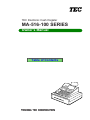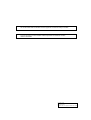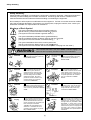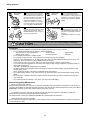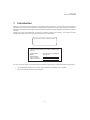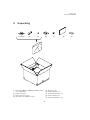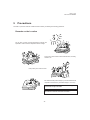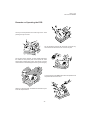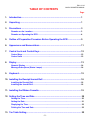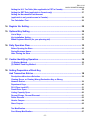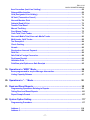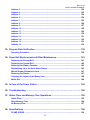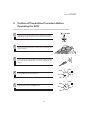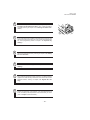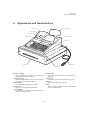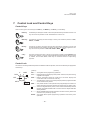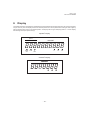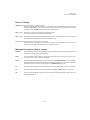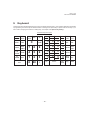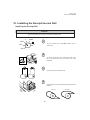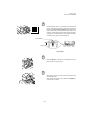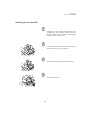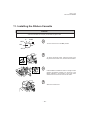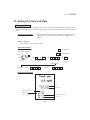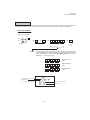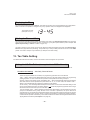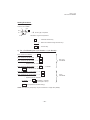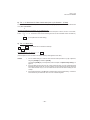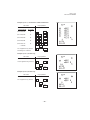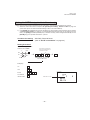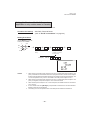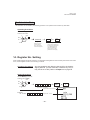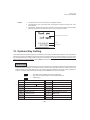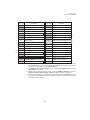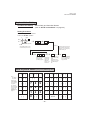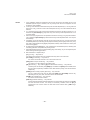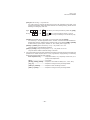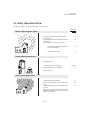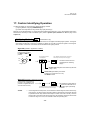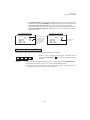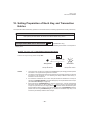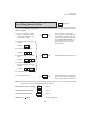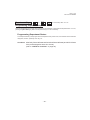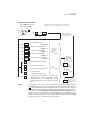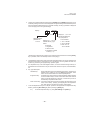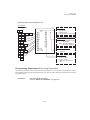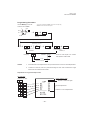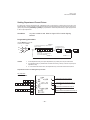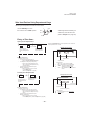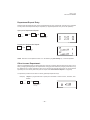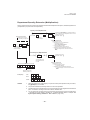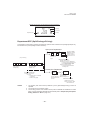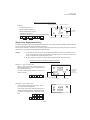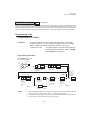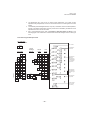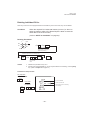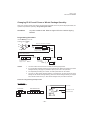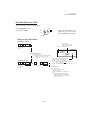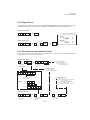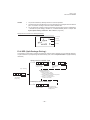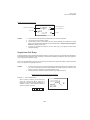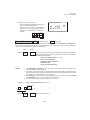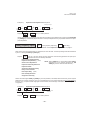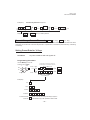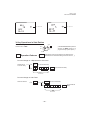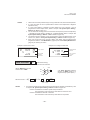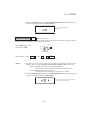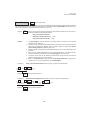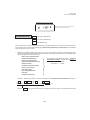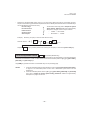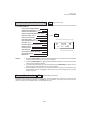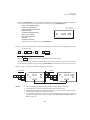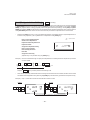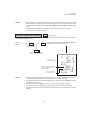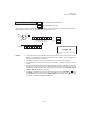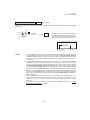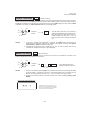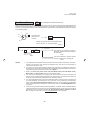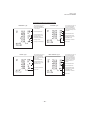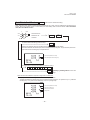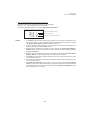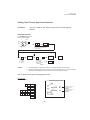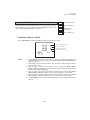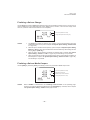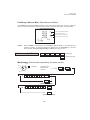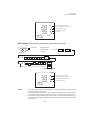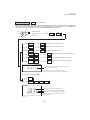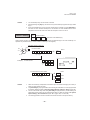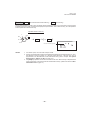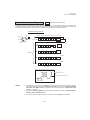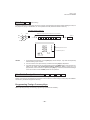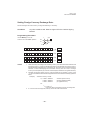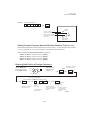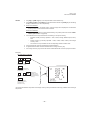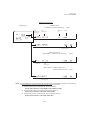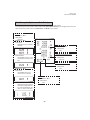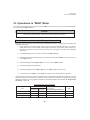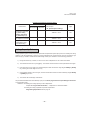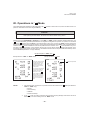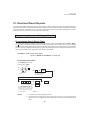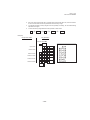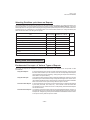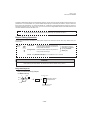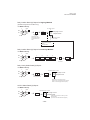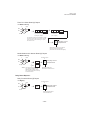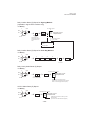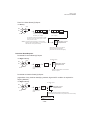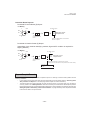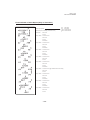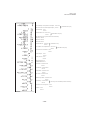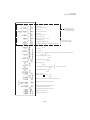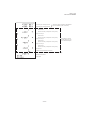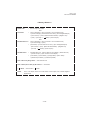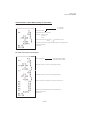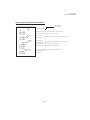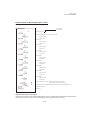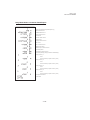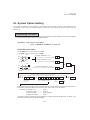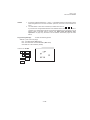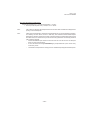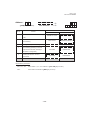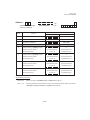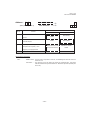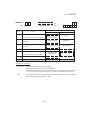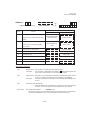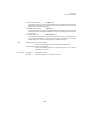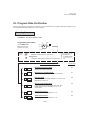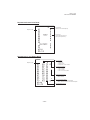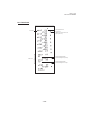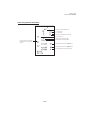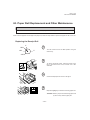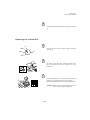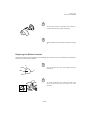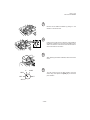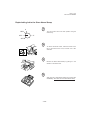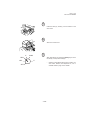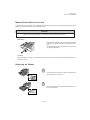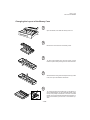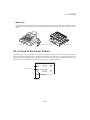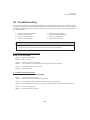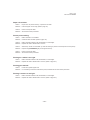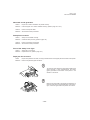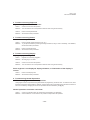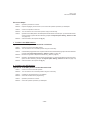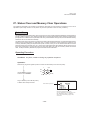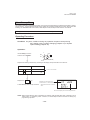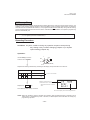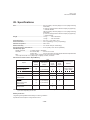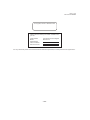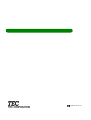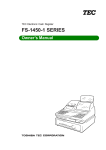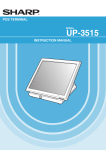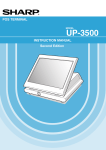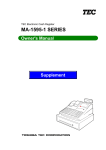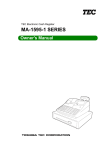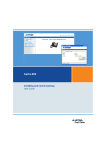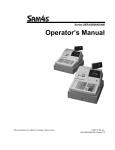Download Sharp R-140G Owner`s manual
Transcript
TEC Electronic Cash Register
MA-516-100 SERIES
Owner’s Manual
Table of Contents
The socket-outlet shall be installed near the equipment and shall be easily accessible.
Le socle de prise de courant doit être installé à proximité du matériel et doit être
aisément accessible.
Copyright © 1999
by TOSHIBA TEC CORPORATION
All Rights Reserved
570 Ohito, Ohito-cho, Tagata-gun, Shizuoka-ken, JAPAN
EO1-11099
Safety Summary
Safety Summary
Personal safety in handling or maintaining the equipment is extremely important. Warnings and Cautions
necessary for safe handling are included in this manual. All warnings and cautions contained in this
manual should be read and understood before handling or maintaining the equipment.
Do not attempt to effect repairs or modifications to this equipment. If a fault occurs that cannot be rectified
using the procedures described in this manual, turn off the power, unplug the machine, then contact your
authorized TOSHIBA TEC representative for assistance.
Meanings of Each Symbol
This symbol indicates warning items (including cautions).
Specific warning contents are drawn inside the symbol.
(The symbol on the left indicates a general caution.)
This symbol indicates prohibited actions (prohibited items).
Specific prohibited contents are drawn inside or near the symbol.
(The symbol on the left indicates “no disassembling”.)
This symbol indicates actions which must be performed.
Specific instructions are drawn inside or near the symbol.
(The symbol on the left indicates “disconnect the power cord plug from the outlet”.)
WARNING
Prohibited
This indicates that there is the risk of death or serious injury if the
machines are improperly handled contrary to this indication.
Any other than the
specified AC voltage
is prohibited.
Do not plug in or unplug the power
cord plug with wet hands as this may
cause electric shock.
Do not use voltages other than the
voltage (AC) specified on the rating
plate, as this may cause fire or
electric shock.
Prohibited
If the machines share the same
outlet with any other electrical
appliances which consume large
amounts of power, the voltage will
fluctuate widely each time these
appliances operate. Be sure to
provide an exclusive outlet for the
machine as this may cause the
machines to malfunction.
Prohibited
Do not place metal objects or
water-filled containers such as flower
vases, flower pots or mugs, etc. on
top of the machines. If metal objects
or spilled liquid enter the machines,
this may cause fire or electric
shock.
Prohibited
Do not insert or drop metal,
flammable or other foreign objects into
the machines through the ventilation
slits, as this may cause fire or electric
shock.
Prohibited
Do not scratch, damage or modify
the power cords. Also, do not place
heavy objects on, pull on, or excessively bend the cords, as this may
cause fire or electric shock.
Disconnect
the plug.
If the machines are dropped or their
cabinets damaged, first turn off the
power switches and disconnect the
power cord plugs from the outlet, and
then contact your authorized
TOSHIBA TEC representative for
assistance. Continued use of the
machine in that condition may cause
fire or electric shock.
Disconnect
the plug.
Continued use of the machines in an
abnormal condition such as when the
machines are producing smoke or
strange smells may cause fire or electric shock. In these cases, immediately turn off the power switches and
disconnect the power cord plugs from
the outlet. Then, contact your authorized TOSHIBA TEC representative for
assistance.
(i)
EO1-11099
Safety Summary
Disconnect
the plug.
Connect a
grounding
wire.
If foreign objects (metal fragments,
water, liquids) enter the machines,
first turn off the power switches and
disconnect the power cord plugs from
the outlet, and then contact your
authorized TOSHIBA TEC representative for assistance. Continued
use of the machine in that condition
may cause fire or electric shock.
Disconnect
the plug.
Ensure that the equipment is
properly grounded. Extension cables
should also be grounded. Fire or
electric shock can occur on improperly grounded equipment.
No
Do not remove covers, repair or
disassembling. modify the machine by yourself. You
may be injured by high voltage, very
hot parts or sharp edges inside the
machine.
Unauthorized modification is prohibited.
When unplugging the power
cords, be sure to hold and pull on
the plug portion. Pulling on the cord
portion may cut or expose the internal wires and cause fire or electric
shock.
indicates that there is the risk of personal Injury or damage to
CAUTION This
objects if the machines are improperly handled contrary to this indication.
Precaution
The following precautions will help to ensure that this machine will continue to function correctly.
• Try to avoid locations that have the following adverse conditions:
* Temperatures out of the specification
* Direct sunlight
* High humidity
* Shared power socket
* Excessive vibration
* Dust/Gas
• Do not subject the machine to sudden shocks.
• Do not press the keys too hard. Keys will operate correctly if they are touched lightly.
• Clean the cover and keyboard, etc. by wiping with a dry cloth or a cloth soaked with detergent and wrung out
thoroughly. Never use thinner or other volatile solvent for cleaning.
• At the end of the day, turn the power OFF, then clean and inspect the exterior of the machine.
• Try to avoid using this equipment on the same power supply as high voltage equipment or equipment likely to
cause mains interference.
• USE ONLY TOSHIBA TEC SPECIFIED consumables.
• DO NOT STORE the consumables where they might be exposed to direct sunlight, high temperatures, high
humidity, dust, or gas.
• When moving the machine, take hold of the drawer and lift the machine.
• Do not place heavy objects on top of the machines, as these items may become unbalanced and fall causing
injury.
• Do not block the ventilation slits of the machines, as this will cause heat to build up inside the machines and
may cause fire.
• Do not lean against the machine. It may fall on you and could cause injury.
Request Regarding Maintenance
• Utilize our maintenance services.
After purchasing the machines, contact your authorized TOSHIBA TEC representative for assistance once per year or
so to have the inside of the machines cleaned. Otherwise, dust will build up inside the machines and may cause fire or
malfunction. Cleaning is particularly effective before humid rainy seasons.
• Our maintenance service performs the periodic checks and other work required to maintain the quality and
performance of the machines, preventing accidents beforehand.
For details, please consult your authorized TOSHIBA TEC representative for assistance.
• Using insecticides and other chemicals
Do not expose the machines to insecticides or other volatile solvents, as this will deteriorate the cabinet or other parts
or cause the paint to peel.
(ii)
EO1-11116
MA-516-100 SERIES
1. Introduction
Thank you for choosing the TEC electronic cash register MA-516-100 series. This instruction manual provides a
description of the functions and handling of this register and should be read carefully to ensure optimum performance.
Since every consideration has been given to safety and reliability, there is no danger of damaging the machine by incorrect
operation.
Please refer to this manual whenever you have any questions concerning the machine. This machine has been
manufactured under strict quality control and should give you full satisfaction.
For supplies, service or assistance call:
Please have the following information available when
you call:
Product Name:
Model:
Serial Number:
Place Purchased:
Date of Purchase:
TEC Electronic Cash Register
MA-516-100
If for any reason this product is to be returned to the store where purchased, it must be packed in the original carton.
•
The specifications described in this manual may be modified by TOSHIBA TEC, if necessary.
•
Be sure to keep this manual for future reference.
-1-
EO1-11116
MA-516-100 SERIES
2. Unpacking
(1) (2) (3)
(4)
(5)
(6)
(7)
(8)
[1] Control Key (REG Key, MGR Key, MA Key, S Key;
2 pcs. respectively)
[5] Stamp Ink (1 pc.)
[2] Drawer Key (2 pcs.)
[7] Journal Take-up Reel (1 pc.)
[3] Printer Cover Key (2 pcs.)
[8] Owner’s Manual (1 pc.)
[4] Paper Roll 45mm x Ø50mm (2 pcs.)
[9] Warranty Registration (1 pc.)
[6] Ribbon Cassette (1 pc.)
-2-
(9)
EO1-11116
MA-516-100 SERIES
3. Precautions
The ECR is a precision machine. Please handle it carefully considering the following guidelines.
Remarks on the Location
Do not place it where unusual temperature changes are
expected or where it will be subjected to direct sunlight.
Place it on a flat and level surface with little dust, humidity,
vibration, etc.
Keep it away from water sources.
Be certain that the power voltage in your area matches that
required for the machine. (The rated voltage is 117V AC.)
The socket-outlet shall be installed near the equipment
and shall be easily accessible.
Le socle de prise de courant doit être installé à proximité
du matériel et doit être aisément accessible.
-3-
EO1-11116
MA-516-100 SERIES
Remarks on Operating the ECR
The keys on the keyboard function with a light touch. Avoid
pressing the keys too hard.
Do not handle the machine with wet hands, since this may
cause electrical malfunctions and corrosion of parts.
Do not apply thinner, benzine, or other volatile materials to
the cabinet or other plastic parts. Such liquids will cause
discoloration or deterioration. If dirty, wipe off with a piece of
cloth soaked in a neutral detergent and wrung out thoroughly.
Turn the Control Lock to OFF position when all operations are
completed after business hours.
Never try to repair the ECR. Call dealer for information of your
local TEC representative.
-4-
EO1-11116
MA-516 OWNER’S MANUAL
TABLE OF CONTENTS
Page
1.
Introduction..........................................................................................................1
2.
Unpacking ............................................................................................................1
3.
Precautions ..........................................................................................................3
Remarks on the Location...................................................................................................3
Remarks on Operating the ECR ........................................................................................4
5.
Outline of Preparation Procedure Before Operating the ECR........................9
6.
Appearance and Nomenclature .........................................................................11
7.
Control Lock and Control Keys .........................................................................12
Control Keys .......................................................................................................................12
Control Lock .......................................................................................................................12
8.
Display ..................................................................................................................13
Numeric Display .................................................................................................................14
Message Descriptors (Status Lamps)...............................................................................14
9.
Keyboard ..............................................................................................................15
10. Installing the Receipt/Journal Roll ....................................................................16
Installing the Receipt Roll..................................................................................................16
Installing the Journal Roll..................................................................................................18
11. Installing the Ribbon Cassette...........................................................................19
12. Setting the Time and Date .................................................................................. 20
Setting the Time..................................................................................................................
Setting the Date ..................................................................................................................
Displaying the Time............................................................................................................
Printing the Time and Date ................................................................................................
20
21
22
22
13. Tax Table Setting................................................................................................. 22
-5-
EO1-11116
MA-516 OWNER’S MANUAL
Setting the U.S. Tax Table (Also applicable to PST in Canada)...................................... 22
Setting the GST Rate (applicable to Canada only) .......................................................... 27
Setting the Non-taxable Limit Amount
(applicable to only certain areas in Canada).................................................................... 28
Tax Calculation Test........................................................................................................... 29
14. Register No. Setting ............................................................................................ 29
15. Optional Key Setting ........................................................................................... 30
List of Keys ......................................................................................................................... 30
Key Installation Setting...................................................................................................... 32
Blank Keyboard Sketch (for your planning aid)............................................................... 32
16. Daily Operation Flow........................................................................................... 35
Before Opening the Store .................................................................................................. 35
During Business Hours...................................................................................................... 35
After Closing the Store ...................................................................................................... 35
17. Cashier Identifying Operation ............................................................................ 36
(1) Signing Method ............................................................................................................. 36
(2) Cashier Push Key Method ............................................................................................ 37
18. Setting Preparation of Each Key,
And Transaction Entries ..................................................................................... 38
Receipt-issue/Non-issue Selection ................................................................................... 38
Clearing Errors, or Clearing Wrong Declaration Key or Wrong
Numeric Entries .................................................................................................................. 39
Department Keys ................................................................................................................ 40
PLU (Price-Look-UP) .......................................................................................................... 51
Preset Price Open............................................................................................................... 59
Listing Capacity Open........................................................................................................ 60
Percent Charge, Percent Discount.................................................................................... 61
Dollar Discount ................................................................................................................... 63
Vendor Coupon................................................................................................................... 64
Store Coupon...................................................................................................................... 65
Tax Modification ................................................................................................................. 66
Food Stamp Modification................................................................................................... 67
-6-
EO1-11116
MA-516 OWNER’S MANUAL
Item Correction (Last Line Voiding).................................................................................. 68
Returned Merchandise ....................................................................................................... 68
Void (Designated Line Voiding)......................................................................................... 70
All Void (Transaction Cancel)............................................................................................ 71
Non-add Number Print ....................................................................................................... 72
Subtotal Read & Print......................................................................................................... 73
Taxable Total Read............................................................................................................. 74
Manual Tax Entry................................................................................................................ 74
Food Stamp Tender............................................................................................................ 75
Cash Total, Cash Tender ................................................................................................... 77
Non-cash Media Total, Non-cash Media Tender .............................................................. 80
Multi-tender, Split Tender .................................................................................................. 82
Tax Exemption .................................................................................................................... 84
Check Cashing.................................................................................................................... 85
No-sale ................................................................................................................................ 86
Received-on Account Payment ......................................................................................... 87
Paid Out............................................................................................................................... 88
Sale Paid in Foreign Currencies........................................................................................ 88
Post-issue Receipt ............................................................................................................. 92
Validation Print ................................................................................................................... 93
Print/Non-print Options on Sale Receipts ........................................................................ 95
19. Operations in “MGR” Mode................................................................................ 96
Items programmed to require Manager Intervention....................................................... 96
Listing Capacity Release ................................................................................................... 97
20. Operations in “ - “ Mode ................................................................................... 98
21. Read and Reset Reports ..................................................................................... 99
Programming Operations Relating to Reports ................................................................ 99
Taking Read and Reset-Reports ....................................................................................... 101
Report Sample Format ....................................................................................................... 107
22. System Option Setting ........................................................................................ 117
Programming Procedure.................................................................................................... 117
Address: 1 ......................................................................................................................... 119
Address: 2 ......................................................................................................................... 120
-7-
EO1-11116
MA-516 OWNER’S MANUAL
Address: 3 .........................................................................................................................
Address: 4 .........................................................................................................................
Address: 5 .........................................................................................................................
Address: 6 .........................................................................................................................
Address: 7 .........................................................................................................................
Address: 8 .........................................................................................................................
Address: 9 .........................................................................................................................
Address: 10 .......................................................................................................................
Address: 11 .......................................................................................................................
Address: 12 .......................................................................................................................
Address: 13 .......................................................................................................................
Address: 14 .......................................................................................................................
Address: 15 .......................................................................................................................
Address: 16 .......................................................................................................................
122
123
124
124
125
126
127
128
129
130
131
132
133
134
23. Program Data Verification ................................................................................. 136
Operating Procedure ........................................................................................................ 136
24. Paper Roll Replacement and Other Maintenance ........................................... 141
Replacing the Receipt Roll ..............................................................................................
Replacing the Journal Roll ..............................................................................................
Replacing the Ribbon Cassette.......................................................................................
Replenishing Ink to the Store Name Stamp ...................................................................
Manual Drawer Release and Lock...................................................................................
Removing the Drawer.......................................................................................................
Changing the Layout of the Money Case .......................................................................
Media Slot .........................................................................................................................
141
142
143
145
147
147
148
149
25. In Case of the Power Failure ............................................................................. 149
26. Troubleshooting ................................................................................................. 150
27. Status Clear and Memory Clear Operations .................................................... 155
Status Clear....................................................................................................................... 155
Sales Memory Clear.......................................................................................................... 156
All Memory Clear .............................................................................................................. 157
28. Specifications ..................................................................................................... 158
STAMP ORDER ................................................................................................................. 159
-8-
EO1-11116
MA-516-100 SERIES
5. Outline of Preparation Procedure Before
Operating the ECR
This chapter shows the outline of set-up procedure of the ECR before actually starting the ECR operation.
1
2
3
(1) (2) (3)
(4)
(5)
(7)
(8)
(9)
Remove the tapes and seals for holding parts or protecting the
register surfaces.
Plug the power cord of the register into a wall outlet. Make sure that
the outlet voltage matches that of the power required for the
register.
X
REG
4
(6)
Remove the cash register from the carton, referring to Chapter “2.
Unpacking” on page 2. And take out all the parts and accessories.
Insert the MA key into the Control Lock.
MGR
-
OFF
Z
SET
X
REG
5
Turn the Control Lock to the REG position.
OFF
SET
-9-
MGR
Z
EO1-11116
MA-516-100 SERIES
6
7
8
9
10
11
Install the Receipt and Journal rolls (referring to Chapter “10.
Installing the Receipt/Journal Roll”). Also, install the Ribbon
Cassette (referring to Chapter “11. Installing the Ribbon Cassette”).
If any optional keys are installed or relocated on the keyboard, the
optional key setting programming must be performed first before
any other programming. Refer to Chapter “15. Optional Key
Setting.”
Set the time and date correctly, referring to Chapter “12. Setting
the Time and Date”.
Set the tax tables, referring to the Chapter “13. Tax Table
Setting”.
When multiple registers are used in one store, or to distinguish this
register from others used by other stores in the same chain, set the
Register Number, referring to Chapter “14. Register No. Setting”.
Perform programming of the register, such as Departments and
PLUs, according to the requirement of the market and your store
(refer to Chapter 18 and thereafter) .
- 10 -
EO1-11116
MA-516-100 SERIES
6. Appearance and Nomenclature
Customer’s Display
Printer Cover
Journal Window
Receipt Outlet
Validation Slot
Operator’s Display
Control Lock
Drawer
Power Cord
Keyboard
Operator’s Display
Used by the operator to confirm the entry contents and
the status of the register. (page 13)
Validation Slot
Used to print the required item on the validation slip.
(page 93)
Customer’s Display
Provided for the customer to see the amount entered
for each item and sale total. (page 13)
Control Lock
It selects the type of register operations. (page 12)
Receipt Outlet
The receipt for the finalized sale is issued.
Keyboard
Used to enter sale items. (page 15)
Drawer
Printer Cover
The cover for the Receipt/Journal printer.
Cash and other media are kept here. It automatically
opens on finalizing a sale.
Journal Window
The operator can see which items have already been
entered through this window.
- 11 -
EO1-11116
MA-516-100 SERIES
7. Control Lock and Control Keys
Control Keys
REG key:
The REG key is used by the cashier or clerk who operates ordinary transaction entries. This
key can access the positions of OFF and REG of the Control Lock.
MGR key:
The MGR key is used by the store manager. This key can access the positions of OFF,
REG, X, and MGR.
MA key:
The MA key is used by the owner who will daily supervise the collection of money and
printout of transactions recorded by the register. This key is also used by programmer. This
key can access the positions of SET, OFF, REG, X, MGR, - , and Z.
S key:
The S key is used by the owner. This key can access any position including BLIND of the
Control Lock. However, to prevent programmed data and sales data from being changed
by mistake, use the REG, MGR, or MA keys for transaction entries or report taking
purposes.
S
MA
MGR
REG
There are four types of Control Keys: the REG key, the MGR key, the MA key, and the S key.
Control Lock
The Control Lock has eight effective positions for different modes of operation, which are accessed by the appropriate
Control Keys.
(position)
X
REG
OFF
SET
(function)
SET ....... The register allows programming operations.
MGR
-
OFF ....... Nothing appears on the display in this position. However, the power is being
supplied to the register.
Z
BLIND
* not actually
printed.
REG ....... Ordinary transaction entries are carried out in this mode. Displays the
current time while no entries are under way.
X ............ The sale totals in memory can be read (X reports) and the programmed data
can be verified in this position.
MGR ...... This position allows to enter operations requiring Manager Intervention as
well as all ordinary transaction entries to be carried out in the “REG” mode.
- ............ This is the “Negative Mode” position, which makes entered data processed
reversely to the REG or MGR mode. It is used to cancel or adjust sales data
already finalized.
Z ............ All the resettable totals and their respective counters in memory will be read
and reset in this position (Z reports)
BLIND ... The register allows special programming operations and memory clear
operations.
- 12 -
EO1-11116
MA-516-100 SERIES
8. Display
The Operator’s Display (front display) is located at the top of the register just above the keyboard. The Customer’s Display
may be used only as a rear display if left in the retracted position or it can be positioned for viewing at other angles by
pulling it upward and turning it to the desired position. The display has two types of display portions — numeric display
and message descriptors (status lamps).
Operator’s Display
PLU
DPT
SIGN
ON
ALM
AMOUNT
RPT
R
OFF
TL
ST
Customer’s Display
AMOUNT
TL
- 13 -
ST
CG
CG
EO1-11116
MA-516-100 SERIES
Numeric Display
AMOUNT (8 digits for total display, 7 digits for entries):
Displays the numeric data, such as amount, quantity, etc. When the obtained total or subtotal amount
is 8-digit, the RPT digit is also used for the amount display. When no entries are under way and the
Control Lock is in the REG position, the current time is displayed.
DPT (2 digits): Displays the code which represents each Department key.
It stays lit when repeating the same department entry.
RPT (1 digit):
Displays the repeat count of the same item. The count is indicated from the second entry on, and only
the last digit will be displayed even if the count exceeds nine.
PLU (3 digits of the DPT and RPT are used for this purpose):
Displays the PLU code when any PLU is entered. It goes out when repeating the same PLU entry,
then only the RPT digit will be displayed for the repeat entry count.
Message Descriptors (Status Lamps)
SIGN ON:
Illuminates when a cashier has signed ON when the Cashier Signing Method is selected. (It never
illuminates for the Cashier Push Key Method.)
ALM:
Illuminates with the alarm buzzer to indicate that the last operation or numeric entry was an error.
To clear the error condition, depress the [C] key.
R OFF:
Illuminates when the Receipt-OFF mode is declared by the [LOG/RECEIPT] key. In this condition,
no receipts will be issued for a sale to be entered. To extinguish this lamp (i.e., to change into ReceiptON mode for issuing receipts), simply depress the [LOG/RECEIPT] key again.
TL:
Illuminates with the total amount displayed when a sale is finalized without any amount tendered.
ST:
Illuminates with the subtotal amount displayed when the [ST] or [TXBL TL] key is depressed.
CG:
When an amount tendering operation has been performed, this lamp illuminates with the amount of
change due displayed.
- 14 -
EO1-11116
MA-516-100 SERIES
9. Keyboard
The following is the standard keyboard layout, which was initially set at the factory. This register is designed to be capable
of programming most of the keys at desired locations or adding some optional keys in place of the current keys. If you
are in need of changing the locations or adding keys, see Chapter “15. Optional Key Setting”.
Standard Keyboard Layout
LOG
RECEIPT
RTN
MDSE
#/NS
VOID
VALI
DATE
RF
C
JF
21
1
26
6
31
11
36 DPT
16 SHIFT
TX/M
22
2
27
7
32
12
37
17
R/A
RECEIPT
ISSUE
PO
ITEM
FS/M CORR
7
8
9
23
3
28
8
33
13
DOLL
38
V.CPN
DISC
18
PR
@/FOR
OPEN
4
5
6
24
4
29
9
34
14
39
S.CPN
19
%–
LC
AMT
OPEN
1
2
3
25
5
30
10
35
15
40 FSTL
20 TEND
EX
PLU
0
00
•
ST
- 15 -
AT/TL
CHK
TEND
Chg
MISC
EO1-11116
MA-516-100 SERIES
10. Installing the Receipt/Journal Roll
Installing the Receipt Roll
WARNING!
Care must be taken not to injure yourself with the paper cutter.
X
REG
OFF
MGR
-
1
Turn the Control Lock to the REG position using a
Control Key.
Z
SET
2
To remove the Printer Cover, insert the Printer Cover
Key to the Printer Cover Lock, and then turn it 90°
clockwise.
3
Cut the paper end to make it sharp.
4
Place the paper roll in the outer side holder of the two roll
holders.
Correct
- 16 -
Incorrect
EO1-11116
MA-516-100 SERIES
5
TX
Insert the paper end into the receipt inlet behind the
printer. Then, feed the paper by hand into the inside of
the printer while pressing the [RF] key provided at the
central upper side of the keyboard until the paper end
comes in contact with the roller (black) as shown below.
M
If the paper is not fed smoothly, cut the paper end again
to make it sharp, then re-set the paper roll.
Roller (Black)
Paper End
<Front View>
6
Press the [RF] key until about 4 inches (about 10 cm) of
paper comes out of the printer.
7
Attach the Printer Cover, and cut the excess paper with
the attached cutter.
After closing the Printer Cover, depress the [#/NS] key
to check print condition.
- 17 -
EO1-11116
MA-516-100 SERIES
Installing the Journal Roll
1
Follow Steps 1 to 7 for “Installing the Receipt Roll” on the
preceding page, except that the paper roll should be
placed inner side of the two holders and the [JF] key
should be used for the journal roll.
2
Insert the paper end into the slit on the Take-up Reel and
wind it around the reel two or three times.
3
Set the Journal Take-up Reel into the Reel Holder.
4
Attach the Printer Cover.
- 18 -
EO1-11116
MA-516-100 SERIES
11. Installing the Ribbon Cassette
WARNING!
Care must be taken not to injure yourself with the paper cutter.
X
REG
OFF
MGR
-
1
Turn the Control Lock to the OFF position.
Z
SET
2
To remove the Printer Cover, insert the Printer Cover
Key to the Printer Cover Lock, and turn it 90° clockwise.
3
Install the Ribbon Cassette as shown in the figure. After
installing the Ribbon Cassette, turn the knob of the
Ribbon Cassette in the direction of the arrow mark
several times to remove the slack on the ribbon.
4
Attach the Printer Cover.
- 19 -
EO1-11116
MA-516-100 SERIES
12. Setting the Time and Date
Setting the Time
The register has a clock function. Once the time is set, the time is kept even when the power is turned off. The 24hour system (the military time) is used for time setting, display, and printing. Time setting is allowed any time outside
a sale.
Condition for Setting:
Must be signed off in the Cashier Signing Method. (In another method, a
Cashier Key may or may not be set to ON.) Refer to Chapter 17 on
page 36.
NOTE on “Condition”:
This is necessary for all program changes.
Setting Procedure:
Use the MA Key to turn the
..... Numeric Key
Control Lock to “SET”.
..... Function Key
MGR
REG
-
OFF
Z
→
5
→
@/FOR
→
Declaration of Program
No. 5 for Time Setting
SET
Examples) 1:05 a.m.:
0
1
0
5
1:32 p.m.:
→
Hour
(00 to 23)
1
Minute
(00 to 59)
3
3
AT/TL
.....
X
Issues a
receipt.
2
Receipt Print Format
Date
Register No.
Program No. for Time Setting
Time now set
(8:30 a.m. in this example)
Receipt Consecutive No.
Current Time
- 20 -
EO1-11116
MA-516-100 SERIES
Setting the Date
The register has a calendar function. Once the date and time are correctly set, the day automatically advances at
midnight even when the power is turned off. The extra day of a leap year is also computed automatically.
Setting Procedure
Use the MA Key to turn the
Control Lock to “SET”.
MGR
REG
-
OFF
Z
→
6
→
→
@/FOR
Declaration of Program
No. 6 for Date Setting
SET
NOTE:
→
Month
(01 to 12)
Day
Year
(01 to 31) (97, 98, etc.)
AT/TL
.....
X
Issues a
receipt.
The date set/print order is Month-Day-Year. If you want to change the order
into Day-Month-Year or Year-Month-Day, select appropriate status of Bits 7
and 8 in Address 16 in Chapter “22. System Option Setting” on page 134.
Examples)
To set July 28, 1997:
7
0
2
Month
8
2
Day
9
7
Year
8
Day
0
7
Month
0
7
Month
9
7
Month-Day-Year
order
Year
9
7
Day-Month-Year
order
Year
2
8
Year-Month-Day
order
Day
Program No. for Date Setting
Date now set
Receipt Consecutive No.
(Jul. 28, 1997, in this example)
Current Time
- 21 -
EO1-11116
MA-516-100 SERIES
Displaying the Time
The current time is displayed in the “AMOUNT” area when the Control Lock is turned to REG from any other position.
When the Control Lock position is changed or any entry operation starts, the displayed time disappears.
Time Display Format:
(Example: 1:45 p.m.)
Printing the Time and Date
The current time is printed on every receipt, as the bottom line (refer to the Receipt Print Format on the preceding
page). The time can be programmed to non-print, if necessary, by a System Option selection (refer to Chapter “22.
System Option Setting”, Address 1 - Bit 1 on page 119).
The date is printed on every receipt, as the top line below the Store Name Stamp print (refer to the Receipt Print
Format on the page before the preceding). The quickest way to verify the date print with the Control Lock in REG
position is to issue a receipt of any transaction (for example a No-sale receipt).
13. Tax Table Setting
For details about the actual tax table, contact to the location where the register was purchased.
Setting the U.S. Tax Tables (also applicable to PST in Canada)
There are three ways to set state and local tax tables. Select one that suits the tax table required to be set.
Condition for Setting:
After Daily Financial Reset
NOTE on “Condition”:
Unless the register satisfies this condition, the programming operations will not be allowed.
“After ... Reset” means that the designated reset report must be taken before entering the programming
(setting) operation. An error will result if the operation is attempted without taking the report.
However, it does not necessarily mean “immediately after ...” When the designated reset report has already
been taken and then some operations are performed in the “X”, “Z”, or “SET” mode, the condition “After ...
Reset” is still satisfied and the programming operation is still allowed.
On the contrary , when the designated reset report has been taken but then some sales data relating to that
report’s output data are entered in the “REG” “MGR” or “ - ” mode, the programming operation will no longer
be allowed and the same reset report must be taken again.
Thus the condition “After ... Reset” indicates that all the sales data relating to the report data must be zero
(except non-resettable memory data). Because of this “Condition” requirement, the report data will be
protected from any inconsistencies of sales data entered in the period from a resetting of the report to another
resetting of the same report next time. When no condition is specified to a programming (setting) operation,
it means that the operation is allowed any time outside a sale but the cashier must be signed off if the Cashier
Signing Method is selected (See Chapter 17 on page 36).
- 22 -
EO1-11116
MA-516-100 SERIES
Setting Procedure:
Use the MA Key to turn the
Control Lock to “SET”.
X
MGR
REG
-
OFF
Z
SET
→
Go to 1), 2), or 3) below.
Indications of types of keys below:
..... Individual Numeric Key
|
| ..... Data to be entered through Numeric Keys
..... Function Key
1) Tax 1; Full Breaks (Non-cyclic Breaks + Cyclic Breaks)
|max. amount non-taxable|
→
TX1/M
|max. amount for 1¢ tax levied|
→
TX1/M
|max. amount for 2¢ tax levied|
→
TX1/M
.....
Repeat up to the “A” Break.
|max. amount for N¢ tax levied|
ST
Non-cyclic
Tax Breaks
→
TX1/M
..... “A” Break
(to indicate the “A” Break entry)
|max. amount for N + 1¢ tax levied|
→
TX1/M
|max. amount for N + 2¢ tax levied|
→
TX1/M
.....
Cyclic
Tax Breaks
Repeat up to the “B” Break.
|“B” Break|
→
TX1/M
(“B” Break - “A” Break
= a multiple of $1.00)
AT/TL
(to complete this tax table setting)
NOTE: Each amount (break) entry may be a maximum of 4-digit value (9999¢).
- 23 -
EO1-11116
MA-516-100 SERIES
2) Tax 1; “A” Break and % Rate Combination (Non-cyclic Breaks + % Rate)
First, set all the non-cyclic breaks up to the “A” Break entry and the [ST] key depression shown in the above case
of “1) Tax 1 Full Breaks”.
↓
|Tax Rate applied when exceeding the “A” Break amount|
(Max. 6 digits up to 99.9999%. Use the [ . ] key for a decimal value. Examples: To set 5%, enter 5. To set 5.26%,
enter 5 → [ . ] → 2 → 6. The fraction of the amount resulting from this % rate calculation will be rounded off.)
↓
(to complete this tax table setting)
AT/TL
3) Tax 1; % Rate Only
0
→
TX1/M
(to indicate that no breaks are entered)
ST
|Tax Rate applied to any amount|
→
AT/TL
(The description for the Tax Rate in the above case 2) is also applied to this case.)
NOTES
1. For Tax 2 table setting in a multi-tax area, follow the same procedure in 1), 2), or 3) above,
using the [TX2/M] key instead of [TX1/M].
To install the [TX2/M] key on the keyboard, refer to Chapter “15. Optional Key Setting” on
page 30.
2. If two tax tables are to be set, the Tax 1 table must be set first. The Tax 1 table setting will
automatically reset the old Tax 1 and Tax 2 tables. The Tax 2 table can be set only when the
Tax 1 table has been set (i.e., the Tax 2 table alone cannot be set without setting the Tax
1 table).
3. No second depression of the [ST] key is allowed within one tax table setting. A maximum
of 64 breaks may be entered for Tax 1 and Tax 2 tables altogether.
- 24 -
EO1-11116
MA-516-100 SERIES
Setting Examples:
Example 1) Tax 1; Full Breaks
Tax Table
Key Operation
Control Lock: SET
Amount Range
Tax Levied
$0.00 to $0.10
0¢
1
0
TX1/M
$0.11 to $0.22
1¢
2
2
TX1/M
$0.23 to $0.39
2¢
3
9
TX1/M
$0.40 to $0.56
3¢
5
6
TX1/M
$0.57 to $0.73
4¢
7
3
TX1/M
$0.74 to $0.90
5¢
9
0
TX1/M
$0.91 to $1.08
6¢
1
0
... “A” Break
8
TX1/M
ST
$1.09 to $1.24
7¢
1
2
4
TX1/M
$1.25 to $1.41
8¢
1
4
1
TX1/M
$1.42 to $1.58
9¢
1
5
8
TX1/M
$1.59 to $1.74
10¢
1
7
4
TX1/M
$1.75 to $1.91
11¢
1
9
1
TX1/M
$1.92 to $2.08
12¢
2
0
8
TX1/M
... “B” Break
AT/TL
- 25 -
EO1-11116
MA-516-100 SERIES
Example 2) Tax 1; “A” Break and % Rate Combination
Tax Table
Key Operation
Control Lock: SET
Amount Range
Tax Levied
$0.00 to $0.09
0¢
9
$0.10 to $0.29
1¢
2
9
TX1/M
$0.30 to $0.59
2¢
5
9
TX1/M
$0.60 to $0.84
3¢
8
4
TX1/M
$0.85 to $1.12
4¢
1
1
... “A” Break
5% is applied to any amount
exceeding the “A” Break.
TX1/M
2
TX1/M
ST
5
AT/TL
Example 3) Tax 1; % Rate Only
Tax Table
Key Operation
Control Lock: SET
10% is applied to any amount.
0
TX1/M
ST
1
0
AT/TL
Example 4) Tax 2; % Rate Only
Tax Table
Key Operation
Control Lock: SET
5% is applied to any amount.
0
TX2/M
ST
5
AT/TL
- 26 -
EO1-11116
MA-516-100 SERIES
Setting the GST Rate (applicable to Canada only)
Please note the following before operating the GST rate setting. The following preparations are required:
1) Select the “GST Active” status in Chapter “22. System Option Setting”, Address 14 -Bit 1 on page 132
(some other options can also be selected relating to GST in the same Address).
2) If the [GST/M] (GST Modifier) key must be changed to any other location on the keyboard, refer to Chapter
“15. Optional Key Setting” on page 30. On the Standard Keyboard (see page 15) at shipping from the
factory, the [FS/M] (Food Stamp Modifier) Key is installed. This key will be changed automatically into the
[GST/M] key by the operation described in 1) above.
Condition for Setting:
After Daily Financial Reset
(refer to “NOTE on Condition” on page 22.)
Setting Procedure:
Use the MA Key to turn the
Control Lock to “SET”.
X
This portion is required only
when any decimal portion is
contained in the rate.
MGR
REG
-
OFF
Z
→
→
.
SET
GST Rate 0 to 99.99(%)
Examples)
7%
7
12%
1
2
8.55%
8
.
To reset the
rate once set:
0
5
5
GST Rate 7% is set.
- 27 -
GST/M
EO1-11116
MA-516-100 SERIES
Setting the Non-taxable Limit Amount
(applicable to only certain areas in Canada)
This non-taxable amount limit must be set only in certain areas in Canada.
Condition for Setting:
After Daily Financial Reset
(refer to “NOTE on Condition” on page 22.)
Setting Procedure:
Use the MA Key to turn the
Control Lock to “SET”.
X
MGR
REG
-
OFF
Z
SET
→
1
2
→
→
Declaration of Program No. 12
for Non-taxable Limit Amount
Setting
Example)
NOTES
@/FOR
$20.00
→
AT/TL
Non-taxable Limit
Amount (max. 4 digits;
1 to 9999¢, or enter 0¢
to reset the limit)
2
0
0
0
1 . When the sum of the sale portion subject to Tax (PST) 1 and the sale portion subject to Tax
(PST) 2 exceeds the Non-taxable Limit Amount programmed here, all the amount subject
to either of the two taxes are all taxed. When the sum is less than the programmed limit, Tax
1 is tax-exempted and only Tax 2 is calculated on the sale portion subject to Tax 2.
2. When the sum of the sale portion subject to Tax (PST) 1 and the sale portion subject to Tax
(PST) 2 is negative, the portion subject to Tax 1 will not be taxed.
3. When the sale portion subject to Tax 1 is tax-exempted, the taxable amount is not stored in
Tax 1 memory.
4. An error results when the [GST/M] key is depressed in sale entries on the ECR with Nontaxable Limit Amount programmed.
5. This setting must not be operated when Food Stamps are handled in transactions.
- 28 -
EO1-11116
MA-516-100 SERIES
Tax Calculation Test
Tax calculation can be tested by the following procedure. This operation will not affect any sales data.
Operating Procedure:
Use the MA Key to turn the
Control Lock to “X”.
X
MGR
-
OFF
Z
→
|Amount|
→
TX1/M
( or
SET
TXBL
TL
)
.....
.....
REG
Enter any amount
through Numeric
Keys. The entered
amount is displayed.
The tax amount (total of all
the taxes due) is displayed
in the AMOUNT portion.
(The Non-taxable Limit
Amount setting is disregarded from this display.)
14. Register No. Setting
When multiple registers are used in one store, or to distinguish this register from others used by other stores in the same
chain, set the Register Number in the following procedure.
Condition for Setting:
Any time outside a sale. Must be signed off in the Cashier
Signing Method. (In other methods, a Cashier Key may or
may not be set to ON.) Refer to Chapter 17 on page 36.
Setting Procedure:
Use the MA Key to turn the
Control Lock to “SET”.
X
MGR
REG
-
OFF
Z
→
→
#/NS
Register Number
max. 6 digits; 0 to 999999
SET
Register No. before this setting
Example)
No. 112300:
1
1
2
3
0
0
Register No. now set
- 29 -
( or
#
)
EO1-11116
MA-516-100 SERIES
NOTES
1. The Decimal Point cannot be entered in the Register Number.
2. Preceding zeros, if any, will not be printed. For example, if “001234” is entered, “No. 1234”
will be printed.
3. The Register Number set here will be printed on the second line below the Store Name
Stamp print (just below the Date print line) on every receipt to be issued.
Store Name Stamp print space
Date
Register No.
15. Optional Key Setting
This chapter introduces optional keys (keys not installed on the current Standard Keyboard) that can be programmed.
Please note, however, that adding an optional key means to sacrifice another key already installed. If you plan to install
any of the Optional Keys or change locations of any of the current keys, this operation must be performed first before any
other programming or setting operation (refer to NOTE 9 at the end of this chapter).
List of Keys
The following is the list of the all the keys that can be programmed on the keyboard. Numeric Keys 0 to 9 are fixed
as to their locations, therefore, not included in the list. The “Key Code” assigned to each key in the list is used in the
setting procedure on the page after the next. For detail functions and operations of each key, refer to Chapters 17
to 19. For a brief information of the Optional Keys, refer to NOTE 8 at the end of this chapter.
............. Keys that must be installed as minimum requirement
............. Keys that are already installed on the Standard Keyboard
............. Optional Keys
Key Code
*1
Key Name
Key Code
Key Name
0
Code to deactivate the key.
69
DOLL DISC (Dollar Discount)
1 to 20
Department Keys 1 to 20
70
%+ (Percent Charge)
61
RF (Receipt Feed)
71
%- (Percent Discount)
62
JF (Journal Feed)
72
RTN MDSE (Returned Merchandise)
63
00 (Double-zero)
73
ITEM CORR (Item Correct)
65
• (Decimal Point)
74
VOID (Void)
66
VND CPN (Vendor Coupon)
75
ALL VOID (All Void)
67
STR CPN (Store Coupon)
76
AT/TL (Cash Tender/Total)
- 30 -
EO1-11116
MA-516-100 SERIES
Key Code
Key Name
Key Code
Key Name
77
CHK TEND (Check Tender)
97
TX/M or TX1/M (Tax 1 Modifier)
78
Chg (Charge Total)
98
TX2/M (Tax 2 Modifier)
79
MISC TEND (Miscellaneous Tender)
99
TXBL TL (Taxable Total)
80
CPN (Media Coupon Tender)
100
TAX (Manual Tax)
82
ST (Subtotal)
101
EX (Tax Exempt)
83
R/A (Received-on-Account)
107
DPT SHIFT (Department Shift)
84
PO (Paid Out)
108
AMT (Amount)
85
NS (No-sale)
115
FS/M (Food Stamp Modifier) for US
86
PR OPEN (Preset Price Open)
87
LC OPEN (Listing Capacity Open)
117
CASH1 (Cash Payment 1)
88
OPEN (PR & LC Open)
118
CASH2 (Cash Payment 2)
89
VALI DATE (Validation)
119
CASH3 (Cash Payment 3)
*2
90
# (Non-add Number Print)
120
FSTL TEND (Food Stamp Tender)
*2
91
#/NS (Non-add Number/No-sale)
121
CUR1 (Foreign Currency 1)
92
PLU (Price-Look-Up)
122
CUR2 (Foreign Currency 2)
93
@/FOR (At/For; Multiplication)
123
CUR3 (Foreign Currency 3)
94
RECEIPT ISSUE (Post-receipt)
124
CUR4 (Foreign Currency 4)
95
C (Clear)
127
LOG/RECEIPT (Log/Receipt)
*2
*1
*3
GST/M (GST Modifier) for CANADA
*4
*1. At least one Department Key is required to be installed. On the standard keyboard layout
initially set at the factory, each of the department keys is designed to control two departments
as printed on a key sticker, using the [DPT SHIFT] key.
*2. The [#/NS] key has both [#] and [NS] functions. Therefore, when [#/NS] is installed, neither
[#] nor [NS] are necessary.
*3. Whether the key assigned with Key Code 115 will be [FS/M] or [GST/M] is decided by
Chapter 22. System Option Setting, Address 14 - Bit 1 selection on page 132.
*4. When the Signing Method is selected for cashier identification ( refer to Chapter 17 on page
36), this key must be installed. In other cashier identifying methods, this key merely functions
as receipt issue/non-issue key.
- 31 -
EO1-11116
MA-516-100 SERIES
Key Installation Setting
Condition for Setting:
After all Daily and Periodical Resets
(refer to “NOTE on Condition” on page 22.)
Setting Procedure:
Use the S Key to turn the Control
Lock to the “BLIND” position.
X
MGR
REG
-
OFF
Z
→
7
(BLIND)
6
→
AT/TL
←
To declare Key Installation
Setting.
SET
(The BLIND position is the
unmarked step next to “Z”.)
Repeat for all the keys to be
newly installed, for location
changes, or for reading Key
Codes already set.
→
Only to read the Key Code currently set on the key.
→
........
→
→
AT/TL
Depress the key to
be set with the Key
Code.
Displays the Key
Code set or read, in
the AMOUNT portion.
Key Code (max. 3
digits; see the List Displays the
entered Key
of Keys on the
preceding pages.) Code in the
AMOUNT
portion, as it
is entered.
Depress the [AT/TL]
key to complete the
Key Installation Setting operation.
Blank Keyboard Sketch (for your planning aid)
Fill in:
Key Name →
Key Code →
(Refer to the
“List of Keys”
on the preceding pages)
For the Standard Keyboard
Layout, refer to
Chapter “9.
Keyboard” on
page 15.
(
)
(
(
)
(
)
(
)
(
)
(
)
(
)
(
)
(
)
(
)
(
)
(
)
(
)
(
)
(
)
(
)
9
(
)
(
)
(
)
(
)
(
)
(
)
5
6
(
)
(
)
(
)
(
)
(
)
(
)
2
3
(
)
(
)
(
)
(
)
(
)
(
)
(
)
(
)
(
)
(
)
)
(
)
(
)
(
)
(
)
(
)
(
)
7
8
(
)
(
)
4
(
)
(
)
1
(
)
0
(
)
(
)
- 32 -
AT/TL
EO1-11116
MA-516-100 SERIES
NOTES
1. If Key Installation Setting is operated for the first time, all the keys are already set as in the
Standard keyboard Layout. Therefore, set only the keys that are to be changed as to their
locations or newly installed.
2. If a wrong code has been entered and the key has also been depressed (i.e., a wrong code has
been set on a key), enter the correct code and depress the key. The code entered last will be
effective.
3. If “0” is entered as Key Code, the key will be dead and its memory will also be closed. If “0” is
entered to the [DPT SHIFT] key (Key Code 107), each memory of the Department Nos. 21 to
40 will be closed.
4. Each of the keys programmed in this operation will have its memory (if any) opened automatically. Installing the [DPT SHIFT] key makes each memory of the Department Nos. 21 to 40 open
automatically.
5. The [C] key, if once set with Key Code 95, may be used to clear an error, but it cannot be used
immediately after a Key Code entry (for the purpose of clearing the wrong Key Code error). If any
Key Code is entered and then the [C] key is depressed, that Key Code will be set on the key that
was once the [C] key.
6. On depressing the final [AT/TL] key, “0.00” is displayed in the AMOUNT portion, indicating that
the setting operation is completed. No printing occurs.
7. Use the Blank Keyboard Layout on the preceding page, if necessary, for your own keyboard plan
before starting the setting procedure.
8. Brief Information on Optional Keys:
[%+] (%+ Key) --- Key Code 70
It is used to add a percent rate to an individual sale entry item or the entire sale.
[ALL VOID] (All Void Key) ... Key Code 75
It is used to cancel the contents in the current sale all at once.
[CPN] (Media Coupon Tender Key) ... Key Code 80
It is another non-cash media key to finalize a sale.
[NS] (No-sale Key) ... Key Code 85, [#] (Non-add Number Print Key) ... Key Code 90
These keys are not necessary if the [#/NS] key is installed. If the [#/NS] is not installed, those
keys should be separately installed for Non-add Number printing and No-sale entries
respectively.
[OPEN] (Preset & Listing Capacity Open Key) ... Key Code 88
This is a dual-function key that has both [LC OPEN] and [PR OPEN] functions. By
depressing this key once, both of those functions will be effective.
[TX2/M] (Tax 2 Modifier Key) ... Key Code 98
It is used to reverse the tax 2 status.
[TXBL TL] (Taxable Total Key) ... Key Code 99
It simply reads the Taxable Total (sale total amount + taxes due) during a sale. Since the [ST]
can have the same function, it is usually not necessary. However, when the [ST] is
programmed to be used to obtain the sale total amount without taxes, [TXBL TL] is
necessary.
- 33 -
EO1-11116
MA-516-100 SERIES
[TAX] (Manual Tax Key) ... Key Code 100
It is used to enter an irregular tax amount that cannot be calculated on the basis of the
programmed tax tables, and to add it to the sale total. For installing this key, please note the
following in entering Key Code 100:
Right:
Wrong:
0
1
1
0
00
→
→
Key
The last key is correctly set with Key Code 100 ([TAX])
Key
The 00 key is newly set with Key Code 1, which is
Department 1 Key. The last key is not set with any Key
Code.
[GST/M] (GST Modifier Key)... Key Code 115 (common Key Code with [FS/M])
It is necessary in the GST-applicable area in Canada. It reverses the GST taxable/nontaxable status of items. Whether the key with Key Code 115 is used as [FS/M] or [GST/M]
is determined by System Option, Address 14 - Bit 1 status (refer to page 132).
[CASH1] to [CASH3] (Cash Tender Keys 1 to 3) ... Key Codes 117 to 119
They are used for cash-tendering operations.
[CUR1] to [CUR4] (Foreign Currency Keys 1 to 4) ... Key Codes 121 to 124
They are used to finalize a sale with foreign currencies.
9. If any of the following keys are newly installed or its location is changed, its relevant programming
operations are further required (even if once programmed, re-programming is necessary
because the program data has been cleared):
Each Department Key ............ Department Status, LC (if required), Preset Price (if required) of the Department
[PLU] ........................................ PLU Table
[TX1/M], [TX2/M], [GST/M] ...... Respective Tax Tables or Rates (Tax 1, Tax 2, GST)
[%+], [%–] ................................ Respective Foreign Currency Exchange Rates
[CASH1] to [CASH3] ............... Respective Cash Tendering Amounts
[CUR1] to [CUR4] .................... Respective Foreign Currency Exchange Rates
- 34 -
EO1-11116
MA-516-100 SERIES
16. Daily Operation Flow
The following shows a typical daily operation flow on the register.
Reference
Chapter
Before Opening the Store ...
•
Ensure that the register is firmly plugged in
the wall outlet.
•
Check if enough portions of Receipt and Journal
rolls are left.
•
Check the time, date, and print condition.
5
10
Check the time, date, and print by issuing a No-sale Receipt. ...
18
Setting the time or date ...
12
During Business Hours ...
Opening the store
•
Transaction entries on the register
•
Taking Read (X) Reports periodically.
18 to 20
21
Closing the store
After Closing the Store ...
•
Taking Daily Reset (Z) Reports
21
•
Tear off the print portion of Journal Paper (optional).
24
•
Leave the drawer open, and turn the Mode Lock
to “OFF”.
24
•
Take all the cash and other contents from the
drawer to the office with the torn Journal and
printed Reset Reports.
- 35 -
EO1-11116
MA-516-100 SERIES
17. Cashier Identifying Operation
The MA-516 adopts one of the following cashier-identifying methods.
(1) Signing Method, using the [LOG/RECEIPT] key.
(2) Cashier Push Key Method, using Cashier Keys (stay-down keys)
Method (1) is the standard feature. To change the cashier-identifying method from (1) to (2), appropriate System Option
selections are necessary as well as hardware option. (Refer to System Option, Address 15 - Bit 5 on page 133 in
Chapter 22.)
(1) Signing Method
LOG
RECEIPT
(LOG/RECEIPT Key)
A cashier needs to “sign ON” for starting transaction entries on the register and identifying the operator. The signedON condition is held until a “sign OFF” is operated. A cashier can sign ON only when the register is in the signedOFF condition. A maximum of 8 cashiers can be identified in this signing method.
Sign ON (operable in signed-OFF condition)
Use the REG Key to
turn the Control Lock to
the REG (or MGR or - )
position.
The code being entered
is not displayed.
MGR
-
OFF
Z
→
The “SIGN ON” lamp illuminates, and a Sign
ON receipt is issued (see the next page).
→
LOG
RECEIPT
SET
.....
X
REG
......... Transaction entries are now
possible (see the following
pages).
Cashier Code assigned to each cashier by the store
(1 digit; 1 to 8)
Secret Code generated by the cashier
(2 digits; any number from 01 to 99)
See NOTE 1 below.
Sign OFF (operable in signed-ON condition)
NOTES
→
0
→
LOG
RECEIPT
......... No operations in REG, MGR or
- mode will be allowed until a
Sign ON is again operated by
The “SIGN ON” lamp is extinguished, and a Sign
a cashier.
OFF receipt is issued (see the next page).
.....
Same Control Lock position as
the Sign ON (changing the
position in a signed-ON condition will cause an error.)
1. The two-digit Secret Code portion, once entered for a cashier’s Sign ON, is set in the memory
of the register. The Secret Code of the same cashier is checked every time his/her Sign ON
is operated until the Daily Cashier Reset Report is taken at the end of the day. Then the
Secret Code is reset and a new Secret Code entry will be allowed . When the Secret Code
is within the range of 01 to 09, it is omissible to enter the preceding zero.
- 36 -
EO1-11116
MA-516-100 SERIES
2. If the [LOG/RECEIPT] key is simply depressed without a prior numeric entry or with only any
Declaration Key (such as [RTN MDSE]), the Receipt ON/OFF function is activated (refer to
“Receipt-issue/Non-issue Selection” in the next Chapter) but not Sign ON/OFF.
3. If the Cashier Identitying Function “NOTHING” (SET status) is selected (refer to Chapter “22.
System Option Setting,” Address 2 - Bit 8 on page 120), an error will result on a Sign On
or Sign OFF attempt.
Sign ON Receipt Format
Sign OFF Receipt Format
Cashier Code (1 to 8)
The signed-ON Cashier Code is printed on
every sale receipt.
Sign OFF Code
(always 0)
(The Secret Code
portion is never
printed.)
(2) Cashier Push Key Method
This method is applied when four push stay-down keys are installed as cashier keys.
1
NOTES
2
3
4
Each key (1 to 4) is assigned to each cashier. The register will not
operate in the REG, MGR, or - mode unless of these keys is pushed
held down.
1. When this method is adopted, the signing function (“LOG” function) of the [LOG/RECEIPT] key
is deactivated. Accordingly, the key is only used as Receipt ON/OFF switch.
2. No receipts are issued on turning ON or OFF a Cashier Key. However, the Cashier Code (1 to
4) is printed near the bottom of every receipt to be issued.
- 37 -
EO1-11116
MA-516-100 SERIES
18. Setting Preparation of Each Key, and Transaction
Entries
This chapter describes individual key operations on transaction entries, and setting requirements for the key if necessary.
WARNING!
When opening the cash drawer, be careful not to let the drawer hit any person.
LOG
RECEIPT
Receipt-issue/Non-issue Selection
(LOG/RECEIPT Key)
Receipts are issued or not issued according to the “R OFF” lamp illuminated/extinguished status on the Operator’s
Display panel.
“R OFF” (Receipts OFF) Lamp Status Change Operations
Control Lock may be in any position except OFF.
LOG
RECEIPT
→
←
NOTES
Illuminated
.....
LOG
RECEIPT
.....
Extinguished
Receipt ON Status
Receipt OFF Status
1. The Control Lock may be in any position (except OFF position) for changing the Receipt ON/
OFF status in the signed-ON or signed-OFF condition.
2. The “R OFF” lamp status at the starting of a transaction entry decides whether a receipt will
be issued for the transaction or not. Switching the Receipt ON/OFF status during a
transaction will not be effective.
3. If a transaction entered with the “R OFF” lamp illuminated and finalized but a receipt is
required, the [RECEIPT ISSUE] (Post-issue Receipt) key can be operated to issue a receipt
(see “Post-issue Receipt” on page 92).
4. Simply depress the [LOG/RECEIPT] key without a numeric entry. If the key is depressed
with a prior numeric entry in “REG”, “MGR”, or “ - ” mode, it may turn out to be a Sign ON
or Sign OFF operation when the Singing Method is selected for cashier identification (refer
to the preceding chapter). However, if any Declaration Key (such as [RTN MDSE]) is already
pressed and then the [LOG/RECEIPT] key is pressed, the Declaration Key entry is not
canceled by the Receipt ON/OFF status change.
- 38 -
EO1-11116
MA-516-100 SERIES
Clearing Errors, or Clearing Wrong Declaration
Key or Wrong Numeric Entries
C
(Clear Key)
When in sale entries an error has occurred with an alarm buzzer (beeps for about 2 seconds only), a wrong Declaration
Key (such as [RTN MDSE], [TX/M], [GST/M], etc.) has been depressed, or a wrong numeric data has been entered;
depress the [C] key.
1) Error has occurred (the alarm
buzzer is generated and the
“ALM” lamp illuminates), and
the keyboard is locked.
→
C
→
→
C
→
→
C
→
2) Declaration Key has been depressed.
Example)
The error condition is cleared (the
buzzer tone stops and the “ALM” lamp
is extinguished). Find the cause of the
error, and do the operation again. Refer to “Possible Cause of Error” attached where an error may occur in
each operation sequence on the following procedure.
RTN
MDSE
3) Numeric Keys are entered.
Example)
5
0
0
4) Declaration Key (s) + Numeric
Keys
Example)
RTN
MDSE
7
The entered data are all cleared at once.
0
5) Numeric Keys + Non-motorized
Key (key that does not trigger
printing)
Example)
1
2
X
6) Combination of 2) to 5)
7) Combination of 6) + 1)
The entered data are all cleared at once,
and the error condition is cleared also.
Refer to 1) for finding the cause of error.
NOTE: When data is already entered and printed (through a Department Key, etc.), it cannot be cleared by the [C]
key any longer. In need of deleting such data, see the following:
Item Correction (Last Line Voiding)
ITEM
CORR
page 68
Void (Designated Line Voiding)
ALL
VOID
page 70
VOID
page 71
All Void (Transaction Cancel)
Operations in “ - ” Mode
Chapter 20 (page 98)
- 39 -
EO1-11116
MA-516-100 SERIES
Department Keys
Dept. 21
Dept. 21
to
Dept. 40
Dept. 20
,
DPT
SHIFT
to control Dept. Nos. 21 to 40
Programming Department Keys
These are department keys through which sales items are registered. To designate the Department Nos. 21 to 40,
pressing the [DPT SHIFT] key before the Department Keys 1 to 20 is necessary.
Programming Department Status:
To use Department Keys, first program how each Department Key is to be used, in accordance with merchandise
categories, taxation, operativity of the key, etc.
Condition: After Daily Financial Reset and Periodical Financial Reset (and All PLU Reset
if the positive/negative status is to be set)
(refer to “NOTE on Condition” on page 22)
- 40 -
EO1-11116
MA-516-100 SERIES
Programming Procedure:
Use the MA Key to turn the
As for items marked with “NOTE”, refer to the corresponding
NOTE No. below and on the next page for further description.
Control Lock to “SET”.
X
MGR
REG
-
OFF
Z
→
3
→
@/FOR
Repeat for programming
other Department Keys
←
Declaration of Program No.
3 for Department Status
programming
SET
Depress the required key(s) to obtain the appropriate status for the department:
TX1/M
TX2/M
GST/M
FS/M
1
2
To set Negative status
NOTES 4, 5
To set Tax 1 taxable status
NOTES 1, 3
To set Tax 2 taxable status
NOTES 1, 3
To set GST taxable status
The status is
reversed by
pressing the
same key
again.
NOTE 2
NOTE 1, 4
Depress the
[DPT SHIFT]
key to set the
Department Nos.
21 to 40.
NOTE 7
To set Food-stampable status
NOTE 4
To set Single-item Key status
(
To set Itemized Key status
Key Type
status
NOTE 6
To set Other Income Key status
5
To set Single-item
+ Other Income Key status
0
To regain the initial statuses, i.e., Positive, Nontaxable, Non-GST, Non-food-stampable and Itemized statuses); It may be useful when you are
confused with various status selections for department.
)
Depress the
Department Key
to obtain the
selected statuses.
NOTE 3
Dept.
→
4
DPT
SHIFT
→
NOTES
RTN
MDSE
→
→
→
→
→
→
→
→
→
→
→
AT/TL
To complete this
operation and issue
a program receipt
1. The tax tables of “Tax 1”, “Tax 2”, and “GST” should be programmed in Chapter “13. Tax
Table Setting” on page 22. Those tax tables will become effective in “REG”, “MGR” or
“ - ” mode for adding the taxes to sale items entered through a Department Keys only when
the Department Key is programmed with taxable status for the required tax in this operation.
2. Every time each of the [RTN MDSE], [TX1/M], [TX2/M], [GST/M] and [FS/M] keys in this
operation is pressed, the preset status is reversed. For example, if a Department Key is
already set with “Tax 1 Taxable” status and the [TX1/M] key is pressed during the setting
sequence of that Department Key, it is now set with “Tax 1 Non-taxable” status. If [TX1/M]
is again pressed, “Tax 1 Taxable” status is again obtained.
- 41 -
EO1-11116
MA-516-100 SERIES
3. The tax (PST) status obtained (as the result of [TX1/M] and/or [TX2/M] depressions) can be
verified by reading the numeric value displayed in the rightmost digit of the AMOUNT portion
when the individual Department Key is pressed. Similarly, the Key Type status is displayed
in the 2nd digit (next to the rightmost digit).
Display:
DPT I
AMOUNT I
0.
“0” fixed
Displays the Department No.:
01 to 40
Displays 0, 1, 2, or 3 to
indicate the obtained
Tax (PST) status.
0: Non-taxable
Displays 0, 1, 4, or 5 to
indicate the Key Type
status.
0: Itemized
1: Single-item
1: Tax 1 Taxable
2: Tax 2 Taxable
3: Both Tax 1 &
Tax 2 Taxable
4: Other Income
5: Single-item & Other
Income (1 + 4)
(These status codes are also printed on the program receipt issued when the final [AT/TL]
key is pressed; refer to the Receipt Format on next page.)
4. The Negative/Positive status, GST status and Food Stamp status can only be verified on the
program receipt (refer to next page) but not in the display. If a wrong status has been set,
correct it by performing the programming operation again.
5. If a Department Key is set with Negative status, an amount entered through that key is
subtracted from the sale total. It may be used for item entries of coupons, returned bottles,
etc.
6. Key Type Description
Itemized Key:
When a sale item amount is entered through this key, the sale is not
finalized until a media key (such as [AT/TL]) is operated. Other
items can be entered within one sale receipt sequence.
Single-item Key:
A sale item entry through this key will automatically finalize the sale
as cash outside a sale (i.e. when no other items have been entered
within one receipt sequence). However, it will function just as an
Itemized Key if operated inside a sale.
Other Income Key: It is used to enter items which do not directly become sales for the
store, such as lottery, postage, gift wrapping fee, size adjustment
fee, utility (payment of electricity and gas), and donation.
7. To set the Department Keys 21 to 40 (No. printed on the upper side of a Department Key
Sticker), press the [DPT SHIFT] key before pressing a [DEPT] key.
ex.)
To set the Department Key 21, press [DPT SHIFT], then [DEPT 1].
- 42 -
EO1-11116
MA-516-100 SERIES
Department Status Program Receipt Format:
Key Operation
Control Lock: SET
3
Key Type Status
0: Itemized
1: Single-item
4: Other Income
5: Single-item & Other Income
@/FOR
TX1/M
TX2/M
TX2/M
Dept.2
TX1/M
Dept.3
FS/M
Dept.1
GST (for CANADA) or Food Stamp
Status (for US)
FS:
1
Dept.7
1
TX1/M
RTN
MDSE
GST Taxable or Food
Stampable
Blank: GST Non-taxable or
Non-food-stampable
Dept.8
Dept.4
1
RTN
MDSE
2
Dept.5
4
Dept.6
Positive/Negative Status
Blank: Positive
–: Negative
Dept.9
Tax Status (PST)
0: Non-taxable
1: Tax 1 Taxable
2: Tax 2 Taxable
3: Both Tax 1 & Tax 2 Taxable
AT/TL
Programming Department LCs (Listing Capacities):
The LC setting is used to check an amount limit error. By setting the LC an amount entry (due perhaps to a mistake
by the operator) will be prevented at the earliest stage (i.e. an error will result on entering an excessive amount through
the department key).
Condition:
After Daily Financial Reset
(refer to “NOTE on Condition” on page 22)
- 43 -
EO1-11116
MA-516-100 SERIES
Programming Procedure:
Use the MA Key to turn the
As for items marked with “NOTE”, refer to the corresponding
NOTE No. below for further description.
Control Lock to “SET”.
X
MGR
REG
-
OFF
Z
→
8
→
@/FOR
Declaration of Program No.
8 for Department LC programming
SET
Repeat for setting LCs of other departments.
→
To designate the Department Nos. 21 to 40.
→
→(
DPT
SHIFT
)→
Dept.
→
4
............. indicates $39.99 ............... Allows to enter equal to or smaller
than $39.99 in sale entries.
4 digits
Value of the top digit
NOTES
→
→
3
AT/TL
Common 2-digit LC code
for all departments
NOTES 1, 2
2-digit LC code for each
department
NOTES 1, 2
Example)
→
1. If the individual LC of a department is set, it prevails over the common LC for all departments.
2. To reset a LC once set, enter “0” in place of the 2-digit LC code. Then a maximum of 7-digit
amount can be entered in sale entries.
Department LC Program Receipt Format:
Key Operation
Listing Capacity Code
Top digit value
Number of maximum digits
Control Lock: SET
8
@/FOR
7
3
Dept.1
9
4
Dept.2
5
7
Dept.3
0
Dept.4
6
AT/TL
8
for each department
Common LC for all departments
- 44 -
EO1-11116
MA-516-100 SERIES
Setting Department Preset Prices:
If a fixed price is always entered through a Department Key in sale entries, a preset price can be set on the
Department Key. Please note that once set with a preset price, the Department Key will not accept any other price
(open price) unless the [PR OPEN] or [OPEN] key is operated or until the Department Key is again programmed
to be an open department.
Condition:
Any time outside a sale. Must be signed off in Cashier Signing
Method.
Programming Procedure:
Use the MA Key to turn the
Control Lock to “SET”.
X
NOTES 1, 2
To set Open Department (to allow manual
amount entries)
MGR
OFF
Z
SET
→
→
-
→
REG
To designate the Department Nos. 21 to 40.
→(
DPT
SHIFT
)→
Preset Price
(max. 6 digits; 0 to 999999; resulting in $0.00 to $9999.99)
NOTES 1, 2
Dept.
→
AT/TL
NOTES 1, 2, 3
Repeat for other Department Keys, if necessary.
NOTES
1. All the Department Keys are open departments (no preset price set) as initial status.
2. If a Department Key is pressed with no Preset Price entry, the Key is set as an open-price
Department Key.
3. If “0” is entered as Preset Price, the Department Key is set with Preset Price of $0.00.
Department Preset Price Setting Receipt Format:
Key Operation
Control Lock: SET
Preset Price $1.00 for Dept. 4
1
0
0
Dept.4
4
5
6
Dept.8
Preset Price $1,234.56 for Dept. 8
2
3
→ →
1
Dept.8
6
6
6
6
6
6
Preset Price released for Dept. 8
Dept.8
New Preset Price $6,666.66 for Dept. 8
AT/TL
(The last setting is effective.)
- 45 -
EO1-11116
MA-516-100 SERIES
Sale Item Entries Using Department Keys
Various types of department entries are shown below.
X
Use the REG Key to turn to
the Control Lock to “REG” position.
MGR
REG
-
Cashier Sign ON is necessary or a
OFF
Z
Cashier Key must be set to ON.
(Refer to Chapter 17 on page 36.)
SET
Entry of One Item:
Open-price Department
→
→
→
.......
Depress the [DPT SHIFT] key at either position to enter a sale item
of the Department Nos. 21 to 40.
Dept.
Depress the appropriate Department
Key for open price
Price of the item
(max. 7 digits: or limited by the Department
LC)
If an error occurs here:
Possible cause of error:
• The price entered exceeds the LC.
→ See the Listing Capacity Open Entry.
• The Department Key is a preset-price key.
→ Use an open-price Department Key, or
see the “Preset-price Department” entry
procedure below.
• Entries through that Department requires
Manager Intervention.
→ Ask the manager to turn the Control
Lock to MGR position.
(Refer to Chapter 19 on page 96.)
Receipt Print Format
Entered Price
Department No.
Status Symbol
TM: Tax 1 or Tax 2 (PST) Taxable
FM: GST Taxable, or Food Stampable
TMFM: Tax (PST) Taxable and GST
Taxable or Food Stampable
Blank: Not applicable to any of the above
status.
Preset-price Department
(
DPT
SHIFT
→)
.....
To enter sale item of
the Department Nos.
21 to 40.
Receipt Print Format
Dept.
Depress the appropriate Department Key
for preset price
Department No.
If an error occurs here:
Possible cause of error:
• The Department Key is an open-price key.
→ Use a preset-price Department Key, or
see the ”Open-price Department” entry
above.
• Entries through that Department requires
Manager Intervention.
→ Ask the manager to turn the Control
Lock to MGR position. (Refer to Chapter 19 on page 96.)
- 46 -
Entered Price (preset)
Status Symbol
See the description for the Receipt Print
Format above.
EO1-11116
MA-516-100 SERIES
Department Repeat Entry:
Depress again the Department Key used for the department item entry just entered. The item entry is repeated
as many times as the Department Key is depressed. (A negative Department entry cannot be repeated.)
Open-price Department Repeat
→
.......
Dept.
→
Price
Dept.
Depress the same
Department Key
Preset-price Department Repeat
Dept.
→
Dept.
Depress the same
Department Key
NOTE Sale items of the Department Nos. 21 to 40 shifted by the [DPT SHIFT] key cannot be repeated.
Other Income Department:
Other Income Department Key is used to enter items which do not directly become sales for the store, such as
lottery, postage, gift wrapping fee, size adjustment fee, utility (payment of electricity and gas), and donation. Only
the difference from ordinary Department Keys is that the amounts entered through this key are processed
separately from the ordinary sales total (refer to Chapter “21. Read and Reset Reports” on page 99).
The operation procedure is the same as ordinary (itemized) Department Keys.
Example)
.......
Price
If Dept. 6 is programmed with no preset price and status of “Other Income”, “Itemized”, “Nontaxable”:
→
Dept.6
Depress the Other
Income Department Key
- 47 -
EO1-11116
MA-516-100 SERIES
Department Quantity Extension (Multiplication):
When more than three or four items are to be entered with the same Department and price, the Quantity Extension
(multiplication) is quicker than the Repeat Entry.
Open-price Department
.....
Quantity;
max. 6 digits
0.001 to 999.999
→
→
→
If an error occurs here:
Possible cause of error:
• Exceeding the digit limit
.......
Dept.
Depress the [DPT SHIFT] key at either position to
enter a sale item of the Department Nos. 21 to 40.
Product must not
exceed 7 digits.
(
)
Unit Price;
max. 6 digits
If an error occurs here:
Possible cause of error:
• Exceeding the LC of the Department
→ Check the Unit Price.
→ See Listing Capacity Open.
• Product exceeding 7 digits.
→ Check the Quantity and Unit Price.
• Department requiring Manager Intervention.
→ Ask the manager to turn the Control Lock to
MGR.
@/FOR
NOTE 1
Preset-price Department
→ (
DPT
SHIFT
→)
Dept.
(
Product must not
exceed 7 digits.
)
.....
To enter sale item of
the Department Nos.
21 to 40.
•
3 digits for integer (max.)
3 digits for decimal (max.)
If an error occurs here:
Possible cause of error:
• Product exceeding 7 digits.
→ Check the Quantity.
• Department requiring Manager Intervention.
→ Ask the manager to turn the Control Lock to
MGR.
Required only for any
decimal portion entry.
Examples)
123:
1
2
3
23.4:
2
3
.
0.234: (
NOTES
0
)
.
4
2
3
4
1. When the Quantity is a 1-digit integer (1 to 9) and a Preset-price Department Key is to follow,
the [@/FOR] key is omissible.
2. The product obtained by Quantity Extension cannot be repeated.
3. The decimal portion of the Quantity entry is processed down to the 2 digits below the decimal
point. The fraction rounding at this time is fixed to ROUND OFF.
4. You can select the rounding process of the fractions of the product (result of multiplication)
-- ROUND OFF (initial setting), ROUND UP, or ROUND DOWN. (Refer to Chapter “22.
System Option Setting” Address 2 - Bits 1 and 2 on page 120.)
- 48 -
EO1-11116
MA-516-100 SERIES
Receipt Print Format for Department Quantity Extension
Quantity
Unit Price
Department No.
Product
Department SPP (Split-Package-Pricing):
This operation is used when a customer purchases only part but not all of the items in a package (example: only
two tomatoes in a priced package of three tomatoes).
Open-price Department
Purchased Q’ty
max. 3 digits
(integer only)
Dept.
Whole Package
Price max. 6
digits
(Q’ty = Quantity)
@/FOR
.....
→
→
→
→
Depress the [DPT
SHIFT] key at either
position to enter a
sale item of the Department Nos. 21 to
40.
If an error occurs here:
Possible cause of error:
Exceeding the LC of the Department
→ Check the Whole Package Price.
→ See Listing Capacity Open.
Product exceeding 7 digits.
→ Check the Q’ties and Whole
Package Price.
@/FOR
Whole Package
Q’ty max. 3 digits
(integer only)
Preset-price Department
NOTES
→ (
DPT
SHIFT
→)
Dept.
.....
If an error occurs here:
Possible cause of error:
• Q’ty Error
→ Decimal Point is not allowed
in either Q’ty.
→ Check the Q’ty digits.
The preset price is
regarded as the
To enter sale item of Whole Package Price
the Department Nos.
21 to 40.
If an error occurs here:
Possible cause of error:
Product exceeding 7 digits.
→ Check the Q’ties.
1. The product (final result amount) obtained by SPP (Split-Package-Pricing) cannot be
repeated.
2. The product must not exceed 7 digits.
3. The rounding process of the fractions of the product is ROUND UP PRODUCT as initial
status. It can be changed to ROUND UP ITEM PRICE (refer to Chapter 22, System Option
Setting, Address 2 - Bit 5 on page 120.)
- 49 -
EO1-11116
MA-516-100 SERIES
Receipt Print Format for Department SPP
Whole Package Quantity
Whole Package Price
Example)
Purchased Quantity = 2
Whole Package Quantity = 3
Purchased
Quantity
Whole Package Price = $1.00
Entered through Dept. 1
(open-price, Taxable and Food-stampable department)
2
@/FOR
3
@/FOR
1
0
0
Dept.1
Department No.
Product (result amount)
Single-item Department Entry:
If a Department Key is programmed with Single-item status, an entry through the key immediately finalizes the sale
as cash and issues a receipt without operating a media key.
Such keys are operated in the same way as ordinary (itemized) Department Keys already described, except that
Repeat Entry is not possible using Single-item Department Keys.
NOTES
1. A sale item entry through this key will automatically finalize the sale as cash outside a sale (i.e.
when no other items have been entered within one receipt sequence). However, it will function
just as an Itemized Key if operated inside a sale.
2. Quantity Extension and SPP are also possible using Single-item Department Keys.
Receipt Print Format for Single-item Department Entries
Example 1) -- Entry outside a sale -When no sale is under way, an item of $10.00 is
entered through Dept. 7 which is a Single-item and
Non-taxable department.
Automatically
finalized as
cash sale
(Cash Total)
The sale is automatically finalized as cash and a
receipt is issued.
1
0
0
0
Dept.7
Receipt Consecutive No.
Current Time
Cashier Code
Example 2) -- Entry inside a sale -An item of $5.00 is first entered through Dept. 1
which is an Itemized department.
The sale is not finalized until a media key is operated.
1
5
0
0
Dept.1
0
0
0
Dept.7
- 50 -
.....
Then an item of $10.00 is entered through Dept. 7
which is a Single-item and Non-taxable department.
EO1-11116
MA-516-100 SERIES
PLU (Price-Look-Up)
PLU
(PLU Key)
A “PLU” is an individual merchandise item programmed with its own item code (PLU Code), its link department (and
mostly with a Preset Price). By programming PLUs, you can enter an individual item by entering its PLU Code (which
should be written on the price tag of the item), instead of entering the price through a Department Key. By taking PLUs
Reports, you can analyze the sales data of each individual item. A maximum of 600 PLUS can be programmed.
Programming PLUs
Programming PLU Table:
To change settings of a PLU: When the required PLU sales total
memory is zero (i.e. when no sales are made or after a PLU Reset
Report is taken to reset the sales data of the PLU into zero)
Condition:
To add new PLUs:
Any time outside a sale. Must be signed off
in Cashier Signing Method. (refer to “NOTE
on Condition” on page 22)
Programming Procedure:
Use the MA Key to turn the
Control Lock to “SET”.
X
MGR
Z
→
4
→
REG
OFF
→ @/FOR →
PLU Code max.
3 digits; 1 to 999
Declaration of Program
No. 4 for PLU Table
programming
SET
PLU
↑
For non-SPP Type
→
.....
→(
→
ST
→
→
NOTE 1
Preset Price max.
6 digits; 0 to
999999¢
Whole Package Quantity
for SPP
Type (max. 2
digits; 0 to
99)
NOTE 5
→
AMT
DPT
SHIFT
)→
Depress the
[DPT SHIFT]
key to designate
the Department
Nos. 21 to 40.
Dept.
Repeat for
programming other
PLUs. (max.
600 PLUs)
→
AT/TL
Depress the
key of the
Department to
which the
setting PLU is
linked.
NOTES 3, 4
To set OpenNOTE 2
price PLU
NOTES
1. When sequentially programming the PLUs, the code specification can be omitted. When it
is omitted at the very first PLU, PLU Code “1” is automatically assigned.
2. An Open-price PLU always requires a price entry through Numeric Keys in sale entries, and
may be used for an item that frequently changes its price.
- 51 -
EO1-11116
MA-516-100 SERIES
3. The Department Key must not be an Other Income Department. If an Other Income
Department Key is depressed, no error occurs here but will occur on entering the PLU in sale
entries.
4. The Statuses (Positive/Negative Status, Tax (PST) 1 & 2 Status, GST or Food Stamp Status,
and Key Type Status except Other Income) of each PLU is decided by the statuses of the
Department to which the PLU is linked.
5. SPP = Split-Package-Pricing; refer to PLU SPP in Sale Item Entries of PLUs on the
following pages. The “Preset Price” to follow will be the Whole Package Price for a SPP-type
PLU.
PLU Table Program Receipt Format:
Key Operation
Control Lock: SET
PLU Code
4
@/FOR
Whole
Package
Quantity
PLU Code
Link
Dept.
5
PLU
1
0
0
Dept.4
1
0
PLU
2
0
0
Dept.2
1
1
PLU
2
3
0
0
Dept.1
9
9
9
PLU
1
0
0
0
Dept.3
3
0
0
PLU
5
0
Dept.5
4
0
0
PLU
0
0
Dept.9
5
0
0
PLU
AMT
Dept.3
5
0
1
PLU
0
Dept.1
5
0
2
PLU
AMT
Dept.2
(
(
(
Preset
Price
)
1
3
)
)
3
1
1
ST
0
ST
0
0
Link Department No.
Preset Price
Blank for
Preset Price
indicates that
it is an Openprice PLU.
Whole Package Quantity
for SPP-type
PLU
Whole Package Price
AT/TL
Total number
of PLUs set
in memory
- 52 -
EO1-11116
MA-516-100 SERIES
Deleting Individual PLUs:
When any of the PLUs once programmed are not handled any more in the store, they can be deleted.
Condition:
When the required PLU sales total memory is zero (i.e. when no
sales are made or after a PLU Reset Report is taken to reset the
sales data of the PLU into zero)
(refer to “NOTE on Condition” on page 22)
Deleting Procedure:
X
MGR
REG
-
OFF
Z
→
4
→ @/FOR
Declaration same as PLU
Programming on the page
before the preceding.
SET
Repeat for other PLUs to be deleted, if any.
↓
→
→
ITEM
CORR
PLU
→
AT/TL
PLU Code of the
PLU to be deleted
NOTES
1. Deletions are possible PLU by PLU.
2. If all the PLUs must be deleted (i.e., the PLU system itself is not necessary), close the [PLU]
Key. (Refer to Chapter 15 on page 30.)
PLU Deletion Receipt Format:
Key Operation
Control Lock: SET
4
@/FOR
PLU Code deleted
PLU Code
of PLU to
be deleted
ITEM
CORR
1
0
Deletion Symbol Line
Total number of PLUs remaining
set in memory
PLU
AT/TL
- 53 -
EO1-11116
MA-516-100 SERIES
Changing PLU Preset Prices or Whole Package Quantity:
When only changing preset prices and/or whole package quantities of PLUs as part of daily requirements, this
operation is quicker than operating “Programming PLU Table”.
Condition:
Any time outside a sale. Must be signed off in the Cashier Signing
Method.
Programming Procedure:
Use the MA Key to turn the
Control Lock to “SET”.
X
MGR
Repeat for other PLUs, if necessary.
-
OFF
Z
→
REG
→
PLU
←
NOTE 3
PLU Code max.
3 digits; 1 to 999 NOTE 1
SET
For non-SPP PLUs or for no change
of Whole Package Quantity
ST
→
→
→
#/NS
New Preset Price
max. 6 digits;
0 To 999999¢
NOTE 2
New Whole Package Quantity max.
2 digits; 0 to 99
NOTE 4
NOTES
.....
( or
→
#
AT/TL
)
1. The PLU Codes must exist in the PLU table file already programmed.
2. If “0” is entered as the New Preset Price, price of $0.00 is set. Neither price setting nor Whole
Package Quantity changing are possible for Open-price PLUs in this operation.
3. For sequentially accessing PLU Codes, the code specification can be omitted.
4. The entry of “New Whole Package Quantity” is possible only for SPP-type PLUs (those
already set with Whole Package Quantity). When the Whole Package Quantity is changed
here, the New Preset Price (i.e., New Whole Package Price) must also be set here.
PLU Price Change Setting Receipt Format:
Key Operation
Control Lock: SET
PLU Code
PLU Code
New Preset Price
Link Department No.
1
1
PLU
1
2
3
4
5
New Preset Price
#/NS
AT/TL
- 54 -
EO1-11116
MA-516-100 SERIES
Sale Item Entries of PLUs
Various types of PLU entries are shown below.
X
Use the REG Key to turn the
Control Lock to “REG”.
MGR
REG
-
OFF
Z
Cashier Sign ON is necessary or a
Cashier Key must be set to ON.
(Refer to Chapter 17 on page 36.)
SET
Entry of One PLU Item:
Preset-price PLU
PLU
PLU Code
max. 3 digits;
1 to 999
PLU Code
Price Entered
(When the price is within 3
digits, it is printed on the
PLU Code line.)
If an error occurs here:
Possible cause of error:
• Undefined PLU Code has been entered.
→ Enter a code of those PLUs programmed.
Open-price PLU
PLU
PLU Code
max. 3 digits;
1 to 999
→
.......
AMT
Status Symbol (same with Dept. Items)
TM: Tax 1 or Tax 2 (PST) Taxable
FM: GST Taxable or Food-stampable
TMFM: Tax (PST) Taxable and GST Taxable
or Food-stampable
Blank: Not applicable to any of the above status.
Price max. 6 digits
If an error occurs here:
Possible cause of error:
• Exceeding the price digit limit.
→ Check the price.
• The PLU Code entered is a Preset-price
PLU.
→ In that case the PLU item is already
entered and printed on the [PLU] key
depression. Check if the PLU Code and
the price are correct.
- 55 -
EO1-11116
MA-516-100 SERIES
PLU Repeat Entry:
Depress again the last key of the sequence for “Entry of One PLU Item” on the preceding page. The item entry
is repeated as many times as the last key. is depressed. (A negative PLU entry cannot be repeated.)
Preset-price PLU
→
PLU
PLU
to repeat
PLU Code
Open-price PLU
→
PLU
.......
PLU Code
AMT
→
Price
AMT
to repeat
PLU Quantity Extension (Multiplication):
When more than three or four items are to be entered with the same PLU item, the Quantity Extension
(multiplication) is quicker than the Repeat Entry.
Preset-price PLU
.....
@/FOR
→
Quantity;
max. 6 digits
0.001 to 999.999
PLU
If an error occurs here:
Possible cause of error:
• Product exceeding 7 digits.
→ Check the Quantity.
PLU Code
max. 3 digits;
1 to 999
If an error occurs here:
Possible cause of error:
• Exceeding the digit limit
•
3 digits for decimal (max.)
3 digits for integer (max.)
If an error occurs here:
Possible cause of error:
• Exceeding the LC of the link Department
→ Check the Unit Price.
→ See Listing Capacity Open.
• Product exceeding 7 digits.
→ Check the Quantity and Unit Price.
Required only for any
decimal portion entry.
Example) 123:
1
2
3
23.4:
2
3
.
0.234: (
0
)
.
4
2
3
4
Open-price PLU
PLU
PLU Code
max. 3 digits;
1 to 999
→
.......
@/FOR
Quantity; max. 6
digits 0.001 to
999.999
→
.......
Unit Price
max. 6 digits
- 56 -
AMT
EO1-11116
MA-516-100 SERIES
NOTES
1. The product obtained by Quantity Extension cannot be repeated.
2. The decimal portion of the Quantity entry is processed down to the 2 digits below the decimal
point. The fraction rounding at this time is fixed to ROUND OFF.
3. You can select the rounding process of the fractions of the product (result of multiplication)
-- ROUND OFF (initial setting), ROUND UP, or ROUND DOWN. (Refer to Chapter “22.
System Option Setting” Address 2 - Bits 1 and 2 on page 120.)
Receipt Print Format for PLU Quantity Extension
PLU Code
Quantity
Unit Price
Product
PLU SPP (Split-Package-Pricing):
This operation is used when a customer purchases only part but not all of the items in a PLU package (example;
only two tomatoes in a priced package of three tomatoes). (Also, refer to “Department SPP” on page 49 already
described.)
Open-price PLU of SPP Type
→
PLU
→
PLU Code max.
3 digits; 1 to 999
.....
Whole Package
Price max. 6
digits
(Q’ty = Quantity)
If an error occurs here:
Possible cause of error:
• Product exceeding 7 digits.
→ Check the Purchased Q’ty.
• The Purchased Q’ty contains decimal portion.
→ Check the Purchased Q’ty.
• The PLU is not a SPP-type PLU.
→ Check the PLU Code.
@/FOR
Purchased Q’ty
max. 3 digits
(integer only)
Preset-price PLU of SPP Type
→
PLU
PLU Code max.
3 digits; 1 to 999
(The preset price is
regarded as the Whole
Package Price.)
- 57 -
AMT
EO1-11116
MA-516-100 SERIES
Receipt Print Format for PLU SPP
Whole Package Price
Whole Package Quantity
Purchased Quantity
PLU Code
Product
NOTES
1. The product (final result amount) obtained by SPP cannot be repeated.
2. The product must not exceed 7 digits.
3. The rounding process of the fractions of the product is ROUND UP PRODUCT as initial
status. It can be changed to ROUND UP ITEM PRICE (refer to Chapter 22, System Option
Address 2 - Bit 5 on page 120.)
4. PLU SPP is possible only using the PLUs of SPP Type (i.e. programmed with Whole
Package Quantity).
Single-item PLU Entry:
If a Department Key is programmed with Single-item status, an entry through a PLU which links to the Department
immediately finalizes the sale as cash and issues a receipt without operating a media key (just as the operation
using a Single-item Department Key).
Such PLUs are operated in the same way as ordinary (itemized) PLUs already described, except that Repeat
Entry is not possible using Single-item PLUs.
NOTES
1. An item entry through such a PLU will automatically finalize the sale as cash outside a sale
(i.e. when no other items have been entered within one receipt sequence). However, it will
function just as an Itemized PLU if operated inside a sale.
2. Quantity Extension and SPP are also possible using Single-item PLUs.
Receipt Print Format for Single-item PLU Entries
Example 1) -- Entry outside a sale -When no sale is under way, a PLU item (PLU
Code 101, Preset Price $3.40, Iinking to a
Single-item and Non-taxable department) is
entered. The sale is automatically finalized as
cash and a receipt is issued.
1
0
1
PLU
- 58 -
EO1-11116
MA-516-100 SERIES
Example 2) -- Entry inside a sale -An item of $5.00 is first entered through Dept. 1
which is an Itemized department.
Then an item of PLU Code 101 (defined as in
Example 1) on the preceding page is entered.
Preset Price Open
5
0
0
Dept.1
1
0
1
PLU
PR
OPEN
(Preset Open Key)
.....
The sale is not finalized until a media key is
operated.
OPEN
(Open Key)
When an open price must be entered through a Preset-price Department, use the [PR OPEN] (or [OPEN]) key to
release the preset-price status temporarily. Then a price different from the preset-price can be entered for that entry
only, in the way as operating an Open-price Department.
NOTE 1
Depress
NOTES 1, 3
PR
OPEN
or
OPEN
prior to or any time during the entry sequence of the following operations for
Open-price Departments (actually operating a Preset-price Department
instead) already described:
Entry of One Department Item
NOTE 2
Other Income Department
Department Quantity Extension
Department SPP
Single-item Department Entry
NOTES
1. The [PR OPEN] (or [OPEN]) key must be pressed, at the latest, before the final key of the
required Department entry sequence.
2. A price entry by Preset Price Open cannot be repeated. Even if the Preset-price Department Key
that has just been used in a Preset Price Open entry sequence is again depressed, the preset
price of the key will be entered but not the open price.
3. The [OPEN] key is a dual-function key. By depressing it once, it functions as both [LC OPEN]
and [PR OPEN]. For the LC Open function, see the next page.
4. The Preset Price Open entry is not possible for any PLUs.
Example 1)
Entry of One Department Item sequence:
Preset-price Dept.
Price
Depress
Dept.
→
→
.......
PR
OPEN
Final Key of the
sequence
or
OPEN
at any of these positions.
- 59 -
EO1-11116
MA-516-100 SERIES
Department Quantity Extension sequence:
PR
OPEN
Depress
.......
→
Quantity
Preset-price Dept.
→
@/FOR
→
→
.......
or
OPEN
Unit Price
Dept.
→
Example 2)
Final Key of the
sequence
at any of these positions.
Please note that the entry sequence is the same as that of Open-price Departments, except that the [PR OPEN]
(or [OPEN]) key is additionally depressed and a Preset-price Department Key is operated instead of an Openprice Department.
LC
OPEN
Listing Capacity Open
(Listing Capacity Open Key)
OPEN
(Open Key)
As for setting LCs, see “Programming Department LCs” in the “Department Keys” section on page 43.
When an item entry price exceeds the LC in sale entries, an error will result. To enter a price larger than the limit defined
by the LC, use the [LC OPEN] or [OPEN] key.
Depress
LC
OPEN
prior to or any time during the entry sequence of the following operations for Open-price
Departments and PLUs already described:
Entry of One Department Item
Department Repeat Entry
(NOTE)
Other Income Department
Department Quantity Extension
NOTE: When [OPEN] key is used instead of [LC OPEN],
Repeat Entry is not possible (because the [PR
OPEN] key function also becomes effective).
Department SPP
Single-item Department Entry
Entry of One PLU Item
PLU Repeat Entry
(NOTE)
PLU Quantity Extension
Single-item PLU Entry
Please note that the [LC OPEN] or [OPEN] key must be pressed, at the latest, before the final key of the required
Department or PLU entry sequence. The LC for the Department or PLU will be extended with two higher digits for
that entry only. (If a price of further high digits must be entered, call for Manager Intervention. Refer to Chapter 19
on page 96.)
Department Quantity Extension sequence:
Depress
LC
OPEN
→
→
Quantity
@/FOR
→
→
.......
or
OPEN
.......
Unit Price
Dept.
→
Example 1)
Final Key of the
sequence
at any of these positions.
- 60 -
EO1-11116
MA-516-100 SERIES
PLU Quantity Extension sequence:
LC
OPEN
Quantity
OPEN
or
@/FOR
→
.......
AMT
→
→
→
→
PLU Code
Depress
.......
→
→
PLU
→
Example 2)
Unit Price
Final Key of the
sequence
at any of these positions.
Percent Charge, Percent Discount
%+
%-
(% + Key)
(% - Key)
These keys are used to add or subtract a percent rate to or from an individual sale entry item or the entire sale. Each
of the keys can function with a rate manually entered or a preset rate. To activate the preset rate entry, rate setting
is necessary.
Setting Preset Rate for % Keys
Condition:
Any time outside a sale and signed off.
Programming Procedure:
Use the MA Key to turn the
This portion is required only when any
decimal portion is contained in the rate.
Control Lock to “SET”.
X
MGR
REG
-
OFF
Z
SET
→
→
for % - rate
for % + rate
•
•
→
→
% rate 0 to 99.999
Examples)
7%:
7
12%:
1
2
8.55%:
8
.
5
5
12.345%:
1
2
.
3
To reset the rate
once set:
0
4
5
When “0” is set, the % key will always require a
manual rate entry to be operated in sale entries.
- 61 -
%+
%-
EO1-11116
MA-516-100 SERIES
% - 5% is set.
% + 10% is set.
% Key Operations in Sale Entries
X
Use the REG Key to turn the
Control Lock to “REG”.
MGR
REG
-
OFF
Z
(The Percent Discount operation
requires the MGR position if so
programmed by System Option.)
SET
%+
Operation Patterns (
operates the same except that the calculated amount
will subtract from instead of adding to the sale amount.
%-
)
Percent Charge on a Department or PLU Item:
Department or
PLU Item Entry
→
→
%+
(for the Preset Rate)
(
max. 2 dig.
)
•
%+
(for the Manual Rate)
max. 3 dig.
Manual Rate
Percent Charge on Sale Total:
Sale Item Entries
→
ST
→
→
%-
(for the Preset Rate)
(
max. 2 dig.
)
•
max. 3 dig.
Manual Rate
- 62 -
%+
(for the Manual
Rate)
EO1-11116
MA-516-100 SERIES
NOTES
1. When a rate is manually entered through a % key preset with a rate, the manual rate prevails.
2. A % entry will cause an error if operated after an Other Income Department or Negative
Department entry.
3. A % entry after obtaining a Subtotal is usually allowed only once. However. it can be
programmed to allow multiple times. (Refer to Chapter “22. System Option Setting”,
Address 16 - Bit 2 on page 134.)
4. You can select the rounding process of the fractions of the product (result of multiplication)
-- ROUND OFF (initial setting), ROUND UP, or ROUND DOWN. (Refer to Chapter “22.
System Option Setting”, Address 2 - Bits 1 and 2 on page 120.)
5. The Percent Discount operation can be programmed to require the MGR position of the
Control Lock. (Refer to “22. System Option Setting”, Address 5 - Bit 3 on page 124.)
6. Each of the % keys has its own Tax (PST) Status, GST Status, and Food Stamp Status
programmed. Refer to “Tax Modification” (page 66) and “Food Stamp Modification”
(page 67) for reversing the status.
Example of % Discount on Item
DOLL
DISC
Dollar Discount
Example of % Charge on Sale Total
Dept. 1 $6.00
Subtotal $15.00
obtained.
5% on $6.00
= $0.30 is
discounted
10% on $15.00
= $1.50 is
added
(Dollar Discount Key)
Dollar Discount is used to subtract an amount from the sale total.
X
Use the REG Key to turn the
Control Lock to “REG”.
MGR
REG
-
OFF
Z
(The Dollar Discount operation
requires the MGR position if so
programmed by System Option.)
SET
Sale Item Entries
→(
ST
)→
.....
DOLL
DISC
Amount to be discounted
(max. 7 digits)
NOTES
1. For entering a Dollar Discount that will cause the sale total into negative (credit balance), refer
to Chapter “22. System Option Setting” Address 2 - Bit 3 on page 120:
If status “Credit Balance Prohibited” (initial status) is selected:
Over-subtraction of the sale total by Dollar Discount causes an error.
If status “Credit Balance Allowed” is selected:
Over-subtraction of the sale total by Dollar Discount is possible.
- 63 -
EO1-11116
MA-516-100 SERIES
2. Refer to “Tax Modification” (page 66) and “Food Stamp Modification” (page 67) for reversing
the Tax or Food Stamp status of the [DOLL DISC] key.
An amount of $0.50 is entered as
Dollar Discount
VND
CPN
Vendor Coupon
(Vendor Coupon Key)
This is a motorized key to enter the amount of vendor coupons received from the customer. The amount entered
through this key will be negative and subtract from the sale total.
X
Use the REG Key to turn the
Control Lock to “REG”.
MGR
REG
-
OFF
Z
SET
Sale Item Entries
→(
ST
)→
.....
VND
CPN
Vendor Coupon Amount
NOTES
1. For entering a Vendor Coupon amount that will cause the sale total into negative (Credit
Balance), refer to Chapter “22. System Option Setting” Address 2 - Bit 3 on page 120:
If status “Credit Balance Prohibited” (initial status) is selected:
Over-subtraction of the sale total by Vendor Coupon causes an error.
If status “Credit Balance Allowed” is selected:
Over-subtraction of the sale total by Vendor Coupon is possible.
2. Refer to “Tax Modification” (page 66) and “Food Stamp Modification” (page 67) for reversing
the Tax or Food Stamp status of the [VND CPN] key.
An amount of $1.00 is entered as Vendor Coupon.
“∗” is the symbol of Vendor Coupon.
- 64 -
EO1-11116
MA-516-100 SERIES
STR
CPN
Store Coupon
(Store Coupon Key)
This is a declaration key to subtract a store coupon amount redeemed through a department. Store coupon operations
will net the department through which they are redeemed. To operate, depress the [STR CPN] key before the coupon
amount then operate the appropriate department (but not any PLU).
Depress
STR
CPN
prior to or any time during the entry sequence of the following operations for Open-price or
Preset-price Departments already described:
Entry of One Department Item
Department Quantity Extension
Single-item Department Entry
NOTES
NOTE 3
NOTE 2
1. The [STR CPN] key must be pressed, at the latest, before the final key of the required
Department entry sequence.
2. The store coupon amount must be entered inside a sale and must not exceed the sale total
unless the “Credit Balance Allowed” option is selected. (Refer to Chapter 22: System
Option Setting, Address 2 - Bit 3 on page 120.)
3. Quantity extension (multiplication) is permitted with this key, but no decimal quantity will be
accepted.
4. None of PLUs, Negative Departments, Other Income Departments, Void, Returned Merchandise entries are possible along with the [STR CPN] key within one item.
5. The Store Coupon amount will subtract the Department Amount but will not affect the
Department Item Count in the report memory.
6. Refer to “Tax Modification” (page 66) and “Food Stamp Modification” (page 67) for
reversing the Tax or Food Stamp status of the [STR CPN] key.
Example 1)
Entry of One Department Item sequence (using an Open-price Department):
.......
STR
CPN
Example 2)
Department Quantity Extension sequence (using an Open-price Department):
@/FOR
→
→
.......
Quantity
(integer only)
Depress
at any of these positions.
STR
CPN
→
.......
Dept.
→
Depress
Final Key of the
sequence
→
→
→
Dept.
Coupon Amount
Unit Amount of
Coupon
at any of these positions.
- 65 -
Final Key of the
sequence
EO1-11116
MA-516-100 SERIES
Example of Store Coupon Entry
Store Coupon $1 .00 is entered through Dept. 1.
“SP” is the symbol of Store Coupon.
Tax Modification
TX1/M
Tax (PST) 1 Modifier Key
TX2/M
Tax (PST) 2 Modifier Key
GST/M
GST Modifier Key
Each of these keys is used to reverse the tax status of a required Department or PLU item to be entered in a sale.
It is also used to reverse the tax status of [%+], [%-], [DOLL DISC], [VND CPN], and [STR CPN] keys. The Modifier
Keys are effective only for one entry.
•
Depress the required Modifier Key(s) prior to or any time during (before the final key at the latest) the entry
sequence of the following operations for Departments and PLUs already described. More than one Modifier Keys
can be depressed for the same item entry:
Entry of One Department Item
Department Repeat Entry
The tax status of the Department (refer to “Programming Department Keys” on page 40) is reversed:
Other Income Department
Department Quantity Extension
•
Taxable → Non-taxable
Department SPP
•
Non-taxable → Taxable
Single-item Department Entry
Entry of One PLU Item
PLU Repeat Entry
PLU Quantity Extension
PLU SPP
Single-item PLU Entry
Reversing Tax (PST) 1 status of a Department item Department Quantity Extension sequence:
Depress TX1/M
→
.......
Unit Price
Dept.
→
@/FOR
→
→
.......
Quantity
→
Example)
Final Key of the
sequence
at any of these positions for reversing the Tax (PST) 1 status of the department (final key)
- 66 -
EO1-11116
MA-516-100 SERIES
•
Depress the required Modifier Key(s) prior to or any time during (before the final key at the latest) the entry
sequence of the following operations for Departments and PLUs already described. More than one Modifier Keys
can be depressed for the same item entry:
The tax status of each key (refer to Chapter 22: System
Option Setting, Addresses 3 & 4 and supplementary
descriptions on pages 122 and 123) is reversed:
Percent Charge
Percent Discount
Dollar Discount
Vendor Coupon
Store Coupon
Taxable → Non-taxable
•
Non-taxable → Taxable
Reversing Tax (PST) 1 status of Dollar Discount entry:
Depress TX1/M
→(
ST
)→
DOLL
DISC
.....
→
Sale Item Entries
→
Example)
•
Amount to be
discounted
Final Key of the
sequence
at any of these positions for reversing the Tax (PST) 1 status of the [DOLL DISC] key.
Food Stamp Modification
FS/M
(Food Stamp Modifier Key)
This key is used to reverse the Food Stamp status (Food-stampable or Non-stampable) of a required Department
or PLU item to be entered in a sale. It is also used to reverse the Food Stamp status of [%+], [%-], [DOLL DISC],
[VND CPN], and [STR CPN] keys.
The [FS/M] key operates the same as Tax Modifier Keys on the preceding page.
NOTES
1. As for the Food Stamp status of each Department, refer to “Programming Department Status”
on page 40. The Food Stamp status of each PLU is determined by the status of the link
Department.
2. As for the Food Stamp status of each of [% +], [% -], [DOLL DISC], [VND CPN], and [STR CPN]
keys, refer to Chapter 22: System Option Setting, Addresses 3 & 4 and supplementary
descriptions on pages 122 and 123.
- 67 -
EO1-11116
MA-516-100 SERIES
Item Correction (Last Line Voiding)
ITEM
CORR
(Item Correct Key)
The last line item (any of the following items that has just been entered within the current transaction) can be deleted
by the [ITEM CORR] key.
Entry of One Department Item
Department Repeat Entry
(NOTE 1)
Other Income Department
Department Quantity Extension
Department SPP
(NOTE 2)
(NOTE 2)
→
ITEM
CORR
Entry of One PLU Item
PLU Repeat Entry
(NOTE 1)
PLU Quantity Extensio
PLU SPP
Dept. 1 $6.00 is entered but item-corrected.
(NOTE 2)
(NOTE 2)
Percent Charge, Percent Discount
Dollar Discount
Vendor Coupon
Store Coupon
“ - - - - - - VD” indicates an Item Correction.
Received-on-Account (Item only)
Paid Out (Item only)
Manual Tax
NOTES
1. When the [ITEM CORR] key is depressed after repeated items, only the last item of the repeated
is deleted, decrementing the “RPT” count in the display.
2. When the [ITEM CORR] key is depressed after a Quantity Extension or SPP, the entire product
(result of the calculation) is deleted.
3. Void, Returned Merchandise items cannot be deleted by the [ITEM CORR] key. Neither can any
media amount be item-corrected even if it is short-tendered.
4. When the [C] key is used to clear any numeric data, the item-correct function is still active for the
preceding item. However, if the [C] key is used to clear an error, the preceding item can no longer
be item-corrected.
Returned Merchandise
RTN
MDSE
(Returned Merchandise Key)
A Department or PLU item once purchased (i.e. the sale is already finalized) then returned by a customer can be
entered as a Returned Merchandise item. If the [VOID] key is not installed on your register, this function may also
used as Void entry (refer to Void entries on the page after the next).
- 68 -
EO1-11116
MA-516-100 SERIES
•
Depress the [RTN MDSE] key prior to or any time (before the final key at the latest) during a required Department
or PLU item entry sequence. (The only difference is a depression of the [RTN MDSE] key):
Entry of One Department Item
“RT” ... Symbol of
Returned Merchandise
Other Income Department
Department Quantity Extension
Department SPP
Single-item Department Entry
Entry of One PLU Item
PLU Quantity Extension
PLU SPP
Single-item PLU Entry
(Repeat entry is not possible using the [RTN MDSE] key.)
Items once entered through an Open-price Department in a Quantity Extension sequence at purchase
are now returned
RTN
MDSE
→
.......
Unit Price
Dept.
→
Quantity
Depress
•
@/FOR
→
→
.......
→
Example)
Final Key of the
sequence
at any of these positions for declaring Returned Merchandise.
When an item once purchased with a Percent Charge or Percent Discount is returned, the item can be returned
with the Percent Charge/Discount by attaching the [RTN MDSE] key to the same entry procedure as purchase:
Example)
Dept. 1, $6.00 with 5% discount, purchased and returned.
At purchase
At return
RTN
MDSE
6
0
0
Dept.1
5
%-
6
0
0
Dept.1
5
%-
The process of the amount resulted from % calculation is reversed at Return.
NOTES
1. The Returned Merchandise entries are possible outside as well as inside a sale.
2. Over-subtraction of the sale is allowed for Returned Merchandise entries.
3. Neither Negative Department nor Negative PLU items can be entered as Returned Merchandise.
4. A Returned Merchandise cannot be item-corrected.
5. The Returned Merchandise operation requires the MGR position of the Control Lock if so
programmed by System Option. (Refer to Chapter “22. System Option Setting”, Address 5Bit 1 on page 124.)
- 69 -
EO1-11116
MA-516-100 SERIES
Void (Designated Line Voiding)
VOID
(Void Key)
A Department or PLU item entered before the last item but canceled in the current sale (which can no longer be deleted
by [ITEM CORR]) is entered as a Void item using the [VOID] key. If this key is not installed on your register, the [RTN
MDSE] key may be used for voiding purposes (refer to the page before the preceding). If both [VOID] and [RTN
MDSE] are installed, [VOID] should be used to cancel (delete) an item already entered within the current transaction
while [RTN MDSE] should be used to record an item that was purchased in a past sale and is now returned.
•
Depress the [VOID] key prior to or any time (before the final key at the latest) during a required Department or
PLU item entry sequence. (The only difference is a depression of the [VOID] key):
“VD” ... Symbol of Void
item
Entry of One Department Item
Other Income Department
Department Quantity Extension
Department SPP
Single-item Department Entry
Entry of One PLU Item
PLU Quantity Extension
PLU SPP
Single-item PLU Entry
(Repeat entry is not possible using the [VOID] key.)
Items once entered through an Open-price Department in a Quantity Extension sequence at purchase
are now voided:
VOID
→
.......
Unit Price
Dept.
→
Quantity
Depress
•
@/FOR
→
→
.......
→
Example)
Final Key of the
sequence
at any of these positions for declaring Void.
When an item previously entered with a Percent Charge or Percent Discount is canceled, the item can be voided
with the Percent Charge/Discount by attaching the [VOID] key to the same entry procedure as the previous entry:
Example)
Dept. 1, $6.00 with 5% discount entered then voided in a sale:
At Entry
At Void
VOID
6
0
0
Dept.1
5
%-
6
0
0
Dept.1
5
%-
The process of the amount resulted from % calculation is reversed at Void.
- 70 -
EO1-11116
MA-516-100 SERIES
NOTES
1. The Void entries are usually possible only inside a sale. However, when the option “Credit
Balance Allowed” is selected, they are allowed outside a sale as well and over-subtraction of the
sale is also allowed. (Refer to Chapter “22. System Option Setting”, Address 2 - Bit 3 on page
120.)
2. Neither Negative Department nor Negative PLU items can be entered as Void items.
3. A Void entry cannot be item-corrected.
ALL
VOID
All Void (Transaction Cancel)
(All Void Key)
When some items have already been entered in the current sale and the customer cancels the entire contents of the
sale, the [ALL VOID] key is used.
Sale Item
→
ALL
VOID
→
→
Entries
ITEM
CORR
(Executes the Transaction Cancel, clears the displayed
data, and an All Void receipt is issued.)
Declares a
Transaction Cancel.
C
(Clears the Transaction Cancel
declaration to continue the sale.)
Items already
entered in this sale.
Prints the subtotal (sale total before
taxed) when Transaction Cancel is
executed. (NOTE 1)
All Void (Transaction
Cancel) Symbol Line.
NOTES
1. The sale is canceled, therefore, no payment should occur. However, subtotal amount printed on
the All Void receipt is processed into the “All Void” total of the report memory.
2. The All Void operation is no longer acceptable when any media key (such as [AT/TL]) is entered
including short-tendering.
3. If Tax Exempt (using the [EX] key) is entered, the sale can no longer be all-voided.
4. The All Void function is not effective for Received-on-Account or Paid Out transactions.
5. When more than 20 items have been entered in the current sale, the All Void function is no longer
effective.
- 71 -
EO1-11116
MA-516-100 SERIES
Non-add Number Print
#/NS
#
(Non-add Number Print/No-sale Key)
(Non-add Number Print Key)
When any code number is to be recorded for future reference, such as a Check No., Customer No., Credit Card No.,
House Charge Account No., etc., a Non-add Number Print function is used.
X
MGR
REG
-
OFF
Z
SET
Code Number; max. 8 digits
(Decimal Point is not allowed.)
→
#/NS
( or
#
)
NOTE 5
Example)
NOTES
1
2
3
4
5
6
7
1. A Non-add Number can be entered at the starting of a sale or any time during a sale if it is not
finalized. It is operable any number of times within a sale. However, when operated at the
starting, a transaction entry must follow.
2. The entered number will not affect any sales data. It is merely a print for reference.
3. The preceding zeros, if any, will not be printed. For example, if “012300” is entered, “12300” is
printed.
4. Usually, Non-add Number entries are prohibited at the starting of a No-sale transaction (i.e, Nonadd Numbers cannot be printed on a No-sale receipt). However, a No-sale entry can be
programmed to be allowed after a Non-add Number entry (refer to Chapter “22. System Option
Setting”, Address 15 - Bit 1 on page 133.)
5. The [#] key is operated only for the Non-add Number Print function in REG, MGR, or - mode.
The [#/NS] key operates and functions the same as [#] in this case. When this key is simply
depressed without a prior numeric entry in REG or MGR mode, it functions as the [NS] (No-sale)
key. (Refer to the section of No-sale on page 86.)
- 72 -
EO1-11116
MA-516-100 SERIES
Subtotal Read & Print
ST
(Subtotal Key)
When the sale total of the current sale is to be read by the customer’s request or the operator’s requirement, the [ST]
key is used.
X
MGR
REG
-
OFF
Z
Sale Item
Entries
→
ST
SET
........ The sale total of the items so far entered is
displayed in the AMOUNT portion with the “ST”
lamp illuminated. At the same time, the sale
total is printed. The sale is not finalized yet.
Subtotal Amount
(pre-taxed amount)
NOTES
Symbol for Subtotal
1. When the [ST] key is depressed, the sale total is displayed and printed. However, you can select
not to print (display only) by a system option. (Refer to Chapter “22. System Option Setting”
- Address 1 - Bit 3 on page 119.) Even if this non-print option is selected, the subtotal amount
is automatically printed when a Percent Charge/Discount or Dollar Discount entry follows a
subtotal entry.
2. The displayed subtotal amount includes the taxes due (Tax 1, Tax 2, & GST) while the printed
subtotal amount is the pre-taxed amount (amount not including taxes due). As for the displayed
amount, you can select to display the pre-taxed amount by a system option. (Refer to Chapter
“22. System Option Setting” - Address 15 - Bit 4 on page 133.) This option is recommended
only when both [ST] and [TXBL TL] (Taxable Total) keys are installed. In that case [ST] displays
pre-taxed amount while [TXBL TL] displays post-taxed amount (amount including taxes due).
3. If the option “Taxable Total Compulsory” is selected with the function of subtotal display including
taxes due (refer to NOTE 2 above), the [ST] key must always be depressed before operating
media keys for finalizing a sale. (Refer to Chapter “22. System Option Setting”, Address 2 Bit 4 on page 120.)
4. When the [ST] key is depressed more than once consecutively, the subtotal amount is only
displayed but no print occurs from the second time one. If the [C] key is operated to clear a
numeric entry or error, etc. after a subtotal is once obtained, the subtotal amount is again
displayed.
5. As for a Percent Entry after obtaining a subtotal, refer to the NOTE 3 attached to the “% Key
Operations in Sale Entries” on page 62.
- 73 -
EO1-11116
MA-516-100 SERIES
Taxable Total Read
TXBL
TL
(Taxable Total Key)
This is an Optional Key, used only to display the Taxable Total (sale total including taxes) during a sale. The key is
usually not necessary since the [ST] key contains this function. If it is installed, however, it is recommended to program
the [ST] key to display the pre-taxed amount (for distinguishing it from the [TXBL TL] key function). Refer to NOTE
2 attached to the section of “Subtotal Read & Print” on the preceding page.
X
MGR
REG
-
OFF
Z
Sale Item
Entries
→
TXBL
TL
SET
NOTES
........ The sale total of the items so far entered is
displayed in the AMOUNT portion with the “ST”
lamp illuminated. The sale total amount displayed includes taxes due (Tax 1, Tax 2, &
GST). No print occurs. The sale is not finalized
yet.
1. If the option “Taxable Total Compulsory” is selected, the [TXBL TL] key must always be
depressed before operating media keys for finalizing a sale. (Refer to Chapter “22. System
Option Setting”, Address 2 - Bit 4 on page 120.)
2. If the [C] key is operated to clear a numeric entry or error, etc. after a Taxable Total is once
obtained, the Taxable Total amount is again displayed.
Manual Tax Entry
TAX
(Manual Tax Key)
This is an Optional Key, used to enter an irregular tax amount that cannot be calculated on the basis of the
programmed tax tables, and to add it to the sale total.
X
MGR
REG
-
OFF
Z
Sale Item
Entries
.......
Tax Amount required
(max. 7 digits)
SET
NOTES
→
TAX
........ The entered tax amount is
printed and added to the sale.
1. The amount entered through the [TAX] is not included in the tax amount automatically calculated
at sale finalization. The Manual Tax amount is separately added and is processed into the
Manual Tax total (separately from PST Tax 1, Tax 2, and GST) in the report memory.
2. A Manual Tax amount entered can be item-corrected, but cannot be deleted [VOID] or [RTN
MDSE].
Print Format of Manual Tax Entry
A Manual Tax of $0.12 is entered. The “TX”
symbol during a sale indicates Manual Tax.
(The same symbol indicates auto-calculated
tax when printed at sale finalization.)
- 74 -
EO1-11116
MA-516-100 SERIES
Food Stamp Tender
FSTL
TEND
(Food Stampable Total Read/Tender Key)
When a customer wants to pay for his/her sale in food stamps, this key is used to read the food-stampable total and
to tender an amount in food stamps. If the sale is to be paid for in combination of food stamps and other media (cash,
check, etc.), Food Stamp Tender must be operated first then operate other media total/tender operations referring
to the following pages.
X
MGR
-
All the items are
OFF
Z
entered for the
customer.
→
FSTL
TEND
.....
REG
SET
Displays (and prints) the Food-stampable Total
amount, with the “TL” lamp illuminated.
NOTES 1, 5
→
.......
Amount of Food
Stamps actually tendered (max. 8 digits)
NOTE 2
FSTL
TEND
When the sale is not finalized
(i.e., short-tendered):
balance due (shortage amount) is
→ The
displayed. Operate other media total/tender operations.
NOTE 3
sale is finalized, a receipt is issued,
→ The
and the change amount is displayed.
When the sale is finalized
(i.e., equal-or over-tendered):
NOTE 4
NOTES
1. The displayed Food-stampable Total is the limit amount to be paid in food stamps. Accurately,
however, the actual limit may become this displayed total + 99¢ due to the combination of
changes due refunded in cash.
2. The Amount of Food Stamps actually tendered may exceed the Food-stampable Total previously displayed. In that case, the exceeding amount (besides refunded as change in cash of max.
99¢) will be refunded in food stamps. Also refer to NOTE 4.
3. Refer to the Cash Total, Cash Tender, Non-cash Media Total, Non-cash Media Tender,
Multi-tender, and Split Tender sections on the following pages.
4. The “CG” lamp is illuminated. The change portion by the unit of $1.00 will be returned in food
stamps (1 to 99, indicating dollars, displayed in the “DPT” portion. The change portion less than
$1.00 will be returned in cash (displayed in the “AMOUNT” portion).
5. The “Food-stampable Total” is the total of Department and PLU items that are programmed to
be “Food-stampable” and are entered in the current sale. As for programming of Food Stamp
status, refer to Programming Department Status on page 40. As for reversing the Food Stamp
status of individual items at the moment of their entries, refer to “Food Stamp Modification”
on page 67.
6. There are four types of food stamp handlings (GENERAL, ILLINOIS, TEXAS, and NEW JERSEY
types) regarding the tax payment for the food-stampable items, and the right type should be
selected for your area. (Refer to Chapter “22. System Option Setting”, Address 16 - Bits 4
& 5” on page 134. Also refer to the Print Format Samples on the next page.)
- 75 -
EO1-11116
MA-516-100 SERIES
Food Stamp Tender Print Format Samples
GENERAL Type
The customer may pay up
to the food-stampable
amount plus its taxes due
in food stamps.
ILLINOIS Type
Food-stampable Item
Food-stampable Item
Food-stampable Total
(including tax on Foodstampable Total)
Food Stamp Tendered
Food-stampable Total
(excluding tax on Foodstampable Total)
Change in Cash
Food Stamp Tendered
Change in Food Stamps
TEXAS Type
The customer may pay up
to the food-stampable
amount in food stamps,
and the amount actually
paid in food stamps is taxexempted.
The customer may pay up
to the food-stampable
amount in food stamps,
but any taxes due must be
paid in cash.
Food-stampable Item
Food-stampable Total
(excluding tax on Foodstampable Total)
Cash Total
NEW JERSEY Type
The customer may pay up
to the food-stampable
amount in food stamps,
and the food-stampable
amount is tax-exempted
regardIess of the actual
amount paid in food
stamps.
Food-stampable Item
Non-stampable Item
Food Stamp Tendered
Cash Total
Food-stampable Total
(including tax on Foodstampable Total)
Food Stamp Tendered
Cash Total
- 76 -
EO1-11116
MA-516-100 SERIES
Cash Total, Cash Tender
AT/TL
(Cash Amount Tender/Total Key)
When sale items have all been entered and the customer will pay in cash, this key finalizes the sale and issues a
receipt. When the customer will pay in other media (non-cash media), refer to the next section “Non-cash Media
Total, Non-cash Media Tender”.
X
MGR
REG
-
All the items are
OFF
Z
entered for the
customer.
→ (
ST
or
TXBL
TL
)
SET
→
To finalize without tendering (Total function):
AT/TL
Displays the sale total amount (including taxes) with the “TL” lamp illuminated.
The sale is finalized, the drawer opens, and a receipt is issued, printing the “TX” (tax amount) and “CATL”
(cash total amount including tax) on separate lines.
Tax amount (added to the sale)
Cash Total (Sale total including tax)
To finalize with a cash amount tendered (Tender Function):
→
→
AT/TL
Tendered Amount; max. 8 digits
CASH
([CASH1] to [CASH3]) NOTE 7 on the next
page
When the amount tendered is equal to or larger than the sale total:
Displays the amount of change due with the “CG” lamp illuminated.
The sale is finalized, the drawer opens, and a receipt is issued, printing the “TX” (tax amount), “TL” (sale total
including tax), “CA” (cash amount tendered), and “CG” (change due).
Tax amount (added to the sale)
Sale Total including tax
Cash Amount tendered
Change due
- 77 -
EO1-11116
MA-516-100 SERIES
When the amount tendered is smaller than the sale total:
Displays the balance due (shortage), with the “ST” lamp illuminated.
Prints “TX”, “TL”, and “CA”(short-tendered cash amount).
The sale is not finalized. (Refer to the section “Multi-tender, Split Tender”.)
Tax amount (added to the sale)
Sale Total including tax
Cash Amount tendered (short-tender)
NOTES
1. The [AT/TL] key functions as Total Key if simply pressed, or as Tender Key if pressed with a prior
amount entry. However, it can be programmed to be used as Tender Key only (refer to Chapter
“22. System. Option Setting”, Address 6- Bit 1 on page 124.)
2. When the sale total is zero or negative, only the Total Key function is effective regardless of the
key option selection described in NOTE 1 above.
3. When the option “Taxable Total Compulsory” (refer to Chapter “22. System Option Setting”,
Address 2- Bit 4 on page 120) is selected, the sale is finalized only after reading the sale total
(by [ST] or [TXBL TL])
4. When the option “Short-tendering Prohibited” is selected (refer to Chapter “22. System Option
Setting”, Address 11- Bit 1 on page 129), short-tendering is not possible.
5. The [AT/TL] key is also used to finalize a Received-on-Account or Paid Out transaction. (Refer
to the respective sections.)
6. When a sale is partially paid in food stamps, Food Stamp Tender must be operated first. (Refer
to the preceding section.)
7. The [CASH 1] to [CASH 3] keys (Key Codes 117 to 119; refer to Chapter “15. Optional Key
Setting” on page 30) can perform cash tendering operations in sales entries with the respective
preset tendering amounts. On how to set those amounts to the [CASH 1] to [CASH 3] keys, refer
to the description on the next page.
- 78 -
EO1-11116
MA-516-100 SERIES
Setting Cash Tender Key Preset Amount:
Condition:
Any time outside a sale. Must be signed off in Cashier Signing
Method.
Setting Procedure:
Use the MA Key to turn the
Control Lock to “SET”.
X
MGR
REG
-
OFF
Z
→
1
3
→ @/FOR
Declaration of Program No. 13
for Cash Payment Key Preset
Amount Setting
SET
Repeat for another key.
→
ST
→
→
→
NOTE 1
→
Key Code
1: CASH 1
2: CASH 2
3: CASH 3
NOTES
.....
Tendering Amount
(max. 6 digits;
1 to 999999;
resulting in $0.01
to $9999.99)
NOTE 2
→
#/NS
( or
#
→
AT/TL
)
1. For sequentially accessing Key Codes, the code specification can be omitted.
2. To reset the tendering amount once set, enter “0” as the tendering amount. The use of Cash
Tender key with tendering amount reset in sales entries results in an error.
Cash Tender Key Preset Amount Setting Receipt Format:
Key Operation
Control Lock: SET
1
3
@/FOR
1
ST
1
0
0
0
#/NS
2
0
0
0
#/NS
Tendering Amount of
$ 10.00 is set for
[CASH 1].
Tendering Amount of
$ 20.00 is set for
[CASH 2].
AT/TL
- 79 -
EO1-11116
MA-516-100 SERIES
Non-cash Media Total, Non-cash Media Tender
CHK
TND
(Check Tender Key)
These keys are non-cash media keys to be used for finalizing a sale as
alternative media. The keys operate the same as [AT/TL] key. (Refer to the
section “Cash Total, Cash Tender” on page 77.)
Chg
(Charge Total Key)
CPN
(Media-Coupon
Tender Key)
MISC
(Misc. Tender Key)
Finalizing a Sale as Check:
Use the [CHK TND] key instead of [AT/TL] for finalizing a sale paid for in check.
Tax amount (added to the sale)
Sale Total including tax
Check Amount tendered
Change due (returned in cash)
NOTES
1. The [CHK TND] key functions as Tender Key only. However, it can be programmed to have
both Tender and Total functions (refer to Chapter “22. System Option Setting Address 7
- Bit 1 on page 125.)
2. When the key is programmed as Tender-only key, attempting to finalize a negative-balance
sale will cause an error.
3. When the option “Taxable Total Compulsory” (refer to Chapter “22. System Option
Setting”, Address 2 - Bit 4 on page 120) is selected, the sale is finalized only after reading
the sale total (by [ST] or [TXBL TL]).
4. When the option “Short-tendering Prohibited” is selected (refer to Chapter “22. System
Option Setting”, Address 11 - Bit 1 on page 129), short-tendering is not possible.
5. When the option “Over-tendering Prohibited” is selected (refer to Chapter “22. System
Option Setting”, Address 7 - Bit 4 on page 125), over-tendering is not possible.
6. The [CHK TND] key is also used to finalize a Received-on-Account. Refer to the respective
sections.
- 80 -
EO1-11116
MA-516-100 SERIES
Finalizing a Sale as Charge:
Use the [Chg] key instead of [AT/TL] for finalizing a sale to be processed as Charge account. The key may be
used to finalize in non-cash media other than Check, Media-Coupon, and Misc., such as house charge, credit
card, etc. (whatever media the store defines to be acceptable).
Tax amount (added to the sale)
Charge Total (sale total including tax)
NOTES
1. The [Chg] key functions as Total Key only. However, it can be programmed to have both
Tender and Total functions (refer to Chapter “22. System Option Setting”, Address 8 Bit
1 on page 126).
2. When the option “Taxable Total Compulsory” (refer to Chapter “22 System Option Setting
Address 2 - Bit 4 on page 120) is selected the sale is finalized only after reading the sale
total (by [ST] or [TXBL TL]).
3. When the option “Short-tendering Prohibited” is selected (refer to Chapter “22. System
Option Setting”, Address 11 - Bit 1 on page 129), short-tendering is not possible.
4. When programmed as Tender-and-Total Key and the option “Over-tendering Prohibited” is
selected (refer to Chapter “22. System Option Setting”, Address 8- Bit 4 on page 126),
over-tendering is not possible.
Finalizing a Sale as Media-Coupon:
Use the [CPN] key instead of [AT/TL] for finalizing a sale to be processed as Media-Coupon sale.
Tax amount (added to the sale)
Sale Total including tax
Media-Coupon amount tendered
Change due (returned in cash)
NOTES
Refer to NOTES 1 to 6 attached to the “Finalizing a Sale as Check” on the preceding page.
However, the initial set statuses are different from the [CHK TND] key. Therefore, refer to Chapter
“22. System Option Setting”, Address 10 on page 128 also.
- 81 -
EO1-11116
MA-516-100 SERIES
Finalizing a Sale as Misc. (Miscellaneous Media):
Use the [MISC] key instead of [AT/TL] for finalizing a sale to be processed as Misc. sale. The “Misc.” media may
be any non-cash media other than described above (whatever media the store defines to be acceptable).
Tax amount (added to the sale)
Sale Total including tax
Misc. Media amount tendered
Change due (returned in cash)
NOTES
Refer to NOTES 1 to 6 attached to the “Finalizing a Sale as Check” on the page before the
preceding. However, the initial set statuses are different from the [CHK TND] key. Therefore,
refer to Chapter “22. System Option Setting”, Address 9 on page 127 also.
Multi-tender, Split Tender
CHK
TND
AT/TL
Chg
CPN
MISC
(media keys)
CASH
(cash tender keys)
Multi-tender (Short-tender repeated by the same media):
X
MGR
REG
-
OFF
Z
Example)
All the items are
entered for the
customer.
→ (
→
AT/TL
Short-tendered Amount; max. 8 digits
CASH
→
SET
([CASH1] to [CASH3])
→ (
)
AT/TL
Equal- or Over-tendered Amount; max. 8 digits
→
CASH
([CASH1] to [CASH3])
- 82 -
ST
or
TXBL
TL
)
EO1-11116
MA-516-100 SERIES
Tax amount (added to the sale)
Sale Total (sale total including tax)
1st Cash-tendered (short)
2nd Cash-tendered (over)
Change due
Split Tender (Short-tender repeated by the different media):
X
MGR
REG
-
OFF
Z
Example)
All the items are
entered for the
customer.
→ (
ST
or
TXBL
TL
)
SET
→
CHK
TND
Short-tendered Amount; max. 8 digits
)
→ (
→
AT/TL
Equal- or Over-tendered Amount; max. 8 digits
CASH
([CASH1] to [CASH3])
Tax amount (added to the sale)
Sale Total (sale total including tax)
1st media (Check) tendered (short)
2nd media (Cash) total
NOTES
1. In both Multi-tender and Split-tender operations, the sale is finalized and a receipt is issued
on reaching the sale total amount.
2. Only the media keys programmed to have “Tender” function and to allow “Short-tendering”
can be operated with a short-tendered amount entry in the above operation sequences.
3. If a media key is depressed without an amount tender entry and is programmed to function
as Total key, the sale is then finalized on that stage processing the balance at that moment
into that media.
- 83 -
EO1-11116
MA-516-100 SERIES
Tax Exemption
EX
(Tax Exempt Key)
When an entire sale must be exempted from designated or all taxes (Tax/PST 1, Tax/PST 2, GST), the [EX] key is
used near the end of the sale finalization. (To exempt an individual item from designated taxes, only Tax Modifier Keys
are used in entering the item. Refer to the section “Tax Modification” on page 66.)
X
MGR
REG
-
All the items are
OFF
Z
entered for the
→ (
customer.
ST
or
TXBL
TL
)
SET
To exempt the sale from designated taxes:
→
→
→
→
→
→
TX1/M
TX2/M
GST/M
→
→
→
TX1/M
TX2/M
TX1/M
GST/M
TX2/M
GST/M
EX
(Exemption from Tax/PST 1 only)
EX
(Exemption from Tax/PST 2 only)
EX
(Exemption from GST only)
→
→
→
EX
(Exemption from Tax/PST 1 & Tax/PST 2)
EX
(Exemption from Tax/PST 1 & GST)
EX
(Exemption from Tax/PST 2 & GST)
The sale portion (pre-taxed amount) subject to the tax exemption (Tax/PST 1 in this example).
At the same time, the display shows the Sale Total due
(including non-exempted taxes and excluding exempted taxes).
To exempt the sale from all taxes:
→
or
→
EX
TX1/M
TX2/M
GST/M
EX
Sale portion (pre-taxed) exempted from GST
Sale portion (pre-taxed) exempted from Tax/PST 1
Sale portion (pre-taxed) exempted from Tax/PST 2
At the same time, the display shows the Sale Total due
(excluding all taxes).
- 84 -
EO1-11116
MA-516-100 SERIES
NOTES
1. The Tax Exempt entry cannot be item-corrected.
2. After depressing the [EX] key, the sale must only be finalized (for payment through media
keys).
3. If the “Non-taxable Amount Limit” is set for certain areas in Canada, using the [GST/M] key
will cause an error and GST Exemption is not allowed. The “Non-taxable Amount Limit”
judgment function is still active even after tax exemption of PST1 or PST2.
CHK
TND
Check Cashing
Chg
(Check Tender)
CPN
(Other Non-cash Media Keys)
MISC
Check cashing (cashing non-cash media) requested by a customer is entered through a non-cash media key. It is
operable only outside a sale (i.e. when no sale is underway on the register).
Operable outside a sale only
X
MGR
REG
-
OFF
Z
To cash a check:
To enter $10.00:
1
0
0
( or
1
0 00
To cash other non-cash media:
Non-cash media amount to be cashed;
max. 7 digits
NOTES
NOTE 2
CHK
TND
Check amount to be cashed;
max. 7 digits
SET
Example)
→
0
)
→
→
→
NOTE 3
Chg
NOTE 3
CPN
NOTE 3
MISC
1. When the media key is depressed, the drawer opens to enable exchanging the check (or
other non-cash media) into cash.
2. The [CHK TND] key is programmed to allow cashing as initial status. It can be programmed
to prohibit it. (Refer to Chapter “22. System Option Setting , Address 7 - Bit 3 on page 125.)
3. The non-cash media keys other than [CHK TND] are programmed to prohibit cashing as
initial status. Each of them can be programmed to allow it. (Refer to Chapter “22. System
Option Setting”, Bit 3 of Address 8, 9, or 10 on pages 126, 127 and 128.)
4. The cashing operation will not increment the No-sale Counter of the report memory.
- 85 -
EO1-11116
MA-516-100 SERIES
No-sale
#/NS
(Non-add Number Print/No-sale Key)
NS
(No-sale Key)
The No-sale transaction is used to open the drawer without relating to a sale, for such purposes of giving changes
(to break a large-amount bill), checking the receipt/journal print condition, date or time accuracy, etc. This operation
must be performed outside a sale only.
Operable outside a sale only
X
MGR
REG
-
OFF
Z
→
#/NS
→ ( or
NS
)
SET
No-sale Transaction Symbol
NOTES
1. The drawer opens, and a No-sale receipt is issued.
2. Usually, Non-add Number entries are prohibited at the starting of a No-sale transaction (i.e., Nonadd Numbers cannot be printed on a No-sale receipt) However, a No-sale entry can be
programmed to be allowable after a Non-add Number entry (refer to Chapter “22. System
Option Setting”, Address 15 -Bit 1 on page 133.)
3. The [#/NS] key operates and functions the same in this case. When this key is depressed with
a prior number entry, it functions as the Non-add Number Print key. (Refer to the section of Nonadd Number Print on page 72.)
- 86 -
EO1-11116
MA-516-100 SERIES
Received-on-Account Payment
R/A
(Received-on-Account Key)
A received-on-account transaction is used to identify money which is in the drawer but not due to business. For
example, a customer pays for a sale finalized as a charge on a past day, or the cashier records the change reserve
in the drawer loaned from the store office. This operation must be performed outside a sale only.
Operable outside a sale only
X
MGR
Repeat, if multiple amounts are received in this transaction.
-
OFF
Z
→
REG
→
R/A
Payment Amount max. 7 digits
SET
→(
)
AT/TL
Total Amount tendered in cash;
max. 8 digits
NOTE 1
→
→
→
CHK
TND
Total Amount tendered in check;
max. 8 digits
NOTE 2
CPN
Total Amount tendered in media-coupon;
max. 8 digits
NOTE 2
MISC
Total Amount tendered in misc. media;
max. 8 digits
Individual Amounts
Total Amount received in cash
NOTES
1. For finalizing the transaction, the [Chg] key cannot be used. For further operation using the
media keys, refer to the sections “Cash Total, Cash Tender” on page 77 and “Non-cash Media
Total, Non-cash Media Tender” on page 80. Also refer to the section “Multi-tender, Split
Tender” on page 82.)
2. Finalizing by [CPN] or [MISC] key can be prohibited. (Refer to Chapter “22. System Option
Setting”, Bit 5 in Address 10 or 9.)
3. The R/A Counter in the report memory increments on each [R/A] key a depression.
- 87 -
EO1-11116
MA-516-100 SERIES
Paid Out
PO
(Paid Out Key)
A paid-out transaction is used when an amount of money is removed from the drawer without relating to a sale, for
the purpose of paying to wholesalers, etc. This operation must be performed outside a sale only.
Operable outside a sale only
X
MGR
Repeat, if multiple amounts are paid out in this transaction.
-
OFF
Z
→
REG
→
PO
Paid-out Amount max. 7 digits
→
NOTE 1
AT/TL
SET
Individual paid-out amounts
Total Amount paid out
NOTES
1. For finalizing the transaction, only the [AT/TL] key can be used (i.e., only cash can be paid out)
without entering a prior amount.
2. The PO Counter in the report memory increments on each [PO] key depression.
3. The Paid Out transaction can be programmed to require the MGR position of the Control Lock.
(Refer to the chapter “22. System Option Setting”, Address 5 - Bit 2 on page 124.) If so
programmed, an error will occur on depressing the [PO] key. In that case, ask the store manager
to turn the Control Lock to the MGR position for the operation.
Sale Paid in Foreign Currencies
CUR1
CUR2
CUR3
CUR4
(Foreign Currency Keys)
Foreign currencies may be tendered for payment of a sale. A maximum of four Foreign Currency Keys are available.
One currency should be assigned for each key.
Programming Foreign Currency Keys
Before operating the keys, the following programming operations are necessary.
- 88 -
EO1-11116
MA-516-100 SERIES
Setting Foreign Currency Exchange Rate:
Set the exchange rate of the currency. Change the rate daily, if necessary.
Condition:
Any time outside a sale. Must be signed off in the Cashier Signing
Method.
Programming Procedure:
X
Use the MA Key to turn the
Control Lock to the “SET” position.
MGR
REG
-
OFF
Z
SET
→
.
Exchange Rate; max. 10 digits, 0.000001 to 9999.999999
→
→
→
.
.
.
NOTES
CUR1
NOTE 1, 2
CUR2
CUR3
CUR4
1. Obtain the rate by calculating in the subsidiary currency unit values for both the domestic and
the foreign currency. (In case of calculating the rate from the domestic to a foreign currency
with the same zero-suppress form, such as from U.S. $ to French Franc, it will be no problem.
However, in case of exchanging from a domestic currency such as U.S. $ to a foreign
currency such as Japanese yen, this rule must be obeyed; otherwise a wrong rate will result.)
2. Calculate the required foreign currency value equivalent to the domestic currency value
“1”. Then the obtained value is the Exchange Rate value to be entered in the setting operation
above.
Example)
Domestic Currency is US$:
1¢ = XXXX . XXXXXX
centimes (French Franc)
= XXXX . XXXXXX
pfennigs (Deutsche Mark)
= XXXX . XXXXXX
yen (Japanese Yen)
etc.
Enter this value as the foreign currency exchange rate.
3. If “0” is set as the exchange rate, that key cannot be used in sale entries.
- 89 -
EO1-11116
MA-516-100 SERIES
Example)
0.7143 for Currency 1:
0
7
.
1
4
→
3
CUR1
Currency 1 Symbol
Integer Portion of the rate
Decimal Portion of the rate
(not printed when no decimal
value is set)
Setting Foreign Currency Amount Division Position (Display Form):
Select the appropriate amount division position for each foreign currency -- “0.00” (initial status) such as US$ or
“0” such as Japanese yen. The currency tender amount is displayed in the selected form.
Refer to Chapter “22. System Option Setting” on page 130:
Address 12 - Bit 5 for Foreign Currency 1 ([CUR1])
Address 12 - Bit 6 for Foreign Currency 2 ([CUR2])
Address 12 - Bit 7 for Foreign Currency 3 ([CUR3])
Address 12 - Bit 8 for Foreign Currency 4 ([CUR4])
Entering Sale Paid in a Foreign Currency 1
MGR
Displays the sale total in
the domestic currency
All the items are
turn the Control Lock
REG
-
entered for the
to the “REG” position.
OFF
Z
customer.
→
NOTE 1
ST
( or
TXBL
TL
SET
Can be cleared by the [C] key.
Foreign Currency
1 Amount tendered;
max. 8 digits
CUR1
NOTE 2
Displays the amount
as it is entered.
→
AT/TL
NOTE 5
(or other tenderallow media keys)
Displays the domestic
currency value equivalent
to the tendered foreign
currency.
- 90 -
.....
Displays the sale total in
the foreign currency.
.....
...............
NOTE 2
→
.....
CUR1
...............
→
The sale is finalized
if over-tendered, or
not finalized if shorttendered.
NOTES 3, 4
)
.....
X
Use the REG Key to
EO1-11116
MA-516-100 SERIES
NOTES
1. The [ST] (or [TXBL TL]) key is not required after a short-tender entry.
2. The [CUR2], [CUR3], and [CUR4] keys operate the same fashion as [CUR1] key for tendering
Foreign Currencies 2, 3, and 4 respectively.
3. When over-tendered:
The sale is finalized, the drawer opens, and the change due is displayed in the domestic
currency which is to be returned to the customer.
When short-tendered:
The sale is not finalized. Any other media tendering may follow (refer to the section “Multitender, Split Tender” on page 82).
4. The tendered amount is processed into the following in the report memory:
•
Domestic media (of the key operated -- Cash, Check, Charge, Media-Coupon, Misc.)
total
•
Foreign Currency (of the key operated -- CUR1, CUR2, CUR3, CUR4) in the foreign
currency value.
•
The amount is not processed into the corresponding media-in-drawer total.
5. The final media key must be programmed to allow tendering.
6. A negative-balance sale cannot be finalized with a Foreign Currency key.
7. The Foreign Currency keys cannot be used to finalize Received-on-Account payment entries.
Example)
Key Operation and Display
1
0
ST
Dept.1
0
( or
TXBL
TL
)
(Displays: 1.15, the sale total
in domestic currency)
CUR1
(Displays: equivalent value
in the Foreign Currency 1 to
the sale total.)
.....
CUR1
Amount tendered in
CUR1
(Displays the
domestic currency
value equivalent to
the tendered foreign
currency.)
AT/TL
The sale is finalized,
and the change due is
displayed in the
domestic currency.
The amount tendered is not printed in the foreign currency value (but domestic value only). Neither is the exchange
rate printed.
- 91 -
EO1-11116
MA-516-100 SERIES
Post-issue Receipt
RECCEIPT
ISSUE
(Post-issue Receipt Key)
Programmable option (Refer to Chapter “22. System Option Setting”, Address 15 - Bit 6 on page 133.):
•
Post-issue receipt is available only when the sale has been finalized with Receipt-OFF mode. (“R OFF” lamp
illuminated)
•
Available regardless of Receipt-ON/OFF mode (in this case two receipts may be obtained for one sale.)
X
MGR
REG
-
OFF
Z
A sale is finalized.
→
RECCEIPT
ISSUE
........ A post-issue receipt is issued for the
sale just finalized.
SET
NOTES
1. When a sale has contents of 20 print lines or less, the post-issue receipt will be an itemized
receipt, just as the ordinary receipt.
2. When a sale has contents of more than 20 print lines, the post-issue receipt will be a total-only
receipt.
3. The Post-issue Receipt function is not effective for Received-on-Account, Paid Out, No-sale, or
All Void transaction.
4. If a Non-add Number print is entered at the top of a sale, the number will not be printed on the
post-issue receipt.
5. The Consecutive No. printed on the Post-issue Receipt is the same as the Consecutive No. that
was to be printed on the normal receipt if it had been issued (i.e., it matches the Consecutive No.
printed for the sale on the Journal.)
Normal Receipt
Post-issue Receipt
Post-issue Receipt
(for a sale containing 20
(for a sale containing
print lines or less)
more than 20 print lines)
- 92 -
EO1-11116
MA-516-100 SERIES
Validation Print
VALI
DATE
(Validation Key)
To perform a validation print of a sale item or a media entry, insert a validation slip to the Validation Slot and depress
this key. The sale item or media data just entered is printed on the slip. Withdraw the slip to go on any other operation.
X
MGR
REG
-
A required sale
OFF
Z
item or media is
entered.
Insert a slip to the
→ (See the sketch below.) →
Validation Slot.
VALI
DATE
SET
NOTES
1. On this register, depressing the [VALIDATE] key will execute printing regardless of presence/absence of a slip. Before depressing the key; be certain to
insert a slip to the Validation Slot. (If no
slip is inserted. the validation print will
occur over the last printed line on the
receipt.)
2. After validation print, be certain to remove the slip from the Validation Slot.
3. The number of validation print operations are processed into the Validation
counter in the report memory.
4. The following options are selective in relation to validation print (Refer to Chapter “22. System
Option Setting”. Also refer to the print format on the next page.):
1)
Non-print Selection Address 12 on page 130
Consecutive No. Non-print (Bit 2) ... Initial Status: Print
Cashier ID Non-print (Bit 3) ... Initial Status: Print
2)
Number of times for validation print of the same item Address 12 - Bit 1 on page 130
Single-validation (only once allowed) (initial status), or Multi-validation (any
number of times allowed)
3)
w
Validation Print Content after each non-cash media tender Addresses 7 to 10 on pages
125 to 128
Sale Total Print, or Tendered Amount Print (Bit 2)
Initial Status for each Media:
[CHK TND] ... Tendered Amount Print
[Chg] ... Sale Total Print
[MISC] ... Tendered Amount Print
[CPN] ... Tendered Amount Print
(In case of a short-tender, the tendered amount is always printed regardless of
the status selection above.)
- 93 -
EO1-11116
MA-516-100 SERIES
Validation Print Examples
-- Receipt Print --
-- Validation Print -(Initial Status: Cashier ID Non-print)
Receipt
Consecutive No.
(lowest 3 digit)
Date
(Month-Day)
Department
No.
NOTE 1)
Amount
Sale Total or
Tendered Amount
Media
-- Option Print Format -(Option Status 1: Consecutive No. Non-print)
Cashier ID
NOTE 2)
Date
(Month-Day)
(Option Status 2: Cashier ID Non-print &
Consecutive No. Non-print)
NOTE 3)
Date
(Month-Day-Year)
NOTE: It is not possible to print both Consecutive No. and Cashier ID on a validation slip. Only one of the following
is selective relating to Cashier ID and Consecutive No. (Refer to page 130):
1) Cashier ID Non-print & Consecutive No. Print (Initial Status)
System Option Address 12, Bit 2 RESET & Bit 3 RESET (or SET)
2) Consecutive No. Non-print & Cashier ID Print (Option Status 1)
System Option Address 12, Bit 2 SET & Bit 3 RESET
3) Cashier ID Non-print & Consecutive No. Non-print (Option Status 2)
System Option Address 12, Bit 2 SET & Bit 3 SET
- 94 -
EO1-11116
MA-516-100 SERIES
Print/Non-print Options on Sale Receipts
The following are items that can be programmed to be printed or not on sale receipts.
To change the print/non-print status, refer to Chapter “22. System Option Setting”. For changing the print/non-print
status of each item, further refer to the Address No. and Bit No. in the chapter.
Tax Lines
Address 14 - Bit 4
Initial Status:
GST Print
Address 14 - Bit 5
Initial Status:
Separate Lines for Tax/PST
and GST
Manual Subtotal:
Address 1 - Bit 3
Initial Status:
Print
Number of Purchased Items:
Optional Status:
Address 1 - Bit 2
Consolidated Amount Print
for TAX/PST and GST on one
line
Initial Status:
Non-print
Receipt Consecutive No.:
Address 15 - Bit 2
Initial Status:
Print
Address 13 - Bit 3
Initial Status:
Consolidated Tax (PST)
Amount Print on one line
Time:
Address 1 - Bit 1
Initial Status:
Optional Status:
Print
Separate Lines for Individual
Taxes (PST) (“Separate” status must be selected for Address 14 - Bit 5 in this case.)
- 95 -
EO1-11116
MA-516-100 SERIES
19. Operations in “MGR” Mode
This chapter describes operations to be performed in the “MGR” position of the Control Lock, which the Store Manager
can access using the MGR or MA key.
WARNING!
When opening the cash drawer, be careful not to let the drawer hit any person.
Items programmed to require Manager Intervention
During daily sale entry operations, the cashier may call for Manager Intervention. The following is the operation flow
of Manager Intervention.
1) During operations, the cashier comes across an item that requires Manager Intervention. The cashier,
already informed of it, may immediately call for Manager Intervention. Or the cashier, without knowing of it,
attempts the operation, and an error results, clears the error by the [C] key, and then calls for Manager
Intervention.
2) The Store Manager goes to the cashier counter with the MGR or MA key.
3) The cashier explains what kind of operation is to be entered and removes the REG key from the Control Lock
at the “REG” position.
4) The Store Manager insert the MGR or MA key and turns it to the “MGR” position.
5) The cashier operates the required item.
6) The Store Manager returns the MGR or MA key to the “REG” position and pulls it out.
7) The cashier returns the REG key to the “REG” key position and continues sale entry operations.
The following are the tables of the keys and operations that are programmable with Manager Intervention. Fill in the
tables by marking in the “Not required” or “Required” column of each item, referring to the System Option Setting
Addresses (Chapter 22). Or only to read the set status of each Address and Bit, refer to Chapter 23. Program Data
Verification on page 136.
Keys and Manager Intervention Status
MGR Position
Reference
(See Chapter
“22. System Option Setting”.)
Page
[RTN MDSE]
Address 5 - Bit 1
124
[PO]
Address 5 - Bit 2
124
[DOLL DISC] and [%-]
Address 5 - Bit 3
124
KEY
Not required
Required
- 96 -
EO1-11116
MA-516-100 SERIES
Operations and Manager Intervention Status
MGR Position
OPERATION
Not required
Reference
Required
(See Chapter
“22. System Option Setting”.)
Page
Credit Balance (oversubtraction of the sale
by [DOLL DISC],
[VOID], [STR CPN],
or [VND CPN] keys)
Address 2 - Bit 3
120
Negative Department
or negative PLU Entries
Address 5 - Bit 4
124
Negative-balance Sale
Finalization by Noncash Media Keys.
Address 5 - Bit 5
124
Listing Capacity Release
Listing Capacities (amount limits) may be programmed on Departments (each open-price PLU is ruled by the Listing
Capacity of its link Department). These LCs (Listing Capacities) are programmed to check an excessively high
amount entry by cashier’s mistake at the earliest stage. Guide your cashiers as in the following procedure:
1) During sale entries by a cashier, an error occurs when a Department or PLU item has entered.
2) The cashier clears the error by the [C] key. The cashier confirms the amount and operates the item again.
3) If the same error occurs again, the cashier attempts to enter the amount using the [LC OPEN] or [OPEN]
key, allowing two further digits for an entry.
4) If the operation results in an error again, it means that the amount still cannot be entered by the [LC OPEN]
or [OPEN] key function.
5) The cashier calls for Manager Intervention.
The procedure thereafter is the same as Steps 2) to 7) for the Items programmed to require Manager Intervention
on the preceding page.
Reference: For reading the Listing Capacity of each Department:
Chapter 23. Program Data Verification, -- Department LC and Status Read --
For setting the Listing Capacities of specific Departments:
Programming Department LCs on page 43.
- 97 -
EO1-11116
MA-516-100 SERIES
20. Operations in “ - ” Mode
This chapter describes operations to be performed in the “ - ” position of the Control Lock, which the Store Owner or a
person so authorized can access using the MA key.
WARNING!
When opening the cash drawer, be careful not to let the drawer hit any person.
Instead of using the [RTN MDSE] or [VOID] keys in the “REG” or “MGR” mode for deleting individual sale items, the
“ - ” mode automatically processes positive items into negative and negative into positive. To operate, turn the Mode
Lock to the “ - ” position using the MA key, and enter the items, one by one, just as in the “REG” mode as reading the
sale receipt (issued at the time of the purchase) or tracing the returned items as if the “REG” mode. A positive balance
resulted in the “ - ” mode indicates the amount to be paid back to the customer. The “ - ” mode operation may occur
from time to time during the day, on the cashier’s request, just as in the case of ordinary Manager Interventions, when
a customer comes to the cashier counter to return or cancel all the items that were once purchased and finalized (in which
case the All Void operation is no longer effective).
Receipt Samples in “REG” and “ - ”
Receipt issued in “REG” or “MGR” Mode
Receipt issued in “ - ” Mode
These two receipts contain
the same sale items and
media finalization. The
operations are also the
same except the Control
Lock position.
“ - ” mode Receipt Header
The cashier merely follows
the purchase receipt (on
the left) and enters the
same items in the “ - ”
mode, finalizing with the
same media, in case the
customer has returned or
canceled the entire sale
after once finalized that
sale.
NOTES
1. The following items, transactions or operations cannot be entered in the “ - ” mode (but allowed in
“REG” or “MGR” only):
• No-sale
• Check Cashing
• Validation
• Post-issue Receipt
2. In the “ - ” mode the Listing Capacities and the status requiring Manager Intervention will all be
released, i.e., the same handing as in the “MGR” mode.
- 98 -
EO1-11116
MA-516-100 SERIES
21. Read and Reset Reports
This chapter describes the operation to take each report and its contents. The report function is one of the most beneficial
features of this register. As sales data are entered, the register processes the data into appropriate totals and counters
in the report memory. The reports are not only a form of sales data records but will also be a valuable guide to a more
prosperous future of your store if you fully utilize and analyze them.
Programming Operations Relating to Reports
Programming Hourly Range Table
The “Hourly Sales Report” is available as part of the report function. However, sales data entered in “REG”, “MGR”,
or “ - ” mode are processed into Hourly Ranges only after programming an Hourly Range Table. If you have started
operations on the register without this programming operation performed, the “Hourly Sales Report” cannot be taken
(an error will result on attempt to take this report) . The Hourly Sales Report table must be programmed before a day
starts in order to obtain Hourly Sales Reports for the day and thereafter.
Condition: After Hourly Sales Reset
(refer to “NOTE on Condition” on page 22)
Programming Procedure:
Use the MA Key to turn the
Control Lock to “SET”.
X
MGR
REG
-
OFF
Z
→
→ @/FOR
7
Declaration of Program
No. 7 for Hourly Range
Table Programming
SET
Repeat for setting next Hourly Ranges (max. 24 hourly ranges)
→
→
Hour
(0 to 23)
Minute
(00 to 59)
→
#/NS
( or
#
→
AT/TL
)
Enter the time that ends the Hourly
Range, in the 24-hour system using
the military time. (The time to start
is the time entered for the preceding Hourly Range.)
NOTES 2, 3
NOTES
1. A maximum of 24 hourly ranges may be set.
2. Do not set an hourly range across 24:00, such as “from 23:00 to 1:00”. Such setting does
not cause an error in programming but the sales data will not be processed into that hourly
range.
- 99 -
EO1-11116
MA-516-100 SERIES
3. If an hour value of more than 23 or a minute value of more than 59 is set, it will not result in
an error but the data will not be processed into that hourly range.
4. To change the table of hourly ranges once set, partially or entirely, do the entire setting
operation over again.
5. To clear the hourly range table once set, operate in SET mode
7
→ @/FOR →
0
→
#/NS
Example)
Hourly Rane Table
Key Operation
Control Lock: SET
7 @/FOR
up to 8:00
8
0
0
#/NS
8:00 to 9:00
9
0
0
#/NS
9:00 to 10:00
1
0
0
0
#/NS
10:00 to 13:00
1
3
0
0
#/NS
13:00 to 16:30
1
6
3
0
#/NS
16:30 to 18:00
1
8
0
0
#/NS
AT/TL
- 100 -
→
AT/TL
EO1-11116
MA-516-100 SERIES
Selecting Print/Non- print Items on Reports
The following table shows the items on reports that can be programmed to be printed or non-printed according to your
store’s requirements. For further details of programming, refer to Chapter “22. System Option Setting”. If you have
started operations on the register without this programming operation performed, print or non-print status of each item
is determined by the “Initial Status” in the following table. It is recommended, therefore, to change Print/Non-print
status of each item after once taking all the reports.
Item
Initial Status
Before Change
System Option
Address No. - Bit No.
Page
119
GT (Grand Total)
Print
Address 1 - Bit 41
Validation Counter
Non-print
Address 1 - Bit 5
Sum of Negative Departments
Non-print
Address 1 - Bit 6
Sum of All Departments (except Other Income Depts)
Non-print
Address 11 - Bit 2
Sum of Other Income Departments
Non-print
Address 11 - Bit 3
Print
Address 13 - Bit 1
Non- print
Address 13 - Bit 2
Print
Address 15 - Bit 2
Non-resettable
Address 15 - Bit 3
Net Sale With Taxes
Net Sale Without Taxes
Receipt Consecutive No. on Journal and every
Receipt
Receipt Consecutive No. Resetting
129
131
133
Taking Read and Reset Reports
Fundamental Concepts of Various Types of Reports
Four types of Reports are available in connection with the Control Lock positions and the periods of data
accumulation:
Daily Read Report:
It can be issued at any time and any number of times during the day. It allows to read
the sales data recorded up to the moment since the corresponding Reset Report
was issued last time (usually yesterday). Taking this type of report will not affect any
sales data in the report memory.
Daily Reset Report:
The contents and format are the same as the Daily Read Report. However, it should
be issued only once at the end of the day usually after closing the store. It is the “final”
report that should be kept in file. Taking this type of report will clear all the resettable
totals and counters in the report memory after the report is issued.
Periodical Read Report:
It can be issued at any time and any number of times during a certain period defined
by the store (one week, one month, etc.). Thus it allows to read the sales data
accumulated up to the moment since the corresponding Periodical Reset Report
was issued last time.
Periodical Reset Report: The contents and format are the same as the Periodical Read Report. However, it
should be issued only once at the end of the defined period as the “final” report and
be kept in file. Taking this type of report will clear all the resettable totals and counters
in the report memory after the report is issued.
- 101 -
EO1-11116
MA-516-100 SERIES
In addition, Read Reports (Daily or Periodical) are called “X” reports since the reports are taken with the Control Lock
positioned to “X” and the header “X” is printed. Reset Reports (Daily or Periodical) are called “Z” reports, taken with
the Control Lock positioned to “Z”, printing the header “Z”. Please also note the Reset Report Counter is printed on
each Reset (Z) Report only. By this counter, you can be sure that no illegal Reset Reports were taken between the
one taken last time and the one taken now.
CAUTION: Whenever you turn the ControI Lock to the “Z” position, be sure that you are : taking Reset Reports
(final reports) and that the sales data will be cleared by the operation to follow.
Report Taking Operation
The following are the key operations to take specific reports. Be certain that the “R OFF” lamp status suits your
requirement:
“R OFF”
Lamp
Illuminated:
Read Reports are printed on journal only.
However, Reset Reports are printed on
both journal and receipt.
Extinguished:
Read and Reset Reports are printed on
both journal and receipt.
Reverse the status, if
necessary, by depressing the [LOG/ RECEIPT] key.
NOTE: The [RECEIPT ISSUE] key is not effective in X or Z mode.
WARNING!
When opening the cash drawer, be careful not to let the drawer hit any person.
Daily Read Reports:
Daily Financial Read (X) Report
Use MGR or MA Key.
X
The drawer opens
&
MGR
REG
-
OFF
Z
→
AT/TL
→
Report
Print
Starts
See page 108 for
sample format.
SET
Department Sales Data &
Financial Sales Data
- 102 -
EO1-11116
MA-516-100 SERIES
Daily Cashier Read (X) Report for Signing Method
(operable in signed-OFF condition only)
Use MGR or MA Key.
X
The drawer opens
&
MGR
REG
-
OFF
Z
→
→
LOG
RECEIPT
→
See page 113 for
sample format.
→
Cashier Code
1 to 8
(assigned by the
store) of the cashier
whose data is to be
read.
SET
Report
Print
Starts
Sales data recorded
by the cashier
If an error occurs:
· Is the register signedOFF?
· Wrong code?
Daily Cashier Read (X) Report for Push Key Method
Use MGR or MA Key.
X
MGR
REG
-
OFF
Z
1
3
4
→
Push the Cashier Key of the required cashier.
SET
1
.....
→
2
→
AT/TL
“1” is fixed.
Daily Hourly Sales Read (X) Report
Use MGR or MA Key.
X
MGR
REG
-
OFF
Z
The drawer does not open.
→
1
0
→
AT/TL
→
Report
Print
Starts
See page 114 for
sample format.
“10” is fixed for
Hourly Sales Read.
SET
Sales data in each Hourly Range.
(Refer to the “Programming Hourly Range
Table” on the first page of this chapter.)
All PLU Sales Read (X) Report
Use MGR or MA Key.
X
MGR
REG
-
OFF
Z
The drawer does not open.
→
PLU
→
Report
Print
Starts
See page 115 for
sample format.
Sales data of all the PLUs with any sales
data recorded.
(PLUs with zero sales data are skipped.)
SET
- 103 -
EO1-11116
MA-516-100 SERIES
Zone PLU Sales Read (X) Report
Use MGR or MA Key.
X
MGR
REG
-
OFF
Z
→
@/FOR
→
PLU Code that starts the
required zone (range) for this
report (max. 3 digits).
SET
The Start PLU Code must be equal to or smaller
than the End PLU Code. When equal, the data
of only one PLU is read. Entering a “0” (zero)
will cause an error.
PLU
PLU Code that
ends the zone
(max. 3 digits).
The drawer does not open.
→
Report
Print
Starts
See page 115 for
sample format.
Sales data of the PLUs of the codes in
the range of the designated zone.
(PLUs with zero sales data are skipped.)
Media Sales and In-drawer Read (X) Report
Use MGR or MA Key.
X
The drawer opens
&
MGR
REG
-
OFF
Z
→
( or
SET
#/NS
#
→
Report
Print
Starts
See page 116 for
sample format.
)
NOTE: This report must be taken, if necessary, before the Daily Financial
Reset (Z) Report is taken. Otherwise, all the media data are reset by
the Financial Reset.
Each Media Sales Total,
Each Media-in-drawer Amount
Daily Reset Reports:
Daily Financial Reset (Z) Report
Use MA Key.
X
The drawer opens
&
MGR
REG
-
OFF
Z
→
AT/TL
→
Report
Print
Starts
See page 108 for
sample format.
SET
Department Sales Data &
Financial Sales Data
- 104 -
EO1-11116
MA-516-100 SERIES
Daily Cashier Reset (Z) Report for Signing Method
(operable in signed-OFF condition only)
Use MA Key.
X
The drawer opens
&
MGR
REG
-
OFF
Z
→
→
LOG
RECEIPT
→
See page 113 for
sample format.
→
Cashier Code
1 to 8
(assigned by the
store) of the cashier
whose data is to be
read.
SET
Report
Print
Starts
Sales data recorded
by the cashier
If an error occurs:
· Is the register signedOFF?
· Wrong code?
Daily Cashier Reset (Z) Report for Push Key Method
Use MA Key.
X
MGR
REG
-
OFF
Z
1
3
4
→
Push the Cashier Key of the required cashier.
SET
1
.....
→
2
→
AT/TL
“1” is fixed.
Daily Hourly Sales Reset (Z) Report
Use MA Key.
X
MGR
REG
-
OFF
Z
The drawer does not open.
→
1
0
→
AT/TL
→
Report
Print
Starts
See page 114 for
sample format.
“10” is fixed for
Hourly Sales Reset.
SET
Sales data in each Hourly Range.
(Refer to the “Programming Hourly Range
Table” on the first page of this chapter.)
All PLU Sales Reset (Z) Report
Use MA Key.
X
MGR
REG
-
OFF
Z
The drawer does not open.
→
PLU
→
Report
Print
Starts
See page 115 for
sample format.
Sales data of all the PLUs with any sales
data recorded.
(PLUs with zero sales data are skipped.)
SET
- 105 -
EO1-11116
MA-516-100 SERIES
Zone PLU Sales Reset (Z) Report
Use MA Key.
X
MGR
REG
-
OFF
Z
→
→
@/FOR
PLU
PLU Code that starts the
required zone (range) for
this report (max. 3 digits).
SET
PLU Code that
ends the zone
(max. 3 digits).
The Start PLU Code must be equal to or smaller
than the End PLU Code. When equal, the data
of only one PLU is read.
The drawer does not open.
→
NOTE: If this reset report is necessary, it must be taken
before the “All PLU Reset Report” (i.e., all the PLUs
sales data are reset by All PLU Reset).
Report
Print
Starts
See page 115 for
sample format.
Sales data of the PLUs of the codes in
the range of the designated zone.
(PLUs with zero sales data are skipped.)
Periodical Read Reports:
Periodical Financial Read (X) Report
Use MGR or MA Key.
X
The drawer opens
&
MGR
REG
-
OFF
Z
→
2
0
→
AT/TL
→
Report
Print
Starts
See page 108 for
sample format.
“20” is fixed for
Periodical Financial
Read.
SET
Department Sales Data & Financial Sales
Data for the period
Periodical All Cashier Read (X) Report
(regardless of any Cashier Identifying method; Signed-OFF condition is required for
Signing Method)
Use MGR or MA Key.
X
-
OFF
Z
SET
The drawer opens
&
MGR
REG
→
4
→
AT/TL
→
Report
Print
Starts
See page 113 for
sample format.
“4” is fixed for Periodical All Cashier
Read.
Sales data recorded for Periodical All Cashier Read.
(Cashiers with zero sales data are not printed but their cashier codes.)
If an error occurs:
· Is the register signedOFF?
- 106 -
EO1-11116
MA-516-100 SERIES
Periodical Reset Reports:
Periodical Financial Reset (Z) Report
Use MA Key.
X
The drawer opens
&
MGR
REG
-
OFF
Z
→
2
0
→
AT/TL
→
Report
Print
Starts
See page 108 for
sample format.
“20” is fixed for
Periodical Financial
Reset.
SET
Department Sales Data & Financial Sales
Data for the period
Periodical All Cashier Reset (Z) Report
(regardless of any Cashier Identifying method; Signed-OFF condition is required for
Signing Method)
Use MA Key.
X
REG
-
OFF
Z
SET
The drawer opens
&
MGR
→
4
→
AT/TL
→
Report
Print
Starts
See page 113 for
sample format.
“4” is fixed for Periodical All Cashier
Reset.
Sales data recorded for the period by each cashier.
(Cashiers with zero sales data are not printed but their cashier codes.)
If an error occurs:
· Is the register signedOFF?
Report Sample Format
On the following pages are sample formats of respective reports. In referring to those formats, please note the
following conditions:
•
In each report format, all the items that can be programmed to print are placed. (Refer to “Selecting Print/
Non-print Items on Reports” on the third page of this chapter for further-information.)
•
The data contents are merely examples to show the report format. The numeric data may not balance
correctly. (Refer to the “Memory Balance” attached to the Daily Financial Read or Reset Report.) Neither
the programmed contents nor sales data placed as examples in various operating procedures in Chapter “18.
Setting Preparation of Each Key and Transaction Entries” on page 38 and any other chapters are related
to the numeric data in the report formats.
- 107 -
EO1-11116
MA-516-100 SERIES
Financial Read or Reset Report (Daily or Periodical)
Report Type Symbol
Grand Total (non-resettable) (Initial Status: Print)
Gross Sale:
X:
Z:
20X:
20Z:
Item Count
Amount
Dept. 1 Sales:
Customer Count
Item Count
Amount
Sales Ratio
Dept. 2 Sales:
Customer Count
Item Count
Amount
Sales Ratio
Dept. 3 Sales:
Customer Count
Item Count
Amount
Sales Ratio
Dept. 4 Sales:
Customer Count
Item Count
Amount
Dept. 5 Sales:
Customer Count
Item Count
Amount
Sales Ratio
Dept. 6 Sales:
Customer Count (“@” indicates Other Income Dept.)
Item Count
Amount
Dept. 7 Sales:
Customer Count
Item Count
Amount
Sales Ratio
Dept. 8 Sales:
Customer Count
Item Count
Amount
Sales Ratio
Dept. 9 Sales:
Customer Count
Item Count
Amount
- 108 -
Daily Read
Daily Reset
Periodical Read
Periodical Reset
EO1-11116
MA-516-100 SERIES
Sum of All Depts. except Other Income Depts.: Item Count
(Initial Status: Non-print)
(Item Count does not include Negative Depts.) Amount
Percent Charge: Count
Amount
Net Sale Without Tax: Item Count
(Initial Status: Non-print)
Amount
GST Amount (Prints only when GST Feature is selected)
Tax (PST) 1 Amount
Tax (PST) 2 Amount
Manual Tax Amount
Net Sale With Tax: Item Count
(Initial Status: Print)
Amount
Sum of Other Income Departments: Item Count
(Initial Status: Non-print)
Amount
Percent Discount on Subtotal: Count
Amount
Vendor Coupon: Count
Amount
Dollar Discount: Count
Amount
Total Customer Count
All Media Sales Amount
Cash Sales: Customer Count
Amount
Check Sales: Customer Count
Amount
Charge Sales: Customer Count
Amount
Misc. Sales: Customer Count
Amount
Media-Coupon Sales: Customer Count
Amount
Food Stamp: Customer Count
(Prints only when Food Stamp Feature is selected.)
Amount
Received-on-Account Payment: Count
Amount
Paid Out: Count
Amount
- 109 -
EO1-11116
MA-516-100 SERIES
Cash-in-drawer Amount
Check Count
Check-in-drawer Amount
These items are printed
on Daily Reports only but
not on Periodical Reports.
Charge Count
Charge-in-drawer Amount
Misc. Count
Misc.-in-drawer Amount
Media-Coupon Count
Media-Coupon-in-drawer Amount
Food Stamp Count
(Prints only when Food
Stamp Feature is selected.)
Food Stamp-in-drawer Amount
Food Stamp Change (Amount of change refunded in FS)
Item Correct: Count
Amount
Void: Count
Amount
Misc. Void: Count
(Item Correct and Void on other items than Departments and PLUs.)
Amount
All Void (Transaction Cancel): Count
Amount
Percent Discount on Item: Count
Amount
Store Coupon: Count
Amount
Sum of Negative Departments: Item Count
(Initial Status: Non-print)
Amount
Returned Merchandise: Item Count
Amount
Negative Tax Amount
Negative Mode (“ - ” position): Count
Amount
Total of Sale Amount subject to GST (for GST Feature only)
Total of Sale Amount subject to Tax (PST) 1
Total of Sale Amount subject to Tax (PST) 2
Total Tax Exempt Customer Count
GST Exempt Amount (for GST Feature only)
Tax(PST) 1 Exempt Amount
Tax(PST) 2 Exempt Amount
- 110 -
EO1-11116
MA-516-100 SERIES
Food Stamp Tax 1 Exempt Amount
Food Stamp Tax 2 Exempt Amount
(Printed only when ILLINOIS or NEW JERSEY
type of Food Stamp system is selected.)
Foreign Currency 1:
Tender Count
Amount-in-drawer (in the specific currency value)
Foreign Currency 2:
Tender Count
Amount-in-drawer (in the specific currency value)
Foreign Currency 3:
Tender Count
These items are printed
on Daily Reports only but
not on Periodical Reports.
Amount-in-drawer (in the specific currency value)
Foreign Currency 4:
Tender Count
Amount-in-drawer (in the specific currency value)
No-sale Count
Validation count (Initial Status: Non-print)
Reset Count (of each Reset Report); Prints on Reset Reports only
Receipt Consecutive No.
Current Time
- 111 -
EO1-11116
MA-516-100 SERIES
-- Memory Balance --
Grand Total
=
Sum of Daily Gross Sales
Gross Sale
=
(Sum of All Depts) + (Sum of Tax/PST 1 & 2 and Manual Tax)
NOTE
+ (Percent Charge) + (Percent Discount on Item) + (Sum of Negative Depts)
+ (Item Correct) + (Void) + (Returned Merchandise) + (Negative Tax)
+ (GST) + (All Void) + (“ - ” Mode) + (Store Coupon)
NOTE
Net Sale With Tax =
(Sum of All Depts) + (Sum of Tax/PST 1 & 2 and Manual Tax)
+ (Percent Charge) + (GST)
=
(Gross Sale) - (Percent Discount on Item) - (Sum of Negative Depts)
- (Item Correct) - (Void) - (Returned Merchandise) - (Negative Tax)
- (All Void) - (“ - ” Mode) - (Store Coupon)
All Media Sales
=
(Net Sale With Tax) - (Percent Discount on Subtotal) - (Dollar Discount)
=
(Cash Sales) + (Check Sales) + (Charge Sales) + (Misc. Sales)
- (Vendor Coupon) + (Sum of Other Income Depts.)
+ (Media-Coupon Sales) + (Food Stamp Sales)
Sum of All Hourly Range Sales = Net Sale With Tax
Sum of Sales (Gross Sale) by All Cashiers = Gross Sale
“ - ” Mode = Gross Sale in “ - ” Mode
NOTE:
“Sum of All Depts” does not include Other Income Depts, but includes Negative
Departments.
- 112 -
EO1-11116
MA-516-100 SERIES
Cashier Read or Reset Report (Daily or Periodical)
Daily Cashier Read or Reset Report
X: Daily Read
Z: Daily Reset
Report Type Symbol
Cashier Code of the required cashier
Gross Sale: Customer Count
Item Count
Amount
Other Income Depts Total: Item Count
(Initial Status: Non-print)
Amount
Reset Count of each cashier’s Daily Reset Report (prints on Reset Reports only)
Receipt Consecutive No.
Current Time
Periodical Cashier Read or Reset Report
Report Type Symbol
4X: Periodical All Cashier Read
4Z: Periodical All Cashier Reset
Sales Data by Cashier 1 (same as in the Daily Report above)
Sales Data by Cashier 2 (same as in the Daily Report above)
(When no sales data is recorded, only the Cashier Code is printed.)
Reset Count of this Reset Report (prints on Reset Reports only)
Receipt Consecutive No.
Current Time
- 113 -
EO1-11116
MA-516-100 SERIES
Daily Hourly Sales Read or Reset Report
10X: Daily Read
10Z: Daily Reset
Report Type Symbol
Sales Data from 18:01:00 yesterday to 8:00:59 ... No sales recorded
Sales Data from 8:01:00 to 9:00:59 ...No sales recorded
Customer Count
Sales Data in Hourly Range from 9:01:00 to 10:00:59
Net Sale With Tax
Customer Count
Sales Data in Hourly Range from 10:01:00 to 13:00:59
Net Sale With Tax
Sales Data from 13:01:00 to 16:30:59 ... No sales recorded
Sales Data from 16:31:00 to 18:00:59 ... No sales recorded
Reset Count of this Reset Report (printed on Reset Reports only)
Receipt Consecutive No.
Current Time
- 114 -
EO1-11116
MA-516-100 SERIES
Daily PLU Read or Reset Report (All or Zone)
Daily All PLU Read or Reset Report
X: Daily Read
Z: Daily Reset
Report Type Symbol
PLU Code 10 (disregard the decimal point in the code):
Sale Item Count
Sale Amount
PLU Code 11:
Sale Item Count
Sale Amount
PLU Code 101:
Sale Item Count
Sale Amount
PLU Code 300:
Sale Item Count
Sale Amount
PLU Code 400:
Sale Item Count
Sale Amount
PLU Code 500:
Sale Item Count
Sale Amount
PLU Code 501:
Sale Item Count
Sale Amount
PLU Code 502:
Sale Item Count
Sale Amount
PLU Code 999:
Sale Item Count
Sale Amount
Total of PLUs read in this report: Sale Item Count (Positive PLUs only)
Amount (Positive PLUs - Negative PLUs)
Reset Count of PLU Reset Report (including Zone Reset): printed on Reset Reports only)
Receipt Consecutive No.
Current Time
Daily Zone PLU Read or Reset Report
The format is the same as “All PLU Read or Reset Report” above. The only difference is that the Zone Read or Reset
Report outputs only the PLUs in the zone designated by the key operation to take the report.
- 115 -
EO1-11116
MA-516-100 SERIES
Daily Media Sales & In-drawer Read Report
Report Type Symbol (Daily Read Report only)
Total Customer Count
All Media Sales Amount
Cash-in-drawer Amount
Check Count
Check-in-drawer Amount
Charge Count
Charge-in-drawer Amount
Misc. Count
Misc.-in-drawer Amount
Media-Coupon Count
Media-Coupon-in-drawer Amount
Food Stamp Count
Food Stamp-in-drawer Amount
Food Stamp Change (Change refunded in Food Stamps)
Foreign Currency 1:
Count
Amount-in-drawer (in specific currency value)
Foreign Currency 2:
Count
Amount-in-drawer (in specific currency value)
Foreign Currency 3:
Count
Amount-in-drawer (in specific currency value)
Foreign Currency 4:
Count
Amount-in-drawer (in specific currency value)
Receipt Consecutive No.
Current Time
- 116 -
EO1-11116
MA-516-100 SERIES
22. System Option Setting
This chapter is provided for your selections of the register’s basic functions according to the market and your
requirements, some of which are already indicated for reference in other chapters as to print/non-print items, key
functions, etc.
Programming Procedure
The System Options are divided into 16 addresses and each address is further divided into a maximum of 8 bits (Bits
1 to 8). Each Address table is placed on the following pages.
Condition: After Daily Financial Reset
(refer to “NOTE on Condition” on page 22)
Programming Procedure:
Use the MA Key to turn the Control Lock to “SET”
or the S Key to turn the Control Lock to “BLIND”.
X
MGR
REG
-
OFF
Z
→
1
1
→
1
8
To access Addresses 1 to 11:
To access Addresses 1 to 13:
SET
X
-
OFF
Z
→
To access all Addresses 1 to 16
SET
→
MGR
REG
1
@/FOR
8
(BLIND)
→
Repeat for Bit status changes in all the required Addresses.
→
ST
Address No.
(max. 2 digits;
1 to 16)
→
#/NS
Bit Nos. that are set to “SET” status (max. 8 Bit
Nos., combination of 1 to 8)
( or
#
→
AT/TL
)
Enter a maximum of eight-digit number composed of Bit Nos. whose status must be set to the “SET” status in
the Address. If there is no Bit Nos. to be set to the “SET” status, enter “0” for the Address.
Examples) To SET Bit 2 only ..................... Enter 2.
To SET Bits 2 and 3 ................. Enter 23.
To SET all the Bits ................... Enter 12345678.
To RESET all the Bits .............. Enter 0.
To change any Bit in an Address, enter the Address No. and enter all the SET Bit Nos again. If a Bit No. is not
included in the SET Bit Nos, the Bit will be RESET.
- 117 -
EO1-11116
MA-516-100 SERIES
NOTES
1. Any Bit No. shaded and filled with “-- vacant --” in the Address tables on the following pages
will be disregarded even if it is SET or RESET. (However, if ever SET, it will not result in an
error.)
2. The Initial Status of each Bit is indicated by a dotted frame such as:
If you have never changed the Bit statuses in the Address before, the Initial Status is active.
Therefore, only the Bit status changes of the required Addresses may be entered. If an All
Memory Clear is operated (refer to Chapter “27. Status Clear and Memory Clear
Operations” on page 154), all the Bits in all the Address automatically regain the Initial
Status.
Programming Example)
To select the following options:
Address 1 (refer to the next page)
Bit 1: Time NON-PRINT (SET status)
Bit 2: Purchased Item Count NON-PRINT (SET status)
Other Bits are to be all RESET (PRINT)
Control Lock: BLIND
1
1
8 @/FOR
1
ST
2
#/NS
AT/TL
- 118 -
EO1-11116
MA-516-100 SERIES
Address:
1
→
→
initial SET Bit Nos.
(Non-print Options 1)
Your Selection
2 5
Selective Status
Bit No.
Content
RESET
SET
1
Time on Journal and Every Receipt
PRINT
NON-PRINT
2
Purchased Item Count on Sale Receipts
PRINT
NON-PRINT
3
Manual Subtotal on Sale Receipts
PRINT
NON-PRINT
4
GT (Grand Total) on Financial Reports
PRINT
NON-PRINT
PRINT
NON-PRINT
PRINT
NON-PRINT
(in X and Z modes)
5
Validation Counter on Financial Reports
(in X and Z modes)
6
Sum of Negative Department Data on
Financial Reports (in X and Z modes)
7, 8
-- vacant --
- 119 -
6
EO1-11116
MA-516-100 SERIES
Address:
2
(Optional Functions 1)
Bit No.
1
→
→
initial SET Bit Nos.
Your Selection
0
Selective Status
Content
RESET
SET
ROUND OFF
ROUND UP
Follow Bit 1 status.
ROUND DOWN
PROHIBITED
ALLOWED
NOT COMPULSORY
COMPULSORY
Fraction Rounding Process on Quantity
Extension or % Calculations
2
Fraction Rounding Process on Quantity
Extension or % Calculations
3
Credit Balance (over-subtraction of the
sale by [DOLL DISC], [VOID] keys, etc.)
in REG mode
4
Obtaining Taxable Total (sale total
including taxes) by [TXBL TL] or [ST]
key before finalizing each sale
5
SPP Fraction Round-up Process
6
Department Zero Skip on Report
ROUND UP PRODUCT ROUND UP ITEM PRICE
NO ZERO SKIP
ZERO SKIP
PROVIDED
NOTHING
-- vacant --
7
8
Cashier Identifying Function
Supplementary Description:
Bit 1 & Bit 2:
If both RESET, ROUND OFF status is obtained.
If both SET, Bit 2 status prevails, i.e., ROUND DOWN.
(Fraction Rounding Process on tax/PST calculations is fixed to ROUND OFF, out of the
application of the process selected here. As for GST, see Address 14 -Bits 2 & 3)
Bit 3:
The [RTN MDSE] key is operable to turn the sale into negative regardless of this bit status
selection.
Bit 5:
ex.) When a customer wants 2 items (Purchased Quantity) of the 3 items (Whole Package
Quantity) of $1.00 (Whole Package Quantity):
RESET status (ROUND UP PRODUCT)
{100 (Whole Package Price) ÷ 3 (Whole Package Q’ty)} x 2 = 66.666...
→ Round up to $0.67
- 120 -
EO1-11116
MA-516-100 SERIES
SET status (ROUND UP ITEM PRICE)
100 (Whole Package Price) ÷ 3 (Whole Package Q’ty) = 33.333...
→ Round up to $0.34 (Item Price). Then $.0.34 x 2 = $0.68
Bit 6:
If SET status is selected, data of Departments with no sales data recorded will be skipped from
printing on Financial Reports.
Bit 8:
If SET status is selected here, the register will operate without any cashier identifying operation.
For selecting the SET status, be sure to take Daily and Periodical Cashier Reset Reports
beforehand to clear the cashier memory data. If those reports are not taken before changing the
bit to SET status, the cashier memory contents will not be guaranteed. The following will result
if SET status is selected:
•
Cashier Read/Reset report functions cannot be used. An error will result on an attempt to
issue any kind of cashier report.
•
An error will result when the [LOG/RECEIPT] key is depressed with a prior numeric entry
in sale entry mode.
•
The Cashier Code print area on receipt, journal or validation slip will appear as blank spaces.
- 121 -
EO1-11116
MA-516-100 SERIES
Address:
3
(Tax Status, Food Stamp Status 1)
Bit No.
→
→
initial SET Bit Nos.
Your Selection
0
Selective Status
Content
RESET
SET
1
[% +] key PST/Tax Status
NON-TAXABLE
TAXABLE
2
[% -] key PST/Tax Status
NON-TAXABLE
TAXABLE
3
[DOLL DISC] key PST/Tax Status
NON-TAXABLE
TAXABLE
4
[% +] key GST or Food Stamp Status
GST NON-TAXABLE, or NonFood-stampable
GST TAXABLE, or
Food-stampable
5
[% -] key
GST NON-TAXABLE, or NonFood-stampable
GST TAXABLE, or
Food-stampable
6
[DOLL DISC] key
GST NON-TAXABLE, or Non
Food-stampable
GST TAXABLE, or
Food-stampable
-- vacant --
7,8
Supplementary Description:
Bit 1 & Bit 2:
RESET status .. The keys always operates as Non-taxable.
SET status ....... The keys become PST/Tax Taxable if they are used after depressing the [ST]
key. The keys obey Department PST/Tax status if they are used after entering
a Department or PLU item.
Bit 3:
RESET status .. The key always operates as Non-taxable.
SET status ....... The key always operates as Taxable.
Whether “GST” Status is applied or “Food Stamp “ Status is applied for Bits 4 to 6 here is determined by the
Address 14 - Bit 1 status selection.
Bit 4 & Bit 5:
RESET status .. The keys always operates as GST Non-taxable or Non-food-stampable.
SET status ....... The keys become GST Taxable or Food-stampable if they are used after
depressing the [ST] key. The keys obey Department GST or Food Stamp
status if they are used after entering a Department or PLU item.
Bit 6:
RESET status .. The key always operates as GST Non-taxable or Non-food-stampable.
SET status ....... The key always operates as GST Taxable or Food-stampable.
- 122 -
EO1-11116
MA-516-100 SERIES
Address:
4
(Tax Status, Food Stamp Status 2)
Bit No.
→
→
initial SET Bit Nos.
Your Selection
0
Selective Status
Content
RESET
SET
1
[STR CPN] key PST/Tax Status
NON-TAXABLE
TAXABLE
2
[VND CPN] key PST/Tax Status
NON-TAXABLE
TAXABLE
3
[STR CPN] key GST or Food Stamp
GST NON-TAXABLE, or
Non-food-stampable
GST TAXABLE, or
Food-stampable
GST NON-TAXABLE, or
Non-food-stampable
GST TAXABLE, or
Food-stampable
Status
4
[VND CPN] key GST or Food Stamp
Status
-- vacant --
5 to 8
Supplementary Description:
Bit 1 & Bit 2:
RESET status .. The keys always operates as PST/Tax Non-taxable.
SET status ....... The key always operates as PST/Tax Taxable.
Whether “GST” Status is applied or “Food Stamp” Status is applied for Bits 3 & 4 here is determined by the
Address 14 - Bit 1 status selection.
Bit 3 & Bit 4:
RESET status .. The key always operates as GST Non-taxable or Non-food-stampable.
SET status ....... The key always operates as GST Taxable or Food-stampable.
- 123 -
EO1-11116
MA-516-100 SERIES
Address:
5
(MGR Intervention Requirement)
Bit No.
→
→
initial SET Bit Nos.
Your Selection
0
Selective Status
Content
RESET
SET
1
[RTN MDSE] key
Not Required
Required
2
[PO] key
Not Required
Required
3
[DOLL DISC] and [% -] keys
Not Required
Required
4
Negative Departments and Negative PLU
Not Required
Required
5
Non-cash Media Keys to finalize a
Not Required
Required
negative-balance sale
-- vacant --
6 to 8
Supplementary Description:
Bit 1 to Bit 5:
RESET status .. The key can operate in “REG” mode.
SET status ....... Operating the key in “REG” mode will cause an error. The Control Lock must
be turned to “MGR” position (or “ - ” position for reverse process).
Address:
6
([AT/TL] Key Function)
Bit No.
1
→
→
initial SET Bit Nos.
Your Selection
0
Selective Status
Content
RESET
SET
TENDER or TOTAL
TENDER only
Tender and Total Functions in finalizing
a sale
-- vacant --
2 to 8
Supplementary Description:
Bit 1:
RESET status ............... The key functions as Tender Key with a prior amount entry or as Total Key
without any amount entry.
SET status .................... The key always requires a tender amount entry.
- 124 -
EO1-11116
MA-516-100 SERIES
Address:
7
→
→
initial SET Bit Nos.
([CHK TND] Key Function)
Your Selection
1 2
3
Selective Status
Bit No.
Content
1
Tender and Total Functions in finalizing
RESET
SET
TENDER or TOTAL
TENDER only
SALE TOTAL
TENDERED AMOUNT
PROHIBITED
ALLOWED
ALLOWED
PROHIBITED
a sale
2
Validation Print Content on
Over-tendering
3
Cashing with no purchase, using this key.
4
Over-tendering (tendering an amount
larger than the sale total, resulting in
calculation of change due)
-- vacant --
5 to 8
Supplementary Description:
Bit 1:
RESET status ............... The key functions as Tender Key with a prior amount entry or as Total Key
without any amount entry.
SET status .................... The key always requires a tender amount entry.
Bit 2:
RESET status ............... Prints the sale total amount.
SET status .................... Prints the tendered amount.
In case of a short-tender, the tendered amount is always printed regardless of this bit status selection.
Bit 3:
RESET status ............... Customers’ checks cannot be cashed outside a sale.
SET status .................... Customers’ checks can be cashed with no purchase outside a sale.
Bit 4:
This Bit status selection is effective only in tendering operation.
SET status .................... If this bit is SET and also Address 11 - Bit 1 is SET (for Short-tendering
Prohibited), an amount equal to the sale total is always required for tendering.
- 125 -
EO1-11116
MA-516-100 SERIES
Address:
8
→
→
initial SET Bit Nos.
([Chg] Key Function)
Your Selection
1
Selective Status
Bit No.
Content
1
Tender and Total Functions in finalizing
RESET
SET
TENDER or TOTAL
TOTAL only
SALE TOTAL
TENDERED AMOUNT
PROHIBITED
ALLOWED
ALLOWED
PROHIBITED
a sale
2
Validation Print Content on
Over-tendering
3
Cashing with no purchase, using this key
4
Over-tendering (tendering an amount
larger than the sale total, resulting in
calculation of change due): effective only
when Bit 1 is RESET
-- vacant --
5 to 8
Supplementary Description:
Bit 1:
RESET status .. The key functions as Tender Key with a prior amount entry or as Total Key
without any amount entry.
SET status ....... The key functions as Total Key only.
Bits 2, 3, & 4:
Same as Bits 2, 3, & 4 in Address 7 ([CHK TND] Key Function).
- 126 -
EO1-11116
MA-516-100 SERIES
Address:
9
([MISC] Key Function)
Bit No.
1
→
→
initial SET Bit Nos.
Your Selection
1
2
Selective Status
Content
RESET
SET
TENDER or TOTAL
TENDER only
SALE TOTAL
TENDERED AMOUNT
PROHIBITED
ALLOWED
ALLOWED
PROHIBITED
ALLOWED
PROHIBITED
Tender and Total Functions in finalizing
a sale
2
Validation Print Content on
Over-tendering
3
Cashing with no purchase, using this key
4
Over-tendering (tendering an amount
larger than the sale total, resulting in
calculation of change due)
5
Finalizing Received-on-Account
Transactions
-- vacant --
6 to 8
Supplementary Description:
Bits 1, 2, 3, & 4:
Same as Bits 1, 2, 3, & 4 in Address 7 ([CHK TND] Key Function).
Bit 5:
SET status ...... Received-on-Account transaction cannot be finalized by this media key.
- 127 -
EO1-11116
MA-516-100 SERIES
Address:
1
0
([CPN] Key Function)
Bit No.
1
→
→
initial SET Bit Nos.
Your Selection
1 2
Selective Status
Content
RESET
SET
TENDER or TOTAL
TENDER only
SALE TOTAL
TENDERED AMOUNT
PROHIBITED
ALLOWED
ALLOWED
PROHIBITED
ALLOWED
PROHIBITED
Tender and Total Functions in finalizing
a sale
2
Validation Print Content on
Over-tendering
3
Cashing with no purchase, using this key
4
Over-tendering (tendering an amount
larger than the sale total, resulting in
calculation of change due)
5
Finalizing Received-on-Account
Transactions
-- vacant --
6 to 8
Supplementary Description:
Bits 1, 2, 3, & 4:
Same as Bits 1, 2, 3, & 4 in Address 7 ([CHK TND] Key Function).
Bit 5:
Same as Bit 5 in Address 9 ([MISC] Key Function).
- 128 -
4
EO1-11116
MA-516-100 SERIES
Address:
1
1
(Optional Function 2)
Bit No.
1
→
→
initial SET Bit Nos.
Your Selection
0
Selective Status
Content
RESET
SET
ALLOWED
PROHIBITED
NON-PRINT
PRINT
NON-PRINT
PRINT
Short-tendering using any media key.
(applicable to [AT/TL], [CHK TND],
[Chg], [MISC], [CPN])
2
Sum of all Departments (except Other
Income Departments) on Financial
Reports
3
Sum of Other Income Departments on
Financial Reports
4 to 8
-- vacant --
- 129 -
EO1-11116
MA-516-100 SERIES
Address:
1
2
→
→
initial SET Bit Nos.
(Validation and Foreign
Currency Options)
Your Selection
0
Selective Status
Bit No.
Content
RESET
SET
Only Once
Any number of times
1
Validation allowed for same item
2
Receipt Consecutive No. on Validation
PRINT
NON-PRINT
3
Cashier ID on Validation
PRINT
NON-PRINT
0.00
0
(for unit format such
(for unit format such
as U.S. $)
as Japanese yen)
0.00
0
(for unit format such
(for unit format such
as U.S. $)
as Japanese yen)
0.00
0
(for unit format such
(for unit format such
as U.S. $)
as Japanese yen)
0.00
0
(for unit format such
(for unit format such
as U.S. $)
as Japanese yen)
-- vacant --
4
5
Foreign Currency 1 ([CUR1]): Display
Format for Amount of Zero
(zero-suppress form)
6
Foreign Currency 2 ([CUR2]): Display
Format for Amount of Zero
(zero-suppress form)
7
Foreign Currency 3 ([CUR3]): Display
Format for Amount of Zero
(zero-suppress form)
8
Foreign Currency 4 ([CUR4]): Display
Format for Amount of Zero
(zero-suppress form)
Supplementary Description:
Bit 2 & Bit 3:
Refer to the section “Validation Print” in Chapter 18 on page 93.
Bit 5, 6, 7, 8:
The exchange Rate of each of these currency must be programmed also. (Refer to the section
“Sale Paid in Foreign Currencies” in Chapter 18 on page 88.)
- 130 -
EO1-11116
MA-516-100 SERIES
Address:
1
3
(Non-print Options 2)
Bit No.
1
→
→
initial SET Bit Nos.
Your Selection
2
Selective Status
Content
RESET
SET
PRINT
NON-PRINT
PRINT
NON-PRINT
CONSOLIDATED LINE
SEPARATE PRINT
(into one tax amount)
LINES
“Net Sale With Tax” Line on Financial
Reports
2
“Net Sale Without Tax” Line on
Financial Reports
3
Tax(PST) Amount Line(s) on Sale
Receipts when Tax(PST) 1 and
Tax(PST) 2 are programmed.
-- vacant --
4 to 8
Supplementary Description:
Bit 3:
RESET status .. The tax amount is printed on one line, consolidating the amounts of the two
taxes into one.
SET status ....... The amounts of the two taxes are printed on individual lines. This status
selection is effective only when Address 14 - Bit 5 is SET (for GST separate print
from PST).
- 131 -
EO1-11116
MA-516-100 SERIES
Address:
1
4
(GST Options)
Bit No.
1
→
→
initial SET Bit Nos.
Your Selection
4
Selective Status
Content
RESET
SET
Food Stamp Feature (for US) or GST
FOOD STAMP
(All bit status selections
below are disregarded)
GST
Feature (for certain areas in Canada)
Follow Bit 3 status
ROUND UP
ROUND OFF
ROUND DOWN
NON-PRINT
PRINT
CONSOLIDATED
AMOUNT LINE
SEPARATE LINES
on Sales Receipts (when Bit 4 is SET)
6
Sale amount subject to PST calculation
INCLUDING GST
EXCLUDING GST
7, 8
-- vacant --
2
5
Fraction Rounding Process on GST
Calculations.
3
Fraction Rounding Process on GST
Calculations.
4
GST Amount Lines on Sales Receipts
5
PST & GST Amount Lines Print Format
Supplementary Description:
Bit 2 & Bit 3:
If both RESET, ROUND OFF status is obtained.
If both SET, Bit 3 status prevails, i.e., ROUND DOWN.
(For Fraction Rounding Process on Quantity Extension and % calculations, see Address 2 - Bits
1 & 2. As for fraction rounding process on PST calculations, ROUND OFF status is fixed.)
Bit 5:
If SET status is selected, you can further select printing of PST1 and PST2 on one consolidated
line or separate lines. (See Address 13 - Bit 3.)
- 132 -
EO1-11116
MA-516-100 SERIES
Address:
1
5
(Optional Functions 3)
Bit No.
1
→
→
initial SET Bit Nos.
Your Selection
4
Selective Status
Content
RESET
SET
PROHIBITED
ALLOWED
PRINT
NON-PRINT
No-sale Transaction Entry After Non-add
Number Print Entries
2
Receipt Consecutive No. on Journal and
every Receipts in any mode
3
Receipt Consecutive No. Resetting
NON-RESETTABLE
RESETTABLE
4
Amount Display by [ST] key depression
SUBTOTAL
(Sale Total excluding
Taxes)
TAXABLE TOTAL
(Sale Total including
Taxes)
Signing Method
Push Key Method
PROHIBITED
ALLOWED
during a sale
5
Cashier Identifying Method
6
Post-issue Receipt after issuing a Normal
Recceipt
-- vacant --
7, 8
Supplementary Description:
Bit 1:
RESET status ...... Non-add Numbers cannot be printed on No-sale receipts.
SET status ........... Non-add Numbers can be printed on No-sale receipts.
Bit 3:
RESET status ...... The Consecutive No. will increment every time a receipt is issued or a transaction is
finalized. It is non-resettable.
SET status ........... When a Daily Financial Reset Report is issued, the Consecutive No. is automatically reset.
On the first receipt issued after the reset report, the Consecutive No. “0001” will be printed.
If this status is selected, it is recommended to take the Daily Financial Reset Report at the
end of all operations on the register for the day (so that the first receipt will always start with
Consecutive No. 0001 every day).
Bit 4:
RESET status ...... This status should be selected when both [ST] and [TXBL TL] keys are installed on the
keyboard. Then [ST] displays SUBTOTAL while [TXBL TL] displays TAXABLE TOTAL.
SET status ........... This status should be selected when only [ST] is installed but not [TXBL TL].
Depressing [ST] always prints (if “PRINT” option is selected at Address 1- Bit 3)
SUBTOTAL regardless of this bit status selection.
Bit 5:
RESET status ...... Sign ON & Sign OFF are entered through the [LOG/RECEIPT] key.
SET status ........... Cashier Push Keys are used for identifying the operating cashier.
Bit 6:
RESET status ...... Post-issue Receipt is available only when the sale has been finalized with Receipt-OFF
mode. (“R OFF” lamp illuminated).
SET status ........... Post-issue Receipt is available regardless of Receipt-ON/OFF mode (in this case, two
receipts may be obtained for one sale.) The symbol “★★★★★★★★” is printed under the
Register No. line on the Post-issue Receipt.
- 133 -
EO1-11116
MA-516-100 SERIES
Address:
1
6
(Optional Functions 4)
Bit No.
1
→
→
initial SET Bit Nos.
Your Selection
1 2
8
Selective Status
Content
RESET
SET
NOT COMPULSORY
See NOTE below
COMPULSORY
ANY NUMBER OF
TIME
ONLY ONCE
Drawer-close before starting any
operation in any mode except SET and
BLIND.
2
Number of times allowed for % (% + or %
-) entries after once depressing [ST]
during a sale
3
Single Drawer or Two Drawers
SINGLE DRAWER
TWO DRAWERS
4
Food Stamp Type
Follow Bit 5 status.
Other Types
5
Food Stamp Type
GENERAL
Other Types
6
Journal Print Format
IPD
INPD
7
Date Setting and Print Order
Follow Bit 8 status.
Day-Month-Year
8
Date Setting and Print Order
Year-Month-Day
Month-Day-Year
Supplementary Description:
Bit 1:
RESET status .. Any operation is possible with the drawer kept open.
SET status ....... If any operation is attempted in REG, MGR or - mode with the drawer kept
open, an error results and keys on the keyboard are locked.
Bit 2:
RESET status .. Even when a % is entered after once obtaining a subtotal during a sale, another
% entry is possible if preceded with a prior depression of the [ST] key.
SET status ....... A second % entry after once entering a % after a subtotal within a sale will cause
an error.
Bit 3:
SET status (TWO DRAWERS)
........ Select this status when two drawers are connected. Drawer I will correspond
to Cashier I and 2, and Drawer 2 will correspond to the other cashiers.
Bit 4 & Bit 5:
Bit 4 and Bit 5 both RESET ............. GENERAL Type
The customer may pay up to the food-stampable amount plus its taxes due in food stamps.
(The FOOD STAMPABLE TOTAL read in the display includes the taxes due.)
- 134 -
EO1-11116
MA-516-100 SERIES
Bit 4 SET and Bit 5 RESET ............. ILLINOIS Type
The customer may pay up to the food-stampable amount in food stamps, and the amount
actually paid in food stamps is tax-exempted. (The FOOD STAMPABLE TOTAL read in the
display does not include its taxes due.)
Bit 4 RESET and Bit 5 SET ............. TEXAS Type
The customer may pay up to the food-stampable amount in food stamps, but any taxes due
must be paid in cash. (The FOOD STAMPABLE TOTAL read in the display does not include
its taxes due.)
Bit 4 and Bit 5 both SET .................. NEW JERSEY Type
The customer may pay up to the food-stampable amount in food stamps, and its taxes due
are all exempted regardless of the actual amount paid in food stamps. (The FOOD
STAMPABLE TOTAL read in the display does not include its taxes due.)
Bit 6:
RESET status (IPD = Item Print Detail)
........ Printing all the detail data on the journal roll just as on the receipt.
SET status (INPD = Item Not Print Detail)
........ Printing only negative (credit) items, transaction payment, but not ordinary
department or PLU items.
Bit 7 & Bit 8:
Both RESET .... Year-Month-Day order
Both SET ......... Bit 7 status prevails, i.e., Day-Month-Year order.
- 135 -
EO1-11116
MA-516-100 SERIES
23. Program Data Verification
Whenever programming operations are performed, it is recommended to issue Program Verification receipts to check
the programmed data before entering any other operation.
Operating Procedure
Condition: Any time outside a sale
Programming Procedure:
X
MGR
-
Key to turn the OFF
OFF
Z
Control Lock to “X”.
SET
→
Use the MGR or MA
REG
Illuminated:
“R OFF”
Lamp
Verification data is printed on journal only.
Extinguished:
Verification data is printed on both journal and receipt.
Reverse the status, if necessary, by depressing the
[LOG/ RECEIPT] key.
* The [RECEIPT ISSUE]
key is not effective in X
mode.
Contents to be Printed for Verification
→
1
ST
→
2
ST
→
3
ST
→
4
ST
→
5
ST
→
9
ST
Department Preset Price Read:
Format Page
137
Preset Price of each Department
Department LC and Status Read:
137
LC (Listing Capacity) and Status of each Department
PLU Table Read:
138
Preset Price, Whole Package Quantity & Price, and Link
Department of each PLU
Other Programmed Data Read:
139
Foreign Currency Exchange Rates, GST Rate, Nontaxable Amount Limit for CANADA Tax, % + & % Preset Rates
System Option Read 1:
140
System Option Setting, Addresses 1 to 11
System Option Read 2:
System Option Setting, Addresses 1 to 16
- 136 -
140
EO1-11116
MA-516-100 SERIES
Department Preset Price Read
Read Symbol
(same as some Read Reports)
Department No.
Preset Price
(Those with blank price are
Open-price Departments.)
Department LC and Status Read
Key Type Status
0: Itemized
1: Single-item
4: Other Income
5: Single-item + Other Income
Department No.
Tax Status (PST Status)
0: Non-taxable
1: Tax 1 Taxable
2: Tax 2 Taxable
3: Tax 1 and Tax 2 Taxable
Positive/Negative Status
- : Negative
Blank: Positive
GST or Food Stamp Status
FS: GST Taxable or Food-stampable
Blank: GST Non-taxable or Non-food-stampable
Individual Department LC
- 137 -
EO1-11116
MA-516-100 SERIES
PLU Table Read
Link Department No.
PLU Code
Preset Price
(Blank Price means that it is an
Open-price PLU.)
Whole Package Quantity
Whole Package Price (Preset)
SPP PLUs
Whole Package Quantity
Whole Package Price is open
- 138 -
EO1-11116
MA-516-100 SERIES
Other Programmed Data Read
Common LC for All Departments
% + Preset Rate
% - Preset Rate
GST Rate (If GST Feature is selected)
Foreign Currency 1:
Integer Digits of Exchange Rate
Decimal Digits of Exchange Rate
Foreign Currencies 2 to 4 Rates
are printed also if the keys are
opened.
Preset Cash Amount for the [CASH 1] key
Preset Cash Amount for the [CASH 2] key
Non-taxable Amount Limit (Canada Tax)
- 139 -
EO1-11116
MA-516-100 SERIES
System Option Read 1
System Option Read 2
Address No.
SET
Bit Nos.
NOTE: The above samples show the Initial SET Bit Nos. of each Address.
- 140 -
EO1-11116
MA-516-100 SERIES
24. Paper Roll Replacement and Other Maintenance
WARNING!
Care must be taken not to injure yourself with the paper cutter.
When a red line appears on the edge of the paper roll, follow the steps below to replace the paper roll with a new one.
Replacing the Receipt Roll
X
1
REG
OFF
Turn the Control Lock to the REG position using the
Control Key.
Z
SET
2
To remove the Printer Cover, insert the Printer Cover
Key to the Printer Cover Lock, and then turn it 90°
clockwise.
3
Cut the Receipt Paper as shown in the figure.
4
VALI
DATE
TX
M
Depress the [RF] key to feed the remaining paper end.
CAUTION: Never try to pull out the remaining paper end
by hand. It may cause a paper jam.
- 141 -
EO1-11116
MA-516-100 SERIES
5
Load new paper roll as described in Chapter 10 on page
16.
Replacing the Journal Roll
1
X
REG
OFF
Turn the Control Lock to the REG position using the
Control Key.
Z
SET
2
To remove the Printer Cover, insert the Printer Cover
Key to the Printer Cover Lock, and then turn it 90°
clockwise.
3
Depress the [JF] key to wind up enough of the Journal
Paper, then cut the paper as shown in the figure.
TX
Depress the [JF] key to feed the remaining paper end.
M
CAUTION: Never try to pull out the remaining paper end
by hand. It may cause a paper jam.
- 142 -
EO1-11116
MA-516-100 SERIES
4
The wound-up portion of the paper can be easily removed from the Reel by pulling it side ways.
5
Load new paper roll as described in Chapter 10 on page
16.
Replacing the Ribbon Cassette
This Ribbon Cassette is a consumable part and a TOSHIBA TEC’s exclusive. Ask your TOSHIBA TEC representative
about the order of the Ribbon Cassette.
1
X
REG
OFF
Turn the Control Lock to the OFF position using the
Control Key.
Z
SET
2
To remove the Printer Cover, insert the Printer Cover
Key to the Printer Cover Lock, and then turn it 90°
clockwise.
- 143 -
EO1-11116
MA-516-100 SERIES
3
Remove the old Ribbon Cassette by pulling it in the
direction of the arrow mark.
4
Install a new one as shown in the figure. After installing
the Ribbon Cassette, turn the knob of the Ribbon Cassette in the direction of the arrow mark several times to
remove the slack on the ribbon.
5
After replacing the Ribbon Cassette, attach the Printer
Cover.
X
6
MGR
REG
OFF
Z
Turn the Control Lock to the REG position using the
Control Key, then depress the [#/NS] key to check the
print condition.
SET
- 144 -
EO1-11116
MA-516-100 SERIES
Replenishing Ink to the Store Name Stamp
1
X
REG
OFF
Turn the Control Lock to the OFF position using the
Control Key.
Z
SET
2
To remove the Printer Cover, insert the Printer Cover
Key to the Printer Cover Lock, and then turn it 90°
clockwise.
3
Remove the Store Name Stamp by pulling it in the
direction of the arrow mark.
4
Apply only two or three drops. Stamp may not print dark
immediately. Allow time for ink to saturate the stamp.
- 145 -
EO1-11116
MA-516-100 SERIES
5
Install the stamp by inserting it in the direction of the
arrow mark.
6
Attach the Printer Cover.
X
7
MGR
REG
OFF
After replenishing ink, depress the [#/NS] key to check
the density of the printed message.
Z
*
SET
- 146 -
Ordering a Store Name Stamp which contains your
store name, address, and telephone No., etc. is
available. Refer to page 159 for details.
EO1-11116
MA-516-100 SERIES
Manual Drawer Release and Lock
The drawer opens automatically when a registration is performed. In the event of a power failure or other trouble, the
drawer can be opened manually in the following manner.
WARNING!
When opening the cash drawer, be careful not to let the drawer hit any person.
Releasing
Insert the Drawer Release Key into the Drawer Release
Lock, then turn the key clockwise. The drawer will now
open.
The Drawer Release Key can be taken out by returning
it to the original position.
Locking
When the drawer is closed, it is automatically locked and will not open without the Drawer Release Key or
transaction entries.
Removing the Drawer
1
Pull the drawer out, and when it stops by the stopper, lift
the drawer up and pull it again.
2
When it stops again by the roller fixed in the drawer case,
lift it and pull it again.
- 147 -
EO1-11116
MA-516-100 SERIES
Changing the Layout of the Money Case
1
Open the drawer, then take the Money Case out.
2
Remove the Coin Case from the Money Case.
3
To remove the Partition from the Coin Case, pull the
Partition upward while pushing the Coin Case outward.
4
Set the Partition in the groove of the place where you like
to set, then push the Partition downward.
5
To change the layout of the Bill Case, it is necessary to
remove the Bill Holder. To remove the Bill Holder, insert
the tip of the phillips screwdriver in the back of the Bill
Holder, then push the phillips screwdriver downward. To
remove the Partition, pull the front of the Partition upward.
- 148 -
EO1-11116
MA-516-100 SERIES
Media Slot
The Media Slot provided at the front of the drawer is used to put non-cash media such as check in the drawer without
opening it. The non-cash media put from this slot are kept under the Money Case, therefore you can keep them in
secret.
Non-cash media are kept here.
Media Slot
Money Case
25. In Case of the Power Failure
If a power failure occurs during business hours, all sales data stored in the memory are automatically protected by the
batteries installed in the register. When any data was being printed on the power failure, the same data and the power
failure symbol are automatically printed at the power recovery as shown on the right. In case of the power failure, it is
suggested to check the receipt print contents before you hand the receipt to the customer.
Power Failure Symbol
The same data
- 149 -
EO1-11116
MA-516-100 SERIES
26. Troubleshooting
The following are possible causes and measures against typical troubles. When a trouble occurs, refer to this chapter
to find a cause of the trouble, then take appropriate measures. If a trouble not described here occurs, or a trouble still exists
after taking the following measures, ask the store where purchased. In this case, inform the store where purchased of
your trouble in details.
1. Trouble concerning Power Supply
5. Trouble concerning Display
2. Trouble concerning Printer
6. Trouble during Normal Operations
3. Trouble concerning Keyboard
7. Trouble in the REG Mode
4. Trouble concerning Drawer
8. Trouble in the SET Mode
WARNING!
If you cannot solve a problem with the following solutions, do not attempt to repair it yourself.
Turn the power off, then contact your TOSHIBA TEC representative for assistance.
1. Trouble concerning Power Supply
Power is not turned ON.
Cause 1:
Register is not plugged in.
Measure:
Plug in an outlet.
Cause 2:
Control Lock is in the OFF position.
Measure:
Turn the Control Lock to the positions other than OFF using the Control Key.
Cause 3:
The outlet does not supply the power.
Measure:
Use another outlet.
2. Trouble concerning Printer
Printer does not perform the paper feeding.
Cause 1:
Paper roll is not placed correctly.
Measure:
Place the paper roll correctly. (Refer to page 16.)
Cause 2:
Paper fragment or foreign substance blocks the inside of the paper path.
Measure:
Printer provided for this register is a precision machine, therefore ask the store where purchased.
Cause 3:
Failure of the printer itself
Measure:
Ask the store where purchased.
- 150 -
EO1-11116
MA-516-100 SERIES
Paper roll wrinkles.
Cause 1:
Paper roll is not placed correctly, or placed on the skew.
Measure:
Place the paper roll correctly. (Refer to page 16.)
Cause 2:
Failure of the printer itself
Measure:
Ask the store where purchased.
Printer prints nothing.
Cause 1:
Ribbon cassette is not installed.
Measure:
Install the ribbon cassette. (Refer to page 143.)
Cause 2:
Ribbon cassette reaches its life, deteriorates, or is damaged.
Measure:
Replace the ribbon cassette with a new one.
Cause 3:
Status lamp “R OFF” is illuminated. (In case that nothing is printed on the receipt but not the journal)
Measure:
Depress the [LOG/RECEIPT] key to extinguish the lamp.
Cause 4:
Failure of the printer itself
Measure:
Ask the store where purchased.
Printing as a whole is too light.
Cause 1:
Ribbon cassette reaches its life, deteriorates, or is damaged.
Measure:
Replace the ribbon cassette with a new one. (Refer to page 143.)
Printing gets stained.
Cause 1:
Printer drum gathers paper dust.
Measure:
It is necessary to clean the inside of the printer, therefore ask the store where purchased.
Printing is uneven or too light.
Cause 1:
Ribbon cassette reaches its life, deteriorates, or is damaged.
Measure:
Replace the ribbon cassette with a new one. (Refer to page 143.)
- 151 -
EO1-11116
MA-516-100 SERIES
Abnormal sound generates.
Cause 1:
Paper roll or ribbon cassette is not placed correctly.
Measure:
Place the paper roll or ribbon cassette correctly. (Refer to page 16 or 143.)
Cause 2:
Failure of the printer itself
Measure:
Ask the store where purchased.
Stamp does not work.
Cause 1:
Stamp is not installed correctly.
Measure:
Install the stamp correctly. (Refer to page 144.)
Cause 2:
Failure of the stamp mechanism
Measure:
Ask the store where purchased.
Print of the stamp is too light.
Cause 1:
Stamp ink is not enough.
Measure:
Replenish the ink. (Refer to page 144.)
Paper jam has occurred.
Cause:
Paper roll is placed on the skew, or foreign substance exits in the paper path of the inside of the printer.
Measure:
Remove the jammed paper as follows.
1
To open the upper side of the printer after releasing the
claws securing it, press simultaneously two levers
(green) provided on both sides of the printer in the
direction of the arrow.
2
Raise up the upper side of the printer in the direction of
the arrow, then remove the jammed paper. After removing it, return the upper side of the printer until it clicks.
- 152 -
EO1-11116
MA-516-100 SERIES
3. Trouble concerning Keyboard
Key on the keyboard does not function.
Cause 1:
Control Lock is in the OFF position.
Measure:
Turn the Control Lock to the positions other than OFF using the Control Key.
Cause 2:
Failure of the keyboard itself
Measure:
Ask the store where purchased.
4. Trouble concerning Drawer
Drawer does not open.
Cause 1:
Drawer catches foreign substance (coin, etc.).
Measure:
Try to open the drawer by removing the foreign substance, using a ruler or something. If not effective,
ask the store where purchased.
Cause 2:
Failure of the drawer itself
Measure:
Ask the store where purchased.
5. Trouble concerning Display
Display displays nothing.
Cause 1:
Register is not securely plugged in.
Measure:
Securely plug in an outlet.
Cause 2:
Control Lock is in the OFF position.
Measure:
Turn the Control Lock to the positions other than OFF using the Control Key.
Some segment is not displayed, display shimmers, or illumination of the display is
uneven.
Cause 1:
Failure of the display tube
Measure:
Ask the store where purchased.
6. Trouble during Normal Operations
NOTE on changing the Control Lock position:
Changing the Control Lock position during sales entries or programming causes an error. To clear the error, return
the Control Lock to the original position. However, changing the Control Lock position to the OFF does not cause an
error. Error caused by changing the Control Lock position cannot be cleared by the [C] key.
Normal operations cannot be carried out.
Cause 1:
Control Lock position does not correspond to the operation you attempted.
Measure:
Check whether or not the Control Lock position corresponds to the operation.
- 153 -
EO1-11116
MA-516-100 SERIES
Error tone beeps
Cause 1:
Operation procedure is incorrect.
Measure:
Depress the [C] key to clear the error, then check the operation procedure you attempted.
Cause 2:
Control Lock position is incorrect.
Measure:
Turn the Control Lock to the correct position using the Control Key.
Cause 3:
Operation in the REG position was attempted while the drawer remained open. (In case that the Drawerclose Compulsory Option has been selected.) (Chapter “22. System Option Setting”, Address 16 - Bit
1 on page 134)
Measure:
Close the drawer, then depress the [C] key.
7. Trouble in the REG Position
Operations in the REG position cannot be carried out.
Cause 1:
Control Lock is not in the REG position.
Measure:
Turn the Control Lock to the REG position using the Control Key.
Cause 2:
Cashier Identifying Operation was not performed when the Cashier Identifying Option has been selected.
(Chapter “22. System Option Setting”, Address 2 - Bit 8 on page 120)
Measure:
Perform the sign-ON or depress the Cashier Key. (Refer to page 36.)
Cause 3:
Operation was attempted while the drawer remained open. (In case that the Drawer-close Compulsory
Option has been selected.) (Chapter “22. System Option Setting”, Address 16 - Bit 1 on page 134)
Measure:
Close the drawer, then depress the [C] key.
8. Trouble in the SET Position
Operations in the SET position cannot be carried out.
Cause 1:
Control Lock is not in the SET position.
Measure:
Turn the Control Lock to the SET position using the Control Key.
Cause 2:
Condition for the programming is not satisfied.
Measure:
Check the condition for the programming .
Cause 3:
Operation procedure is incorrect.
Measure:
Check the operation procedure you attempted.
- 154 -
EO1-11116
MA-516-100 SERIES
27. Status Clear and Memory Clear Operations
The operations described in this chapter are provided for initial start-up of the machine or emergency but not to be
operated as part of daily routines. Do not perform any of these operations unless it is really necessary.
Status Clear
The operation defined as “Status Clear” will only clear an error or key-locked condition that disables normal operations
(though it seldom happens). Thus neither the sales data nor the programmed data will be cleared by a Status Clear
(except that when a Status Clear is operated to clear a key-locked condition during a sale, the sale item data already
entered for the current sale will be cleared).
The Status Clear also has the function to obtain the condition “after all sales data resets” (as if all sales data had been
reset) but will not actually affect any sales data. Such a condition is required in some programming operations and
is usually obtained by taking the required reset reports. However, when you do not want the sales data to be reset
because it is still in the business hours, etc., this function of the Status Clear will be effective. But be careful in using
the function; depending on the programming item, sales data resets may really be necessary instead of a Status
Clear, to keep consistency between the programmed data and the sales data.
Operating Procedure
Condition: Any time, outside or during any operation sequence
Operation:
Remove the plug of the register’s power cord from the wall outlet (to turn OFF the power).
→
Use the S Key to turn the
Control Lock to “BLIND”.
X
MGR
REG
-
OFF
Z
(BLIND)
→
SET
Plug in the cord (to turn ON the power).
A Status Clear receipt is issued.
Status Clear Symbol Line
Zero-amount Display & Print Format
(may vary depending on the designation in the
last “Sales Memory Clear” or “All Memory
Clear” (refer to the following pages.) Initial,
Format 0.00
- 155 -
EO1-11116
MA-516-100 SERIES
Sales Memory Clear
The operation defined as “Sales Memory Clear” will only clear the sales data accumulated in the register’s memory
(report memory). The programmed data will not be cleared. By operating a Sales Memory Clear, all the sales data
including non-resettable totals and counters, Reset Report Counts, Receipt Consecutive No. are cleared.
Warning: This clear operation deletes all sales data stored in the register’s memory.
Operating Procedure
Condition: Any time, outside or during any operation sequence except during
Key Setting or Key Location Changing (Chapter 15) or System
Option Setting (Chapter 22).
Operation:
X
Use the S Key to turn the
Control Lock to “BLIND”.
MGR
→
REG
-
OFF
Z
(BLIND)
SET
Depress the following Numeric Key according to the display and print format for zero amount:
Numeric Key
Zero-amount Format
3
0
. 0 0
1
.
0
for use in US or Canada
→
Depress the
AT/TL
key.
A Sales Memory Clear receipt is issued.
Sales Memory Clear Symbol Line
(03 for Numeric 3, or 01 for Numeric 1)
Receipt Consecutive No. is reset to
0001.
Zero-amount Display & Print Format designated here.
NOTE: When a Sales Memory Clear is operated, the condition “after all sales data reset” is obtained, just as
“Status Clear” or “All Memory Clear”. Therefore, no Reset Reports need to be taken for starting any
programming operation.
- 156 -
EO1-11116
MA-516-100 SERIES
All Memory Clear
If the register becomes completely inoperative due to battery discharge or malfunction of the program memory, the
All Memory Clear operation must be carried out. When an All Memory Clear is operated, all the memory contents that
have been stored in the RAM will be cleared (i.e., the programmed data and the sales data). Along with the clearing
process, the designated zero-amount format is set and “Initial Data” and “Initial Status” for respective programming
items are automatically set.
Warning: This clear operation deletes all programmed data and sales data stored in the register’s memory.
(i.e., the register goes back to initial status.)
Operating Procedure
Condition: Any time, outside or during any operation sequence except during
Key Setting or Key Location Changing (Chapter 15) or System
Option Setting (Chapter 22).
Operation:
X
Use the S Key to turn the
Control Lock to “BLIND”.
MGR
→
REG
-
OFF
Z
(BLIND)
SET
Depress the following Numeric Key according to the display and print format for zero amount:
Numeric Key
Zero-amount Format
3
9
0
. 0 0
1
9
.
0
→
Depress the
AT/TL
for use in US or Canada
All Memory Clear Symbol Line
(39 for Numeric 39, or 19 for Numerlc 19)
key.
Receipt Consecutive No. is reset to
0001.
An All Memory Clear receipt is issued.
Zero-amount Display & Print Format designated here.
NOTE: When the All Memory Clear is operated, the condition “after all sales data reset” is obtained, just as
“Status Clear” or “Sales Memory Clear”. Therefore, no Reset Reports need to be taken for starting any
programming operation.
- 157 -
EO1-11116
MA-516-100 SERIES
28. Specifications
Size ................................................................................ 460 mm (width) x 430 mm (depth) x 319 mm (height including
rubber feet)
(or 352 mm (height) when Customer’s Display is popped up.)
--- with PSP Drawer
460 mm (width) x 400 mm (depth) x 314 mm (height including
rubber feet)
(or 347 mm (height) when Customer’s Display is popped up.)
--- with SP Drawer
Weight ........................................................................... 14.0 kg ........... with PSP Drawer
15.0 kg ........... with SP Drawer
Power Required ............................................................ AC 117V ± 10 %; 60Hz ± 10 %
Power Consumed ......................................................... 0.30 A (operating), 0.10 A (non-operating)
Ambient Temperature .................................................. 0°C to 40°C
Relative Humidity ......................................................... 10% to 90% RH (non-condensing)
Size of Receipt and Journal Rolls .............................. 45 mm (width) x max. 80 mm (diameter)
Validation Slip Spec.
Number of Sheets .............. 2 sheets (original + duplicate)
Thickness .......................... Non-carbon Slip .......... 0.07 mm to 0.12mm
Carbon Slip ................. 0.04 mm to 0.06 mm for both original sheet and duplicate sheet
Size .................................... 50 mm or more in height, 135 mm to 210 mm in width
* Use a slip which has no curl (especially on edges), no bend, no wrinkle.
Amount and Counter Totals In Report Memory
Daily
Report
Financial Report Items
Grand Total (non-resettable)
Other Items NOTE
Amount
(digits)
16
9
Item Count
(digits)
5 (+2 decimal)
Reset Counter
9
5 (+2 decimal)
PLU
Reset Counter
9
5 (+2 decimal)
Hourly Range Sale
Reset Counter
5
Customer
Count
(digits)
Periodical Report
Memory
5
Provided
(except media-indrawer totals)
5
Provided
4
Department
Cashier
Gross Sale
Other Income Total
Reset Counter
Operation
Count
(digits)
4
Provided
9
9
5 (+2 decimal)
5 (+2 decimal)
5
4
9
5
4
NOTE: Some items have an Amount and a Counter, some have an Amount only, others have a Counter only. The counter
type varies depending on the item.
Memory Protection
Long-lasting rechargeable lithium battery for memory protection.
Specifications are subject to change without notice.
- 158 -
EO1-11116
MA-516-100 SERIES
STAMP ORDER
Dear Customer;
A Receipt Stamp (Electro-stamp) “Thank you Call again” comes with each unit. If you prefer printing your company name
or message to “Thank you Call again” for receipt inprint, please place your order by using the order form below.
Please complete the order form and mail with your check for $32.50 US Dollar.
Replenishment ink is also available for $3.50 US Dollar for purple ink.
- – - – - – - – - – - – - CUT OFF - – - – - – - – - – - – - – CUT OFF - – - – - – - – - – - – - – CUT OFF - – - – - – - – - – - – -
TOSHIBA TEC STAMP ORDER FORM
ORDER TO:
DATE
i
CARDA INTERNATIONAL
P.O. Box 2189
Corpus Christi, TX 78403
(800) 354-6416 (Fax)
(800) 322-4515 (Voice)
SOLD TO:
COMPANY NAME
I
ADDRESS
I
CITY
COUNTRY
I
YOUR NAME
I
PHONE
ZIP CODE
Please show the text of your stamp
here (words only).
I
TOSHIBA TEC MODEL: MA-516
Description
UNIT PRICE
STAMP
$32.50
Replenishment Ink
QTY
AMOUNT
$3.50
TOTAL
Please mail your check with the order form.
For more detail, please contact Carda International.
NOTES:
1. If you order two or more design stamps, please make copies of this form.
2. Carda International is an independent company and is not affiliated with TOSHIBA TEC.
3. Carda International also accepts orders for custom logos at an additional cost.
- 159 -
EO1-11116
MA-516-100 SERIES
For supplies, service or assistance call:
Please have the following information available when
you call:
Product Name:
Model:
Serial Number:
Place Purchased:
Date of Purchase:
TEC Electronic Cash Register
MA-516-100
If for any reason this product is to be returned to the store where purchased, it must be packed in the original carton.
- 160 -
E
PRINTED IN JAPAN