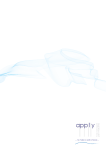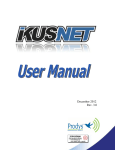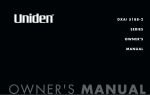Download Radio Shack 43-3824 Owner`s manual
Transcript
43-3824.FM Page 1 Friday, February 28, 2003 6:50 PM 2.4GHz Cordless Phone with Caller ID and Digital Answering System 43-3824 20 Number Memory Dialing — stores 20 numbers in memory for easy dialing. See “Memory Dialing from Talk Mode” on Page 20. Long Battery Life — the supplied battery pack (when fully charged) provides about 7 hours of talk time or 14 days of standby time. 20 Channels — automatically selects a clear channel when you make or answer a call. You can also manually change channels during a call. See “Selecting a Different Channel” on Page 16. Headset Jack — connects an optional headset (available at your local RadioShack store) for hands-free convenience. See “Headset Installation” on Page 42. Toll-Saver — lets you avoid unnecessary charges when you call by long distance to check your messages. See “Setting the ring time” on Page 31. ! ! IMPORTANT If an icon appears at the end of a paragraph, go to the box on that page with the corresponding icon for pertinent information. o — Warning ! — Important Ô — Note — Caution OWNER’S MANUAL Please read before using this equipment. © 2003 RadioShack Corporation. All Rights Reserved. RadioShack and RadioShack.com are trademarks used by RadioShack Corporation. ENERGYSTAR and the ENERGYSTAR certification mark are registered US marks. 43-3824.FM Page 2 Friday, February 28, 2003 6:50 PM CONTENTS Important Safety Instructions Important Safety Instructions 2 Battery SafetyInstructions .... 4 Introduction .......................... 5 Important Caller ID Information ........................... 5 Read This Before Installation ........................ 6 Installation ............................ 7 Mounting the Phone ......... 7 On a Desk Top................. 7 On a Wall Plate or Wall ... 8 Connecting, Charging and Replacing the Battery Pack .................................. 9 Recycling Ni-Cd Batteries......................... 10 Setting Menu Options ..... 11 Caller ID Options............ 11 Choosing the Dial Mode. 12 Setting the Language..... 13 Operation ........................... 14 Making and Receiving Calls ................................ 14 Adjusting the Handset Ringer and Earpiece Volume ...... 15 Handset Ringer Tone and Volume .......................... 15 Earpiece Volume ........... 15 Temporarily Mute Ringer ........................... 15 Redial ............................. 15 Tone Dialing Switch-over 15 Traveling Out-of-Range ... 15 Selecting a Different Channel .......................... 16 Page ............................... 16 Flash and Call Waiting .... 16 Storing Phone Numbers and Names ............................ 16 Steps for Entering Names and Special Characters .. 18 If You Make a Mistake while Entering a Name ........... 18 Making Calls with Memory Dialing ............................. 19 Memory Dialing from Standby Mode ............... 19 Memory Dialing from Talk Mode ............................. 20 Chain Dialing .................. 20 Editing a Stored Name and/or Phone Number ............... 20 Erasing a Stored Name and Phone Number ............... 22 Testing Stored Emergency Numbers ....................... 22 One-touch Speed Dial .... 22 Making calls with the Speed Dial ...................... 23 (continued) 2 WARNING: To reduce the risk of fire or shock hazard, do not expose this product to rain or moisture. .CAUTION. RISK OF ELECTRIC SHOCK DO NOT OPEN ! CAUTION: TO REDUCE THE RISK OF ELECTRIC ! The exclamation symbol is intended to inform you that important operating and maintenance instructions are included in the literature accompanying this product. SHOCK, DO NOT REMOVE COVER OR BACK. NO USER-SERVICEABLE PARTS INSIDE. REFER SERVICING TO QUALIFIED PERSONNEL. The lightning symbol is intended to alert you to the presence of uninsulated dangerous voltage within this product’s enclosure that might be of sufficient magnitude to constitute a risk of electric shock. Do not open the product’s case. IMPORTANT SAFETY INSTRUCTIONS When using your telephone equipment, basic safety precautions should always be followed to reduce the risk of fire, electric shock and injury to persons, including the following: 1. Read and understand all instructions. 2. Follow all warnings and instructions marked on the product. 3. Never install telephone wiring during a lightning storm. 4. Never install telephone jacks in wet locations unless the jack is specifically designed for wet locations. 5. Never touch uninsulated telephone wires or terminals unless the telephone line has been disconnected at the network interface. 6. Use caution when installing or modifying telephone lines. 7. Do not affix the AC power supply cord to building surfaces with metal fittings (if the product has an AC power cord). 8. Unplug this product from the wall outlet before cleaning. Do not use liquid cleaners or aerosol cleaners. Use a damp cloth for cleaning. 9. Do not use this product near water, for example, near a bathtub, wash bowl, kitchen sink, or laundry tub, in a wet basement, or near a swimming pool. 10. Do not place this product on an unstable cart, stand, or table. The product may fall, causing serious damage to the product. 43-3824.FM Page 3 Friday, February 28, 2003 6:50 PM CONTENTS (continued) Deleting the Speed Dial .. 23 Caller ID ............................. 24 When the Telephone Rings .............................. 24 Viewing the Caller ID Message List .................. 25 Deleting Information from the Caller ID List ................... 25 Deleting a Caller ID Message ........................ 25 Deleting all Caller ID Names/Numbers ........... 26 Using the Caller ID List ... 26 Calling a Party from the Caller ID List ................. 26 Long Distance Calls and Area Code Setting/ Cancellation .................. 27 Storing Caller ID Messages in Memory dialing .......... 27 The Integrated Answering Device ................................ 28 Features ........................... 28 Turning the Answering System On/Off ................ 28 Setting up Your Answering System ............................ 29 Using the Menu Mode ... 29 Setting the Time ............ 30 Setting a Personal Security Code (PIN) .................... 31 Setting the ring time ...... 31 Selecting the message record time .................... 32 Setting the Message Alert tone ............................... 33 Setting Your Outgoing Message (Greeting) ........ 34 Using Your Answering System ............................ 36 Additional Information ........ 42 Installing the Optional Beltclip ............................ 42 Headset Installation ........ 42 Troubleshooting .................. 43 Care ................................... 45 Important Information ......... 45 FCC Statement .................. 45 Surge Protection ............. 46 • If liquid has been spilled into the product. 3 Important Safety Instructions 11. Slots and openings in the telephone’s cabinet and the back or bottom are provided for ventilation. To protect the telephone from overheating, these openings must not be blocked or covered. The openings should never be blocked by placing the product on a bed, sofa, rug, or other similar surface. This product should never be placed near or over a radiator or heat register. This product should not be placed in a built-in installation unless proper ventilation is provided. 12. This product should be operated only from the type of power source indicated on the marking label. If you are not sure of the type of power supply to your home, consult your local power company. 13. Do not allow anything to rest on the power cord. Do not locate this product where the cord will be stepped on. 14. Do not overload wall outlets and extension cords as this can result in a risk of fire or electric shock. 15. Never push objects of any kind into this product through cabinet slots as they may touch dangerous voltage points or short out parts that could result in a risk of fire or electric shock. Never spill liquid of any kind on the product. 16. To reduce the risk of electric shock, do not disassemble this product. Take it to a qualified serviceman when service or repair work is required. Opening or removing covers may expose you to dangerous voltages or other risks. Incorrect reassembly can cause electric shock when the product is subsequently used. 17. Unplug this product from the wall outlet and refer servicing to qualified services personnel under the following conditions: • When the power cord plug is damaged or frayed. 43-3824.FM Page 4 Friday, February 28, 2003 6:50 PM • If the product has been exposed to rain or water. • If the product does not operate normally by following the operating instructions. Battery Safety Instructions 18. Adjust only those controls that are covered by the operating instructions because improper adjustments of other controls may result in damage and will often require extensive work by a qualified technician to restore the product to normal operation. 19. If the product has been dropped or the cabinet has been damaged. 20. If the product exhibits a distinct change in performance. 21. Avoid using a telephone (other than a cordless type) during an electrical storm. There may be a remote risk of electric shock from lightning. 22. Do not use the telephone to report a gas leak while in the vicinity of the leak. CAUTION TO REDUCE THE RISK OF FIRE OR INJURY, READ AND FOLLOW THESE INSTRUCTIONS. BATTERY SAFETY INSTRUCTIONS • Use only the appropriate type and size battery pack specified in the instruction manual provided for this product. • Do not dispose of the battery pack in a fire. The cell may explode. Check with local codes for possible special disposal instructions. • Do not open or mutilate the battery pack. Released electrolyte is corrosive and may cause damage to the eyes or skin. It may be toxic if swallowed. As an ENERGYSTAR Partner, RadioShack Corporation has determined that this product meets the ENERGYSTAR guidelines for energy efficiency. 4 • Exercise care in handing the battery pack in order not to short it with conducting materials such as rings, bracelets and keys. The battery or conductor may overheat and cause burns. 43-3824.FM Page 5 Friday, February 28, 2003 6:50 PM • Charge the battery pack provided with or identified for use with this product only in accordance with the instructions and limitations specified in the instruction manual provided for this product. • Observe proper polarity orientation between the battery pack and battery charger. SAVE THESE INSTRUCTIONS INTRODUCTION The digital answering system provides clear reliable messaging with call screening, day/time stamp, call counter, remote access and instant skip or replay messaging. The Caller ID records each caller’s name (if available in your area), telephone number, and the date and time of the call, as provided by your local phone company to Caller ID service subscribers. ! IMPORTANT CALLER ID INFORMATION To use Caller ID and Call Waiting, you must be in an area where those services are available and you must subscribe to those services through your local phone company. Where Caller ID is offered, one or more options are generally available: ! IMPORTANT ! Cordless phones such as this one require AC power to operate. When the AC power is off, you cannot dial out or receive incoming calls using your phone. To be safe, you should also have a phone that does not need AC power to operate (not a cordless phone) so you can still make and receive calls if there is an AC power failure. When AC power is lost, the phone loses the security access-protection code connection between the base and the handset. When power is restored, put the handset on the base briefly to restore this connection. 5 Introduction Thank you for purchasing a RadioShack 900 MHz Cordless Telephone. Your telephone provides excellent clarity and range and integrates Caller ID, Call Waiting ID, and a digital answering system into one space-saving device. The 900 MHz band provides less interference, clearer sound, and greater range than 46/49 MHz cordless telephones. 43-3824.FM Page 6 Friday, February 28, 2003 6:50 PM Important Caller ID Information • caller’s number only • caller’s name only • caller’s name and number If you subscribe to Call Waiting ID and Caller ID, the system can show you the incoming caller information, even when you are already talking on the phone. READ THIS BEFORE INSTALLATION We have designed your phone to conform to federal regulations and you can connect it to most phone lines. However, each device that you connect to the telephone line draws power from the line. We refer to this power draw as the phone’s ringer equivalence number, or REN. The REN is on the bottom of your phone. If you use more than one phone or other device on the line, add up all the RENs. If the total is more than five (three in rural areas), your phones might not ring. If ringer operation is impaired, remove one of the devices from the line. The digital answering system stores up to 11 minutes of messages on a computer chip and records each message’s day and time. This gives you advanced capabilities over tape-based answering machines: • You can delete individual messages and save the rest. • There are no tapes to bother with and no tape mechanisms to wear out. The remote operation feature lets you operate your answering system from a touch-tone phone (or from a rotary phone with a pocket tone dialer). 6 43-3824.FM Page 7 Friday, February 28, 2003 6:50 PM INSTALLATION You can place the phone on a desk or table, mount it on a standard wall plate, or directly on a wall. Choose a location that is: Ô • near an AC outlet • near a modular telephone line jack • out of the way of normal activities • away from electrical machinery, electrical appliances, metal walls or filing cabinets, wireless intercoms, alarms, and room monitors • away from other cordless phones You can try different locations to see which provides the best performance. Your telephone connects directly to a modular telephone line jack. If your telephone wiring does not have a modular jack, you can update the wiring yourself using jacks and adapters (available at your local RadioShack store or online at RadioShack.com), or have the telephone company update the wiring for you. You must use compatible modular jacks that are compliant with Part 68 of FCC Rules. The USOC number of the jack to be installed is RJ11C (RJ11W for a wall plate). On a Desk Top 1. Plug one end of the supplied long modular cord into the TEL LINE jack on the base’s back. 2. Plug the modular cord’s other end into a modular telephone line jack. DC IN 9V TEL LINE CAUTION You must use a Class 2 power source that supplies 9V DC and delivers at least 350 mA. Its center tip must be set to positive and its plug must fit the phone's DC IN 9V jack. The supplied adapter meets these specifications. Using an adapter that does not meet these specifications could damage the phone or the adapter. ! • Always connect the AC adapter to the phone before you connect it to AC power. When you finish, disconnect the adapter from AC power before you disconnect it from the phone. Ô NOTE Ô • If your home has specially wired alarm equipment connected to the telephone line, be sure that installing the system does not disable your alarm equipment. If you have questions about what will disable alarm equipment, contact your telephone company or a qualified installer. 7 Installation MOUNTING THE PHONE 43-3824.FM Page 8 Friday, February 28, 2003 6:50 PM 3. Insert the supplied AC adapter’s barrel plug into the DC IN 9V jack on the back. 4. Route the adapter’s cord through the strain relief slot on the base’s bottom. 5. Plug the adapter into a standard AC outlet. 6. Lift the base’s antenna to a vertical position. On a Wall Plate or Wall To mount the phone directly on a wall, you need two screws (not supplied) with heads that fit into the keyhole slots on the base. Drill two holes 315/16 inches apart. Thread a screw into each hole, letting the heads extend about 1/8 inch. Installation 1. Insert the two tabs at the top of the narrow end of the supplied bracket into the base’s upper tab slots, then press down on the bracket’s latches and insert them into the lower slots. 2. Plug one end of the supplied modular cord (short for a wall plate, long for direct wall mounting) into the TEL LINE jack on the base’s back. 3. Insert the supplied AC adapter’s barrel plug into the DC IN 9V jack. 4. Route the adapter and modular cords through the base’s grooves. 8 DC IN 9V TEL LINE 43-3824.FM Page 9 Friday, February 28, 2003 6:50 PM 5. For a wall plate, plug the modular cord’s other end into the wall plate jack, then align the base’s keyhole slots with the wall plate studs and slide the base downward to secure it. For direct wall mounting, align the base’s keyhole slots with the mounting screws and slide the base downward to secure it. Installation 6. Plug the adapter into a standard AC outlet. 7. Press and lift out the handset holder, flip it over as shown, then snap it back into place so it holds the handset. 8. Lift the base’s antenna to a vertical position. CONNECTING, CHARGING AND REPLACING THE BATTERY PACK The phone comes with a rechargeable Ni-Cd (nickel-cadmium) battery pack installed in the handset, but not connected. Before using your phone, you must connect the battery pack, then charge it for about 24 hours. 1. Press up on the latch and lift the battery pack compartment cover. 2. Lift the battery pack out of the compartment. 9 43-3824.FM Page 10 Friday, February 28, 2003 6:50 PM ! IMPORTANT ! Be sure the battery pack is properly connected before you try to charge it. The CHARGE indicator lights when the handset is on the base even if the battery pack is not connected properly. Ô NOTE Ô Installation • If the phone does not work, recharge the battery pack. (The battery power might be too low for the display to operate.) • If the battery pack becomes weak during a call, the handset beeps and Low Battery flashes. When this happens, you cannot make a call on the phone until you recharge the battery pack. • If the battery pack is completely discharged or the base loses power while the handset is away from it, place the handset on the base to change the security access-protection code. If it was the handset that lost power, recharge the battery pack. o WARNING o Dispose of the old battery pack promptly and properly. Do not burn or bury it (see “Battery Safety Instructions” on Page 4 for additional information on proper battery handling). 10 3. Plug the battery pack’s connector into the socket in the compartment. The connector fits only one way. 4. Put the battery pack in the compartment. 5. Replace the cover. To charge the battery pack, place the handset on the base, face up or down. The base’s CHARGE/IN USE indicator lights. ! Recharge the battery pack when Low Battery flashes.Ô When you first use the phone after charging or recharging the battery pack, the phone might not work and you might hear error beeps. If this happens, return the handset to the base for about 5 seconds to change the security access-protection code. Using a pencil eraser, clean the charging contacts on the handset and the base about once a month. About once a month, fully discharge the battery pack by keeping the handset off the base until Low Battery flashes. Otherwise, the battery pack loses its ability to fully recharge. The supplied battery pack should last about a year. If the battery pack does not hold a charge for more than 2 hours after an overnight charge, replace it with a new 3.6V, 600 mAh battery pack with a connector that fits the socket in the battery compartment. You can order a replacement battery pack through your local RadioShack store (or online at RadioShack.com). Install the new battery pack and charge it for about 24 hours. o If you have trouble replacing the battery pack, take the phone to your local RadioShack for assistance. 43-3824.FM Page 11 Friday, February 28, 2003 6:50 PM Recycling Ni-Cd Batteries. Installation The EPA certified RBRC® Battery Recycling Seal on the nickel-cadmium (Ni-Cd) battery indicates RadioShack is voluntarily participating in an industry program to collect and recycle these batteries at the end of their useful life, when taken out of service in the United States or Canada. The RBRC program provides a convenient alternative to placing used Ni-Cd batteries into the trash or the municipal waste stream, which may be illegal in your area. Please call 1-800-THE-SHACK (1-800843-7422) for information on Ni-Cd battery recycling and disposal bans/restrictions in your area. RadioShack’s involvement in this program is part of the company’s commitment to preserving our environment and conserving our natural resources. SETTING MENU OPTIONS There are five setup options available. They are Caller ID options [AutoTalk, CIDCW (Caller ID on Call Waiting), and Area Code], Dial Mode and Language. AutoTalk allows you to answer the phone without pressing the talk/FLASH button. If the phone rings when AutoTalk is on, simply remove the handset from the base and the phone automatically answers the call. If the phone rings when AutoTalk is off, you must press talk/FLASH to answer the call. Caller ID Options To change your Auto Talk and CIDCW: 1. Press and hold CID/MENU. 2. Use VOL/ or VOL/ to move the pointer to the selection that you would like to change. Press SEL to toggle between On and Off. 11 43-3824.FM Page 12 Friday, February 28, 2003 6:50 PM Ô NOTE Ô Caller ID Options • If your calling area requires 10-digit dialing, do not program this option. Installation • When the area code has already been stored in memory, the stored area code will be displayed. To change it, use the DELETE/CHANNNEL and number keys to enter the new area code. Then press SELECT. A confirmation tone sounds. To complete the setting, press end or return the handset to the base unit. Choosing the Dial Mode • If you are not sure of your dialing system, make a trial call. If the call connects, leave the setting as is, otherwise set for pulse dialing. • If your phone system requires pulse dialing and you need to send the DTMF tones for certain situations during a call, you may “switchover” to tone dialing (refer to “Tone Dialing Switch-over” on page 15). 3. Press end and return the handset to the base unit to complete the setting. The handset returns to the standby mode. To enter your Area Code Ô If you enter a 3-digit area code number in the Area Code option, your local area code does not appear in Caller ID messages. Do not program this option, if your calling area requires 10-digit dialing. When reviewing Caller ID messages, you will see only the local seven digit number. For calls received from outside your local area code, you will see a full 10-digit number. 1. When the phone is in the standby mode, press and hold CID/MENU. 2. Press VOL/ twice to select Area Code. Ô 3. Press SELECT. 4. Use the number keys (0 to 9) or DELETE/ CHANNNEL to enter the 3-digit area code. 5. Press SELECT. A confirmation tone sounds and the displayed area code is entered. 6. Press end or return the handset to the base unit to complete the setting. The handset returns to the standby mode. Choosing the Dial Mode Ô Most phone systems use tone dialing which sends DTMF tones through the phone lines. However, some phone systems still use pulse dialing such as in rural areas. The default setting is tone dialing. Depending on your dialing system, set the mode as follows: 1. When the phone is in the standby mode, press and hold CID/MENU. 12 43-3824.FM Page 13 Friday, February 28, 2003 6:50 PM 2. Press VOL/ three times to select Dial. 3. Press SEL to toggle between Tone and Pulse. 4. Press end or return the handset to the base unit to complete the setting. The handset returns to the standby mode. Setting the Language 1. When the phone is in the standby mode, Press and hold CID/MENU. 2. Press VOL/ four times to select Language. 3. Press SEL to toggle between Eng and Esp. Installation 4. Press end or return the handset to the base unit to complete the setting. The handset returns to the standby mode. 13 43-3824.FM Page 14 Friday, February 28, 2003 6:50 PM OPERATION MAKING AND RECEIVING CALLS Even when you turn off the base’s ringer, you can still make or receive calls using this phone. Telephones on the same line and the handset (if its ringer is not turned off) still ring when there is an incoming call. Ô NOTE Ô Refer to page 11 “Setting menu options” to turn on the Auto Talk feature if desired. Action Handset On Base Handset Off Base To receive a call Pick up the handset (Auto Talk: On),Ô or pick up the handset and press talk/FLASH (Auto Talk: Off). Press talk/FLASH, any number, ∗/TONE/ or #/(Auto Talk: On). To make a call 1)Pick up the handset. 2)Press talk/FLASH. 3)Listen for the dial tone. 4)Dial the number. OR 1)Pick up the handset. 2)Dial the number, then press talk/ FLASH. 1)Press talk/FLASH. 2)Listen for the dial tone. 3)Dial the number. OR Dial the number, then press talk/FLASH. To hang Press end or return the handset to the base up (Auto Standby). Operation To redial 14 1)Pick up the handset. 2)Press talk/FLASH. 3)Listen for the dial tone. 4)Press REDIAL/ PAUSE. OR 1)Pick up the handset. 2)Press REDIAL/ PAUSE, then press talk/FLASH. 1)Press talk/FLASH. 2)Listen for the dial tone. 3)Press REDIAL/ PAUSE. OR Press REDIAL/ PAUSE., then press talk/FLASH. 43-3824.FM Page 15 Friday, February 28, 2003 6:50 PM ADJUSTING THE HANDSET RINGER AND EARPIECE VOLUME Handset Ringer Tone and Volume Press VOL/ or VOL/ in standby mode to select one of five ringer tones and volume combinations. Earpiece Volume Temporarily Mute Ringer If the handset is off the base, simply press end to temporarily mute the incoming ring. The ringer will sound with the next incoming call. REDIAL The REDIAL/PAUSE key redials the last number dialed. The redialed number can be up to 32 digits long. TONE DIALING SWITCH-OVER Some telephone companies use equipment that requires pulse dialing (sometimes referred to as rotary dialing). If you need to enter tone dialing digits, you can switch-over to tone dialing during the call. For example, entering your bank account number after you have called your bank. Ô Ô NOTE Ô Earpiece Volume When you press VOL/ in Maximum mode or VOL/ in Low mode, an error tone sounds. Tone Dialing Switch-over • The tone feature only applies when the dial mode is set to pulse. • This special number can be stored in a memory location. This is referred to as Chain Dialing (See page 20.) Operation Pressing VOL/ or VOL/ during a call will change the earpiece volume of the handset. This setting will remain in effect after the telephone call has ended.Ô Initially make your call with the pulse dialing mode.Ô Once your call connects, press ∗/TONE/. Enter the desired number. These digits will be sent as tone dialing. Once the call ends, the tone mode is canceled and pulse dialing mode resumes. TRAVELING OUT-OF-RANGE During a call, as you begin to move your handset too far from your base unit, noise increases. If you 15 43-3824.FM Page 16 Friday, February 28, 2003 6:50 PM pass the range limits of the base unit, your call will terminate within 1 minutes. SELECTING A DIFFERENT CHANNEL If you encounter interference while using your phone, you can manually change the phone’s channel for clear operation. This function works only when the phone is in use. Press DELETE/CHANNEL. Scanning appears on the display, indicating the phone is changing to another channel. Ô NOTE Ô PAGE Page Paging is also canceled when the phone receive an incoming call. To locate the handset (while it’s off the base), press find hs on the base. The handset beeps for 60 seconds.Ô Flash and Call Waiting You must subscribe through your local telephone company to receive Call Waiting Service. Paging is canceled when pressing any handset key, find hs on the base or the handset is returned to the base. Operation Storing Phone Numbers and Names In memory dialing operation, you must press a key within 30 seconds. Otherwise, an error tone will sound and the phone will return to standby. If you return the handset to the base, the phone will return to standby also. FLASH AND CALL WAITING If you have “Call Waiting” service and a call waiting tone sounds while you are on a call, press talk/ FLASH to accept the waiting call. There is a short pause, then you will hear the new caller. To return to the original caller, press talk/FLASH again.Ô STORING PHONE NUMBERS AND NAMES Memory Dialing allows you to dial a number using just a few key presses. Your phone stores up to 10 names/numbers in the handset. Ô 1. Press MEM. Select Memory is displayed. 2. Press VOL/ or VOL/, or enter a number (01 - 20) to select the memory location where you would like to store the number. 3. Press MEM or SELECT. 16 43-3824.FM Page 17 Friday, February 28, 2003 6:50 PM 4. Press MEM or SELECT. A cursor flashes indicating that the display is ready for the name to be entered. If Edit MemoryXX appears, the selected memory location is already stored. Then you must either edit the entry in this location, delete the entry in this location, or select Go Back to choose another location. 5. To enter a name (up to 13 characters), use number keys. • See “Steps for Entering Names and Special Characters” on Page 18. (See pages 17-18) • Use #/ and ∗/TONE/ to move the cursor to the desired location. • Use DELETE/CHANNEL to delete characters as needed. • Press and hold DELETE/CHANNEL to delete all the characters. • If a name is not required, go to step 6. Operation 6. Press MEM or SELECT. Store Number is displayed. The cursor flashes indicating that the display is ready for the number to be entered. 7. Use the number keys to enter the phone number. The phone number cannot exceed 20 digits.Ô • Use REDIAL/PAUSE to enter a pause in the dialing sequence. The display shows a P. Each pause counts as one digit and represents a two second delay of time between the digits as they are sent. Ô NOTE Ô • The pause feature is useful for long distance calling, credit card dialing, or sequences that require a pause between digits. 17 43-3824.FM Page 18 Friday, February 28, 2003 6:50 PM • Use DELETE/CHANNEL to delete digits as needed. 8. Press MEM or SELECT. You will hear a confirmation tone.Ô Memory storage is complete. For example, if you store a name and number into memory location number 01, the display shows Memory01 Stored. After about 2 seconds, the Select Memory Screen is displayed. Repeat steps 2 - 8 to store more numbers. 9. Press end to return to standby mode. STEPS FOR ENTERING NAMES AND SPECIAL CHARACTERS Refer to the letters on the number keys to select the desired characters. With each press of a numeric key, the displayed character appears in the following order: Upper case letters first, lower case letters next, and finally the number corresponding to the key. Operation If You Make a Mistake while Entering a Name Use ∗/TONE/ or #/ to move the cursor to the incorrect character, press DELETE/CHANNEL to erase up to the wrong entry, then enter the correct 18 43-3824.FM Page 19 Friday, February 28, 2003 6:50 PM character. To delete all characters, press and hold DELETE/CHANNEL. For example, to enter John; Ô 1. Pick up the handset. Press MEM. 2. Enter a number or press VOL/ or VOL/ to select a memory location number. 3. Press MEM or SELECT. Ô NOTE Ô If the next character uses the same number key, you must press #/ to move the cursor over. Otherwise the next time you press the number key, it changes the character that was previously set. 4. Press MEM or SELECT. (When there is information already stored in the selected memory location, Edit MemoryXX is displayed. See “Editing a Stored Name and/or Phone Number” on Page 20.) 5. Press 5 once. 6. Press 6 six times. 7. Press 4 five times. 8. Press 6 five times. 9. When finished, press MEM or SELECT. Operation To continue to store the telephone number, proceed to step 7 on page 17. MAKING CALLS WITH MEMORY DIALING Memory Dialing from Standby Mode 1. Press MEM. The handset displays your programmed memory locations. 2. Press VOL/ or VOL/, or enter a number (01 20) to select the memory location you would like to dial. Ô 3. Press talk/FLASH. Talk and the volume setting appear on the display. Then the displayed number is dialed. 19 43-3824.FM Page 20 Friday, February 28, 2003 6:50 PM Ô NOTE Ô • If you press SELECT before talk/FLASH, you can confirm the name and the number stored in the selected memory location. • To exit the memory function without dialing, press end. The handset returns to standby. • Whenever you are using a memory menu screen, you must press a key within 30 seconds or the phone will return to standby. Memory Dialing from Talk Mode 1. Press talk/FLASH. Talk and the volume setting appears. 2. Press MEM. 3. Press VOL/ or VOL/, or Enter a number (01 - 20) to select the memory location of the desired phone number. If you press SELECT, the number is dialed. Ô 4. To hang up, press end. CHAIN DIALING The memory locations on the handset are not limited to phone numbers. You can also store a group of numbers (up to 20 digits) that you need to enter once your call connects. This is referred to as Chain Dialing. An example of this is a bank account number. Once you have called your bank, and are prompted to enter the account number, press MEM and select the location number where the special number has been stored. Then press talk/FLASH. Operation Store your special number with an identifying name. (See “Storing Phone Numbers and Names” on Page 16.) EDITING A STORED NAME AND/OR PHONE NUMBER 1. Press MEM. Select Memory is displayed. 2. Press VOL/ or VOL/, or enter a number (01 - 20) to select the memory location you would like to edit, and press MEM or SELECT. 3. Press MEM or SELECT. The screen appears with the memory location number that you have selected in the display. 20 43-3824.FM Page 21 Friday, February 28, 2003 6:50 PM 4. Press VOL/ or VOL/ to select Edit Memory, then press MEM or SELECT. Store name is displayed. The cursor flashes indicating that the display is ready for the name to be edited. When a name has not been stored, the cursor appears at the beginning of the second line. 5. Use the number keys, ∗/TONE/, #/, or DELETE/CHANNEL to edit the name. (See page 16.) To edit only the phone number, skip this step. 6. Press MEM or SELECT. The cursor flashes indicating that the display is ready for the number to be edited. 7. Use the number keys, ∗/TONE/, #/, REDIAL/PAUSE or DELETE/CHANNEL to edit the phone number. The phone number cannot exceed 20 digits. (See page 17.) If you don’t want to change the phone number, skip this step. Operation 8. Press MEM or SELECT. If you changed either name or phone number, a confirmation display shows up. If it is correct, press VOL/and press SELECT again. You hear a confirmation tone. The memory storage is complete. For example, if you store a name and number into memory location number 01, the display shows Memory01 Stored. After about 2 seconds, Select Memory is displayed. 9. Press end to return to standby mode. 21 43-3824.FM Page 22 Friday, February 28, 2003 6:50 PM ERASING A STORED NAME AND PHONE NUMBER 1. Press MEM. Select Memory is displayed. 2. Press VOL/ or VOL/, or enter a number (01 - 20) to select the memory location you would like to erase. 3. Press MEM or SELECT. 4. Press MEM or SELECT. The screen appears with the memory location number that you have selected in the display. 5. Press VOL/ to move the pointer down to Delete Memory. 6. Press MEM or SELECT. The confirmation screen appears. 7. Press VOL/ to move the pointer to Yes. 8. Press SELECT or DELETE/CHANNEL. You hear a confirmation tone. Operation 9. After about 2 seconds the display returns to the Select Memory screen. You may delete the information in another memory location (return to step 2) or press end to return to standby mode. Testing Stored Emergency Numbers If you store an emergency service’s number (police department, fire department, ambulance) and you choose to test the stored number, make the test call during the late evening or early morning hours to avoid peak demand periods. Also, remain on the line to explain the reason for your call. ONE-TOUCH SPEED DIAL You can store your most frequently dialed number in the One-touch Speed Dial location. The One22 43-3824.FM Page 23 Friday, February 28, 2003 6:50 PM STORING AND EDITING THE SPEED DIAL Ô 1. When the phone is in the standby mode, press and hold SPEED DIAL. If this screen appears, there is a number already stored. Press VOL/ or VOL/ to select Edit Number, then press SELECT. Ô NOTE Ô • Number stored in Speed Dial is independent from the number stored in Memory dialing. • If the Speed Dial does not have a stored number, the handset will beep rapidly and the phone will not dial. 2. Store the number by following step 7 under “Storing Phone Numbers and Names” on page 16. 3. Press SELECT. You hear a confirmation tone, and memory storage is complete. MAKING CALLS WITH THE SPEED DIAL When the phone is in the standby mode, simply press SPEED DIAL. The number stored in the Speed Dial memory location is instantly dialed. DELETING THE SPEED DIAL 1. When the phone is in the standby mode, press and hold SPEED DIAL. 2. Press VOL/ or VOL/ to select Delete Number. 3. Press SELECT. 4. Press VOL/ to move the pointer to Yes. 5. Press SELECT or DELETE/CHANNEL. 23 Operation touch Speed Dial allows you to dial a number with one key press. (There is no need to press talk/ FLASH. The phone will automatically dial the number stored.) 43-3824.FM Page 24 Friday, February 28, 2003 6:50 PM 6. You hear a confirmation tone. After about 2 seconds, the handset returns to standby mode. Caller ID CALLER ID You must subscribe to Caller ID service to use this feature. When the telephone rings, the Caller ID feature allows you to view the caller’s name and phone number on the display before you answer the phone. The handset displays the phone number of the incoming call, the name, and time. Additionally, you can dial the displayed number and store the information for memory dialing. Make sure you have turned on the Caller ID/Call Waiting feature. (See page 11.) Ô NOTE Ô • If you answer a call before the Caller ID message is received (Example: before the second ring), the Caller ID message will not appear. • When the call is received via a telephone company that does not offer Caller ID service, the caller’s phone number and name do not appear. (This includes international calls.) • When the call is via a private branch exchange (PBX), the caller’s phone number and name may not appear. 24 WHEN THE TELEPHONE RINGS When the Caller ID message is received, the display shows the caller’s phone number along with the date and time. The incoming call information is stored in the Caller ID record. If the Caller ID service includes the caller’s name, the caller’s name appears on the display (up to 15 letters).Ô You may receive any one of the following messages: Message When invalid data is received Display “Incomplete Data” When a private name “Private Name” is received When a private number is received “Private Number” 43-3824.FM Page 25 Friday, February 28, 2003 6:50 PM Display “Unknown Name” When an unknown number is received “Unknown Number” Ô NOTE Ô • Data errors appear as “ • In Caller ID operation, if no key is pressed for more than 30 seconds, an error tone sounds and the telephone returns to the standby mode. • If a call comes in via a telephone system that does not offer Caller ID service, no information is stored. • Each message can be up to 15 characters for the phone number and the name. • The number of calls from the same Caller ID appears next to the received time. Once you read the new message, the number will be cleared and disappear. 7. When you pick up the phone, the display changes to Talk. (Auto Talk feature is set to on.) VIEWING THE CALLER ID MESSAGE LIST The Caller ID list stores information for up to 30 incoming calls - even unanswered calls. Ô 1. Press CID/MENU. The summary screen appears. This screen shows the number of new messages and total messages. 2. Press VOL/ or VOL/ to display the latest or oldest Caller ID message. 3. Press VOL/ to see the next message. Or press VOL/to see previous message. 4. Press end to return to standby mode. DELETING INFORMATION FROM THE CALLER ID LIST The phone stores up to 30 messages. If the phone receives the 31st message, the oldest one in the list is automatically deleted. Caller ID data can also be deleted manually. Deleting a Caller ID MessageÔ 1. Press CID/MENU. Display the message to be deleted from the Caller ID list by pressing VOL/ or VOL/. ”. Ô NOTE Ô • While using the Delete All? or Delete Message? screen if no key is pressed for more than 30 seconds, an error tone sounds and the telephone returns to standby. • If you get an incoming call or page, the deleting operation is canceled and you can answer the call or page. 2. Press DELETE/CHANNEL. 25 Caller ID Message When an unknown name is received 43-3824.FM Page 26 Friday, February 28, 2003 6:50 PM 3. Press VOL/ or VOL/ to select Yes or No.Ô 4. Press SELECT or DELETE/CHANNEL. Caller ID When the pointer is at Yes: You hear a confirmation tone and the Caller ID message is deleted. The next Caller ID message is then displayed. When the pointer is at No: The display returns to the Caller ID message. Deleting all Caller ID Names/Numbers 1. Press CID/MENU. 2. Press DELETE/CHANNEL. 3. Press VOL/ or VOL/ to select Yes or No. 4. Press SELECT or DELETE/CHANNEL. When the pointer is at Yes: You hear a confirmation tone and all stored Caller ID messages are deleted. When the pointer is at No: The display returns to the summary screen. USING THE CALLER ID LIST Ô NOTE Ô • You cannot make a call from the Caller ID list if your phone is connected to a private branch exchange (PBX). • When a long distance call has been set, 1 appears in the display. Calling a Party from the Caller ID List You can place a call from the Caller ID list. The phone stores up to 30 messages.Ô 1. Press CID/MENU. Select the phone number that you want to dial by pressing VOL/ or VOL/. 2. Press talk/FLASH. The displayed phone number dials automatically. You can also place a call from Talk Mode. 26 43-3824.FM Page 27 Friday, February 28, 2003 6:50 PM 1. Press talk/FLASH. then press CID/MENU. 2. Select the phone number that you want to dial by pressing the VOL/ or VOL/. 3. Press SELECT/CHANNEL. The display phone number will be displayed. Long Distance Calls and Area Code Setting/Cancellation Pressing 1 while the incoming Caller ID information is displayed (in step 1), will place or remove the prefix 1 in the display to set up for a long distance call or cancel. Pressing 3 will set or cancel an area code setting. Ô Caller ID Storing Caller ID Messages in Memory dialing Messages shown in the Caller ID list can be stored in memory dialing. Using the incoming call information (i.e., Caller ID list, the phone number of the party on the Caller ID list can be stored in memory. Ô 1. Press CID/MENU. Select the phone number to be stored from the Caller ID list by pressing VOL/ or VOL/. 2. Press MEM. 3. Press VOL/ and VOL/ or enter a number (0 - 9) to select the memory location to be stored. Ô 4. Press SELECT. You hear a confirmation tone and the number is stored in memory. Ô NOTE Ô • You can not store a Caller ID message if no phone number appears in the message. • If a message has already been stored in the selected memory number location, a confirmation screen is displayed. Press VOL/ to select Yes. Press SELECT to overwrite. The display returns to the Caller ID list. The display returns to the Caller ID list. 27 43-3824.FM Page 28 Friday, February 28, 2003 6:50 PM THE INTEGRATED ANSWERING DEVICE The phone has a built-in answering system that answers and records incoming calls. You can also use your answering system to record a conversation, leave a voice memo message, or to announce a special outgoing message to callers when you’re away from your phone. FEATURES The Integrated Answering Device • Digital Tapeless Recording • Time and Day Announcement • 11 minutes of Recording Time • Remote Message Retrieval • Call Screening • Toll Saver • Selectable Outgoing Messages • Conversation Recording • Voice Prompts for Guidance • Voice Memo Digital Tapeless Recording allows you to quickly review, save, or delete the messages you choose. You will never have to worry about a tape wearing out, jamming, or resetting improperly. The Integrated Answering System is easy and convenient to use, but please read through all of the instructions carefully. TURNING THE ANSWERING SYSTEM ON/OFF 1. To turn the answering system on, press ANSWER. “Answering system is on” and the current greeting message will be played and you will 28 43-3824.FM Page 29 Friday, February 28, 2003 6:50 PM hear a confirmation tone. The message counter displays the number of messages stored in memory. If the display flashes, then there are new messages waiting for you. SETTING UP YOUR ANSWERING SYSTEM Using the Menu Mode The Menu mode allows you to set the following Answering System functions. Ô • To scroll through the menu options, repeatedly press MENU. The system returns to MENU standby after the "Time" last menu option. MENU You hear a "Security Code" confirmation tone to indicate standby "Ring Time" mode. MENU "Record Time" MENU "Message alert." MENU Return to standby with tone sounds. • If any of the following occurs during menu setup, the operation is canceled. Start over with the menu function prior to the interruption. Ô NOTE Ô • For your convenience, voice prompts will guide you through the menu mode. • After the setting, press PLAY/STOP to exit the menu mode, or MENU to move to the next menu option. Or the system automatically returns to standby in 10 seconds after the setting. • You have 5 seconds of idle time just after the 1st and last guidance of each menu setting. - Press talk/FLASH - Press PLAY/ STOP - 10 second lapse of time - Receive a call 29 The Integrated Answering Device 2. To turn the answering system off, press ANSWER again. After the announcement “Answering system is off” the message counter display will no longer be illuminated. 43-3824.FM Page 30 Friday, February 28, 2003 6:50 PM Ô NOTE Ô • Normally the idle time for the menu mode is 10 seconds before the system returns to standby. However for setting the time, the idle time is extended to two minutes. The Integrated Answering Device • Press and hold VOL/SEL/ or VOL/SEL/ to quickly scroll through the numbers on the display. The idle time default setting is 10 seconds. If the base remains idle for 10 seconds, an error tone sounds and the system returns to standby. Setting the Time The clock on the answering system starts when power is supplied to the base. Follow these steps to set the clock to the correct time. Ô 1. Press MENU. The system announces “Time”, the current time and the guidance for setting the time. The message counter displays the current numbers ([ ] through [ ]) indicating the day of the week. 2. Press VOL/SEL/ or VOL/SEL/until the correct day is announced. The numbers [ ] through [ ] are displayed on the base. 3. Press SET/RING to select the day. 4. Press VOL/SEL/ or VOL/SEL/until you hear the correct hour setting. The numbers [ ] through [ ] are displayed on the base as each hour is announced. 5. Press SET/RING to select the hour. 6. Press VOL/SEL/ or VOL/SEL/ until you hear the correct minute setting. The numbers [ ] through [ ] are displayed on the base as each minute is announced. 7. Press SET/RING to select the minute. 8. Press VOL/SEL/ or VOL/SEL/ until you hear the correct AM or PM setting. The message counter displays [ ] or [ ]. 9. Press SET/RING to select the AM/PM setting. You hear a confirmation tone, then the announcement “Time” and the time and day are 30 43-3824.FM Page 31 Friday, February 28, 2003 6:50 PM announced for your review. After a few seconds, the system announces “To set security code, press menu again”. Setting a Personal Security Code (PIN) To play your messages from a remote location, you need to enter a two-digit Personal Identification Number (PIN) code (01-99). To select a PIN, perform the following steps: Ô 1. Press MENU twice in standby mode. Ô NOTE Ô The PIN code is set to “80” when you purchase your phone. The Integrated Answering Device “Security code” and the current PIN code is announced as it is displayed on the base. Then the system announces the guidance for setting the PIN code. 2. Press VOL/SEL/ or VOL/SEL/ until the desired number appears. 3. Press SET/RING to select the PIN code. You hear a confirmation tone, then the announcement “Security code” and the new PIN code is announced. After a few seconds, the system announces “To set ring time, press menu again”. Setting the ring time The ring time setting allows you to set the number of rings the caller hears before your answering system plays the outgoing message. You can set the ring time to answer after two, four, or six rings. Setting (Toll Saver), the answering system picks up after two rings if you have new messages, and after four rings if there are none. This way, if you make a long distance call to check your messages, you can hang up after the second ring to avoid billing charges. 1. Press MENU three times in standby mode. 31 43-3824.FM Page 32 Friday, February 28, 2003 6:50 PM You hear “Ring time” and the current ring time ([ ] 2, [ ] 4, [ ] 6, [ ] Toll saver), and it is displayed on the base. Then you hear the guidance for setting the ring time. 2. Press VOL/SEL/ or VOL/SEL/ until the desired ring time appears. The Integrated Answering Device 3. Press SET/RING to select the new ring time. You hear a confirmation tone, then the announcement “Ring time” and the new ring time is announced. After a few seconds, the system announces “To set record time, press menu again”. Selecting the message record time You have three record time options. The options “1 minute” or “4 minutes” set the duration for recording the incoming messages. “Announce only” answers the call with the preset greeting or your personal greeting but prevents the caller from leaving a message. 1. Press MENU four times in standby mode. You hear “Record time” and the current recording time ([ ] 1 minute, [ ] 4 minutes, [ ] Announce only, No recording), and it is displayed on the base. Then you hear the guidance for setting the record time. 2. Press VOL/SEL/ or VOL/SEL/ until the desired time appears. 3. Press SET/RING to select the new recording time. You hear a confirmation tone, then the announcement “Record time” and new recording time is announced. After a few seconds, the system announces “To set message alert, press menu again”. Announce only feature 32 43-3824.FM Page 33 Friday, February 28, 2003 6:50 PM To scroll between the prerecorded message or your own personal greeting, press OGM when the outgoing message is played. If you want to use your own greeting, or want to change your greeting to omit the prompt “to leave a message”, refer to “Recording a personal outgoing message” (Greeting) on page 34. Ô NOTE Ô • After setting the Announce only feature, you may want to change your outgoing message, not to prompts the caller to leave a message. However, the prerecorded message changes automatically. Setting the Message Alert tone Message Alert feature lets you know you have new messages by sounding a short beeping tone. If you set the Message Alert to On and when a new message is received, the alert tone will sound every 15 seconds. 1. Press MENU five times in standby mode. You hear “Message alert” and the current setting ([ ] Off or [ ] On), and it is displayed on the base. Then you hear the guidance for setting the message alert. 2. Press VOL/SEL/ or VOL/SEL/ to select. 3. Press SET/RING to select the new setting. You hear a confirmation tone, then the announcement “Message Alert” and the current setting you have selected is announced. After a few seconds, the system announces “To set language, press menu again”. When the first new message is received, the beeping tone will begin to sound. Turning the Message Alert tone Off by pressing any key. 33 The Integrated Answering Device The announce only feature plays a prerecorded outgoing message “Hello, no one is available to take your call. Please call again.”, and it will not allow the caller to leave a message. To set “Announce only”, follow the steps above. Ô 43-3824.FM Page 34 Friday, February 28, 2003 6:50 PM 1. To quickly turn Message Alert tone off, press any key on the base unit and the tone will automatically deactivate. To reset, go back into the menu setup mode (steps 1 - 3 above.) Turning Message Alert tone Off when you’re away from your phone. The Integrated Answering Device 1. When all new messages are played back using the remote playback feature (see page 39) the Message Alert tone will automatically deactivate. The tone will not deactivate until all messages are played back. SETTING YOUR OUTGOING MESSAGE (GREETING) When you receive a call, the answering system automatically plays either a preset message or your own greeting. Preset message Ô NOTE Ô • You can record a greeting up to 30 seconds long. • Position yourself as near to the base as possible and speak clearly when recording your outgoing message. • See “Selecting the message record time”, page 32 how to set the announce only feature. • To delete the personal Greeting, press DELETE during the announcement and the system announces “Greeting has been deleted”. 34 The following message is prerecorded: “Hello, no one is available to take your call. Please leave a message after the tone.” Recording a personal outgoing message (Greeting) Ô 1. Press and hold OGM. You hear the announcement “Record greeting” and a confirmation tone. [ ] flashes on the message counter. 2. Start recording your message. You have 30 seconds, and the message counter starts to count down [ ] to [ ] every second. 3. When you are finished recording your greeting, press OGM, PLAY/STOP or SET/RING. You hear a confirmation tone, and then your greeting plays back for you. 43-3824.FM Page 35 Friday, February 28, 2003 6:50 PM Choosing between the two outgoing messages Press OGM. Then press OGM again when the outgoing message is played. This switches between the prerecorded greeting or the personal greeting. After finishing playing back the message, a confirmation tone is heard. 1. Press SET/RING. You hear the ringer at the current volume level ([ ] High, [ ] Low, [ ] off) (if you set the base ringer volume to off, “Ringer off” is announced) and it is displayed on the base. 2. Press SET/RING until the desired ringer option appears. Ô NOTE Ô • When you have set the base ringer to off and the handset is on the base, you will still hear the ringer from the handset. • When you press VOL/ SEL/ at 9 or VOL/SEL/ at 0, an error tone sounds. 3. The system displayed new ringer volume. Temporarily Mute the Base Ringer Press PLAY/STOP to temporarily mute the incoming ring. The ringer will sound with the next incoming call. Adjusting the speaker volume level You can adjust the volume of the base speaker by pressing the VOL/SEL/ or VOL/SEL/ on the base. Press VOL/SEL/ for louder or VOL/SEL/ for softer during the base speaker is being used except for menu mode. Ô The numbers - are displayed on the base indicating the volume levels. being the softest and being the loudest. 35 The Integrated Answering Device Setting the base ringer volume You have three ringer options. One allows you to turn the ringer off. The other two are volume levels.Ô 43-3824.FM Page 36 Friday, February 28, 2003 6:50 PM USING YOUR ANSWERING SYSTEM Ô NOTE Ô The Integrated Answering Device • When the answering system is full , is displayed on the base, and the system announces “No remaining time”. You should delete some messages so that the system can record new messages.(Refer to “Deleting a message” on page 37.) • To stop playing your messages, press PLAY/ STOP again at any time. The message counter displays the number of messages stored in memory. If the display flashes, then there are new messages are waiting for you. The flashing number represents the number of new messages, not total messages. This phone is designed to play your new messages first. After you play all your new messages, you can then play your old messages. Ô Playing your messages 1. Press PLAY/STOP. The system announces the number of new and old messages. The LED displays the number of new messages, and the number flashes. The day and time that each message was received is announced after the message is played. The message counter displays the number of current messages stored. When all new messages have been played, you hear a confirmation tone and an announcement “End of messages”. The system returns to standby. 2. After you have reviewed all of your new messages, you can play your old messages by again pressing PLAY/STOP. Once you have listened to a new message, it becomes an old message. The old messages will be played in the order in which they were received. Repeating a message 1. Press PLAY/STOP to review your messages. The number of stored messages are announced. 2. After a message has played for a few seconds, press to replay the message. If you have several messages, press repeatedly until you return to the message you want to replay. 36 43-3824.FM Page 37 Friday, February 28, 2003 6:50 PM 3. Press PLAY/STOP at any time to stop reviewing messages and return to standby. The message counter shows the number of messages stored in memory. To quickly scroll backwards through a message, press and hold . Skipping a message 1. Press PLAY/STOP to review your messages. The number of messages is announced. The Integrated Answering Device 2. Press at anytime to skip to the next message. Each time is pressed, the system scans forward one message. If you have several messages, press repeatedly to find the message you want to play. 3. Press PLAY/STOP at any time to stop reviewing your messages and return to standby. The message counter shows the number of messages stored in memory. To quickly scroll forward through a message, press and hold . Deleting a message To maintain maximum record time, delete the old messages. 1. Press PLAY/STOP to review your messages. 2. Press DELETE anytime during the message to delete. Ô 3. You hear a confirmation tone and the message is deleted. You can also delete all the messages. Ô NOTE Ô When you press DELETE, you are permanently deleting the message. Once deleted, the message cannot be replayed. 1. Press DELETE in standby mode. You hear an announcement “To delete all messages, press delete again”. 37 43-3824.FM Page 38 Friday, February 28, 2003 6:50 PM Ô NOTE Ô Voice memo • The voice memo function is completely independent of the greeting message. • The voice memo messages are recorded as incoming messages. The Integrated Answering Device Recording a conversation • A recorded conversation is treated as a typical message and will be added to the stored messages. • When recording a conversation, all dialing features except for flash operation (see page 16) is disabled. Stop recording if you need to enable any other handset keys. • If you receive a call waiting tone while recording a conversation, press FLASH to accept the waiting call. The recording feature continues recording the new call. The original call is put on hold. ! IMPORTANT ! Every state has different regulations governing the recording of conversations over the telephone. Be sure to check your local, state and federal laws before using this product to record any telephone conversation in order to determine that your use is in compliance with such laws or guidelines. 38 2. Press DELETE again. You hear a confirmation tone and is displayed on the base. All the messages are deleted. When you try to delete all messages without first listening to your new messages, you hear several short beeps followed by an announcement “Please playback all messages”. This protects you from accidentally erasing messages you have not yet reviewed. Voice memo The voice memo function allows the user to record messages (up to 4 minutes). Ô 1. Press and hold MEMO. You hear an announcement “Record memo message” and a tone. [ ] flashes on the message counter. 2. Start your recording. 3. When you have finished, press PLAY/STOP, MEMO or SET/RING to stop recording. You hear a confirmation tone and the system returns to standby. Recording a conversation You can record up to 10 minutes of conversation while you are using your phone. ! Ô 1. During a conversation from the handset, press and hold MEMO. The unit begins recording and [ ] flashes on the message counter. A beep that can be heard by both parties, sounds during recording. 2. To stop recording, press PLAY/STOP or MEMO. You hear a confirmation tone. 43-3824.FM Page 39 Friday, February 28, 2003 6:50 PM Remote access away from home You can operate your answering system from a remote location using any touch-tone telephone. Use this function to check for recorded messages, to play or delete messages, even to record a new greeting message. Ô 1. Call your telephone number. Ô NOTE Ô You must enter a command within 15 seconds of entering command waiting mode or the answering system automatically hangs up and returns to standby. The Integrated Answering Device 2. During the greeting message, press 0 and enter your PIN code. (See “Setting a Personal Security Code (PIN)” on Page 31.) 3. The answering system announces the current time and the number of messages stored in memory. Then you hear “To play incoming messages, press zero two. For help, press one zero”. 39 43-3824.FM Page 40 Friday, February 28, 2003 6:50 PM Ô NOTE Ô The system will only playback messages for four minutes and then it returns to command waiting mode. To continue playing your messages, press 0 then 2 again within 15 seconds. 4. You may continue to listen to the Help Guidance, or you may select a command from the following chart. Ô Command Function 0 then 1 Repeat a Message 0 then 2 Playing Incoming Messages 0 then 3 Skipping a Message 0 then 4 Deleting a Message The Integrated Answering Device 0 then 5 Stop Operation 0 then 6 Answering System On 0 then 7 Memo Record/Stop* 0 then 8 Greeting Message Record/Stop* 0 then 9 Answer System Off 1 then 0 Help Guidance *For Memo Record and Greeting Message Record function, the first time you enter the corresponding command, it starts the Recording function. If you want to stop the recording, enter the command again. 5. After all of the Help Guidance prompts have played, you hear intermittent beeps indicating that the system is in the command waiting mode. You may enter another command at this time from the chart. 6. When you are finished, hang up to exit the system. The answering system automatically returns to standby. Turn on the answering system remotely If you have forgotten to turn on your answering system, you can turn it on remotely from any touchtone telephone. 1. Call your telephone number. 2. Wait ten rings until the system answers. You hear a beep. 40 43-3824.FM Page 41 Friday, February 28, 2003 6:50 PM 3. Press 0 and then enter your PIN code. The answering system announces the current time and the number of messages stored in memory. You hear “To play incoming messages, press pound two. For help, press pound zero”. 4. Press 0 then 6 to turn the answering system On. You hear the outgoing message and a confirmation tone. The Integrated Answering Device 5. Hang up the phone and subsequent calls will be answered by the system. 41 43-3824.FM Page 42 Friday, February 28, 2003 6:50 PM ADDITIONAL INFORMATION INSTALLING THE OPTIONAL BELTCLIP To attach the beltclip Insert the beltclip into the holes on each side of the handset. Press down until it clicks. To remove the beltclip Pull both sides of the beltclip to release the tabs from the holes. HEADSET INSTALLATION You can connect an optional headset with a 3/32inch (2.5-mm) plug. Contact RadioShack for a suitable headset. To connect the headset, open the rubber cover on the side of the handset, then insert the headset’s plug into the jack. Additional Information When you finish using the headset, disconnect it from the handset and close the rubber cover to protect the jack. 42 43-3824.FM Page 43 Friday, February 28, 2003 6:50 PM TROUBLESHOOTING If your phone is not performing to your expectations, please try these simple steps first . Symptom The CHARGE/IN USE LED won’t illuminate when the handset is placed in the base. Suggestion Make sure the AC adapter is plugged into the base and wall outlet. Make sure the handset is properly seated on the base. Make sure the charging contacts on the handset and base are clean. Make sure that the base antenna is in a vertical position. The audio sounds weak and/or scratchy. Move the handset and/or base to a different location away from metal objects or appliances and try again. Press DELETE/CHANNEL in the Talk mode to help eliminate background noise. Make sure that the handset is not too far from the base. Check both ends of the telephone line cord. Can’t make or receive calls. Make sure the AC adapter is plugged into the base and wall outlet. Disconnect the AC adapter for a few minutes, then reconnect it Make sure that the handset is not too far from the base. Troubleshooting The battery pack may be weak. Charge the battery for 24 The handset doesn’t ring hours. or receive a page. The handset may be too far from the base unit. Place the base unit away from appliances or metal objects. Severe noise interference. Keep the handset away from microwave ovens, computers, remote control toys, wireless microphones, alarm systems, intercoms, room monitors, fluorescent lights, and electrical appliances. Move to another location or turn off the source of interference. The handset was picked up before the second ring. The Caller ID does not display. The answering system does not work. The call was placed through a switch board. Call your local telephone company to verify your Caller ID service is current. Make sure the base unit is plugged in. Make sure the answering system is turned on. 43 43-3824.FM Page 44 Friday, February 28, 2003 6:50 PM Symptom Cannot record any messages. Messages are incomplete. Suggestion Set the record time to either the one minute or four minute option. The memory may be full. Delete some or all of the saved messages. The incoming messages may be too long. Remind callers to leave a brief message. The memory may be full. Delete some or all of the saved messages. After a power failure, the outgoing message is deleted. Record your personal outgoing message again. The default message should remain. No sound on the base unit speaker during call monitoring or message playback. Adjust the speaker volume on the base unit. Cannot access remote call-in features from another touch-tone phone. Make sure you’re using the correct PIN code. Make sure that the touch-tone phone you’re using can transmit the tone for at least two seconds. If it cannot, you may have to use another phone to access your messages. If you still have problems, disconnect the phone. If other phones on the same line work properly, the fault is in this phone or its installation. If you cannot find the problem, take your phone to your local RadioShack store for assistance. Troubleshooting 44 43-3824.FM Page 45 Friday, February 28, 2003 6:50 PM CARE Care Keep the phone dry; if it gets wet, wipe it dry immediately. Use and store the phone only in normal temperature environments. Handle the phone carefully; do not drop it. Keep the phone away from dust and dirt, and wipe it with a damp cloth occasionally to keep it looking new. Modifying or tampering with the phone’s internal components can cause a malfunction and might invalidate its warranty and void your FCC authorization to operate it. If your phone is not performing as it should, take it to your local RadioShack store for assistance. If the trouble is affecting the telephone lines, the phone company can ask you to disconnect your phone until you have resolved the problem. IMPORTANT INFORMATION This telephone has been tested and found to comply with all applicable UL and FCC standards. FCC STATEMENT Your telephone compiles with Part 68 of the FCC Rules.Upon request, you must provide the phone’s FCC registration number and REN to your phone company. These numbers are on the base unit. Your phone is not intended to be used with partyline systems. Connection to party line service is subject to state tariffs. Contact the state public utility commission, public service commission, or corporation commission for information. Ô We have designed your phone to conform to federal regulations, and you can connect it to most telephone lines. However, each phone (and each device, such as a telephone or answering machine) that you connect to the telephone line draws power Ô NOTE Ô You must not connect your telephone to: • coin-operated systems • party-line systems • most electronic key phone systems 45 43-3824.FM Page 46 Friday, February 28, 2003 6:50 PM from the telephone line. We refer to this power draw as the device’s ringer equivalence number, or REN on the back of your phone. If you use more than one phone or other device on the line, add up all of the RENs. If the total is more than five (three in rural areas), your telephones might not ring. If ringer operation is impaired, remove a device from the line. Ô NOTE Ô FCC Statement Some cordless telephones operate on frequencies that might cause interference to nearby TVs and VCRs. To minimize or prevent such interference, the base of the cordless telephone should not be placed near or on top of a TV or VCR. In the unlikely event that your phone causes problems on the phone line, the phone company can temporarily discontinue your service. If this happens, the phone company attempts to notify you in advance. If advance notice is not practical, the phone company notifies you as soon as possible and advises you of your right to file a complaint with the FCC. Also, the phone company can make changes to its lines, equipment, operations, or procedures that could affect the operation of this phone. The telephone company notifies you of these changes in advance, so you can take the necessary steps to prevent interruption of your telephone service. Ô SURGE PROTECTION Your telephone has built-in protection circuits to reduce the risk of damage from surges in telephone line and power line current. These protection circuits meet or exceed the FCC requirements. However, lightning striking the telephone or power lines can damage your telephone. Lightning damage is not common. Nevertheless, if you live in an area that has severe electrical storms, we suggest that you unplug your phone when storms approach to reduce the possibility of damage. 46 43-3824.FM Page 47 Friday, February 28, 2003 6:50 PM 47 43-3824.FM Page 48 Friday, February 28, 2003 6:50 PM Limited One-Year Warranty This product is warranted by RadioShack against manufacturing defects in material and workmanship under normal use for one (1) year from the date of purchase from RadioShack companyowned stores and authorized RadioShack franchisees and dealers. EXCEPT AS PROVIDED HEREIN, RadioShack MAKES NO EXPRESS WARRANTIES AND ANY IMPLIED WARRANTIES, INCLUDING THOSE OF MERCHANTABILITY AND FITNESS FOR A PARTICULAR PURPOSE, ARE LIMITED IN DURATION TO THE DURATION OF THE WRITTEN LIMITED WARRANTIES CONTAINED HEREIN. EXCEPT AS PROVIDED HEREIN, RadioShack SHALL HAVE NO LIABILITY OR RESPONSIBILITY TO CUSTOMER OR ANY OTHER PERSON OR ENTITY WITH RESPECT TO ANY LIABILITY, LOSS OR DAMAGE CAUSED DIRECTLY OR INDIRECTLY BY USE OR PERFORMANCE OF THE PRODUCT OR ARISING OUT OF ANY BREACH OF THIS WARRANTY, INCLUDING, BUT NOT LIMITED TO, ANY DAMAGES RESULTING FROM INCONVENIENCE, LOSS OF TIME, DATA, PROPERTY, REVENUE, OR PROFIT OR ANY INDIRECT, SPECIAL, INCIDENTAL, OR CONSEQUENTIAL DAMAGES, EVEN IF RadioShack HAS BEEN ADVISED OF THE POSSIBILITY OF SUCH DAMAGES. Some states do not allow limitations on how long an implied warranty lasts or the exclusion or limitation of incidental or consequential damages, so the above limitations or exclusions may not apply to you. In the event of a product defect during the warranty period, take the product and the RadioShack sales receipt as proof of purchase date to any RadioShack store. RadioShack will, at its option, unless otherwise provided by law: (a) correct the defect by product repair without charge for parts and labor; (b) replace the product with one of the same or similar design; or (c) refund the purchase price. All replaced parts and products, and products on which a refund is made, become the property of RadioShack. New or reconditioned parts and products may be used in the performance of warranty service. Repaired or replaced parts and products are warranted for the remainder of the original warranty period. You will be charged for repair or replacement of the product made after the expiration of the warranty period. This warranty does not cover: (a) damage or failure caused by or attributable to acts of God, abuse, accident, misuse, improper or abnormal usage, failure to follow instructions, improper installation or maintenance, alteration, lightning or other incidence of excess voltage or current; (b) any repairs other than those provided by a RadioShack Authorized Service Facility; (c) consumables such as fuses or batteries; (d) cosmetic damage; (e) transportation, shipping or insurance costs; or (f) costs of product removal, installation, set-up service adjustment or reinstallation. This warranty gives you specific legal rights, and you may also have other rights which vary from state to state. RadioShack Customer Relations, 200 Taylor Street, 6th Floor, Fort Worth, TX 76102 12/99 RadioShack Corporation Fort Worth, Texas 76102 43-3824 UPZZ01013ZZ 05A03 Printed in China