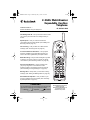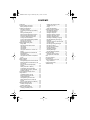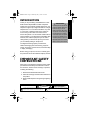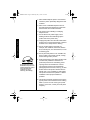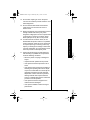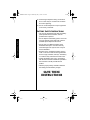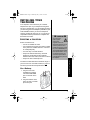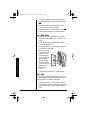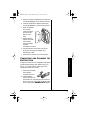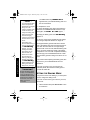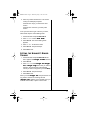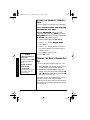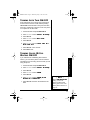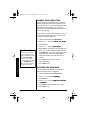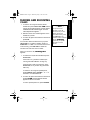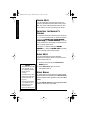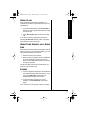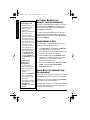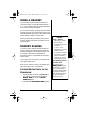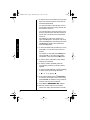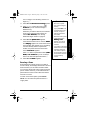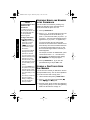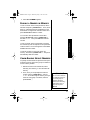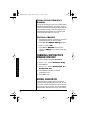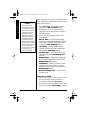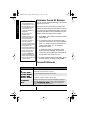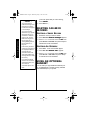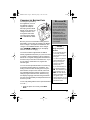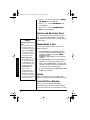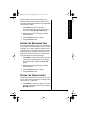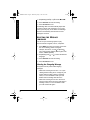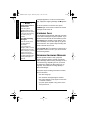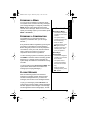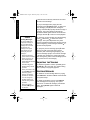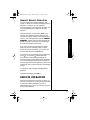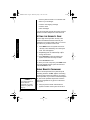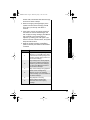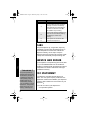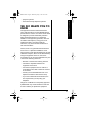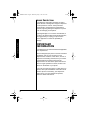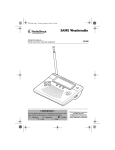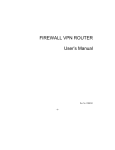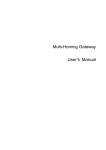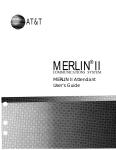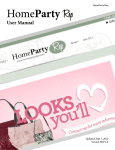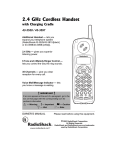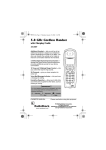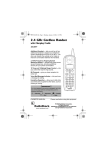Download Radio Shack Cordless Telephone Owner`s manual
Transcript
43-3815/3898.fm Page 1 Wednesday, May 7, 2003 10:31 AM www.radioshack.com™ 2.4GHz Multi-Handset Expandable Cordless Telephone OWNER’S MANUAL — Please read before using this equipment. 43-3815/43-3898 Call Waiting/Caller ID — lets you answer a call even when you’re on the phone and see who’s calling before you answer. Speakerphone — lets you conduct a hands-free conversation using the base speaker. (See “Making and Receiving Calls” on page 15.) Call Screening — lets you listen as a caller leaves a message. (See “Screening Calls” on page 38.) Convenient Extension Placement — lets you place accessory handsets (up to eight total) anywhere you have an AC outlet, regardless of phone jack location. Memo Recording — lets you leave messages for yourself or others in your home or office, or record your phone conversations. (See “Recording a Memo” on page 39.) Phone Pick-Up Detection — stops recording when you pick up any phone on the same line as the answering system, and resets to answer the next call. (See “Recording Incoming Messages” on page 38.) Message Alert — beeps when you have new incoming message. (See “Setting the Message Alert” on page 35.) Handset Remote Operation — lets you listen to your incoming messages from the handset. (See “Answering System Operation” on page 33.) ! IMPORTANT ! If an icon appears at the end of a paragraph, go to the box on that page with the corresponding icon for pertinent information. o — WarningÓ — Hint! — ImportantÔ — Note — Caution © 2003 RadioShack Corporation. All Rights Reserved. RadioShack and RadioShack.com are trademarks used by RadioShack Corporation. 43-3815/3898.fm Page 2 Wednesday, May 7, 2003 10:31 AM CONTENTS Introduction ................................................. 3 Important Safety Instructions ...................... 3 Battery Safety Instructions ...................... 6 Installing Your Telephone ............................. 7 Selecting a Location ................................ 7 Connecting and Charging the Battery Pack ......................................................... 9 Setting the Dialing Mode ....................... 10 Setting the Handset’s Ringer Volume .... 11 Setting the Handset’s Ringer Tone ........ 12 Turning the Base’s Ringer On/Off .......... 12 Turning Auto Talk ON/OFF ..................... 13 Turning Caller ID/Call Waiting ON/OFF . 13 Storing your Area Code ......................... 14 Selecting the Language ......................... 14 Making and Receiving Calls ...................... 15 Ringer Mute ........................................... 16 Adjusting the Handset’s Volume ............ 16 Using Mute ............................................ 16 Using Redial .......................................... 16 Using Flash ............................................ 17 Using Tone Services on a Pulse Line .... 17 Paging ................................................... 17 Switching Between the Handset and Speakerphone ....................................... 18 Transferring a Call ................................. 18 Using Both the Handset and Speaker phone ..................................................... 18 Using a Headset ........................................ 19 Memory Dialing ......................................... 19 Storing/Editing Data in the Phonebook . 19 Reviewing Names and Numbers in the Phonebook ............................................ 22 Storing a One-Touch Speed Dial Number .................................................. 22 Dialing a Number in Memory ................. 23 Chain-Dialing Service Numbers ............ 23 Testing Stored Emergency Numbers ..... 24 Deleting a Number ................................. 24 Turning Distinctive Ringer On/Off .............. 24 Using Caller ID .......................................... 24 Call Waiting Deluxe Service .................. 25 Reviewing Caller ID Records ................. 28 Caller ID Messages ............................... 28 Adding/Deleting the Area Code ............. 29 Dialing Numbers From a Caller ID Record ................................................... 29 Storing a Caller ID Record in Memory ... 29 Deleting Caller ID Records ........................ 30 Deleting a Single Record ....................... 30 Deleting All Records .............................. 30 Using an Optional Handset ....................... 30 Charging the Battery Pack ..................... 31 2 Making and Receiving Calls .................. Transferring a Call .................................. Paging .................................................... Caller ID/Call Waiting ............................. Answering System Operation .................... New Message Indicator ......................... Using the Menu Button .......................... Setting the Day/Time ............................. Setting the Number of Rings ................. Setting the Recording Time ................... Setting the Message Alert ..................... Selecting the Message Language ......... Recording/Deleting an Outgoing Message ................................................ Setting the System to Answer Calls ....... Screening Calls ..................................... Recording Incoming Messages ............. Recording a Memo ................................ Recording a Conversation ..................... Playing Messages .................................. Adjusting the Volume ............................. Deleting Messages ................................ Handset Remote Operation ................... Remote Operation ..................................... Setting the Security Code ...................... Using Remote Commands .................... Care ........................................................... Service and Repair .................................... FCC Statement .......................................... The FCC Wants You to Know .................... Surge Protection .................................... Important Information ................................ Troubleshooting ......................................... 32 32 32 32 33 33 33 34 34 35 35 36 37 37 38 38 39 39 39 40 40 41 41 42 42 44 44 44 45 46 46 47 43-3815/3898.fm Page 3 Wednesday, May 7, 2003 10:31 AM INTRODUCTION ! IMPORTANT ! Cordless phones require AC power to operate. When the power is off, you cannot make or receive calls using your phone. To be safe, you should also have a corded phone that does not require AC power to operate (not a cordless phone), so you can still make and receive calls if there is an AC power failure. The digital answering system provides clear, reliable messaging with call screening, day/time stamp, call counter, remote access, and instant skip or replay messaging. Before using your phone, be sure to carefully peel the protective film off the handset’s display window. IMPORTANT SAFETY INSTRUCTIONS When using your telephone equipment, basic safety precautions should always be followed to reduce the risk of fire, electric shock and injury to persons, including the following. 1. Read and understand all instructions. 2. Follow all warnings and instructions marked on the product. 3. Never install telephone wiring during a lightning storm. WARNING: To reduce the risk of fire or shock hazard, do not expose this product to rain or moisture. CAUTION RISK OF ELECTRIC SHOCK DO NOT OPEN The lightning symbol is intended to alert you to the presence of uninsulated dangerous voltage within this product’s enclosure that might be of sufficient magnitude to constitute a risk of electric shock. Do not open the product’s case. ! ! CAUTION: TO REDUCE THE RISK OF ELECTRIC SHOCK, DO NOT REMOVE COVER OR BACK. NO USER-SERVICEABLE PARTS INSIDE. REFER SERVICING TO QUALIFIED PERSONNEL. The exclamation symbol is intended to inform you that important operating and maintenance instructions are included in the literature accompanying this product. 3 Introduction Thank you for purchasing a RadioShack 2.4 GHz Multi-Handset Expandable Cordless Telephone. Unlike other conventional cordless telephones, your telephone supports up to eight handsets on a single telephone line. You can add a handset to any room in your home or office that has an AC outlet. No more running to the other end of the house to answer the phone! You can transfer outside calls to other handsets. If you subscribe to Call Waiting with Caller ID, the Caller ID (CID) lets you see who’s calling before you answer the phone, even when you are already talking on the phone. ! 43-3815/3898.fm Page 4 Wednesday, May 7, 2003 10:31 AM 4. Never install telephone jacks in wet locations unless the jack is specifically designed for wet locations. 5. Never touch uninstalled telephone wires or terminals unless the telephone line has been disconnected at the network interface. 6. Use caution when installing or modifying telephone lines. 7. Do not affix the AC power supply cord to building surfaces with metal fittings (if the product has an AC power cord). Important Safety Instructions 8. Unplug this product from the wall outlet before cleaning. Do not use liquid cleaners or aerosol cleaners. Use a damp cloth for cleaning. 9. Do not use this product near water, for example, near a bathtub, wash bowl, kitchen sink, or laundry tub, in a wet basement, or near a swimming pool. 10. Do not place this product on an unstable cart, stand, or table. The product may fall, causing serious damage to the product. As an ENERGYSTAR Partner, RadioShack Corporation has determined that this product meets the ENERGYSTAR guidelines for energy efficiency. (43-3815 only) 11. Slots and openings in the cabinet and the back or bottom are provided for ventilation. To protect the product from overheating, these openings must not be blocked or covered. The openings should never be blocked by placing the product on a bed, sofa, rug, or other similar surface. This product should never be placed near or over a radiator or heat register. This product should not be placed in a built-in installation unless proper ventilation is provided. 12. This product should be operated only from the type of power source indicated on the marking label. If you are not sure of the type of power supply to your home, consult your local power company. 4 43-3815/3898.fm Page 5 Wednesday, May 7, 2003 10:31 AM 13. Do not allow anything to rest on the power cord. Do not locate this product where the cord will be stepped on. 14. Do not overload wall outlets and extension cords as this can result in a risk of fire or electric shock. 15. Never push objects of any kind into this product through cabinet slots as they may touch dangerous voltage points or short out parts that could result in a risk of fire or electric shock. Never spill liquid of any kind on the product. Important Safety Instructions 16. To reduce the risk of electric shock, do not disassemble this product. Take it to a qualified service technician when service or repair work is required. Opening or removing covers may expose you to dangerous voltage or other risks. Incorrect reassembly can cause electric shock when the product is subsequently used. 17. Unplug this product from the wall outlet and refer servicing to qualified service personnel under the following conditions: • When the power cord plug is damaged or frayed. • If liquid has been spilled into the product. • If the product has been exposed to rain or water. • If the product does not operate normally by following the operating instructions. Adjust only those controls that are covered by the operating instructions because improper adjustment of other controls may result in damage and will often require extensive work by a qualified technician to restore the product to normal operation. • If the product has been dropped or the cabinet has been damaged. • If the product exhibits a distinct change in performance. 5 43-3815/3898.fm Page 6 Wednesday, May 7, 2003 10:31 AM 18. Avoid using a telephone during an electrical storm. There may be a remote risk of electric shock from lightning. 19. Do not use the telephone to report a gas leak in the vicinity of the leak. BATTERY SAFETY INSTRUCTIONS • Use only the appropriate type and size battery pack specified in the instruction manual provided for this product. Important Safety Instructions • Do not dispose of the battery pack in a fire. The cell may explode. Check with local codes for possible special disposal instructions. • Do not open or mutilate the battery pack. Released electrolyte is corrosive and may cause damage to the eyes or skin. It may be toxic if swallowed. • Exercise care in handling the battery pack in order not to short it with conducting materials such as rings, bracelets, and keys. The battery or conductor may overheat and cause burns. • Charge the battery pack only in accordance with the instructions and limitations specified in the instruction manual provided for this product. • Observe proper polarity orientation between the battery pack and battery charger. SAVE THESE INSTRUCTIONS 6 43-3815/3898.fm Page 7 Wednesday, May 7, 2003 10:31 AM INSTALLING YOUR TELEPHONE SELECTING A LOCATION Select a location that is: • near an accessible AC outlet • near a telephone line jack (The USOC number of the jack to be installed is RJ11C or RJ11W for a wall plate jack). • out of the way of normal activities • away from electrical machinery, electrical appliances, metal walls or filing cabinets, wireless intercoms, alarms, and room monitors • away from other cordless phones CAUTION You must use a Class 2 power source that supplies 9V DC and delivers at least 350 mA. Its center tip must be set to positive and its plug must fit the phone's DC IN 9V jack. The supplied adapter meets these specifications. Using an adapter that does not meet these specifications could damage the phone or the adapter. ! Installing Your Telephone Your telephone connects directly to a modular telephone line jack. If your telephone wiring does not have a modular jack, you can update the wiring yourself using jacks and adapters (available at your local RadioShack store), or have the telephone company update the wiring for you. You must use compatible modular jacks that are compliant with Part 68 of FCC Rules. The base’s location affects the handset’s range. If you have a choice of several locations, try each to see which provides the best performance. On a Desktop 1. Plug one end of the supplied long modular cord into the TEL LINE jack on the back of the base. 2. Plug the modular cord’s other end into a modular phone line jack. 7 43-3815/3898.fm Page 8 Wednesday, May 7, 2003 10:31 AM 3. Insert the supplied AC adapter’s barrel plug into the DC IN 9V jack on the back of the base. 4. Route the adapter’s cord through the strain relief slot on the back of the base. 5. Plug the adapter into a standard AC outlet. 6. Lift the base's antenna to a vertical position. On a Wall Plate 1. Plug one end of the supplied short modular cord into the TEL LINE jack on the back of the base. 2. Insert the supplied AC adapter’s barrel plug into the DC IN 9V jack. 3. Route the adapter’s cord through the grooves on the bottom of the base. Installing Your Telephone 4. Plug the modular cord into the wall plate jack. Then align the base's keyhole slots with the wall plate studs and slide the base down to secure it. Plug the adapter into a standard AC outlet. 5. Lift the base’s antenna to a vertical position. On a Wall To mount the phone directly on a wall, you need two screws (not supplied) with heads that fit into the keyhole slots on the bottom of the base. 1. Drill two holes 315/16 inches (100 mm) apart. Then thread a screw into each hole, letting the heads extend about 1/8 inch (3 mm) from the wall. 8 43-3815/3898.fm Page 9 Wednesday, May 7, 2003 10:31 AM 2. Plug one end of the supplied long modular cord into the TEL LINE jack on the back of the base. 3. Insert the supplied AC adapter's barrel plug into the DC IN 9V jack on the back of the base. 4. Route the adapter and modular cords through the grooves on the bottom of the base. 5. Align the base's keyhole slots with the mounting screws and slide the base downward to secure it. 6. Plug the modular cord’s other end into the phone jack, and plug the adapter into a standard AC outlet. 7. Lift the base’s antenna to a vertical position. Installing Your Telephone CONNECTING AND CHARGING THE BATTERY PACK The phone comes with a rechargeable nickel metal hydride (Ni-MH) battery pack. Before using your phone, you must install the battery pack. Then charge it for about 12–15 hours. 1. Press down and slide off the battery compartment cover. 2. Plug the battery pack’s connector into the socket in the compartment (the connector fits only one way). Then place the battery pack in the compartment. Handset No.1 appears. 9 43-3815/3898.fm Page 10 Wednesday, May 7, 2003 10:31 AM Ô NOTES Ô • If you mounted the base on the wall, place the handset with the keypad facing out so the charging contacts make a clean connection to charge the battery pack. • Using a pencil eraser, clean the charging contacts on the handset and base about once a month. • If the battery pack becomes weak during a call, the handset beeps and Low Battery appears. You must recharge the battery pack before you can make another call. Installing Your Telephone • About once a month, fully discharge the battery by keeping the handset off the base until Low Battery flashes. Otherwise, the battery pack loses its ability to fully recharge. ! IMPORTANT ! Be sure the battery pack is properly connected before you try to charge it. The CHARGE/IN USE indicator lights when the handset is on the base, even if the battery pack is not connected. <43-3898 model only> Handset No.2 appears when you install the battery pack on to the second handset. 3. Replace the cover. To charge the battery pack, place the handset on the base. The CHARGE/IN USE indicator on the base lights, and Total: 0 and HS1 appear. Ô Recharge the battery pack when Low Battery appears. ! For the use of the second handset and its charger, see “Using an Optional Handset” on Page 30. The supplied battery pack should last for about a year. If the battery pack does not hold a charge for more than two hours after an overnight charge, replace it with a new 3.6-volt, 800 mAh battery pack with a connector that fits the socket in the battery compartment. You can order a replacement battery pack through your local RadioShack store. Install the new battery pack and charge it for about 12–15 hours. If you have trouble replacing the battery pack, take the phone to your local RadioShack store for assistance. If you are not going to use your phone for an extended period, disconnect the battery pack to increase its usable life. SETTING THE DIALING MODE Your phone is set for tone dialing. If you have pulse service, change the dialing mode. If you are not sure which type of service you have, do this test: 1. Lift the handset and press TALK/FLASH. Listen for a dial tone. 10 43-3815/3898.fm Page 11 Wednesday, May 7, 2003 10:31 AM 2. Press any number other than 0 or an access code (9, for example) if required. If the dial tone stops, you have touch-tone service. If the dial tone continues, you have pulse service. Once you know which type of service you have, follow these steps to set the dialing mode. 1. Lift the handset and press MENU/MUTE. 2. Press or to select Dial Mode. 3. Press SEL/CH. The current dialing mode appears. 4. Press or to select the mode. 5. Press SEL/CH. The phone beeps. 6. Press END to exit. SETTING THE HANDSET’S RINGER VOLUME Installing Your Telephone 1. Lift the handset and press MENU/MUTE. The menu appears with Ringer Volume selected. 2. Press SEL/CH. 3. Press or to select Ringer Off, Ringer Low, or Ringer High. Each time you make a selection, the phone rings at the selected volume (or does not ring when you select Off). 4. Press SEL/CH. The phone beeps. 5. Press END to exit. When you select Ringer Off, the phone does not ring when it receives an incoming call and <Ringer Off> appears on the handset when you make or receive calls, or place it on the base. 11 43-3815/3898.fm Page 12 Wednesday, May 7, 2003 10:31 AM SETTING THE HANDSET’S RINGER TONE You can choose from six ringers or four melodies. Ringers: Flicker, Clatter, Leap Frog, Ping Ball, Reminder, Soft Alert Melodies: Beethoven9 (“Ode to Joy” from Beethoven’s 9th Symphony), Elise (“For Elise”), Merry-Xmas (“We Wish You a Merry Christmas”), Hm Swt Hm (“Home Sweet Home”) 1. Lift the handset and press MENU/MUTE. 2. Press or to select Ringer Tones. 3. Press SEL/CH. 4. Press or to make selection. Each time you make a selection, the selected ringer or melody sounds. Ô 5. Press SEL/CH. A tone sounds. Ô NOTES Ô Setting the Handset’s Ringer Tone Installing Your Telephone If you set the ringer to Off, the ringer tone does not sound. Turning the Base’s Ringer On/Off Press SET/RING repeatedly to set the base ringer volume while the phone is ringing. 6. Press END to exit. TURNING THE BASE’S RINGER ON/ OFF You can set the base’s ringer to high, low, or off. Ô 1. Press SET/RING. The phone’s currently set ring sounds and the current setting appears. 2. Repeatedly press SET/RING to change the setting. The system rings at the setting and Hi Lo, or OF appears. When the ringer is set to OF, the phone announces “Off”. Even when you turn off the base’s ringer, you can still make or receive calls using this phone. Telephones on the same call line and the handset (if its ringer is not turned off) still ring when there is an incoming call. 12 43-3815/3898.fm Page 13 Wednesday, May 7, 2003 10:31 AM TURNING AUTO TALK ON/OFF Auto Talk allows you to simply pick up the phone from the base to answer a call, without pressing TALK/FLASH If the handset is away from the base, press any number key to answer a call. Your phone is not preset to use Auto Talk. 1. Lift the handset and press MENU/MUTE. 2. Press or to select Caller ID Setup. 3. Press SEL/CH. 4. Press or to select Auto Talk. 5. Press SEL/CH. 6. Press or to choose Auto Talk On or Auto Talk Off. 7. Press SEL/CH. A tone sounds. 8. Press END to exit. TURNING CALLER ID/CALL WAITING ON/OFF Installing Your Telephone If you subscribe to Call Waiting with Caller ID service, you can set the phone to show Caller ID information for an incoming call even while you are using the phone. 1. Lift the handset and press MENU/MUTE. 2. Press or to select Caller ID Setup. 3. Press SEL/CH. 4. Press or to select CIDCW. 5. Press SEL/CH. or to select CIDCW On, CW Deluxe On, or CIDCW Off. Ô 6. Press 7. Press SEL/CH and return the handset to the base. Ô NOTE Ô With the CW Deluxe On setting, you can use advanced Caller ID/Call Waiting options. See “Call Waiting Deluxe Service” on Page 25. 13 43-3815/3898.fm Page 14 Wednesday, May 7, 2003 10:31 AM STORING YOUR AREA CODE You can store your local area code in the phone’s memory so the area code does not appear if you receive a local call. If you need to add or store the area code for a local number, you can add it afterwards (see “Dialing Numbers From a Caller ID Record” on Page 29). In some areas, the area code is necessary even for a local call (10-digit dialing). If you live in such an area, do not store the area code. 1. Lift the handset and press MENU/MUTE. 2. Press or to select Caller ID Setup. 3. Press SEL/CH. 4. Press Ô NOTE Ô Installing Your Telephone If an area code is already stored, it appears on the display. To delete the area code, press DEL/TRSF three times. Then enter your area code. Or you can use ê/SPEED DIAL/ or CID/ to move the cursor and edit the area code. or to select Area Code. 5. Press SEL/CH. Then enter your three-digit area code. If you make a mistake, repeatedly press ê/SPEED DIAL/ or CID/ to move the cursor over the incorrect digit, press DEL/TRSF to delete the number. Then enter the correct number. 6. Press SEL/CH. The phone sounds a confirmation tone. 7. Press END to exit. Ô SELECTING THE LANGUAGE You can select the information on the display to appear in English, French, or Spanish. 1. Lift the handset and press MENU/MUTE. 2. Press or to select Language. 3. Press SEL/CH. 4. Press or to select English, Français, or Español. 5. Press SEL/CH. A confirmation tone sounds. 6. Press END to exit. 14 MAKING AND RECEIVING CALLS 1. To make a call using the handset, lift the handset and press TALK/FLASH. Talk and the current volume setting appear, and the base's CHARGE/IN USE indicator lights. Then the call's elapsed time appears. Ô 2. Dial the number. The number appears on the handset as you dial. 3. To end a call, place the handset on the base or press END. You can also dial the number before you press TALK/FLASH. If you make a mistake, press ê/ SPEED DIAL/ or CID/ to move the cursor to the incorrect entry, press DEL/TRSF to delete the number. Then enter the correct number. Ô NOTE Ô Your phone has 35 channels. If your call disconnects or you have difficulty hearing the conversation during a call, press SEL/CH on the handset to select a different channel. Scanning appears as your phone searches for a clear channel. When you receive a call, Incoming Call appears. 1. To answer the call, lift the handset and press TALK/FLASH. If Auto Talk is on, just lift the handset (see “Turning Auto Talk ON/OFF” on Page 13). If the handset is away from the base, press TALK/FLASH, or any number key (when Auto Talk is on). To answer a call using the speakerphone, press SPEAKER. Adjust VOLUME or on the base to a comfortable level. 2. To end a call, place the handset on the base or press END. End and the elapsed call time appears for about 5 seconds. To end a speakerphone call, press SPEAKER. 15 Making and Receiving Calls 43-3815/3898.fm Page 15 Wednesday, May 7, 2003 10:31 AM 43-3815/3898.fm Page 16 Wednesday, May 7, 2003 10:31 AM RINGER MUTE Making and Receiving Calls You can temporarily mute the ringer. When you receive a call with the handset off the base, press END. The phone exits Ringer Mute when the next call is received, or when you hang up the phone. ADJUSTING THE HANDSET’S VOLUME To adjust the handset's volume during a call, press or on the handset until you reach the desired volume level (Volume Low, Volume Medium, Volume High, and Volume Maximum). Once you set the volume level, the setting is maintained even after you hang up the phone. If you press while the setting is Volume Maximum or while it is Volume Low, the setting does not change and the phone beeps. USING MUTE You can temporarily turn off the handset’s microphone so that the person on the other end of the line cannot hear you. Ô NOTES Ô 1. During a call, press and hold MENU/MUTE. Mute appears. 2. Press MENU/MUTE again to turn the microphone back on. • The redial memory holds up to 32 digits, so you can redial long-distance as well as local numbers. USING REDIAL • The redial memory also holds pause entries (see “Entering a Pause” on Page 21). To quickly dial one of the last three numbers dialed, lift the handset and repeatedly press REDIAL/PAUSE until the desired number appears. Then press TALK/ FLASH. • The last number dialed in the redial memory is retained for up to two minutes while you replace the battery pack. 16 Or, press REDIAL/PAUSE after pressing TALK/FLASH to dial the last number you dialed. Ô 43-3815/3898.fm Page 17 Wednesday, May 7, 2003 10:31 AM Making and Receiving Calls USING FLASH Flash performs the electronic equivalent of a switchhook operation for special services, such as Call Waiting. 1. If you have Call Waiting, press TALK/FLASH to answer an incoming call without disconnecting the current call. 2. Press TALK/FLASH again to return to the first call. If you do not have any special phone services, pressing TALK/FLASH while the call is in progress might disconnect the current call. USING TONE SERVICES ON A PULSE LINE Some special services require tone signals (such as bank-by-phone). If you have pulse dialing, you can still use these special tone services. 1. Dial the service’s main number. 2. When the service answers, press ∗/ TONE. The phone automatically inserts a two-second pause, so any additional numbers you dial are sent as tone signals. The phone’s dial mode resets to pulse when you make or receive another call. PAGING 1. To send a page from the base to the handset or to locate the handset when the phone is not in use, press PAGE/TRSF on the base. The handset beeps for about one minute. 2. To stop the page, press any key on the handset, or press PAGE/TRSF on the base again. If you receive an incoming call, Page is cancelled. 17 43-3815/3898.fm Page 18 Wednesday, May 7, 2003 10:31 AM Making and Receiving Calls Ô NOTES Ô Transferring a Call • If the transferred call is not picked up within 5 minutes, the call disconnects. • Returning the handset to the base does not cancel the transfer. • When the handset is off the base, if you place the handset on the base while the transfer tone sounds, you can receive a transferred call by picking up the handset (when AutoTalk is on). • While transferring a call, all keys are disabled except TALK/FLASH and DEL/TRSF (on the handset), SPEAKER, and PAGE/TRSF (on the base). Using Both the Handset and Speakerphone • If you hear a highpitched noise from the base, the handset and base are too close together. • If you press DEL/TRSF on the handset during the conversation, you hear a beep. • During the conversation, all the base keys except SPEAKER and or are VOLUME disabled. 18 SWITCHING BETWEEN THE HANDSET AND SPEAKERPHONE To switch to the speakerphone while you are using the handset, press SPEAKER on the base. When you hear the conversation on the speakerphone, press END on the handset. To switch to the handset while you are using the speakerphone, lift the handset off the base. If the handset is away from the base, press TALK/FLASH. Then press SPEAKER. TRANSFERRING A CALL You can transfer a call to the base while you are talking on the handset or vice versa. Ô 1. Press DEL/TRSF on the handset or PAGE/TRSF on the base during a call. The call is automatically put on hold and the transfer tone sounds on the handset and the base. 2. At the receiving side, press SPEAKER, TALK/ FLASH, or any number key including # and ∗ if Auto Talk is on. The transferring side is disconnected from the line. 3. To cancel the transfer, press DEL/TRSF or TALK/ FLASH on the handset or PAGE/TRSF or SPEAKER on the base. USING BOTH THE HANDSET AND SPEAKERPHONE If someone else is using the speakerphone, press TALK/FLASH on a handset to join the conversation. If someone else is using a handset, press SPEAKER on the base to join the conversation. Ô During the call, one person can hang up and let the call continue at another keypad. Or, both people can hang up to end the call. 43-3815/3898.fm Page 19 Wednesday, May 7, 2003 10:31 AM USING A HEADSET You can make or answer calls with hands-free convenience using an optional headset that has a 3/32 –inch (2.5-mm) plug. Your local RadioShack store carries a variety of headsets. To connect the headset, gently flip open the rubber headset jack cover on the side of the handset. Then insert the headset’s plug into the jack. Use the keys on the handset to make or answer calls. Ô MEMORY DIALING You have a total of 100 phonebook locations for memory numbers (including 10 speed dials) and Caller ID messages in the handset's memory. So, for example, if the memory is filled with 80 phonebook records, only 20 Caller ID messages can be stored. You can also store one number in a separate onetouch speed dial memory. Each memory number can be up to 20 digits, and each name can be up to 16 characters. STORING/EDITING DATA IN THE PHONEBOOK 1. Lift the handset and press ê/SPEED DIAL/ . The number of records in the phonebook, Search [A-Z/ / ], and Store [select] appear. Ô NOTES Ô Using a Headset • Connecting a headset disconnects the handset’s earpiece and microphone. • and on the handset also control the headset’s volume. • If you place the handset on the base to recharge it while the headset is connected, be sure the handset seats properly. Storing/Editing Data In the Phonebook If the memory is full, Memory Full appears for two seconds. Then the previous menu appears. You need to delete records from either phonebook or Caller ID memories before you can enter data into phonebook memory. 2. Press SEL/CH. Store/Edit Name appears. Ô 19 Using a Headset When you finish using the headset, disconnect it from the handset and replace the rubber cover to protect the jack. 43-3815/3898.fm Page 20 Wednesday, May 7, 2003 10:31 AM 3. To enter a name, use the letters on the number keys. Enter the last name first, since files are accessed alphabetically. For uppercase letters, press the key once for the first letter marked on the key, twice for the second letter, and so on. For lowercase letters, press four times (or five times) for the first lower case letter marked on the key, five or six times for the second letter, and so on. Memory Dialing For example, to enter John, press 5 once; upper case J appears. Then press 6 six times; lower case o appears. Press 4 five times; lower case h appears. Finally, press 6 five times; lower case n appears. 4. To enter two letters from the same key in a row, press CID/ to move the cursor to the next position. For example, to enter AB, press 2; A appears. Then press CID/ ; the cursor moves to the next position. Then press 2 twice; B appears. 5. To enter a space, press CID/ entering any characters. twice without 6. To enter a number, repeatedly press the corresponding number key until the number appears. 7. To enter a special character, press 0 repeatedly to select one of the following characters: ∗ # - & ( ) (space) 0 8. If you make a mistake, press ê/SPEED DIAL/ to move the cursor back to the incorrect entry, press DEL/TRSF to delete the wrong character, and then enter the correct character. 9. Press SEL/CH. Store/Edit No. appears. 10. Enter the number and any tone or pause entries (see “Using Tone Services on a Pulse 20 43-3815/3898.fm Page 21 Wednesday, May 7, 2003 10:31 AM 11. Press SEL/CH. Distinctive Ring appears. or to select the ringer, or No Selectn if you do not want to assign a 12. Press distinctive ring. Each time you make a selection, the selected ringer or the melody sounds (unless you selected No Selectn). See “Turning Distinctive Ringer On/Off” on page 24. 13. Press SEL/CH. Speed Dial appears. If the selected location has no number, SPDn: and <Empty> appear. The name that is stored in that location also appears. If you are editing a number already stored in a speed dial location, the pointer moves to the location where <Current> appears. Press to select a speed dial location (SPD1– SPD0) or No selectn if you do not want to store in the selected speed dial location.Ô Ô NOTES Ô • Each tone or pause entry uses one digit of memory. • If you press END or do not press a key for 30 seconds, the phone exits the phonebook store mode. • When the memory is full, a beep sounds and Memory Full appears. You cannot store the names and numbers. • If you select a speed dial location where a number is already stored, the new number replaces the old number, and the old number is stored as a normal memory number. 14. Press SEL/CH. Done! appears. Entering a Pause Some telephone systems require you to dial an access code (9, for example) and wait for a second dial tone before you can dial an outside number. You can store the access code in memory with the phone number. However, you should also store a pause after the access code to allow the outside line time to connect. To enter a two-second pause, press REDIAL/ PAUSE. You can add more pause entries for a longer pause. 21 Memory Dialing Line” on Page 17 and “Entering a Pause” on Page 21). Ô 43-3815/3898.fm Page 22 Wednesday, May 7, 2003 10:31 AM Ô NOTES Ô Reviewing Names and Numbers in the Phonebook If no matching record is found in the phonebook, the first record that starts with the next alphabetical character appears. Storing a One-Touch Speed Dial Number • /SD appears when you Memory Dialing review the one-touch speed dial memory. /SPDn appears when you review any speed dial location. • If you receive a CIDCW message, the viewing operation is canceled. • If you do not press a key within 30 seconds during operation, the phone exits the memory mode (and returns to the call if you were talking on the phone). • If you press END during the operation, the phone exits the memory mode (and the call disconnects if you were talking on the phone). • The memory location for One-Touch Speed Dialing is independent from the phonebook memory locations. 22 REVIEWING NAMES AND NUMBERS IN THE PHONEBOOK You can recall a record either by scrolling or by entering the first letter of the name field in that record, even while the phone is in use. 1. Press ê/SPEED DIAL/ . 2. Press or to scroll through the record. The records appear from first to last when you press , from last to first when you press . (If you press the one-touch speed dial memory appears first, if you press , it appears last). Or, use the number keys to enter the first character of the name from the desired record. Press the key once for the first letter marked on it, twice for the second letter, and so on. The first record that begins with the character you entered appears. For example, to search for “RadioShack,” press 7 three times. Press or until the name, phone number, and distinctive ringer setting (No Selectn if not assigned) appear. Ô 3. Press ê/SPEED DIAL/ (if you view the phonebook during a call) or END to exit. STORING A ONE-TOUCH SPEED DIAL NUMBER You can store one number you dial often in the onetouch speed dial memory. The one touch dial allows you to dial a number with one key press. Ô 1. Lift the handset and press ê/SPEED DIAL/ . 2. Press once to access the speed dial (SD) menu. Empty and /SD appear. 3. Store the name, phone number, and distinctive ring by following Steps 2–12 in “Storing/Editing Data in the Phonebook” on Page 19. 43-3815/3898.fm Page 23 Wednesday, May 7, 2003 10:31 AM 4. Press SEL/CH. Done! appears. DIALING A NUMBER IN MEMORY To dial a number stored in the phonebook, lift the handset and press ê/SPEED DIAL/ . Then, follow Step 2 in “Reviewing Names and Numbers in the Phonebook” on Page 22 to recall the number and press TALK/FLASH to dial the number. You can also dial a phonebook number after pressing TALK/FLASH. Press ê/SPEED DIAL/ , and then or . Then press SEL/CH to dial the number. Memory Dialing To dial a number stored in speed dial, hold down the number key that corresponds to the speed dial location number. The record appears. Press TALK/ FLASH to dial the number. To dial the number in one-touch speed dial memory, hold down ê/SPEED DIAL/ . The phone automatically dials the number. CHAIN-DIALING SERVICE NUMBERS To quickly recall numbers for special services (such as bank-by-phone), store each group of numbers in its own memory location. 1. Dial the service’s main number first, either manually, from memory, or from the Caller ID memory. 2. Then, when you are prompted to enter the number, press ê/SPEED DIAL/ and use or to scroll through the memory until you reach the next group of numbers, and then press SEL/CH. Ô Ô NOTE Ô You can use a number in the Caller ID memory for the second group of numbers. Recall the number (see “Reviewing Caller ID Records” on Page 28) and press SEL/CH. 23 43-3815/3898.fm Page 24 Wednesday, May 7, 2003 10:31 AM TESTING STORED EMERGENCY NUMBERS If you store an emergency service’s number (police department, fire department, ambulance) and you choose to test the stored number, make the test call during the late evening or early morning hours to avoid peak demand periods. Also, remain on the line to explain the reason for your call. DELETING A NUMBER 1. Recall the phonebook, speed dial, or one-touch speed dial number you want to delete. 2. Press DEL/TRSF. Delete Memory? appears. 3. Press to select Yes. 4. Press SEL/CH. Deleted!. Then the next record (or <Empty> for one-touch speed dial) appears. Turning Distinctive Ringer On/Off TURNING DISTINCTIVE RINGER ON/OFF 1. Lift the handset and press MENU/MUTE. 2. Press or to select Distinct. Ring. 3. Press SEL/CH. 4. Press or to select Distinctive On or Distinctive Off. 5. Press SEL/CH. The phone sounds a confirmation tone. 6. Press END to exit. USING CALLER ID If you subscribe to Caller ID service, the phone company sends information about the call, as well as the time and date, between the first and second rings of every call you receive. The phone displays this information after the second ring, and it stores 24 43-3815/3898.fm Page 25 Wednesday, May 7, 2003 10:31 AM Using Caller ID Caller ID records. If the caller information is unavailable because the name and number were blocked by the caller, Private Name or Private Number appear (see “Caller ID Messages” on Page 28). Where Caller ID is offered, one or more options are generally available: • caller’s number only • caller’s name only • caller’s name and number If you subscribe to Call Waiting with Caller ID, you hear a tone through the handset when a call comes in. Then the Caller ID record appears. You can store up to 100 records between memory locations for Caller ID messages and phonebook locations. Once the 100 locations are full, if you receive a new message, the oldest Caller ID message is overwritten by the new message. Ô CALL WAITING DELUXE SERVICE Ô NOTE Ô If you use all 100 memory locations for phonebook records, the phone does not store any Caller ID messages. With this phone, you can use Call Waiting Deluxe Service from your phone company. This service provides you with more choices on how to handle a second call when you are already on the phone. You can switch between callers, have a 3-way conference call with both callers, send the second caller to your voice mail, or answer the second caller with a prerecorded message asking them to hold the line. Before you can use the Call Waiting Deluxe Services, you must: • subscribe to the service from your telephone company. • set the Caller ID/Call Waiting feature to CW Deluxe (see“Turning Caller ID/Call Waiting ON/OFF” on Page 13). 25 43-3815/3898.fm Page 26 Wednesday, May 7, 2003 10:31 AM Ô NOTES Ô Using Caller ID • The phone exits the menu mode if you wait more than 30 seconds between each keypress. • Voice Mail is a service available from some telephone companies. Messages are kept at the telephone company and retrieved later by calling a special number and entering the account phone number and code number. Check with your telephone company to determine if this service is available. When a call comes in while you are already on the phone, a soft beep sounds and the caller name and phone number appear. Ô 1. Press MENU/MUTE. A list of several options, beginning with Ask to Hold appears. to scroll through the 2. Repeatedly press options list. You can also press the number of the desired option. 3. Choose one of the following options. Then press SEL/CH. Ask to Hold — A prerecorded message states that you will be available shortly, and the caller is put on hold (see “Using Ask to Hold” on Page 26). Call Holding appears. Tell Busy — A prerecorded message indicates you are busy, and the waiting call is disconnected. Told Busy appears. Forward Call — The caller is sent to your voice mail, if available. Forwarding Call appears. Ô Answer/Drop 1 — Disconnects the first call, and connects automatically to the new caller. Answer/Drop 1st appears. Conference — Allows you to have a 3-way conference call with your first and second callers (see “Using Conference” on Page 27). Conferenced appears. Drop First/Drop Last — only use with a conference call. Using Ask to Hold 1. If you decide you cannot end your first call, and you do not want to continue to leave the second call on hold, press MENU/MUTE. To notify the second caller that you cannot take the call, scroll down to Tell Busy or press 2. 26 43-3815/3898.fm Page 27 Wednesday, May 7, 2003 10:31 AM Using Caller ID To send the second caller to voice mail (if you have voice mail), scroll down to Forward Call or press 3. If you decide to take the second call and end the first, scroll down to Answer/Drop 1st or press 4. If you decide to include the second caller in your conversation with the first caller, scroll down to Conference or press 5. 2. Press SEL/CH. Using Conference You can either begin a conference call as soon as you receive a second call, or after the second caller has been on hold for a while (see “Using Ask to Hold”). Once you have established a conference call, you can end it at any time by dropping one of the calls. 1. To end a conference call, press MENU/MUTE. 2. Scroll down to Drop First (or press 6) or Drop Last (or press 7) to drop the desired call. Drop First — hang up on the first caller and continue with the second. Drop Last — hang up on the second caller and continue with the first. 3. Press SEL/CH. Call Dropped appears. 27 43-3815/3898.fm Page 28 Wednesday, May 7, 2003 10:31 AM REVIEWING CALLER ID RECORDS Ô NOTES Ô Using Caller ID • The Caller ID record’s number appears next to the received time. Once you have reviewed the new message, the number is cleared and disappears. • Once you view the Caller ID list in alphabetical order, you cannot switch back to chronological order unless you exit and reenter the operation. • If you do not press a key within 30 seconds during any operation, the phone exits the Caller ID review mode and returns to the call (if you were talking on the phone). • If you press END while talking on the phone, the phone exits the Caller ID review mode and the call is disconnected. You can view the Caller ID list during a call or when the phone is on-hook. The top line of each record shows the date, time and the number of calls from that number received if you have not yet reviewed the record. The second line shows the caller’s name (if available), and the third line shows the caller’s phone number. Ô 1. Press CID/ . The numbers of the new and total records appear. 2. To review the records in chronological order (from new to old or from old to new), repeatedly press to scroll through the records from the newest to the oldest, or to scroll back through the records. To review the records in alphabetical order, select the desired message, and press the number key with the letter that corresponds to the first letter of the desired record. Ô 3. To exit the Caller ID review, press CID/ (if you view the Caller ID list during a call) or END. Ô CALLER ID MESSAGES Display New: XX Total: XX Private Name or Private Number Unknown Name or Unknown Number Incomplete Data 28 Description Shows the number of new Caller ID records (records you have not reviewed) and the total number of records. The caller has blocked the Caller ID information. The Caller is not within a Caller ID service area. Appears if there was an error during the transmission of Caller ID information. Occasional errors are normal. If the phone frequently displays Incomplete Data, contact your local telephone company or your local RadioShack store. 43-3815/3898.fm Page 29 Wednesday, May 7, 2003 10:31 AM ADDING/DELETING THE AREA CODE Using Caller ID When the area code of the received call is the same as the one you stored (see “Storing your Area Code” on Page 14), the area code does not appear in the Caller ID record. If it is different, the area code appears in the record. If you want to add or remove the area code from the display, press # when the record is on the display. Press # again to remove or restore the area code. When you dial a number or store it in memory, the phone dials or stores the number as it appears on the display. DIALING NUMBERS FROM A CALLER ID RECORD To dial a local number stored in a Caller ID record, recall the record and press TALK/FLASH. If you have not stored a local area code (see “Storing your Area Code” on Page 14), the phone dials the full 10 digits, including the area code. Ô To dial a long distance call, press ∗/TONE (1 appears before the displayed number) before you press TALK/FLASH. If you want to add or delete the area code, press # before you press TALK/FLASH. Ô NOTE Ô If a record does not contain a phone number (if it was blocked by the caller, for example), you cannot dial from that record. STORING A CALLER ID RECORD IN MEMORY 1. Press CID/ . Then recall the record you want to store. If it is a long distance number, press ∗/TONE. Press # to add or delete the area code. 2. Press ê/SPEED DIAL/ . 3. Press or to choose Store in PB? (phonebook locations) or Store in SD? 29 43-3815/3898.fm Page 30 Wednesday, May 7, 2003 10:31 AM Ô NOTES Ô • You cannot store a Caller ID message in the phonebook if a phone number does not appear in the message. Deleting Caller ID Records • You cannot set the distinctive ring or speed dial in this step. If you would like to set these options, see “Turning Distinctive Ringer On/ Off” on Page 24 or “Storing/Editing Data in the Phonebook” on Page 19. • If all memory locations are full, the phone stores the displayed Caller ID message into the phonebook and at the same time deletes that message from the Caller ID memory. • If a number is already stored in the one-touch speed dial location, the old number is overwritten by the new data. 30 (one-touch speed dial). To cancel storing, select Cancel. 4. Press SEL/CH. Ô DELETING CALLER ID RECORDS DELETING A SINGLE RECORD 1. Recall the record you want to delete. 2. Press DEL/TRSF. Delete Message? appears. 3. Press or to move the cursor to Yes. Then press SEL/CH or DEL/TRSF. The phone beeps to indicate the record was deleted. DELETING ALL RECORDS 1. Press CID/ so the record totals appear. 2. Press DEL/TRSF. Delete All? appears. 3. Press or to move the cursor to Yes. Then press SEL/CH or DEL/TRSF. The phone beeps to indicate the record is deleted. USING AN OPTIONAL HANDSET You can add up to eight addtional handsets.(Cat. No. 43-3538 [black] or 43-3597 [white], available from RadioShack) to your system. 43-3815/3898.fm Page 31 Wednesday, May 7, 2003 10:31 AM THE BATTERY PACK The charger is powered by the supplied 9V, 210 mA AC adapter. Insert the supplied AC adapter's barrel plug into the DC IN 9V jack on the back of the charger. Route the cord through the strain relief slot and plug the adapter into a standard AC Outlet. Be sure you have connected the battery pack as described in "Connecting and Charging the Battery Pack" on Page 9. Then place the handset on the charger. The CHARGE indicator on the charger lights. Total:0 and HS2 appear on the display while the handset is charging. Ô The second handset supplied with 43-3898 is already registered at the factory so you do not need to register it. Other handset(s) must be registered before use. To register, simply place the handset on the base until you hear the confirmation tone. If you do not hear the confirmaion tone, register the handset again. You can use the optional handset in the same way as the base handset with a few exceptions. The dialing mode and Caller ID settings are set by the base handset, except for the auto talk, area code, and Call Waiting Deluxe settings. All other menu settings (ringer volume and tone, distinctive ring, and display language) and memories (phonebook and one-touch speed dial) are independent and can be set as you like. CAUTION You must use a Class 2 power source that supplies 9V DC and delivers at least 210 mA. Its center tip must be set to positive and its plug must fit the phone's DC IN 9V jack. The supplied adapter meets these specifications. Using an adapter that does not meet these specifications could damage the handset or the adapter. Ô NOTES Ô Using an Optional Handset • If you mounted the base on the wall, place the handset with the keypad facing out. • You must re-register the optional handset each time you change the original unit’s digital security code. • If you set CW Deluxe on the optional handset to On while CIDCW on the base handset is set to Off, the Caller ID/Call Waiting information does not appear on the optional handset, but you can still recall and use the CW Deluxe menu. To turn Call Waiting Deluxe for the optional handset on or off: Ô 1. While the phone is on-hook, press MENU/ MUTE. 31 Using an Optional Handset CHARGING 43-3815/3898.fm Page 32 Wednesday, May 7, 2003 10:31 AM or to move the pointer to Caller ID Setup. Then press SEL/CH. 3. Press or to select CW Deluxe. Then 2. Press press SEL/CH. 4. Press or to select CW Deluxe On or Off. Then press SEL/CH. MAKING AND RECEIVING CALLS Ô NOTES Ô Making and Receiving Calls • If your handset is out of range of the base, the call might be terminated. • When you press END on one handset, the call is disconnected on all the connected handsets. Only one handset at a time can make or receive calls. If you press TALK/FLASH on one handset while another is in use, you hear a beep and cannot access the line. Ô TRANSFERRING A CALL You can also transfer an outside call from one handset to another. Ô Using an Optional Handset Transferring a Call 1. Press DEL/TRSF at the originating handset during a call. The call is automatically put on hold and the transfer tone sounds. Hold Transfer Call appears on the originating handset. • All handsets ring when you transfer a call from the speakerphone. The call is transferred to the handset that presses TALK/FLASH first. 2. Press TALK/FLASH on the receiving handset. If Auto Talk is on, just lift the handset from the base or press TALK/FLASH or any number key including ∗ and #. If the call is not picked up in 5 minutes, the caller is disconnected. • When a call is transferred from one handset while another handset is on the base, answer the call by lifting a handset from the base when Auto Talk is on. 3. To cancel the transfer, press DEL/TRSF or TALK/ FLASH on the handset. PAGING When you press a key on one handset to stop paging, the sound from another handset also stops. CALLER ID/CALL WAITING When you receive a Caller ID/Call Waiting notification during a call, the information appears and is stored only in the in-use handset. Any Caller 32 43-3815/3898.fm Page 33 Wednesday, May 7, 2003 10:31 AM Answering System Operation ID information that arrives while the phone is onhook is stored in all handsets. ANSWERING SYSTEM OPERATION NEW MESSAGE INDICATOR The new message indicator flashes on the handset when you have new messages in your answering system. The indicator stops flashing after you play back all the new messages. The indicator flashes rapidly when you receive an incoming call, slowly when the base is paging the handset. USING THE MENU BUTTON Use MENU to select the various function settings. Each time you press MENU, the system announces the function and its current setting. # of Presses 1 2 3 4 5 6 7 Function Clock set Remote operation security code Number of rings before the system answers Recording time for incoming messages Message Alert Language Exit menu setting The system exits menu setting when you: • wait more than 30 seconds between key presses (except when you set the clock, for which time-out is about 2 minutes) • receive an incoming call • press SPEAKER or PLAY/STOP on the base • press TALK/FLASH on the handset 33 43-3815/3898.fm Page 34 Wednesday, May 7, 2003 10:31 AM Start again at Step 1 of the setting operation. Answering System Operation SETTING THE DAY/TIME Ô NOTES Ô • Enter each key press within about 2 minutes. Otherwise, the system exits the time setting process and you must begin again with Step 1. • If power fails, the clock retains the current time. When the power is restored, it starts counting again from the time the power failed. You must set the day and time so the system can record the correct day and time of each message. Ô 1. Press MENU once. The system announces “Time,” and then announces the currently set time and day. 2. Repeatedly press g| on the base to move forward or |f to move backward until the correct day appears (1 for Sunday, 2 for Monday, and so on), and then press SET/RING. The system announces and displays the hour. 3. Repeatedly press g| or |f until the correct hour appears, and then press SET/RING. The system announces and displays the minutes. 4. Repeatedly press g| or |f until the correct minutes appear, and then press SET/RING. The system announces “AM” or “PM,” and A or P appears. 5. Press g| or |f to choose AM or PM, and then press SET/RING to store the setting. 6. Press PLAY/STOP to exit. To check the day and time, press MENU once. The system announces the currently set day and time. Press PLAY/STOP to exit. SETTING THE NUMBER OF RINGS You can select how long the system waits to answer a call: 2, 4, or 6 rings, or toll-saver. If you plan to check messages by long distance, set the number of rings to toll-saver. If the ring time is set to ts (toll-saver) the system answers after two rings if you have new messages. If there are no new messages, the system answers after four rings so you can hang up before the 34 43-3815/3898.fm Page 35 Wednesday, May 7, 2003 10:31 AM Answering System Operation system answers and avoid unnecessary longdistance charges. If the message memory is full, the system answers after about ten rings regardless of the ring time setting. 1. Press MENU three times. The system announces “Ring time,” and then announces the current setting. 2, 4, 6, or ts appears. 2. Repeatedly press g| or |f until the desired number appears. 3. Press SET/RING to store the setting. 4. Press PLAY/STOP to exit. SETTING THE RECORDING TIME You can set the recording time to 1, 4, or Announce Only to determine how the system records incoming messages. The 1 and 4 settings let callers leave a message up to 1 or 4 minutes long after the system plays the outgoing message. The Announce Only setting does not let callers leave a message after the system plays the outgoing message. 1. Press MENU four times. The system announces “Record time” followed by the current setting, and then the current setting and 1, 4 or A appear. 2. Repeatedly press g| or |f until the desired number appears. 3. Press SET/RING to store the setting. 4. Press PLAY/STOP to exit. SETTING THE MESSAGE ALERT The Message Alert feature lets you know when you have a new incoming message by sounding a short alert tone every 15 seconds. 1. Press MENU five times. The system announces “Message alert” followed by the current setting. On or Of appears. 35 43-3815/3898.fm Page 36 Wednesday, May 7, 2003 10:31 AM 2. Repeatedly press g| or |f to select On or Of. Answering System Operation 3. Press SET/RING to store the setting. 4. Press PLAY/STOP to exit. The Message Alert tone automatically stops after you listen to all the new messages. To turn it off sooner, press any key on the base. The Message Alert tone automatically sounds when the next message is received. SELECTING THE MESSAGE LANGUAGE You can set your answering system to play announcements in English, French, or Spanish. 1. Press MENU six times. The system announces the current setting (“Hello” for English, “Bonjour” for French, or “Hola” for Spanish). The current setting appears (E for English, F for French, or S for Spanish). 2. Repeatedly press g| or |f to select the desired language. 3. Press SET/RING to store the setting. 4. Press PLAY/STOP to exit. Selecting the Outgoing Message The system has two prerecorded outgoing messages: • When the recording time is set to 1 or 4 (see “Setting the Recording Time” on Page 35), the system asks the caller to leave a message: “Hello, no one is available to take your call. Please leave a message after the tone.” • When the recording time is set to Announce Only the system does not let the caller leave a message: “Hello, no one is available to take your call. Please call again.” 36 43-3815/3898.fm Page 37 Wednesday, May 7, 2003 10:31 AM Answering System Operation You can also record your own message (see “Recording/Deleting an Outgoing Message”). When you record and select your own outgoing message, the system uses it for all recording time settings (1, 4, and Announce Only). To select an outgoing message (your outgoing message or one of the system's prerecorded messages), press OGM to enter the outgoing message setting mode. While the message is playing, press OGM until the desired message plays. The system switches to the selected message and plays it. RECORDING/DELETING AN OUTGOING MESSAGE Outgoing messages must be at least 2 seconds but no more than 30 seconds long. 1. Press and hold OGM when the phone is in standby mode. 2. Start your recording after the announcement “Record Greeting.” - - appears. Then the message counter begins to count down. 3. When you are finished, press OGM or PLAY/ STOP. The system beeps and plays back your message. 4. Press PLAY/STOP to exit. To delete your outgoing message and use the system’s prerecorded messages, press DELETE when your message plays. The system announces “Greeting has been deleted.” SETTING THE SYSTEM TO ANSWER CALLS To set the system to answer calls, press ANSWER. If the system is set to record a caller's message (“Setting the Recording Time” on Page 35), it plays the outgoing message and the number of recorded 37 43-3815/3898.fm Page 38 Wednesday, May 7, 2003 10:31 AM Answering System Operation Ô NOTES Ô Setting the System to Answer Calls When the system's message memory is full, FL appears and the system announces “No remaining time” when you try to operate it. Recording Incoming Messages When the memory is full, the caller hears the prerecorded announcement-only message (“Hello, no one is available to take your call. Please call again.”) and the system cannot record additional messages until you delete messages (see “Deleting Messages” on Page 40). messages appears. If it is set to Announcement Only, it plays the outgoing message and A appears. Ô To set the system to not answer calls, press ANSWER again. It announces “Answer off” and the message counter turns off. SCREENING CALLS You can let the system answer calls while you listen to the caller's message through the speaker. If you decide to answer the call, lift the handset (or press TALK/FLASH if the handset is off the base or Auto Talk is disabled). You can also pick up any phone on the same line. The system stops recording and resets to answer the next call. Press VOLUME e or d to adjust the volume level. If the speaker volume is set to 0, you cannot use the call-screening feature. RECORDING INCOMING MESSAGES After the system answers a call, it plays the outgoing message, beeps, and then records the caller’s message. Each incoming message can be 1 or 4 minutes long, depending on how you set the recording time (“Setting the Recording Time” on Page 35). The maximum recording capacity is about 59 messages. The system stops recording and resets to answer the next call when: • the caller hangs up. • the maximum message length is reached. • the system detects a busy signal or more than 7 seconds of silence. • you pick up the handset or any phone on the same phone line. Ô 38 RECORDING A MEMO You can record a message to yourself or others. The system stores memos as incoming messages (see “Playing Messages” on Page 39). Hold down MEMO until the system beeps and announces “Record memo message.” When the tone sounds, speak your message. When you are finished, press MEMO or PLAY/STOP. Ô RECORDING A CONVERSATION The system lets you record both sides of a telephone conversation when you are using a handset. Ô Every state has different regulations governing the recording of conversations over the telephone. Before using this product to record any telephone conversation, check your local, state and federal laws in order to be sure that your use is in compliance with such laws or guidelines. To start recording a phone conversation, press and hold MEMO on the base until the answering system beeps and - - appears. During recording, the system beeps to indicate the conversation is being recorded. To stop recording, press PLAY/ STOP or MEMO. The system stores the recorded conversation as a message (see “Playing Messages”). Ô NOTES Ô Recording a Memo • The maximum length for recording a memo is ten minutes. • The system cannot record a memo less than two seconds long. • When the TAD's message memory is full, FL appears and the system announces “No remaining time” when you try to operate it. Recording a Conversation • The maximum length for recording a conversation is ten minutes. • The system cannot record a conversation less than two seconds long. • When the system's message memory is full, FL appears. PLAYING MESSAGES After the answering system has recorded a message, its message counter shows the total number of messages stored. If you have new messages, the number of new messages flashes. To play your messages, press PLAY/STOP. The system announces the number of stored messages, and then plays the new messages. The message number appears as each message plays, and the 39 Answering System Operation 43-3815/3898.fm Page 39 Wednesday, May 7, 2003 10:31 AM 43-3815/3898.fm Page 40 Wednesday, May 7, 2003 10:31 AM Answering System Operation system announces the day and time of the call at the end of each message. To play all messages after playing the new messages, press PLAY/STOP again. To skip to the next message, press g| while the message is playing. Hold down g| to quickly advance through a message. The system advances through the playback at double speed until the end of the last message. Release g| to resume normal playback. Ô NOTES Ô Deleting Messages You cannot delete new (unplayed) messages. If you try to delete all the messages at once while you still have new messages, the system beeps and announces “Please play back all messages.” • When the answering system does not answer within 7 seconds, you hear a beep and the system exits the handset remote mode. • The base's keypad is disabled during remote operation. • When you receive a call, or press END before the answering system answers, the remote operation is canceled. • You can change the handset volume and channel during remote operation. • During the remote operation, rP appears on the base. 40 To replay the current message from the beginning, press |f. Hold down |f to review the current message. The system skips back every other second of playback and plays the previous second, until the beginning of the message. Release |f to resume normal playback. To replay the previous message, press |f within about 2 seconds (4 seconds during remote operation) after a message begins playing, the previous message replays. If the current message is the first new message, the system plays back from the beginning of the current message (it does not go back into the old message). ADJUSTING THE VOLUME To adjust the speaker's volume, repeatedly press VOLUME e or d on the base. The volume setting from 0 (lowest) to 9 (highest) appears. DELETING MESSAGES To delete the current message while it is playing, press DELETE on the base or DEL/4 on the handset. The system beeps. To delete all messages at once, press DELETE while messages are not playing. The system announces “To delete all message, press delete again.” Press DELETE again to delete all messages. Ô 43-3815/3898.fm Page 41 Wednesday, May 7, 2003 10:31 AM HANDSET REMOTE OPERATION You can check new incoming messages, skip, repeat, or delete your incoming messages from the handset. For example, you can install the answering system in the living room and check your incoming message from a bedroom using the handset. Ô Remote Operation While the phone is on-hook, press TAD/d on the handset. The answering system announces the current time and the number of messages stored in memory. The messages start to play and Remote Playback appears. When the last message has played, the system announces “End of message” and exits the handset remote mode. If you have new and old messages, the system plays only the new messages. After you have reviewed your new messages, you can play your old messages by pressing TAD/d again. To replay the current message from the beginning, press |f/1. if you press |f/1 within about four seconds after a message begins playing, the answering system replays the previous message. If the current message is the first new message, the system plays back from the beginning of the current message (it does not go back into the old message group). To skip to the next message, press g|/3 during playback. To delete a message, press DEL/4. REMOTE OPERATION While you are away from your home or office, you can use a touch-tone or a pulse (rotary) phone with a pocket tone dialer (available at your local RadioShack store) to enter your security code and do any of the following: 41 43-3815/3898.fm Page 42 Wednesday, May 7, 2003 10:31 AM • set the system to answer or not answer calls • listen to your messages • record a new outgoing message • record a memo • erase messages You cannot remotely operate the system using its handset or another telephone on the same line. SETTING THE SECURITY CODE Remote Operation The two-digit remote operation security code prevents unauthorized remote access to your messages. The code is preset to 80. You can set the code to any number from 00 to 99: 1. Press MENU twice. The system announces “Security code,” followed by the currently set code. The code appears. 2. Repeatedly press or hold down g| or |f to change the number. 3. Press SET/RING to store the setting. The system announces the newly set code. 4. Press PLAY/STOP to exit. To check your code at any time, press MENU twice. The code appears and the system announces it. Press PLAY/STOP to exit. USING REMOTE COMMANDS Ô NOTE Ô If you wait more than 15 seconds between keypresses, the system sounds a long beep and hangs up. 42 While in remote operation, the system stops all answering functions and Lr appears. Answering functions resume when the system is no longer in remote operation, if you have not turned the system off. The remote operation stops when someone picks up the handset or any phone on the same phone line. Ô 1. Dial your phone number and wait for the system to answer. If the system is not set to 43-3815/3898.fm Page 43 Wednesday, May 7, 2003 10:31 AM answer calls, it will answer after about ten rings and sound a series of beeps. 2. When the outgoing message begins (or the system sounds a series of beeps), press #. Then enter your security code within 2 seconds. 3. If the code is correct, the system announces the number of new and old messages, and then “To play incoming message, press # 2. For help, press # 0." If the system does not respond, try entering your code again. If you enter an incorrect code three times, the system beeps and disconnects. Press # then To 1 Repeat current message during playback. If you press # 1 within about 4 seconds after a message begins, the previous message replays (unless it is the first new message). 2 Play messages. The remote playback for incoming messages is limited to 4 minutes. If you have more messages, you must press # 2 again to listen to the rest of the messages. 3 Skip current message during playback. 4 Delete current message during playback. You can only delete the current message, you cannot delete all the stored messages. 5 Stop playback or recording. 6 Set the system to answer calls. Announces the current outgoing message. Remote Operation 4. While the system is beeping, press # and (within 2 seconds) the number for the desired command. 43 43-3815/3898.fm Page 44 Wednesday, May 7, 2003 10:31 AM Press # then To 7 Record a memo. The system announces “Record memo message.” The length of a memo recorded by remote operation must be between 2 seconds and 4 minutes. Press # 7 again or # 5 to stop recording. 8 Record a new outgoing message. The system announces “Record greeting.” Press # 8 again or # 5 to stop recording. 9 Set the system to not answer calls. 0 Announces the help menu. CARE Keep the telephone dry; if it gets wet, wipe it dry immediately. Use and store the telephone only in normal temperature environments. Handle the telephone carefully; do not drop it. Keep the telephone away from dust and dirt, and wipe it with a damp cloth occasionally to keep it looking new. SERVICE AND REPAIR Care ! IMPORTANT ! Your phone operates on standard radio frequencies as allocated by the FCC. It is possible for other radio units operating nearby on similar frequencies to unintentionally intercept your conversation or cause interference. This possible lack of privacy can occur with any cordless phone. 44 If your telephone is not performing as it should, take it to your local RadioShack store for assistance. Modifying or tampering with the telephone’s internal components can cause a malfunction and might invalidate its warranty. FCC STATEMENT Your telephone complies with Part 68 of FCC Rules. You must, upon request, provide the FCC registration number and the REN to your telephone company. Both numbers are on the bottom of your telephone. ! You must not connect your telephone to: • coin-operated systems 43-3815/3898.fm Page 45 Wednesday, May 7, 2003 10:31 AM The FCC Wants You to Know • party-line systems • most electronic key telephone systems THE FCC WANTS YOU TO KNOW This equipment has been tested and found to comply with the limits for a Class B digital device, pursuant to Part 15 of the FCC Rules. These limits are designed to provide reasonable protection against harmful interference in a residential installation. This equipment generates, uses and can radiate radio frequency energy and, if not installed and used in accordance with the instructions, may cause harmful interference to radio communications. However, there is no guarantee that interference will not occur in a particular installation. If this equipment does cause harmful interference to radio or television reception, which can be determined by turning the equipment off and on, the user is encouraged to try to correct the interference by one or more of the following measures: • Reorient or relocate the receiving antenna. • Increase the separation between the equipment and receiver. • Connect the equipment into an outlet on a circuit different from that to which the receiver is connected. • Consult your local RadioShack store or an experienced radio/TV technician for help. • If you cannot eliminate the interference, the FCC requires that you stop using your telephone. Changes or modifications not expressly approved by RadioShack may cause interference and void the user’s authority to operate the equipment. 45 43-3815/3898.fm Page 46 Wednesday, May 7, 2003 10:31 AM SURGE PROTECTION Your telephone has built-in protection circuits to reduce the risk of damage from surges in telephone line and power line current. These protection circuits meet or exceed the FCC requirements. However, lightning striking the telephone or power lines can damage your telephone. Lightning damage is not common. Nevertheless, if you live in an area that has severe electrical storms, we suggest that you unplug your phone when storms approach to reduce the possibility of damage. Important Information IMPORTANT INFORMATION Your telephone is UL listed and meets all applicable FCC requirements. We have designed your phone to conform to federal regulations, and you can connect it to most telephone lines. However, each device, such as a telephone or answering machine, that you connect to the telephone line draws power from the telephone line. We refer to this power draw as the device's ringer equivalence number, or REN. The REN is on the bottom of your phone. If you use more than one phone or other device on the line, add up all of the RENs. If the total is more than five (three in rural areas), your telephones might not ring. If ringer operation is impaired, remove a device from the line. 46 43-3815/3898.fm Page 47 Wednesday, May 7, 2003 10:31 AM TROUBLESHOOTING We do not expect you to have any problems with your phone, but if you do, these suggestions might help. Problem The phone does not work or works poorly. Suggestion Be sure the base’s phone line cord and AC adapter are correctly and securely connected. Be sure the battery pack in the handset is connected and charged. Be sure the handset is properly registered with the base. The handset stops working or works poorly during a call. Move the handset closer to the base. Be sure the handset’s battery pack is charged. (If the battery pack’s power is too low, the handset does not have enough power to light the display.) Lift the base's antenna to a vertical position. Check the charging contacts on the handset and base. If they are dirty, clean them with a pencil eraser. Your conversation is difficult to hear due to dropout, muting, low volume, or unusual sounds. Someone has picked up another phone on the same line. Hang up another phone. Keep the handset away from computers, remote control toys, wireless microphones, alarm systems, intercoms, room monitors, fluorescent lights, microwave ovens, and electrical appliances. Move to another location or turn off the source of the interference. Hang up and redial the number. Be sure the antennas do not touch a metal surface. Recharge the battery pack. Troubleshooting The handset’s range has decreased so the phone does not operate at a useful distance from the base. The handset’s battery pack does Check the charging contacts on the handset and base. If they are not charge. dirty, clean them with a pencil eraser. Be sure the battery pack is connected correctly. Be sure the handset is properly seated on the base. Replace the battery pack. The handset does not ring or receive a page. Move the handset closer to the base. Be sure the battery pack in the handset is properly connected and charged. Move the base away from other electrical devices. Be sure the ringer is on. The system does not answer calls. Make sure the system is turned on and the AC adapter is properly connected. Check all phone line connections. The system does not record the caller’s messages. Recording time is set to announce only. Set it to 1 or 4. Delete messages if memory is full. 47 43-3815/3898.fm Page 48 Wednesday, May 7, 2003 10:31 AM Limited One-Year Warranty This product is warranted by RadioShack against manufacturing defects in material and workmanship under normal use for one (1) year from the date of purchase from RadioShack company-owned stores and authorized RadioShack franchisees and dealers. EXCEPT AS PROVIDED HEREIN, RadioShack MAKES NO EXPRESS WARRANTIES AND ANY IMPLIED WARRANTIES, INCLUDING THOSE OF MERCHANTABILITY AND FITNESS FOR A PARTICULAR PURPOSE, ARE LIMITED IN DURATION TO THE DURATION OF THE WRITTEN LIMITED WARRANTIES CONTAINED HEREIN. EXCEPT AS PROVIDED HEREIN, RadioShack SHALL HAVE NO LIABILITY OR RESPONSIBILITY TO CUSTOMER OR ANY OTHER PERSON OR ENTITY WITH RESPECT TO ANY LIABILITY, LOSS OR DAMAGE CAUSED DIRECTLY OR INDIRECTLY BY USE OR PERFORMANCE OF THE PRODUCT OR ARISING OUT OF ANY BREACH OF THIS WARRANTY, INCLUDING, BUT NOT LIMITED TO, ANY DAMAGES RESULTING FROM INCONVENIENCE, LOSS OF TIME, DATA, PROPERTY, REVENUE, OR PROFIT OR ANY INDIRECT, SPECIAL, INCIDENTAL, OR CONSEQUENTIAL DAMAGES, EVEN IF RadioShack HAS BEEN ADVISED OF THE POSSIBILITY OF SUCH DAMAGES. Some states do not allow limitations on how long an implied warranty lasts or the exclusion or limitation of incidental or consequential damages, so the above limitations or exclusions may not apply to you. In the event of a product defect during the warranty period, take the product and the RadioShack sales receipt as proof of purchase date to any RadioShack store. RadioShack will, at its option, unless otherwise provided by law: (a) correct the defect by product repair without charge for parts and labor; (b) replace the product with one of the same or similar design; or (c) refund the purchase price. All replaced parts and products, and products on which a refund is made, become the property of RadioShack. New or reconditioned parts and products may be used in the performance of warranty service. Repaired or replaced parts and products are warranted for the remainder of the original warranty period. You will be charged for repair or replacement of the product made after the expiration of the warranty period. This warranty does not cover: (a) damage or failure caused by or attributable to acts of God, abuse, accident, misuse, improper or abnormal usage, failure to follow instructions, improper installation or maintenance, alteration, lightning or other incidence of excess voltage or current; (b) any repairs other than those provided by a RadioShack Authorized Service Facility; (c) consumables such as fuses or batteries; (d) cosmetic damage; (e) transportation, shipping or insurance costs; or (f) costs of product removal, installation, set-up service adjustment or reinstallation. This warranty gives you specific legal rights, and you may also have other rights which vary from state to state. RadioShack Customer Relations, 200 Taylor Street, 6th Floor, Fort Worth, TX 76102 12/99 RadioShack Corporation Fort Worth, Texas 76102 43-3815/3898 UCZZ01807ZZ 05A03 Printed in China