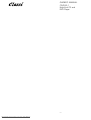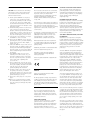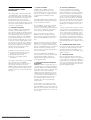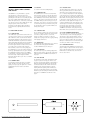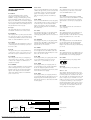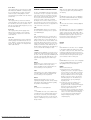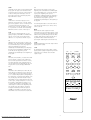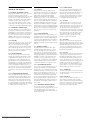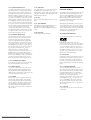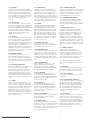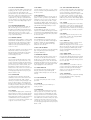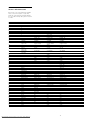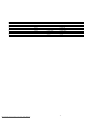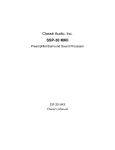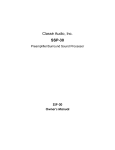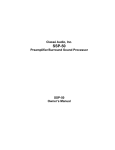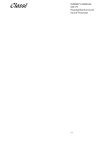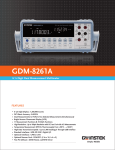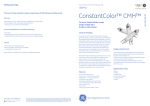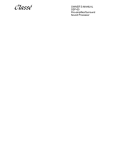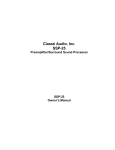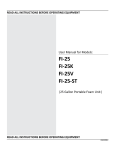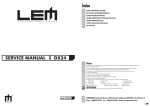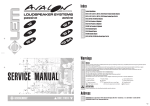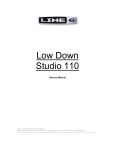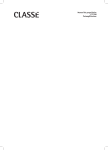Download Classe Audio SSP-25 Owner`s manual
Transcript
OWNER’S MANUAL CD/DVD-1 High-End CD and DVD Player V1.0 Downloaded From Disc-Player.com Classe Audio Manuals SAFETY INFORMATION CE NOTICE CAUTION: Please read and observe all warnings and instructions in this owner’s manual and all those marked on the unit. Retain this owner’s manual for future reference. All of us at Classé take extreme care to insure that your purchase will remain a prized investment. We are proud to inform you all Classé Audio components have been officially approved for the European Community (CE) mark under CE Certificate Number C401CLA1.MGS granted on 18 July, 1996. 1. Do Not Open the CD/DVD-1 for any reason, as there are no user serviceable parts inside. An open unit, particularly if it is still connected to an AC source, presents a potentially lethal shock hazard. Refer all questions to authorized service personnel only. Do not attempt to service this product yourself. 2. Do Not Defeat AC ground. Do not remove any of the connectors on the AC plug. Do not attempt to defeat the ground connection with a ‘cheater plug’ or a 3-wire to 2-wire plug. If you attempt to defeat the ground connection you may cause a lethal injury to yourself or others. 3. To prevent fire or shock hazard, do not expose the CD/DVD-1 to water or moisture. 4. Do not place the CD/DVD-1 close to any heatproducing device such as your audio amplifier(s), and also keep it away from direct sunlight, a radiator, stove, etc. 5. Connect the CD/DVD-1 only to an AC source of the proper voltage. The shipping container and the rear panel serial number tag will stipulate the proper voltage. Use of any other voltage will almost certainly damage the unit and will void the warranty. 6. If the CD/DVD-1 will be out of use for an extended period of time (vacation, etc.), you may wish to unplug the power cord from the AC source to prevent any chance of problems from a voltage surge or lightning strike. (See section 1.4). 7. Keep your fingers well clear of the disc tray as it is closing. It may cause serious personal injury. Do not place anything other than a CD or DVD in the disc tray, as any other object may permanently damage the mechanism. 8. This player contains a Laser: Do not look into the opening of the disc tray or ventilation opening of the product to see the source of the laser beam, because the laser beam may cause permanent damage to your eyes. 9. Do not place a heavy object on or step on the player. 10.Do not use a cracked, deformed, or repaired disc. CD and DVD discs are easily broken and may cause serious personal injury and product malfunction. This means that your Classé product was subjected to the most rigorous manufacturing and safety tests in the world. The CE mark certifies that your purchase meets or exceeds all European Community requirements for unit-to-unit consistency and consumer safety. The CD/DVD-1 is manufactured under license from Dolby Laboratories Licensing Corporation. It is additionally licensed under one or more of the following patents: U.S. number 3,959,950, Canadian numbers 1,004,603 and 1,037,877. Manufactured under license from Lucasfilm Ltd. U.S. patent numbers 5,043,970; 5,189,703; and 5,222,059. European patent 0 323 830. Other patents pending. Additionally, the CD/DVD-1 is manufactured under license from Digital Theater Systems, Inc. Dolby® Pro Logic®, and Dolby Digital® are registered trademarks of Dolby Laboratories Licensing Corporation. DTS® is a registered trademark of Digital Theater Systems, Inc. THANK YOU FROM EVERYONE AT CLASSÉ Thank you for purchasing the Classé Audio CD/DVD-1 CD/DVD player. We take great pride in offering components that combine exceptional sonic performance and longterm reliability. To do that, we have invested in extraordinary design and manufacturing facilities. We trust that you will enjoy your purchase for many years to come. CLASSÉ DESIGN PHILOSOPHY All of our components benefit from the same rigorous design goal: All Classé products must reproduce music with the harmonic and spatial integrity typical of fine instruments heard in a live, unamplified performance. SINGLE CIRCUIT DESIGN To this end, we make extensive use of carefully optimized versions of the same basic circuit precisely matched to specific power requirements. This means that all Classé line level components and power amplifiers benefit from years of refinement. However, our efforts do not stop here. Downloaded From Disc-Player.com Classe Audio Manuals LISTENING: THE CRITICAL DESIGN ELEMENT Once we determine general circuit values for a particular application, we listen carefully while exchanging and mixing different parts (transistors, capacitors, wiring, PC boards, etc). and adjusting specific operating voltages within proper engineering ranges. EXTENDED REAL-WORLD LIFESPAN Every Classé component, even the most affordable, benefits from our painstaking approach to design parameters. The result is an optimum balance between the often-conflicting demands of exceptional performance and long-term reliability. Our most expensive components gain from even tighter tolerance parts and highly segmented and exceptionally robust power supplies with large reserve-current capabilities. OUR PRIDE IN MANUFACTURING, YOUR PRIDE IN OWNERSHIP. We build all of our components to the highest possible standards. From multi-layer glass-epoxy circuit boards, the full sized power-supplies, and the massive faceplates, every Classé product is a tribute to both the science and art of sound reproduction. We hope that you derive as much pleasure and satisfaction in using your Classé as we did in producing it. The Classé CD/DVD-1 Compact Disc and Digital Video (or Versatile) Disc Player and Transport is a simple and intuitive piece which simultaneously delivers analog and digital audio output, along with Component Video, S-Video and Composite Video output. It makes Music out of data. It makes Movies out of data. The CD/DVD-1 is the high quality Digital beginning of any audio and home theater installation. It will sound and work best in your system when used with other high end products, such as those from Classé. Classé has a powerful selection of Surround Sound Processors, single, dual and multi channel Power Amplifiers, and an equally strong selection of Tuners, CD players, and SACD players (2001 release). This owners manual will make it possible for you to set up the CD/DVD-1 and begin using it only a very few minutes after you take it out of the box. The first section sets out the precautions which should be taken when first setting it up, and the second section details how to plug in the Digital, Analog Audio and Video cables into your Surround Processor and/or TV (Projector). The most difficult part of the set-up will be attaching all the wires. Classé recommends labeling each and every input or output wire in your entire Music/Theater system, including even the AC cables. When you’ve done this you will know what equipment is connected at each end. Labeling is a simple task which takes a little extra time, but it can save hours of effort if you ever want to change anything, even a single piece of wire. We feel it is a good idea to make a chart of all the associated equipment and how you want to attach everything together. Even a simple penciled flow chart will make your task go faster with fewer hook up errors. You can keep the chart for later reference when you want to add or subtract equipment to the system. 2 CONTENTS SECTION 4.0 Introduction Safety Information 2 CE Notice 2 Thank You 2 Classé Design Philosophy 2 About This Manual 2 SECTION 1.0 1.1 1.2 1.3 1.4 1.5 1.6 Getting Started, taking Precautions 4 Unpacking the CD/DVD-1 4 Optimal Placement 4 Ventilation and Proper Placement 4 Moisture Condensation 4 Placement Behind Cabinet Doors 4 Shipping or Moving 4 SECTION 2.0 2.1 2.1.1 2.1.2 2.1.3 2.2 2.2.1 2.2.2 2.2.3 2.3 2.3.1 2.3.2 2.4 2.4.1 Installation Overview 5 Video outputs 5 Component Video 5 S-Video 5 CVBS or Composite Video 5 Digital Audio Outputs 5 TOSlink 5 AES/EBU 5 Coaxial 5 Analog Audio Outputs 5 Balanced Connections 5 Coaxial Connections 5 A.C. Connections 5 AC Cable 5 SECTION 3.0 3.1 3.1.1 3.1.2 3.1.3 3.1.4 3.1.5 3.1.6 3.1.7 3.1.8 3.1.9 3.1.10 3.1.11 CD/DVD-1 Front Panel Controls and Display 6 Front Panel Buttons 6 Load Button 6 Standby Light 6 Display 6 Power Button 6 Jump Buttons 6 HDCD light 6 Stop Button 6 Play Button 6 Pause Button 6 Fast Forward and Reverse 6 Waiting for Input 6 Downloaded From Disc-Player.com Classe Audio Manuals 4.1 4.1.1 4.1.2 4.1.3 4.1.4 4.1.5 4.1.6 4.1.6a 4.1.6b 4.1.7 4.1.8 4.1.9 4.1.10 4.1.11 4.1.12 4.1.13 4.1.14 4.1.15 4.1.16 4.1.17 4.1.18 4.1.19 4.1.20 4.1.21 4.1.22 4.1.23 4.1.24 4.1.25 CD/DVD-1 Panel Display Information 7 Display 7 Blinking Symbol 7 Shuffle 7 Pause 70 A-B 7 Repeat 7 Chapter 7 Title 7 Track 7 Title 7 Chapter 7 Track 7 Time 7 Track 7 Total 7 Close 7 Read 7 Open 7 Title number 7 Chapter Number 7 Track Number 7 DVD Symbol 7 CD Symbol 7 Track/Chapter Numbers 8 Info 8 Total Time 8 DVD Played Time 8 DVD Total Time 8 SECTION 5.0 CD/DVD-1 Remote Control Wand 8 SECTION 6.0 6.1 6.1.1 6.1.2 6.1.3 6.1.3.1 6.1.4 6.1.4.1 6.1.5 6.1.5.1 6.1.5.2 6.1.5.3 6.1.6 6.1.7 6.1.8 6.1.8.1 6.1.8.2 6.1.8.3 6.1.8.4 6.1.8.5 6.1.9 6.1.10 6.1.11 6.1.12 6.1.13 6.1.14 Setting Up the CD/DVD-1 10 Setting up the CD/DVD-1 Is easy 10 Powering up for first time 10 Setup Key 10 Choose Language 10 Spoken language Advisors 10 Subtitle 10 Subtitle Advisory 10 Parental Control 10 Authorization of Discs 10 Deactivate Parental Control 10 Forgotten PIN 10 TV Shape 10 Auto-play 10 Auto FTS 10 OSD and FTS 10 Start of FTS 10 Include Tracks on FTS 11 Exclude Tracks on FTS 11 Too many discs and FTS 11 Digital Output 11 Sound 11 Video Shift 11 PBC 11 OSD Language 11 Exit setup 11 SECTION 7.0 7.1 7.1.1 7.1.1.1 7.1.2 7.1.2.1 7.1.3 7.1.4 7.1.5 7.1.6 7.1.7 7.1.8 7.1.9 7.1.10 7.1.10.1 7.1.10.2 7.1.10.3 7.1.10.4 7.1.10.5 7.1.11 7.1.11.1 7.1.11.2 7.1.12 7.2 7.2.1 7.2.2 7.2.2.1 7.2.3 7.2.4 7.2.5 7.2.6 7.2.7 7.2.8 7.2.9 7.2.10 7.2.10.1 7.2.10.2 7.2.10.3 7.2.10.4 7.3 7.3.1 7.3.2 7.3.3 7.3.4 7.3.5 7.3.6 7.3.7 7.3.7.1 7.3.7.2 7.3.7.3 7.3.7.4 Using the CD/DVD-1 11 Playing a DVD Video Disc 11 Play a Title 11 Title Menu Advisory 11 Stop Play 11 Resume 12 Skip Chapter 12 Skip Title 12 Parental Control 12 Still Picture and Pause 12 Search 12 Slow Motion 12 Shuffle 12 Repeat a Portion 12 Repeat Methods 12 Chapter Repeat 12 Title Repeat 12 Repeat A-B 12 Turn off Repeat 12 Camera Angle 12 Camera Angle Icon 12 Camera Angle and OSD 12 DVD Menu of Titles 12 Playing a Video CD 12 Playing a Disc 12 Stop Playing Disc 12 Resume Playing a Video CD 12 Skip a Track 12 Skip to another index 13 Playback Control 13 Parental Control 13 Search 13 Slow Motion 13 Shuffle 13 Repeat 13 Repeat A-B 13 Repeat Track 13 Repeat Disc 13 Turn off Repeat 13 Playing an Audio CD 13 Insert and Play 13 Stop Playing CD 13 Pause CD 13 Search CD 13 Skip to another Track on CD 13 Shuffle 13 Repeat 13 Repeat A-B 13 Repeat Track 13 Repeat Disc 13 Stop Repeat 13 APPENDIX A RC5 Codes for CD/DVD-1 and Processors 14-15 3 SECTION 1.0: GETTING STARTED, TAKING PRECAUTIONS This manual attempts to explain the full operation of this CD/DVD player, but some DVD video discs may have functions that may not be fully explained. There may be extra instructions on the Disc or on the packaging the Disc came in. Some Disc instructions may be different from instructions in this manual. To use the available functions it may be necessary to follow the instructions displayed on the TV screen or on the packaging. 1.1 UNPACKING THE CD/DVD-1 Your Classé CD/DVD-1 is packed in high-density foam inside a special cardboard container. To remove the unit, carefully open and spread the box flaps. (There are heavy-duty staples under each end of the lengthwise tape). Remove the top foam piece(s) and then carefully remove the CD/DVD-1 itself. Be Careful with it while it is still covered in the protective plastic, insuring that you do not rest it on its front or rear, as possible damage to knobs and connectors can occur. Put it down carefully on a flat, soft surface. Take it out of the heavy plastic bag and place the CD/DVD-1 on a sturdy surface. Carefully inspect it and report any concealed damage to your dealer immediately. In addition, look for the following accessories: 1. The Owner’s Manual (which, because you’re reading it now, you’ve already found!). 2. One detachable AC power cord. 3. One remote control handset (with two AAA batteries). We strongly recommend that you save the shipping carton and foam inserts. The REQUIRED Replacements are expensive to purchase from us. The packaging was designed to protect the CD/DVD-1 under almost all circumstances and will be very useful in protecting the valuable electronic instrument if you move or need to ship the unit for any reason. 1.2 OPTIMAL PLACEMENT Carefully locate the CD/DVD-1. Follow the preceding Safety Precautions (Page 3 of this manual) regarding exposure to heat and moisture. (Also see 1.3, 1.4 and 1.5). In addition, we do not recommend placing the CD/DVD-1 in direct sunlight. Stable, high-strength shelving or equipment racks specifically designed for audio/video components are best for safety and convenience. Place the CD/DVD-1 close enough to a Surround processor and/or preamplifier or DAC to allow convenient connection. Shorter cable runs are best. Do not ‘stretch’ or strain cables, as the cables or connectors may be permanently damaged. We do not recommend closely stacking the CD/DVD-1 with other components, especially tuners, which may be affected by radio-frequency emissions from the CD/DVD-1’s microprocessor array. Allow at least four inches of free space behind the CD/DVD-1 to accommodate interconnect cables, power cords, etc. Four inches of unobstructed free space above the CD/DVD-1’s chassis cover will allow sufficient air circulation to dissipate the small amount of heat. Do not put the player directly on a rug or other soft surface. Isolate power amplifiers from the CD/DVD-1 as much as possible to avoid the excessive heat which is produced by the amplifiers, and from the magnetic fields often generated by their large power-supply transformers. 1.3 VENTILATION AND PROPER OPERATING ENVIRONMENT CAUTION: Ventilation is very important. (Also see 1.4, below). We do not recommend attempting to operate the CD/DVD-1 if the ambient temperature exceeds 40°C (100°F). There are components inside which produce heat. If there is insufficient ventilation around the chassis the processors will overheat and may act erratically until allowed to cool. Any cabinet should have adequate airflow to allow warm air to leave and cooler room air to enter. Positive Ventilation is required in some installations due to the heat generated by the nearby electronics. 1.4 MOISTURE CONDENSATION Do not use the DVD player when moisture condensation may have occurred. Damaging Moisture Condensation on the laser or mechanical parts can occur when you use the DVD player in a cool room where you just turned on the heat. It may also occur if the air conditioning directly hits the unit, or if when you attempt to use the DVD player in a hot and humid room just after you move the unit from the cold or from an air conditioned room. Condensation may be present when you use the DVD player in a damp place such as a cellar room. To dry any condensation which may have occurred, connect the power cord of the DVD player to the wall outlet, turn on the DVD player and leave it ON for two or three hours. Do not attempt to insert a disc. If a disc is already in the player, remove it at once. After two or three hours, the DVD player will have warmed up and evaporated any moisture. To prevent moisture condensation Classé recommends keeping the DVD player connected to a live wall outlet and keeping the unit in a standby mode at all times. 1.5 PLACEMENT BEHIND CABINET DOORS Be sure there is enough space between the unit and the cabinet doors when opening the disc carrier when using the remote control. Damage to the player may result if the disc carrier attempts to open against a closed door. 1.6 SHIPPING OR MOVING Remove any CD or DVD from the carrier when moving the CD/DVD-1. Whether you are just sliding it over, or putting it on another shelf or taking it to a friend’s house, it is very important to remember to remove any media which may be in the player. Also do not under any circumstances leave a disc in the player when shipping the player. Do not attempt to use the player if it has been stored at or below -20°C (0°F). Allow it to warm up. Put the CD/DVD-1, uncovered, in a warm room until it nears room temperature, then plug it in and allow it to warm up further for two or more hours. (See 1.4 below). Downloaded From Disc-Player.com Classe Audio Manuals 4 SECTION 2.0: CONNECTING THE CD/DVD-1 Following are the descriptions of the Outputs available on the CD/DVD-1. Use the diagram below to follow the discussion regarding input and output connections. 2.1 VIDEO OUTPUTS SAFETY NOTE: Before you begin work we very strongly advise that all associated electronic equipment be unplugged from the AC outlets. They should at least be switched off with the AC switch (NOT in Standby). Failure to follow the above advice can (usually WILL) result in damage to speakers and to electronics and perhaps to you. (RCA-style cables should be rotated (twisted) slightly as you insert them into (or remove them from,) the appropriate jack. (Be careful: do not accidentally attach a Video output to an Audio input, or vice versa. Also be sure the Digital outputs are connected only to Digital Inputs and that Analog Outputs are only connected to Analog Inputs. The CD/DVD-1 has a complete and well-thoughtout panel of connections, enough for even a complex audio and theater system. You can use more than one Digital Audio Output at the same time, and you can use Digital and Analog outputs simultaneously. You also may use all three of the Video outputs at the same time, if you wish to. For the very best Video picture we recommend you utilize the Component Video Outputs on the CD/DVD-1 and the same high quality inputs on you Monitor, Video Scaler or other Video processor. S-Video will also give you an excellent picture, especially if you keep the interconnect relatively short. Component Video is best for long runs. The best Audio connection, for both CD and DVD, is likely to be one of the Digital Outputs. If, however you have any doubts, it might be well worth your time to listen to both the Digital Outputs and the Analog outputs for listening to CD. The Classé Design Team has worked very hard to make the CD/DVD-1 a very High End CD Player, as well as DVD player. The Analog Outputs may have a higher quality signal than if you connect digital to your Surround Processor. Something to remember: DVD Video discs are usually copy protected. Not only can you not copy a DVD, you will get a distorted picture If you even connect the DVD player to a VCR, and the VCR to a TV Monitor. NOTICE: 2.1.1 COMPONENT VIDEO For best picture quality use the Component Video Outputs and inputs on your Surround Processor, especially if you will be switching pictures from this and another Source which has Component Video capability. (Be certain you correctly connect the three different Component Video outputs to the same labeled inputs; all manufacturers do not use the same colour scheme). Requires a true 75Ω cable and connector. You may wish to utilize a ‘Line Doubler’ or Video Scaler. The best picture is gained by making fewer connections and inserting fewer switches in the Video pathway. Classé generally recommends you use the Doubler or Scaler as the switcher, and connect from them directly to your video monitor, bypassing the video switching in a Surround Processor. CB 2.1.3 CVBS OR COMPOSITE VIDEO Composite Video is a straightforward coaxial connector with a coaxial cable. Classé recommends gold to gold connections and a true 75Ω connector and cable. For best quality picture you should not use cables intended for carrying analog audio signals, although they will certainly work in a pinch. 2.2 DIGITAL AUDIO OUTPUTS 2.2.1 TOSLINK WARNING: Do not look into the back panel TosLink output connector, or into the TosLink cable output end; high energy laser light is present and may seriously damage your eyes. Toslink is a high quality digital connection. Care is required with the cable as the connectors and the cable between them are plastic and may kink or break. Kinked or broken cable should be discarded. Be sure to push the connectors all the way into their sockets. CR Y 2.2.3 COAXIAL This is a high quality and rugged connection. Classé recommends making only gold to gold connections, using true 75 ohm coaxial connectors and cable. Much of the coaxial wire and connectors available are actually 50 ohm cables, which can prevent a perfect match between the Player and the Processor. Be sure the cable is not kinked or even bent sharply. 2.3 ANALOG AUDIO OUTPUTS 2.1.2 S-VIDEO S-Video requires a special connector at each end of the cable, and you get best picture quality from a short run of cable. However, S-Video will provide a very high quality picture. If you do not have a Component Video capability on your current Video Monitor and you are choosing between Composite and S-Video, S-Video is well worth any extra expense. Care is required when inserting the small connectors; there are several small pins which can be easily damaged. COMPONENT VIDEO THIS DEVICE COMPLIES WITH PART 15 OF FCC RULES. OPERATION IS SUBJECT TO THE FOLLOWING TWO CONDITIONS 2.2.2 AES/EBU This is generally recognized as providing the highest quality Digital connection. It utilizes 110 ohm shielded cables with a sturdy shielded and grounded three pin XLR connector at each end. If your Surround Processor is a Classé then you can use this superior sounding connector. Be sure the connectors are pushed all the way in and are locked. 2.3.1 BALANCED CONNECTIONS Like AES/EBU above, this connector is strong, shielded and grounded. The connection is a push pull design utilizing a twisted pair of wires (carrying the audio signal) shielded inside a wrap of braided wires which are drained to ground. This connection prevents electrical interference from other equipment. When properly made and used this particular method of construction also prevents ‘ground looping’ between the connected pieces of equipment. 2.3.2 COAXIAL CONNECTIONS Coaxial connections for analog audio are very popular. They provide an easy to use interface, and when properly constructed, they provide an excellent sounding and durable connection. 2.4 A.C. CONNECTIONS 2.4.1 AC CABLE Many owners upgrade to Classé’s higher quality AC Cables. No matter which AC cable you use, you should be sure to use a three wire AC cable, and to plug it into a properly grounded wall outlet. Also, It never hurts to check the grounding and polarity of the wall outlets you are using for your Audio/Video system. VIDEO OUT S-VIDEO CVBS (1) THIS DEVICE MAY NOT CAUSE HARMFUL INTERFERENCE, AND (2) THIS DEVICE MUST ACCEPT ANY ONTERFERENCE RECEIVED INCLUDING INTERFERENCE THAT MAY CAUSE UNDESIRED OPERATION COMPLIES WITH FDA RADIATION PERFORMANCE STANDARDS, 21 CFR SUBCHAPTER J. TOSLINK AES / EBU ANALOG OUTPUTS COAXIAL NC3MAH 1 2 3 RIGHT NC3MAH 1 1 3 WITH SAME TYPE AND RATING ONLY DIGITAL OUT DISCONNECT A.C. LINE BEFORE OPENING UNIT Downloaded From Disc-Player.com Classe Audio Manuals 2 3 WARNING REPLACE INTERNAL FUSE LEFT NC3MAH 2 5 SECTION 3.0: CD/DVD-1 FRONT PANEL CONTROLS AND DISPLAY The CD/DVD-1 is easy and intuitive to operate. The nine buttons on the Front Panel of the Player/Transport give you the options you need to generally turn it on and use it successfully day after day. There are DVDs with multiple Audio Tracks which will require the use of the remote, but usually you only have to insert a CD or DVD and press play. Using the pictures in this section and the descriptions we will quickly outline the buttons specific functions, beginning with the left-most control. 3.1 FRONT PANEL BUTTONS 3.1.1 LOAD BUTTON The LOAD button opens the Disc Carrier when it is closed and closes it when it is open. Pressing LOAD with a CD in the carrier closes the drawer and the CD will begin playing from the first track. Pressing LOAD with a DVD in the tray will close the drawer and the DVD will begin playing from the beginning. The player will pause and wait for user input if there are Program material or Audio format choices to be made. Choices must be made using the Remote Wand. (Section 5.0) You may safely press the LOAD button to eject a disc which is playing, as it will stop spinning before the tray opens. Pressing the LOAD button while the Player is in STANDBY mode will turn on the player and open the drawer. If the unit is fully off (after using the POWER button) the drawer will not open. Also see POWER and PLAY below. 3.1.2 STANDBY LIGHT A green light is lit when the Player is in Standby Mode. The light is out when it is fully on and playing or ready to play. (The light is also off if the POWER button has been used to turn off the CD/DVD-1). LOAD 3.1.3 DISPLAY See section 3.2 below describing Display. 3.1.4 POWER BUTTON The POWER button is an AC micro-switch which turns the Player On when it is off and OFF when it is on. If you use this button to turn the Player off the POWER button on the Remote Wand will not turn it on. We suggest you generally leave the unit in STANDBY when you are not using it, to keep it warmed up. If you wish to you may use this button to turn it fully off when you will not be using it for an extended time. Remove any CD or DVD before turning off the player. 3.1.5 JUMP BUTTONS The |<< and the >>| buttons are used to jump to the previous |<< chapter in a DVD or the previous track on a CD or to jump forward >>| to the next chapter on a DVD or next track on a CD. You usually can not jump past the ‘No Copying’ warning when playing a DVD movie. 3.1.6 HDCD LIGHT The HDCD Light automatically alerts you to the fact the current CD is being played with HDCD resolution. HDCD detection is always on. 3.1.7 STOP BUTTON The STOP button stops the currently playing CD or DVD. No picture appears. Pressing the STOP button while the Player is in STANDBY mode will turn on the player. 3.1.9 PAUSE BUTTON The PAUSE button halts a CD in place. The music will stop, but will restart at once where it left off when PLAY is pressed. After pausing, pressing a |<< or >>| button will jump back to the beginning of the current track or forward to the beginning of the next, but the player will remain Paused. Pressing PAUSE while a movie is playing will cause the movie to halt in place, leaving a Still picture on screen, and there will be no audio playback. Pressing a |<< or >>| button will jump back to the beginning of the current chapter or forward to the beginning of the next, but the movie will continue to be Paused. Pressing the PAUSE button while the Player is in STANDBY mode will turn on the player. Pressing PAUSE while a disc is paused does not restart a disc. 3.1.10 FAST FORWARD AND REVERSE The << and >> buttons control the fast reverse (<<) or fast forward (>>) of the currently playing disc. The first press causes the CD or DVD to reverse or play forward at approximately four times normal speed. A second press doubles the speed again. A third press of the button slows to four times again. You must press PLAY to resume normal play. 3.1.11 WAITING FOR INPUT Only the LOAD and POWER buttons function if the player is waiting for input from the remote wand to select a particular audio format or specific title on a DVD. All other commands must come from the remote control wand. 3.1.8 PLAY BUTTON The PLAY button starts a CD or DVD that has been stopped or paused. You may press PLAY to close the carrier tray and begin playing an inserted CD or DVD. Pressing the PLAY button after pressing the STOP button starts the CD or DVD over from the beginning of the program material on the Disc. Pressing PLAY after pausing a CD or DVD causes the player to start playing from the point at which PAUSE was pressed. Pressing the PLAY button while the Player is in STANDBY mode will turn on the player. HDCD STANDBY STOP PAUSE PLAY CD/DVD-1 Downloaded From Disc-Player.com Classe Audio Manuals POWER 6 SECTION 4.0: CD/DVD-1 PANEL DISPLAY INFORMATION 4.1 DISPLAY The Front Panel Display provides complete information on the current operation of the CD/DVD-1. Though you will likely find you rarely use the information available on the front Panel Display of the CD/DVD-1, the information displayed there can be quite helpful in playing CDs and DVDs. The description numbers on the drawing below are fully described in the next few pages. 4.1.1 (((O This symbol blinks when it is receiving properly formatted IR commands from a remote control. 4.1.2 SHUFFLE This is displayed when you have pressed the SCAN key on the remote control to select random play of on a CD using the REPEAT command on the remote Wand. See SCAN and REPEAT in Section 4.0. 4.1.3 PAUSE This is displayed any time PAUSE button is pressed on the Front panel or the PAUSE key is pressed on the remote control. 4.1.4 A-B This appears when you are using the REPEAT key on the remote control to select a short section of a CD or DVD to repeat. See REPEAT in Section 4.0. 4.1.5 REPEAT This is always present when you are Repeating a short selection (A-B) or a CD Track, or a whole CD, or when a Title or Chapter of a DVD has been selected to be repeated. 4.1.6 CHAPTER This is associated with REPEAT. You must be playing a DVD. It will appear when you have selected a Chapter to Repeat. The selected chapter number appears on the display to the Left of the DVD symbol in the display, under the word CHAPTER (see 4.1.8 and 4.1.21). 4.1.6A TITLE This is associated with REPEAT. You must be playing a DVD. It will appear when you have selected a Title on the DVD to repeat. The selected title number appears on the display to the Left of the DVD symbol in the display, under the word TITLE (see 4.1.7). 4.1.6B TRACK This is associated with REPEAT. You must be playing a CD. It will appear when you have selected a Track on the CD to repeat. The selected track number appears on the display to the Left of the DVD symbol in the display, under the word TRACK (see 4.1.9 and 4.1.21). 4.1.13 CLOSE This is displayed when you press a button on the front panel or key on the remote control which causes the CD/DVD drawer to close. 4.1.14 READ This is displayed immediately after the CD/DVD drawer closes. It indicates the CD/DVD-1 is reading the disc you have inserted, and is processing the gathered data to set itself up to properly play the disc. 4.1.15 OPEN This is displayed when the disc carrier drawer is open or opening. 4.1.7 TITLE This is displayed only when you are playing a DVD. It appears above the Number of the Title that is currently playing. DVDs often have more than one Title. 4.1.16 A # This is displayed under the word TITLE when you are playing a DVD. This single digit number indicates the number of the Title which is currently playing. Many DVDs have two or more Titles. 4.1.8 CHAPTER This is displayed only when you are playing a DVD. It appears above the Number of the Chapter that is currently playing. DVDs generally have several chapters. (Also see 4.1.21 below). 4.1.17 A # This is displayed under the word CHAPTER when you are playing a DVD. This three-digit number indicates the number of the currently playing Chapter of the current Title that you are watching. (See 4.1.21) 4.1.9 TRACK This is displayed only when you are playing a CD. The word appears above the Number of the Track that is currently playing. CDs generally have several tracks. (Also see 4.1.21 below). 4.1.10 TIME This is displayed when you a playing a CD or DVD. It is associated with the words to the left of it: TOTAL (see 4.1.11), and TRACK (see 4.1.12). 4.1.11 TRACK This is displayed when you are playing a CD. It is associated with the word to its right: TIME. When the two are displayed together the number displayed below them indicates the time the current Track of the CD has been playing. 4.1.12 TOTAL This is displayed when you are playing a DVD. It is associated with TIME to its right. When the two are displayed together the number displayed below them indicates the time to current Title of the DVD has been playing. SHUFFLE PAUSE A-B REPEAT CHAPTER TITLE TRACK TITLE CHAPTER TRACK TOTAL TRACK TIME 4.1.18 A # This is displayed under the word TRACK when you are playing a CD. This two-digit number indicates the Track number of the currently playing CD. 4.1.19 DVD This is displayed while you are playing a DVD. TM 4.1.20 CD This is displayed while you are playing a CD. 4.1.21 1 – 15+ These numbers running along the bottom of the display indicate how many tracks are on the CD or how many chapters are contained in the current Title on the DVD. The lit numbers indicate the total tracks or chapters (up to a maximum of 15). The numbers count down, so that as each track/chapter is completed, its number goes out and only the remaining tracks/chapters are lit. If there are more than 15 tracks/chapters all the numbers through 15+ light, and ‘15+’ will remain lit after the 15th track or chapter has been played. (10) (11) (12) DVD CLOSE INFO CD 1 . 2 . 3 . 4 . 5 . 6 . 7 . 8 . 9 . 10. 11. 12. 13. 14. 15+ (13)(14)(15) (16)(17)(18) (19) (22)(23)(24)(25) (21) (20) Downloaded From Disc-Player.com Classe Audio Manuals 7 4.1.22 INFO This is displayed when you have first insert a DVD. INFO indicates the CD/DVD-1 is waiting for input from you. INFO indicates you must select which Audio format (dts or Dolby Digital or another format which may be available on the disc and/or a particular Title. 4.1.23 A # This is displayed when you first insert a CD and TOTAL and TIME are lit on the line above, indicating the Total Minutes and Seconds contained on the CD. The same number will be displayed if you stop the CD. TOTAL TIME is lit. 4.1.24 A # This is displayed while a DVD is playing which indicates the total number or Hours : Minutes : Seconds which have played of the current Title. TOTAL TIME is lit. 4.1.25 A # This will be displayed when you Press STOP when a DVD is playing. The number indicates the total Hours : Minutes : Seconds in the Title which was stopped. The Title number is also displayed under TITLE. TOTAL TIME is lit. SECTION 5.0: CD/DVD-1 REMOTE CONTROL WAND The keys on the CD/DVD-1 Remote Control Wand are laid out in an easy to use pattern. The last three rows of keys are the ones you will use most often. When used in conjunction with a Classé Surround Processor, the remote control will increase or decrease the volume or mute the sound while allowing the movie or CD to continue to play. On the following two pages we have provided a list of the functions and their actions. (See Appendix A for a list of the remote control codes). OSD ON SCREEN DISPLAY. Allows you to turn off the On Screen (Monitor) readout specific to operation of the CD/DVD player. T-C TITLE – CHAPTER allows you to see which Title or Chapter you are currently watching. Can be used with the number keys to select a different Title or Chapter to watch. Pressed once the number of the current title appears and pressed twice causes the number of the current chapter to appear on screen. A third press will revert to Title. When the Title or Chapter number is displayed press the number keys to choose another Title or Chapter to watch. STANDBY STANDBY turns the CD/DVD-1 On and Off. ‘Off’ is a standby mode. When in Standby the PLAY key will also turn on the unit. Pressing the STANDBY key will only turn on the unit, while PLAY will turn on the player and begin playing any disc which may be loaded. ANGLE ANGLE allows you to view the current scene on a DVD from a different camera angle. Camera angle(s) capability must be programmed into the movie for this key to have any function. SUB.T SUB TITLE turns On or Off the available subtitle(s) on a DVD. Subtitles must be programmed in the movie for this key to have any function. AUDIO AUDIO temporarily prints a notice on screen regarding the language and audio format currently being played. Only includes information regarding the operation of the DVD player. SETUP See section 6.0 for a full explanation. 1–0 1 – 0 NUMBERS are used to select a different Title or Chapter from those currently playing. First press T-C (One press selects Title, next selects Chapter and next will again select Title, etc.) then press the sequence of number keys of your choice of Title or Chapter number. Downloaded From Disc-Player.com Classe Audio Manuals MENU MENU selects the Chapter Menu which is available as part of the program on the particular DVD you are watching. /\ UP ARROW moves the video cursor or highlight to the previous available DVD Menu item, and jumps the highlight from first to last Menu item. OK OK selects the action which is currently highlighted on the DVD menu < LEFT ARROW moves the video cursor or highlight to the left in a DVD menu which has more than one column of selections. ALSO, while a DVD or CD is playing, the Left Arrow will cause the player to Scan backward through the program. One press scans back at 4 times normal speed and two presses scans back at 32 times normal speed. RETURN RETURN > RIGHT ARROW moves the video cursor or highlight to the right in a DVD menu which has more than one column of selections. ALSO, while a DVD or CD is playing, the Right Arrow will cause the player to Scan forward through the program. One press scans forward at 4 times normal speed and two presses scans forward at 32 times normal speed. \/ DOWN ARROW moves the video cursor or highlight to the next available DVD Menu item, and jumps the highlight from last to first Menu item. REPEAT REPEAT has three functions: 1. A single short press of the key Marks the beginning of a section to be repeated. appears An ‘A to’ briefly on screen. When you reach the end of the section you wish to repeat a single short press Marks the end. An ‘A to B’ appears briefly on screen. The section to be repeated immediately begins over. The Marked section will repeat until you stop it by holding the Repeat key down. 2. A longer press on the key will allow you to select repeating the Title (the complete program). A ‘T’ with a circular arrow will appear. Release the key and the program will repeat after the program reaches its end. 3. Pressing the key for somewhat longer will allow you to select repeating the Chapter (a portion of a Title). A ‘C’ with a circular arrow will appear on screen. Release the key immediately The Chapter will begin repeating once it has completed playing. 8 STOP STOP causes the currently playing disc to cease playing. A display of the number of available Titles appears on screen, with a notice that pressing either the < or > key will cause the Disc to eject. |<< PREVIOUS will cause the program to return to the beginning of the current CD Track or DVD Chapter. A second immediate press causes the program to jump to the beginning of the previous Track/Chapter. A third immediate press will jump to the next previous Track/Chapter. Holding the key down will cause the program to go back Track/Chapter by Track/Chapter to the beginning of the program. The following three buttons control the volume of only a Classé Surround Processor: SSP-50, SSP-25, SSP-75 or SSP-30. MUTE MUTE mutes the audio output of the Classé Surround Processor. Press the button again to return to the previous listening level. Increasing the volume with the VOL /\ (key immediately releases the Mute condition, while reducing volume with the VOL \/ key maintains Mute until the Mute button is pressed again. (Audio begins at the lowered level). \/ VOL DOWN VOLUME reduces the audio output of all the playing speakers equally. /\ VOL UP VOLUME increases the audio output of all the playing speakers equally. Pressing this key when the Surround Processor is Muted causes the audio output to begin. OSD T-C ANGLE PLAY PLAY starts an inserted Disc, or restarts a Disc which has been Paused or Stopped. It also returns play back to normal speed from Slow Motion. You may press PLAY with a Disc in the extended drawer to close the drawer and start will playing the disc. You may press PLAY to select and play a DVD Menu item. STANDBY SUB. T SETUP 1 2 3 4 5 6 7 8 9 0 MENU V V PAUSE PAUSE halts a CD or DVD in place. With a CD, the music will stop, but will restart at once where it left off when PLAY is pressed. After pausing, pressing a |<< or >>| button will jump back to the beginning of the current track or forward to the beginning of the next, but the player will remain Paused. Pressing PAUSE while a movie is playing will cause the movie to halt in place, leaving a Still picture on screen, and there will be no audio playback. Pressing a |<< or >>| button will jump back to the beginning of the current chapter or forward to the beginning of the next, but the movie will continue to be Paused. Pressing the PAUSE button while the Player is in STANDBY mode will turn on the player. Pressing PAUSE while a disc is Paused does not restart a disc. AUDIO RETURN OK V REPEAT SCAN SLOW PLAY PAUSE MUTE 9 STOP V VOL RC MODEL - 17 Downloaded From Disc-Player.com Classe Audio Manuals V SLOW SLOW turns on Slow Motion. First press slows playback to 15 frames/second (1/2 speed), another press causes playback to slow to 7.5 frames/second (1/4 speed) and a third slows playback to 3.75 frames/second (1/8 speed). The fourth press returns to 1/2 speed and so on. SLOW can be used during REPEAT. Press PLAY to return to normal speed. >>| NEXT will cause the program to return to the beginning of the current CD Track or DVD Chapter. A second immediate press of (causes the program to jump to the beginning of the previous Track/Chapter. A third immediate press will jump to the next previous Track/Chapter. Holding the key down will cause the program to go back Track/Chapter by Track/Chapter to the beginning of the program. V SCAN SCAN will cause the player to Fast Forward through the program. One press scans forward at 4 times normal speed and a second press Scans forward at 32 times normal speed. A third press slows to 4 times again. ALSO: Turns on Random play when Repeat CD Track is selected. SECTION 6.0: SETTING UP THE CD/DVD-1 6.1 SETTING UP THE CD/DVD-1 IS EASY Setting Up the CD/DVD-1 really is quite easy. There are only few decisions to make, and all the questions are quite straightforward. Once the player is set up for use, of course, there will still be a question or two relating to the program available on a DVD you want to play. You may have to choose which Audio format you prefer or which screen shape you might want. You may exit Setup at any point on the Menu by pressing SETUP again. 6.1.1 POWERING UP FOR FIRST TIME Turn on the CD/DVD-1. If you are setting it up for the first time you will have to turn it on with the POWER button on the front panel, otherwise press the STANDBY key on the remote control to wake it up. Turn on the Video Monitor you use with the CD/DVD-1 and also any processor (Video and/or Surround), if the Player is not connected directly. 6.1.2 SETUP KEY Press the SETUP key on the remote. The first of two Setup Screens will appear. Scrolling down V will take you to the next question on each page, continuing down until you reach the last question, where scrolling down will take you to the second V page. If you’re on the second page scrolling up will take you to back to the first page. 6.1.3 CHOOSE LANGUAGE The first choice is to choose the default spoken language which the Player will attempt to detect on the DVD. If the Language you pick is one of the languages recorded on the DVD, when you play the DVD the chosen language will be heard. If the language is not available on the disk the first available language on the DVD will play. There are a total of 15 languages available. Press the < or > key on the remote to view and select the language. When you have selected the preferred language press the V key on the remote select the next setup item. 6.1.3.1 SPOKEN LANGUAGE ADVISORS The spoken Language may be changed while you are watching a movie. Press the AUDIO key twice and the next available language will begin. Icons will appear on screen letting you know what the new language is. (The first press shows you what the current language is). Often when the language is changed the Audio Format changes also. You will be notified of the new Format by an Icon. Downloaded From Disc-Player.com Classe Audio Manuals 6.1.4 SUBTITLE Subtitle is the second choice. Subtitles may be preferable if you wish to listen to the language the film was made in but still be able to understand what is being said. Choosing which Subtitle language you want played is easy. Highlight Subtitle, then press the < or > key on the remote to view and select the language. If the Language you pick is one of the subtitle languages recorded on the DVD it will display the dialogue in the chosen language. If the Subtitle language is not available the player will select the first available language on the disc. There are a total of 15 languages available. When you have selected the preferred language press the V key on the remote to select the next setup item. 6.1.4.1 SUBTITLE ADVISORY Subtitle may be selected or changed while you are watching a movie. Press the SUB.T key down until the Subtitles appear. To pick the Subtitle language you prefer, repeatedly briefly depress the SUB.T key until you find the language you want. To turn off Subtitles hold the SUB.T key down until the feature turns off. 6.1.5 PARENTAL CONTROL The third Setup item is Parental Control. When activated, Parental Control allows you to ‘Mark’ up to fifty (50) DVDs that can be played at any time, by anyone. This means also that to play any other DVD you must temporarily authorized it by entering a PIN number. To Activate Parental Control highlight the selection on the setup Menu, then press the < or > key on the remote to set your choice to ON. You will asked to enter a 4 digit PIN number, and then asked to renter the number to confirm it. The numbers do not appear on screen. 6.1.5.1 AUTHORIZATION OF DISCS Once you have activated Parental Control you can authorize up to Fifty discs to be played without entering a Pin code. To authorize a disc, insert it in the drawer and load it. You will be asked for a PIN. Enter the correct PIN, then press STOP. Press >. You will be asked for the PIN again. After you have reentered it the disc will be playable without a PIN. To remove the authorization repeat the above steps. (If you attempt to Authorize a fifty-first disc the least played authorized disc will be removed from authorization, and you will be required to enter a PIN to play it). 6.1.5.2 DEACTIVATE PARENTAL CONTROL To de-activate Parental Control Highlight the selection in the menu. You will be asked to re-enter your PIN number. After you have entered the correct number Parental Control will be turned off and ALL discs will play. 6.1.5.3 FORGOTTEN PIN If you forget your Parental Control PIN, you can de-activate Parental Control completely. Insert a disc that requires the PIN. When the OSD asks for a PIN press the STOP key four times in quick succession. All disks will play until you re-activate the PIN number and re-mark the discs you wish to be playable without entering a PIN. 6.1.6 TV SHAPE Fourth on the first page is TV shape. Select the shape with either the < or > key on the remote control. There are three choices: 4:3 Pan and Scan. 4:3 Letterbox and 16:9. 4:3 is appropriate for all TVs, but other choices may look better. 4:3 Letterbox allows a wide-screen image to be placed on a normal 4:3 screen with bars above and below the projected image. 16:9 is appropriate only for 16:9 screen TVs. When you have selected the preferred screen shape press the V key on the remote to select the next setup item. 6.1.7 AUTO-PLAY Auto-Play is the next Setup item. Auto-Play ON makes it possible to insert a disk and have it start playing immediately after the drawer closes. Turning the feature OFF means you must press PLAY for most discs. (Some DVDs have Automatic start as part of their programming, and will always start immediately upon insertion). 6.1.8 AUTO FTS Auto FTS (Favourite Track Selection) is the last item on the first page. This Feature, which works on both DVDs and Audio CDs, allows you to have at least 100 discs that will play only the tracks you have pre-selected. Once you have ‘Marked’ a disc as one with Favourite Tracks Selected the player will remember the disc and play only the tracks you wish to play. It does not matter whether it is one track or all but one, only your selections will play until you change the selections or turn off FTS. 6.1.8.1 OSD AND FTS You must use the OSD on your TV Monitor. If FTS is not ON and you wish to use the feature, turn it on in Setup. Exit Setup. 6.1.8.2 START OF FTS Insert a disc and press STOP. Press either < or > to start selecting your favourite Tracks. (Pressing < allows to exclude tracks from play while pressing > allows you to include tracks to play. The final result is the same, except that you can add or subtract tracks in a previous program selection). 10 6.1.8.3 INCLUDE TRACKS ON FTS To Include Tracks (useful if you wish to play only a few Tracks) press the > key after you have pressed STOP. The OSD on your TV Monitor will show you the available Track numbers in a lower band and a band above with the selected tracks. Use the < or > to move to and highlight tracks you wish to include. (The numbers of the Tracks correspond to the Track numbers printed on the CD case insert). When you have highlighted a Track you want to play press the V key on the remote. If you change your mind press the V key. If you wish to clear all the selected Tracks press STOP. When you have finished selecting Tracks on a disc, press either PLAY to memorize the selections and start Playing the disc, or you may press RETURN to return to STOP mode. If you want to program a number of discs, remove the disc and insert another and repeat the process. 6.1.8.4 EXCLUDE TRACKS ON FTS To Exclude Tracks from play (Useful if you want to play most Tracks) press the < key after you have inserted a disc and pressed STOP. The OSD will show you an upper Band with the available Tracks and a lower Band which you will transfer tracks you do not wish to listen to. Use the < or > to move to and highlight tracks you wish to exclude. When you have selected a Track, press the V key to exclude it. V If you change your mind press the key to reinclude the Track. If you wish to clear all the selected Tracks press STOP. Continue using < or > to highlight Tracks you don’t want. When you have finished de-selecting press PLAY to start listening to the disc or press RETURN to return to Stop mode. If you want to program a number of discs, remove the disc and insert another and repeat the process. 6.1.8.5 TOO MANY DISCS AND FTS If you attempt to program more than One-hundred discs the least played discs will be removed. 6.1.9 DIGITAL OUTPUT You can choose between three selections; Off, no digital output, PCM, which selects Digital out for CDs, and All, which sends all digital data out the SP/DIF outputs as well as analog. Most everyone will select ALL. The default selection is ALL. 6.1.10 SOUND The next choice on the second page, refers to the Sound from the Analog Outputs. There are three choices; Dolby Surround, which sends a mixed two channel suitable for decoding by a Dolby Pro Logic decoder, 3D which constructs a psycho-acoustic sound field emulating surround utilizing only one pair of speakers, and Stereo which is a straight two channel output. Downloaded From Disc-Player.com Classe Audio Manuals 6.1.11 VIDEO SHIFT Video Shift enables you to center the picture (from the DVD player) on your Monitor Screen. You probably will not need to adjust it, but pressing the > key moves the picture to the right, and the < key shifts the picture to the left. 6.1.12 PBC PBC on and off. PBC is Playback Control. See 7.2.5 below. 6.1.13 OSD LANGUAGE OSD Language (On Screen Display) allows you to choose between eight languages which the CD/DVD-1 can use when it Displays messages On Screen. 6.1.14 EXIT SETUP Exit Setup by pressing the SETUP key. SECTION 7.0: USING THE CD/DVD-1 The POWER button on the Front Panel turns the AC On and Off. If you have just plugged it in to the wall or used the POWER button to turn it Off, the remote control STANDBY key will Not turn it On. When the Player has been turned Off (AC Off) pressing the POWER button will turn on the Player and wake it up out of Standby. Although using the CD/DVD-1 is pretty easy; insert a disc and press PLAY, there are a few other things you will find you want to know. Read the following sections about DVD Video, CD Video and CD Audio and you’ll receive a thorough education on operating and enjoying the player. 7.1 PLAYING A DVD VIDEO DISC You will recognize DVD-Video discs by the Logo: TM Depending upon the material on the disc, (a movie, a music video, a TV series, etc), there may be one or more Titles, and each Title may contain one or more Chapters. Play stops at the end of each Title. The player allows you to play any Title or any Chapter, or watch the same scene over and over again. You can Slow Motion a scene or skim through it at 32 times normal speed. 7.1.1 PLAY A TITLE If Auto-play is turned on, play starts when you close the disc drawer. If Auto-play is turned off merely press Play on the Remote or on the Front Panel. (Some discs contain programming that causes the player to begin playing even though Auto-play may be off). 7.1.1.1 TITLE MENU ADVISORY Some discs may immediately present a Menu of Titles. The player pauses until you pick the Title you wish to watch. (If the disc has two Audio formats, such as Dolby Digital and DTS, you will first be prompted to choose the one you wish to listen to). If the selections are numbered, press the appropriate numerical key(s) on the remote control. V If not numbered, use the , V, < and > keys to move to and highlight your selection, then press OK. Play will stop at the end of the Title, and the selection menu will return. Press > to play the next Title in sequence. 7.1.2 STOP PLAY To Stop Play at any time Press STOP on the remote or front panel. 11 7.1.2.1 RESUME You can resume Play at the point you Stopped by pressing > twice. (The resume feature applies to the current disc, and also to the previous Four discs. You may re-insert a previously Stopped disc (up to the 4th) and resume Play where you left off. Put the disc in the player, press > if Auto-play is off, and press > (again while the Resume Icon > is on screen). 7.1.3 SKIP CHAPTER To Skip to another Chapter while a disc is playing press the > key to skip forward to the next chapter or the < key to jump back to the beginning of the current chapter, immediately press < again to return to a previous chapter. To jump to any chapter directly, forward or back, enter the chapter number using the number keys on the remote. Enter multiple digits in quick succession. 7.1.4 SKIP TITLE To Skip to another title while a disc is playing, press the T-C key, then press the > key to skip forward or the < key to skip back to the beginning of the previous Title. If you skip forward to the next Title and decide to return to the Original Title, press the T-C key again, then <. You will return to the beginning of the original Title. To go directly to a particular Title, press the T-C then the numeric keys corresponding to the Title you wish to watch. Enter multiple digits in quick succession. 7.1.5 PARENTAL CONTROL Parental Control may be applied to as many as Fifty (50) DVD-Video and CD-Video discs. If you turn on ‘Parental Control’ in the Setup Menu you will be required to enter a PIN for each DVD which has not been pre-authorized for play. See Section 6.1.5 above. 7.1.6 STILL PICTURE AND PAUSE A Still picture is displayed on screen when you press PAUSE on the remote or on the front panel. Repeated pressing of PAUSE will step the picture forward a single frame at a time. To return to normal viewing press PLAY. Press V to exit Pause and begin playing with audio muted at half speed. Press V again for one-quarter speed and again for one-eighth speed. You may also press the > or the < key. 7.1.7 SEARCH Search, or Fast Forward and Fast Reverse, results when you press the > key (forward) or the < key (reverse). The first press Mutes the audio and play forward or back is accelerated by 4 times. A second press increases speed to 32 times normal, and a third returns to 4 times normal speed. Speed is indicated on the Video monitor for 2 seconds each time the > key or the < key is pressed. Return to normal play by pressing PLAY. You may also press PAUSE or SLOW or STOP. 7.1.8 SLOW MOTION Slow Motion may be achieved by pressing the SLOW button on the remote wand. Slow motion only works in forward mode. Audio is muted. The first press results in a half speed display of the movie. Second press gives a one-quarter speed, a third press reduces playback to one-eighth speed. A fourth press returns to half speed. You can return to normal speed with normal audio by pressing PLAY. You may also press PAUSE, STOP, > or <. 7.1.9 SHUFFLE You may Shuffle the playing order of chapters in a Title being played (if there is more than one chapter) by pressing SCAN on the remote. The player will immediately begin playing chapters in random order. Though perhaps most useful with CDs, it also produces good results with a Music Video DVD, where separate chapters are usually separate songs. The first press of SCAN turns the effect on (Chapter shuffle appears on screen for 2 seconds) and the second turns it off, (> appears on screen for two seconds). 7.1.10 REPEAT A PORTION You may also Repeat a portion of a scene, or whole chapter, a whole Title or a whole disc using the REPEAT button on the remote control. 7.1.10.1 REPEAT METHODS Press the REPEAT key briefly to select the start of a portion of a movie you wish to repeat. REPEAT Awill appear for two seconds on screen. When you reach the end of the portion you wish to repeat, very briefly press REPEAT again, and the selection will immediately begin playing at your starting point again. 7.1.10.2 CHAPTER REPEAT Hold the REPEAT key for about one second to repeat the Chapter. REPEAT A-B will appear. Continue to hold the key down until REPEAT CHAPTER appears on screen. Chapter will REPEAT when play reaches the end of the chapter. 7.1.10.3 TITLE REPEAT Press the REPEAT key again for about another second to repeat Title. REPEAT A-B will appear. Continue to hold the key down until REPEAT TITLE appears on screen. Title will repeat when play reaches the end of the Title. 7.1.10.4 REPEAT A-B Press the REPEAT key a third time for about a second to repeat disc. REPEAT A-B will appear. Continue to hold the key down until REPEAT appears on screen. Disc will repeat when play reaches the end of the disc. REPEAT A-B will appear briefly on screen. 7.1.10.5 TURN OFF REPEAT Any selection you wanted to repeat will continually play over again until you turn it off by briefly pressing the REPEAT key. 7.1.11 CAMERA ANGLE Camera Angle can be changed on some DVDs. If the function is not part of the program on the DVD there is no way to change camera angle. If the function exists for certain scenes the camera angle icon will appear on screen. If you don’t wish to see the icon press the OSD key. Downloaded From Disc-Player.com Classe Audio Manuals 7.1.11.1 CAMERA ANGLE ICON When you see the icon and wish to change camera angles press the ANGLE key. Each press will change the angle to the next available. You can go directly to any of ten (0 – 9) angles by pressing the corresponding number on the remote wand. 7.1.11.2 CAMERA ANGLE AND OSD Press the OSD key to turn off the Angle feature and return to the main camera angle. If there are other camera angles available for a scene, you may turn on the Angle feature by pressing the ANGLE key again. 7.1.12 DVD MENU OF TITLE Many DVDs have a Menu which may include information on Titles, Chapters, Camera Angles, Languages available. Press the MENU key to see this menu. Once the Menu is available you may V navigate it by using the V, , > and < keys to highlight a selection. To select it Press the OK key. To merely exit this Menu, press MENU again. There may also be a ‘Title Menu’ which can be accessed by pressing T-C then MENU. Press T-C again to exit this Menu, or navigate through the Menu as above and select your choice of Titles by pressing the OK key. 7.2 PLAYING A VIDEO CD You will recognize a Video CD by the logo. Depending on the material on the disc (a movie, video clips, a drama series, etc). it may have one or more tracks, and tracks may have one or more indexes, as indicated on the disc case. To make access easy and convenient, your player lets you move between tracks, and between indexes. Some Video CDs have Playback Control (PBC), which is a predefined playback sequence stored on the disc. 7.2.1 PLAY A DISC If Auto-play is turned on, play starts when you close the disc drawer. If Auto-play is turned off merely press Play on the Remote or on the Front Panel. 7.2.2 STOP PLAYING DISC To Stop Play at any time Press STOP on the remote or front panel. 7.2.2.1 RESUME PLAYING A VIDEO CD You can resume Play at the point you Stopped by pressing > twice. (The resume feature applies to the current disc, and also to the previous Four discs. You may re-insert a previously Stopped disc (up to the 4th) and resume Play where you left off. Put the disc in the player, press > if Auto-play is off, and press > again while the Resume Icon > is on screen). 7.2.3 SKIP A TRACK To Skip to another Track while a disc is playing press T-C then the >>| key to skip forward to the next Track or T-C then the |<< key to jump back to the beginning of the current Track. Immediately press |<< again to return to a previous Track. To jump to any Track directly, forward or back, enter the Track number using the number keys on the remote. Enter multiple digits in quick succession. (Some discs have only one Track). 12 7.2.4 SKIP TO ANOTHER INDEX To Skip to another Index within a Track while a disc is playing, press the >>| key to skip forward or the |<< key to skip back to the beginning of the previous index. If you skip forward to the next Index and decide to return to the Original Title, press the |<< key. You will return to the beginning of the original index. To go directly to a particular index, press the numeric keys corresponding to the Index you wish to watch. Enter multiple digits in quick succession. 7.2.5 PLAYBACK CONTROL (PBC) Insert a Video CD with PBC and press PLAY. The PBC menu will appear on your TV monitor. Go through the menu with the keys indicated on the monitor until your chosen passage starts to play. If a PBC menu consists of a list of titles, you can select a title directly. Enter your choice with the < or > keys or the numerical keys. 7.2.6 PARENTAL CONTROL Parental Control may be applied to as many as Fifty (50) DVD-Video and CD-Video discs. If you turn on ‘Parental Control’ in the Setup Menu you will be required to enter a PIN for each CD-Video disc which has not been pre-authorized for play. See Section 6.1.5 above. A Still picture is displayed on screen when you press PAUSE on the remote or on the front panel. Repeated pressing of PAUSE will step the picture forward a single frame at a time. To return to normal viewing press PLAY. 7.2.7 SEARCH Search, or Fast Forward and Fast Reverse, results when you press the > key (forward) or the < key (reverse). The first press Mutes the audio and play forward or back is accelerated by 4 times. A second press increases speed to 32 times normal, and a third returns to 4 times normal speed. Speed is indicated on the Video monitor for 2 seconds each time the > key or the < key is pressed. Return to normal play by pressing PLAY. You may also press PAUSE or SLOW or STOP. 7.2.8 SLOW MOTION Slow Motion may be achieved by pressing the SLOW button on the remote wand. Slow motion only works in forward mode. Audio is muted. The first press results in a half speed display of the movie. Second press gives a one-quarter speed, a third press reduces playback to one-eighth speed. A fourth press returns to half speed. You can return to normal speed with normal audio by pressing PLAY. You may also press PAUSE, STOP, > or <. 7.2.9 SHUFFLE You may Shuffle the playing order of tracks being played (if there is more than one track) by pressing SCAN on the remote. The player will immediately begin playing Tracks in random order. The first press of SCAN turns the effect on (Shuffle appears on screen for 2 seconds) and the second turns it off > appears on screen for two seconds). Downloaded From Disc-Player.com Classe Audio Manuals 7.2.10 REPEAT You may also Repeat a portion of a scene, a whole Track, or a whole disc using the REPEAT button on the remote control. 7.2.10.1 REPEAT A-B Press the REPEAT key briefly to select the start of a portion of a movie you wish to repeat. REPEAT Awill appear for two seconds on screen. When you reach the end of the portion you wish to repeat, very briefly press REPEAT again, and the selection will immediately begin playing at your starting point again. REPEAT A-B will appear briefly on screen. 7.2.10.2 REPEAT TRACK Hold the REPEAT key for about one second to repeat the Track. REPEAT A-B will appear. Continue to hold the key down until REPEAT TRACK appears on screen. The Track will repeat when play reaches the end of the Track. 7.2.10.3 REPEAT DISC Press the REPEAT key a second time for about a second to repeat the disc. REPEAT A-B will appear. Continue to hold the key down until REPEAT appears on screen. Disc will repeat when play reaches the end of the disc. 7.2.10.4 TURN OFF REPEAT Any selection you wanted to repeat will continually play over again until you turn it off by briefly pressing the REPEAT key. 7.3 PLAYING AN AUDIO CD Audio CDs contain only Audio selections. There is no need to have the Video Monitor turned on, though if it is on, certain information about the current CD will appear on screen. The information will include the number of tracks, the total Time of the CD, the total time of the current track and the elapsed playing time of the current track. 7.3.1 INSERT AND PLAY Insert the CD in the drawer and press LOAD. If Auto-play is turned off, press PLAY. Play will normally continue through to the end of the disc and stop. 7.3.2 STOP PLAYING CD To Stop Play at any time press STOP. To restart, press PLAY. 7.3.5 SKIP TO ANOTHER TRACK ON CD To Skip to another Track while a disc is playing press the >>| key to skip forward to the next Track or the |<< key to jump back to the beginning of the current Track. Immediately press |<< again to return to a previous Track. To jump to any Track directly, forward or back, enter the Track number using the number keys on the remote. Enter multiple digits in quick succession. (Some discs have only one Track). 7.3.6 SHUFFLE You may Shuffle the playing order of Tracks being played (if there is more than one track) by pressing SCAN on the remote. The player will immediately begin playing Tracks in random order. The first press of SCAN turns the effect on and the second turns it off. 7.3.7 REPEAT You may also Repeat a selected portion of a disc, a whole Track, or a whole disc using the REPEAT button on the remote control. 7.3.7.1 REPEAT A-B Press the REPEAT key briefly to select the start of a portion of a Track you wish to repeat. REPEAT A-B will appear for two seconds on screen. When you reach the end of the portion you wish to repeat, very briefly press REPEAT again, and the selection will immediately begin playing at your starting point again. 7.3.7.2 REPEAT TRACK Hold the REPEAT key for about one second to repeat the Track. REPEAT A-B will appear. Continue to hold the key down until ‘Repeat Track’ appears on screen. The Track will repeat when play reaches the end of the Track. 7.3.7.3 REPEAT DISC Press the REPEAT key a second time for about a second to repeat the disc. REPEAT A-B will appear. Continue to hold the key down until ‘Repeat’ appears on screen. Disc will repeat when play reaches the end of the disc. 7.3.7.4 STOP REPEAT Any selection you wanted to repeat will continually play over again until you turn it off by briefly pressing the REPEAT key. 7.3.3 PAUSE CD To Pause at any time press the PAUSE key. To restart, press PLAY. 7.3.4 SEARCH CD Search, or Fast Forward and Fast Reverse, results when you press the > key (forward) or the < key (reverse). The first press partially Mutes the audio and play forward or back is accelerated by 4 times. A second press increases speed to 8 times normal, and a third returns to 4 times normal speed. Speed is indicated on the Video monitor for 2 seconds each time the > key or the < key is pressed. Return to normal play by pressing PLAY. You may also press PAUSE or STOP. 13 APPENDIX A, RC5 CODES FOR CD/DVD-1 AND PROCESSORS Below are the codes for programing programable remote controls. The sequence of codes must include all of the information, including defining the code as RC5. Example: RC5 System 12 Code 53 for ‘PLAY’. CODE 0 1 2 3 4 5 6 7 8 9 10 11 12 13 14 15 16 17 18 19 20 21 22 23 24 26 27 28 29 30 31 32 33 34 35 36 37 38 39 40 41 42 43 44 45 46 47 48 49 50 51 52 53 54 55 CD/DVD-1 (SYS 12) 0 1 2 3 4 5 6 7 8 9 STANDBY MUTE (System 25) OSD / STATUS VOL UP (System 25) VOL DOWN (System25) SSP25 (SYS 25) SSP75 (SYS 25) AUTO. CAL POWER_OFF POWER_ON STANDBY MUTE (Toggle On/Off) POWER_OFF POWER_ON STANDBY MUTE (Toggle On/Off) DISPLAY VOL UP POWER_OFF POWER_ON STANDBY MUTE (Toggle On/Off) SLEEP DISPLAY VOL UP VOL DOWN VOL DOWN VOL DOWN AUD1 AUD2 AUD3 AUD4 AUD5 AUD6 AUD1 AUD2 AUD3 AUD4 REPEAT Title/Chapter OK MENU ARROW UP ARROW LEFT ARROW RIGHT ARROW DOWN RETURN SETUP SCAN ANGLE SUBTITLE AUDIO PAUSE PREVIOUS NEXT PLAY STOP SLOW Downloaded From Disc-Player.com Classe Audio Manuals SSP30 (SYS 25) MODE UP MENU ARROW UP ARROW LEFT ARROW RIGHT ARROW DOWN ENTER VIDEO LEFT VIDEO RIGHT AUDIO LEFT AUDIO RIGHT MASTER LEFT RIGHT LEFT-SURR RIGHT-SURR AV1 AV2 AV3 AV4 AV5 AV6 DISPLAY VOL UP AUD1 AUD2 AUD3 AUD4 Ext7.1 TAPE Toggle MUTE ON MUTE OFF TAPE ON TAPE OFF MODE UP MENU (SETUP) ARROW UP ARROW LEFT ARROW RIGHT ARROW DOWN ENTER MODE UP MENU (SETUP) ARROW UP ARROW LEFT ARROW RIGHT ARROW DOWN ENTER EXIT AUDIO DOWN AUDIO UP SOURCE DOWN SOURCE UP AV1 AV2 AV3 AV4 AV5 AV6 AV1 AV2 AV3 AV4 AV5 AV6 TRIM (S) ZONE ZONE 14 CODE 56 57 58 59 60 61 CD/DVD-1 (SYS 12) 62 63 Downloaded From Disc-Player.com Classe Audio Manuals SSP25 (SYS 25) MODE DOWN THX SUB CENTER AUTO COMPR (Toggle On/Off) TRIM SSP75 (SYS 25) MODE DOWN THX COMPR (DYN) (Toggle On/Off) TRIM STATUS SSP30 (SYS 25) MODE DOWN COMPR ON COMPR OFF COMPR (DYN) (Toggle On/Off) TRIM (L) STATUS 15