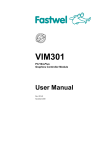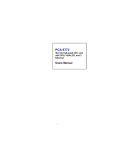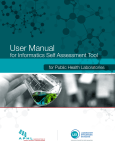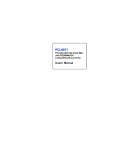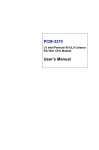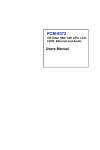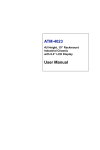Download Advantech PCA-6774 User manual
Transcript
PCA-6774 ISA Socket370 Slot PC, VGA/LCD/LVDS/LAN/CFC with optional second LAN and Gigabit LAN User Manual i Copyright This document is copyrighted, © 2005. All rights are reserved. The original manufacturer reserves the right to make improvements to the products described in this manual at any time without notice. No part of this manual may be reproduced, copied, translated or transmitted in any form or by any means without the prior written permission of the original manufacturer. Information provided in this manual is intended to be accurate and reliable. However, the original manufacturer assumes no responsibility for its use, nor for any infringements upon the rights of third parties that may result from such use. Acknowledgements Award is a trademark of Award Software International, Inc. VIA is a trademark of VIA Technologies, Inc. IBM, PC/AT, PS/2 and VGA are trademarks of International Business Machines Corporation. Intel and Pentium are trademarks of Intel Corporation. Microsoft Windows® is a registered trademark of Microsoft Corp. RTL is a trademark of Realtek Semi-Conductor Co., Ltd. ESS is a trademark of ESS Technology, Inc. UMC is a trademark of United Microelectronics Corporation. SMI is a trademark of Silicon Motion, Inc. Creative is a trademark of Creative Technology LTD. All other product names or trademarks are properties of their respective owners. For more information on this and other Advantech products, please visit our websites at: http://www.advantech.com http://www.advantech.com/eplatform For technical support and service, please visit our support website at: http://www.advantech.com/support This manual is for the PCA-6774. Part No. 200K677410 2nd Edition, Dec. 2005 PCA-6774 User Manual ii Packing List Before you begin installing your card, please make sure that the following materials have been shipped: • 1 PCA-6774 all-in-one single board computer • 1 startup manual • CD-ROM or disks for utility, drivers, and manual (in PDF format) • 1 Power cable p/n: 1703080101 • 1 PS/2 KB/M cable p/n: 1700060202 • 1 COM port cable p/n: 1700100250 • 1 Printer cable p/n: 1700260250 • 1 FDD cable p/n: 1703340400 • 1 EIDE cable p/n: 1701400452 • Mini Jumper p/n: 1653300100 If any of these items are missing or damaged, contact your distributor or sales representative immediately. Optional item: 1700100170 USB cable adapter (2.54 mm) Model No. List Description PCA-6774F-00A1 ISA Socket 370 half-sized CPU Card with VGA/LCD/LVDS/LAN/CFC PCA-6774FG-00A1 ISA Socket 370 half-sized CPU card with VGA/LCD/LVDS/Giga LAN/CFC PCA-6774F-02A1 ISA Eden 400 half-sized CPU card with VGA/LCD/LVDS/2LAN/CFC iii Additional Information and Assistance 1. Visit the Advantech web site at www.advantech.com where you can find the latest information about the product. 2. Contact your distributor, sales representative, or Advantech's customer service center for technical support if you need additional assistance. Please have the following information ready before you call: • Product name and serial number • Description of your peripheral attachments • Description of your software (operating system, version, application software, etc.) • A complete description of the problem • The exact wording of any error messages PCA-6774 User Manual iv This device complies with the requirements in part 15 of the FCC rules: Operation is subject to the following two conditions: 1.This device may not cause harmful interference, and 2.This device must accept any interference received, including interference that may cause undesired operation. This equipment has been tested and found to comply with the limits for a Class A digital device, pursuant to Part 15 of the FCC Rules. These limits are designed to provide reasonable protection against harmful interference when the equipment is operated in a commercial environment. This equipment generates, uses, and can radiate radio frequency energy and, if not installed and used in accordance with the instruction manual, may cause harmful interference to radio communications. Operation of this device in a residential area is likely to cause harmful interference in which case the user will be required to correct the interference at his/her own expense. The user is advised that any equipment changes or modifications not expressly approved by the party responsible for compliance would void the compliance to FCC regulations and therefore, the user's authority to operate the equipment. Caution! Achtung! There is a danger of a new battery exploding if it is incorrectly installed. Do not attempt to recharge, force open, or heat the battery. Replace the battery only with the same or equivalent type recommended by the manufacturer. Discard used batteries according to the manufacturer’s instructions. v PCA-6774 User Manual vi Contents Chapter 1 Introduction ......................................................2 1.1 1.2 1.3 Introduction ....................................................................... 2 Features ............................................................................. 2 Specifications .................................................................... 3 1.3.1 1.3.2 1.3.3 1.3.4 1.3.5 1.4 Standard SBC Functions................................................. 3 VGA/LCD Interface ....................................................... 3 Solid State disk ............................................................... 4 PCI bus Ethernet interface .............................................. 4 Mechanical and Environmental ...................................... 4 Board layout: dimensions.................................................. 5 Figure 1.1:Board layout: dimensions (component side)...5 Figure 1.2:Board layout: dimensions (solder side)......... 6 Chapter 2 Installation ........................................................8 2.1 Jumpers.............................................................................. 8 2.2 Connectors......................................................................... 8 2.3 Locating Connectors (component side)........................... 10 2.4 Locating Connectors (solder side)................................... 11 2.5 2.6 Setting Jumpers ............................................................... 11 Clear CMOS (J1)............................................................. 13 2.7 COM2 RS232-422-485 Select (J3) ................................. 14 2.8 Watchdog timer configuration ........................................ 14 Table 2.1:Jumpers........................................................... 8 Table 2.2:Connectors ...................................................... 8 Figure 2.1:Jumper & Connector locations.................... 10 Figure 2.2:Connectors (solder side).............................. 11 Table 2.3:CMOS clear (J1)........................................... 13 Table 2.4:COM2 RS232-422-485 Select...................... 14 2.8.1 2.9 2.10 Watchdog timer output option (J2)............................... 14 Table 2.5:Watchdog timer output option (J2)............... 14 Installing DIMMs............................................................ 15 ATX power control connector (CN20,CN21)................. 16 2.10.1 ATX feature connector (CN20) and soft-on power button connector (CN21).............................................................16 Figure 2.3:Wiring for ATX soft power switch function16 2.11 2.12 Printer port connector (CN4)........................................... 17 CompactFlash Socket...................................................... 17 2.12.1 CompactFlash (CN5) .................................................... 17 2.13 Floppy drive connector (CN3) ........................................ 17 2.13.1 Connecting the floppy drive ......................................... 17 2.14 IDE connector (CN1,CN2).............................................. 18 vii Table of Contents 2.14.1 Connecting the hard drive............................................. 18 2.15 VGA/LCD interface connections .................................... 19 2.15.1 2.15.2 2.15.3 2.15.4 2.15.5 2.16 2.17 CRT display connector (CN7) ...................................... 19 Flat panel display connector (CN22) ............................ 19 Extension flat panel connector (CN23) ........................ 19 LVDS LCD panel connector (CN25) ........................... 19 Panel type selection (SW1)........................................... 20 Table 2.6:S1 Panel Type Select (SW1) ........................ 20 USB connectors (CN6).................................................... 20 Ethernet configuration..................................................... 21 2.17.1 100Base-T connector (CN8)......................................... 21 2.17.2 Network boot ................................................................ 21 2.18 Power connectors (CN14, CN15).................................... 21 2.18.1 Main power connector, +5 V, +12 V (CN15)............... 21 2.18.2 CPU Fan power supply connector (CN14) ................... 21 2.19 ATX Power & HDD LED, speaker out Connector......... 22 2.19.1 HDD LED (CN19)........................................................ 22 2.19.2 ATX power LED & KB-LOCK (CN16) ...................... 22 2.19.3 Speaker out (CN17) ...................................................... 22 2.20 2.21 2.22 2.23 2.24 Chapter COM port connector (CN9,CN10,CN29) ....................... 22 Keyboard and PS/2 mouse connector (CN11) ................ 22 External KB/mouse connector (CN12) ........................... 22 Watchdog output (CN18) ................................................ 23 Daughter card connector (CN27,CN28).......................... 23 3 Software Configuration .................................26 3.1 3.2 Introduction ..................................................................... 26 VGA display firmware configuration ............................. 26 Figure 3.1:VGA setup screen........................................ 27 Chapter 4 Award BIOS Setup.........................................30 4.1 System test and initialization........................................... 30 4.1.1 4.2 System configuration verification................................. 30 Award BIOS setup .......................................................... 31 4.2.1 4.2.2 4.2.3 4.2.4 4.2.5 4.2.6 PCA-6774 User Manual Entering setup ............................................................... 31 Figure 4.1:BIOS setup program initial screen .............. 31 Standard CMOS Features setup.................................... 32 Figure 4.2:CMOS Features setup.................................. 32 Advanced BIOS Features setup .................................... 33 Figure 4.3:Advanced BIOS Features setup................... 33 Advanced Chipset Features setup ................................. 34 Figure 4.4:Advanced Chipset Features setup ............... 34 Integrated Peripherals ................................................... 35 Figure 4.5:Integrated Peripherals.................................. 35 Power Management Setup ............................................ 35 viii 4.2.7 4.2.8 4.2.9 4.2.10 4.2.11 4.2.12 4.2.13 Chapter 5 PCI SVGA Setup ............................................42 5.1 Introduction ..................................................................... 42 5.1.1 5.1.2 5.1.3 5.2 5.3 Chipset .......................................................................... 42 Display memory............................................................ 42 Display types................................................................. 42 Installation of the SVGA Driver ..................................... 43 5.2.1 5.2.2 5.2.3 5.2.4 5.2.5 Chapter Figure 4.6:Power Management Setup........................... 35 PnP/PCI Configurations................................................ 36 Figure 4.7:PnP/PCI Configurations .............................. 36 PC Health Status ........................................................... 36 Figure 4.8:PC Health Status.......................................... 36 Frequency/Voltage Control........................................... 37 Figure 4.9:Frequency/Voltage Control ......................... 37 Load Optimized Defaults.............................................. 38 Figure 4.10:Load BIOS defaults screen........................ 38 Set Password ................................................................. 38 Save & Exit Setup......................................................... 39 Exit Without Saving...................................................... 40 Installation for Windows 95 ......................................... 43 Installation for Windows 98/Me ................................... 47 Installation for Windows NT ........................................ 52 Installation for Windows 2000 ..................................... 57 Installation for Windows XP ........................................ 62 Further Information ......................................................... 68 6 PCI Bus Ethernet Interface...........................70 6.1 6.2 Introduction ..................................................................... 70 Installation of Ethernet driver ......................................... 70 6.2.1 6.2.2 6.2.3 6.2.4 6.3 Installation for MS-DOS and Windows 3.1.................. 70 Installation for Windows 98 ......................................... 71 Installation for Windows 2000 ..................................... 74 Installation for Windows NT ........................................ 79 Further information ......................................................... 85 Appendix A Programming the Watchdog Timer .............88 A.1 Supported Input Timing Modes ...................................... 88 Appendix B Pin Assignments .............................................92 B.1 Primary IDE Connector (CN1) ....................................... 92 B.2 Secondary IDE Connector (CN2) ................................... 93 B.3 Floppy Connector (CN3)................................................. 94 B.4 Printer Port Connector (CN4) ......................................... 95 Table B.1:Primary IDE Connector (CN1) .................... 92 Table B.2:Secondary IDE Connector(CN2) ................. 93 Table B.3:Floppy Connector (CN3) ............................. 94 Table B.4:Printer Port Connector (CN4) ...................... 95 ix Table of Contents B.5 CompactFlash Socket (CN5)........................................... 96 B.6 USB Connector (CN6) .................................................... 97 B.7 D-SUB VGA Connector (CN7) ...................................... 98 B.8 LAN RJ45 Connector (CN8)........................................... 98 B.9 COM Port 1, 2 Connector (CN9, CN10)......................... 99 B.10 PS/2 Keyboard & Mouse Connector (CN11).................. 99 B.11 External Keyboard Connector (CN12).......................... 100 B.12 CPU Fan Connector (CN14) ......................................... 100 B.13 EBX Power Connector (CN15)..................................... 101 B.14 Power LED & Keyboard Lock (CN16)......................... 102 B.15 External Speaker (CN17) .............................................. 102 B.16 Reset Connector (CN18) ............................................... 103 B.17 HDD LED Connector (CN19)....................................... 103 B.18 ATX Feature Connector (CN20)................................... 104 B.19 ATX Soft-on Power Button Connector (CN21)............ 104 B.20 LCD 40-Pin Connector (CN22) .................................... 105 B.21 LCD 20-Pin Connector (CN23) .................................... 106 B.22 LCD Backlight Connector (CN24) ............................... 106 B.23 LVDS Connector (CN25).............................................. 107 B.24 I/O Daughter Board Connector 1 (CN27) ..................... 108 B.25 I/O Daughter Board Connector 2 (CN28) ..................... 109 B.26 RS485/422 Connector (CN29) ..................................... 109 Table B.5:CompactFlash Socket (CN5) ....................... 96 Table B.6:USB Connector (CN6)................................. 97 Table B.7:D-SUB VGA Connector (CN7) ................... 98 Table B.8:LAN RJ45 Connector (CN8) ....................... 98 Table B.9:COM Port 1 Connector (CN9, CN10) ......... 99 Table B.10:PS/2 Keyboard & Mouse Connector.......... 99 Table B.11:External Keyboard Connector (CN12) .... 100 Table B.12:CPU FAN Connector (CN14).................. 100 Table B.13:EBX Power Connector (CN15) ............... 101 Table B.14:Power LED & Keyboard Lock (CN16) ... 102 Table B.15:External Speaker (CN17)......................... 102 Table B.16:Reset Connector (CN18).......................... 103 Table B.17:HDD LED Connector (CN19) ................. 103 Table B.18:ATX Feature Connector (CN20) ............. 104 Table B.19:ATX Soft-on Power Button Connector.... 104 Table B.20:LCD 40-Pin Connector (CN22) ............... 105 Table B.21:LCD 20-Pin Connector (CN23) ............... 106 Table B.22:LCD Backlight Connector (CN24) .......... 106 Table B.23:LVDS Connector (CN25) ........................ 107 Table B.24:I/O Daughter Board Connector 1 (CN27) 108 Table B.25:I/O Daughter Board Connector 2 (CN28) 109 Table B.26:RS485/422 Connector (CN29)................. 109 PCA-6774 User Manual x Appendix C System Assignments .....................................112 C.1 System I/O Ports............................................................ 112 C.2 1st MB memory map..................................................... 113 C.3 DMA channel assignments............................................ 114 C.4 Interrupt assignments .................................................... 115 Table C.1:System I/O ports ........................................ 112 Table C.2:1st MB memory map ................................. 113 Table C.3:DMA channel assignments ........................ 114 Table C.4:Interrupt assignments ................................. 115 xi Table of Contents PCA-6774 User Manual xii CHAPTER 1 General Information This chapter gives background information on the PCA-6774. Sections include: • • • • Introduction Features Specifications Board layout and dimensions 1 Chapter 1 Chapter 1 Introduction 1.1 Introduction Advantech's new PCA-6774 is a Socket 370 half-sized CPU card that will support up to 1.26GHz Pentium III with 512KB 2nd cache using VIA VT8606 "Twister T" chipset. This SBC includes a 4X AGP controller, a PCI Ethernet interface, and 36-bit TTL interface. Its design is based on the half-sized CPU card and supports ISA bus expansion. Other on-board features include an FDD, LPT, 2 USBs (4 USBs optional), and 2 serial ports. The SSD solution supports CompactFlash cards. This product uses a VIA Twister T chip with Integrated ProSavage4 2D/3D/Video Accelerator and supports 4X AGP VGA/LCD interface and up to 8/16/32 MB frame buffer using system memory. With the selection of daughter boards, the PCA-6774 board can support a second LAN at 10/100Mbps, also this CPU card can support Gigabit LAN with Intel 82540. 1.2 Features • Supports Socket 370 for Intel processors up to Pentium III 1.26GHz with 512KB (Tualatin) • ISA bus half-sized CPU card • Supports selectable LAN (1 x 10/100BASE-T LAN or 2 x 10/ 100BASE-T LAN or 1 x Gigabit LAN) • 4X AGP graphics for high performance applications • Supports boot from USB device • Supports wake-on-LAN • Supports Ring-up by Modem • Supports LVDS interface • Supports LCD backlight turn-off function • RS-485 Auto-flow PCA-6774 User Manual 2 1.3 Specifications 1.3.1 Standard SBC Functions • CPU: Supports Socket 370 for Intel processors up to Pentium III 1.26 GHz with 512KB cache (Tualatin) • System chipsets: VIA VT8606 "Twister T" + VT82C686B • BIOS: Award 256 KB Flash memory • System memory: One DIMM socket accepts 64 MB up to 512 MB SDRAM • 2nd cache memory: 128/256/512KB on Celeron/PentiumIII processor • Enhanced IDE interface: One channel supports up to two EIDE devices. Supports ATA-100, ATA-33 and PIO modes. • FDD interface: Supports up to two FDDs • Serial ports: Two serial RS-232 ports: COM1: RS-232 COM2: RS-232/422/485 RS-485 supports AUTO-flow • Parallel port: Parallel port supports SPP/EPP/ECP modes • Keyboard/mouse connector: Supports standard PC/AT keyboard and a PS/2 mouse • Power management: Supports power saving mode including Normal/ Standby/Suspend modes. APM 1.2 compliant • Watchdog timer: 62 level timer intervals • USB: Two universal serial bus ports, Optional 4 ports. 1.3.2 VGA/LCD Interface • Chipset: VIA VT8606 "Twister T" chip with integrated ProSavage4 2D/3D/Video Accelerator • Frame buffer: Supports 8/16/32MB frame buffer with system memory • Interface: 4X AGP VGA/LCD interface, Supports for up to 36 bit TFT • Display modes: CRT Mode: 1280 x 1024@16bpp (60Hz), 1024 x 768@16bpp (85Hz), 3 Chapter 1 LCD/Simultaneous Mode: 1280 x 1024@16bpp (60Hz), 1024 x 768@16bpp (60Hz), 1280 x 1024@32bpp LVDS interface: Supports 2-Channel (2 x 18-bit) LVDS interface 1.3.3 Solid State disk • Supports CompactFlash Type I/II disks 1.3.4 PCI bus Ethernet interface • Chipset: Intel 82551/82559/82540 • Ethernet interface: IEEE 802.3u compatible 10/100Base-T interface. Supports selectable LAN (1 x 10/100base-T LAN or 2 x 10/100base-T LAN or 1x Gigabit LAN) • I/O address switchless setting 1.3.5 Mechanical and Environmental • Dimensions (L x W): 185 x 122 mm(7.3” x 4.8”) • Power supply voltage: +5 V, +12V ±5% • Power requirements: Max: 6.18 A @ +5 V, 0.22 A @+12 V Typical: 5.5 A @ +5 V, (with PC133 128MB SDRAM, Pentium III 1.0 GHz) 0.17 A @ +12 V, (with PC133 128MB SDRAM, Pentium III 1.0 GHz) • Operating temperature: 0 ~ 60°C (32 ~ 140°F) • Operating humidity: 0% ~ 90% Relative Humidity, Non condensing • Weight: 0.27 kg (weight of total package) PCA-6774 User Manual 4 1.4 Board layout: dimensions Figure 1.1: Board layout: dimensions (component side) 5 Chapter 1 Figure 1.2: Board layout: dimensions (solder side) PCA-6774 User Manual 6 CHAPTER 2 Installation This chapter explains the setup procedures of PCA-6774 hardware, including instructions on setting jumpers and connecting peripherals, switches and indicators. Be sure to read all safety precautions before you begin the installation procedure. 7 Chapter 2 Chapter 2 Installation 2.1 Jumpers The PCA-6774 has a number of jumpers that allow you to configure your system to suit your application. The table below lists the functions of the various jumpers. Table 2.1: Jumpers Label Function J1 CMOS clear J2 Watchdog timer output selection J3 COM2 RS232-422-485 Select 2.2 Connectors Onboard connectors link the PCA-6774 to external devices such as hard disk drives, a keyboard, or floppy drives. The table below lists the function of each of the board’s connectors . Table 2.2: Connectors Label Function CN1 Primary IDE Connector CN2 Secondary IDE Connector CN3 Floppy Connector CN4 Printer Port Connector CN5 CompactFlash Socket CN6 USB Port 1, 2 CN7 D-SUB VGA Connector CN8 LAN RJ45 Connector CN9 COM Port 1 CN10 COM Port 2 CN11 PS/2 Keyboard & Mouse Connector PCA-6774 User Manual 8 Table 2.2: Connectors CN12 External Keyboard Connector CN14 CPU FAN Connector CN15 EBX Power Connector CN16 Power LED & Keyboard Lock CN17 External Speaker CN18 Reset Connector CN19 HDD LED Connector CN20 ATX Feature Connector CN21 ATX Soft-on Power Button Connector CN22 LCD 40-Pin Connector CN23 LCD 20-Pin Connector CN24 LCD Backlight Connector CN25 LVDS Connector CN27 I/O Daughter Board Connector 1 CN28 I/O Daughter Board Connector 2 CN29 RS485/422 Connector 9 Chapter 2 2.3 Locating Connectors (component side) Figure 2.1: Jumper & Connector locations PCA-6774 User Manual 10 2.4 Locating Connectors (solder side) Figure 2.2: Connectors (solder side) 2.5 Setting Jumpers You may configure your card to match the needs of your application by setting jumpers. A jumper is a metal bridge used to close an electric circuit. It consists of two metal pins and a small metal clip (often protected by a plastic cover) that slides over the pins to connect them. To “close” a jumper, you connect the pins with the clip. To “open” a jumper, you remove the clip. Sometimes a jumper will have three pins, labeled 1, 2 and 3. In this case you would connect either pins 1 and 2, or 2 and 3. 11 Chapter 2 open closed closed 2-3 The jumper settings are schematically depicted in this manual as follows: open closed closed 2-3 A pair of needle-nose pliers may be helpful when working with jumpers. If you have any doubts about the best hardware configuration for your application, contact your local distributor or sales representative before you make any changes. Generally, you simply need a standard cable to make most connections. PCA-6774 User Manual 12 2.6 Clear CMOS (J1) Warning! To avoid damaging the computer, always turn off the power supply before setting “Clear CMOS.” Before turning on the power supply, set the jumper back to “3.0 V Battery On.” This jumper is used to erase CMOS data and reset system BIOS information. The procedure for clearing CMOS is: 1. Turn off the system. 2. Short pin 2 and pin 3. 3. Return jumper to pins 1 and 2. 4. Turn on the system. The BIOS is now reset to its default setting. Table 2.3: CMOS clear (J1) *3.0 V normal clear CMOS * default setting 13 Chapter 2 2.7 COM2 RS232-422-485 Select (J3) Table 2.4: COM2 RS232-422-485 Select PIN RS232* RS422 RS484 1-2 Closed Open Open 3-4 Open Closed Open 5-6 Open Open Closed 2.8 Watchdog timer configuration An on-board watchdog timer reduces the chance of disruptions which EMP (electro-magnetic pulse) interference can cause. This is an invaluable protective device for standalone or unmanned applications. Setup involves one jumper and running the control software (refer to Appendix A). 2.8.1 Watchdog timer output option (J2) When the watchdog timer activates (CPU processing has come to a halt), it can reset the system or generate an interrupt on IRQ11. This can be set via setting J2 as shown below: Table 2.5: Watchdog timer output option (J2) *System reset IRQ 11 * default setting PCA-6774 User Manual 14 2.9 Installing DIMMs The procedure for installing DIMMs is described below. Please follow these steps carefully. The number of pins are different on either side of the breaks, so the module can only fit in one way. DIMM modules have different pin contacts on each side, and therefore have a higher pin density. 1. Make sure that the two handles of the DIMM socket are in the “open” position. i.e. The handles remain leaning outward. 2. Slowly slide the DIMM module along the plastic guides on both ends of the socket. 3. Press the DIMM module right down into the socket, until you hear a click. This is when the two handles have automatically locked the memory module into the correct position of the socket. To remove the memory module, just push both handles outward, and the module will be ejected from the socket. 15 Chapter 2 2.10 ATX power control connector (CN20,CN21) 2.10.1 ATX feature connector (CN20) and soft-on power button connector (CN21) The PCA-6774 can support an advanced soft power switch function, if an ATX power supply is used. To enable the soft power switch function: 1. Get the specially designed ATX-to-EBX power cable (PCA-6774 optional item, Part No. 1703200100) 2. Connect the 3-pin plug of the cable to CN20 (ATX feature connector). 3. Connect the power on/off button to CN21. (A momentary type of button should be used.) Important Make sure that the ATX power supply can take at least a 10 mA load on the 5 V standby lead (5VSB). If not, you may have difficulty powering on your system. to CN1 ATX features connector ATX power supply to main power connector CN8 20-pin female connector Figure 2.3: Wiring for ATX soft power switch function PCA-6774 User Manual 16 2.11 Printer port connector (CN4) Normally, the parallel port is used to connect the card to a printer. The PCA-6774 includes a multi-mode (ECP/EPP/SPP) parallel port accessed via CN4 and a 26-pin flat-cable connector. You will need an adapter cable if you use a traditional DB-25 connector. The adapter cable has a 26-pin connector on one end, and a DB-25 connector on the other. The parallel port is designated as LPT1, and can be disabled or changed to LPT2 or LPT3 in the system BIOS setup. The parallel port interrupt channel is designated to be IRQ7. You can select ECP/EPP DMA channel via BIOS setup. 2.12 CompactFlash Socket The PCA-6774 provides a 50-pin socket for CompactFlash card type I/II. 2.12.1 CompactFlash (CN5) The CompactFlash card shares a secondary IDE channel which can be enabled/disabled via the BIOS settings. 2.13 Floppy drive connector (CN3) You can attach up to two floppy drives to the PCA-6774’s on-board controller. You can use any combination of 5.25” (360 KB and 1.2 MB) and/ or 3.5” (720 KB, 1.44 MB, and 2.88 MB) drives. A 20-pin daisy-chain drive connector cable is required for a dual-drive system. On one end of the cable is a 20-pin flat-cable connector. On the other end are two sets of floppy disk drive connectors. Each set consists of a 34-pin flat-cable connector (usually used for 3.5” drives) and a printed-circuit board connector (usually used for 5.25” drives). 2.13.1 Connecting the floppy drive 1. Plug the 20-pin flat-cable connector into CN3. Make sure that the red wire corresponds to pin one on the connector. 2. Attach the appropriate connector on the other end of the cable to the floppy drive(s). You can use only one connector in the set. The 17 Chapter 2 set on the end (after the twist in the cable) connects to the A: drive. The set in the middle connects to the B: drive. 3. If you are connecting a 5.25” floppy drive, line up the slot in the printed circuit board with the blocked-off part of the cable connector. If you are connecting a 3.5” floppy drive, you may have trouble determining which pin is number one. Look for a number printed on the circuit board indicating pin number one. In addition, the connector on the floppy drive may have a slot. When the slot is up, pin number one should be on the right. Check the documentation that came with the drive for more information. If you desire, connect the B: drive to the connectors in the middle of the cable as described above. In case you need to make your own cable, you can find the pin assignments for the board’s connector in Appendix B. 2.14 IDE connector (CN1,CN2) The PCA-6774 provides an IDE channel to which you can attach up to two Enhanced Integrated Device Electronics hard disk drives or CDROM to the PCA-6774’s internal controller. The PCA-6774's IDE controller uses a PCI interface. This advanced IDE controller supports faster data transfer, PIO Mode 3 or Mode 4, UDMA 33/66/100 mode. 2.14.1 Connecting the hard drive Connecting drives is done in a daisy-chain fashion. It requires one of two cables (not included in this package), depending on the drive size. 1.8" and 2.5" drives need a 1 x 44-pin to 2 x 44-pin flat-cable connector. 3.5" drives use a 1 x 44-pin to 2 x 40-pin connector. Wire number 1 on the cable is red or blue, and the other wires are gray. 1. Connect one end of the cable to CN1, CN2. Make sure that the red (or blue) wire corresponds to pin 1 on the connector, which is labeled on the board (on the right side). 2. Plug the other end of the cable into the Enhanced IDE hard drive, with pin 1 on the cable corresponding to pin 1 on the hard drive. (See your hard drive’s documentation for the location of the connector.) If desired, connect a second drive as described above. PCA-6774 User Manual 18 Unlike floppy drives, IDE hard drives can connect to either end of the cable. If you install two drives, you will need to set one as the master and one as the slave by using jumpers on the drives. If you install only one drive, set it as the master. 2.15 VGA/LCD interface connections The PCA-6774’s display interface can drive conventional CRT displays and is capable of driving a wide range of flat panel displays as well, including passive LCD and active LCD displays. The board has two display connectors: one for standard CRT VGA monitors, and one for flat panel displays. 2.15.1 CRT display connector (CN7) CN7 is a standard 15-pin D-SUB connector commonly used for VGA. Pin assignments for CRT display connector CN7 are detailed in Appendix B. 2.15.2 Flat panel display connector (CN22) CN22 consists of a 40-pin connector which can support an 18-bit LCD panel. It is Hirose’s product no. DF13A-40DP-1.25 V. The PCA-6774 provides a bias control signal on CN22 that can be used to control the LCD bias voltage. It is recommended that the LCD bias voltage not be applied to the panel until the logic supply voltage (+5 V or +3.3 V) and panel video signals are stable. Under normal operation, the control signal (ENAVEE) is active high. When the PCA-6774’s power is applied, the control signal is low until just after the relevant flat panel signals are present. CN22 can connect up to 18-bit TFT LCD. 2.15.3 Extension flat panel connector (CN23) CN23 consists of a 20-pin connector which is Hirose's product no. DF1320DP-1.25V. The PCA-6774 supports a 36-bit LCD panel which must be connected to both the CN22 (40-pin) and CN23 (20-pin). The pin assignments for both CN22 and CN23 can be found in Appendix B. 2.15.4 LVDS LCD panel connector (CN25) The PCA-6774 uses the VIA "Twister T" chip that supports 2 channel LVDS LCD panel displays. Users can connect to LVDS LCD with CN25. 19 Chapter 2 2.15.5 Panel type selection (SW1) SW1 is an 8 segment DIP switch for DSTN/TFT panel type and resolution functions Table 2.6: S1 Panel Type Select (SW1) SW 1-1 SW 1-2 SW 1-3 SW 1-4 Panel Type & Resolution ON ON ON ON TFT 640x480** 18bit (H. V. Freq) ON ON ON OFF TFT 640x480 18bit (Synthetic) ON ON OFF ON TFT 640x480** N/A ON ON OFF OFF TFT 640x480** LVDS ON OFF ON ON DSTN 640x480** 18bit ON OFF ON OFF TFT 800x600** 18bit (H. V. Freq) ON OFF OFF ON TFT 800x600 18bit (Synthetic) ON OFF OFF OFF TFT 800x600** LVDS OFF ON ON ON TFT 800x600** N/A OFF ON ON OFF DSTN 800x600** 18bit OFF ON OFF ON TFT 1024x768* * 36bit (H. V. Freq) OFF ON OFF OFF TFT 1024x768* * 36bit (Synthetic) OFF OFF ON ON TFT 1024x768* * LVDS OFF OFF ON OFF TFT 1024x768* * N/A OFF OFF OFF ON DSTN 1024x768* * 18bit OFF OFF OFF OFF DSTN 1024x768* * 24bit * Default setting ** will support in the future 2.16 USB connectors (CN6) The PCA-6774 board provides up to two USB (Universal Serial Bus) ports. This gives complete Plug and Play, and hot attach/detach for up to PCA-6774 User Manual 20 127 external devices. The USB interfaces comply with USB specification Rev. 1.1, and are fuse protected. The USB interface is accessed through the 5 x 2-pin flat-cable connector, CN6 (USB1, 2). You will need an adapter cable if you use a standard USB connector. The adapter cable has a 5 x 2-pin connector on one end and a USB connector on the other. The USB interfaces can be disabled in the system BIOS setup. 2.17 Ethernet configuration The PCA-6774 is equipped with a high performance 32-bit PCI-bus Ethernet interface which is fully compliant with IEEE 802.3u 10/ 100Mbps CSMA/CD standards. It is supported by all major network operating systems. The PCA-6774 supports 10/100Mbps Ethernet connections with onboard RJ-45 connectors (CN8). 2.17.1 100Base-T connector (CN8) 10/100Base-T connects to the PCA-6774 via an adapter cable to an 8-pin polarized header (CN8). 2.17.2 Network boot The Network Boot feature can be utilized by incorporating the Boot ROM image files for the appropriate network operating system. The Boot ROM BIOS files are included in the system BIOS, which is on the utility CD disc. 2.18 Power connectors (CN14, CN15) 2.18.1 Main power connector, +5 V, +12 V (CN15) Supplies main power to the PCA-6774 (+5 V), and to devices that require +12 V. 2.18.2 CPU Fan power supply connector (CN14) Provides power supply to CPU cooling fan. Only present when +12 V power is supplied to the board. 21 Chapter 2 2.19 ATX Power & HDD LED, speaker out Connector (CN16, CN17, CN19) Next, you may want to install external switches to monitor and control the PCA-6774. These features are optional: install them only if you need them. CN16, CN17, CN19 integrated in one connector, which is an 5 x 3 pin header, 180degree, male. It provides connections for a speaker, hard disk access indicator. 2.19.1 HDD LED (CN19) The HDD LED indicator for hard disk access is an active low signal (24mA sink rate). 2.19.2 ATX power LED & KB-LOCK (CN16) Power supply activity LED indicator and KB_lock function. 2.19.3 Speaker out (CN17) Support a buzzer function, pin assignment refer to Appendix B. 2.20 COM port connector (CN9,CN10,CN29) The PCA-6774 provides two serial ports (COM1: RS232 and COM2: RS422/485) in one COM port connector. It provides connections for serial devices (a mouse, etc.) or a communication network. You can find the pin assignments for the COM port connector in Appendix B. 2.21 Keyboard and PS/2 mouse connector (CN11) The PCA-6774 board provides a keyboard connector that supports both a keyboard and a PS/2 style mouse. In most cases, especially in embedded applications, a keyboard is not used. If the keyboard is not present, the standard PC/AT BIOS will report an error or fail during power-on selftest (POST) after a reset. The PCA-6774's BIOS standard setup menu allows you to select “All, But Keyboard” under the “Halt On” selection. This allows no-keyboard operation in embedded system applications, without the system halting under POST. 2.22 External KB/mouse connector (CN12) In addition to the PS/2 mouse/keyboard connector on the PCA-6774's rear plate, there is an additional onboard external keyboard connector, allowing for greater flexibility in system design. PCA-6774 User Manual 22 2.23 Watchdog output (CN18) It provides connection for watchdog output, detailed pin assignment refer to Appendix B. 2.24 Daughter card connector (CN27,CN28) CN27, CN28 are 20-pin 180degree female connectors.With daughter board, PCA-6774 can support 2 LAN and 4 USB ports. Detailed pin definition you will find in Appendix B. 23 Chapter 2 PCA-6774 User Manual 24 CHAPTER 3 Software Configuration This chapter details the software configuration information. It shows you how to configure the card to match your application requirements. Award System BIOS will be covered in Chapter 4. Sections include: • Introduction • VGA display software configuration Chapter 3 Software Configuration 3.1 Introduction The system BIOS and custom drivers are located in a 256 KB, 32-pin (JEDEC spec.) Flash ROM device, designated U10. A single Flash chip holds the system BIOS, VGA BIOS, and network Boot ROM image. The display can be configured via software. This method minimizes the number of chips and eases configuration. You can change the display BIOS simply by reprogramming the Flash chip. 3.2 VGA display firmware configuration The board’s on-board VGA interface supports a wide range of popular LCD, EL, gas plasma flat panel displays and traditional analog CRT monitors. The optimized shared memory architecture supports an 8/16/32 MB frame buffer using system memory to provide resolutions of 1280 x 1024 @ 16 bpp, the interface can drive CRT displays with resolutions up to 1024 x 768 @ 16 bpp and 800 x 600 @ 16 bpp. The VGA interface is configured completely via the software utility, so you do not have to set any jumpers. Configure the VGA display as follows: 1. Apply power to the board with a color TFT display attached. This is the default setting for this board. Ensure that the AWDFLASH.EXE and *.BIN files are located in the working drive. NOTE: Ensure that you do not run AWDFLASH.EXE while your system is operating in EMM386 mode. PCA-6774 User Manual 26 2. At the prompt, type AWDFLASH.EXE and press <Enter>. The VGA configuration program will then display the following: Figure 3.1: VGA setup screen 3. At the prompt, enter the new BIN file which supports your display. When you are sure that you have entered the file name correctly press <Enter>. 4. The screen will ask if you want to save BIOS? If you change your mind or have made a mistake, press N to abort and end the setup procedure. Press Y if you wish to save the existing configuration before changing it. Then type the name under which you want to save the current configuration. 5. The prompt will then ask “Are you sure”, Press Y if you want the new file to be written into the BIOS. Press N to exit the program. The new VGA configuration will then write to the ROM BIOS chip. This configuration will remain the same until you run the AWDFLASH.EXE program and change the settings. 27 Chapter 3 PCA-6774 User Manual 28 CHAPTER 4 Chapter 4 Ducks that Need Love! Award BIOS Setup This chapter describes how to set BIOS configuration data. 29 Chapter 4 Chapter 4 Award BIOS Setup 4.1 System test and initialization These routines test and initialize board hardware. If the routines encounter an error during the tests, you will either hear a few short beeps or see an error message on the screen. There are two kinds of errors: fatal and non-fatal. The system can usually continue the boot up sequence with non-fatal errors. Non-fatal error messages usually appear on the screen along with the following instructions: press <F1> to RESUME Write down the message and press the F1 key to continue the boot up sequence. 4.1.1 System configuration verification These routines check the current system configuration against the values stored in the board’s CMOS memory. If they do not match, the program outputs an error message. You will then need to run the BIOS setup program to set the configuration information in memory. There are three situations in which you will need to change the CMOS settings: 1. You are starting your system for the first time 2. You have changed the hardware attached to your system 3. The CMOS memory has lost power and the configuration information has been erased. The PCA-6774 Series' CMOS memory has an integral lithium battery backup. The battery backup should last ten years in normal service, but when it finally runs down, you will need to replace the complete unit. PCA-6774 User Manual 30 4.2 Award BIOS setup Award’s BIOS ROM has a built-in Setup program that allows users to modify the basic system configuration. This type of information is stored in battery-backed CMOS RAM so that it retains the Setup information when the power is turned off. 4.2.1 Entering setup Power on the computer and press <Del> immediately. This will allow you to enter Setup. Figure 4.1: BIOS setup program initial screen 31 Chapter 4 4.2.2 Standard CMOS Features setup When you choose the Standard CMOS Features option from the Initial Setup Screen menu, the screen shown below is displayed. This standard Setup Menu allows users to configure system components such as date, time, hard disk drive, floppy drive and display. Once a field is highlighted, on-line help information is displayed in the left bottom of the Menu screen. Figure 4.2: CMOS Features setup PCA-6774 User Manual 32 4.2.3 Advanced BIOS Features setup By choosing the Advanced BIOS Features Setup option from the Initial Setup Screen menu, the screen below is displayed. This sample screen contains the manufacturer’s default values for the PCA-6774 Series. Figure 4.3: Advanced BIOS Features setup 33 Chapter 4 4.2.4 Advanced Chipset Features setup By choosing the Advanced Chipset Features option from the Initial Setup Screen menu, the screen below is displayed. This sample screen contains the manufacturer’s default values for the PCA-6774 Series. Figure 4.4: Advanced Chipset Features setup PCA-6774 User Manual 34 4.2.5 Integrated Peripherals Choosing the Integrated Peripherals option from the Initial Setup Screen menu should produce the screen below. Here we see the manufacturer’s default values for the PCA-6774 Series. Figure 4.5: Integrated Peripherals 4.2.6 Power Management Setup By choosing the Power Management Setup option from the Initial Setup Screen menu, the screen below is displayed. This sample screen contains the manufacturer’s default values for the PCA-6774 Series. Figure 4.6: Power Management Setup 35 Chapter 4 4.2.7 PnP/PCI Configurations By choosing the PnP/PCI Configurations option from the Initial Setup Screen menu, the screen below is displayed. This sample screen contains the manufacturer’s default values for the PCA-6774 Series. Figure 4.7: PnP/PCI Configurations 4.2.8 PC Health Status The PC Health Status option displays information such as CPU and motherboard temperatures, fan speeds, and core voltage. Figure 4.8: PC Health Status PCA-6774 User Manual 36 4.2.9 Frequency/Voltage Control By choosing the Frequency/Voltage Control option from the Initial Setup Screen menu, the screen below is displayed. This sample screen contains the manufacturer’s default values for the PCA-6774 Figure 4.9: Frequency/Voltage Control Caution Incorrect settings in Frequency/Voltage Control may damage the system CPU, video adapter, or other hardware. 37 Chapter 4 4.2.10 Load Optimized Defaults Load Optimized Defaults loads the default system values directly from ROM. If the stored record created by the Setup program should ever become corrupted (and therefore unusable), these defaults will load automatically when you turn the PCA-6774 Series system on. Figure 4.10: Load BIOS defaults screen 4.2.11 Set Password Note To enable this feature, you should first go to the Advanced BIOS Features menu, choose the Security Option, and select either Setup or System, depending on which aspect you want password protected. Setup requires a password only to enter Setup. System requires the password either to enter Setup or to boot the system. A password may be at most 8 characters long. To Establish Password 1. Choose the Set Password option from the CMOS Setup Utility main menu and press <Enter>. 2. When you see “Enter Password”, enter the desired password and press <Enter>. PCA-6774 User Manual 38 3. At the “Confirm Password” prompt, retype the desired password, then press <Enter>. 4. Select Save to CMOS and EXIT, type <Y>, then <Enter>. To Change Password 1. Choose the Set Password option from the CMOS Setup Utility main menu and press <Enter>. 2. When you see “Enter Password” enter the existing password and press <Enter>. 3. You will see “Confirm Password” Type it again, and press <Enter>. 4. Select Set Password again, and at the “Enter Password” prompt, enter the new password and press <Enter>. 5. At the “Confirm Password” prompt, retype the new password, and press <Enter>. 6. Select Save to CMOS and EXIT, type <Y>, then <Enter>. To Disable Password 1. Choose the Set Password option from the CMOS Setup Utility main menu and press <Enter>. 2. When you see “Enter Password” enter the existing password and press <Enter>. 3. You will see “Confirm Password” Type it again, and press <Enter>. 4. Select Set Password again, and at the “Enter Password” prompt, don’t enter anything; just press <Enter>. 5. At the “Confirm Password” prompt, again don’t type in anything; just press <Enter>. 6. Select Save to CMOS and EXIT, type <Y>, then <Enter>. 4.2.12 Save & Exit Setup If you select this option and press <Y> then <Enter>, the values entered in the setup utilities will be recorded in the chipset’s CMOS memory. The microprocessor will check this every time you turn your system on and use the settings to configure the system. This record is required for the system to operate. 39 Chapter 4 4.2.13 Exit Without Saving Selecting this option and pressing <Enter> lets you exit the Setup program without recording any new values or changing old ones. PCA-6774 User Manual 40 CHAPTER 5 PCI SVGA Setup Introduction Installation of SVGA drivers -for Windows 95/98/Me -for Windows NT/2000/XP Further information Chapter 5 PCI SVGA Setup 5.1 Introduction The board has an onboard AGP flat panel/VGA interface. The specifications and features are described as follows: 5.1.1 Chipset The board uses a VIA VT8606 chipset from VIA Technology Inc. for its AGP/SVGA controller. It supports many popular LCD, and LVDS LCD displays and conventional analog CRT monitors. The VIA VT8606 VGA BIOS supports color TFT and DSTN LCD flat panel displays. In addition, it also supports interlaced and non-interlaced analog monitors (color and monochrome VGA) in high-resolution modes while maintaining complete IBM VGA compatibility. Digital monitors (i.e. MDA, CGA, and EGA) are NOT supported. Multiple frequency (multisync) monitors are handled if they were analog monitors. 5.1.2 Display memory The TwisterT chip can support 8/16/32MB frame buffer shared with system memory; the VGA controller can drive CRT displays or color panel displays with resolutions up to 1280 x 1024 at 16 M colors. 5.1.3 Display types CRT and panel displays can be used simultaneously. The board can be set in one of three configurations: on a CRT, on a flat panel display, or on both simultaneously. The system is initially set to simultaneous display mode. If you want to enable the CRT display only or the flat panel display only, please contact VIA Technology Inc., or our sales representative for detailed information. PCA-6774 User Manual 42 5.2 Installation of the SVGA Driver Complete the following steps to install the SVGA driver. Follow the procedures in the flow chart that apply to the operating system that you are using within your board. Notes: 1. The windows illustrations in this chapter are intended as examples only. Please follow the listed steps, and pay attention to the instructions which appear on your screen. 2. For convenience, the CD-ROM drive is designated as "D" throughout this chapter. 5.2.1 Installation for Windows 95 1 1. Select "Start", "Settings", "Control Panel", "Display", "Settings”, and "Advanced Properties". 43 Chapter 5 2. Choose the "Adapter" tab, then press the "Change..." button. 3. Press the "Have Disk" button. PCA-6774 User Manual 44 4. Type in the path: D:\Biscuit\9577\VGA\Win9x_Me 9577 5. Select the highlighted item, and click the "OK" button. 45 Chapter 5 6. "S3 GraphicsTwister" appears under the adapter tab. Click the "Apply" button, then the "OK" button. 7. Press “Yes” to reboot. PCA-6774 User Manual 46 5.2.2 Installation for Windows 98/Me 1. Select "Start", "Settings", "Control Panel", "Display", and "Settings," then press the "Advanced..." button. 47 Chapter 5 2. Select “Adapter,” then “Change.” PCA-6774 User Manual 48 3. Press “Next,” then “Display a list....” 4. Press the “Have disk...” button. 49 Chapter 5 5. Insert the CD into the CD-ROM drive. Type in the path D:\Biscuit\9577\VGA\Win9x_Me Then press “OK” 9577 6. Select the highlighted item, then click “OK.” PCA-6774 User Manual 50 7. "S3 Graphics Twister" appears under the adapter tab. Click the "Apply" button. 8. Press “Yes” to reboot. 51 Chapter 5 5.2.3 Installation for Windows NT Note: 1. Service Pack X (X = 3, 4, 5, 6,...) must be installed first, before you install the Windows NT VGA driver. Select "Start", "Settings", "Control Panel" and double click the "Display" icon. PCA-6774 User Manual 52 2. Choose the "Settings" tab, and press the "Display Type" button. 53 Chapter 5 3. Press the "Change..." button. PCA-6774 User Manual 54 4. Click the "Have Disk..." button. 5. Type the path: D:\Biscuit\VGA\WinNT Press the "OK" button. 55 Chapter 5 6. Select the highlighted item, and click the "OK" button. 7. Press "Yes" to proceed. 8. Press "OK" to reboot. PCA-6774 User Manual 56 5.2.4 Installation for Windows 2000 1. Select "System", "Settings", "Control Panel" and double click the "system" icon. 57 Chapter 5 2. Choose the "Video Controller (VGA Compatible)” button. PCA-6774 User Manual 58 3. Choose the "Drive" button, press “Update Driver...” button. 59 Chapter 5 4. Choose "Display a list of...", then press “Next” button. 5. Choose “Display adapters”, press “Next” button. PCA-6774 User Manual 60 6. Click the “Have Disk” button. 7. Type the path D:\Biscuit\9577\VGA\Win2000 press the “OK” button. 61 Chapter 5 8. Press “Finish" to reboot. 5.2.5 Installation for Windows XP 1. Select "System", "Settings", "Control Panel" and double click the "system" icon. PCA-6774 User Manual 62 2. Choose “Hardware” and “Device Manager”, press “OK” button. 63 Chapter 5 3. Choose “Video Controller (VGA Compatible), press “OK” button. PCA-6774 User Manual 64 4. Choose "Driver”, “Update Driver”, press “OK” button. 5. Choose “Install from a list.....”, press “Next”. 65 Chapter 5 6. Choose “Don’t search. I will....”, press “Next” button. 7. Choose “Display adapters”, press “Next” button. PCA-6774 User Manual 66 8. Type the path D:\Biscuit\9577\VGA\WinXP then press “OK” button. 9577 9. Choose “S3 Graphics Twister + S3 Hotkey” then press “Next” button. 67 Chapter 5 10. Press “Finish" to reboot. 5.3 Further Information For further information about the AGP/VGA installation in your PCA6774, including driver updates, troubleshooting guides and FAQ lists, visit the following web resources: VIA website: www.via.com.tw Advantech websites: www.advantech.com www.advantech.com.tw PCA-6774 User Manual 68 CHAPTER 6 PCI Bus Ethernet Interface This chapter provides information on Ethernet configuration. • Introduction • Installation of Ethernet drivers for Windows 98/2000/NT • Further information Chapter 6 PCI Bus Ethernet Interface 6.1 Introduction The board is equipped with a high performance 32-bit Ethernet chipset which is fully compliant with 802.3u 100BASE-T \Fast Ethernet CSMA/ CD standards (F version) and compliant IEEE 802.3z/ab 1000BAS-T Gigabit Ethernet (FG version). It is supported by major network operating systems. It is also both 100Base-T and 10Base-T compatible. The Ethernet port provides a standard RJ-45 jack. The network boot feature can be utilized by incorporating the boot ROM image files for the appropriate network operating system. The boot ROM BIOS files are combined with system BIOS, which can be enabled/disabled in the BIOS setup. 6.2 Installation of Ethernet driver Before installing the Ethernet driver, note the procedures below. You must know which operating system you are using in your board Series, and then refer to the corresponding installation flow chart. Then just follow the steps described in the flow chart. You will quickly and successfully complete the installation, even if you are not familiar with instructions for MS-DOS or Windows. Note: The windows illustrations in this chapter are examples only. Follow the steps and pay attention to the instructions which appear on your screen. 6.2.1 Installation for MS-DOS and Windows 3.1 If you want to set up your Ethernet connection under the MS-DOS or Windows 3.1 environment, you should first check your server system model. For example, MS-NT, IBM-LAN server, and so on. Then choose the correct driver to install in your biscuit PC. The installation procedures for various servers can be found on the supplied CD-ROM, the correct path being: D:\Biscuit\9577\LAN\82559er\wfw311 PCA-6774 User Manual 70 6.2.2 Installation for Windows 98 1. a. Select "Start", "Settings". "Control Panel". b. Double click "Network". 2. a. Click "Add" and prepare to install network functions. 71 Chapter 6 3. a. Select the "Adapter" item to add the Ethernet card. 4. a. Click "Have Disk" to install the driver. 5. a. Insert the CD into the D: drive b. Fill in "D:\Biscuit\9577\LAN\” c. Click "OK" PCA-6774 User Manual 72 6. a. Choose the "Intel 8255x based PCI Ethernet Adapter (10/100)" b. Click "OK". 7. a. Make sure the configurations of relative items are set correctly. b. Click "OK" to reboot. 73 Chapter 6 6.2.3 Installation for Windows 2000 1. Open Device Manager, PCA-6774 User Manual 74 2. Click “Update Driver...” 75 Chapter 6 3. Click “Next” 4. Select “Network Adapter”, and click “Next” PCA-6774 User Manual 76 5. Select the driver, and click “Next” 6. Click “OK” 77 Chapter 6 7. Click “Next” 8. Click “Finish” PCA-6774 User Manual 78 9. Click “Yes” to reboot 6.2.4 Installation for Windows NT 1. a. Select "Start", "Settings", "Control Panel" b. Double click "Network" 79 Chapter 6 2. a. Choose type of network. b. Click "Next" 3. a. Click "Select from list..." PCA-6774 User Manual 80 4. Click “Have Disk.” 5. a. Insert the Utility CD ROM b. Fill in the correct path: D:\Biscuit\9577\LAN\82559er\winnt4 c. Click "OK". 81 Chapter 6 6. Check the highlighted item, and click “OK.” PCA-6774 User Manual 82 7. Click “Next” to continue setup. 8. Choose the networking protocols, then click "Next" 83 Chapter 6 9. Select the correct Network Services then click "Next" 10. Click “Next” to continue setup. PCA-6774 User Manual 84 11. Click “Next” to start the network. 6.3 Further information Realtek website: www.realtek.com.tw Intel website: www.intel.com Advantech websites: www.advantech.com www.advantech.com.tw 85 Chapter 6 PCA-6774 User Manual 86 Appendix A Programming the Watchdog Timer The board is equipped with a watchdog timer that resets the CPU or generates an interrupt if processing comes to a standstill for any reason. This feature ensures system reliability in industrial standalone or unmanned environments. Appendix A Programming the Watchdog Timer A.1 Supported Input Timing Modes In order to program the watchdog timer, you must write a program which writes I/O port address 443 (hex). The output data is a value of time interval. The value range is from 01 (hex) to 3E (hex), and the related time interval is 1 sec. to 62 sec. Data 01 02 03 04 3E Time Interval 1 sec. 2 sec. 3 sec. 4 sec. . . . 62 sec. After data entry, your program must refresh the watchdog timer by rewriting the I/O port 443 (hex) while simultaneously setting it. When you want to disable the watchdog timer, your program should read I/O port 443 (hex). PCA-6774 User Manual 88 The following example shows how you might program the watchdog timer in BASIC: 10 20 30 40 50 60 70 80 1000 1070 2000 2090 REM Watchdog timer example program OUT &H443, data REM Start and restart the watchdog GOSUB 1000 REM Your application task #1 OUT &H443, data REM Reset the timer GOSUB 2000 REM Your application task #2 OUT &H443, data REM Reset the timer X=INP (&H443) REM Disable the watchdog timer END REM Subroutine #1, your application task . . . RETURN REM Subroutine #2, your application task . . . RETURN 89 Appendix A PCA-6774 User Manual 90 Appendix B Pin Assignments This appendix contains information of a detailed or specialized nature. It includes: • • • • • • • • • • • • • • • • • • • • • • • • • • Primary IDE Connector Secondary IDE Connector Floppy Connector Printer Port Connector CompactFlash Socket USB Port 1, 2 D-SUB VGA Connector LAN RJ45 Connector COM Port 1, 2 PS/2 Keyboard & Mouse Connector External Keyboard Connector CPU FAN Connector EBX Power Connector Power LED & Keyboard Lock External Speaker Reset Connector HDD LED Connector ATX Feature Connector ATX Soft-on Power Button Connector LCD 40-Pin Connector LCD 20-Pin Connector LCD Backlight Connector LVDS Connector I/O Daughter Board Connector 1 I/O Daughter Board Connector 2 RS485/422 Connector 91 Appendix B Appendix B Pin Assignments B.1 Primary IDE Connector (CN1) Table B.1: Primary IDE Connector (CN1) Pin Signal Pin Signal 1 IDE RESET 2 GND 3 D7 4 D8 5 D6 6 D9 40 39 38 37 7 D5 8 D10 9 D4 10 D11 11 D3 12 D12 13 D2 14 D13 15 D1 16 D14 17 D0 18 D15 19 GND 20 Vcc 21 REQ 22 GND 23 IOW 24 GND 25 IOR 26 GND 27 READY 28 Cable Select (Pull-Low) 29 DACK 30 GND 31 IRQ14 32 NC 4 3 2 1 33 A1 34 Cable check 35 A0 36 A2 37 CS0 38 CS1 39 Active LED 40 GND PCA-6774 User Manual 92 B.2 Secondary IDE Connector (CN2) 43 41 3 1 44 42 4 2 Table B.2: Secondary IDE Connector(CN2) Pin Signal Pin Signal 1 RESET 2 GND 3 D7 4 D8 5 D6 6 D9 7 D5 8 D10 9 D4 10 D11 11 D3 12 D12 13 D2 14 D13 15 D1 16 D14 17 D0 18 D15 19 GND 20 Vcc 21 DREQ 22 GND 23 IOW 24 GND 25 IOR 26 GND 27 IOCHRDY 28 CSELS 29 DACK 30 GND 31 IRQ 32 NC 33 A1 34 DMA66 Detect 35 A0 36 A2 37 HDCS0 38 HDCS1 39 HDLED 40 GND 41 Vcc 42 Vcc 43 GND 44 NC 93 Appendix B B.3 Floppy Connector (CN3) Table B.3: Floppy Connector (CN3) Pin Signal Pin Signal 1 GND 2 REDWC 3 GND 4 DS1 5 GND 6 INDEX 7 GND 8 MOTOR A ON 9 DISKETTE CHANGE 10 DRIVE SELECT B 11 HEAD SELECT 12 DRIVE SELECT A 13 READ DATA 14 MOTOR B ON 15 WRITE PROTECT 16 DIRECTION SELECT 17 TRACK 00 18 STEP 19 WRITE GATE 20 WRITE DATA PCA-6774 User Manual 94 2 1 4 3 18 17 20 19 B.4 Printer Port Connector (CN4) Table B.4: Printer Port Connector (CN4) Pin Signal Pin Signal 1 STB 2 AFD* 3 D0 4 ERR 5 D1 6 INIT* 7 D2 8 SLIN* 9 D3 10 GND 11 D4 12 GND 13 D5 14 GND 15 D6 16 GND 17 D7 18 GND 19 ACK* 20 GND 21 BUSY 22 GND 23 PE 24 GND 25 SLCT 26 NC * low active 95 Appendix B B.5 CompactFlash Socket (CN5) Table B.5: CompactFlash Socket (CN5) Pin Signal Pin Signal 1 GND 26 #CD1 2 D3 27 D11 3 D4 28 D12 4 D5 29 D13 5 D6 30 D14 6 D7 31 D15 7 #CE 32 #CE2 8 A10 33 #VS14 9 #OE 34 #IORD 10 A9 35 #IOWR 11 A8 36 #WE 12 A7 37 #IRQ 13 Vcc 38 Vcc 14 A6 39 #CSEL 15 A5 40 #VS2 16 A4 41 RESET 17 A3 42 #WAIT 18 A2 43 #INPACK 19 A1 44 #REG 20 A0 45 BVD2 21 D0 46 BVD1 22 D1 47 D8 23 D2 48 D9 24 IOCS16 49 D10 25 #CD2 50 GND PCA-6774 User Manual 96 B.6 USB Connector (CN6) 5 4 3 2 1 10 9 8 7 6 Table B.6: USB Connector (CN6) Pin Signal Pin Signal 1 +5V 6 +5V 2 UVO- 7 UV1- 3 UVO+ 8 UV1+ 4 USB GND 9 USB GND 5 GND 10 N/C 97 Appendix B B.7 D-SUB VGA Connector (CN7) 5 1 10 6 15 11 Table B.7: D-SUB VGA Connector (CN7) Pin Signal Pin Signal 1 RED 8 GND 2 GREEN 9 CRT Vcc 3 BLUE 10 GND 4 NC 11 NC 5 GND 12 DDCDATA 6 GND 13 HSYNC 7 GND 14 VSYNC 15 DDCCLOCK B.8 LAN RJ45 Connector (CN8) 1 8 Table B.8: LAN RJ45 Connector (CN8) Pin Signal 1 TX+ 2 TX- 3 RX+ 6 RX- PCA-6774 User Manual 98 B.9 COM Port 1, 2 Connector (CN9, CN10) 2 4 5 6 8 10 9 8 7 4 3 2 1 6 1 3 5 7 9 Table B.9: COM Port 1 Connector (CN9, CN10) COM1 connector (CN9) Pin Signal Pin COM2 connector (CN10) RS232 Only Signal Pin Signal Pin Signal 1 DCD 6 DSR 1 DCD 2 DSR 2 RX 7 RTS 3 RX 4 RTS 3 TX 8 CTS 5 TX 6 CTS 4 DTR 9 RI 7 DTR 8 RI 9 GND 10 N.C. 5 GND B.10 PS/2 Keyboard & Mouse Connector (CN11) Table B.10: PS/2 Keyboard & Mouse Connector (CN11) Pin Signal 1 KB data 2 Mouse DATA 3 Ground 4 +5V 5 KB ClOCK 6 MS ClOCK 7 NC 8 NC 99 Appendix B B.11 External Keyboard Connector (CN12) 5 4 3 2 1 Table B.11: External Keyboard Connector (CN12) Pin Signal 1 Keyboard Clock 2 Keyboard Data 3 NC 4 GND 5 +5V B.12 CPU Fan Connector (CN14) 3 2 1 Table B.12: CPU FAN Connector (CN14) Pin Signal 1 GND 2 +12V 3 Fan speed detect signal input PCA-6774 User Manual 100 B.13 EBX Power Connector (CN15) Table B.13: EBX Power Connector (CN15) Pin Signal 1 +5V input 2 GND 3 GND 4 +12V input 5 NC 6 GND 7 +5V input 101 Appendix B B.14 Power LED & Keyboard Lock (CN16) Table B.14: Power LED & Keyboard Lock (CN16) Pin Signal 1 Power LED+ 2 NC 3 Power LED- 4 KB_LOCK+ 5 KB_LOCK-(GND) B.15 External Speaker (CN17) Table B.15: External Speaker (CN17) Pin Signal 1 Vcc 2 NC 3 Internal Buzzer 4 Speaker Signal PCA-6774 User Manual 102 B.16 Reset Connector (CN18) Table B.16: Reset Connector (CN18) Pin Signal 1 Reset signal 2 GND B.17 HDD LED Connector (CN19) Table B.17: HDD LED Connector (CN19) Pin Signal 1 HDD LED+ 2 HDD LED- 103 Appendix B B.18 ATX Feature Connector (CN20) 3 2 1 Table B.18: ATX Feature Connector (CN20) Pin Signal 1 ATX PS_ON signal output 2 Vcc 3 Suspend 5V input B.19 ATX Soft-on Power Button Connector (CN21) Table B.19: ATX Soft-on Power Button Connector (CN21) Pin Signal 1 POWER ON 2 GND PCA-6774 User Manual 104 B.20 LCD 40-Pin Connector (CN22) Table B.20: LCD 40-Pin Connector (CN22) Pin Signal Pin Signal 1 +5V output 2 +5V output 3 GND 4 GND 5 +3.3V output 6 +3.3V output 7 NC 8 GND 9 PD0 signal output 10 PD1 signal output 11 PD2 signal output 12 PD3 signal output 13 PD4 signal output 14 PD5 signal output 15 PD6 signal output 16 PD7 signal output 17 PD8 signal output 18 PD9 signal output 19 PD10 signal output 20 PD11 signal output 21 PD12 signal output 22 PD13 signal output 23 PD14 signal output 24 PD15 signal output 25 PD16 signal output 26 PD17 signal output 27 PD18 signal output 28 PD19 signal output 29 PD20 signal output 30 PD21 signal output 31 PD22 signal output 32 PD23 signal output 33 GND 34 GND 35 FPCLK signal output 36 FPVS signal output 37 FPDE signal output 38 FPHS signal output 39 NC 40 ENVEE signal Note: The model number of the CN22 socket is DF13A-40DP-1.25V (Hirose Electric Co., Ltd.) 105 Appendix B B.21 LCD 20-Pin Connector (CN23) 19 17 3 1 20 18 4 2 Table B.21: LCD 20-Pin Connector (CN23) Pin Signal Pin Signal 1 GND 2 GND 3 PD24 4 PD25 5 PD26 6 PD27 7 PD28 8 PD29 9 PD30 10 PD31 11 PD32 12 PD33 13 PD34 14 PD35 15 GND 16 GND 17 NC 18 NC 19 NC 20 NC B.22 LCD Backlight Connector (CN24) 1 2 3 4 Table B.22: LCD Backlight Connector (CN24) Pin Signal 1 +12V output 2 GND 3 Back-light enable signal output 4 NC PCA-6774 User Manual 106 B.23 LVDS Connector (CN25) 19 17 3 1 20 18 4 2 Table B.23: LVDS Connector (CN25) Pin Signal Pin Signal 1 GND 2 GND 3 YP0 4 ZP0 5 YM0 6 ZM0 7 YP1 8 ZP1 9 ZM1 10 ZM1 11 YP2 12 ZP2 13 ZM2 14 ZM2 15 YCP 16 ZCP 17 YCM 18 ZCM 19 3V_SAFE 20 3V_SAFE 107 Appendix B B.24 I/O Daughter Board Connector 1 (CN27) 19 17 3 1 20 18 4 2 Table B.24: I/O Daughter Board Connector 1 (CN27) Pin Signal Pin Signal 1 USBD3+ 2 USBD2+ 3 USBD3- 4 USBD32 5 USBV2 6 USBV2 7 GND 8 GND 9 USBD1+ 10 USB0+ 11 USB1- 12 USB0- 13 USBV0 14 USBV0 15 GND 16 GND 17 3V3B 18 LAN2 ACT LED+ 19 LAN2 ACT LED- 20 LAN SPLED PCA-6774 User Manual 108 B.25 I/O Daughter Board Connector 2 (CN28) 19 17 3 1 20 18 4 2 Table B.25: I/O Daughter Board Connector 2 (CN28) Pin Signal Pin Signal 1 NC 2 NC 3 NC 4 NC 5 NC 6 NC 7 NC 8 NC 9 NC 10 NC 11 NC 12 NC 13 LAN2 TD+ 14 GND 15 LAN2 RD+ 16 LAN2 TD- 17 3V3B 18 LAN2 RD- 19 MSCLK 20 Vcc B.26 RS485/422 Connector (CN29) 2 4 1 3 Table B.26: RS485/422 Connector (CN29) Pin Description Pin Description 1 TXD- 2 TXD+ 3 RXD- 4 RXD+ 109 Appendix B PCA-6774 User Manual 110 Appendix C System Assignments This appendix contains information of a detailed nature. It includes: • • • • System I/O ports 1st MB memory map DMA channel assignments Interrupt assignments 111 Appx. C Appendix C System Assignments C.1 System I/O Ports Table C.1: System I/O ports Addr. range (Hex) Device 00-1F Master DMA controller 20-3F Master Interrupt controller 40-5F Timer/Counter 60-6F Keyboard controller (60h) KBC Data (61h) Misc Functions & Spkr Ctrl (64h) KBC Command/Status 70-77 RTC/CMOS/NMI-Disable 78-7F -available for system use- 80 -reserved-(debug port) 81-8F DMA Page Registers 90-91 -available for system use- 92 System Control 93-9F -available for system use- A0-BF Slave Interrupt Controller C0-DF Slave DMA Controller E0-FF -available for system use- 100-CF7 -available for system use* CF8-CFB PCI Configuration Address CFC-CFF PCI Configuration Data D00-FFFF -available for system use- 200-20F Game Port 2F8-2FF COM2 378-37F Parallel Port (Standard & AFF) 3F0-3F1 Configuration Index/Data 3F0-3F7 Floppy Controller 3F8-3FF COM1 PCA-6774 User Manual 112 Table C.1: System I/O ports Addr. range (Hex) Device 778-77A Parallel Port (ECP Extensions) (Port 378+400) MPU-401 select from 300 ~ 330H (2 bytes) C.2 1st MB memory map Table C.2: 1st MB memory map Addr. range (Hex) Device F0000h - FFFFFh System ROM *CC000h - EFFFFh Unused (reserved for Ethernet ROM) C0000h - CBFFFh Expansion ROM (for VGA BIOS) B8000h - BFFFFh CGA/EGA/VGA text B0000h - B7FFFh Unused A0000h - AFFFFh EGA/VGA graphics 00000h - 9FFFFh Base memory * If Ethernet boot ROM is disabled (Ethernet ROM occupies about 16 KB) * E0000 - EFFFF is reserved for BIOS POST 113 Appx. C C.3 DMA channel assignments Table C.3: DMA channel assignments Channel Function 0 Available 1 Available (audio) 2 Floppy disk (8-bit transfer) 3 Available (parallel port) 4 Cascade for DMA controller 1 5 Available 6 Available 7 Available * Audio DMA select 1, 3, or 5 ** Parallel port DMA select 1 (LPT2) or 3 (LPT1) PCA-6774 User Manual 114 C.4 Interrupt assignments Table C.4: Interrupt assignments Interrupt# Interrupt source IRQ 0 Interval timer IRQ 1 Keyboard IRQ 2 Interrupt from controller 2 (cascade) IRQ 3 COM2 IRQ 4 COM1 IRQ 5 Unused IRQ 6 FDD IRQ 7 LPT1 IRQ 8 RTC IRQ 9 Reserved (audio) IRQ 10 Unused IRQ 11 Reserved for watchdog timer IRQ 12 PS/2 mouse IRQ 13 INT from co-processor IRQ 14 Primary IDE IRQ 15 Secondary IDE for CFC * Ethernet interface IRQ select: 9, 11, 15 * PNP audio IRQ select: 9, 11, 15 * PNP USB IRQ select: 9, 11, 15 * PNP ACPI IRQ select: 9, 11, 15 115 Appx. C PCA-6774 User Manual 116