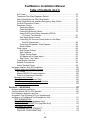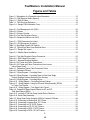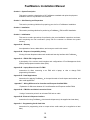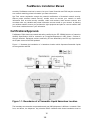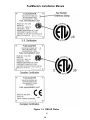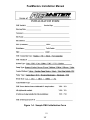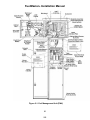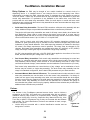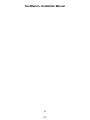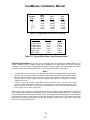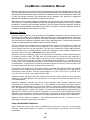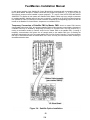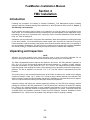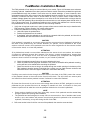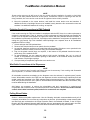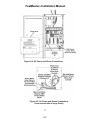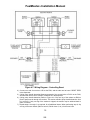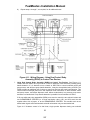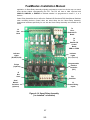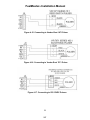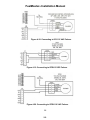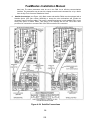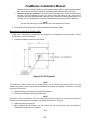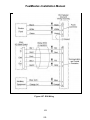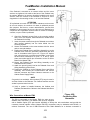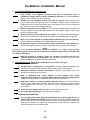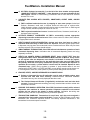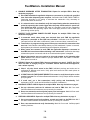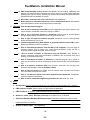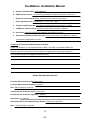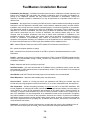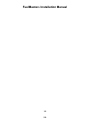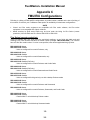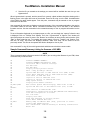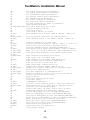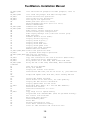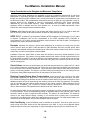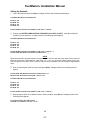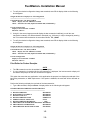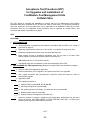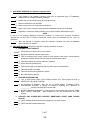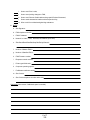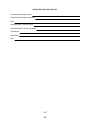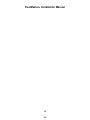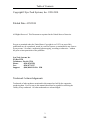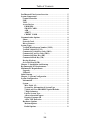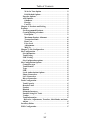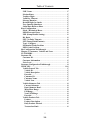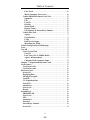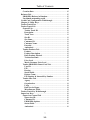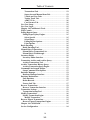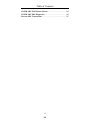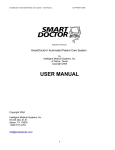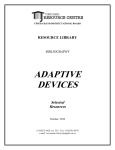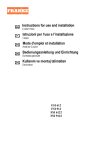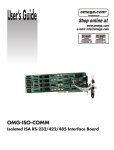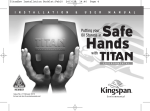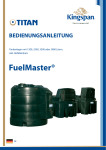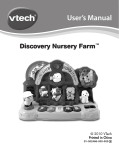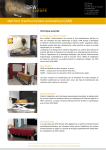Download HP G5200 - Desktop PC Installation manual
Transcript
FuelMaster® Installation Manual Table of Contents (con’t) A/C Power ............................................................................................... 70 Telephone/Two-Way Ringdown Device ................................................... 70 Quick Stop Button as FMU Stop Switch ................................................... 70 Quick Stop Button as Auxiliary Emergency Stop Switch .......................... 72 On-Site/Transaction Printer ..................................................................... 72 Dispenser Control ................................................................................... 73 Controlling Reset................................................................................ 75 Controlling Motors .............................................................................. 75 Controlling Solenoid Valves ............................................................... 79 Using Dual Control Relay Assembly (DCRA) to Control Two Devices ................................................................. 81 Two-Stage Valve Control ................................................................... 82 Controlling DC Devices (Hose Reels in Lube Bays/ Bulk Oil Dispensers) ...................................................................... 85 Controlling Carwashes, Gate Openers ............................................... 86 Monitor Mode ..................................................................................... 88 Pulse Inputs ............................................................................................ 89 Dual Output Pulsers ........................................................................... 93 Opto-Isolators .................................................................................... 93 Counts During Reset .......................................................................... 93 AC Bleedover to Pulse Inputs ............................................................. 93 One Pulser, Two FMUs ...................................................................... 94 Tank Monitor Interface ............................................................................ 97 Satellite Connections............................................................................... 98 Indoor Receipt Printer ............................................................................. 99 Equipment Interface Unit (EIU) Installation ...................................................................... 100 Pulling Wires and Finishing Conduit ............................................................ 100 AC Power ................................................................................................ 100 Master FMU/EIU Communications........................................................... 100 Control of Accessory Controller ............................................................... 101 Mounting the Pedestal .................................................................................. 101 Wire Connections at Master FMU ................................................................. 103 Wire Connections at Accessory Controller .................................................... 105 Configure Master FMU for EIU ..................................................................... 105 Section 5 – Initialization ......................................................................................... 107 Software Installation and Setup ....................................................................................... 107 Configure Master FMU for EIU Operation ........................................................................ 108 Post Installation Inspection and Test ............................................................................... 110 Acceptance Test Procedure (ATP) for Upgrades and Installations of FuelMaster® Fuel Management Units ...................................................... 111 SITE EXAMINATION .................................................................................... 111 FMU UPGRADE (For Upgrades Only) .......................................................... 111 SOFTWARE UPGRADE (For Upgrades Only) .............................................. 112 FMU NEW INSTALLS ................................................................................... 112 EXAMINATION OF PRODUCT ................................................................ 112 PROVIDE TELEPROMPTING ................................................................. 112 7 183 FuelMaster® Installation Manual Table of Contents (con’t) VALIDATE FMU ACCESS WITH PROKEE®, SMARTCARD, CREDIT CARD, AND/OR KEYPAD ................................................................................... 113 ACTIVATE PRODUCT DISPENSERS ..................................................... 113 VERIFY SINGLE HOSE AUTHORIZATION ............................................. 113 SIMULTANEOUS TRANSACTIONS ........................................................ 113 VERIFY NO COUNTS DURING DISPENSER RESET ............................. 113 ENCODE, VERIFY, AND REVISE PROKEE®S OR SMARTCARDS ....... 113 PROVIDE FOR MANUAL OPERATION ................................................... 113 TRANSACTION HANDLING .................................................................... 113 DISABLE DISPENSER AFTER TRANSACTION ..................................... 114 PROTECT DATA DURING POWER FAILURE ........................................ 114 PRICING ................................................................................................. 114 DISCOUNT CREDIT CARDS .................................................................. 114 PREPAID CARDS/KEYS ......................................................................... 114 RECORD TRANSACTION DATA ............................................................ 115 SAFETY .................................................................................................. 115 POST INSTALLATION INSPECTION ...................................................... 115 TRAINING .................................................................................................... 116 DATA ........................................................................................................... 116 Comments .................................................................................................... 117 SIGNATURE AND FINAL SIGN-OFF............................................................ 117 HOLD HARMLESS AGREEMENT ................................................................ 118 Appendices Appendix A – Glossary ............................................................................................. 119 Appendix B – Dispenser Compatibility Listing.......................................................... 123 Appendix C – FMU & EIU Configurations ................................................................ 129 Appendix D – Laptop Direct Connect to FMU .......................................................... 131 Appendix E – Retail Applications ............................................................................. 137 Appendix F – Wiring Differences for Canadian and European Certified FMUs .................................................................. 163 Appendix G – FMU Wire and Cable Connection Points .......................................... 165 Appendix H – Electronic Dispenser Interface (to be supplied at a later date) ......... TBD Appendix I – Programming Credit Card Units (to be supplied at a later date) ......... TBD 8 184 FuelMaster® Installation Manual Figures and Tables Figure 1-1. Boundaries of a Flammable Liquid Hazardous ...........................................................16 Figure 1-2. FMU Electrical Safety Spacing ....................................................................................17 Figure 1-3. FMU ID Plates ............................................................................................................18 Table 1-1. FMU Door Key Reference ...........................................................................................19 Figure 1-4. Sample FMU Initialization Form .................................................................................21 Figure 2-1. Fuel Management Unit (FMU) .....................................................................................26 Figure 2-2. Prokee® .................................................................................................................................................................................... 28 Figure 2-3. Prokee® Encoder .........................................................................................................30 Figure 2-4. Two-Way Ringdown Device ........................................................................................31 Figure 2-5. Equipment Interface Unit (EIU) ...................................................................................31 Figure 3-1. FMU Dimensions (in inches) ......................................................................................38 Figure 3-2. EIU Dimensions (in inches) ........................................................................................39 Table 3-1. Rigid Metal Conduit Fill Capacity .................................................................................41 Table 3-2. Typical Wire/Cable Cross Sectional Area.....................................................................41 Figure 3-3. Sample Site Layout ....................................................................................................42 Figure 3-4. Satellite Option Installation .........................................................................................58 Figure 4-1. Two-Way Ringdown Device Connection .....................................................................65 Figure 4-2. FMU Footprint (in inches) ...........................................................................................67 Figure 4-3. Alternate Mounting Methods ......................................................................................67 Figure 4-4. AC Power and Phone Connections .............................................................................71 Figure 4-5. AC Power and Phone Connections (from reverse side of Surge Panel) ................................................................................................................71 Table 4-1. Transaction Printer Cable Connection Points ..............................................................73 Figure 4-6. Pedestal I/O Board ......................................................................................................74 Figure 4-7. Wiring Diagram - Controlling Reset .............................................................................76 Figure 4-8. Wiring Diagram - Controlling Reset in Dual Hose Single Product Dispenser without Backfeed (One Solution) ..............................................................77 Figure 4-9. Wiring Diagram - Controlling Motors ...........................................................................78 Figure 4-10. Wiring Diagram – Controlling Solenoid Valves ........................................................80 Figure 4-11. Wiring Diagram - Using Dual Control Relay Assembly (DCRA) to Control Two Devices ...........................................................................................................81 Figure 4-12. Wiring Diagram – Two-Stage Valve Control ............................................................83 Table 4-2. Pedestal I/O Board Inputs/Outputs for AC and DC Solid State Relays (SSRs) .......................................................................................................85 Figure 4-13. Location of 75K ohm Pump Handle Detect Resistors ...............................................86 Figure 4-14. Smart Relay Assembly ..............................................................................................87 Table 4-3. Wiring Smart Relay Assembly (SRA) to Pedestal I/O Board ........................................88 Figure 4-15. Connecting to Veeder-Root 1871 Pulser ..................................................................91 Figure 4-16. Connecting to Veeder-Root 7671 Pulser ..................................................................91 Figure 4-17. Connecting to ICS 12VDC Pulsers ...........................................................................91 Figure 4-18. Connecting to ICS 110 VAC Pulsers .........................................................................92 Figure 4-19. Connecting to OPW 12 VDC Pulsers ........................................................................92 Figure 4-20. Connecting to OPW 110 VAC Pulsers ......................................................................92 9 185 FuelMaster® Installation Manual Figures and Tables (con’t) Figure 4-21. Connecting to Open Collector Pulser (Gasboy 9800 Pump I/F shown) ....................93 Figure 4-22. I/O Silver Board ........................................................................................................95 Figure 4-23. Satellite I/O Control Board .......................................................................................96 Figure 4-24. Satellite Connections ...............................................................................................98 Table 4-4. Indoor Receipt Printer Cable Connections ...................................................................99 Figure 4-25. EIU Components .......................................................................................................100 Figure 4-26. EIU Footprint .............................................................................................................101 Figure 4-27. EIU Wiring .................................................................................................................102 Figure 4-28. Connecting Wire Harnesses .....................................................................................103 Attachments Acceptance Test Procedure (ATP) for Upgrades and Installations of FuelMaster® Fuel Management Units (back of manual; tear out, complete and return to Syn-Tech Systems, Inc., in provided self-addressed, postage-paid envelope) 10 186 FuelMaster® Installation Manual Introduction Proprietary Information Except as permitted under the United States Copyright Act of 1976, no part of this publication may be reproduced, stored in a retrieval system, or transmitted in any form or by any means – electronic, mechanical, photocopying, recording, or otherwise – without the prior written permission of the publisher: Syn-Tech Systems, Inc. PO Box 5258 Tallahassee, Florida 32314 Phone: (850)878-2558 Fax: (850)877-9327 Support: (800)888-9136, Ext. 1500 Copyright©Syn-Tech Systems, Inc. 1998-2010 All Rights Reserved. This Document was printed in the United States of America. Trademark Acknowledgements Trademarks of other products mentioned in this manual are held by the companies producing them. Use of a term in this manual should not be regarded as affecting the validity of any trademark. All other trademarks are acknowledged. Purpose This manual provides installation instructions for the Syn-Tech Systems, Inc., FuelMaster® Fuel Management System (hereinafter referred to as FuelMaster® Fuel Management Unit (FMU) for fixed fueling sites. These instructions have been prepared for use by technicians who are qualified to complete electrical work in hazardous locations. Though different systems have been developed for commercial (civilian) and DoD (Department of Defense) applications, only one installation manual has been prepared to cover both applications. Likewise, commercial systems are available as both Classic and Plus systems. Where distinctions must be made between the different applications, notations (i.e., commercial, classic, Plus, or DoD) will be added to identify the differences. Reference is made herein to Product Bulletins. Product Bulletins have been prepared to cover individual maintenance tasks, and are forwarded with each replacement part. There is no maintenance manual encompassing all maintenance tasks. Section/Appendix Layout This manual is divided into six sections, and eight appendices. Appendices have been created to provide special instructions for specific topics. Included are: Section 1 - General Information This section contains safety precautions, specifics about equipment safety certification, an explanation of the system warranty, and a detailed definition of Initialization. 11 187 FuelMaster® Installation Manual Section 2 - System Description This section contains a description of all FuelMaster® standard and optional equipment available at the time of publication of this manual. Section 3 – Site Planning and Preparation This section provides guidelines for preparing your site for a FuelMaster® installation. Section 4 - Installation This section provides guidelines for performing a FuelMaster® FMU and EIU installation. Section 5 - Initialization This section contains procedures for performing the post-installation inspections and tests, and completing the final certification jointly with the customer to validate the system warranty. Appendix A – Glossary An explanation of terms, abbreviations, and acronyms used in this manual. Appendix B – Dispenser Compatibility Listing A listing of known dispenser makes and models and how they interface with FuelMaster®. Appendix C – FMU & EIU Configurations A description of the various model numbers and configurations of Fuel Management Units (FMUs) and Equipment Interface Units (EIUs). Appendix D – Laptop Direct Connect To FMU Instructions for direct connecting to an FMU with a laptop, to view or change FMU programming information. Appendix E – Retail Applications Instructions for applying FuelMaster® to the special needs of small airports and marinas, and other retail applications. Appendix F – Wiring Differences for Canadian and European Certified FMUs Explanation of differences between U.S. and Canadian and European certified FMUs Appendix G – FMU Wire and Cable Connection Points Listing of connection points for an unknown FMU wire or cable. Appendix H - Electronic Dispenser Interface Instructions for using FuelMaster® with electronic dispensers (to be supplied at a later date). Appendix I – Programming Credit Card Units Instructions for programming units to accept various credit cards (to be supplied at a later date). 12 188 FuelMaster® Installation Manual Section 1 General Information Introduction FuelMaster® consists of equipment developed to control access to, account for, and compile reports for transactions from dispensing equipment. FuelMaster® accomplishes this with security from unauthorized user access while maintaining complete accountability of each transaction as it occurs. FuelMaster® permits true self-service, automated, fuel dispensing for any application ranging from small service stations to large-scale fleet operations, including retail sales. The FMUs (Fuel Management Units) and Fuel Management Software are encoded by Syn-Tech Systems with matching system designators (site signatures) to assure security and allow access only by the customer to which the system designator is assigned. DoD systems may be utilized universally by all DoD personnel; unauthorized users are “locked out”. The FuelMaster® equipment can be integrated to extract accumulated transaction data from one service station, or several far removed and isolated service stations that report to one central accounting office. Transaction data is compiled after data communication to a central accounting office which may be hundreds, or thousands of miles remote from the servicing operations. The FuelMaster® equipment may be adapted to control dispensing equipment for any product (not just fuel) that can be metered. Optional equipment are available to utilize the same system and system access devices to activate electronic gate openers, door openers, and automated car washes. The FuelMaster® equipment for each installation is assembled to fulfill specific site requirements and must be installed accordingly. Safety Precautions In addition to the safety precautions contained within this installation manual, the FuelMaster® installer must be familiar with the guidelines contained within all other safety codes and standards applicable to the installation and operation of electrical equipment, particularly within hazardous locations. All FuelMaster® and non-FuelMaster® equipment supplied by Syn-Tech Systems, Inc., complies with all applicable federal, state, and local safety codes and standards. References: The following references, as a minimum, and as they apply to the installation, must be familiar to the technician performing a FuelMaster® installation: • NFPA Handbook 30, Flammable and Combustible Liquids Code, provides requirements for the safe storage and handling of flammable and combustible liquids. • NFPA Handbook 30A, Code for Motor Fuel Dispensing Facilities and Repair Garages, provides safeguards for dispensing liquid and gaseous motor fuels into the fuel tanks of automotive vehicles and marine craft. • NFPA Handbook 70, National Electrical Code (NEC), contains guidelines for the installation and operation of electrical equipment. Chapter 5 specifically addresses the installation of electrical equipment in hazardous locations. • NFPA Handbook 407, Standard for Aircraft Fuel Servicing, provides minimum fire safety requirements for procedures, equipment, and installations during ground fuel servicing of aircraft using liquid petroleum fuels. Knowledge of this reference is necessary when performing an installation in support of aircraft fuel servicing. 13 189 FuelMaster® Installation Manual • NIST Handbook 44, Specifications, Tolerances, and Other Technical Requirements for Weighing and Measuring Devices, technical requirements for the purpose of eliminating from use weights and measures and weighing and measuring devices that give readings that are false, that are of such construction that they are faulty, or that facilitate the perpetration of fraud. Section 3 contains most of the guidelines for retail self service fuel site inspection criteria. Knowledge of this reference is necessary when performing an installation in support of retail fuel sales. Safety Guidelines: Use the following guidelines to help protect your FMU from potential damage and ensure your own personal safety. WARNING Do not operate your FMU with any cover removed or door open. AVERTISSEMENT N'actionnez pas votre FMU quand aucune couverture est déplacée ou aucune porte est ouverte. CAUTION Do not open your FMU’s doors during wet weather. ATTENTION N'ouvrez pas les portes de Votre FMU par le temps de pluie. As you use your FMU, observe the following safety guidelines: • To help avoid damaging your FMU, be sure the AC power available at your location is 110 volts, 60 hertz (Hz). • To help prevent electrical shock, connect the FMU into properly grounded sources. • To help avoid possible damage to the FMU and or other interfacing equipment, wait 5 seconds after turning off all interfacing equipment before disconnecting any interconnecting cables. • To help protect your FMU from sudden, transient electrical increases, your FMU is equipped with Surge Protection. All equipment interfacing your FMU needs to use a surge suppressor, line conditioner, or un-interruptible power supply (UPS). • Be sure nothing rests on your FMU’s cables and that the cables are not located where they can be stepped on or tripped over. • Do not spill food or liquids on your FMU or interfacing equipment. • Do not push any objects into the openings of your FMU. Doing so can cause fire or electrical shock by shorting-out internal components. • Keep your FMU away from radiators and heat sources. WARNING Do not attempt to service the FMU yourself, except as explained in this manual. Always follow installation and service instructions closely. AVERTISSEMENT N'essayez pas d'entretenir le FMU vous-même, excepté comme expliqué en ce manuel. Suivez toujours les instructions d'installation et de maintenance précisément. Before you open the door or remove any FMU covers, perform the following steps in the sequence indicated: • Turn off/unplug your FMU and any devices. Certain system board components continue to receive power anytime the FMU is connected to AC power. • Disconnect your FMU and devices from their sources. Also disconnect any telephone or telecommunication lines from the FMU to reduce the potential for personal injury or shock. 14 190 FuelMaster® Installation Manual • Wear a wrist grounding strap or touch an unpainted metal surface on the chassis, such as the back panel, before touching anything inside your FMU. • While you work, periodically touch an unpainted metal surface on the FMU chassis to dissipate any static electricity that might harm internal components. In addition, take note of these safety guidelines when appropriate: • When you disconnect a cable, pull on its connector or on its strain-relief loop, not on the cable itself. Some cables have a connector with locking tabs. To disconnect this type cable, press in the locking tabs before disconnecting the cable. As you pull connectors apart, keep them evenly aligned to avoid bending any connector pins. Also, before you connect a cable, make sure both connectors are correctly oriented and aligned. • Handle components and Prokee®s with care. Don’t touch the contacts on a Prokee® • Hold components by their edges or by their metal mounting bracket. Protecting Against Electrostatic Discharge: static electricity can harm delicate components inside your FuelMaster® FMU. To prevent static damage, discharge static electricity from your body before you touch any of your FuelMaster ® FMU’s electronic components. You can do so by touching an unpainted metal surface on the FuelMaster® FMU chassis. As you continue to work inside your FuelMaster® FMU, periodically touch an unpainted metal surface to remove any static charge your body may have accumulated. Use of a wrist-grounding strap is highly recommended. You can also take the following steps to prevent damage from electrostatic discharge (ESD): • Keep a static-sensitive component in its antistatic packing material until you are ready to install the component in your FuelMaster® FMU. Just before unwrapping the antistatic packaging, discharge electricity from your body. • Transport sensitive components in antistatic containers or packaging. • Handle all sensitive components in a static-safe area. If possible, use antistatic floor pads and workbench pads. Protecting Against Radio Interference: this equipment has been tested and found to comply with the limits for a Class A digital device, pursuant to Part 15 of the FCC Rules. These limits are designed to provide reasonable protection against harmful interference in a commercial installation. This equipment generates, uses and can radiate radio frequency energy and, if not installed and used in accordance with the instructions, may cause harmful interference to radio communications. If this equipment does cause harmful interference to radio or television reception, which can be determined by turning off and on the equipment, the user is encouraged to try to correct the interference by one or more of the following measures: • Reorient or relocate the radio/TV’s receiving antenna; • Increase the separation between the equipment and the radio/TV’s receiver; • Connect the equipment into an outlet on a circuit different from that to which the radio/TV’s receiver is connected; and, • Consult the dealer or an experienced radio/TV technician for help. Wireless Network Security The means exists for wireless network communications between your Central Controller and FMU. As the technology and equipment becomes more available and affordable, the options make it easier for wireless connectivity. In addition to the ease afforded you, easy connectivity is also available to those you may not wish to share your information with. The information gathered and 15 191 FuelMaster® Installation Manual stored by FuelMaster® need not be secure, but your Central Controller and FMU may be connected to a network containing private information you want to be secure. Syn-Tech cannot emphasize enough the potential ramifications of breached network security. Without proper wireless network security, outside users can access your network to attain information such as social security numbers, credit card numbers, bank account numbers, and countless other very valuable and private information sources stored on your network. In planning your wireless network, ensure you purchase the right equipment and plan for a secure network that won’t allow outsiders access to your information. Certifications/Approvals FuelMaster® FMUs have been tested and safety certified by the ETL SEMKO division of Intertek to ANSI/UL Specification 1238 for connection to UL-certified dispensers in NEC Class 1, Division 2, Group D locations. Equipment versions certified by ETL are identified by the ETL logo imprinted on the ID plate riveted to the FMU pedestal. Figure 1-1 illustrates the boundaries of a hazardous location which dispenses flammable liquids such as gasoline and E85. Figure 1-1. Boundaries of a Flammable Liquid Hazardous Location The boundary area around a compressed natural gas (CNG) dispenser is different. It extends 5 feet from, and above, the dispenser. Any electrical device installed within these boundaries must be 16 192 FuelMaster® Installation Manual intrinsically safe or must be enclosed within an explosion-proof enclosure. Intrinsically safe devices are generally limited to very low voltage and low current devices, such as that portion of a pulser before the barrier. Examples of explosion-proof enclosures are rigid metal conduit, and junction boxes and conduit fittings approved for use in hazardous locations. If the electrical device is not intrinsically safe, or is not explosion-proof, then it must be installed outside the hazardous area. Figure 1-2 illustrates an FMU and the distance from its mounting surface to where electrical components are installed. All internal electrical components are 28 inches above the mounting surface. This places all electrical components in the FMU a full 10 inches outside the hazardous location. This 10 inch separation provides additional spacing for the installation of outlet boxes or other nonexplosion-proof devices which cannot be installed in hazardous locations. Figure 1-2. FMU Electrical Safety Spacing FuelMaster® has been certified for use in electrical installations in Canada and Europe. FMUs certified for use in Canada and Europe may be identified through the ID plate riveted to the FMU pedestal. See Figure 1-3 for examples of FMU ID plates for Canadian and European certification. FuelMaster® has also been certified by the National Conference on Weights and Measures, and has NTEP (National Type Evaluation Program) Certificate 02-115. The NTEP certificate applies to the FMU-2500 and FMU-3000 series, and is referenced on the FMU ID plate. The series covers FMU2500 classic and Plus FMUs, and FMU-3000 and FMU-3500 passive FMUs. 17 193 FuelMaster® Installation Manual Figure 1-3. FMU ID Plates 18 194 FuelMaster® Installation Manual ID Plates An ID plate (see Figure 1-3) is affixed to the side of the FMU pedestal closest to the pedestal door locks. The ID plate contains the serial number of the unit as well as certification information, and a code to cross reference the key number used in the door locks (see Table 1-1). If a pedestal is replaced due to an upgrade or damage, the new pedestal will not have an ID plate installed. Remove the ID plate from the older unit and install it on the newer unit using pop-rivets. Pop-rivets 1/8 inch wide x 1/4 inch long should be used to secure the ID plates to the pedestal. The ID plate is affixed to the FMU pedestal. The FMU is shipped in two pieces, in two separate shipping containers. The upper cabinet has no ID plate linking it to the pedestal. Pedestals and upper cabinets are built and tested as a single unit. Attention must be given to the markings on shipping containers to ensure pedestals and upper cabinets are matched when installed. Key Number ID Plate Code 300 325 350 375 400 425 450 475 500 523 333 0 1 2 3 4 5 6 7 8 9 10 Table 1-1. FMU Door Key Reference WARNINGS, CAUTIONS and NOTES This manual emphasizes special operations with Warnings, Cautions, or Notes preceding the applicable procedure: • A WARNING indicates a safety precaution that, if not followed, could result in personal injury; • A CAUTION indicates a safety precaution that, if not followed, could result in damage to equipment; and, • A NOTE indicates a procedure requiring special emphasis for the proper installation and operation of FuelMaster® equipment. Warnings and Cautions in this manual are provided in both English and French to meet the needs of our French speaking customers in Canada. Basic FuelMaster® FMU Warranty The basic warranty for each FuelMaster® FMU provides coverage for parts and telephonic labor for a period of one year from date of start-up or fifteen months from date of shipment, whichever occurs 19 195 FuelMaster® Installation Manual first. Each Prokee® is warranted against defects in material and workmanship for a period of five years. A toll-free number for technical assistance is also included. This line affords the customer access to product support personnel who will answer questions regarding operation of FuelMaster® hardware or software, and provide diagnostic capabilities when necessary. Under terms of this agreement, FuelMaster® technicians will telephonically diagnose problems, with the assistance of the customer, to determine warrantable conditions, and possible problem solutions. Syn-Tech Systems, Inc. will replace all defective parts and provide assistance to the customer in installation of replacement parts to allow the unit to be repaired as expeditiously as possible. Please note that the FuelMaster® was designed in a modular manner to provide easy and rapid exchange of parts, even by non-technical personnel. Other systems are not designed this way and consequently; do not offer warranties comparable to FuelMaster®. This warranty does not cover site visits by FuelMaster® technicians for repair. Please note that damage resulting from acts of God, user abuse, accidents, faulty installation or operation is not covered under the warranty. This warranty specifically excludes any indirect, special, or consequential damages to include, but not limited to, loss of product, profit, or litigation fees. Additionally, associated equipment including printers, personal computers, and other items not manufactured by Syn-Tech Systems, Inc. are warranted only to the extent covered by the original manufacturer. Additionally, this warranty is limited to approved locations (generally the continental United States) and is not transferable except by written permission of Syn-Tech Systems, Inc. Initialization Requirement All FuelMaster® Fuel Management Systems must be initialized to validate the warranty of the equipment. Initialization is the startup, inspection, and tests performed to certify the installation. Initialization can be completed only by a Syn-Tech FuelMaster® technician, or a technician who has completed the Syn-Tech FuelMaster® Installation School. Final certification must be accomplished jointly by the Customer and Syn-Tech factory trained personnel. NOTE The prompt for the initialization code may not appear if a credit card is inserted. If a newly installed FMU is being setup, insert a Prokee® or smartcard to bring up the prompt for the initialization code. An initialization code must be entered to begin normal FMU operation. When a Prokee® or smartcard is inserted after initial power-up, FMUs will prompt the initializing technician to call 1-800-888-9136, ext. 1500, for an initialization code. This number connects to Syn-Tech’s Customer Satisfaction Center (Help Desk). The caller will be forwarded to a Customer Satisfaction Center (CSC) technician who has a 1-page form (see Figure 1-4) to complete before he/she can provide the initialization code. The caller will be asked pertinent questions about the site and FMU. The CSC technician will need the FMU serial number to generate an initialization code. It is very important the FMU is assembled with the correct upper cabinet which matches the pedestal with the serialized ID plate. If not, the initialization code will not initialize the FMU. 20 196 FuelMaster® Installation Manual Figure 1-4. Sample FMU Initialization Form 21 197 FuelMaster® Installation Manual FuelMaster® Equipment Specifications Rated Supply Voltage Limits Rated Supply Frequency Rated Supply Current Heaters (2 each) Other electronics Operating Altitude, Max Max Operating Relative Humidity Installation Category (surge arrestor) Installation Category (after surge arrestor) Pollution Degree 120VAC +/- 15% (upper limit) 75 +/- 10% (lower limit) 50 or 60 Hz 2.4 amps Max operating 1.0 amps (each) 0.4 amps 2000 meters 100% III II 2 Safety Related Inspections & Preventive Maintenance FMUs require no preventive maintenance to retain its user safety features. Whenever an FMU is updated or repaired, a safety inspection should be performed including wiring integrity (power and grounds), board retention, and safety covers. Cleaning Instructions The FuelMaster® chassis, keypad & LCD glass should be washed with a mild detergent diluted with water. A soft sponge or cloth is recommended. Rinse and dry with a soft dry cloth. The FuelMaster® FMU works well and presents no safety problems when dirty. Frequency of cleaning is left to the user’s discretion. The FMU Prokee® and card receptacles will require cleaning when Prokee®s, smartcards, or credit cards are not being read correctly. Some products used by Syn-Tech in these applications are (follow the manufacturer’s instructions): • Prokee®: RadioShack 64-4345 Precision Electronics Cleaner • Smartcard: KIC Products K2-HSCB50 Smartcard cleaner • Mag-stripe card: KIC Products KW3-H19B40 Fuse Reference Every fuse application in the FMU has a fuse description silk-screened next to the fuse holder. All fuses are rated for 250 VAC. Listed below are the fuses used in an FMU: Location Description AC Surge Panel 4 amp fast blo, 3AG Phone Surge Panel Quantity Manufacturer Part # 2 Littelfuse 312004 ½ amp fast blo, 5x20mm 2 Littelfuse 216.500 FMU-2500 Modem ¼ amp fast blo, 5x20mm 2 Littelfuse 216.250 FMU-2000 Modem ¼ amp fast blo, 2AG 2 Radio Shack 270-1046 Power Mgmt Board ½ amp fast blo, 2AG 1 Littelfuse 225.500 Pedestal I/O Board ¼ amp slo blo, 2AG 1 Littelfuse 229.250 Power Fuse 4 amp slo blo, 3AB 1 Littelfuse 325004 22 198 FuelMaster® Installation Manual Battery Reference There are batteries on the mainboard, card reader board, and data logger. All applications use the same battery. All batteries are lithium 3V with Syn-Tech part number 180181, and Rayovac part number BR2325-B 3V. The classic FMU-2500 mainboard and card reader board each use two batteries. The FMU-2500Plus mainboard uses one battery. The data logger uses one battery. Switch Ratings The main power toggle switch and manual/automatic pump toggle switches are general purpose switches, rated for 15A @ 125VAC, 10A @ 250VAC, 3/4 hp @ 125VAC - 250VAC. The optional FMU quick stop switch is a heavy duty, oil and watertight switch, rated for 1.0A/300VAC CSA, 0.5A/220VDC, and 1.0A/24VDC. Terminal Ratings (For External Component Connections) CAUTION The following terminal ratings are as suggested by the component manufacturer as the maximum voltage and current the component is designed to accept. These ratings do not necessarily correspond to the voltages normally applied to the component when integrated into FuelMaster® as part of a complete system. ATTENTION Les cotes de terminaux suivants sont comme suggéré par le fabricant de composants comme la tension maximale et le courant le composant est conçu pour accepter. Ces notes ne correspondent pas nécessairement aux tensions normalement appliqué à l'élément lorsqu'ils sont intégrés dans Fuelmaster ® dans le cadre d'un système complet. P_ (J4-J7 on PEDESTAL I/O BOARD): 12 VDC LN_ (TB 1, TB2 on PEDESTAL I/O BOARD): 300 V, 25 A PHS_ (TB3 on PEDESTAL I/O BOARD): 300 V, 25 A ON-SITE PRINTER (J2 on PEDESTAL I/O BOARD): 300 V, 10 A TANK MONITOR UNIT (JP13 on I/O SILVER BOARD): 300 V, 10 A INDOOR RECEIPT PRINTER (JP11 on I/O SILVER BOARD): 300 V, 10 A PHONE (931C0110): 125 VAC, 500 mA Parts Substitution and Modification Modification of the equipment provided, substitution of any material requirements, or any deviation from these installation instructions must comply with all applicable safety codes and standards. 23 199 FuelMaster® Installation Manual Commercially Available Products This FuelMaster® Installation Manual makes reference to commercially available equipment and materials that are required to complete an installation. Trade names and part numbers are also referenced to cite products that have been tested and known to be serviceable with FuelMaster® equipment. These references should not be construed as restrictions only to those referenced products. There may be other products which have not yet been tested, but may be equally suitable. Syn-Tech Systems inventories commercially available products necessary to complete a FuelMaster® installation. When these products are purchased from Syn-Tech Systems, the manufacturer’s warranty is honored and administered by Syn-Tech Systems. Support Syn-Tech Systems strives to provide the best customer and distributor support possible. Free on-site distributor and customer training is provided quarterly (or more often as needed) at the Fuelmaster® factory in Tallahassee, Florida. Training at the distributor’s location is available where it may be more cost effective to send a trainer(s) from Syn-Tech rather than send several technicians to Tallahassee for factory training. Webinars are available through the internet for training sessions between a Syn-Tech trainer in Tallahassee, Florida, and customer representative(s) anywhere there is internet access. See the FuelMaster® website at http://www.syntech-fuelmaster.com/ for assistance scheduling training. Syn-Tech offers a well staffed Customer Satisfaction Center (CSC) to take questions and calls from FuelMaster® customers. In addition, a Distributor Support Center provides answers from experienced field technicians for distributors needing installation, startup, training, or troubleshooting assistance. Questions for the CSC should be called in to 800-888-9136, ext. 1500, or e-mailed to [email protected]. Syn-Tech maintains an e-mail database of all FuelMaster® distributors. Whenever a new publication or other pertinent information is published it is forwarded to all distributors on the mailing list. If your e-mail address changes, or other e-mail addresses are added, forward the new address to [email protected]. Improvements Recommendations for improvement or corrections to this manual may be reported to Syn-Tech's Customer Satisfaction Center at [email protected] or by mailing to: SYN-TECH SYSTEMS, INC. Attn: Customer Satisfaction Center P.O. Box 5258 Tallahassee, FL 32314 24 200 FuelMaster® Installation Manual Section 2 System Description Introduction Components. The FuelMaster® Fuel Management System consists of equipment designed to automate control and accountability of any metered liquid or gas. It is not limited only to fuels applications. The base system contains all equipment necessary to accomplish these tasks and consists of: • Fuel Management Unit with controls for two hoses • Prokee®s or Smartcards • Fuel Management Software • Prokee® or Smartcard Encoder • Installation and Operation Manuals Version Differences. FuelMaster® Fuel Management Systems may be Classic or Plus. The major differences between the two are: 1) the older Classic systems have an EPROM on the mainboard and four expansion slots, 2) the newer Plus series contains the latest configurations and options, has a flash loader and compact flash card on the mainboard, and six expansion slots. Classic and Plus series FMUs may be intermixed only if the Plus series software is being used to communicate with the Fuel Management Units (FMUs). Interconnected Master and Satellite FMUs must be from the same (Classic or Plus) series, using the same firmware. See Appendix C for a complete listing of the entire Classic and Plus lines of systems and options. Unless otherwise specified, where instructions reference the FMU-2500, the same instructions apply to the FMU-2500 Classic and Plus, the FMU-3000 (classic AIM), and the FMU-3500 (Plus AIM2™). Equipment Description and Location Fuel Management Unit (FMU) Description. (See Figure 2-1) The primary function of FMUs is to control access to connected product dispensers, and accumulate data for each automated transaction. FMUs may also be used to control and report access to carwashes, gate openers, or other restricted access devices, and to interface with tank monitors/tank gauges to receive a variety of reports. FMUs may be Fixed or Mobile (Mobile FMUs are covered in the Mobile Installation Manual). Fixed FMUs are permanently mounted on or near the service island, and may be a Master or Satellite. A Master FMU communicates with the Central Controller, and controls all connected Satellite FMUs and EIUs (Equipment Interface Units). Master FMUs and Satellite FMUs are identical in external physical appearance. A Satellite FMU or EIU must be connected to a Master FMU for proper operation. Each fixed FMU can control up to eight dispenser hoses. A Master FMU can also control up to eight Satellite FMUs and/or EIUs. Control of Satellite FMUs/EIUs is through an RS-422 or wireless connection to the Master FMU. The base FMU (fixed Master or Satellite) is provided with hose controls for two hoses. Additional hose controllers, up to a total of 8, may be purchased in the equipment order. An EIU will control only one device. 25 201 FuelMaster® Installation Manual Figure 2-1. Fuel Management Unit (FMU) 26 202 FuelMaster® Installation Manual All current versions of the standard FMU are delivered with an alpha-numeric keypad, a 33.6 baud modem, a Type II compact flash memory card (for current and future memory requirements), weatherproof Prokee®, Smartcard, and/or magnetic stripe card receptacles, and a backlit display for visibility at night. A 4x4 keypad with 10 digits, 4 letters, ENTER/YES, and CLEAR/NO keys is available, if desired. Automatic/Manual (Bypass) Operation. Automatic/Manual Mode Switches are provided in the FMU behind a locked door to individually select automated or bypass operation of each controlled dispensing hose. Normal, automated operation requires authorization from the FMU to activate a dispensing hose. Hose Control. Controlled hoses may be connected mechanically or electronically. Mechanical hoses connect directly to an FMU. Electronic hoses require intermediate equipment between the FMU and dispensing equipment to gain control of the hoses. Electronic hose control is made possible through the use of an Electronic Dispenser Interface (see Appendix G). FMU Power Requirements. FMUs are available for connection to 110 VAC or 220 VAC, and configured for U.S., Canadian, or European certification. They may be used to control DC as well as AC devices. The base configuration is 110 VAC operation and U.S. certification. Any deviations from the standard configuration must be stated in the equipment order. Surge Protection. AC power and telephone line surge protection is standard equipment on every FMU. Additional surge protection is available, where needed, for connected transaction printers, satellite FMUs, and tank monitors. Communications with Central Controller. Master FMUs communicate with the Central Controller to download transaction data and upload authorization and configuration information. Communications with the Central Controller may be through a telephone (hard wire, telephone line extender, or digital cell phone signal), network (hard wire or wireless), or direct (RS-232) connection. Integral Heater Pads. FMUs have integral heater pads in the upper cabinet and lower pedestal to maintain a safe operating temperature and remove moisture. The heater pads are thermostat controlled and begin to apply heat at approximately 70 degrees F. As the temperature decreases, more power is applied and more heat results. The heater pads only function when power is applied to the FMU and the FMU power switch is turned on. For best operating efficiency, leave the FMU powered after installation. Program Memory. Classic FMUs use EPROMs to store the operating program. Updates to the programming of classic FMUs are made by replacing the EPROM. Plus FMUs have a flash mainboard. Program updates may be made by either of two methods: 1) by uploading a new firmware program to the FMU through a communications connection, or 2) by transferring a new program to the FMU from a flashloader board plugged into the FMU mainboard. Counting Rapid Pulse Inputs. There are some dispenser interfaces which generate a very large quantity of pulses due to a combination of high flow rates, high divide rates, wide pulse widths, etc. The dispenser may not have the ability to deliver the pulses as fast as they may be generated. The FMU will continue to count pulses up to 10 seconds after the transaction is completed to ensure all pulses are delivered to the FMU. 27 203 FuelMaster® Installation Manual Relay Options. An FMU may be thought of as a switch installed in a control circuit of a dispensing device. It is installed where it can interrupt flow to each dispensing hose. When authorization is provided, the FMU “closes the switch” to complete the circuit. Relays are used to “close the switch”. FMUs may be ordered with 50 amp solid state relay assemblies or with dual control relay assemblies. If a preference is not indicated on the sales order, most FMUs are provided with the solid state relay assemblies. FMUs for small airport or marina self-serve retail applications are provided with dual control relay assemblies to better accommodate two-stage valve control for credit card presets. • Solid State Relay Assemblies. The basic FMU contains a solid state relay assembly with two relays. Additional relays are provided when additional hose controllers are purchased. Though the solid state relay assemblies are rated for 50 amp current loads, other factors limit their application. When used to control motors, the startup current load of a motor may be significantly greater than the run current. 50 amp solid state relays should not be used to directly control motors which exceed 1 hp 110 VAC or 1-1/2 hp 220 VAC. When used to control other solid state devices, RC networks (sometimes referred to as snubbers or spark quenchers) may be needed to remove transient voltages that provide false indications of pump handle detection. If the solid state relay assembly is needed for other than AC control, the voltage requirement must be specified. The relays must be changed for DC voltages. Solid state relay assemblies are available with either AC (240VAC) or DC (24VDC) relays, and relays of both types may be mixed within a single relay assembly. 24 VDC relay assemblies will have a 24 VDC ONLY label applied to the surface of the circuit board, and will control any DC voltage from 3.5 to 32 VDC. • Dual Control Relay Assemblies. Dual control relay assemblies were designed to control two devices (i.e., solenoid valve and motor contactor) from a single control output. The dual control relay assembly cannot directly control devices or circuits drawing more than 2 amps. If the current draw exceeds 2 amps, contact starters must be installed to control the device (or circuit). Dual control relay assemblies can control devices of any voltage, and a combination of such devices may be mixed in a single relay assembly. The dual control relay assembly has four relays in its standard configuration, but the basic FMU possesses only two hose switches. • Automatic/Manual Mode Switch Differences. The automatic/manual mode switches for solid state relay assemblies are not the same as for dual control relay assemblies. If a change is made from one type of relay assembly to the other, the hose switches should also be changed. Since the current carrying capacity of the solid state relay assembly is much greater than that of the dual control relay assembly, the wires from the switches are of different wire gauge to accommodate the greater current carrying capacity. Additional hose switches are provided when additional hose controllers are purchased. Prokee® The Prokee® is the FuelMaster® patented access device used to initiate a transaction at the FMU. All Prokee®s are constructed alike with an eight-pin read/write memory chip housed in a composite holder. Prokee®s attain their identity as a Vehicle Key, User Key, Supervisor Key, Manual Issue Key, Lube Truck Key or AIM2™ Programmer Key as they are encoded with the software and encoder. For visual identification, Prokee®s are available in black, orange, red, blue, and green. • Vehicle Keys are encoded with a vehicle identification number and are assigned to a vehicle. 28 204 Figure 2-2. Prokee® FuelMaster® Installation Manual • • • • • User Keys are encoded with a user identification number and are assigned to a user Supervisor Keys are authorized special access to reconfigure the FMU, run built-in tests of the FMU, issue fuel to operators without a Prokee®, and enter inventory-tracking information. Manual Issue Keys are used to issue fuel to individuals or vehicles that do not have a Prokee®. Lube Truck Keys are used to fill the storage tank of a mobile fueling truck at a dispenser connected to an FMU, and to configure the operating parameters of a Mobile FMU. A Lube Truck Key effects a transfer of fuel from a fixed fueling site to a mobile fueling site. AIM2™ Programmer Keys are Supervisor Keys with all functions except AIM2™ programming functions removed. Smartcards Smartcards are a credit card sized plastic card with a read/write memory chip embedded in its face. The read/write memory chip stores the same information and functions as a Prokee®. Any Prokee® application may be applied to Smartcards. A separate encoder is needed to encode Smartcards, and a separate reader must be installed in the FMU to read Smartcards. Fuel Management Software The Fuel Management Software is loaded in a personal computer to build an operating program for control of the FMUs. The operating program can be setup in four basic configurations: Verifiable Miscellaneous Number (VMN), Verifiable Vehicle Identifier (VVI), Commercial (COM), or Keyless. • The VMN version utilizes Vehicle Keys, and rejects the input of an incorrect user identification number. • The VVI version utilizes User Keys, and rejects the input of an incorrect vehicle identification number. • The COM version utilizes Vehicle and/or User Keys and records the input of a vehicle and/or user identification number, but does not refuse the transaction if the number entered is incorrect. • The Keyless option provides for starting transactions at the FMU without the need of any access device such as a Prokee®, smartcard, or mag-stripe card. Keypad entries alone initiate fueling transactions. A database containing site, user, vehicle, customer, and transaction information is built as the program is set up and operated. Multiple copies of the FuelMaster® software may be loaded on networked computers sharing a common database. Central Controller The Central Controller is the personal computer used to run the Fuel Management Software. The Central Controller communicates with the Master FMU to download transaction data, upload authorizations, or to change FMU configuration. Refer to the FMPlus User Guide for minimum PC requirements and detailed operating instructions. 29 205 FuelMaster® Installation Manual Prokee®/Smartcard Encoder The Encoder uses data entered in the Fuel Management Software to encode, re-encode, or read Prokee® and Smartcard data, and to update Preventive Maintenance or odometer mileage. The Encoder is available for either USB or parallel connection to the Central Controller. The parallel connected Encoder requires a 115 VAC connection for its power supply where the USB encoder draws its power through the USB connection. If not otherwise specified, a USB connected encoder is provided. Figure 2-3. Prokee® Encoder Optional Equipment and Taskings The following optional equipment and taskings (in alphabetic order) are available for use with FuelMaster®, or as a future upgrade: AIM2™: AIM2™ is a passive system; FMU activation does not require direct user interface. Under this system, when a fuel nozzle is inserted into an authorized vehicle’s filler neck, the FMU receives an RF (radio frequency) authorization signal from an AIM (Automotive Information Module) in the vehicle. The passive FMU then turns on the applicable dispenser hose. The passive FMUs are distinguished by two antennas attached to the upper cabinet for communication to the vehicle AIM. A thorough explanation of AIM2™ is covered in the AIM2™ Installation Manual. Americans with Disabilities Act (ADA): Syn-Tech Systems has provided and installed FMUs for compliance with the requirements of the Americans with Disabilities Act. If you have a need for an FMU with ADA compliance, speak to your distributor or FuelMaster® Regional Sales Manager. Automatic Call Processor: an Automatic Call Processor (sometimes also referred to as a comshare device) may be used to share analog phone lines between several devices when only one analog phone line is available. The Automatic Call Processor receives an input from one analog phone line. It has a default output which is usually used with a fax machine. Additional outputs are available and use switching commands to switch the output from the fax machine output to other ports for an FMU, tank monitor, or any other device requiring an analog phone line. Credit Card Access: fixed Master FMUs may be equipped with magnetic stripe credit card readers which are accessible with most credit and gas cards. An active analog phone line must be used to acquire credit card authorization for most credit card types (see Local Authorization FMU Access for other options). Data Logger: the Data Logger is an accessory circuit board that plugs into one of the mainboard expansion slots, and captures the print text normally sent to a Transaction Printer. The Data Logger captures the print text on a socketed SD (Secure Digital) memory card. The SD card provided with the system has a 1 GB capacity and provides storage for over 900,000 transactions and messages. Transactions may be downloaded direct to the FuelMaster ® software, or by reading memory on the SD card. 30 206 FuelMaster® Installation Manual Digital Cell Modem: a digital cell modem may be installed in an FMU to facilitate communications to the FMU through a digital cell phone. Syn-Tech builds a kit designed to accept cell modems from several different vendors. The cell modem is not supplied with the kit. Direct Connect Cable: some customers may choose to use a laptop for a Central Controller. Technicians may use a laptop to direct connect with an FMU via Hyperterminal or Procomm to set options or change FMU configuration values. Both these options are possible with an RS-232 direct connect cable. See Appendix D for instructions in the use and manufacture or purchase of a laptop direct connect cable. Direct Connect Through a Two-Way Ringdown Device: Central Controller communications to the FMU from a desktop PC may be direct-connected. A communications cable is routed in conduit from the Central Figure 2-4. Controller modem through a Two-Way Ringdown Device Two-Way Ringdown Device (Figure 2-4) to the FMU. This precludes the need for separate phone lines for both the FMU and Central Controller. The Two-Way Ringdown Device converts inputs from a modem into a ring signal recognizable by the FMU. Direct-connections may be made to multiple onsite FMUs. If more than one FMU is direct connected to the Central Controller, an automatic call processor will be necessary to change connections between FMUs. A system may combine onsite direct-connect FMUs, and offsite modem connect FMUs. A phone line simulator cannot be used in conjunction with a credit card system. Credit card systems require an active analog phone line for credit card authorization. Direct connections do not permit Syn-Tech’s Help Desk to modem connect and troubleshoot the FMU. To acquire this option, the cable routed from the two-way ring down device to the FMU must be disconnected from the twoway ring down device and plugged into the wall jack of an analog telephone line such as used for a fax machine. When asking for Help Desk support, make this connection and provide the Help Desk the telephone number for the line at the wall jack. Electronic Dispenser Interface: some electronic fuel dispensers may only be controlled through a two-wire RS-232 connection to the dispenser CPU. Proprietary commands are sent through this communications connection to initiate CPU actions. For these dispensers, an Electronic Dispenser Interface must be installed between the FMU and dispenser distribution box. See Appendix H for details on the use of the Electronic Dispenser Interface. Equipment Interface Unit (EIU): an EIU (Figure 2-5) is a low-cost Satellite FMU installed to control activation of ancillary fuel site equipment (i.e., gate opener, door opener, car wash, vacuum cleaner, etc.) with a Prokee® and/or keypad inputs. The EIU cannot replace a Satellite FMU for dispenser hose control. 31 207 Figure 2-5. Equipment Interface Unit (EIU) FuelMaster® Installation Manual Keyless FMU Access: FMUs may be selected for keyless access. Users do not need Prokee®s, Smartcards, or credit cards to access keyless FMUs. Users depress the FMU keypad Enter key to bring up the first question to start a transaction. Large Remote Display: the Large Remote Display is available to display the quantity or price of fuel pumped in four inch numbers on a large display mounted anywhere outside a hazardous area. This display can be particularly valuable to aircraft fueling operations where a hose may have to be extended 40-50 feet to the aircraft being fueled. The large display is preprogrammed at the FuelMaster® factory for the correct pulser divide rate. Local Authorization FMU Access: Local Authorization provides for the use of a proprietary credit card without the need for an active analog phone line and off-site card authorization. Account numbers are stored in FMU memory and compared to the account number on the card when inserted into the credit card reader. Some examples of credit cards which may be used for local authorization are ComData, INS MasterCard, T-Chek, Voyager, and Wright Express. Some of these cards may also be used for dial-out authorization. Monitor Mode: Monitor Mode provides for continually recording product use without initiating a transaction. Utilized where product must continually feed such as with a furnace. Records transactions once a day or every 10,000 pulses, whichever occurs first. OTR (Over the Road): OTR is a software/firmware option used by trucking fleets. Its primary use is to provide for one Prokee® or Smartcard to record transactions for refrigeration (reefer) units in addition to the parent truck. Proximity Card Reader: a Proximity Card Reader is available for installation in an FMU for reading 26 or 34 bit proximity cards. The Proximity Card Reader reads proximity cards in lieu of User ID entries in VMN or Keyless systems (to include FMU-3500 AIM2™ FMUs). Pulsers: pulsers output electronic pulses in a ratio proportionate to the quantity of product pumped. A 10:1 pulser will, for example, output 10 pulses for every gallon of product pumped. The more pulses, the greater the accuracy. FMUs can interpret pulses sent from a wide variety of accessory pulsers and flowmeters as well as most factory pulse output boards installed in electronic dispensing equipment. Syn-Tech carries the full line of Integrated Control Systems (ICS) pulsers. There are pulsers for all applications which may be added to any new order, or purchased separately as an add-on or replacement part. Pulse Delay Circuits: small airport and marina applications use long fueling hoses with high pressure fuel pumps. When the pump is turned on quantity may register on the dispenser quantity indicator before any fuel is delivered to the customer. Weights and Measures inspectors will not allow this to occur at retail self-service fueling sites. Pulse Delay Circuits were designed to delay counting the quantity pulses until the hose is fully pressurized. The delay is adjustable to fit differing applications. Quick Stop Button: fixed FMUs may be equipped with a resettable external quick stop button to quickly remove or restore power for the FMU. If wired into a controlling contact starter, the Quick Stop Button may also be used to remove power from the entire service island. 32 208 FuelMaster® Installation Manual Receipt Printer: two Receipt Printer options are available: FMU pedestal mount or indoor. Both Receipt Printer options print a receipt for automated transactions. The receipts print system owner name, date, time, User ID, Vehicle ID, hose, product, and quantity. Additional custom information may be programmed for receipt printing. The pedestal receipt printer cuts off receipts after printing and deposits them in a chute with a clear plastic access door. The door is manually lifted to remove the printed receipt. The pedestal receipt printer utilizes a thermal printer, and contains a thermostatically controlled heater to keep its electronics warm and the printer paper dry. Retail Applications: considerable research and field testing has been completed to ensure compliance with Weights and Measures requirements. Filling long fueling hoses at small airports and marinas can result in quantity differences between what the dispensing device displays and the amount of fuel actually delivered to the customer. Delay devices have been developed to delay the counting of pulses until the dispensing hose is fully pressurized. Large remote displays with four inch quantity figures programmable to match the divide rate of the pulsers have been developed for use at small airports and marinas. Firmware and software modifications have been made to comply with Weights and Measures, and provide an export interface to FBO Manager. See Appendix E for more details. RS-232/RS-422 Mini Converter and Short-Haul Modem: the RS-232/RS-422 Mini Converter and Short-Haul Modem is used to attain the greater communications distance possible with RS-422, and step down to an RS-232 termination at a printer or tank monitor. When used in pairs, the converter may function as a short haul modem to extend the working length of an RS-232 printer cable. Syn-Tech stocks a version with a DB25 connector. Other versions with DB9, RJ-11, and RJ-45 connectors plus surge protection are available from the manufacturer, Patton Electronics. Satellite FMUs: satellite FMUs are lower cost FMUs which may be added to a fueling site when there is a need for more than one FMU. Each satellite FMU must be connected to a master FMU through either RS-422 cable or via a wireless connection. Satellite FMUs control dispensing hoses the same as master FMUs. Satellite FMUs are physically identical to master FMUs, but cannot accept connections to the Central Controller, tank monitors, transaction printers, receipt printers, or accept credit cards which require dial-out for authorization. Satellite FMUs may be easily converted to master FMUs. Security Cameras: security cameras and digital video recorders (DVR) have been integrated with FuelMaster® to monitor activity at fueling sites. If desired, speak to your distributor or Regional Sales Manager for guidance. Syn-Tech does not manufacture or stock this equipment, but can refer you to a source of supply for compatible systems. Semi-Manual Mode: option created for rapidly filling and refilling emergency response vehicles. The mode is initiated at a specific fueling hose with a Supervisor Key. All subsequent transactions through that hose are recorded without the need for user entry at the FMU. All transactions in SemiManual Mode are charged to the Supervisor Key used to initiate the mode of operation. Special Applications: FMUs can be wired to control a variety of special applications to include, but not limited to, hose reels, car washes, gate openers, fill stands, security cameras, PRIST injectors, etc. Speak to your distributor or Regional Sales Manager, or call Syn-Tech’s Customer Satisfaction Center for guidance. 33 209 FuelMaster® Installation Manual Specialty Equipment: Syn-Tech may be tasked to supply an assortment of specialty equipment with your order. We have supplied such things as solenoid valves, pulse output boards for dispensers, computers, monitors, tank monitor RS-232 boards, etc. If you are having difficulty locating what you need, call us. We may have the part on our shelf, or a convenient source of supply. Tank Monitor/Tank Gauge Interface: Tank monitors may be interfaced to FMUs through a communications connection to download reports. An RS-232 input is standard equipment with some tank monitors, and an option with others. When communications to the FMU have been established through the software program, the option for “TMU Interface” may be selected to download tank monitor reports. The reports may be collected at the same time fuel transaction information is downloaded. This will ensure the best possible accuracy for reconciliation between FuelMaster® and the tank monitor. For distances in excess of the manufacturer’s recommendation, communications may originate at the FMU as RS-422 and step down to RS-232 at the tank monitor using an RS-232/RS-422 converter. An RS-232 cable pre-configured with a DB-25 connector is available in 25 and 50 foot lengths for making connections to tank monitors using pins 2, 3, 5 for the RS-232 connection. Tank monitor interfaces currently available in the software are: Autostik, Autostik II/Jr., Emco TLM-II, Emco Wheaton, Gilbarco TM2/TM3, Gilbarco ATS, Gilbarco EMC, Incon TS-1000/TS-2000, L&J 1100/8100, Omntech, Petrosonic III, Pneumercator LMS-750, Pneumercator LDE-700, Pneumercator E-700-1, Pneumercator LDE-740, Pneumercator TMS 3000, Red Jacket 5000/5001, Ronan X76, Soil Sentry, Veeder-Root TLS 250, Veeder-Root TLS-250i, Veeder-Root TLS-300, Veeder-Root TLS-300i, Veeder-Root TLS-350. Other tank monitors not listed here may be interfaced if they support Veeder-Root emulation, and offer an RS-232 interface. Telephone Line Extender: this is not an option offered by Syn-Tech Systems, Inc., but an option available through vendors to enable telephone communications to the FMU through RF (radio frequency) transmitters and receivers. Credit card authorization may not be possible through other wireless means. Use of the Phone Line Extender precludes the need for conduit to carry a telephone line to the FMU. Call your FuelMaster® salesman or the Customer Satisfaction Center for the name of a vendor with proven equipment. Transaction Printer: an on-site, real-time serial printer may be connected to the Master FMU to print a record of each transaction as it occurs as well as historical data of FMU operation (i.e., every power fail, every modem logon, every Supervisor Key insertion, etc). Transaction printers are hardwired to the Master FMU. As such, the printer must be located close enough to the FMU to permit the hardwire connection. If the hardwire connection requires more than 300 feet of cable, short haul modems should be used to boost the print signal. RS-232/RS-422 converters at both ends of the printer cable will perform the same function as a short haul modem. Transaction printers purchased from Syn-Tech Systems include a 25 or 50 foot serial cable with an attached DB-25 connector, and printer surge protection. The cable or surge protection may also be purchased separately. Wired and Wireless Network Communications: an FMU network card is available to facilitate network communications between the Central Controller and Master FMU. The network card will support copper cable or fiber optic connections. If it is desired to interface the network interface card directly with fiber optics, it must be specified when requesting the card as an option or 34 210 FuelMaster® Installation Manual as a replacement part. The fiber optic transceiver accepts only MT-RJ fiber optic connectors. Options exist for wireless network communications, an option that could eliminate the need for a communications conduit to the FMU, and minimize the surge potential otherwise present with a cable or phone line communications connection. When network communications are established to a master FMU, communications to satellite FMUs continue to be through RS-422 communications cable. Wireless RS-232/422 Communications: the Zlinx Radio Modem (B&B Electronics) has been tested and proven to provide satisfactory 2.4GHz wireless communications between Master and Satellite FMUs, between a Master FMU and tank monitor, or between a Master FMU and transaction printer. The maximum range advertised by the manufacturer is 300 feet indoors and one mile outdoors. 35 211 FuelMaster® Installation Manual 36 212 FuelMaster® Installation Manual Section 3 Site Planning and Preparation Introduction This section includes considerations which must be given to planning and preparation for FuelMaster® servicing and Central Accounting Office sites. Each servicing site identified in the Fuel Management Software will contain, as a minimum, one master FMU, one product dispenser, and one product tank. Additional satellite FMUs, product dispensers, product tanks, tank monitors, transaction printers, and associated communications equipment may also be located at the servicing site. The Central Accounting Office will contain the Central Controller and associated communication and office equipment. Servicing sites and the Central Accounting Office may be combined at one location, or they may be at two or more separate locations. A Central Accounting Office may support hundreds of servicing sites. The goal when planning a FuelMaster® installation is to have and maintain a totally automated fueling site. When planning an installation with multiple FMUs, consider distributing products over multiple FMUs rather than connecting all products to one FMU. If all hoses of one product are connected to one FMU, and that FMU becomes non-operational, automation for that product has stopped. But, if two FMUs each have an unleaded and a diesel hose connection and one FMU becomes unserviceable, the other FMU still has an automated unleaded and diesel hose. FMU Dimensions Figure 3-1 is an illustration of an FMU with dimensions. The FMU footprint is illustrated in Section 4, Installation. Consider these dimensions when selecting a mount location. These dimensions apply to FMU-2000, FMU-2500, FMU-3000, and FMU-3500 series FMUs. Since the FMU must be accessed to start a transaction from a dispenser (except with AIM2™), consideration should be given to mounting the FMU(s) for convenient access to the dispensers. Consideration should also be given to mounting a Satellite FMU on additional service islands to preclude users from walking across traffic lanes to start a transaction. The sunscreen overlaps the front and sides of the FMU upper cabinet, but is flush with the back. Where applicable, AIM2™ antenna housings are attached to the back of the FMU cabinet. Other applications requiring antennas may also use the AIM2™ antenna housings. AIM2™ antenna housings are 2 inches wide x 2 inches deep x 3-1/2 inches high. Unlike the illustration, the upper cabinet door will open only as wide as the fully opened pedestal door. The FMU upper cabinet may be reversed so the pedestal door will open to the rear of the FMU. This will permit FMU installation inside a kiosk where the upper cabinet door accessories (keypad, display, etc.) are accessible from outside the building while the pedestal is accessible from inside the building. If considering this application, leave some work space between the FMU pedestal and kiosk wall for removing mount screws for the relay assemblies and pedestal I/O board. EIU Dimensions Figure 3-2 is an illustration of the EIU with dimensions. These dimensions are applicable for all existing versions of the EIU. The EIU footprint is illustrated in Section 4, Installation. 37 213 FuelMaster® Installation Manual Figure 3-1. FMU Dimensions (in inches) 38 214 FuelMaster® Installation Manual Figure 3-2. EIU Dimensions (in inches) Figure 3-2 does not illustrate the interface between the EIU pedestal and EIU cabinet. From the rear of the EIU pedestal to the rear of the EIU cabinet is 4-1/4 inches. Overall front to rear distance including the extension of the visor over the Prokee receptacle is 11-5/8 inches. The EIU base plate is 3/16 inch thick and 10 inches square. Design of the EIU considered accessing the keypad and/or Prokee® receptacle through the open window of a vehicle. If site layout permits, mount the EIU where vehicle operators can access it through a window without leaving their vehicle. Consideration should also be given to the installation of bollards (guard rails) for protection from vehicles driven in close proximity to the EIU. 39 215 FuelMaster® Installation Manual Conduit Requirements CAUTION Although PVC conduit is allowed by the NEC, only metal conduit will be used for FuelMaster® applications. Syn-Tech insists upon this because of non-metal conduit’s higher susceptibility to surge (lightning) damage. Failure to use metal conduit and the recommended shielded cables voids all warranties. ATTENTION Bien que le conduit de PVC soit permis par NEC, seulement le conduit en métal sera utilisé pour l'équipement de FuelMaster®. Syn-Tech exige cela pour raison d'une susceptibilité plus élevée des conduits non-métalliques aux dégâts causés par vague de courent (coup de foudre). Défaut d'employer le conduit en métal et les câbles protégés recommandés vide toutes les garanties. Many fuel distributors and electrical contractors prefer to use PVC conduit due to its cost, ease of installation, and resistance to corrosion. There are several factors to be considered when using PVC conduit. First the National Electric Code, Article 514 (Gasoline Dispensing and Service Stations) states that if PVC is used in a hazardous location it must be at least 2 feet below surface and metal conduit must be used to surface from the 2 foot depth. It is possible to meet NEC requirements using PVC when the correct type of conduit is used in emergence. The main problem with PVC is that the ground plain of wiring inside PVC goes up and down based on the adjacent ground, and is not protected as is wire inside metal conduit. Wire inside PVC that receives a surge or ground differential will transmit that in both directions, first to the FMU and secondly to whatever is connected to the other end of the wire. All wires and cables used by the FuelMaster® equipment must be routed through rigid metal conduit approved by, and installed in accordance with, the National Electric Codes (NEC), NFPA 70. This is a common requirement among reputable manufacturers of fuel management systems and fuel dispensing equipment. The requirement to use metal conduit is for the customer's benefit. FuelMaster® will warrant your FMU in accordance with its stated warranty which covers defective parts, telephonic support, etc., but not Acts of God. Lightning strikes/surges are considered Acts of God, and are not warranted. If it is not possible to comply with the requirement for rigid metal conduit, contact Syn-Tech Systems. Acceptable workarounds may be available. Conduit Size. The recommended conduit size is 3/4 inch. Wire sizes and quantities permitting, a limited number of 1/2 inch conduit may be used. The FMU pedestal bulkhead can accept up to ten 3/4-inch conduits and four 1/2-inch conduits. Larger and smaller conduit may be adapted to fit the FMU pedestal bulkhead. The number of required conduit will be dependent upon the application, and the number of connected Satellite FMUs, EIUs, fuel dispensers, and options. If the number of conductors exceeds the conduit fill capacity, additional conduit must be used. Conduit Fill Capacity. The NEC states conduit will not be filled to greater than 40% fill capacity. If the conduit terminates in a seal-off, seal-offs cannot exceed 25% fill capacity. Table 1 shows the available area within different size rigid metal conduit at full, 40%, and 25% capacity. Table 2 shows the cross sectional area of different wire sizes used with an FMU or EIU installation. You can estimate the NEC requirement by adding the cross sectional area of all the wires you intend to pull through a conduit, then comparing it to the maximum (40% or 25%) fill capacity of the conduit being used. If you are exceeding the fill capacity, additional or larger conduit will be necessary. 40 216 FuelMaster® Installation Manual Conduit Size 1/2 3/4 1 1-1/4 1-1/2 2 Total Inside Area 0.314 0.549 0.887 1.526 2.071 3.408 40% Area 0.1256 0.2196 0.3548 0.6104 0.8284 1.3632 25% Area 0.0785 0.1373 0.2218 0.3815 0.5178 0.8520 Table 3-1. Rigid Metal Conduit Fill Capacity Wire/Cable 18 AWG TFFN 16 AWG TFFN 14 AWG THHN 12 AWG THHN 10 AWG THHN Belden 8723 Belden 9552 Diameter 0.0841 0.096 0.111 0.130 0.164 0.160 0.368 Area 0.0055 0.0072 0.0097 0.0133 0.0211 0.0201 0.1064 Table 3-2. Typical Wire/Cable Cross Sectional Area Conduit Applications. See Figure 3-3 for a sample site layout containing a Master FMU on one island, a Satellite FMU on another island, an oil dispenser on a third island, and an EIU and gate controller on a fourth island. The sample site layout includes conduit requirements that have been projected in accordance with the NEC. Be sure to check local codes for compliance. • • NOTE Conduit will not be necessary in all applications. Wireless communications are possible between the Central Controller and Master FMU, between Master and Satellite FMUs, between Master FMUs and tank monitors, and between Master FMUs and transaction printers. Use of a Data Logger can also eliminate the need for a conduit to an onsite transaction printer. If there is only one conduit to the FMU, and it has power wires in it, the power wires may be eliminated to make room for a communications cable by obtaining power from another source. Examine the possibility of pulling power wires through a pulse/control wire conduit from a nearby dispenser. FMU’s require, as a minimum, a conduit for power and one conduit to each dispenser for control and pulse wiring. Where wireless communications are not used, Master FMU’s will require a conduit for communications with the Central Controller as well as a conduit for communications to each Satellite FMU and tank monitor. These conduit cannot also contain AC power wires. Transaction printer and tank monitor communications wiring is low voltage and may be routed in the same conduit as Central Controller communications wiring. 41 217 FuelMaster® Installation Manual Figure 3-3. Sample Site Layout 42 218 FuelMaster® Installation Manual Conduit entering an FMU typically enter the FMU through the opening in the base of the pedestal. If conduit enter the FMU through holes punched/drilled through its exterior, the holes must be sealed to prevent water intrusion into the FMU. Keep in mind, conduit entering the FMU through holes punched/drilled through its exterior will make it more difficult to move the FMU should it need to be moved or relocated. When the additional height will not hinder access to the FMU, the FMU may be mounted on two pieces of C-channel to elevate it enough for surface mount conduit to enter from underneath. EIU's require three conduit: one for AC power, one for EIU/Master FMU communications, and one to carry an activation signal to the controlling device (i.e., gate, door, or carwash controller). Since the EIU pedestal has a 3-1/2 x 3-1/2 inch conduit opening, the three conduit must exit the ground vertically and be tied together to fit inside the Pedestal. Conduit terminating in the EIU should be cut to a stub-off height of 24 to 30 inches and fitted with plastic insulating bushings for cable protection. When an FMU is installed in a hazardous location, each conduit run that originates or terminates on the service island is required by the NEC to have an approved conduit seal on each end (including conduit routed to EIUs from a Master FMU). These seals must be installed in accordance with NEC guidelines. In addition, sheathed cables are required to be cable sealed in accordance with NEC guidelines. Where flexibility is needed, approved explosion-proof flexible conduit may be used inside the dispenser housing between the conduit seal and dispenser junction box to make conduit connections. Servicing Site Requirements NOTE Sites may be arranged with any combination of one Master FMU and up to eight Satellite FMUs and/or EIUs. Master FMUs and Satellite FMUs can control up to eight hoses each. EIUs can control only one ancillary equipment item (door/gate opener, car wash, etc.) each. Servicing site equipment includes all equipment mounted on the service island and in the station house. NOTE Custom applications have been developed for the FMUs to operate from 220 VAC. If such an application is desired, Syn-Tech must be informed when the order is placed to accomplish the necessary equipment alterations. AC Power FMUs and EIUs have minimum power requirements that must be met for satisfactory operation, and should be powered from a separate power source with a dedicated circuit breaker rated no less than 15 amps. If site construction does not permit a separate FMU power source, power may be derived from other service island equipment. When a separate power source is not used, the FMU is susceptible to resets should the input power drop below the minimum requirement. Careful consideration should be given to the choice of the power source to ensure FMU operation under all operating conditions. If powered from the same circuit as equipment with high power loads (i.e., dispensers with, or directly powering, pump motors), input power to the FMU and/or EIU may drop below the minimum power requirement. FMUs will shut down when input power drops below the minimum required for operation (approximately 75 VAC), and will not resume operation until input power is great enough (reaching approximately 95 VAC) to support normal operation. Heater pads in the upper and lower cabinets (behind the Backplate Assembly and Pedestal I/O Board) are thermostatically controlled to apply heat as temperatures drop. The heaters start to draw power to generate heat and remove moisture at approximately 70 degrees F. As temperatures fall, the heaters draw more power to generate more heat. At full output the heaters draw approximately 1 amp each for a total of 2 amps for both heaters. The other electronics in the FMU draw 43 219 FuelMaster® Installation Manual approximately 400 milliamps. The total current draw will be less than 3 amps. Errors on Power-Up: an FMU newly installed in a cool, damp environment may display errors after power-up until the electronics dry out and warm up. Let the FMU run for a couple hours before assuming there are non-recoverable errors. NOTE While voltage regulators and power conditioners both offer protection, they do not perform the same functions. It is recommended the specifications of the device be compared to the need before making a purchase. Power Conditioners/Voltage Regulators. In locales where power sources fluctuate significantly and overvoltages or brownouts occur, power conditioners or voltage regulators may be installed between the FMU and its power source for protection against high or low power inputs. These devices condition or regulate power to a constant or maximum output. Power conditioners maintain a constant power input when voltage may otherwise fluctuate between highs and lows which may not be acceptable to FuelMaster®. Voltage regulators protect FuelMaster from high voltage inputs similar to what may occur when an unregulated generator is initially turned on. Power conditioners are more complex and substantially more expensive to purchase. A power conditioner previously tested with FuelMaster® is the Sola Electric constant velocity transformer, model 23-23150-8. In 2010, price was approximately $1000 each. A voltage regulator previously tested with FuelMaster® is the APC Line-R LE-1200 (LE-1200I for international use). In 2010, the price was approximately $50. Surge Protection Standard Protection: every FMU is provided with protection against surges from incoming power and telephone lines. Optional transaction printers purchased from Syn-Tech Systems are also provided with surge protection against surges which may enter through the input cable from the FMU. In addition, circuit protection is built into most FMU devices receiving inputs from external wire or cable connections. Such protection is not all encompassing. If the FMU is to be installed in an area susceptible to frequent electrical storms or lightning strikes, additional surge protection should be considered. A National Weather Service map showing the frequency of lightning strikes in the United States is available at the following link: http://www.lightningsafety.noaa.gov/lightning_map.htm. Optional Protection: Isocomm Surge Protection has been developed for added protection of transaction printers, satellite FMUs (including EIUs), and tank monitors; devices which may have long runs of communications cable to a master FMU. It does not afford added protection to standalone master FMUs. If the added protection is needed, request Isocomm from the Customer Satisfaction Center or your FuelMaster® regional sales manager or distributor. There are businesses which specialize in surge protection. If the fuel site is in a high frequency lightning strike area, one of these businesses might be consulted. Backup Power Sources Backup Generators: some facilities are equipped with backup generators to supply AC power when the regular power supply goes down. During startup of the backup generator the initial power surge may be extremely high until all connected equipment is restored to operation. This power surge has the same potential for damage to the FuelMaster® equipment as a lightning strike. Ensure the installed equipment is protected (regulated) from current surges during startup of the backup power source. If possible, turn off FMU power until non-regulated generator power stabilizes. 44 220 FuelMaster® Installation Manual Uninterruptible Power Supply (UPS): Weights & Measures requirements call for a backup power source for retail fueling operations. The customer who starts a transaction with a credit card must be provided a receipt should there be a power failure while a retail transaction is in progress. A UPS may be installed between the FMU and its power source (i.e., breaker panel) as a backup power source. A 500 volt-amp UPS will provide the required 15 minutes of backup power to the FMU under its greatest power draw (all internal heaters operating). FMUs equipped with receipt printers should print a receipt when power is removed from the dispensing device it is controlling. The FMU reads the power removal the same as if the pump handle switch is being turned off to end the transaction. Of those UPS’s tested, all provided power instantaneously after a power failure. There was no delay between the power failure and resumption of power by the UPS. The FMU did not reset. This may not be true in all cases. If the FMU does reset, an FMU operating option (command 5b; RCPTS PRINT ON PWR UP) must be enabled to ensure a receipt for the last transaction is printed after power resumes. Communications with Central Controller • • • NOTE Communications connections with the Central Controller must be made from a Master FMU. Communications for the purpose of authorizing credit cards may only be accomplished through an active phone line (analog, phone line extender, or cell modem) connection. The NEC states, “Communication conductors shall not be placed in any raceway, compartment, outlet box, junction box, or similar fitting with conductors of electric light, power, Class 1, non-power-limited fire alarm or medium power network-powered broadband communications circuits.” Ref: NFPA 70, para 800.133(A)(1)(c). Available options for communications with the Central Controller include: a) by phone, b) by network, or c) by direct connect to a master FMU with a laptop. FMU and Central Controller communications are not continually active. Except for credit card authorization from the FMU, connection must be initiated by the Central Controller operator. When the desired communications are complete, the connection is disconnected. Transaction downloads may be programmed to occur automatically when the Central Controller operator is not present. Communications to credit card networks are initiated by the FMU whenever a credit card is inserted to start a retail transaction. Wireless communications are becoming more practical and reliable. In many applications an FMU may be installed and connected to nearby fuel dispensers for power, pulse, and control without trenching to add underground conduit. Hard wire communications drive the need for a communications conduit. The advent of wireless communications eliminates the need for trenching altogether. Wireless communications is possible with a phone line extender or wireless networking. Whereas wireless RS-232 is a viable option for Master to Satellite FMU (and EIU) communications, and Master FMU to tank monitor communications, it is not presently an acceptable means of communicating to the Central Controller or for credit card authorization. Phone/Modem Communications Central Controller phone/modem communications with a master FMU may be through 1) analog phone lines, 2) with a two-way ringdown device, 3) in conjunction with a phone line extender, or 4) through a cell modem. In all cases, the FMU and Central Controller must be equipped with a modem. Most credit card networks require a phone connection to authorize credit cards. If retail (credit card) sales are being conducted through the FMU, an analog phone line connection will be necessary. 45 221 FuelMaster® Installation Manual • Through analog phone lines: download through phone lines will require access to an analog, data-grade, USA telephone line. A telephone line in use by a fax machine may be shared for this purpose. Previous versions of this install manual specified a voice-grade analog telephone line. When it became necessary to troubleshoot telephone line problems, the line was tested for its ability to transmit voice signals. A phone line may transmit voice communications when it is not capable of transmitting data. The requirement was changed from a voice-grade to data-grade to ensure effective data transmission. Automatic call processors are available for automatic sharing of a phone line with multiple devices without manually switching cables or switches. Automatic call processors may be installed to operate as receivers or transmitters. In addition to the capability to split an incoming phone line to multiple devices, they can also receive inputs from multiple master FMUs to send signals through a single phone line (i.e., a retail operation with multiple FMUs but one phone line can use an automatic call processor to request credit card authorization through a single analog phone line). Automatic call processors are available from a number of sources. A reliable call processor used by Syn-Tech Systems is The Stick made by Multi-Link, Inc. Retail price is approximately $95. • Through a two-way ringdown device: this communication method is very similar to standard phone line communications except for the addition of the two-way ringdown device to simulate a phone line. An active analog phone line is not required. A two conductor communications cable is routed from the phone jack in the Central Controller modem to either of the phone jacks in the two-way ringdown device. The other phone jack in the two-way ringdown device accepts an incoming communications cable from the master FMU. Once connected, the Central Controller communicates with the master FMU to upload or download information, as needed. Syn-Tech Systems uses a DLE-200B two-way ringdown device made by Viking Electronics. Retail price is approximately $135. Since it does not use an active analog phone line, installation of a two-way ringdown device may preclude support from Syn-Tech’s Customer Satisfaction Center if the device is not positioned close to an analog phone jack. Typically the two-way ringdown device is positioned close to the analog phone jack used by the fax machine. When it is desired to attain support from Syn-Tech’s Customer Satisfaction Center, the communications line from the two-way ringdown device to the FMU is disconnected from the two-way ringdown device and plugged into the analog phone jack. The line may be returned to its normal position after the assistance from the Customer Satisfaction Center is no longer needed. • Through a phone line extender: download through a phone line extender is another option. A phone line extender transmits a wireless phone signal up to 14 miles to a line-of-sight receiver. Phone line extenders are not a FuelMaster® product and must be purchased by the customer. The Trailblazer phone line extender from Carlson Wireless has proven to be a reliable phone line extender. At the time of this writing, the Teletics Zipline phone line extender was in test and proving to be another option. • Through a cell modem: a kit is available to adapt a cell modem to a master FMU. The cell modem must be purchased by the customer. Different locations may have different preferred providers. Though not very reliable in its earliest form, this interface is a high priority with Syn-Tech Engineering. A reliable cell modem interface is expected to be available in the near future. Network Communications Download by network may be through a Cat 5 (or equivalent) cable, a fiber optic cable, or wireless. All options require the FMU to be equipped with the optional network interface card. The network interface card supports 10/100 Ethernet communications. Any speeds greater than 100 Mbps must be stepped down to be compatible. When the network interface card option is purchased, a modem card is provided as part of the package. If a network firewall cannot be taken down to acquire support from Syn-Tech’s Customer Satisfaction Center, an analog phone line may be run to the FMU to attain phone line support. 46 222 FuelMaster® Installation Manual If a device is mounted in the FMU which requires connection to an electrical outlet, an outlet box must be installed. Installation of an outlet box is covered in Section 4, Installation. • Through a network cable: download through a network cable will require a Cat 5 (or equivalent) network cable routed from the nearest network connection to the master FMU. For maximum reliability, it is not recommended that any single run of network cable be greater than 200 feet. If more than one run of network cable must be used, a network switch should be placed at the juncture of the cables. • Through a fiber optic cable: additional range may be achieved through the use of fiber optic cable. Two strands of fiber optic are needed (preferably more as spares), one for transmit and one for receive. A transceiver must be installed in the FMU to convert fiber to cable to interface with the FMU network interface card. The converter installed at the originating end of the fiber optic needs to be compatible with 100 base network communications. • Through a wireless network: communications through a wireless network is a very practical communications option where the FMU and Central Controller are located within range of the wireless equipment. The wireless equipment may be tied into an existing network, or added as a point-to-point network. The FMU and Central Controller should not contain any secure information. A point-to-point wireless application connects the FMU to the Central Controller without interfacing your network. Use of such an interface prevents access by hackers to secure information contained within your network. When tied into an existing network, consideration must be given to effective wireless network security to prevent outside access to any secure information contained on your network. Direct Connect Direct connect is an RS-232 connection between a PC (normally a laptop) and the FMU. This is a practical option for communications to the FMU where communications conduit are not available, or wireless communications are not practical. See Appendix D for instructions in making a direct connection to an FMU with a laptop. Connection with a desktop may be made following the same guidance. The PC used to direct connect to the FMU to download transaction data or upload authorization data must use the FuelMaster® software instead of Hyperterminal or Procomm Plus. Direct connections between a laptop and an FMU is not possible with DoD software. Direct connections using Hyperterminal or Procomm is possible between a laptop and FMU. DoD customers desiring direct connect capability must use a two-way ringdown device between a laptop and FMU, and configure the software to assume an analog phone line connection. Though effective communications between the Central Controller and FMU are an option with a direct connection, FMU communications to a credit card network is not possible by extending an RS-232 connection to a building where it is converted to an analog phone line. Credit Card Authorization Credit card authorization for retail operations is through a wired or wireless phone line connection to the FMU. Reference Through analog phone lines or Through a phone line extender, above, for a description of the communication methods used for credit card authorization. Dispenser Compatibility Dispensers are of two basic types: mechanical and electronic. Mechanical dispensers may be controlled directly by FuelMaster® through a hardwire or cable interface. Sometimes a pulse output option or pulser must be added to acquire quantity pulses from the dispenser. The dispenser must have a pulse output accessible by FuelMaster®. 47 223 FuelMaster® Installation Manual Electronic dispensers have an internal CPU (central processing unit) which controls dispenser functions. The CPU typically requires two-wire communications inputs from a proprietary device (OEM control box) to initiate dispensing functions and extract quantity information. FuelMaster® uses an Electronic Dispenser Interface Kit to make the required connection and communicate with the dispenser CPU. Appendix H explains the application and installation of the Electronic Dispenser Interface Kit. Appendix B contains a sample Dispenser Compatibility List with instructions for making the FMU interface with a majority of commercially available domestic and international fuel dispensers. This listing is updated periodically to include any new information acquired by Syn-Tech Systems relating to dispenser interfaces. Request the lastest Dispenser Compatiblity List from Syn-Tech Systems’ Customer Satisfaction Center for FuelMaster® compatibility with the dispenser of choice. Dispenser Control Dispenser Control is the term used to describe how FuelMaster® controls the output of product from a dispensing hose. FMUs must be installed to attain individual control of each dispensing hose. Dispensers with multiple hoses must have a means for individually controlling each dispensing hose. In some cases this may require the installation of solenoid valves; one per dispensing hose. The base FMU provides for control of two dispensing hoses. Additional hose controls are optional. Syn-Tech Systems will not dictate a control method which must be used for all situations. Instead, the pros/cons of each control method will be explained so the installer and customer may select the control method that best suits the application. Site layout and construction, pump handle detection, and economics must be considered when selecting an appropriate control method. Detailed wiring instructions will be found in the Installation section of this manual. Dispenser control by FuelMaster® may best be simplified by considering the FMU a switching device for dispenser control circuits. The FMU does not provide power for the device being controlled. It switches existing power. The FMU installer must find a circuit in the dispenser that interrupts the flow of fuel. This may be an interruption of power to the dispenser reset mechanism, or a solenoid valve, or a pump motor. The interrupted circuit must be a circuit which individually controls each hose offered by the dispenser. To gain control, the FMU is inserted as a switch for that circuit. When the FMU is not providing authorization, the circuit is open and fuel cannot flow. The contacts of the switch are the LN and LD positions on terminal strips TB1 and TB2 of the Pedestal I/O Board. The LN positions are the power-in (line) positions. The LD positions are the power-out or authorization (load) positions. There are eight positions of LN (LN1, LN2, LN3, etc.) and LD (LD1, LD2, LD3, etc.) for control of up to eight hoses per FMU. FMUs have timers (No Pulse and Pump Finish) which will end a fueling transaction if not otherwise ended by pump handle detection. If the pump motor is not using a conventional fuel dispenser with a pump handle switch, Dispenser installation manuals may provide wiring diagrams which illustrate dispensers being powered through multiple circuit breakers. Up to four separate circuit breakers have been noted in manufacturer’s wiring diagrams for a dual hose dispenser. There were separate breakers for each hose, the dispenser CPU, and the dispenser light circuit. Actual installations may have all these power sources originating from a single circuit breaker. This means the original installer jumped power to the applicable circuits after power arrived at the dispenser. To gain control of each dispensing hose while maintaining constant power to the light circuit and CPU, the jumpers must be found and repositioned. Otherwise, power may be sent to an unauthorized dispensing hose when another hose is authorized. Whatever control method is selected, it must effectively prevent the flow of product out to the dispensing nozzle when authorization isn’t present. Pump Handle/Switch Detection When choosing the best control option, consideration must be given to the use of pump handle detection. Pump handle detection is optional on non-DoD systems, but required on all DoD FMU installations. 48 224 FuelMaster® Installation Manual What it does: if pump handle detection is not turned on and used to end a transaction, timers (No Pulse Timeout and Pump Finish Timer) must be set to end the transaction. When timers are used to end a transaction, they must be set to accommodate the longest fueling scenario to ensure the transaction is completed before authorization is removed. The transaction remains authorized until the timeout occurs. If someone finishes their transaction early and hangs the nozzle up when using timers to end the transaction, some authorization time may be remaining for someone else to take the nozzle down and pump fuel. The fuel pumped by the second person is incorrectly recorded against the authorization started by the first person. Another problem with timers ending transactions is the printing of receipts. If a customer finishes a transaction quickly, the receipt won’t print until the timers end the transaction. These issues may be overcome by using pump handle (or switch) detection to end the transaction. When wired into the dispenser connection, and turned on in the FMU configuration, pump handle detection will end the transaction as soon as the pump handle is turned off. The next person fueling has to start their own transaction. Receipts print as soon as the handle is turned off. Hoses become available for new transactions more quickly. How to get it: pump handle detection for the FMU is attained from a source which provides power when the pump handle or switch is turned on, and removes power when the pump handle is turned off. The most common sources are a RESET COMPLETE signal in a dispenser, or the output side of a pump switch. If the power source is 110 VAC, pump handle detection must be connected to either LN or PHS (differences are explained below) on the Pedestal I/O Board. If the power source is 12 VDC, it must be connected to the OK positions on the pulser connectors J4-J7 on the Pedestal I/O Board. After a wiring connection is made, an FMU configuration setting must be made to turn on pump handle detection. Pump handle detection settings differ between FuelMaster® classic and Plus FMUs. Pump handle detection in DoD systems functions the same as in classic systems. In classic and DoD systems, pump handle detection has two settings, YES and NO. When set to YES, detection must be present when the handle is turned on and must go away when the pump handle is turned off. For a YES setting, pump handle detection must be wired into the appropriate LN position: LN1 for hose 1, LN2 for hose 2, etc. The NO setting has no detection at any time. In the FuelMaster® Plus systems, there are four pump handle detect settings: START ONLY, START AND END, END ONLY, and NONE. START ONLY detects the pump handle or switch only when it is turned on. It disregards the turn off at the end of the transaction. START AND END is the same as YES in the classic and DoD systems. It detects the pump handle being turned on at the beginning of the transaction, and turned off at the end of the transaction. YES, START ONLY, and START AND END pump handle detect settings require the pump handle to be off with no power to the FMU LN positions when the transaction is started. The user is prompted to TURN ON PUMP HANDLE TO DISPENSE THE SELECTED PRODUCT after responding to the FMU prompts. When the pump handle is turned on, power is applied to LN, the applicable relay is energized, then authorization power is sent from LD to the dispenser. YES and START AND END will end the transaction when the pump handle is turned off. What if I have a constant hot or neutral on LN?: if there is a constant hot or neutral on LN, LN cannot be used for pump handle detection. This does not mean pump handle detection must be turned off. It just means pump handle detection cannot be detected on LN. Pump handle detection may be transferred to a PHS position on terminal strip TB3 on the Pedestal I/O Board for pump handle detection only at the end of a transaction. PHS is only used for pump handle detection. It cannot be used as an input to the relay assemblies, and a subsequent output from LD. Pump handle detection is transferred from LN to PHS by wiring pump handle detection into the appropriate PHS position (PHS1 for hose 1, PHS2 for hose 2, etc.), and cutting one leg of the resistor at R92 (for hose 1, R93 for hose 2, R94 for hose 3, etc.) between the automatic/manual mode switch receptacles on the Pedestal I/O Board. One leg only is cut so the resistor remains available should it be necessary to reuse it. This is a situation where END ONLY is used. The END ONLY setting disregards the pump handle at 49 225 FuelMaster® Installation Manual the beginning of the transaction but detects the turn off at the end of the transaction. AIM2™ scenario: an AIM2™ passive transaction does not require someone to start their transaction at the FMU. Instead, they park their vehicle next to the dispenser, take the fuel nozzle down, turn on the pump handle, insert the fuel nozzle into the fuel tank filler neck, and pump fuel. AIM2™ fueling scenarios ignore pump handle detection. Something which must be kept in mind is the backup scenario should AIM2™ not be installed on all vehicles in the fleet. Those vehicles will still need the FMU configured as it should be for a vehicle using an access method other than AIM2™. What about the NO or NONE settings?: pump handle detection, except in DoD systems, is not always required. There may not be any receipt printer, and the layout of the servicing site may not lend itself to passing off an active fuel nozzle to another customer. If this is the case, pump handle detection need not be wired and the FMU may be configured with NONE (in Plus systems) or NO (in Classic systems). In either case, there is no pump handle detection at the beginning or end of the transaction. Controlling counts during reset: the +12V pulser power positions on J4 through J7 of the Pedestal I/O Board are powered whenever the FMU has its power switch turned on. As a result, some mechanical dispensers with mechanical pulsers may generate pulses as the meter resets to zero. Over several transactions this could result in recording a significant quantity of non-existent fuel. In a retail operation the fueling customer could be charged for fuel he/she didn’t receive. This can be avoided through pump handle detection. If YES (with Classic systems) or START ONLY or START AND END (with Plus systems) is used, any pulses generated during the dispenser reset cycle will be thrown out in the transaction recorded by the FMU. All other pump handle detection options (NO, NONE, or END ONLY) will save those unwanted pulses. When it is not possible to make a YES, START ONLY, or START AND END pump handle detect setting to remove unwanted pulses during reset, other options may be used to achieve the same results. Pulsers such as the Integrated Control Systems (ICS) SP1 110 VAC pulser, or OPW Model 500 with 110 VAC switching circuits in them will not allow pulses to return to the FMU until an authorization signal is sent to the dispenser. Authorization is not sent until dispenser reset is complete. Another option is to install a relay to interrupt the +12V output to the pulser. Install a relay to interrupt the +12V output and use the authorization output from LD to activate the relay. In this instance, +12V to the pulser is not provided until authorization power has been sent from LD. Authorization is not sent until dispenser reset is complete. Control Methods CAUTION If constant AC dispenser reset power is delivered to the FMU, the Automatic/Manual Mode Switches in the FMU should be placed in Manual only for the duration of the transaction, then returned to Automatic. Failure to remove the Automatic/Manual Mode Switch from Manual will result in constant 110 VAC power delivery to the solenoid valve/pump motor, and potential for early burnout of the solenoid valve/pump motor. ATTENTION Quand le FMU reçoit constantement des impulses interrompés du courant alternatif, les commutateurs de mode d'Automatic/Manuel du FMU devrait être mises en manuel seulement pour la durée de l'opération, alors retournée à automatique. Défaut de retourner le commutateur de mode d'Automatic/Manual à automatic aurá comme conséquence l'alimentation de courant alternatif de 110 V constante à la valve solénoïde/moteur de la pompe, et le potentiel du grillage rapide de la valve solénoïde/moteur de la pompe 50 226 FuelMaster® Installation Manual NOTE It is recommended dispenser reset power be obtained from a separate power source, and not the same power source as the FMU. If constant AC pump reset power is derived from the FMU power source, current spikes or low FMU voltage may occur when the solenoid valve/pump motor is activated which may generate power resets in the FMU. Controlling Dispenser Reset Power: CAUTION When controlling dispenser reset, a specific dispensing application has been detected which could result in a giveaway fuel situation. If controlling dispenser reset power on a dual hose single product dispenser (two hoses with one pump motor feeding both hoses), output power from an authorized hose feeding the single pump motor can backfeed to the reset mechanism of the unauthorized hose. If the pump handle for the unauthorized hose was left on during a previous fueling transaction, the power from the authorized hose will backfeed to the unauthorized hose, through the reset mechanism and out to the solenoid valve. Once the solenoid valve is powered, all conditions necessary to pump fuel have been met, and fuel may be dispensed from an unauthorized hose. Fuel dispensed from unauthorized hoses will not be accounted for. ATTENTION Lorsqu'il est réarmé distributeur de contrôle, une application spécifique de distribution a été détecté ce qui pourrait entraîner une situation de carburant cadeau. Si le contrôle du distributeur de puissance de réinitialisation sur un tuyau à double distributeur de produit unique (deux manches avec un moteur de la pompe d'alimentation à la fois les tuyaux), la puissance de sortie à partir d'un tuyau d'alimentation a autorisé le moteur de la pompe seule peut remontées au mécanisme de remise à zéro du tuyau non autorisée. Si la poignée de la pompe pour le tuyau non autorisée a été laissé en place durant une opération de ravitaillement précédent, la puissance du tuyau autorisés seront remontées au tuyau non autorisée, par l'intermédiaire du mécanisme de réarmement et à la sortie de l'électrovanne. Une fois que l'électrovanne est alimentée, toutes les conditions nécessaires à la pompe à carburant ont été remplies, et le carburant peut être distribué à partir d'un tuyau non autorisée. Carburant distribué des tuyaux non autorisées ne seront pas pris en compte. Fuel dispensers and dispensing systems are designed to internally control fuel flow and turn on or off pump motors. One of the easiest and safest control methods is control of dispenser reset power. This method controls the input of power to the dispenser so nothing can happen within the dispenser until authorization is received from the FMU. It is also one of the easiest methods to wire as control is provided by simply interrupting power to the dispenser from its circuit breaker. Internal circuits in the dispenser don’t have to be separated to attain control of a solenoid valve or pump motor. If pump handle detection is desired, it may only be attained to indicate when the transaction ends. This control method typically has a constant hot (from the circuit breaker) on LN. Pump handle detection is attained by 1) wiring a dispenser RESET COMPLETE or pump switch HOT input into PHS (PHS1 for hose 1, PHS2 for hose 2, etc.) on the Pedestal I/O Board, 2) cutting one leg of a resistor at R92 (for hose 1, R93 for hose 2, R94 for hose 3, etc.) to transfer pump handle detect from LN to PHS, and 3) setting pump handle detection to END ONLY. The only drawback to this control method occurs as noted in the CAUTION above, plus in circumstances where pulse counts are received during dispenser reset. Pulse counts received during dispenser reset are counted when END ONLY or NONE or NO is set in pump handle detection. This may be remedied by using a pulser with 110 VAC control, or by installing a small relay to control the output of +12V from the pulser connectors. Controlling Solenoid Valves and/or Pump Motors: (see separate heading Controlling Two-Stage Valves for controlling two-stage valves.) Some dispensing equipment may have solenoid valves or pump motors (submersible or suction type) or a combination of both. The pump motor is typically delivering the product to the dispenser whereas the valve is releasing it to the nozzle. One or both may be controlled. It is important the control method selected provides for control of each individual dispensing hose. To provide control, the input power to the valve or motor must be found. This power shouldn’t be 51 227 FuelMaster® Installation Manual constant. It should be power applied when a pump handle or pump switch is turned on. When this power source is found, find a convenient place to break the connection. There will usually be a wirenut connection that may be separated. Use the FMU LN and LD positions as switch contacts to control power to the valve or motor. Attach the incoming power for the valve or motor to a wire routed to an FMU LN position (LN1 for hose 1, LN2 for hose 2, LN3 for hose 3, etc.). Run a wire from the corresponding FMU LD position back to the valve or motor. The end result should provide for a switched power line in the dispenser routed to an FMU LN position, and an FMU authorization output from LD routed back to the valve or motor. When an authorization signal is sent from the FMU, the valve or motor is turned on. If the wire routed to LN carries power that gets hot when the pump handle or pump switch is turned on, that power source may be used for pump handle detection on LN. CAUTION Dual Control Relay Assemblies cannot handle current loads in excess of 2 amps. Motors may not be controlled directly. Use relays/motor contactors to control motors with Dual Control Relay Assemblies. ATTENTION Dual Control assemblées relais ne peut pas manipuler des charges en cours de plus de 2 ampères. Motors ne peut pas être contrôlée directement. contacteurs relais usage mécanique / moteur pour commander les moteurs lors de l'utilisation Dual Control assemblées relais. If desired, both solenoid valves and pump motors may be controlled by the FMU. The most practical application is through the dual control relay assembly. The LN and LD positions on the Pedestal I/O Board may be used to control the solenoid valves, and the A and B positions (1 through 4) of the terminal strip on the dual control relay assembly may be used to control the pump motor. Although it is possible to use solid state relay assemblies to control both solenoid valves and pump motors through the LN and LD positions of the Pedestal I/O Board, use caution when selecting your application. Where the dual control relay assembly has separate outputs for the pump motors (A and B positions), a solid state relay assembly has to share the LN and LD positions. If a dual hose single product dispenser is being controlled, there will be a single pump motor. If you wired an output from LD1 and LD2 to a single pump motor, and started a transaction by selecting only hose 1, the output from LD1 to the pump motor would backfeed to LD2 and authorize hose 2. Product could then be pumped from hose 2 without selecting it, and without accountability of the product being dispensed. Controlling Two-Stage Valves: when a credit card transaction is “preset” with a specified quantity or cost total, the fast and slow segments of two-stage valves are separately controlled to ensure the transaction ends at the specified quantity or cost amount. This is accomplished by using two relay assemblies: the first to control the slow valve, the second to control the fast valve. Both valves are opened simultaneously. The fast valve is turned off at the “setpoint”. The slow valve is used to finish the transaction. Because two relay assemblies are used, the maximum number of hoses which may be controlled are reduced to four. Options in the FMU firmware must be set to enable two-stage valve operation, and to set the “setpoint”. More detailed information for retail self-service operations monitored by Weights and Measures may be found in Appendix E. Using the FMU to automatically remove pump power: there are some fueling systems or scenarios that do not require the fueling customer to turn off a pump handle to hang the fuel nozzle back up. As such, the pump motor may not get turned off when the transaction is finished. Some pump motors may be damaged if left to run for extended periods, particularly motors on aboveground tanks exposed to direct summer sunlight. This may be prevented by planning control wiring so the FMU automatically removes pump power if the fueling customer does not turn off the pump handle or pump switch. Authorization power from the FMU LD positions will time out if the pump handle or pump switch is not turned off. If motor power is derived from the LD positions, the power will time out and turn off at the end of the Pump Finish Timer setting. This is regardless of whether pump handle detection is wired in or not. Give careful consideration to wiring pump power to FMU LD positions. 52 228 FuelMaster® Installation Manual Controlling Lube Bay Hose Reels: control of lube bay hose reels is very similar to the control of other types of dispensing equipment with the exception of the power source. Equipment designed for controlling lube bay hose reels is typically 12 or 24 VDC, and an added power supply may be necessary to power the equipment. A DC power supply may be installed in the FMU to minimize the number of wires needed to control each hose reel. Each hose reel will require a solenoid valve and pulser or flowmeter. Depending upon the product in the hose reel, the valve and pulser may be designed to match the product. Antifreeze and motor oil generally require two different types of solenoid valves and pulsers. Grease requires equipment which can withstand high pressures, and is much more costly than similar equipment for lower viscosity liquids. If mixed voltages (110 VAC and 12 VDC) are being used in the same FMU, the use of dual control relay assemblies is recommended. They can control any voltage type where solid state relay assemblies must be equipped with different relays when controlling DC voltages. Some manufacturers who supply equipment to control hose reels are Alemite, Balcrank, Graco, and Lincoln. Its recommended this equipment be sourced from a local distributor who can also install it. Quite possibly the company who installed the hose reels will have a solution for the parts necessary to automate the hose reels. RC Networks (Snubbers/Spark Quenchers) There are wiring situations which may provide the FMU false indications of pump handle detection. RC networks may be used to remove these false indications. RC networks are a small cube shaped device with two wires leading into it. Most of these false indications occur with the use of solid state relays in the FMU. Solid state relays restrict the flow of power in the normal direction, from LN to LD, but allow it in the reverse direction, from LD to LN. When power is being fed to LD it will pass through a solid state relay to LN. These problems don’t occur when using dual control relay assemblies. When solid state relays are used in the FMU, and the dispenser is also using solid state relays to activate solenoid valves or pump motors, voltage feedback to LD may occur after a transaction is completed. This voltage will pass through the FMU solid state relays from LD to LN resulting in a false indication of pump handle detection. This voltage can be detected by measuring the voltage at both LD and LN. If the voltage is greater at LD than LN, then the voltage is feedback from the dispenser. Common occurrences are with Gasboy 9800 series dispensers being controlled by solid state relays in the FMU. A 0.2 microfarad RC network installed between LD and neutral will remove the false indication. The RC network should be installed as close to the controlled device (solenoid valve or suction pump motor) as possible. A common source for a 0.2 microfarad RC network is Okaya part number XEB1202. Retail price is approximately $1.70. Similar problems may occur when directly controlling 230 VAC suction pump motors. A 230 VAC pump motor requires two inputs of 115 VAC each. Some dispenser installation manuals depict one input being a constant 115 VAC from a circuit breaker, and the other input controlled by the dispenser reset mechanism. Problems arise when the input from the FMU is not being applied. The other 115 VAC input from the circuit breaker passes through the coil windings of the pump motor and feeds back to the FMU LD position. This situation also provides a false indication of pump handle detection, but with a higher current input. Voltage comes into LD and feeds through the solid state relay to LN. The false indication is removed by installing a 1.0 microfarad RC network between LD and neutral, as close to the motor as possible. A common source for a 1.0 microfarad RC network is Okaya part number XEB01010. Retail price is approximately $4.25 each. 53 229 FuelMaster® Installation Manual Pulsers NOTE In accordance with the NEC, “Class 1 circuits shall be permitted to occupy the same cable, enclosure, or raceway without regard to whether the individual circuits are alternating current or direct current, provided all conductors are insulated for the maximum voltage of any conductor in the cable, enclosure, or raceway.” Ref: NFPA 70, para 725.26(A). The FMU obtains quantity information from pulse output devices in the dispensing equipment. These devices may be mechanical or electronic, depending upon the application. Usually one pulse output device is required for each controlled hose. Some pulse output devices will provide outputs for multiple hoses. In most cases the pulse output devices are optional equipment which must be purchased separately. Syn-Tech carries a wide assortment of aftermarket pulsers which may be purchased with your FuelMaster® order. Pulse options may also be purchased when placing the order for the dispensing equipment. Pulsers may provide quantity information in common increments referred to as divide rates. The most common divide rates are: 1:1 (one pulse per gallon), 10:1 (10 pulses per gallon), and 100:1 (100 pulses per gallon). The unit of measure may be something other than gallons. The FMU and FuelMaster® software may be programmed to record units of measure other than gallons, and any divide rate. CAUTION Do not wire 110 VAC into pulse return in the FMU. Pulse return is designed for a 12 VDC input. Wiring 110 VAC into pulse return will damage the Pedestal I/O Board beyond repair. ATTENTION Ne câblez pas 110 V courant alternatif dans le retour d'impulsion dans FMU. Le retour d'impulsion est conçu pour une entrée de 12 volts. Le câblage de 110 courant alternatif dans le retour d'impulsion endommagerá le tableau Dedans/Déhors (I/O) du piédestal irréparablement. FMUs provide a 12 VDC feed to pulsers, and are designed to receive a 12 VDC pulse return. Any voltage greater than 12 VDC may damage the FMU, and any voltage less than 12 VDC may not return pulses recognizable by the FMU. The 12 VDC feed to pulsers is constant whenever AC power is being applied to the FMU. It is not switched on and off with authorization. As such, it is possible to receive false “counts during reset”, pulses generated and counted when a mechanical dispenser is resetting. See Pump Handle/Switch Detection, Controlling counts during reset, in this section to remove or control counts during reset. Pulse Filtering: DC pulser wires and AC control wires may be routed through the same conduit providing all wires are insulated for the maximum voltage routed through the conduit. When routed through the same conduit, the pulser wires should also be shielded to prevent bleedover from AC control wires into the DC pulser wires/cable. Should bleedover occur, the FMU has provisions for removing the bleedover. The FMU Satellite I/O Control Board has a bank of eight PULSE FILTERING dipswitches, one for each of eight hose positions. When these dipswitches are turned on, they filter bleedover from AC wires into DC pulser wires/cables. The maximum number of pulses the FMU can interpret when these dipswitches are turned on is 9000 per minute. If it is necessary to turn on these dipswitches, give careful consideration to the flow rate of the pump, and the divide rate of the pulser being used. A 1000:1 divide rate will only allow for a 9 gallon per minute flow rate (1000:1 divide rate x 9 gallons per minute = 9000 pulses per minute) while maintaining a maximum of 9000 pulses per minute. It should not be necessary to turn on these dipswitches if 1) the pulser wires are shielded and insulated for the maximum power carried through the conduit, or 2) the pulser wires are in a separate conduit from any AC power wires. If the dipswitches are not turned on, the FMU can interpret 120,000 or more pulses 54 230 FuelMaster® Installation Manual per minute. This would equate to using a 1000:1 divide rate pulse output with a hose pumping 120 gallons per minute. Dual Output Pulsers: dispensers may be tasked to provide pulse outputs to both a fuel management system such as FuelMaster®, and a tank monitor/tank gauge system such as the VeederRoot TLS-350R. Dispensers may be equipped with pulsers with dual outputs, when necessary. Tests have been conducted where pulses from a single output pulser in a Gasboy 9800 dispenser were shared by both FuelMaster® and a Veeder-Root TLS-350R. Where this has been satisfactory with short runs of pulser cable, it may not be satisfactory with longer runs or different pulser applications. It may be necessary to use dual output pulsers when pulses from a single dispensing hose have to be shared with two devices. Opto-Isolators: prior to the availability of the Electronic Dispenser Interface Kits, Opto-Isolators were developed to obtain pulse outputs from electronic retail dispensers. These devices were built on a small circuit board approximately 1 inch x 2.5 inch, and sealed in heat-shrink tubing. Wires exited the heatshrink to make the necessary interface between the dispenser pulse circuit and the FMU. In addition to providing a workable pulse input, these Opto-Isolators also offered a divide factor to reduce the pulse input to a factor more workable when pulse filtering was enabled. Where the Opto-Isolators provided sufficient accuracy for fleet operations, they were not accurate enough for retail operations regulated by Weights and Measures. In addition, dispenser manufacturers would no longer warrant that portion of the pulse circuit tapped into to add the Opto-Isolators. Opto-Isolators are available for fleet (commercial) interfaces with some older Gilbarco, Tokheim, Wayne, Schlumberger, and a few other older electronic retail dispensers. Opto-Isolators have not been developed to interface electronic retail dispensers since the Electronic Dispenser Interface Kits have become available. Applications for the Opto-Isolators may be found in the Dispenser Compatibility List in Appendix B. Opto-Isolators have also been developed to improve accountability through long fueling hoses at small airports and marinas. These devices have adjustable delays to permit the fuel hose to fully pressurize before pulses are recorded. More details of their application are provided in Appendix E, Retail Applications. Quick Stop Button Although it was more prevalent with older models of the FMU, some problems that effect FMU operation may be remedied by merely resetting (turning off, then back on) AC power to the FMU. Since the power switch is behind a locked FMU pedestal door, access is not available to the average fueling customer. To provide a means for resetting FMU power, an optional Quick Stop Button may be installed. The Quick Stop Button consists of an external red mushroom-shaped button attached to a two-position onoff switch. Depressing the red mushroom-shaped button removes power. Turning the button clockwise 1/8 turn resets power. When purchased preinstalled from Syn-Tech Systems, the Quick Stop Button is installed on the FMU pedestal approximately 14 inches above the ID plate. The Quick Stop Button is not prewired. When used as an external on/off switch, it should be wired to interrupt power after the surge protection, but before the Pedestal I/O Board. CAUTION Under no circumstances should power lines for other service island equipment be brought into the FMU for use with the Quick Stop Button. The proximity of extraneous power lines to the FMU is in violation of FCC regulations and will significantly reduce the reliability of FMU/Central Controller communications. ATTENTION Dans aucunes circonstances doît-on introduire des câbles éléctriques d'autre îlots de service dans le FMU pour l'usage avec le bouton "arrêt"rapide (Quick Stop Button). La proximité des câbles étrangères au FMU viole les directives de FCC et réduirà de manière significative la fiabilité des communications entre FMU et Côntrolleur Central. 55 231 FuelMaster® Installation Manual Some customers have asked to use the Quick Stop Button as an emergency stop switch. In most locations it cannot be legally used as an emergency stop switch because it is too close to the fueling equipment. If it is used as an emergency stop switch, it is supposed to remove power from all fuel island equipment. If used for this purpose, it should only control a remote emergency stop switch. Under no circumstances should all fuel island equipment power lines be brought into the FMU pedestal. Data Logger/On-Site Printer • • NOTE Data Logger and On-Site Printer connections must be made to a Master FMU. The NEC states, “Communication conductors shall not be placed in any raceway, compartment, outlet box, junction box, or similar fitting with conductors of electric light, power, Class 1, non-powerlimited fire alarm or medium power network-powered broadband communications circuits.” Ref: NFPA 70, para 800.133(A)(1)(c). An On-Site Printer or Data Logger will capture copies of transactions and messages generated by the FMU. On-Site Printers print these copies in hardcopy on printer paper. Data Loggers capture the copies and store them in electronic format on an SD card. On-Site Printers must be set to the same data transfer parameters as a Master FMU: 4800 baud, no parity, 8 data bits, 1 stop bit. A Data Logger is installed in a master FMU and requires no outside connection. An On-Site Printer must be connected to a Master FMU through an RS-232 or RS-422 cable connection. If connected via RS-232, the maximum cable length should not exceed 300 feet. If the distance to the printer is greater than 300 feet, the connection must be made using RS-422, and short-haul modems must be installed to make the conversion from RS-232 to RS-422 first at the FMU then, finally, from RS-422 to RS-232 in a DB25 connection at the printer. When purchased from Syn-Tech, On-Site Printers are provided with a 25 or 50 foot serial printer cable, and a data surge suppressor, and are pre-configured for connection to an FMU. The surge suppressor is destructive and must be replaced if it receives a surge. 2009 replacement cost is $80 MSRP. If not purchased from Syn-Tech, ensure the printer has a serial interface. A serial interface is optional equipment with some printers. Tank Monitor Interface • • • • • • NOTE Tank Monitor communications cable connections must be made to a Master FMU. Tank Monitor interfaces may be through wireless communications. Product Bulletin 133 describes a wireless communications option. The NEC states, “Communication conductors shall not be placed in any raceway, compartment, outlet box, junction box, or similar fitting with conductors of electric light, power, Class 1, non-powerlimited fire alarm or medium power network-powered broadband communications circuits.” Ref: NFPA 70, para 800.133(A)(1)(c). Communications with a Tank Monitor Unit (TMU) are not real-time. TMU inputs are received when communications is established between the master FMU and Central Controller and the TMU Interface option in the FuelMaster® software is selected. As such, alarms generated by the TMU are not automatically sent to the master FMU as they occur. Follow the manufacturer’s recommendations for cable lengths. Most manufacturer’s won’t warrant RS-232 communications beyond 50 feet. Additional distance is possible with larger cable conductors or RS-422. If a Tank Monitor Interface is added to an existing master FMU, and that FMU already has an I/O Silver Board installed, be sure to specify the current application (i.e., two Satellite FMU connections) of the I/O Silver Board when placing an order for a Tank Monitor Interface Kit. A communications cable may be routed between a Master FMU and the control box of a Tank Monitor Unit (TMU) to extract reports data generated by the TMU. When the TMU report data is brought into the 56 232 FuelMaster® Installation Manual FuelMaster® software program, the TMU reported quantity can be used to reconcile FuelMaster® reported quantity. An optional Tank Monitor Interface Kit must be added to the Master FMU to provide for the TMU interface. Most TMUs receive communication inputs via RS-232. If a TMU will accept an RS-232 input, an interface to FuelMaster® is possible. An RS-232 connection will be standard in some TMUs, and an extra cost option in others. Verify an RS-232 connection is available when planning the communications interface to FuelMaster®. Communications to a TMU may originate in a Master FMU with either RS-232 or RS-422 communications. If the TMU is located beyond the range of RS-232 communications, and the TMU will not accept an RS-422 input, an RS-422 cable may be routed from the Master FMU to the TMU control box, then an RS-422 to RS232 converter can be used to step the RS-422 signal down to RS-232. Syn-Tech uses a Patton Electronics 222N Converter which has a DB25 connector to interface with a TMU. These converters are also available with a DB9 connector, and models are available with 600W of surge protection. Retail prices from the manufacturer start at approximately $50. Communications parameters in the FMU must match those programmed into the TMU for successful data exchange. Available communications options in the FMU are: • Baud Rates: 300, 1200, 2400, 4800, 9600, 19200 • Data Bits, Parity, Stop Bits: 7Even1, 7Odd1, 8None1 Baud rate settings may be changed with a Supervisor Key or laptop connection. All other settings must be made with a laptop connection. Satellite/EIU Communications • • • • NOTE Satellite communications must be to a Master FMU. Satellite communications cannot be “daisychained” from one Satellite FMU to another. Satellite interfaces to a master FMU may be through wireless communications. Product Bulletin 133 describes a wireless communications option. The NEC states, “Communication conductors shall not be placed in any raceway, compartment, outlet box, junction box, or similar fitting with conductors of electric light, power, Class 1, non-powerlimited fire alarm or medium power network-powered broadband communications circuits.” Ref: NFPA 70, para 800.133(A)(1)(c). If a Satellite connection is added to an existing master FMU, and that FMU already has an I/O Silver Board installed, be sure to specify the current application (i.e., Tank Monitor Interface) of the I/O Silver Board when placing an order for a Satellite Option. Satellite FMUs and EIUs are controlled by Master FMUs; they cannot operate independent of a Master FMU. [Exception: DoD Satellite FMUs can operate independent of a Master FMU if the Master FMU becomes unserviceable after initially installed and configured]. Control is attained through RS-422 (or wireless) communications between a master FMU and controlled satellite FMUs, to include EIUs. Both master and satellite FMUs must be equipped with a Satellite Option (STS part number 200034A) to accept the wire terminations and provide the necessary internal interface cables. This option is not required with an EIU. EIUs have other provisions for connection to a master FMU. See Figure 3-4. When satellite FMUs or EIUs are connected to a master FMU, the interface is detected by the installation of jumpers on the SATELLITES INSTALLED JUMPERS on position S1 of the Satellite I/O Control Board. Eight jumper positions are provided, and they are numbered 1 through 8. Jumpers must be installed to correspond with the RS-422 cable connection to the I/O Silver Board (a component of the Satellite Option). The I/O Silver Board may have up to eight RS-422 cable connections corresponding to eight satellite connector receptacles. These receptacles are labeled 1 through 8. A jumper must be installed 57 233 FuelMaster® Installation Manual in each jumper position of the Satellite I/O Control Board which corresponds with a receptacle position on the I/O Silver Board. Example: if satellite connectors are plugged into positions 1, 2, 3, and 4 of the I/O Silver Board, jumpers must be installed in jumper positions 1, 2, 3, and 4 of the SATELLITES INSTALLED JUMPERS. This applies to both master and satellite FMUs. Master FMUs may have multiple connections for multiple satellites. Satellites will only have one connection. If a position on the I/O Silver Board becomes non-operational, and the connection is moved to another receptacle,the corresponding jumper must also be moved on the Satellite I/O Control Board. Jumpers are not installed in EIUs. Temporary Conversion of Satellite FMU to Master FMU: should a master FMU become unserviceable (other than DoD), all connected satellite FMUs will also become unserviceable. Operation of a satellite FMU may be restored by temporarily converting it to a master FMU. This may be done by 1) moving a serviceable modem (or network card) from the master FMU to the satellite FMU, 2) routing a temporary communications link (phone line or network cable) to the satellite FMU, then 3) sending the applicable authorization list to the converted satellite FMU from the Central Controller. The communications link may be disconnected after the authorization list is sent, and may be reconnected when choosing to download transaction data. Figure 3-4. Satellite Option Installation 58 234 FuelMaster® Installation Manual EIU Control EIUs may be programmed for Prokee® and/or keypad input through a laptop or Customer Satisfaction Center connection to the controlling master FMU. Activation options are: 1) through use of a Prokee® only, 2) through use of an ID number only, or 3) through use of both a Prokee® and an ID number. Since it can be programmed for ID number only input, a vehicle operator can activate the EIU without a Prokee® (that may be on a key ring with his ignition keys). As such, it would be convenient to mount the EIU where vehicle operators may roll down a window and activate it without leaving the vehicle (like a drive-thru ATM). Like the FMUs,the option to input P.I.N. numbers may also be selected. EIUs have a red LED over the Prokee® receptacle. If the EIU has power and is communicating to a controlling master FMU, the red LED is constant on. If the EIU has power but has lost communications to the controlling master FMU, the red LED is flashing. When the EIU is activated with a Prokee® and/or keypad input, the red LED flashes for the duration of the momentary output to the controlled device, then returns to constant on. Accessory (Gate/Door/Carwash) Control through an EIU. The EIU does not power the device (i.e., gate, door, carwash, etc.) it is connected to for full activation. The EIU provides a momentary activation signal to another controlling device (i.e., gate controller). This activation signal can be set to: 1, 5, 8, 11, 14, 17, and 20 seconds. Ensure the controller can be set to receive a momentary input for activation. The EIU controls accessory equipment in much the same manner as the FMUs control dispensers. The accessory controller has a power lead to a momentary closed relay which when closed supplies power to the accessory controller. The momentary closed relay may otherwise be activated by a push-button, pressure sensor, motion sensor, remote controller, etc. This circuit is broken so the power lead to the momentary close relay is brought to the EIU. When the EIU is activated, it sends a power signal to the momentary closed relay to activate the accessory controller. Redundant FMUs There have been some requests to install two FMUs for redundant (duplicate) control of fuel dispensers. This way either FMU can control all dispensers if one of the FMUs fails for any reason. This is not a good plan. Maintaining inventory can become very confusing when transactions for each fueling hose are mixed between two FMUs. If redundancy is desired, and two FMUs are in the plans, then it is suggested redundancy be planned for by duplicating products for each FMU. Then, if one FMU should fail, the other FMU will provide the same products. Such an application might have an unleaded and diesel dispenser connected to FMU #1, and another unleaded and diesel dispenser connected to FMU #2. Central Accounting Office Requirements The Central Accounting Office contains the equipment necessary to load the FuelMaster® Fuel Management Software and administer a software operating program to manage an automated fueling site. The same operating program created with the FuelMaster® Fuel Management Software can be used to manage fixed and mobile, and passive and non-passive FMUs. The Central Accounting Office will contain a Central Controller (a personal computer for running the Fuel Management Software) and the peripherals such as the Prokee®/Smartcard Encoder, reports printer, and equipment necessary to establish communications with the FMUs. The Central Controller need not be a PC dedicated to the management of the fueling site. It may be a shared PC used by the Central Controller operator for other applications. All Central Accounting Office equipment may be positioned at a single computer workstation. The equipment should be located where it can be easily accessed without interfering with other daily duties of office personnel. The computer workstation should have access to AC power receptacles and a compatible 59 235 FuelMaster® Installation Manual communications medium for communications with the FMUs. Refer to the FuelMaster® Plus User Manual for minimum PC requirements, and installation and operation of the Fuel Management Software. Central Controller The Central Controller must be capable of interfacing with the Master FMU(s) to send and receive data, and the Prokee®/Smartcard Encoder to encode and read Prokee®s/Smartcards. It may also be desirable to interface with a printer to print reports generated by the FuelMaster® software program. The Central Controller need not be a desktop PC. Some have found a laptop to be more ideal to carry to the FMU for direct connection with the FMU. The Central Controller must conform to the Minimum PC Requirements specified in the FuelMaster® Plus User Manual. It may be more functional with future software upgrades, and faster operating, if it meets the Recommended PC Requirements. After installation and setup, day-to-day use of the Central Controller and its attachments will require minimal equipment use. As such, the FuelMaster® role of the Central Controller equipment can be considered secondary to some other primary application that may need more equipment time. Consideration for the required interfaces and equipment use must be made when selecting a location for the Central Controller. Communications to FMU(s) The means must exist for the Central Controller to communicate with each master FMU. The communications medium for the master FMUs must be compatible with the communications medium installed/connected to the Central Controller whether it be phone, two way ringdown device, direct connect, or wired or wireless network. Network Communications: if network communications are used, the network administrator must be involved. The PC and FMU must have IP addresses to be functional with each other, and the existing network. FuelMaster® software setup will require an IP address be entered in the software for the Central Controller to communicate with the master FMU(s). Wireless communications will be dependent upon distance and line-of-sight between the Central Accounting Office and the FMU. If the distance is too great, other options must be pursued. If line-of-sight is not possible, repeaters may be installed to carry the wireless signal around or over any obstacles. If an FMU is ordered with a network card, a modem is also provided. As desired, this permits a firewall to stay active for the network for normal day-to-day FMU communications, and a phone line to be present to attain support from Syn-Tech’s Customer Satisfaction Center (CSC). Telephone Line Communications: if telephone lines are used, the phone line must be an analog, data-grade, USA telephone line. Digital phone lines will not work. With telephone lines or a twoway ringdown device, a 100% Hayes-compatible modem must be available, and either connected to (external) or installed in (internal) the Central Controller. Two-Way Ringdown Device: if a two-way ringdown device is used, consideration should be given to placing the two-way ringdown device where an analog phone line (such as from a fax machine) may be plugged into it. This will permit Syn-Tech’s CSC the option of modem connecting to the FMU for troubleshooting and support. 60 236 FuelMaster® Installation Manual Wireless Phone Lines: wireless phone line connections should only be considered when other mediums are not an option. Digital cell modem communications between analog devices is not reliable. Phone line extenders are considerably more expensive than wireless networking equipment, but may be considerably cheaper than trenching to install conduit. Direct Connect: the Central Controller may direct connect to an FMU either from the Central Accounting Office, or at the service island. Such an interface will require an RS-232 connection between a serial/USB port in the Central Controller, and a connection to the mainboard in the FMU. Report Printer A printer may be connected to the Central Controller to print reports generated by the Fuel Management Software. The Central Controller may be configured for either a USB or parallel printer. If a parallel printer is used, and there are multiple parallel ports, it should be connected to parallel port 1. If the FuelMaster® software program does not detect a printer connection when it sends a print command, the Central Controller operator will be informed that the printer is not responding and will be prompted to retry the printer or send the printout to a file. Prokee®/Smartcard Encoder NOTE USB Smartcard Encoders will only read Smartcards when the Smartcard is inserted in the Encoder with the memory chip facing down (on the underside of the Smartcard). Parallel Smartcard Encoders will only read Smartcards when the Smartcard is inserted in the Encoder with the memory chip facing up (on the topside of the Smartcard). Prokee®/Smartcard Encoders are connected to the Central Controller to encode and read Prokee®s or Smartcards. Encoders are not interchangeable for both Prokee®s and Smartcards. Each application requires its own encoder. CAUTION A parallel Prokee® Encoder may be damaged if an AC converter other than the one designed for the Encoder is used. The AC converter must be supplying 9 VDC, 300 mA. ATTENTION L'encodeur Prokee ® peut être endommagé si un convertisseur autre que celui développé pour l'encodeur est utilisé. Le convertisseur courant alternatif. doit fournir 9 volts courant continu, 300 mA. Encoders are available with either a USB or parallel connection. A parallel encoder utilizes a DC power supply and requires connection to an AC electrical outlet. USB encoders are powered through the interface connection. If both a parallel printer and parallel encoder are being connected to the Central Controller, connect the encoder to parallel port 2 (LPT2). The software program permits the encoder to be configured for parallel port 2, but the printer defaults to parallel port 1 (LPT1). Prokee® encoders do not use the same Prokee® board as the FMU. The encoder cannot be repaired by replacing the Prokee® board with a board from the FMU. 61 237 FuelMaster® Installation Manual Surge Protection The Central Controller is susceptible to surge damage through its AC power source and/or communication lines. The use of surge protection is highly recommended. File Backups The Central Controller contains transaction and database information peculiar to each customer that cannot be duplicated by Syn-Tech Systems. Loss of this information will eliminate all stored transaction and inventory data, and require manual input of all database information and re-encoding of each Prokee® or Smartcard. Transaction or authorization information retained in the FMU cannot be used to restore the software database. Planning for a backup of the database, as often as possible, is strongly recommended. 62 238 FuelMaster® Installation Manual Section 4 FMU Installation Introduction Following are procedures for installing a complete FuelMaster® Fuel Management System including optional equipment. Detailed planning and preparation for these procedures was covered in Section 3, Site Planning and Preparation. All the following procedures may not have to be performed, nor may they have to be performed in the order shown. It is recommended that these procedures be read and applied to each application before proceeding with any work. If questions arise, contact Syn-Tech's Customer Satisfaction Center (800-8889136, ext. 1500) for assistance. Initialization may be performed in conjunction with Installation. When both operations are being performed by the same installer, it is recommended the installer spend some time with the customer to setup the Central Controller, load the software, and perform some Central Controller training prior to progressing to the other hardware installations. This will permit the customer time to develop the necessary databases and encode Prokee®s or Smartcards that may be required to test the hardware after installation. Unpacking and Inspection NOTE Vibration and rough handling could cause attaching parts to work loose during shipment. Do not dispose of packing materials until all components listed on the packing list are accounted for. The FMU is disassembled before shipment and packed in two boxes. The FMU pedestal is packed in a 54" x 18" x 12-1/2" box, and the upper cabinet and accessory materials (i.e., software, encoder, manuals, Prokee®s, Smartcards, etc.) are packed in a 26" x 19" x 18" box. The components are packed in plastic bags then placed in the shipping box where a liquid packing foam is injected to protect the components in shipment. The EIU is shipped in one box 66” x 14” x 14”. The EIU Cabinet is separated from the EIU Pedestal. The serial number of the components which make up each FMU is written on the outside of the shipping containers. Example: “3469, 1 of 2”; “3469, 2 of 2”. Keep the upper cabinet matched to the pedestal. This will be necessary to apply an FMU activation code after the installation is completed and power is applied. There is no other method of matching the FMU upper cabinet to the pedestal. Unpack the boxes and inspect the contents against the packing list. The FMU and accessory material packing list is affixed to the FMU pedestal box. The EIU packing list is affixed to the single EIU shipping box. Check for any missing equipment or signs of damage from shipment. Verify the components shown on the packing list match the customer’s requirements. If anything is not correct, it should be noted and corrected before the installation proceeds. Contact Syn-Tech Systems’ Customer Satisfaction Center (800-888-9136, ext. 1500) as soon as possible if any damage is noted or anything is missing. 63 239 FuelMaster® Installation Manual Central Controller Installation For the purposes of this manual, Central Controller installation includes only hardware installation. The FuelMaster® Plus User Manual must be referred to for software setup and operation. Positioning the Central Controller NOTE The Central Controller need not be a desktop PC. A Central Controller may be developed from a laptop computer. In most cases the Central Controller will be developed from an existing, in-use office PC, and setup will only consist of loading the software and connecting the Prokee®/Smartcard Encoder. Where it may be necessary to install a Central Controller, the PC must be positioned where it can interface surge protection, AC power outlets, the applicable communications medium and devices, the Prokee®/Smartcard Encoder, and a report printer. Position the Central Controller CPU, monitor, keyboard and, if applicable, mouse. Make all necessary connections to the CPU in accordance with the manufacturer's recommendations. Do not connect the Prokee®/Smartcard Encoder to the CPU until after software installation. See Connecting the Prokee®/Smartcard Encoder, below. Connecting the Communications Medium/Devices The necessary communications medium/devices must be installed in accordance with the manufacturer’s recommendations. Phone or network cable connections may be made directly into the Central Controller, or into an external device such as a modem, router, network switch, etc. If the FMU was purchased with a network card for network connection, it may also be provided with a modem. Where it may not be possible to remove the firewall from the network for Syn-Tech Customer Satisfaction Center (CSC) support, a phone line may be routed to the FMU to attain support from SynTech’s CSC. Be sure power supplies are correctly matched to their intended device. Devices will not perform correctly, or will be damaged, if connected to an incorrect power supply. Loading the Software NOTE The Prokee®/Smartcard Encoder cannot be connected to the Central Controller until the software is loaded. The software must detect the encoder connection. Load the Fuel Management Software in accordance with the FuelMaster® Plus User Manual, and perform System Configuration before connecting the Prokee®/Smartcard Encoder. The appropriate selections for Encoder Port and Encoder Type must be made. Connecting the Prokee®/Smartcard Encoder Before connecting the encoder, exit the FuelMaster® software program and shutdown the Central Controller. As necessary, connect a USB encoder to an existing USB port, or connect a parallel encoder to parallel port 1 (LPT1) or parallel port 2 (LPT2). If a parallel printer is being used, connect the parallel encoder to LPT2. If a parallel encoder was connected, connect the power supply to the encoder then plug it into an AC power outlet. After the Prokee®/Smartcard Encoder is connected, re-enter the FuelMaster® software program and ensure the encoder is detected. 64 240 FuelMaster® Installation Manual Connecting a Two-Way Ring-Down Device If a Two-Way Ring-Down Device is to be used, see Figure 4-1 and position the Two-Way Ringdown Device where the necessary connections may be made. A two conductor communications cable from the FMU must be routed to the Two-Way Ringdown Device, then an RJ-11 jack must be installed on the end of the communications cable for connection into the Device. The two conductors in the cable must be installed in the two middle positions of the RJ-11 jack. Either conductor may be positioned in either of the two middle positions. Plug the RJ-11 jack into either receptacle on the face of the Device. The two RJ-11 jacks labeled 1 and 2 on the face of the device are not polarity sensitive. Either cable may be plugged into either jack. Software setup is the same as for a telephone line connection except the phone number entered in the software is any two digit (minimum) number. If at least one data-grade analog USA telephone line is available (possibly to a fax machine), the TwoWay Ringdown Device should be positioned where a cable may be connected between a jack for the telephone line and the Two-Way Ringdown Device. This will permit Syn-Tech's Product Support to modem connect with either the FMU or Central Controller, if necessary. The Two-Way Ringdown Device uses an AC power adapter much the same as the one used by external modems. Figure 4-1. Two-Way Ringdown Device Connection FMU Installation Mounting the FMU Pedestal NOTE Very Important! Leave adequate clearance for parts replacement when selecting a mounting location. The upper cabinet and pedestal doors must open fully, and any attach screws (Pedestal I/O Board, Relay Assembly) which enter from outside the FMU must remain accessible. Figure 4-2 illustrates the FMU footprint. The FMU must be mounted on a rigid surface. Asphalt is not a satisfactory mounting surface. The FMU upper cabinet should not be installed until the pedestal mount is complete. If desired for a particular application such as an installation in a kiosk, the FMU upper cabinet may be rotated 180 degrees to permit the pedestal door to open to the inside of the kiosk while the upper cabinet door faces outside. When using this mount method, leave sufficient work space between the back of the pedestal and the kiosk wall to permit removal of the screws that retain the relay assemblies and Pedestal I/O Board. 65 241 FuelMaster® Installation Manual The FMU pedestal will not always be mounted directly over conduit. Figure 4-3 illustrates some alternate mounting methods. Installations have been performed where conduit entered the pedestal through holes punched/drilled through the pedestal. Such holes must be sealed watertight. In some instances, other automated systems have been removed and their pedestal has been retained for use as a junction box. Aluminum C-channel has been used to elevate FMUs for entry of surface mount conduit under the pedestal. Adapter plates have been developed to cover holes in the fuel island which are larger than the opening in the FMU pedestal. When developed from sheet aluminum, such adapter plates should utilize ¼ inch or larger sheet stock. The following procedures cover mounting the pedestal over conduit entering the pedestal base, but may be altered to allow for other mounting methods: 1. Verify that all required conduit are in place (except surface mount conduit that may be installed after FMU mounting). Refer to Section 3 for conduit requirements. 2. Position the pedestal for mounting on the service island: a. Unlock and open the pedestal door. b. Position the pedestal over the conduit. c. If applicable, align the pedestal so the conduit are centered within the pedestal, and check that the pedestal door will close without conduit interference. CAUTION If the pedestal is mounted on an uneven surface and the screw anchors are tightened, the welds at the base of the pedestal may be cracked. Washers, as spacers, can be installed on the screw anchors under the corners of the pedestal to account for minor irregularities in the concrete surface of the service island, or to level the pedestal. ATTENTION Si le piédestal est monté sur une surface raboteuse et les ancres de vis sont serrées, les soudures à la base du piédestal peuvent être rompues. Des écrous, comme mettredistance, peuvent être installées sur les ancrages de vis sous les coins du piédestal pour compenser des irrégularités mineures dans la surface de montage concrète, ou pour niveler le piédestal. d. Check the pedestal mounts flush to the service island and is level. e. Check all conduit seal-off plugs are accessible. They must be accessible after pedestal mounting, or they will have to be sealed before mounting the pedestal. f. Check the conduit are not too long to be routed through the conduit openings in the bottom of the FMU pedestal electrical access (liquid-tight flex conduit may be used between seal-offs and electrical access if minimum height of conduit is in accordance with NEC). CAUTION If drilling screw anchor holes through the mount holes in the base of the FMU, protect the corners of the pedestal closest to the mount holes from the drill chuck. The drill chuck can remove paint and metal from the aluminum pedestal corners if allowed to contact the Pedestal. ATTENTION En forant des forures de vis par les trous de montage dans la base du FMU, protégez les coins du piédestal les plus proches des trous de montage du mandrin du foret. Le mandrin du foret peut enlever la peinture et le métal des coins de piédestal d'aluminium si touche le piédestal. • • NOTE Screw anchors installed on both front (door-side) corners of the pedestal must be seated deep enough to permit door opening after installation. The pedestal has been designed to accept 3/8 inch screw anchors. Use of stainless steel screw anchors, nuts, and washers will prevent corrosion and permit the pedestal to be removed and replaced, if necessary, at any time during the life of the FMU. 3. Drill screw anchor holes for all four corners of the pedestal, then seat the screw anchors. 66 242 FuelMaster® Installation Manual Figure 4-2. FMU Footprint (in inches) Figure 4-3. Alternate Mounting Methods 67 243 FuelMaster® Installation Manual NOTE Screw anchor nuts may be left loose in step 4 to assist with the installation of conduit or liquid-tight flex up to the FMU pedestal electrical access panel. If additional conduit or liquid-tight flex are not being installed, the screw anchor nuts should be tightened when initially installed. 4. Mount the pedestal on the screw anchors, and install the screw anchor nuts and washers. If additional conduit or liquid-tight flex are to be installed, loosely attach the four screw anchor nuts and washers. Use additional washers for leveling, as required. Finishing Conduit Connections to FMU Pedestal If the conduit entering the FMU are installed in accordance with the NEC, there is no code requirement to enclose the exposed wires. There is, however, a DoD requirement to install liquid-tight non-metallic flex conduit over all exposed wires between the rigid metal conduit and FMU pedestal electrical enclosure. If the installation is performed at a DoD site, liquid-tight must be installed to cover/protect all exposed wires exiting the rigid conduit. Syn-Tech installers install liquid-tight over exposed wires at all installations regardless if DoD or civilian. 1. Unlock and open the FMU pedestal door. 2. Remove both electrical access cover panels from the pedestal. 3. As required, install any surface mount conduit that may be needed. If holes are cut or punched in the pedestal to introduce conduit, ensure the entry point is sealed watertight. 4. Pop out the plastic conduit plugs, as required, in the bottom of the pedestal electrical access to permit entry of the needed conduit. 5. As required/desired, use any approved method (rigid conduit, liquid-tight flex, etc.) to route all conduit in the pedestal to the conduit openings in the bottom of the electrical access, and secure with locknuts or liquid-tight couplings. 6. If not previously accomplished, tighten the screw anchor nuts. Wire/Cable Connections at the Dispensers NOTE The use of explosion-proof conduit and fittings may not be necessary if not working with flammable fuels dispensers, or outside a hazardous location. All wire/cable connections terminating at the dispenser must be enclosed in explosion-proof junction boxes. Wires/cables routed to the FMU from the dispenser must be routed through explosion-proof and sealed conduit and terminate in the FMU pedestal electrical access enclosure. If the necessary conduit, seals, and junction boxes are not in place to accommodate the wires/cables and their connections, they must be added during the installation. Add fittings, as necessary, to enclose the wires/cables and their connections in explosion-proof components, and to seal the ends of conduit that surface at the dispenser. Do not seal conduit seal-offs until all wires/cables have been pulled, and all wire connections are complete. Pulling Wires/Cables Section 3 defines wire/cable requirements. Use the following wire/cable recommendations and pull all necessary wire/cables. Do not make any connections at this time. All wires/cables except network cable and fiber optic are terminated on the Surge Protection Panel, the Pedestal I/O Board, or the I/O Silver Board in the FMU pedestal. Network cable and fiber optic are terminated at the network card in the FMU upper cabinet. Allow for sufficient length to make these connections when pulling wires/cables. 68 244 FuelMaster® Installation Manual Wire/Cable Recommendations. Where wire/cable sizes are listed, larger conductors may be used to gain additional range: 1. AC Power to FMU(s). Three conductors; 12 AWG THHN (increase to 10 AWG if length exceeds 400 feet) stranded; black for hot, white for neutral, green for ground; should be derived from separate 15 amp circuit breaker. Minimum power requirements may not be met at all times if derived from another source (dispenser). If an uninterruptible power supply (UPS) is installed, install UPS inline between circuit breaker and FMU. 2. Communications Line to Master FMU. Fiber optic network cable is the only communications line which may be run in the same conduit as AC power. Mixed low voltage DC cables may be routed through the same conduit when permitted by the manufacturer of the connected device. All other communications mediums must be routed through separate conduit. a. Telephone/Two-Way Ringdown Device. Two conductors; 20-24 AWG CMX shielded communications cable. Manufacturer of Two-Way Ringdown Device claims range of 2.6 miles with 24 AWG twisted pair. Wireless communications are possible with phone line extenders and cell modems. b. Network cable. Cat 5e/6 CMX; use shielded cable if other low voltage conductors are routed through the same conduit. Maximum recommended length is 250 feet. If the distance exceeds 100 meters (330 feet), it is recommended fiber optic cable be used. Wireless network communications are possible. c. Network fiber optic. Fiber optic cable may be pulled to the FMU and converted to cable with a transceiver. It is recommended spare fiber optic strands be pulled for backup purposes should the originals become damaged. 3. Printer Cable to Master FMU (On-Site or Transaction Printer). Three conductor; 22 AWG CMX shielded RS-232 communications cable. Maximum length with RS-232 is 300 feet. Distance may be extended by using two twisted pair 22 AWG CMX RS-422 communications cable and short haul modems as illustrated in Product Bulletin 126. Wireless communications are possible through an RS232 radio modem as illustrated in Product Bulletin 133. 4. Dispenser Hose Control. 14 AWG THHN. If controlling a valve, motor, or contact starter pull two wires for each hose to be controlled. If accessing dispenser reset, pull one hot wire from the breaker panel (which may be jumped to multiple hose positions), one wire for each hose to power dispenser reset and, if pump handle sensing is desired, pull a hot wire from pump handle reset (see Section 3 for hose control options). Some unique control options are described in Product Bulletins 122 for the Gasboy 9800, 141 for the Bennett 3K, 142 for the Wayne Select, 152 for the Liquid Controls LCR 3 and LCR II, and 159 for the Veeder-Root EMR . 5. Dispenser Pulse. 22 AWG; shielded and insulated to maximum voltage in conduit if run with AC power or control. The number of conductors will be dependent upon the requirements of the pulser used. Some unique pulse pickups are addressed in the product bulletins referenced in step 4, above. 6. Satellite/EIU Communications. Within 300 feet use two twisted pair 22 AWG shielded with a drain. Over 300 feet use two twisted pair 18 AWG shielded with a drain. This is a communications cable that cannot be routed in the same conduit with AC power or dispenser control, but can be routed in the same conduit with other communications cables. Wireless Satellite/EIU communications are possible with an RS-232 radio modem. 7. Tank Monitor. This is a communications cable that cannot be routed in the same conduit with AC power or dispenser control, but can be routed in the same conduit with other communications cables. Use a 3-conductor shielded cable if using RS-232. Use two twisted pair shielded with a drain if using RS-422. 8. Indoor Receipt Printer. This is a communications cable that cannot be routed in the same conduit with AC power or dispenser control, but can be routed in the same conduit with other low voltage communications cables. Maximum length with RS-232 is 300 feet. Distance may be extended by using two twisted pair 22 AWG CMX RS-422 communications cable and short haul modems as illustrated in Product Bulletin 126. Wireless communications are possible through an RS-232 radio modem as illustrated in Product Bulletin 133. 69 245 FuelMaster® Installation Manual Wire/Cable Connections at FMU Make the following wire/cable connections at the FMU: NOTE Many wire/cable connections are made to Phoenix-style pluggable printed circuit board connectors with terminals closed by turning a screw. Continuity will not exist if insulation is not stripped from the wires before insertion into the terminal. 1. A/C Power (see Figures 4-4 and 4-5) CAUTION Although the output side of the surge protection is a good source of protected power for many devices, it is protected by a 4 amp fast-blo fuse. The FMU uses 2.4 amps when both heaters are powered. If the device receiving the power is drawing more than 1.6 amps, it will blow the fuses. ATTENTION Bien que la sortie de la protection surtension FMU est une bonne source d'énergie protégé pour de nombreux appareils, il est protégé par un fusible 4 ampères rapide blo. L'FMU utilise 2,4 ampères lorsque les deux appareils de chauffage sont alimentés. Si le dispositif de réception est la puissance en tirant plus de 1,6 ampères, ce sera une charge supérieure peut être pris en charge par le fusible de 4 ampères. a. Connect the AC hot (black) and neutral (white) wires from the conduit to the corresponding black and white wires of the Surge Panel 3-wire harness. b. Connect the ground (green) wire from the conduit, and the green wire of the Surge Panel 3-wire harness to the ground lug in the bottom right of the FMU pedestal electrical access. c. Connect the black and white wires of the Surge Panel 2-wire harness to the corresponding black and white wires from the FMU power switch. 2. Telephone/Two-Way Ringdown Device (see Figures 4-4 and 4-5; not applicable to Satellite FMUs) a. Connect the two incoming leads of the phone/communications cable to the red and black wires of the 4-wire harness for the Surge Protection panel. b. Connect the orange and blue wires of the 4-wire harness for the Surge Protection panel to pins 4 and 5 of the 5-pin plug in location J3 EXTERNAL of the Pedestal I/O Board. 3. Quick Stop Button as FMU Stop Switch. The Quick Stop Button has two terminals to receive wire connections. It removes power by depressing the red mushroom-shaped button. Power is restored by turning the button clockwise a partial turn until it pops back out to the reset position. a. Connect the black wire from the FMU power switch to one contact of the Quick Stop Button. b. Connect the black wire of the Surge Panel 2-wire harness to the other contact of the Quick Stop Button. It may be necessary to splice some additional 12 AWG THHN stranded wire to this wire to make it reach the Quick Stop Button. 70 246 FuelMaster® Installation Manual Figure 4-4. AC Power and Phone Connections Figure 4-5. AC Power and Phone Connections (from reverse side of Surge Panel) 71 247 FuelMaster® Installation Manual 4. Quick Stop Button as Auxiliary Emergency Stop Switch. The Quick Stop Button has two terminals to receive wire connections. It removes power by depressing the red mushroom-shaped button. Power is restored by turning the button clockwise a partial turn until it pops back out to the reset position. Check local requirements for an Emergency Stop Switch. Most regulations require an Emergency Stop Switch to be remotely located at least 20 feet from the fuel island. • • • • CAUTION If wired as a service island emergency stop switch for all service island equipment, the Quick Stop Button must be used only to control a contact starter controlling power to the service island. Under no circumstances will power wires for other service island equipment be brought into the FMU for control by the Quick Stop Button. To be in compliance with the requirements for a service island emergency stop switch, all power to the service island must be removed when the emergency stop switch is activated. This must also include the 110 VAC carried to the Quick Stop Button. ATTENTION Si le bouton d'arrêt rapide (Quick Stop Button) est câblé comme commutateur d'arrêt d'urgence d'îlot de service pour tout l'équipement d'îlot de service, le bouton d'arrêt rapide doit être utilisée seulement pour côntroller un interrupteur de secours côntrollant le courant pour l'îlot de service. Dans aucunes circonstances doit-on introduir des câbles pour des autres îlots de service dans le FMU pour être controllé par le bouton d'arrêt rapide. Pour être conformément aux conditions pour un commutateur d'arrêt d'urgence d'îlots de service, tout courant à l'îlot de service doit être coupé quand le commutateur d'arrêt d'urgence est actionné. Ceci doit également incluir les 110 V de courant alternatif fournis au bouton d'arrêt rapide. a. Check that power is removed from the emergency stop switch contact starter and all service island equipment. b. Route two 12 AWG THHN wires through approved conduit from the emergency stop switch contact starter to the FMU: one for incoming power to the contact starter, and another for switched power from the Quick Stop Button back to the contact starter. c. Connect one 12 AWG wire to one contact of the Quick Stop Button. d. Connect the other 12 AWG wire to the other contact of the Quick Stop Button. e. Restore power to the contact starter and all service island equipment. 5. On-Site/Transaction Printer (see Figure 4-6 for Pedestal I/O Board connections). Transaction printers are connected to the FMU via a serial connection with an RS-232 cable. Cable length may be extended to 4000 feet using RS-422 and short haul modems. See Product Bulletin 126 for use of the Patton Electronics RS-232/422 converter in this application. Transaction printers may also be connected to the FMU via a wireless connection. See Product Bulletin 133 for use of the Zlinx Radio Modems for wireless transmission of RS-232. Transaction printers must have a serial connection capable of being set to 4800 baud, 8 data bits, no parity, and 1 stop bit. Serial connections are sometimes optional when purchasing printers. Ensure the printer being purchased has a serial connection. If the transaction printer is purchased from Syn-Tech Systems, Inc, it is preconfigured to the correct communications parameters, and a surge protector and interfacing cable are provided. The surge protector (part number 201421) and interfacing cable (part number 201669) may be purchased separately by addressing the applicable part number. Transaction printer connections are made to J3 EXTERNAL on the Pedestal I/O Board. See below for the relationships between the connection points. If a connection is being made directly to the printer, use the connection points listed under “Printer DB25 Pin”. If a connection is being made to the optional 201669 printer cable, use the connections shown under “201669 Cable Color”. 72 248 FuelMaster® Installation Manual Table 4-1. Transaction Printer Cable Connection Points J3 EXTERNAL Pin YEL (TX) BLU (RX) ORG (GND) Printer DB25 Pin 3 2 7 201669 Cable Color RED BLACK CLEAR 6. Dispenser Control (see Figure 4-6 for connection points on the Pedestal I/O Board). These procedures only cover dispenser control. Additional connections from the FMU to the dispenser will be required for pulser connections. CAUTION FMUs with 50 amp Solid State Relay Assemblies (SSRA) are designed to control dispensers with pump motors at or below 3/4 horsepower, 110 VAC, or 1 horsepower, 220 VAC. FMUs with Dual Control Relay Assemblies cannot handle loads in excess of 2 amps. Loads in excess of 2 amps require mechanical relays or contact starters. ATTENTION FMU avec 50 ampères Solid State Relay assemblées (APSR) sont conçus pour le contrôle des distributeurs avec les moteurs de pompe égal ou inférieur à 3 / 4 chevaux, 110 VAC ou 1 chevalvapeur, 220 VAC. FMU avec deux ensembles de commande de relais ne peut pas manipuler des charges de plus de 2 ampères. Des charges de plus d'un ampli 2 exigent relais mécaniques ou les démarreurs de contact. There are several options for dispenser control. It’s important to remember the FMU is not a power source. It should be treated as a switching device with the Pedestal I/O Board LN and LD positions acting as the switch contacts: LN being incoming power, and LD being outgoing authorization power. Look for a circuit in the dispensing equipment that may be interrupted by the addition of a “switch” to prevent the flow of fuel. Also remember, there must be a means to control each individual product hose. A dual hose dispenser must have separate solenoid valves for each hose, or a separate pump motor input for each hose. In some cases it may be necessary to add solenoid valves. Compare the dispensing equipment being used to the manufacturer’s wiring diagram. It may be discovered the installer took some liberties when installing the dispenser. Where a dispenser wiring diagram may reference power coming from multiple circuit breakers, the installer may have sourced all the power requirements from a single circuit breaker. Something was done in the dispenser to get the single power source to power multiple circuits. These actions must be identified to ensure separate control of each product hose is attained while keeping constant power on circuits which require it. Procedures and diagrams follow for various methods of dispenser control. The diagrams contain broken lines to signify field wiring which must be added to gain control of the applicable dispenser circuit. Dispenser covers and junction boxes, and the FMU pedestal door and electrical access panels must be opened to wire all control options. If installed, I/O Silver Boards must be removed to gain access to terminal strips TB1, TB2, and TB3 on the Pedestal I/O Board. DCRA is used to abbreviate Dual Control Relay Assembly. SSRA is used to abbreviate Solid State Relay Assembly. Select the control method best suited for the application: 73 249 FuelMaster® Installation Manual Figure 4-6. Pedestal I/O Board 74 250 FuelMaster® Installation Manual NOTE Whenever pump handle detection is wired into the PHS positions of the Pedestal I/O Board, one leg of the resistor at positions R92 for hose 1, R93 for hose 2, etc., must be cut to transfer pump handle detection from LN to PHS. a. Controlling Reset. See Figure 4-7. This control method interrupts power from the circuit breaker to each dispenser reset mechanism. Quick and easy; there is no power present if a solenoid valve sticks open or a reset mechanism or contact starter fails. Figure 4-7 illustrates controlling reset in a dispenser using two circuit breakers, one per hose. Some arrangements may only be using one breaker. The power from one breaker may be brought into LN1, then jumped to LN2. The diagram also illustrates wiring pump handle detection into the FMU. Pump handle detection is only possible through an END ONLY pump handle configuration, and only with FuelMaster® Plus FMUs. If pump handle detection is not needed, or not possible, omit those wires connected to the PHS positions on TB3. Control will still be attained, but pump handle detection will not be present. Some distributors/customers prefer to control reset power by running power from the breaker to the FMU, then running authorization power from the FMU to the dispenser. This precludes someone from breaking into the dispenser and bypassing the FMU with a simple jumper wire: WARNING Each dispensing device must be provided with a means to remove all external voltage sources during periods of maintenance and service of the dispensing equipment. Ref: NFPA 70 (2008 edition), para 514.13. When two or more dispensers utilize the same STP (submersible turbine pump) control relay/contact starter, power supplied by one dispenser to activate a control relay must be isolated to prevent feed back to another dispenser. Failure to do so may result in electrical shock while performing dispenser maintenance. AVERTISSEMENT Chaque dispositif de distribution doit être muni d'un moyen de supprimer toutes les sources de tension externe pendant les périodes de maintenance et de service de l'équipement de distribution. Ref: NFPA 70 (édition 2008), par 514,13. Lorsque deux ou plusieurs distributeurs utilisent la même STP (pompe à turbine submersible) relais de commande / contact démarreur, puissance fournie par un distributeur pour activer un relais de contrôle doivent être isolés pour empêcher l'alimentation de retour à un autre distributeur. Ne pas le faire peut entraîner un choc électrique pendant que la maintenance du distributeur de la scène. NOTE When controlling reset in a dual hose, single product application, inputs to the STP control relay/contact starter must be isolated to prevent feedback to an unauthorized hose. If the inputs are not isolated, feedback may activate the unauthorized solenoid valve and permit fueling through an unauthorized hose. Figure 4-8 illustrates one solution to prevent feedback. Other solutions using STP isolation relays, or a different control method, are possible. 1) Find the incoming power to the dispenser reset mechanism for hose 1. It is most likely a wire routed directly from the circuit breaker panel. Remove power at the circuit breaker. 2) Run a wire from the power source to LN1. This wire does not need to be routed from the dispenser to the FMU. It may be routed directly to the FMU from the power source without passing through the dispenser. If a dual hose dispenser is being wired, and there is only one power source, run a jumper wire from LN1 to LN2. 3) If pump handle detection will be wired, run two wires per hose from the FMU to the dispenser. If pump handle detection will not be wired, run one wire per hose from the FMU to the dispenser. 75 251 FuelMaster® Installation Manual Figure 4-7. Wiring Diagram - Controlling Reset 4) Connect one end of one wire to LD1 at the FMU, and the other end to hose 1 RESET FEED in the dispenser. 5) (Using pump handle detection) Connect one end of the second wire to PHS1 at the FMU, and the other end to hose 1 RESET COMPLETE in the dispenser. 6) (Using pump handle detection) Refer to Figure 4-6. Clip one leg of the resistor at R92 so power cannot travel through the resistor. This action transfers pump handle detection from LN1 to PHS1. If only one leg of the resistor is clipped, the resistor may be soldered back in place, if needed. 7) Repeat steps 1 through 6, as required, for all additional hoses. When performing step 6, clip one leg of the next resistor (R93 for hose 2, R94 for hose 3, etc.) for the next hose. 76 252 FuelMaster® Installation Manual Figure 4-8. Wiring Diagram - Controlling Reset in Dual Hose Single Product Dispenser without Backfeed (One Solution) b. Controlling Motors. See Figure 4-9. When controlling a classic or DoD FMU, and pump handle detection is needed, the control method most likely used will be controlling motors or solenoid valves. If solenoid valves are not present, motors must be controlled. There must be one motor feed per hose. Motor control interrupts power from the dispenser reset mechanism to a suction pump motor or contact starter for a submersible pump motor. Siphoning from aboveground tanks is possible if solenoid valves or anti-siphon valves are not present. Pump handle detection is possible from all variations of FMUs. Motors may be suction pump or submersible. Suction pump motors will most likely be wired directly to the dispenser reset mechanism. Submersible motors will most likely be controlled by a contact starter being powered through the dispenser reset mechanism. The contact starter will be remotely located away from the dispenser. 77 253 FuelMaster® Installation Manual Figure 4-9. Wiring Diagram - Controlling Motors If the dispenser is being fed from the top of an aboveground tank, there must be an anti-siphon valve on the tank, or inline between the dispenser and tank. Without an anti-siphon valve, the siphon effect created when a previous transaction was performed will permit fuel to siphon through the dispenser and pump motor to the dispenser nozzle after the pump motor is turned off. Product may then be obtained without authorization. If the motor is powered by 220 VAC, the second motor feed may be from another power source. This may be evident by power being present on RESET COMPLETE when the pump handle is turned off. When the pump handle is turned off, power from the second power source will backfeed through the motor coil windings to RESET COMPLETE. To determine if this is occurring, disconnect and check the second motor feed line. A 110 VAC pump motor will have the second motor feed line connected to neutral. A 220 VAC pump motor will have the second motor feed line connected to 110 VAC. Perform the following: 1) Inside the dispenser junction box, locate the wire feeding the pump motor for hose 1. It is 78 254 FuelMaster® Installation Manual most likely a red or orange wire from the dispenser reset mechanism wire-nutted to one of the motor leads (or contact starter). There should be power present when the dispenser pump handle is turned on, and power should be removed when the pump handle is turned off. If the motor is powered by 220 VAC, the second motor feed will be from another power source, and power may be present on the RESET COMPLETE line when the pump handle is turned off. WARNING To avoid electrical shock, remove dispenser and motor power at the circuit breaker panel. If the motor is powered by 220 VAC there may be a second motor power wire from a second circuit breaker. Use a multimeter to verify power is removed from all motor power wires before proceeding. AVERTISSEMENT Pour éviter tout choc électrique, enlever le distributeur et la puissance du moteur au panneau de disjoncteurs. Si le moteur est alimenté par 220 VAC il peut y avoir un fil second moteur électrique à partir d'un deuxième disjoncteur. Utiliser un multimètre pour vérifier l'alimentation est coupée de tous les fils d'alimentation du moteur avant de procéder. 2) 3) 4) 5) 6) 7) 8) c. Remove dispenser and motor power. Run two wires from the FMU to the dispenser junction box. In the FMU, connect one wire to LN1, and the second to LD1. In the dispenser, disconnect the pump motor feed wire found in step 1). Connect the wire running from LN1 to the red or orange RESET COMPLETE wire. Connect the wire running from LD1 to the MOTOR FEED wire. This is usually a black wire. Repeat steps 1 through 7, as required, for all additional hoses. Controlling Solenoid Valves. See Figure 4-10. When controlling a classic or DoD FMU, and pump handle detection is needed, the control method most likely used will be controlling motors or controlling solenoid valves. When solenoid valves are present, they should be controlled. There must be one solenoid valve per hose. Solenoid control interrupts power from the dispenser reset mechanism to a solenoid valve. This control method has a drawback. It will permit dispenser reset and pump motor activation without authorization. If a user does not turn off the pump handle when the transaction is complete, the reset and pump motor will continue to run. This can result in a pump motor overheating. Pump handle detection is possible from all variations of FMUs. Solenoid valves may be single or two-stage. A two-stage valve is illustrated in Figure 4-10. Single stage valves will have two wire leads which are not polarity sensitive, usually both black. Power is wired to one lead, and neutral to the other. Two-stage valves have three leads: a neutral and separate inputs for the fast and slow side of the valve. Presets for retail transactions will make use of two-stage valves to ensure credit card payments by retail customers don’t exceed the requested amount. When the two-stages do not need to be separately controlled, they may be tied together as shown in Figure 4-10. Hose reels in a garage may use this control method. The major difference will be the power source. Hose reels are not typically tied to a power source, so one must be added. The power source will be dependent upon the requirements of the solenoid valve used to control the hose reel. A power supply may be installed in the FMU pedestal to provide power to the solenoid valve. 79 255 FuelMaster® Installation Manual Figure 4-10. Wiring Diagram – Controlling Solenoid Valves Perform the following to control solenoid valves: 1) Inside the dispenser junction box, locate the RESET COMPLETE wire feeding the solenoid valve for hose 1. It is most likely an orange wire from the dispenser reset mechanism wirenutted to an AC input to the solenoid valve. There should be power present when the dispenser pump handle is turned on, and power should be removed when the pump handle is turned off. 2) Remove dispenser power at the circuit breaker panel. 3) Run two wires from the FMU to the dispenser junction box. 4) In the FMU, connect one wire to LN1, and the second to LD1. 5) In the dispenser, disconnect the RESET COMPLETE wire found in step 1) from the solenoid valve. 6) Connect the wire running from LN1 to the orange RESET COMPLETE wire. 7) Connect the wire running from LD1 to the VALVE HOT wire. 80 256 FuelMaster® Installation Manual 8) Repeat steps 1 through 7, as required, for all additional hoses. Figure 4-11. Wiring Diagram - Using Dual Control Relay Assembly (DCRA) to Control Two Devices f. Using Dual Control Relay Assembly (DCRA) to Control Two Devices. See Figure 4-11. Classic and DoD FMUs do not provide for control of dispenser reset while also providing pump handle detection. If it is desired to use a classic or DoD FMU to control solenoid valves and pump motors, and still have pump handle detection, it may be accomplished using a DCRA. The DCRA provides an additional set of relays to control two devices with each hose selection. This control method interrupts power from the dispenser reset mechanism to both solenoid valves and pump motors, and allows dispenser reset without authorization, but prevents pump motor activation until authorized. Pump handle detection is possible from all variations of FMUs. If 50 amp solid state relay assemblies (SSRA) were used to control the two solenoid valves and one SUBMERSIBLE STARTER (or a single anti-siphon valve), LD1 and LD2 would be tied together either with a jumper, or at the SUBMERSIBLE STARTER. This wouldn’t work as an authorization signal would activate both solenoid valves when only one was authorized. Figure 4-11 illustrates control of a dual hose, single product dispenser having two solenoid 81 257 FuelMaster® Installation Manual valves and one SUBMERSIBLE STARTER. If the dispenser had two SUBMERSIBLE STARTERs, there would be individual wires from the DCRA to each starter. A wire would be run from 1B to hose 1 SUBMERSIBLE STARTER, and another wire from 2B to hose 2 SUBMERSIBLE STARTER. This application may also be used to control a dual hose dispenser with two suction pump motors (no internal solenoid valves) and a solenoid controlled anti-siphon valve which must be activated when either motor is turned on. In Figure 4-11, this would be illustrated by substituting suction pump motors where the solenoid valves are, and a solenoid controlled anti-siphon valve where the SUBMERSIBLE STARTER is shown. Perform the following: 1) Inside the dispenser junction box, locate the RESET COMPLETE wire feeding the solenoid valve for hose 1, and the SUBMERSIBLE STARTER. The wire to the solenoid valve is most likely an orange wire. The wire to the starter is most likely a red wire. These wires will be wire-nutted to an AC input to the solenoid valve and starter, respectively. There should be power present on both wires when the dispenser pump handle is turned on, and power should be removed when the pump handle is turned off. 2) Remove dispenser power at the circuit breaker panel. 3) Run three wires from the FMU to the dispenser junction box. 4) In the FMU, connect one wire to LN1, the second to LD1, and the third to 1B on the terminal strip on the DCRA. 5) Run a jumper wire from LD1 to 1A on the terminal strip on the DCRA. 6) In the dispenser, disconnect the RESET COMPLETE wirew found in step 1) from the solenoid valve and starter. 7) Connect the wire running from LN1 to the orange RESET COMPLETE wire. 8) Connect the wire running from LD1 to the VALVE HOT wire. 9) Connect the wire running from 1B to the L1 contact of the SUBMERSIBLE STARTER. 10) Repeat steps 1 through 9, as required, for all additional hoses. For the wiring diagram shown in Figure 4-11, with one starter, run a jumper wire from 1B to 2B. This will provide for an output to the starter when an input is received on 2A. g. Two-Stage Valve Control. See Figure 4-12. Two-stage valve control is a control method for separately controlling the fast and slow stages of a two-stage valve. Two-stage valve control is used 1) to ensure preset quantities or costs are not exceeded, and 2) to reduce shutdown pressure at the end of the transaction in systems with high flow rates. Control is accomplished by turning on both the fast and slow valves at the same time, then turning off the fast valve and ending the transaction with the slow valve. This significantly reduces the flow rate and allows for the transaction to end without overrunning the preset amount, and without a high pressure shock to the mechanical pumping components. 82 258 FuelMaster® Installation Manual Figure 4-12. Wiring Diagram – Two-Stage Valve Control Two relay assemblies are used to accomplish two-stage valve control. This limits the maximum number of possible hose controls to four. An option in the firmware must be turned on to enable two-stage valve control. The point at which the fast valve turns off before the slow valve is called the setpoint. The setpoint may be set to any value between 0.1 and 10.0 units (dollars or gallons). Additional explanation for retail functions associated with two-stage valve control are covered in Appendix E. 83 259 FuelMaster® Installation Manual Preset quantities or costs may only be set with credit card transactions. The transaction is started with both the fast and slow valves turned on. When the setpoint is reached, the fast valve shuts off and the transaction is finished on the slow valve. With Prokee®s and smartcards, the transaction is also started with both the fast and slow valves turned on, but the transaction ends with the transaction limit encoded into the Prokee® or smartcard. When the setpoint is reached, the fast valve shuts off and the transaction is finished on the slow valve. The relay assemblies may be 50 amp solid state or dual control, and they may be mixed (one 50 amp solid state, and one dual control relay assembly). Unless specified otherwise, all FMUs built for small airport or marina applications have two dual control relay assemblies installed. This control method does not prevent dispenser reset and pump motor activation before authorization. Pump handle detection is possible from all FMU models. Perform the following: 1) Verify two relay assemblies are installed in the FMU, and corresponding auto/manual switches are installed for all hoses to be controlled on both relay assemblies. WARNING Failure to remove dispenser power at the circuit breaker panel may result in electrical shock. AVERTISSEMENT Omettre d'enlever un distributeur de courant au panneau de disjoncteurs peut entraîner un choc électrique. 2) Remove dispenser power at the circuit breaker panel. NOTE Figure 4-12 shows one output from the dispenser reset mechanism powering both valves. Some dispensers/dispensing systems will have two outputs, one for each stage of the valve. Dispensers with separate outputs to each valve stage may be influenced by CPU programming. If possible, use the output to the slow stage. The slow stage remains active from start to finish in each transaction. The FMU will use its programming to shut off the fast stage. 3) A two-stage valve will have two electrical inputs, one for the slow side of the valve (usually a yellow wire) and one for the fast side of the valve (usually a black wire), plus a neutral (usually a red wire). Locate the two valve inputs and identify them as slow or fast. 4) Run three wires from the FMU to the dispenser junction box: one for a dispenser reset complete input, one for VALVE HOT (SLOW), and one for VALVE HOT (FAST). 5) In the FMU, connect one wire to LN1, one wire to LD1, and one wire to LD5. 6) Connect a jumper wire from LN1 to LN5. 7) In the dispenser, disconnect the inputs to the fast and slow side of the two-stage valve. 8) Connect the wire running from LN1 to dispenser RESET COMPLETE. 9) Connect the wire running from LD1 to the VALVE HOT (SLOW) wire (usually a yellow wire). 10) Connect the wire running from LD5 to the VALVE HOT (FAST) wire (usually a black wire). 11) Repeat steps 2 through 10, as required, for all additional hoses. 12) Using a laptop or Customer Satisfaction Center connection via Procomm or Hyperterminal to the FMU (see Appendix D): a) Enable the TWO RELAYS PER PUMP option using the 59 command. b) Set the setpoint for each hose using the 57 command. c) (Optional) Enable DISPLAY PUMP PRICING using 59 command. This will display price per gallon for each configured hose when the A key on the keypad is depressed. d) (Optional) Enable PRINT DOLLAR FOR PROKEE RECEIPTS using 5B command. This will display hose position, product, sale amount (in dollars), and quantity of last fuel transaction on the FMU display. e) (Optional) Set duration of display for PRINT DOLLAR FOR PROKEE RECEIPTS using 84 260 FuelMaster® Installation Manual 7D command. Default is 3 minutes. h. Controlling DC Devices (Hose Reels in Lube Bays/Bulk Oil Dispensers). NOTE Whenever a part is field modified, mark/label it to inform others of the modification so a replacement part may be modified in the same manner. Make Syn-Tech aware of the modification when ordering a replacement part. Some minor modifications are necessary when controlling DC devices such as solenoid valves for hose reels in lube bays, or bulk oil dispensers. Control is similar to the method described in Controlling Valves. Power to the solenoid valves is switched. These applications often do not contain their own power source. A power supply must be added to power the solenoid valve, and pulsers or flowmeters must be added to receive quantity outputs from the device. If the added power supply is DC voltage, it is recommended a Dual Control Relay Assembly (DCRA) be used. DCRA can switch high or low, and AC or DC voltages. Use caution in selecting the application. DCRA cannot work with loads in excess of 2 amps. If a Solid State Relay Assembly (SSRA) is used, it must have AC solid state relays (SSRs) replaced with DC solid state relays. In addition, the polarity of the DC solid state relay switch contacts varies from that of the AC solid state relays. LN inputs and LD outputs are reversed to LD inputs and LN outputs on hose positions A, D, E, and H. See the table below: Table 4-2. Pedestal I/O Board Inputs/Outputs for AC and DC Solid State Relays (SSRs) Hose Position A In A Out B In B Out C In C Out D In D Out AC SSR LN LD LN LD LN LD LN LD DC SSR LD LN LN LD LN LD LD LN Hose Position E In E Out F In F Out G In G Out H In H Out AC SSR LN LD LN LD LN LD LN LD DC SSR LD LN LN LD LN LD LD LN NOTE Cutting just one leg of the 75K ohm resistors at positions R92-R99, and positions R80-R87, retains the resistor for reconnection should it become necessary. Only cut the resistors in the positions being used for DC control. Example: if DC control is being used only in hose position A, cut the resistors at R92 and R80. In all cases of DC control, AC pump handle detection must be disabled, and may be disabled for individual hose positions. This is done by cutting one leg of the 75K ohm resistors at applicable positions R92-R99, and R80-R87 on the Pedestal I/O Board (see Figure 4-13 for resistor locations). When the AC pump handle detect resistors are cut, the PHS positions on terminal TB3 may be used to land DC common (ground). A single DC common input may be attached to one of the altered PHS positions, and jumpers may be added to connect DC common to other altered PHS positions. 85 261 FuelMaster® Installation Manual Figure 4-13. Location of 75K ohm Pump Handle Detect Resistors i. Controlling Carwashes, Gate Openers. There are some devices which may be controlled by simple contact closure switching, but do not have pulse emitters. Under normal operating conditions, if an FMU provides an authorization signal but does not receive pulses, it will shut the hose position down through Zero Quantity Transaction Limits, a safety feature built into the FMU to prevent continual authorization when no pulses are received. Carwashes, gate openers, and similar devices do not (and cannot) generate pulses. They cannot be controlled like a typical dispensing device which is expected to send pulses to the FMU. Except for AIM2™, carwashes and gate openers are activated through the use of a Smart Relay Assembly. The Smart Relay Assembly provides a programmable momentary activation signal, and generates pulses to prevent zero quantity shutdowns. AIM2™ FMUs do not require a Smart Relay Assembly to activate a carwash or gate opener. Devices which do not have pulse emitters may be controlled by either of two methods: 1) with a Smart Relay Assembly, or 2) with an AIM2™ controlling access point. In the absence of an FMU3500 access point, control must be through a Smart Relay Assembly. The AIM2™ access point is covered in the AIM2™ Installation Manual. The Smart Relay Assembly (see Figure 4-11) is an option purchased for the purpose of using an FMU to control carwashes, gate openers, and other similar devices which do not generate pulses. The Smart Relay Assembly may be added as a first or second relay assembly in an FMU. A Smart Relay Assembly may control a maximum of three devices. Where it has four relays, three relays are used for control and the fourth relay is used to generate pulses. Each relay activation generates 10 pulses, which is translated to one transaction. Smart Relay Assemblies have Programmable Interface Controllers (PICs) programmed for the 86 262 FuelMaster® Installation Manual application. A Smart Relay Assembly originally purchased to control one device may not control three devices without reprogramming the PIC. The PIC will have a label imprinted with SIMPLE1, SIMPLE2, or SIMPLE3 to indicate whether it is programmed to control 1, 2, or 3 devices. Smart Relay Assemblies do not utilize the Pedestal I/O Board and FMU Auto/Manual Switches when controlling devices. Control wires are wired direct into the Smart Relay Assembly. Auto/manual switches specifically for use with the Smart Relay Assembly are installed on the board. To J4 on Pedestal I/O Board J2 Not Used J4 To Satellite I/O Control Board PRB1 or PRB2 Indicator Lights (L1,L2,L3, L4) Indicator Lights (K1,K2,K3,K4) Programmable Interface Controller (PIC) Relays (4 places) J5 Not Used Dip Switches Auto/ Manual Switches (4 places) J3 Control Wiring Inputs Figure 4-14. Smart Relay Assembly (“as installed” orientation) 87 263 FuelMaster® Installation Manual Smart Relay Assemblies produce a momentary contact closure adjustable for 1 to 16 seconds through dip switches located on the board. The dip switches are numbered 1-4 and provide the following momentary settings: All Off = 1 second 1 On = 4 seconds 1 and 2 On = 8 seconds 1, 2, and 3 On = 12 seconds All On = 16 seconds The J3 receptacle is fitted with a 7-pin terminal plug for control wiring inputs. Control wiring to J3 is matched as follows: hose 1 = pins 2 and 3, hose 2 = pins 4 and 5, and hose 3 = pins 6 and 7. Use one pin of each pair to receive input, and the other to send an output. It doesn’t matter which is used for the input, or which is used for the output. NOTE If the part number 233129 cable is not connected between J1 on the Smart Relay Assembly and a Pedestal I/O Board pulser connector (J4-J7), the Smart Relay Assembly will not function. It needs both the 12VDC and 0V from the Pedestal I/O Board for power and ground. The J1 receptacle is fitted with a 5-pin terminal plug for pulse outputs. Positions in J1 are +12 (pins 1 and 2), 0V (pins 3 and 4), and PLS OUT (pin 5). A cable (part number 233129) is provided with the Smart Relay Assembly which connects J1 on the Smart Relay Assembly to the Pedestal I/O Board and any applicable pulser connector (J4, J5, J6, J7). Connectivity is as follows: Table 4-3. Wiring Smart Relay Assembly (SRA) to Pedestal I/O Board SRA J1 1 (+12) 3 (0V) 5 (PLS OUT) Wire Color White Black Green Pedestal I/O Board J4 1 (+12V) 6 (P1) 2 (0V) Each Smart Relay Assembly can control up to a maximum of three devices. If more than one device is being controlled, a jumper wire must be added for each additional pulser input. If two devices are installed and connected to hose positions A and B, install a jumper between pins 2 (P1) and 4 (P2) of J4. If three devices are installed and connected to hose positions A, B, and C, install a jumper between pins 2 (P1) and 4 (P2) of J4, and another jumper between pin 4 (P2) of J4, and pin 2 (P3) of J6. One pulse output from the Smart Relay Assembly is used as a pulse input for three positions on the Pedestal I/O Board. When a Smart Relay Assembly is installed, the Divide Rate for the applicable hose position is set to 10:1, the Pump Finish Timer is to 10 seconds, and the No Pulse Timeout is set to 10 seconds. The indicator lights L1, L2, and L3 illuminate when a signal is sent to the Smart Relay Assembly. The light stays on until the relay turns off and the 10 second Pump Finish Timer expires. The indicator lights K1, K2, and K3 illuminate when the corresponding relay is activated, and stays on for the duration set by the dip switches. The indicator light K4 illuminates when the relay is generating pulses, and flashes until enough pulses are generated to create a transaction. j. Monitor Mode. There are applications which may require FuelMaster® to continuously monitor the flow of fuel, but not through individual transactions. Such would be the flow of fuel to a furnace or some other device which is continually operating. One application uses it to monitor the continuing flow of water and glycol into a deicing fluid blender. This can be accomplished through the use of the Monitor Mode. 88 264 FuelMaster® Installation Manual In the Monitor Mode, no authorization signal is required so nothing needs to be connected to the Pedestal I/O Board LN and LD positions. FMU firmware activates the relay for the hose put in Monitor Mode. An LED on the Relay Assembly corresponding to the activated relay will illuminate steady while in Monitor Mode. Pulses from a pulser or flowmeter are needed, so connections are made to the Pedestal I/O Board pulser connectors on J4, J5, J6, and/or J7, as needed. The Monitor Mode monitors incoming pulses and records a transaction after 10,000 pulses or once per day, whichever occurs first. Any of the eight hose positions in the FMU can be configured for the Monitor Mode. Monitor Mode may be turned on through the use of a laptop connection, or with a Supervisor Prokee® or Smartcard. If a Supervisor Prokee® or Smartcard are used to configure Monitor Mode, the only option is to enable all hoses with Monitor Mode. If performed with a laptop connection (or by the Customer Satisfaction Center), individual hoses may be configured. Perform the following to configure Monitor Mode: 1) With a laptop connection: a) Make a laptop connection in accordance with Product Bulletin 111. b) Use the 54 command to display the Pump Mode Menu. c) Select the hose position (A-H) to modify by typing the hose letter and depressing Enter. The Pump Mode Configuration Menu will be displayed. d) Depress 5. Enable Monitor Mode. The Pump Mode Menu will be displayed and show the selection of Monitor Mode. e) Depress <ESC>=Exit. The prompt CONFIGURATION HAS CHANGED. WOULD YOU LIKE TO SAVE IT? (Y/N) will appear. f) Depress Y to save the configuration change. The prompt Saving Configuration Changes… PUMP #__ -> MONITOR MODE ENABLED Save Complete! will be displayed. g) Use the 07 command to exit the laptop connection. 2) With a Supervisor Prokee® or Smartcard: a) Insert a Supervisor Prokee® or Smartcard. The SUPV: menu will appear. b) Select B=ISSUES. The SUPERVISOR ISSUES MENU will appear. c) Select B=MODE. The MODE MENU will appear. d) Select B=MONITOR. The SUPERVISOR MONITOR MODE MENU will appear. e) Select A=TURN ON. The prompt ALL ACTIVE PUMPS IN SEMI MANUAL MODE –ORMONITOR MODE! will appear. f) Depress D=EXIT to exit the Supervisor menus. 7. Pulse Inputs NOTE AC ground cannot be substituted for 0V in pulser applications. Pulse inputs are necessary to register quantity. Pulse inputs are made to receptacles J4 (hoses A and B), J6 (hoses C and D), J5 (hoses E and F), and J7 (hoses G and H) located at left center on the Pedestal I/O Board. The +12V positions are sending 12 VDC to the pulsers. This 12 VDC is constant whenever power is applied to the FMU, and the FMU power switch is on. The P_ (P1 for hose A, P2 for hose B, etc.) positions are receiving pulses from the pulsers. The 0V positions are common or ground. The OK_ (OK1 for hose A, OK2 for hose B, etc.) positions are for 12 VDC pump handle or switch detection. The +12V and 0V positions are not tied to a specific P_ position. Any +12V or 0V position may be used with any P_ position. Since there is only one 0V position for every two P_ positions, two conductors must be connected to each 0V position when 0V connections are required. See Figures 4-15 through 4-21 for pulser connection diagrams. Typical connections to mechanical 89 265 FuelMaster® Installation Manual pulsers are with two or three conductors. All mechanical pulsers will require a 12 VDC input to return a 12 VDC pulse for the FMU. Many will also require a third conductor connection to 0V ground, or common. CAUTION Some open collector pulse generators such as the Gasboy Pump I/F Board cannot accept a direct 12 VDC input. Applying 12 VDC directly to the Pump I/F Board will damage it. ATTENTION Certains générateurs d'impulsions collecteur ouvert comme la pompe, je Gasboy Conseil / F n'acceptera pas une entrée 12 VDC directe. Application 12 VDC directement à la pompe, je / F Conseil sera l'endommager. Some pulse generators are open collector. They require a power input on the pulse return line before a pulse may be generated. Open collector pulsers will also require a pull-up resistor. The pull-up resistor carries a reduced voltage from the 12 VDC output to the pulse return line. The size of the pull-up resistor will vary depending on the amount of power needed to generate a pulse. Figure 4-21 is an example of a connection to an open collector pulse transmitter using a pull-up resistor. The Dispenser Compatibility List in Appendix B identifies the correct applications for pullup resistors. CAUTION Do not connect more than 12 VDC to J4, J5, J6, or J7. Voltages greater than 12 VDC will damage the Pedestal I/O Board. ATTENTION Ne connectez pas plus de 12 volts courant continu à J4, J5, J6, ou J7. Plus de 12 volts courant continu endommageront le tableau Dedans/Déhors du piédestal. a. Determine the pulser wiring requirements by comparing the selected pulser with wiring diagrams 4-12 through 4-18. b. Pull a cable with enough conductors to make the necessary pulser connections. c. Connect the 12 VDC pulser power feed to the +12V pin closest to the applicable P_ (P1 for hose A, P2 for hose B, etc.) pin. If a pullup resistor is required, install the pullup resistor between +12V and P_. d. Connect the 12 VDC pulse return to P1 for hose A, P2 for hose B, etc. e. Where required, connect the pulser common to 0V. NOTE The maximum number of pulses that may be counted by the FMU when a PULSE FILTERING dipswitch is turned on is 9000 per minute. Determine the number of pulses by multiplying the flow rate (i.e., 10 gallons/minute) times the divide rate (i.e., 100:1). If PULSE FILTERING is not turned on, the maximum number of pulses increases to 120,000+ per minute. f. If the pulser wires are pulled in the same conduit with AC control wires, and the pulser wires are not shielded, turn on the applicable PULSE FILTERING dipswitch on the Satellite I/O Control Board to prevent AC bleedover into the pulser wires. g. Repeat steps a through f for each additional pulser to be installed. 90 266 FuelMaster® Installation Manual Figure 4-15. Connecting to Veeder-Root 1871 Pulser Figure 4-16. Connecting to Veeder-Root 7671 Pulser Figure 4-17. Connecting to ICS 12VDC Pulsers 91 267 FuelMaster® Installation Manual Figure 4-18. Connecting to ICS 110 VAC Pulsers Figure 4-19. Connecting to OPW 12 VDC Pulsers Figure 4-20. Connecting to OPW 110 VAC Pulsers 92 268 FuelMaster® Installation Manual Figure 4-21. Connecting to Open Collector Pulser (Gasboy 9800 Pump I/F shown) a. Dual Output Pulsers. Pulsers are available with dual outputs; pulsers which provide outputs to two different devices such as an FMU and a tank monitor. An application which may require a dual output pulser is a system having both an FMU and a TLS-350R Veeder-Root tank monitor. Pulses from the fuel dispenser are needed by both the FMU and the TLS-350R. Single output pulsers have supported some similar applications, but may not under all circumstances. If working with existing equipment with single output pulsers, test the outputs from the single output pulsers first. If the single output pulser won’t support both applications, switch to a dual output pulser. b. Opto-Isolators. Before electronic dispenser interfaces were adapted to FuelMaster®, several different optical isolators were developed to receive pulses from some older electronic dispenser applications such as the Gilbarco Advantage and Legacy, the Tokheim 262, the Wayne 360/370 series dispensers, and some Schlumberger models. These optical isolators were designed to support commercial fleet operations and did not attain the accuracy required by Weights and Measures for retail operations. The optical isolators also provided for a reduction of pulses through “divide by” circuitry which could divide the number of pulses received by 1 (no reduction), 2, 4, or 8. c. Counts During Reset. 12 VDC pulser power from the FMU to a pulser is constant whenever the FMU power switch is on. This can result in “counts during reset”; pulse counts generated when a mechanical dispenser resets. If this occurs, it may be eliminated by wiring pump handle detection and setting the USE PUMP HANDLE setting in the FMU to START or START AND END (Plus systems), or YES (Classic systems). If pump handle detection may not be wired or set to these configuration options, two other methods are available to eliminate counts during reset. One option is to install pulsers with 110 VAC connections. The other option is to install mechanical relays to control the 12 VDC pulser power. Relays with 110 VAC coils and 12 VDC switching are necessary. Install the relays so the 12 VDC power to the pulser is interrupted by the relay, and controlled by a 110 VAC input from FMU authorization (LD_). d. AC Bleedover to Pulse Inputs. AC control wires and DC pulser cables may be pulled within the same conduit if the DC pulser cables are shielded and insulated to the maximum voltage in the conduit. The NEC allows for this and specifies the requirement for cable insulation in NFPA 70, para 522.24(A). Syn-Tech Systems further specifies the pulser cable be shielded. Bleedover from AC control wires to DC pulser wires should not occur when these conditions are met. If it does, ensure the PULSE FILTERING dip switches on the Satellite I/O Control Board are turned on for each applicable hose position (read the hose positions from the silkscreen on the board, not the dip switch block). When the PULSE FILTERING dip switches are turned on, the pulse 93 269 FuelMaster® Installation Manual count cannot exceed 9000 pulses per minute. The pulse count is determined by multiplying the flow rate (i.e., 9 gallons per minute) times the divide rate (i.e., 100 pulses per gallon). This example would be 900 pulses per minute. Separating the AC control wires and DC pulser cables in separate conduit will also eliminate any bleedover. e. One Pulser, Two FMUs. CAUTION Power inputs (+12V) from two different FMUs or power sources to a single pulser can result in damage to both FMUs and, possibly, the pulser. If possible, power the pulser from only one power source. DC grounds (0V) from both sources must be joined (made common) for pulses to be detected by both FMUs. Grounds must not be joined (made common) unless both power sources are 12 VDC. AC grounds are not the same as DC commons/grounds. ATTENTION Des entrées d'alimentation (+12 V) de deux FMU différentes sources ou de la puissance d'un émetteur unique peut entraîner des dommages aux deux FMU et, éventuellement, le générateur d'impulsions. Si possible, le pouvoir du pulseur d'une seule source d'alimentation. motifs DC (0V) à partir de deux sources doivent être rejoint (en commun) pour les légumineuses à détecter par les deux FMU. Motifs ne doit pas être rejoint (en commun) à moins que les sources d'énergie sont de 12 VDC. AC motifs ne sont pas les mêmes que Commons CC / motifs. Applications have been requested for one pulser in one dispenser to provide outputs to two FMUs. When doing so, caution must be used in making pulser connections. Power inputs (+12V) from two different FMUs or power sources to a single pulser may result in damage to the FMUs and pulser. Power from either source will feed back to the other source and may result in damage to both FMUs and, possibly, the pulser. DC commons/grounds (0V) from both sources must be joined (common) for pulses to be detected by both FMUs. Grounds must not be joined (made common) unless both power sources are 12 VDC. If the power sources are not both 12 VDC, and the grounds are not joined (common), pulses from a single pulser to two FMUs will not be detected. AC grounds are not the same as DC commons/grounds. 94 270 FuelMaster® Installation Manual Index A B C D E F G H I J K Description Satellite Position Number Electronic Dispenser Interface or Indoor Receipt Printer Ribbon Cable Connector, JP12 (see Note) Electronic Dispenser Interface or Indoor Receipt Printer RS-232 Connector, JP11 (see Note) Attach Screws Over Standoffs (6 places) Satellite Ribbon Cable Connector for Satellites 5-8, JP10 Board Part Number and Revision Level Marking Cut E1-E2 Trace for RS-232 (Do Not Cut for RS-422) Tank Monitor RS-232/RS-422 Cable Connector, JP13 Tank Monitor Ribbon Cable Connector, JP14 Satellite Ribbon Cable Connector for Satellites 1-4, JP9 Satellite RS-422 Connector, JP1-JP8 (8 places) Note: the part number 221813 I/O Silver Board will work with both the Electronic Dispenser Interface and the Indoor Receipt Printer. The 203610 or 203629 I/O Silver Board will work with the Indoor Receipt Printer, but not the Electronic Dispenser Interface. Figure 4-22. I/O Silver Board 95 271 FuelMaster® Installation Manual Figure 4-23. Satellite I/O Control Board Index Description Index Description A B C D E F G Mainboard Connector (J1) Attach Screws (7 places) Board Revision Level SATELLITES INSTALLED JUMPERS (S1) TMU SELECT JUMPERS (S2/S3) RECEIPT PRINTER (J2) ON SITE PRINTER (J3) H I J K L M N TANK MONITOR (J4) SATELLITE CONNECTORS (J5/J6) PULSE FILTERING (DS1) Ribbon cable to Pedestal I/O Board (J7) Ribbon cable to Relay Assy 1 (PRB1) Ribbon cable to Relay Assy 2 (PRB2) +12V GOOD (LED1) 96 272 FuelMaster® Installation Manual 8. Tank Monitor Interface (see Figures 4-22 and 4-23). Tank monitor interfaces are only possible to a Master FMU equipped with a Tank Monitor Interface Kit, part number 202002A. Interface cable connections at the FMU will be dependent upon the use of RS-232 (3-conductor) or RS-422 (2-pair with drain) cable. In either case, connections will be made to a 5-pin connector in JP13 on the I/O Silver Board. RS-422 may be necessitated by the length of the cable run. Many tank monitors do not recommend RS-232 cable lengths in excess of 50 feet. Where excessive distances dictate the use of RS-422, an RS-232/422 converter such as the Patton Electronics 222N (Syn-Tech part number 219517) may be used to step down RS-422 to RS-232 with a DB25 connector for connection to the tank monitor. Patton also makes an RS-422/232 converter with DB9, RJ-11, or RJ-45 connectors for connection to the tank monitor. Syn-Tech does not inventory converters other than with a DB25 connector. Patton advises the separation distance is extended to 4000 feet with their RS-422/232 converters. Tank monitors use differing connectors. Most receive inputs through a DB25 connector. Some receive inputs through a DB9 serial connector, and others use RJ-11 or RJ-45 connectors. Some tank monitors have a built-in RS-232 connection. Others require the purchase of an RS-232 option. If communications are not achieved after making these connections, try reversing transmit and receive connections. Wireless communications are possible. The use of B&B Electronics Zlinx Radio Modems is described in Product Bulletin 133. A kit including a pair of Zlinx Radio Modems is available from SynTech under part number 249912. Perform the following: a. If RS-232 cable is used, the circuit board trace between E1 and E2 at the bottom of the I/O Silver Board must be cut to create an open. If RS-422 cable is used, the circuit board trace between E2 and E1 at the bottom of the I/O Silver Board must be intact. b. Two TMU SELECT jumpers must be installed on S2 and S3 of the Satellite I/O Control Board. Positions are dependent upon the use of RS-232 (upper two pins) or RS-422 (lower two pins). c. A 201839 ribbon cable must be connected between J4 on the Satellite I/O Control Board, and JP14 on the I/O Silver Board. d. For RS-232: 1) Pull an RS-232 cable from the tank monitor to the FMU. If pulled in a conduit with other low voltage cables, it is recommended the cable be shielded. 2) At the FMU, connect the cable to pins 1 (IN+), 3 (GND), and 5 (OUT-). Note the color coding to correctly match the connections to the tank monitor. 3) At the tank monitor the appropriate connector must be installed to make the connection. The conductor routed from pin 1 should connect to transmit (TX). The conductor from pin 3 should connect to ground (GND). The conductor from pin 5 should connect to receive (RX). e. For RS-422: 1) Pull an RS-422 cable from the tank monitor to the FMU. If pulled in a conduit with other low voltage cables, it is recommended the cable be shielded. NOTE The GND pin is for connection of a cable drain. It is connected only on one end (either end). The other end is bent back over the cable and taped (not connected). f. 2) At the FMU, connect the cable to pins 1 (IN+), 2 (IN-), 3 (GND), 4 (OUT+), and 5 (OUT-). Note the color coding to correctly match the connections to the tank monitor. 3) At the tank monitor the appropriate connector must be installed to make the connection. If the tank monitor will accept RS-422, the conductor routed from pin 1 should connect to OUT+. The conductor from pin 2 should connect to OUT-. The conductor from pin 3 should be bent back over the cable and taped. The conductor from pin 4 should connect to IN+. The conductor from pin 5 should connect to IN-. If the tank monitor will not accept RS-422, an RS422/232 converter will be needed. Follow the manufacturer’s recommendations for attaching the converter. Product Bulletin 69 describes the connection of a Patton Electronics 222N. Check the communications parameters set in the tank monitor: data bits, stop bits, parity, and 97 273 FuelMaster® Installation Manual baud rate. The same parameters must be set in the FMU for an effective communications interface. The parameters may be set with a laptop connection and command 5a, or by a dial-in from the Syn-Tech Customer Satisfaction Center. 9. Satellite Connections (see Figure 4-24). Both master and satellite FMUs must be equipped with a Satellite Option (STS part number 200034A) to accept the wire terminations and provide the necessary internal interface cables. This option is standard equipment in each satellite FMU, but an extra price option in master FMUs. This option is not required with an EIU. EIUs have other provisions for connection to a master FMU. See TBD to make an EIU connection. Figure 4-24. Satellite Connections 98 274 FuelMaster® Installation Manual Master-satellite connections are hardwired with RS-422, or wireless connected. The use of B&B Electronics Zlinx Radio Modems for a wireless connection is described in Product Bulletin 133. A kit including a pair of Zlinx Radio Modems is available from Syn-Tech under part number 249912. Perform the following to make a hardwire master-satellite connection: a. Jumpers must be installed on S1, SATELLITES INSTALLED JUMPERS, in the upper right corner of the Satellite I/O Control Board. Jumper positions are numbered 1 through 8. The master FMU must have a jumper installed in each position which corresponds to the satellite connectors in use on the I/O Silver Board. Example: if satellites are connected to positions 1, 2, and 3 of the master FMU I/O Silver Board, jumpers must be installed in positions 1, 2, and 3 of S1. The satellite must have one jumper installed in the position corresponding to the position in use on the I/O Silver Board. In most cases, this will be position 1. b. An I/O Silver Board must be installed in each FMU, and contain the appropriate number of connectors JP1 through JP8, and 5-pin terminal plugs, to make the required master-satellite RS422 cable connections. c. Ribbon cable part number 209023 is connected between SATELLITE CONNECTORS J5 and/or J6 on the Satellite I/O Control Board, and JP9 and/or JP10 of the I/O Silver Board. On the Satellite I/O Control Board, use J6 for satellites 1 through 4, and J5 for satellites 5 through 8. On the I/O Silver Board use JP9 for satellites 1 through 4, and JP10 for satellites 5 through 8. d. Pull an RS-422 cable from the master to each satellite to be connected. Cables cannot be daisychained from one satellite to the next. Each satellite must have an RS-422 cable routed to the master FMU. e. Note the RS-422 COMMUNICATIONS WIRING chart at the bottom of Figure 4-24, and make the cable connections in both FMUs leaving the cable drain disconnected at one end. 10. Indoor Receipt Printer (see Figures 4-22 and 4-23 for connections). The indoor receipt printer requires connection to an I/O Silver Board having part numbers 203610, 203629, or 221813. A part number 972A0102 cable is connected between J2 RECEIPT PRINTER on the Satellite I/O Control Board, and JP11 DIRECT CONNECT on the I/O Silver Board. The printer used for the application is an Epson TM-U200D serial printer. It is programmed with dipswitches to XON/XOFF, 8 data bits, odd parity, and 9600 baud. If the printer is purchased from Syn-Tech Systems, a printer cable with part number 201669 will be shipped with the printer. An RS232 cable is pulled from the FMU to the receipt printer location. If a cable is developed for the interface, a DB25 connector will be required for connection to the printer. A cable with 3 conductors must be used. If the cable is pulled in a conduit with other low voltage conductors, the cable should be shielded. If the distance is under 300 feet, a cable with 22 AWG conductors will perform satisfactory. If the distance is greater than 300 feet, increase the size of the conductors to 18 AWG. Use Table 4-4 for connection points. If a cable is manufactured to make the printer connection, use the column “Receipt Printer DB25 Pin” to make the printer DB25 connections. If the 201669 printer cable is connected to the printer, use the column “201669 Cable Color” to determine connection points for the RS-232 cable pulled to the FMU. Table 4-4. Indoor Receipt Printer Cable Connections I/O Silver Board JP11 Pin 1 (IN+) 3 (GND) 5 (OUT-) Receipt Printer DB25 Pin 2 7 3 99 275 201669 Cable Color BLACK CLEAR RED FuelMaster® Installation Manual Equipment Interface Unit (EIU) Installation EIUs provide secure access to accessory devices such as gate openers, car washes, or door openers. They do not directly control these devices, but activate them by providing a 1, 5, 8, 11, 14, 17, or 20 second momentary power signal to the accessory controller. The accessory controller must be capable of activation through a momentary input signal. EIUs cannot operate independently. Like Satellite FMUs, they are dependent upon connection to a Master FMU. The Master FMU must be accessed with a serial connection to enable EIU operation. Section V, Initialization, contains procedures for enabling EIU operation. EIUs are accessible with a Prokee®, or with an ID number programmed into the Master FMU. They are not accessible with Smartcards or AIM2™. A controlling access point will perform the same functions as an EIU through AIM2™ activation. EIUs have an internal heater. With the heater on, an EIU consumes about 0.15 amp at 120 VAC. The heater draws over 75% of the maximum power consumption, and will not be on during warm weather. An EIU can control a maximum load of 5 amps. Motors cannot be controlled directly by the EIU. Figure 4-25. EIU Components EIUs have three major components (see Figure 4-25): a Cabinet, a Pedestal Cover and Wiring Assembly, and a Pedestal. EIUs are constructed of lightweight, corrosion resistant aluminum. There are no access panels in the EIU Pedestal. Wires in conduit must enter the Pedestal from the bottom of the mount plate, and connect to the Pedestal Cover and Wiring Assembly at the top of the Pedestal. Inside dimensions of the EIU Pedestal are 3-1/2 inch x 3-1/2 inch. It may be necessary to bundle the three conduit together to fit inside the Pedestal. See Figure 4-26 for EIU footprint dimensions. Pulling Wires and Finishing Conduit Verify that all required conduit are in place. Refer to Section III, Site Planning and Preparation, for conduit requirements. There should be three conduit: one for incoming AC power from a circuit breaker, one for communications from the Master FMU, and one to control the designated accessory. 1. Pull all wires: a. AC Power. Pull three 12 AWG THHN wires to the EIU from the circuit breaker panel; black for hot, white for neutral, and green for ground. If the distance from the power source to the EIU exceeds 400 feet, increase the size of the power wires to 10 AWG. Ensure approximately 3 feet of excess wire is extending from the conduit to facilitate wire connections after EIU installation. b. Master FMU/EIU Communications. Pull two twisted pair with drain 18 AWG shielded RS-422 cable from the Master FMU to the EIU. If the cable length is under 150 feet, 22 AWG cable with the same specifications may be used. At the EIU end, ensure approximately 3 feet of excess cable is extending from the conduit to facilitate wire connections to the EIU. At the Master FMU sufficient cable will be necessary to make connections to an I/O Silver Board mounted over the 100 276 FuelMaster® Installation Manual c. Pedestal I/O Board. Master FMU/EIU communications cables cannot be “daisy-chained” between EIUs. Individual communications cables are necessary from the Master FMU to each EIU. Control of Accessory Controller. Pull two 14 AWG THHN wires from the EIU to the accessory controller. The wiring diagram in Figure 4-27 calls out blue and orange, but any color may be used which are easily identifiable when making the wire connections. Ensure approximately 3 feet of excess wire is extending from the conduit to facilitate wire connections after EIU installation. NOTE The seal-offs cannot be accessed after the EIU is mounted over the conduit. 2. As required, pour seal-offs on any conduit routed from/to a hazardous location. Mounting the Pedestal (see Figure 4-26). A rigid base is necessary for mounting the EIU. Asphalt is not a satisfactory mounting surface. Perform the following to mount the Pedestal: 1. Position the Pedestal centered over the conduit. Figure 4-26. EIU Footprint NOTE The Pedestal is made to accept 3/8 inch screw anchors. Use of stainless steel screw anchors, nuts, and washers will prevent corrosion and permit the pedestal to be removed and replaced, if necessary, at any time during the life of the EIU. 2. Mark screw anchor holes for all four corners of the Pedestal. 3. Remove the Pedestal and drill screw anchor holes. NOTE There are no side access panels. The wires exiting from the three conduit must be routed up through the Pedestal and out the cabinet mounting plate hole before the Pedestal is anchored. 4. Attach a pull string to the wires. 5. While repositioning the Pedestal over the conduit, pull the pull string and wires up through the Pedestal and out the top of the Pedestal. 101 277 FuelMaster® Installation Manual Figure 4-27. EIU Wiring 102 278 FuelMaster® Installation Manual CAUTION If the Pedestal is mounted on an uneven surface and the screw anchors are tightened, the welds at the base of the Pedestal may be cracked. Washers, as spacers, should be installed on the screw anchors under the corners of the Pedestal to account for minor irregularities in the mounting surface, or to level the Pedestal. ATTENTION Si le piédestal est monté sur une surface raboteuse et les ancres de vis sont serrées, les soudures à la base du piédestal peuvent être rompues. Des écrous, comme mettredistance, peuvent être installées sur les ancrages de vis sous les coins du piédestal pour compenser des irrégularités mineures dans la surface de montage concrète, ou pour niveler le piédestal. 6. Check the Pedestal mounts flush to the mounting surface and is level. As required, install washers as needed under the Pedestal for leveling. 7. Insert the screw anchors through the Pedestal mount holes (and leveling washers) into the holes drilled into the mounting surface. 8. Secure the Pedestal on the screw anchors with four screw anchor nuts and washers. 9. Position the Pedestal Cover and Wiring Assembly up to the Pedestal, then make the wire/cable connections with wire nuts in accordance with Figure 4-27. Figure 4-27 depicts wire colors that may not match the wire/cable in use. Note the wire colors connected to J2, pins 1, 2, 4, and 5. These wires must make specific pin connections to the I/O Silver Board in the Master FMU. 10. Secure the Pedestal Cover and Wiring Assembly to the Pedestal with four screws. 11. Attach the ground (green) lead to the Pedestal Cover and Wiring Assembly ground screw. 12. Position the Cabinet up to the Pedestal Cover and Wiring Assembly, and connect the Communication and Control Harness connector and Power Harness connector to the Cabinet Power Supply Board. NOTE If a gasket is not available, silicon sealant (RTV) may be used to seal the Cabinet to the Pedestal. The Cabinet interface must be sealed to prevent water intrusion. 13. Verify a gasket is installed between the Cabinet and Pedestal, and attach the Cabinet to the Pedestal with fifteen screws. Figure 4-28. Connecting Wire Harnesses Wire Connections at Master FMU The EIU is connected to the Master FMU the same as any Satellite FMU connection. The Master FMU must be equipped with a Satellite Option (STS part number 200034A) to accept the wire terminations and provide the necessary internal interface cables. Master FMU-EIU connections may be hardwired with RS-422, or wireless connected. The use of B&B Electronics Zlinx Radio Modems for a wireless connection is 103 279 FuelMaster® Installation Manual described in Product Bulletin 133. A kit including a pair of Zlinx Radio Modems is available from Syn-Tech under part number 249912. Perform the following to make the wire connections at the Master FMU: WARNING Removing power from the Master FMU at the FMU power switch does not remove incoming AC power. To prevent personal injury, ensure power is removed by turning off the circuit breaker for the Master FMU and each connected dispenser. AVERTISSEMENT Couper le courant du maître FMU au interrupteur de FMU ne coupe pas le courant alternatif entrant. Pour prévenir des blessures, assurez que le courant est coupé par couper le fusible pour le maître FMU et chaque distributeur connecté. 1. Remove power from the Master FMU at the circuit breaker panel. 2. If dispensers are connected to the Master FMU, remove power from each connected dispenser at the circuit breaker panel. 3. Unlock and open the Master FMU upper cabinet and pedestal access doors. 4. Remove both electrical access covers in the pedestal. NOTE There are several variations of the I/O Silver Board. If an I/O Silver Board was previously installed for another application, verify compatibility for Satellite communications: an unused receptacle and connector in any position JP1 through JP8 for RS-422, and a ribbon cable receptacle in corresponding positions JP9 and/or JP10 are needed for Master FMU/EIU communications. 5. An I/O Silver Board must be installed in the Master FMU, and contain the appropriate number of connectors JP1 through JP8, and 5-pin terminal plugs, to make the required Master FMU-EIU RS-422 cable connections. Perform the following to install an I/O Silver Board, or remove and replace an existing I/O Silver Board: a. If an existing I/O Silver Board is installed and is not compatible with the EIU interface, perform the following to remove the I/O Silver Board: 1) Note the locations and disconnect all ribbon cables and plugs from the existing I/O Silver Board. 2) Remove the existing I/O Silver Board mounted over the Pedestal I/O Board on six standoffs. b. If an existing I/O Silver Board is not installed, remove six screws from the Pedestal I/O Board (above and below TB1, TB2, and TB3, see Figure 4-6) and install six aluminum standoffs. c. Position the new I/O Silver Board over the Pedestal I/O Board, and attach to the standoffs with six screws. d. Reconnect any ribbon cables and plugs removed from a previously installed I/O Silver Board. 6. Select an unused receptacle, JP1 through JP8, to receive the Master FMU/EIU communications cable connection. 7. As required, attach one end of the 20-pin ribbon cable to the applicable I/O Silver Board receptacle JP9 or JP10: a. If a receptacle in position JP1 through JP4 is to be used, the ribbon cable connector should be plugged into JP9. b. If a receptacle in position JP5 through JP8 is to be used, the ribbon cable connector should be plugged into JP10. 8. If applicable, route the other end of the Satellite Ribbon Cable up through the Cabinet bulkhead thruhole and connect the 20-pin connector to J5 or J6 on the Satellite - I/O Control Board: a. If the ribbon cable is connected to JP9 on the I/O Silver Board, connect the other end to J6 on the Satellite - I/O Control Board. b. If the ribbon cable is connected to JP10 on the I/O Silver Board, connect the other end to J5 on the Satellite - I/O Control Board. 104 280 FuelMaster® Installation Manual 9. Refer to the wiring diagram in Figure 4-27, and the wire connections noted in step 9 under Mounting the Pedestal. Connect the Master FMU/EIU communications cable routed from the EIU Pedestal Cover and Wiring Assembly to a 5-pin connector of the I/O Silver Board receptacle selected in step 6: a. Connect the wire from J2, pin 1 (Brn), to IN+. b. Connect the wire from J2, pin 2 (Red), to IN-. NOTE The GND pin is for connection of a cable drain. It is connected on one end (either end) only. The other end is bent back over the cable and taped (not connected). 10. 11. 12. 13. c. Connect the drain to GND on one end only. d. Connect the wire from J2, pin 4 (Yel) to OUT+. e. Connect the wire from J2, pin 5 (Gray) to OUT-. Plug the 5-pin connector into the receptacle selected in step 6. Verify jumpers are installed on S1, SATELLITES INSTALLED JUMPERS, in the upper right corner of the Satellite I/O Control Board for each corresponding RS-422 connection to the I/O Silver Board. Re-install both electrical access covers in the Master FMU pedestal. Close and lock the Master FMU pedestal and upper cabinet doors. Wire Connections at Accessory Controller NOTE Selecting a 0 second momentary will result in no momentary being applied. Any other selection will provide a momentary equal to the duration selected. The EIU activates the accessory controller by providing a momentary power signal to the circuit that normally activates a starter relay. This is sometimes illustrated as the contacts for a momentary pushbutton switch. The momentary is selectable in the length of time it is applied to the starter relay. Selectable lengths of time are: 0, 1, 5, 8, 11, 14, 17, and 20 seconds. Selecting a 0 second momentary will result in no signal. Two 14-AWG THHN wires were routed to the accessory controller from the EIU in Pulling Wires and Finishing Conduit. One of these wires (orange) is constantly hot. The other (blue) is the switched wire that carries the activation signal to the accessory controller after EIU activation. Perform the following: 1. Connect the orange 14-AWG wire from the EIU to a power junction in the accessory controller. 2. Connect the blue 14-AWG wire from the EIU to the accessory controller starter relay input. Configure Master FMU for EIU The EIU will not function until the Master FMU is configured to control it. Configuring the Master FMU is a startup function covered in Section V, Initialization. 105 281 FuelMaster® Installation Manual 106 282 FuelMaster® Installation Manual Section 5 Initialization CAUTION STOP! Initialization may only be completed by a technician who has completed the Syn-Tech FuelMaster® installation training course. If power is applied by unqualified personnel damage to the system will be the liability of the installer. ATTENTION STOP! Initialisation ne peut être remplie par un technicien qui a terminé le cours de Syn-Tech ® FuelMaster formation sur l'installation. Si la tension est appliquée par du personnel non qualifié des dommages au système seront la responsabilité de l'installateur. Installation is complete, Initialization is performed. Initialization is performed to verify the FMU has been correctly installed, to train the customer in the use of the equipment and software, and to prepare the system for day-to-day operation. Initialization may be performed in conjunction with the Installation, or separately by another person. When performed by another person, it is generally because the installer was not factory trained and certified. As such, all post installation tests and inspections, and customer training, are performed by the person performing the Initialization. An Acceptance Test Procedure (ATP) for Installations and Upgrades of FuelMaster® Fuel Management Units, and a prepaid, preaddressed mailing envelope are attached to the end of this manual. The ATP is to be completed by the technician completing the Initialization, and signed by a customer’s representative. The technician should leave the original with the customer, and make a copy for himself and Syn-Tech Systems, Inc. The Syn-Tech copy should be forwarded in the included prepaid, preaddressed envelope. A Hold Harmless Agreement is at the last page of the ATP. The Hold Harmless Agreement is provided to inform the customer of the dangers of unsecured wireless networks, and to remove liability from Syn-Tech Systems, Inc., and the individual completing Initialization. Complete the form only when a wireless network is set up for communications to the FMU. Software Installation and Setup The physical act of installation does not fully prepare an FMU for operation. The software must be installed in the Central Controller, and a database must be created to identify the site, vehicles, users, customers, products, etc. Prokee®s or Smartcards may need to be encoded. The FMU must be configured to prepare it for operation in the installed environment, and so it may communicate with the Central Controller. If Initialization is being performed in conjunction with the Installation, it is recommended the installation technician assist and train the customer with loading the software and developing the required user, vehicle, and customer database before beginning the Installation. This will permit the customer to encode Prokee®s or Smartcards, as required, to test the system after the Installation is complete. The software has its own user manual. Refer to the FuelMaster® Plus User Manual and perform the following: 1. Software installation (Chapter 2: Installation and Startup). 2. Software and hardware configuration (Chapter 3: System Configuration). 3. Identification of the products in use, and the pricing that applies to those who use the system (Chapter 4: Products and Pricing). 4. Individual site and FMU configuration, and communication options (Chapter 5: Site Configuration). 107 283 FuelMaster® Installation Manual 5. Defining customers, vehicles, and users who will be using the system (Chapter 6: Customers, Vehicles, and Users). 6. Setup prepaid Prokee®s or Smartcards, and discounted pricing for specific credit cards. Not required for all customers (Chapter 7: Prepaid and Discount Cards) 7. Develop and encode Supervisor, Manual Issue, and Tanker Truck utility keys or Smartcards (Chapter 8: Utility Keys). 8. AIM2 software operations: making Programmer Prokee® or Smartcard, making AIM2 vehicle record, defining chronometers, viewing OBD trouble codes. Not required for all customers (Chapter 9: AIM2™ Software Operations). 9. For customer training, description of the tasks which may be completed when a communications link is established between the FMU and Central Controller (Chapter 10: Communication with the FMU). 10. For customer training, explanation of the various reports and how to generate them (Chapter 11: FuelMaster® Reports). 11. For customer training, description of export function and how to set it up. Not required for all customers (Chapter 12: Exporting Options). 12. For customer training - administrative operations: setting up passwords, users, and user access (Chapter 13: Administration). 13. For customer training - software tools: using Console, query Polling Reports, Batch Encoding, Manual Entry Transactions, Inventory Editor, Archive, Adjust Price Levels, Database Manager setup (Chapter 14: FuelMaster® Tools). 14. For customer training, database maintenance and utilities: delete records, recover transactions, transaction lookup tool, modify transactions, recover export transactions (Chapter 15: Database Utilities). Configure Master FMU for EIU Operation When an EIU is installed, it is connected to a master FMU via RS-422 the same as other satellite FMUs. The master FMU defaults to satellite FMU operation. It must be programmed for EIU operation. Make a laptop connection in accordance with Appendix D, and perform the following: 1. Enter a 3d command. The following will be displayed (TES is the FMU name stored in memory): TES>3d CURRENT EIU CONFIGURATION: ----------------------------------------------SAT#1: SATELLITE OPERATION. SAT#2: SATELLITE OPERATION. SAT#3: SATELLITE OPERATION. SAT#4: SATELLITE OPERATION. SAT#5: SATELLITE OPERATION. SAT#6: SATELLITE OPERATION. SAT#7: SATELLITE OPERATION. SAT#8: SATELLITE OPERATION. EIU SATELLITES ACTIVE – NONE! ENTER SATELLITE # FOR EIU CONFIGURATION [1-8, <ESC> to EXIT]: 2. At the cursor, enter the satellite number to configure as an EIU (example: 1): USAGE - <SPACE>=CHANGE VALUE, <ENTER>=NEXT FIELD, <ESC>=EXIT ---------------------------------------------------------------------------------------------------------EIU SETUP FOR SAT#1: SATELLITE 108 284 FuelMaster® Installation Manual 3. To change the satellite configuration to an EIU, depress the space bar until GATE MASTER is displayed, then depress ENTER: USAGE - <SPACE>=CHANGE VALUE, <ENTER>=NEXT FIELD, <ESC>=EXIT ---------------------------------------------------------------------------------------------------------EIU SETUP FOR SAT#1: GATE MASTER USING PROKEES! 4. If USING PROKEES! is not desired, depress the space bar to change to NOT USING PROKEES!: USAGE - <SPACE>=CHANGE VALUE, <ENTER>=NEXT FIELD, <ESC>=EXIT ---------------------------------------------------------------------------------------------------------EIU SETUP FOR SAT#1: GATE MASTER NOT USING PROKEES! • • NOTE If an invalid EIU configuration is selected, the prompt INVALID EIU OPERATION SELECTED – PLEASE TRY AGAIN! will appear. If NOT USING PROKEES! is selected, 9 CHAR VMN ID ENTRY RQD! (or 8 CHAR VVI ENTRY RQD!) must be selected. PIN (Prokee® Internal Number) is not user selectable. It is a number generated by the FuelMaster® software. 5. PIN is only available for use when using Prokee®s: USAGE - <SPACE>=CHANGE VALUE, <ENTER>=NEXT FIELD, <ESC>=EXIT ---------------------------------------------------------------------------------------------------------EIU SETUP FOR SAT#1: GATE MASTER USING PROKEES! PIN ENTRY REQUIRED! • • NOTE A 9 CHAR VMN ID ENTRY RQD! means User IDs with up to 9 characters may be used. As few as 1 character may be used. An ID entry of 4 will appear in the software database as 000000004. If a VVI system is in use, the following prompt will show 8 CHAR VVI ENTRY RQD!, and a Vehicle ID entry of 4 will appear in the software database as 00000004. 6. Press Enter: USAGE - <SPACE>=CHANGE VALUE, <ENTER>=NEXT FIELD, <ESC>=EXIT ---------------------------------------------------------------------------------------------------------EIU SETUP FOR SAT#1: GATE MASTER USING PROKEES! PIN ENTRY REQUIRED! 9 CHAR VMN ID ENTRY RQD! 7. Pressing the space bar will change 9 CHAR VMN ENTRY RQD! to ID ENTRY NOT RQD!. Press Enter: USAGE - <SPACE>=CHANGE VALUE, <ENTER>=NEXT FIELD, <ESC>=EXIT ---------------------------------------------------------------------------------------------------------EIU SETUP FOR SAT#1: GATE MASTER USING PROKEES! 109 285 FuelMaster® Installation Manual PIN ENTRY REQUIRED! 9 CHAR VMN ID ENTRY RQD! RELAY DELAY = 5 sec. NOTE A 0 (zero) second relay setting will result in no delay and no momentary activation of the relay. Select any other setting to attain a momentary relay activation. 8. The relay setting may be set to 0, 1, 5, 8, 11, 14, 17, or 20 seconds. Press the space bar to change the relay setting, then press Enter: USAGE - <SPACE>=CHANGE VALUE, <ENTER>=NEXT FIELD, <ESC>=EXIT ---------------------------------------------------------------------------------------------------------EIU SETUP FOR SAT#1: GATE MASTER USING PROKEES! PIN ENTRY REQUIRED! 9 CHAR VMN ID ENTRY RQD! RELAY DELAY = 5 sec. EIU SATELLITES ACTIVE – 1, ENTER SATELLITE # FOR EIU CONFIGURATION [1-8, <ESC> to EXIT]: 9. The EIU has been configured as a GATE MASTER instead of a normal satellite. It is configured for maximum security. It requires the use of Prokee®s. A pin entry is required. A 9 character VMN/User ID entry is required. The relay momentary will be 5 seconds in duration. EIU satellite number 1 is active. Configuration changes are automatically saved to FMU memory when exiting. Post Installation Inspection and Test An Acceptance Test Procedure (ATP) for Upgrades and Installations of FuelMaster® Fuel Management Units is attached to the end of this installation manual. This acceptance test is to be performed by the technician completing the initialization, and signed by the customer’s representative. A copy of the completed ATP should be left with the customer. Another copy must be forwarded in the included prepaid, pre-addressed envelope to Syn-Tech Systems, Inc. This ATP is a comprehensive inspection and test of the installed equipment. There are many inspections and tests in this ATP which are not applicable to every installation. It is recommended this ATP be read for application, and the inspections and tests which are not applicable be marked NA in advance of the physical inspection and test. This will minimize the time and effort needed to complete the ATP. Separate ATPs for AIM2™ and Aviation sites are to be used when performing initialization in conjunction with AIM2™ or aviation site installations. The AIM2™ ATP may be found in the AIM2™ Installation Manual. The Aviation ATP may be found in Appendix E of this manual. Following is an expanded version of the Acceptance Test Procedure to be used as a guide for completing the abbreviated ATP attached to the end of this manual. An ATP should be completed for each installation site containing a master FMU. Complete the Hold Harmless Agreement on the last page only when a wireless network is used to communicate between the Central Controller and FMU. In the following breakdown of the Acceptance Test Procedure, the abbreviated ATP is bold and italicized. The explanation is standard print: 110 286 FuelMaster® Installation Manual Acceptance Test Procedure (ATP) for Upgrades and Installations of FuelMaster® Fuel Management Units This ATP applies to upgrades and installations of all FMU-2500, 3000, and 3500 series Classic and Plus Fuel Management Units (FMUs), except aviation sites (a separate Aviation ATP is available). Complete an ATP for each site. Place a check mark (√) in the space provided for each step performed. Some procedures will not be applicable to all installations. Mark NA for those procedures which are not applicable. Some procedures may be repeated for multiple FMUs. Add comments and explain any deviations on page 5. SITE: Enter the site name used by the Customer LOCATION: Enter the address 1. SITE EXAMINATION All site equipment is operational, and installed in accordance with the NEC (if not, explain in Comments on page 5). This check is to protect the organization and individual performing the installation and/or initialization from being accountable for pre-existing site problems. 2. FMU UPGRADE (For Upgrades Only). Repeat for multiple FMUs. Note any deviations on page 5. a. Verify the FMU to be upgraded is operational. The FMU must be operational to be upgraded. Otherwise, the upgrade must include repairs. b. Retrieve transactions, unit configuration, and options from FMU to be upgraded. Provides a means for getting all transactions into software database, and allows for a copy of the existing site configuration and options to be reloaded into the upgraded FMU. c. Upgrade the FMU. Perform the upgrade. d. Use a laptop connection to: 1) Initialize FMU (commands 02, FF, 1A, 28, FE). Cleans FMU memory for a fresh start. 2) Set/verify site signature (command 38). Ensures the FMU will accept users, access devices, and connections to the software. 3) Set system type and, if necessary, lock baud rate down (command 59). Configure for correct system type (VMN, VVI, Commercial, Keyless, etc) and, if necessary, lower baud rate when higher baud rates do not provide a good phone line connection. 4) Restore options (various commands). A 61 command is used to restore the option bytes, two digits per option. A CC command is used to restore credit card and local authorization options. e. Using the customer’s computer, upload the site configuration, authorization list, and send pricing, as required. Restores the previous site configuration, authorization list, and product/hose pricing. 111 287 FuelMaster® Installation Manual 3. SOFTWARE UPGRADE (For Upgrades Only) a. Verify tasking is an upgrade. Customer must have an operational copy of FuelMaster® software with an existing FuelMaster® database. If an existing database does not exist, software must be a new install. b. Disable any auto download settings and stop all services. Some services may prevent proper setup and operation of the FuelMaster® software. After the software is loaded and verified it functions properly, restore the services one at a time to determine any effect they may have on software operation. c. Retrieve transactions from all FMUs. This is to pull the transactions from the FMUs as insurance against possible download problems after the upgrade. FMUs will have more memory to operate longer. d. Retrieve and record unit configuration and options. This will ensure the database has the current unit configuration and options if they need to be reloaded after the upgrade. e. Make a copy of the customer’s existing software database and save to the desktop. Insurance against the database being damaged during the upgrade. f. Upgrade the customer’s existing software using a local computer administrator log on. Software upgrades require computer connections with an administrator password. NOTE In step g, if not prompted “Database Conversion Finished”, or if other errors occurred, discontinue upgrade and call Syn-Tech’s Customer Satisfaction Center (CSC) at 800-888-9136, ext. 1500, for assistance. g. When the upgrade is complete, restart the customer’s computer and verify the database opens with the new software. From the main menu, open the vehicle, user, customer databases. Verify the information is accurate. 4. FMU NEW INSTALLS. Repeat for each FMU. Note any deviations on page 5. a. EXAMINATION OF PRODUCT 1) All equipment on packing list is accounted for. Insurance against something which may have been omitted or backordered. Need to know before the work begins. 2) Equipment matches customer requirement. Customer requirements may have changed since equipment was ordered. 3) FMU is configured with correct number of hose positions and correct communications boards are installed. Master FMU has internal communications cable. Received equipment is complete and will match site requirements. 4) FMU upper cabinet is correctly matched to pedestal. Pedestal has serial number on ID plate. Upper cabinet has no ID plate. Parts have to be matched as they are removed from shipping boxes or activation code from Syn-Tech’s Customer Satisfaction Center will not work. 5) Doors and locks operate freely. Operational check of doors and locks. 6) No visible shipping damage. Visual inspection for damage. b. PROVIDE TELEPROMPTING 1) Turn on FMU power switch. FMU initializes without error, and prompts the user to INSERT KEY OR CARD TO BEGIN. Operational check that FMU completes initialization without errors. NOTE: when first powered, new FMUs in cold, damp environments may display error messages until warmed up and dried out. Let the FMU run a couple hours before assuming there are parts problems. 112 288 FuelMaster® Installation Manual 2) All FMU’s displayed an asterisk (*) to the left of the hose number and prompted, “HOSE BUSY, SELECT ANOTHER…” when dispenser in use was selected from the FMU keypad. Indicator to users starting a transaction that a hose cannot be selected because it is in use. c. VALIDATE FMU ACCESS WITH PROKEE®, SMARTCARD, CREDIT CARD, AND/OR KEYPAD 1) FMU’s validated authorized access by stepping to next menu prompt. Authorized Prokee®, Smartcard, credit card, or keyless access will allow user to continue after initially accessing system. Keyless access requires users to press Enter on FMU keypad to begin access, and then prompts for vehicle or user ID. 2) FMU’s rejected unauthorized access. Unauthorized Prokee, Smartcard, credit card, or keyless access is rejected. d. ACTIVATE PRODUCT DISPENSERS. All FMU’s successfully activate appropriate dispensing hoses after authorized access. When a hose number is offered, then selected, the appropriate hose is activated. e. VERIFY SINGLE HOSE AUTHORIZATION. Activate each hose (one hose at a time) in automatic mode and verify no other hoses will dispense. Insurance against jumper wires in dispenser carrying power from authorized hose to unauthorized hose. When only one hose has been selected, only one hose should activate. f. SIMULTANEOUS TRANSACTIONS. Each FMU allowed simultaneous operation of each connected dispensing hose. Verification that all connected dispensing hoses are being separately controlled. g. VERIFY NO COUNTS DURING DISPENSER RESET. Select COUNT TEST from the Configuration Menu. Move Automatic/Manual Mode switches to Manual. Verify counts do not register after the dispenser reset handle is activated. If counts do register, perform an automated transaction for the applicable hose then query the FMU. Verify the quantity observed in the query matches the quantity recorded at the dispenser. If quantities do not match, a pulser with AC control must be installed. Repeat for each connected hose. 12VDC feed to pulsers is constant. If pump handle detect is set and configured for START ONLY or START AND END, counts during reset should be thrown out. If not configured to throw out, other options to prevent pulses during reset must be used. h. ENCODE, VERIFY, AND REVISE PROKEE®S OR SMARTCARDS 1) Prokee® or Smartcard for test (if applicable), one for each available product, were encoded and read data back correctly. Software/encoder transferred database information into key, then correctly displayed data when read. 2) The Prokee®/Smartcard Encoder (if applicable) revised data and read data back correctly. Prokee®/Smartcard containing previously encoded data could be revised with software and encoder. i. PROVIDE FOR MANUAL OPERATION. Each FMU functioned normally while selected dispensers were switched to manual operation. Dispensers switched to the manual position did not show on the display as being available. Verification that wiring was landed correctly, and FMU is operating correctly for manual operation. j. TRANSACTION HANDLING. Transactions for each hose, each day were assigned a sequential four digit number starting with 0001. Function of FMU firmware to mark each transaction with a different sequence number. Will identify duplicate transactions if two transactions have same sequence number. 113 289 FuelMaster® Installation Manual k. DISABLE DISPENSER AFTER TRANSACTION. Repeat for multiple FMUs. Note any deviations on page 5. 1) Each FMU disabled the applicable dispensers connected to it within the specified time limits after dispensing was complete. Verification that PUMP FINISH TIMER is functioning according to its setting to terminate the transaction. Only necessary to perform this check on one hose. 2) If a solenoid valve is not installed, verify fuel stops flowing when the transaction is ended by squeezing the nozzle trigger after the pump handle switch is turned off. Fuel should not flow. Verification that valve isn’t needed to stop fuel flow. Depending upon tank location and plumbing, siphon effect could apply suction to fuel to allow it to pass through suction pump. l. PROTECT DATA DURING POWER FAILURE. Repeat for multiple FMUs. Note any deviations on page 5. 1) In automatic mode, when power was removed from each FMU the applicable dispensers connected to that FMU were disabled. Verification that FMU (in auto) interrupts fuel flow. Will make no difference if power is removed when in manual mode. 2) Transactions in progress during power failure were recorded. No transaction data was lost. Could indicate a bad backup battery on FMU mainboard. If power is removed, backup battery should retain transactions and configuration information. 3) When power was restored to each FMU the applicable dispensers connected to that FMU did not activate without initiating a new transaction. Verification that relays release when power is removed, and do not re-activate when power is reapplied. 4) Manual intervention was not required to bring the system to full operation after power failure. FMU should initialize to prompt “INSERT KEY OR CARD TO BEGIN” when power is turned on. m. PRICING. Repeat for multiple FMUs. Note any deviations on page 5. (NOTE: Syn-Tech does not enter or change pricing for customers without their concurrence/approval, and a written request.) 1) Check all price levels stored at the FMU. Individual products and tanks can be configured for different price levels. Verify price levels stored at FMU match prices as requested by customer. 2) If PRINT DOLLAR FOR PROKEE RECEIPTS is turned on verify that the price on the receipt is correct. Run a Prokee®/Smartcard transaction. Verify receipt reflects accurate price per gallon. 3) If credit card, run a few transactions verify pricing and functionality. Selfexplanatory. NOTE: credit card will be billed for amount of transaction. n. DISCOUNT CREDIT CARDS. Repeat for multiple FMUs. Note any deviations on page 5. 1) Set up a discount credit card in software and send to FMU. Mark NA if not used. Verifies software and firmware are set up correctly for customer. 2) Run a test transaction and verify that proper price level appear. Mark NA if not used. Verifies software and firmware are set up correctly for customer. o. PREPAID CARDS/KEYS. Repeat for multiple FMUs. Note any deviations on page 5. 1) Set up a pre-paid record in the software, encode and send it to the FMU. Mark NA if not used. Verifies software and firmware are set up correctly for customer. 2) Run a test transaction and verify functionality. Mark NA if not used. Verifies prepaid card/key functions. 114 290 FuelMaster® Installation Manual 3) Download transactions and make sure that card record reflects transaction. Mark NA if not used. Prepaid Prokee record should reflect balance after transaction is deducted. p. RECORD TRANSACTION DATA. Perform automated test transactions on each hose. Record the quantity displayed on the dispenser as DISPENSER QTY. Go to the Central Controller and download the test transactions and record them under POLLED QTY. Perform a test transaction and anotate under DISPENSER QTY. Every hose for every FMU must be tested. Go to Central Controller and either download or query. Compare POLLED QTY to DISPENSER QTY. Quantities should match. HOSE # DISPENSER QTY POLLED QTY HOSE # 1 9 2 10 3 11 4 12 5 13 6 14 7 15 8 16 DISPENSER QTY POLLED QTY q. SAFETY. Repeat for multiple FMUs. Note any deviations on page 5. 1) FMUs are installed in accordance with the NEC. If mounted in a Class I, Div 2, location, all electronic components, switches, and relays are located over 18 inches above grade level, and FMU is not installed within 18 inches of a gasoline or E85 dispenser (or 5 feet from a CNG dispenser). Explain any deviations on page 5. Any safety or operational deviation must be corrected. Minor (non-safety or operational related) deviations must be anotated on page 5. 2) All connections at the FMU which are a potential shock hazard are covered and labeled with appropriate warnings, and located within a locked enclosure. All standard connection points within the FMU and as directed by this installation manual are covered, labeled, and within a locked enclosure. 3) An emergency stop switch is present, not within 20 feet nor greater than 100 feet from the fuel island. When activated, the emergency stop switch removes power from all fueling site equipment. NEC requirement. r. POST INSTALLATION INSPECTION. Repeat for multiple FMUs. Note any deviations on page 5. 1) FMU is securely mounted with four 3/8 inch (minimum) screw anchors/attach bolts. Pedestal is predrilled for 3/8 inch screw anchors/attach bolts. Syn-Tech uses stainless steel screw anchors, nuts, and washers. 2) Any entry holes drilled/punched in FMU are sealed. Requirement of equipment certification. 3) FMU upper cabinet and pedestal door gaskets provide weatherproof seal of internal components. Required for protection of internal electronic components. 4) FMU upper cabinet is secured to pedestal with six screws. Less than six screws will not properly seal interface/gasket area. 115 291 FuelMaster® Installation Manual 5) FMU board/backplate attach screws are secure. Screws holding mainboard and Satellite I/O Control Board to backplate are secure, and four screws holding backplate assembly into FMU are secure. Screws (from outside FMU) holding relay assemblies and Pedestal I/O Board in pedestal are secure. 6) Wire/cable connections are correct and secure. Self-explanatory. 7) Board retainer for mainboard expansion cards is installed and secure. Star washers have been added to some to keep board retainer screws tight. 5. TRAINING. User was provided training for: a. How to start a transaction at the FMU, access is dependent upon type of system; may require Prokee®, Smartcard, credit card, keyless, or AIM2™ b. How to use a Supervisor Prokee® or Smartcard, Prokee® must be pushed against spring-loaded contacts; Smartcard must have chip oriented to right c. How to load and open the software program, doubleclick on icon, enter Operator Name and Password, click on OK d. (Software Upgrades Only) New features of upgraded software and/or FMU, explain differences between old and new software e. How to download transactions from the FMU to the computer, from main page of software program, click on Online icon, select Download Options, select site IDs to download, select Normal Download, click on Connect f. How to encode a Prokee® or Smartcard using the Encoder, verify Encoder is properly connected, verify correct information in database, click on Prokee® icon, insert Prokee® or Smartcard in Encoder g. How to de-authorize a Prokee® or Smartcard, in software program, go to Vehicle or User icon, find vehicle or user to de-authorize, unclick Authorized box, send Authorization List h. How to re-enable a locked-out hose, from Console, select site, click on Dial, from Remote Command Menu select 2. Reenable a Pump i. How to use Price Levels, from Tables, click on Products, open a product from Product List, cover Base Cost and Price Levels j. How to use Discount Credit cards and a prepaid Prokee®/Smartcard, if applicable, reference software User Manual k. Who to call for troubleshooting/training assistance 800-888-9136, ext. 1500 6. DATA a. Site Signature: Can be found on Packing List, or by clicking on Help/?/System Info in software b. FMU telephone number: Phone number for FMU modem (if applicable) c. FMU IP Address: IP address of FMU Network Interface Card (NIC) d. Network is Cable, Fiber, Wireless (circle one) Circle Cable, Fiber, or Wireless e. Zlinx Baud Rate/Data Bits/Stop Bits/Parity/Channel: Information needed to be able to send replacement Zlinx to customer f. Number of Master FMU’s: Self-explanatory 116 292 FuelMaster® Installation Manual g. Number of Satellite FMU’s: Self-explanatory h. FMU Firmware version: Can be found by watching FMU display after power is turned on. i. Dispenser control method: Reset, solenoid valves, or suction pump motors. j. Pulser type/divide ratio: Examples are: 1:1, 10:1, 100:1, 1000:1 k. Computer operating system: Examples are Vista Business 32 bit, Windows 7 64 Bit l. FuelMaster® software version: Can be found by clicking on Help/? in software. m. Site Contact: Name of customer representative responsible for fuel site. n. Site Contact telephone number and e-mail: Phone number and e-mail address of customer representative responsible for fuel site. Comments (use reverse if additional space is needed): Explain any deviations, or non-compliance with the NEC, if not safety or operational related. The customer may also use this area to enter comments or suggestions for product improvement, or recommended changes to the upgrade/installation process. SIGNATURE AND FINAL SIGN-OFF Customer Representative (print): Printed name Customer Representative (signature): Signature Date: Date initialization completed Certified Startup Technician (print): Printed name Certified Startup Technician (signature): Signature Organization: or Company ASR (Authorized Service Representative) Number: Number from ASR Card Date: Date initialization completed 117 293 FuelMaster® Installation Manual HOLD HARMLESS AGREEMENT (to be completed when installing wireless networking equipment) TO: Customer’s name and organization SUBJECT: Potential Security Breaches Through Wireless Network Connections to FuelMaster® FuelMaster® Fuel Management Units (FMUs) and software do not contain personal information subject to the Privacy Act of 1974. However, when added to a network the FMU may provide a link to other resources which do contain personal or privileged information. Cable or fiber optic network connections are not easily accessible. Wireless networks operate on radio waves that can be intercepted by anyone with the right equipment and within range of the transmitter. Without proper wireless network security, outside users can access your network to attain such valuable information as social security numbers, credit card numbers, bank account numbers, and countless other private information sources stored on your network. If accessibility is achieved, outside users can access anything stored in your network, not just FuelMaster® related information. Though the physical installation of the equipment may be accomplished by anybody with the knowledge and experience, the responsibility for the network, IP addresses, wireless components and devices, access points and network configuration rests entirely on the customer and, where applicable, his/her Information Technology (IT) person(s) or Network Administrator(s) for that site. Syn-Tech Systems, Inc., cannot emphasize enough the potential damage that may result from a breach in network security. When a wireless network connection to FuelMaster® is established, Syn-Tech Systems, Inc, cannot prevent accessibility by outside users. As such, this HOLD HARMLESS AGREEMENT is prepared to remove liability from Syn-Tech Systems, Inc., for any breach of security resulting from the development of a wireless network connection to FuelMaster®. Please acknowledge receipt and concurrence with the terms of this agreement by signing below. Thank you. ACKNOWLEDGEMENT: I acknowledge receipt and concurrence with the terms of this agreement: Signature of customer’s representative (Signature of Authorized Representative) 118 294 FuelMaster® Installation Manual Appendix A Glossary This Appendix provides definitions for the most common terms, acronyms, and abbreviations referred to in this FuelMaster® Installation Manual. AIM2™ - trademarked name for Syn-Tech’s second generation passive fueling system. AIM is an abbreviation for Automotive Information Module. AIM2™ Installation Training – instruction to the customer in the installation of AIM2™ modules in vehicles. FMU Installation/Startup/Training should be complete before AIM2™ Installation Training commences. AIM2™ installation tests cannot be completed until FMU Installation/Startup/Training is complete. Central Accounting Office – location where the Central Controller and other FuelMaster® -related office equipment are located; may be at the fueling site or remotely located. Central Controller – PC with FuelMaster® software loaded on it. Central Controller Operator – person who normally operates the Central Controller Commercial Dispensers – dispensers which read quantity only; no cost reading. Customer Satisfaction Center (CSC) – Syn-Tech’s help desk available at 800-888-9136, ext. 1500, or at [email protected] DCRA – Dual Control Relay Assembly Dispenser – device through which a product is dispensed; a dispenser typically does not contain its own pump motor. Dispensing Site – site where dispensing equipment and FuelMaster® are located Distributor Support Center (DSC) – Syn-Tech’s distributor help desk available at 866-359-8857 for technicians who have an ASR (Authorized Service Representative) ID number DoD – Department of Defense Download – the act of transferring information from the FMU to the Central Controller Electronic Dispenser – normally a fuel dispenser at a retail operation. Has a CPU (central processing unit) with proprietary computer language unique to the manufacturer. Responds to commands input from a controller through a two-wire (send/receive) communications line. FuelMaster® presently controls electronic dispensers through an Electronic Dispenser Interface Kit. FBO – fixed base operator. Primary provider of services to general aviation aircraft and operators located at, or adjacent to an airport. Firmware – operating program in the FMU FMU – Fuel Management Unit 119 295 FuelMaster® Installation Manual Initialization (aka Startup) – initialization and startup are the same. Initialization includes inspection and testing of an installed FMU and loading the software. Initialization does not include the installation or pricing of any installation materials, but may include the termination of wires/cables. Training the customer is normally included in Initialization, but may be performed as a separate function and at a different time. Installation – the physical act of mounting the FMU where the customer desires and providing the proper interfaces to the fuel dispensers, electrical power, communications, transaction printer, and tank monitor. Installation may include removal of another automated system, but should be specified by quoter/seller. Fuel dispensers should be pumping fuel before the installation commences. Pulser installation in fuel dispensers is a function of installation, but pulser pricing is additive to installation labor costs. Cable/fiber optic network connections may be a function of installation, but wireless network setup is not. Tank monitors must be installed, operational, and clear of alarms when interfaced to FuelMaster by the installation technician. Wires, cables, and conduit fittings will be provided, and sealoffs poured as a function of installation. Post-installation tests cannot be performed on unserviceable interfacing equipment. All equipment interfacing to FuelMaster® must be operational prior to installation, or noted by the customer and accepted as is. Return trips after installation will be separately billed. NEC – National Electric Codes; the title for NFPA (National Fire Protection Association) 70 PC – personal computer (desktop or laptop) Poll – connection from the Central Controller to an FMU to upload or download transactions or other information Prokee® - patented access device for initiating transactions in FMU. Contains EEPROM (read/write/erase memory chip) programmable through Prokee® encoder with connection to Central Controller running FuelMaster® software. Pump – dispenser with built-in (suction) pump motor Qualified Installer – tech who has attended the FuelMaster factory installation training course and has been assigned an ASR (authorized service representative) number. Tech should have an ID card issued by Syn-Tech Systems, Inc. Quart Board: quad UART board; board that plugs into an expansion slot in the mainboard Retail Dispensers – dispensers which display both cost and quantity Service Island – location at a fueling site where the dispensers and FMU(s) are located; may also include other servicing equipment such as hose reels for oil, air, water, transmission fluid, and antifreeze. Site Preparation – includes everything necessary to prepare the site for a fixed FMU installation. Will include installation of underground conduit (conduit should have pull strings installed), concrete pad(s) to mount FMU(s) on, wiring of fuel dispensers, and existence of AC power, phone, network terminal, as necessary, to support communications from FMU to Central Controller. Surface mount conduit may be part of the installation, but must be specified as an installation function by the quoter/seller. Emergency stop switch installation is a function of site preparation. Someone who comes in to perform an installation should have all the necessary conduit (except surface mount conduit, as noted), a concrete mount pad for each FMU, dispensers that are pumping fuel, operational tank monitors, and access to electrical and communications connections. Smartcard – access device similar in appearance to a credit card with memory chip imbedded in face of card. Can receive same inputs as Prokee® from Central Controller through a smartcard encoder 120 296 FuelMaster® Installation Manual Software – in this context, the FuelMaster® operating program which is loaded on the Central Controller SSRA – Solid State Relay Assembly Startup – see Initialization Station House – location at a fueling site where the office equipment (Central Controller, phones, printer, fax machine) may be located Training – instruction to the customer in the proper operation of the FMU and software. When performed in conjunction with an installation or startup, software database entry and encoding of Prokees/smartcards may occur before other work commences so the system may be put to use soon after installation or startup is completed. Upload - the act of transferring information from the Central Controller to the FMU Webinar – sometimes referred to as Web Conferencing. A highly desirable training concept to familiarize customers with the FuelMaster® software. A Syn-Tech trainer connects their PC to the customer’s PC, then communicates with the customer via speakerphone to cover key points of the software. Usually a webinar is scheduled two weeks after the installation is complete to give the Central Controller operator some time to see the software and develop some questions for the Syn-Tech trainer. Weights and Measures – a generic term which may apply to the agency within state or county government responsible for the accuracy of fuel dispensers and fuel management systems; may also apply to National Institute of Standards and Technology (NIST) Handbook 44. 121 297 FuelMaster® Installation Manual 122 298 FuelMaster® Installation Manual Appendix B Dispenser Compatibility Following this description is a sample FuelMaster® Dispenser Compatibility listing. This listing was compiled, and is periodically updated, to keep our customer’s (users and technicians) informed of the interface capabilities of FuelMaster® FMUs. The listing is an Adobe Acrobat file with an integrated date: Dispenser_Compatibility_090310.pdf. The listing contains the manufacturer and model of many fuel dispensers which have been interfaced to FuelMaster® fixed site FMUs. It identifies whether the dispenser may be directly connected to an FMU, or if it must be connected with an Electronic Dispenser Interface Kit. If you want the most up-to-date information from the dispenser compatibility listing, call Syn-Tech’s Customer Satisfaction Center at 800-888-9136, ext. 1500, and ask for the latest copy to be e-mailed or fax’d to you. The opening paragraph is a disclaimer. Although we have established a good raphor with most of the dispenser manufacturers, they are not obligated to inform us when a change or new product is introduced. As such, changes to fuel dispensers may occur before they show in the listing. Do not assume this listing will always provide the most current information regarding newly introduced or changed dispensing equipment. Dispensers which have more than one fueling hose must have a means for controlling individual fueling hoses. For example, hoses cannot be individually controlled in a dual hose single product dispenser with no solenoid valves. In this example, solenoid valves would have to be added to the dispenser. The first column in the listing is the Manufacturer/Model of the dispenser. Every specific model number may not be listed if all models within a series are compatible (example: Bennett 3911 is included in a 3900 series listing). The second column, Mechanical/Electronic, is a simple description of the display. Mechanical would be on a mechanical dispenser where the quantity or cost is shown on revolving wheels. Electronic would be a digital LED or LCD display. The third column, Commercial/Retail, identifies whether the dispenser has a cost display. A Commercial dispenser will only display quantity. A Retail dispenser will display quantity and cost. The fourth column, Direct Interface, will have a check mark (√) in it if the FMU may be connected directly to the fuel dispenser to attain individual hose control and pulses. The fifth column, Electronic Dispenser Interface*, will have a check mark (√) in it if an Electronic Dispenser Interface Kit must be used to interface the FMU to the dispenser. Usually this only applies to retail fuel dispensers subject to periodic Weights & Measures inspections. The asterisk (*) is there to bring attention to a note. OINKs (abbreviation for Opto-Isolators) were developed by Syn-Tech Systems several years ago to interface electronic dispensers (for commercial/fleet purposes) when there was no Electronic Dispenser Interface Kit. Where the OINKs provide an interface sufficient for commercial or fleet applications, they do not possess the accuracy necessary for retail (Weights & Measures) applications. DoD and Classic FMUs will not interface electronic dispensers. The sixth column, Require Pulse Option, has a check mark (√) if the manufacturers literature identifies pulsers as optional equipment. Every dispenser interfaced to an FMU must deliver pulses. The seventh column, Require OINK*, will have a check mark if an Opto-Isolator has been developed for the application. The asterisk (*) brings attention to the note stating OINKs do not have sufficient accuracy for retail applications. 123 299 FuelMaster® Installation Manual The eight column, Note, contains a number corresponding to a note on the last page of the listing. These Notes should be followed to correctly interface an FMU to the dispenser make and model shown on that line of the listing. The last column, Compatible with DoD, was added to make it easier for our DoD customers to quickly determine if a direct interface is possible between a DoD FMU, and a specific make and model of a fuel dispenser. DoD FMUs will not presently interface electronic dispensers. If you have questions after reviewing the FuelMaster® Dispenser Compatibility listing, please call our Customer Satisfaction Center at 800-888-9136, ext. 1500, for assistance. Technicians with knowledge of commercial and DoD fuel management systems are available to assist you. 124 300 FUELMASTER® DISPENSER COMPATIBILITY 03-Sep-10 IMPORTANT DISCLAIMER! This list is compiled from the best information available from the various dispenser manufacturers, their websites, or field experience developing the interfaces. Although this list is the most current as of the date shown above, you should call Syn-Tech Systems' Customer Satisfaction Center at 800-888-9136, ext. 1500, to confirm the most current compatible dispenser listing. NOTE: Dispensers having more than one fueling hose must have individual means (i.e., solenoid valves, suction pump motors) for controlling each fueling hose. Below under Manufacturer/Model is a listing of fuel dispensers Fuelmaster may be tasked to interface. Where a "Series" may be listed, all models covered under that series (i.e., Bennett 3911 is included in 3900 Series) are compatible unless otherwise specified. Mechanical/Electronic denotes the computer type. Commercial/Retail identifies the dispenser type: commercial with only a quantity display, or retail with both gallons and dollar displays. Direct Interface identifies an interface possible without proprietary interfacing equipment. Electronic Dispenser Interface indicates a proprietary intermediate device is required to interface the programmer of certain electronic dispensers; not compatible with DoD firmware. DoD applications must use a dispenser application which does not require an Electronic Dispenser Interface . Require Pulse Option means an optional device or circuit board must be purchased from the dispenser manufacturer to obtain quantity pulses from the dispenser. Any dispenser being interfaced to FuelMaster ® must have a pulse output or pulser installed. Require OINK means a device manufactured by Syn-Tech Systems must be installed to adapt the dispenser pulse circuit to Fuelmaster. Do not use oinks in retail applications. Sufficient accuracy to pass Weights & Measures inspections is not possible. Notes in the last column are for additional guidance when making the interface. See an explanation for Notes at the end of this chart. Compatible Electronic Require with Mechanical/ Commercial/ Direct Dispenser Pulse Require DoD Manufacturer/Model Electronic Retail Interface Interface* Option OINK* Note (see Notes) Bennett 3788, 3789, 3900 Series, 4000 Series Mechanical Commercial √ √ 3K Fleetmaster (3100/3200 series) Mechanical Commercial √ √ 3K Heritage (3300/3400/3500/3600 series) Mechanical Retail √ √ 3K (3700S, 3700H) Go Pump Series Electronic Commercial √ √ 21 √ 3K (3800S, 3800H) Go Pump Series Electronic Retail √ √ 17,21 √ 3K (3700B) Big Squirt Series Electronic Commercial √ √ 19,21 √ 3K (3800B) Big Squirt Series Electronic Retail √ √ 17,19,21 √ 3K (3700L) Little Squirt Series Electronic Commercial √ √ 19,21 √ 3K (3800L) Little Squirt Series Electronic Retail √ √ 17,19,21 √ 3K Big/Little Squirt Companion Satellite Series 2 √ 2300/2400 Horizon 2 Series Electronic Retail √ Electronic Retail √ √ √ 12 Dresser Wayne 360/370 Series G5200 Reliant Series G6100 Reliant S1 (Shelf Mount) G6100/G6200 Reliant Series 3/G7200 Select Series 3/G7230 Select Ultra High Capacity Series 3/G2000 Century, Global Century Series (old) Rxx/x, Bxx/x Ovation Series 3/V Series Vista (H/W) Global Vista Series 11-XX, 22-XX Global Century Series (new) 3/G3000 Global Century Series Electronic Mechanical Mechanical Mechanical Electronic Electronic Electronic Electronic Electronic Electronic Electronic Electronic Retail Retail Commercial Commercial Commercial Commercial Retail Retail Retail Retail Retail Retail √ √ √ √ √ √ √ √ 1 Dresser Wayne Pignone H, HH, LHR, SCR, LPG Global Star DPX-A (light, CNG, LPG) DPX-F CNG DPBA-L01 LPG Electronic Electronic Electronic Electronic Retail Retail Retail Retail Mechanical Commercial √ Electronic Electronic Commercial Retail √ √ Mechanical Electronic Mechanical Electronic Mechanical Electronic Retail Retail Commercial Commercial Commercial Commercial √ √ √ √ √ √ Clean Fueling Technologies (CFT) Made from converted Gilbarco Advantage Fillrite Any dispenser (AC or DC) with 800, 800C, 820, or 900 series meter FR307, FR712 UL307 Gasboy 8700K Atlas Series 8800K Atlas Series 9100 All Series 9800 All Series 9120 Astra Series 9820 Astra Series 215A High Speed Satellite 216A Super Speed Satellite 125 301 √ √ √ √ 15,19,22 19,22 √ √ √ √ √ √ √ √ √ √ √ √ √ √ √ √ √ 6 6 √ √ √ 16 √ 7,23 √ 7,23 2 2 √ √ √ √ √ √ Electronic Mechanical/ Commercial/ Direct Dispenser Electronic Retail Interface Interface* Require Pulse Option Require OINK* Manufacturer/Model Gasboy (con't) 1820 Consumer Pump 72S Consumer Pump Split 70 Series Transfer Pump 25/26 Consumer Pump 67/68 Consumer Pump 3460/4460/4860 Meter Registers Mechanical Mechanical Mechanical Mechanical Mechanical Mechanical Commercial Commercial Commercial Commercial Commercial Commercial √ √ √ √ √ √ Gilbarco Legacy (JC/JCA Series) Legacy (JM/JMA Series) Legacy (JH/JHA, JHB, JHC, JHD Series) Encore (All) Eclipse Series Endeavor (JT/JTA Series) SK-700 Series Performer (JE/JEA Series) Advantage (RB Series Remanufactured) Highline Series Trimline MPD-3 109 397 112 Enterprise Mechanical Mechanical Electronic Electronic Electronic Electronic Electronic Electronic Electronic Electronic Mechanical Electronic Mechanical Electronic Mechanical Electronic Commercial Retail Retail Retail Retail Retail Retail Retail Retail Retail Retail Retail Commercial Retail Commercial Retail √ √ √ GreenField Compression CNG Made from converted Gilbarco Advantage Electronic Retail √ Electronic Retail √ Electronic Commercial √ 7,20,24 √ Electronic Retail √ 3 √ Micom (South Korea) Plus (only model interfaced) Electronic Retail √ 4 √ PMC Superflow, Dualflow, Commander, Fuelhouse Mech/Elec Comm/Retail √ 8 √ Schlumberger 4330-2A-V Electronic Retail √ √ √ 14 Tokheim 262 785, 793 1150/1250 Series 7500 Series 8700 Series 2600 Series Premier Series Quantium Series Electronic Mechanical Mechanical Mechanical Mechanical Electronic Electronic Electronic Retail Commercial Retail Commercial Retail Commercial Retail Comm/Retail √ √ √ √ √ √ √ √ 18 13 11 Tokico (Japan) Interfaced one model; model number unknown Electronic Retail √ Tulsa Gas Technology K-62, K-322 T-7000 Series Electronic Electronic Retail Retail √ √ Kraus Retrofits to various Bennett, Gilbarco, and Tokheim dispensers. Pulses are obainable from Kraus flowmeters. Refer to dispenser info for control compatibility. Liquid Controls LCR and LCR II Maser (Italy) 363M (only model interfaced; other models available in commercial and retail applications) √ √ √ Note Compatible with DoD (see Notes) 9 √ √ √ √ √ √ √ √ √ 12 √ 12 10 √ √ √ √ √ √ √ √ √ √ √ √ √ √ √ √ √ √ √ √ 12 √ √ Scully Interfaces to various equipment. 126 302 √ √ √ √ √ √ √ √ √ 5 √ √ √ Electronic Mechanical/ Commercial/ Direct Dispenser Electronic Retail Interface Interface* Require Pulse Option Compatible with DoD (see Notes) Require Manufacturer/Model OINK* Note Veeder-Root EMR 3 Electronic Register Series Electronic Commercial √ 8,20 √ Notes: * Do not use OINKs in retail applications. Use the Electronic Dispenser Interface. 1. Requires two OINKs per hose: part number 226165 (divide by 4) or 226165A (divide by 1) for pulse and part number 226157 for control (used at Fort Lewis, WA, with OINKS). 2. Controlled by master dispenser 3. Interfaced with 363M; required mod to dispenser by Maser to receive pulses. 4. Flowmeter has output shaft suitable for attaching mechanical pulser; problems with accuracy in a retail application at Chinhae, South Korea. 5. Attached mechanical pulser to totalizer shaft. 6. Requires 470 ohm, 1 watt, pull-up resistor for pulse connections. 7. Requires 330 ohm, 1 watt, pull-up resistor for pulse connections. 8. Requires 220 ohm, 1 watt, pull-up resistor for pulse connections. 9. Cannot fit pulser to any model other than 1820R 10. Some older models can be interfaced with OINK; newer models require PIE. 11. 785 may have to control neutral (w/o pump handle detection), or add 1/4 inch solenoid valves for pump handle detection. Have very little info on 793. 12. Requires part number 226521 (divide by 4) or 226521A (divide by 1) oink. Use Electronic Dispenser Interface in retail applications. 13. Requires part number 228648 (divide by 4) oink for commercial applications. Use Electronic Dispenser Interface in retail applications. 14. Requires part number 200158 oink. Use Electronic Dispenser Interface in retail applications. 15. Retail versions available as an optional upgrade. 16. Direct interface hasn't been tested; Gasboy specifies wiring option for E models. Not sure if available on other models of 8800. List of interface parts provided by Gasboy for K models; list includes 12 required parts (14 for dual hose) not provided with dispensers without pulse option. Also learned there is no Electronic Dispenser Interface Kit available. 17. Cannot separately control fast and slow valves for preset options; attempts to separately control will void warranty of new dispenser and result in overrun. 18. Tokheim service and parts in the U.S. provided by Dresser Wayne. 19. END ONLY option necessary for pump handle detection; not presently available with DoD and classic systems.DoD and classic systems must have pump handle detect set to NO. 20. Contact Syn-Tech Customer Satisfaction Center for pulser wiring instructions. 21. Wiring/setup instructions available in Product Bulletin 141. 22. Wiring/setup instructions available in Product Bulletin 142. 23. Wiring/setup instructions available in Product Bulletin 122. 24. Single hose applications only. 127 303 128 304 FuelMaster® Installation Manual Appendix C FMU/EIU Configurations Following is a listing of FMU and EIU configurations, by model number, available at the time of printing of this manual. Check with your FuelMaster® sales person for availability of other/newer configurations. • • NOTE Classic and Plus series equipment are compatible with Plus series software, but Plus series equipment is not compatible with Classic software. Model numbers for DoD series FMUs may be found under the listing for Plus Series (current production). All DoD FMUs are Plus Series FMU-2550 or FMU-2551. Plus Series (current production) Units are available with grey finish with blue and black markings, or tan finish with black and gold markings. Grey units will have a G after the model number (example: FMU-2500PLUSG). Tan units will have a T after the model number. If a color is not specified, units will be supplied with a grey finish. FMU-2500PLUS Master FMU-2501PLUS Satellite - Units are configured for use with Prokee®s, only FMU-2540PLUS Master FMU-2541PLUS Satellite - Units are configured for use with Smartcards, only FMU-2550PLUS Master FMU-2551PLUS Satellite (DoD only) - Units are configured for use with Prokee®s and Credit Cards FMU-2560PLUS Master FMU-2561PLUS Satellite (DoD only) - Units are configured for use with Smartcards and Credit Cards FMU-2570PLUS Master FMU-2571PLUS Satellite - Units are configured for Keypad only use with a backup Prokee® reader FMU-2580PLUS Master FMU-2581PLUS Satellite - Units are configured for use with Prokee®s and Smartcards FMU-2590PLUS Master - Units are configured for use with Prokee®s, Smartcards, and Credit Cards FMU-3500PLUS Master FMU-3501PLUS Satellite - Passive AIM2™ unit with backup Prokee® reader FMU-3540PLUS Master FMU-3541PLUS Satellite - Passive AIM2™ unit with backup Smartcard reader 129 305 FuelMaster® Installation Manual FMU-3550PLUS Master - Passive AIM2™ unit with Prokee® and Credit Card readers FMU-3560PLUS Master - Passive AIM2™ unit with Smartcard and Credit Card readers EIU-2530PLUS Plus EIU Classic Series Units are available only with tan finish with black and gold markings FMU-2500 Prokee® (only) Master FMU-2501 Satellite - Units are configured for use with Prokee®s, only FMU-2520 OTR (Over The Road) Master FMU-2501 OTR (Over The Road) Satellite - Units are configured for use with Prokee®s, only FMU-2525 Mobile – with one hose control and modem, includes telephone download box, cable, barrier, and standard pulser; valve extra - Maximum of four hose control - Longer cables available for longer trucks or applications FMU-2540 Smartcard Master FMU-2541 Satellite - Units are configured for use with Smartcards, only FMU-2550 Prokee®/Credit Card Master FMU-2551 Satellite - Units are configured for use with Prokee®s and Credit Cards FMU-2560 Smartcard/Credit Card Master FMU-2561 Satellite - Units are configured for use with Smartcards and Credit Cards FMU-2570 Keypad Entry Master (no Satellite option) - Keyless unit with Prokee® backup FMU-2575 Keypad Entry Master (no Satellite option) - Keyless unit with Smartcard backup FMU-3000 Prokee®/RF Tag Master FMU-3001 Satellite - Passive unit with backup Prokee® reader FMU-3040 Smartcard/RF Tag Master FMU-3041 Satellite - Passive unit with backup Smartcard reader FMU-3050 Prokee®/Credit Card/RF Tag Master (no Satellite option) - Passive unit with Prokee® and Credit Card readers FMU-3060 Smartcard/Credit Card/RF Tag Master (no Satellite option) - Passive unit with Smartcard and Credit Card readers EIU-2530 Classic EIU 130 306 FuelMaster® Installation Manual Appendix D Laptop Direct Connect to FMU The information herein may also be found in Product Bulletin 111, dated 7/25/2007. If any information changes, a revision to the product bulletin will reflect the change. Several programming and troubleshooting options are possible by direct connecting to the FMU mainboard with a laptop and direct connect cable (Syn-Tech part number 941C0105, or local manufactured). This appendix is presented as guidance for direct connecting to the FMU mainboard. Its recommended some practice be applied to this procedure before executing it for necessity. A direct connect cable may be purchased from Syn-Tech by ordering part number 941C0105, or you can make your own. If you choose to make your own cable, you will need approximately 20 feet (length needed to get your laptop out of direct sunlight for easier viewing) of small gauge shielded three conductor cable. A good example is Belden 8771. It uses 22 AWG conductors. The cable will need a female DB9 serial port connector on one end and a Tyco Electronics part number 102241-3 five-pin connector on the other end. Three each 1-87309-4 contacts are needed to plug the three wires into the 102241-3 connector. The DB9 connector may be of any manufacture. The pinout for cable wiring is as follows: 102241-3 3 4 1 DB9 2 3 5 If your laptop has a USB port and no DB9 serial port, you will need a USB/serial adapter. An adapter we have found to work satisfactorily is a USB/serial adapter made by IOGear having part number GUC232A. We buy them through CDW. CDW's part number is 261218. Note Hyperterminal is not provided on PCs with Windows Vista operating systems. A free copy for personal use may be downloaded from the internet, or another similar program (i.e., Procomm Plus) may be used. Hyperterminal must be run in the laptop to access the FMU. To set up Hyperterminal, perform the following: 1. Connect the direct connect cable to the laptop DB9 serial connector (or USB/serial adapter) and FMU “SERIAL PORT” in the upper left corner of the mainboard. 2. Open the Hyperterminal program on your laptop. 3. When the “Connection Description” window appears, select a name and icon for the new connection, then click OK. Once this has been done, you can return to the same file for future uses without repeating some of these steps. 4. In the “Connect To” window, change “Connect using:” to one of the COM ports listed (i.e., COM1), then click OK. 5. In the “COM1 Properties” window, change the “Port Settings” to 19,200 bits per second, 8 data bits, no parity, 1 stop bit, and Xon/Xoff flow control, then click Apply, and OK. 131 307 FuelMaster® Installation Manual 6. Save the file you created so the settings you entered will be available the next time you use Hyperterminal. When Hyperterminal is opened, and the saved file is opened, a blank window should be showing with a flashing cursor in the upper left corner of the window. Press Ctrl D to log on to the FMU. An abbreviation of the FMU’s site name should appear. From this point, commands may be entered to view or program information into the FMU. Use command 00 (zero zero) to display a command summary of the commands applicable to the version of firmware loaded in the FMU. NOTE: command summaries may not be the same in two different firmware versions. Use the commands in the command summary to view or program information into the FMU. To save information displayed on your laptop screen to a file, you must begin the “capture” before the text is displayed. Click on “Transfer” and “Capture Text” from Hyperterminal. A “Capture Text” window will open with prompts to enter a file name. Use “Browse” as necessary to name the file and its location. Click “Start” to begin capturing text. To complete the screen capture, return to “Transfer” and “Capture Text” and click on “Stop”. All screen text displayed between “Start” and “Stop” will be saved to the file previously named. This file can be opened with Word or Notepad to view or print. Use command 07 to log off, then exit Hyperterminal and disconnect the direct connect cable. Sample Command Summary Listing for firmware v3.65 NBS: NOTE These commands apply to firmware version 3.65 NBS. If you are using other firmware in your FMU, these commands may not be the same. 00 01 02 03 04 05 07 08 09 0A 0B 0C 0D 0E 0F,ARG1,ARG2 10 Xmodem. 11 12 13 14 15 16 17 18,ARG1 19 1A 1B DISPLAY COMMAND SUMMARY. DISPLAY COMMAND AVAILABILITY INFO. Initialize FMU to default settings. Set FMU time. Set FMU date. Display receipt printer status. EXIT - Hang up FMU/go offline. Upload USER KEY LIST or USER LOCK-IN LIST (VMN) to FMU. Clear FMU's USER KEY LIST or USER LOCK-IN LIST (VMN). List users in USER KEY LIST. Inquire if user in USER KEY LIST. Inquire if vehicle in VEHICLE KEY LIST. Dump System Errors. Display Print Buffer Contents. Max Connect Speed: ARG1=0:Display, ARG1=1:Set to ARG 2. Upload VEH KEY LIST or VEH LOCK-IN LIST (VVI) to FMUList vehicles in VEHICLE KEY LIST. Download all transactions from FMU (MASTER and SATELLITES). View FMU configuration on screen. Set site name. Display site name. Send text messages to On-Site printer. Clear FMU's VEHICLE KEY LIST. Memory dump of address ARG1 (hex), press ESC to cancel. Display FMU EPROM version. Set 'InitArchOk'- enables marking or deleting transactions. Watch LCD. 132 308 FuelMaster® Installation Manual 1C 1D,ARG1,ARG2 1E,ARG1,ARG2 1F,ARG1,ARG2 20,ARG1 21,ARG1 22 23 26 27,ARG1 28 29 2A 2B 2C,ARG1 2D 2F,ARG1 reset. 30 31 33,ARG1 34,ARG1,ARG2,ARG3 ARG2. 35 36,ARG1 37 38 39 3A 3B 3C 3D 3E 3F 40 41,ARG1 42 43 44 45 46 47 48 49 4A,ARG1 4B 4C 4D 4E 50,ARG1 51,ARG1 52,ARG1 pumps. 53,ARG1 54 56 57 Send message to LCD, wait for user response, or 45 sec.. Same as 1F, also include out of range but don't rollover. List ARG2 transactions (in HEX) starting from tx. #ARG1. List ARG2 transactions (decoded) starting from tx. #ARG1. Send config to CC {ARG1=0, Master | ARG1=1-8, Satellite}. Get config from CC {ARG1=0, Master | ARG1=1-8, Satellite}. Set FMU's main prompt message. Reset main prompt message. Display number of satellites (output is binary data). Get Pricing From CC {ARG1=0, Master | ARG1=1-8, Satellite}. Mark FMU transactions as downloaded. Display system time (computer format). Display system time/date. Set location name (like site name). Display Config Audit Trail. Initialize Config Audit Trail. Trnsxn Num Operations: ARG1=1 disp, ARG1=2 set, ARG1=3 Store clock Store clock Modify ARG1 Modify ARG3 time. date. transaction (#-decimal). number of bytes starting at ARG1 mem loc to List FMU's verified transactions. List the count of FMU's verified transactions. Reset hose totals. Set site signature. Write configuration to RTC RAM. Set pump cumulative totalizers. Set Product Prices. Clear pump cumulative totalizers. Setup PIC EIU configuration. Reset PIC EIU configuration to default. Display PIC EIU configuration. List memory addresses. Pass through to satellite FMU number ARG1. Set custom miscellaneous prompt. Reset miscellaneous prompt back to default. Set receipt header message. Reset receipt header message to default. Set receipt footer message. Reset receipt footer message to default. Set custom vehicle prompt. Reset vehicle prompt back to default. Reset OIL ASK prompt, 1=ConnDOT, other=default. Set custom Odometer prompt. Reset Odometer prompt back to default. Set custom Agency prompt. Reset Agency prompt back to default. Shut down hose number ARG1 (Hex) ARG1=0, all pumps. Re-enable hose number ARG1 (Hex) ARG1=0, all pumps. Put hose ARG1 (Hex) into semi-manual mode ARG1=0, all Take hose ARG1 (Hex) out of semi-manual ARG1=0, all pumps. Moniter Mode and Semi-Manul Mode Configuration Menu. Set Prokee Tax Rates. Set High Flow Setpoint (for 2 relays per hose). 133 309 FuelMaster® Installation Manual 58 59 5A 5B 5C 5D 5E 5F 60 61,ARG1,ARG2,ARG3 63 64 66 67,ARG1 Sat}. 68,ARG1,ARG2 69,ARG1 Sat}. 6A 6B,ARG1 6C,ARG1 6F 70,ARG1 71,ARG1,ARG2 72,ARG1,ARG2 Logger). 73,ARG1,ARG2 74 75,ARG1 76 77 78,ARG1 79,ARG1 7A,ARG1,ARG2 7B,ARG1 7C,ARG1,ARG2 7D,ARG1,ARG2 7E 7F 80 87 88,ARG1 89,ARG1 8B,ARG1,ARG2 8F 93 94,ARG1 95 96 97 98 99 9C,ARG1 9D,ARG1 9E,ARG1 9F,ARG1 A0 Set System Configuration parameters. Set System Option (Menu 1) parameters. Set Tank Monitor Option parameters. Set Receipt Printer Option parameters. Set Odometer Option parameters. Set Credit Card Option parameters. Set Data Entry Option parameters. Set More System Option (Menu 2) parameters. Pump Configuration Menu. Set option bytes directly in Hex. Display Accepted Products. Initialize Prices. View Product Pricing on Screen. Get extended config from CC {ARG1=0, Master | ARG1=1-8, Pricing Transfer {ARG1=Unit Id, ARG2=Operation}. Send extended config to CC {ARG1=0, Master | ARG1=1-8, Display Transactions in Real Time. Display transaction download history. ARG1=1 to clear all. Receive and Print transaction download history. Configure KEYLESS options (KEYLESS SYSTEMS ONLY!). Site Authorization Setup (0=Act Number, 1=Serial Number). AIM2 List file transfer (ARG1=List Type, ARG2=Operation). Filesystem shell(0=Normal,1=Diag Modem Logger,2=Data AIM2 Configure Programming Unit status. AIM2 Toggle list file debug mode. AIM2 Firmware Log Interface (ARG1=Operation). AIM2 Configure Batch Firmware Update Mode. Wait for the user to press any key. AIM2 Toggle Radio Communication Log. Display File Version Number (ARG1=File ID). Zmodem File Transfer (ARG1=File ID, ARG2=Direction). Process File (ARG1=FileID). File Menu (ARG1=File ID, ARG2=Operation). Weights & Measures: Display Last Transaction Details. Display Current Connection Info. Keyword Search. Electronic Pump Diagnostic Menu. Totalizers Report. (PERMANENTLY RESERVED!). List Hose Totals {ARG1=0, Master | ARG1=1-8, Satellite}. Send Pump Prices to CC {ARG1=Unit #, ARG2=pricelevel}. Proximity Card Configuration Menu. Display OUT index, IN index, and tx count of FMU's. Unmark FMU Transactions (ARG1=Start index). Display VERIFIABLE ID LIST (VVI=VEHICLE,VMN=USER). Add ID to VERIFIABLE ID LIST (VVI=VEHICLE,VMN=USER). Find end of VERIFIABLE ID LIST (VVI=VEHICLE,VMN=USER). Check for ID in VERIFIABLE ID LIST (VVI=VEHICLE,VMN=USER). Enter Tank Monitor Unit Interface pass-thru. Auxiliary List 1 Operations (EPROM dependent). Auxiliary List 2 Operations (EPROM dependent). Prepaid Card List Operations. Discounted Card List Operations. Clear prompt storage. 134 310 FuelMaster® Installation Manual A1,ARG1,ARG2 ARG1. A2,ARG1,ARG2 A3,ARG1 A4,ARG1 A5,ARG1 AA AB AF B4,ARG1,ARG2 B5,ARG1,ARG2 B9 BA BB BC C0 C1 C2 C3 C5 C6 C7 CA CC,ARG1,ARG2,ARG3 CD,ARG1 DB,ARG1,ARG2,ARG3 DC DE,ARG1 DF,ARG1 E5,ARG1 E6,ARG1,ARG2 1=ONLINE. E7 E8 E9 EA it. EB code. EC ED EE EF F1,ARG1 F2 F3 F4 F5,ARG1 F6 F7 F8 FB FC FD FE FF List 284 saved LCD prompts/list ARG2 prompt(s) start at List saved LCD prompts from ARG1 through ARG2. Second Verified List Operations. Vehicle Key/ID List Operations. User Key/ID List Operations. Modem pass-thru (Ctrl-Z to exit). Advanced Modem Pass-thru (Ctrl-Z to exit). Remote Command Menu. Command Line Zmodem. Command Line Xmodem. AIM2 Display current operation stats. Current access point configuration. AIM2 Display Message Info (like from console port). AIM2 Pass-Thru. RTXCBUG (doesn't block tasks). Display current siglist[]. Display saved siglist[]. Display saved semat[]. Display saved TASK info. Display saved QUEUE info. Display some saved variables. MOBILE download command. Credit Card operations menu. CC Captured Batch Report operations. FMU Data Log Interface. Check RAM Battery status. Copy Last Transaction onto end of Archive (ARG1=count). Fill Transaction Array (ARG1=count). Bring Master ON or OFF LINE, ARG1 0=OFF/1=ON LINE. Bring SAT ON or OFF LINE, ARG1=SAT#, ARG2 0=OFFLINE Take the site OFFLINE. Bring site ONLINE. Display the current site status. Download new FMU code, but do not write it, just download Prompt And Update Code From Ram, after sending FMU new Current SAT update progress. Check Status of all SAT units, for code updating. Display SAT FMU version information. Display Update Menu for SAT units. Networking Menu (ARG1: FF = Set new MAC Address). Generate FTP Session. Download transactions to a file. Ping. Copy image file to update memory. Program MIB with 'KEYPAD.HEX' (must be uploaded already). Get version info from MIB. Main board CPLD version. Download Memory Menu. Reset FMU. Release Configuration Lock. Clear FMU's transaction memory. Clear all FMU variables and initialize unit. 135 311 FuelMaster® Installation Manual 136 312 FuelMaster® Installation Manual Appendix E Retail Applications This appendix has been prepared to describe the setup of systems developed for retail applications. At this point, our primary retail customers are small airports. Considerable development work has been accomplished to meet the needs of small airport owners. Many of the references are to small airports, but may be related to other retail applications. Aviation Fueling Site This appendix contains considerations for Weights and Measures compliance, and for increasing system reliability. It also contains setup procedures which must be taken to enable self-serve retail operations. Attached to the end of this appendix is an Acceptance Test Procedure (ATP) for Upgrades and Installations of FuelMaster® Fuel Management Units At Retail Sites. This ATP is very similar to the test procedure attached to the end of this manual except for additional procedures applicable to retail sites. Tear out and ue this procedure for retail sites. Firmware is available specifically for retail applications, and the software can be tailored by the installer to incorporate features needed for those applications. Transaction information may be exported to FBO Manager or other fleet management software for accountability of fuel in conjunction with other business costs. 137 313 FuelMaster® Installation Manual Setup Considerations for Weights and Measures Compliance Self-serve retail fueling applications are obligated to meet the compliance requirements of their local Department of Agriculture, Weights and Measures (W&M) department to sell fuel to the public. Even though one document (NIST Handbook 44) is usually referenced for requirements, local regulations may be tailored by location. The considerations mentioned herein may not apply to every application. Action or expense should not be obligated to meet the requirements mentioned herein unless specifically addressed by your local W&M inspector. These considerations are provided to inform you of the assistance which is available from Syn-Tech Systems, Inc., to meet your W&M requirements. Some locales have more stringent requirements than others. Pulsers: W&M inspectors will look for fuel quantity and pricing accuracy to 0.01. In order to attain this level of accuracy, pulser divide rates should be no less than 100 pulses per gallon (100:1). NTEP C.O.C.: a National Type Evaluation Program (NTEP) Certificate of Conformance (C.O.C.) label is required. FuelMaster® has met the requirements of the NTEP (awarded NTEP Certificate of Conformance 02-115 in 2002), and this information is documented on the FMU ID plate. The dispensing equipment may require the same certification. Receipts: Handbook 44 requires a printed ticket displaying, as a minimum, the total price, the total volume, and the price per gallon. FMUs provided for retail operations will have a receipt printer. Most common is the pedestal receipt printer attached to the FMU so the fueling customer may receive a receipt at the FMU. An indoor receipt printer is also available. Installation techs who install FMUs at retail sites will attempt to wire pump handle detection for the dispensing equipment. The presence of pump handle detection will ensure a receipt is printed as soon as the pump handle (or switch) is turned off. Without pump handle detection, a receipt will not print until the pump finish timer times out. If the pump finish timer has a long delay, the customer may have a long wait until the receipt prints. Check Valves: fuel hoses at small airports may be 50 feet long and hold over 2 gallons of fuel. If there isn’t a uniform method for controlling the fuel in the hose, some customers could drain the hose and get fuel from the previous customer’s transaction. There should be check valves at both ends of the hose to prevent it from being drained. This ensures a uniform starting and ending point for fuel flowing from the fueling hose. Many W&M inspectors will look for the presence of check valves. Delaying Counts During Hose Pressurization: check valves will not hold fuel at the same high pressure applied by the pump motor. If they did, the hoses and pump seals would have very short lives. When the fueling hose has been at rest for several minutes and the pump motor is turned on, some additional quantity of fuel will pass through the metering device as the hose is pressurized. This quantity may be recorded and billed without being delivered to the fueling customer. W&M inspectors will not approve this. FuelMaster® has a solution to prevent billing the customer for this fuel he/she did not receive. Some electronic fuel dispensers have provisions for this. Others do not. For those systems which do not have these provisions, the solution is to delay counting fuel until the hose is fully pressurized. This is accomplished by placing an adjustable delay in line with the pulser, and an electronic counter to work in conjunction with the delay. The delay is an Opto-Isolator. The electronic counter is the Large Remote Display. Quantity is not recorded as the fueling hose is pressurized. Counting of fuel quantity begins when fuel is delivered from the fuel nozzle. The large remote display, the receipt from the receipt printer, and the FMU displayed quantity all agree. Unit Cost Display: a Unit Cost Display must be available for customers. There is an option to turn on pump pricing in the FMU. When set, the first depression of the FMU “A” key on the keypad will display pump pricing for the first hose. Depressing “A” again will display pump pricing for the second hose, etc. 138 314 FuelMaster® Installation Manual Presets: when the FMU is accessed with a credit card (presets do not apply to Prokee® or Smartcard transactions) to start a transaction, the customer is afforded the opportunity to preset a dollar or gallon limit (the preset question may be turned off in newer firmware, if desired, or if equipment to support presets is not installed). If a preset dollar or gallon limit is set, the transaction must end exactly at that preset amount. The fueling customer is prompted by the FMU to select an authorization method of dollars or gallons, then a preset quantity limit based on the authorization method selected (example: customer selects dollars, then 35. The preset is $35). To make the transaction end exactly at the preset amount, the dispensing equipment must be equipped with a two-stage valve, and the FMU must be configured accordingly with a setpoint setting. The setpoint is the point at which the fast valve shuts off before the slow valve finishes the transaction. The setpoint may be set differently for each hose. Section 4, Installation, paragraph 6g, and Figure 4-12 describe wiring two-stage valve control. Two stage valve control reduces the number of hoses which may be controlled to four. The FMU uses two relay assemblies to effect two-stage valve control. The left relay assembly controls the slow valve, and the right relay assembly controls the fast valve. Both valves open at the same time. The fast valve shuts off at the setpoint setting, and the transaction ends with the slow valve. Uninterruptible Power Supply (UPS): a retail fueling operation must be capable of completing the transaction in the event of a power loss after the transaction is started. Handbook 44 requires the FMU maintain power for 15 minutes after a power failure to complete the transaction and provide the customer a receipt. This may be accomplished through the use of an uninterruptible power supply (UPS). A UPS with a 500VA (or higher) output will maintain power on the FMU for 15 minutes. If the FMU is wired for pump handle detection, a receipt will be printed as soon as the power fails. The FMU sees the power failure as an end to the fueling transaction. NOTE In addition to the connections in the UPS that offer uninterruptible power, most have additional plugs which are merely a pass-through; they require power to be applied to the UPS for power to be available on those plugs. Ensure the FMU is plugged into an uninterruptible receptacle rather than a pass-through receptacle, or power will go off at the FMU when power is removed from the UPS. After the UPS has been charged, this may be tested by disconnecting power to the UPS and ensuring power remains on the FMU. In tests we have performed, the FMU never reset when powered through a UPS. If the FMU does reset, it will be necessary to enable RCPTS PRINT ON PWR UP in the FMU to ensure a receipt is printed. Setup Considerations for System Reliability The fueling equipment at many small airports may not include an automotive type fuel dispenser with a pump handle switch that has to be turned off before the fueling nozzle can be hung up. Even if it does include an automotive type fuel dispenser, the long fueling hose required for this application is most likely on a hose reel, and the nozzle is not hung up on the dispenser. As such, it is very easy for a fueling customer to forget to turn the pump switch off. The pump switch should be wired in such a way if the customer forgets to turn the switch off, power to the switch will still timeout when the pump finish timer times out. This will preclude a pump motor from being left on too long and burning out. Wiring power to the pump or pump switch from LD will ensure power turns off when the pump finish timer times out. 139 315 FuelMaster® Installation Manual Firmware Setup: • • NOTE When an FMU is purchased for the TWO RELAYS PER PUMP option, there is no additional charge for the additional hardware. If the option is added at a later date, the additional hardware must be purchased at the current selling price. Preset transaction limits may only be initiated in credit card transactions. Presets cannot be initiated with a Prokee® or smartcard transaction. To enable presets and W&M compliance, TWO RELAYS PER PUMP, SETPOINT, and PRINT DOLLAR FOR PROKEE RECEIPTS must be enabled. Additional options which may be applicable for some are DISPLAY PUMP PRICING, and RCPTS PRINT ON PWR UP. All options require either a laptop connection to the FMU, or assistance from Syn-Tech’s Customer Satisfaction Center to enable the necessary options. Perform the following when making a laptop connection: Enable TWO RELAYS PER PUMP (required to enable presets): 1. After the abbreviation of the site name (e.g, FMU>), type a 59 command and press Enter. A display similar to the following should appear: CURRENT SYSTEM OPTIONS (MENU 1) CONFIGURATION ----------------------------------------------------------------------------------A. SYSTEM INPUT TYPE : VMN - VEH. KEY B. CUSTOM SYSTEM OPTION : DISABLED C. ENTERED VEHICLE IDs ARE : ALPHANUMERIC D. SEMI MANUAL MODE : DISABLED E. REAL GATE TXN : DISABLED F. POWER FAIL CHECK : ENABLED G. ENTERED USER IDs ARE : ALPHANUMERIC H. FURNACE LOGGING : DISABLED I. USING OLD PROKEES : DISABLED J. SHOW PROKEE/SMARTCARD ID : DISABLED K. CONFIRM PROKEE/SMARTCARD ID : DISABLED L. DISPLAY PUMP PRICING : DISABLED M. EIU PROKEE/SMARTCARD WHICH KEYS : NO KEYS!!! N. TWO RELAYS PER PUMP : DISABLED O. AUTO ACTIVATE SINGLE PUMP : DISABLED P. MODEM CONNECT UPPER SPEED LIMIT : MAXIMUM Q. RESTORE DEFAULT VALUES USAGE - <LETTER>=CHANGE VALUE, <ESC>=EXIT 2. Press N. TWO RELAYS PER PUMP: DISABLED should reset to TWO RELAYS PER PUMP: ENABLED. 3. Press Esc to exit. A display similar to the following should appear: CONFIGURATION HAS CHANGED! WOULD YOU LIKE TO SAVE IT ? (Y/N) 4. Press Y to save the configuration change. The following prompt will appear: SAVING SYSTEM CONFIGURATION… CONFIGURATION RECORDED. 140 316 FuelMaster® Installation Manual Setting the Setpoint: 1. Type a 57 command and press Enter. A display similar to the following should appear: CURRENT HIGH FLOW SETPOINTS: PUMP A: 0.0 PUMP B: 0.0 PUMP C: 0.0 PUMP D: 0.0 ENTER PUMP POSITION TO MODIFY [A-D,<ESC> to EXIT]: 2. At the prompt ENTER PUMP POSITION TO MODIFY [A-H,<ESC> to EXIT]:, enter A to modify the setpoint for pump position A. A display similar to the following should appear: CURRENT HIGH FLOW SETPOINTS: PUMP A: 0.0 PUMP B: 0.0 PUMP C: 0.0 PUMP D: 0.0 ENTER PUMP POSITION TO MODIFY [A-H,<ESC> to EXIT]: A ENTER NEW HIGH FLOW SETPOINT FOR PUMP A: ____ NOTE When the transaction quantity reaches the setpoint value, the fast valve will close and the slow valve will finish the transaction. Recommend a small value (i.e., 0.2 or 0.3) be tested. Most systems pump very slow through the slow valve. Some customers may not have the patience to wait through a large setpoint value. 3. Enter a small setpoint value for pump A and press Enter. A display similar to the following should appear: ENTER NEW HIGH FLOW SETPOINT FOR PUMP A: 0.3 HIGH FLOW SETPOINT FOR PUMP A SET TO: 0.3 CURRENT HIGH FLOW SETPOINTS: PUMP A: 0.3 PUMP B: 0.0 PUMP C: 0.0 PUMP D: 0.0 ENTER PUMP POSITION TO MODIFY [A-H,<ESC> to EXIT]: _ 4. Repeat steps 2 and 3 for all additional hoses. When complete, press Esc and a display similar to the following should appear: CONFIGURATION HAS CHANGED! WOULD YOU LIKE TO SAVE IT ? (Y/N) 141 317 FuelMaster® Installation Manual 5. Press Y to save the configuration changes. The configuration changes will be recorded and a display similar to the following should appear: SAVING SYSTEM CONFIGURATION… CONFIGURATION RECORDED. Enter Pump Pricing: for pump pricing for a credit card transaction to be effective, it must be sent to the FMU. Very Important! Refer to the FMPlus User Manual to enter pump pricing. It is highly recommended pump pricing be sent from the FuelMaster® software. If pump pricing is entered with a laptop, and similar pricing is not loaded in the FuelMaster® software, credit card pricing may differ from the cost reflected when transactions are downloaded to the Central Controller. Regardless of the pricing entered at the FMU, the software will calculate pricing based on the pricing in the software. If a customer asks our Customer Satisfaction Center (CSC) to enter pricing with a Procomm connection to their FMU, the CSC must have a written request from the customer. When referring to the software manual, note also pricing for Discount Credit Cards. Display Last Transaction: It is a W&M requirement to display the total sale and quantity of the last fueling transaction for at least 5 minutes (300 seconds), or until the next transaction is initiated. Where needed or desired, FuelMaster® may be enabled to automatically show the last transaction on the display of the FMU similar to the following example: HOSE: 1 – 100LL SALE: $51.60 17.20 GL NOTE The last transaction will display $0.00 until a 59 command and PRINT DOLLAR FOR PROKEE RECEIPTS is ENABLED. Perform the following to display the last transaction: 1. Type a 7D (or 7d) command, and press Enter. A display similar to the following should appear: Weights & Measures: Display Last TX Configuration ---------------------------------------------------------------------Command Interface: 7D, ARG1, #ARG2 ARG1 – Display Last TX: 0 Disable, 1 Enable ARG2 – Timeout in Seconds (Optional: Default=300, 0=Indefinitely) Current Configuration Display Last Transaction: Disabled 2. ARG = argument. To enable the display of the last transaction, 7D, 1 must be entered (7D,0 would disable the display). If the default 5 minutes (300 seconds) is desired, do not enter the second argument. Enter only 7D, 1. A display similar to the following should appear: CONFIGURATION HAS CHANGED! WOULD YOU LIKE TO SAVE IT ? (Y/N) 3. Press Y to save the configuration changes. The configuration changes will be recorded and a display similar to the following should appear: SAVING SYSTEM CONFIGURATION… CONFIGURATION RECORDED. 142 318 FuelMaster® Installation Manual 4. To verify the desired configuration change was recorded, enter 7D. A display similar to the following should appear: Weights & Measures: Display Last TX Configuration ---------------------------------------------------------------------Command Interface: 7D, ARG1, #ARG2 ARG1 – Display Last TX: 0 Disable, 1 Enable ARG2 – Timeout in Seconds (Optional: Default=300, 0=Indefinitely) Current Configuration Display Last Transaction: Enabled Duration: 300 secs 5. Using 0 in the second argument would display the last transaction indefinitely (or until the next transaction is started). If a different duration is desired (e.g., 600 secs), it may be changed by entering the 7D command with the duration in seconds as follows: 7D, 1, #600 6. To verify the desired configuration change was recorded, enter 7D. A display similar to the following should appear: Weights & Measures: Display Last TX Configuration ---------------------------------------------------------------------Command Interface: 7D, ARG1, #ARG2 ARG1 – Display Last TX: 0 Disable, 1 Enable ARG2 – Timeout in Seconds (Optional: Default=300, 0=Indefinitely) Current Configuration Display Last Transaction: Enabled Duration: 600 secs Print Dollar for Prokee Receipts: • • NOTE The 7D command must also be enabled to post the display. If a new transaction is started while the last transaction is displayed, the last transaction display will be cleared and prompts for the new transaction will appear. This option has more than one application. In this application the purpose is to display the total sale of the last fueling transaction, a W&M requirement. If this option is disabled, the total sale will be reflected as $0.00. Perform the following to display the total sale of the last transaction: 1. Type a 5b command, and press Enter. A display similar to the following should appear: CURRENT RECEIPT PRINTER CONFIGURATION ---------------------------------------------------------------------A. RECEIPT PRINTER : DISABLED B. RCPTS PRINT ON PWR UP : DISABLED C. RECEIPT ALWAYS : DISABLED D. RECEIPT PRINTER TYPE : PEDESTAL E. PEDESTAL RCPT PAPER CUT : FULL F. RECEIPT PRINTER BAUDRATE : 2400 G. PRINT DOLLAR FOR PROKEE RECEIPTS : DISABLED H. PRINT DUPLICATE RECEIPTS : DISABLED I. PRINT RECEIPT DATE/TIME STAMP : ENABLED 143 319 FuelMaster® Installation Manual J. K. L. M. N. PRINT MASTER PRODUCT DESCRIPTION: DISABLED PRINT RECEIPTS FOR AIM : DISABLED PROMPT FOR AIM RECEIPTS : DISABLED ALLOW $0.00 FOR PROKEE PRICING : ENABLED RESTORE DEFAULT VALUES USAGE - <LETTER>=CHANGE VALUE, <ESC>=EXIT 2. Press G. PRINT DOLLAR FOR PROKEE RECEIPTS: DISABLED should change to PRINT DOLLAR FOR PROKEE RECEIPTS: ENABLED. 3. Press Esc to exit. A display similar to the following should appear: CONFIGURATION HAS CHANGED! WOULD YOU LIKE TO SAVE IT ? (Y/N) 4. Press Y to save the configuration change. A display similar to the following should appear: SAVING SYSTEM CONFIGURATION… CONFIGURATION RECORDED. Display Pump Pricing: the FMU may be configured to display to the user the unit price of each product offered at the FMU. Once configured, “A” as a hot key may be depressed to show the unit price of the first product offered. Depressing “A” again will show the price of the second product, and so on for each additional product. Perform the following to display pump pricing: 1. Type a 59 command and press Enter. A display similar to the following should appear: CURRENT SYSTEM OPTIONS (MENU 1) CONFIGURATION ----------------------------------------------------------------------------------A. SYSTEM INPUT TYPE : VMN - VEH. KEY B. CUSTOM SYSTEM OPTION : DISABLED C. ENTERED VEHICLE IDs ARE : ALPHANUMERIC D. SEMI MANUAL MODE : DISABLED E. REAL GATE TXN : DISABLED F. POWER FAIL CHECK : ENABLED G. ENTERED USER IDs ARE : ALPHANUMERIC H. FURNACE LOGGING : DISABLED I. USING OLD PROKEES : DISABLED J. SHOW PROKEE/SMARTCARD ID : DISABLED K. CONFIRM PROKEE/SMARTCARD ID : DISABLED L. DISPLAY PUMP PRICING : DISABLED M. EIU PROKEE/SMARTCARD WHICH KEYS : NO KEYS!!! N. TWO RELAYS PER PUMP : DISABLED O. AUTO ACTIVATE SINGLE PUMP : DISABLED P. MODEM CONNECT UPPER SPEED LIMIT : MAXIMUM Q. RESTORE DEFAULT VALUES USAGE - <LETTER>=CHANGE VALUE, <ESC>=EXIT 2. Depress L. DISPLAY PUMP PRICING :DISABLED should reset to DISPLAY PUMP PRICING :ENABLED. 144 320 FuelMaster® Installation Manual 3. Press Esc to exit. A display similar to the following should appear: CONFIGURATION HAS CHANGED! WOULD YOU LIKE TO SAVE IT ? (Y/N) 4. Press Y to save the configuration change. The following prompt will appear: SAVING SYSTEM CONFIGURATION… CONFIGURATION RECORDED. Receipts Print on Power UP: if the FMU resets during a power failure, and it reverts to UPS power, a firmware option must be turned on to ensure the FMU prints a receipt for the customer. This is only necessary when the FMU resets after reverting to UPS power. In most instances the FMU will not reset, and the option need not be enabled. Perform the following for receipts to print on power up: 1. Type a 5b command, and press Enter. A display similar to the following should appear: CURRENT RECEIPT PRINTER CONFIGURATION ---------------------------------------------------------------------A. RECEIPT PRINTER : DISABLED B. RCPTS PRINT ON PWR UP : DISABLED C. RECEIPT ALWAYS : DISABLED D. RECEIPT PRINTER TYPE : PEDESTAL E. PEDESTAL RCPT PAPER CUT : FULL F. RECEIPT PRINTER BAUDRATE : 2400 G. PRINT DOLLAR FOR PROKEE RECEIPTS : DISABLED H. PRINT DUPLICATE RECEIPTS : DISABLED I. PRINT RECEIPT DATE/TIME STAMP : ENABLED J. PRINT MASTER PRODUCT DESCRIPTION: DISABLED K. PRINT RECEIPTS FOR AIM : DISABLED L. PROMPT FOR AIM RECEIPTS : DISABLED M. ALLOW $0.00 FOR PROKEE PRICING : ENABLED N. RESTORE DEFAULT VALUES USAGE - <LETTER>=CHANGE VALUE, <ESC>=EXIT 2. Press B. RECPTS PRINT ON PWR UP : DISABLED should reset to RECPTS PRINT ON PWR UP : ENABLED. 3. Press Esc to exit. A display similar to the following should appear: CONFIGURATION HAS CHANGED! WOULD YOU LIKE TO SAVE IT ? (Y/N) 4. Press Y to save the configuration change. A display similar to the following should appear: SAVING SYSTEM CONFIGURATION… CONFIGURATION RECORDED. 145 321 FuelMaster® Installation Manual Large Remote Display: An optional Large Remote Display provides a quantity display with four inch LED digits visible up to 150 feet. The Large Remote Display is wired into the pulser circuit which provides quantity information to the FMU. The display is preprogrammed at the factory to match the pulser divide rate. As such, the quantity shown on the display is identical to the quantity recorded by the FMU. Large Remote Display on FMU Detailed installation procedures for the Large Remote Display may be found in Product Bulletin 125. If two fueling points such as AVGAS and Jet A are close together, and not subject to simultaneous operation, one Large Remote Display may be installed in accordance with the Product Bulletin to support both fueling points. The Large Remote Display is not explosion-proof and must be installed outside and above the hazardous area. It is provided with two removable mount brackets attached to the center top and bottom. There is no access hole drilled into the aluminum housing for incoming conduit/wires. The installer selects the most ideal location, and drills/punches a hole for the connecting conduit. The Large Remote Display is available in the same colors as the FMU. A Reset Oink is mounted inside the Large Remote Display. The Reset Oink uses a 110 VAC input from the authorization signal to reset the display each time a new transaction is started. The Large Remote Display requires AC power to run it, and a 12 VDC pulse input to increment the digits on the display as fuel is pumped. 146 322 Acceptance Test Procedure (ATP) for Upgrades and Installations of FuelMaster® Fuel Management Units At Retail Sites This ATP applies to upgrades and installations of Classic and Plus Fuel Management Units (FMUs) installed at retail sites. Complete an ATP for each site. Place a check mark (√) in the space provided for each step performed. Some procedures will not be applicable to all installations. Mark NA for those procedures which are not applicable. Some procedures may be repeated for multiple FMUs. Add comments and explain any deviations on page 6. SITE: LOCATION: 1. SITE EXAMINATION a. All site equipment is operational, and installed in accordance with the NEC (if not, explain in Comments on page 6). b. Dispensing equipment has minimum of 100:1 pulser, or is capable of being set to 100:1. c. Dispensing equipment has check valves to prevent draining hose. d. Reset quantity counter on dispensing equipment, then turn on pump to fill hose. Does quantity register on dispensing equipment before delivering fuel? YES / NO (circle one). If YES, perform step 4q. e. A dedicated phone line is available for credit card authorization at the FMU. 2. FMU UPGRADE (For FMU Upgrades Only). Repeat for multiple FMUs. Note deviations on page 6. a. Verify the FMU to be upgraded is operational. b. Retrieve transactions, unit configuration, and options from FMU to be upgraded. c. Use a laptop connection with command cc to determine credit card setup so it may be restored after upgrade. d. Upgrade the FMU. e. Use a laptop connection to: 1) Initialize FMU (commands 02, FF, 1A, 28, FE). 2) Set/verify site signature (command 38). 3) Set system type and, if necessary, lock baud rate down (command 59). 4) Restore options (various commands). 5) Restore credit card configuration (command cc). f. Using the customer’s computer, upload the site configuration, authorization list, and send pricing, as required. Set PUMP HANDLE to START AND END, END ONLY, or YES to print receipt as soon as pump handle/switch is turned off. 1 of 7 323 324 3. SOFTWARE UPGRADE (For Software Upgrades Only) a. Verify tasking is an upgrade. Customer must have an operational copy of FuelMaster® software with an existing FuelMaster® database. b. Disable any auto download settings and stop all services. c. Retrieve transactions from all FMUs. d. Retrieve and record unit configuration and options. e. Make a copy of the customer’s existing software database and save to the desktop. f. Upgrade the customer’s existing software using a local computer administrator log on. NOTE In step g, if not prompted “Database Conversion Finished”, or if other errors occurred, discontinue upgrade and call Syn-Tech’s Customer Satisfaction Center (CSC) at 800-888-9136, ext. 1500, for assistance. g. When the upgrade is complete, restart the customer’s computer and verify the database opens with the new software. 4. FMU NEW INSTALLS. Repeat for each FMU. Note any deviations on page 6. a. EXAMINATION OF PRODUCT 1) All equipment on packing list is accounted for. 2) Equipment matches customer requirement. 3) FMU is configured with correct number of hose positions and correct communications boards are installed. Master FMU has internal communications cable. 4) FMU upper cabinet is correctly matched to pedestal. 5) Doors and locks operate freely. 6) FMU for two-stage valve operation has two dual control relay assemblies. 7) FMU has a credit card reader. 8) FMU has receipt printer (pedestal or indoor). 9) No visible shipping damage. b. PROVIDE TELEPROMPTING 1) Turn on FMU power switch. FMU initializes without error, and prompts the user to INSERT KEY OR CARD TO BEGIN. 2) As requested by customer, reset top line of default display: FuelMaster FUELS ACCOUNTING SYSTEM, to phrase of customer’s choosing (e.g.: Welcome to ____________ Airport) with laptop and command 22. 3) All FMU’s displayed an asterisk (*) to the left of the hose number and prompted, “HOSE BUSY, SELECT ANOTHER…” when dispenser in use was selected from the FMU keypad. c. VALIDATE FMU ACCESS WITH PROKEE®, SMARTCARD, CREDIT CARD, AND/OR KEYPAD 1) FMU’s validated authorized access by stepping to next menu prompt. 2) FMU’s rejected unauthorized access. 2 of 7 325 326 d. ACTIVATE PRODUCT DISPENSERS. All FMU’s successfully activate appropriate dispensing hoses after authorized access. e. VERIFY SINGLE HOSE AUTHORIZATION. Activate each hose (one hose at a time) in automatic mode and verify no other hoses will dispense. f. SIMULTANEOUS TRANSACTIONS. Each FMU allowed simultaneous operation of each connected dispensing hose. g. VERIFY NO COUNTS DURING DISPENSER RESET. Select COUNT TEST from the Configuration Menu. Move Automatic/Manual Mode switches to Manual. Verify counts do not register after the dispenser reset handle is activated. If counts do register, perform an automated transaction for the applicable hose then query the FMU. Verify the quantity observed in the query matches the quantity recorded at the dispenser. If quantities do not match, a pulser with AC control must be installed. Repeat for each connected hose. h. ENCODE, VERIFY, AND REVISE PROKEE®S OR SMARTCARDS 1) Prokee®s or Smartcards for test (if applicable), one for each available product, were encoded and read data back correctly. 2) The Prokee®/Smartcard Encoder (if applicable) revised data and read data back correctly. i. PROVIDE FOR MANUAL OPERATION. Each FMU functioned normally while selected dispensers were switched to manual operation. Dispensers switched to the manual position did not show on the display as being available. j. TRANSACTION HANDLING. Transactions for each hose, each day were assigned a sequential four digit number starting with 0001. k. DISABLE DISPENSER AFTER TRANSACTION. Repeat for multiple FMUs. Note any deviations on page 6. 1) Each FMU disabled the applicable dispensers connected to it within the specified time limits after dispensing was complete. 2) As required, timers (No Pulse, Pump Finish) are set long enough to accommodate multiple fuel tanks. 3) If a solenoid valve is not installed, verify fuel stops flowing when the transaction is ended by squeezing the nozzle trigger after the pump handle switch is turned off. Fuel should not flow. l. PROTECT DATA DURING POWER FAILURE. Repeat for multiple FMUs. Note any deviations on page 6. 1) Uninterruptible Power Supply (UPS) is installed inline with power to FMU so customer may receive receipt in event of power failure. 2) In automatic mode, when power was removed from each FMU the applicable dispensers connected to that FMU were disabled. 3) Transactions in progress during power failure were recorded. No transaction data was lost. 4) When power was restored to each FMU the applicable dispensers connected to that FMU did not activate without initiating a new transaction. 5) Manual intervention was not required to bring the system to full operation after power failure. 3 of 7 327 328 m. PRICING. Repeat for multiple FMUs. Note any deviations on page 6. 1) Check all price levels stored at the FMU 2) If receipts for ProKee is turned on verify that the price on the receipt is correct 3) If credit card, run a few transactions verify pricing and functionality n. DISCOUNT CREDIT CARDS. Repeat for multiple FMUs. Note any deviations on page 6. 1) Set up discount credit card in software and send to FMU 2) Run a test transaction and verify that proper price level appear o. PREPAID CARDS/KEYS. Repeat for multiple FMUs. Note any deviations on page 6. 1) Set up a pre-paid record in the software, encode and send it to the FMU 2) Run a test transaction and verify functionality 3) Download transactions and make sure that card record reflects transaction p. RECORD TRANSACTION DATA. Perform automated test transactions on each hose. Record the quantity displayed on the dispenser as DISPENSER QTY. Go to the Central Controller and download the test transactions and record them under POLLED QTY. HOSE # DISPENSER QTY POLLED QTY HOSE # 1 9 2 10 3 11 4 12 5 13 6 14 7 15 8 16 DISPENSER QTY POLLED QTY q. DELAY COUNTS. In step 1d, a test was performed to determine if the dispensing equipment registered quantity before any fuel was delivered. If the answer was NO, omit this step. If the answer was YES, counts (pulses) must be delayed until the dispensing hoses are fully pressurized, and the counter must be capable of being reset to 0 (zero), or replaced with a counter that starts counting after the hose is pressurized. The visible counter and pulse delivery must both be delayed. 1) Is the dispenser capable of being programmed to delay visible counts and pulse delivery? YES / NO (circle one) If YES, determine how much delay (in seconds) is needed, and program the delay into the dispensing equipment. Delay Length: 2) If the answer to q1, above, is NO because visible counts are displayed, can the dispensing equipment counter be reset to 0 (zero) after the hose is pressurized? YES / NO (circle one) If NO, a substitute counter must be installed that starts counting after the hose is fully pressurized. Substitute counter: If YES, self serve procedures must inform customer to reset counter to 0 (zero) after the hose pressurizes. 4 of 7 329 330 3) If the dispensing equipment counter may be reset to 0 (zero) after the hose is pressurized, has a pulse delay been installed? YES / NO (circle one). A pulse delay must be installed that starts counting after the hose is fully pressurized. Delay Type and Length: r. Use cc command to set applicable credit card configuration. s. Using cc command, enable Auto End of Day to ensure transaction batches are settled each night at midnight. Ensure auto download is not set for same time (midnight). t. Use 44 and 46 commands, respectively, to set receipt header and footer. u. (Aviation) Use 5c command to disable ASK ODOM QUESTION. v. Use 59L command to enable DISPLAY PUMP PRICING. w. Use 7d command to enable Display Last Transaction. x. SAFETY. Repeat for multiple FMUs. Note any deviations on page 6. 1) FMUs are installed in accordance with the NEC. If mounted in a Class I, Div 2, location, all electronic components, switches, and relays are located over 18 inches above grade level, and FMU is not installed within 18 inches of a gasoline or E85 dispenser (or 5 feet of a CNG dispenser). Explain any deviations on page 6. 2) All connections at the FMU which are a potential shock hazard are covered and labeled with appropriate warnings, and located within a locked enclosure. 3) An emergency stop switch is present, not within 20 feet nor greater than 100 feet from the fuel island. When activated, the emergency stop switch removes power from all fueling site equipment. y. POST INSTALLATION INSPECTION. Repeat for multiple FMUs. Note any deviations on page 6. 1) FMU is securely mounted with four 3/8 inch (minimum) screw anchors/attach bolts. 2) Any entry holes drilled/punched in FMU are sealed. 3) FMU upper cabinet and pedestal door gaskets provide weatherproof seal of internal components. 4) FMU upper cabinet is secured to pedestal with six screws. 5) FMU board/backplate attach screws are secure. 6) Wire/cable connections are correct and secure. 7) Board retainer for mainboard expansion cards is installed and secure. 5. TRAINING. User was provided training for: a. How to start a transaction at the FMU, b. How to use a Supervisor Prokee® or Smartcard, c. How to load and open the software program, d. New features of upgraded software and/or FMU, e. How to download transactions from the FMU to the computer, f. How to encode a Prokee® or Smartcard using the Encoder, g. How to de-authorize a Prokee® or Smartcard, h. How to re-enable a locked-out hose, 5 of 7 331 332 i. How to use Price Levels, j. How to send pricing changes to FMU, k. How to use Discount Credit cards and a prepaid Prokee®/Smartcard, l. How to settle transaction batches with a Supervisor Key, m. Who to call for troubleshooting/training assistance. 6. DATA a. Site Signature: b. FMU telephone number: c. FMU IP Address: d. Network is Cable, Fiber, Wireless, No Network (circle one) e. Zlinx Baud Rate/Data Bits/Stop Bits/Parity/Channel: f. Number of Master FMU’s: g. Number of Satellite FMU’s: h. FMU Firmware version: i. Dispenser control method: j. Pulser type/divide ratio: k. Computer operating system: l. FuelMaster® software version: m. Site Contact: n. Site Contact telephone number and e-mail: Comments (use reverse if additional space is needed): 6 of 7 333 334 SIGNATURE AND FINAL SIGN-OFF Customer Representative (print): Customer Representative (signature): Date: Certified Startup Technician (print): Certified Startup Technician (signature): ASR Number: Organization: Date: 7 of 7 335 336 HOLD HARMLESS AGREEMENT (to be completed when installing wireless networking equipment) TO: _________________________________________________ SUBJECT: Potential Security Breaches Through Wireless Network Connections to FuelMaster® FuelMaster® Fuel Management Units (FMUs) and software do not contain personal information subject to the Privacy Act of 1974. However, when added to a network the FMU may provide a link to other resources which do contain personal or privileged information. Cable or fiber optic network connections are not easily accessible. Wireless networks operate on radio waves that can be intercepted by anyone with the right equipment and within range of the transmitter. Without proper wireless network security, outside users can access your network to attain such valuable information as social security numbers, credit card numbers, bank account numbers, and countless other private information sources stored on your network. If accessibility is achieved, outside users can access anything stored in your network, not just FuelMaster® related information. Though the physical installation of the equipment may be accomplished by anybody with the knowledge and experience, the responsibility for the network, IP addresses, wireless components and devices, access points and network configuration rests entirely on the customer and, where applicable, his/her Information Technology (IT) person(s) or Network Administrator(s) for that site. Syn-Tech Systems, Inc., cannot emphasize enough the potential damage that may result from a breach in network security. When a wireless network connection to FuelMaster® is established, Syn-Tech Systems, Inc, cannot prevent accessibility by outside users. As such, this HOLD HARMLESS AGREEMENT is prepared to remove liability from Syn-Tech Systems, Inc., for any breach of security resulting from the development of a wireless network connection to FuelMaster®. Please acknowledge receipt and concurrence with the terms of this agreement by signing below. Thank you. ACKNOWLEDGEMENT: I acknowledge receipt and concurrence with the terms of this agreement: (Signature of Authorized Representative) 337 338 FuelMaster® Installation Manual Appendix F Wiring Differences for Canadian and European Certified FMUs Fuel Management Units (FMUs) manufactured for use in Canada and Europe are configured differently than FMUs designed for U.S. operation. Syn-Tech researched the requirements for Canadian and European certification, designed and manufactured the required equipment, then subjected FuelMaster® to tests necessary to achieve certification. Should you need an FMU for installation in Canada or Europe, be sure you specify your needs when placing your order as there are equipment differences. Skilled inspectors in Canada or Europe will reject equipment not correctly identified for the application. Canadian Certification The basic differences with the Canadian certified FMU are the French translation labels added to the surge protection panel and upper cover plate for the pedestal electrical access. French translations are also incorporated into the WARNINGS and CAUTIONS in this manual. In addition, the existing DB25 connectors and pins for the standard 25 and 50 foot transaction printer cables were not acceptable for Canadian use, so any transaction printer cables supplied with Canadian certified FMUs will have a different DB25 connector and pin configuration. The ID plate has a C stamp on it to identify Canadian certification, as shown below in Figure 1. C Stamp Figure 1. Canadian Certification Identification 163 339 FuelMaster® Installation Manual European Certification There are significant differences between a U.S. certified FMU and a European (CE) certified FMU. The CE unit has a transformer mounted in a “backpack” housing on the back of the FMU pedestal which converts 230 VAC, 50 Hz power to 110 VAC, 60 Hz. In addition, other components are configured differently to comply with European standards. A European certified FMU can be identified by an ID plate with a CE stamp, as shown in Figure 2. Figure 2. European Certification Identification The FMU is fully assembled for testing at Syn-Tech’s assembly facility, then disassembled for shipment. The transformer is disconnected and removed. It must be reassembled during FMU assembly. Detailed assembly procedures may be found in Product Bulletin 129. 164 340 FuelMaster® Installation Manual Appendix G FMU Wire and Cable Connection Points Use the following to locate connection points for an unknown wire or cable. Part Number is the wire or cable. Component 1 is one connection point. Component 2 is the other connection point.: Component 1 Part Number Component 2 Solid State Relay Assy Auto/Manual Switch 1-8 ............. 198455 ............................Pedestal I/O Board J11-J18 Dual Control Relay Assy Auto/Manual Switch 1-8 ............. 234397 ............................Pedestal I/O Board J11-J18 Backplate Assembly .................. 941C0103A .....................Main Board J1 Cable Interface Plate ................. 178802 ............................Backplate Assembly Cable Interface Plate ................. 200077 ............................Phone/Printer Inputs Card Reader .............................. 981B0114........................MIB Board J4 Card Reader (prior to MIB) ........ 952B0101........................Card Reader Board J2 Control (Hoses 1-4) ................... 14-AWG ..........................Pedestal I/O Board TB1 (LN/LD1-4) Control (Hoses 5-8) ................... 14-AWG ..........................Pedestal I/O Board TB2 (LN/LD5-8) Data Logger J7 .......................... 941B0432........................Sat I/O Control Board J3 Data Logger J7 .......................... 941B0432A .....................Sat I/O Control Board J3 and 200077 DB9 Data Logger J2 .......................... 941B0434........................941B0431 (Rev F or earlier Mainboard) FMU Power Switch .................... 198439 ............................Cable Interface Plate FMU Power Switch .................... 2 Wire..............................Pedestal I/O Board J10 I/O Silver JP9 ............................. 209023 ............................Sat I/O Control Board J6 I/O Silver JP10 ........................... 209023 ............................Sat I/O Control Board J5 I/O Silver JP12 ........................... Custom............................Sat I/O Control Board J2 I/O Silver JP14 ........................... 201839 ............................Sat I/O Control Board J4 Keypad....................................... 941B0110........................Main Board J8 LCD ............................................ 941B0110........................Main Board J8 Pedestal I/O Backplate .............. 236764 ............................Pedestal I/O Board J19 Pedestal I/O Board J1 ............... 194735 ............................Sat I/O Control Board J7 Pedestal I/O Board J2 ............... 200085 ............................Cable Interface Plate Pedestal Receipt Printer ............ 933C0112 .......................FMU Power Switch (933C01 11) Pedestal Receipt Printer ............ 972A0102........................Sat I/O Control Board J2 Prokee® Board ........................... 941B0431........................941B0434 Prokee® Board ........................... 941B0110-10 ..................Main Board J8 Electronic Dispenser Interface Quad UART ............................... 941B0107........................I/O Silver Board (221813) I/O Silver Board (221813) .......... 941B0244........................PIE Controller Surge Panel, 2 Wire Harness .......................... 215945 ............................FMU Power Switch Surge Panel, 3 Wire Harness .......................... 215953 ............................Incoming AC Power Surge Panel, 4 Wire Harness .......................... 215961 ............................Incoming/Outgoing Phone 165 341 FuelMaster® Installation Manual 166 342 Acceptance Test Procedure (ATP) for Upgrades and Installations of FuelMaster® Fuel Management Units This ATP applies to upgrades and installations of all FMU-2500, 3000, and 3500 series Classic and Plus Fuel Management Units (FMUs), except aviation sites (a separate Aviation ATP is available). Complete an ATP for each site. Place a check mark (√) in the space provided for each step performed. Some procedures will not be applicable to all installations. Mark NA for those procedures which are not applicable. Some procedures may be repeated for multiple FMUs. Add comments and explain any deviations on page 5. SITE: LOCATION: 1. SITE EXAMINATION All site equipment is operational, and installed in accordance with the NEC (if not, explain in Comments on page 5). 2. FMU UPGRADE (For FMU Upgrades Only). Repeat for multiple FMUs. Note deviations on page 5. a. Verify the FMU to be upgraded is operational. b. Retrieve transactions, unit configuration, and options from FMU to be upgraded. c. Upgrade the FMU. d. Use a laptop connection to: 1) Initialize FMU (commands 02, FF, 1A, 28, FE). 2) Set/verify site signature (command 38). 3) Set system type and, if necessary, lock baud rate down (command 59). 4) Restore options (various commands). e. Using the customer’s computer, upload the site configuration, authorization list, and send pricing, as required. 3. SOFTWARE UPGRADE (For Software Upgrades Only) a. Verify tasking is an upgrade. Customer must have an operational copy of FuelMaster® software with an existing FuelMaster® database. b. Disable any auto download settings and stop all services. c. Retrieve transactions from all FMUs. d. Retrieve and record unit configuration and options. e. Make a copy of the customer’s existing software database and save to the desktop. f. Upgrade the customer’s existing software using a local computer administrator log on. NOTE In step g, if not prompted “Database Conversion Finished”, or if other errors occurred, discontinue upgrade and call Syn-Tech’s Customer Satisfaction Center (CSC) at 800-888-9136, ext. 1500, for assistance. g. When the upgrade is complete, restart the customer’s computer and verify the database opens with the new software. 10/22/10 Page 1 of 5 343 344 4. FMU NEW INSTALLS. Repeat for each FMU. Note any deviations on page 5. a. EXAMINATION OF PRODUCT 1) All equipment on packing list is accounted for. 2) Equipment matches customer requirement. 3) FMU is configured with correct number of hose positions and correct communications boards are installed. Master FMU has internal communications cable. 4) FMU upper cabinet is correctly matched to pedestal. 5) Doors and locks operate freely. 6) No visible shipping damage. b. PROVIDE TELEPROMPTING 1) Turn on FMU power switch. FMU initializes without error, and prompts the user to INSERT KEY OR CARD TO BEGIN. 2) All FMU’s displayed an asterisk (*) to the left of the hose number and prompted, “HOSE BUSY, SELECT ANOTHER…” when dispenser in use was selected from the FMU keypad. c. VALIDATE FMU ACCESS WITH PROKEE®, SMARTCARD, CREDIT CARD, AND/OR KEYPAD 1) FMU’s validated authorized access by stepping to next menu prompt. 2) FMU’s rejected unauthorized access. d. ACTIVATE PRODUCT DISPENSERS. All FMU’s successfully activate appropriate dispensing hoses after authorized access. e. VERIFY SINGLE HOSE AUTHORIZATION. Activate each hose (one hose at a time) in automatic mode and verify no other hoses will dispense. f. SIMULTANEOUS TRANSACTIONS. Each FMU allowed simultaneous operation of each connected dispensing hose. g. VERIFY NO COUNTS DURING DISPENSER RESET. Select COUNT TEST from the Configuration Menu. Move Automatic/Manual Mode switches to Manual. Verify counts do not register after the dispenser reset handle is activated. If counts do register, perform an automated transaction for the applicable hose then query the FMU. Verify the quantity observed in the query matches the quantity recorded at the dispenser. If quantities do not match, a pulser with AC control must be installed. Repeat for each connected hose. h. ENCODE, VERIFY, AND REVISE PROKEE®S OR SMARTCARDS 1) Prokee®s or Smartcards for test (if applicable), one for each available product, were encoded and read data back correctly. 2) The Prokee®/Smartcard Encoder (if applicable) revised data and read data back correctly. i. PROVIDE FOR MANUAL OPERATION. Each FMU functioned normally while selected dispensers were switched to manual operation. Dispensers switched to the manual position did not show on the display as being available. j. TRANSACTION HANDLING. Transactions for each hose, each day were assigned a sequential four digit number starting with 0001. k. DISABLE DISPENSER AFTER TRANSACTION. Repeat for multiple FMUs. Note any deviations on page 5. 1) Each FMU disabled the applicable dispensers connected to it within the specified time limits after dispensing was complete. Page 2 of 5 345 346 2) If a solenoid valve is not installed, verify fuel stops flowing when the transaction is ended by squeezing the nozzle trigger after the pump handle switch is turned off. Fuel should not flow. l. PROTECT DATA DURING POWER FAILURE. Repeat for multiple FMUs. Note any deviations on page 5. 1) In automatic mode, when power was removed from each FMU the applicable dispensers connected to that FMU were disabled. 2) Transactions in progress during power failure were recorded. No transaction data was lost. 3) When power was restored to each FMU the applicable dispensers connected to that FMU did not activate without initiating a new transaction. 4) Manual intervention was not required to bring the system to full operation after power failure. m. PRICING. Repeat for multiple FMUs. Note any deviations on page 5. 1) Check all price levels stored at the FMU 2) If receipts for ProKee is turned on verify that the price on the receipt is correct 3) If credit card, run a few transactions verify pricing and functionality n. DISCOUNT CREDIT CARDS. Repeat for multiple FMUs. Note any deviations on page 5. 1) Set up discount credit card in software and send to FMU 2) Run a test transaction and verify that proper price level appear o. PREPAID CARDS/KEYS. Repeat for multiple FMUs. Note any deviations on page 5. 1) Set up a pre-paid record in the software, encode and send it to the FMU 2) Run a test transaction and verify functionality 3) Download transactions and make sure that card record reflects transaction p. RECORD TRANSACTION DATA. Perform automated test transactions on each hose. Record the quantity displayed on the dispenser as DISPENSER QTY. Go to the Central Controller and download the test transactions and record them under POLLED QTY. HOSE # DISPENSER QTY POLLED QTY HOSE # 1 9 2 10 3 11 4 12 5 13 6 14 7 15 8 16 Page 3 of 5 347 DISPENSER QTY POLLED QTY 348 q. SAFETY. Repeat for multiple FMUs. Note any deviations on page 5. 1) FMUs are installed in accordance with the NEC. If mounted in a Class I, Div 2, location, all electronic components, switches, and relays are located over 18 inches above grade level, and FMU is not installed within 18 inches of a gasoline or E85 dispenser (or 5 feet of a CNG dispenser). Explain any deviations on page 5. 2) All connections at the FMU which are a potential shock hazard are covered and labeled with appropriate warnings, and located within a locked enclosure. 3) An emergency stop switch is present, not within 20 feet nor greater than 100 feet from the fuel island. When activated, the emergency stop switch removes power from all fueling site equipment. r. POST INSTALLATION INSPECTION. Repeat for multiple FMUs. Note any deviations on page 5. 1) FMU is securely mounted with four 3/8 inch (minimum) screw anchors/attach bolts. 2) Any entry holes drilled/punched in FMU are sealed. 3) FMU upper cabinet and pedestal door gaskets provide weatherproof seal of internal components. 4) FMU upper cabinet is secured to pedestal with six screws. 5) FMU board/backplate attach screws are secure. 6) Wire/cable connections are correct and secure. 7) Board retainer for mainboard expansion cards is installed and secure. 5. TRAINING. User was provided training for: a. How to start a transaction at the FMU, b. How to use a Supervisor Prokee® or Smartcard, c. How to load and open the software program, d. New features of upgraded software and/or FMU, e. How to download transactions from the FMU to the computer, f. How to encode a Prokee® or Smartcard using the Encoder, g. How to de-authorize a Prokee® or Smartcard, h. How to re-enable a locked-out hose, i. How to use Price Levels, j. How to use Discount Credit cards and a prepaid Prokee®/Smartcard, k. Who to call for troubleshooting/training assistance. 6. DATA a. Site Signature: b. FMU telephone number: c. FMU IP Address: d. Network is Cable, Fiber, Wireless (circle one) e. Zlinx Baud Rate/Data Bits/Stop Bits/Parity/Channel: Page 4 of 5 349 350 f. Number of Master FMU’s: g. Number of Satellite FMU’s: h. FMU Firmware version: i. Dispenser control method: j. Pulser type/divide ratio: k. Computer operating system: l. FuelMaster® software version: m. Site Contact: n. Site Contact telephone number and e-mail: Comments (use reverse if additional space is needed): SIGNATURE AND FINAL SIGN-OFF Customer Representative (print): Customer Representative (signature): Date: Certified Startup Technician (print): Certified Startup Technician (signature): Organization: Date: Page 5 of 5 351 352 HOLD HARMLESS AGREEMENT (to be completed when installing wireless networking equipment) TO: _________________________________________________ SUBJECT: Potential Security Breaches Through Wireless Network Connections to FuelMaster® FuelMaster® Fuel Management Units (FMUs) and software do not contain personal information subject to the Privacy Act of 1974. However, when added to a network the FMU may provide a link to other resources which do contain personal or privileged information. Cable or fiber optic network connections are not easily accessible. Wireless networks operate on radio waves that can be intercepted by anyone with the right equipment and within range of the transmitter. Without proper wireless network security, outside users can access your network to attain such valuable information as social security numbers, credit card numbers, bank account numbers, and countless other private information sources stored on your network. If accessibility is achieved, outside users can access anything stored in your network, not just FuelMaster® related information. Though the physical installation of the equipment may be accomplished by anybody with the knowledge and experience, the responsibility for the network, IP addresses, wireless components and devices, access points and network configuration rests entirely on the customer and, where applicable, his/her Information Technology (IT) person(s) or Network Administrator(s) for that site. Syn-Tech Systems, Inc., cannot emphasize enough the potential damage that may result from a breach in network security. When a wireless network connection to FuelMaster® is established, Syn-Tech Systems, Inc, cannot prevent accessibility by outside users. As such, this HOLD HARMLESS AGREEMENT is prepared to remove liability from Syn-Tech Systems, Inc., for any breach of security resulting from the development of a wireless network connection to FuelMaster®. Please acknowledge receipt and concurrence with the terms of this agreement by signing below. Thank you. ACKNOWLEDGEMENT: I acknowledge receipt and concurrence with the terms of this agreement: (Signature of Authorized Representative) 353 Syn-Tech Systems, Inc. Home of the FuelMaster® FuelMaster® Plus User Manual Version 5.1 354 Table of Contents Copyright© Syn-Tech Systems, Inc. 1998-2010 Publish Date: 4/29/2010 All Rights Reserved. This Document was printed in the United States of America. Except as permitted under the United States Copyright Act of 1976, no part of this publication may be reproduced, stored in a retrieval system, or transmitted in any form or by any means – electronic, mechanical, photocopying, recording or otherwise – without the prior written permission of the publisher: Syn-Tech Systems, Inc. PO Box 5258 Tallahassee, Florida 32314 Phone: (850) 878-2558 Fax: (850) 877-9327 Support: (800) 888-9136 Ext. 1500 Trademark Acknowledgements Trademarks of other products mentioned in this manual are held by the companies producing them. Use of a term in this manual should not be regarded as affecting the validity of any trademark. All other trademarks are acknowledged. 2 355 Table of Contents FuelMaster® Plus System Overview......................................... 13 System Components.................................................................... 13 Central Controller .................................................................. 13 FMU ......................................................................................... 13 TMU ......................................................................................... 13 Access Devices ......................................................................... 13 PROKEE®........................................................................... 13 SMART CARD ................................................................... 13 AIM ...................................................................................... 13 AIM2™ ................................................................................ 14 CREDIT CARD .................................................................. 14 Communication Options ............................................................ 14 Phone........................................................................................ 14 Network Card.......................................................................... 14 Direct Connect......................................................................... 14 System Types ............................................................................... 15 Verified Miscellaneous Number (VMN) ............................... 15 Verified Vehicle ID (VVI) ...................................................... 15 Commercial Vehicle Key Only (VKO).................................. 15 Commercial User Key Only (UKO) ...................................... 15 Commercial Either Key (EK) ................................................ 15 Commercial Both Key (2K) ................................................... 15 Keyless (Keyless) ..................................................................... 15 Over The Road (OTR)............................................................ 15 Chapter 2: Installation and Startup.......................................... 16 Recommended PC Requirements.............................................. 17 Minimum PC Requirements ...................................................... 17 Upgrade.................................................................................... 23 Uninstall................................................................................... 28 Initial Startup.............................................................................. 30 Chapter 3: System Configuration ............................................. 33 System Configuration ................................................................. 34 Information.............................................................................. 34 System ...................................................................................... 34 Misc Fields 1-5: ................................................................... 34 System Key Information & System Type ......................... 35 Vehicle and User PROKEE® Option Defaults ................ 35 7 Digit Odometer................................................................. 35 Passive System Type ........................................................... 35 Allow transaction export .................................................... 35 Require Customer ID ......................................................... 35 Allow TMU Deliveries ........................................................ 35 Hardware Options .................................................................. 36 Modem Options................................................................... 36 Redial Options..................................................................... 36 3 356 Table of Contents Wait for Tone Option ......................................................... 36 Dial Method Options .......................................................... 36 Encoder Options ..................................................................... 37 AIM Options............................................................................ 37 Odometer ............................................................................. 37 Receipt.................................................................................. 37 User ID ................................................................................. 37 Chapter 4: Products and Pricing............................................... 38 Products ....................................................................................... 39 Pre-Programmed Products .................................................... 39 Creating/Editing a Product.................................................... 39 Description........................................................................... 39 Maximum Product Allotment............................................ 40 Transaction Limit ............................................................... 40 Base Cost.............................................................................. 40 Price Level ........................................................................... 40 Adjustments......................................................................... 40 Map To................................................................................. 40 Chapter 5: Site Configuration ................................................... 41 Site Configuration....................................................................... 42 Site information....................................................................... 42 Tank Listing ............................................................................ 42 FMU Listing ............................................................................ 42 Site Configuration options ..................................................... 42 Site Configuration Options ........................................................ 43 Connection type....................................................................... 43 Tank Monitor .......................................................................... 43 Type.......................................................................................... 43 FMU ......................................................................................... 43 Local Authorization Options ................................................. 43 Phone Connection ................................................................... 44 LAN Connection ..................................................................... 44 Direct Connection ................................................................... 44 Tank Configuration .................................................................... 45 Tank Capacity ......................................................................... 45 Reorder Limit.......................................................................... 45 Product..................................................................................... 45 Blended .................................................................................... 45 Maintain Inventory................................................................. 45 Enable Pricing Per Tank........................................................ 45 Vendor...................................................................................... 45 Tank Information ................................................................... 45 Deliveries, Adjustments, Transfers, Stick Reads, and Auto Adjust....................................................................................... 45 Inventory Editor ......................................................................... 46 FMU Configuration .................................................................... 47 4 357 Table of Contents FMU Name .............................................................................. 47 Modem Hours.......................................................................... 47 Totalizer Digits ........................................................................ 47 Valid Key Timeout.................................................................. 47 Message Duration ................................................................... 47 Decimal Digits for Onsite ....................................................... 47 Zero Quantity Shutdown........................................................ 47 Julian Date Rollover Hour ..................................................... 47 Hose Configuration..................................................................... 49 Mech - Mechanical Hoses....................................................... 49 MPD/Electronic Hoses............................................................ 49 PHL (Pump Handle Sensing)................................................. 49 Div Ratio .................................................................................. 49 NPT (No Pulse Timeout) ........................................................ 49 PFT (Pump Finish Timeout) .................................................. 49 Type - Configure ..................................................................... 49 Mechanical Grade Positions .................................................. 50 MPD Grade Positions ............................................................. 50 Site Configuration Walkthrough............................................... 51 Chapter 6: Customers, Vehicles and Users .............................. 61 CUSTOMERS ............................................................................. 62 Customer ID ................................................................................ 62 Customer ID ............................................................................ 62 Customer Information............................................................ 63 Price Level ............................................................................... 63 Customer Configuration Walkthrough .................................... 64 VEHICLES.............................................................................. 6666 Vehicle General Tab ............................................................... 67 Vehicle ID ............................................................................ 67 Vehicle Description ............................................................. 67 Encoded................................................................................ 67 Customer ID ........................................................................ 67 Customer Name................................................................... 67 Vehicle Year ........................................................................ 67 Vehicle Odometer Tab............................................................ 68 Current Odometer .............................................................. 68 Date Odometer Read .......................................................... 68 Miles/Hour Range ............................................................... 68 PM Range ............................................................................ 68 Next PM Mileage................................................................. 68 Encoded................................................................................ 68 Vehicle Products Tab.............................................................. 69 Product................................................................................. 69 Product Description............................................................ 69 Daily Product Allotted........................................................ 69 Transaction Limit ............................................................... 69 5 358 Table of Contents Price Level ........................................................................... 69 Match Customer Price Level ............................................. 69 Vehicle PROKEE®/Smart Card Tab ................................... 70 Odometer ............................................................................. 70 PIN........................................................................................ 70 User ID ................................................................................. 70 Receipt.................................................................................. 70 Status Fields......................................................................... 70 Reissue Count...................................................................... 70 PIN Number & Internal Key Number .............................. 70 Vehicle Misc Tab..................................................................... 71 Agency.................................................................................. 71 Organization........................................................................ 71 Usage .................................................................................... 71 Date Service Began ............................................................. 71 Miscellaneous Fields ........................................................... 71 Vehicle Configuration Walkthrough ........................................ 72 Users ............................................................................................. 75 User ID ......................................................................................... 75 Users General Tab .................................................................. 76 User ID ................................................................................. 76 Last, First, SSN #, Middle Initial....................................... 76 Agency & Department........................................................ 76 Customer ID & Customer Name ....................................... 76 Chapter 7: Prepaid and Discount Cards .................................. 78 Card Owners ............................................................................... 79 Card Owner List ..................................................................... 79 Card Owner Info..................................................................... 80 Discount Cards............................................................................ 81 Owner ID ................................................................................. 81 Beginning Date ........................................................................ 81 Already Encrypted.................................................................. 81 Card ID .................................................................................... 81 CC Expiration Date ................................................................ 81 Partial ID ................................................................................. 81 Authorized ............................................................................... 81 Price Level ............................................................................... 81 Brand........................................................................................ 81 Prepaid Keys ............................................................................... 82 PROKEE® ID ......................................................................... 82 Price Level ............................................................................... 82 PIN............................................................................................ 82 Authorized ............................................................................... 82 Encoded.................................................................................... 82 Internal Key Number ............................................................. 82 Owner ID ................................................................................. 82 6 359 Table of Contents Creation Date .......................................................................... 82 Balances Tab ............................................................................... 83 PROKEE® Balance in Database........................................... 83 Unclaimed outstanding credit................................................ 83 Credit Card Configuration Walkthrough ................................ 84 Chapter 8: Utility Keys............................................................... 89 Tanker Truck Keys..................................................................... 90 Tanker Truck List ...................................................................... 90 General Tab............................................................................. 90 Tanker Truck ID................................................................. 91 Description........................................................................... 91 Truck Year .......................................................................... 91 Site ID................................................................................... 91 Site Name ............................................................................. 91 Customer ID ........................................................................ 91 Customer Name................................................................... 91 Encoded................................................................................ 91 Authorized ........................................................................... 91 Tanker Products Tab.............................................................. 92 Product................................................................................. 92 Product Description............................................................ 92 Daily Product Allotted........................................................ 92 Transaction Limit ............................................................... 92 Price Level ........................................................................... 92 Match Customer Price Level ............................................. 92 Tanker PROKEE®/Smart Card Tab ................................... 93 User ID ................................................................................. 93 PIN........................................................................................ 93 Receipt.................................................................................. 93 Status Fields......................................................................... 93 Reissue Count...................................................................... 93 PIN Number & Internal Key Number .............................. 93 Tanker Misc Tab..................................................................... 94 Agency.................................................................................. 94 Organization........................................................................ 94 Usage .................................................................................... 94 Date Service Began ............................................................. 94 Miscellaneous Fields ........................................................... 94 Tanker Truck Key Walkthrough .............................................. 95 Supervisor Keys .......................................................................... 98 Supervisor General Tab ......................................................... 99 Supervisor ID ...................................................................... 99 Customer ID ........................................................................ 99 PROKEE® Options ............................................................ 99 Status Fields......................................................................... 99 Authorized ........................................................................... 99 7 360 Table of Contents Supervisor Misc Tab............................................................. 100 Agency................................................................................ 100 Organization...................................................................... 100 Usage .................................................................................. 100 Date Service Began ........................................................... 100 Miscellaneous Fields ......................................................... 100 Supervisor Key Walkthrough.................................................. 101 Manual Issue Keys .................................................................... 103 Manual Issue General Tab................................................... 104 Manual Issue ID ................................................................ 104 Customer ID ...................................................................... 104 PROKEE® Options .......................................................... 104 Status Fields....................................................................... 104 Authorized ......................................................................... 104 Manual Issue Misc Tab ........................................................ 104 Organization...................................................................... 105 Usage .................................................................................. 105 Date Service Began ........................................................... 105 Miscellaneous Fields ......................................................... 105 Manual Issue Key Walkthrough ............................................. 106 Chapter 9: AIM2™ Software Operations .............................. 108 AIM2™ Programmer ............................................................... 109 AIM2™ Programmer List ................................................... 109 AIM2™ Programmer General Tab ................................ 110 AIM2™ Programmer PROKEE® Tab .......................... 110 AIM2™ Vehicle Record ........................................................... 111 AIM2™ Tab .......................................................................... 111 AIM2™ Chronometers Tabs ............................................... 112 AIM2™ Programmer Key Setup Walkthrough .................... 114 Chapter 10: Communication with the FMU .......................... 116 Online Communications........................................................... 117 Online General Tab .................................................................. 117 Online Types and Download Options ................................. 117 Normal Download ............................................................. 117 Auto Download.................................................................. 117 Query.................................................................................. 117 Send Auth Lists/Discount List/Pre Paid List.................. 117 TMU Interface................................................................... 117 Send Pricing....................................................................... 117 Batch Report ..................................................................... 117 Check Online Sites ................................................................ 118 Online Buttons....................................................................... 118 Save Options...................................................................... 118 Close ................................................................................... 118 Disconnect.......................................................................... 118 Auto Download.......................................................................... 119 8 361 Table of Contents Polling Report ........................................................................... 119 Pump Prices Report.............................................................. 120 Message Reports ................................................................... 120 Misc Tab .................................................................................... 120 Chapter 11: FuelMaster® Reports......................................... 121 Report Configuration ............................................................... 122 FuelMaster® Standard Reports .............................................. 123 FMU Activity Report............................................................ 123 Transaction Reports ............................................................. 123 Invoice Reports ..................................................................... 124 Site Reports ........................................................................... 124 Vehicle Reports ..................................................................... 125 User Reports .......................................................................... 126 Customer Reports ................................................................. 126 Utility Key Reports ............................................................... 126 Prepaid Cards ....................................................................... 127 Chapter 12: Exporting Options ............................................... 128 Export Configuration ............................................................... 129 Export Configuration Tool .................................................. 129 Transaction Export................................................................... 130 Export Interface.................................................................... 130 Chapter 13: Administration..................................................... 132 Security Configuration ............................................................. 133 Security Settings Tab............................................................ 133 Login Name ....................................................................... 133 Exclude Words .................................................................. 133 Exclude Substring ............................................................. 133 Restrict Password Reverse............................................... 133 Restricted Password Shift Characters ............................ 133 Password Fail Lockout ..................................................... 133 Minimum Length .............................................................. 133 Minimum Numeric Character......................................... 134 Minimum Alpha Character ............................................. 134 Minimum Special Character............................................ 134 Characters New Password Differs from Old Password 134 Days Until Password Expires........................................... 134 Expiration Warning Days ................................................ 134 Passwords until able to Repeat ........................................ 134 Days until Password able to Repeat ................................ 134 Log Events ............................................................................. 134 Operator Options...................................................................... 135 Operator List......................................................................... 135 General Tab....................................................................... 136 Operator & Security Tab ................................................. 136 System & Operations Tab................................................ 137 Site Tab .............................................................................. 137 9 362 Table of Contents Transactions Tab .............................................................. 138 Supervisor and Manual Issue Tab .................................. 138 Vehicle and User Tabs...................................................... 139 Tanker Truck Tab ............................................................ 139 AIM2™ Tab ...................................................................... 140 Card Owners Tab ............................................................. 140 New User Setup ......................................................................... 141 New User Login......................................................................... 142 Chapter 14: FuelMaster® Tools.............................................. 143 FMU Console............................................................................. 144 Polling Report Query................................................................ 145 Polling Report Query Engine............................................... 145 Select Special ..................................................................... 145 Select Range....................................................................... 145 Polling Report Options..................................................... 145 Print Options ..................................................................... 145 Batch Encoding ......................................................................... 146 Batch Encoding Tool ............................................................ 146 Manual Entry Transactions..................................................... 147 Manual Entry Transaction List........................................... 147 Manual Entry Walkthrough ................................................ 148 Inventory Editor ....................................................................... 149 Inventory Editor Interface................................................... 149 Transaction Archive and Archive Query ............................... 150 Archive Transactions Tool................................................... 150 Archive Transactions History Query ...................................... 151 Archive Transaction Query Engine .................................... 151 Command Line Setup & Helper.............................................. 153 Setup Command Line Options ............................................ 153 Database Manager .................................................................... 154 Database Manager Interface................................................ 154 Database Maintenance ............................................................. 156 Pack Database ....................................................................... 156 Delete Records....................................................................... 157 Process Info Tab.................................................................... 157 Recover Transactions ............................................................... 158 Recover Transaction Interface ............................................ 158 Transaction Lookup ................................................................. 159 Transaction lookup Tool ...................................................... 159 Modify Transactions................................................................. 160 Modify Transaction Engine ................................................. 160 Modify Transaction .......................................................... 161 Recover Export Transactions .................................................. 162 Recover Export Transactions Engine ................................. 162 Chapter 16: COMM ADC........................................................ 163 Service Configuration............................................................... 164 10 363 Table of Contents COMM ADC Field Names Selector ........................................ 165 COMM ADC PDA Diagnostics ............................................... 166 Current ADC Transactions...................................................... 167 11 364