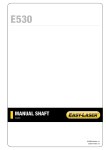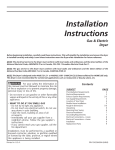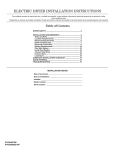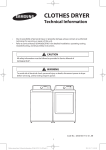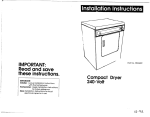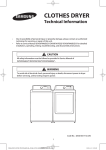Download Macintosh SE Specifications
Transcript
K Service Source Macintosh SE/30 K Service Source Basics Macintosh SE/30 Basics Overview - 1 Overview This manual includes complete repair procedures for the Macintosh SE/30, shown at left. Figure: Macintosh SE/30 K Service Source Specifications Macintosh SE/30 Specifications Processor - 1 Processor CPU Coprocessor Motorola 68030 microprocessor 15.667 MHz 32-bit architecture 256-byte instruction and data caches Built-in paged memory management unit (PMMU) Motorola 68882 floating-point unit (FPU); follows IEEE standards Specifications Memory - 2 Memory RAM 1 or 4 MB, expandable to 32 MB Upgradeable to 5 MB ROM 256K PRAM 256 bytes of user-set parameter memory CMOS custom chip with long-life lithium battery Specifications Disk Storage - 3 Disk Storage Floppy Drive 1.4 MB floppy drive Hard Drive Optional 40 or 80 MB hard drive Specifications I/O Interfaces - 4 I/O Interfaces Expansion One 030 direct slot supporting full 32-bit address and data lines through 120-pin Euro-DIN connector SCSI One 50-pin connector (internal) and one DB-25 connector (external) Apple Desktop Bus Two Apple Desktop Bus (ADB) ports for communication with keyboard, mouse, and other input devices over low-speed, synchronous serial bus Serial Two RS-232/RS-422 serial ports; 230.4 Kbaud maximum Sound Stereo sound port for external audio amplifier Specifications I/O Devices - 5 I/O Devices Keyboards Mouse Apple Keyboard Apple Extended Keyboard Mechanical tracking; ADB connector; optical shaft or contact encoding at 3.94 ± 0.39 pulse per mm (100 ± 10 pulses per in.) of travel Specifications Sound and Video - 6 Sound and Video Sound Generator Video Display Apple Sound Chip (ASC) including four-voice, wavetable synthesis and stereo sampling generator capable of driving stereo mini-phone-jack headphones or other stereo equipment Mixed stereo monophonic sound output through internal speaker Built-in, 9-in. (diagonal) screen; high-resolution, 512 by 342 pixel, bit-mapped display Color QuickDraw in ROM provides support for grayscale and color video cards installed in the 030 direct slot Specifications Electrical - 7 Electrical Line Voltage 120–240 VAC, RMS automatically configured Frequency 48–62 Hz, single phase Maximum Power 75 W Specifications Physical - 8 Physical Dimensions Weight Height: 13.6 in. (34.5 cm) Width: 9.6 in. (24.4 cm) Depth: 10.9 in. (27.6 cm) 21.5 lb. (9.75 kg) K Service Source Troubleshooting Macintosh SE/30 Troubleshooting General/ - 1 General The Symptom Charts included in this chapter will help you diagnose specific symptoms related to your product. Because cures are listed on the charts in the order of most likely solution, try the first cure first. Verify whether or not the product continues to exhibit the symptom. If the symptom persists, try the next cure. (Note: If you have replaced a module, reinstall the original module before you proceed to the next cure.) If you are not sure what the problem is, or if the Symptom Charts do not resolve the problem, refer to the Flowchart for the product family. For additional assistance, contact Apple Technical Support. Troubleshooting Symptom Charts/Video - 2 Symptom Charts Video Screen is dark; audio and drive operate 1 2 3 4 5 6 Turn brightness control clockwise. Check video cable connections. Replace analog board. Replace video board. Replace logic board. Retain customer’s SIMMs. Replace CRT. Screen is bright and audio is present, but no video information is visible 1 2 3 Replace analog board. Replace video board. Replace logic board. Retain customer’s SIMMs. Troubleshooting Symptom Charts/Video (Continued) - 3 Video (Continued) Screen is completely dark and fan is not running 1 2 Replace power supply. Replace analog board. Single vertical line is displayed 1 2 3 4 Replace analog board. Replace video board. Replace logic board. Retain customer’s SIMMs. Replace CRT. Single horizontal line is displayed 1 2 3 4 Replace analog board. Replace video board. Replace logic board. Retain customer’s SIMMs. Replace CRT. Troubleshooting Symptom Charts/Video (Continued) - 4 Video (Continued) Vertical bars or stripes are displayed 1 2 Replace logic board. Retain customer’s SIMMs. Replace analog board. Horizontal bars or stripes are displayed 1 2 Replace logic board. Retain customer’s SIMMs. Replace analog board. White dot is displayed in center of screen 1 2 3 Verify that yoke cable is connected. Replace analog board. Replace CRT. Screen jitters at top left and/or lower right Replace analog board. Troubleshooting Symptom Charts/Peripheral - 5 Peripheral Cursor does not move 1 2 5 6 Check mouse connection. Inspect inside of mouse for buildup of dirt and other contaminants. Clean mouse if necessary. Reset PRAM. If mouse was connected to keyboard, connect it to ADB port instead. If mouse works, replace keyboard. If mouse does not work in any ADB port, replace mouse. Replace logic board. Retain customer’s SIMMs. 1 2 Replace mouse. Replace logic board. Retain customer’s SIMMs. 3 4 Cursor moves, but clicking mouse button has no effect Troubleshooting Symptom Charts/Peripheral (Continued) - 6 Peripheral (Continued) Cannot double-click to open application, disk, or server 1 2 3 4 5 Remove any multiple system files on hard drive. Clear parameter RAM. (System 7: Hold down <Command> <Option> <P> <R> during startup but before “Welcome to Macintosh” appears. System 6: Hold down <Command> <Option> <Shift> keys and select Control Panel from Apple pull-down menu.) Reset mouse controls. If mouse was connected to keyboard, connect it to ADB port instead. If mouse works, replace keyboard. If mouse does not work in any ADB port, replace mouse. Replace logic board. Retain customer’s SIMMs. Troubleshooting Symptom Charts/Peripheral (Continued) - 7 Peripheral (Continued) Known-good LaserWriter does not print 1 2 3 4 Make sure that Chooser and Control Panel are set correctly. Make sure correct version of system software is being used. Make sure software is known-good. Reset PRAM. Refer to Networks and Communications manual. No response to any key on keyboard 1 2 3 4 Check keyboard connection to ADB port. Replace keyboard cable. Replace keyboard. Replace logic board. Retain customer’s SIMMs. Troubleshooting Symptom Charts/Peripheral (Continued) - 8 Peripheral (Continued) Known-good ImageWriter or ImageWriter II does not print 1 2 3 4 5 Make sure that Chooser and Control Panel are set correctly. Make sure correct version of system software is being used. Make sure software is known-good. Reset PRAM. Replace printer interface cable. Replace logic board. Retain customer’s SIMMs. Troubleshooting Symptom Charts/Floppy Drive - 9 Floppy Drive Audio and video are present, but one internal floppy drive does not operate 1 2 3 4 Replace bad disk. Replace floppy drive data cable. Replace internal floppy drive. Replace logic board. Retain customer’s SIMMs. External floppy drive does not operate 1 2 3 4 Replace bad disk. Make sure external floppy drive is on right side of Macintosh SE/30. Replace external drive. Replace logic board. Retain customer’s SIMMs. 1 2 3 Replace disk with known-good system disk. Replace floppy drive. Replace logic board. Retain customer’s SIMMs. Disk ejects; display shows icon with blinking “X” Troubleshooting Symptom Charts/Floppy Drive (Continued) - 10 Floppy Drive (Continued) Unable to insert disk all the way 1 2 3 Insert opened paper clip into hole beside drive. Switch off system power and hold mouse button down while switching power back on (to complete eject cycle). Replace floppy drive. Internal floppy drive runs continuously 1 2 3 4 Replace bad disk. Replace floppy drive. Replace logic board. Retain customer’s SIMMs. Replace floppy drive data cable. Does not eject disk 1 2 Insert opened paper clip into hole beside drive. Switch off system and hold mouse button down while switching system back on (to complete eject cycle). Replace floppy drive. 3 Troubleshooting Symptom Charts/Hard Drive - 11 Hard Drive Internal or external hard drive does not operate 1 2 3 4 Verify that SCSI loopback card is not attached. Replace hard drive data cable. Replace hard drive. Replace logic board. Retain customer’s SIMMs. Works with internal or external SCSI device but not with both 1 2 3 4 Verify SCSI device switch setting on external device. Replace terminator on external device. Verify that terminator is installed on internal hard drive. Replace hard drive select cable. Troubleshooting Symptom Charts/Miscellaneous - 12 Miscellaneous Clicking, chirping, or thumping sound 1 2 3 4 Verify analog board cable is connected at J12 on logic board. Replace power supply. Replace analog board. Replace logic board. Retain customer’s SIMMs. Smoke/odor 1 2 Replace power supply. Replace analog board. No video, no audio, and no drive operation 1 2 3 4 5 6 Connect power cord. Switch power on. Replace power cord. Replace power supply. Replace analog board. Replace logic board. Retain customer’s SIMMs. Troubleshooting Symptom Charts/Miscellaneous (Continued) - 13 Miscellaneous (Continued) “Sad Macintosh” icon 1 2 3 “Sad Macintosh” icon and black vertical line are displayed; screeching sound Replace bad disk. Replace SIMM(s) if code matches any of those given in “Isolating a Faulty SIMM” in Hardware/Memory. Replace logic board. Retain customer’s SIMMs. Replace logic board. Retain customer’s SIMMs. K Service Source Take Apart Macintosh SE/30 Take Apart Cover Cover - 1 Cover No preliminary steps are required before you begin this procedure. Warning: This product contains high voltage and a high-vacuum picture tube. To prevent serious injury, review CRT safety in Bulletins/Safety. ± 1 Using a small screwdriver, pry off the reset/interrupt switch (if present). Take Apart Cover - 2 2 3 4 Using a Torx screwdriver, remove the four case screws and separate the cover from the chassis with a pullapart tool. Carefully lift up the cover and set it aside. Remove the paper insulating shroud from the bottom of the computer. Take Apart Cover - 3 Replacement Note: Reinstall the two black case screws in the bottom of the cover and the two silvercolored case screws in the top of the cover. Take Apart Analog Board & Power Supply - 4 Analog Board & Power Supply Analog Board Before you begin, • Remove the cover • Discharge the CRT • Remove the anode cap Power Supply Caution: Be sure to discharge the CRT to the ground lug. Failure to do so could damage the logic board or the analog board. Warning: Never use a grounding wriststrap until after discharging the CRT. Take Apart Analog Board & Power Supply - 5 1 2 Video Board Ground Wire Carefully pull the video board straight off the neck of the CRT. Remove the screw that secures the power supply ground wire to the chassis. Take Apart Analog Board & Power Supply - 6 3 Yoke Cable Video Board Cable Hard Drive Power Cable Logic Board Cable Ê Disconnect these cable connectors from the analog board: • Yoke cable (First depress the tab.) • Logic board cable • Video board cable • Hard drive power cable Take Apart Analog Board & Power Supply - 7 4 5 Ê Metal Clip Remove the four screws that secure the analog board to the chassis. Remove the metal clip from the corner of the board. Take Apart Analog Board & Power Supply - 8 6 Caution: When removing the analog board, be careful not to catch the brightness control knob on the chassis and not to bump the neck of the CRT. Grasp the analog board by its edges and pull the board up and out of the chassis. Ê Take Apart Analog Board & Power Supply - 9 7 Ê Power Supply Cable Place the analog board on a protective pad and disconnect the power supply cable. Take Apart Analog Board & Power Supply - 10 8 Brightness Control Knob Remove the four screws and separate the power supply from the analog board. Replacement Note: If you are replacing a defective analog board, remove and keep the brightness control knob. Take Apart Analog Board & Power Supply - 11 Replacement Note: If you receive a replacement analog board that is packaged with a ferrite bead, and if the customer’s video cable does not have a ferrite bead attached, install the packaged ferrite bead on the video cable as shown. Secure the ferrite bead to the cable with a tie-wrap. Replacement Note: If you replace the analog or power supply, perform the video adjustment procedure. See “Video” in Adjustments. Ferrite Bead Take Apart Logic Board - 12 Logic Board Before you begin, • Remove the cover • Discharge the CRT Caution: Be sure to discharge the CRT to the ground lug. Failure to do so could damage the logic board or the analog board. Warning: Never use a grounding wriststrap until after discharging the CRT. Ê Logic Board Take Apart Logic Board - 13 Power Supply Cable 1 2 Floppy Drive Cable Hard Drive Data Cable Carefully pull the video board straight off the neck of the CRT. Disconnect these cable connectors from the logic board: • Hard drive data cable (if present) • Internal floppy drive cable(s) • Power supply cable Note: You must first depress the holding clip to remove the power supply cable. Take Apart Logic Board - 14 3 Ê Slide up the logic board until its tabs are aligned with the notches in the chassis. Swing out the right side of the board and remove it from the chassis. Take Apart Logic Board - 15 4 Speaker Cable Disconnect the speaker cable from the logic board. Take Apart Video Board - 16 Video Board Before you begin, • Remove the cover • Discharge the CRT Video Board Caution: Be sure to discharge the CRT to the ground lug. Failure to do so could damage the logic board or the analog board. Warning: Never use a grounding wriststrap until after discharging the CRT. Ê Take Apart Video Board - 17 1 2 3 Carefully pull the video board straight off the neck of the CRT. Disconnect the video board connector from the analog board. Remove the Torx screw and video ground wire from the upper-left CRT mounting bracket. Replacement Note: If you replace the video board, perform the video adjustment procedure. See “Video” in Adjustments. Take Apart Video Board - 18 Replacement Note: Replacement video boards are installed vertically on the CRT. The verticallymounted video board requires using the axial (round) fan. Take Apart CRT - 19 CRT CRT Before you begin, • Remove the cover • Discharge the CRT • Remove the anode cap • Remove the video board • Remove the analog board (only) Ê Take Apart CRT - 20 1 2 With the CRT face-down on a protective pad, use a Torx screwdriver to remove the three remaining CRT mounting screws. Lift the CRT off the bezel. Replacement Note: If you replace the CRT, perform the video and yoke adjustment procedures. See “Video” and “Yoke” in the Adjustments chapter. Take Apart Hard Drive - 21 Hard Drive Before you begin, • Remove the cover • Discharge the CRT • Remove the video board Hard Drive Take Apart Hard Drive - 22 1 2 Hard Drive Power Cable Hard Drive Data Cable Ê Disconnect the hard drive data cable from the hard drive and the logic board. Keep the cable. Disconnect the hard drive power cable from the analog board. Take Apart Hard Drive - 23 3 Remove the two mounting screws and lift out the hard drive with carrier attached. Replacement Note: For information on removing the hard drive from the carrier and returning drives, cables, and carriers to Apple, refer to “Additional Procedures” in the Hard Drives manual. Ê Take Apart Hard Drive - 24 Revision A Revision B Replacement Note: If you are replacing a defective Hard Disk 20SC, be aware that Apple currently ships Revision A and Revision B versions of this hard drive and each version must be replaced like-for-like. To differentiate between drive versions, check their circuit boards. For Revision A drives, the component side of the board is up; for Revision B drives, the solder side of the board is up. For part numbers, refer to the Service Source parts database. Take Apart LED Cable Assembly - 25 LED Cable Assembly Before you begin, • Remove the cover • Discharge the CRT • Remove the hard drive Warning: Never use a grounding wriststrap until after discharging the CRT. LED Cable Assembly Take Apart LED Cable Assembly - 26 1 2 Disconnect the LED connector from the hard drive. Pull open the release tab at the back of the LED and push the LED through the carrier bracket. Take Apart Upper Floppy Drive - 27 Upper Floppy Drive Before you begin, • Remove the cover • Discharge the CRT • Remove the video board Upper Floppy Drive Take Apart Upper Floppy Drive - 28 1 2 Ê Disconnect the upper floppy drive cable from logic board connector J7. Remove two mounting screws and the metal bracket that connects the upper and lower floppy drives. Take Apart Upper Floppy Drive - 29 3 Floppy Drive Cable Lift and slide out the upper floppy drive. Disconnect and keep the floppy drive cable. Replacement Note: Apple recommends using dust shields on all 1.4 MB floppy drives. All 1.4 MB replacement drives ship with the dust shield installed. If you plan to install a dust shield on an existing 1.4 MB drive, you must first clean the drive (see the Hard Drives manual). Take Apart Lower Floppy Drive - 30 Lower Floppy Drive Before you begin, • Remove the cover • Discharge the CRT • Remove the video board • Remove the hard drive or upper floppy drive • Remove the logic board Lower Floppy Drive Take Apart Lower Floppy Drive - 31 Floppy Drive Cable 1 Remove the four mounting screws and lift out the lower floppy drive. Disconnect and keep the floppy drive cable. Replacement Note: Apple recommends using dust shields on all 1.4 MB floppy drives. All 1.4 MB replacement drives ship with the dust shield installed. If you install a dust shield on an existing 1.4 MB drive, you must first clean the drive (see the Hard Drives manual). Take Apart Fan Assembly - 32 Fan Assembly Fan Assembly Before you begin, • Remove the cover • Discharge the CRT • Remove the video board • Remove the analog board and power supply Ê Take Apart Fan Assembly - 33 1 Arrow Clips Ê Insulating Paper Compress the arrow clips and remove the insulating paper from the analog board. Take Apart Fan Assembly - 34 2 Solder Point Solder Point Solder Point (Solder Side) Ê Fan Wires Solder Point Solder Point Solder Point (Component Side) Check the front and back of the analog board for wires connecting the fan to the board. Desolder these wires at their solder points at the back of the analog board. Using a matte knife, cut away any excess solder. Take Apart Fan Assembly - 35 3 Remove the four mounting screws and lockwashers and remove the fan assembly from the analog board. Note: On earlier versions of the analog board you may have to desolder the fan itself from the analog board at the solder points shown. Fan Solder Points (Solder Side) Ê Take Apart Fan Assembly - 36 Replacement Caution: If you are replacing the fan with the newer axial (round) fan, make sure your customer’s system has the redesigned, vertically mounted video board installed on the CRT. The axial fan does not allow adequate vibration clearance with the old, horizontally-mounted video board. Take Apart Fan Assembly - 37 Replacement Note: Some replacement fans have a black wire and a yellow wire that must be soldered to the back side of the analog board. Insert these wires through the arrow clip hole in the board and solder them to the points shown. Black Wire (Solder Side) Yellow Wire Take Apart Speaker, Bezel, & Slot Cover Speaker, Bezel, & Slot Cover - 38 Speaker, Bezel, & Slot Cover Before you begin, • Remove the cover • Discharge the CRT • Remove the video board • Remove the analog board (only) • Remove the logic board Ê Take Apart Speaker, Bezel, & Slot Cover - 39 1 Ê Remove the five Torx screws and lift the chassis (with attached drives) off the front bezel. Take Apart Speaker, Bezel, & Slot Cover - 40 2 3 Ê To remove the speaker, cut away (with a matte knife) the melted plastic that secures the speaker to the inside of the front bezel. Lift out the speaker. Take Apart Speaker, Bezel, & Slot Cover - 41 4 5 To remove the slot cover, cut away (with an art knife) the melted plastic that secures the slot cover to the inside of the front bezel. To remove the front bezel, remove the CRT. (See “CRT” in Take Apart). K Service Source Additional Procedures Macintosh SE/30 Additional Procedures Battery Verification - 1 Battery Verification Before you begin, • Remove the cover • Discharge the CRT • Remove the logic board If handled or discarded improperly, the lithium battery in the Macintosh SE/30 could explode. Review battery handling and disposal instructions in Bulletins/ Safety. ±Warning: Battery Additional Procedures Positive Probe Battery Verification - 2 Negative Probe 1 2 3 Set the voltmeter to the 10 volts DC scale. Hold the positive probe of the voltmeter to the positive end of the battery and the negative probe to the negative end of the battery. If the battery voltage is below 2.8 volts, replace the battery. Refer to “Battery Replacement” in this chapter. Additional Procedures Battery Replacement - 3 Battery Replacement Before you begin, • Remove the cover • Discharge the CRT • Remove the logic board If handled or discarded improperly, the lithium battery in the Macintosh SE/30 could explode. Review battery handling and disposal instructions in Bulletins/ Safety. ±Warning: Battery Additional Procedures Battery Replacement - 4 1 2 Remove the cover from the battery holder and pull out the battery. Return the battery to Apple for proper disposal. For battery packaging and labeling information, refer to the instructions in Bulletins/Safety. Additional Procedures Battery Replacement - 5 Replacement Note: When replacing the new battery, orient it so that the end marked +/ matches the +/ on the logic board. K Service Source Adjustments Macintosh SE/30 Adjustments Yoke - 1 Yoke Before you begin, • Remove the cover • Discharge the CRT Yoke Warning: This product contains high voltage and a high-vacuum picture tube. To prevent serious injury, review CRT safety in Bulletins/Safety. ± Adjustments Yoke - 2 Warning: Because you must make yoke adjustments from the rear of the computer, use a mirror to view the computer screen. Do not reach around the computer to adjust collars and rings. Note: If you replace the CRT, you will probably need to adjust the yoke. Adjustments Yoke - 3 Tilt Adjustment Note: If glue is holding the yoke collar in place, cut through the glue using an art knife. Yoke Collar Yoke Clamp Screw 1 2 Loosen the yoke clamp screw two or three turns. Switch on the computer. Adjustments Yoke - 4 3 Plastic Spokes Yoke Collar Ê With one hand, grasp the plastic spokes of the yoke collar, and rotate the yoke collar until the top and bottom edges of the picture are parallel with the top and bottom of the bezel. Adjustments Yoke - 5 4 5 6 Yoke Collar Yoke Clamp Screw 7 Switch off and unplug the computer. Discharge the CRT. Hold the plastic collar in position and carefully tighten the yoke clamp screw so that the collar cannot slip. Do not overtighten the screw. Replace the cover and switch on the computer. Make sure the top and bottom edges of the picture are parallel with the top and bottom of the bezel. Adjustments Yoke - 6 Centering Ring Adjustment Note: If glue holds the yoke collar in place, use an art knife to cut through the glue. 1 2 Centering Rings Switch on the computer. To center the picture within the bezel: Hold the front centering ring steady and move the rear ring; then hold the rear centering ring steady and move the front ring. Adjustments Video - 7 Video Before you begin, remove the cover. This product contains high voltage and a high-vacuum picture tube. To prevent serious personal injury or equipment damage, review the CRT safety instructions in Bulletins/Safety. ±Warning: Analog Board Adjustments Video - 8 Warning: Because you must make video adjustments from the rear of the computer, use a mirror to view the computer screen. Do not reach around the computer to adjust the controls. Note: You may need to perform video adjustments after you replace the CRT, analog board, video board, or power supply. The video adjustment controls are located on the analog board. Adjustments Video - 9 Brightness and Contrast 1 2 Brightness Control External Contrast Control Turn the external contrast control fully clockwise. Using the plastic alignment tool, adjust the brightness control counterclockwise so that white lines are visible on the screen. Turn the brightness control clockwise until the white lines just disappear. Adjustments Video - 10 3 Turn the brightness control counterclockwise slightly. Adjustments Video - 11 Size Adjustments 1 Width Control 2 Height Control Ê Using the plastic hex alignment tool, adjust width until the raster is 7 inches wide. Using the plastic hex alignment tool, adjust the height until the raster is 4.7 inches high. Adjustments Video - 12 Focus Turn the focus control fully clockwise, then turn the focus control counterclockwise one-eighth of a turn. Focus Control K Service Source Exploded View Macintosh SE/30 Exploded View 2 Exploded View Hard Drive 661-0216 (40 MB) Dust Shield 076-0439 Front Bezel 630-5499 CRT and Yoke Assembly 076-0103 Floppy Drive 661-0474 (1.4 MB) Insulator Shield 725-0020 Analog Board 661-0371 470-2101 Power Supply 661-0370 Speaker 600-0393 Video Board 426-1001 982-0024 462-4100 Logic Board 661-0527 RFI Shroud 805-0969 470-2101 Chassis 805-0938 Rear Housing 630-5271 426-1007 Power Cable 590-0380 435-5002