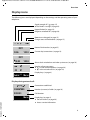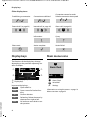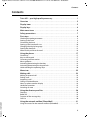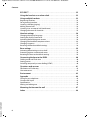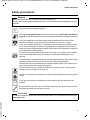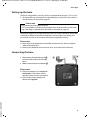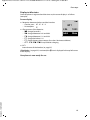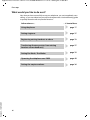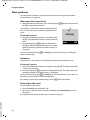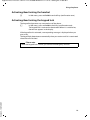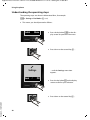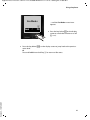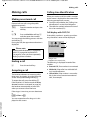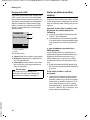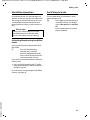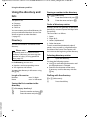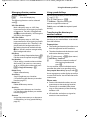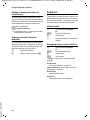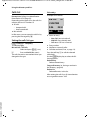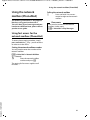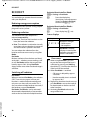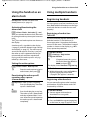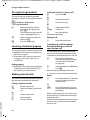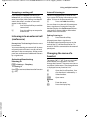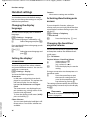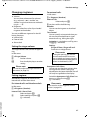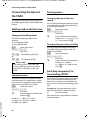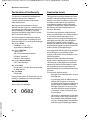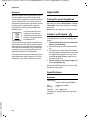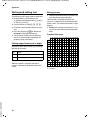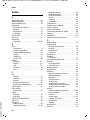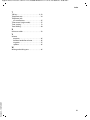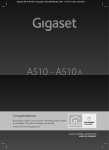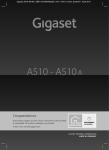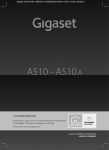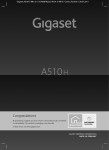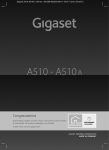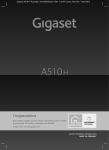Download BELGACOM Twist 451 User manual
Transcript
Gigaset A510 / Twist 451 / BEL-PTT EN / A31008-M2202-E151-1-3F19 / Cover_front.fm / 15.06.2011
Belgacom Twist 451
A31008-M2202-E151-1-3F19
User manual
Gigaset A510 / Twist 451 / BEL-PTT EN / A31008-M2202-E151-1-3F19 / Cover_front.fm
Gigaset A510 / Twist 451 / BEL-PTT EN / A31008-M2202-E151-1-3F19 / introduction.fm / 27.06.2011
Twist 451 – your high-quality accessory
Twist 451 – your high-quality accessory
Congratulations on your purchase of this latest generation telephone.
Your telephone can do a lot more than just make calls:
Directory for 150 entries
Save phone numbers and names to the directory (¢ page 26). You can designate important
entries as VIPs (Very Important Persons). VIP calls are then recognised by their ringtone and
their background colour (¢ page 27).
If you don't (always) want it to ring
Use time control for calls (¢ page 37) or ensure that all calls from a withheld number are not
signalled (¢ page 37).
Other practical information
Transfer the directory from an existing handset (¢ page 27), use the shortcut function
(¢ page 27) and adjust the background colour and contrast of the display to your requirements (¢ page 36).
Environment
Your Twist 451– be environmentally aware when using your phone.
Contact Belgacom customer services for more information about your telephone.
Version 4, 16.09.2005
Have fun using your new phone!
1
Gigaset A510 / Twist 451 / BEL-PTT EN / A31008-M2202-E151-1-3F19 / overview.fm / 27.06.2011
Overview
Overview
1
Ð
U
13
INT 1
23.04.
10:53
Redial
Menu
12
11
2
3
10
4
5
9
6
8
7
1 Signal strength (¢ page 15)
Icon changes when Eco Mode+ is activated
(¢ page 32)
2 Control key (¢ page 17)
Mute microphone (¢ page 25)
3 Talk/Handsfree key
Flashing: incoming call;
Lights up: handsfree mode activated;
accept call; open redial list (press briefly);
start dialling (press and hold);
During a call: switch between earpiece and
handsfree mode (¢ page 25)
4 Key 1
Open network mailbox (PhoneMail) (press and
hold)
5 Star key
Activate/deactivate ringtones
(press and hold);
With an open connection: switch from pulse
dialling to tone dialling (press briefly)
6 Message key (¢ page 29)
Access to call and message lists;
Flashing: new message or new call
7 Microphone
8 Recall key
- Consultation call (flash)
- Insert a dialling pause (press and hold)
9 Hash key
Keypad lock on/off (press and hold in
idle status);
toggles between upper/lower case and digits
10 End call key, On/Off key
End call; cancel function; go back one menu
level (press briefly); back to idle status
(press and hold); activate/deactivate handset
(press and hold in idle status)
11 Display keys (¢ page 4)
12 Display in idle status
13 Charge status of the batteries (¢ page 15)
Please note
To change the display language, proceed as
described on page 12/page 36.
Version 4, 16.09.2005
Base station
Registration/paging key
– Press briefly: search for handsets
("paging") ¢ page 34.
– Press and hold: register handsets and
DECT devices ¢ page 33.
2
Gigaset A510 / Twist 451 / BEL-PTT EN / A31008-M2202-E151-1-3F19 / overview.fm / 27.06.2011
Overview
Display icons
The following icons are displayed depending on the settings and the operating status of your
telephone:
Signal strength ¨ (¢ page 15)
or Eco Mode + icon ¼ (¢ page 32)
Keypad locked (¢ page 19)
Ringtone switched off (¢ page 38)
Batteries are charged (¢ page 15)
Charge status of the batteries (¢ page 15)
Ð
Ø ó
U
INT 1
23.04.
Name of the handset (¢ page 35)
10:53
Current day/current time (¢ page 13)
INT 1
ë12:00
10:53
Ã
™
03
01
Alarm clock switched on and wake-up time set (¢ page 33)
Number of new messages:
u à on the network mailbox (¢ page 29)
u ™ in the missed calls list (¢ page 29)
Redial U Menu
Display keys (¢ page 4)
Display during external call:
—
1234567890
Number (or name) of caller (¢ page 23)
00:00:53
Call duration
Menu
Version 4, 16.09.2005
Connection established
Display key (¢ page 4)
u Set call volume (¢ page 36)
u Access service information
3
Gigaset A510 / Twist 451 / BEL-PTT EN / A31008-M2202-E151-1-3F19 / overview.fm / 27.06.2011
Display keys
Other display icons:
Establishing a connection
Connection established
z
Internal call (¢ page 34)
Alarm call (¢ page 33)
Information
Query
Ø å Ú
Ð
Please wait...
Û
Action complete
μ
Display keys
Redial
Menu
2
1
2
Version 4, 16.09.2005
1 Current display key function
2 Display keys
Important display keys:
Redial
Open redial list.
Menu
Open a menu for further functions.
OK
Confirm selection.
Del.
Delete key: Delete character by
character from right to left.
Back
Go back one menu level or cancel operation.
4
Ø ì Ú
¶
Action failed
À
Main menu icons
The functions of the display keys change
depending on the particular operating situation. Examples:
1
˜
—
External call (¢ page 23)
Ø Ü Ú
Connection cannot be established or connection interrupted
ì
Alarm Clock
Back V
OK
ì Alarm Clock
Ì Voice Mail
Ï Settings
Information on using the menus ¢ page 18
Menu overview ¢ page 22
Gigaset A510 / Twist 451 / BEL-PTT EN / A31008-M2202-E151-1-3F19 / A510IVZ.fm / 16.06.2011
Contents
Contents
Twist 451 – your high-quality accessory . . . . . . . . . . . . . . . . . . . . . . . . . . . . . 1
Overview . . . . . . . . . . . . . . . . . . . . . . . . . . . . . . . . . . . . . . . . . . . . . . . . . . . . . . . . . 2
Display icons . . . . . . . . . . . . . . . . . . . . . . . . . . . . . . . . . . . . . . . . . . . . . . . . . . . . . . 3
Display keys . . . . . . . . . . . . . . . . . . . . . . . . . . . . . . . . . . . . . . . . . . . . . . . . . . . . . . . 4
Main menu icons . . . . . . . . . . . . . . . . . . . . . . . . . . . . . . . . . . . . . . . . . . . . . . . . . . 4
Safety precautions . . . . . . . . . . . . . . . . . . . . . . . . . . . . . . . . . . . . . . . . . . . . . . . . . 7
First steps . . . . . . . . . . . . . . . . . . . . . . . . . . . . . . . . . . . . . . . . . . . . . . . . . . . . . . . . . 8
Checking the package contents . . . . . . . . . . . . . . . . . . . . . . . . . . . . . . . . . . . . . . . . . . . . . . . 8
Setting up the base . . . . . . . . . . . . . . . . . . . . . . . . . . . . . . . . . . . . . . . . . . . . . . . . . . . . . . . . . . . 9
Connecting the base . . . . . . . . . . . . . . . . . . . . . . . . . . . . . . . . . . . . . . . . . . . . . . . . . . . . . . . . . . 9
Setting up the handset for use . . . . . . . . . . . . . . . . . . . . . . . . . . . . . . . . . . . . . . . . . . . . . . . 10
Changing the display language . . . . . . . . . . . . . . . . . . . . . . . . . . . . . . . . . . . . . . . . . . . . . . 12
Setting the date/time . . . . . . . . . . . . . . . . . . . . . . . . . . . . . . . . . . . . . . . . . . . . . . . . . . . . . . . . 13
What would you like to do next? . . . . . . . . . . . . . . . . . . . . . . . . . . . . . . . . . . . . . . . . . . . . . . 16
Using the phone . . . . . . . . . . . . . . . . . . . . . . . . . . . . . . . . . . . . . . . . . . . . . . . . . . 17
Control key . . . . . . . . . . . . . . . . . . . . . . . . . . . . . . . . . . . . . . . . . . . . . . . . . . . . . . . . . . . . . . . . . .
Keys on the keypad . . . . . . . . . . . . . . . . . . . . . . . . . . . . . . . . . . . . . . . . . . . . . . . . . . . . . . . . . .
Correcting incorrect entries . . . . . . . . . . . . . . . . . . . . . . . . . . . . . . . . . . . . . . . . . . . . . . . . . .
Menu guidance . . . . . . . . . . . . . . . . . . . . . . . . . . . . . . . . . . . . . . . . . . . . . . . . . . . . . . . . . . . . . .
Activating/deactivating the handset . . . . . . . . . . . . . . . . . . . . . . . . . . . . . . . . . . . . . . . . . .
Activating/deactivating the keypad lock . . . . . . . . . . . . . . . . . . . . . . . . . . . . . . . . . . . . . .
Understanding the operating steps . . . . . . . . . . . . . . . . . . . . . . . . . . . . . . . . . . . . . . . . . . .
17
17
17
18
19
19
20
Menu tree . . . . . . . . . . . . . . . . . . . . . . . . . . . . . . . . . . . . . . . . . . . . . . . . . . . . . . . . 22
Making calls . . . . . . . . . . . . . . . . . . . . . . . . . . . . . . . . . . . . . . . . . . . . . . . . . . . . . . 23
Making an external call . . . . . . . . . . . . . . . . . . . . . . . . . . . . . . . . . . . . . . . . . . . . . . . . . . . . . .
Ending a call . . . . . . . . . . . . . . . . . . . . . . . . . . . . . . . . . . . . . . . . . . . . . . . . . . . . . . . . . . . . . . . . .
Accepting a call . . . . . . . . . . . . . . . . . . . . . . . . . . . . . . . . . . . . . . . . . . . . . . . . . . . . . . . . . . . . . .
Calling Line Identification . . . . . . . . . . . . . . . . . . . . . . . . . . . . . . . . . . . . . . . . . . . . . . . . . . . .
Notes on phone number display . . . . . . . . . . . . . . . . . . . . . . . . . . . . . . . . . . . . . . . . . . . . .
Handsfree operation . . . . . . . . . . . . . . . . . . . . . . . . . . . . . . . . . . . . . . . . . . . . . . . . . . . . . . . . .
Switching to mute . . . . . . . . . . . . . . . . . . . . . . . . . . . . . . . . . . . . . . . . . . . . . . . . . . . . . . . . . . .
23
23
23
23
24
25
25
Using the directory and lists . . . . . . . . . . . . . . . . . . . . . . . . . . . . . . . . . . . . . . . 26
Directory . . . . . . . . . . . . . . . . . . . . . . . . . . . . . . . . . . . . . . . . . . . . . . . . . . . . . . . . . . . . . . . . . . . .
Redial list . . . . . . . . . . . . . . . . . . . . . . . . . . . . . . . . . . . . . . . . . . . . . . . . . . . . . . . . . . . . . . . . . . . .
Function of the message key . . . . . . . . . . . . . . . . . . . . . . . . . . . . . . . . . . . . . . . . . . . . . . . . .
Calls list . . . . . . . . . . . . . . . . . . . . . . . . . . . . . . . . . . . . . . . . . . . . . . . . . . . . . . . . . . . . . . . . . . . . .
26
28
29
30
Version 4, 16.09.2005
Using the network mailbox (PhoneMail) . . . . . . . . . . . . . . . . . . . . . . . . . . . 31
Using fast access for the network mailbox (PhoneMail) . . . . . . . . . . . . . . . . . . . . . . . . 31
5
Gigaset A510 / Twist 451 / BEL-PTT EN / A31008-M2202-E151-1-3F19 / A510IVZ.fm / 16.06.2011
Contents
ECO DECT . . . . . . . . . . . . . . . . . . . . . . . . . . . . . . . . . . . . . . . . . . . . . . . . . . . . . . . . 32
Using the handset as an alarm clock . . . . . . . . . . . . . . . . . . . . . . . . . . . . . . . 33
Using multiple handsets . . . . . . . . . . . . . . . . . . . . . . . . . . . . . . . . . . . . . . . . . . 33
Registering handsets . . . . . . . . . . . . . . . . . . . . . . . . . . . . . . . . . . . . . . . . . . . . . . . . . . . . . . . . .
De-registering handsets . . . . . . . . . . . . . . . . . . . . . . . . . . . . . . . . . . . . . . . . . . . . . . . . . . . . . .
Locating a handset (paging) . . . . . . . . . . . . . . . . . . . . . . . . . . . . . . . . . . . . . . . . . . . . . . . . . .
Making internal calls . . . . . . . . . . . . . . . . . . . . . . . . . . . . . . . . . . . . . . . . . . . . . . . . . . . . . . . . .
Listening in to an external call (conference) . . . . . . . . . . . . . . . . . . . . . . . . . . . . . . . . . . .
Changing the name of a handset . . . . . . . . . . . . . . . . . . . . . . . . . . . . . . . . . . . . . . . . . . . . .
33
34
34
34
35
35
Handset settings . . . . . . . . . . . . . . . . . . . . . . . . . . . . . . . . . . . . . . . . . . . . . . . . . 36
Changing the display language . . . . . . . . . . . . . . . . . . . . . . . . . . . . . . . . . . . . . . . . . . . . . .
Setting the display/screensaver . . . . . . . . . . . . . . . . . . . . . . . . . . . . . . . . . . . . . . . . . . . . . .
Activating/deactivating auto answer . . . . . . . . . . . . . . . . . . . . . . . . . . . . . . . . . . . . . . . . .
Changing the handsfree/earpiece volume . . . . . . . . . . . . . . . . . . . . . . . . . . . . . . . . . . . .
Changing ringtones . . . . . . . . . . . . . . . . . . . . . . . . . . . . . . . . . . . . . . . . . . . . . . . . . . . . . . . . . .
Restoring the handset default settings . . . . . . . . . . . . . . . . . . . . . . . . . . . . . . . . . . . . . . . .
36
36
36
36
37
38
Base settings . . . . . . . . . . . . . . . . . . . . . . . . . . . . . . . . . . . . . . . . . . . . . . . . . . . . . 39
Activating/deactivating music on hold . . . . . . . . . . . . . . . . . . . . . . . . . . . . . . . . . . . . . . . 39
Protecting against unauthorised access . . . . . . . . . . . . . . . . . . . . . . . . . . . . . . . . . . . . . . . 39
Resetting the base to the default settings . . . . . . . . . . . . . . . . . . . . . . . . . . . . . . . . . . . . . 39
Connecting the base to the PABX . . . . . . . . . . . . . . . . . . . . . . . . . . . . . . . . . . 40
Dialling mode and Flash time . . . . . . . . . . . . . . . . . . . . . . . . . . . . . . . . . . . . . . . . . . . . . . . . 40
Setting pauses . . . . . . . . . . . . . . . . . . . . . . . . . . . . . . . . . . . . . . . . . . . . . . . . . . . . . . . . . . . . . . . 40
Switching temporarily to tone dialling (DTMF) . . . . . . . . . . . . . . . . . . . . . . . . . . . . . . . . 40
Questions and answers . . . . . . . . . . . . . . . . . . . . . . . . . . . . . . . . . . . . . . . . . . . 41
Declaration of Conformity . . . . . . . . . . . . . . . . . . . . . . . . . . . . . . . . . . . . . . . . . . . . . . . . . . . . 42
Guarantee terms . . . . . . . . . . . . . . . . . . . . . . . . . . . . . . . . . . . . . . . . . . . . . . . . . . . . . . . . . . . . . 42
Environment . . . . . . . . . . . . . . . . . . . . . . . . . . . . . . . . . . . . . . . . . . . . . . . . . . . . . 43
Appendix . . . . . . . . . . . . . . . . . . . . . . . . . . . . . . . . . . . . . . . . . . . . . . . . . . . . . . . . 44
Caring for your telephone . . . . . . . . . . . . . . . . . . . . . . . . . . . . . . . . . . . . . . . . . . . . . . . . . . . .
Contact with liquid . . . . . . . . . . . . . . . . . . . . . . . . . . . . . . . . . . . . . . . . . . . . . . . . . . . . . . . . . .
Specifications . . . . . . . . . . . . . . . . . . . . . . . . . . . . . . . . . . . . . . . . . . . . . . . . . . . . . . . . . . . . . . . .
Writing and editing text . . . . . . . . . . . . . . . . . . . . . . . . . . . . . . . . . . . . . . . . . . . . . . . . . . . . . .
44
44
44
46
Mounting the base on the wall . . . . . . . . . . . . . . . . . . . . . . . . . . . . . . . . . . . . 47
Version 4, 16.09.2005
Index . . . . . . . . . . . . . . . . . . . . . . . . . . . . . . . . . . . . . . . . . . . . . . . . . . . . . . . . . . . . 48
6
Gigaset A510 / Twist 451 / BEL-PTT EN / A31008-M2202-E151-1-3F19 / security.fm / 27.06.2011
Safety precautions
Safety precautions
Warning
Read the safety precautions and the user manual before use.
Explain their content and the potential hazards associated with using the telephone to your
children.
$
Use only the power adapter supplied.
Use only rechargeable batteries that correspond to the specification provided on
page 44, as this could otherwise result in significant health risks and personal injury.
Using your telephone may affect nearby medical equipment. Be aware of the
technical conditions in your particular environment, e.g., doctor's surgery.
If you use a medical device (e.g., a pacemaker), please contact the device manufacturer. They will be able to advise you regarding the susceptibility of the device to
external sources of high frequency energy. Please refer to the "Appendix" chapter for
the specifications of this product.
Do not hold the rear of the handset to your ear when it is ringing or when speaker
mode is activated. Otherwise you risk serious and permanent damage to your
hearing.
Your telephone is compatible with the majority of digital hearing aids on the market.
However, perfect function with all hearing aids cannot be guaranteed.
The handset may cause interference in analogue hearing aids. If you require assistance, please contact the hearing aid supplier.
Do not install the base or charger in bathrooms or shower rooms. The base and
charger are not splashproof (¢ page 44).
Do not use your phone in environments with a potential explosion hazard (e.g., paint
shops).
ƒ
If you give your phone to a third party, make sure you also give them the user
manual.
Remove faulty bases from use or have them repaired by our Service team, as these
could interfere with other wireless services.
Please note
Version 4, 16.09.2005
The device cannot be used in the event of a power failure. It is also not possible to transmit
emergency calls.
7
Gigaset A510 / Twist 451 / BEL-PTT EN / A31008-M2202-E151-1-3F19 / starting.fm / 27.06.2011
First steps
First steps
Checking the package contents
1
2
4
6
3
5
7
Version 4, 16.09.2005
1 One Twist 451 base
2 One power adapter for the base
3 One handset
4 Two batteries
5 One battery cover
6 One phone cord with a four-pin connection
7 One user guide
8
Gigaset A510 / Twist 451 / BEL-PTT EN / A31008-M2202-E151-1-3F19 / starting.fm / 27.06.2011
First steps
Setting up the base
The base is designed for use in dry rooms in a temperature range of +5°C to +45°C.
¤ Set up the base at a central point in the building on a level, non-slip surface or
mount the base on the wall ¢ page 47.
Please note
Pay attention to the range of the base.
This is up to 300 m in unobstructed outdoor areas and up to 50 m inside buildings. The range is reduced when Eco Mode is activated (¢ page 32).
The phone's feet do not usually leave any marks on surfaces. However, due to the
multitude of different varnishes and polishes used on today's furnishings, the
occurrence of marks on the surfaces cannot be completely ruled out.
Please note:
u Never expose the telephone to the effects of heat sources, direct sunlight or
other electrical devices.
u Protect your telephone from moisture, dust, corrosive liquids and fumes.
Connecting the base
¤ First connect the telephone jack 1
and insert the cables into the cable
ducts.
¤ Then connect the power adapter 2.
2
1
Please note:
Version 4, 16.09.2005
u The power adapter must always be
connected, as the phone will not
operate without a mains connection.
u Use only the power adapter and
phone cord supplied.
9
Gigaset A510 / Twist 451 / BEL-PTT EN / A31008-M2202-E151-1-3F19 / starting.fm / 27.06.2011
First steps
Setting up the handset for use
The display is protected by a plastic film.
Please remove the protective film!
Inserting the battery and closing the battery cover
Warning
Use only rechargeable batteries (¢ page 44), as this could otherwise result in
significant health risks and personal injury. For example, the outer casing of the
batteries could be destroyed or the batteries could explode. The phone could
also malfunction or be damaged as a result of using batteries that are not of the
recommended type.
¤ Insert the batteries with
the polarity in the correct direction.
The polarity is indicated
in the battery compartment.
a
b
Version 4, 16.09.2005
To open the battery cover, for
instance to replace the batteries,
insert a coin into the cavity on the
casing, then pull the battery cover
in an upward direction.
10
¤ First insert the battery
cover at the top a.
¤ Then press the cover b
until it clicks into place.
Gigaset A510 / Twist 451 / BEL-PTT EN / A31008-M2202-E151-1-3F19 / starting.fm / 27.06.2011
First steps
Initial charging and discharging of the batteries
The correct charge status can only be displayed if the batteries are first fully
charged and discharged.
¤ Charge the handset in the base for 6 hours.
6h
Please note
The handset must only be placed in the designated Twist 451 base.
¤ After charging, remove the handset from the base and only replace it when the
batteries are fully discharged.
Please note
u The handset is pre-registered with the base. If you have purchased a model
with multiple handsets, all handsets will already be registered with the
base. You do not need to register the handset again.
However, if a handset is not registered with the base (Register handset or
Place handset into base flashes on the display), please register the handset
manually ¢ page 33.
u After the first battery charge and discharge, you may place your handset in
the base after every call.
u Always repeat the charging and discharging procedure if you remove the
batteries from the handset and reinsert them.
u The batteries may warm up during charging. This is not dangerous.
u After a while, the charge capacity of the batteries will decrease for technical
reasons.
Version 4, 16.09.2005
If you have any questions about using your phone, please read the tips
on troubleshooting (¢ page 41).
11
Gigaset A510 / Twist 451 / BEL-PTT EN / A31008-M2202-E151-1-3F19 / starting.fm / 27.06.2011
First steps
Changing the display language
Change the display language if you do not understand the language currently set.
¤ Press right on the control key.
L 4
English
³
¤ Press the keys L and 4 slowly one
after the other.
The display for setting languages appears
and the current language (e.g., English) is
selected.
¤ Press down on the control key s ...
Francais
Back U
´
... until the language you wish to use is
displayed e.g., French.
OK
¤ Press the key below §OK§ to select this
language.
Francais
English
x
³³
The selection is marked with ³.
Version 4, 16.09.2005
¤ Press and hold the end call key a to return to idle status.
12
Gigaset A510 / Twist 451 / BEL-PTT EN / A31008-M2202-E151-1-3F19 / starting.fm / 27.06.2011
First steps
Setting the date/time
Set the date and time so that the correct date and time can be assigned to incoming
calls, and so that the alarm clock can be used.
Please note
If you have subscribed to the "Call display with CLIP/CLI" service, the date and
time are set automatically.
Redial
Time
¤ Press the key below §Time§ on the display
screen to open the input field.
(If you have already set the date/time,
open the input field via the menu
¢ page 22.)
The Date/Time submenu is shown on the
display.
¤ The active input position flashes.
Enter the day, month and year as an
8-digit number via the keypad,
e.g., Q4Q42Q11
for 4 April 2011.
Enter Date:
[04.04.2011]
To change the input position,
e.g., to correct an entry, press
right or left on the control key.
Back
OK
Enter Time:
[07:15]
Version 4, 16.09.2005
Back
OK
¤ Press the key below §OK§ on the display
screen to save your entry.
¤ Enter the hours and minutes in 4-digit
format via the keypad, e.g., QM15
for 07:15 am.
Change the input position with the
control key if necessary.
¤ Confirm with §OK§.
13
Gigaset A510 / Twist 451 / BEL-PTT EN / A31008-M2202-E151-1-3F19 / starting.fm / 27.06.2011
First steps
μ
Saved
The display shows Saved. You will hear a
confirmation tone and the handset automatically reverts to idle status, or returns
to the "Settings" menu if the setting was
made via the menu.
Please note
If your phone receives the date and time during calling line display, you can
specify whether this data should be copied to your phone:
¤ Press the following keys in sequence:
v ¤ P#Q5#MI
You will see the following display and the current setting will flash:
973 SET: [0]
¤ Press one of the following keys to determine when the date should be
copied across:
Q
Never
Or 1
Once, in case the date/time is not set on your phone
Or 2
Always
Your selection is displayed (e.g., 2 for Always):
973 SET: [2]
Version 4, 16.09.2005
¤ Press the display key §OK§.
14
Gigaset A510 / Twist 451 / BEL-PTT EN / A31008-M2202-E151-1-3F19 / starting.fm / 27.06.2011
First steps
Display in idle status
Once the phone is registered and the time set, the screen display is as follows
(example).
U
Ð
u Reception between the base and the handset:
– Good to poor: Ð ¨ § ¦
INT 1
– No reception: ¥
u Charge status of the batteries:
12.04.
10:53
– U charged over 66%
Redial
Menu
– V charged between 34% and 66%
– e charged between 11% and 33%
– = charged to below 11%
– = flashes: battery almost empty (less than 10 minutes talktime)
– = e V V lit up: batteries charging
u INT 1
Internal name of the handset (¢ page 35)
If Eco Mode+ (¢ page 32) is activated, the ¼ icon is displayed in the top left corner
of the display.
Screen display
Version 4, 16.09.2005
Your phone is now ready for use.
15
Gigaset A510 / Twist 451 / BEL-PTT EN / A31008-M2202-E151-1-3F19 / starting.fm / 27.06.2011
First steps
What would you like to do next?
Now that you have successfully set up your telephone, you can immediately start
calling – or you can adapt it to your personal requirements. Use the following guide
to quickly locate the most important functions.
Information on ...
Using the phone
Setting ringtones
Registering existing handsets to a base
Transferring directory entries from existing
handsets to new handset(s)
Setting Eco Mode / Eco Mode+
Operating the telephone on a PABX
Version 4, 16.09.2005
Setting the earpiece volume
16
... is located here.
g
g
g
g
g
g
g
page 17
page 37
page 33
page 27
page 32
page 40
page 36
Gigaset A510 / Twist 451 / BEL-PTT EN / A31008-M2202-E151-1-3F19 / starting.fm / 27.06.2011
Using the phone
Using the phone
Control key
In the description below, the side of the control key (up, down,
right, left) which you have to press in the different operating situations is marked in black e.g., v for "press the right edge of the
control key".
The control key has a number of different functions:
When the handset is in idle status
v
s
u
t
Open the main menu.
Open the directory.
Open the list of handsets.
Call up the menu for setting the handset's call volume (¢ page 36).
In menus and lists
t/s
Scroll up/down line by line.
In input fields
You can use the control key to move the cursor up t, down s, right v or left u.
During an external call
v
s
u
t
Mute the microphone.
Open the directory.
Initiate an internal consultation call.
Adjust the loudspeaker volume for earpiece and handsfree mode.
Keys on the keypad
c/Q/P etc.
Press the matching key on the handset.
~
Enter digits or letters.
Correcting incorrect entries
Version 4, 16.09.2005
You can correct incorrect characters in the input fields by navigating to the incorrect entry using the control key. You can then:
u Use the display key §Del.§ to delete the character to the left of the cursor
u Insert characters at the cursor position
u Overwrite the highlighted (flashing) character e.g., when entering time and
date.
17
Gigaset A510 / Twist 451 / BEL-PTT EN / A31008-M2202-E151-1-3F19 / starting.fm / 27.06.2011
Using the phone
Menu guidance
Your telephone's functions are accessed via a menu consisting of several levels
(menu overview ¢ page 22).
Main menu (first menu level)
¤ With the handset in idle status, press the display key §Menu§ or right on the control
key v to open the main menu.
The functions in the main menu are displayed in the
form of a list with names and icons (example on the
right).
Ï
Selecting a function
Settings
¤ You can scroll between functions using the control
key q. The selectable function is shown in the display.
Back W
OK
¤ Press the display key §OK§ or right on the control
key v to select the displayed function. This opens
the corresponding submenu and the first entry is
displayed.
If you press the display key §Back§ or briefly press the end call key a, the display
returns to idle status.
Submenus
The functions in the submenu are displayed with the corresponding names.
Selecting a function
¤ You can scroll between functions using the control key q. The relevant function
is shown in the display.
¤ Press the display key §OK§ to select the displayed function. This opens the corresponding submenu and the first entry is displayed.
If you press the display key §Back§ or briefly press the end call key a, you return to
the previous menu level or cancel the operation.
Any settings you have not confirmed by pressing §OK§ will be discarded.
Reverting to idle status
Version 4, 16.09.2005
From any point in the menu:
¤ Press and hold the end call key a or
¤ Do not press any key: after 2 minutes, the display will automatically revert to
idle status.
An example of the display in idle status is shown on page 15.
18
Gigaset A510 / Twist 451 / BEL-PTT EN / A31008-M2202-E151-1-3F19 / starting.fm / 27.06.2011
Using the phone
Activating/deactivating the handset
a
In idle status, press and hold the end call key (confirmation tone).
Activating/deactivating the keypad lock
The keypad lock prevents any unwanted use of the phone.
#
In idle status, press and hold the hash key (confirmation tone).
The keypad lock is activated or deactivated. When it is switched on,
the Ø icon appears in the display.
If the keypad lock is activated, a corresponding message is displayed when you
press a key.
The keypad lock deactivates automatically when you receive a call. It is reactivated
when the call is finished.
Please note
Version 4, 16.09.2005
When the keypad lock is active, you cannot call emergency numbers.
19
Gigaset A510 / Twist 451 / BEL-PTT EN / A31008-M2202-E151-1-3F19 / starting.fm / 27.06.2011
Using the phone
Understanding the operating steps
The operating steps are shown in abbreviated form, for example:
§Menu§ ¤ Settings ¤ Eco Mode+ (³ = on)
¤ This means you should proceed as follows:
Menu
Redial
¤ Press the key below §Menu§ on the display screen to open the main menu.
¤ Press down on the control key s ...
Ï
Settings
Back W
... until the Settings menu item
appears.
OK
¤ Press the key below §OK§ on the display
screen to confirm your selection.
Version 4, 16.09.2005
¤ Press down on the control key s ...
20
Gigaset A510 / Twist 451 / BEL-PTT EN / A31008-M2202-E151-1-3F19 / starting.fm / 27.06.2011
Using the phone
Eco Mode+
Back W
³
OK
... until the Eco Mode+ menu item
appears.
¤ Press the key below §OK§ on the display
screen to switch the function on or off
(³ = on).
Version 4, 16.09.2005
¤ Press the key below §Back§ on the display screen to jump back to the previous
menu level.
Or
Press and hold the end call key a to return to idle status.
21
Gigaset A510 / Twist 451 / BEL-PTT EN / A31008-M2202-E151-1-3F19 / menuetree.fm / 27.06.2011
Menu tree
Menu tree
The menu entries are partially subdivided. The page numbers refer to the relevant description in the user guide.
To open the main menu: press the display key §Menu§ when the phone is in idle mode.
ì
Alarm Clock
Activation
¢ page 33
Wake up time
¢ page 33
Ì Voice Mail
Play Messages
¢ page 31
Network Mailbox
¢ page 31
Ï Settings
Date/Time
Audio Settings
Display
Language
Registration
Telephony
Version 4, 16.09.2005
System
22
¢ page 13
Call Volume
¢ page 36
Ringer Volume
¢ page 37
Advisory Tones
¢ page 38
Battery Low
¢ page 38
Ringtones (Handset)
¢ page 37
Screensaver
¢ page 36
Colour Schemes
¢ page 36
Contrast
¢ page 36
¢ page 36
Register Handset
¢ page 33
De-register Handset
¢ page 34
Auto Answer
¢ page 36
Listening in
¢ page 35
Calls List Type
¢ page 30
Music on hold
¢ page 39
Reset Handset
¢ page 38
Base Reset
¢ page 39
System PIN
¢ page 39
Eco Mode
¢ page 32
Eco Mode+
¢ page 32
Gigaset A510 / Twist 451 / BEL-PTT EN / A31008-M2202-E151-1-3F19 / telefony.fm / 27.06.2011
Making calls
Making calls
Making an external call
External calls are calls using the public
telephone network.
~c
Enter the number and press the
talk key.
Or:
c~
Press and hold the talk key c
and then enter the number.
You can cancel the dialling process with the
end call key a.
During the call, the approximate duration is
displayed.
Calling Line Identification
When you receive a call, the caller's number
and/or name is displayed on the screen if the
following prerequisites are met:
u You have subscribed to the "Calling Line
Identification" service from Belgacom.
u The caller has authorised transmission of
his or her number (CLI).
Call display with CLIP/CLI
If the caller's number is saved in your directory, the caller's name will be displayed.
Ø Ü Ú
1234567890
1
2
Please note
Dialling with the directory (¢ page 26),
calls list (¢ page 30) and redial list
(¢ page 28) saves you from repeatedly
keying in phone numbers.
Ending a call
a
Press the end call key.
Accepting a call
Version 4, 16.09.2005
The handset indicates an incoming call in
three ways: by ringing, by a display on the
screen and by the flashing talk key c.
To accept the call, press the talk key c.
If the handset is in the base and the Auto
Answer function is activated (¢ page 36),
the handset automatically answers calls
when you remove it from the base.
If the ringer is intrusive, you can deactivate
it:
§Menu§ ¤ Silent ¤ §OK§
You can accept the call as long as it is displayed on the screen.
Menu
1 Ringer icon
2 Number or name of caller
The following is displayed instead of the
number:
u External Call, if no number is transmitted.
u Withheld, if the caller has withheld Calling Line Identification.
u Unavailable, if the number is not available (in the case of certain international
calls, for example).
23
Gigaset A510 / Twist 451 / BEL-PTT EN / A31008-M2202-E151-1-3F19 / telefony.fm / 27.06.2011
Making calls
Display with CNIP
If you have subscribed to the "Display with
CNIP" service, the screen will display both
the number and the name of the caller, provided they are registered in the telephone
directory databases. If the number of the
caller is stored in your directory, the CNIP
display is replaced by the corresponding
directory entry.
1234567890
1
Anna Lechner,
2
Menu
1 Caller's number
2 Name
The display shows:
u External Call, if no number is transmitted.
u Withheld, if the caller has withheld Calling Line Identification.
u Unavailable, if the number is not available (in the case of certain international
calls, for example).
Please note
Version 4, 16.09.2005
The ringer can be switched off for
unknown calls (calls with Calling Line
Identification withheld) (¢ page 37).
24
Notes on phone number
display
By default, the number of the caller is shown
in the display of your telephone. You do not
have to make any other settings on your telephone.
However, if the caller's number is not
displayed, this can be due to the
following:
u You have not ordered "Call display with
CLIP/CLI" from Belgacom
u Your telephone is connected via a PABX
or a router with an integrated PABX (gateway) that does not transmit all information.
Is your telephone connected via a
PABX/gateway?
You can establish this by checking for an
additional device connected between your
telephone and home connection, e.g., a
PABX, gateway etc. In most cases, simply
resetting this device will remedy the situation:
¤ Briefly disconnect the PABX power plug.
Re-insert the plug and wait for the device
to restart.
If the caller number is still not
displayed:
¤ Check the CLIP (phone number display)
settings of your PABX and activate this
function if necessary. In the user manual
for the device, search for the term "CLIP"
(or an alternative term such as "calling
line identification", "phone number transmission", "caller ID" etc.). If necessary, contact the device manufacturer.
Gigaset A510 / Twist 451 / BEL-PTT EN / A31008-M2202-E151-1-3F19 / telefony.fm / 27.06.2011
Making calls
Handsfree operation
Switching to mute
In handsfree mode, you activate the loudspeaker so that you can hear the caller without having to hold the handset to your ear.
You therefore have both hands free and
other people can listen in on the conversation.
You can deactivate your handset's microphone during a call.
v
Press right on the control key to
mute the handset. The display
shows Microphone is switched
off.
Press the key again to unmute
the microphone.
Please note
Inform your caller before you use the
handsfree function so that the caller
knows a third party may be listening.
Activating/deactivating handsfree
mode
Version 4, 16.09.2005
During a call, activate or deactivate handsfree mode.
d
Press the handsfree key.
Each key press switches
between earpiece and handsfree mode. If handsfree mode is
activated, the key is lit up.
If you wish to place the handset in the base
during a call:
¤ Press and hold handsfree key d while
placing the handset in the base and for a
further 2 seconds.
For instructions on adjusting the handsfree
volume, see page 36.
25
Gigaset A510 / Twist 451 / BEL-PTT EN / A31008-M2202-E151-1-3F19 / direct_charges.fm / 27.06.2011
Using the directory and lists
Using the directory and
lists
The options are:
u Directory
u Redial list
u Calls lists
You can create a personalised directory for
your own individual handset. You can also
send lists/entries to other handsets
(¢ page 27).
Directory
You can save a total of 150 entries in the
directory.
Please note
To quickly access a number from the
directory (shortcut), you can assign the
number to a key (¢ Using speed dial
keys, page 27).
s ¤ §Menu§ ¤ New Entry
~
Enter the number and press §OK§.
~
Enter the name and press §OK§.
Order of directory entries
Directory entries are generally sorted alphabetically by surname. Spaces and digits take
first priority.
The sort order is as follows:
1. Space
2. Digits (0–9)
3. Letters (alphabetical)
4. Other characters
To work round the alphabetical order of
entries, insert a space or a digit before the
first letter of the name. These entries will
then move to the beginning of the directory.
Selecting directory entries
In the directory, you can save
u Numbers and corresponding names
u VIP ringtones and colours.
You open the directory in idle status using
the s key.
s
Open the directory.
You have the following options:
u Use s to scroll through the entries until
the required name is selected.
u Enter the first character of the name,
if necessary scroll to the entry with the
s key.
Length of the entries
Dialling with the directory
Number:
Name:
max. 32 digits
max. 16 characters
Saving the first number in the
directory
s ¤ Dir. empty New Entry?
~
Enter the number and press §OK§.
~
Enter the name and press §OK§.
Version 4, 16.09.2005
Storing a number in the directory
26
s ¤ s (Select entry)
c
Press the talk key.
Gigaset A510 / Twist 451 / BEL-PTT EN / A31008-M2202-E151-1-3F19 / direct_charges.fm / 27.06.2011
Using the directory and lists
Managing directory entries
s ¤ s (Select entry)
§Menu§
Press the display key.
Version 4, 16.09.2005
The following functions can be selected
with q:
VIP Caller Melody
Mark a directory entry as a VIP (Very
Important Person) by assigning a specific
ringtone to it. The entry is flagged with
the Æ icon in the directory. You recognise
VIP calls by the ringtone.
VIP Caller Colour
Mark a directory entry as a VIP (Very
Important Person) by assigning a specific
background colour to it. The entry is displayed with this background colour in
the address book and marked with the
Æ icon. VIP calls are then recognised by
their background colour.
Edit Entry
Edit the number if required and press §OK§.
Edit the name if required and press §OK§.
Use Number
Edit or add to a saved number and then
dial it with c or save it as a new entry;
to do so, display the number and press:
§Menu§ ¤ Copy to Directory ¤ §OK§
Delete Entry
Delete selected entry.
Send Entry
Send a single entry to a handset
(¢Transferring the directory to another
handset, page 27).
Delete List
Delete all directory entries.
Send List
Send the entire directory to a handset
(¢ Transferring the directory to another
handset, page 27).
Shortcut
Assign the current entry as a shortcut to
a selected key (¢ Using speed dial keys,
page 27).
Using speed dial keys
You can assign directory entries to the keys
Q and 2– O:
s ¤ q (select entry) ¤ §Menu§
¤ Shortcut ¤ ~ (press the key you
want to assign the number to)
To dial, press and hold the required speed
dial key.
Transferring the directory to
another handset
You can transfer directory entries from other
handsets to your new handset – even entries
from old handsets.
Prerequisites:
u The sending and receiving handsets must
both be registered to the same base.
u The other handset and the base can send
and receive directory entries.
s ¤ s (Select entry) ¤ §Menu§ (Open menu)
¤ Send Entry / Send List
s
Select the internal number of
the receiving handset and
press §OK§.
You can transfer several individual entries
one after the other by responding to the
Entry copied. Next entry? prompt with §OK§.
A message appears on the display to confirm
a successful transfer. You will hear the confirmation tone.
Please note:
u Entries with identical numbers are not
overwritten on the receiving handset.
u The transfer is cancelled if the phone
rings or if the memory of the receiving
handset is full.
u VIP melodies and colours assigned to
entries are not transferred.
27
Gigaset A510 / Twist 451 / BEL-PTT EN / A31008-M2202-E151-1-3F19 / direct_charges.fm / 27.06.2011
Using the directory and lists
Adding a displayed number to
the directory
You can copy numbers displayed in a list,
e.g., the calls list or redial list, to the directory.
If you have CNIP, the first 16 characters of the
transmitted name are also copied across.
A number is displayed:
§Menu§ ¤ Copy to Directory
¤ Complete the entry (¢ Storing a number
in the directory, page 26).
Copying a number from the
directory
Version 4, 16.09.2005
In some operating situations you can open
the directory to copy a number (e.g., during
an external call or in pre-dialling mode). Your
handset need not be in idle status.
s
Open the directory.
q
Select an entry and press §OK§.
28
Redial list
The redial list contains the ten numbers last
dialled with the handset (max. 32 numbers).
If one of the numbers is in the directory, the
corresponding name will be displayed.
Manual redial
c
§Redial§
s
c
Press the talk key briefly
Or
Press the display key.
Select entry.
Press the talk key. The number is
dialled.
Managing entries in the redial list
c
Press the talk key briefly
Or
§Redial§
Press the display key.
s
Select entry.
§Menu§
Open menu.
The following functions can be selected
with q:
Use Number
(As in the directory, ¢ page 27)
Copy to Directory (¢ Storing a number in
the directory, page 26)
Delete Entry
Delete selected entry.
Delete List
Delete all entries in the redial list.
Gigaset A510 / Twist 451 / BEL-PTT EN / A31008-M2202-E151-1-3F19 / direct_charges.fm / 27.06.2011
Using the directory and lists
Function of the message key
Activating/deactivating flashing
message key
Opening lists
You can specify whether you want the message key f to flash for missed calls (default
setting). Proceed as follows:
¤ Press the following keys in sequence:
v ¤ P#Q5#M5
You will see:
Use the message key f to open the following lists:
u Network mailbox (PhoneMail)
(¢ page 31).
u Calls list
An advisory tone sounds as soon as a new
entry arrives in a list.
Depending on the type of the new entry, an
icon appears in the display while in idle status:
Icon
New message ...
Ã
... on the network mailbox (PhoneMail)
™
... in the missed calls list
The number of new entries is displayed
under the corresponding icon.
Ã
™
03
01
975
¤ Press Q or 1 to determine the setting
for missed calls:
Q
The message key flashes (it
goes off when the key is
pressed)
Or 1
The message key does not
flash
Your selection is displayed (e.g., 1):
975 SET: [1]
¤ Press the display key §OK§.
After pressing the message key f, you can
see all lists containing messages and the
network mailbox list.
The list is displayed with the number of new
entries (1) and the number of old, read
entries (2) (example):
Calls List:
02+03
Back W
1
2
OK
Version 4, 16.09.2005
Select a list with q. To open, press §OK§.
29
Gigaset A510 / Twist 451 / BEL-PTT EN / A31008-M2202-E151-1-3F19 / direct_charges.fm / 27.06.2011
Using the directory and lists
Calls list
Prerequisite: Calling Line Identification
Presentation (CLIP, page 23)
Depending on the type of list, the calls list
contains the last 25 numbers of
u All calls
– Accepted calls
– Unanswered calls
u Missed calls
In idle status, you can open the calls list by
pressing the message key f.
Setting the calls list type
§Menu§ ¤ Settings ¤ Telephony
Version 4, 16.09.2005
¤ Calls List Type
Missed Calls / All Calls
Select and press §OK§ (³ = on).
a
Press and hold (idle status).
The calls list entries are retained when you
change the list type.
30
List entry
Example of list entries:
New Call
02
1234567890
28.06.
08:34
Back W Menu
u Status of entry
– New Call: New missed call.
– Old Call: Entry already read.
– Call recv.: Call was answered.
u Entry number
u Number or name of caller
u Call date and time (if set, ¢ page 13).
Press the talk key c to call the selected
caller back.
Use the §Menu§ display key to select the following options:
Delete Entry
Delete selected entry.
Copy to Directory (¢ Storing a number in
the directory, page 26)
Delete List
Delete all entries in the list.
After exiting the calls lists, all viewed entries
are assigned the status "old".
Gigaset A510 / Twist 451 / BEL-PTT EN / A31008-M2202-E151-1-3F19 / T-NetBox_SAG.fm / 15.06.2011
Using the network mailbox (PhoneMail)
Using the network
mailbox (PhoneMail)
The following information is only applicable when using your handset with a
Twist 451 base. If you have registered your
handset to a different base, please refer to
your base user guide.
Calling the network mailbox
1
Press and hold. You are connected straight to the network
mailbox.
Please note
You can also connect to the network
mailbox via the menu:
§Menu§ ¤ Voice Mail ¤ Play Messages
Using fast access for the
network mailbox (PhoneMail)
To access the answering machine, simply
press and hold the 1 key – you do not have
to select it via the menu.
Setting the network mailbox number
Version 4, 16.09.2005
You only need to enter the number of the
network mailbox.
§Menu§ ¤ Voice Mail ¤ Network Mailbox
(³ = selected)
~
Enter the network mailbox
number and press §OK§.
The setting for fast access applies to all
handsets.
31
Gigaset A510 / Twist 451 / BEL-PTT EN / A31008-M2202-E151-1-3F19 / registr_sett.fm / 27.06.2011
ECO DECT
ECO DECT
Activate/deactivate Eco Mode:
You are helping to protect the environment
with your telephone.
§OK§
§Menu§ ¤ Settings ¤ Eco Mode
Reducing energy consumption
Your telephone has a power-saving adapter
plug and uses less power.
Reducing radiation
The radiation from your telephone is
reduced automatically:
u Handset: The closer the handset is to the
base, the lower the radiation.
u Base: The radiation is reduced to virtually
zero when only one handset is registered
and the handset is placed in the base.
You can reduce the radiation from the
handset and base even more by using Eco
Mode:
Eco Mode
Reduces radiation from the base and handset by 80% – whether you are making a call
or not. Eco Mode reduces the range of the
base by approx. 50%. Using Eco Mode
always makes sense when a reduced range is
sufficient.
Switching off radiation
Version 4, 16.09.2005
Eco Mode+
When you activate Eco Mode+, the radiation
(DECT transmission power) of base and
handset is switched off automatically and
only turns on when calls are made. This is
also true when multiple handsets are used, if
the handsets support Eco Mode+.
Eco Mode / Eco Mode+ can be activated/
deactivated independently of one another
and can also be used with multiple handsets.
32
Press the display key.
(An advisory message appears
when Eco Mode is activated;
confirm with §OK§ .) ³ = on.
Activate/deactivate Eco Mode+:
§Menu§ ¤ Settings ¤ Eco Mode+
§OK§
Press display key (³ = on).
Status displays
Display icon
Ð ¨ § ¦
¥
¼
Reception strength:
– Good to poor
– No reception
Eco Mode+ enabled
(displays instead of the
reception strength icon
when in idle status)
Please note
u When using Eco Mode+ you can
ensure that the range of the base is
sufficient by pressing and holding
the talk key c. You hear the dial tone
if the base can be reached.
u When Eco Mode+ is enabled:
– Call setup is delayed by approx.
2 seconds.
– Handset standby time is reduced
by approx. 50%.
u Registering handsets that do not support Eco Mode+ causes the mode to
be deactivated on the base and all
other handsets.
u Activating Eco Mode reduces the
range of the base.
Gigaset A510 / Twist 451 / BEL-PTT EN / A31008-M2202-E151-1-3F19 / registr_sett.fm / 27.06.2011
Using the handset as an alarm clock
Using the handset as an
alarm clock
Prerequisite: The date and time have
already been set (¢ page 13).
Activating/deactivating the
alarm clock
§Menu§ ¤ Alarm Clock ¤ Activation (³ = on)
After you activate the alarm clock, the menu
for setting the wake up time opens automatically.
The ¼ icon and wake up time are shown on
the display.
A wake-up call is signalled on the display
(¢ page 3), with the selected ringer volume
and melody (¢ page 37). The wake-up call
sounds for 60 seconds. If no key is pressed,
the wake-up call is repeated twice at five
minute intervals and then switched off.
During a call, the wake-up call is only signalled by a short tone.
Setting the wake-up time
§Menu§ ¤ Alarm Clock ¤ Wake up time
~
Enter the wake up time in hours
and minutes, then press §OK§.
Deactivating the wake-up call/
repeating after a pause
(snooze mode)
Version 4, 16.09.2005
Prerequisite: a wake-up call is sounding.
§Off§
Press the display key. The wakeup call is deactivated.
Or
§Snooze§
Press the display key or any key.
The wake-up call is deactivated
and then repeated after 5 minutes. After the second repetition
the wake-up call is deactivated
completely.
Using multiple handsets
Registering handsets
You can register up to four handsets on your
base. Each additional handset must be registered with the base in order for it to work
properly!
Registering a handset to a
Twist 451
You must manually register the handset on
both the handset (1) and the base (2).
Once registration is complete, the handset
returns to idle status. The handset's internal
number is shown on the display, e.g., INT 1.
If not, repeat the procedure.
1) On the handset
§Menu§ ¤ Settings ¤ Registration
¤ Register Handset
~
If required, enter the system
PIN for the base (the default is
0000) and press §OK§.
The display shows Handset is registering.
2) On the base
¤ Within 60 seconds, press and hold the
register/paging key on the base
(¢ page 2) (for approx. 3 seconds).
Registering other handsets
You can manually register other handsets
and handsets for other devices with GAP
functionality as follows.
1) On the handset
¤ Start to register the handset as
described in its user guide.
2) On the base
¤ Press and hold the register/paging key
on the base (¢ page 2) (approx. 3 sec.).
33
Gigaset A510 / Twist 451 / BEL-PTT EN / A31008-M2202-E151-1-3F19 / registr_sett.fm / 27.06.2011
Using multiple handsets
De-registering handsets
You can de-register all other registered
handsets from each of the registered handsets.
§Menu§ ¤ Settings ¤ Registration
¤ De-register Handset
s
Select the internal number
you wish to de-register and
press §OK§.
(The handset you are currently
using is highlighted with <).
~
Enter the current system PIN
and press §OK§.
§OK§
Press the display key.
Locating a handset (paging)
You can locate your handset using the base.
¤ Briefly press the register/paging key on
the base (¢ page 2).
¤ All handsets will ring at the same time
("paging"), even if the ringtones are
switched off.
Ending paging
¤ Briefly press the registration/paging key
on the base or press the talk key c or
end call key a on the handset.
Making internal calls
Internal calls are free calls between handsets
that are registered with the same base.
Calling a specific handset
u
~
Version 4, 16.09.2005
Or:
u
s
c
34
Initiate internal call.
Enter the number of the handset.
Initiate internal call.
Select handset.
Press the talk key.
Calling all handsets ("group call")
u
Press and hold.
Or:
u
Initiate internal call.
P
Press the star key.
Or:
u
Initiate internal call.
Call All
Select and
c
press the talk key.
All handsets are called.
Ending a call
a
Press the end call key.
Transferring a call to another
handset/making an internal
consultation call
You are talking to an external participant
and can call an internal participant at the
same time to forward the call or to consult.
u
Open the list of handsets.
The external participant hears
music on hold, if activated
(¢ page 39).
s
Select a handset or Call All and
press §OK§.
When the internal participant answers:
¤ If necessary, announce the external call.
Either
a
Press the end call key. The external call is transferred to the
other handset.
Or
§Back§
Press the display key. You are
reconnected with the external
participant.
When transferring a call, you can also press
the end call key a before the internal participant answers.
If the internal participant does not answer or
the line is busy, the call will automatically
return to you.
Gigaset A510 / Twist 451 / BEL-PTT EN / A31008-M2202-E151-1-3F19 / registr_sett.fm / 27.06.2011
Using multiple handsets
Accepting a waiting call
Internal listening in
If you receive an external call during an
internal call, you will hear the call waiting
tone (short tone). With Calling Line Identification, the caller's number or name will
appear in the display.
a
Press the end call key to end the
internal call.
c
Press the talk key to accept the
external call.
The line is engaged with an external call.
Your screen will display information to that
effect. To listen in to the external call.
c
Press and hold the talk key.
You can listen in to the call. All participants
hear a signal tone. During this time, this
handset displays the Conference Call message and it is not possible to dial another
number from this handset.
Listening in to an external call
(conference)
Prerequisite: The Listening in function must
be activated.
You are conducting an external call. An internal participant can listen in on this call and
take part in the conversation. All the participants are made aware of additional listeners
by a signal tone.
Activating/deactivating
listening in
§Menu§ ¤ Settings ¤ Telephony
Version 4, 16.09.2005
¤ Listening in
Press §OK§ to activate/deactivate the function
(³ = on).
Ending listening in
a
Press the end call key.
All participants hear a signal tone.
If the first internal participant presses the
end call key a, the handset that has "listened in" remains connected to the external
participant.
Changing the name of a
handset
The names "INT 1", "INT 2" etc. are assigned
automatically on registration. You can
change these names. The name must be no
more than 10 characters. The changed name
is displayed in every handset's list.
u
Open the list of handsets. Your
own handset is indicated by <.
s
Select handset.
§Menu§
Open menu.
Rename
~
Enter the name.
§OK§
Press the display key.
35
Gigaset A510 / Twist 451 / BEL-PTT EN / A31008-M2202-E151-1-3F19 / registr_sett.fm / 27.06.2011
Handset settings
Handset settings
Your handset comes with default settings,
but you can change the settings to suit your
individual requirements.
Changing the display
language
You can view the display texts in different
languages.
§Menu§ ¤ Settings ¤ Language
The current language is indicated by a ³ .
s
Select a language and press §OK§.
If you accidentally choose a language you do
not understand:
v ¤ L4
s
Select the correct language and
press §OK§.
Version 4, 16.09.2005
Setting the display/
screensaver
You have a choice of four colour schemes
and several different contrasts. You can also
configure a screensaver.
§Menu§ ¤ Settings ¤ Display
You have the following options:
Screensaver
In idle status a digital clock can be displayed as a screensaver. This replaces the
idle status display. You can choose
between No Screensaver and Digital
Clock.
The screensaver is not displayed in certain situations e.g., during a call or if the
handset is de-registered.
To show the display in idle status, briefly
press end call key a.
Colour Schemes
You can view the display backlight in different colours. Four colour schemes are
available.
36
Contrast
Nine contrast settings are available.
Activating/deactivating auto
answer
If you activate this function, when you
receive a call you can simply lift the handset
out of the base without having to press the
talk key c.
§Menu§ ¤ Settings ¤ Telephony
¤ Auto Answer
§OK§
Press the display key ³ = on).
Changing the handsfree/
earpiece volume
You can set the volume for handsfree mode
and earpiece mode to five different levels.
In idle status:
t ¤ Call Volume
Earpiece Volume / Handsfree Volume
Select and press §OK§.
q
Set the volume
(e.g., volume 3 = ‰).
§OK§
Press the display key to save the
setting.
During a conversation via the earpiece or in
handsfree mode:
t
Press the control key to open
the menu for setting the volume. Set the earpiece or handsfree volume by pressing q.
The setting will automatically be saved after
approximately 3 seconds or press the display
key §OK§.
Please note
You can also set the call volume using the
menu (¢ page 22).
Gigaset A510 / Twist 451 / BEL-PTT EN / A31008-M2202-E151-1-3F19 / registr_sett.fm / 27.06.2011
Handset settings
Changing ringtones
For external calls:
u Volume:
You can choose between five volumes
(e.g., volume 3 = ˆ) and the "crescendo" ring (volume increases with each
ring 6 = ‡).
u Ringtones:
You can select from a list of pre-loaded
ringtones and melodies.
You can set different ringtones for the following functions:
u Internal calls
u External calls
u Alarm clock
In idle status:
t ¤ Ringtones (Handset)
External Calls
Select and press §OK§.
q can be used for the following:
Melodies
You can set the ringtone as described
above.
Time Control
You can specify a time period when you
do not want the telephone to signal
external calls e.g., during the night.
Activation is switched on or off by pressing §OK§ (³ = activated)
Settings
Ringer off from: /Ringer off until:
Enter time in 4-digit format.
Setting the ringer volume
The ringer volume is the same for all types of
ring.
In idle status:
t ¤ Ringer Volume
q
Set the volume.
§OK§
Press the display key to save the
setting.
Please note
You can also adjust the ringer volume via
the menu (¢ page 22).
Setting ringtone
Set different ringtones for external calls,
internal calls and the alarm clock.
For internal calls and the alarm clock
Version 4, 16.09.2005
In idle status:
t ¤ Ringtones (Handset)
Internal Calls / Alarm Clock
Select and press §OK§.
q
Select melody and press §OK§
(³ = selected).
Please note
During this period, you will continue to receive calls from numbers to which you have assigned a
personalised melody/background
colour in the directory (VIP).
Anonymous Calls Silent
You can set your handset so that it does
not ring for calls where Calling Line
Identification has been withheld. The call
will only be signalled on the display.
Switch the Anonymous Calls Silent function on or off by pressing §OK§
(³ = activated).
Please note
You can also set the ringtones via the
menu (¢ page 22).
37
Gigaset A510 / Twist 451 / BEL-PTT EN / A31008-M2202-E151-1-3F19 / registr_sett.fm / 27.06.2011
Handset settings
Activating/deactivating the ringer
You can:
u Permanently deactivate the ringer in idle
status or when receiving a call
u Deactivate the ringer for the current call
only.
The ringer cannot be re-activated while a
call is in progress.
Deactivating the ringer permanently
P
Press and hold the star key.
ó
The icon appears in the display.
Reactivating the ringer
P
Press and hold the star key.
Deactivating the ringer for the current
call
§Menu§ ¤ Silent ¤ §OK§
Activating/deactivating advisory
tones/battery warning tones
Version 4, 16.09.2005
Your handset uses advisory tones to tell you
about different activities and statuses. These
can be activated and deactivated independently of each other:
u Advisory Tones
– Confirmation tone: at the end of an
entry/setting and when a new entry
arrives in the calls list.
– Error tone: when you make an incorrect entry.
– Key click: every key press is confirmed.
u Battery Low
The battery requires charging.
t ¤ Advisory Tones / Battery Low
Select and press §OK§ to activate
or deactivate (³ = activated).
The menu end tone when scrolling at the
end of a menu cannot be deactivated.
38
Restoring the handset
default settings
You can reset any individual settings and
changes that you have made.
The following settings are not affected by a
reset:
u Registering the handset to the base
u Date/time
u Entries in the directory, calls lists
§Menu§ ¤ Settings ¤ System ¤ Reset Handset
§OK§
Confirm prompt.
Gigaset A510 / Twist 451 / BEL-PTT EN / A31008-M2202-E151-1-3F19 / registr_sett.fm / 27.06.2011
Base settings
Base settings
The base settings are carried out using a registered handset.
Activating/deactivating
music on hold
§Menu§ ¤ Settings ¤ Telephony
¤ Music on hold
Press §OK§ to activate or deactivate music on
hold (³ = on).
Protecting against
unauthorised access
Protect the system settings of the base station with a PIN known only to yourself. The
system PIN must be entered when, for example, registering/de-registering a handset to/
from the base or when restoring the default
settings.
Changing the system PIN
You can change the 4-digit system PIN set on
the base (default setting: 0000) to a 4-digit
PIN that only you know.
§Menu§ ¤ Settings ¤ System ¤ System PIN
~
Enter the current system PIN
and press §OK§.
~
Enter your new system PIN and
press §OK§.
Resetting the system PIN
Version 4, 16.09.2005
If you have forgotten your system PIN, you
can reset the PIN to the original code 0000
using the button on the base. This will also
reset other settings; see the section entitled "Resetting the base to the default settings".
Resetting the base to the
default settings
When restoring default settings:
u Individual settings are reset
u All lists are deleted
u Eco Mode and Eco Mode+ are deactivated
The date and time are retained.
Resetting the base via the menu
When resetting via the menu
u Handsets are still registered
u The system PIN is not reset.
§Menu§ ¤ Settings ¤ System ¤ Base Reset
§OK§
Press the display key.
Resetting the base using the
button on the base
When resetting the base using the button on
the base
u All handsets are de-registered and
u The system PIN is reset to the original
code 0000
Carry out the following steps:
¤ Remove the mains cable from the base
¤ Hold down the registration/paging key
on the base (¢ page 2) and reconnect
the power cable to the base at the same
time. Hold the key down for at least 5 seconds.
Please note
All handsets are de-registered and must
be re-registered. All settings are reset to
the default settings.
39
Gigaset A510 / Twist 451 / BEL-PTT EN / A31008-M2202-E151-1-3F19 / pabx.fm / 16.06.2011
Connecting the base to the PABX
Connecting the base to
the PABX
The following settings are only necessary if
your PABX requires them; see the PABX user
manual.
Dialling mode and Flash time
Changing the dialling mode
The following dialling modes can be
selected:
u Tone dialling (DTMF)
u Pulse dialling (PD).
§Menu§
Open main menu.
P#Q5#11
Press keys.
~ 1 §OK§ Pulse dialling mode (DP).
Or:
~ Q §OK§ Tone dialling (DTMF).
Please note
Tone dialling (DTMF) is now the most
common dialling mode. Pulse dialling
mode (PD) is used only for a few old
PABXs.
Version 4, 16.09.2005
Setting flash time
Your phone is preset for operation on the
main connection. For operation on a PABX,
you may have to change this value. Please
refer to the user guide for your PABX.
§Menu§
Open main menu.
P#Q5#12
Press keys.
~
Enter number for the flash time
and press §OK§.
0 = 80 ms; 1 = 100 ms; 2 = 120 ms;
3 = 400 ms; 4 = 250 ms; 5 = 300 ms;
6 = 600 ms; 7 = 800 ms
40
Setting pauses
Changing the pause after line
seizure
You can change the length of the pause that
is inserted between pressing the talk key c
and sending the number.
§Menu§
Open main menu.
P#Q5#1O
Press keys.
~
Enter number for the length of
the pause (1 = 1 sec.; 2 = 3 secs;
3 = 7 secs) and press §OK§.
Changing the pause after recall key
You can change the length of the pause if
your PABX requires this (refer to the user
guide for your PABX).
§Menu§
Open main menu.
P#Q5#14
Press keys.
~
Enter a number for the length of
the pause (1 = 800 ms;
2 = 1600 ms; 3 = 3200 ms) and
press §OK§.
Switching temporarily to
tone dialling (DTMF)
If your PABX still operates with pulse dialling
(PD), but you need tone dialling for a connection (e.g., to listen to the network mailbox), you must switch to tone dialling for the
call.
Prerequisite: You are conducting a call or
have already dialled an external number.
P
Press the star key.
After the call ends, pulse dialling is automatically reactivated.
Gigaset A510 / Twist 451 / BEL-PTT EN / A31008-M2202-E151-1-3F19 / appendix.fm / 27.06.2011
Questions and answers
Questions and answers
The table below contains a list of common
problems and possible solutions.
The display is blank.
1. The handset is not activated.
¥ Press and hold the end call key a.
2. The battery is empty.
¥ Charge the battery or replace it
(¢ page 10).
"Base" flashes on the display.
The date and time are sent via e.g., your network
provider, a router or PABXs during calling line display. This data may be incorrect.
¥ Set the date/time correctly e.g., on the router
or PABX.
¥ Do not automatically copy the date/time
¢ page 14.
Error tone sounds after system PIN prompt.
You have entered the wrong system PIN.
¥ Reset the system PIN to 0000 (¢ page 39).
Forgotten system PIN.
1. The handset is outside the range of the base.
¥ Move the handset closer to the base.
¥ Reset the system PIN to 0000 (¢ page 39).
2. The base's range is reduced because
Eco Mode is activated.
¥ Deactivate Eco Mode (¢ page 32) or
reduce the distance between the handset
and the base.
You pressed the mute key v during a call. The
handset is "muted".
¥ Unmute the microphone (¢ page 25).
3. The base is not activated.
¥ Check the base power adapter (¢ page 9).
4. Handset has not been registered with the
base or has been de-registered.
¥ Register the handset (¢ page 33).
The other party cannot hear you.
You hear an error tone when keying an input.
Action has failed/invalid input.
¥ Repeat the process.
Watch the display and refer to the user manual if necessary.
The handset does not ring.
You cannot listen to messages on the network
mailbox.
1. The ringtone is switched off.
¥ Activate the ringtone (¢ page 38).
Your PABX is set to pulse dialling.
¥ Set your PABX to tone dialling.
2. The phone only rings if the phone number has
been transferred.
¥ Activate the ringtone for unknown calls
(¢ page 37).
You cannot hear a ringtone/dialling tone from
the fixed line.
The phone cord supplied has not been used or
has been replaced by a new cord with the wrong
pin connections.
¥ Please always use the phone cord supplied or
ensure that the pin connections are correct
when purchasing from a retailer (¢ page 45).
Version 4, 16.09.2005
Each incoming call resets the date/time incorrectly.
Exclusion of liability
Some displays may contain pixels (picture elements), which remain activated or
deactivated.
This is completely normal and does not
indicate a fault.
41
Gigaset A510 / Twist 451 / BEL-PTT EN / A31008-M2202-E151-1-3F19 / appendix.fm / 27.06.2011
Questions and answers
Declaration of Conformity
Guarantee terms
This device is intended for the Belgacom
analogue phone lines in Belgium.
Country-specific conditions have been
taken into account.
The Equipment you have bought has been
carefully selected by Belgacom and is covered by a two-year warranty on spare parts
and labor in the event of any material or
manufacturing defect, unless otherwise
specified. The warranty shall be valid from
the date on which the equipment is collected or delivered.
If you have any problems with the equipment, you should take it to a Teleboutique or
to one of our authorized agents, in its
entirety and in its original packaging, or in
packaging providing the same degree of
protection, together with the original
receipt. The addresses for our Teleboutiques
and authorized agents are given in the Information Section of the White Pages.
Your equipment will be repaired or replaced
free of charge, on presentation of the
receipt, in the event of any material or manufacturing defect.
Belgacom alone shall determine what
repairs and/or replacements are necessary.
The warranty on the repaired or replaced
equipment shall end on the date on which
the original warranty on the purchased
equipment expires, but shall not be less than
3 months.
The warranty shall not cover:
– damage of any kind that does not predate the sale;
– any damage, faults or defects attributable to the Customer or to causes
unrelated to the Equipment: lightning,
power surges, humidity, accidental
damage, improper use or poor maintenance, failure to comply with the
instructions in the user manual, and
force majeure;
– the repair or replacement of movable
parts (cords, wires, plugs, aerials, etc.),
consumables (cells, batteries, paper,
ink, etc.) needing regular replacement
and the supply of cleaning products.
We, Gigaset Communications GmbH,
declare, that the Twist 451 is manufactured
according to our Full Quality Assurance System certified by CETECOM ICT Services
GmbH in compliance with ANNEX V of the
R&TTE-Directive 1999/5/EC.
The presumption of conformity with the
essential requirements regarding Council
Directive 1999/5/EC is ensured according to
Art. 3.1 a) Safety:
EN 60950-1 + A11 + A1
(equivalent to 2006/95/EC)
Art. 3.1 a) EMF/SAR:
1999/519/EC
(EU-Council Recommendation)
EN 50371 (handset)
EN62311 (base station)
Art. 3.1 a) Acoustic Shock:
ITU-T P360 (handset)
Art. 3.1 b) EMC:
EN 301 489-1 / EN 301 489-6 (equivalent
to 2004/108/EC)
Art. 3.2 Radio:
EN 301 406
A copy of the 1999/5/EC Declaration of Conformity is available at this Internet address:
www.gigaset.com/docs
Version 4, 16.09.2005
Senior Approvals Manager
42
Gigaset A510 / Twist 451 / BEL-PTT EN / A31008-M2202-E151-1-3F19 / appendix.fm / 27.06.2011
Environment
The warranty shall not apply:
– to any changes or repairs to the terminal Equipment undertaken by the
Customer himself/herself or through
the services of persons not designated
by Belgacom;
– if the Customer removes or tampers
with the manufacturer’s serial numbers and/or brand names on the terminal Equipment.
Belgacom shall not be liable for any indirect
or immaterial loss sustained by the Customer as a result of the malfunctioning of
the terminal Equipment, such as any loss of
production, revenue or contracts.
The General Terms and Conditions for
the Sale of Terminal Equipment can be
obtained on request from any Belgacom
service available to the public or at
www.belgacom.be
Environment
u The equipment that you bought has
required the extraction and use of natural
resources for its production. It may content hazardous substances for the health
and the environment.
u In order to avoid the dissemination of
those substances in our environment and
to diminish the pressure on the natural
resources, we encourage you to use the
appropriate take-back systems. Those
systems will reuse or recycle most of the
materials of your end life equipment in a
sound way.
u The crossed-bin symbol invites you to use
those systems.
u If you need more information on the collection, reuse and recycling systems,
please contact your local or regional
waste administration.
u You can also contact us for more information on the environmental performances
of our products.
Ecological energy consumption
Version 4, 16.09.2005
The use of ECO DECT (¢ page 32) saves
energy and makes an active contribution
towards protecting the environment.
43
Gigaset A510 / Twist 451 / BEL-PTT EN / A31008-M2202-E151-1-3F19 / appendix.fm / 27.06.2011
Appendix
Disposal
Batteries should not be disposed of in general household waste. Observe the local
waste disposal regulations, details of which
can be obtained from your local authority.
All electrical and electronic products should
be disposed of separately from general
household waste using designated local
authority sites.
If a product displays this
symbol of a crossed-out
rubbish bin, the product is
subject to European Directive 2002/96/EC.
Correct disposal and separate collection of
used equipment will help to prevent potential negative consequences for the environment and human health. They are a prerequisite for the re-use and recycling of used
electrical and electronic equipment.
For further information on disposing of your
used equipment, please contact your local
authority or your refuse collection service.
Appendix
Caring for your telephone
Wipe the unit with a damp cloth or an antistatic cloth. Do not use solvents or microfibre cloths.
Never use a dry cloth; this can cause static.
Contact with liquid
!
If the handset has come into contact with
liquid:
1. Switch the handset off and remove the
batteries immediately.
2. Allow the liquid to drain from the handset.
3. Pat all parts dry, then place the handset
with the battery compartment open and
the keypad facing down in a dry, warm
place for at least 72 hours (not in a microwave, oven etc.).
4. Do not switch on the handset again until it is completely dry.
When it has fully dried out, you will usually
be able to use it again.
Specifications
Batteries
Version 4, 16.09.2005
Technology:
Nickel-metal-hydride (NiMH)
Size:
AAA (Micro, HR03)
Voltage:
1.2 V
Capacity: 550 - 1000 mAh
The device is supplied with two approved
batteries.
44
Gigaset A510 / Twist 451 / BEL-PTT EN / A31008-M2202-E151-1-3F19 / appendix.fm / 27.06.2011
Appendix
Handset operating times/charging
times
General specifications
This handset can charge batteries up to a
capacity of 1000 mAh. Using special highperformance batteries or batteries with high
capacities is not recommended for cordless
phones.
The operating time of your handset depends
on the capacity and age of the batteries and
the way it is used. (Standby times/talktimes/
operating times are maximum possible
times, charging times are typical values).
DECT standard
Capacity (mAh) approx.
550 700 800 1000
220 255 290 360
20
23
27
33
Standby time (hours)
Talktime (hours)
Operating time for
1.5 h of calls per day
(hours)
- Without Eco Mode+ 135
- With Eco Mode+
95
Charging time in base 6
(hours)
Charging time in
5.5
charger (hours)
155
110
7
180
130
8
255
155
10
6.5
7
9
Base power consumption
Supported
GAP standard
Supported
No. of channels
60 duplex channels
Radio frequency range 1880–1900 MHz
Duplex method
Time multiplex,
10 ms frame length
Repeat frequency of
100 Hz
the transmission pulse
Length of the transmis- 370 μs
sion pulse
Channel grid
1728 kHz
Bit rate
1152 kbit/s
Modulation
GFSK
Language code
32 kbit/s
Transmission power
10 mW average power
per channel,
250 mW pulse power
Range
up to 300 m outdoors,
up to 50 m indoors
Base power supply
230 V ~/50 Hz
Environmental conditions for operation
+5°C to +45°C, 20% to
75% relative humidity
Dialling mode
DTMF (tone dialling)/
PD (pulse dialling)
Twist 451
In standby mode *
approx. 0.7 W
Base in standby mode **
< 0.4 W
During a call
approx. 0.5
Version 4, 16.09.2005
* Charged handset in base
** Handset not in base
Pin connections on the telephone
jack
3
2
1
4
5
6
1
2
3
4
5
6
unused
unused
a
b
unused
unused
45
Gigaset A510 / Twist 451 / BEL-PTT EN / A31008-M2202-E151-1-3F19 / appendix.fm / 27.06.2011
Appendix
Writing and editing text
The following rules apply when writing text:
u Multiple letters and characters are
assigned to each key between Q and O
as well as P and #.
u Control the cursor with u v t s.
u Characters are inserted at the cursor position.
u Press the display key §Del.§ to delete the
character to the left of the cursor.
u The first letter of the name of directory
entries is automatically capitalised, followed by lower case letters.
Setting upper/lower case or digits
Repeatedly press the hash key # to change
the text input mode.
123
Digits
Abc
Upper case *
abc
Lower case
* First letter in capitals, all others in lower case
Version 4, 16.09.2005
When the mode is switched, the active
mode is indicated at the bottom left of the
screen.
46
Writing names
¤ Enter the individual letters/characters by
pressing the corresponding key.
The characters assigned to the key are
shown in a selection line at the bottom left
of the screen. The selected character is highlighted.
¤ Briefly press the key several times in succession to select the required letter/character.
Standard characters
1x 2x 3x 4x 5x 6x 7x 8x 9x 10x11x12x13x14x15x16x
1 1 € £ $ ¥ ¤
2 a b c 2 ä á à â ã ç
I d e f 3 ë é è ê
4 g h i 4 ï í ì î
5 j k l 5
Lmn o 6 ö ñ ó ò ô õ
M p q r s 7 ß
N t u v 8 ü ú ù û
Ow x y z 9 ÿ ý æ ø å
Q 1) . , ? ! 2) 0 + - : ¿ ¡ “ ‘ ; _
P * / ( ) < = >%
#
# @ \ & §
1) Space
2) Line break
Gigaset A510 / Twist 451 / BEL-PTT EN / A31008-M2202-E151-1-3F19 / accessories_SAG.fm / 15.06.2011
Mounting the base on the wall
Mounting the base on the wall
30 mm
Version 4, 16.09.2005
approx. 7.4 mm
47
Gigaset A510 / Twist 451 / BEL-PTT EN / A31008-M2202-E151-1-3F19 / A510SIX.fm / 16.06.2011
Index
Index
A
Accepting a call . . . . . . . . . . . . . . . . . . . . . . . 23
Access protection . . . . . . . . . . . . . . . . . . . . . 39
Acknowledge tones . . . . . . . . . . . . . . . . . . . 38
Activating
flashing message key . . . . . . . . . . . . . . . . 29
handset . . . . . . . . . . . . . . . . . . . . . . . . . . . . 19
keypad lock . . . . . . . . . . . . . . . . . . . . . . . . 19
ring delay . . . . . . . . . . . . . . . . . . . . . . . . . . 36
Alarm clock . . . . . . . . . . . . . . . . . . . . . . . . . . . 33
Approval . . . . . . . . . . . . . . . . . . . . . . . . . . . . . 42
Automatic
ring delay . . . . . . . . . . . . . . . . . . . . . . . 23, 36
B
Base
connecting . . . . . . . . . . . . . . . . . . . . . . . . . . .9
connecting to PABX . . . . . . . . . . . . . . . . . 40
restoring default settings . . . . . . . . . . . . 39
setting . . . . . . . . . . . . . . . . . . . . . . . . . . . . . 39
setting up . . . . . . . . . . . . . . . . . . . . . . . . . . . .9
system PIN . . . . . . . . . . . . . . . . . . . . . . . . . 39
Battery
charging . . . . . . . . . . . . . . . . . . . . . . . . . . 2, 3
display . . . . . . . . . . . . . . . . . . . . . . . . . . . . 2, 3
icon . . . . . . . . . . . . . . . . . . . . . . . . . . . . . . . 2, 3
inserting . . . . . . . . . . . . . . . . . . . . . . . . . . . 10
tone . . . . . . . . . . . . . . . . . . . . . . . . . . . . . . . 38
Version 4, 16.09.2005
C
Call
ending . . . . . . . . . . . . . . . . . . . . . . . . . . . . . 23
external . . . . . . . . . . . . . . . . . . . . . . . . . . . . 23
internal . . . . . . . . . . . . . . . . . . . . . . . . . . . . 34
participant listening in . . . . . . . . . . . . . . 35
transferring (connecting) . . . . . . . . . 34, 35
Call duration . . . . . . . . . . . . . . . . . . . . . . . . . . 23
Call waiting
internal call . . . . . . . . . . . . . . . . . . . . . . . . . 35
Calling
external . . . . . . . . . . . . . . . . . . . . . . . . . . . . 23
internally . . . . . . . . . . . . . . . . . . . . . . . . . . . 34
Calling Line Identification . . . . . . . . . . . . . . 23
Calls lists . . . . . . . . . . . . . . . . . . . . . . . . . . . . . 30
Changing
dialling mode . . . . . . . . . . . . . . . . . . . . . . . 40
display language . . . . . . . . . . . . . . . . . 12, 36
48
earpiece volume . . . . . . . . . . . . . . . . . . . . 36
handsfree volume . . . . . . . . . . . . . . . . . . . 36
name of handset . . . . . . . . . . . . . . . . . . . . 35
pauses . . . . . . . . . . . . . . . . . . . . . . . . . . . . . 40
ringtone . . . . . . . . . . . . . . . . . . . . . . . . . . . 37
system PIN . . . . . . . . . . . . . . . . . . . . . . . . . 39
Character set . . . . . . . . . . . . . . . . . . . . . . . . . 46
Charge status indicator . . . . . . . . . . . . . . . 2, 3
Colour scheme . . . . . . . . . . . . . . . . . . . . . . . . 36
Confirmation tone . . . . . . . . . . . . . . . . . . . . 38
Connecting the base to PABX . . . . . . . . . . 40
Contrast . . . . . . . . . . . . . . . . . . . . . . . . . . . . . . 36
Control key . . . . . . . . . . . . . . . . . . . . . . . . . 2, 17
Correcting incorrect entries . . . . . . . . . . . . 17
D
Date, setting . . . . . . . . . . . . . . . . . . . . . . . . . . 13
Deactivating
flashing message key . . . . . . . . . . . . . . . . 29
handset . . . . . . . . . . . . . . . . . . . . . . . . . . . . 19
keypad lock . . . . . . . . . . . . . . . . . . . . . . . . 19
ring delay . . . . . . . . . . . . . . . . . . . . . . . . . . 36
Delete key . . . . . . . . . . . . . . . . . . . . . . . . . . . . . .4
Deleting
characters . . . . . . . . . . . . . . . . . . . . . . . . . . 17
De-registering (handset) . . . . . . . . . . . . . . . 34
Dialling
using quick dial . . . . . . . . . . . . . . . . . . . . . 27
with directory . . . . . . . . . . . . . . . . . . . . . . 26
Dialling mode. . . . . . . . . . . . . . . . . . . . . . . . . 40
Digital clock . . . . . . . . . . . . . . . . . . . . . . . . . . 36
Directory . . . . . . . . . . . . . . . . . . . . . . . . . . . . . 26
copying number from text . . . . . . . . . . . 28
managing entries . . . . . . . . . . . . . . . . . . . 27
opening . . . . . . . . . . . . . . . . . . . . . . . . . . . . 17
order of entries . . . . . . . . . . . . . . . . . . . . . 26
saving entry . . . . . . . . . . . . . . . . . . . . . . . . 26
saving the first number . . . . . . . . . . . . . . 26
sending entry/list to handset. . . . . . . . . 27
using to enter numbers . . . . . . . . . . . . . . 28
Display
changing display language . . . . . . . 12, 36
colour scheme . . . . . . . . . . . . . . . . . . . . . . 36
contrast . . . . . . . . . . . . . . . . . . . . . . . . . . . . 36
in idle status . . . . . . . . . . . . . . . . . . . . . 15, 18
number (CLI/CLIP). . . . . . . . . . . . . . . . . . . 23
screensaver . . . . . . . . . . . . . . . . . . . . . . . . . 36
setting . . . . . . . . . . . . . . . . . . . . . . . . . . . . . 36
Display keys . . . . . . . . . . . . . . . . . . . . . . . . . 2, 4
Disposal . . . . . . . . . . . . . . . . . . . . . . . . . . . . . . 44
Gigaset A510 / Twist 451 / BEL-PTT EN / A31008-M2202-E151-1-3F19 / A510SIX.fm / 16.06.2011
Index
E
I
Earpiece volume . . . . . . . . . . . . . . . . . . . . . . 36
ECO DECT . . . . . . . . . . . . . . . . . . . . . . . . . . . . 32
Eco mode . . . . . . . . . . . . . . . . . . . . . . . . . . . . 32
Eco mode+ . . . . . . . . . . . . . . . . . . . . . . . . . . . 32
End call key . . . . . . . . . . . . . . . . . . . . . . . . . 2, 23
Ending a call . . . . . . . . . . . . . . . . . . . . . . . . . . 23
Entry
saving (network mailbox) . . . . . . . . . . . . 31
selecting from directory . . . . . . . . . . . . . 26
Environment . . . . . . . . . . . . . . . . . . . . . . . . . . 43
Error tone . . . . . . . . . . . . . . . . . . . . . . . . . . . . 38
Icon
alarm clock . . . . . . . . . . . . . . . . . . . . . . . . . 33
for new messages . . . . . . . . . . . . . . . . . . . 29
keypad lock . . . . . . . . . . . . . . . . . . . . . . . . 19
ringtone . . . . . . . . . . . . . . . . . . . . . . . . . . . 38
Idle status
display . . . . . . . . . . . . . . . . . . . . . . . . . . 15, 18
returning to . . . . . . . . . . . . . . . . . . . . . . . . 18
Incorrect entries (correction) . . . . . . . . . . . 17
Internal
listening in . . . . . . . . . . . . . . . . . . . . . . . . . 35
making calls . . . . . . . . . . . . . . . . . . . . . . . . 34
Internal call . . . . . . . . . . . . . . . . . . . . . . . . . . . 34
call waiting . . . . . . . . . . . . . . . . . . . . . . . . . 35
F
Fast access
network mailbox . . . . . . . . . . . . . . . . . . . . 31
G
General troubleshooting . . . . . . . . . . . . . . . 41
Group call . . . . . . . . . . . . . . . . . . . . . . . . . . . . 34
Guarantee terms . . . . . . . . . . . . . . . . . . . . . . 42
H
Version 4, 16.09.2005
Handset
activating/deactivating . . . . . . . . . . . . . . 19
changing name . . . . . . . . . . . . . . . . . . . . . 35
contact with liquid . . . . . . . . . . . . . . . . . . 44
de-registering . . . . . . . . . . . . . . . . . . . 34, 39
display language . . . . . . . . . . . . . . . . . 12, 36
earpiece volume . . . . . . . . . . . . . . . . . . . . 36
handsfree volume . . . . . . . . . . . . . . . . . . . 36
idle status . . . . . . . . . . . . . . . . . . . . . . . . . . 18
list . . . . . . . . . . . . . . . . . . . . . . . . . . . . . . . . . 17
locating . . . . . . . . . . . . . . . . . . . . . . . . . . . . 34
muting . . . . . . . . . . . . . . . . . . . . . . . . . . . . . 25
paging . . . . . . . . . . . . . . . . . . . . . . . . . . . . . 34
registering . . . . . . . . . . . . . . . . . . . . . . . . . 33
restoring to default settings . . . . . . . . . . 38
setting . . . . . . . . . . . . . . . . . . . . . . . . . . . . . 36
setting up . . . . . . . . . . . . . . . . . . . . . . . . . . 10
transferring a call . . . . . . . . . . . . . . . . . . . 34
using multiple . . . . . . . . . . . . . . . . . . . . . . 33
Handsfree operation . . . . . . . . . . . . . . . . . . 25
Hash key . . . . . . . . . . . . . . . . . . . . . . . . . . . 2, 19
Hearing aids . . . . . . . . . . . . . . . . . . . . . . . . . . . .7
Help . . . . . . . . . . . . . . . . . . . . . . . . . . . . . . . . . 41
K
Key 1 (quick dial) . . . . . . . . . . . . . . . . . . . . . . . .2
Keypad lock . . . . . . . . . . . . . . . . . . . . . . . . . . 19
Keys
assigning directory entry . . . . . . . . . . . . 27
control key . . . . . . . . . . . . . . . . . . . . . . . 2, 17
delete key . . . . . . . . . . . . . . . . . . . . . . . . . . . .4
display keys . . . . . . . . . . . . . . . . . . . . . . . 2, 4
end call key . . . . . . . . . . . . . . . . . . . . . . . 2, 23
hash key . . . . . . . . . . . . . . . . . . . . . . . . . 2, 19
message key . . . . . . . . . . . . . . . . . . . . . . . . . .2
on/off key . . . . . . . . . . . . . . . . . . . . . . . . . . . .2
quick dial . . . . . . . . . . . . . . . . . . . . . . . . . 2, 27
recall key . . . . . . . . . . . . . . . . . . . . . . . . . . . . .2
star key . . . . . . . . . . . . . . . . . . . . . . . . . . . . . .2
talk key . . . . . . . . . . . . . . . . . . . . . . . . . . 2, 23
L
Language, display . . . . . . . . . . . . . . . . . . 12, 36
List
calls lists . . . . . . . . . . . . . . . . . . . . . . . . . . . 30
handsets . . . . . . . . . . . . . . . . . . . . . . . . . . . 17
missed calls . . . . . . . . . . . . . . . . . . . . . . . . 30
network mailboxes . . . . . . . . . . . . . . . . . . 29
Listening in to a call . . . . . . . . . . . . . . . . . . . 35
Locating, handset . . . . . . . . . . . . . . . . . . . . . 34
Lock
activating/deactivating keypad lock . . 19
49
Gigaset A510 / Twist 451 / BEL-PTT EN / A31008-M2202-E151-1-3F19 / A510SIX.fm / 16.06.2011
Index
M
Making calls
accepting a call . . . . . . . . . . . . . . . . . . . . . 23
external . . . . . . . . . . . . . . . . . . . . . . . . . . . . 23
internal . . . . . . . . . . . . . . . . . . . . . . . . . . . . 34
Manual redial . . . . . . . . . . . . . . . . . . . . . . . . . 28
Medical equipment . . . . . . . . . . . . . . . . . . . . .7
Menu
end tone . . . . . . . . . . . . . . . . . . . . . . . . . . . 38
tree . . . . . . . . . . . . . . . . . . . . . . . . . . . . . . . . 22
using . . . . . . . . . . . . . . . . . . . . . . . . . . . . . . 18
Message key
activating/deactivating flashing . . . . . . 29
opening lists . . . . . . . . . . . . . . . . . . . . . . . . 29
Messages
key . . . . . . . . . . . . . . . . . . . . . . . . . . . . . . . . . .2
Microphone . . . . . . . . . . . . . . . . . . . . . . . . . . . .2
Missed calls . . . . . . . . . . . . . . . . . . . . . . . . . . . 30
Music on hold. . . . . . . . . . . . . . . . . . . . . . . . . 39
Muting
handset . . . . . . . . . . . . . . . . . . . . . . . . . . . . 25
N
Name
of a handset . . . . . . . . . . . . . . . . . . . . . . . .
Network mailbox . . . . . . . . . . . . . . . . . . . . . .
Night mode, see Time control
Number
copying to directory . . . . . . . . . . . . . . . . .
displaying caller's number (CLIP) . . . . .
entering netw. mailbox number . . . . . .
entering with directory . . . . . . . . . . . . . .
saving in the directory . . . . . . . . . . . . . . .
35
31
28
23
31
28
26
On/Off key . . . . . . . . . . . . . . . . . . . . . . . . . . . . . .2
Order in directory . . . . . . . . . . . . . . . . . . . . . 26
P
PABX
connecting base . . . . . . . . . . . . . . . . . . . . 40
pauses . . . . . . . . . . . . . . . . . . . . . . . . . . . . . 40
setting dialling mode . . . . . . . . . . . . . . . . 40
setting recall . . . . . . . . . . . . . . . . . . . . . . . . 40
switching to tone dialling . . . . . . . . . . . . 40
Package contents . . . . . . . . . . . . . . . . . . . . . . .8
Paging . . . . . . . . . . . . . . . . . . . . . . . . . . . . . . . 34
Version 4, 16.09.2005
Q
Questions and answers . . . . . . . . . . . . . . . . 41
R
Range . . . . . . . . . . . . . . . . . . . . . . . . . . . . . . . . . .9
Recall . . . . . . . . . . . . . . . . . . . . . . . . . . . . . . . . 40
Recall key. . . . . . . . . . . . . . . . . . . . . . . . . . . 2, 40
Redial . . . . . . . . . . . . . . . . . . . . . . . . . . . . . . . . 28
Registering (handset) . . . . . . . . . . . . . . . . . . 33
Ringtone
changing . . . . . . . . . . . . . . . . . . . . . . . . . . . 37
setting melody . . . . . . . . . . . . . . . . . . . . . 37
setting volume . . . . . . . . . . . . . . . . . . . . . 37
S
O
50
Pause
after line seizure . . . . . . . . . . . . . . . . . . . . 40
after recall key . . . . . . . . . . . . . . . . . . . . . . 40
PD (pulse dialling) . . . . . . . . . . . . . . . . . . . . . 40
Phone number display, notes . . . . . . . . . . 24
PIN change
system PIN . . . . . . . . . . . . . . . . . . . . . . . . . 39
Pin connections . . . . . . . . . . . . . . . . . . . . . . . 45
Power adapter . . . . . . . . . . . . . . . . . . . . . . . . . .7
Power consumption . . . . . . . . . . . . . . . . . . . 45
Protecting phone against access . . . . . . . 39
Pulse dialling . . . . . . . . . . . . . . . . . . . . . . . . . 40
Screen protection, see Screensaver
Screensaver . . . . . . . . . . . . . . . . . . . . . . . . . . 36
Searching in directory . . . . . . . . . . . . . . . . . 26
Sending
directory entry to handset . . . . . . . . . . . 27
Setting
melody (ringer) . . . . . . . . . . . . . . . . . . . . . 37
wake-up time . . . . . . . . . . . . . . . . . . . . . . . 33
Setting up
base . . . . . . . . . . . . . . . . . . . . . . . . . . . . . . . . .9
handset . . . . . . . . . . . . . . . . . . . . . . . . . . . . 10
Snooze mode . . . . . . . . . . . . . . . . . . . . . . . . . 33
Sound, see Ringtone
Special functions . . . . . . . . . . . . . . . . . . . . . . 40
Specifications . . . . . . . . . . . . . . . . . . . . . . . . . 44
Speed dial . . . . . . . . . . . . . . . . . . . . . . . . . 26, 27
Star key . . . . . . . . . . . . . . . . . . . . . . . . . . . . . . . .2
Switching off
internal listening in. . . . . . . . . . . . . . . . . . 35
Switching on
internal listening in. . . . . . . . . . . . . . . . . . 35
System . . . . . . . . . . . . . . . . . . . . . . . . . . . . . . . 39
Gigaset A510 / Twist 451 / BEL-PTT EN / A31008-M2202-E151-1-3F19 / A510SIX.fm / 16.06.2011
Index
T
Talk key . . . . . . . . . . . . . . . . . . . . . . . . . . . . 2, 23
Telephone care . . . . . . . . . . . . . . . . . . . . . . . 44
Telephone jack
pin connections. . . . . . . . . . . . . . . . . . . . . 45
Time control (night mode) . . . . . . . . . . . . . 37
Time, setting . . . . . . . . . . . . . . . . . . . . . . . . . . 13
Tone dialling . . . . . . . . . . . . . . . . . . . . . . . . . . 40
U
Unknown caller . . . . . . . . . . . . . . . . . . . . . . . 23
V
Volume
earpiece . . . . . . . . . . . . . . . . . . . . . . . . . . . .
handset handsfree volume. . . . . . . . . . .
ringtone. . . . . . . . . . . . . . . . . . . . . . . . . . . .
speaker . . . . . . . . . . . . . . . . . . . . . . . . . . . .
36
36
37
36
W
Version 4, 16.09.2005
Writing and editing text . . . . . . . . . . . . . . . 46
51