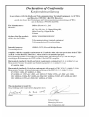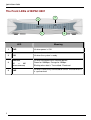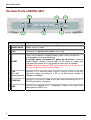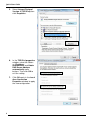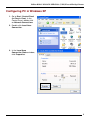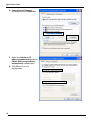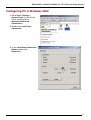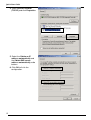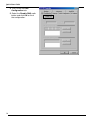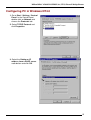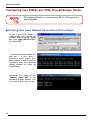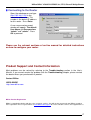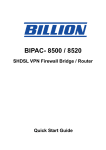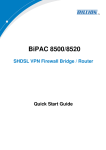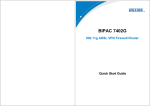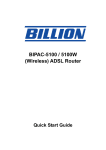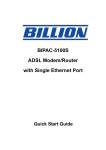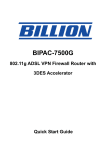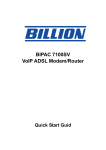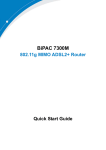Download Billion BiPAC 8501 User`s manual
Transcript
BiPAC 8501/8521 SHDSL.bis (VPN) Firewall Bridge/Router Quick Start Guide Quick Start Guide Chapter 1: Introduction 2 Billion BiPAC 8501/8521 SHDSL.bis (VPN) Firewall Bridge/ Router For more detailed instructions on configuring and using the Billion SHDSL.bis (VPN) Firewall Bridge/Router, please refer to the on-line manual. Package Contents BiPAC 8501/8521 SHDSL.bis (VPN) Firewall Bridge/ Router CD-ROM containing the online manual RJ-11 SHDSL/telephone Cable (Note: BiPAC 8521 contains two RJ-11 cables) Ethernet (CAT-5 LAN) Cable Console (PS2-RS232) Cable AC-DC power adapter (12VDC, 1A) This Quick Start Guide Do not use the BiPAC 8501/8521 in high humidity or high temperatures. Do not use the same power source for this router as other equipment. Do not open or repair the case yourself. If this router is too hot, turn off the power immediately and have it repaired at a qualified service center. Avoid using this product and all accessories outdoors. Warning Place this router on a stable surface. Only use the power adapter that comes with the package. Using different voltage rating power adaptor may damage this router. a Attention 1 Quick Start Guide The Front LEDs of BiPAC 8501 3 1 2 LED Meaning 1 PWR Lit when power is ON. 2 SYS Lit when the system is ready. 3 LAN Port 1X — Lit when connected to an Ethernet device. Green for 100Mbps; Orange for 10Mbps. Blinking when data is Transmitted / Received. 4X (RJ-45 connector) 4 2 4 LINE Lit when successfully connected to SHDSL line and when it is synchronized. Billion BiPAC 8501/8521 SHDSL.bis (VPN) Firewall Bridge/ Router The Front LEDs of BiPAC 8521 1 LED 1 PWR 2 SYS LAN Port 3 4 5 1X — 4X (RJ-45 connector) LINE 1 & 2 2 3 4 5 Meaning Lit green when power is ON. Flashes when the system is being started. Then lit green when the system is ready. Lit when connected to an Ethernet device. Green for 100Mbps; Orange for 10Mbps. Blinking when data is Transmitted / Received. The green LED will flash steadily when successfully connected to SHDSL line and when it is synchronized. 3 Quick Start Guide The Rear Ports of BiPAC 8501 5 6 2 4 Port Meaning 1 Power Switch Power ON/OFF switch 2 PWR Connect the supplied power adapter to this jack. 3 RESET To be sure the device is being turned on->press RESET button for: 1-3 seconds: quick reset the device. 6 seconds above, and power off, power on the device: restore to factory default settings. (Cannot login to the router or forgot your Username/Password. Press the button for more than 6 seconds). Caution: After pressing the RESET button for more than 6 seconds, to be sure you power cycle the device again. LAN 4 1X — 4X (RJ-45 connector) 4 1 3 Connect a UTP Ethernet cable (Cat-5 or Cat-5e) to one of the four LAN ports when connecting to a PC or an office/home network of 10Mbps or 100Mbps. 5 CONSOLE Connect a PS2/RS-232 cable to this port when connecting to a PC’s RS-232 port (9-pin serial port). 6 LINE Connect the supplied RJ-11 (“telephone”) cable to this port when connecting to SHDSL line. Billion BiPAC 8501/8521 SHDSL.bis (VPN) Firewall Bridge/ Router The Rear Ports of BiPAC 8521 6 5 Port 3 4 2 1 Meaning 1 Power Switch Power ON/OFF switch 2 PWR Connect the supplied power adapter to this jack. 3 RESET To be sure the device is being turned on->press RESET button for: 1-3 seconds: quick reset the device. Press 6 seconds above to power off the device, then power on the device to restore the factory default settings. (Used when cannot login to the router or forgot your Username/Password. Press the button for more than 6 seconds). Caution: After pressing the RESET button for more than 6 seconds, to be sure you power cycle the device again. 4 LAN 1X — 4X 5 CONSOLE 6 LINE 1X — 2X Connect a UTP Ethernet cable (Cat-5 or Cat-5e) to one of the four LAN ports when connecting to a PC or an office/home network of 10Mbps or (RJ-45 connector) 100Mbps. (RJ-11 connector) Connect a PS2/RS-232 cable to this port when connecting to a PC’s RS-232 port (9-pin serial port). Connect the supplied RJ-11 (“telephone”) cable to this port when connecting to SHDSL line. 5 Quick Start Guide Connecting Your SHDSL.bis Bridge/Router 1. Connect the Router to a LAN (Local Area Network) and the SHDSL LINE. 2. Power on the device. 3. Make sure the PWR and SYS LEDs are lit steadily and that the relevant LAN and LINE LED are lit. 6 Billion BiPAC 8501/8521 SHDSL.bis (VPN) Firewall Bridge/ Router Configuring PC in Windows Vista 1. Go to Start. Click on Network. 2. Then click on Network and Sharing Center at the top bar. 3. When the Network and Sharing Center window pops up, select and click on Manage network connections on the left window pane. 4. Select the Local Area Connection, and right click the icon to select Properties. 7 Quick Start Guide 8 5. Select Internet Protocol Version 4 (TCP/IPv4) then click Properties. 6. In the TCP/IPv4 properties window, select the Obtain an IP address automatically and Obtain DNS Server address automatically radio buttons. Then click OK to exit the setting. 7. Click OK again in the Local Area Connection Properties window to apply the new configuration. Billion BiPAC 8501/8521 SHDSL.bis (VPN) Firewall Bridge/ Router Configuring PC in Windows XP 1. Go to Start / Control Panel (in Classic View). In the Control Panel, double-click on Network Connections 2. Double-click Local Area Connection. 3. In the Local Area Connection Status window, click Properties. 9 Quick Start Guide 4. Select Internet Protocol (TCP/IP) and click Properties. 5. Select the Obtain an IP address automatically and the Obtain DNS server address automatically radio buttons. 6. Click OK to finish the configuration. 10 Billion BiPAC 8501/8521 SHDSL.bis (VPN) Firewall Bridge/Router Configuring PC in Windows 2000 1. Go to Start / Settings / Control Panel. In the Control Panel, double-click on Network and Dial-up Connections. 2. Double-click Local Area Connection. 3. In the Local Area Connection Status window click Properties. 11 Quick Start Guide 4. Select Internet Protocol (TCP/IP) and click Properties. 5. Select the Obtain an IP address automatically and the Obtain DNS server address automatically radio buttons. 6. Click OK to finish the configuration. 12 Billion BiPAC 8501/8521 SHDSL.bis (VPN) Firewall Bridge/Router Configuring PC in Windows 98/Me 1. Go to Start / Settings / Control Panel. In the Control Panel, double-click on Network and choose the Configuration tab. 2. Select TCP/IP ->NE2000 Compatible, or the name of your Network Interface Card (NIC) in your PC. Then click Properties. 3. Select the Obtain an IP address automatically radio button. 13 Quick Start Guide 4. Then select the DNS Configuration tab. 5. Select the Disable DNS radio button and click OK to finish the configuration. 14 Billion BiPAC 8501/8521 SHDSL.bis (VPN) Firewall Bridge/Router Configuring PC in Windows NT4.0 1. Go to Start / Settings / Control Panel. In the Control Panel, double-click on Network and choose the Protocols tab. 2. Select TCP/IP Protocol and click Properties. 3. Select the Obtain an IP address from a DHCP server radio button and click OK. 15 Quick Start Guide Configuring Your SHDSL.bis (VPN) Firewall Bridge/ Router To configure this device, you must have IE 5.0 / Netscape 4.5 or above installed Verifying Your Local Network Connection with the Device To see if this ADSL Router is visible on the local network, go to Start / Run. In the Run dialog box, type “ping 192.168.1.254” then press OK. A command prompt window will pop out. If your ping is successful which means your local network is able to reach to the device, then the command prompt window will close up automatically. Connection fails, when you see “Request timed out” in the command prompt window. You may need to check your set up. 16 Billion BiPAC 8501/8521 SHDSL.bis (VPN) Firewall Bridge/Router Connecting to the Router Open the web browser and type http://192.168.1.254 in the browser’s address box. This number is the default IP address for this router. Press Enter. A user name and password window will appear. The default User Name and Password are “admin” and” admin”. Press OK to proceed. Please see the relevant sections of on-line manual for detailed instructions on how to configure your router. Product Support and Contact Information Most problems can be solved by referring to the Troubleshooting section in the User’s Manual. If you cannot resolve the problem with the Troubleshooting chapter, please contact the dealer where you purchased this product. Contact Billion WORLDWIDE http://www.billion.com Billion Product Registration Billion is committed to before and after sales customer services. You will get the most out of your Billion's products after registration. Please register online at www.billion.com/register to receive valuable services and support from us. 17