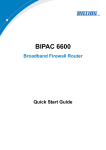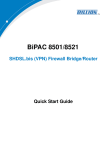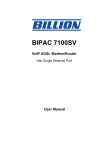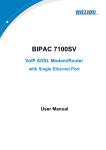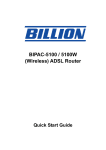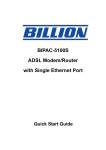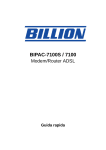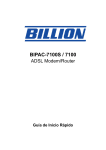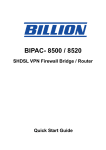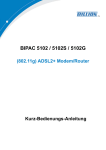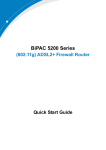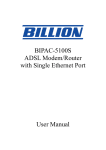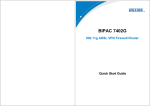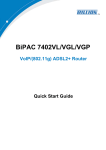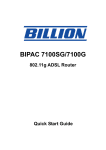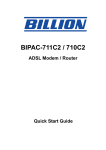Download Billion BiPAC 7100SV User`s manual
Transcript
BIPAC 7100SV VoIP ADSL Modem/Router Quick Start Guid Billion BIPAC 7100SV VoIP ADSL Modem/Router For more detailed instructions on configuring and using the VoIP ADSL Modem/Router, please refer to the on-line manual. Package Contents BIPAC 7100SV ADSL Modem/Router CD-ROM containing the online manual RJ-11 ADSL/telephone Cable Ethernet (CAT-5 LAN) Cable AC-DC power adapter (12VDC, 1.2A) This Quick Start Guide Do not use the BIPAC 7100SV in high humidity or high temperatures. Do not use the same power source for the BIPAC 7100SV as other equipment. Warning Do not open or repair the case yourself. If the BIPAC 7100SV is too hot, turn off the power immediately and have it repaired at a qualified service center. Avoid using this product and all accessories outdoors. Place the BIPAC 7100SV on a stable surface. Only use the power adapter that comes with the package. Using a different voltage rating power adaptor may damage the router. Attention 1 Quick Start Guide The Front LEDs 1 5 3 2 LED 2 4 Meaning 1 Power Lit when power is ON 2 SYS Lit when the system is ready 3 Phone Lit green when the phone is off hook 4 LAN Lit green when the LAN link is connected. 5 ADSL When lit, it indicates that the ADSL (Line) port is connected to the DSLAM and working properly. Billion BIPAC 7100SV VoIP ADSL Modem/Router The Rear Ports 5 3 4 6 Port 1 2 Meaning 1 Power Switch Power ON/OFF switch 2 PWR Connect the supplied power adapter to this jack. 3 RESET Press it to restore the factory default setting back. 4 VoIP Connect RJ-11 cable to this port when connecting to an analog phone set. LAN Connect the supplied crossover cable to this port when connecting to a NIC (Network Interface card) in PC. Connect an UTP Ethernet cable to this port when connecting to a LAN such as an office or home network. 5 (RJ-45 connector) LINE 6 (RJ-11 connector) Connect the supplied RJ-11 cable to this port when connecting to the ADSL 3 Quick Start Guide Connecting Your ADSL Router 1. 2. 3. 4. 4 Connect the Router to a LAN (Local Area Network) and the ADSL/telephone (LINE) network. Power on the device. Make sure the PWR and SYS LEDs are lit steadily and that the LAN LED is lit. Connect an RJ11 cable to VoIP port when connecting to an analog phone set Billion BIPAC 7100SV VoIP ADSL Modem/Router Configuring PC in Windows XP 1. Go to Start / Control Panel (in Classic View). In the Control Panel, double-click on Network Connections 2. Double-click Local Area Connection. 3. In the Local Area Connection Status window, click Properties. 4. Select Internet Protocol (TCP/IP) and click Properties. 5. Select the Obtain an IP address automatically and the Obtain DNS server address automatically radio buttons. 6. Click OK to finish the configuration. 5 Quick Start Guide Configuring PC in Windows 2000 1. Go to Start / Settings / Control Panel. In the Control Panel, double-click on Network and Dial-up Connections. 2. Double-click Local Area Connection. 3. In the Local Area Connection Status window click Properties. 4. Select Internet Protocol (TCP/IP) and click Properties. 5. Select the Obtain an IP address automatically and the Obtain DNS server address automatically radio buttons. 6. Click OK to finish the configuration. 6 Billion BIPAC 7100SV VoIP ADSL Modem/Router Configuring PC in Windows 98/Me 1. Go to Start / Settings / Control Panel. In the Control Panel, double-click on Network and choose the Configuration tab. 2. Select TCP/IP -> NE2000 Compatible, or the name of your Network Interface Card (NIC) in your PC. 3. Select the Obtain an IP address automatically radio button. 4. Then select the DNS Configuration tab. 5. Select the Disable DNS radio button and click OK to finish the configuration. 7 Quick Start Guide Configuring PC in Windows NT4.0 1. Go to Start / Settings / Control Panel. In the Control Panel, double-click on Network and choose the Protocols tab. 2. Select TCP/IP Protocol and click Properties. 3. Select the Obtain an IP address from a DHCP server radio button and click OK. 8 Billion BIPAC 7100SV VoIP ADSL Modem/Router Configuring Your VoIP ADSL Router To configure this device, you must have IE 5.0 / Netscape 4.5 or above installed 1. Open the web browser and type http://192.168.1.254 in the browser’s address box. This number is the default IP address for this router. Press Enter. 2. A username and password window will appear. The default username and password are admin and password. Press OK to proceed. 3. You will get a status report web page. 4. Click Quick Start in the left pane and select one of the connection protocols with the remote site (ISP) from the following: PPPoA VC-Mux, PPPoA LLC, 1483 Bridged IP LLC, 1483 Routed IP LLC, 1483 Bridged IP VC-Mux, 1483 Routed IP VC-Mux, Classical IP over ATM, PPPoE VC-Mux, PPPoE LLC, PPPoE None. Please get this information from your service provider and configure the related parameters. 9 Quick Start Guide The parameters are different among different Encapsulations or access methods. The most common are PPPoE and PPPoA. 5. Click Submit to activate all configurations. But if you need this configuration, please click the “Save Config” in the left pane to save the configuration. 10 Billion BIPAC 7100SV VoIP ADSL Modem/Router Verifying Your Local Network Connection with the Device To see if this ADSL Router is visible on the local network, go to Start / Run. In the Run dialog box, type “ping 192.168.1.254” then press OK. A command prompt window will pop out. If your ping is successful which means your local network is able to reach to the device, then the command prompt window will close up automatically. Connection fails, when you see “Request timed out” in the command prompt window. You may need to check your set up. 11 Quick Start Guide Product Support and Contact Information Most problems can be solved by referring to the Troubleshooting section in the User’s Manual. If you cannot resolve the problem with the Troubleshooting chapter, please contact the dealer where you purchased this product. Contact Billion WORLDWIDE http://www.billion.com Mac OS is a registered Trademark of Apple Computer, Inc. Windows 98, Windows NT, Windows 2000, Windows Me and Windows XP are registered Trademarks of Microsoft Corporation. 12