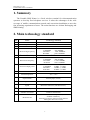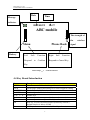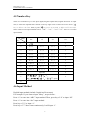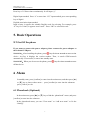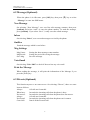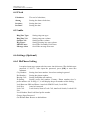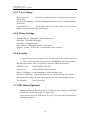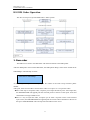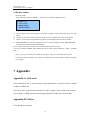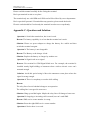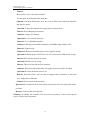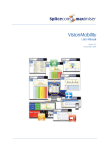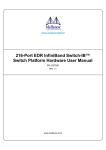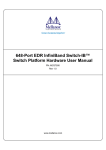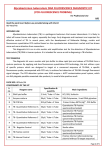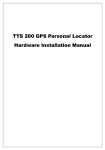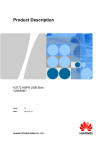Download MaxComm Portable SMS Printer User manual
Transcript
MaxComm Co., Ltd
Portable SMS Printer User Manual
MaxComm
Portable SMS Printer
User Manual
This manual contains lots of important information. Please read it
before use the equipment.
MaxComm Co., Ltd
Portable SMS Printer User Manual
Content
1. Summary .......................................................................................................................................3
2. Main technology standard .............................................................................................................3
3. Fittings ..........................................................................................................................................4
4. Operation.......................................................................................................................................4
4.1 Install SIM Card..................................................................................................................4
4.2 Install the Printer and paper ................................................................................................4
4.3 LCD Introduction................................................................................................................4
4.4 Key Board Introduction.......................................................................................................5
4.5 Number Key........................................................................................................................6
4.6 Input Method.......................................................................................................................6
5. Basic Operations ...........................................................................................................................7
5.1 On-Off the phone ................................................................................................................7
6 .Menu .............................................................................................................................................7
6.1 Phonebook (Optional) .........................................................................................................7
6.2 Message (Optional) .............................................................................................................8
6.3 Diverts (Optional) ...............................................................................................................8
6.4 Clock ...................................................................................................................................9
6.5 Audio...................................................................................................................................9
6.6 Settings (Optional) ..............................................................................................................9
6.6.1 BizPhone Setting......................................................................................................9
6.6.2 User Settings ..........................................................................................................10
6.6.3 Phone Settings........................................................................................................10
6.6.4 Security ..................................................................................................................10
6.7 STK Menu (Optional) .......................................................................................................10
6.8 SMS Order Operation .......................................................................................................11
7 Appendix ......................................................................................................................................12
Appendix A: Safe note ............................................................................................................12
Appendix B: Notice ................................................................................................................12
Appendix C: Question and Solution .......................................................................................13
2
MaxComm Co., Ltd
Portable SMS Printer User Manual
1. Summary
The Portable SMS Printer is a fixed wireless terminal for telecommunication
operators to develop fixed telephone services. It takes the advantages of the wide
coverage of mobile communication network and convenient installation to meet the
fast increasing requirement of users. The main functions are Airtime Recharging and
SMS Printing.
2. Main technology standard
NO.
1
2
3
4
Items
Technology standard
Access method
GSM protocol
Voice encoding
GSM (Global System for Mobile communication)
ETSI GSM Phase 2+
FR、EFR
GSM850
869-894MHz
E-GSM900
925-960MHz
DCS1800
1805-1880MHz
PCS1900
1930-1990MHz
RF receiving frequency
5
6
Receive Sensitivity
RF transmit frequency
7
Emission output power
8
9
10
11
12
13
14
Antenna Gain
-104dbm
GSM850
824-849MHz
E-GSM900
880-915MHz
DCS1800
1710-1785MHz
PCS1900
1850-1910MHz
GSM850
33 dBm ±2 dBm
E-GSM900
33 dBm ±2 dBm
DCS1800
30 dBm ±2 dBm
PCS1900
30 dBm ±2 dBm
2.5dbm
Work Temperature
-15℃~55℃
Paper module
thermal paper (57*50)
Printing resolution
8 dots/mm
Speed
Maximum 60mm/sec.(480 dot line/sec.)
Effective printing area
48mm
Number of columns
ANK 32 columns/line
Mechanic life
Pulse resistance:100 million pulses/dot(under our
standard conditions);
Abrasion resistance: paper traveling distance
50km(print ratio:25% or less)
15
3
MaxComm Co., Ltd
Portable SMS Printer User Manual
3. Fittings
Main Charge phone
Antenna
Adapter
User Manual
Thermal paper (57 * 50)
1 set
1 piece
1 piece
1 volume
1 volume
4. Operation
4.1 Install SIM Card
Attention: Please switch off the power before install or uninstall SIM Card.
Take off the screw of the SIM card cover at the back of the unit.
Open the SIM card cover. Move the SIM card clamp according to the arrow.
Lift the SIM card clamp to insert the SIM card.
Press the SIM card clamp and move it to firm. Close the SIM card cover then
wring the screw.
4.2 Install the Printer and paper
Move power switch to the position of "OFF"
Open the paper cover.
Take out the paper walking roll.
Put the paper into the paper walking roll
Reinstall the paper walking roll at the original position
Roll the paper to the exact place, make the top of paper is the same level of
cut notch. Close the paper cover
4.3 LCD Introduction
After installing, switch on the power, the phone startup. Then, it search GSM
network automatically. If successful, it enters into standby state.
4
MaxComm Co., Ltd
Portable SMS Printer User Manual
Date
Message
Time
indicator
2009/08/29
20:27
ABC mobile
The strength of
the
Phone Book
Menu
Battery
Left
Soft
Respond
to
Function
Right
Soft
Confirm
Respond to Cancel Key
signal
Function
Key
Sketch Map 1-1
LCD Introduction
4.4 Key Board Introduction
Key
PRINT
FEED
CONFIRM
CANCEL
0-9,*,#
▲
▼
OK
C
Description
Print the current SMS or the charge information
Let the paper walking and rolling out to some length for cutting
Run the left soft Menu ,in the submenu means confirm
Run the right soft Menu ,in the submenu means cancel
number keys
In menu operation state, press this key to select anterior item.
In menu operation state, press this key to select next item.
HOT key of some confirmed control (defined by software)
Default function is Inbox of SMS
HOT key of some cancel control (defined by software)
5
wireless
MaxComm Co., Ltd
Portable SMS Printer User Manual
4.5 Number Key
There are 12 number keys. It can input digital, English capital letter, English lowercase. In input
state, it shows the inputted letter amount on the top right corner of the LCD screen. Press [ ]
key to delete the last letter, or press [ ] key for 1-2 seconds to delete all the input
letters. There several input methods such as “ABC”、
“abc”、
“123”
、
“SE”. Press “#” to switch
input method
Letter
ABC
Key
1
.
SE
abc
, ? !
123
1
2
A B C
a b c
a b c
2
3
D E F
d e f
d e f
3
4
G H I
g h i
g h i
4
5
J K L
j k l
j k l
5
6
M N O
m n o
m n o
6
7
P Q R S
p q r s
p q r s
7
8
T U V
T u v
t u v
8
9
W X Y Z
W x y z
w x y z
9
Spacebar
0
*
0
! " # $ % & ’()* + ,- .
/ : ; < = > ? @ [ \ ] ^ _ ` { | } ~
Space
*
#
4.6 Input Method
English input method (include Capital and Lowercase)
For example: If you want to input “Mary”, step as below:
Press “#” to enter into “ABC” input method. Then, press key of “6” to input “M”.
Press “#” to enter into “abc” input method.
Press key of “2” to input “a”.
Press key of “7” three times continuously. It will input “r”.
6
MaxComm Co., Ltd
Portable SMS Printer User Manual
Press key of “9”three times continuously. It will input “y”.
Digital input method:Press “#” to enter into “123” input method, press corresponding
key of digital.
English association input method
Input a letter, it appears the suitable English word for selecting. For example, press
“8” key for 3 times, it appears word “tutor”. Press “OK” to select this word.
5. Basic Operations
5.1 On-Off the phone
If you want to connect the power adapter, please connect the power adapter to
the left mini USB port.
Switch On:After installing the phone, press
key for three seconds to turn on the device. At first, it displays the version number. Then, it search GSM network
automatically. If successful, it enters into standby state.
Switch Off:When you do not use the phone, press
key for three seconds to turn off the device.
6 .Menu
In standby state, press [confirm] to enter into the main menu, and then press [▲]
or [▼] key to choose other menu ,press [confirm] to enter into the submenu,
press [Cancel] to exit.
6.1 Phonebook (Optional)
In the main menu, press [▲] or [▼] key to find the “phonebook” menu ,and press
[confirm] to enter into the submenu.
In the phonebook menu, you can “View name” or “Add new name” or fix the
“Setting”.
7
MaxComm Co., Ltd
Portable SMS Printer User Manual
6.2 Message (Optional)
When the phone is in idle-state, press [OK] key, then press [▼] key to select
“Message” to enter into SMS menu.
New Message
On selecting “New Message”, user can first edit message contents, then press
[confirm] and select “send” to enter the phone number. To send the message,
press [confirm]. If you select “Save”, it only saves the edited message.
Inbox
On selecting “Inbox”, user can read messages received by the phone.
OutBox
Read the message which is sent before.
Msg Settings
Msg Centre:
Msg Period:
Setting the short message center number.
Setting the period for saving the message.
Save Msg:
Save the message.
VoiceEmail
On selecting “Voice Mail” to check if the user has any voice mail.
Print the Message
When reading the message, it will print the information of the Message if you
press the [Print] key.
6.3 Diverts (Optional)
This function depends on the GSM network. On selecting “Diverts”, there are some
items as follows:
Always:
All calls are forwarded
When busy:
forwards the incoming call when the phone is busy.
No Answer:
forwards the incoming call when the phone does not answer.
Always:
All calls are forwarded
Not Found:
forwards the incoming call when the phone can’t connect
Cancel All:
Cancel all the Forward call
8
MaxComm Co., Ltd
Portable SMS Printer User Manual
6.4 Clock
Calculator:
The tool of calculator;
Alarm:
Setting the alarm clock time;
Set time:
Set Date:
Setting the time;
Setting the date.
6.5 Audio
RingTone Type:
RingTone Vol:
Speaker Vol:
Key Tones:
MTDF Tones:
Message Alert:
Setting ring tone type.
Setting ring tone volume.
Setting speaker volume.
Setting pressing key tone volume.
On/off the Secondary Dial Tones.
On/off the message alert tone.
6.6 Settings (Optional)
6.6.1 BizPhone Setting
It requires input super password when enter into this menu (The default super
password is “0123”). After input the password, press [OK] to enter into
submenu.
City Number: Setting local area number. It need not setting in general
Hot Number: Setting hot phone number;
Barring Call: Setting forbidden call numbers
IP Setting:
Setting prefix dial number. Format:Phone number+#(or*)+
prefix number+#0. If using “#”, it will display the prefix number while dialing;;
Lock Between SIM And Phone: Auto lock SIM PIN code, Lock SIM;
Lock Net:
Auto lock network;
Lock Cell:
Lock Switch, Num of Lock Cell, AutoLock Switch, Locked Cell
List
Local Number Head: Add local prefix number
Change Super Password
Get Default Data: Restore to default data
9
MaxComm Co., Ltd
Portable SMS Printer User Manual
6.6.2 User Settings
No Income Call:
Set allow or forbid all of the incoming call or just some
call in table.
Limited Call Incoming:Set the incoming call numbers what it will be forbidden
in the table.
Auto Dial Timer :
Set the time when it will auto dial if you dial some
numbers and do not press the [confirm] key.
6.6.3 Phone Settings
Setting Contrast:Setting the contrast of the screen;
Backlight:On/off the back light;
Language:Setting language;
Own Number:Setting the number of this phone;
Software version:Display the version number of the software.
6.6.4 Security
It requires input password when enter into this menu (The default password
is “1234”). After input the password, press [Confirm] to enter into submenu.
Barring call To Other cities:In general, it need not enable this optional;
SIM Password:
Enable/Disable PIN code;
PhoneLock:
Enable/Disable phone password;
Phone Call Barring:Forbid outgoing or forbid incoming call;
Network Call Barring:Forbid international call, forbid incoming call, forbid
international incoming call, forbid all outgoing call, clear all forbidden setting.
Fixed Dialing:
on/off fixed dial;
6.7 STK Menu (Optional)
Basing on different SIM card, the file is different. For example, special SIM
card for air voucher charge has air voucher file.
If the terminal works at STK mode, press [F1] can enter into the knowledge
card function menu.
10
MaxComm Co., Ltd
Portable SMS Printer User Manual
6.8 SMS Order Operation
The flow of accept or reject the SMS order is below picture.
1. New order
The SMS server sends a new SMS order with the fixed format to the SMS printer.
After the SMS printer received this SMS order, the SMS printer Beeps, and it shows “Press OK To
Acknowledge” automatically as below.
Press OK To Acknowledge
At this time, you can press “OK” key to print the content of the order except customer phone
number.
After print, the Screen will Show "Please Press "OK" to Accept or "C" to reject the order"
z Press “OK” key to accept this order, it requires you to input the delivery time. After input time,
the SMS PRINTER will append print the customer phone at the last of the report. And send
confirmation message to SMS server.
z Press “C” key to reject this order, it requires you to select a rejection reason. After selected
reject reason, the SMS PRINTER will append print the cancel order information at the last of
the report. SMS PRINTER will send rejection information to the server.
11
MaxComm Co., Ltd
Portable SMS Printer User Manual
2. History orders
Stand-by mode.
Enter into Menu, “Device Manage”, “Order List” to check the SMS order list.
RECORD LIST
0: Latest Orders
1: Reject Orders
2: Confirm Orders
A. “Latest Orders” means the message has not been accepted or rejected, and wait for you to deal
with it.
B. “Confirm” means the message had been accepted. And it displays the order serial number.
C. “Reject” means the message had been rejected. And it displays the order serial number.
D. SMS PRINTER can store 50 messages as most, so, when messages over 50, SMS PRINTER
will delete the oldest message automatically.
So User should often enter “Order List” menu and deal with order in time.
User also can delete all SMS. More details pls refer to menu “Device Manage”, “SET”, “CLEAR
ALL”.
Press ↓ key, you can check next order list, and press ↑ key, you can check last order list.
Locates the current message, user can press [confirm] key to see the details. And press [cancel]
key to back.
7 Appendix
Appendix A: Safe note
If the terminal is lost or stolen, please report department or outlet in order to forbid
terminal or SIM card.
If the user don’t want that the terminal is used by others, please make safe measure.
For example, set SIM password and change password if others have known that.
Appendix B: Notice
User should save manual.
12
MaxComm Co., Ltd
Portable SMS Printer User Manual
Please read this manual carefully before fixing the terminal.
Don’t put terminal in rain or wet place.
The terminal only use valid SIM card. SIM card will be offered by server department.
Don’t open shell personal. If terminal has any question, please touch the dealer.
Electric outlet should be fixed nearby the terminal in order to use expediently.
Appendix C: Question and Solution
Question 1: Switch the terminal on, but it can’t work.
Reason: The battery capability is so low that the terminal can’t work.
Solution: Please use power adapter to charge the battery for a while and then
switch the terminal on again.
Question 2: The battery is not chargeable.
Reason: The Battery or the charger is bad.
Solution: Replace the battery or charger by another one.
Question 3: Signal weak or no signal
Reason: Use terminal in GSM Signal blind area. For example, the terminal is
installed nearby high building or basement where wireless electric wave can’t
transmit enough.
Solution: Avoid this period using it. Move the antenna to some place where the
signal is strong enough.
Question 4: There is cacophony or reecho while calling.
Reason:
The relay line of net is bad that belongs to area question.
The calling line is not good in some area.
Solution: Hang up and dial again. Maybe the relay line will change a better one.
Question 5: Outgoing or incoming call is normal, but can’t send SMS.
Reason: SMS service centre number is wrong.
Solution: Reset the right SMS service centre number.
Question 6: Notice there is no card.
13
MaxComm Co., Ltd
Portable SMS Printer User Manual
Reason:
Be sure there is no card in the terminal.
It is not good for SIM card metal interface.
Solution: Check the SIM card is in or not, if is in. Please rub card metal interface
and insert it again.
Question 7: Time the terminal is keeping open becomes short.
Reason: Need changing new battery.
Solution: Change new battery.
Question 8: Can’t connect network.
Reason 1: It is a forbidden number.
Solution 1: Having set forbidden numbers or forbidden long-distance call.
Reason 2: Signal weak
Solution 2: Remove to another place where signal is strong.
Question 9: When open or close PIN code, the screen shows SIM card is wrong.
Reason: PIN code has opened or closed.
Question 10: PIN code is wrong.
Reason: That is not special card for terminal.
Solution: Special card that operation will supply must be used for Terminal
Question 11: Some function can’t be set.
Reason: Network service can’t be able to support those functions, or the card
can’t supply those functions.
Solution: Please touch with operation.
Question 12: Terminal can be used at this position, but can’t be used at the others
position.
Reason: Area lock has been opened.
Solution: As usually, one terminal can’t be used in two places. If user needs special
service, please touch operation.
14