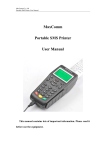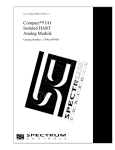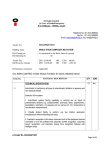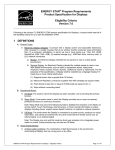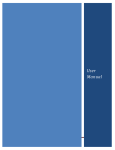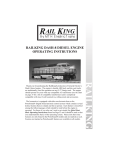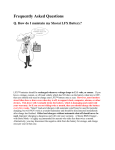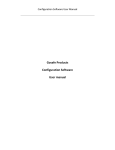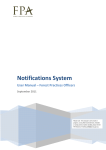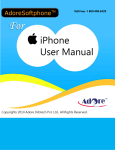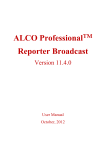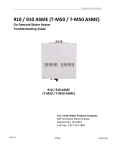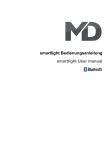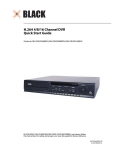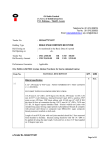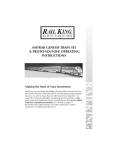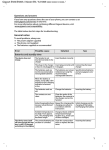Download VisionMo obility y
Transcript
Visio onMo obilityy User Manual Vision 1.22 Novvember 20100 VisionMobility User Manual Document No. 010 Version No. V1.2/1110/3 © Copyright SpliceCom Ltd SpliceCom Ltd The Hall Business Centre, Berry Lane Chorleywood, Herts WD3 5EX Tel: 01923 287700 Website: www.splicecom.com obility User Manual VisionMo M Conte ents Introducction......................................................... ........................................................................................................ 1 Aboutt this manuaal ......................................... ........................................................................................................ 1 Your U User Account ......................................... ........................................................................................................ 1 Logging on ...................................................... ........................................................................................................ 1 Logging off...................................................... ........................................................................................................ 3 4 Basic Caall Handling ............................................. ........................................................................................................ 4 Make a Call ...................................................... ........................................................................................................ 4 4 Answe er a Call................................................... ........................................................................................................ 4 4 Rejectt a call ..................................................... ........................................................................................................ 5 End a Call ......................................................... ........................................................................................................ 5 Place a call on hold ....................................... ........................................................................................................ 6 6 Transffer a Call.................................................. ........................................................................................................ 6 6 Confe erence Call .............................................. ........................................................................................................ 7 Call Re ecording ................................................. ........................................................................................................ 8 8 Directoryy .............................................................. ...................................................................................................... 100 Search h for an entrry ........................................ ...................................................................................................... 100 Extenssion State ............................................... ...................................................................................................... 11 Make a call via the e Directory ........................ ...................................................................................................... 11 Transffer a call via the t Directoryy ................... ...................................................................................................... 11 Manaaging Contacts ....................................... ...................................................................................................... 12 Calls Hisstory ......................................................... ...................................................................................................... 13 Ring b back a caller or Redial a number n ........ ...................................................................................................... 13 User Configuration ............................................. ...................................................................................................... 144 orwarding ............................................... ...................................................................................................... 144 Call Fo Do No ot Disturb ................................................ ...................................................................................................... 17 Call W Waiting ..................................................... ...................................................................................................... 19 Out o of Office Messsage ................................. ...................................................................................................... 200 Personal Numberss ......................................... ...................................................................................................... 21 d Dials ..................................................... ...................................................................................................... 22 Speed Chang ging your Pin n ......................................... ...................................................................................................... 244 Chang ging your Ho ome Page .......................... ...................................................................................................... 25 Remo ote PSTN .................................................. ...................................................................................................... 266 Voicemaail ............................................................. ...................................................................................................... 27 Receivving a Messaage .................................... ...................................................................................................... 27 Listen n to a messag ge ...................................... ...................................................................................................... 27 Ring b back a caller ...................... . ..................... ...................................................................................................... 288 Messaage Handling g ........................................ ...................................................................................................... 29 Using g an Assistantt telephone number n ....... ...................................................................................................... 300 Forwaard a messag ge ....................................... ...................................................................................................... 300 Index ..................................................................... ...................................................................................................... 344 Contents VisionMobity User Manual V1.2/1110/3 V i This page is blank VisionMo obility User Manual M Introd duction About this manu ual This man nual containss all that you need to kno ow to operatte your Vision nMobility sofftware being run via a SpliceCo om maximise er system using version 3 .2 software. This man nual assumes that your User U account has been co onfigured to enable you tto use the ViisionMobilityy software e. If this is not n the case please p refer tto your Syste em Administrrator for furthher assistancce. Your U User Accou unt You are a “User” of the SpliceCom m maximiserr telephone system s and as a such you hhave a User account a on em. Your User name will be used to iidentify you as you make e, receive andd transfer calls. Each of the syste your colleagues will also have a User U accountt and will be identified in n the same w way, by their User name. ed via the Dirrectory as exxplained in th he Directory A list of tthe Users of your maximiser system ccan be viewe section ffrom page 100. Your Use er account will w have been n configuredd to enable VisionMobility V y to partner yyour telephone handset. Your tele ephone convversations wiill be via the handset but VisionMobility will assist you to hand dle calls quickly aand efficientlly. Further te elephony feaatures, not co overed in thiss manual, aree available via your handset. Please refe er to your Sysstem Admini strator for fu urther details. Loggin ng on In order to use the VisionMobility V y application you will require your exttension num mber and Voiccemail Access C Code. You will w also need the IP addreess of the Vission server. Please P refer tto your Syste em Administrator if you require assistance with thhis information. he web brow wser on your PC P enter the follow URL: Using th http://ip add dress of the vision v server//visionmobiliity eg http://1922.168.0.251/vvisionmobilitty You will be presented with the fo ollowing screeen: Introduction VisionMobity User Manual V1.2/1110/3 V 1 VisionMo obility User Manual M 1 2 3 n the User Nu umber field enter e your exxtension num mber In In n the User Acccess Code field enter yo ur Voicemail Access Code Se elect Remem mber Me if yo ou wish your PC to store this t information ready forr the next tim me you log in n. 4 Se elect the Log gin button You will be presented with the ViisionMobilityy application similar to the e following ddiagram. You ur User will be displayyed at the top p. Name w (Please n note that thiss diagram sh hows VisionM Mobility beforre any calls have h been reeceived by yo our extensio on, otherwise e calls made and receivedd on your ph hone will be listed.) 2 Introductio on VissionMobity User Manual M V1.2/11100/3 VisionMo obility User Manual M If you en nter the incorrect log in details d the Lo ogin failed message will be b displayed at the bottom of the VisionMo e to enter yo our log in dettails again. obility pane and the Logiin screen wil l be available Loggin ng off If you no o longer wish h to use Visio onMobility yo ou can log out of the app plication as foollows: 1 2 n menu selecct Logout Frrom the Main Yo ou will be askked if you are sure you w want to log out 3 4 elect the Log gout button (or the Canceel button if yo ou have changed your m mind) Se Th he Login scre een will now be displayedd enabling yo ou or anothe er colleague to log in when required. n close your browser sesssion to log out o of VisionM Mobility Alternatiively, you can Introduction VisionMobity User Manual V1.2/1110/3 V 3 VisionMo obility User Manual M Basicc Call Haandling Make a Call 1 2 Frrom the Main n menu selecct Web Phonne In n the Search: box enter th he internal orr external nu umber you wish to dial 3 4 elect the Calll button Se Th he Current Caalls pane will display the details of your call 5 O Once the call is answered the Current Calls pane will w display tha at the call is connected. Please n note: 1 If you dial a nu umber via yo our handset tthe call detaiils will also be e displayed iin the Curren nt Calls Paane. 2 If you are usin ng an analogue handset aand make a call before lifting your haandset your phone p will rin ng until you do so. Answe er a Call 1 2 4 O On receiving a call answerr the call via yyour handse et Th he call detailss will be disp played withinn the Current Calls pane which w can bee displayed by b selecting W Web Phone from the Main n menu Basic Call Handling VissionMobity User Manual M V1.2/11100/3 VisionMo obility User Manual M Alternatiively, 1 O On receiving a call, from th he Main mennu select We eb Phone 2 Th he details of the call will be b displayed within the Current C Calls pane 3 Se elect Answerr. If you are using u an anaalogue handsset your phone will ring uuntil you lift your y haandset. nded the detaails of the caall will be disp played in you ur calls historry. For furthe er details Once the call has en efer to the Calls C History section s from page 13. please re Reject a call 1 2 3 2 3 If you do not wish w to answ wer a call, fro m the Main menu select Web Phonee W Within the Currrent Calls paane select Haang up Th he call will be e passed to your y Forwardd on Busy number (if set) or passed too your voicem mail (if en nabled) or caancelled orr W Within the Currrent Calls paane select Traansfer to VM M Th he call will be e passed dire ectly to your vvoicemail (iff enabled) For furth her details on n using voice email please refer to the Voicemail V section from ppage 27. End a C Call 1 1 2 En nd the call viaa your handsset orr Frrom the Main n menu selecct Web Phonne W Within the Currrent Calls paane select Haang up Basic Call H Handling VisionMobity User Manual V1.2/1110/3 V 5 VisionMo obility User Manual M Place a call on hold h 1 2 3 4 Frrom the Main n menu selecct Web Phonne En nsure that the Search: bo ox is empty Se elect the Calll button A second call with w a statuss of “Proceedding” will be displayed in the Current Calls pane. (Note that th he first call is displayed wiith a red iconn to indicated d this call is on o hold.) 5 To o return to th he original caaller select Haang up besid de this new call c (displayeed with a gree en icon) Transfe er a Call Announ nced transfe er 6 1 2 3 Frrom the Main n menu selecct Web Phonne In n the Search: box enter th he internal orr external nu umber you wish to transfeer the call to Se elect the Calll button. This will place thhe first call on o hold. 4 5 W Wait for the caall to be answ wered and annnounce the e caller Th he two calls will w be displaayed in the C Current Calls pane. p (Note that the calll you are currently co onnected to is displayed with a greenn icon and th he first call is displayed wiith a red icon n to in ndicated this call is on hold) Basic Call Handling VissionMobity User Manual M V1.2/11100/3 VisionMo obility User Manual M 6 To o transfer the e original call select Com plete Transfe er Alternatiively, to clearr the current call and retuurn to the oriiginal caller 6 elect Hang Up U next to the e current cal l (displayed with w a green icon) Se orr W Wait for the otther end to hang h up (theen if you are using an ana alogue handsset use the Recall/Hold R bu utton on you ur handset to o return to yo our original call). ginal call andd put the second call on hold h Alternatiively, to returrn to the orig 6 7 8 9 elect Switch Call C Se Note that the call you are currently connnected to iss displayed with w a green iicon and the e other call is h a red icon to t indicated tthis call is on n hold. diisplayed with Yo ou can repeaat steps 6 and d 7 as often aas required Finally, select Complete Traansfer to connnect the two calls (regarrdless of whiich call you are a currently onnected to)). co Unanno ounced Tran nsfer (Blind Transfer) 1 2 3 4 Frrom the Main n menu selecct Web Phonne In n the Search: box enter th he internal orr external nu umber you wish to transfeer the call to Se elect the Tran nsfer button.. Yo ou will no lon nger have co ontrol of the call Conferrence Call The confferencing facility allows you y to createe a 3-way con nversation be etween yoursself and two internal and/or e external calls. (Please notte that this feeature must be enabled on your telepphone system. Please refer to yyour System Administrato or if this feat ure is not avvailable.) Creating g a conference call 1 2 3 4 5 M Make a call to the first inte ernal or exterrnal number required If necessary, from the Main menu seleect Web Phon ne In n the Search: box enter th he internal orr external nu umber of the second call to be made Se elect the Calll button. This will place thhe first call on o hold. O Once the call has been an nswered sele ct Conferencce 6 Yo ou are now in a 3-way conference witth your two calls. c Basic Call H Handling VisionMobity User Manual V1.2/1110/3 V 7 VisionMo obility User Manual M ect the two caalls and remo ove yourself from the con nference sel ect Complete Transfer. If you wish to conne Cancel a conferencce call You mayy wish to can ncel the conference and rreturn to a 2--way converssation with yoour calls as follows. f 1 2 elect Breakup p Conference e. Se Th he call you arre currently connected c to o will be disp played with a green icon. The other call c will be pu ut on hold an nd displayed with a red iccon. You can click on Swittch Call to toggle betweeen the two caalls. You can return to a conference c with w your two o calls at any time by sele ecting Conferrence. You can end a particular call by selecting Hanng up beside e the relevantt call, or waitt for the othe er end to hang up p. You will re eturn to a 2-w way conversaation with you ur remaining g call. If you brreak the confference and the call you are connected to hangs up, if you arre using an analogue a handset, use the Reccall/Hold buttton on your handset to return r to the other call. You can select Comp plete Transfer to connect the two calls and relinqu uish your conntrol of the calls. End a co onference call c If you haang up the call while on a conferencee you will end the conferrence. Call Re ecording Your SpliceCom maxximiser teleph hone system m can be conffigured to record your caalls either auttomatically n activated byy yourself viaa your handseet or VisionM Mobility application. Pleas ase refer to yo our System or when Administrator for dettails on how call recordinng is set up on o your system. 8 Basic Call Handling VissionMobity User Manual M V1.2/11100/3 VisionMo obility User Manual M Manuaally record d a call When yo ou make or answer a a call if the Recordd option is available a with hin the Web PPhone screen you can choose tto record the e conversatio on as followss: 1 n menu selecct Web Phonne (if not alre eady selected d) Frrom the Main 2 3 Be eside the currrent call sele ect Record Caancel Record ding will now w be displayeed indicating that the conversation is bbeing record ded. ecording the call select C Cancel Record ding at any tiime during thhe call, otherwise the If you wish to stop re ng will stop when w the call is ended. recordin The reco ording will be e stored as a voicemail m message and can be accessed as desccribed in the Listen to a message e section from page 27. Autom matic Call Recording R If after m making or answering a caall the Cance l Recording option o is disp played besid e the current call in the Web Pho one page your system haas been conffigured to au utomatically record your ccalls. For detaails on where e these record dings will bee stored and how to access them pleaase refer to your y system administtrator. ording, whenn taking cred dit card details for examplle, select Can ncel If you wish to cancell the call reco ng and call will w no longerr be recordedd. You can in nstigate the recording aggain by selectting Record Recordin beside the current caall. Your systtem may be configured so s that you ccannot cance el the recordiing of the caall, if this is th he case, please re efer to your system s admiinistrator for further details if required d. Basic Call H Handling VisionMobity User Manual V1.2/1110/3 V 9 VisionMo obility User Manual M Direcctory The Dire ectory displayyed within the Web Phonne page provvides access to t a databasee of contact information that is sttored centrally on your te elephone systtem. Your Syystem Admin nistrator is reesponsible fo or the mainten nance of this database an nd will be ablle to assist yo ou with your queries. The list o of Users allow ws you to qu uickly and eassily call a colleague witho out having too remember their extensio on number. The list o of Departments allows yo ou to easily riing a Department in orde er to talk to aany available member of, for exxample, the Personnel te eam rather thhan ringing one o specific member m of tthat team only to find they are not available and then having h to ringg another exxtension, etc.. nal Contacts such s as custo omers, suppliers, contracctors etc can be stored on n the A databaase of extern maximisser system. The T purpose of this databbase is to allo ow you to ea asily dial reguularly used nu umbers to external contacts, an nd to match the t incomingg number of an external call and dispplay the name e of this caller if a match is fo ound. Search h for an en ntry 1 2 3 10 Frrom the Main n Menu selecct Web Phonne In n the Search: box start to enter the firsst few letterss of the entryy you requiree Th he entries maatching the text t you havee entered will be displaye ed. Directo ory VissionMobity User Manual M V1.2/11100/3 VisionMo obility User Manual M e record you require appears at the If you wish you can continue to enter aadditional lettters until the to op of the list. Extenssion State The Dire ectory will dissplay the currrent state of the relevant extension: This extension n is currentlyy free This extension n is currentlyy busy and onn a call This extension n has a call riinging that hhas not yet be een answere ed Make a call via the Directo ory 1 2 3 4 Frrom the Main n Menu selecct Web Phonne Se earch for the e entry requirred as describbed above W Within the Tel column clickk on the teleephone number to be dia alled Th his number will w be displayyed within thhe Search: bo ox and the ca all will be maade Transfe er a call viaa the Dire ectory 1 2 3 4 5 Frrom the Main n Menu selecct Web Phonne Se earch for the e entry requirred as describbed above W Within the Tel column clickk on the teleephone number to be dia alled Th his number will w be displayyed within thhe Search: bo ox and the ca all will be maade. The orig ginal call will be e put on hold d W Wait for the caall to be answ wered and tr ansfer the caall as described in the Traansfer a Call section s fro om page 6. Directory VisionMobity User Manual V1.2/1110/3 V 11 VisionMo obility User Manual M Manag ging Contaacts Create a new Contact A new C Contact will be b saved in th he centralise d database and a therefore e will be avaiilable to all Users U of yourr telephon ne system. 1 2 3 4 n Menu selecct Web Phonne Frrom the Main Att the bottom of the Direcctory select thhe New Contact button Th he Contact Details D form will w be displayyed. Enter all a the information requireed. Se elect Update e or Apply to save the new w Contact 5 Th his Contact will w now be lissted in the D Directory. Amend a Contact 1 2 3 4 5 6 Frrom the Main n Menu selecct Web Phonne W Within the Directory search h for the ent ry required Se elect the Con ntact required by clicking on the Nam me field Th he Contact Details D form will w be displayyed M Make the changes require ed Se elect Update e or Apply to save the chaanges Delete a Contact 1 2 3 4 5 6 12 Frrom the Main n Menu selecct Web Phonne W Within the Directory search h for the ent ry required Se elect the Con ntact required by clicking on the Nam me field Th he Contact Details D form will w be displayyed Se elect Delete to t remove th he Contact frrom the centtral database Yo ou will be askked if you wiish to delete this item. Select OK. Directo ory VissionMobity User Manual M V1.2/11100/3 VisionMo obility User Manual M Calls History The detaails of the calls received & made by yo our phone arre displayed in the calls hhistory list wh hich can be accessed d by selecting Messages from the Maain menu. (B By default your calls histoory will be dissplayed in your hom me page unlless configurred otherwisee. Please reffer to the Changing your Home Page e section from pag ge 25 for further details.)) Call Statte A Answered inccoming call M Missed incom ming call – ind dicates that tthe call was not n answered by yourselff or by voicemail A Answered outtgoing call U Unanswered outgoing call Last Misssed Call Detaills of the last missed call will w be displa ayed within thhe Home page and Web Phone P page together witth the total number of m issed calls. You Y can ring back this t caller by clicking on the t number displayed witthin the From m: field. (Pleasse note that tthis facility will w only be avvailable if thee caller’s num mber was presented with th e call.) Ring back a calle er or Rediaal a numb er 1 2 3 4 5 Frrom the Main n menu selecct Messages Th he number re eceived with h the call or ppreviously diaalled will be displayed d in tthe Number column Cllick on this number Yo ou will be askked if you are sure you w wish to dial th his number Se elect OK to make m the call note that the Ring Back faacility will onlly be available if the calle er’s number w was presente ed with the Please n call. Calls Historyy VisionMobity User Manual V1.1/0310/2 V 13 VisionMo obility User Manual M User Configu uration The maxximiser system m gives you the ability to o configure fe eatures such h as call waiti ng, forwarding, do not disturb aand speed diials on your extension. e VVisionMobilityy enables you to configu re these facilities via an easy to u use dialog bo ox or via the Quick Settinngs pane. ed by selecti ng Settings from f the Maiin menu. The Settings form caan be accesse Call Fo orwarding The Call Forwarding facility enablles you to fo rward calls to o a colleague e or to your m mobile, for example, e when yo ou are out off the office, not n at your d esk or on an nother call to ensure yourr callers can reach r you whereve er you are or to ensure yo our calls are dealt with byy another me ember of staf aff. note: Please n W When Follow Me M or Forwaarding has beeen set your handset will provide a brroken dial tone to re emind you th hat this feature has been enabled. If your calls are e forwarded to an internaal extension and that extension is buusy or not ansswered the caaller will be passed p to you ur voicemail (if enabled) or the call will be loggedd as a missed d call on yourr exxtension. Using Follow Me e This facility allows yo ou to configu ure your exte nsion so thaat your calls fo ollow you to an internal extension e or ber so that wh hen you are, for example e, working at another dessk, working at a home, or to an external numb our mobile ettc, your calls will still reac h you. You could c also usse this featurre when you are, for using yo example e, on holidayy and wish all your calls to o be diverted d to your assistant or anotther colleagu ue. Turn on n Follow Me e 1 2 14 Frrom the Main n menu selecct Settings If necessary, select s the Ge eneral tab User Configuratio on VissionMobity User Manual M V1.2/11100/3 VisionMo obility User Manual M 3 4 5 Frrom the Follo ow Me list bo ox select onee of the follow wing: a. Personal – all calls to your extensi on and direcct line numbe er will be forrwarded d direct line number n will bbe forwarded d, however b. Dual Perssonal – all caalls to your exxtension and your exte ension will alsso ring. Thiss will ensure that t you can pick up the call whereve er you are. c. All – all caalls to your extension, e dirrect line num mber and you ur Departmennt calls will be b forwarded y extensio on, direct line e number an nd your Depaartment calls will be d. Dual All – All calls to your forwarded, however your y extensio on will also ring. This will ensure thatt you can picck up the call whereverr you are. In n the Follow Me M To field enter e the inteernal or external number to which caalls are to be forwarded. Se elect Update e or Apply to save the chaanges. Turn offf Follow Me e 1 2 3 4 Frrom the Main n menu selecct Settings If necessary, select s the Ge eneral tab Frrom the Follo ow Me list bo ox select Nonne Se elect Update e or Apply to save the chaanges You do n not need to remove r the Follow F Numbber as you may m wish to use this numbber again. Quick SSettings Once a Follow F Me nuumber has be een entered, the Follow M Me facility caan be turned on and off viaa the Quick Settings S pane e. 1 2 om the Mainn menu selecct Home Fro Wiithin the Qui ck Settings pane, p from th he Divert Typpe list box se elect the Follow Me modde required Alternatively, phone If you haave entered yyour Home, Mobile, Sparre 1 and/or SSpare 2 Telep Number fields, whichh can be fou und within the My Numbeers tab of your Settings configurration form, yyou can also enter your Follow F Me Too number viaa the Quick Settings pane. (Pleasse refer to th he Personal Numbers N secction from paage 21 for further in nformation.)) 1 2 User Config guration VisionMobity User Manual V1.1/1110/3 V From the Mainn menu selecct Home Within W the Qu ick Settings pane, p from the Divert listt box select the t number to o be entered into your Follow Me To field. f 15 VisionMo obility User Manual M Forwarrd on Busyy The Forw ward on Busyy feature will redirect youur calls to an internal or external numbber when yo ou are on a call. Thiss is useful if you y wish to ensure e your calls are ansswered by yo our assistant oor another member m of your teaam. The feature can be turned on as follows: 1 2 3 4 5 n menu selecct Settings Frrom the Main If necessary, select s the Ge eneral tab Se elect the Forw ward on Busyy tick box In n the Forward d on Busy To field enter t he internal or o external nu umber to whhich calls are to be fo orwarded. Se elect Update e or Apply to save the chaanges To turn o off this feature de-select the Forward On Busy tickk box his feature is set, if you re eject an incom ming call by selecting Ha ang Up withinn the Curren nt Calls pane, When th the call w will be routed to your Forrward on Bussy number. Forwarrd on No Answer A The Forw ward on No Answer A featu ure will redireect your callss to an internal or externaal number wh hen you do not answ wer your exte ension. This is useful if yyou wish to ensure e your calls c are answ wered by you ur assistant or anoth her member of your team m or redirecteed to your mobile m when you y are tempporarily awayy from your desk. The feature can be turned on as follows: 1 2 3 4 5 Frrom the Main n menu selecct Settings If necessary, select s the Ge eneral tab Se elect the Forw ward on No Answer A tick bbox In n the Forward d on No Answ wer To field eenter the internal or exte ernal numberr to which caalls are to be fo orwarded. Se elect Update e or Apply to save the chaanges To turn o off this feature de-select the Forward On Busy tickk box ult, your exte ension will rin ng for 20 sec onds before your extension is considdered not answered. By defau Your Sysstem Adminisstrator will be e able to tell you if this de efault setting g has been c hanged. 16 User Configuratio on VissionMobity User Manual M V1.2/11100/3 VisionMo obility User Manual M Receivving a Forw warded Caall When a colleague’s calls have be een forwardeed to your exxtension your colleague’ss details will be displayed in Call Status. This info ormation will enable you to identify an nd answer a forwarded call c in the d manner.. required Do No ot Disturb The Do N Not Disturb facility f allowss you set youur extension as permanen ntly busy. Thhis useful if, for f example, you are holding a meeting in you ur office andd do not wish h to be disturbed. Turn on n Do Not Dissturb 1 2 3 4 Frrom the Main n menu selecct Settings Se elect the Gen neral or DND D tab Se elect the Do Not Disturb tick box Se elect Update e or Apply to save the chaanges Your callls will be auto omatically paassed to you r Forward on n Busy number (if configuured) or to yo our voicemaail (if enabled d) or your calllers will receeive the busyy tone. ephone hand dset will provvide a brokenn dial tone to o remind you u that this feaature has been enabled. Your tele The Hom me page and d Web Phone e page will al so remind yo ou that this feature f has bbeen enabled d. Turn offf Do Not Dissturb 1 2 3 4 Frrom the Edit menu selectt Settings Se elect the Gen neral tab De-select the Do Not Distu urb tick box elect OK or Save S Se User Config guration VisionMobity User Manual V1.1/1110/3 V 17 VisionMo obility User Manual M Quick SSettings Do Not Disturb D can bbe turned on and off via the t Quick Seettings pane 1 om the DND D list box sele ect Off or On. Fro Do No ot Disturb Exception E Number You mayy wish to turn n on Do Not Disturb but sstill receive a call from a colleague c orr an external number. The relevvant number can be set as a Do Not Disturb exce eption as follo ows. Entering g a DND Excception Num mber 1 2 3 4 Frrom the Main n menu selecct Settings Se elect the DND tab Se elect the Add d DND Excep ption button In n the Telepho one Number field enter tthe internal or o external nu umber requi red 5 elect Update e or Apply to save the num mber Se The num mber will be displayed d witthin the DND D Exceptions list. Once a DND Exception number has h been en tered whene ever you turn n on Do Not Disturb you will still receive ccalls from thiis number. These T numbeers can stay in the list as long as requuired to be ussed each time you u turn on Do Not Disturb. (Please notte that this fe eature will on nly be availabble if the excception number is presented d when a call is received. ) Edit a D DND Exception Numberr 1 2 3 4 18 Frrom the Main n menu selecct Settings Se elect the DND tab Se elect the num mber to be amended. Thhis will take you y to the Telephone Nu mber field. M Make the changes require ed User Configuratio on VissionMobity User Manual M V1.2/11100/3 VisionMo obility User Manual M 5 Se elect Update e or Apply to save the chaanges Removing a DND Exception E Number 1 2 3 4 5 6 Frrom the Main n menu selecct Settings Se elect the DND tab Se elect the num mber to be deleted. This will take you u to the Telephone Numbber field. Se elect the Delete button Yo ou will be askked if you are sure you w wish to delete e this item Se elect OK to delete d the en ntry Call Waaiting The Call Waiting featture allows yo ou to receivee a second caall while connected to annother call. Turn on n Call Waiting 1 2 3 4 Frrom the Main n menu selecct Settings If necessary, select s the Ge eneral tab Frrom the Call Waiting W list box b select En abled Se elect Update e or Apply to save the chaanges Handlin ng a waiting g call 1 2 W When a secon nd call is rece eived you willl hear an intermittent beep via your ttelephone haandset. Th he Current Caalls screen will w display thee details of the second call waiting too be answere ed. 3 4 Se elect Switch Call. C The firstt call will be pplaced on ho old. Yo ou will now be b connected d to your seccond call. ou have two calls active on o your phonne you can:When yo SSelect Switch Call to toggle between tthe two calls. SSelect Conferrence to creaate a 3-way cconference between b yourself and thee two calls. (For further in nformation please p refer to t the Confeerence Call se ection from page p 7.) SSelect Complete Transfer to connect tthe two calls SSelect Hang Up U to end the call you ar e currently connected to. c to o hang ups uuse the Recalll/Hold button on your haandset to return to your If the caaller you are connected other caall. User Config guration VisionMobity User Manual V1.1/1110/3 V 19 VisionMo obility User Manual M Alternatiively, 3 Se elect Hang up and your call c will be paassed to yourr Forward on Busy numbeer (if set) or to t your vo oicemail (if enabled) e or your caller willl get the bussy tone Alternatiively, 3 Se elect Transfer to VM to traansfer the caall directly to your voicem mail (this optioon will only be b available if voicemail is enabled on your accounnt). hoose to igno ore a call waaiting the call will be automatically passsed to your Forward on No Answer If you ch number (if set) or to your voicem mail (if enableed), otherwisse the call will continue too ring on you ur extensio on. Turn offf the Interm mittent Beep p When th he Call Waitin ng feature is enabled youu may not wish to hear th he intermittennt beep whe en a second call is recceived and may m wish to be b informed visually via VisionMobilit V y only. This ttone can be turned off as follow ws: 1 2 3 4 n menu selecct Settings Frrom the Main If necessary, select s the Ge eneral tab Frrom the Call Waiting W list box b select No o Beep Se elect Update e or Apply to save the chaanges note that the Phone Toolss option is no ot used with VisionMobiliity. Please n Turn offf Call Waitin ng 1 2 3 4 Frrom the Main n menu selecct Settings If necessary, select s the Ge eneral tab Frrom the Call Waiting W list box b select Dissable Se elect Update e or Apply to save the chaanges Out off Office Message When yo ou are unable to answer your phone you may wissh to inform your colleaggues of your whereab bouts and wh hen you will be available . An Out of Office Messa age can be cconfigured and this will be displaayed on your colleagues’’ PCS 60, 50, 100, 410, 560, 570 or 580 0 when they attempt to call c you. Setting an Out of Office O Message 1 2 3 4 5 20 Frrom the Main n menu selecct Settings If necessary, select s the Ge eneral tab Frrom the Out of Office listt box select M Meeting, Lun nch, Holiday or o Off Site In n the Out of Office O Msg text box enteer the messag ge that will accompany a thhe above me essage eg “u until Mondayy”, “until 3 pm m” etc Se elect Update e or Apply to save the chaanges User Configuratio on VissionMobity User Manual M V1.2/11100/3 VisionMo obility User Manual M ou have set an a Out of Offfice messagee your voicemail greeting g will also chhange. Your callers will When yo be playe ed the In Meeting greetin ng, the At Lunnch greeting g, the On Holiday greetinng or the Off Site greeting g depending on the Out of o Office meessage selectted. If you wish w to recordd a specific greeting g for each Ou ut of Office message m pleaase refer to yyour System Administrato or for further details. Turn offf the Out off Office messsage 1 2 3 4 Frrom the Main n menu selecct Settings If necessary, select s the Ge eneral or the DND tab Frrom the Out of Office listt box select Inn Office Se elect Update e or Apply to save the chaanges You do n not need to remove r the message m in tthe Out of Office O Msg texxt box as youu may wish to use this text again. Quick SSettings The Out off Office messsage can be turned on and off via thee Quick Settiings pane. 1 From m the Out off Office list bo ox select Me eeting, Lunchh, Holiday, Off Site, or In Office to turn offf this feature e. Person nal Numbe ers Your hom me and mob bile numberss can be enteered on the central c datab base. There aare also two additional fields thaat can be use ed to enter any a other nu mber that yo ou wish to sto ore on the ceentral databaase. These nu umbers are used: u 1 2 3 4 To identify you when you u make a calll from any of these numbers. Your U User Name will w appear in the relevant phone’s calller display. To enable yo our colleague es to easily ccall you on th hese numberrs from their PCS 580, 5700, 560, 410, 100, 60 or 500. By voicemail when accesssing your m messages from m your mobile or home pphone (pleasse refer to or for furtherr details) your System Administrato orwarding faccility (please refer to the Call Forwarding section ffrom page 144 for further By the call fo information)). You can also store an n Assistant Te elephone Nuumber which h will enable your callers tto break out of voicemaail and be traansferred to the t internal o or external number enterred in this fieeld. Please re efer to the Using an n Assistant te elephone number sectionn from page 30. Enter yo our personaal numbers 1 2 Frrom the Main n menu selecct Settings Se elect the My Numbers tab User Config guration VisionMobity User Manual V1.1/1110/3 V 21 VisionMo obility User Manual M 3 4 In n the Mobile,, Home, Sparre 1 and/or SSpare 2 Telep phone Numb ber fields entter the relevaant numbers yo ou wish to store Se elect Update e or Apply to save the chaanges Speed Dials The Speed Dials secttion of your Settings S form m allows you to set up your own persoonal list of re egularly mbers (internal or externaal). Speed Dials are displa ayed and acccessed within the Web used telephone num page. Speed Dials set up for internal extensions will w also act as a Busy Lampp Fields (BLF),, in other Phone p words th hey will indicate when thaat User is onn the phone. Create a Speed Diaal 22 1 2 3 4 5 6 Frrom the Main n menu selecct Settings Se elect the Spe eed Dials tab Se elect the New w button Th he Speed Diaal Details form m will be dis played In n the Telepho one Number field enter tthe number to t be dialled (internal or eexternal num mber) In n the Description field enter any text ((alpha-nume eric characters only) that w will identify this Speed Dial 7 8 Se elect Update e or Apply to save the chaanges Yo our new Speed Dial will be b displayed in the Current Speed Dia als list User Configuratio on VissionMobity User Manual M V1.2/11100/3 VisionMo obility User Manual M Please n note that whe en you receivve a call from m a number stored s in a Speed Dial thee Description n field of that Spe eed Dial will take t priority over o the Nam me of a User or Contact, stored s on thee central dattabase, containing the same e number. Hence your C urrent Calls pane p will disp play the Speeed Dial name e. Your Speed d Dials will b e displayed within w the Sp peed Dials lisst on the righ ht hand side of the Web b Phone pagge. They can be used to quickly q and eeasily make calls, c transferr calls and pick p up calls. You can go o directly to tthe Speed Dials tab of the Settings coonfiguration form by clicking on n the Speed D Dials heading g, ed for an inte ernal extensi on will act ass a Busy Lam mp field:– A speed dial displaye nternal speed dial displayyed with a grreen icon ind dicates that yyour colleagu ue’s An in exte ension is free nternal Speed Dial display ayed with a re ed icon indicates that youur colleague is currently An in on a call. An in nternal Speed Dial display ayed with a ye ellow icon indicates that either the User’s exte ension is currently ringingg or there are e calls queuin ng for that D epartment. Make a call using a Speed Diaal 1 Cllick once on the green iccon beside thhe Speed Diaal required an nd a call to thhis number will w be made e au utomatically Transfer a call using g a Speed Dial D 1 2 3 4 Cllick once on the Speed Dial D required Th he first call will w be placed on hold andd a call will be made to th he speed diaal number W Wait for the caall to be answ wered To o transfer the e original call select Com plete Transfe er her information please re efer to the Traansfer a Call section from m page 6. For furth Call Pickk up You can pick up a caall ringing on another exteension via yo our Speed Diials list. This is useful if, for f example, you wish h to answer your y colleagu ue’s phone w when they arre not at their desk or youu wish to asssist with answerin ng calls to a Department. You do not have to be a member off the Departm ment to pick up a Departm ment call. 1 2 3 d a yellow y icon hhas a call waiiting to be an nswered. A Speed Dial displaying Cllick once on the yellow iccon of the Sppeed Dial req quired Th he call will be e presented to t your extennsion User Config guration VisionMobity User Manual V1.1/1110/3 V 23 VisionMo obility User Manual M Assignin ng a short code c to a sp peed dial For num mbers that you dial regularly you may pprefer to assign a short code to a Speeed Dial so, for f example, you could dial just 333 to ring 01639253492. (PPlease note that t the shorrt code you uuse must nott be the e you are already using fo for other system functionality, please refer to yourr System same ass a short code Administrator for furtther assistance.) 1 2 3 4 5 6 7 8 n menu selecct Settings Frrom the Main Se elect the Spe eed Dials tab Se elect the New w button Th he Speed Diaal Details form m will be dis played In n the Telepho one Number field enter tthe number to t be dialled (internal or eexternal num mber) In n the Short Co ode field entter the code to be used to t speed dial the numberr In n the Description field enter any text ((alpha-nume eric characters only) that w will identify this Speed Dial elect Update e or Apply to save the chaanges Se Amend a Speed Diial 1 2 3 4 5 6 Frrom the Main n menu selecct Settings Se elect the Spe eed Dials tab Se elect the Spe eed Dial to be e amended ((click on the number with hin the Telepphone Numb ber column) Th he Speed Diaal Details form m will be dis played M Make the changes require ed Se elect Update e or Apply to save the chaanges Delete a Speed Diaal 1 2 3 4 5 6 7 Frrom the Main n menu selecct Settings Se elect the Spe eed Dials tab Se elect the Spe eed Dial to be e deleted (cl ick on the nu umber within n the Telephoone Number column) Th he Speed Diaal Details form m will be dis played Se elect the Delete button Yo ou will be askked if you are sure you w want to delete this item. Se elect OK to delete d the Speed Dial Chang ging your Pin P You can change your Voicemail Access A Code via the Settings configurration form. This code is used when you log on to VisionM Mobility as described in tthe Logging on section frrom page 1. This code iss also used ou wish to acccess your vo oicemail messsages remottely, for exam mple, from yoour mobile or o from when yo another extension within w your offfice. Please refer to your System Adm ministrator foor further details. 1 24 n menu selecct Settings Frrom the Main User Configuratio on VissionMobity User Manual M V1.2/11100/3 VisionMo obility User Manual M 2 3 4 Se elect the Pin tab In n the New Pin n field enter the new num mber you wish to use In n the Confirm m New Pin fie eld enter the new numbe er again. 5 6 elect Update e to save the change Se Th he Pin Updatted message e will be displlayed Please n note that you u can enter alpha-numericc characters into this field d, however iff you use your Voicemail Access C Code to acce ess your voice email messagges remotelyy enter numb bers only. Chang ging your Home H Pag ge By defau ult your Hom me page will display d your ccalls history however h you u may prefer to display th he Web Phone p page instead to make it easier e to makke and handled calls. 1 2 3 n menu selecct Settings Frrom the Main Se elect the Hom me Page tab Frrom the Set My M Default Home H Page to o Display list box select Web W Phone 4 elect Update e to save the changes Se he Web Phonne page is yo ou home pag ge select Meessages from m the Main To view your calls hisstory when th Menu. You can return to dissplaying yourr calls historyy in your hom me page as fo ollows: 1 2 3 4 n menu selecct Settings Frrom the Main Se elect the Hom me Page tab Frrom the Set My M Default Home H Page to o Display list box select Messages M Se elect Update e to save the changes User Config guration VisionMobity User Manual V1.1/1110/3 V 25 VisionMo obility User Manual M Remotte PSTN If you arre a user of an a analogue handset or a PCS 560, 5770 or 580 you u can use thee Remote PSTTN feature ou are, for exxample, workking from ho ome. This feaature will allo ow you to recceive and maake calls when yo from, for example, a home telephone or mo bile as thoug gh you were in the officee. This means ecipients will be unaware e that you aree working fro om home, yo ou will not inncur any call charges and callers/re you will be able to handle the caall as if you w were in the offfice, eg transfer calls. Your Sysstem Adminisstrator can co onfigure thiss facility for yo ou. Once se et up you cann use the Rem mote g list box in yo our Quick Se ettings pane tto turn this feature f on orr off. This listt box will use e your Working Home, M Mobile, Spare e 1 and/or Sp pare 2 Telephhone Numbe er fields if co onfigured. Thhese can be found within th he My Numb bers tab of yo our Settings cconfiguration n form. Please refer to thhe Personal Numbers N section ffrom page 21 for further information.. Turn on n Remote PSSTN 1 W Within the Qu uick Settings pane, p from t he Remote Working W list box, b select th he number yo ou wish to se elect as your Remote PSTTN number O a text box b will be diisplayed whicch will allow you to enterr If you select Other th he number yo ou require. Turn offf Remote PSSTN 1 W Within the Qu uick Settings pane, p from t he Remote Working W list box, b select O Off at the top.. Please re efer to your System S Administrator for further inforrmation on the Remote PPSTN feature. 26 User Configuratio on VissionMobity User Manual M V1.2/11100/3 VisionMo obility User Manual M Voice email The voiccemail facilityy allows your callers to leaave you a me essage if you u are on the phone or do o not answer a call. Yo our System Administrator A r can enable this facility for f you, if not already avaailable. Receivving a Messsage If you arre busy on a call or do no ot answer youur phone a caller c will be automatically a y passed to your y eting will be played and tthe caller will have five minutes m to leaave a messag ge. (For voicemaail. Your gree informattion on how to record yo our greeting pplease refer to your Syste em Administrrator.) ult, your exte ension will rin ng for 20 sec onds before your extension is considdered not answered. By defau Your Sysstem Adminisstrator will be e able to tell you if this de efault setting g has been c hanged. ou have rece eived a new message m youur handset will w provide th he broken diaal tone. When yo Your Home page e and the We eb Phone pagge will displaay the num mber of new and a old messsages currenntly stored in your voiceemail box to give you a quick q visual inndication of your y voiceemail status. Divert aan incoming g call to voiccemail If you do o not wish to o answer a caall and wish tto route the caller to your voicemail, sselect Transffer to VM within th he Current Caalls pane. Listen to a messsage 1 Frrom the Main n Menu, sele ect Messagess. 2 3 4 A new messag ge will be ind dicated by a blue envelop pe in the e State colum mn Cllick on the message m within the Time//Date column n Th he message will be playe ed. (Your bro owser will req quire the rele evant QuickTTime Plug in and a your PC w will require a sound s card and a speakerss in order for you to be ab ble to hear thhe message..) Voicemail VisionMobity User Manual V1.2/1110/3 V 27 VisionMo obility User Manual M 5 Se elect the Bacck button to return r to the calls history list. 6 as this is noow an old message Th he message will now be displayed witth an open blue b icon m and w will be deleted d after 7 dayss unless mannually saved (please referr to your Systtem Adminisstrator for de etails on how w to save a voicemail meessage). note that you u can also listen to your vo oicemail messages via yo our handset, your System m Please n Administrator can asssist you with this facility iif required. Ring back a calle er After recceiving a message from a caller you m may wish to ring r them ba ack. The num mber that waas received with the e original call will be show wn within thee Number co olumn. 1 2 3 4 5 n menu selecct Messages Frrom the Main Th he number re eceived with h the messagge will be displayed within n the Numbeer column. Cllick on this number Yo ou will be askked if you are sure you w wish to dial th his number Se elect OK to make m the call note that this facility will only o be availaable if the caaller’s numbe er was presennted with the e call. Please n 28 Voicem mail VissionMobity User Manual M V1.2/11100/3 VisionMo obility User Manual M Messaage Handliing The follo owing button ns can be use ed when listeening to a vo oicemail messsage. Change e the volumee Pause th he message Play the e message aggain Alternattively, if you hhave used th he Skip Back, Skip forwardd or slider bu utton you will nee ed to select thhis button to o play the me essage from tthe point chosen. ward in the message m Move back and forw Skip bacck Skip forw ward QuickTime options Return to t the calls hhistory Delete the t messagee and return to t the calls history h Delete a message 1 2 3 4 Frrom the Main n Menu, sele ect Messagess. Se elect the Delete Message e icon b eside the me essage to be e deleted Yo ou will be askked if you are sure you w wish to delete e this messag ge Se elect OK to delete d the me essage Voicemail VisionMobity User Manual V1.2/1110/3 V 29 VisionMo obility User Manual M Using an Assistaant telepho one numbber You mayy wish to give e your callerss the option tto be transfe erred to a colleague, suchh as your asssistant or another member of your team, or o to your mo obile, rather than leave a message. TThe Assistant telephone number feature can be configure ed as followss: 1 2 3 n menu selecct Settings Frrom the Main Se elect the My Numbers tab In n the Assistan nt Telephone e Number fieeld enter the number which callers aree to be transsferred to. 4 elect Update e or Apply to save the chaange. Se ess 0 while listening to yoour greeting and be Once this feature haas been conffigured your ccaller can pre A telephone numbber. You will need to re-rrecord your ggreeting to in nform your transferrred to your Assistant callers th hat facility is available. (For informatio on on how to o record your greeting pllease refer to o your System A Administrato or.) Forwarrd a messaage The Forw ward Messag ge facility allo ows you to fo orward a messsage to a co olleague if, foor example, the t content is more relevant to another a mem mber of staff. You can also forward d a message to a colleaguue’s email acccount or to your own em mail account. The message e will appearr as a sound file in an em mail and a PC with a sound d card and sppeakers will be required to listen to the message. (The vo oicemail emaail facility mu ust have been previously set up on yo our telephon ne system – please refer to your Systeem Administtrator for further informattion.) Forward d a message e to a colleaague’s voiceemail 1 2 3 30 Frrom the Main n menu selecct Messages Se elect the message to be forwarded f (bby clicking on n the Time/D Date) In n the Forward d Message Em mail/Search: box enter th he first few le etter of the ccolleague’s User U Name un ntil the colleaague require ed is displayeed in the list below b Voicem mail VissionMobity User Manual M V1.2/11100/3 VisionMo obility User Manual M 4 elect Send Message M to usser name’s M Mailbox besid de the releva ant User. Se Alternatiively, 3 In n the Forward d Message Em mail/Search: box enter th he colleague’s User Nam e until the co olleague re equired is the e only User listed below 4 5 end To Mailb box button. Cllick on the Se Co onfirmation of this action n will be dispplayed in the Forward Message pane. Forward d a message e to an emaail account Firstly, if you wish to forward messsages to yo ur own email account or you wish yoour colleague es to be able to forwaard messagess to your email account yyou will need d to configure the email aaddress you wish to use. 1 2 3 n menu selecct Settings Frrom the Main Se elect the My Numbers tab In n the Email Address field enter the em mail account to be used 4 elect Update e or Apply to save the chaanges Se You can now forward d a message e to your emaail account as follows. Th his is useful iff, for example, you wish to keep a message for f future use e. If your collleague’s Use er account has also beenn configured with his/herr ddress you caan forward voicemail me ssages to thiis email acco ount too. email ad 1 2 3 n menu selecct Messages Frrom the Main Se elect the message to be forwarded f (bby clicking on n the Time/D Date.) In n the Forward d Message Em mail/Search: box enter th he first few le etters of yourr User Name e or your co olleague’s Usser Name un ntil the colleaague required is displayed in the list bbelow Voicemail VisionMobity User Manual V1.2/1110/3 V 31 VisionMo obility User Manual M 4 elect Send Message M to em mail addresss beside the relevant r User. Se Alternatiively, 5 In n the Forward d Message Em mail/Search: box enter yo our User Nam me or your coolleague’s User U Name un ntil the colleaague require ed is the onlyy User listed below 6 7 end To Emaill button. Cllick on the Se Co onfirmation of this action n will be dispplayed in the Forward Message pane. Forward d messages to email au utomaticallyy You mayy wish voicem mail to autom matically forw ward your new messages to an email account. Th his will enable yyou or your assistant, a for example, to manage you ur messages within an em mail application. This can be u useful, for exxample, if you u access youur email remo otely when you y are not inn the office. 1 2 3 4 5 6 32 n menu selecct Settings Frrom the Main Se elect the Voiicemail Alertss tab Cllick on the Add Voicemail Alert buttonn In n the Alert De estination fie eld enter the email address that you wish w the voiccemail messaages to be se ent to. Th he Type field will default to t Email whicch is the onlyy option available Frrom the Meth hod list box select s a. Deliver – a copy of a message w will be sent to o the email address a abovve. The origin nal message e will be marked m as an n old messagge and deleted after 7 da ays b. Copy – a copy of a message m willl be sent to the t email add dress above.. The originaal message will still be considere ed a new meessage and will w not be de eleted until itt has been listened to. c. Deliver and Delete – a copy of a message will w be sent to the email adddress above e. The original message wiill be immed iately deleted. Voicem mail VissionMobity User Manual M V1.2/11100/3 VisionMo obility User Manual M 7 8 elect Update e or Apply wh hen ready Se Th he new entryy will be displayed within the Voicemaail Alerts pane note – if you add a new Voicemail V Aleert entry and then change e your mind, select the Delete Please n button to remove this entry. Voicemail VisionMobity User Manual V1.2/1110/3 V 33 VisionMo obility User Manual M Indexx All, 15 answer a ccall, 4 assistant telephone number, 30 blind transsfer, 7 Breakup C Conference, 8 broken diaal tone do not disturb, 17 forward ding calls, 14 voicem mail, 27 busy lamp p field, 11 speed dials, 22, 23 Call button n, 6, 7 call forwarrding, 14 call pick up, 23 call record ding, 8 call state, 13 call waiting, 19 ep, 20 No Bee Switch Call, 19 calls historry, 5, 13 call statte, 13 last misssed call, 13 Messag ges page, 13 redial a number, 13 ring baack a caller, 13 voicem mail, 27 Cancel Recording, 9 cli matchin ng via a Co ontact, 10 via a User’s personal numbers, n 21 Complete Transfer, 7, 19 Conferencce, 19 conferenccing create a conference call, 7 contacts, 110 amend d a contact, 12 create a contact, 12 delete a contact, 12 Copy, 32 Current Caalls, 4 Current Caalls pane, 4 Deliver, 322 Deliver an nd Delete, 32 Departme ents, 10 directory, 10 d a contact, 12 amend busy laamp field, 11 create a contact, 12 delete a contact, 12 extensiion state, 11 make a call, 11 New Co ontact button, 12 1 search,, 10 transfe er a call, 11 hone page, 10 Web Ph divert quick ssettings, 15 Divert, 15 Divert Type, 15 34 DND, 18 do not disturb, 17 exception number, 18 quick setting gs, 18 Dual All, 15 Dual Personal, 15 Email Address, 31 end a call, 5 end a conferen nce call, 8 extension num mber, 1 extension state e, 11 favourites, 22 follow me, 14 quick setting gs, 15 forward a voice email message,, 30 forward on bussy, 5, 16, 20 forward on no answer, 16, 20 forwarding calls, 14 broken dial tone, 14 quick setting gs, 15 receiving a forwarded f call, 17 Hang up, 5 hold, 6 home number,, 21 Home page, 25 5, 27 ip address, 1 last missed call, 13 logging on, 1 make a call, 4 using a spee ed dial, 23 message handling, 29 e, 13, 25, 27 Messages page calls history,, 13 voicemail, 27 mobile number, 21 My Numbers, 21, 2 30, 31 New Contact button, 12 No Beep, 20 out of office message, 20 quick setting gs, 21 Personal, 15 personal numb bers, 21 pick up a call, 23 2 Pin, 24 quick settings, 14, 15, 18, 21 Divert, 15 Divert Type, 15 DND, 18 Out of Officce, 21 Remote Working, 26 Record, 9 recording a call, 8 redial a numbe er, 13 reject a call, 5 Remote PSTN, 26 Remote Workin ng, 26 quick setting gs, 26 ring back a caller, 13 voicemail, 28 Index VissionMobity User Manual M V1.2/11100/3 obility User Manual VisionMo M Settings, 14 assistan nt telephone nu umber, 30 call forw warding, 14 call waiting, 19 changing your Home Page, 25 changing your Pin, 24 do not disturb, 17 do not disturb exceptiion number, 18 follow me, 14 forward d on busy, 16 forward d on no answerr, 16 out of o office message e, 20 person nal numbers, 21 speed dials, 22 mail access code e, 24 voicem Voicem mail Alerts, 32 short code es speed dials, 24 speed dials, 22 d a speed dial, 24 2 amend assign a short code, 24 busy laamp field, 22, 233 call pick up, 23 delete a speed dial, 244 peed dial, 23 make a call using a sp transfe er a call using a speed dial, 23 Web Ph hone page, 23 Switch Calll, 7, 8, 19 telephone e handset, 1 transfer a call, 6 using a speed dial, 23 Transfer button, 7 Transfer to o VM, 20 unannoun nced transfer, 7 user accou unt, 1 user configuration, 14 assistan nt telephone nu umber, 30 Index VisionMobity User Manual V1.2/1110/3 V call forwarding, 14 call waiting, 19 changing yo our home pagee, 25 changing yo our Pin, 24 do not distu urb, 17 do not distu urb exception nuumber, 18 follow me, 14 1 forward on busy, 16 forward on no answer, 16 e message, 20 out of office personal numbers, 21 quick setting gs, 15, 18, 21 speed dials, 22 voicemail acccess code, 24 Voicemail Alerts, 32 user name, 1, 2, 2 21 Users, 10 Vision server, 1 voicemail, 5, 27 7 assistant telephone numbeer, 30 automatically forward a meessage to emaill, 32 broken dial tone, 27 delete a me essage, 29 divert incom ming call to voiccemail, 27 forward a message, m 30 forward a message m to a co lleague, 30 forward a message m to an eemail account, 31 3 listen to a message, m 27 message ha andling, 29 receive a message, 27 reject a call, 27 ring back a caller, 28 voicemail acccess code, 24 voicemail access code, 1, 24 Voicemail Alerts, 32 Web Phone page, 4, 10, 27 35 SpliceCom Defining next-generation communication The Hall Farm Business Centre, Berry Lane, Chorleywood, Hertfordshire WD3 5EX Tel: 01923 287700 Fax: 01923 287722 Email: [email protected] Website: www.splicecom.com