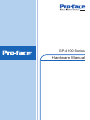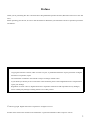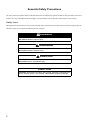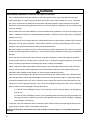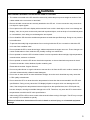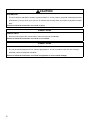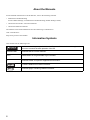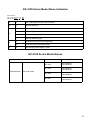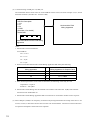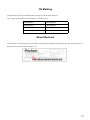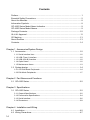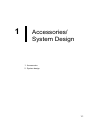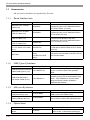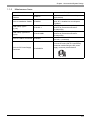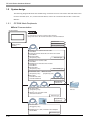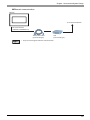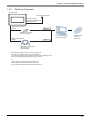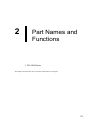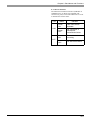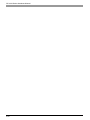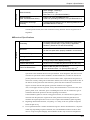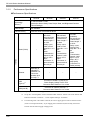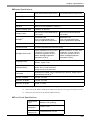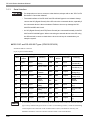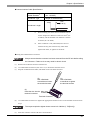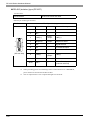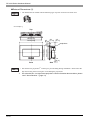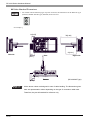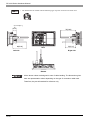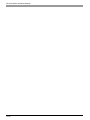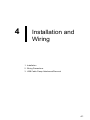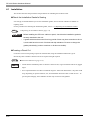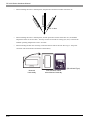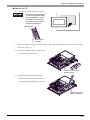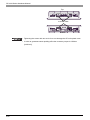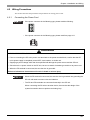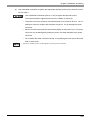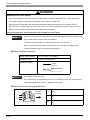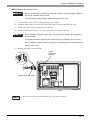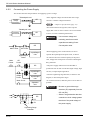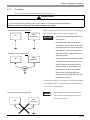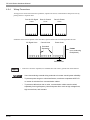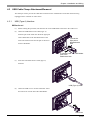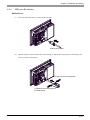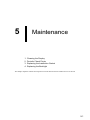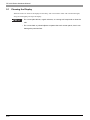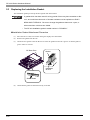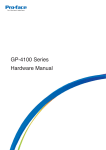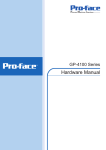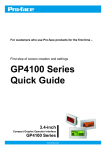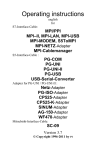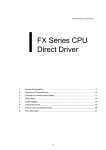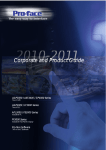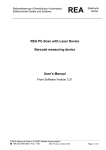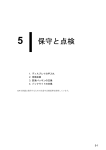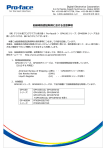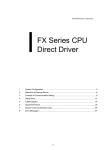Download Pro-face GP4104W1D Specifications
Transcript
*36HULHV +DUGZDUH0DQXDO Preface Thank you for purchasing Pro-face’s GP-4100 Series Programmable Operator Interface (Hereafter referred to as the “GP unit”). Before operating your GP unit, be sure to read this manual to familiarize yourself with the GP unit’s operation procedures and features. NOTICE 1. Copying this manual’s contents, either in whole or in part, is prohibited without the express permission of Digital Electronics Corporation, Japan. 2. The information contained in this manual is subject to change without notice. 3. If you should you find any errors or omissions in this document, please contact Digital Electronics Corporation to report your findings. 4. Regardless of Clause 3 above, Digital Electronics Corporation shall not be held responsible for any damages, losses or third-party damages resulting from the use of this product. © 2009 Copyright Digital Electronics Corporation. All rights reserved. Product names used in this manual are the trademarks / registered trademarks of their respective owners. 1 Essential Safety Precautions All safety-related procedures stated in this document must be followed to operate the GP correctly and safely. Be sure to read this and any related documents thoroughly to understand the correct operation and functions of the GP unit. Safety Icons Throughout this manual, these icons provide essential safety information for GP operation procedures requiring special attention. These icons indicate the following levels of danger: DANGER DANGER indicates an imminently hazardous situation which, if not avoided, will result in death or serious injury. WARNING WARNING indicates a potentially hazardous situation which, if not avoided, can result in death or serious injury. CAUTION CAUTION indicates a potentially hazardous situation which, if not avoided, can result in minor or moderate injury. CAUTION CAUTION, used without the safety alert symbol, indicates a potentially hazardous situation which, if not avoided, can result in equipment damage. 2 WARNING HAZARD OF ELECTRIC SHOCK, EXPLOSION OR ARC FLASH • NEVER touch a live power terminal. Doing so could cause an electrical shock or a machine malfunction. • Do not use voltage beyond the GP unit's specified range. Doing so may cause a fire or an electric shock. • Do not disassemble or modify the GP unit. Doing so may cause a fire or an electric shock. • Do not operate the GP in an environment where flammable gases are present since it may cause an explosion. • Do not allow water, liquids or metal fragments to enter inside the GP unit’s case, since they can cause either a malfunction or an electric shock. The allowable pollution degree is 2. • To prevent electrical shock or equipment damage, unplug the GP unit's power cord from the power supply prior to installing or wiring the GP. • The GP unit's wiring should be checked to confirm that both the operating voltage and wiring terminal locations are correct. If either the voltage or the wiring terminal location is incorrect, it can cause a fire or accident. • Be sure to use only the designated torque to tighten the GP unit's terminal block screws. If these screws are not tightened firmly, it may cause a short-circuit, fire or incorrect unit operation. • Be sure that metal particles and wiring debris do not fall inside the GP unit. They can cause a fire, malfunction or incorrect unit operation. • To prevent an electric shock, be sure to disconnect your GP unit's power cord from the power supply before wiring the GP. • Be sure to ground the GP unit's FG wire separately from other equipment FG lines. Also, be sure to use a grounding resistance of 100Ω or less and a 2mm2 (14 AWG) or thicker wire, or your country’s applicable standard. Otherwise, electric shock or malfunctions may result. • To prevent an electrical shock, unplug the GP unit's power cord before either cleaning the GP or attaching/detaching the power terminal attachment screws. • Do not connect or disconnect Host and GP unit communication cables while the GP is turned ON. Failure to follow these instructions will result in death or serious injury, or unintended equipment damage. 3 WARNING UNINTENDED EQUIPMENT OPERATION OR LOSS OF CONTROL • Do not make switches using the switches on the touch panels which may cause operator injury and machine damage. An output may remain either ON or OFF and a major accident can occur. To prevent this, set up circuits such as limiters that will monitor vital output signals. Design switches for important operations to be performed by separate devices. An incorrect output or malfunction can occur and thereby cause an accident. • Do not create GP touch panel switches to control machine safety operations, such as an emergency stop switch. Install these switches as separate hardware switches, otherwise severe bodily injury or equipment damage can occur. • Do not use the GP as a warning device for critical alarms that can cause serious operator injury, machine damage or can halt system operation. Critical alarm indicators and their control/activator units must be designed using stand-alone hardware and/or mechanical interlocks. • Be sure to design your system so that a communication interruption between the GP and its host controller will not cause equipment to malfunction. This is to prevent any possibility of bodily injury or equipment damage. • Do not use the GP with aircraft control devices, aerospace equipment, central trunk data transmission (communication) devices, nuclear power control devices, or medical life support equipment, due to these devices' inherent requirements of extremely high levels of safety and reliability. • When using the GP with transportation vehicles (trains, cars, and ships), disaster and crime prevention devices, various types of safety equipment, and medical devices that are not life-support related, use redundant and/or failsafe system designs to ensure proper reliability and safety. • After the GP unit's backlight burns out the touch panel is still active, unlike the GP unit's "Standby Mode". If the operator fails to notice that the backlight is burned out and touches the panel, a potentially dangerous machine operation error can occur. Therefore, do not create GP unit touch panel switches that may cause injury and/or equipment damage. If your GP unit's backlight suddenly turns OFF, use the following steps to determine if the backlight is actually burned out. 1) If the GP unit's "Backlight Control" is not set and the screen has gone blank, your backlight is burned out. 2) If the GP unit's "Backlight Control" is set to Standby Mode and the screen has gone blank, and touching the screen or performing another input operation does not cause the display to reappear, your backlight is burned out. • To prevent a GP unit malfunction due to excessive noise, isolate all GP input/output signal lines from all power wiring or power cables via a separate wiring duct. Failure to follow these instructions will result in death or serious injury, or unintended equipment damage. 4 WARNING UNINTENDED EQUIPMENT OPERATION OR LOSS OF CONTROL • The cables connected to the GP should be secured by cable clamps to prevent weight or tension of the cables added to the connectors or terminals. • Be sure all cable connectors are securely attached to the GP unit. A loose connection may cause incorrect input or output signals. • Do not press on the GP unit’s display with excessive force or with a hard object, since it can damage the display. Also, do not press on the touch panel with a pointed object, such as the tip of a mechanical pencil or a screwdriver, since doing so can damage the touch panel. • Do not install the GP where the ambient temperature exceeds the specified range. Doing so may cause a unit malfunction. • To prevent abnormally high temperatures from occurring inside the GP, do not restrict or block the GP unit's rear-face ventilation slots. • Do not operate the GP in areas where large, sudden temperature changes can occur. These changes can cause condensation to form inside the GP, possibly causing it to malfunction. • Do not operate or store the GP in locations where it can be exposed to direct sunlight, high temperatures, excessive dust, moisture or vibration. • Do not operate or store the GP where chemicals evaporate, or where chemicals are present in the air. Corrosive chemicals: Acids, alkalines, liquids containing salt Flammable chemicals: Organic Solvents • Do not use paint thinner or organic solvents to remove dirt or oil from the GP unit's surface. Instead, use a soft cloth moistened with a diluted neutral detergent. • Do not use or store the GP in areas with direct sunlight, since the sun's ultraviolet rays may cause the LCD's quality to deteriorate. • Do not store the GP in an area where the temperature is lower than that recommended in the GP unit's specifications. Doing so may cause the LCD display's liquid to congeal, which can damage the LCD. Also, if the storage area's temperature becomes higher than the specified level, the LCD's liquid may become isotropic, causing irreversible damage to the LCD. Therefore, only store the GP in areas where temperatures are within the GP unit's specifications. • After turning OFF the GP, be sure to wait a few seconds before turning it ON again. The GP may not operate correctly if it is restarted too quickly. Failure to follow these instructions will result in death or serious injury, or unintended equipment damage. 5 CAUTION EYE IRRITANT • The unit's liquid crystal panel contains a powerful irritant. If, for any reason, the panel is damaged and this liquid enters your eyes, flush your eyes for 15 minutes with running water and contact a physician immediately. Failure to follow the instruction can result in injury. CAUTION LOSS OF DATA • Be sure to back up the GP screen data in case they are lost accidentally. Failure to follow the instruction can result in loss of data. CAUTION PROPER EQUIPMENT DISPOSAL REQUIREMENTS • The unit should be disposed of in a manner appropriate to, and in accordance with, the user country's industrial machinery disposal standards. Failure to follow the instruction can result in equipment or environment damage. 6 LCD Panel Usage Precautions • The LCD panel’s liquid contains an irritant. If the panel is damaged and any of this liquid contacts your skin, immediately rinse the area with running water for at least 15 minutes. If the liquid gets in your eyes, immediately rinseyour eyes with running water for at least 15 minutes and consult a doctor. • The GP unit’s LCD screen may flicker or show unevenness in the brightness of certain images or at some contrast settings. This is an LCD characteristic and not a product defect. • There’s an individual difference in brightness and tone of LCD screen. Please be aware of this difference before using the lined-up plural units. • Depending on the ambient temperature, LCD displays may sometimes look whitish (at high temperatures) or blackish (at low temperatures). This is an LCD characteristic and not a product defect. • Some of GP unit’s LCD screens may contain light or dark pixels. This is an LCD characteristic and not a product defect. • Extended shadows, or “Crosstalk” may appear on the sides of screen images. This is an LCD characteristic and not a product defect. • The color displayed on the GP unit’s LCD screen may appear different when seen from outside the specified viewing angle. This is an LCD characteristic and not a product defect. • When the same image is displayed on the GP unit’s screen for a long period, an afterimage may appear when the image is changed. If this happens, turn off the GP, wait 10 seconds and then restart the unit. This is an LCD characteristic and not a product defect. • To prevent an afterimage: * Set the GP unit’s display OFF feature when you plan to display the same screen image for a long period of time. * Change the screen image periodically and try to not display the same image for a long period of time. • Please be aware that characteristics of the GP unit’s LCD screen with a white/red LED backlight may change gradually owing to the deterioration of the backlight LED. The white LCD display may look bluish when it turns on. 7 About the Manuals For the detailed information on GP-4100 Series, refer to the following manuals. • Maintenance/Troubleshooting For the Offline Settings, see Maintenance/Troubleshooting (Offline Settings Guide). • GP-Pro EX Device/PLC Connection Manual • GP-Pro EX Reference Manual The manuals can be downloaded from Pro-face Home Page “Otasuke Pro!”. URL “Otasuke Pro!” http://www.pro-face.com/otasuke/ Information Symbols This manual uses the following icons: Indicates a warning or a product limitation. Be sure to follow the instructions given with this icon to ensure the safe operation of the GP. Screen Editor Indicates the GP-Pro EX software. PLC Abbreviation for Programmable Logic Controller. * Indicates useful or important supplemental information. Contains additional or useful information. SEE 8 Indicates pages containing related information. GP-4100 Series Model Name Indication Model name G P 41 0 * * 1 D A BC D E A 1 GP-4100 Series (3.4-inch, 200 x 80 dots) B 0 Normal resolution 4 Ethernet type 5 RS-232C type 6 RS-422/485 type 7 RS-485 (isolation) type G STN Monochrome Green/Orange/Red W STN Monochrome White/Pink/Red D DC24V type power supply is used. C D E GP-4100 Series Model Names Series GP4000 Series Names Models GP-4104 GP4104G1D GP4104W1D GP-4105 GP4105G1D GP4105W1D GP-4106 GP4106G1D GP4106W1D GP-4107 GP4107G1D GP4107W1D GP-4100 Series 9 Package Contents The following items are included in the GP unit’s package. Before using the GP, please check that all items listed here are present. • English and Japanese Installation Guide (1) GP Unit: 1 Installation Gasket: 1 Installation Fasteners: Set of 2 (Attached to the GP unit) • Warning/Caution Information (1) COM I/F Connector (1) (For RS-232C and RS-422/485 types) (Attached to the GP unit) *1 DC Power Supply Connector (1) (For the Ethernet type and a portion of models*1) (Attached to the GP unit) Not included with models that have the following type of power connector. This unit has been carefully packed, with special attention to quality. However, should you find anything damaged or missing, please contact your local GP distributor immediately. 10 UL/c-UL Approval • UL listed products Industrial Control Equipment refer to UL508 see [a] in the “Product List“ Suitable for use in Class I, Division 2, Groups A, B, C, and D Hazardous (classified) locations, or NonHazardous Locations. ANSI/ISA12.12.01 see [b] in the “Product List“ Process Control Equipment refer to CSA-C22.2 No.142 see [c] in the “Product List“ Suitable for use in Class I, Division 2, Groups A, B, C, and D Hazardous (classified) locations, or NonHazardous Locations. refer to CSA-C22.2 No.213 see [d] in the “Product List“ • c-UL listed products • Product List Product Model No. Registration Model No. UL c-UL [a] [b] [c] [d] GP4104G1D 3910017-11 9 9 9 9 GP4104W1D 3910017-12 9 9 9 9 GP4105G1D 3910017-01 9 - 9 - GP4105W1D 3910017-02 9 - 9 - GP4106G1D 3910017-03 9 - 9 - GP4106W1D 3910017-04 9 - 9 - GP4107G1D 3910017-05 9 - 9 - GP4107W1D 3910017-06 9 - 9 - UL/c-UL File No.: E220851, E210412 <Cautions> Be aware of the following items when building the GP into an end-use product: • For use on a flat surface of a Type 4X (Indoor Use Only) and/or Type 13 Enclosure. <Compliance and Handling Cautions in Hazardous Locations> (1) Suitable for use in Class I, Division 2, Groups A, B, C, and D Hazardous Locations, or Non-Hazardous Locations Only. (2) WARNING: Explosion hazard-substitution of any components may impair suitability for Class I, Division 2 (3) WARNING: Explosion hazard-do not disconnect equipment while the circuit is live or unless the area is known to be free of ignitable concentrations. 11 (4) Control Drawing of USB port A (USB1) I/F The information below concerns the use of the USB I/F used in Class I, Division 2 Groups A, B, C, and D hazardous locations (from Doc No. 3910017-USB). USB Pin Description 1. Vcc 2. D3. D+ 4. GND (See Note 1 for details) Shield GND 1 2 3 Nonincendive Field Wiring Apparatus 4 Associated Nonincendive Field Wiring Apparatus Notes: 1. Nonincendive Circuit Parameters: Front USB I/F: Voc = 5.25 V Isc = 0.7 A Ca = 16 µF La = 10 µF 2. Selected Associated Nonincendive Field Wiring Apparatus shall satisfy the following: Nonincendive Field Wiring Apparatus - Associated Nonincendive Field Wiring Apparatus for Graphic Panel Voc ≤ Vmax Isc ≤ lmax Ca ≥ ≥ Ci + C cable La Li + L cable 3. If the electrical parameters of the cable are unknown, the following values may be used: Capacitance = 60 pF/ft Inductive = 0.20 µH/ft 4. Nonincendive Field Wiring must be installed in accordance with article 501.10(B) of the National Electrical Code ANSI/NFPA 70. 5. Nonincendive Field Wiring Apparatus shall not contain or be connected to another source of power. (5) Mini USB port (USB2) is for temporary connection only during maintenance and setup of the device. Do not use, connect, or disconnect unless area is known to be non-hazardous. Connection or disconnection in an explosive atmosphere could result in an explosion. 12 CE Marking The following units are CE marked products complying with the EMC Directive. They comply with EN61000-6-2, EN61000-6-4. and EN61131-2 GP4104G1D GP4104W1D GP4105G1D GP4105W1D GP4106G1D GP4106W1D GP4107G1D GP4107W1D About Revision The nameplate on the GP has the revision number of the GP. In the example below, the asterisk, which is placed at the “A” position, shows that the revision number is “A”. 13 Contents Preface...................................................................................................................... 1 Essential Safety Precautions .................................................................................... 2 About the Manuals .................................................................................................... 8 Information Symbols ................................................................................................. 8 GP-4100 Series Model Name Indication................................................................... 9 GP-4100 Series Model Names ................................................................................. 9 Package Contents................................................................................................... 10 UL/c-UL Approval.....................................................................................................11 CE Marking ............................................................................................................. 13 About Revision ........................................................................................................ 13 Contents.................................................................................................................. 14 Chapter 1 Accessories/System Design 1.1 Accessories .................................................................................................... 1-2 1.1.1 Serial Interface Item..............................................................................................1-2 1.1.2 USB (Type A) Interface .........................................................................................1-2 1.1.3 USB (mini-B) Interface ..........................................................................................1-2 1.1.4 Option Items..........................................................................................................1-2 1.1.5 Maintenance Items................................................................................................1-3 1.2 System design ................................................................................................ 1-4 1.2.1 GP RUN Mode Peripherals...................................................................................1-4 1.2.2 Edit Mode Peripherals...........................................................................................1-7 Chapter 2 Part Names and Functions 2.1 GP-4100 Series .............................................................................................. 2-2 Chapter 3 Specifications 3.1 GP-4100 Series .............................................................................................. 3-2 3.1.1 General Specifications ..........................................................................................3-2 3.1.2 Performance Specifications ..................................................................................3-4 3.1.3 Serial Interface......................................................................................................3-6 3.1.4 Dimensions ...........................................................................................................3-9 Chapter 4 Installation and Wiring 4.1 Installation....................................................................................................... 4-2 4.2 Wiring Precautions.......................................................................................... 4-7 14 4.2.1 Connecting the Power Cord..................................................................................4-7 4.2.2 Connecting the Power Supply ............................................................................4-12 4.2.3 Grounding ...........................................................................................................4-13 4.2.4 Wiring Precautions..............................................................................................4-14 4.3 USB Cable Clamp Attachment/Removal ...................................................... 4-15 4.3.1 USB (Type A) Interface .......................................................................................4-15 4.3.2 USB (mini-B) Interface ........................................................................................4-17 Chapter 5 Maintenance 5.1 Cleaning the Display ....................................................................................... 5-2 5.2 Periodic Check Points..................................................................................... 5-3 5.3 Replacing the Installation Gasket ................................................................... 5-4 5.4 Replacing the Backlight .................................................................................. 5-6 15 16 1 Accessories/ System Design 1. Accessories 2. System design 1-1 GP-4100 Series Hardware Manual 1.1 Accessories All accessories listed here are produced by Pro-face. 1.1.1 Serial Interface Item Product Name 1.1.2 Model No. Mitsubishi PLC A-Series Cable (5 m) ZC9CBA51 Connects the GP directly to the CPU programming port on the Mitsubishi Electric PLC A/QnA series. (3.4 inch) Mitsubishi PLC Q-Series CPU I/F Cable (3 m) ZC9CBQ31 Connects the GP directly to the CPU programming port on the Mitsubishi Electric PLC Q series. (3.4 inch) Mitsubishi PLC FX-Series CPU I/F Cable (1 m) ZC9CBFX11 Mitsubishi PLC FX-Series CPU I/F Cable (5 m) ZC9CBFX51 Panasonic Electric Works PLC FP Series CPU Cable (2 m) ZC9CBFP21 Connects the GP directly to the CPU port on the Panasonic Electric Works PLC FP series. (3.4 inch) MPICable CA3-MPI-PGN-PFE (3.5m) CA3-MPI-PG1-PFE (3.5m) Connects a host controller to the GP-4107 for MPI communication. Description USB Panel-mount Extension CA5-USBEXT-01 Cable (USB Type A) (1 m) USB-Serial (RS-232C) Conversion Cable (0.5 m) Cable for converting a GP unit’s USB interface (Type A) into a serial interface (RS232C). Only available for communication using the Screen Creation Software’s Expanded SIO Feature. CA6-USB232-01 USB (mini-B) Interface USB Transfer Cable (USB A/mini-B) (1.8 m) Model No. Description ZC9USCBMB1 Cable for transferring screen data from a PC (USB A) to the GP (USB mini-B). USB Panel-mount Extension ZC9USEXMB1 Cable (USB mini-B) (1 m) Extension cable attaching to the USB (mini-B) port on the front side of the operation panel. Option Items Product Name 3.4-inch Screen Protection Sheet 1-2 Model No. Extension cable attaching to the USB (Type A) port on the front side of the operation panel. Product Name 1.1.4 Connect the GP directly to the CPU programming port on the Mitsubishi Electric PLC FX series. (3.4 inch) USB (Type A) Interface Product Name 1.1.3 Description Model No. ZC9DS31 Description Disposable, dirt-resistant sheet for the GP unit’s screen. (5 sheets/set) (Hard type) Chapter 1 Accessories/System Design 1.1.5 Maintenance Items Product Name Model No. Description 3.4-inch Installation Fastener ZC9AF31 Used to install the GP into a solid panel. (2 pieces/set) 3.4-inch Installation Gasket ZC9WG31 Provides dust and moisture resistance when GP is installed into a solid panel. (1 gasket) USB Clamp Type A (1 port) ZC9USCL1 USB (Type A) Cable clamp for 1 port products to prevent disconnection. (5 clamps/set) USB Clamp Type mini-B (1port) ZC9USCLMB1 USB (mini-B) Cable clamp for 1 port products to prevent disconnection. (5 clamps/set) 3.4-inch COM I/F Connector ZC9CMC1 3.4-inch DC Power Supply Connector Connector for Serial I/F (3.4-inch, 1 connector) Connector for attaching power supply to 3.4-inch GP units. (Set of 5 connectors) Limited to models using the DC power supply connector pictured below. ZCACNDCS1 1-3 GP-4100 Series Hardware Manual 1.2 System design The following diagram illustrates the standard range of items that can be connected to GP-4100 Series units. For host controller (PLC, etc.) connection information, refer to the “GP-Pro EX Device/PLC Connection Manual”. 1.2.1 GP RUN Mode Peripherals Serial Communication GP-4100 Series For instructions on how to connect to other devices, always refer to the “GP-Pro EX Device/PLC Connection Manual”. RS-232C Port RS-422/485 Port Serial Interface (COM1) RS-485 (isolation) Port Mitsubishi PLC Q Series CPU I/F Cable ZC9CBQ31 Panasonic Electoric Works PLC FP Series CPU Cable ZC9CBFP21 RS-232C Cable RS-232C type (Prepared by user) Mitsubishi PLC A Series Cable ZC9CBA51 Mitsubishi PLC FX Series CPU I/F Cable ZC9CBFX51 ZC9CBFX11 RS-422 Cable (Prepared by user) RS-422/485 type PROFIBUS Cable (Prepared by user) RS-485 Cable (Prepared by user) MPI Cable CA3-MPI-PG1-PFE CA3-MPI-PGN-PFE RS-485(isolation) type Programming Console Port Host Controller PLC etc. RS-232C Cable (Prepared by user) + Siemens TTY Converter Cable CA6-CBLTTY/5M-01 RS-232C type Programming Console Port RS-422 Cable (Prepared by user) + Mitsubishi PLC A, QnA, FX Series’s Port Adapter II GP070-MD11 RS-422/485 type 1-4 Chapter 1 Accessories/System Design Ethernet communication GP4104 To an Ethernet Network Ethernet Interface (10BASE-T/100BASE-TX) Twisted Pair Cable (commercial type) Hub (commercial type) • Only GP-4104 supports Ethernet communication. 1-5 GP-4100 Series Hardware Manual USB (Type A)/ USB (mini-B) Interface GP-4100 Series USB (Type A) Interface (USB1) Bar-Code Reader*1 (Commercial type) USB Hub (Commercial type) USB Memory Strage*1 (Commercial type) USB Panel-mount Extension Cable (USB Type A) CA5-USBEXT-01 USB Hub (Commercial type) Communication using the Screen Creation Software’s Extended SIO Feature USB-Serial (RS-232C) Conversion Cable CA6-USB232-01 Microcomputer Board, etc... RS-232C Cable (Prepared by user) USB (mini-B) Interface (USB2) USB Panel-mount Extension Cable (USB mini-B) ZC9USEXMB1 *1 For supported models, refer to Pro-face’s support site “Otasuke Pro!” (http://www.pro-face.com/otasuke/). You can connect to this site by clicking the GP-Pro EX’s [Help (H)] menu[Connect to Support Site “Otasuke Pro!” (C)] command. • If connecting a bar code reader to the GP, be sure to supply power from an external source (such as a self-powered hub). If you supply power from the GP, the GP may reset itself because the GP cannot supply enough power. 1-6 Chapter 1 Accessories/System Design 1.2.2 Edit Mode Peripherals GP-4100 Series To an Ethernet Network Ethernet Interface (10BASE-T/100BASE-TX) Only for GP4104 USB (Type A) Interface (USB1) USB Port USB Memory Strage*1 (Commercial type) Personal Computer (Commercial type) *2 USB (mini B) Interface (USB2) Screen Editor Software GP-Pro EX USB Port USB Data Transfer Cable (USB A/mini-B) ZC9USCBMB1 *1 For supported models, refer to Pro-face’s support site “Otasuke Pro!” (http://www.pro-face.com/otasuke/). You can connect to this site by clicking the GP-Pro EX’s [Help (H)] menu[Connect to Support Site“Otasuke Pro!” (C)] command. *2 Certain types and models of PCs cannot be used. Please refere to GP-Pro EX Reference Manual for the software's operating environment requirements. 1-7 GP-4100 Series Hardware Manual 1-8 2 Part Names and Functions 1. GP-4100 Series This chapter describes the GP’s part name and functions of each part. 2-1 GP-4100 Series Hardware Manual 2.1 GP-4100 Series RS-232C and RS-422/485 Types (GP-4105, and GP-4106) A: Power Connector B: Serial Interface (COM1) RS-232C and RS-422/485 Types: 9-pin, 2-piece terminal block RS-485(isolation) Type: D-Sub 9 pin (socket) A C D B E Rear Right side (RS-422/485 Type) RS-485 (isolation) Type (GP-4107) C: USB (Type A) Interface (USB1) Complies with USB 2.0, Uses a “TYPE-A” connector. Power supply voltage: DC5±5%, The maximum communication distance: 5 m. • If connecting a bar code reader to the GP, be sure A C to supply power from an external source (such as a D B Right side self-powered hub). If you Rear supply power from the GP, the GP may reset itself Ethernet Type (GP-4104) because the GP cannot supply enough power. A D: USB (mini-B) Interface (USB2) Conforms to USB2.0 (mini-B) x 1 Communication Distance: 5 m or less C D F Right side ACT LED LINK LED Rear E: DIP Switch (SW1) A terminating resistor can be inserted using the DIP Switch (4-bit) on the rear of the RS-422/485 type. Factory default settings are all set to “OFF” (no terminating resistor). • Check the terminating resistor required for connection to the connected device (PLC) and install if necessary. For detailed information, refer to the GP-Pro EX Device/PLC Connection Manual. 2-2 Chapter 2 Part Names and Functions F: Ethernet Interface The Ethernet transmission interface (10BASE-T/ 100BASE-TX). An RJ-45 type modular jack connector (8-pole) is used. The LED turns on or off to indicate the current status. LED Status Indicates Green ON Data transmission available Green OFF No connection or subsequent transmission failure Green ON Data transmission is occurring. Green OFF No data transmission LINK ACT 2-3 GP-4100 Series Hardware Manual 2-4 3 Specifications 1. GP-4100 Series This chapter describes the general, functional and interface specifications of the GP as well as its dimensions. 3-1 GP-4100 Series Hardware Manual 3.1 GP-4100 Series 3.1.1 General Specifications Electrical Specifications Power Supply GP4104/4105 Input Voltage DC 24 V Rated Voltage DC 19.2 to 28.8 V Allowable Voltage Drop 3 ms or less Power Consumption GP4106 GP4107 When power is not supplied to USB devices 2.7 W or less 3.0 W or less 3.4 W or less When power is supplied to USB devices 6.0 W or less 6.2 W or less 6.5 W or less In-Rush Current 30 A or less Voltage Endurance AC 1,000 V, 20 mA for 1 min (between charging and FG terminals) Insulation Resistance DC 500 V, 10MΩ or more (between charging and FG terminals) Mechanical Physical Environmental Specifications 3-2 Surrounding Air Temperature 0 to 50°C*1 Storage Temperature -20 to +60°C Ambient Humidity 10 to 90 % RH (Wet bulb temperature: 39°C or less - no condensation.) Storage Humidity 10 to 90 % RH (Wet bulb temperature: 39°C or less - no condensation.) Dust 0.1 mg/m3 or less (non-conductive levels) Pollution Degree For use in Pollution Degree 2 environment Atmosphere Free of corrosive gases Air Pressure Vibration Resistance (altitude range) 800 to 1,114 hPa (2,000 m above sea level or less) Vibration Resistance IEC/EN61131-2 compliant 5 to 9 Hz Single amplitude 3.5 mm [0.14 in.] 9 to 150 Hz Fixed acceleration: 9.8 m/s2 X, Y, Z directions for 10 cycles (100 min) Concussion Resistance IEC/EN61131-2 compliant 147 m/s2, X, Y, Z directions for 3 times Electrical Chapter 3 Specifications Noise Immunity Noise Voltage: 1,000 Vp-p Pulse Duration: 1 µs Rise Time: 1 ns, (via noise simulator) Noise Immunity (Fast Transient Burst Noise) Power Line: 2 kV (IEC/EN61000-4-4) COM Port (Excluding GP4104): 1 kV (IEC/EN61000-4-4) Electrostatic Discharge Immunity Contact Discharge Method: 6 kV/Air Discharge Method: 8 kV (IEC/EN61000-4-2 Level 3) *1 When using in an environment where the temperature becomes or exceeds 40°C for an extended period of time, the screen contrast level may decrease from its original level of brightness. Installation Structural Specifications Grounding Functional grounding:Grounding resistance of 100Ω, 2mm2 (14 AWG) or thicker wire, or your country’s applicable standard. (Same for FG and SG terminals) Structure*1 IP65f NEMA #250 TYPE 4X/13 (on the front panel when properly installed in an enclosure) Installation Configuration Embedded panel Cooling Method Natural air circulation Weight Approx. 0.2 kg [0.4 lb] or less (display unit only) External Dimensions W116.5 x H77.5 x D28 mm [W4.59 x H3.05 x D1.1 in.] Panel Cut Dimensions W105 x H66 mm [W6.14 x H4.86 in.]*2 Panel thickness area: 1 to 5 mm [0.04 to 0.2 in.]*3 *1 The front face of the GP unit, installed in a solid panel, has been tested using, conditions equivalent to the standards shown in the specification. Even though the, GP unit’s level of resistance is equivalent to these standards, oils that should have, no effect on the GP can possibly harm the unit. This can occur in areas where either, vaporized oils are present, or where low viscosity cutting oils are allowed to adhere, to the unit for long periods of time. If the GP’s front face protection sheet becomes, peeled off, these conditions can lead to the ingress of oil into the GP and separate, protection measures are suggested. Also, if non-approved oils are present, it may cause deformation or corrosion of the, front panel’s plastic cover. Therefore, prior to installing the GP be sure to confirm the, type of conditions that will be present in the GP’s operating environment. If the installation gasket is used for a long period of time, or if the unit and its gasket, are removed from the panel, the original level of the protection cannot be guaranteed. To maintain the original protection level, be sure to replace the installation gasket regularly. *2 Regarding dimensional tolerance, everything +1/-0 mm [+0.04/-0 in.] and R in angle are *3 Even if panel thickness is within recommend range for “Panel Cut Dimensions”, the panel below R3 [R0.12 in.]. could warp, depending on panel’s material, size, and installation location of GP or other devices. To prevent panel warpage, the installation surface may need to be strengthened. 3-3 GP-4100 Series Hardware Manual 3.1.2 Performance Specifications Performance Specifications GP4104 GP4105 GP4106 GP4107 Application Memory*1 FLASH EPROM 2.2 MB (Stores the Alarm History Data, Recipe Data, and Brightness/Contrast Control Settings) Data Backup Not available Clock Accuracy Uses the clock of an external device*2 – Interface Serial (COM1) IEEE802.3u, 10BASE-T/ 100BASE-TX, Connector: Modular jack (RJ-45) x 1 Ethernet RS-232C Asynchronous Transmission Data Length: 7 or 8 bit Parity: none, Odd or Even Stop Bit: 1 or 2 bit Data Transmission Speed: 2,400 bps to 115.2 kbps Connector: 2piece terminal block 9 pin RS-422/485, Asynchronous Transmission Data Length: 7 or 8 bit Parity: none, Odd or Even Stop Bit: 1 or 2 bit Data Transmission Speed: 2,400 bps to 115.2 kbps Connector: 2piece terminal block 9 pin RS-485 (isolation) Asynchronous Transmission Data Length: 7 or 8 bit Parity: none, Odd or Even Stop Bit: 1 or 2 bit Data Transmission Speed: 2,400 bps to 115.2 kbps, 187.5 kbps (MPI) Connector: DSub9 (socket) – – – USB (Type-A)*3 Conforms to USB2.0 (TYPE-A) x 1 Power Supply Voltage: DC5V ±5% Communication Distance: 5 m or less USB (mini-B) Conforms to USB2.0 (mini-B) x 1 Communication Distance: 5 m or less *1 Capacity available for user application. *2 Set up the “Clock Updates“ feature with the Editor software. Please refer to the GP-Pro EX Reference Manual “Common” - “Clock Update Settings” for details. *3 If connecting a bar code reader to the GP, be sure to supply power from an external source (such as a self-powered hub). If you supply power from the GP, the GP may reset itself because the GP cannot supply enough power. 3-4 Chapter 3 Specifications Display Specifications GP4104G/4105G/4106G/4107G GP4104W/4105W/4106W/4107W Display Type STN Monochrome LCD Display Size 3.4" Resolution 200 x 80 pixels Dot pitch W0.4 x H0.4 mm [W0.02 x H0.02 in.] Effective Display Area 79.985 x 31.985 mm Display Colors Monochrome Green/Red/Orange (16 Levels) Monochrome White/Red/Pink (16 Levels) Backlight*1 Green/Red LED (User nonreplaceable parts. Factory replacement required.) White/Red LED (User nonreplaceable parts. Factory replacement required.) Brightness Control 16 Levels (Adjusted with the touch panel) Contrast Control 8 Levels (Adjusted with the touch panel) Backlight Service Life Green: 50,000 hrs. or more, Red 10,000 hrs. or more (each in continuous operation at 25°C before backlight brightness decreases to 50%) Language Fonts*2 Japanese, ASCII, Chinese (Simplified), Chinese (Traditional), Korean, Cyrillic, Thai Character Sizes Standard font: 8 x 8, 8 x 16, 16 x 16 and 32 x 32 pixel fonts Stroke font: 6 to 80 pixel fonts Image font: 8 to 72 pixel fonts Font Sizes Standard font: Width can be expanded up to 8 times. Height can be expanded up to 8 times.*3 Text 8 X 16 pixels 25 char. x 5 rows Text 16 X 16 pixels 12 char. x 5 rows Text 32 X 32 pixels 6 char. x 2 rows White: 50,000 hrs. or more, Red 10,000 hrs. or more (each in continuous operation at 25°C before backlight brightness decreases to 50%) *1 The backlight burnout detection function is not supported. *2 Please refer to the GP-Pro EX Reference Manual for details on font types and character codes. *3 Other font sizes can be set up with the Editor software. Touch Panel Specifications Touch Panel Type Resistive Film (analog) Touch Panel Resolution 1,024 x 1,024 Touch Panel Service Life 1,000,000 times or more 3-5 GP-4100 Series Hardware Manual 3.1.3 Serial Interface • For instructions on how to connect to other devices, always refer to the “GP-Pro EX Device/PLC Connection Manual”. • The serial interface of the RS-232C and RS-422/485 types is not isolated. Always connect the SG (Signal Ground) of the GP unit to the connected device, especially if the connected device is also not isolated. Failure to do so may damage the RS232C/RS-422/RS-485 circuit. • An SG (Signal Ground) and FG (Frame Ground) are connected internally in the RS232C and RS-422/485 types. When connecting an external device to the GP using the SG terminal, be sure to check that no short-circuit loop is created when you setup the system. RS-232C and RS-422/485 Types (GP4105/GP4106) Included COM I/F connector (9-pin, 2-piece terminal block) RS-232C type Label Signal Name Direction RS-422/485 type Meaning Label Signal Name Direction Meaning CI CI(RI) Input Called status display CSB CSB Input Send Possible B (-) CD CD Input Carrier Detect CSA CSA Input Send Possible A (+) CS CS(CTS) Input Send Possible ERB ERB Output Data Terminal Ready B (-) RS RS(RTS) Output Request to Send ERA ERA Output Data Terminal Ready A (+) SG SG – Signal Ground SG SG – Signal Ground DR DR(DSR) Input Data Set Ready RDB RDB Input Receive Data B (-) ER ER(DTR) Output Data Terminal Ready RDA RDA Input Receive Data A (+) RD RD(RXD) Input Receive Data SDB SDB Output Send Data B (-) SD SD(TXD) Output Send Data SDA SDA Output Send Data A (+) • A terminating resistor can be inserted using the DIP Switch (4-bit) on the rear of the RS-422/485 type. Factory default settings are all set to “OFF” (no terminating resistor). Check the terminating resistor required for connection to the connected device (PLC) and install if necessary. For detailed information, refer to the GP-Pro EX Device/PLC Connection Manual. 3-6 Chapter 3 Specifications Communications Cable Specifications Communications Cable Diameter*1 0.14 to 1.5mm2 (28 - 16 AWG) Conductor Type Simple or Stranded Wire*2 7 mm [0.28 in] Conductor Length *1 When inserting two wires into one terminal connector, the simple wire diameter is 0.08 to 0.5mm2 (28 22 AWG), and the stranded wire diameter is 0.08 to 0.75mm2 (28 - 20 AWG). *2 If the Conductor’s end (individual) wires are not twisted correctly, the end wires may either short against each other, or against an electrode. Wiring the COM Interface Connector • Always ensure that the connector has been removed from the GP unit before wiring the connector. Failure to do so may result in electric shock. (1) Remove the COM I/F connector from the GP. (2) Use a flat-blade screwdriver (Size 0.4 x 2.5) to loosen the terminal screws. (3) Strip the communications cable, and attach it to the terminal connector. (2) Use a flat-blade screwdriver to loosen the terminal screws. (4) Use a flat-blade screwdriver to tighten the terminal screws. (3) Insert the wire into the terminal connector. Terminal Connector (4) Use a flat-blade screwdriver to tighten the appropriate terminal screws on the terminal connector from step 3. • The torque required to tighten these screws is 0.196N•m (1.735[Lb•in]). (5) Insert the connector into the GP unit’s serial interface. 3-7 GP-4100 Series Hardware Manual RS-485 (isolation) type (GP4107) <GP unit side> Interfit Bracket #4-40 inch screws are used. D-Sub 9-pin socket type connector Pin Connection RS-485 (isolation) type PIN # 1 6 9 5 (GP unit side) Signal Name Direction 1 NC – – 2 NC – – 3 LINE(+) Input/ Output LINE(+) 4 RS(RTS) Output Request to Send 5 SG*1 – Signal Ground 6 5V*2 *3 – 5V External Output 7 NC – – 8 LINE(-) Input/ Output LINE(-) 9 NC – – FG*1 – Frame Ground (Common with SG) Shell Meaning *1 The SG and FG terminals are isolated. *2 When providing power of terminating resistor via the Siemens Co.'s PROFIBUS, power cannot be connected to the Device/PLC. *3 3-8 The 5V output for Pin # 6 is not protected against overcurrent. Chapter 3 Specifications Dimensions External Dimensions (1) • The dimensions for models with the following type of power connector are shown next. Unit: mm[in.] Top 104.5[4.11] 28[1.10] 4.5[0.18] 4.5 28[1.10] [0.18] Front projections 65.5[2.58] 65.5[2.58] 2.2 [0.09] 116.5[4.59] 77.5[3.05] 3.1.4 Side (RS-422/485 Type) • GP unit has two projections*1 on the top to prevent falling during installation. Please insert the *1 GP unit into the panel at an angle to avoid hitting the projections. GP units with Rev.1 or higher have projections. More information about revisions, please read " About Revision " ( page 13). 3-9 GP-4100 Series Hardware Manual External Dimensions (2) • The dimensions for models with the following type of power connector are shown next. Unit: mm[in.] Top 104.5[4.11] 28 4.5 [1.10] [0.18] 4.2 [0.17] projections 65.5[2.58] 77.5[3.05] 2.2 [0.09] 116.5[4.59] 2.9 [0.11] Front Side • GP unit has two projections*1 on the top to prevent falling during installation. Please insert the *1 3-10 GP unit into the panel at an angle to avoid hitting the projections. GP units with Rev.1 or higher have projections. More information about revisions, please read " About Revision " ( page 13). Chapter 3 Specifications Installation Fasteners Attached Dimensions The figure shows the RS-422/485 type (GP4106), but all dimensions are common with the GP-4100 Series. Unit: mm[in.] Top 104.5[4.11] 28[1.10] Left side Front Bottom 90[3.54] 65.5[2.58] 4.5[0.18] 77.5[3.05] 116.5[4.59] Right side (RS-422/485 Type) 3-11 GP-4100 Series Hardware Manual Cable Attached Dimensions • For models with the following type of power connector, the dimensions for the RS-232C type (GP4105) and RS-422/485 type (GP4106) are shown next. Unit: mm[in.] 14[0.55] 76[2.99] 51[2.01] Left side 23 [0.91] 14 [0.55] 23 [0.91] Rear Bottom Right side (RS-422/485 Type) • All the above values are designed in case of cable bending. The dimensions given here are representative values depending on the type of connection cable used. Therefore, they are all intended for reference only. 3-12 Chapter 3 Specifications • For models with the following type of power connector, the dimensions for the RS-485 (isolation) type (GP4107) are shown next. Unit: mm[in.] 14[0.55] 76[2.99] 51[2.01] 74[2.91] Left side Rear Right side 33 [1.30] Bottom • All the above values are designed in case of cable bending. The dimensions given here are representative values depending on the type of connection cable used. Therefore, they are all intended for reference only. 3-13 GP-4100 Series Hardware Manual • The dimensions for models with the following type of power connector are shown next. Unit: mm[in.] 17 [0.67] 66[2.60] 76[2.99] Rear Left side 51[2.01] Right side Bottom • All the above values are designed in case of cable bending. The dimensions given here are representative values depending on the type of connection cable used. Therefore, they are all intended for reference only. 3-14 Chapter 3 Specifications Panel Cut Dimensions Unit: mm[in.] r ≤ 3 [0.12] Panel thickness area 1.0[0.04] to 5.0[0.20] 66.0 +1 [2.60 +0.04 ] -0 -0 +0.04 +1 ] 105.0 -0 [4.13 -0 • Please read “4.1 Installation” before designing the Panel Cut. Installation Fasteners Unit: mm[in.] 22[0.87] 12.8[0.50] M6 Φ10 [0.39] 53[2.09] 3-15 GP-4100 Series Hardware Manual 3-16 4 Installation and Wiring 1. Installation 2. Wiring Precautions 3. USB Cable Clamp Attachment/Removal 4-1 GP-4100 Series Hardware Manual 4.1 Installation This section describes the procedures and precautions for installing the GP Series units. Check the Installation Gasket’s Seating It is strongly recommended that you use the installation gasket, since it absorbs vibration in addition to repelling water. For the procedure for attaching the installation gasket, refer to "5.3 Replacing the Installation Gasket". SEE 5.3 Replacing the Installation Gasket (page 5-4) • Before installing the GP into a cabinet or panel, check that the installation gasket is securely attached to the unit. • A gasket which has been used for a long period of time may have scratches or dirt on it, and could have lost much of its dust and drip resistance. Be sure to change the gasket periodically (or when scratches or dirt become visible). Creating a Panel Cut Create the correct sized opening required to install the GP, using the installation dimensions given. Decide the panel’s thickness based on the level of panel strength required. SEE Panel Cut Dimensions (page 3-15) • Check that the installation panel or cabinet’s surface is flat, in good condition and has no jagged edges. • Even if panel thickness is within recommend range for “Panel Cut Dimensions”, the panel could warp, depending on panel’s material, size, and installation location of GP or other devices. To prevent panel warpage, the installation surface may need to be strengthened. 4-2 Chapter 4 Installation and Wiring Installation Requirements • For easier maintenance, operation, and improved ventilation, be sure to install the GP at least 100 mm [3.94 in.] away from adjacent structures and otherequipment. Unit: mm[in.] 100 [3.94] 100[3.94] 100[3.94] 100[3.94] 100 [3.94] • 100[3.94] 100[3.94] Be sure that the surrounding air temperature and the ambient humidity are within their designated ranges. (Surrounding air temperature: 0 to 50°C, Ambient humidity: 10 to 90%RH, Wet bulb temperature: 39°C max.) When installing the GP on the panel of a cabinet or enclosure, "Surrounding air temperature" indicates both the panel face and cabinet or enclosure’s internal temperature. Panel Face • Cabinet interior Be sure that heat from surrounding equipment does not cause the GP to exceed its standard operating temperature. 4-3 GP-4100 Series Hardware Manual • When installing the GP in a slanted panel, the panel face should not incline more than 30°. 30° or less • When installing the GP in a slanted panel, and the panel face inclines more than 30°, the ambient temperature must not exceed 40°C. You may need to use forced air cooling (fan, A/C) to ensure the ambient operating temperature is 40°C or below. • When mounting the GP unit vertically, ensure that the left side of the unit faces up (i.e. the power connector and serial interface should be at the bottom). (RS-422/485 Type) Mounted Horizontally 4-4 Front and Rear Views when Mounted Vertically Chapter 4 Installation and Wiring Installing the GP (1) Insert the GP into the panel cut, as shown. • GP unit has two projections*1 on the top to prevent falling during installation. Please insert the GP unit into the panel at an angle to avoid hitting the projections. projections Insert GP at an angle. *1 GP units with Rev.1 or higher have projections. More information about revisions, please read "About Revision" ( page 13 ). (2) Insert the installation fastener hooks to the insertion slots on the GP unit. (2) Insert the hooks to the insertion slots. (3) Tighten the installation fasteners with a screwdriver. There are two insertion slots on both the top and bottom of the GP unit. (3) Tighten the screw with a screwdriver 4-5 GP-4100 Series Hardware Manual Top Insertion Slots Bottom • Tightening the screws with too much force can damage the GP unit’s plastic case. • In order to guarantee water repelling effect the necessary torque is 0.52N•m [4.60Lb•in]. 4-6 Chapter 4 Installation and Wiring 4.2 Wiring Precautions This section describes the procedures and precautions for wiring power cords. 4.2.1 Connecting the Power Cord • If the power connector is the following type, please read the following. • If the power connector is the following type, please read from page 4-11. WARNING HAZARD OF ELECTRIC SHOCK • Prior to connecting the GP unit's power cord terminals to the power terminal block, confirm that the GP unit's power supply is completely turned OFF, via a breaker, or similar unit. • Supplying a power voltage other than that specified will damage the power source and the GP unit. • Since there is no power switch on the GP unit, be sure to attach a breaker-type switch to its power cord. • When the FG terminal is connected, be sure the wire is grounded. Failure to follow these instructions will result in death or serious injury. • When the FG terminal is connected, be sure the wire is grounded. Not grounding the GP unit will result in excess noise and vibration. • The SG and FG terminals are connected internally in the GP unit. When connecting the SG wire to another device, be sure that the design of the system/connection does not produce a shorting loop. 4-7 GP-4100 Series Hardware Manual Power Cord Specifications Power Cord Diameter Simple Wire: 0.75 to 1.5mm2 Stranded Wire: 0.75 to 1mm2 (18 - 16 AWG) Conductor Type Simple or Twisted Wire Conductor Length 5mm [0.2 in.] • Use copper conductors only. • If the Conductor’s end (individual) wires are not twisted correctly, the end wires may either short against each other, or against an electrode. Power Connector Specifications GP Rear + - + 24V - 0V FG FG FG Grounding Terminal connected to the GP • The power supply connector is MKDS 1/3-3,81 (made by Phoenix Contact). Connecting the Power Cord • To avoid an electric shock, prior to connecting the GP unit’s power cord terminals to the power terminal block, confirm that the GP unit's power supply is completely turned OFF, via a breaker, or similar unit. • The temperature rating of field installed Conductors:75°C only. 4-8 (1) Confirm that the GP unit’s Power Cord is unplugged from the power supply. (2) Use a flat-blade screwdriver (Size 0.4 x 2.5) to loosen the terminal screws. (3) Strip the power cord, and attach it to the power connector. Chapter 4 Installation and Wiring (4) Use a flat-blade screwdriver to tighten the appropriate terminal screws on the terminal connector from step 3. • Use a flat-blade screwdriver (Size 0.4 x 2.5) to tighten the terminal screws. The torque required to tighten these screws is 0.28N•m (2.5 [Lb•in]). • The power connector cannot be removed because it is mounted to GP unit. Do not attempt to remove or tamper with the power connector. It may damage the power connector. • Be sure to loosen the terminal screws before pulling out the power cord. The power connector may be damaged by pulling the power cord when attached to the power connector. • Do not solder the cable connection. Doing so may damage the unit due to abnormal heat or cause a fire. • Be sure to twist the power cords together, up to the power connector. 4-9 GP-4100 Series Hardware Manual WARNING HAZARD OF ELECTRIC SHOCK • Prior to connecting the GP unit's power cord terminals to the power terminal block, confirm that the GP unit's power supply is completely turned OFF, via a breaker, or similar unit. • Supplying a power voltage other than that specified will damage the power source and the GP unit. • Since there is no power switch on the GP unit, be sure to attach a breaker-type switch to its power cord. • When the FG terminal is connected, be sure the wire is grounded. Failure to follow these instructions will result in death or serious injury. • When the FG terminal is connected, be sure the wire is grounded. Not grounding the GP unit will result in excess noise and vibration. • The SG and FG terminals are connected internally in the GP unit. When connecting the SG wire to another device, be sure that the design of the system/connection does not produce a shorting loop. Power Cord Specifications Power Cord Diameter 0.75 to 1.5mm2 (18-16AWG) Conductor Type Simple or Twisted Wire Conductor Length 7mm [0.3in.] • Use copper conductors only. • If the Conductor’s end (individual) wires are not twisted correctly, the end wires may either short against each other, or against an electrode. Power Connector (Plug) Specifications + - Insertion Direction + 24V - 0V FG FG 4-10 FG Grounding Terminal connected to the GP Chapter 4 Installation and Wiring Connecting the Power Cord • Be sure to remove the connector from the GP unit prior to starting wiring. Failure to do so may cause an electric shock. • The temperature rating of field installed Conductors:75oC only. (1) Confirm that the power cord is unplugged from the power supply. (2) Check the rated voltage, and remove the sticker on the power connector that reads "DC 24V". (3) Remove the power connector (plug) from the main unit. (4) Strip the membrane of the power cord, and connect them to the Power Connector. • Use a flat-blade screwdriver (Size 0.4 x 2.5 mm (0.015 to 0.098 in.)) to tighten the terminal screws. The torque required to tighten these screws is 0.22 to 0.25N•m[1.95 to 2.2Lb•In.]. • Do not solder the cable connection. Doing so may damage the unit due to abnormal heat or cause a fire. (5) Reattach the Power Connector (plug). Power Connector (Socket) + − FG Power Connector (Plug) Rear (GP4104) • Be sure to twist the power cords together, up to the power connector. 4-11 GP-4100 Series Hardware Manual 4.2.2 Connecting the Power Supply This section describes the precautions for supplying a power voltage. Twisted-pair cord Constant Voltage Transformer • If the supplied voltage exceeds the GP unit’s range, GP FG connect a constant voltage transformer. SEE Chapter 3 Specifications (page 3-1) • For between the line and ground, select a power Twisted-pair cord supply that is low in noise. If there is an excess amount Insulating GP Transformer FG of noise, connect a insulating transformer. • Use constant voltage and insulating transformers with capacities exceeding Power Consumption value. GP GP Power Main Power • When supplying power to the GP unit, be sure to Input/Output Power Main Power Input/Output Unit separate the input/output and power lines, as shown. • To increase the noise resistance quality of the power cord, simply twist each power wire before attaching the GP Power Ring Terminal. GP T1 • The power supply cable must not be bundled or positioned close to main circuit lines (high voltage, high T2 Input/Output Unit Input/ Output Power Input/Output Unit current), or input/output signal lines. • Connect a lightening surge absorber, as shown in the diagram, to deal with power surges. • To avoid excess noise, make the power cord as short as Main Circuit Operation Unit possible. • Be sure to ground the surge absorber (E1) separately from the GP unit (E2). GP FG E1 a maximum circuit voltage greater than that of the peak voltage of E2 Lightening Surge Absorber 4-12 • Select a surge absorber that has the power supply. Chapter 4 Installation and Wiring 4.2.3 Grounding This section describes the precautions for grounding the GP unit. CAUTION UNINTENDED EQUIPMENT OPERATION AND DAMAGE • Do not use common grounding, since it can lead to an accident or machine breakdown. Failure to follow the instruction will result in equipment damage. (a) Exclusive Grounding (BEST) GP • When supplying power to the GP unit, be sure to separate the Other Equipment input/output and power lines, as shown. [diagram (a)] • Check that the grounding resistance is 100Ω or less. • FG and SG terminals are internally connected in the GP. When connecting an external device to the GP using the SG terminal, be sure to check that no short-circuit loop is created when you (b) Exclusive Grounding (OK) setup the system. GP Other Equipment • The grounding wire should have a cross sectional area greater than 2mm2 (14 AWG) Create the grounding point as close to the GP unit as possible, and make the wire as short, as possible. When using a long grounding wire, replace the thin wire with a thicker wire, and place it in a duct. • If exclusive grounding is not possible, use a common grounding point. [diagram (b)] A D-type grounding or equivalent should be used for the grounding point. (C) Common Grounding (Not OK) • If the equipment does not function properly when grounded, disconnect the ground wire GP Other Equipment from the FG terminal. 4-13 GP-4100 Series Hardware Manual 4.2.4 Wiring Precautions To help prevent noise and interference problems, separate all control, communication and power lines by placing them in a separate ducts. Duct for I/O Signal Lines Duct for Control Lines Duct for Power Lines If different wires must be placed in the same duct, separate them with an earthed/grounded divider. I/O Signal Lines Control Lines Power Lines Grounded Separators Duct (non-conducting resin/plastic) Earth/Ground • If the lines cannot be separated, use shielded lines and create a ground from the shield line. • Use noise-reducing external wiring methods to increase overall system reliability. • To prevent power surges or noise interference, use ducts to separate all DC I/O or current circuit wires from communication cables. • To prevent malfunctions due to noise, communication cables must be wired separately from high-frequency lines and power lines such as high-voltage lines, high-current lines, and inverters. 4-14 Chapter 4 Installation and Wiring 4.3 USB Cable Clamp Attachment/Removal This clamp is used to prevent the USB cable connected to the USB Interface of the GP unit from being unplugged due to vibration or other causes. 4.3.1 USB (Type A) Interface Attachment (1) Before starting the procedure, lift down the tab of the USB Holder and remove the USB Cover. (2) Attach the USB Holder to the USB (Type A) Interface part of the main unit. Hook the right pick of the USB holder to the attachment hole of the main unit and then insert the left pick as shown to fix the USB holder. 1) Hook the right pick to the attachment hole. 2) Insert the left pick to the attachment hole. (3) USB holder Insert the USB cable into the USB (Type A) Interface. USB (Type A) cable (4) Attach the USB cover to fix the USB cable. Insert the USB cover into the tab of the USB Holder. USB cover 4-15 GP-4100 Series Hardware Manual Removal (1) Lift down the tab of the USB Holder and then remove the USB cover and the USB cable as shown. 1) Lift down the tab. 2) Remove the USB cover. (2) Insert a flathead screwdriver in the hole of the USB holder, as shown, and push the USB connector out of the USB holder by lifting the tip of the flathead screwdriver. 4-16 Chapter 4 Installation and Wiring 4.3.2 USB (mini-B) Interface Attachment (1) Insert the USB cable into the USB (mini-B) interface. USB (mini-B) cable (2) Hold the clamp so that the USB cable can go through it. Squeeze the locking tabs on the clamp as you insert it into the mounting hole. 2) Insert into the mounting hole. 1) Squeeze the locking tabs on the USB clamp 4-17 GP-4100 Series Hardware Manual Removal (1) The clamp can be removed by squeezing the sides of the clamp and pulling, as shown in the Figure. 1) Keep the sides of the clamp squeezed in. 2) Pull out 4-18 5 Maintenance 1. Cleaning the Display 2. Periodic Check Points 3. Replacing the Installation Gasket 4. Replacing the Backlight This chapter explains cautions and inspection criteria that will ensure trouble-free use of the GP. 5-1 GP-4100 Series Hardware Manual 5.1 Cleaning the Display When the surface or frame of the display become dirty, soak a soft cloth in water with a neutral detergent, wring the cloth tightly, and wipe the display. • Do not use paint thinner, organic solvents, or a strong acid compound to clean the unit. • Do not use hard or pointed objects to operate the touch-screen panel, since it can damage the panel surface. 5-2 Chapter 5 Maintenance 5.2 Periodic Check Points To keep your GP unit in its best condition, please inspect the following points periodically. GP Operation Environment Is the operating temperature within the allowable range (0ºC to 50ºC)? Is the operating humidity within the specified range (10%RH to 90%RH, dry bulb temperature of 39ºC or less)? Is the operating atmosphere free of corrosive gasses? When using the GP unit inside a panel, the ambient environment refers to the interior of the panel. Electrical Specifications Is the input voltage appropriate? DC19.2 to 28.8V Related Items Are all power cords and cables connected properly? Have any become loose? Are all installation fasteners holding the unit securely? Are there many scratches or traces of dirt on the installation gasket? 5-3 GP-4100 Series Hardware Manual 5.3 Replacing the Installation Gasket The installation gasket provides protection against dust and moisture. • A gasket which has been used for a long period of time may have scratches or dirt on it, and could have lost much of its water resistance to be equivalent to IP65f / NEMA #250 TYPE4X/13. Be sure to change the gasket at least once a year, or when scratches or dirt become visible. • The GP unit installation gasket’s model number is “ZC9WG31.” Installation Gasket Attachment Procedure (1) Place the GP on a flat, level surface facing the display face downwards. (2) Remove the gasket from the GP. (3) Attach the new gasket to the GP. Be sure to insert the gasket into the GP’s groove so that the gasket’s groove sides are vertical. GP Rear Face Gasket Installation Groove Gasket Seam (4) 5-4 Check that the gasket is attached correctly to the GP. Chapter 5 Maintenance • The gasket must be inserted correctly into the groove for the GP’s moisture resistance. • Since the gasket is flexible but not elastic, be careful not to stretch it unnecessarily, as doing so could tear the gasket. • Be sure the gasket’s seam is not inserted into any of the unit’s corners, only in the straight sections of the groove. Inserting it into a corner may lead to its eventually tearing. • To ensure stable resistance against dust and moisture, insert the gasket so that the seam is at the bottom of the GP unit. • The upper surface of the gasket should protrude approximately 2.0 mm out from the groove. Be sure to check that the gasket is correctly inserted before installing the GP into a panel. 2.0mm 5-5 GP-4100 Series Hardware Manual 5.4 Replacing the Backlight • The backlight of the GP-4100 Series cannot be replaced by the user. When the backlight needs to be replaced, please contact your local GP distributor. 5-6