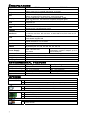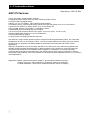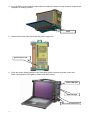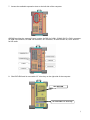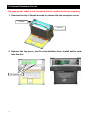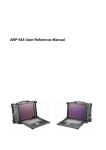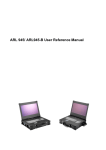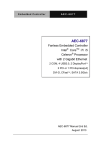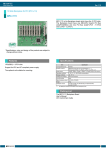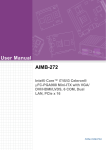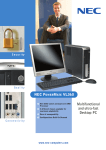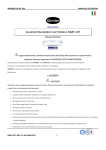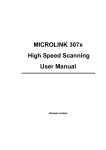Download Ariesys ARP 970 Specifications
Transcript
ARP 970 User Reference Manual Specifications Model No CPU ARP970 ARP970-B Intel Core i5-2510E, 3M Cache, 2.50GHz Processors (Option: Intel Core i7-2710QE, 6M Cache, 2.10 GHz) Intel QM77 Express Chipset 3x Full-Size PCI-E (x8) slots Option: 3x full-size PCI-X slots/ 2PCI, 1PCI-E (x16) slots 15" TFT LCD Monitor, 1024x 768, 250 nits brightness, 16.2M, MTBF: 50,000 hours, Anti-reflection tempered strengthen glass LVDS, 3rd Generation Intel Core i7 / i5 / i3 QC/DC mobile processor integrated Gfx 2x 4GB DDR3 1x 500GB 2.5", 7200 rpm SATA HDD, Support 2x 2.5" Hot-Swappable SATA 1x Slim DVD-RW 2x DB9 for COM1, COM2, DVI-D + DVI-I connector, 2x USB 3.0 connector, 4x USB 2.0 connector, DP connector, 2x Gbit LAN RJ-45, RCA Jack 3x1 for HD audio Inte® 82579LM Gigabit LAN PHY Inte® 82583V Gigabit LAN Intel® QM77 built-in high definition audio controller with Realtek ALC892 for 7.1 CH audio Built-in amplified 2x 3W speakers 87-key industrial keyboard with touchpad Keyboard layout: CH, FR, GR, KR, RU, SP, UK, US 2x 95W Li-ION battery Packs (Hot250W, 100~240 VAC, Swappable), 100W AC Adapter, up to 4 Auto switch hours battery life Rugged Aluminum Construction with shock absorbing rubber corners 412x 305x 184 mm (Wx Hx D) 9 kgs Padded carrying case with wheels Chipset Slot Display VGA Memory HDD CDROM Interfaces LAN Audio Speaker KB/MS Power Supply Construction Dimension Weight Carrying Case Environmental Factors Temperature Relative Humidity Shock Vibration Approval Operating Non-Operating 0°C~50°C 10%~90% 10g, 11ms, half-Sine 10-500Hz (0.4 Grms) CE, FCC, RoHS -20°C~60°C 10%~95% 30g, 11ms, half-Sine 10-500Hz (1.12 Grms) Options Power Supply ARP970: 250W, 100~240 VAC, Auto switch ARP970-B: 2x 95W Li-ION battery Packs (Hot-Swappable) Processor ● Intel Core i5-2510E (3M Cache, 2.50 GHz) Processors Intel Core i7-2710QE (6M Cache, 2.10 GHz) Processors Expansion slot ● 3x PCI-E (x8) full-size slots 3x PCI-X full-size slots 2x PCI, 1PCI-E (x16) full-size slots ● None Touch Screen Touch Screen 2 Standard Accessory Kits ARP 970 Model Accessory Kit SKD Qty 1 ARP970 Portable Computer system 1 2 Carrying Case with wheels 1 3 Driver CD 1 4 User’s Manual 1 5 Power Cord 1 6 Anti-Static Bag 1 7 Screw Pack (stabilizer) 1 8 Stabilizer Supports Pack 1 ARP 970 9 Carrying Case with Wheels 3 1.0 Introduction Version: 2012.09 ARP 970 features: ● All-in-one design rugged portable computer ● Rugged Aluminum Construction with shock absorbing rubber corners ● Compact Size Lightweight Design ● Built-in 15" TFT LCD display, 1024x 768 with tempered glass ● Intel QM77 (Gen3), support Sandy bridge (Gen2) and Ivy bridge (Gen3) core i7/ i5/ i3 Processors ● 250W PSU or 190W Li-ion battery packs, up to 4 hours battery life ● Mini-ITX MB, Intel Core i5-2510E or i7-2710QE Processors ● Industrial Keyboard multi-language with touchpad ● 3x PCI-E (8x) full-length expansion slots, Option: 3x PCI-X or 2 PCI, 1x PCI-E (x16) ● Built-in 500GB HDD, Support 2x 2.5" removable SATA ● Dual Gigabit Ethernet Support ● Carrying case to manage portable PC with ease The ARP970 is a light weights portable systems, ARP970-B with integrated battery packs, are robust field portable with 3x PCI-X or 3x PCIe(x8) or 2PCI, 1PCI-E (x16) slots platform built using heavy duty metal to provide tough, go-anywhere unit ideally suitable for harsh/severe environments and mission critical applications. ARP970 is designed for harsh environment operations; the LCD screen of the ARP970 is guarded with a specially treated anti-glare tempered glass for added protection. Every ARP970 is constructed with easy access to its expansion ports for immediate system upgrade or maintenance. Functional practicality combined with the simple and polished design, the ARP970 with its extra-rugged construction to sustain bumps and impacted blows, is the most cost-effective, durable and efficient portable solution for your mission critical applications. Applications: Military, Industrial automation, Digital TV test & analysis, Mobile Computing, Outdoor Computers, video conferencing, E-learning, Speech Technologies, Portable Workstation, Telemedicine, Multimedia, Mission Critical Computing 4 2.0 Getting Started 2.0 Operation 1. Releasing Keyboard from main unit by pushing up the 2 taps located on both side of the computer to release the locking mechanism, and then pull out the keyboard. Lift up Lift up Press to release 2. You have the option of leaving the keyboard attached to the computer or they can be release independently from the computer by pushing the two levers inward to release the lock. 3. Connect the RJ-45 keyboard/touchpad cable to the front bottom right corner of the computer. Make sure the pin direction is correct when inserting. 5 4. You can flip the 2 feet located underneath the computer outward to help create an angle for the computer for viewing comfort. Power2 LED feet light 5. Connect the power cable outlet into the power supply unit Insert Power Cord 6. Press the power switch located on the front panel of the computer to power up the unit. There have indicator LED lights for Power and HDD activity Power LED light HDD LED light Press Once to Power On 6 7. Access the available expansion slots on the left side of the computer. ARP956 provides the system I/O port, include: 2x DB9 for COM1, COM2, DVI-D + DVI-I connector, 2x USB 3.0 connector, 4x USB 2.0 connector, DP connector, 2x Gbit LAN RJ-45, RCA Jack 3x1 for HD audio 8. Slim DVD-RW and 2x removable 2.5” drive bay on the right side of the computer. Slim DVD-RW 2x removable 2.5” drive bay 7 3.0 Internal Hardware Access Be sure power cable is not connected to the system before proceeding 1. Unscrew the top 4 thumb screws to release the top computer cover. Unscrew Unscrew Unscrew 2. Remove the top cover, and 2x card stabilizer bars, install add-in card into the slot. Card stabilizer bar 8 4.0 Battery Pack (ARP970-B) 1. Battery Pack The lithium ion battery pack is on the right side of the computer. 2. AC Operation / Battery Charging Insert the adapter cord into the Power DC jack for recharging Power DC jack 3. LCD panel for battery capacity The LCD display shows battery array fuel gauge, power, current, charge/ discharge state, time to fully charged, time to empty. 9 4. Replacing the battery 4.1 Release the thumb screw of the battery cover Thumb screw 4.2 Pull out the battery connector from the slot 10 5.0 Software Installation You can use the built-in DVD-RW to load operating system and additional applications software into the system. Available medium from USB or download can also be possible. DOS Boot up: DOS boot up requires you to have a version of the DOS installed on hard disk drive or floppy. Depending on the execution sequence you have set in the batch file, you will usually get a DOS prompt after loading. Window Boot up: Windows boot up requires you to have Windows installed in the hard disk drive. During Windows boot up, you will see a sequence of access to your hard disk drive which will eventually take you into a graphical user interface environment. Other O/S description: Many other operating systems are available in the market, such as Linux, Windows, Solaris and DOS. These operating systems will behave differently and you should react accordingly. 11 6.0 Troubleshooting 1. Installation problem: 1. Normally problem with a fail start up is due to installation problem. 2. Double check all the peripheral cards or items you have added to the ARP. 3. Are all the items seated properly? 4. Are all the cables connected back to its original or correct position? 5. Are the items you have added compatible? 6. Before you check for these, turn the computer off and unplug the power cord. 7. Check for 1 thru 5 and then re-power up the computer. 8. Remove all items that were added and re-try system power up. 9. If the system starts now, try inserting 1 new item in at a time and try powering up. 10. Repeat this step until you get the desired result. 2. BIOS Beep Code: The BIOS beep code indicates error in system initialization. The BIOS of the system board will associate with video and memory error. Please check your video card is properly seated and your memory is installed properly. 3. System Fails to power up: 1. Check you power connection first. 2. Check the main power switch is in the ON positions (I) *If cold switch is available. 3. Press the power button located on the machine. 4. No display (LCD): 1. Check all the proper power up procedure has been taken. 2. Hook up an external LCD to the VGA port, to check if video is present. 3. If video is present on external LCD, check the internal LCD cable connection. 4. Or check your VGA setting to make sure LCD video is enabled. 5. If there is no video on external, check your system to make sure everything is seated properly. 6. If everything is seated properly and still no video, call us for further assistance. 5. External LCD no display: 1. Check to see if you have internal LCD video. 2. Check if your LCD is functioning properly. 3. Check your VGA setting to make sure external video is enabled. 6. Keyboard fails: 1. Make sure the keyboard plug is inserted completely into the portable. 2. Make sure you do not have another keyboard connected to the side I/O PS/2 port. 7. TOUCHPAD fails: 1. Make sure the keyboard plug is inserted completely into the portable. 2. If you have an external PS/2 mouse hook up on the side I/O PS/2 port, the touch pad will not function simultaneously. 3. If your operating system requires and does not load the mouse driver automatically, make sure you have the proper mouse driver loaded. 8. DVD-RW fails: 1. Make sure the CD/DVD is readable. 2. If DVD-RW fails to be recognized during POST, check internal cable fit. 12