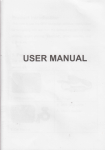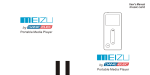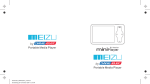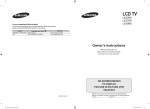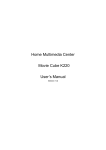Download DANE-ELEC SO SPEAKY BLACK DIAMOND User manual
Transcript
High Definition Multimedia Hard Disk User Manual CONTENTS 2 BRIEF INTRODUCTION Feature Specification 3 3 3 PRODUCT DETAILS Packing List Front View Back View Remote Control 4 4 5 5 6 BASIC OPERATION Connection And Usage Of The So Speaky Black Diamond 7 7 CONNECTION GUIDE 9 OPERATION OF PRODUCT USAGE Picture Playing Music Playing Movies Playing MPEG4 Dvd Playing 11 11 12 12 13 13 SYSTEM SETUP 14 FIRMWARE UPDATE 15 Copy function ( available with the futur firmware) 17 MAINTENANCE NOTICE 18 FAQ 18 BRIEF INTRODUCTION Feature The So Speaky Black Diamond is a new kind of multimedia player product. The So Speaky Black Diamond can provide good watching. Meanwhile, it can also store and play many kinds of video files. The product, which is facilitated with many ports, can show you pictures and videos with high definition. It is really your desirable entertainment product. Specification Playback media formats Languages and subtitles Subtitles formats Interfaces Output H.D.D Rotation speed PC system requirements Mac system requirements Accessory Power supply Size Weight Video : 720 x 576 p PAL HDMI - 720 x 480 p NTSC HDMI, 720P, 1080i Codecs : DivX 3,11 / 4.X / 5.X ; XviD ; MPEG 1/2/4 Container : MPEG ; DAT ; VOB ; AVI ; DivX Emulation : DVD 5 & DVD 9 Audio: MP3, WMA, WAV, AAC Photo : JPEG French, English, Spanish, Italian, German, Dutch, Danish, Portuguese, Polish, Turkish, Russian, Czech, Hungarian SSA, SMI, SRT, SUB 1 port USB 2.0 High-speed Master type B (compatible USB 1.1) 1 HOST USB 2.0 Full Speed Slave (compatible USB 1.1) Video : HDMI / Component (YPbPr) / Composite (CVBS/AV) Audio : Analogique stereo / HDMI 3.5 inches – 1 x SATA support NTFS-FAT32 Minimum 5400 rpm USB 2.0 : Windows ME/2000/XP/Vista/7 USB 2.0 : Mac OS 10.2 or superior Infra-red remote control External power adapter with universal auto-switching (UL, cUL, CE ) - AC 100-240V – 0,6A – 50-60Hz – DC +12V/3A 171 mm x 110 mm x 47 mm 1100 g (Weight may vary depending on HDD) Note: Up to the improvement, the appearance and specification will be changed accordingly without notice. 3 PRODUCT DETAILS Packing List Check the accessories after receive the So Speaky Black Diamond. If there are some missing, please contact immediately with your supplier to insure your consumer’s right. No. 1 2 3 4 5 6 7 Name So Speaky Black Diamond Power Adapter Remote Controller AV cable USB cable Quick Start Guide Batteries Quantity 1 pcs 1 pcs 1 pcs 1 pcs 1 pcs 1 pcs 2 pcs (Only for UK) 1 4 4 3 2 5 6 7 PRODUCT DETAILS Front view 1 2 Port Definition Instruction 1 Power Power LED 2 IR Infrared receiver window Blue light when switch on, red light when stand-by Receiving IR signals from the remote control Port Definition Instruction Back view 1 1 2 2 3 4 5 6 7 5 3 4 5 6 7 Press shortly to switch on/ off the power Via this USB port for PC USB USB port communication Can output digital signal via HDMI High definition port HDMI port Composite video Can output composite video AV output port and audio Component video Can output progressive scan YPbPr output port component video Can read outside USB storage USB HOST Outside USB port via USB port POWER Power button DC IN Power port Can input power PRODUCT DETAILS Remote control BUTTON POWER FUNCTION Turn on or turn off in the stand by mode MUTE Turn on or shut audio output TV OUT STOP/ RETURN SETUP Press to return to previous file Press to go to next file Pause/play. Press to fast rewind from current play and again to select the speed Press to fast forward from current play and again to select the speed Press to switch between SD PROSCAN, 720P , 1080I Ends the playback of a media file Enter the setup menu Press shortly to move cursor up Press shortly to move cursor down Press shortly to move cursor left Press shortly to move cursor right Press this button confirms a selection and starts the playback ENTER of a media file. VOLDecrease the volume. VOL+ Increase the volume. Pressing once it returns to main menu from Picture, Video MEDIA TYPE or Music section. Pressing twice returns to the storage unit menu (if there is more than one). DVD Use the DVD key, you can enter into DVD navigation function play REPEAT Change Repeat play mode. Display information of media file. In DVD mode, select the button can view the time, title or INFO chapter on playing. EDIT* Execute three commands:copy ,paste and cancel* OTB* One touch backup* AUDIO Switching Audio channel SLIDE Plays pictures in continuous mode. In 1080i mode ,it can not play background music when SHOW slideshow . When picture SlideShow, it changes the transition mode between pictures. In 480P and 576P MODE output mode, press this key ,the player can change the slide mode,while in 720P and 1080I output mode,it can not change. Activate and inactivate the subtitle if there is one subtitle file,and select one of the subtitle SUB-T files if there are many kinds. Rotation the images. Select to view the same scene from different angle, if the DVD recorded ANGLE with multiple angles. Press to zoom when playing back photos or Video programs. ZOOM Rmq : It doesn’t work with 1080i * Available with the future firmware 6 BASIC OPERATION Connection and usage of the product This So Speaky Black Diamond is of USB interface, so it can support hot plug & play. It is able to connect and use in the follow system. In Microsoft operation system : A. Startup the PC Make sure the pc works normally B. Connect the USB cable Plug one end of the cable into the So Speaky Black Diamond interface Plug the other end of the cable into the USB of the PC C. Connect the power cable D. Indicator of the So Speaky Black Diamond turns on red, then push POWER button, the LED turns on blue. This indicates that the So Speaky Black Diamond is on working status E. Active system, the green icon of disk appears The new hardware is found by the system The green arrowhead icon appears right down the corner of the screen, and the So Speaky Black Diamonds is recognized by the operation system 7 F. Open” my computer”, the new” disk partition” appears The disk symbol should be the latter one followed the previous system partition If there were partition C. D, the system will assign a disk symbol of E for the disk after connect the So Speaky Black Diamond. The speed of disk symbol appearing is various because of the difference between its hardware and software. This is a normal phenomena. G. Common usage The So Speaky Black Diamond is the same as the common hard disk accessing, reading and writing The So Speaky Black Diamond indicator flickers during the reading and writing process. The So Speaky Black Diamond indicator stops flickering or slow down flickering during no reading or writing operation and stand by status Please don’t draw out the So Speaky Black Diamond from the PC when the So Speaky Black Diamond is under reading or writing status. Otherwise, it may cause damage to the hard disk or loss of data Exit and disconnect the So Speaky Black Diamond As a USB interface, it supports hot swap. Please follow the procedure below to make sure a normal exit from the system and protect the integrality of the system and the safety of the So Speaky Black Diamond. In Microsoft operation system A. Make sure the So Speaky Black Diamond is not under reading or writing status No reading or writing operation command implements No flickering on the So Speaky Black Diamond indicator B. Click the green icon right down the system screen The green icon illustrates as follow Right click the green icon, the option of USB device directory appears C. Click the device need to exit D. The system prompt: the device has been removed from the system safely E. Click” sure”, and the system shut the dialogue box F. Disconnect the USB cable. G. Push POWER button, the LED turns on red. H. Disconnect POWER supply cable. I. Remove So Speaky Black Diamond from the PC J. Finish 8 CONNECTION GUIDE ! WARNING ! Please connect your video outputs to your TV before you turn on your device. Repeatedly press «TVout» on the remote to have a correct display (waiting time is needed between each press). Press TV Out Connection of TV audio output The So Speaky Black Diamond is designed with multi-output, including composite (AV), component (YPbPr) and HDMI. Individuals can select different interface according various need. The So Speaky Black Diamond can detect video output automatically, making the operation friendly and convenient. Please refer to the following instruction for connection to avoid any problem. Composite output connection First plug the yellow connector into the AV output of So Speaky Black Diamond and AV input of TV, and plug the red and white connector into the audio input of TV or HIFI. Then, plug the power supply cable and push power button on on the back of the device. Turn on the TV and select AV mode. Turn on the So Speaky Black Diamond and TV displays the interface of initiation. 9 Component output connection (YPbPr) Component output mode: Plug the YPbPr cable into the output of So Speaky Black Diamond and input of TV. Because the cable is only for video signal, another AV cable is necessary. First, plug the red and white connector of AV cable into the audio output of So Speaky Black Diamond and audio input of TV or HIFI. Turn on TV and select YPbPr mode. Then, plug the power supply cable and push power button on on the back of the device.. Turn on the So Speaky Black Diamond and TV displays the interface of initiation. HDMI output connection HDMI is a output with best audio and video effect which outputs digital video and audio composited at the same time. First, ponnect HDMI cable to output of product and display device with HDMI input. Then, plug the power supply cable. Select HDMI mode in TV until it displays the interface of initiation. USB HOST output connection USB Key 3.5" HDD 2.5" HDD 10 The USB host allows you to plug a USB key, a HDD (2.5" et 3.5") to the So Speaky Black Diamond and to read the pictures, music, and videos that you stored on it. More the capacity is high, more the So Speaky Black Diamond take time to scan the device. OPERATION OF PRODUCT USAGE Power on the HDD Player, the system shows the main menu of storage equipment after a few seconds. There are two or more partitions in Media player inside HDD. Then you could press the up and down key to choose the equipment or the partition, and press the ENTER key to enter menu.Then press the left and right key to choose which you like. By pressing ENTER, you could enter the corresponding menu: Picture Playing On main menu, press the direction key, you could choose the picture file, if you press ENTER key, it will begin to play normally. Press the MODE key on remote controller to choose Slide mode. 11 Music playing If press direction key on remote controller, you can move highlight line to select navigation function, then the navigation menu will be display on the TV screen.Press direction key to select music, and press ENTER Key to begin playing. The media player can display song word and be output sound signal at the same time under playing the song files of MP3 and WMA format. The song words of LRC will auto display when the LRC file and song file are in the same folder and the two files name must be same. Movie playing Select movie file on main menu, you can move highlight line to select navigation function, then the navigation menu will be display on the TV screen.Press direction key to select movies, and press ENTER key to play. 12 MPEG4 Subtitle Operation Put Subtitle file and video file in the same folder, in file library, First press SUB-T key to choose file Subtitle, than choose video file, press enter key playing. DVD playing To play a DVD : First, on your computer : - Create a folder with th DVD structure - AUDIO_TS - VIDEO_TS Warning : Check in VIDEO_TS folder if you have the VIDEO_TS.IFO file. Without this file the device can’t read the DVD. Then, on your TV : - Select «ALL MEDIA» on the main screen. - Choose the DVD folder of your choice and press «DVD Play» button on the remote control. 13 SYSTEM SETUP Press SETUP key to access system setup menu System setup options SETUP Project set OSD Language Screen Saver TV Type GENERAL SETUP Video Output Defaults Downmix Detailed settings menu French, English, Spanish, Italian, German, Dutch, Danish, Portuguese, Polish, Turkish, Russian, Czech, Hungarian ON or OFF Multi.System,NTSC,PAL. a. NTSC (Taiwan, the United States, Japan, etc.) b. PAL (Europe, mainland China and other countries) SD Proscan,720P,1080i. if you select 720p or 1080i mode, only YPbPr or HDMi output is enable. Default setting in the SD Proscan mode, AV, YPBPR, HDMI output at the same time. When selecting 720P or 1080i mode, YPBPR and HDMI output at the same time, AV-free output. Advice:If your TV to support the YPbPr or HDMI display mode, use the mode to watch. Reset. To restore the factory settings. Lt/Rt,Stereo Analog. The use of AV analog audio output. AUDIO SETUP AUDIO OUTPUT LPCM Output 14 SPDIF/RAW. The raw digital signal of the multimedia data directly output through HDMI,at this time the remote control has no function of adjusting the volume. SPDIF/PCM. The digital audio signal which is decoded by the product output through HDMI. LPCM 48K/96K : Select this option if you are using a HDMI cable (select 48 or 96K depending on your TV set compatibility) Subtitle Select the OSD (On Screen Display) language of subtitle. Press < > to select the desired language. Press [ENTER] to confirm. Preview Select to turn on/off the prewiew mode when playliing the video. TV Display Select to set aspect ratio of TV display. Press < > to select from Pan Scan 4:3, Letter Box 4:3, or 16:9. Press [OK] to confirm. 4:3( Pan Scan), Display a wide picture on the entire screen and cuts off the redundant portions when a standard 4:3 TV is connected. 4:3(Letter Box), Display a wide picture with two black borders on top and bottom of 4:3 screen when a standard 4:3 TV is connected. 16:9: Compress the image to convert the whole image when a 16:9 TV is connected. SLIDE Time 5S,10S,15S.Set the speed of browsing picture. SLIDE Show Mode LR to Center,Center to LR, Edge to Center, Side L to R,Fade Out In, Random,Top to Bottom,Bottom to Top,TB to Center,Center to TB,Side TB,Left to Right,Right to Left VIDEO SETUP PHOTO SETUP FIRMWARE UPDATE First, go on www.danedigital.com to download the firmware, download, unzip it and copy on a USB drive. Then, plug your usb drive on the So Speaky Black Diamond in the USB host : Choose USB device on the first screen : Choose «ALL MEDIA» folder 15 Choose the firmware file (.ROM) and press "OK" : Press "OK" to update : Wait during the operation : When this operation is finished, the So Speaky Black Diamond turns off automatically. 16 Warning : The following functions will be available with the future firmware. To download this firmware please visit www.danedigital.com. Copy When you want to copy files, select EDIT or OTB on the remote control .It is very easy to copy files between various devices. Note: when using copy function , the hard drive must be formatted into FAT32 format, otherwise ,the function can not used. EDIT Press EDIT key on the remote control, you can execute the following commands:copy ,paste and cancel. The operation steps are following: Step 1: Select files or folder to copy Press < > to select the files or folders which need to copy.Then press EDIT key on the remote control ,and the screen will pop a menu including three options :COPY ,PASTE ,CANCEL. Press < > to select COPY option. Step 2: Select target drive to paste Press < > to select targe drive ,then select directory which you need to paste in .Just press EDIT key again, and the screen will pop a menu including three options :COPY ,PASTE ,CANCEL. Press < > to select PASTE option. In the copy process ,the screen will display the copy information such as file name,size,process and so on. Besides, the command of pasting can be used many times. Step 3: Cancel the operation If you don’t want to copy the file,just press EDIT key and select the CANCEL option.So the operation can be canceled. OTB OTB means one touch backup.When you insert the external USB device into USB HOST port of the product, then press OTB button on the remote control, thus all the files in the USB device can be copied into the hard disk,And the system will automatically name a folder for storing the copied files,eg : US_0000,US_0001 etc. 17 Maintenance notice - To protect the normal use of all accessories, please kindly make sure understand and pay attention to following points. - Power input is 100V~240V,output 12V/3A. - Under normal working status, power adapter will keep warming, but body temperature of 60 degree or under is normal. - Please be sure of aeration under normal working status, do not put the device in bed, sofa, or similar area where cooling effect is no good. - Please do not teardown personally, but send it back to the pointed service agent, or there will be danger of electronic shock. - Please pull out the cable and shut the device immediately when cable broken or liquid in, and send to pointed agent for repair. FAQ 1. Q. The hard disk can not be recognized under Windows 2000 / Windows XP operation system. Which remind the connected device can not be recognized. A. It may because the original USB driver gets lost. Please reinstall your operation system, research the driver disk or serve the internet to research the USB2.0 driver procedure. 2. Q. Portable hard disk is available but the speed is very slow and takes a long time to copy data A. Please check the USB terminal version of the PC Q. Can it copy between the USB peripheral device through USB? A. No, it can’t (Available with the future firmware). 3. Q. When I try to disconnect the USB device, I keep on getting The device Generic volume cannot be stopped right now. Try stopping the device again later message, what should I do? A. Close any program that might be accessing data on the player, including Windows® Explorer. If it does not work, close all programs and wait for another 20 seconds, then try the green arrow icon again. If it still does not work, you should shut down the player and disconnect the USB cable. 4. Q: Why is the use of USB HOST external storage devices to play video files will be mosaic phenomenon? A: The product of USB HOST is the USB 2.0 Full-speed interface, the player may have a greater rate of the video file will be the speed restrictions. 5. Q: Can it be turned off when connect to PC? A. No, it can’t (available with the future firmware). 6. Q. During power on, why the TV will have a short flash, blue screen or screensaver? A. This is normal, when the system initialize, it will setup the corresponding parameters so it can output the correct video signal to the TV, during the initializing time, the TV will receive incorrect signals or the signals will not be stable and will cause the TV screen to flash, some TV will treat it as no signal, and will display a blue screen or screensaver. 7. Q. Why there is no sound in movie, music playback when using YPbPr output? A. YPbPr output is a video output only, and does not include sound signals, when using YPbPr output, please plug the AV OUT or the S/PDIF jack to output sounds. 18 www.danedigital.com www.dane-elec.com 19