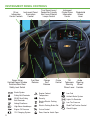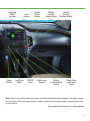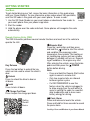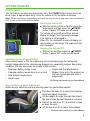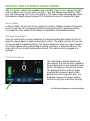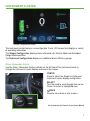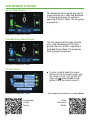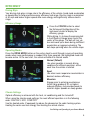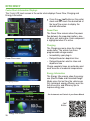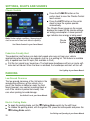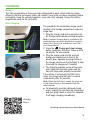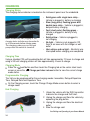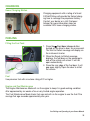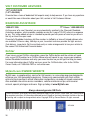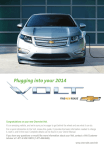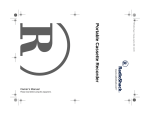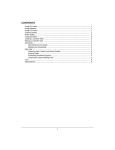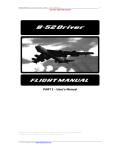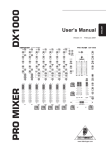Download 2011 Volt A_Volt 2011 A
Transcript
Congratulations on your new Chevrolet Volt. It’s an amazing vehicle, and we’re sure you’re eager to get behind the wheel and see what it can do. For a quick introduction to the Volt, review this guide. It provides the basic information needed to charge it, start it, and hit the road. Complete details can be found in your Owner Manual. For additional information, please visit www.chevrolet.com/volt. To speak with a Volt Customer Advisor, call 1-877-4-VOLT-INFO. INSTRUMENT PANEL CONTROLS Turn Signal Lever/ Pedestrian Friendly Alert Lever/Exterior Lamps Control Driver Instrument Panel Information Illumination Center Controls Control Power Mirror Controls/Power Window Switches/Rear Door Safety Lock Switch Fuel Door Release Brake System Security REAR Seat Safety Belt Reminder Service Electric Parking Brake Airbag Readiness 2 Cruise Control Engine Coolant Temperature Safety Belt Reminder High Beam Headlamps Charge Port Release PARK Electric Parking Brake Set Engine Oil Pressure Cruise Control 12V Charging System Door, Hood or Hatch Open Instrument Cluster/Driver Information Center Windshield Wipers Lever Audio Tilt/ Telescopic Steering Wheel Steering Wheel Lever Controls Low Fuel Antilock Brake System Lights On Reminder Low Tire Pressure StabiliTrak/Traction Control Check Engine Charging Status Indicator Power Button Light Sensor Leaf/Drive Mode CD/DVD Eject Center Stack Display Climate Controls/ Heated Seats Infotainment System Hazard Warning Flashers Button Electric Parking Brake Switch Power Door Lock/Unlock Switch Note: Refer to your Owner Manual to learn about the information being relayed by the lights, gauges and indicators of the instrument cluster, as well as what to do to ensure safety and prevent damage to your vehicle. See Instruments and Controls in your Owner Manual. 3 GETTING STARTED See More To get started driving your Volt, review the basic information in this guide along with your Owner Manual. To view informative online videos about Volt operations, scan the QR code in this guide with your smart phone. To scan a code: 1. Use the QR Code Reader on your smart phone or download a free reader to your smart phone from your phone’s app store. 2. Start the reader. 3. Hold the phone over the code and shoot. Some phones will recognize the code automatically. Sample Remote Keyless Entry (RKE) The RKE transmitter performs several remote functions and must be in the vehicle to operate the Volt. Remote Start Press the Lock button and then press and hold the button to start the vehicle and condition the passenger cabin temperature from outside. The heating or air conditioning system and rear window defogger (if needed) will turn on. Depending on conditions, the engine may start. After entering the vehicle, press the brake pedal and then press the POWER Key Release button before driving. Press the top button to extend the key, Note: which can be used to unlock the driver’s door. – Press and hold the Remote Start button again to cancel a remote start. Unlock – Only two remote starts are allowed Press to unlock the driver’s door or between ignition cycles. all doors. – It’s RECOMMENDED to use this Lock feature when the vehicle is plugged in Press to lock all doors. to allow energy from the wall outlet to assist in getting the cabin to a comfortCharge Port Door able temperature and to leave more Press to open the charge port door. battery energy for driving. Getting Started Basics Panic Alarm Press and release to locate the vehicle. Press and hold for three seconds to sound the panic alarm. See Keys, Doors and Windows in your Owner Manual. 4 GETTING STARTED POWER Button The Volt features an electronic push-button start. The POWER button flashes when the driver’s door is opened upon entry. Once the vehicle is ON, the button illuminates. Note: The air conditioning compressor, pumps and fan may run at any time, even when the vehicle is OFF, to cool or warm the propulsion battery. Starting the Vehicle/ON With the vehicle in Park or Neutral, press the brake pedal and then press the POWER button. A power ON audio cue will sound. The vehicle will not shift out of Park and will display a Charge Cord Connected message if the vehicle is still plugged in. When ON, the instrument cluster will display an active battery or fuel gauge. The engine will only start if needed. Stopping the Vehicle/OFF Shift to Park and then press the POWER button. A power OFF audio cue will sound. Conditions for the Engine Starting When vehicle power is ON, the engine may start to provide energy for heating and cooling, independent of the vehicle being plugged in or completely charged. Some other conditions that may also cause the engine to start include: – – – – Propulsion battery charge is low Propulsion battery temperature is hot or cold Cold ambient temperatures Hood is open – Engine and Fuel Maintenance Modes (Occur only if the engine has had very limited operation over a long period) See Driving and Operating in your Owner Manual. Seat and Steering Wheel Adjustment Before driving, adjust the seat and steering wheel to a comfortable position. A B D C Pull down the lever (A) to unlock the steering wheel and adjust its position. Lift the handle (B) under the right-front side of the seat to slide the seat forward or rearward. Ratchet the side lever (C) up or down to raise or lower the seat. Lift the rear lever (D) to adjust the seatback. See Seats and Restraints in your Owner Manual. 5 ELECTRIC AND EXTENDED-RANGE MODES Volt is an electric vehicle with extended range capability. Plug it in, let it charge overnight, and it's ready to run on a pure electric charge — gas- and tailpipe emissions-free. After that, Volt keeps going, even if you can't plug it in. Volt uses a range-extending gas engine that produces enough energy to power it for hundreds of miles on a single tank of gas. Electric Mode In Electric Mode, the Volt will not use gasoline or produce tailpipe emissions. During this primary mode, the Volt is powered by electrical energy stored in its propulsion battery. It can operate in this mode until the battery is depleted to a predetermined level. Extended-Range Mode Once the initial electric charge is depleted, the range-extending gas engine will start to generate enough power to continue driving the vehicle. The engine ensures that you will not be stranded by a depleted battery. The vehicle determines when the engine needs to run. Engine speed will vary, depending on driving conditions, to optimize efficiency. The engine will not fully charge the propulsion battery. The vehicle must be plugged in to recharge. Total Vehicle Range The Total Range indicator displays the total distance that can be driven, based on the combined electric and extended range, before recharging or refueling the vehicle. The displayed electric and fuel ranges are projections based on past vehicle performance and charge/fuel level. The displayed ranges will change based on current driving style and climate settings. See Driving and Operating in your Owner Manual 6 INSTRUMENT CLUSTER Simple Configuration shown The instrument cluster features a reconfigurable 7-inch LCD screen that displays a variety of operating information. The Simple Configuration displays basic information for Electric Mode and ExtendedRange Mode operation. The Enhanced Configuration displays an additional driver efficiency gauge. Driver Information Center Use the Driver Information Center controls on the left side of the instrument panel to change the instrument cluster display and access the menus. CONFIG Press to select the Simple or Enhanced instrument cluster display configuration. SELECT Turn the knob to scroll through the menus. Press it to select a highlighted item. BACK Press to move back or exit a menu. See Instruments and Controls in your Owner Manual. 7 INSTRUMENT CLUSTER Electric Mode Display The propulsion battery gauge and electric range estimate are in color and displayed in the foreground when the vehicle is operating in Electric Mode. The fuel gauge is grayed out. Enhanced Configuration shown Extended-Range Mode Display The fuel gauge and fuel range estimate are in color and displayed in the foreground when the vehicle is operating in Extended-Range Mode. The propulsion battery gauge is grayed out. Enhanced Configuration shown Cluster Tutorial To view a tutorial about the unique features of the instrument cluster, with the vehicle in Park, turn the SELECT knob until Tutorial Mode is highlighted. Press the knob to select it. Enhanced Configuration shown Configurable Cluster Display 8 See Instruments and Controls in your Owner Manual. Driver Information Center EFFICIENCY Driving Style Your driving style plays a large role in the efficiency of the vehicle. Avoid rapid acceleration or deceleration to help maximize energy efficiency and range. Electric range is maximized at 50 mph and below. Higher speeds use more energy and significantly reduce electric range. Efficiency Gauge Press the CONFIG button to select the Enhanced Configuration of the instrument cluster to display the efficiency gauge. While driving, try to keep the spinning ball in the Efficiency Gauge green and in the center of the gauge. The ball will turn yellow and move up or down during inefficient acceleration or aggressive braking. The ball stops spinning when the vehicle stops. Operating Modes Press the DRIVE MODE button on the center stack to scroll through a menu of operating modes when more performance is needed. After three seconds, the highlighted mode will become active. At the next start, the vehicle will default to Normal mode. Normal (Default) Use when possible in normal driving conditions for efficient operation; active each time the vehicle is started. Sport Use when more responsive acceleration is desired; reduces efficiency. Mountain Engage prior to entering mountainous terrain (long grades of 5% or higher); reduces efficiency but provides power to maintain higher speeds on steep grades. Climate Settings Optimal efficiency is achieved with the heat, air conditioning and fan turned off. When using the climate mode settings, the most efficient operation is in the following order: FAN ONLY, ECO, COMFORT. Use the heated seats (if equipped) to reduce the demand on the cabin heating system. Heating the seats uses less energy than heating the vehicle interior. See Driving and Operating in your Owner Manual. 9 EFFICIENCY Center Stack Information Displays The 7-inch LCD touch screen in the center stack displays Power Flow, Charging and Energy Information. Press the Leaf button on the center stack and then touch the desired tab at the top of the screen to display the desired information. Power Flow The Power Flow screens show the power flow between the propulsion battery, electric drive unit and engine. Each component is highlighted when it is active. Power Flow screen Charging The Charging screens show the charge mode status. The vehicle has three programmable charge modes: – Immediately upon plug-in – Delayed based on departure time – Delayed based on electric rates and departure time Charge complete times are estimates and most accurate at moderate temperatures. Charging screen Energy Information The Energy Info screens show the energy use (Electric Mode and Extended-Range Mode) since the last time the vehicle was fully recharged, energy efficiency over the last drive cycle, and efficiency tips to improve energy use. See Instruments and Controls in your Owner Manual. Leaf Button 10 Energy Info screens SETTINGS, SIGHTS AND SOUNDS Infotainment/Vehicle Personalization Displays The touch screen in the center stack also can be used to display and adjust Infotainment, Vehicle Personalization and Climate Control settings. Use the controls on the center stack and the touch screen to access the various menus and settings. The center stack controls only need a light touch to operate and work best with bare hands. Use the finger pad rather than the finger tip to minimize response time. The controls will work with most gloves, but may take longer to respond. Remove gloves if necessary for proper operation. In the screen menus, an arrow on the right side indicates a submenu is available. A check mark next to an item indicates it is selected/on. Infotainment The Infotainment system features radio, CD/DVD player (DVD video will play only when the vehicle is in Park), auxiliary player, navigation, voice recognition and Bluetooth® phone functions. Connect an auxilary device to the input jack or USB port, located in the center console. Vehicle Personalization Some features can be customized to your preference. Press the CONFIG button on the center stack to display the available personalization menus; use the TUNE/MENU knob and BACK button or touch screen buttons to enter and select menu options. To pair a Bluetooth phone, select Phone > Bluetooth > Add New Phone. Follow the pairing instructions. The Energy Usage screen will pop up each time the vehicle is turned off. To turn the pop-up on/off, select Vehicle > Comfort and Convenience > Energy Usage Exit Pop-Up. An audible tone sounds each time a button is pressed on the center stack. To turn the tone on/off, select Vehicle > Comfort and Convenience > Button Chime. To set the clock, press the TP (Time Program) control on the center stack. Use the screen buttons on the display to adjust the time. Audio System See Infotainment and Instruments and Controls in your Owner Manual. 11 SETTINGS, SIGHTS AND SOUNDS Climate Controls Press the CLIMATE button on the center stack to view the Climate Control touch screen. Press the AUTO button on the center stack to have the system operate automatically. The Climate Power gauge on the screen displays the impact of the climate settings on energy consumption. A lower percentage indicates less energy is being used. Note: Under certain conditions, the engine will start to ensure full heat and defrost capability. See Climate Controls in your Owner Manual. Climate System Pedestrian Friendly Alert The pedestrian alert feature can help alert people who may not hear your vehicle approaching when driving at low speeds, such as in a parking lot. The feature is available only at speeds less than 40 mph (Not available in Park). Pull the turn signal lever toward you. The high-beam headlamps will turn on and a softnote alert will sound. When the lever is released, the headlamps and alert will turn off. See Lighting in your Owner Manual. PARKING Low Ground Clearance The low ground clearance of the Volt aids in the aerodynamic efficiency of the vehicle. As a result, the flexible air deflector under the front fascia (bumper) may contact a parking block or curb if the vehicle is parked too closely. Use care when parking to avoid damage. See Vehicle Care in your Owner Manual. Electric Parking Brake To apply the parking brake, pull the Parking Brake switch by the shift lever. To release the parking brake, with the ignition ON, press the brake pedal and press the Parking Brake switch. PARK PARK 12 See Driving and Operating in your Owner Manual. CHARGING Battery The Volt is powered by a lithium-ion high voltage battery pack, which holds its charge efficiently and has no memory effect (so it doesn’t have to be run down completely before recharging). Keep the vehicle plugged in, even when fully charged, to keep the battery temperature ready for the next drive. Start Charging The provided 120-volt portable charge cord is located in the storage compartment under the cargo floor. 1. Plug the charge cord into an electrical outlet. Charge cord indicators should be green. Note: A reduced charging level is available on the portable charge cord when the electrical current is limited. Also, do not use an extension cord. See your Owner Manual. 2. Press the Charge port door release button, located on the driver’s door or RKE transmitter, for one second. 3. Plug the charge cord into the vehicle’s charge port located just in front of the driver’s door. Squeeze the plug button on the charge cord to use the flashlight to help illuminate the charge port if needed. 4. The charging indicator on top of the instrument panel will illuminate green and the horn will chirp when properly connected. If the vehicle is locked with the RKE transmitter, the charge cord theft alert is armed automatically after 30 seconds. Note: When the theft alert is armed, the alarm will sound when the plug is disconnected from the locked vehicle. To temporarily override a delayed charge event, unplug the cord from the charge port and then plug it back in within five seconds. It will begin charging immediately. Charging Basics See Driving and Operating in your Owner Manual. 13 CHARGING Charging Status The charging status indicator is located on the instrument panel near the windshield. Note: Immediately after plugging in, the charging status indicator may be amber for up to five seconds before turning green. The charging system may run fans and pumps when the vehicle is turned off. • Solid green with single horn chirp – Vehicle is plugged in; battery is charging • Slow (long pulse) flashing green with double horn chirp – Vehicle is plugged in; delayed battery charging • Fast (short pulse) flashing green – Vehicle is plugged in; battery is fully charged • Solid yellow – Vehicle is plugged in; not charging • No light – Vehicle is not plugged in OR there is an issue with the charger or wall outlet • Horn chirps and no light – Electricity was interrupted before charging was completed Charging Time Using a standard 120-volt household outlet will take approximately 10 hours to charge and using a 240-volt charging station will take approximately 4 hours to charge. Charging Mode Press the Leaf button and then touch the Charging tab on the center stack touch screen or press the Charge port door release button to view the current charge mode status. Programmable Charging The Volt can be programmed for three charging modes: Immediate, Delayed Departure Time, Delayed Rate and Departure Time. On the Charging screen, touch the Change Charge Mode screen button to select a charge mode. End Charging 1. Unlock the vehicle with the RKE transmitter to disarm the charge cord theft alert. 2. Unplug the charge cord from the vehicle by squeezing the plug button. 3. Unplug the charge cord from the electrical outlet. 4 Stow the charge cord. See Driving and Operating in your Owner Manual. 14 CHARGING Home Charging Station Charging equipment with a rating of at least 240Volt/20Amp will provide the fastest charging time to recharge the propulsion battery. Contact your dealer or a Volt Customer Advisor for more information about an available 240V home charging station. FUELING Filling the Fuel Tank 1. Press the Fuel door release button, located on the driver’s door, for one second. The Wait to Refuel message will display on the instrument cluster. 2. When the Ready to Refuel message displays, the fuel door on the passenger’s side of the vehicle will unlock. It will not open automatically. 3. Press the rear edge of the fuel door; it will pop open slightly. Open the door to refuel the vehicle. Fuel Use premium fuel with an octane rating of 91 or higher. Engine and Fuel Maintenance The Engine Maintenance Mode will run the engine to keep it in good working condition after approximately six weeks of no or very limited engine operation. The Fuel Maintenance Mode tracks fuel age and will run the engine to use the fuel if the average fuel age exceeds approximately one year. See Driving and Operating in your Owner Manual. 15 VOLT CUSTOMER ADVISORS 1-877-4-VOLT-INFO (1-877-486-5846) Chevrolet has a team of dedicated Volt experts ready to help owners. If you have any questions or would like more information about your Volt, contact a Volt Customer Advisor. ROADSIDE ASSISTANCE 1-888-811-1926 TTY Users: 1-888-889-2438 As the owner of a new Chevrolet, you are automatically enrolled in the Chevrolet Roadside Assistance program, which provides roadside service for 5 years/100,000 miles at no expense to you. This value-added service is intended to provide you with peace of mind as you drive in the city or travel the open road. Chevrolet’s Roadside Assistance toll-free number is staffed by a team of trained advisors who are available 24 hours a day, 365 days a year, to contact a service provider for light services (fuel delivery, jump-starts, flat tire and lock-outs) or make arrangements to tow your vehicle to the nearest Volt Authorized Chevrolet dealer. OnStar® If you have a current OnStar subscription, press the OnStar button and the vehicle will send your current GPS location to an OnStar Advisor who will speak to you, assess your problem, contact Roadside Assistance and relay your exact location so you will get the help you need. For more information about OnStar services, press the OnStar button, refer to the OnStar Owner Guide, call 1-888-466-7827 or visit onstar.com. MyVolt.com OWNER WEBSITE MyVolt.com, a complimentary service for Volt owners, is a one-stop resource designed to enhance your Volt ownership experience. Owners can communicate with their vehicle online to check pertinent vehicle information and perform a number of remote commands. Also available are online service reminders, vehicle maintenance tips, online owner manual, special privileges and more. Sign up today at www.MyVolt.com. Always demand genuine GM Parts Certain restrictions, precautions and safety procedures apply to your vehicle. Please read your Owner Manual for complete instructions. All information contained herein is based on the latest information available at the time of printing and is subject to change without notice. Copyright 2010 by General Motors. All rights reserved. 22738898 !22738898! 16