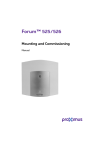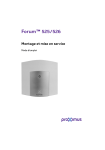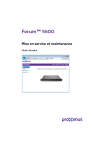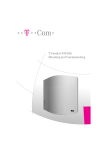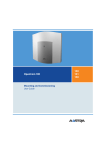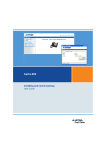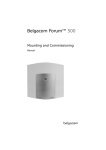Download BELGACOM Forum 526 User guide
Transcript
Belgacom Forum™ 525/526 Mounting and Commissioning Manual Welcome to Belgacom Thank you for buying this Belgacom product. Our products meet the highest quality demands and are outstandingly designed. The following instructions will guide you in the operation of your Forum™ 525/526 and answer all important questions. Should you require further assistance or information, please contact the person responsible for your system or your retailer first. Internet: www.belgacom.be/pabx You can contact our Support on the following telephone numbers: in Dutch: 0800 22 400 in French: 0800 33 400 in German: 0800 44 400 in English: 0800 55 400 Forum™ 5000 and Forum™ 500 This user guide applies to the Forum™ 5000 and Forum™ 500 product families. The Forum™ 500 product family comprises the Forum™ 523/524, Forum™ 525/526 and Forum™ 550/560 communications systems. The Forum™ 5050 communications system belongs to the Forum™ 5000 product family. If individual features differ on the systems, a reference is made in this user guide. We hope you enjoy using Forum™ 525/526. 1 Contents About this Manual 9 Features 10 Factory Settings on Delivery 16 Telephony Basic Settings 16 Authorisations 17 Internet Functions 24 Update Notes 25 Upgrade Licence 25 Technical Notes 26 Updating 27 Installation 28 Scope of Delivery 28 Safety Precautions 28 Mounting Location 29 Wall Mounting 30 Installing Interface Cards 31 z V.24 and Doorstation Equipment Slots . . . . . . . . . . . . . . . 31 z Slots for Additional Interface Cards. . . . . . . . . . . . . . . . . . 32 Available Ports 34 z Positions of the Ports . . . . . . . . . . . . . . . . . . . . . . . . . . . 35 Interface Cards 36 z Forum 525/526 (5 Slots). . . . . . . . . . . . . . . . . . . . . . . . . 36 2 Port Assignment, Termination, Cable Lengths 39 z S0 Ports . . . . . . . . . . . . . . . . . . . . . . . . . . . . . . . . . . . . 39 z Upn Ports . . . . . . . . . . . . . . . . . . . . . . . . . . . . . . . . . . . . 41 z a/b Ports . . . . . . . . . . . . . . . . . . . . . . . . . . . . . . . . . . . . 41 z Actor / Sensor . . . . . . . . . . . . . . . . . . . . . . . . . . . . . . . . 41 z LAN Port . . . . . . . . . . . . . . . . . . . . . . . . . . . . . . . . . . . . 42 z DSL Port . . . . . . . . . . . . . . . . . . . . . . . . . . . . . . . . . . . . 43 Power Failure 43 Connectible Terminals 44 z Internal/External S0 Ports . . . . . . . . . . . . . . . . . . . . . . . . 44 z Upn Ports . . . . . . . . . . . . . . . . . . . . . . . . . . . . . . . . . . . . 44 z a/b Ports . . . . . . . . . . . . . . . . . . . . . . . . . . . . . . . . . . . . 45 z COM Port. . . . . . . . . . . . . . . . . . . . . . . . . . . . . . . . . . . . 47 z LAN Port . . . . . . . . . . . . . . . . . . . . . . . . . . . . . . . . . . . . 47 Forum Phone 515 / 525 / 535: Extensions and Accessories 48 Power Supply Unit 48 Key Extensions 49 Headset 52 PRA Connector Module 53 Installation 54 Configuration 56 Mounting the Forum 526 Rack InfoCom System 57 Safety Precautions 57 Technical Data 58 Pinning of RJ 45 Jacks 59 Scope of Delivery 60 3 Configuration 61 Brief Guide to Initial Configuration Configuring the Forum 525/526 z Preparing the Configuration . . . . . . . . z Starting the Web Console . . . . . . . . . z Loading the Online Help . . . . . . . . . . z Finishing the Configuration . . . . . . . . z Saving and Loading the Configuration . z Preconfiguration. . . . . . . . . . . . . . . . z Remote Configuration . . . . . . . . . . . . z Codes for IP Configuration . . . . . . . . . z Receiving System Messages as E-Mail . z Loading SW Updates. . . . . . . . . . . . . z Resetting the System Data . . . . . . . . z Basic Hardware Settings Switch . . . . . z Generating Your Own MoH Files . . . . . 62 . . . . . . . . . . . . . . . . . . . . . . . . . . . . . . . . . . . . . . . . . . . . . . . . . . . . . . . . . . . . . . . . . . . . . . . . . . . . . . . . . . . . . . . . . . . . . . . . . . . . . . . . . . . . . . . . . . . . . . . . . . . . . . . . . . . . . . . . . . . . . . . Configuration Examples . . . . . . . . . . . . . . . . . . . . . . . . . . . . . . . . . . . . . . . . . . . . . . . . . . . . 64 64 64 67 67 67 68 68 70 71 72 72 73 74 75 Forum 525/526 in Computer Networks 75 Introduction to TCP/IP 76 Forum 525/526 in a Serverless LAN 78 z DNS Name Resolution . . . . . . . . . . . . . . . . . . . . . . . . . . . 79 z Internet Access . . . . . . . . . . . . . . . . . . . . . . . . . . . . . . . 79 z RAS Access . . . . . . . . . . . . . . . . . . . . . . . . . . . . . . . . . . 80 Forum 525/526 in a LAN with an IP-enabled Server 81 z DNS Name Resolution . . . . . . . . . . . . . . . . . . . . . . . . . . . 82 z Internet Access . . . . . . . . . . . . . . . . . . . . . . . . . . . . . . . 83 z RAS Access . . . . . . . . . . . . . . . . . . . . . . . . . . . . . . . . . . 84 Branch Link 85 Useful Information on Internet Access 86 z Costs . . . . . . . . . . . . . . . . . . . . . . . . . . . . . . . . . . . . . . 86 z Using the Web . . . . . . . . . . . . . . . . . . . . . . . . . . . . . . . . 86 z E-Mail . . . . . . . . . . . . . . . . . . . . . . . . . . . . . . . . . . . . . . 87 z NAT . . . . . . . . . . . . . . . . . . . . . . . . . . . . . . . . . . . . . . . 87 4 Voice over IP (VoIP) 89 Quick Start 91 z IP System Telephony . . . . . . . . . . . . . . . . . . . . . . . . . . . 91 z External SIP Line . . . . . . . . . . . . . . . . . . . . . . . . . . . . . . 92 z Internal SIP Telephony . . . . . . . . . . . . . . . . . . . . . . . . . . 93 Fundamentals 95 z Propagation Delay and Bandwidth . . . . . . . . . . . . . . . . . . 95 z Latency and Packet Length . . . . . . . . . . . . . . . . . . . . . . . 95 z Voice Quality . . . . . . . . . . . . . . . . . . . . . . . . . . . . . . . . . 97 z Optimisation . . . . . . . . . . . . . . . . . . . . . . . . . . . . . . . . . 98 z Call Set-up . . . . . . . . . . . . . . . . . . . . . . . . . . . . . . . . . . 99 z Useful Services . . . . . . . . . . . . . . . . . . . . . . . . . . . . . . . 99 z VoIP Profiles for SIP . . . . . . . . . . . . . . . . . . . . . . . . . . . 100 z Voice Activity Detection (VAD) . . . . . . . . . . . . . . . . . . . . 102 Media Gateway (MGW) 103 z Software MGW . . . . . . . . . . . . . . . . . . . . . . . . . . . . . . . 103 z MGW Interface Card . . . . . . . . . . . . . . . . . . . . . . . . . . . 104 SIP Telephony 105 z External SIP Connections . . . . . . . . . . . . . . . . . . . . . . . 106 z Internal SIP Subscribers . . . . . . . . . . . . . . . . . . . . . . . . 108 z Forum IPhone 512 / Forum IPhone 545 SIP Telephones . . 112 VoIP System Telephones 117 z Device Properties . . . . . . . . . . . . . . . . . . . . . . . . . . . . . 117 z VoIP System Telephone Configuration . . . . . . . . . . . . . . . 118 z LAN DHCP Server . . . . . . . . . . . . . . . . . . . . . . . . . . . . . 119 z Start Procedure . . . . . . . . . . . . . . . . . . . . . . . . . . . . . . 120 z Local Configuration . . . . . . . . . . . . . . . . . . . . . . . . . . . . 123 Forum IPhone PC 126 z Installation . . . . . . . . . . . . . . . . . . . . . . . . . . . . . . . . . 127 z Configuration . . . . . . . . . . . . . . . . . . . . . . . . . . . . . . . . 127 DECT over IP® 129 Properties 129 z DECT Base Stations . . . . . . . . . . . . . . . . . . . . . . . . . . . 129 z Features . . . . . . . . . . . . . . . . . . . . . . . . . . . . . . . . . . . 131 Configuration 132 z Dual Operation. . . . . . . . . . . . . . . . . . . . . . . . . . . . . . . 134 z Synchronisation . . . . . . . . . . . . . . . . . . . . . . . . . . . . . . 134 5 z Setting up the WLAN Function . . . . . . . . . . . . . . . . . . . . 135 z Configuring for a Remote Location . . . . . . . . . . . . . . . . . 139 PBX Cascading 141 Variants of PBX Cascading 141 Functionality of PBX Cascading 141 Putting a Cascaded PBX into Operation 142 z Notes . . . . . . . . . . . . . . . . . . . . . . . . . . . . . . . . . . . . . 143 PBX Networking 144 Connections 145 Point-to-Point Connection Technology 146 z Protocol: Q.SIG or DSS1 . . . . . . . . . . . . . . . . . . . . . . . . 146 z Master/Slave . . . . . . . . . . . . . . . . . . . . . . . . . . . . . . . . 146 z L1 Clock . . . . . . . . . . . . . . . . . . . . . . . . . . . . . . . . . . . 147 Point-to-Point Connection Lines 148 z Direct Connection. . . . . . . . . . . . . . . . . . . . . . . . . . . . . 148 z Connection via an Active Transmission System . . . . . . . . . 149 z Connection via the Public Network . . . . . . . . . . . . . . . . . 149 IP Network Connections 150 z Connection via Q.SIG.IP . . . . . . . . . . . . . . . . . . . . . . . . 150 z Connection via SIP tie line . . . . . . . . . . . . . . . . . . . . . . . 151 Configuration 153 z Bundles . . . . . . . . . . . . . . . . . . . . . . . . . . . . . . . . . . . 153 z Routes . . . . . . . . . . . . . . . . . . . . . . . . . . . . . . . . . . . . 153 z Numbering . . . . . . . . . . . . . . . . . . . . . . . . . . . . . . . . . 154 Technical Details Telephony 155 157 E.164 conversion z Configuration. . . . . . . . . . . . . . . . . . . . . . . . . . . . . . . . z Example . . . . . . . . . . . . . . . . . . . . . . . . . . . . . . . . . . . z Further Information . . . . . . . . . . . . . . . . . . . . . . . . . . . 157 158 159 160 6 Call Forwarding 161 z Attributes . . . . . . . . . . . . . . . . . . . . . . . . . . . . . . . . . . 162 z Loop Detection. . . . . . . . . . . . . . . . . . . . . . . . . . . . . . . 163 z Virtual Call Numbers . . . . . . . . . . . . . . . . . . . . . . . . . . . 163 z Hunt Groups . . . . . . . . . . . . . . . . . . . . . . . . . . . . . . . . 164 z External Call Forwarding . . . . . . . . . . . . . . . . . . . . . . . . 165 z Information on the Update . . . . . . . . . . . . . . . . . . . . . . 165 Busy Keys 166 PIN Code Telephony 168 z Configuration . . . . . . . . . . . . . . . . . . . . . . . . . . . . . . . . 168 z Implementation . . . . . . . . . . . . . . . . . . . . . . . . . . . . . . 169 Switch authorisation 170 z Configuration . . . . . . . . . . . . . . . . . . . . . . . . . . . . . . . . 170 z Implementation . . . . . . . . . . . . . . . . . . . . . . . . . . . . . . 171 Team Functions 172 Introduction 172 z Explanation of Keys . . . . . . . . . . . . . . . . . . . . . . . . . . . 172 z Team Configuration . . . . . . . . . . . . . . . . . . . . . . . . . . . 174 Examples of Use 175 z Executive/Secretary Team . . . . . . . . . . . . . . . . . . . . . . . 175 z Three-member Team . . . . . . . . . . . . . . . . . . . . . . . . . . 177 z Unified Team . . . . . . . . . . . . . . . . . . . . . . . . . . . . . . . . 178 z Toggle Team . . . . . . . . . . . . . . . . . . . . . . . . . . . . . . . . 180 Call Queue Introduction z Activation of Queues . z Call Forwarding . . . . z Pickup. . . . . . . . . . . z Hunt Groups . . . . . . 182 . . . . . . . . . . . . . . . . . . . . . . . . . . . . . . . . . . . . . . . . . . . . . . . . . . . . . . . . . . . . . . . . . . . . . . . . . . . . Examples of Use . . . . . . . . . . . . . . . . . . . . . . . . . . . . 182 183 184 184 184 185 z Enquiry Station for an Operator with Two System Telephones . . . . . . . . . . . . . . . . . . . . . . . . . . . . . . . . . 185 z Group of Three Enquiry Stations. . . . . . . . . . . . . . . . . . . 186 7 Multi-Company Variant Configuring the Multi-Company Variant z Activating the Multi-Company Variant . . . z Configuring and Managing Companies. . . z Assigning Users . . . . . . . . . . . . . . . . . . z Assigning a Bundle/SIP Trunk . . . . . . . . z Allocating Routing Codes . . . . . . . . . . . . z Configuring the Company Exchange . . . . 188 . . . . . . Working with the Multi-Company Variant . . . . . . . . . . . . . . . . . . . . . . . . . . . . . . . . . . . . . . . . . . . . . . . . . . . . . . . . . . . . . . . . . . 189 190 190 191 191 192 192 193 z Company Telephone Book . . . . . . . . . . . . . . . . . . . . . . . 193 z Making Calls Between Companies . . . . . . . . . . . . . . . . . . 194 z Billing Charges per Company . . . . . . . . . . . . . . . . . . . . . 194 Configuring the PC Software 195 Using the Systray Display 196 Browser for Forum CTI and Forum Hotel 197 Synchronising the PC Clock 198 Application Interfaces 199 CSTA interface 199 Setting up TAPI Interface 201 LDAP Interface 203 z Address Queries using LDAP . . . . . . . . . . . . . . . . . . . . . 203 z Querying External LDAP Server . . . . . . . . . . . . . . . . . . . 204 SNMP Interface 208 z Installing SNMP Agent. . . . . . . . . . . . . . . . . . . . . . . . . . 209 z Configuring SNMP . . . . . . . . . . . . . . . . . . . . . . . . . . . . 210 Frequently Asked Questions 211 General/Hardware 212 Telephony 213 PBX Networking 215 8 DECT 216 LAN 217 Internet 219 Technical Specifications 220 Environmental Information 222 Index 223 Technical support for your Forum® telephone exchange 227 9 About this Manual This user guide is designed for the technician who will install the Forum 525/526 and put it into operation. Usually this is the responsibility of your Belgacom agent, who will prepare the Forum 525/526 and hand over the configured, operational system. The information given z about mounting the Forum 525/526 z about connecting and commissioning the terminals z about installation and configuration of software and single components are for these people only. Please note: The Forum 525/526 may only be installed and serviced by qualified Belgacom personnel. Users of the Forum 525/526 will find instructions and background information in this manual concerning administrative tasks which occur in the course of daily, routine operation (e.g. team configuration). In addition, there is a list of frequently asked questions to help these users identify and eliminate malfunctions. About this Manual 10 Features The Forum 525/526 is a communications system for integrated voice and data communication. The outstanding feature of this communications system is its modular structure: z Forum 525/526 is a system that can be tailored exactly to your communications requirements. Initially, the main module doesn’t carry any telephony interfaces. They can be added by means of additional interface cards. The main module provides five slots for different combinations of interface cards. z Additionally the Forum 525/526 offers two special slots: – One slot to incorporate a V.24 interface card. This card provides a serial port. – One slot to incorporate doorstation equipment interface card. Telephony The Forum 525/526 communications system is designed to be connected to an ISDN basic access using the DSS1 protocol. System access (point-to-point) and multi-terminal access (point-tomultipoint) are both supported. The two forms of access can be configured in parallel. For this purpose the Forum 525/526 with interface cards provides up to 12 S0 ports (switchable between internal/external). An overview of all possible interface card combinations can be found under Forum 525/526 (5 Slots) starting on page 36. The Forum 525/526 complies with the regulations for telecommunications equipment. The DSS1 protocol is implemented. The firmware of the Forum 525/526 is designed for configuring up to 300 users. You can connect the following devices to the Forum 525/526: z analogue terminals z Euro-ISDN terminals z Belgacom system telephones Forum Phone 515, Forum Phone 525, Forum Phone 535 Features 11 z Belgacom system telephones Forum Phone 520, Forum Phone 530 z Belgacom Forum Base 500 base stations z DECT handsets Forum Free (via Forum 500 base station) z ISDN telephones (on the Upn port) Forum Phone 510 An S0 port can be used by Euro-ISDN terminals working in accordance with DSS1. A Upn port is suitable for the Forum Phone range of system telephones. Forum 500 base stations can also be connected to the DECT-enabled Upn ports on interface cards. An analogue port is used by standard analogue devices. If the CNIP (calling name identification presentation) feature is supported by your network provider, the latter will show you the name of callers in addition to their number for each incoming trunk call. The Forum 525/526 supports the display of the name on system telephones. However, if you have created an entry in the telephone book of the Forum 525/526 under the number of the caller, this will be displayed instead. The Forum 525/526 can be integrated into an existing network (LAN) and be used by all workstations as an Internet access router and mail client. Configuration and programming of the Forum 525/526 is performed by means of a special Web browser (known as the “Web console”), which can be run on a connected PC. The Forum 525/526 can also be prepared in the service centre. A PC can be connected via a retrofitted V.24 interface card (Forum 525 Card serial interface) to the COM port for the purpose of configuring the system or transferring connection data. To connect the Forum 525/526 to existing company hardware, “actor” ports (output) and “sensor” ports (input) can be provided by retrofitting a doorstation interface card. For example, this can be used to operate a door opener and a doorbell via the system (this requires additional equipment). Forum 525/526 enables you to use CTI (Computer Telephony Integration) applications. The TAPI (Telephony Application Programming Interface) and CSTA (Services for Computer Supported Features 12 Telecommunications Applications) standards are supported for the purpose of integrating CTI applications. Forum 525/526 also features an integrated browser-based CTI application, the Forum CTI. The Forum CTI allow users to call up and use telephone functions from their PCs. Furthermore, the Forum CTI Touch web application is a web-based solution available for controlling telephony functions with current smartphones. Further Telephony Features The installed memory card enables you to operate a digital voice memory and voice information system. A 1 GB memory card offers about 60 minutes of recording time. For more information, please refer to the user guides “Forum Voicemail” and “Forum Auto Attendant”. You can optimise your telephone communication by using the team functions and the call-queuing function. With an additional licence, the web application Forum Count can be used. This web application enables you to register and store telephony connections and evaluate the connections with user defined filters. Further information can be found in the online help of the web console. You can integrate external telephony applications via the extended CSTA interface. The extended CSTA interface is licensable separately (see CSTA interface starting on page 199). Networking As your company’s requirements grow, the Forum 525/526 can be networked with other telecom systems (see PBX Networking starting on page 144). The Forum 525/526 can then operate as a subsystem or DECT server. To operate the system as a DECT server the system’s Upn ports must be DECT-capable. It is also possible to create a telecom system with several networked telecom installations. Voice over IP (VoIP) Forum 525/526 supports the connection of VoIP terminals, enabling the company’s existing internal network infrastructure (LAN Features 13 with 100 MBit/s) to be used for telephony as well. Corded system terminals of the Forum IPhone 525 and Forum IPhone 535 as well as the VoIP system telephones Forum IPhone 520 and Forum IPhone 530 types are available for this purpose. These devices have the same functionality and support the same features as the non IP-enabled system terminals. For users wanting to use PC-supported telephony, IP system terminals are available as separate licensable software versions (“Softphone”). You will find further information on this in the chapter on Voice over IP (VoIP) starting on page 89. VoIP with media gateway card Additional VoIP features can be used by installing a media gateway card with the communications system Forum 525/526. z SIP (internal): You can operate SIP system phones Forum IPhone 512 / Forum IPhone 545 and standard SIP telephones. z SIP (external): You can use external SIP connections as “SIP trunk lines”. Setting up and using external SIP connections is completely transparent for telephone users, providing them with easy access to low-cost Internet telephony and a fallback to normal ISDN connections in case of error or busy lines. A Media Gateway card is required for SIP telephony. z Q.SIG-IP and SIP tie line: Several communications systems can be networked via IP connections using “Q.SIG IP”. Lowcost data connections can be used to network the communications systems of branch offices instead of ordinary permanent ISDN lines. z DECT over IP®: DECT networking via VoIP is another possible option for offices already extensively using VoIP telephony. The Radio Fixed Parts (RFPs) are connected via network data connections, so they do not occupy any Upn ports and can use existing network connections. With DECT over IP, VoIP protocol data is changed into DECT-compatible voice data direct on the RFPs. DECT-RFPs and DECT over IP-RFP can be used together in combination in many cases; it is however not possible to switch between RFPs using different technologies during a call. Features 14 Packet Data in the D Channel Some business applications, for instance POS terminals, cash registers or credit card terminals, require a permanent data connection over the X.25 packet data network. Packet data transfer through the ISDN D channel (according to X.31 via SAPI 16) can also be established between several S0 interfaces of the Forum 525/526. Simultaneous connections are distinguished by means of a TEI (Terminal Endpoint Identifier). X.31 packet data can be forwarded between two S0 interfaces (for instance an internal and external S0 interface). Equally, data can be forwarded (“routed”) over permanent Q.SIG lines. Data can also be routed over an S2M interface. It is possible to operate multiple terminals with the same TEI on different internal S0 interfaces. A TEI mapping table allows these X.31 connections to be routed to the same external S0 interface. The routing table for X.31 packet data is set in the Configurator under Telephony: Extended: X.31. Additional information can be found in the Configurator online help files. Internet Access It is possible to connect individual PCs to the Forum 525/526 via the internal S0 ports, or to connect an entire LAN to the Forum 525/526 via the Ethernet port. These PCs can access the Internet via the Forum 525/526. If Internet access is already available from an Internet service provider, this can be configured in the Forum 525/526. If the client network is not IP-capable, the Forum 525/526 can administer the IP configuration necessary for Internet access. The Forum 525/526 has an integrated DHCP server and a DNS server, which in this case take over IP address administration and name resolution for the client PCs. The Forum 525/526 enables Internet access for all connected PCs by means of a common IP address. Only this is externally visible. The local IP addresses of the client PCs are translated to the IP address of the Forum 525/526 by network address translation (NAT). In this way the client PCs in the LAN cannot be reached directly from the Internet. This protects them from direct external attack. The LAN is additionally protected by the Forum 525/526 filter lists, which can be customised individually (firewall function). Features 15 Note: We recommend you to read through the explanations under Useful Information on Internet Access starting on page 86. E-Mail The Forum 525/526 has an integrated e-mail function that is able to use the POP3, APOP or IMAP4 protocols to check the Internet service provider for incoming mail. When configuring the Forum 525/526, e-mail account query can be configured for every member of staff. The Forum 525/526 then fetches the incoming email headers (subjects) and senders from the mail server at set intervals, and forwards them to users’ system terminal. E-mail accounts for the sending e-mail can also can be configured for users. E-mails can then, for example, be sent directly from the Forum CTI to other users. In addition, users who have had a voicebox configured for themselves, can let themselves be notified of new voicebox messages via e-mail. Important events and errors are kept by the Forum 525/526 in an internal log book: the error store. To inform or alert the system administrators, entries in the log book (system messages) can be sent via e-mail. Further Network Features You can offer staff the possibility of dialling into the LAN by means of RAS access. A LAN-to-LAN link can also be implemented by ISDN. In this way two Forum 525/526s can connect their LANs by dial-in on demand. You can query the internal phone book of the Forum 525/526 communications system via LDAP. It is also possible to integrate entries of an external directory via LDAP. Furthermore, integration into a network administration solution via SNMP is possible. For further information on the various application interfaces, please refer to Application Interfaces starting on page 199. Glossary Refer to the explanations in the glossary (supplied as a PDF file on the system CD). Features 16 Telephony Basic Settings Factory Settings on Delivery The following basic settings and features are active on delivery. We recommend that you configure the Forum 525/526 communications system to suit your individual requirements before using it (see Configuration starting on page 61). Telephony Basic Settings With the Forum 525/526 all ports (S0, Upn and a/b ports) are realised by installing a specific combination of interface cards for this purpose. An overview of available interface cards can be found in the “Interface cards”chapter in the section Forum 525/526 (5 Slots) starting on page 36. Note: The Forum 525/526 generally requires the slots to be configured before any interface can be commissioned. z The Forum 525/526 is configured ready for use in Belgium. z All corded terminals ring if there are incoming external calls. z The password for the “Administrator” user is empty. z The system PIN, for remote programmable call diversion for example, is set at “0000”. Factory Settings on Delivery Authorisations Authorisations The allocation of authorities regulates which functions terminals on Forum 525/526 can use. These authorities are configured for so-called user groups, to which users and their terminals are then assigned. Three user groups are preset: “Administrators”, “Standard” and “Guests”. “Administrators” can access all functions in Forum 525/ 526 and have unlimited configuration rights. Users in the “Guests” group can not configure Forum 525/526, may not make any external calls and can only use a limited range of Forum 525/526 terminal functions. The “Standard” user group is well suited as a starting point for creating user groups for normal users of the system (e. g. the staff members of a company) because of its default settings. Note: When the Forum 525/526 is commissioned, all connected terminals are initially in the “Administrators” group until a user logs on to the Web console. Subsequently, all terminals are automatically in the “Guests” group. For more details on the configuration of user groups, refer to the online help in the chapter entitled “User Manager”. The following functions are delivered preset for user groups: User group settings Function / Authorisation Standard Administrators Guests Configurator personal Expert View Costs - + - Phone Book + + + Forum CTI + + - Busy lamps + + - Forum Count + + - Forum Hotel + + - ISP application - - - Applications Factory Settings on Delivery 17 18 Authorisations User group settings Function / Authorisation Standard Administrators Guests Courtesy Service off off off Use LDAP + + + Use central + + + Edit central - + - Use own company + + + Edit own company - - - Edit other companies - - - Entries (personal) 20 20 0 External International Internatio nal Incoming only Immediate external line seizure - - - External line seizure over operator - - - LCR *) + + - Deactivate LCR *) + + - LCR at call forwarding to - - - VIP call *) + + - PIN dial *) - - - Announcement *) + + - Announcement accept *) + + + Intercom *) + + - Dialout for other phone *) - - - Instant connection*) + + - Phone Book Dial in (outgoing) extern. *) Factory Settings on Delivery Authorisations User group settings Function / Authorisation Standard Administrators Guests Callback on busy *) + + - Multiple seizure at the + + + Switch authorization *) - - - Display phone number off - - - - - - + - parallel terminal s (intern) *) *) Display phone number off (extern) *) Display phone number off/on + per connection *) Dial in (incoming) Pickup from group + + - Pickup selective + + - Take + + + Call removal *) - - - Calling suppression at the - - - - - - - - - 0 0 0 Call forwarding + + - Call forwarding to extern + + - Call forwarding of MSN groups + + - Call forwarding door call + + - parallel terminal *) Reaction: connection will be disconnected *) display phone number off (intern) *) Call queue *) Call forwarding Factory Settings on Delivery 19 20 Authorisations User group settings Function / Authorisation Standard Administrators Guests Indicate call forwarding after + + + - - - - - - last forwarding last forwarding last forwarding External to external *) + + - 3-party conference *) + + - Park call *) + + - MOH at external + + + + + + Call protection ringing tone ringing tone off Call waiting protection + + - Announcement protection *) - - - Intercom protection *) - - - Pickup protection *) - - - Phone lock *) + + - Intercept *) + + - Black lists empty empty empty White lists empty empty empty time parallel *) Call forwarding for other user *) Prevent call forwarding by other user *) Display: Call forwarding via *) Connection *) connections*) MOH at internal connections *) Protection Lists Factory Settings on Delivery Authorisations User group settings Function / Authorisation Standard Administrators Guests Special lists 1 1 1 Call filter empty empty empty Manage intern call list *) + + - Manage extern call list *) + + - Manage busy call list *) + + - Manage door call lists *) + + - Device busy *) + + + All keys locked *) - - + Programming function + + + Menu and ABC keys *) + + + DECT trunc keys *) - - - + - - - - - - - - - - - - - 0 0 0 Incoming basic amount *) 0,00 0,00 0,00 Outgoing basic amount *) 0,00 0,00 0,00 System phones *) keys *) Disconnect ISP connection *) + Connection data *) Send incoming connections *) Send outcoming connections *) Recording incoming connections *) Recording outgoing connection *) Number of suppressed digits *) Factory Settings on Delivery 21 22 Authorisations User group settings Function / Authorisation Standard Administrators Guests Cost factor *) 100% 100% 100% Create costs *) - - - RAS *) - - - Callback *) none none none E-mail notification *) + + - Send E-mails*) + + - CSTA menu *) - - - CSTA key *) - - - CSTA data *) - - - Speed dialling *) + + - Door opener *) + + - Keypad dialling *) + + - Time control *) - - - SMS stationary *) - - - Booking number may be set + + - + + - Network *) CSTA *) Other *) up*) Send short messages*) *) These settings are shown only in the Expert view. Factory Settings on Delivery Authorisations The following important settings are active without further configuration: z External authorisation: International numbers can be dialled from all configured terminals. External lines must be seized by entering a preset code. z Call forwarding to internal and external numbers can be activated. Call forwarding after delay is performed after 20 seconds. Door calls and MSN groups can be forwarded. Call diversions for other users and call diversions by other users are deactivated. z The telephone lock can be activated. The terminal PIN is “0000”. z The white list, black list and call filter are not preconfigured and therefore not active. If these lists are configured, they can be activated for user groups. A special list of emergency phone numbers is preset and activated. z The door opener can be opened from all terminals. Door calls can be forwarded. z Every standard user can change the configuration of Forum 525/526. z Every standard user can create a personal telephone book and edit entries in the central telephone book. z Every standard user can read out the charges. z Applications requiring a licence (e.g. Forum Count) can be used after being activated. z RAS access is not allowed. Factory Settings on Delivery 23 24 Internet Functions Internet Functions z RAS access (with or without callback) can be set up for every Forum 525/526 user. RAS access requires the activation of the RAS authorisation. z Multiple e-mail account queries can be set up for every user. Every user with a system terminal can be automatically informed about incoming e-mails with this function. Subject and sender of the e-mail will be displayed. The e-mail remains on the e-mail-server where it can be queried with a standard e-mail programme. z Users can disconnect existing Internet connections (via the Web console of Forum 525/526 and from a system terminal, if this function has been configured on this terminal). The following IP addresses are preset for the network configuration: z Host Name: host z Domain Name: domain z IP address: 192.168.99.254 z Network mask: 255.255.255.0 The following addresses are assigned to the client computers by DHCP or PPP: z Gateway address: 192.168.99.254 z Domain Name: domain z Domain Name Server: 192.168.99.254 z PPP addresses (RAS): 192.168.100.1 to 192.168.100.11 z DHCP addresses (LAN): 192.168.99.130 to 192.168.99.169 You can change the IP settings in the Configurator. Talk to the system administrator responsible for the existing LA N if you wish to do this. Factory Settings on Delivery Upgrade Licence Update Notes If you are already operating an Forum 525/526 communications system with an older version of the software, the following notes will help you update to the release 7. The release 7 is published at the same time for all members of the Forum 500 / Forum 5000 product family. If you are operating multiple communications systems, for example, on TC system networking, updating all communications systems at the same time is a good idea to ensure optimal compatibility. Upgrade Licence You can purchase a new Forum 526 communications system. This offers an extended range of functions as opposed to the Forum 525 prior model. New features Forum 526 Feature Explanation NTP Time synchronisation via internet SNMP network management integration SIP tie-line TC system networking via IP transparent codecs free SIP terminal codec negotiation (e.g. video) LDAP client integration in existing address data Forum Hotel extended hotel function Forum Auto Attendant extended attendant function Forum CTI Touch CTI solution for smartphones You can also use these features as needed on an existing Forum 525 communications system. You can thus purchase an upgrade licence: z When updating the software to release 7 you can use the new release 7 features without the extended range of functions. Update Notes 25 26 Technical Notes z An upgrade licence enables you to use the new release 7 features including the extended functions (see table New features Forum 526). When you enter the upgrade licence authorisation key, the communications system changes its designation to Forum 526. The upgrade licence is already included when you purchase a new Forum 526 communications system. Technical Notes The extended release 7 features may require you to upgrade the existing communications system. Please note the following points: z A 256 MByte CompactFlash card is the prerequisite for updating to release 7. z The system software is divided into 2 parts: a software container with the firmware which you load into the communications system when you update. And a software container (“firmware extensions” for certain terminal types) which you only load after updating the communications system. z The firmware extensions contains software for the following terminal types: Type Model IP system phones Forum IPhone 525/535 Forum IPhone 520/530 SIP system phones Forum IPhone 512 Forum IPhone 545 DECT terminals Forum Free 566/576/586 DECT over IP base stations Forum Base DECT IP Forum Base DECT IP v2 Note: You have to load the firmware extension. Update Notes Updating Updating Updating is done in the following steps: 1. Open the System: Firmware page in the Configurator. Click on the Save button to create a backup copy of the existing configuration. Then click on the Next button. 2. Click on the Browse button. Select the firmware file. Click on the Load button. This process loads the firmware file to the communications system. After loading, the communications system re-starts. Then the existing configuration is converted. This process can take up to 60 minutes depending on how much configuration data is involved. 3. Then open the System: Components page. Select the Firmware Addons entry from the selections offered. Take note of the expected file name displayed. Load the firmware extensions with the Browse and Load buttons. 4. Optional: Then open the System: Licences page. Enter the authorisation key for the update. Then a green tick mark should appear next to the Forum Upgrade entry in the Status column. After updating, as needed, you can also load the online help file and the audio files for the additional programs Forum Voicemail und Forum Auto Attendant. If you have been operating external SIP lines with customer-specific settings, you may have to adjust these settings to the extended SIP provider settings of release 7 (see online help topics “SIP Trunks”, “SIP Provider” and “Notes on SIP Providers”). Note: Please also note the information on updating telephony functions (see Information on the Update starting on page 165). Update Notes 27 28 Scope of Delivery Installation Scope of Delivery The delivery consists of: z One Forum 525/526 communications system z Three connection cables for the ISDN S0 port z One set of mounting screws and wall plugs z One set of short user guides z One CD including the complete documentation and software Safety Precautions The CE symbol on the product confirms that it meets the technical guidelines on user safety and electromagnetic compatibility valid at the time of approval. Please note: Installation and maintenance should only be performed by specially trained personnel. Always remove the power plug from the mains socket before opening the housing cover and/ or connecting devices to the Forum 525/526 ports. DANGER! This device contains hazardous voltages. To make the system powerless, remove the power plug from the socket. The Forum 525/526 may only be plugged into mains sockets with a protective earth conductor. Mount the Forum 525/526 only close to easily accessible sockets. The housing cover may only be opened by authorised personnel. Unauthorised opening of the housing cover and improper repair may damage the Forum 525/526 and invalidate the warrantee. Installation Mounting Location CAUTION! Static charges can damage the Forum 525/526. Make sure you discharge yourself and your tools before and while installing electrical and electronic components of the Forum 525/526. Only terminals that deliver safety extra-low voltage (SELV) may be connected to the Forum 525/526. Proper use of authorised terminals meets this requirement. Only terminals meeting the technical requirements may be connected to the analogue ports. For details, refer to the section entitled a/b Ports starting on page 41. Use a shielded Ethernet cable (STP cable, Shielded Twisted Pair cable) to connect the Forum 525/526 to a Local Area Network (LAN). Do not allow any fluid to penetrate the Forum 525/526, because this may cause electric shocks or short circuits. Do not install the Forum 525/526 during a storm. Do not connect or disconnect lines during a storm. The Forum 525/526 is designed for indoor use only. Lay the cables so that they cannot be walked on or tripped over. The connection of external devices to the sensor/actor should be performed by a qualified electrician. Mounting Location The ambient temperature for operating the Forum 525/526 must be between +5 and +40°C. The power supply must be 230 V/ 50 Hz AC. A separate fuse for the power supply is recommended. To maintain the prescribed ambient temperature, mount the Forum 525/526 in a well-ventilated location, away from direct sources of heat. Installation 29 30 Wall Mounting Do not position the Forum 525/526 z in front of or above heat sources such as radiators, z in direct sunlight, z behind curtains, z in small, unventilated, damp rooms, z on or near inflammable materials, z or near high-frequency devices such as transmitters, X-ray or similar apparatus. Use a separate 230 V power circuit and install overvoltage protection. Wall Mounting The Forum 525/526 is mounted on the wall with three screws as shown in this diagram: A 332 B C 184 134 D Mounting plan To fasten the screws at points B and C, remove the cover of the Forum 525/526 and insert the screws in the holes provided for this purpose. The Forum 525/526 is suspended from the screw at point A, so there must be a space of 3 mm between the screw and the wall. Installation Installing Interface Cards Installing Interface Cards The main module of the Forum 525/526 can be expanded using interface cards. Please note: Turn off the Forum 525/526. Unplug the main supply from the socket. You must not install or uninstall interface cards while the Forum 525/526 is turned on. V.24 and Doorstation Equipment Slots V.24 Doorstation equipment Forum 525/526: V.24 and doorstation equipment slots The Forum 525/526 has two slots in which special interface cards can be operated (V.24 and doorstation equipment). You can see the location of these slots in the diagram. z The doorstation equipment interface card (also called “Door Phone” or “Door Bell”) provides “actor” ports and “sensor” ports. With the Forum 525/526 system, an “Forum 525 Card double doorphone” interface card can be used. This card type offers four actor and four sensor ports. With this card, two door stations can be connected with two call buttons for each door station. Installation 31 32 Installing Interface Cards z The V.24 interface card (“Forum 525 Card serial interface”) provides a serial port. Proceed as described below to install one or both of these interface cards: 1. Turn off the Forum 525/526. Open the housing cover. 2. Remove the slot card from the transport packaging. Check that it is the correct type of slot card. (There is a sticker with the type name on the connector.) CAUTION! Static charges can damage electronic components. Pay attention to the regulations regarding the handling of electrostatically sensitive components. 3. Carefully insert the interface card in the slot provided. The component side must face to the right. Ensure the plug-in connection is sitting securely. 4. Connect the required port cable to the corresponding pressure terminals or RJ45 jacks (see also Positions of the Ports starting on page 35). 5. Close the housing cover. Turn on the Forum 525/526. You can query the status of the doorstation equipment interface card and the V.24 interface card in the Web console when the Forum 525/526 is operational again. To do this, call up the Telephony: Ports: Slots menu page. The Status column in the table displays a green tick beside the name of the interface card. Slots for Additional Interface Cards The Forum 525/526 has five large slots in which you can operate interface cards. Each interface card is connected to the main module via two port jacks. The following properties characterise the large slots: Installation Installing Interface Cards z There is no prescribed order in which to use the jacks. You can, for example, therefore operate an interface card in slot 3 even though slot 2 is not occupied. z Each of the slots is connected to a group of pressure terminals. Therefore there are also five pressure terminal groups on the main module. To be able to distinguish these, all the pressure terminals in a group are the same colour. z The slots are not of the same type. Therefore some of the available interface cards may not be operated in all slots. Note the overview under Interface Cards starting on page 36. Type (name) of interface card 1 2 3 4 5 Forum 525/526: Installing an interface card Proceed as described below to install an interface card: 1. Turn off the Forum 525/526. Open the housing cover. 2. Remove the slot card from the transport packaging. Check that it is the correct slot card type. There is a sticker with the type name on the connector. Installation 33 34 Available Ports CAUTION! Static charges can damage electronic components. Pay attention to the regulations regarding the handling of electrostatically sensitive components. 3. Carefully insert the interface card in the slot provided. The component side must face to the right. Ensure the plug-in connection is sitting securely. 4. Connect the required port cable to the corresponding pressure terminals of the relevant pressure terminal group (see also Positions of the Ports starting on page 35). 5. Close the housing cover and turn on the Forum 525/526 again. The software of the Forum 525/526 can detect the type of interface card present. The interface card must still be configured individually for commissioning. You can query the status of the interface cards in the Web console when the Forum 525/526 is operational again. To do this, call up the Telephony: Ports: Slots menu page. The Status column of the table displays a green tick beside the slot name (0/1, 0/2 and 0/3). The column of the table must list the correct type of interface card. Available Ports The Forum 525/526 has the following ports (see also Positions of the Ports starting on page 35): The listed interfaces and ports are located on the main module or on the connection module of the Forum 525/526. Further interfaces and ports can be added by installing additional interface cards (see Installing Interface Cards starting on page 31). z One slot to incorporate a double doorstation equipment interface card (Forum 525 Card double doorphone). The following ports can be used with such a card: Installation Available Ports Four actor ports for connection to a door opener and the intercom of doorstation equipment. These are designed as pressure terminals (actor1 and actor3 to activate door openers, actor2 and actor4 to activate doorstation equipment) Four sensor ports for connection to the bell keys of doorstation equipment, designed as pressure terminals (sensor 1 to sensor 4) z One slot to incorporate a V.24 add-on card (Forum 525 Card serial interface). The following port can be used with the V.24 add-on card: one COM port to connect to a PC to configure and transmit connection data, designed as an RJ45 jack z Two ports to the LAN (100BaseT), designed as RJ45 jacks z One CompactFlash socket to incorporate a type I or type II CompactFlash memory card. The memory card is always necessary for operating the communications system. The Forum 525/526 communications system is always delivered with a pre-installed CompactFlash card. Positions of the Ports The following diagram shows the positions of the ports: Default setting V.24 Actuator 1+2 3+ 4 Slot 1 S01 S02 1+2 Sensor 3+ 4 Slot 2 1-1 1-2 1-3 1-4 S03 S0 4 Door S2M 1+2 S01 Slot 3 Slot 4 Slot 5 2-1 2-2 3-1 3-2 4-1 4-2 5-1 5-2 2-3 2-4 3-3 3-4 4-3 4-4 5-3 5-4 S0 2 1-5 2-5 3-5 4-5 5-5 Position of the ports on the Forum 525/526 Installation 35 36 Interface Cards Interface Cards Forum 525/526 (5 Slots) The following overview shows the available interface cards. Interface card Slots 1 2 Forum 523 / 525 Media Gateway Card Special features 3 4 z z 5 Internal connection to Ethernet switch via the slot Forum 523 / 525 Card 4 S0/T0: 4 x S0 z z z S0 are switchable internally/ externally Forum 523 / 525 Card 4 digital extensions: 4 x Upn z z z Upn also usable for DECT-RFP Forum 523 / 525 Card 8 digital extensions: 8 x Upn z z z Upn also usable for DECT-RFP Forum 523 / 525 Card 2 S0/T0, 6 digital extensions: 2 x S0 and 6 x Upn z z z Upn also usable for DECT-RFP S0 are switchable internally/ externally Forum 523 / 525 Card 2 S0/T0, 6 analogue extensions: 2 x S0 and 6 x a/b z z S0 are switchable internally/ externally Forum 523 / 525 Card 4 analogue extensions: 4 x a/b z z z z z z z z Forum 523 / 525 Card 8 analogue extensions: 8 x a/b Installation *) *) In case no doorstation equipment interface card is used Interface Cards Slot 1 Slot 2 Slot 3 Slot 4 S0 1/1 S0 1/2 S0 2/1 S0 2/2 S0 3/1 S0 3/2 S0 1/3 S0 1/4 S0 2/3 S0 2/4 S0 3/3 S0 3/4 - - - - - Slot 5 - Ports: 4 x S0 (Forum 523 / 525 Card 4 S0/T0) Slot 1 Upn Upn 1/1 1/2 - Slot 2 Upn Upn 1/3 1/4 - - - - - Upn Upn 2/1 2/2 - Slot 3 Upn Upn 2/3 2/4 - - - - - Upn Upn 3/1 3/2 - Slot 4 Slot 5 Upn Upn 3/3 3/4 - - - - - Ports: 4 x Upn (Forum 523 / 525 Card 4 digital extensions) Slot 1 Slot 2 Slot 3 Slot 4 Upn Upn 1/1 1/2 Upn Upn 1/3 1/4 Upn Upn 2/1 2/2 Upn Upn 2/3 2/4 Upn Upn 3/1 3/2 Upn Upn 3/3 3/4 Upn Upn 1/5 1/6 Upn Upn 1/7 1/8 Upn Upn 2/5 2/6 Upn Upn 2/7 2/8 Upn Upn 3/5 3/6 Upn Upn 3/7 3/8 - - - - - Slot 5 - Ports: 8 x Upn (Forum 523 / 525 Card 8 digital extensions) Slot 1 Slot 2 Slot 3 Slot 4 S0 1/1 S0 1/2 S0 2/1 S0 2/2 S0 3/1 S0 3/2 Upn Upn 1/1 1/2 Upn Upn 1/3 1/4 Upn Upn 2/1 2/2 Upn Upn 2/3 2/4 Upn Upn 3/1 3/2 Upn Upn 3/3 3/4 Upn Upn 1/5 1/6 Upn Upn 2/5 2/6 Slot 5 Upn Upn 3/5 3/6 Ports: 2 x S0 and 6 x Upn (Forum 523 / 525 Card 2 So/T0, 6 digital extensions) Installation 37 38 Interface Cards Slot 1 Slot 2 Slot 3 Slot 4 S0 2/1 S0 2/2 S0 3/1 S0 3/2 a/b a/b 2/1 2/2 a/b a/b 2/3 2/4 a/b a/b 3/1 3/2 a/b a/b 3/3 3/4 a/b a/b 2/5 2/6 Slot 5 a/b a/b 3/5 3/6 Ports: 2 x S0 and 6 x a/b (Forum 523 / 525 Card 2 So/T0, 6 analogue extensions) Slot 1 Slot 2 a/b a/b 2/1 2/2 - Slot 3 a/b a/b 2/3 2/4 - - - - - a/b a/b 3/1 3/2 - Slot 4 a/b a/b 3/3 3/4 - - - - - a/b a/b 4/1 4/2 - Slot 5 a/b a/b 4/3 4/4 - - - - - a/b a/b 5/1 5/2 - a/b a/b 5/3 5/4 - - - - - Ports: 4 x a/b (Forum 523 / 525 Card 4 analogue extensions) Slot 1 Slot 2 Slot 3 Slot 4 Slot 5 a/b a/b 2/1 2/2 a/b a/b 2/3 2/4 a/b a/b 3/1 3/2 a/b a/b 3/3 3/4 a/b a/b 4/1 4/2 a/b a/b 4/3 4/4 a/b a/b 5/1 5/2 a/b a/b 5/3 5/4 a/b a/b 2/5 2/6 a/b a/b 2/7 2/8 a/b a/b 3/5 3/6 a/b a/b 3/7 3/8 a/b a/b 4/5 4/6 a/b a/b 4/7 4/8 a/b a/b 5/5 5/6 a/b a/b 5/7 5/8 - - - - - - Ports: 8 x a/b (Forum 523 / 525 Card 8 analogue extensions) Installation - - Port Assignment, Termination, Cable Lengths Port Assignment, Termination, Cable Lengths S0 Ports Whether you use the switchable S0 ports for internal or external communication depends on your communications requirements and the existing basic accesses. Note that the S0 bus requires a terminating resistor of 100 ohms at each end. In the case of the Forum 525/526, the S0 buses are terminated by software. You make this setting in the S0 port configuration in the Configurator on the Web console. You can connect up to eight terminals on every internal S0 bus; up to three of the terminals can operate without an external power supply. The length of the four-wire cable of an internal S0 bus must not exceed 150 m. The power consumption of each internal S0 bus is approx. 2 W. S0 Ports on Interface Cards Forum R TR IAE IAE The S0 bus is terminated at one end by the Forum 525/526. IAE = ISDN socket (German: “ISDN Anschluss Einheit”) or an ISDN terminal. TR = terminating resistor, the S0 termination. The TR must be at the termination of the line. This can also be done by an appropriately wired IAE. Installation 39 40 Port Assignment, Termination, Cable Lengths Forum R TR TR IAE IAE The S0 bus is terminated by the TR at the ends. 1a TR 1b 2a TR 2b Termination on an ISDN socket S0int S0ext 2a 2b 1a 1b 1a 1b 2a 2b 12345678 12345678 Switchable S0 port on a pressure terminal You can add S0 ports to the Forum 525/526 by installing suitable interface cards in a slot. These S0 ports can be switched between internal and external operation. You can use the pressure terminals of the connection module for an external S0 port. The port assignment of the pressure terminals is changed when the switch is made from internal to external operation. This can be seen in the diagram. Tip: Let us say you have activated an IAE on an internal S0 port, for example. If you switch this S0 port to external operation, you require a crossed ISDN line to connect the IAE to an NTBA. The assignment of a crossed line is described in the chapter PBX Networking under Direct Connection starting on page 148. Installation Port Assignment, Termination, Cable Lengths Upn Ports Each of the Upn ports enable the connection of a Forum 500 DECT base station, a Forum Phone 515 / 525 / 535 telephone or a Forum Phone 510 / 520 / 530 telephone using a twin-wire cable. The maximum permissible length of the twin-wire cable on a Upn port is 500 m. This line may only be laid inside buildings. The maximum permissible length of the twin-wire cable on a Upn port of an interface card is 1,000 m when 0.6 mm cable (with twisted pairs) is used. The power consumption of each Upn port is approx. 3 W. Upn/RFP with 1 Upn S0int 2a 2b 1a 1b 12345678 RFP with 2 Upn 12345678 12345678 Pin assignment of the S0 and Upn ports a/b Ports The a/b ports are for operating analogue devices (e.g. a fax machine, modem or telephone). The maximum permissible length of the cable is 1,000 m when twin-wire 0.6 mm cable (with twisted pairs) is used. Actor / Sensor In order to operate an entrance intercom and door opener, you need four twin-wire cables: z one cable between the entrance intercom and the a/b1 port, z one cable between the door opener and the Actor1 port, z one cable between the intercom input and the Actor2 port to activate the amplifier as well as Installation 41 42 Port Assignment, Termination, Cable Lengths z one cable between the doorbell and the sensor port. A door station of the type “Doorphone” can also be operated on the Forum 525/526. This intercom is connected via a “Doorphone” module to one of a/b ports of the Forum 525/526 (see Intercom System (for a/b) starting on page 46). LAN Port The LAN port enables integration of the Forum 525/526 into an existing in-house LAN by means of a 10 Mbit hub. The LAN ports LAN0 and LAN1 support 10 Mbit/s and 100 Mbit/s transmission speeds in half- or full-duplex operation. The change in transmission rate and mode of operation is automatic (“autosensing function”). The switch is also automatic for connections which require a crossed LAN line. For this reason, you can also use an uncrossed LAN line for a connection to another hub or switch. A LAN line (twisted-pair line in accordance with 10BaseT or 100BaseTX) can be up to 100 m long. Secure operation with 100 Mbit/s requires the use of category 5 lines and line sockets. Use a shielded Ethernet cable (STP cable, Shielded Twisted Pair cable). Installation Power Failure DSL Port External DSL modems can be connected via the LAN port. In the case of the Forum 525/526, the output of the DSL modem (NTBBA) is led to the LAN port of the Forum 525/526 via an external switch or hub. The router subsequently converts the PPPoE protocol to the TCP/IP protocol of the LAN. Forum TAE DSL & Uk0 S0 DSL Splitter Net TCP/IP & PPPoE DSL Uk0 NTBA S0 PC Crosslinked twisted pair cable PPPoE DSL Modem TCP/IP Hub Net Connecting the Forum 525/526 to the network via ISDN and DSL Connection of the DSL modem is via a crossover twisted-pair line. You can also use a switchable port on the hub, which is usually indicated by an “X”. Power Failure In the event of a power failure, all the contents in the memory (programme and user data) are saved without change. The internal clock continues to run for 24 hours. If the power failure lasts longer than 24 hours, the time and date are reset to the factory setting when power is switched on again. When the first external outgoing call is made, the time and date are set to the current value. Installation 43 44 Connectible Terminals Connectible Terminals The Forum 525/526 ports offer a large number of possibilities for connecting terminals. Internal/External S0 Ports All S0 ports can either be connected externally (i.e. to ISDN network terminators) or internally. It is not possible to use both assignments simultaneously. Up to eight devices per bus (ISDN telephones, ISDN fax machines, ISDN base stations, ISDN cordless telephones, ISDN adapters for the PC among others) can be connected to the internal S0 ports by twin-pair cables. The power for three of these devices can be supplied by the bus; if more devices are used, they then require their own power supplies. The internal S0 buses enable point-to-multi-point calls as per the DSS1 protocol (EuroISDN). Upn Ports A system terminal can be connected to every Upn port by a twinwire cable. The Forum Phone 515 / 525 / 535 and the Forum Phone 520 / 530 are cord-bound system terminals. The Forum Phone 520 and the Forum Phone 530 can be cascaded on a Upn adapter (Module 2nd Forum Phone) so that you can operate two Forum Phones on one Upn port (for further details, refer to the “Forum Phone 520, 530” user guide). You can also operate the Forum Phone 510 ISDN terminal on a Upn port. The Forum 500 base station is required for the use of cordless system telephones (e.g. Forum Free 565 /575 or Forum Free 566 /576 /586). If this base station is connected to a Upn port, four simultaneous calls are possible with the handsets. If the base station is connected to two Upn ports, eight simultaneous calls are possible. However, note that only as many external connections are possible as there are externally connected B-channels available. Installation Connectible Terminals If you use a cordless handset such as the Forum Free 566 /576 / 586, this can also be contacted by other base stations using the GAP/CAP standard. a/b Ports The a/b ports a/b1 to a/b4 can be used for connecting analogue terminals. These can be for voice or data communication, and use DTMF dialling, e.g. z analogue telephones z class 3 fax machines z analogue modems (external or internal) z external devices for music on hold z external voice mail systems. Please note: Adhere to the following notes and recommendations regarding the connection of analogue devices. Devices not meeting the technical requirements of the Forum 525/526 can cause damage to it. Analogue Telephones Only analogue telephones supporting tone dialling (VF signalling) can be operated on the Forum 525/526. Modems The maximum transmission rate for analogue modems is 33.6 kbit/s (V.34+). Music on Hold If you do not operate an external MoH device, the Forum 525/526 offers an internal MoH, which you can load in the Web console Configurator in the System: Components menu. For details, refer to the online Help. Please note: Use only devices with an input impedance of 600 ohms, floating connection, for external music on hold. Incorrect input impedance can cause irreparable damage to the Forum 525/526. Installation 45 46 Connectible Terminals Voice Mail If you are using an external voice mail system, it must be capable of handling the number of digits used for internal telephone numbers, e.g. five digits if you have configured five-digit internal numbers. The external voice mail system can be connected to internal a/b ports as well as to internal S0 ports. For both port types the voice mail system can activate the notification for system terminals with the code procedures * 6 8 resp. # 6 8 . Intercom System (for a/b) The “Doorphone” intercom system can be connected to any a/b port. The “Doorphone” module provides the actor for the door opener contact. Observe the following when connecting: z The “Doorphone” should be set to its factory setting. z In the Telephony: Ports: a/b: Change menu in the Configurator, select Doorstation 2-wire under Type. Deactivate the Actuator option, if you want to use the actor port of the Forum 500 instead of the “Doorphone” relay. z The “Doorphone” intercom system has a number of bell keys to which you can assign different call numbers in the Telephony: Ports: Doorbell menu in the Configurator. z You can call the “Doorphone” intercom system by entering the code procedure * 1 0 2 . z The “Doorphone” intercom system can be connected to any a/ b port. However, you can use only one “Doorphone” with the Forum 500. For details on installing and configuring the “Doorphone” intercom system, refer to the product user guide. The intercom system should be installed by qualified personnel only as sensor/actor contacts will need to be connected to the “Doorphone” module. Installation Connectible Terminals COM Port By installing the V.24 interface card (Forum 525 Card serial interface) a serial port on the COM interface is provided. Please note: The connection line for the COM port can be up to three metres long. A PC for configuring the Forum 525/526 or transmitting call data can be connected to the COM port. This call data can be evaluated in detail with a call charge registration programme. LAN Port Using the LAN port (Ethernet) you can integrate an Forum 525/ 526 into your corporate network (local area network), and thus use it, among other things, as an IP router for accessing the Internet. Installation 47 48 Power Supply Unit Forum Phone 515 / 525 / 535: Extensions and Accessories Power Supply Unit The power supply unit 90035810 is required in the following cases: z when connecting a key extension to a Forum Phone 525 / 535 system telephone (see also the chapter Key Extensions starting on page 49) z when using the Forum IPhone 525 / 535 IP system telephones (with or without key extension) where no Power over LAN is available in the network Connecting the Power Supply Unit to an IP Telephone The connector for the power supply unit is in the bottom of the telephone’s casing and is indicated by the symbol . 1. Plug the power supply unit’s RJ45 jack into the socket provided. 2. Pass the power supply unit’s cable through the recesses on the underside of the IP system telephone. 3. Connect the power supply unit to the mains power supply (see Connecting the Key Extension starting on page 50). Forum Phone 515 / 525 / 535: Extensions and Accessories Key Extensions Key Extensions Up to three key extensions can be connected to system telephones: either three key extensions of the model Forum 500 Keypad Paper FP 525 / 535 or three key extensions of the model Forum 500 Keypad Display FP 535. A combination of these key extensions is, however, not possible. The following equipment combinations are possible: Key extension … … with the features connectable to a system telephone Forum 500 Keypad Paper FP 525 / 535 – 36 keys with LED indicator – Labelling on label strips – – – – Forum Forum Forum Forum Phone 525 IPhone 525 Phone 535 IPhone 535 Forum 500 Keypad Display FP 535 – Forum Phone 535 – 20 keys with LED indicator – Forum IPhone 535 – 3 keys with LED indicator to shift levels; enables programming of 60 storage locations on each key extension – Labelling of the keys over the display; each key is assigned to a display line The number of key extensions connected to a system telephone (up to three) can be set in the Configurator of the Forum 525/ 526’s Web Console (in the menu Telephony: Ports: Upn or Telephony: Devices: VoIP Phones). Here the keys can also be programmed as call keys or assigned functions or destination call numbers. Users can change this programming as required. The maximum distance between the connecting socket that the telephone/key extension device combination is operating through and the Forum 525/526 must be less than 1000 metres. You will need a plug-in power supply unit no. 90035810 to provide power. Forum Phone 515 / 525 / 535: Extensions and Accessories 49 50 Key Extensions The power supply unit is plugged into the last in the series of key extensions. Configuration Needs Power Supply Unit Upn system telephone No Upn system telephone with 1-3 key extensions Yes IP system telephone Yes IP system telephone with 1-3 key extensions Yes IP system telephone with PoE (Power over Ethernet) No IP system telephone with 1-3 key extensions and PoE No A system telephone requires a power supply unit if a key extension is installed. When using PoE, an IP system telephone requires no power supply unit. Connecting the Key Extension CAUTION! Guard against static charges! Static charges can damage the Forum 525/526’s electronic components. Make sure you discharge yourself and your tools before and during any installation work on the Forum 525/526 and any connected terminals. Use discharging underlays or antistatic mats where possible. Please note: Never attach a key extension to a system telephone that is already connected to Forum 525/526. Pull the network cable out of the socket before screwing the key extension onto it. Forum Phone 515 / 525 / 535: Extensions and Accessories Key Extensions 1 2 2 1 2 2 Underside of the device: key extension (left) and system telephone (right) This symbol on the system telephone indicates the connector for the key extension. It is on the underside of the telephone. This symbol on the key extension indicates the connector for a further key extension. This symbol on the key extension indicates the connector for the power supply unit and is on the underside of the device. This is the same connector which can be used instead of connecting an additional key extension. 1. Plug the key extension’s RJ45 jack into the system telephone’s RJ45 socket (1). 2. Screw the key extension onto the system telephone (2). 3. Plug the power supply unit’s RJ45 jack into the socket provided on the right-hand side of the key extension. 4. Pass the power supply unit’s cable through the recesses provided on the underside of the key extension and the system telephone. 5. Connect the power supply unit to the mains power supply. 6. Connect the system telephone with the Upn or ethernet port. Forum Phone 515 / 525 / 535: Extensions and Accessories 51 52 Headset Headset A headset can be connected to the Forum Phone 515 / 525 / 535 system telephones and to the Forum IPhone 525 / 535 IP system telephones. The headset must comply with the DHSG standard (connection via RJ45 jack). The manufacturers Plantronics and GN Netcom make devices suitable for this purpose. Alternatively, you can connect a “normal” headset (RJ11 jack) using an adapter. The headset must comply with DIN Norm EN 60950-1 Point 6.2 (“Safety of information technology equipment including electrical business equipment”). Connecting a Headset to a System Telephone The connector for the headset is in the bottom of the system telephone’s casing and is indicated by this symbol . 1. Plug the RJ45 jack on the headset cable into the socket provided. 2. Pass the cable through the recesses provided on the underside of the system telephone. 3. Activate the headset on the system telephone in the menu Phone settings: Headset (see also the system telephone’s user guide). Forum Phone 515 / 525 / 535: Extensions and Accessories PRA Connector Module PRA Connector Module (ISDN 30/Forum 516 PRA Module) The Forum 516 PRA Module allows you to operate a Forum 525/ 526 on a primary rate access. This access provides up to 30 voice channels. You can also use the Forum 516 PRA Module to network two systems, e.g. in order to use the Forum 525/526 as a subsidiary system or DECT server. Note on DECT Applications in Conjunction with S2M If a Forum 516 PRA Module is installed in the Forum 525/526, please consider the following restriction for DECT applications: It is not sufficient, to install a Upn interface card (e.g. “4 x Upn”) into slot 2. In every case, you need to run a Upn interface card (“4 x Upn”, “8 x Upn” or “2 x S0 and 6 x Upn”) in slot 1 in order to operate DECT applications properly. Note: The maximum cable attenuation between the Forum 525/ 526 and the other system (NT or telephone exchange) must not exceed 6 dB. This corresponds to a length of approx. 150 to 200 m, depending on the type of cable used. V.24 Actuator 1+2 3+ 4 Slot 1 S 0 1 S0 2 1+2 Sensor 3+4 Slot 2 1-1 1-2 1-3 1- 4 S03 S0 4 Door S2M 1+2 S0 1 Slot 3 Slot 4 Slot 5 2-1 2-2 3-1 3-2 4-1 4-2 5-1 5-2 2-3 2-4 3-3 3-4 4-3 4-4 5-3 5-4 S02 1-5 2-5 3-5 4-5 Location of the S2M port (Forum 516 PRA Module) on the Forum 525/526 5-5 53 54 Installation Installation Please note: The module should only be installed by trained personnel. DANGER! The device contains hazardous voltages. 1. Pull out the mains plug of the Forum 525/526. 2. Open the housing cover of the Forum 525/526. 3. On the module board, remove the protective covers of the two S2M slots (A) and (B). B S2M slots Activity LED A PCM LAN 1LAN 2 Position of the S2M slots on the module board 4. Insert the S2M module into the slots, making sure you insert the LED side of the module into the upper slot (B). Installation 3 1 2 4 S2M LEDs S2M slot (Underside of the module board) Position of the LEDs on the Forum 516 PRA Module 5. Wire the S2M port of the connector module to the NT or the other PBX according to the following drawing. Make sure the RX and TX lines are crossed over (connect the RX lines of the Forum 525/526 to the TX lines of the other PBX). PBX 1, S2M Rx+ Rx- Tx+ Tx- Rx+ Rx- Tx+ TxPBX 2, S2M (Pressure clamps) Example of the wiring of the S2M port for two Forum 525/526 The pressure terminal is a 5-pin connector. The additional terminal is used to connect the shielding of a shielded line. The shielding has to be stripped as short as possible (approx. 3 mm). 6. If necessary, check to make sure that the NT is fed by its own power supply. 55 56 Configuration 7. Reconnect the Forum 525/526 to the power supply. 8. Configure the S2M module in the Configurator of the Forum 525/526 (refer to Configuration starting on page 61). Check the level 1 status with reference to the LEDs on the module. None of the LEDs are illuminated before the S2M module has been configured. LED Display LED Meaning 1 (green) Synchronous (= ok) 2 (green) Blue alarm 3 (yellow) Remote alarm or out of sync (yellow alarm) 4 (red) Loss of signal (red alarm) 9. Pull out the mains plug of the Forum 525/526 again and close the housing. 10.Reconnect the Forum 525/526 to the power supply. Configuration The menu item S2M appears in the Configurator, menu Telephony: Ports after installation of the S2M module. Configure the port in the input mask of this menu item. Further information on this can be found in the online help. Safety Precautions Mounting the Forum 526 Rack InfoCom System The Forum 526 is also available as rack version for mounting in a standard 19" EIA rackmount cabinet. DSL Forum 526 Rack Frame and Ports Safety Precautions The system needs to be mounted in earthed cabinets or cases. Lines and cables connected to the communications system must only be laid inside buildings. Use a shielded Ethernet cable (STP cable, Shielded Twisted Pair cable) to connect the Forum 526 Rack to a Local Area Network (LAN). The ambient temperature of the Forum 526 Rack infocom system should not exceed 55°C. If the device is installed together with other active components, it may be necessary to mount additional ventilation fans in the installation cabinet. Patch cables have to be connected before connecting the system to the power supply. Installation of the system, and in particular connection to the power supply and protective earthing, should Mounting the Forum 526 Rack InfoCom System 57 58 Technical Data only be performed by skilled, qualified personnel. EN, IEC regulations, along with other recognised technical rules regarding safety, must be observed. Please note: Before opening the device, pull out the plug. Technical Data (differences to the wall-mounted Forum 526 only) Dimensions: z Width: 19-inch panel with flange for mounting in installation cabinet z Height: 3U z Depth: approx. 340 mm Weight: approx. 7.8 kg Connection of 230 VAC power supply on rear side via inlet connector for non-heating apparatus Connection of all ports via RJ 45 jacks on front panel Note: The ISDN S0 ports on the front panel may only be switched in one direction (internal or external). Use of the external port with a crossover (Rx-Tx) patch cable in parallel to the S0 internal port (for two S0 terminals on the same bus) may severely limit the range of the S0 bus. Mounting the Forum 526 Rack InfoCom System Pinning of RJ 45 Jacks Pinning of RJ 45 Jacks Upn, a/b Pin 4-5 Intercom Pin 3-4 (Door 1) Pin 5-6 (Door 2) Sensor Pin Pin Pin Pin 1-2 3-4 5-6 7-8 (S1) (S2) (S3) (S4) Actor Pin Pin Pin Pin 1-2 3-4 5-6 7-8 (A1) (A2) (A3) (A4) S0 Pin 4-5, 3-6 S2M Pin 4-5, 1-2 100 Base-T Pin 1-2, 3-6 For each of the 5 slots, there is a corresponding port field with several RJ 45 sockets on the front panel. The port fields are labelled “SLOT 1” to “SLOT 5”. Depending on the type of interface card used in a slot, the meaning of the corresponding RJ 45 sockets changes: Label Interface Card Ports S0 1..4 (Slot 1, 2 & 3) 2 x S0 + 6 x Upn S01, S02 2 x S0 + 6 x a/b S01, S02 4 x S0 S01 ... S04 4 x Upn Upn1 ... Upn4 8 x Upn Upn1 ... Upn8 4 x a/b a/b1 ... a/b4 8 x a/b a/b1 ... a/b8 2 x S0 + 6 x Upn Upn1 ... Upn6 2 x S0 + 6 x a/b a/b1 ... a/b6 SUBSCRIBER 1..8 (Slot 1, 2 & 3) SUBSCRIBER 1..6 (Slot 1, 2 & 3) Mounting the Forum 526 Rack InfoCom System 59 60 Scope of Delivery Label Interface Card Ports SUBSCRIBER 1..8 (Slot 4 & 5) 4 x a/b a/b1 ... a/b4 8 x a/b a/b1 ... a/b8 AT 1..4 (Slot 3, 4 & 5) M100-AT4 a/b1 ... a/b4 An overview of the interface cards can be found under the heading Forum 525/526 (5 Slots) starting on page 36. For each of the five slots, there is a LED on the front panel of the Forum 526 Rack. These LEDs are labelled SLOT1..SLOT5. An LED will show a constant light, if an interface card is inserted into the corresponding slot and the operating software has detected an interface card. An LED will blink, if an error condition was detected. Scope of Delivery z One communications system Forum 526 Rack z One AC adapter with connection cable z One set of short user guides z One CD Mounting the Forum 526 Rack InfoCom System 61 Configuration Configuration and programming of the Forum 525/526 is performed by the Configurator, a special software application integrated into the system. The Configurator is operated via the Web console, which can be run on any PC connected to the Forum 525/526. The Forum 525/526 Web console Using the Web console, you can: z perform the initial configuration of the Forum 525/526, z configure users of the Forum 525/526 and authorise them to use certain system services, z carry out further system maintenance, z use PC-supported telephony functions, z read out call charge information, z access the Forum 525/526 telephone book. The Web console has an integrated online help function that offers comprehensive information on configuration and maintenance of the Forum 525/526 (see Loading the Online Help starting on page 67). For the initial configuration you can connect the PC to the Forum 525/526 via the Ethernet port. The TCP/IP network protocol is used to set up a connection via one of these ports. You can then open the Web console of the Forum 525/526 and call up the Configurator from there. Configuration 62 Brief Guide to Initial Configuration Note: To avoid problems with existing network installations, the Forum 525/526’s DHCP server is designed for static address assignment in its factory settings. The Forum 525/526’s IP address is always 168.99.254 in its factory settings. Brief Guide to Initial Configuration Setting up a first connection is quite simple with a standard Windows PC: 1. Connect the PC’s network card with one of the Forum 525/ 526.’s LAN ports Use a cross-wired Ethernet cable to do this. If the DHCP automatic configuration is functioning, it is possible to continue with step 6. 2. Windows 2000/XP: log on as a user with “Administrator” rights. 3. You will find the IP settings in Windows 2000/XP under Start: Settings: Network connections: Local Area Connection. Open the dialogue box Local Area Connection Properties, and then the dialogue box Internet Protocol TC/IP Properties (see figure: Setting the IP address in Windows XP on page 63). 4. Note down the existing settings so that you can restore them after completing the initial configuration. 5. Change the IP Address to 192.168.99.253. Change the subnet mask to 255.255.255.0, confirm with OK and Close. 6. Start a Web browser and in the address field enter “http:// 192.168.99.254/”. The Web console’s log-on page will be displayed. Enter the user name “Administrator” without a password for the initial configuration. Note: To support your next configuration steps, you should activate the Assistant mode on the entry page of the Configurator. Please also pay attention to the online help. Configuration Brief Guide to Initial Configuration Setting the IP address in Windows XP Tip: To find out the IP address of the Web console, enter the code digit procedure * 1 8 2 on a connected system telephone. You can also view the net mask by entering the procedure * 1 8 3 . The PC’s IP address must be in this network range. Note: Deactivate any connection via a proxy server which has been configured. Open the Internet Explorer, go to the menu Extras and open the Internet options dialogue box. Select the Connections register and deactivate the Proxy Server. Configuration 63 64 Configuring the Forum 525/526 Configuring the Forum 525/ 526 Preparing the Configuration Before starting with the configuration, make sure you have the following documents at hand: z An overview of the ports z A list of the terminals to be connected z A list of the IPEIs, if you wish to log on DECT terminals in the secure procedure z A list of the users to be set up (staff entitled to use the services of the Forum 525/526) with their names, departments, and the internal call numbers you want to allocate to them z For Internet access: the Internet service provider access data. Data not available for initial configuration can be updated or corrected at a later date. Starting the Web Console 1. Start your Web browser. Enter the Forum 525/526 IP address in the “Address” box: http://192.168.99.254/. If the configuration PC gets its IP address automatically from the Forum 525/526 or if the Forum 525/526 is entered as the domain name server, you can also start the Web console by entering the DNS name. The DNS name in the factory setting is host.domain. You can change this in the Configurator (Network: LAN menu). Configuration Configuring the Forum 525/526 2. The Forum 525/526 Web console is started. First set the country in which you are operating the Forum 525/526, and in which language the Web console is to be displayed. Forum 525/526: log-on dialogue box 3. To commence configuration, you must first log on. For the initial configuration, enter your: user name: “Administrator” password: for the initial configuration, leave this box blank. 4. Confirm this by clicking on OK. Forum 525/526: dialogue box for initial access 5. The software opens a dialogue for initial access. Determine an administrator password and enter it in this dialogue. Also fill in the other input fields. Note: It is imperative that you enter an administrator password to prevent other users being able to log on (without a password) Configuration 65 66 Configuring the Forum 525/526 as administrator. The administrator has comprehensive configuration rights, which, for security reasons, must be restricted to the administrator. The administrator password can be seen and edited only by the administrator personally. Make a note of the password and keep it in a safe place. 6. Confirm your input with Apply. Then the EULA (End User License Agreement) is displayed. Confirm the license agreement by clicking on Accept. Note: If you do not confirm the EULA, the dialogue for loading the firmware page is opened. This is where you can download an older licensed firmware version once again. 7. Click on the Configurator button on the home page. Note: When the Forum 525/526 is commissioned, all connected terminals are assigned to the “Administrators” user group. In your initial configuration, you should configure additional user groups with restricted authorisations and assign them terminals as required by your users. To support your next configuration steps, you should activate the Assistant mode on the entry page of the Configurator. Please also pay attention to the online help. Note: Deactivate any connection via a proxy server which has been configured. Open the Internet Explorer, go to the menu Extras and open the Internet options dialogue box. Select the Connections register and deactivate the Proxy Server. You will find notes on using the Configurator and configuring Ports, Users and User groups in the online help. Click on Help in the menu bar or click on TOC to activate an overview of help topics. Tip: Often a small yellow exclamation mark symbol appears below the navigation area upon the first-time commissioning. Click on this symbol to obtain information on necessary configuration steps or on the communications system status. Configuration Configuring the Forum 525/526 Loading the Online Help The online help can now be loaded in the Configurator: 1. Go to the System: Components menu. Select the entry Online Help and click on Browse. 2. Look for one of the language-specific ZIP files in the “OLH” directory of the product CD. Confirm your choice by clicking on Open. 3. Then click on Load to transfer the online help to the system. Please note: After completion of the loading operation, the system will take a few minutes to analyse the transferred file. Finishing the Configuration 1. When you have completed all the settings in the Configurator, you must save the configuration (see also Saving and Loading the Configuration on page 67). 2. Then select the Log-off command in the upper menu bar. Saving and Loading the Configuration Configurations are saved in a file archive and can be loaded to the Forum 525/526 either locally from a connected configuration PC, or by remote configuration. The following configuration and customer data can be saved and loaded again: z Telephony and network parameters z User data z Telephone book entries z LCR tables Note, that for security considerations the passwords for external SIP trunks are not re-established if you restore a data backup from another (foreign) communication system. For further information, refer to the online help documentation under the topic System: Data backup. Configuration 67 68 Configuring the Forum 525/526 Preconfiguration Configuration of the Forum 525/526 can be prepared by a Belgacom agent. For this purpose, a Forum 525/526 installed here is programmed with the customer data (e.g. user data, call distribution schemes, cord-bound terminals). This data is stored and then loaded into the Forum 525/526 at the customer’s site by a service technician. This prepared configuration must be completed at the customer’s site (LAN configuration and DECT terminals). For configuration of the Forum 525/526 Internet functions, first ask the responsible system administrator for details of the customer’s LAN prerequisites. Remote Configuration The Forum 525/526 configuration can be edited or updated by the Belgacom Customer Service Centre via a remote access connection or via an Internet connection (reverse ssh tunnel). In the factory setting on delivery, two Belgacom Remote Service Centre telephone numbers are preset, under which a system technician can dial into the Forum 525/526. Connection via ISDN The connection for remote configuration is established using an internal RAS access. The RAS access is activated when a data call from one of the registered phone numbers is registered. During remote configuration, the Forum 525/526 is blocked for RAS access by any further users. If no RAS access has been configured in the Forum 525/526 Configurator, you can use a code procedure to release the internal RAS access for remote configuration, and then block it again. The manual activation is automatically cancelled 30 minutes after the last configuration activity. You can add additional phone numbers for remote configuration on the configurator’s Telephony: Extended: Remote service menu page. Activate the ISDN option for the desired phone numbers. Configuration Configuring the Forum 525/526 Connection via Internet The connection for remote configuration is established indirectly over the Internet. The connection session starts with a voice call from one of the registered phone numbers. During the call, connection parameters (IP address, keys) will be sent using a DTMF sequence. Afterwards, the Forum 525/526 communications system establishes a secured SSH connection to an Internet server. The existing SSH connection allows to reverse-connect to the Forum 525/526 communications system’s configurator. For this type of connection, the Forum 525/526 communications system utilizes your Internet account. Establishing an SSH connection via this Internet account must be allowed for this purpose. The manual activation of the remote configuration activates the DTMF evaluation for the next voice call. You can add additional phone numbers for remote configuration on the configurator’s Telephony: Extended: Remote service menu page. Activate the IP option for the desired phone numbers. Note: You also need to activate the desired type of connection directly on the Telephony: Extended: Remote service. Manual Activation The following code number procedures activate or de-activate the remote configuration access. These code digits can be entered on any standard terminal or system telephone. Remote Configuration On H * 1 9 * Z (system PIN) # Remote Configuration Off H # 1 9 # Please note: The system PIN is preset to “0000” and it is absolutely imperative that the system administrator changes it to prevent undesirable remote maintenance. In order for the system technician to be able to log into the Forum 525/526, he requires a user name and password. In this case, the solution would be to configure a “Service” user assigned to the “Administrators” user group. Configuration 69 70 Configuring the Forum 525/526 Using remote configuration, all Forum 525/526 settings with the exception of the system PIN can be edited or updated. New software versions of the Forum 525/526 and the software for the connected system terminals and base stations can also be installed (see the System: Firmware menu in the Configurator). For security reasons, settings in the Configurator, Network menu should only be edited on site to avoid malfunctions or failures in the customer’s LAN (e.g. due to IP address conflicts). Refer to the chapter entitled Configuration Examples starting on page 75, where interaction between the Forum 525/526 communications system and a LAN is explained. Forced Logoff of Another User by the Administrator If the user “Administrator” logs in and another user with administration rights is already logged in, then the administrator can forcibly log the other user off in order to configure. This functionality, for example can be used, when configuring remotely, when a user has forgotten to log out. In order to forcibly log a user off: 1. The “Administrator” user logs-in with the administration password. 2. They open the Configurator. A message shows which user is currently configuring the system. 3. The administrator clicks on the Take over config rights button. The other user can make no further modifications of the configuration. Codes for IP Configuration The IP configuration of the Forum 525/526 is performed on the Web console in the Configurator, in the Network: LAN menu. In the event that the IP configuration of the Forum 525/526 has to be changed and access via the Web console is not possible, you can also use a code digit procedure to change these basic set- Configuration Configuring the Forum 525/526 tings. Entry can be made from an analogue telephone, an ISDN telephone and from system telephones. Set IP Address H * 1 8 2 Z (system PIN) * Z (www) * Z (xxx) * Z (yyy) * Z (zzz) # Set NET Mask H * 1 8 3 Z (system PIN) * Z (www) * Z (xxx) * Z (yyy) * Z (zzz) # Example Enter: H * 1 8 2 0000*192*168*99*254# If required, initiate a system restart with the following procedure: Trigger Restart H * 1 8 5 Z (system PIN) # Use the PIN you entered in the dialogue box for initial access. The factory setting is “0000”. Receiving System Messages as E-Mail Important events and errors are kept by the Forum 525/526 in an internal log book: the error store. To inform or alert the system administrators, entries in the log book (system messages) can be sent via e-mail. In order not to notified of every error, the administrator can define corresponding log filters (in the Configurator, the Diagnosis: Log Filter menu). These filters define which errors (category, severity, number per time interval) should be notified. The e-mails always include an internal event or error number, as well as an explanation of the message. Further, extra parameters (such as the port number when a trunk line drops out) are also provided. The mail account for this service (Account for LOG filter) is configured in the Configurator, Network: E-Mail menu. Configuration 71 72 Configuring the Forum 525/526 Loading SW Updates New versions of the system and terminal software can be loaded to the system. New software versions of the Forum 525/526 are loaded from the configuration PC, which accesses the Configurator (see the System: Firmware menu). For information on connecting a configuration PC, see Brief Guide to Initial Configuration on page 62. The terminal software is part of the Forum 525/526 software and is automatically loaded into the terminals via the Forum 525/526 if the software version in the terminal is different from the terminal software stored in the Forum 525/526. For further information, refer to the online help documentation under the item System: Firmware. Resetting the System Data You can restore the factory settings of the Forum 525/526 in the Configurator. If this is not possible, refer to the next section entitled Basic Hardware Settings Switch. Please note: If this is done, all individual settings and the user data are then lost. For this reason, you should back up your configuration regularly, the best time to do so being after every change. For details, refer to the chapter entitled Saving and Loading the Configuration starting on page 67 and to the Web console online help. Proceed as follows: 1. In the Configurator, call up the System: Restart menu. 2. Click on Restart with Defaults. 3. Confirm this by pressing “OK” when the query dialogue box opens. Configuration Configuring the Forum 525/526 Basic Hardware Settings Switch The Forum 525/526 configuration can also be returned to the factory settings by means of the basic hardware settings switch. Please note: If the factory settings are restored, all customer settings and user data will be lost. To restore the Forum 525/526 basic settings, proceed as follows: 1. Switch off the Forum 525/526 by disconnecting the power plug. 2. Remove the cover. CAUTION! Static charges can damage electronic devices. Observe the regulations regarding electrostatically sensitive components. 3. The basic settings switch is designed as a key switch. The location of the switch can be found in the chapter entitled Interface Cards starting on page 36. Press and hold the switch. 4. Replace the power plug in the mains socket. Wait about 30 seconds until the indicator on the front of the Forum 525/526 constantly flashes. 5. Disconnect the power plug from the mains socket again. 6. Release the key switch. The system data is now reset. 7. Replace the power plug in the mains socket. The Forum 525/526 will now reboot in the default configuration. The procedure is completed when all connected system terminals show the time on their displays. 8. Log on to the Web console (see Starting the Web Console on page 64). Configure the Forum 525/526 (possibly by loading a saved configuration; see Saving and Loading the Configuration on page 67). Configuration 73 74 Configuring the Forum 525/526 Generating Your Own MoH Files The Forum 525/526 comes with an internal MoH file for Music on Hold. The Forum 525/526 product CD contains a number of MoH files with different volume levels, which you can load at a later time as necessary. The file format for non-resident Music on Hold is *.wav. You can also save your own MoH in a *.wav file and load it into the Forum 525/526. If you have a Windows operating system, you can use the “Sound Recorder” programme to generate your own MoH file. This programme is usually located in the Windows directory called “Multimedia”. The MoH file must be coded with 8000 Hz, 8 bit mono in accordance with CCITT, A-Law. This coding is required for the Forum 525/526 and can be set in the “Sound Recorder” when you save the file under Format (CCITT, A-Law) and Attributes (8000 Hz, 8 bit mono). The maximum allowable size for a MoH file is 256 KB (approx. 32 sec. play time). If a larger file is loaded then this will be “truncated” and thereby will also only be played for 32 seconds. The MoH capacity can be subdivided in a maximum of 5 files. These files can be used for different companies or for internal and external calls. Note: If you don't have the Sound Recorder programme or the appropriate codec on your Windows operating system, you should install these components from your Windows CD. Load your MoH file in the Web console's Configurator, in the System: Components menu. Note: When generating your own MoH file, you may incur a fee for the use of non-resident melodies (e.g. a GEMA fee in Germany or MCPS fee in the UK). The MoH files that come with your Forum 525/526 can be used free of charge. Configuration Forum 525/526 in Computer Networks Configuration Examples Forum 525/526 in Computer Networks One of the outstanding features of the Forum 525/526 is the integration of telephony and computer networks. Connect the Forum 525/526 via a computer network (LAN) with suitably configured workstations, and you can use its network features from these workstations. Using a Web browser you can access: z the Forum 525/526 Configurator z call charge administration z the das Forum CTI, with which telephone functions can be used on a PC z the Forum 525/526 central telephone book and your personal telephone book as well as to the company telephone book (if the multi-company variant is activated). In addition, the Forum 525/526 can be used as an Internet access server. RAS access can also be implemented using the Forum 525/526, which enables the integration of external staff in the LAN. In this chapter you will find several examples of configurations showing integration of the Forum 525/526 in a LAN. Which example applies to your situation depends on the size and properties of the existing or planned LAN infrastructure. Note: Several menu entries mentioned in this chapter are available only, if you switch on the Level: Expert in the top level dialogue of the Configurator. Configuration Examples 75 76 Introduction to TCP/IP The following LAN prerequisites are possible: Server configuration in the LAN Forum 525/526 Functions No IP server present Forum 525/526 functions as DHCP and DNS server IP server present DHCP server present System Administrator must assign IP address and DNS name for Forum 525/526 IP server present No DHCP server present Special case when integrating the Forum 525/526 in a LAN; settings in the Network: LAN menu must be coordinated with the responsible system administrator Introduction to TCP/IP In a single LAN it is possible to use various protocols for the transmission of data. The connection between a workstation computer and the Forum 525/526 runs via the IP protocol (also named TCP/ IP) used on the Internet. IP can be used together with other protocols (e.g. NetBEUI, AppleTalk or IPX/SPX) on the same network. Every device participating in data transmission using IP requires a unique IP address. An IP address consists of four groups of digits from 0 to 255, each separated by a full stop. The supplementary protocols DHCP and PPP automatically assign IP addresses to devices. Class C networks normally use IP addresses in which the first three numbers are the same and the last number is uniquely assigned to a specific device in the LAN. On the Internet, unique addresses assigned by a special organisation created for this pur- Configuration Examples Introduction to TCP/IP pose are used. Within a LAN, you can use addresses which are not unique world-wide: IP Range Common Netmask Comment 192.168.0.0192.168.255.255 255.255.255.0 256 smaller networks 172.16.0.0172.31.255.255 255.255.0.0 16 medium networks 10.0.0.0-10.255.255.255 255.0.0.0 1 large network IP enables the establishment of connections via one or more intermediate stations. The decision whether to connect directly or indirectly to the partner device depends on the network mask. The network mask for a class C network is 255.255.255.0. If the IP address of the partner device does not fit the network mask, the connection is established via the default gateway. If a device knows several data routes to different intermediate stations, one speaks of a router. The domain name system (DNS) resolves a plain text DNS name into an IP address. The DNS is a hierarchically structured database, distributed worldwide. A DNS server can supply information on the names and IP addresses for which it is responsible. For all other information, a DNS server contacts other DNS servers. For the establishment of every connection from the workstation, it is possible to give either an IP address, or a name that a DNS server resolves into an IP address. Note: For further explanations of technical terms, refer to the Glossary on the CD supplied. Configuration Examples 77 78 Forum 525/526 in a Serverless LAN Forum 525/526 in a Serverless LAN In a peer-to-peer network, the workstations are connected to one another via network cables. In many networks, the cables run in the form of a star from a central hub or switch. Such networks do not require special servers. This configuration example is also valid for a LAN with a server using a protocol other than IP (e.g. AppleTalk or IPX/SPX). ISP (DNS) Forum (DHCP, RAS, int. DNS, Internet) S0 S0 Ext. PC PC 1 S0 Net Net PC 2 Hub Net The Forum 525/526 in a serverless LAN In a serverless LAN, the Forum 525/526 takes over the IP configuration of the connected workstations. All IP settings necessary for the workstations are assigned by the Forum 525/526 via DHCP (dynamic host configuration protocol). In this operating mode, an IP address space reserved for such networks is used: 192.168.99.254 Forum 525/526 IP address 255.255.255.0 Network mask (class C network) 192.168.99.254 DNS server IP address 192.168.99.254 Default gateway IP address Install the IP network protocol and a Web browser for every workstation computer which is to have access to the Forum 525/526 network features. Configuration Examples Forum 525/526 in a Serverless LAN DNS Name Resolution In a serverless LAN, the internal DNS name resolution is performed by the Forum 525/526. If you type the string “host.domain” into your browser, a DNS request is sent to the Forum 525/526 IP address. The Forum 525/526 responds with the correct IP address, so that the Configurator home page can be called up. In a peer-to-peer network (Windows network), the workstations each have a name which is displayed in the network environment. These NetBIOS names can differ from the DNS names assigned to the workstations by the Forum 525/526. The Forum 525/526 is not visible in the network environment. Internet Access If access to an ISP has been configured on the Forum 525/526, the Forum 525/526 can be operated as an Internet access server without any additional configuration of the workstations. When you want to see a Web page, you simply type the URL (uniform resource locator; Internet address; “http://...”) in your browser. In a serverless LAN, the Forum 525/526 is configured as a DNS server and default gateway. The workstation computer therefore sends its Internet connection request to the Forum 525/526. In almost all cases, the request will contain a DNS name which is unknown in the internal network. When you type a URL into your browser, the Forum 525/526 receives the request to find the corresponding IP address. If the name is unknown in the LAN, the request is forwarded to an ISP’s external DNS server. Note: Workstation computers automatically add a domain name to URLs without a dot. You specify this domain name in the Configurator. For example, if you have configured “firm.co.uk” as the domain name, an access request for “www.firm.co.uk” will be interpreted as a local DNS request which does not lead to the establishment of an Internet connection. For this reason, you should choose a name which is not used in the Internet as the domain name (“firm-forum.co.uk” for example). Configuration Examples 79 80 Forum 525/526 in a Serverless LAN RAS Access You can establish a connection to the Forum 525/526 from an external PC via an ISDN card. The necessary IP settings are transmitted by the Forum 525/526 on establishment of the connection. The computer that has dialled in has access to all services in the LAN that can be used via the IP protocol. The authorisation for RAS access is set up in the Configurator via the User Manager: User Groups menu. The technical properties of the connection can be configured in the Configurator via the Network: RAS menu. Further information can be found in the online help of the web console. In a serverless LAN, Windows uses the NetBIOS protocol for accessing files and printers via the network environment. NetBIOS can use NetBEUI, IPX/SPX or IP as the transport protocol. In the network environment, you can only access files and printers on workstations using IP for NetBIOS. Configuration Examples Forum 525/526 in a LAN with an IP-enabled Server Forum 525/526 in a LAN with an IP-enabled Server In a LAN with an IP-enabled server, you should coordinate integration of the Forum 525/526 with the responsible network administrator. You must decide on the IP address space to be used and which network services (DHCP, DNS, RAS, Internet access) the Forum 525/526 is to handle in the LAN. ISP (DNS) Forum S0 S0 Ext. PC PC 1 S0 Net Net Server (DHCP, RAS, int. DNS, Internet) S0 int S0 Net PC 2 Hub Net The Forum 525/526 in a LAN with an IP-enabled server In many cases, an IP-enabled server configures the IP settings via DHCP for all workstations. In networks in which the IP settings are made manually, you have to enter the corresponding IP settings in the Forum 525/526 Configurator (Network: LAN menu). Additionally you should change the DHCP server to static address assignment (in the Network: DHCP menu) to enable the Forum 525/526, for example to configure connected VoIP system telephones. In certain cases you have to restrict the DHCP function of the IP-enabled server to ignore the MAC addresses for such terminals. Dynamic Address Assignment for Specific Devices In addition to the static address assignment, you can also use dynamic address assignment if you limit dynamic assignment to specific devices. You can use this e.g. to easily configure VoIP devices because you do not need to assign a fixed IP address during setup. Configuration Examples 81 82 Forum 525/526 in a LAN with an IP-enabled Server 1. Call up the Network: DHCP page. Click Change. 2. In the Status selection, change to the Dynamic address assignment or to the Dynamic and static address assignment setting. 3. In the Devices selection, change to the with configured MAC only setting. For SIP system telephones (Forum IPhone 512 / Forum IPhone 545), it is also possible to omit the configuration of the MAC address (see Forum IPhone 512 / Forum IPhone 545 DHCP starting on page 115). In the Devices selection, change to the with configured MAC only and SIP system devices setting. Please note, that you also need to exclude from the configuration of an external DHCP server all MAC addresses starting with 00:08:5D. 4. Confirm with Apply. By activating the limitation to specific devices, only known devices can get a DHCP answer. For this, the IP address is taken from the address range used for dynamic address allocation. If you setup a new VoIP device, it is sufficient to enter only the MAC address. DNS Name Resolution In a LAN with an IP-enabled server, the latter is also responsible for DNS name resolution. If you want to start the Configurator by entering a DNS name, you must link this name on the server with the IP address used by the Forum 525/526. For further information, refer to the server documentation. Note: To access the Forum 525/526 under the same IP address after a restart, you must specify this IP address permanently on a DHCP server. On a DHCP server it is possible to link the MAC address of a network card with a specific IP address. You will find details in the server documentation. Configuration Examples Forum 525/526 in a LAN with an IP-enabled Server Internet Access You can also use the Forum 525/526 as an Internet access server in a LAN with an IP-enabled server. To do this, you must enter the Forum 525/526 IP address on the server as the default gateway. In addition, you must edit the internal DNS server configuration so that the resolution of external DNS names is forwarded to the Forum 525/526. In this example, the Internet connection is established from a workstation computer via the server, which in turn requests Internet access from the Forum 525/526. There are two different ways of suitably configuring the internal DNS server. You can enter the Forum 525/526 IP address as a DNS forwarder. If you require access to extended DNS information, you can also configure the DNS server for a recursive DNS request without the DNS forwarder. For further explanation, refer to the DNS server documentation. ISP (DNS) Forum (Internet) S0 S0 Ext. PC PC 1 S0 Net Net Server (DHCP, RAS, int. DNS) S0 int S0 Net PC 2 Hub Net The Forum 525/526 as a DNS server in a LAN with an IP server Configuration Examples 83 84 Forum 525/526 in a LAN with an IP-enabled Server RAS Access In a LAN with an IP-enabled server you can also enable external computers to dial in via the Forum 525/526. To do this, you should coordinate with the network administrator the IP address space which can be assigned to an external computer dialling in, and enter it in the Configurator, Network: RAS: ISDN menu, under Address Range. ISP (DNS) Forum (RAS, Internet) S0 S0 Ext. PC PC 1 S0 Net Net Server (DHCP, int. DNS) Net PC 2 Hub Net RAS access by the Forum 525/526 in a LAN with an IP server The user account administered by the Forum 525/526, with which dialling in is permitted, only allows the establishment of direct and anonymous TCP/IP connections such as HTTP, FTP or SMTP connections. If you additionally want to allow file or printer access in the network, you must set up a suitable user account on the addressed server for network log-in. If you use the same log-in name for the Forum 525/526 user account and the same password for the network log-in, you have to enter this combination only once when dialling in. Note: In a larger Windows network with several segments, the lists of computer names visible in the network environment can no longer be established by broadcasts. In this case you use a special WINS server whose address the Forum 525/526 does not make known to the workstation computer when dialling in with ISDN. For this reason, you enter the address of a WINS server manually in the network settings of the workstation. Configuration Examples Branch Link Branch Link You can use the Forum 525/526 to interlink two LANs via ISDN. To do this, you configure two Forum 525/526 systems so that they can dial in to each other. In order for this to work, the two LANs must be configured for different IP address ranges (subnetworks). For at least one of the Forum 525/526 systems, change the prescribed address range for the LAN. Forum (IP=192.168.99.254, Net=192.168.99.0) Net PC 1 Net Hub Forum (IP=192.168.11.254, Net=192.168.11.0) S0 S0 PC 2 PC 1 Net Net Net PC 2 Hub Net The Forum 525/526 in a LAN-to-LAN link In the Configurator, Network: Branch menu you can configure the dial-in settings. The Forum 525/526 will set up a connection whenever a IP data transfer to the other LAN is requested. Note that such a connection is only set up when specific requests are made. These can be for FTP file transfers, e-mails or downloading Web pages. Name resolution via broadcasts is not possible. If you wish to use the LAN-to-LAN link to access files and printers in the Windows network, you need an IP-enabled server that administers the name resolution for the Windows network. As the IP address range, you can select one of the 256 class C subnetworks designed for local LANs. Select a class C sub-network in the range from 192.168.0.0 to 192.168.255.0. Configuration Examples 85 86 Useful Information on Internet Access Useful Information on Internet Access Costs The Forum 525/526 uses a router function to access the Internet, which means that it automatically establishes an Internet connection when required and terminates the connection after a certain period of time if no data are being transmitted. Unfortunately, programmes other than those typically intended to access the Internet (such as your browser or your e-mail software) may send out data packets which cause an Internet connection to be established, even if these programmes are not strictly Internet-associated applications. Examples of such programmes are the MicrosoftTM XPTM operating system, various multimedia programmes such as RealplayerTM and anti-virus applications that may establish an Internet connection for automatic updates (the so-called “phone home function”). It is therefore highly advisable to limit ISP access by specifying the maximum monthly connection time under Connection time per month in the Network: WAN: [Provider] menu on the web console. Using the Web A Web browser not only enables you to use the Forum 525/526 Configurator from every workstation computer but also to obtain a wealth of information from the Internet. Simply enter the desired URL in the address field of the browser. Access from a stand-alone PC via an online service differs from Internet access via the Forum 525/526 in the following respects: z When you request a Web page, dialling in results automatically. There is no display of dialogues with manual confirmation of dialling in or hanging up. z Requesting Web pages is not a connection-orientated service. When the Web page has been loaded completely, the TCP/IP connection is cleared. If you do not request further Web pages, Configuration Examples Useful Information on Internet Access the Forum 525/526 automatically releases the connection to the Internet after a certain, specifiable duration. z It is possible to call up Web pages simultaneously from several workstations. z The Forum 525/526 can block access to certain Web pages by means of filter lists. E-Mail One of the most important services in the Internet is e-mail. Emails are buffered in individual e-mail accounts on a mail server. Mail servers are operated by ISPs for example. With the Forum 525/526 you can set up one or more e-mail accounts for every user account configured on the Forum 525/526. These email accounts are then checked at regular intervals. If there are new e-mails in an e-mail account, and the Forum 525/ 526 has been configured for this function, the user specified in the Forum 525/526 user account is notified of the new e-mail on his system terminal. Forum Phone and Forum Free system terminals can also display information such as the sender or the subject of the e-mail. NAT Network address translation (NAT) is activated on accessing the Internet (ISP). You require this feature in order to translate internal IP addresses to valid external IP addresses. This has three important consequences for Internet access: z Several workstations can share a single Internet access. You do not require a LAN access, only a single account with the Internet service provider. z The IP addresses used in the LAN are translated into IP addresses valid worldwide. So you require no such addresses for your LAN. z Only IP connections triggered from a workstation computer can be established. Consequently, while you can call up Web pages from a workstation, you cannot install a Web server visible in the Internet on a workstation. Configuration Examples 87 88 Useful Information on Internet Access Certain protocols cannot be used when NAT is being used. This affects protocols with the following properties: z IP addresses are transported in the useful load, e.g. NetBIOS over IP or SIP. z The protocol requires an active, inward-directed connection establishment, e.g. ICQ. z The protocol will function without TCP/UDP port numbers, e.g. ICMP or IGMP. The Forum 525/526 NAT has suitable processes for ensuring the functions of many important protocols affected by these rules. These are the protocols FTP (in “active” mode), CuSeeMe (“videoconferencing”), IRC (“chat”), ICMP errors (“traceroute”) and ICMP echo (“ping”). Depending on the internet telephony protocol (VoIP, SIP) the required NAT extension (“Full Cone NAT”) or RTP-Proxy is activated on the Media Gateway Card. Protocols which require inward-directed connection establishment can be configured in the Network: Port Access menu. For further information, refer to the online help of this menu. Configuration Examples 89 Voice over IP (VoIP) The term “Voice over IP” describes the usage of IP-based data networks for telephony. It is possible to distinguish between two different types of VoIP: z Telephony via Internet provides cheaper charge-models for telephone services. For telephony directly via the Internet, only the cost of data transmission is incurred. Various Gateway providers can provide crossover into the PSTN (“Public Switched Telephone Network”) for a fee. As well as standardised protocols such as SIP and H.323, proprietary protocols such as the Skype network, are used. Voice and service quality via Internet is often indeterminable because they are dependent on the communication lines of various service providers. which have been optimised for data communication z Telephony via Intranet enables joint usage of existing infrastructure for telephony and for data communication. Integrating the two communication networks into a single communications network can provide considerable savings. The Forum 525/526 gives users all the features of system telephony through its use of an IP-based protocol. Furthermore, the standardised SIP protocol can also be used on the intranet. The control of the data connections used makes it possible to define exactly the voice and service quality. VoIP telephony over the Internet using the Forum 525/526 provides you with the following options (see also SIP Telephony starting on page 105): z You can use low-cost “SIP trunk lines” with your existing Internet connection z You can use the services of a SIP gateway service provider to access the public telephone network (PSTN) z Automatic fallback (bundle overflow) to ISDN connections in case of the breakdown or over-occupancy of the SIP connection Voice over IP (VoIP) 90 VoIP Telephony via intranet with the Forum 525/526 offers the following possibilities: z Use of IP-based system telephones and of SIP telephones connected to Cat5 twisted-pair ethernet cables z Use of IP-based system telephones and of SIP telephones via VPN, RAS, Branch or WLAN connections z Using voice-data compression with compressing codecs, it is also possible to make multiple IP-based telephone calls simultaneously on a 64 kbit/s ISDN line z Use of PC-supported system telephones (so-called “Softphones”) without extra hardware costs z Operation of SIP-capable telephony software (see also SIP Telephony starting on page 105) z TC system networking using Q.SIG-IP via VPN connections (see also PBX Networking starting on page 144) z Setting up a DECT over IP network lets you use existing Ethernet cabling to set up a DECT network. The special DECT base stations designed for this purpose, can be handled using Forum 525/526’s Web interface (see DECT over IP® starting on page 129). Integrating voice and data communication within the Intranet can provide savings possible and a range of new possibilities. However joint usage of existing network infrastructure may also cause conflicts, with IP address configuration via DHCP for example (for details see Start Procedure starting on page 120). You should therefore always plan the use of VoIP in the Intranet together with your network administrator. In order to avoid possible conflicts please also note the information under Fundamentals starting on page 95. Voice over IP (VoIP) Quick Start Quick Start IP System Telephony VoIP system telephony can be quickly and easily set up using the Forum 525/526. 1. For Q.SIG-IP or to increase performance, install a Forum 523 / 525 Media Gateway Card. 2. Call up the Configurator and go to the page Telephony: Ports: Slots. Click on the corresponding slot. Under Configured, select MGC VoIP. Optional: enter an IP address from the Forum 525/526 IP network which is not being used, such as 192.168.99.253 under IP Address Configured. Click on Apply. 3. Install a memory card . Call up the System: Components page. Select the “Firmware Addons” option. Click on Browse and select a “*_fwaddons_*.cnt” file from the installation CD. Click on Load to load the operation software for the VoIP system telephones to the memory card. 4. Go to the page Telephony: Devices: VoIP Telephone and click on New. Enter the MAC Address printed on the underside of the IP system telephone. Select the Type and enter an internal Number. Option: enter an IP address from the Forum 525/526 IP network which is not being used. Click on Apply. 5. Connect the IP system telephone’s LAN connection to the LAN and connect the phone to the mains power. Once your IP system telephone has been successfully started, you can set it up and use as you would any other Upn-based system telephone. Note: Use a shielded CAT-5 Ethernet cable (STP cable, Shielded Twisted Pair cable) to connect an IP telephone to a Local Area Network (LAN). Voice over IP (VoIP) 91 92 Quick Start External SIP Line If your Forum 525/526 provides access to the Internet, you can an easily and quickly set up an SIP line. 1. Request at least one SIP account from an SIP provider. 2. Install a Media Gateway card (see MGW Interface Card starting on page 104). 3. Call up the Configurator and go to the page Telephony: Ports: Slots. Click on the corresponding slot. Under Configured, select MGC VoIP. Optional: enter an IP address from the Forum 525/526 IP network which is not being used, such as 192.168.99.253 under IP Address Configured. Click on Apply. 4. Call up the Configurator and go to the page Telephony: Trunks: SIP Provider. If your SIP provider is not listed, click on New. Otherwise select the preconfigured SIP provider. Enter the Name and Domain (DNS name of the SIP ID). Enter the SIP server’s IP address under Proxy/Registrar and an IP address under STUN Server and STUN Port where necessary. You can obtain more information on this from your SIP provider. Click on Apply. 5. On the Telephony: Trunks: SIP Trunks page, click on New. Activate the Status and enter a name for the account under Name. Select the SIP Provider. Enter the relevant account information under User name, Password, Phone No. and SIP ID. Click on Apply. The SIP ID setting will be used while logging in to the SIP provider. Die Phone No. setting denotes the external phone number used within the public phone network. You can enter this number here to support system administration. 6. Call up the Telephony: Trunks: Route: New page once again. Enter “SIP”, for example, under Name, under Code the number “8” and select the SIP account that was just configured for Bundle/SIP trunks 1. The SIP account is now available with the dialling prefix “8”. To use the SIP account by default, call up the page Telephony: Trunks: Route and select the route External trunk. Under Bundle/SIP trunks 1, select the SIP account you have just set up. Click on Apply. Voice over IP (VoIP) Quick Start Note: The Telephony: Trunks menu page is only displayed if you activate the Level: Expert option on the opening page of the Configurator. 7. Check that the SIP connection is active on the System Info: Telephony: Trunks page. Also check the SIP licence count on the System: Licences page. Check the functionality by making an external call. You should assign the relevant external number of the SIP account to the internal numbers on the page Telephony: Call distribution: Incoming. Internal SIP Telephony SIP telephones connected via LAN or SIP telephony software on LAN workstation computers can also be operated with the Forum 525/526. 1. Install a Media Gateway card (see MGW Interface Card starting on page 104). 2. Call up the Configurator and go to the page Telephony: Ports: Slots. Click on the corresponding slot. Under Configured, select MGC VoIP. Optional: enter an IP address from the Forum 525/526 IP network which is not being used, such as 192.168.99.253 under IP Address Configured. Click on Apply. 3. Call up the Telephony: Devices: VoIP Phones page in the Configurator. Click on New. Select the “SIP” option under Type and enter an internal Phone No. Click on Apply. 4. Call up the User Manager: User page. Assign the new internal call number to a user. Tip: Internal SIP telephones can also be operated by users without passwords. If you do not assign the call number of the SIP telephone to a user, you can only configure a “Guest” user account on the SIP telephone. 5. An internal SIP telephone can be operated with a dynamically assigned IP address. If the SIP telephone has its own Web interface, for example, a static IP address can be practical. Click on New on the Network: DHCP page. Enter the MAC Voice over IP (VoIP) 93 94 Quick Start address of the SIP telephone and an available IP address and click on Apply. 6. Configure the SIP telephone or the SIP telephony software. Please also refer to the configuration help on the Telephony: Devices: VoIP Phones page. For the desired call number, click on (Help) and select a suitable help page under Type. A configuration dialogue of SIP telephony software 7. You can only conduct a certain number of telephone calls simultaneously with internal SIP telephones. The number licenced can be viewed on the System: Licences page. The number of SIP telephones currently licenced can be determined on the System Info: Telephony: SIP phones page. If you click on Reset licences, the available licences will be reassigned with the next incoming or outgoing calls. Voice over IP (VoIP) Fundamentals Fundamentals VoIP makes the transmission of voice and telephony signalling via IP (“Internet Protocol”) possible. After a connection is established, the terminal collects voice data (PCM data), which is then sent to the receiver using an IP packet. PCM data can also be compressed to save bandwidth. Propagation Delay and Bandwidth IP-based data networks are generally not able to guarantee a specific minimum bandwidth and defined propagation delay. A synchronised 64 kbit/s ISDN line guarantees a fixed data rate as long as the connection exists. In an IP-based data network, the data rate and propagation delay can vary. Short-term bottlenecks or retransmission due to errors may be the cause. A data flow interruption of a few seconds is barely noticeable when fetching a Web page, but it can be seriously interfere with a telephone call. A modern Intranet normally offers enough performance reserves and reliability to make good-quality VoIP telephony possible. Specific components can also be optimised; for example by using a modern switch which evaluates the TOS byte of IP packets, by replacing unreliable connections, or by using a separated VLAN for VoIP. Latency and Packet Length For technical reasons, there is always a delay (“latency”) between the recording of voice data via the microphone and playback via the receiver. Voice data is recorded for a short period so that it can be sent in an IP packet. The IP packet also has a signal-propagation delay before the receiver can begin playback. For these reasons, the extra time required for voice-data encoding and decoding may be neglected. An IP packet consists of protocol data and user data. Sending shorter voice-data packets causes the ratio between the user data and the protocol data to become unfavourable and increases the bandwidth required. Sending longer voice-data packets increases latency. Voice over IP (VoIP) 95 96 Fundamentals The length of the voice-data packets must therefore be adjusted to the requirements of the transmission medium. Shorter voicedata packets can be sent if a direct ethernet connection exists. If an 64 kbit/s ISDN line is to be used for transmission, then longer voice-data packets should be used. Longer voice data packages are generally used for SIP telephony over the Internet. The following table provides an overview of the required bandwidth for a telephone connection with various parameter settings. The values apply to half-duplex ethernet; for full-duplex the values can be halved. Required bandwidth (kbit/s) with respect to Packet Length and Codec Packet Length (ms) G.711 (not compressed) G.729A approx. 8 kbit/s 20 180.8 68.8 30 51.2 40 42.4 50 37.12 60 33.6 70 31.09 80 29.2 G.723.1 6.3 kbit/s G.723.1 5.3 kbit/s 48.0 45.9 30.4 28.3 Note: To ensure SIP compatibility, the older system telephones Forum IPhone 520 and Forum IPhone 530 do not support the G.723 codec any more. Voice over IP (VoIP) Fundamentals Voice Quality The achievable voice quality depends on various factors. It is possible to optimise voice-data transmission on an existing network using the available configuration settings. Measuring the network quality may also help. The following comparison provides a guide to voice quality with specific quality levels: Quality Levels for Voice Transmission with VoIP Level Voice Comprehensibility Comparable to 1 Very Good ISDN 2 Good DECT 3 Satisfactory GSM 4 Limited Defective GSM >4 Unacceptable No Connection When a call is set up, the terminals involved negotiate the voicedata compression (“codec”) that will be used. This is the first factor that determines the achievable quality level: z G.711 A-Law or µ-Law (Level 1, uncompressed): The audio data of a PCM channel (64 kbit/s) is adopted one-to-one. Every VoIP terminal must support this codec. This codec can not be used with an ISDN data connection. z G.729A (Level 2): Reduction to approximately 8 kbit/s. z G.723.1 6.3 (Level 3): Reduction to 6.3 kbit/s. z G.723.1 5.3 (Level 3): Reduction to 5.3 kbit/s. Unfavourable packet length selection may reduce voice quality. The duration of the recording and not the data packet’s byte count is relevant in making this selection: z Duration <= 30 ms: optimal transmission z Duration 40 - 60 ms: one quality-level depreciation z Duration > 60 ms: two quality-levels depreciation Voice over IP (VoIP) 97 98 Fundamentals The achievable voice quality also depends on the packet propagation delay and the packet loss between the terminals involved. These parameters can be determined using the “ping” programme. Note: Measurements made with “ping” are round-trip propagation delays. Divide the maximum value displayed by two. Packet Propagation Delay and Packet Loss Value Quality Level Value Quality Level Propagation delay < 50 ms Optimal Loss < 1 % Optimal Propagation delay 50-100 ms 0.5 level depreciation Loss 1-2 % 0.5 level depreciation Propagation delay 100-150 ms 1 level depreciation Loss 2-3 % 1 level depreciation Propagation delay 150-200 ms 2 level depreciation Loss 3-4 % 2 level depreciation Propagation delay 200-300 ms 3 level depreciation Loss 4-6 % 3 level depreciation Propagation delay > 300 ms 4 level depreciation Loss > 6 % 4 level depreciation Optimisation If you detect a large fluctuation in the propagation delay during measurement, this may also cause the voice quality to deteriorate. This may indicate a defective or overloaded line caused by bit-error or collision correction resulting from retransmission by the transmission procedure. An existing star-topology ethernet-network may uses a Hub as the central distributor of ethernet packets. A Hub repeats all ethernet packets received on all connected lines. This can cause substantial collisions and result in a high fluctuation in the propagation delay. Voice over IP (VoIP) Fundamentals If this is the case, use a modern switch component. Selective forwarding of ethernet packets (“Layer 2 switching”) avoids collisions. Modern switch components also evaluate the TOS byte of IP packets, thereby providing the optimal prerequisites for VoIP telephony. Note: The Forum 525/526 uses a TOS byte (“Type of Service”) value of 0xB8 for IP packets with VoIP data. This requests “Minimise Delay” and “Maximise Throughput” for IP packets marked with this value. Call Set-up Various IP-based protocols are used for system telephony via the Internet protocol (“IP”) (see also Start Procedure starting on page 120). Multiple TCP connections are made between an IP telephone and Forum 525/526 for the telephone’s start procedure, registration and signalling. All voice data are directly exchanged between IP telephones using the RTP (“Realtime Transport Protocol”) protocol. Channels on a Media Gateway (MGW) are allocated for making a telephone connection with an ordinary terminal or for dial tones. The MGW converts IP voice data into PCM data streams used with conventional telephony and vice versa. For this, IP voice data are exchanged between the IP telephone and the gateway. Tip: Switching between voice data channels may cause a slight delay in some circumstances. For example: when accepting a call on an IP telephone, headset users should wait about one second before answering. Useful Services The type of data compression used for VoIP prevents these types of connections from using certain services. Take these notes into account especially if you want to use connections made via Q.SIGIP or SIP: z ISDN data services can not be used z Faxes can only be sent using the uncompressed G.711 codec Voice over IP (VoIP) 99 100 Fundamentals z DTMF dial tones are only received by the other party if the uncompressed G.711 codec is used. Alternatively, DTMF dial tones can be transferred using the Internet standard RFC 2833/4733. For this, the “DTMF (RFC4733)” codec needs to be activated for the codec configuration on the Telephony: Extended: VoIP profile page. z Analogue modems can not be used Tip: Configure the actual usage for the a/b ports, e.g. set them to Fax or Data (analogue). Connections from and to these a/b ports will then be made using uncompressed or ISDN connections where possible. VoIP Profiles for SIP While a call is being established and also during an ongoing connection, SIP terminals can negotiate amongst one another which codecs are to be used. SIP signalling is always being conducted via the Forum 525/526 communications system. After successfully agreeing upon a codec, the resulting RTP connection can be established between the terminals directly. The Forum 525/526 communications system can also serve as a proxy for the media data stream (“RTP Proxy function”) if a direct RTP data connection is not feasible between the terminals. Negotiating the codecs to be used takes place as follows: 1. One of the SIP terminals sends of list of supported codecs. 2. The second SIP terminal deletes the codecs from the list which are not supported and sends the shortened list back to the first SIP terminal. The exchanged codec lists can be filtered by the Forum 525/526 communications system, e.g. to limit bandwidth based on the VoIP profile activated for the connection or for the terminal. Please note that the negotiation regarding codecs supported also takes place for connections between SIP terminals and other terminals / subscribers. For example, the Forum 525/526 communications system uses a pre-defined codec list for a connection between an SIP terminal and a TDM port: G.711a G.729 (if possible) Voice over IP (VoIP) RFC4733 DTMF Fundamentals IP system phones or DECT over IP base stations participate in codec negotiation with the VoIP profile configured respectively. If no common audio codec is determined during negotiation, it will not be possible to establish the call connection. Transparent codec interconnection Transparent codec interconnection allows SIP terminals to use addition codecs even though the desired codec is not, or not directly supported by the Forum 525/526 communications system. Some examples are: z G.722 audio codec for HQ audio z H.264 video codec for transmitting images Transparent codec interconnection is supported for internal SIP subscribers and in the context of TC system networking with SIP tie line connections. You have to create a special VoIP profile for completely unfiltered (transparent) codec negotiation: 1. Open the Telephony: Extended: VoIP profile page in the configurator of the Forum 525/526 communications system. 2. Click on the New button to create a new VoIP profile. 3. Activate the All codecs option. Enter a designation into the Profile name input field. Use Apply to confirm. Allocate this VoIP profile to the desired SIP terminal or to the desired SIP tie line. Please note that bandwidth cannot be restricted for terminals or lines with this VoIP profile. This is suitable, e.g. for SIP terminals operating on a LAN. Codec interconnection with bandwidth restriction You can implement bandwidth restriction with additional VoIP profiles using an extended codec list. The extended codec list contains definitions for codecs which are used by the usual SIP terminals. The codecs on this list are for usage in VoIP profiles and are not directly supported by the Forum 525/526 communications system. You can load the extended list of codecs as a description file in the Configurator of the Forum 525/526 communications system on Voice over IP (VoIP) 101 102 Fundamentals the System: Components page. The extended codec list is also a part of data back-up. Note: You can obtain the extended codec list as a description filefrom your Belgacom agent. This file should not be edited which is why editing is not supported. Create a VoIP profile with extended codec entries with the following steps: 1. Open the Telephony: Extended: VoIP profile page in the Configurator of the Forum 525/526 communications system. 2. Click on the Codecs button. On the following page, select the codecs to be offered for defining a VoIP profile. Use Apply to confirm. The list contains entries with various classes (“audio”, “image”, “text”, or “video”) as well as specific bandwidth information for many entries. Particularly suitable entries are indicated as “recommended”. 3. Click on the New button on the VoIP profile page. Enter a designation into the Profile name input field. Determine the permissible codecs in descending order in the 10 fields. Configure the desired codecs from the extended codec list in the uppermost fields. Close the list with a fall-back selection, e.g. with “G.711 A-Law (audio)” and “DTM (RFC4733) (event)”. Use Apply to confirm. Allocate this VoIP profile to the desired SIP terminal or to the desired SIP tie line. Please note that any codecs not in the VoIP profile are filtered out by the Forum 525/526 communications system during codec negotiation. Voice Activity Detection (VAD) You can change the codec configuration under Telephony: Extended: VoIP profile. You can also activate the Voice Activity Detection option for one or more codecs in so doing. If this option is active then pauses in the conversation will be replaced with empty packets. This can be better compressed by compression-codecs thus reducing the required bandwidth. This option Voice over IP (VoIP) Media Gateway (MGW) must be deactivated if you want to assign the profile to a SIP trunk and if you have set the G.711 codec. Note: If you want to allocate the VoIP profile to a Forum IPhone 512 / Forum IPhone 545 IP system telephone, the Voice Activity Detection option should be deactivated for all codecs. Media Gateway (MGW) The Media Gateway transforms VoIP voice data into PCM audio data. This function converts voice data between VoIP telephones and all other terminal types. Without the Media Gateway, VoIP telephones can only exchange call data directly with other VoIP telephones. Media Gateway functionality is also required for producing dial tones and making external phone calls with a VoIP telephone. A Media gateway card makes 8 channels available. One Media gateway channel should be available for a maximum of 3 VoIP terminals. The Media Gateway also takes over the routing function for external SIP connections, making 8 external SIP connections possible. Software MGW The system software of the Forum 525/526 provides one limited Media Gateway function. Depending on system process utilisation and available system memory, up to four MGW channels are available. The software MGW function will be automatically activated when no Media Gateway card is present. The Media Gateway function implemented in system software has the following limitations: z Up to four channels can be used simultaneously. z The MGW channels are not compressed, so only the G.711 codec is available. z There is no echo suppression. z Voice quality may be reduced during high system utilisation. Voice over IP (VoIP) 103 104 Media Gateway (MGW) z Q.SIG-IP, DECT over IP and SIP are not possible. For optimal call quality and high availability, you should consider using a MGW interface card (see also MGW Interface Card starting on page 104). MGW Interface Card A Media Gateway card is available for the Forum 525/526. This interface card implements eight simultaneously usable Media Gateway channels. Technical Data z The MGW interface card is connected via the slot to the internal ethernet Switch. There are no external ports via pressure terminals. z With a Forum 525/526 up to two MGW interface cards can be operated in slots 3 and 4. z The MGW interface card supports: all the codecs, as well as the silence detection, echo suppression and DTMF tone detection used by VoIP telephones. z The MGW interface card can not be operated in a slave system. z The MGW interface card contains the required software in its own Flash memory. This software is updated using a separate file in the Configurator via the System: Components. Operational Information The MGW interface card must be correctly inserted and configured (see also Installing Interface Cards starting on page 31). Each MGW interface card requires its own IP address. This can either be assigned statically or obtained via DHCP. 1. In the Configurator, open the Telephony: Ports: Slots page. 2. Click on the slot number in the table column containing the desired interface card. Voice over IP (VoIP) SIP Telephony 3. Enter the desired static IP address in the IP address configured field. Enter “0.0.0.0” to obtain an IP address via DHCP. 4. Confirm with Apply. The configuration page displays the MGW interface card’s MAC address. You will need this for the static assignment of an IP address via a DHCP server. Note: During the commissioning of a MGW interface card, the software MGW function is automatically switched off. Updating the interface card’s software Whenever a newer version of the Forum 525 Media Gateway Card interface card’s software becomes available, you can use the System: Components to load it (MGC VoIP option, “mgw_xxxx.tar.gz” file). The file size of a software update is approx. 2 megabyte and it takes approx. 5 minutes to load it via a LAN. Version display The current version of the of the Forum 525 Media Gateway Card interface card’s software is displayed on the Telephony: Ports: Slots status page. SIP Telephony The SIP Internet (Session Initiation Protocol) protocol provides you with a low-cost, standardised option for telephoning via IPbased networks. The Forum 525/526 enables you to use external SIP telephone connections (“SIP trunk lines”). The Forum 525/ 526 communications system supports configuration of standard SIP lines with one call number for each as well as extension-capable SIP-DDI lines with base call number and extension. Furthermore, internal SIP subscribers, SIP telephones or SIP telephony software are also supported (see also Quick Start: External SIP Line starting on page 92 and Internal SIP Telephony starting on page 93). Voice over IP (VoIP) 105 106 SIP Telephony External SIP Connections The Telephony: Trunks: Route menu gives you the option to configure a bundle overflow, which automatically occupies a second line in case of a breakdown or over-occupancy of the SIP connection. You can also set up your system to route certain types of calls, such as international calls, to an SIP connection. Note: You will need a Media Gateway card for SIP telephony. You will also need a fast Internet connection such as DSL for SIP telephony. You will also usually need the services of a SIP provider. A SIP provider operates a special server (the SIP Registrar) to handle connections. The SIP provider also operates a gateway to the ordinary telephone network which users pay to use and which enables the SIP provider to provide calls to the telephone network. A SIP connection can also accept incoming calls from the telephone network. The same voice transmission techniques as those explained in Fundamentals starting on page 95 are used for SIP telephony. SIP telephony has the following distinctive features: z Subscribers are identified through an e-mail-like “SIP ID” such as [email protected] or [email protected]. z SIP transmits dialling numbers always in a single data package (block dialling). Dialling can therefore be concluded with the hash key # on the system terminal, or the end of the number will be indicated by a time-out. The value for this time-out can be defined for each SIP provider separately. Tip: The Forum 525/526 communications system can have a clipboard for keeping track of the most recently dialled call numbers, optimising en-bloc dialling. To do so, activate the Dial out cache option for a SIP line or a SIP tie-line bundle. z You must log on (“Login”) to the SIP registrar before you can use SIP telephony. Use the Forum 525/526 to manage important information for the registration (user name and password) of one or more SIP accounts. It is possible to make several calls simultaneously using a single SIP account. Voice over IP (VoIP) SIP Telephony z A SIP connection causes constant Internet data traffic, so do not use SIP with Internet access which is paid for according to the time used. z RTP call data is also exchanged directly between terminals for SIP telephony, so different codecs can be used for sending and for receiving. It is also possible to change codecs dynamically during a call. You should use every codec available in the VoIP profile at least once, because this will enable you to establish connections with as many SIP subscribers as possible. z Fairly large packet lengths are quite normal on the Internet. They compensate for the longer packet propagation delay. z A bidirectional RTP data stream with a dynamically-assigned UDP port number is used to set up calls between subscribers. For this reason, incoming RTP calls often fail to get past the Firewall or NAT configuration of the Internet gateway product used. If you do not use the Forum 525/526 as the Internet gateway, the product should be compatible with SIP telephony. These products provide a “Full Cone NAT” setting for this application. z To enable the use of multiple devices on a single Internet connection, the IP addresses used in a LAN (often 192.168.x.x) are translated to a valid IP address using address translation (NAT - Network Address Translation), but no status information is available for NAT on an incoming RTP connection. To avoid this problem, the IP address of a workstation computer or telephone visible on the Internet is determined using a STUN server (STUN: Simple Traversal of UDP over NAT). You can ask your SIP provider for the STUN server’s IP address and port number. If you don’t need a STUN server, leave the SIP Provider field empty. z For direct SIP telephony using Forum 525/526, only SIP IDs consisting of numbers for identifying subscribers registered with the SIP provider specified can be addressed z You can integrate an external SIP connection in the Telephony: Trunks: Route menu into the route configuration. You can use a network provider rule to specify the routing of numbers within a specific range to use SIP Voice over IP (VoIP) 107 108 SIP Telephony telephony as a preference (see also PBX Networking, under Configuration starting on page 153). You can configure SIP connections in the Configurator on the pages Telephony: Trunks: SIP provider and Telephony: Trunks: SIP trunks. Enter the technical attributes of a specific SIP provider, such as the IP addresses for the registrar and the STUN server under SIP provider. Under SIP trunks enter the information for an existing SIP account, such as the user name, password, assigned call number and the maximum number of simultaneous calls possible. For extension-capable SIP-DDI lines, you can, as needed, make additional settings on the Telephony: Trunks: SIP Provider page. Assigning extension call numbers and internal subscribers is configured on the pages under Telephony: Call Distribution (Incoming DDI or Outgoing DDI). Please note the explanations on these pages in the online help. Furthermore, assigning extensions using placeholders (“wildcards”) is possible. The online help offers an explanation under the keyword Call Number Mapping. Internal SIP Subscribers The Forum 525/526 becomes available as the SIP server for internal SIP subscriber telephony switching services. SIP telephones connected via LAN or SIP programmes installed on workstation computers can thus establish connections to all other devices or trunks connected to the Forum 525/526. For operation as a SIP server a MGW Interface Card is required. Licence Assignment The number of possible SIP subscribers is determined by the number of licences purchased. In order to provide you with the greatest possible flexibility regarding usage of available licences, licence assignment is dynamic via the “Floating licence”. Using a user/password combination (“SIP log on”) you can have several SIP subscribers under the same call number. Only every new SIP log-on occupies a new licence. The technical log-on process of a SIP subscriber with a valid user name and correct password is always successful. Only when a connection is established is there an attempt made to occupy a licence under the SIP log-on. If all Voice over IP (VoIP) SIP Telephony licences are occupied currently, the SIP subscriber can only make emergency calls. Note: If the technical log-on is not successful due to an incorrect user name or incorrect password, the SIP subscriber cannot establish any connections – no emergency calls either. When a SIP subscriber logs off, when terminating the programme, for example, the associated licence will become available immediately. A licence is also made available when a SIP subscriber’s regular status query is not conducted. The internal clock for automatic log-out is determined by the Profile assigned under Telephony: Devices: VoIP Phones. The (Keepalive) internal clock setting is located on the Telephony: Extended: VoIP profile page. Detailed information on the current licence assignment and on logged-on SIP subscribers is located on the System Info: Telephony: SIP phones page. This page is where you can reset licence assignment at any time by clicking on Reset licences. Technical Notes The names of settings for the various SIP telephones or SIP programmes are not uniform unfortunately. Please refer to the (Help) on the Telephony: Devices: VoIP Phones page and the following notes when configuring SIP subscribers: z The “REGISTER” SIP message must be sent to the IP address of the Forum 525/526 using the 5060 destination port. For SIP subscribers, this setting is frequently located under “SIP Server” or “SIP Settings” with the terms “Domain”, “Server IP” and “Server Port”. z The “REGISTER” SIP message must contain a valid user name and the appropriate password (the User name and Password fields in the Configurator under User Manager: User). For SIP subscribers, this setting is frequently located under “SIP User Settings” or “SIP Account” with the terms “Authorization User” and “Password”. z The “REGISTER” SIP message also contains a SIP-URI in the spelling for e-mail addresses, for example "Displayname" <sip:[email protected]>. The text portion of the SIP-URI (“Display Name”) is not evaluated at log-on Voice over IP (VoIP) 109 110 SIP Telephony from the Forum 525/526. The series of characters before “@” is the “User Name” or “SIP Username”. The internal call number of the user must always be used here (the Ph.No. field in the Configurator under User Manager: User). The series of characters after “@” is the “Domain Name” or the “SIP Domain”. The IP address of the Forum 525/526 must always be used here. z A STUN server (Simple Traversal of UDP over NAT) or a SIP proxy is not required because internal SIP subscribers on the LAN are directly connected to the Forum 525/526. Switch these functions off if possible. z With a SIP terminal, you can enter an international phone number with a leading plus. When you enter a call number in the E.123 format, the plus char is substituted by the “00” number sequence and the immediate line seizure via the standard route is activated for the call. If you prefer to dial in this number format, you should activate the international call number conversion (see E.164 conversion starting on page 157). Features SIP subscribers can establish connections to all other terminals and trunks. The SIP protocol generally works with block dialling. This is why the selected call number is only activated after an internal clock has expired or activated immediately via the hash key (“#”) when dialling. This is why code number procedures without the hash key and code number procedures with a concluding hash key can be used. An overview of code number procedures that can be used is located in the Configurator on the System Info: Codes page. Activate “SIP phones”. Please also note the corresponding information in the “Forum 500 / Forum 5000 – Standard Terminals” user guide. Alongside code number procedures, SIP subscribers can also use a series of functional features realized via the SIP protocol. The Forum 525/526 is the ending for all SIP connections as opposed to what is usually the case on the Internet. This enables SIP subscribers to use Forum 525/526 features. Direct data exchange is Voice over IP (VoIP) SIP Telephony thus not possible between two SIP subscribers. The following table shows the possible features. Features Notes Incoming and outgoing calls with call number display (CLIP) A SIP telephone requires a call number display for CLIP. Parallel connection of multiple SIP subscribers SIP subscribers must be logged on under the same user identification. Enquiry, toggling, call waiting, three-way conference, reject Operation or feature must be available on the SIP telephone or in the SIP software. Call transfer before and during a call; operation must be available. Blind Transfer SIP only: forwarding an incoming call without accepting the call; feature must be supported by SIP telephone or by the SIP software. Keypad as “INFO” message DTMF tones cannot be securely transferred “in band” via compression codecs. Digital “out band” transferral as “INFO” SIP message or via RFC 2833/4733 is supported. This feature must be available and activated on a SIP telephone or in the SIP software. Voice over IP (VoIP) 111 112 SIP Telephony Forum IPhone 512 / Forum IPhone 545 SIP Telephones You can operate the Forum IPhone 512 and Forum IPhone 545 SIP system telephones on the Forum 525/526 communications system. The firmware of the communications system already includes the matching firmware files (Firmware addons, “*_fwaddons_*.cnt”) for the following SIP telephones: Forum IPhone 512 and Forum IPhone 545 SIP telephones Model Short description Forum IPhone 512 Basic level version, display with 3 lines, 8 programmable keys, 2 line keys, 802.3af (PoE) power supply, two Ethernet ports for PC and LAN, separate 48 volts wall power supply available Forum IPhone 545 Premium version with graphic touchscreen display, 802.3af (PoE) power supply, two Gigabit-Ethernet ports for PC and LAN, 11 softkeys on 5 levels, 3 line keys, up to 3 key extensions with function keys or 3 key extensions with softkeys The Forum IPhone 512 / Forum IPhone 545 SIP telephones provide, besides the VoIP telephony, additional system telephony features which you can configure conveniently and safely with the help of the Web configurator. The Forum IPhone 512 / Forum IPhone 545 SIP telephones support G.711 codec (a-Law and µ-Law), the G.729 codec and the transmission of DTMF signals according to RFC 2833. An MGW Interface Card is required to operate Forum IPhone 512 / Forum IPhone 545 SIP telephones with the Forum 525/526 communications system. As an additional requirement, a memory card with 256 Mb or more must be installed. This will provide the necessary memory space to store the firmware files for the varying Forum IPhone 512 / Forum IPhone 545 SIP telephones. Voice over IP (VoIP) SIP Telephony The general commissioning takes place in the Configurator of the Forum 525/526 communications system with the following steps: 1. Under System: Components load the firmware addons to the memory card. 2. Add a new entry under Telephony: Devices: VoIP Phones. Enter a call number and select the telephone type as Forum IPhone 512 / Forum IPhone 545. Optionally enter the MAC address and the IP address of the Forum IPhone 512 / Forum IPhone 545 (see Forum IPhone 512 / Forum IPhone 545 DHCP starting on page 115). Note: If you want to allocate the VoIP profile to an Forum IPhone 512 or Forum IPhone 545 SIP system telephone, the Voice Activity Detection option should be deactivated for all codecs. 3. Under Telephony: Devices: System phones configure the common settings, the programmable keys and the softkeys for the Forum IPhone 512 / Forum IPhone 545 (see Forum IPhone 512 / Forum IPhone 545 Setup starting on page 114). 4. Connect the Forum IPhone 512 / Forum IPhone 545 to your network and plug in the power supply. Details about this can be found in the installation manual which is provided with the Forum IPhone 512 / Forum IPhone 545. If the Forum IPhone 512 / Forum IPhone 545 has the factory default configuration, it will request an IP address configuration from the DHCP server of the Forum 525/526 communications system. The IP address and the location for loading files from the TFTP server of the Forum 525/526 is received as a part of the DHCP answer. Now the Forum IPhone 512 / Forum IPhone 545 reads in the configuration files from the TFTP server. This includes a generic configuration file and a device specific configuration file for the given MAC address. During this process the Forum 525/526 communications system transfers all settings and by this it configures the system telephony features for the Forum IPhone 512 / Forum IPhone 545. If necessary, The firmware stored in the Voice over IP (VoIP) 113 114 SIP Telephony Forum IPhone 512 / Forum IPhone 545 as well as the diverse language modules are updated also. Note: The configuration files are sent using an encrypted format (file extension: *.tuz). Forum IPhone 512 / Forum IPhone 545 Setup You can change the configuration and function key settings for each Forum IPhone 512 / Forum IPhone 545 individually: 1. Call up the Telephony: Devices: System phones menu page in the Configurator. 2. In the Devices list, select the desired Forum IPhone 512 / Forum IPhone 545. The menu page shows the current configuration, the function key assignment and a device graphic. 3. Click on the Change button to determine general settings, e.g. the display language. Confirm the setting on the following page with Apply. 4. Depending on the terminal type, different lists with function keys will be shown: – Programkeys: You can label this function keys on the device using a paper strip. Click on the function key heading to call up the configuration dialogue for this function key. Select a function in the Type setting and optionally enter a label in the Labelling setting. Confirm the setting with Apply. 5. To transfer the settings to the Forum IPhone 512 / Forum IPhone 545, click the Apply button on the Telephony: Devices: System phone page. The Forum IPhone 512 / Forum IPhone 545 restarts and thereby takes over the new configuration. Details on using the Forum IPhone 512 / Forum IPhone 545 SIP telephones as well as an overview about the possible function key assignments can be found in the “Forum IPhone 512” and “Forum IPhone 545” user guide. Voice over IP (VoIP) SIP Telephony Forum IPhone 512 / Forum IPhone 545 DHCP The address and device configuration is transferred from the Forum 525/526 communications system to the Forum IPhone 512 / Forum IPhone 545 SIP phone using the DHCP protocol. You can configure the necessary address settings while adding a device entry under Telephony: Devices: VoIP Phones differently: z You can enter the MAC address of the Forum IPhone 512 / Forum IPhone 545 manually. Depending on the operation mode of the DHCP server, you can also enter the IP address manually. For this, change the Status setting on the Network: DHCP page to “Static address assignment”. Optionally, you can use the dynamic IP address assignment from the DHCP server. For this, change the Status setting on the Network: DHCP page to “Dynamic address assignment” and also change the Devices selection to the “All” setting or to the “with configured MAC only” setting. z By using the “Easy Configuration / Hot-Desking” feature you can add a device entry without entering a MAC address and without entering an IP address. An unregistered Forum IPhone 512 / Forum IPhone 545 will show a login page after startup. A user can enter the desired call number and the matching user PIN which will establish the association of the user account to the device entry. For this, change the Status setting on the Network: DHCP page to “Dynamic address assignment” and also change the Devices selection to the “All” setting or to the “with configured MAC only and all SIP system devices” setting. If you want to use both features concurrently, change the Status setting on the Network: DHCP page to “Dynamic and static address assignment”. If you operate another DHCP server in your network, the Forum IPhone 512 / Forum IPhone 545 can distinguish the different DHCP answers and will normally take its configuration data from the Forum 525/526 communications system nevertheless. In a conflict situation, you may need to prevent the configuration of the Forum IPhone 512 / Forum IPhone 545 SIP phone by a foreign DHCP server. For example, add an exception rule for all MAC addresses starting with 00:08:5D. Voice over IP (VoIP) 115 116 SIP Telephony The TFTP server of the Forum 525/526 communications system will serve up to 4 concurrent data transfers. To avoid overloading the TFTP server (e.g. after a power failure), additional devices may get an IP address from the DHCP server with a delay. The allocation of IP addresses will restart if the TFTP server indicates the end of the overload situation. Forum IPhone 512 / Forum IPhone 545 Hot Desking The Forum IPhone 512 / Forum IPhone 545 SIP phones support the “Easy Configuration / Hot desking” feature. This feature allows a user to operate his personal configuration on any desired Forum IPhone 512 / Forum IPhone 545 of equal type. To prepare a Forum IPhone 512 / Forum IPhone 545 for Hot Desking, you can configure a function key with the “Logout” function. If this function key is pressed, the currently assigned device entry will be marked as “Logged Out” and the Forum IPhone 512 / Forum IPhone 545 restarts. You can indicate logged out device entries in the Configurator on the Telephony: Devices: VoIP Phone page by their shortened MAC address. After restart, the logged out Forum IPhone 512 / Forum IPhone 545 will show a login page. A user can enter his call number and his user PIN. If a device entry with this call number exists and has the same device type, the login procedure continues. If the device entry is currently active on another device, the associated remote Forum IPhone 512 / Forum IPhone 545 will be logged out automatically and will show a login page on its part. The now logged in Forum IPhone 512 / Forum IPhone 545 starts and will get its configuration from the newly assigned device entry. Note: When adding the device entry, it is also possible to activate the Logged out option. Voice over IP (VoIP) VoIP System Telephones VoIP System Telephones The following telephones and software packages are available for VoIP system telephony: z Forum IPhone 525: This is a VoIP-enabled edition of the Forum Phone 525 system telephone. This system telephone can be extended with up to three key extensions (Forum 500 Keypad Paper FP 525 / 535). z Forum IPhone 535: This is a VoIP-enabled edition of the Forum IPhone 535 system telephone. This system telephone can be extended with up to three key extensions (Forum 500 Keypad Paper FP 525 / 535 or Forum 500 Keypad Display FP 535). z Forum IPhone PC: This VoIP software offers the functionality of an system telephone using Windows executable software (see Forum IPhone PC starting on page 126). This software also provides local answering machine functionality and can be integrated into CTI applications. z The older VoIP system telephones Forum IPhone 520 and Forum IPhone 530 can still be used. With the Forum IPhone 520 and Forum IPhone 530 telephones no postdialling via DTMF is supported for ISDN or SIP lines. Device Properties The VoIP-enabled versions of the system telephones Forum IPhone 525 and Forum IPhone 535 offer the same features as the corresponding system telephones. Using VoIP system telephones is therefore not much different from using standard system telephones. The following differences exist: z Two RJ45 connector ports are available for ethernet connection. The ports are connected to one another via the telephone’s internal switch. The switch supports 10 Mbit/s or 100 Mbit/s full-duplex with priority given to VoIP data transmission. LAN Port: Allows the telephone to connected to the LAN. Use a non cross-over RJ45 patch cable to connect to a Hub or Switch. Voice over IP (VoIP) 117 118 VoIP System Telephones PC Port: Allows the telephone to be connected to a workstation computer. Use a non cross-over RJ45 patch cable to connect to the PC’s network port. z The VoIP system telephone’s power supply is provided by an extra plug-in power supply. It is also possible to provide a power feed via PoE (“Power over Ethernet”). PoE requires special devices for power feeds, as well as a completely wired RJ45 connection line. z You can also connect a standard headset via RJ45 sockets (DHSG standard) to VoIP system telephones. z VoIP system telephone’s audio signals are generated by the telephone itself. DTMF dial tones and Music on Hold are produced by the Media Gateway function. z A VoIP system telephone can also be operated without a permanent connection to the communications system, for example via an on-demand RAS connection. z Signalling data for call control, call data during three-way conferences, connections to conventional terminals and external connections is exchanged between the VoIP system telephone and the communications system. During a call between two VoIP system telephones, call data is exchanged directly between the two VoIP system telephones. z During the device’s start procedure, the IP address is configured and the device software is requested via the DHCP and TFTP network protocols. VoIP System Telephone Configuration The VoIP system telephones Forum IPhone 525 and Forum IPhone 535 obtain the required IP address configuration and operating software via the DHCP, BOOTP and TFTP IP protocols. After the power supply is assured, the device’s internal boot loader is started which controls the further start procedure. Standard operating procedure is to contact the Forum 525/526’s DHCP server so that the start procedure can be concluded without Voice over IP (VoIP) VoIP System Telephones problems. To register a new VoIP system telephone, proceed as follows: 1. Temporarily remove the VoIP system telephone’s ethernet connection. Switch on the VoIP system telephone’s power supply. Note the MAC address shown in the display, for instance “MAC: 00:30:42:00:00:00”. Switch off the power supply. 2. In the Configurator, open the Telephony: Devices: VoIP Phones page. Click on the New button. 3. Select the VoIP system telephone’s Type and enter the previously noted MAC address. Assign a Name and Phone No. Confirm with Apply. 4. Connect the ethernet connection with the VoIP system telephone’s RJ45 connector. Switch on the power supply. Verify the correct start procedure on the display. LAN DHCP Server If the LAN already uses a DHCP server to configure workstation computers, there are various options for correctly responding to VoIP system telephones’ DHCP, BOOTP and TFTP requests. A comparatively simple approach is described here. 1. Configure the LAN’s DHCP server to ignore DHCP requests from the VoIP system telephones. With a Linux DHCP server programme, you must, for example, include the following lines in the system file “/etc/dhcpd.conf”: group { deny booting; host 192.168.11.12 { hardware ethernet } } 00:30:42:00:11:22; Every DHCP service programme has similar options. You may need to reserve a free IP address for each VoIP system telephone. You will find more details in your DHCP service programme’s online help or handbook. The MAC address of all VoIP system telephones always begins with 00:30:42. Voice over IP (VoIP) 119 120 VoIP System Telephones 2. Configure a fixed IP address for the Forum 525/526. To do this, call up the Configurator and open the Network: LAN page. Click on the Change button. 3. Enter the current IP address configuration in IP address and Network mask. Confirm with Apply. 4. Configure the Forum 525/526’s DHCP server to assign IP addresses. To do this, call up the Configurator and open the Network: DHCP page. Click on the Change button. 5. From Status, select the address assignment option. Confirm with Apply. The DHCP page is re-displayed. 6. Add the configured VoIP system telephones to the list of IP addresses. Click on the New button. 7. Enter the VoIP system telephone’s IP address and MAC address. Enter the IP address reserved by the DHCP service programme. Confirm with Apply. Restart the Forum 525/526 and all connected VoIP system telephones. Tip: Configuring multiple VoIP terminals can be facilitated by using dynamic address assignment (please refer to Dynamic Address Assignment for Specific Devices starting on page 81). Start Procedure It may sometimes be useful to understand a VoIP system telephone’s start procedure. Examples: z A complex DHCP address assignment prevents the operation of the Forum 525/526’s DHCP server within the LAN. z A VoIP system should be operated with a non-broadcastcapable IP connection. This may be an RAS connection, a VPN connection or another type of routed connection. An external DHCP server can also control a VoIP system telephone’s start procedure. In this case, system software matching the type of VoIP system telephone must be transferred via TFTP. Voice over IP (VoIP) VoIP System Telephones The file name is determined by the telephone type. If a Media Gateway card is installed, you can also specify the TFTP server on the card which has a higher performance. Telephone type Forum 525/526 Media Gateway card Forum IPhone 520 opi63.cnt /ram/ip_tel/opi63.cnt Forum IPhone 530 opi65.cnt /ram/ip_tel/opi65.cnt Forum IPhone 525 Forum IPhone 535 opi7x.cnt /ram/ip_tel/opi7x.cnt Forum Base DECT IP ip_rfp.cnt oder ng_ip_rfp32.cnt /ram/ip_tel/ip_rfp.cnt or /ram/ip_tel/ng_ip_rfp32.cnt Forum Base DECT IP v2 ng_ip_rfp.cnt /ram/ip_tel/ng_ip_rfp.cnt After the VoIP system telephone has been connected to the mains power supply, the start procedure is as follows: 1. The boot loader starts and shows the VoIP system telephone’s MAC address in the display. A DHCP request is sent simultaneously via broadcast on the 255.255.255.255 broadcast address. 2. An IP address, network mask and the default gateway for the start procedure are sent from the DHCP server. Via the “Next server” option, the DHCP server also provides the TFTP server’s IP address and the operations software’s file name. The DHCP server uses the MAC address to select the operations software file which matches the type of device. 3. The boot loader loads the approximately 2 MB operations software file from the specified TFTP server. The TFTP server’s IP address and the file’s name are shown in the display. The loaded operations software is started. 4. The operations software sends a DHCP request on the broadcast address 255.255.255.255. The VoIP system telephone now receives an IP address, network mask and Voice over IP (VoIP) 121 122 VoIP System Telephones default gateway for operations from the DHCP server. Using “Option 43”, which is reserved for this purpose, the DHCP server also provides the IP address of the communications system and port number 8100 for registration. 5. The VoIP system telephone creates a TCP connection to the supplied IP-address/port-number combination and sends a registration query. The Forum 525/526 checks the MAC address sent with the registration and confirms the registration request if the VoIP system telephone is listed in the menu Telephony: Devices: VoIP Phones. The keep-alive time, port number (8101) for telephony signalling and the value to use for the TOS byte are also communicated in the registration answer. 6. The VoIP system telephone creates a second TCP connection using the signalling port number 8101 and sends a registration. 7. Extra connections are created using the IP protocol RTP (“Realtime Transport Protocol”) for call data when a call is created. For calls between two VoIP system telephones, port numbers above 8200 are used. For transmission to a Media Gateway card, a port in the range 1024 – 1087 is used. If you wish to operate a VoIP system telephone via a routed IP connection (for example VPN or RAS) it may be necessary to configure an external DHCP server accordingly. Please note the selection of the codec and keep-alive time for RAS connections. This can be done by selecting the default profile RAS in the Telephony: Devices: VoIP Phones for the VoIP system telephone. The operations software provided via TFTP must match the type of device and communications system. You may also need to configure BOOTP, DHCP and TFTP servers for the VoIP system telephone. Voice over IP (VoIP) VoIP System Telephones Local Configuration In addition to automatic configuration via BOOTP/DHCP, it is possible to manually configure a Forum IPhone 525 or a Forum IPhone 535. This can make sense, for example, when you wish to connect a VoIP system telephone at a distant location via router. This local configuration is saved permanently in the nonvolatile memory of the VoIP system telephone. To change the local configuration, use an additional programme, the Java-based “IP Phone Configurator”. Note: Java programmes can be run on all common operating systems. To execute Java-based programmes, you must install a suitable Java runtime environment on your operating system (JRE). This can be downloaded under the following web address: http://www.java.com/. 1. The “IP Phone Configurator” can be started directly from the Product CD. Start Windows Explorer. Navigate to the Product CD. Double-click the “Forum\IpPhoneConfigurator.jar” file. Voice over IP (VoIP) 123 124 VoIP System Telephones The “IP Phone Configurator” dialogue opens. Select the desired language setting (“English” or “German”)from the drop-down menu. 2. Enter the network address of the VoIP system telephone. You have two connection types to choose from under Connection to IP Phone: – Deactivate the IP Phone address option to establish a broadcast connection via “UDP-Broadcast”. You have to select this type of connection if the VoIP system telephone has not yet been assigned an IP address. IP broadcasts cannot be transmitted via router. The VoIP system telephone thus has to be directly connected to your PC via a hub or via a switch. – Activate the IP Phone address option to establish a pointto-point connection via “UDP-Unicast”. Enter the IP address of the VoIP system telephone into the entry field. You can select this type of connection if the VoIP system telephone has already been assigned an IP address. 3. Enter the MAC address of the VoIP system telephone. You will find the MAC address on the underside of the device. Click on List configuration. The status bar at the bottom edge of the programme window displays “list OK”. 4. Change the desired settings under Configuration of the IP Phone. Click on Reset configuration to activate the standard settings for all entry fields. 5. Click on the Send configuration command to transfer the currently shown configuration to the VoIP system telephone. The status bar at the bottom edge of the programme window displays “send OK”. Note: The VoIP system telephone receives the configuration and sends a response. The new configuration is only saved and activated once this has happened. This can result in the “IP Phone Configurator” not receiving the response of the VoIP system telephone. Please note: If you are operating multiple network cards with active IP configuration in your PC, this may mean that the loading of configuration data fails. First you deactivate additional network cards or use a point-to-point connection. Sending configuration Voice over IP (VoIP) VoIP System Telephones data with a broadcast connection functions even without a response from the VoIP system telephone. You can implement the following settings: IP parameter locally configured: Select the yes option to activate manual IP address configuration. Select the no option to activate automatic IP address configuration via BOOTP/DHCP. IP address and Netmask: Enter an available IP address and the network mask to be used by the VoIP system telephone. TFTP server IP address and TFTP server filename: Enter the IP address and the complete file name for the operating software of the VoIP system telephone (see table on page 121). Registration IP address and Registration port: This is where you usually enter the IP address of the Forum 525/526 and the port number 8100. Default gateway: Click on the Add parameter command to have this optional entry field displayed. Then enter the IP address of the router (“Default Gateway”). Click on the Delete button to remove the optional parameter. SYSLOGD: For monitoring purposes, VoIP system telephone messages can be sent to a Syslog server. Activate the yes option and configure the SYSLOGD IP address and SYSLOGD port settings to activate this function. VLAN (Expert option - do not change the “no” setting in standard cases): To improve transmission security or to enforce security guidelines, PC data transmission and VoIP data transmission can be separated using this method. Activate the yes option and enter the desired IP Phone VLAN ID for the VoIP data transmission. Enter a value ranging from 1-4094. Data will always be transmitted without a VLAN tag at the VoIP system telephone’s PC access. If you activate the yes option for PC traffic tagged on LAN interface, PC data will be labelled with the PC VLAN ID at the LAN access. Please note that to change the VLAN settings, the VoIP system telephone has to be restarted. Voice over IP (VoIP) 125 126 Forum IPhone PC Forum IPhone PC Besides the hardware VoIP system telephones, PC software for VoIP telephony can also be deployed. This software can be used with the operating system Windows. Software VoIP System telephone Forum IPhone 535 PC with one key extension As well as VoIP system telephony from workstation computers, the Forum IPhone PC includes the following features: z Usage via Mouse/PC keyboard z “Drag & Drop” call number selection z Integrated answering machine / recording function z Terminal control for the sight-impaired z Selectable user interface (“Skins”) z Display language modification The workstation computer requires a full-duplex-enabled sound card as well as a suitable headset for audio recording and playback. You will not need a licence to install Forum IPhone PC but you will require a licence to operate it with the Forum 525/526. Unit licences, enabling the simultaneous operation of a certain number of Forum IPhone PCs, are available. Voice over IP (VoIP) Forum IPhone PC The licences are activated in the Forum 525/526’s Configurator in the Menu System: Licences. The system software includes a licence for a demo version for temporary use (60 days). Please contact your Belgacom agent if you wish to purchase a permanent licence. Licences can be combined. Each licence can be activated only once. Installation Installation is done using a setup programme (“IPCsetup.exe”). The Forum IPhone PC can also be installed without a user interface. The programme can then be used via a CTI application (NetTAPI or Forum CTI). Start the installation programme Forum IPhone PC from the product CD and follow the installation assistant’s instructions. Configuration Analogue to the VoIP system telephones, the Forum IPhone PC creates multiple IP connections to the Forum 525/526. When you start the programme for the first time, the Options dialogue is automatically opened. Here you must configure the following values: 1. Enter in the VoIP IP Address field the Forum 525/526’s IP address. 2. Enter six hexadecimal-digits into the Device ID field. This device ID is not a MAC address, so overlapping with existent MAC addresses is possible. The device ID is configured in the Configurator, on the Telephony: Devices: VoIP Phones page. 3. Confirm with OK. Voice over IP (VoIP) 127 128 Forum IPhone PC Notes VoIP system telephony requires an active IP connection to a workstation computer. If a Firewall is installed for your workstation computer, you may need to explicitly allow this connection. If you log on to the workstation computer using a different user name, you must reconfigure these values. You can use any arbitrary sequence of digits not already in use in the LAN for the device ID. Select a random device ID to secure telephone usage. The device ID can only be read on the Web console. The displayed menu texts and parts of the operations software are elements of the Forum IPhone PC installation, but they can be loaded from the Forum 525/526 via TFTP where necessary. Voice over IP (VoIP) Properties DECT over IP® In order to achieve optimal network coverage, a DECT network with several DECT base stations can be operated. A DECT network is comprised of DECT terminals connected with the next respective base station (network cell). For users of a DECT terminal, the handover from DECT base station to base station is completely transparent. Even during a conversation, users are switched from one network cell to the next without any interruption. Administration of DECT terminals is done centrally via the Forum 525/526 Configurator in the Telephony: Devices: DECT Phones menu. Note: DECT over IP® is a registered trademark of Aastra Telecom Schweiz AG. Properties DECT Base Stations DECT base stations can be connected to the Forum 525/526 via Upn accesses or via network (TCP/IP). These DECT base stations are available for the type of access selected: Upn DECT z Forum Base DECT indoor v2: Access via Upn with lines up to 1000 metres in length; integrated antennas; 4 voice channels (8 when using 2 Upn accesses) z Forum Base DECT outdoor v2: like the Forum Base DECT indoor v2; mounted outside enclosed areas (IP55); external antennas Note: The newer DECT base stations Forum Base DECT indoor v2 and Forum Base DECT outdoor v2 can be simultaneously operated with the older DECT base stations, Forum Base 500. Fax transmissions (group 3 with ECM) and SARI (roaming with Secondary Access Rights Identification Broadcasts) can be done using the newer DECT base stations. Data transmission via DECT is not available with the newer DECT base stations. DECT over IP® 129 130 Properties IP-DECT z Forum Base DECT IP indoor: Access via shielded CAT5 Ethernet cable (STP cable, Shielded Twisted Pair cable) with up to 100 metres of cable from the last Ethernet switch, integrated antennas; 8 voice channels z Forum Base DECT IP outdoor: like the Forum Base DECT IP indoor; mounted outside enclosed areas (IP55); external antennas z Forum Base DECT IP-WLAN indoor: Access via shielded CAT5 Ethernet cable (STP cable, Shielded Twisted Pair cable); offers simultaneous function of a WLAN Access Point conforming with the IEEE 802.11b/g protocol; external antennas; 8 voice channels When started, the operating software for the DECT over IP base stations is transmitted via TFTP protocol from the Forum 525/526. The configuration for the start sequence is transmitted by the DHCP server of the Forum 525/526 to a DECT over IP base station for the start sequence. IP-DECT (NG / New) z Forum Base DECT IP indoor v2: Access via shielded CAT5 Ethernet cable (STP cable, Shielded Twisted Pair cable) with up to 100 metres of cable from the last Ethernet switch, integrated antennas; 8 voice channels z Forum Base DECT IP outdoor v2: like the Forum Base DECT IP indoor v2; mounted outside enclosed areas (IP55); external antennas z Forum Base DECT IP-WLAN indoor v2: Access via shielded CAT5 Ethernet cable (STP cable, Shielded Twisted Pair cable); offers simultaneous function of a WLAN Access Point conforming with the IEEE 802.11a/b/g/n protocol; external antennas; 8 voice channels The operating software for these DECT over IP base stations is transferred from the Forum 525/526 at the first-time start with the TFTP protocol. For later starts, the operating software in the memory of the device is used. The configuration for the start sequence is transmitted by the DHCP server of the Forum 525/ 526 to a DECT over IP base station for the start sequence. DECT over IP® Properties Note: You can simultaneously use older and newer DECT over IP base stations. In this case you have to select a newer DECT over IP base station Forum Base DECT IP v2 as DECT over IP Manager. If VoIP telephony is already being used, Ethernet cable access makes good sense. Transmission of telephony signalling and voice data via TCP/IP also offers usage of existing network infrastructure and an increase in range using suitable methods. VPN connections, for example, can be used for data links to provide service to remote or hard-to-reach locations. Note: The DECT base stations Forum Base DECT IP indoor (v1 & v2), Forum Base DECT IP outdoor (v1 & v2) and Forum Base DECT IP-WLAN indoor (v1 & v2) support the DECT encryption function. This feature is however, only available if all the DECT base stations support it. Features All DECT over IP base stations can be connected to a CAT5 Ethernet cable with a 10/100 Base T. Power is supplied either via Power-over-LAN (IEEE 802.3af) or via an additional power supply unit. A base station of the type Forum Base DECT IP outdoor can only be supplied via PoE. Please note: The WLAN function of the Forum Base DECT IPWLAN indoor is activated only when connected to the 100 Base T. DECT terminals offer all system telephony features. DECT telephones supporting the GAP standard can also be operated. Transparent GAP device handovers are supported. DECT encryption of calls can be deactivated for the Forum Base DECT IP (v1 & v2) if desired. VoIP audio communication between the DECT over IP base station and the Forum 525/526 is made via the RTP/RTCP protocol. RTP DECT over IP® 131 132 Configuration voice data are directly converted into DECT voice data by the base station. The base stations support the following VoIP codecs: G.711 uncompressed G.723 compressed G.729 compressed Configuration One of the DECT over IP base stations that is installed assumes coordination and configuration of the DECT over IP functions (“DECT over IP Manager”, OMM). Select a base station that has a dependable data link to the Forum 525/526. Note: You can determine a second base station as additional DECT over IP Manager (“Standby Device”). If the first DECT over IP Manager fails, the second base station takes over this critical function after some minutes and a reset of the DECT network. Go to the Telephony: Devices: DECT over IP page in the Configurator. Click on New, to add a DECT over IP base station. Enter the MAC address of the base station that you have selected to be the DECT over IP Manager. The MAC address of the base station is located on its type label. Enter an IP address for this base station. Confirm with Apply. Now click Change, to determine the DECT over IP Manager. In standard cases, leave the Mode in the “IP address from the system DHCP server” setting. Select the desired DECT over IP base station with the MAC address (IP address) setting. Confirm with Apply. If the Forum 525/526’s DHCP server is not configured for static address assignment, you first need to configure the IP address of the DECT over IP Manager with the help of an additional programme (see Local IP Address Configuration starting on page 139). Also change the Mode setting on the Telephony: Devices: DECT over IP page to “IP address configured local” and enter there the configured IP address for the DECT over IP Manager. All other base stations can be operated using either a fixed IP address or an IP address assigned dynamically via DHCP. DECT over IP® Configuration Please refer to the information given in the chapter entitled LAN DHCP Server starting on page 119. Note: A base station cannot be operated as a DECT over IP Manager and a WLAN-Access Point simultaneously.You should therefore use a DECT over IP base station which does not have WLAN function as your DECT over IP Manager. Create a separate entry for each DECT over IP base station and for the DECT over IP Manager on the Telephony: Devices: DECT over IP page. You use these entries to determine the VoIP data compression (“Profile”). Configurator: Telephony: Devices: DECT over IP User administration and set-up of DECT terminals is done in the Configurator of the Forum 525/526 as well. The DECT over IP Manager offers a separate web user interface to manage the settings of devices with WLAN functions. Therefore at least one WLAN-RFP has to be configured. If everything is configured correctly, you will see the WLAN Config link. Login as the user “Administrator” with the currently set administrator’s password of the Forum 525/526. DECT over IP® 133 134 Configuration Dual Operation Simultaneous operation of base stations via Upn access and base stations via Ethernet access is possible with the Forum 525/526. Transparent handovers, for example, are only possible when between DECT base stations using the same access technology. When switching over to a DECT base station using different access technology, a DECT terminal automatically re-establishes a connection (roaming). Be sure to keep the PARK ID of your Forum 525/526 in mind. The PARK ID is displayed under System Info: Versions in the Configurator. If the PARK ID starts with 31, there may be an attempt at a handover between DECT base stations using different access technology. In this case, make sure that the signal areas of the DECT base stations using different access technology do not overlap. If the PARK ID starts with a different value (e. g. 30), prevention of unintentional handovers is effective. Synchronisation Transmissions of all DECT base stations at a single location must be synchronised in order that DECT terminals are able to receive multiple DECT base stations simultaneously. Synchronisation can be conducted via Upn access. It cannot be conducted via an Ethernet/IP connection. DECT over IP base stations are thus synchronised via wireless connection. When planning a larger sized DECT network, it is advisable to take the following points into consideration: z All DECT over IP base stations at a single location must be able to receive at least one, or even better, two neighbouring base stations. Synchronisation requires less signal strength than a voice connection does. z Synchronisation range is increased using multiple base stations. To decrease the probability of a connection breakdown, base stations should not be arranged in chain formation. The signal should be distributed with a network that is as extensive as possible and where each base station is supported by multiple synchronisation partners. DECT over IP® Configuration z To re-synchronise, first wait for all current connections to be terminated. You can operate a DECT network consisting of several remote locations (“clusters”). A cluster is a number of DECT base stations that operate synchronously with each other. No handover is possible between DECT base stations from different clusters. You should configure a second cluster for DECT base stations of a second location. Setting up the WLAN Function The Forum Base DECT IP-WLAN indoor (v1 & v2) DECT over IP base station provides the additional function of a Wireless LAN Access Point (WLAN-AP). WLAN refers to data transfer by means of radio waves in accordance with the IEEE 802.11b/g standard. This standard enables a wireless connection to be made to an Ethernet network (LAN) using suitably equipped user terminals. Data transfer via radio waves is very fast. Depending on the conditions of the operating environment, it can reach speeds of up to 54Mbit/ s (gross). WLAN settings are configured centrally for all Access Points using a separate Web configurator, which can be found at the IP address of the DECT over IP Manager. You can reach this address by entering the IP address of the DECT over IP Manager directly into the address bar of your Web Browser. Alternatively, you can also go to the Configurator, to the page Telephony: Devices: DECT over IP and click on the WLAN Config. button. Log in under the User Name “Administrator” and enter the same password as for the Forum 525/526. DECT over IP/OpenMobility Managers Login Page DECT over IP® 135 136 Configuration The WLAN function and the function of the DECT over IP Manager cannot be used simultaneously on the same DECT over IP base station, so you will always need at least two DECT over IP base stations. The WLAN settings are then made as follows: 1. Set up the existing DECT over IP base stations in theForum 525/526’s Configurator. Go to the DECT over IP Manager’s Web Configurator. 2. On the WLAN Profiles page, configure at least one set of settings (see below under: Setting up a WLAN Profile). Note down the password you have used (“Pre-Shared Key”), so that you will be able to use it again later when setting up wireless user terminals or notebooks. 3. Assign the desired WLAN profile on the Radio Fixed Parts page. Click on spanner symbol ( ) on the left next to the relevant DECT over IP base station. Under WLAN Settings select the number of the configured WLAN Profile. Confirm your settings with OK. You can use one profile for multiple DECT over IP base stations. You can now use the WLAN function of your WLAN-enabled DECT over IP base stations and set up the user terminals as required. Setting up a WLAN Profile The WLAN function of the Forum Base DECT IP-WLAN indoor (v1 & v2) DECT over IP base station also includes such rarely-required features as networks for large company premises or airports. In this guide we will, for the sake of brevity and clarity, describe only those features required for secure standard operation. DECT over IP® Configuration DECT over IP/OpenMobility Manager: WLAN Profiles Use the following settings for standard operations. General Settings z Select the desired WLAN Profile and activate the Profile Active option. z Enter a SSID (Service Set Identifier, wireless network identification) to identify a network. This network identification is transmitted at regular intervals, making it easier to find the networks you’re looking for, using the “View available wireless networks” function in Windows XP, for example. z For standard operation you should leave the following settings at their default values: VLAN Tag at 0 (Off), Beacon Period at 100 ms, DTIM Period at 5, RTS Threshold at 2347 (Off), Fragmentation Threshold at 2346 (Off), Maximum Bitrate at 54 Mbit/s, 802.11b/g Mode at “Mixed” and Interference Avoidance on “Off”. Tip: If you are using only modern WLAN cards with 802.11g, you can further speed up data transfer by configuring the setting 802.11b/g Mode to “802.11g only”. z You can prevent the transmission of wireless network identification (SSID) with the Hidden SSID Mode setting. This will however make network identification difficult and does DECT over IP® 137 138 Configuration not generally increase data security, so it is preferable to leave this on the default setting of “Off”. Security Settings On no account should you use Open System or Wired Equivalent Privacy (WEP) settings, whether out of convenience or in order to avoid configuration problems, unless of course you want to start up an Internet Cafe! z Activate the Wifi Protected Access (WPA) option. z Under Type select the “WPA v.1”setting. If you are running the Microsoft Windows XP operating system from ServicePack2 or higher on your computer, you can use the “WPA v.2” setting. z For standard operation select the Pre-Shared Key option. Enter a password in the Value input field and leave it set to Text. Use a password with the following characteristics: – No words or names that can be found in a dictionary – At least 8 characters long – It should also include numbers, a mixture of upper and lower case and special characters You could also use the Generate button to generate a password. Some WLAN configuration software does not convert text into hexadecimal values as a standard procedure. If this is the case, go to the Hex Value setting and select the Generate button. z Leave the Cipher Length setting at 256 Bit and the Distribution Interval setting at 120 seconds. You will not usually need the settings for WME or for configuring Multiple SSIDs for standard operation. Tip: If you are running an Internet-Cafe without using powerful encryption, you should, for the sake of your customers’ security, prevent them from being able to access each others’ computers. Activate the BSS Isolation option. You can also stop unpleasant guests from using the system with a MAC Address Filter – but this will not hold up users who know about this function for long. DECT over IP® Configuration Configuring for a Remote Location If you are using a DECT over IP base station in the same LAN as the Forum 525/526, the IP address configuration and software loading procedure which are run when a DECT over IP base station is started are handled by the Forum 525/526 using the DHCP and TFTP protocols. For the DHCP function to be available, the DECT over IP base station must be able to reach the Forum 525/526 via a “Broadcast”. In the case of a remote location this kind of access - via a VPN connection for example - will not be possible. As in the case of an IP system telephone, you will have to acquire the necessary system software for the DECT over IP base station with the help of a TFTP server. Local IP Address Configuration The IP address configuration can be set up as a “local configuration” with the help of an additional programme. 1. Call up Windows explorer. Browse to the communications system’s product CD. In the “Forum” directory, double-click the “OM_Configurator.jar” file. Note: You need a Java runtime library to be able to run Java programmes. If you don’t have one installed, you can download the installation programme from the http://www.java.com/ web site. OpenMobility Configurator DECT over IP® 139 140 Configuration 2. To log in to the dialogue, you enter: User: “admin” Password: “Admin” 3. Enter the MAC address of the DECT over IP base station. The MAC address will be printed on the label on the DECT over IP base station’s casing. Click on List configuration. The DECT over IP base station’s current configuration will be displayed. 4. Change the DECT over IP base station’s IP address configuration. Activate the Use local configuration option (“yes”) and enter the required details: – IP address: Static IP address of the DECT over IP base station – Net mask: Subnet mask of the DECT over IP base station – OMM IP address: IP address of the DECT over IP Manager. For the actual DECT over IP Manager simply repeat the entry from the IP address entry field. – OMM port number; Leave the default setting on “16321”. – PBX IP address: IP address of the Forum 525/526 – PBX port: Leave the default setting on “8099”. 5. Under TFTP server address enter the IP address the operating software is to be downloaded from. This will usually be the Media Gateway card’s IP address (see MGW Interface Card starting on page 104). Leave the TFTP file name setting on the default setting (“/ram/ip_tel/ip_rfp.cnt”). 6. For a remote location, the Forum 525/526’s LAN will usually be accessed via a (VPN) router. Click on Router addresses: [+]. Enter the router’s IP address (“default gateway”). Confirm by clicking on Add. 7. Click on Send config to activate the desired IP address configuration. DECT over IP® Variants of PBX Cascading PBX Cascading As requirements grow, the Forum 525/526 can be operated together with other PBX installations. If you merely need a larger number of connections, it is easy to link a second PBX (PBX Cascading). If you want to operate the Forum 525/526 at several locations with different PBXs, this is possible by PBX Networking (see page 144). Variants of PBX Cascading You can combine two PBXs in order to increase the number of terminals that can be connected. A master PBX and a slave PBX are connected to one another by means of two cables. The two PBXs essentially function like a single PBX with a higher number of ports. The master PBX controls the slave PBX. The following PBXs from the product family can be used for cascading: Master system Slave system Forum 526 Rack Forum 526 Rack Functionality of PBX Cascading PBX cascading requires two twisted-pair leads with RJ45 plugs between the PBXs: z Voice data: one lead with all eight pins wired 1 to 1. Connect this to the PCM ports of the PBXs. The shielded CAT-5 lead may be up to three meters long. z Administration data: one CAT-5 Ethernet lead. PBX Cascading 141 142 Putting a Cascaded PBX into Operation Putting a Cascaded PBX into Operation Proceed as follows to put a cascaded PBX system into operation: 1. Take the additional slave system out of its packaging and place it in immediate proximity to the master system. Connect a system telephone to the slave system for a later performance check. 2. Back up the master system data. For further information, refer to the online help topic System: Data Backup. 3. Switch off the master system if it is operating. Disconnect the module from the power supply by pulling out the mains plug. 4. Connect the two modules by means of two suitable cables as described above. 5. Power on the two PBXs. The order in which you do this does not matter. 6. In the Telephony: Ports: Slots dialogue of the master system’s Configurator, click on Slave. Select the slave Type in the Slave: Change dialogue. If a possible slave system was detected when the system was started, there is an additional entry in the Type field (“Online: PBX type”). If you select this entry, the settings for Type and MAC address are applied automatically. Please note: If you change the type of slave system later on, the port settings that have been made will be deleted. The master system then initialises the slave system. This may involve transfer of firmware (operating software) from the master system to the slave system. This can take a few minutes. 7. Configure the system telephone connected to the slave system for testing purposes in the Configurator. In the Telephony: Ports: Upn dialogue, click on one of the additionally displayed entries of the type Upn 1/0/n (1: slave system, n: Upn port number). PBX Cascading Putting a Cascaded PBX into Operation Note: Changes to the configuration while initialising the slave system may trigger error reports referring to the ongoing initialisation. You can see that the initialisation has been completed from the display on the system telephone connected to the slave system. Notes Observe the following when operating a cascaded PBX system: z All Upn, S0 and a/b ports of the slave system can be used with appropriate telephones. All features of system telephones on Upn ports are available without restriction. z The S0 ports of the slave system can also be used for trunk lines or for PBX networking (see PBX Networking starting on page 144). z It is not possible to operate a DECT base station on one of the Upn ports of the slave system. z The COM, actor/sensor and LAN ports of the slave system cannot be used. z The two communications systems must have a direct Ethernet connection or be connected via a hub in order to exchange data. They cannot be connected through a router. z The slave system cannot be addressed directly through a LAN. For configuration, always use the Web console of the master system. z A memory card installed in the slave system (Forum Voicemail, Forum Auto Attendant) cannot be used. z To operate the slave system again normally, you must reset it to its factory settings (refer to Resetting the System Data starting on page 72). PBX Cascading 143 144 PBX Networking Forum 525/526 provides all the features necessary for PBX networking. You need PBX networking in the following cases: z To operate the Forum 525/526 as a subsidiary system on another PBX. This will also allow you to use the Forum 525/ 526 as a DECT server, for example. z To network several Forum 525/526s into a PBX system. z To use flexible configuration possibilities of trunk lines for a Forum 525/526. All settings that affect the configuration of PBX networking can be found in the Configurator menu Telephony: Trunks and in the Telephony: Settings dialogue under QSIG linking. Refer also refer to the corresponding help topics in the Forum 525/526 online help. You can use ISDN point-to-point connections (Q.SIG or DSS1 protocol) or IP connections (Q.SIG-IP or SIP tie line protocol) for TK system networking. Note: If you do not need the features of PBX networking, the simplified configuration is sufficient in most cases. For this purpose, assign the preconfigured bundles (bundles) Multi-terminal access or System access to the ports. The preconfigured route called External trunk now makes it possible to seize an external line immediately or by first dialling the prefix “0”. You can rename the preconfigured bundle and the preconfigured route if required, but you cannot delete them. PBX Networking Connections Connections Networking two or more TK systems means interconnecting them. The Forum 525/526 allows you to use the following connections: z ISDN trunk lines z ISDN point-to-point connections (Q.SIG) on external S0 ports or on the S2M port z IP network connections (Q.SIG-IP or SIP tie line) Note: Networking via IP network connections requires a MGW interface card Forum 525 Media Gateway Card. PBX PBX PBX PBX PBX Trunk line Point-to-point connection Example of a PBX network Various line types and transmission protocols can be used for point-to-point connections. The required network topology (distance, connection capacity) determines which type of point-topoint connection is most suitable. An IP network connection with Q.SIG-IP or SIP tie line can be established either with a direct LAN connection or via a fast VPN connection (see also Branch Link starting on page 85). When the connection is via internet, encryption is advisable for security reasons. PBX Networking 145 146 Point-to-Point Connection Technology Point-to-Point Connection Technology Protocol: Q.SIG or DSS1 The Q.SIG protocol, designed for ISDN point-to-point connections, is the preferable choice as the transmission protocol; alternatively, the DSS1 protocol, designed for ISDN dial-up connections in the Euro-ISDN, can be used. Certain PBX networking features can only be used with the Q.SIG protocol, however. In particular, the connection designation as internal or external call and also the name of the caller cannot be transmitted via the DSS1 protocol. Both protocols implement communication on several protocol layers: z L1: Layer 1 defines the physical line properties and the electrical coding of signals. z L2: Layer 2 enables communication via individual errorprotected channels that are independent of each other. z L3: Layer 3 defines the administration of the individual channels and implements the features designed for ISDN. Master/Slave For an ISDN connection, it is possible to determine which PBX is the protocol master and which the protocol slave. This relationship can be determined for all three protocol layers independently of one another. For each protocol layer, the PBX at the other end always has to be suitably configured. If one PBX is the protocol master for a layer, the other PBX must be the protocol slave for this same layer. Normally all three protocol layers are configured identically. In the case of a trunk line, the network operator is the protocol master for all three layers. Note: In the case of an S2M line, it is also possible to determine for each useful channel which end can administer a channel (master = internally seized or slave = externally seized). On S0 lines this setting is determined by “L3 master” for both B-channels. PBX Networking Point-to-Point Connection Technology L1 Clock To enable PBXs in the ISDN network to communicate with each other, they must be “clock-aligned”. The L1 protocol master sets the clock for layer 1, and the L1 protocol slave adopts (synchronises to) this clock. When planning a PBX networking scheme, you must make sure that the L1 clock propagates from a master via a number of PBXs. Network operator M S PBX1 M M S PBX 3 S S PBX 2 M Trunk line Point-to-point connection Example: propagation of the L1 clock If more than one port with the setting L1 Type = “Slave” is configured on an Forum 525/526 and the setting L1 sync possible has been activated, then one of the ports is automatically defined as the L1 clock source. The Forum 525/526 will automatically switch the clock source to another port configured as an L1 clock source (if a line fails, for example). Please note: Reciprocal or circular application of the L1 clock is not allowed. Example: In the above case you could reverse the L1 slave/master setting for the connection between PBX 1 and PBX 3. However, if you then activate the setting L1 sync possible for the port of PBX 1, this may cause parts of the PBX network to stop functioning temporarily. When applying the L1 clock of trunk lines, you can assume that the public network is “clock-aligned”. So, in the above example, you can connect additional trunk lines to one of the PBXs. PBX Networking 147 148 Point-to-Point Connection Lines Point-to-Point Connection Lines There are different types of lines available for an point-to-point connection between two PBXs, depending on the distance between them. Direct Connection This type of ISDN point-to-point connection joins the two systems directly to each other using a crossover twisted-pair cable. An S0 connection can be used for distances up to 1,000 metres, while an S2M connection can span up to 250 meters. Normally one PBX is the protocol master for all three layers, and the other PBX is the protocol slave for all three layers. PBX 1 L1 master L2 master L3 master PBX 2 L1 slave L2 slave L3 slave Direct connection Use the RJ45 jacks on one of the external S0 ports for an S0 connection between two Forum 525/526s. You can use the corresponding pressure terminals for S0 ports on interface cards. PBX 1, S0 ext PBX 1, S2M 1 2 3 4 5 6 7 8 Rx+ Rx- Tx+ Tx- 8 7 6 5 4 3 2 1 Rx+ Rx- Tx+ TxPBX 2, S0 ext (RJ-45 socket) PBX 2, S2M (Pressure clamps) Wiring of a direct connection Note: If you use an S0 port on an interface card (pressure terminal) and an S0 port with an RJ45 jack for the direct connection, make sure you make the necessary changes to the port assignment (see S0 Ports on Interface Cards starting on page 39). PBX Networking Point-to-Point Connection Lines The external S0-ports of a gateway can also be used for a direct connection. Connection via an Active Transmission System For distances exceeding the range of a direct connection, an active transmission system can increase the range to up to 50 km. Normally the L1 master is the transmission system for the two connected PBXs. For the protocol layers L2 and L3, one PBX is normally the protocol master and the other PBX is the protocol slave. PBX 1 L1 slave L2 master L3 master Transmission System L1 master PBX 2 L1 slave L2 slave L3 slave Connection by an active transmission system Note: The active transmission system itself gets its L1 clock either from the network operator or from a clock generator connected by wire. Connection via the Public Network Point-to-point connections via the public network of a network operator can be used for bridging distances beyond 50 km. Due to the long distance involved, for technical reasons it is not possible to synchronise the L2 protocol. Consequently, the public network is normally the protocol master for protocol layers L1 and L2. One PBX is therefore the L3 master and the other PBX the L3 slave. PBX 1 L1 slave L2 slave L3 master Public network L1 master L2 master PBX 2 L1 slave L2 slave L3 slave Point-to-point connection via a public network PBX Networking 149 150 IP Network Connections IP Network Connections If you are operating a fast and continuous network or internet connection at two or more sites, you can also network the PBX systems via a network connection. There are two different protocols available for networking TC systems via network connections: Q.SIG-IP and SIP tie line. The various features of these protocols are summarised in the following table: TC system networking via network connections Feature Q.SIG-IP SIP tie line Establishing a call (“basic call”) with call-number transmission yes yes name information transmission yes yes single number dial possible yes no transparent codec interconnection no yes automatic feature detection no yes Connection via Q.SIG.IP The Forum 525/526 communications system supports transmission of the Q.SIG protocol – intended for ISDN point-to-point connections – via network connection (Q.SIG-IP). Protocol and call data are exchanged using IP connections with Q.SIG-IP. The number of simultaneous conversations possible will depend on the capacity of the network or internet connection and the compression method used. A multiple S2M point-to-point connection is simulated for each Q.SIG-IP bundle. This means that 5 virtual D channels and up to 120 voice channels are available. The Media Gateway Card channels are used for Q.SIG-IP (see MGW Interface Card starting on page 104). Q.SIG-IP connection data are subject to codec compression (please refer to Voice over IP (VoIP) chapter regarding Fundamentals starting on page 95). Q.SIG-IP also transfers the voice data directly from terminal to terminal via the RTP protocol. In certain cases, for example, when PBX Networking IP Network Connections an incoming external call is placed via multiple TK systems, one or more RTP proxies may be used to forward the connection. Currently, there are no standards for the necessary extensions to the Q.SIG protocol. This means that you can only use Q.SIG-IP between Forum systems. Networking two Forum 525/526 systems using Q.SIG-IP requires 2 licences – one licence per system. The number of possible voice connections is not restricted by the licence. Go to the Telephony: Trunks: Trunk group page in the Configurator to set up a Q.SIG-IP connection. Create a new bundle and select the Access type “System Access”. Select “Q.SIG-IP” under Protocol. Configure the IP address of the other system, the port numbers to be used, the number of possible voice connections. Select a VoIP profile for the codec selection. Please refer to the relevant help topics in the Online Help for the Forum 525/526 as well. Note: Q.SIG-IP cannot be operated using a connection with NAT. For a Q.SIG-IP connection, a branch connection or another VPN connection is required. Connection via SIP tie line The Forum 525/526 communications system supports connections using a SIP tie line for TC system networking. A SIP tie line is a SIP line which requires no login which can establish multiple call connections simultaneously. No SIP provider is required for establishing the connection via SIP tie line. The number of simultaneous calls possible depends on the network or internet connection capacity and the compression procedure being used. The channels of a media gateway card are used for a SIP tie line (see MGW Interface Card starting on page 104). The data of a SIP tie line connection is subjected to codec compression (see under Fundamentals starting on page 95 in the chapter Voice over IP (VoIP)). Call data is transmitted directly from terminal to terminal via the RTP protocol with SIP tie line as well. In certain cases, for example when an incoming external call is switched via multiple TC systems, there may be one or multiple RTP proxies involved. PBX Networking 151 152 IP Network Connections One of the special features of a SIP tie line connection is using transparent codec interconnecting, for example to make use of HQ audio or video telephony with appropriate terminals (see Transparent codec interconnection starting on page 101). In addition, you can find out what features are supported by the other station via the SIP tie line protocol. This makes it possible to automatically adapt to the respective other station. Currently, there is no generally accepted standard for the protocol used with a SIP tie line. This means via SIP tie line you can only use connections between Forum systems. Two licences are required when networking two Forum 525/526 with a SIP tie line – a licence for each end point. The number of possible call connections is not restricted by the licence. Open the Telephony: Trunks: Trunk group page in the Configurator to configure a connection via SIP tie line. Create a new bundle and select Access Type “System access”. Select “SIP TieLine” under Protocol. Configure the IP address of the other system, the port number to be used (the same port number at both end points), the number of possible call connections. Select a VoIP profile for codec selection. Please note the corresponding help topics in the online help Forum 525/526. En-bloc dialling only is supported with a SIP tie line as with other SIP connections. To establish a call connection you have to first end call number entry with the hash key or wait a certain length of time. This length of time can be defined in the Time to ready dial out input field when configuring the SIP tie line (3-5 seconds are usual). In addition, you can activate a cache for accelerated dial out conclusion for the call numbers most recently dialled with the Dial out cache option. Note: A SIP tie line cannot be conducted via a NAT connection. A branch connection or another VPN connection is necessary for a connection via SIP tie line. PBX Networking Configuration Configuration The possible configurations described below can be set up in the Web console using the Telephony: Trunks menu. Bundles A bundle is a group of lines of the same type and direction. A line can only be assigned to one bundle. Network operator PBX 1 A B PBX 3 E C D Bundle Trunk line PBX 2 Point-to-point connection Example of a PBX network with bundles In the above example, the following bundles are configured for PBX 1: z Two S0 lines in a multi-terminal configuration to the network operator which are assigned to the “A” bundle. z Two S0 point-to-point connections to PBX 2 which are assigned to the “C” bundle. z One S0 point-to-point connection to PBX 3 which is assigned to the “E” bundle. Note: A line or a bundle cannot be seized directly. It is always performed indirectly via a route. Routes A route is a group of bundles enabling a connection in one direction. If the first bundle of a route is fully utilized, the next bundle is seized (“bundle overflow”). One bundle can also be used for different routes. In the above example, a route set up for PBX 1 allows a connection to PBX 2. Bundle “C,” “E” and “A” are assigned to this route. If a user connected to PBX 1 wants to reach a party in PBX 2, lines will be seized in the following order: PBX Networking 153 154 Configuration z PBX 1 first searches for a free channel in the “C” bundle. z If all the lines in bundle “C” are busy, the system tries to set up a connection via bundle “E”. PBX 3 switches the connection through, provided it is appropriately configured (refer to Numbering starting on page 154). z If it was not possible to set up an indirect connection via PBX 3, the system tries again via bundle “A”. The “prefix” necessary for this can be configured with the route. z The user does not get a busy signal until the attempt to set up an indirect connection via the network operator has also failed. Note: If an internal connection is switched via a network operator, the call is signalled using the external number of the calling PBX. For each route you can define a randomly selectable code digit for seizing the route. You can also configure whether a user is authorised to seize a particular route, whether LCR is to be used for one of the bundle and the criteria (business or private call, booking numbers) for evaluating call data. Numbering A user can seize a particular route by pre-dialling a specific code digit. With this “open numbering”, a user must always dial this code digit and then the telephone number in order to reach a party in another PBX. If none of the telephone numbers in your PBX network occur twice, you can also configure “closed numbering”, allowing the same telephone number to be used for reaching each user within the PBX network. With closed numbering, the Forum 525/526 determines which route to seize from the telephone number dialled. The information needed for routing a call can be configured in a numbering table containing up to 100 entries. You use this table to assign telephone numbers and/or ranges of telephone numbers to a particular route. A default entry in the numbering table makes it possible to seize a “default route” for all remaining unassigned numbers. In partic- PBX Networking Technical Details ular, this simplifies configuration of the Forum 525/526 as a subsidiary system: the only entry you assign to the default entry is the route to the host system PBX 100199 b a c 4: b D: c PBX 400499 d PBX 200299 h g PBX 500599 D: a e 3: e 5: h D: d f PBX 300399 k 5: k D: f i 3: i D: g D:Default D:Route Example of closed numbering tables The automatic switching of call requests (i.e. routing) by means of bundle overflow or default numbering can lead to “circular switching”. To avoid this, a “transit” counter is incremented whenever a connection is switched through on Q.SIG lines. When the configured maximum value is reached, further switching stops. Technical Details A different PBX number must be set for each Forum 525/526 in a PBX network. This setting can be found in the Web console, in the menu Telephony: Settings under the heading QSIG linking. You can also set the maximum value for the transit counter there. This value depends on the topology of the PBX network and should allow the system to have the maximum number of further connections possible. You can display the connection status of the lines at any time in the Configurator menu System Info: Telephony: Trunks. You should check this in particular after making changes to a configuration to see whether all the lines used for system networking are operable. Some of the features possible in Q.SIG are not supported by Forum 525/526 with all their options, for example callback on busy within the Q.SIG network. The call categories defined in Q.SIG (e.g. Emergency Call, Operator, Normal) and the Q.SIG name transmission feature (“user names”) are fully supported. PBX Networking 155 156 Technical Details The code digits to be used for seizing a route with open numbering are not transmitted to the destination PBX and thus cannot be evaluated by it. To reseize a route (for example for a callback), you must set the appropriate digit prefixes in the bundle configuration for the routes to be reseized. Tip: If, for example, you are configuring a route which can be seized using routing code “5” and have selected one or more bundles for this route, change the Prefix for dest. call number at incoming internal setting to “5” for this bundle in order to enable the route to be reseized. Note: The S0 ports on add-on cards can be operated in both L1 master and L1 slave mode. PBX Networking E.164 conversion Telephony E.164 conversion The Forum 525/526 communications system supports two different types of call numbers when dialling external call numbers. Usually you enter the code for a route, e. g. a “0” for the “external line” route. Then you enter an external call number. The external call number can be either a local area code or a country area code. The additionally configurable “E.164 conversion” feature enables you to enter the entire international call number. Using the international call number makes sense in the following applications: z When using the “Fixed Mobile Conversion” (FMC) feature as the call number is usually dialled from the local directory of the mobile telephone being used. z When dialling via a computer programme connected with TAPI where call numbers are often already in the international format due to synchronisation with a mobile telephone. z When importing or comparing directory data when directory entries are in the international format. z When networking communications systems with locations in different local areas or in different countries. The “E.164 conversion” analyses an international call number. The analysis divides the call number into multiple parts: the international area code, the local area code, the access call number and if necessary the extension. The call number is respectively abbreviated, eliminating any unnecessary area codes. The abbreviated call number is then used, e. g. to execute a call. Telephony 157 158 E.164 conversion Configuration You can configure the “E.164 conversion” feature for each bundle separately. This is possible for point-to-point configured bundles (“system access”), for point-to-multi-point configuration (“multiterminal access”) and for SIP trunks: 1. Call the Forum 525/526 communications system Configurator. On the introductory page, change the Level option to Expert. 2. This step is optional as the country code is preallocated due to the Country setting under System: Common. Call the Telephony: Settings page. Click on the Change button. Enter the country code without a zero in front into the International area code field, e. g. “49” for Germany. The setting in the Own area code field is not relevant for the “E.164 conversion” feature. Confirm with the Apply button. 3. Call the Telephony: Trunks: Trunk group page or the Telephony: Trunks: SIP trunks page. Click on the desired bundle or desired SIP trunk. Activate the E.164 conversion option. The following setting is only relevant if the local area code is not part of the ISDN-MSN (Germany and Austria) in your national ISDN. If you have selected “Germany” or “Austria” under System: Common as the Country setting, you also have to enter the local area code into the Area code field for the bundle. The prefixed zero is not necessary. Confirm with the Apply button. 4. Call up the Telephony: Trunks: Route page. Check whether the Type setting for the used routes is set to “Private” or “Business”. For routes of the type “Internal” the “E.164 conversion” is not active. The Q.SIG bundle used for networking communications systems cannot be used with the “E.164 conversion” feature. Please keep in mind that the differentiation between access call number and extension only takes place with system access or DDI-capable SIP trunks and also only when using direct extensions. With a call number allocated via call distribution there is no automatic differentiation between external and internal call numbers. Telephony E.164 conversion Note: For incoming calls via a bundle with the “E.164 conversion” feature each external call number (“CLIP”) appears converted into the international format and is also saved in this format e. g. in the caller list. Keep this in mind when entering call numbers used for authenticating (CLIP-Auth). Example The following example explains the “E.164 conversion” function on a terminal which is operated on a system access with the following configuration: Attribute Number International area code (Country Code, CC) 32 (Belgium) Local area code (National Destination Code, NDC) 2 (Brussels) Access call number (Subscriber Number, SN) 4444 (company in Brussels) Extension or internal call number (Direct Dialling, DDI) 999 (company extension) Code for the “External trunk” route 0 Various call numbers are now dialled from this terminal: Number dialled Number actually used 0003311234567 (foreign country, Paris) 003311234567 The code for the route is not transmitted via ISDN. 00032501234567 (domestic, Bruges) 0501234567 The international area code is replaced with a “0”. 0003221234567 (domestic, Brussels) 021234567 The international area code is replaced with a “0”. One's own local area code is not removed. Telephony 159 160 E.164 conversion Number dialled Number actually used 0003224444888 (Internal) 888 The international area code, the local area code and the access call number are deleted. The destination is called internally without using the ISDN connector. +3224444888 888 You can only enter the plus sign (after E.123) with a SIP telephone (see Internal SIP Subscribers starting on page 108). There is a “E.164 conversion” in this case also. 0024444888 024444888 There is no “E.164 conversion” without an international area code. Further Information Please note the following information when using the “E.164 conversion” feature: z When all external lines are occupied, the “Congested” state is only indicated later on during the dialling process. z Emergency calls are always executed without “E.164 conversion”. z Call number assignments in the call distribution are not evaluated for the “E.164 conversion” feature. For an assigned MSN, e. g. no automatic internal dial is executed even when the destination could be reached this way. z Depending on the telephony provider, you can possibly also use the area code of your own country without “E.164 conversion”. Differentiating between external and internal call numbers can only be done using the “E.164 conversion”. Telephony Call Forwarding Number Handling with E.164 and Lists – Black List, White List, etc. The combination of E.164 numbering scheme and black-, white, special lists requires explicit duplex/triplex handling of numbers in all eventually possible formats. Example: 0-6104-1234, 0-030-6104-1234, 0-0049 30-61041234. All these possible formats can be dialled and so work around the e.g. black list. That has to be considered in programming these features. Call Forwarding The current version of the Forum 525/526 communications system also offers configuration of multi-level call forwarding. When you forward a call number that has already been forwarded, this results in a call forwarding chain. CFU 242 CFB 284 264 Call Forwarding Chain Multiple call forwarding is executed independent of the call forwarding type. An overview of the various call forwarding possibilities is nonetheless helpful for the following explanations. Call Forwarding Name Description Call forwarding immediately (CFU) Immediate and unconditional call forwarding Call forwarding on busy (CFB) Call is forwarded only if user is busy Call forwarding after time (CFNR) Call forwarding is only executed after a definable time interval Call Diversion (CD) Is manually executed upon an incoming call from the user Telephony 161 162 Call Forwarding Call Forwarding Name Description Virtual call number A virtual call number is always diverted to a destination call number Call forwarding of a hunt group Users of a hunt group can also configure respective call forwarding Call forwarding to external Call forwarding to an external call number or via remote-controlled dialling (Call Through) Call forwarding by a system user Call forwarding via Forum Auto Attendant (with the Connect to phone number and Connect to voicebox function) or via Forum Voicemail (with the secretarial function) Attributes A call forwarding chain can contain any call forwarding types and call forwarding users. There is no limit to the number of successive call forwarding instances. If the call forwarding destination is a system telephone, an incoming call is additionally indicated with the display via.... The caller list of a system telephone can also determine both the call number of the caller as well as the call number of the user doing the forwarding. In the case of multiple forwarding, a setting in the user group of the call forwarding destination determines which of the “Via” call numbers is displayed. You can have either the last call forwarding user (default) displayed or the first call forwarding user in a chain displayed. The “Via” call number is, however, only displayed when the call number display is activated for the forwarding user. Note: When call forwarding to the Forum Voicemail voicebox programme, the “Via” call number is evaluated in order to determine the owner of a voicebox. The last call forwarding user is used no matter what the user group setting. When call forwarding using the secretarial function of the voicebox programme, the call number of the voicebox owner is also shown as the “Via” call number. Telephony Call Forwarding Loop Detection Loops can generally occur during a call forwarding chain, e. g. when the call forwarding destination refers back to the call forwarding source. This is why a forwarded call has a call forwarding history. When the next call forwarding destination is already included in the call forwarding history, a loop is detected and any further call forwarding is prevented. If no parallel call signalling takes place, e. g. by the Indicate call forwarding after time parallel setting in the user group, the call is cleared when there is a loop. X 242 284 242 242 284 264 Loop Detection A loop is also detected during call diversion. When you wish to divert an incoming call to a destination call number which is already part of the call forwarding chain, the display shows NEG. and call signalling is continued. Note: The call forwarding history cannot be transmitted via Q.SIG connections. Chain detection is also deactivated when forwarding via the voice portal programme Forum Auto Attendant. Virtual Call Numbers A virtual call number is not assigned to any terminal. You always also enter an internal or an external destination call number directly when configuring a virtual call number. When the virtual call number is called this destination call number is signalled. This behaviour is handled as an immediate call forwarding and is thus the first call forwarding in a possible call forwarding chain. You can include a virtual call number e. g. in call distribution. Using the possibility of multiple call forwarding, you can also use a virtual call number as an exchange (“Operator”). Furthermore, a user with the Call forwarding for other user authorisation can configure additional call forwarding for a virtual call number also. Telephony 163 164 Call Forwarding Hunt Groups A hunt group is an internal call number which can reach multiple users. An incoming call is signalled to all users of a hunt group. A hunt group is configured in the Configurator in the Telephony: Groups: Hunt groups menu. Call signalling is independent of the Type setting in the hunt group: z Parallel setting: all users of the hunt group are called simultaneously. z Linear, Cyclical or Statistical setting: the users of a timedependent hunt group are call successively. The user called first is determined by the respective setting. The users of a hunt group can also configure their own respective call forwarding. For this, you need to activate the Call forwarding of members possible option for the desired hunt group on the Telephony: Groups: Hunt Groups page. The call forwarding history is forwarded to multiple users and continued separately respectively. When a call forwarding loop is detected for a user, no further call signalling takes place for this user. This user is not called in a parallel hunt group. This user is skipped in a timedependent hunt group. 242 20 242 20 21 264 319 Gruppe 20 242 246 21 276 Gruppe 21 319 (1) 326 (2) 360 (3) 242 20 242 20 21 242 326 242 20 276 242 20 242 20 21 276 277 360 X Forwarding hunt groups Using a call forwarding chain, you can include a further hunt group as a user in a parallel hunt group. Telephony Call Forwarding Note: Time-dependent hunt groups do not permit including any additional hunt groups. In addition, you can also configure call forwarding on busy (CFB) for hunt groups. This call forwarding can be used for an internal or external destination call number. In addition, you can enter a back-up destination for time-dependent hunt groups when they cannot be reached. Using the Forward after time setting, you can instead configure a call number and a specific time interval in the Telephony: Groups: Hunt Groups menu. External Call Forwarding You can also forward calls to external destinations without restriction. However, the call forwarding history cannot be continued with external destinations. When multiple users of a parallel hunt group configure call forwarding to external destinations, a single call to the hunt group can also occupy multiple external lines. Special rules apply for call numbers which are displayed upon an external call forwarding destination: z If the call is originally initiated by an internal user, the external call number of the internal user is transmitted. z If the call is originally initiated by an external user, this user's external call number can be transmitted using the“CLIP no screening” feature. If “CLIP no screening” is not available, the external call number of the last forwarding user is transmitted. Information on the Update It is possible to convert the configuration of an earlier firmware version to the current version within the context of an update. This happens automatically when you load a saved configuration after an update. Please note the following points: z The previous behaviour is preserved with the conversion. When restoring a former configuration, the Call forwarding one level only possible option is switched off automatically on the Telephony: Settings page. Additionally, the Call forwarding of members possible option is deactivated for all restored hunt groups. Telephony 165 166 Busy Keys z Restored call forwarding instances can behave differently as call forwarding chains of earlier firmware versions (before the 6.0 release) are not supported. If necessary, use the trace function for call forwarding (the Diagnosis: Log Trace menu, CF tracking option in the Configurator). z The call forwarding interval, previously only centrally definable, is adopted for all users as the default value. z The “Show hunting group no. as via” option for hunt groups has been omitted. Instead, use the Display: Call forwarding via option in the User Manager: User groups menu. z The “Courtesy Service” function used to be for directly determining whether a user was currently busy or not and the corresponding announcement played. The Announcer at Incoming call is always played when it is configured with the firmware version (7.0 release). Then Announcer at busy is played if this announcement is configured. Note: Please note the explanations in chapter Update Notes starting on page 25 as well. Busy Keys You can configure busy keys on a system telephone or on a SIP system phone. Busy keys show the busy status of another subscriber and can also be used for the selected dialling and pickup functions. Busy keys are configured on the Telephony: Devices: System phones page in the Configurator. Select the Function entry from the Type picklist when configuring a key on the system phone. Select the BLF entry from the Type picklist when on a SIP system phone. In contrast to previous versions of the system software the type of busy key has been changed from Trunk key to Function key in Release 7. This means that busy keys can be programmed on any number of devices in release 7. A previously existing configuration of busy keys is automatically converted when the system software is updated. Telephony Busy Keys Tip: A busy key for virtual call numbers with destination call number is not supported (see Virtual Call Numbers starting on page 163). It is possible, however, to configure a busy key for a virtual call number without destination call number. When the virtual call number is called, the call is signalled by the busy key. The call can be retrieved with the busy key. Busy keys on the system network Busy keys on the Forum 525/526 communications network are realised as a subscriber model. A busy key requests busy information to do so. The destination of a busy key keeps a dynamic list of terminals which have to be reported when there is a status change. This function mode is optimised for using busy keys on the system network (see PBX Networking starting on page 144). Please note the following points: z Busy key information can be transferred via all connection types of a PBX system networking: Q.SIG-ISDN, Q.SIG-IP and SIP-Tie-Line. The Protocol extension option has to be activated in the bundle configuration for Q.SIG-ISDN. z Busy keys only function between Forum 500 / 5000 communications systems with the release 7 system software. z If there are multiple lines available in a bundle for PBX system networking, one of the lines is selected for busy-key signalling. If this line fails, it can take a few minutes until the dynamic subscriber list is updated. Note: The “call number busy” busy-key function is the only one supported for PBX system networking. The “device busy” busykey function requires device ID transmission. This is not supported by PBX system networking. Telephony 167 168 PIN Code Telephony PIN Code Telephony The users in a company normally use the existing terminals primarily for company-related communication. Now the users would like to also be able to make private calls in some cases. Private calls require: z seizure of special external lines, z changed and valid authorisations, z recording separate charges and z that destination call numbers not be saved for redialling. This function can be realised using the “PIN Code Telephony” feature. To initiate a special call, the user on any terminal uses a special menu function or code procedure. After the user enters his/ her own internal call number and associated user PIN, the desired attributes for the next call are activated. When the call is finished, the previously active telephone configuration is restored. This external call number dialled is not recorded in a redial list. Configuration You can configure the “PIN Code Telephony” feature separately for each company. Configuration is done with the following steps: 1. Call the Forum 525/526 communications system Configurator. On the introductory page, change the Level option to Expert. 2. Open the User Manager: User groups menu page. Click on the New button. Enter a designation into the Group name field and select an existing user group as a template. Confirm with Apply. 3. Then click on the Change button. Select the desired Company. Activate the PIN dial option for the time groups intended. Configure either external authorisation or recording of Connection data. Confirm with Apply. Telephony PIN Code Telephony 4. Open the Telephony: Extended: Companies menu page. Click on the headline of the company desired (default: “Company 1”). 5. Under the PIN dial header, select the desired Route. Select the user group created by the previous steps for the User group setting. Confirm with Apply. You can also use the “Standard” user group or the “External trunk” standard route for the “PIN Code Telephony” feature. If you configure a special route, you must also enter a seizure code for this route (Telephony: Trunks: Route menu, setting: Code). Activate the PIN dial user group option for all terminals which are to have the “PIN Code Telephony” feature available to them. This can also be the “Guests” user group. Furthermore, you can also use the “PIN Code Telephony” feature for users who have no terminal assigned to them (“virtual users”). Implementation You would like to use the “PIN Code Telephony” feature from any telephone. To do so, the telephone belonging to another user is switched to your personal user account (“identity change”). Carry out the following steps: 1. Call the main menu on a system telephone. Select the 6 Connections: 7 PIN dialling menu entry. Enter your call number and your user PIN. If the entry is correct, <PIN dialling> now appears. Now select the desired external call number including the seizure route for the “External Trunk” standard route. You can also initiate PIN dialling with a code procedure: H # 4 6 Z (your no.) * Z (user PIN) # Z (external no.) The route configured for the “PIN Code Telephony” feature is used to make a call in that the seizure code for the standard route is also replaced by another seizure code if applicable. Furthermore, the authorisations are activated for the user group designated for the “PIN Code Telephony” feature. 2. Make your call. Please note that the call number identity being used is displayed to the external caller even when you are Telephony 169 170 Switch authorisation calling from a different terminal. In addition, the call number identity being used is indicated as busy during the call. This is why the corresponding trunk key also lights up during this time on the respective system telephone. The external call number dialled is not saved in any redial list: neither on the telephone used, nor one's own telephone. Switch authorisation The “Switch authorisation” feature enables a user to switch the user group of another terminal for a single call. The user switching can receive a charge notification at the end of the call. A typical application is the guest telephone in a hotel: the concierge on duty activates external dialling for a guest when desired. When the call is finished, the concierge is informed of call duration and relevant charges with a brief information display. Configuration You can configure the “Switch authorisation” feature separately for each company. Configuration is done with the following steps: 1. Call the Forum 525/526 communications system Configurator. On the introductory page change the Level option to Expert. 2. Open the User Manager: User groups menu page. Click on the New button. Enter a designation into the Group name field (e. g. “Guest external seizure”) and select an existing group as a template. Confirm with Apply. 3. Then click on the Change button. Then select the desired Company. Configure the external authorisation and recording to Connection data as desired. Activate the Immediate External line seizure option as desired. Deactivate the Switch authorisation option to prevent authorisation from being activated for an additional call in an unauthorised manner. Confirm with Apply. Telephony Switch authorisation 4. Click on the user group for the user who is to execute the “Switch authorisation” feature. Activate the Switch authorisation option. Confirm with Apply. 5. Open the Telephony: Extended: Companies menu page. Click on the header of the company desired (default: “Company 1”). 6. Under the Switch authorisation header, select the User group temporarily active due to switching (e. g. “Guest external seizure”). Activate the Notify at end of call option as desired. Confirm with Apply. Devices to be switched (“guest telephones”) are generally configured in a user group without external authorisation. If desired, you can decline to assign these terminals to a user. In this case, the “Guests” user group is automatically assigned. Implementation A hotel guest would like to make an external call. You fulfil this wish with the following steps: 1. Call the main menu on your system terminal. Select the 6 Connections: 6 Switch auth. option. Enter the internal call number of the terminal where a temporary authorisation switch is to take place. Confirm with the OK key. Select the On option and confirm with the OK key. If the terminal to be switched is currently in the call state, the authorisation switch only takes place once the call is finished. 2. The next outgoing call on the switched terminal then is made with the changed authorisations. If, e. g. the Immediate External line seizure option was activated to do so, the external dialling tone is audible and an external call can be made without entering a code. If the next outgoing call is not made within 60 seconds, the authorisation switch expires automatically. At the end of the call – when configured in this way – you receive a brief message regarding the call duration and the relevant charges incurred. Telephony 171 172 Introduction Team Functions Introduction With the team functions you can manage your telephone communication tasks by assigning lines with separate call numbers to the keys of different terminals. The terminal users, or team members, can thus pick up one another’s calls or telephone each other using the configured keys. Team functions can only be configured on the Forum Phone 520 / 530 and Forum Phone 515 / 525 / 535 system telephones because only these have the required features. Explanation of Keys The team functions are programmed on the call keys of the Forum Phone 520 / 530 and Forum Phone 515 / 525 / 535 telephones. Depending on the terminal, different numbers of call keys are available: Number of available call keys Telephone Number of keys Forum Phone 520 Three keys with a display, five keys without a display Forum Phone 530 Nine keys with a display Forum Phone 530 with Forum Keypad 530 19 keys with a display, nine on the telephone itself and another 10 on a Forum Keypad 530 Forum Phone 515 One key with a display, five keys without a display Forum Phone 525 Three keys with a display, five keys without a display Team Functions Introduction Number of available call keys Telephone Number of keys Forum Phone 535 Nine keys with a display Forum Phone 525 or Forum Phone 535 with an additional key extension Forum 500 Keypad Paper FP 525 / 535 36 additional keys without a display Up to three of these key extensions can be used with an Forum Phone 525/ Forum Phone 535. Forum Phone 535 with an additional key extension Forum 500 Keypad Display FP 535 20 additional keys with a display Up to three of these key extensions can be used with an Forum Phone 535. Note: Only one function or call number can be programmed for each call key. The following keys can be used: z Trunk key: Calls (for the programmed call number, e.g. 11) are signalled to this key, and you can make internal and external calls via this number. A trunk key can be programmed with a substitute function (with another team member acting as the substitute). Calls for you are then signalled to the terminal of another team member. A trunk key also provides functions for managing calls. For example, you can configure call protection if you do not want to be disturbed, or call diversion to another telephone. z Team key: As with a trunk key, a team key can be used to receive or make calls. However, this key cannot be used to change the settings for managing calls; it is not possible, for example, to configure call diversion to another telephone. Calls made via a team key are signalled to all terminals with a trunk key that has been programmed with the same number. For example, the team key with the number 11 calls all trunk keys with the number 11. z Direct call key: Only outgoing calls can be made with a direct call key; they are signalled to all terminals with the same number programmed to a trunk key. Calls via a direct call key are signalled to the destination terminal even if that terminal Team Functions 173 174 Introduction has been programmed with a substitution function or call protection. If the destination terminal has been configured for call diversion, the direct call is not diverted. Which Key is Suitable for Which Purpose? z Trunk keys can be assigned call numbers for managing central communication tasks, for example, customer support. If the call numbers of the support department are assigned to trunk keys on all of its terminals, then all members of the support department can receive and manage calls and use the substitute function. z Team keys, for example, can be used to create a project group within a department. Calls from customers of this group can then be answered by any team member who is not busy. The team members can call each other by the team keys. z Direct call keys, for example, can be configured at a terminal in a conference room to call the secretary. Tip: A busy key can be used to configure an enquiry station showing the status of the individual users. The enquiry station sees the status of the users and can put calls through by simply pressing the key (see Busy Keys starting on page 166). Team Configuration You can create teams and programme call keys in the Configurator of the Forum 525/526 (Telephony: Groups and Telephony: Ports: Upn menu). Call key 1 is preset as a trunk key on all system telephones. This setting can be changed by the system administrator. Team Functions Examples of Use Examples of Use The following examples illustrate the various uses of teams and team functions. For information on the display texts and how to use the individual functions, refer to the chapter “Managing Calls in a Team” in the „Forum Phone 520, 530” or “Forum Phone 515, 525, 535” user guide. Executive/Secretary Team In this example, the executive/secretary team comprises two members: the executive and the secretary. The secretary has one Forum Phone 525 system telephone, and the executive has two, one of which is used as a parallel telephone in a sofa suite. Secretary TrK 11: Secretary TrK 10: Executive 11 10 DK 10: Executive Executive TrK 10: Executive TrK 11: Secretary TrK 12: Private 12 Executive´s Parallel TrK 10: Executive TrK 12: Private Example: executive/secretary team Line Seizure The secretary can be reached on the call number 11 (trunk key TrK 11: secretary’s office). The executive can be reached on the call number 10 (trunk key TrK 10: executive’s office). He can also answer calls from his par- Team Functions 175 176 Examples of Use allel telephone. In addition, a private line is configured for both of the executive’s telephones (trunk key TrK 12: private). Call numbers 11 and 10 are both configured as a trunk key on the executive’s and the secretary’s terminal respectively. Thus the executive and the secretary can use either call number (for answering as well as making calls). Each can act as a substitute for the other. The secretary’s terminal also has the executive’s call number configured as a direct call number (DK 10: executive’s office). The secretary can therefore reach the executive and put through calls even if the executive has programmed a substitute. Line Busy Indication If a line is busy, e.g. TrK 11 secretary’s office, the other terminal will indicate this. The executive’s private calls via TrK 12 are not indicated on the secretary’s terminal since no appropriate trunk key is configured on the latter’s telephone. Call Signalling In this configuration example, calls to one’s own call number are signalled acoustically on the following telephones: z Call number 11 on the secretary’s telephone z Call numbers 10 and 12 on the executive’s telephone. Calls for the other team member’s call number are indicated by an optical signal on one’s own telephone (flashing trunk key LED). The parallel telephone will indicate calls only by an optical signal. Time-delayed acoustic signalling can be configured for TrK 10 on the secretary’s telephone. If the executive, for example, does not answer a call within 10 seconds, the secretary’s telephone will start to ring. Team Functions Examples of Use If the executive activates a substitute function with the secretary as the substitute, calls for call number 10 will be indicated on the executive’s telephone by an optical signal only, but signalled acoustically on the secretary’s telephone. The secretary can also activate a substitute function. Calls for call number 11 are then signalled acoustically on the executive’s telephone, and indicated by an optical signal on the parallel telephone and the secretary’s telephone. Three-member Team The three-member team described here is an example of a team configuration within a project group, e.g. export sales. Each team member has one Forum Phone 525 system telephone with all call keys programmed as trunk and team keys. Miller 10 TrK 10: Miller TK 11: Johnson TK 12: Smith Johnson 11 Trk 11: Johnson TK 10: Miller TK 12: Smith Smith 12 TrK 12: Smith TK 10: Miller TK 11: Johnson Example: three-member team Line Seizure Each team member’s call number, e.g. call number 10 for Miller, is programmed as a trunk key on his telephone. On the other telephones in the team, this call number is programmed as a team key (e.g. TK 10 on Johnson’s and Smith’s Team Functions 177 178 Examples of Use telephones). The team members can thus see which number a call is for and can answer it by pressing the appropriate team key. The team members can call each other via the team keys. For example, Miller can call number 12 by pressing TK 12; the call is then signalled to Smith’s telephone on TrK 12. Line Busy Indication If a line is busy, e.g. TrK 11 Johnson, the team keys 11 on Miller’s and Smith’s telephones will indicate this. Call Signalling In this example, calls via the trunk keys are signalled acoustically. Calls via the team keys are indicated by a visual signal (the team key LED flashes). Unified Team The unified team described here is an example of a team configuration within a department in which calls are to be managed quickly (e.g. support department). Each team member has one Forum Phone 525 system telephone with all call keys programmed as trunk keys. Miller TrK 10: Support 1 TrK 11: Support 2 TrK 12: Support 3 10 Johnson TrK 10: Support 1 11 12 TrK 11: Support 2 TrK 12: Support 3 Smith TrK 10: Support 1 TrK 11: Support 2 TrK 12: Support 3 Example: unified team Team Functions Examples of Use Line Seizure Call numbers 10, 11 and 12 are programmed as trunk keys on each team member’s telephone (TrK 10 to TrK 12. All team members can use these numbers for answering as well as making calls. Tip: In this team configuration it is useful to programme one of the function keys on each telephone with the “Hold” function. A call, e.g. for TrK 11, can then be put on hold by pressing the function key. If another team member then presses trunk key TrK 11 on his telephone, he can accept the call. For further information on function keys, refer to the „Forum Phone 520, 530” or “Forum Phone 515, 525, 535” user guide. Line Busy Indication If a line is busy, e.g. TrK 11 Johnson, the trunk keys on the other team telephones will indicate this. Call Signalling In this example, calls via all trunk keys are signalled acoustically. Team Functions 179 180 Examples of Use Toggle Team The toggle team described here illustrates how a large number of call numbers can be managed efficiently with the help of team functions. Each team member has one Forum Phone 535 system telephone with all call keys programmed as trunk and team keys. Miller 14:22 Mi.14.Feb.07 10 11 TrK 10: Support 1 12 13 14 15 TrK 12: Support 3 16 TrK 16: Hotline 2 TrK 11: Support 2 TrK 13: Support 4 TrK 14: Support 5 TrK 15: Hotline 1 TK 20: Support 6 TK 25: Hotline 3 Johnson 14:22 Mi.14.Feb.07 20 21 22 23 24 25 26 TrK 20: Support 6 TrK 21: Support 7 TrK 22: Support 8 TrK 23: Support 9 TrK 24: Support 10 TrK 25: Hotline 3 TrK 26: Hotline 4 TK 10: Support 1 TK 15: Hotline 1 Example: toggle team Line Seizure Each team member is assigned seven call numbers, each programmed as a trunk key (TrK 10 to TrK 16 and TrK 20 to TrK 26). For each member, these trunk keys are programmed either as support numbers or hotline numbers. Team Functions Examples of Use The first support number and the first hotline number of each team member is programmed as a team key on the other member’s telephone, e.g. TrK 10 and TrK 15 on Miller’s telephone as TK 10 and TK 15 on Johnson’s telephone. The assumption here is that most calls will go to the respective first call numbers, and team members can thus help each other out by answering one another’s calls. On each telephone it is possible to toggle between the calls on individual lines, e.g. TrK 10 and TrK 11, by pressing the appropriate key (toggling). Every call on a trunk key can be transferred to any other party by means of the R key. For more information, refer to the chapter entitled “Consultation, Toggling, Transfer and Conference” in the „Forum Phone 520, 530” or “Forum Phone 515, 525, 535” user guide. Line Busy Indication If a line is busy, e.g. TrK 10 on Miller’s telephone, the appropriate team key will indicate this, e.g. TK 10 on Johnson’s telephone. Call Signalling In this example, calls via trunk keys are signalled acoustically. Calls via team keys are indicated by a visual signal (the team key LED flashes). Team Functions 181 182 Introduction Call Queue Introduction A queue can be activated for the telephone numbers of any type of telephone, i.e. for system, analogue, ISDN and DECT telephones. If a call number with a queue is busy, calls to this number enter the queue. The caller first hears an announcement (if function “Announcer at busy” is configured) and then a dial tone or Music on Hold, if the Music on hold upon call transfer setting is activated. Calls which remain in the queue for too long are cleared from the queue. The caller then gets a busy tone. If all the positions in the queue are taken then any further calls also hear the busy tone. If the Courtesy Service setting is activated, calls will not be cleared from the queue! The time until an external call is cleared from a queue is defined by the network operator. In the most European countries this is usually three minutes. If more than one telephone number (e.g. trunk or team keys) has been configured for a telephone, separate queues are used for each number. On the Forum Phone 535 or Forum Phone 530 system telephone, additional calls are signalled by a brief tone in the loudspeaker and in the display. If calls are in the queue, a number at the beginning of the second line of the display on the Forum Phone 535 / Forum Phone 530indicates how full the queue is. If more than one telephone number with a queue is configured on the telephone, the total number of entries are displayed. Calls in a queue are handled by the Forum 525/526 in the following order of priority: instant connection, door calls, automatic recalls, VIP calls, then other internal and external calls. Sensor calls thus have priority over other calls, for example. Calls of the same priority level are switched in the order of their arrival. Call Queue Introduction The system administrator sets the number of calls that can be placed in a queue individually for each user group. The value can lie between “0” and “99”. The “0” value deactivates the ”Call queue” function for a user group. When the maximum number of calls in the queue is reached, further callers hear a busy tone. Note: As calling fax machines often operate with the “voice” service indicator (e.g. on analogue ports), you should assign ports for fax machines on the Forum 525/526 to a user group without a queue. Queues can be combined with the “call forwarding,” “pickup” and “hunt group” functions, for example, in order to configure an enquiry station for an operator. Activation of Queues Queues can be activated on a per user group basis. On delivery the default set, for all preset groups, is off. When using queues, it often makes sense to activate call waiting protection. For this purpose, Call waiting protection authorisation must be allocated to the user group, and call waiting protection must be activated on the terminal. Furthermore it is sensible to combine queues with the Announcer at busy function. When a caller calls a subscriber who is busy then they will hear a “central welcoming text”, for example, “Here is company XYZ. You will be immediately connected”. The function Announcer at busy can be set in the Telephony: Call Distribution: Incoming or Telephony: Call Distribution: Incoming DDI menu. Central welcoming texts can be recorded using the programme package Forum Voicemail. You should configure a new user group (e.g. “Operators”) and activate the authorisations Call queue, Call waiting protection and, if necessary, Call forwarding. If users belong to this group, a queue will be activated automatically for all telephone numbers assigned to them. Call Queue 183 184 Introduction Call Forwarding Forwarded calls of the forwarding type “Immediately” and “On busy” have priority over queues. The queue of the forwarding telephone is not used for forwarding calls in this manner. During the configuration of this type of call forwarding, the contents of the queue are not transferred to the target terminal. If there are still calls in the queue when the call forwarding function is activated, these calls can only be accepted on the source terminal. If a call is to be forwarded “After delay”, it enters the queue. If the call has not been answered before the delay period expires, it will be forwarded to the target terminal and can then be answered there. Pickup The functions “Pickup from group” and “Pickup selective” can be used together with queues. A user who accepts a call using “Pickup from group” or “Pickup selective” picks up the next call from the queue. Hunt Groups Hunt groups of the “parallel” type are usually used together with queues, with the queues of each telephone in the group being synchronised to each other. When a call to the number of the hunt group arrives, the call enters all parallel queues. If a call from one of the queues is answered, it is removed from all other parallel queues. Call Queue Examples of Use Examples of Use Note: Ports on a Upn interface card are DECT enabled, so that DECT base stations can be connected to operate cordless system terminals. Enquiry Station for an Operator with Two System Telephones The operator switches all incoming calls and can either work on the Forum Phone 535 or the mobile terminal, the Forum Free 566 / 576 / 586. Configuration z Configure the system access or access for multiple terminals under Telephony: Ports: S0. z Configure the Forum Phone 535 and e.g. a base station (RFP) under Telephony: Devices. z Configure a trunk key for the Forum Phone 535 under Telephony: Devices: System telephones. z Configure the Forum Free 566 / 576 / 586under Telephony: Devices: DECT phones and assign the Forum Free its own telephone number. Check in the Forum Free. z Under Telephony: Call Distribution: Incoming or Telephony: Call Distribution: Incoming DDI route all incoming calls to the number of the Forum Phone 535trunk key. z In the Configurator, create a new group called “Operators” under User Manager: User groups. Activate the Call queue, Call waiting protection and Call forwarding authorisations for this group and set the Dial in (outgoing): External option appropriately. z Create a user called “Operator 1” under User Manager: User. Assign this user to the “Operators” user group. Assign the telephone numbers of the Forum Phone 535 trunk key and the number of the mobile Forum Free 566 / 576 / 586 to this user. z Activate Call wait. prot. (call waiting protection) on both terminals in the Protection menu. Call Queue 185 186 Examples of Use z Configure a feature key on the Forum Phone 535 which activates / deactivates a “call forwarding immediately” to the telephone number of the mobile Forum Free 566 / 576 / 586 (in the menu Call diversion: Divert phone: Immediately). Use Incoming calls are routed to the Forum Phone 535 manned by the operator, who then puts the calls through. A queue is used so that callers do not get a busy signal. The display on the Forum Phone 535 indicates how many calls there are in the queue. If the operator wants to leave the workstation and take along the enquiry station, call forwarding to the Forum Free 566 / 576 / 586 is activated by pressing a feature key. Calls which are in the Forum Phone 535 queue must still be answered on this telephone. New calls are signalled on the mobile Forum Free or enter its queue, allowing the Forum Free to be used as a mobile enquiry station. On returning to the workstation, the operator deactivates call forwarding by pressing a feature key. Calls which are already in the queue are switched on the mobile Forum Free 566 / 576 / 586. New calls are signalled on the Forum Phone 535 or enter its queue. Group of Three Enquiry Stations The enquiry stations switch all incoming calls. Incoming calls are administered in queues. Depending on the number of arriving calls, one to three enquiry stations in this group are manned. The enquiry stations are each equipped with a Forum Phone 535. Configuration z Configure the multi-terminal access or the system access under Telephony: Ports: S0. z Configure the three Forum Phone 535 telephones under Telephony: Devices. z Configure a trunk key with its own telephone number for each of the Forum Phone 535 telephones under Telephony: Devices: System telephones. Call Queue Examples of Use z Configure a hunt group of the parallel type under Telephony: Groups: Hunt Group, and include the three telephone numbers of the trunk keys in this hunt group. z Under Telephony: Call Distribution: Incoming or Telephony: Call Distribution: Incoming DDI route all incoming calls to the number of the hunt group. z In the Configurator, create a new group called “Operators” under User Manager: User groups. Activate the Call queue and Call waiting protection authorisations for this group. z In the User Manager, configure a user for each of the three operators and assign these settings to the user group called “Operators”. Allocate each user the telephone number of the trunk key of their system telephone. z Activate Call wait. prot. (call waiting protection) on all three terminals in the Protection menu. z Programme a feature key with the function “Sign on / sign off from hunt group” on the three system telephones (in the menu Calls: Hunt group). Use Incoming calls are signalled in parallel to all signed-on enquiry stations. If the enquiry stations are busy, the incoming call joins the queue on each of the terminals in the hunt group. If one of the enquiry stations accepts a call from the queue, the call is removed from the queues of all the other enquiry stations. The display at each enquiry station (Forum Phone 535) indicates how full the queue is. If attendants leave the station, they sign off from the hunt group by means of a feature key. In contrast to Example 1, further calls do not have to be processed after the sign-off, as the calls are also registered in the queues of the other signed-on enquiry stations. Note: The last enquiry station remaining in the hunt group should not sign off, so that incoming calls can always be signalled to at least one station. Call Queue 187 188 Multi-Company Variant Communications systems are frequently shared by several companies. These companies want to jointly use the existing infrastructure (e.g. the existing lines and features of the system), while at the same time they wish to organise and pay for their communication completely independently of one another. This “multi-company variant” can be implemented using the Forum 525/526 within a shared office, for example. In the multi-company variant, the companies are essentially completely independent of one another. This allows them to have their own trunk lines, which is useful for billing purposes. The Forum 525/526 hardware and software are used equally by all the companies, however. It is possible to configure the Forum 525/ 526 for each company and define the extent to which the features of the system may be used. In brief, the features of the multi-company variant are as follows: z Up to 5 companies can be configured at the same time. z Every user of the Forum 525/526 is assigned to a company. z Each available bundle (trunk group) or SIP trunk is uniquely assigned to a company so that incoming external calls can be transferred to the correct internal subscriber. z For each company, every route can have its own code. For example, it is possible to activate different routes with the code “0” for different companies. This enables separate charging for outgoing external calls, for example. z An individual exchange (“operator”) can be set up for each company. z Each company can maintain the communication data of its business partners in its own company telephone book. z The charges can be billed individually for each company. Multi-Company Variant Configuring the Multi-Company Variant Configuring the MultiCompany Variant The multi-company variant can be commissioned and configured by the system administrator of the Forum 525/526 without any major effort. In the multi-company variant, the communications system behaves in exactly the same way as the single-company variant. This is particularly of interest to users who want to expand their own system and at the same time operate it in a group. The process in brief: 1. The feature must be activated (see Activating the MultiCompany Variant starting on page 190). 2. The required companies must be set up (see Configuring and Managing Companies starting on page 190). 3. The users of the Forum 525/526 are assigned to the individual companies (see Assigning Users starting on page 191). 4. In order that the Forum 525/526 can transfer incoming calls to the corresponding company (or its staff) correctly, the existing bundles must be uniquely assigned to the companies (see Assigning a Bundle/SIP Trunk starting on page 191). 5. In the case of outgoing external calls, the lines via which the members of a company can make a call must be defined (see Allocating Routing Codes starting on page 192). 6. An exchange must be set up for each company so that the Forum 525/526 can correctly process statuses in which a call should be routed to the exchange (see Configuring the Company Exchange starting on page 192). Multi-Company Variant 189 190 Configuring the Multi-Company Variant Activating the Multi-Company Variant To be able to configure several companies in the Forum 525/526, the “Multi-company variant” feature must first be activated. This is done in the Configurator on the Web console in the System: Common menu. Activate the Multi company option here. Only when this option has been activated are the fields required to configure the multi-company variant available in the other menus of the Web console, for example in the User Manager: User groups menu or in the Telephony: Trunks menu. Configuring and Managing Companies Up to 5 companies can be configured in the Forum 525/526. By default, one company with the name “Company 1” is predefined. All configuration settings, e.g. in the user groups or in the bundle configuration, apply to this predefined default company if not other company has been selected. Companies are set up and managed in the Telephony: Extended: Companies menu: z A new company is created in this menu using the command New. Each company can be given a name up to 20 characters long. This name is then displayed in all configuration dialogue boxes in which company-specific settings can be defined. z In this menu a company can be deleted again using the command Delete. If a company is deleted which is still used at other places (in the user groups, for example), the respective configuration is changed to the default company. z The name of the default company can be changed, but the default company itself cannot be deleted. Multi-Company Variant Configuring the Multi-Company Variant Assigning Users For each user you must define the company to which they belong. This assignment determines, for example, which company telephone book the user has access to and which company-specific configuration data apply to them. As the Forum 525/526 manages users in groups, the assignment “user > company” is also established this way. The company to which each user group belongs must be defined for each group. A user group can only belong to one company, i.e. not to several. However, a company can have several user groups. It is therefore possible, in the same way as in the entire system, to allocate a range of authorisation rights for the use and configuration of features for each company. When setting up a new User group (in the User Manager menu), you will find that the default company is predefined; another company can be assigned as long as no other companies have been set up. Assigning a Bundle/SIP Trunk Connections of the same type and in the same direction are arranged in a bundle (e.g. S0 multi-terminal connections). To be able to correctly transfer incoming calls to the members of the configured companies (the users) via the lines of a certain bundle of the Forum 525/526, each of the available bundles must be assigned to one of the companies. This is necessary to be able to transfer incoming external calls to the correct company exchange in cases where the called internal subscriber cannot be reached, for example. SIP trunks can also be assigned to a company. The assignment of bundles to companies is done in the Telephony: Trunks: Trunk group menu. The assignment of SIP accounts to companies is done in the Telephony: Trunks: SIP trunks menu. Note: A bundle configured as a System access can however also be used jointly by multiple companies. Available direct dialling-in numbers of the system access can be assigned to the internal company call numbers via the Telephony: Call Distribution: Incoming DDI menu. Multi-Company Variant 191 192 Configuring the Multi-Company Variant For outgoing external calls which users set up via the lines of their company’s bundle/SIP trunk, the assignment of the bundle to the company is irrelevant: the charges are assigned according to the “source” principle. Charges are billed to the company to which the user belongs who set up the connection. The Forum 525/526 recognises this on the basis of the assignment between user groups and companies and on the basis of the routing code with which a line of the bundle/ SIP trunk was seized. For more information, please see the following section. Allocating Routing Codes Routes are used for automatic and selective seizure of bundles or connections for external calls. It is possible to seize a route by predialling a code. In the Telephony: Trunks: Route menu, you can define which company can seize each route. An individual code for the seizure is allocated per route for each company. The Forum 525/526 ensures that during configuration no seizure code is allocated twice (for two different routes) for each company. If during configuration of a route no code is allocated for one of the configured companies, the route concerned cannot be seized by the members (user groups) of this company. Configuring the Company Exchange An internal telephone number must be set up for each company which represents the exchange, i.e. “the operator”. The calls to specific extensions arriving at the exchange are routed to this number, for example, as are all external calls where the called subscriber (a user who belongs to this company) cannot be reached, as in the case of a timeout. A company exchange is set up in the Telephony: Operator menu. In this menu, you can specify an internal telephone number for each company and time group which then represents the exchange for this company. Multi-Company Variant Working with the Multi-Company Variant Working with the MultiCompany Variant All the features of the Forum 525/526 which the users may already be familiar with from the single-company variant are available in the multi-company variant. These features can be used to the same extent and can be used in exactly the same way. The following section describes the features additionally available to the users in the multi-company variant. Company Telephone Book An individual company telephone book can be created for each company. In addition to this, “personal” and “central” telephone books exist: z A personal telephone book is available for each user. z The central telephone book can be used across the companies by all users of the Forum 525/526. The company telephone book is a central telephone book for the whole company. It is only available to the users/user groups who are assigned to this company. You can also define whether the members of each user group may edit the company telephone book or not. The company telephone book is treated exactly the same way on the system terminals as the other types of telephone books. This means that the entries listed in the personal, central and company telephone books are displayed on the system phones at the same time. Users can also use the telephone book of their company with the Forum CTI and Phone Book Web applications, assuming they are authorised to use these applications. In addition, it is also possible to assign a user group with the authorisation to edit foreign company telephone books. This authorisation is useful if members of this group - e.g. the “Admin- Multi-Company Variant 193 194 Working with the Multi-Company Variant istrators” - service the entire system. Foreign telephone books can only be edited in the Configurator in the Phone Book menu. The number of entries in a company telephone book is unrestricted. The Forum 525/526 can manage up to 2,000 entries in all telephone books (in the central, personal and company telephone books). Making Calls Between Companies All users of the Forum 525/526 can make internal calls to one another, irrespective of which company they belong to. Calls between users from the different companies are therefore not subject to any restrictions. Billing Charges per Company In the Costs Web application you can output the charges for each company. Users who are authorised to use this application can view the charges for each company. Multi-Company Variant 195 Configuring the PC Software Further possibilities of use can be implemented on a workstation computer with the Windows operating system by installing drivers and programmes.You can find the installation programmes required for this on the product CD that comes with the Forum 525/526. Proceed as follows to install extra software: 1. Log on under Windows as the administrator. 2. Insert the product CD. If your PC is suitably configured, the CD will start automatically. Otherwise select Run from the Start menu. Click on the Browse button to look for the programme “cd_start.exe” on the CD. Confirm this with Open and OK. 3. Select the required option from the start interface. Follow the programme instructions. Further instructions for various options that are available are given below. Configuring the PC Software 196 Using the Systray Display Using the Systray Display You can configure a systray display for the Forum 525/526 to appear in the information area of the Start bar of a workstation computer. This systray display constantly shows you whether a WAN, a RAS or a Branch connection via ISDN is active. It is also possible to display the current occupancy of the trunk lines. Requirements To use the systray display, you must first install TAPI; see Setting up TAPI Interface starting on page 201. Please note: The systray display requires a current version of TAPI. If you are using TAPI from an earlier version of the Forum 525/526, you must first install the newer version from the product CD. Installing the Systray Display 1. Call up the start mask of the product CD (see Configuring the PC Software on page 195). 2. From the start mask, select Software: Install Systray. Follow the programme instructions. 3. Start the programme with Start: Run and the configuration dialogue is displayed. Select one of the entries displayed under Existing PBXs. Enter your user name and password in the boxes under Log-on. 4. If you activate the Autostart check box, you will see the systray display even after restarting your workstation computer. 5. Confirm the entries in the configuration dialogue with OK and the systray display logs on for the Forum 525/526. 6. Right-click on the systray display in the Start bar. Select Configuration to call up the configuration dialogue. Select Network Connections or Trunk Lines to produce a status dialogue. Configuring the PC Software Browser for Forum CTI and Forum Hotel Browser for Forum CTI and Forum Hotel You can simplify the daily use of the Forum CTI and Forum Hotel Web applications using the Web browser especially adapted for the Forum 525/526. Each time the workstation computer is restarted, this browser programme can automatically start and log you in. This means that the applications are always operational and can be accessed using the icon in the information area of the task bar. Installing the Browser 1. Call up the start mask from the product CD (see Configuring the PC Software on page 195). 2. Select Software: Browser for Forum CTI or Software: Browser for Forum Hotel from the start mask. 3. Follow the programme instructions. After installing the browser, there is a new menu item in the Windows start menu under Programs: Forum CTI Browser respectively Programs: Hotel Starter. Further information can be found in the online help of the browser programme. To view this, click the top left corner in the Forum CTI-browser’s programme window on the system menu symbol or on the symbol in the information area of the task bar. Select the Readme command. You will find the Forum Hotel’s readme in the installation directory of this browser programme. Note: Both browser programmes can be used simultaneously. Configuring the PC Software 197 198 Synchronising the PC Clock Synchronising the PC Clock With the network service SNTP (simple network time protocol) it is possible to synchronise the internal clock of a workstation computer with the time of the Forum 525/526. Requirements You must enter the time zone so that the Forum 525/526 can calculate the time of the internal clock back to the GMT (Greenwich Mean Time) required for SNTP: 1. Go to the Configurator, System: Common menu. Click on Change. 2. Enter the Time zone for which the time of the Forum 525/526 applies and whether summer time is allowed for. Confirm this with Apply. Configuring SNTP For various operating systems, you can use one of the numerous SNTP programmes offered for downloading on the Internet. Configure the Forum 525/526 as an SNTP server for such programmes. Please note: In a Windows domain network, the PDC server (primary domain controller) should automatically assume the function of the timer. SNTP with Windows XP Here you configure the SNTP server by double-clicking on the time in the Start bar. Enter the Forum 525/526 as the Server in the Internet time tab. Configuring the PC Software CSTA interface Application Interfaces The Forum 525/526 communications system supports a series of application interfaces which are used by external systems to access functions of the communications system. Communication between the external system and the Forum 525/526 communications system is principally transported via the LAN connection or using the IP network protocol. The respective functions differ depending on the application interface. The properties, function and requirements of the various application interfaces are explained in the following sections. CSTA interface Using the interface for “Computer Supported Telecommunications Applications” (CSTA, phase 3 based on ECMA-269 and ECMA285 (BER) /ECMA-323 (XML), phase 2 based on ECMA-217 and ECMA-218) external programs and applications can access services of the Forum 525/526 communications system via network connection. The CSTA interface provides an effective and universal connection option for Computer Telephony Integration (CTI) applications, for example: z CTI functions for corded and cordless system terminals as well as SIP terminals z Display paging and alarm messages on terminals z Remote activation using terminals, e. g. function and status keys for device or building control. z interactive menu control using telephony terminals possible z Change administration information such as user groups, user names and display languages z Calculating charges, wake-up calls, transparent keypad data with codes, transmitting charges, time group query, message calls and CTI for virtual subscribers, message calls and more. Application Interfaces 199 200 CSTA interface The CSTA interface based on phase 2 with a limited range of functions available without licence, range of functions comparable with the TAPI basic functions. You can use the following CTI applications without a CSTA licence: z Forum Count 500(0): This charging software can query and evaluate charge information via the CSTA interface. There is a CSTA to V.24 converter (“Count4CSTA”) available which is a standard part of the charging software for doing so. z SNMP Agent This Windows service program facilitates integrating the Forum 525/526 communications system into SNMP-based network management. You do not require a CSTA user log-on to operate this service programme. To use the full CSTA interface performance, you have to activate the extended functions (CSTA phase 3 BER / XML) with a licence key. Activate the licence key in the Configurator on the System: Licences page. CSTA interface access is also protected by the password a user account. You can configure a new entry in the Configurator on the User Manager: User page. When creating the user entry, you have to select the “Administrators” user group. Authorisations can be assigned via user groups for using CSTA functions on terminals. To do so, configure the options under the CSTA header on the User Manager: User groups page. Please consult the notes in the online help regarding this page in the Configurator. You can also develop your own CTI applications or adapt existing CTI applications for the CSTA interface. To do so, you need the CD-ROM, the developer documentation, library files and sample applications, available separately. Contact your Belgacom agent if you need this CD-ROM. Application Interfaces Setting up TAPI Interface Setting up TAPI Interface With a TAPI (Telephony Application Programming Interface) you can operate a CTI application (Computer Telephony Integration). Here, the CTI application uses the services of the Forum 525/526 with the help of the TAPI driver installed on a Windows PC. Many telephony functions, such as enquiry, toggling, three-party conference, pick-up, call protection and call forwarding can be controlled using appropriate TAPI-compatible software. Requirements You require an active IP network connection between the PC and the communications system. CTI functions can be used only in conjunction with system terminals. You must therefore have configured at least one user for a system terminal. In addition, you require a TAPI 2.1-compatible CTI application, for example the Phone Dialer included in the Windows operating system. Note: You can also install the TAPI driver under Windows 7 and under Windows Server 2008 R2 (x64). For Windows Server 2008 R2 (x64) an additional runtime library is required. Download and install the “Microsoft Visual C++ 2008 SP1 Redistributable Package (x64)” from the Microsoft web site under the following URL: http://www.microsoft.com/downloads/details.aspx?FamilyID=ba9257ca-337f-4b40-8c14-157cfdffee4e Installing the TAPI Driver 1. Call up the start mask from the product CD (see Configuring the PC Software on page 195). 2. Select Software: Install TAPI Service Provider from the start mask. 3. Follow the programme instructions. Configuring the TAPI Connection Note: Under Windows you should log on as the user for whom you want to configure the TAPI connection. Application Interfaces 201 202 Setting up TAPI Interface 1. In the Start menu, select Settings: Control Panel. Select the Printers and other Hardware (with Vista/Windows 7: Hardware and Sound) category. Double-click on the Phone and Modem Options icon. 2. Change to the Advanced tab. 3. From the list of installed driver software, select Forum 500 Service Provider and click on Configure. 4. In the following dialogue you will find a list with the configured connections for the user who is currently logged on. Click on New. 5. In the following dialogue you provide information for the new connection. In the Connection name box you can enter a descriptive name for the connection. In the CTI server box you must enter the DNS name or the IP address of the Forum 525/526. Using the […] button you can search for this in the LAN. In the boxes Username and Password you enter the user data of one of the users configured on the Forum 525/ 526. This user must be allocated a system terminal. Confirm your entry with OK. 6. The new connection is now configured. Close the opened dialogues with OK and Close. Testing the TAPI Function 1. In the Start menu, select Programs: Accessories: Communication and then start the programme called Phone Dialer. Under Windows XP and Vista, the Phone Dialer is started indirect by using the dialling function of the Address book (can be found in the start menu under Programs: Accessories). A manual start of the programme file “Dialer.exe” in the “C:\Program Files\Windows NT” (XP) or “C:\WIndows\System32” (Vista) folder is possible also. 2. In the Tools menu, select the item Connect using... to select the system terminal that is to use the CTI application. Under Windows XP you select the item Options from the Edit menu. In the Lines tab you then select the system terminal from the Phone calls list. Application Interfaces LDAP Interface 3. Enter a telephone number in the Number box and confirm with Dial. Under Windows XP you first click on the Dial icon and in the subsequent dialogue activate Phone call. 4. The number you entered is displayed on the selected system terminal. Lift the receiver to start dialling. Note: This note is not relevant to Windows XP or Vista. If the “Phone Dialer” programme is not installed, you will have to install it. To do this, you open the Control Panel and click on Software. In the Windows Setup tab you activate the Connections component. LDAP Interface Directory information can be transferred using the LDAP protocol. A central service (LDAP server) manages a comprehensive, hierarchically organised directory which can be queried by an LDAP client via LDAP. The Forum 525/526 communications system supports two different LDAP applications: z Forum 525/526 communications system as LDAP client: an external directory can be queried via LDAP, for example, in order to display the information thus gathered when there is a call. z Forum 525/526 communications system as LDAP server: the telephone book managed by the Forum 525/526 communications system can be accessed via LDAP. Address Queries using LDAP You can search the data of the central telephone book of the Forum 525/526 from a workstation computer in the LAN using LDAP (Lightweight Directory Access Protocol). When configuring an LDAP-enabled programme, specify the IP address of the Forum 525/526 as the address of the LDAP server. Application Interfaces 203 204 LDAP Interface LDAP with Outlook Express / Windows Mail You can configure and operate the LDAP directory service with “Outlook Express” or “Windows Mail”, an e-mail programme, as follows: 1. Call up the Accounts command in the Tools menu. The Internet Accounts dialogue box will then open. 2. Click on Add. Select the Directory Service command from the pop-up menu. 3. Under Internet directory (LDAP) server, enter the address of the Forum 525/526. It is not necessary to enter log-in data to query the central telephone book. You have to enter the log-in data for the account on the Forum 525/526 communications system here if you wish to also query entries from the central telephone book or from the company telephone book additionally. Click twice on Next. Then click on Finish. 4. Check the function. In the Edit menu, call up the Find: People command. The Find: People dialogue box will then open. 5. In the Look in list, select the entry with the Forum 525/526 address. Enter a user in the Name input field, Administrator for example. Then click on Find now. The list of entries found should now display the address from the central telephone book. Querying External LDAP Server The Forum 525/526 communications system can also access external address directories. This means that alongside the internal telephone book entries, address information from external sources is also available. This information is used, for example, in a name search or for displaying a name for an incoming call. The external address directory is queried by the Forum 525/526 communications system via the internet Lightweight Directory Access Protocol (LDAP). To do so, you require a server on the company network which makes address information available via Application Interfaces LDAP Interface LDAP version 2 or via LDAP version 3. The LDAP query requires either an anonymous LDAP directory access without a password or a LDAP directory access with user name and password. Note: SSL encryption of LDAP communication is not supported. You can configure a separate LDAP directory access for each company configured (see Multi-Company Variant starting on page 188): 1. Open the Telephony: Extended: Companies page in the web configurator. The list of companies configured is displayed. If you do not use the multiple company variant, “company 1” is the only entry. 2. Open the configuration page for the company desired. Activate the Status option under the LDAP Server header. Enter the IP address or DNS name of the LDAP server into the Server entry field. The online help of the Forum 525/526 communications system provides detailed descriptions of the other entry fields. 3. Use Apply to confirm your settings. An LDAP server can be configured to saved various types of information which are available in a tree-like data structure. Alongside querying address book entries, which should be saved in the “InetOrgPerson” schema, many companies also use a LDAP server for centrally organised management of user accounts, for instance. The following screenshot provides an example: Application Interfaces 205 206 LDAP Interface To configure the LDAP query you need to find out from the LDAP server administrator what part of the subtree contains the desired address information. The subtree is designated with a technical address (DN, “Distinguished Name”). This technical address (in the above example “ou=people,dc=mycompany,dc=com”) can be defined in the web configurator on the Telephony: Extended: Companies page with the BaseDN setting. If the LDAP server does not allow an anonymous query, configure the settings User name and Password for a LDAP user account with read authorisation. Usage of address information queried via LDAP is activated as the default setting for all user groups. You can deactivate this function for individual user groups. To do so, deactivate the Use LDAP option in the web configurator on the User Manager: User groups page under the Phone book header. After configuration, the information queried via LDAP is available on authorised system telephone, DECT system terminals and SIP system telephones as well as in the applications “ Forum 500 CTI” and “Forum CTI Touch”. Information queried via LDAP is considered for telephone book searches and for displaying names during incoming calls in addition to the information from the internal telephone book. Please note the following: z When you have configured the LDAP query for a company, this changes the telephone book search for the DECT system terminals and corded system telephones. Instead of a continuous display of search results, you have to first enter a series of characters when entering for a search. Search results can only be displayed after starting the search. z Each individual LDAP-queried record is reserved for a definable time in a Forum 525/526 communications system cache (setting: Delete cache in minutes, 50 cache entries per company each with a separate time counter per entry). You should shorten this time (e. g. to 10 minutes) if, for example, the assignment of guests and room telephones in a hotel is managed via the LDAP server. If you set the Delete cache setting to 0 minutes the cache is not automatically deleted. Delete the cache as needed. Select the desired company entries on the Telephony: Extended: Companies page and click on the LDAP Delete cache button. Application Interfaces LDAP Interface z Ideally, call numbers on the LDAP server are saved in the E.123 format beginning with a plus sign and country code. Furthermore, the bundles configured in the standard route of a company should have the setting E.164 conversion (see E.164 conversion starting on page 157). Special call numbers such as the emergency call number “110” should not be managed via LDAP, rather in the telephone book of the communications system. z A call number queried via LDAP is adjusted before use. First of all, the characters in brackets beginning with “0” are deleted such as, e.g. “+49(030)1234”. Then all characters are deleted that are not numbers or plus signs. If the resulting call number is in the E.123 format, the initial plus sign is replaced with “00”. In addition, the seizure code of the company standard route is prefixed and (if configured, see E.164 conversion starting on page 157) the own prefix and the own base call number is deleted as necessary. If the resulting call number is not in the E.123 format the Phone No. option on the Telephony: Extended: Companies page determines how it is processed further: – Option Phone No. is set to transparent: The call number queried from the LDAP server is used without any further change. – Option Phone No. is set to convert: Select this option if the LDAP server provides call numbers without seizure codes. In addition, call numbers beginning with “0” have the seizure code of the company standard route prefixed and (if configured, see E.164 conversion starting on page 157) the own prefix and the own base call number is deleted as necessary. – Option Phone No. is set to convert with trunc code: Select this option if the LDAP server provides call numbers with seizure codes for the company standard route. In addition, for call numbers beginning with the seizure code of the company standard route (if configured, see E.164 conversion starting on page 157) the own prefix and the own base call number is deleted as necessary. Application Interfaces 207 208 SNMP Interface z Via the LDAP server you can also query another communications system from the family /Forum 500/ Forum 5050. If, for example, you connect multiple communications systems into a network (see PBX Networking starting on page 144) you can then manage call number information on a central communications system. Please note that information queried via LDAP cannot be forwarded via the LDAP server of the same communications system. Use the Forum Name program for more advanced LDAP configuration, for connecting additional data sources or for additional call number conversions. After authorisation via a license key, the Forum Name program offers a LDAP service which can be queried by the Forum 525/526 communications system. The Forum Name program provides you with the following features: z Bundling multiple data sources: Querying one or multiple LDAP servers and file sources in the CSV and LDIF formats. z Rule-based call-number conversion, separate configurable rules for the call-numbers-to-name search and for conversion of call numbers for outgoing calls. SNMP Interface Components connected to the network are monitored using network management software in many companies. The management software (“SNMP-Manager”) communicates with the network components via SNMP (Simple Network Management Protocol). You can integrate the Forum 525/526 communications system into the SNMP-based network management. There is a Windows service program for this (“SNMP Agent”). The SNMP Agent communicates with the Forum 525/526 communications system via the CSTA interface. The status information queried via the CSTA interface is forwarded by the SNMP Agent to the network management software. Note: The SNMP Agent uses the CSTA interface of the Forum 525/526 communications system in an operating mode so designated. This is why no additional CSTA licence key is required for operation. Application Interfaces SNMP Interface The SNMP Agent supports SNMP Traps after SNMP version 2. In case the SNMP Agent cannot be accessed, the Forum 525/526 communications system stores up to 100 error or status messages. Also note that there is a SNMP description file (MIB, Management Information Base) for the Forum 525/526 communications system which can be found on the product CD . Installing SNMP Agent Install the SNMP Agent on a Windows PC. Select a PC which is usually in continuous use, e. g. a Windows server. 1. Log on to the PC as a user with administrator rights. 2. Start the installation program for the SNMP Agent (file name: “Forum5000_Setup.exe”). The program is on the product CD in the …\Forum directory. 3. Follow the steps of the installation assistant. In the Choose Components step deactivate all components except for the SNMP Agent component. 4. As you continue with the installation assistant the IP address step is now displayed. Enter the IP address of the Forum 525/ 526 communications system. 5. Terminate the installation assistant with the Next, Install and Finish buttons. During installation a Windows service “Forum 5000 Supervisor Service” is configured. This service starts the SNMP Agent. This means that the SNMP Agent is automatically started with Windows and runs in the background, even when no Windows user is logged on. Application Interfaces 209 210 SNMP Interface Configuring SNMP The SNMP Agent requires the IP address of the SNMP Manager for operation. System messages in the form of SNMP Traps are sent to this IP address. You manage the IP address of the SNMP Manager in the Forum 525/526 communications system configurator. 1. Start the web console of the Forum 525/526 communications system. 2. Navigate to the Telephony page in the Configurator:Settings. Click on the Change button. Telephony: Settings: SNMP 3. Enter the IP address of the SNMP Manager into the SNMP Manager input field. 4. Confirm with Apply. The IP address of the SNMP Manager is made available to the SNMP Agent in a configuration file via the TFTP server of the Forum 525/526 communications system. Application Interfaces 211 Frequently Asked Questions This chapter provides tips and information on how to deal with any malfunctions or faults you may experience with the Forum 525/526. Please note: Repairs to the Forum 525/526 should only be carried out by qualified personnel. The following LEDs indicate that the Forum 525/526 is ready for operation: Power Good LED LAN LEDs AC adapter Activity LED LAN LEDs (Ethernet-Switch) Position of LEDs on the Forum 525/526 Frequently Asked Questions 212 General/Hardware General/Hardware Question: The Forum 525/526 is not functioning. Make sure the mains plug is properly connected. Plug another device into the mains socket to check whether there is any voltage. Question: The mains plug is connected, the mains socket is supplying output, but the Forum 525/526 still does not function. DANGER! This device contains hazardous voltages. To make the system dead, remove the power plug from the socket. Take the housing cover off. Is the “Power Fine” LED illuminated? If not, contact your service centre or an authorised dealer. The AC adapter plug of the Forum 525/526 may be defective. Question: After restarting the Forum 525/526, nothing is indicated on the displays of any connected terminals. It takes a short while for the Forum 525/526 to start up. After the restart, check whether the activity LED flashes at a rate of 10s / 1s. This flash cycle indicates that the Forum 525/526 has started up correctly and is ready for operation. If the Forum 525/526 has not restarted properly, reset the Forum 525/526 to its original factory setting (refer to the chapter entitled Resetting the System Data starting on page 72). Frequently Asked Questions Telephony Telephony Question: It is not possible to make external calls. Check the connection between the NTBA and the Forum 525/526. In the Configurator, check whether the external S0 ports are configured correctly (Telephony: Ports: S0 menu): – Configuration of System- / Multi-terminal access OK? – Port is connected to the NTBA? – Faultless Cabling? – Terminating resistors properly configured? Check the status of the trunks. In the Configurator, open the System Info: Telephony: Trunks page. For the Trunks used for the “External trunk” route the Status indicator should display a small green hook symbol. Question: The Forum 525/526 is connected to an NTBA with a multi-terminal configuration. Why is it not possible to establish external connections? With the original factory setting, an additional external S0 port is set for an NTBA in the communications system configuration; this additional port will be used first to seize a trunk line. Deactivate the corresponding S0 port in the Configurator (Telephony: Ports: S0 menu). Question: One of the telephones is not functioning at all. Make sure the telephone has been properly connected. Check also whether the appropriate port has been configured correctly in the Configurator (Telephony: Ports menu). Question: It is not possible to make external calls with one of the telephones. Check whether a user is configured for the telephone. Otherwise the settings of the Guests user group are valid for the telephone. To standard, this user group has no external call authorisation. Frequently Asked Questions 213 214 Telephony Make sure the user configured for this telephone belongs to a user group with external line access (Configurator, User Manager: User groups menu). Check also whether the internal call number of this telephone has been configured for incoming call distribution (Configurator, Telephony: Call Distribution menu). Question: One of the features (e.g. call diversion) on one of the telephones cannot be used even though the feature has been configured in the Configurator of the Forum 525/526. Make sure the user configured for this telephone belongs to a user group that has access to this feature (Configurator, User Manager: User and User groups menus). Some features cannot be used until the system PIN is changed. Question: Nothing is indicated on the display of one of the connected ISDN telephones. You have connected the ISDN telephone to an external S0 port (RJ-45 socket). These ports are intended for connection to the NTBA only. Connect the telephone to an internal S0 port (pressure terminal). Question: Calls can be made but not received with one of the ISDN telephones. The internal call number that has been configured for this ISDN telephone in the Configurator (Telephony: Ports: S0 menu) must also be configured as an MSN on the ISDN telephone itself. For further information, refer to the User Guide of your ISDN telephone. Question: An ISDN telephone always rings, if another telephone on the S0 bus is being called. This case also requires configuring the MSN on the ISDN telephone (see above answer). Question: It is not possible to configure Call Distribution: Outgoing for multi-terminal access. Frequently Asked Questions PBX Networking You have configured multi-terminal access and system access in parallel. All outgoing calls are therefore established via system access, and outgoing call distribution can be configured for system access only in the Configurator (Telephony: Call Distribution menu). A specific MSN can be seized for individual calls by means of a code number procedure. For further information, refer to the “Forum 500 / Forum 5000 – Standard Terminals” user guide. Question: What are some of the causes for problems when sending and/or receiving faxes? In frequent cases, the reason may be found in a problem with the ISDN-L1 reference clock distribution. The L1 clock is delivered from the network provider. An unclean L1 clock distribution and the introduced signalling jitter is overheard by the human ear. Nevertheless, data and fax transmissions may be disturbed by the jitter. Please check, which ISDN lines will deliver the L1 clock. Details can be found under L1 Clock starting on page 147. The fax data transfer possibly is routed via a compressing VoIP connection. Please verify, if the a/b port is configured with the “Fax” setting. For the VoIP connection, select a VoIP profile which includes the non-compressing G.711 codec. PBX Networking Question: Why is it not possible to answer calls from another communications system via the missed calls list? You get a call e.g. via a direct Q.SIG connection. Which line seizure codes you will need to dial for the callback is not included automatically in the information transferred with Q.SIG. Therefore, you need to setup the callback in the bundle configuration. Call up the Telephony: Trunks: Trunk group page. Change the desired Q.SIG bundle and enter the line seizure code for the callback in the Prefix for source phone number at incoming internal input field. Frequently Asked Questions 215 216 DECT Question: Why is it not possible to reach a communications system indirectly via another communications system? You have interconnected e.g. three communications system with two direct Q.SIG connections. While configuring the routes, you applied the default “Business” selection for the Type setting. Callswitching for internal calls is possible for the in-between communications system for internal routes only. Change the Type setting for all affected routes to “Internal”. DECT Note: In the following explanations it is assumed that a Upn interface card has been installed. Question: The LED of the Forum base station is flashing, but none of the DECT devices is functioning. Make sure the terminal setting for the corresponding Upn port is set to an Forum base station (Configurator, Telephony: Ports: Upn menu). If multiple Forum base stations are installed, the blinking LED indicates that synchronisation is not finished. Question: The LED of the Forum base station is continuously lit up, but one of the cordless DECT devices is indicating “No connection”. You have not registered this DECT device. Configure a port in the Configurator and start the enrolment procedure (Telephony: Devices: DECT Phones menu). Question: Is it possible to increase the time for the enrolment procedure? You must manually enter the IPEI of the DECT device in the Configurator. The enrolment time is then increased to one hour (Telephony: Devices: DECT Phones menu). Frequently Asked Questions LAN Question: Another manufacturer’s DECT device is not functioning. Check whether the DECT device supports the DECT GAP standard. In the Configurator, also make sure GAP is set for this DECT device (Telephony: Devices: DECT Phones menu). Question: The startup procedure of the DECT base stations take a long time? What is the reason? This behaviour may indicate a problem with the reference clock. Refer also to What are some of the causes for problems when sending and/or receiving faxes? starting on page 215. LAN Question: Why is it not possible to establish a network connection with the Forum 525/526? Check whether the LEDs for the switch and the PC’s network card are indicating a connection. Check the LEDs for the LAN functions of the Forum 525/526. The green LAN LED at the top indicates whether the network cable has been properly connected. The red LAN LED indicates whether there is any network traffic on the line. To check whether there is a network connection with your Forum 525/526, enter the “ping IP address” command in “Run” in the Windows Start menu (e.g. ping 192.168.99.254). Question: How can I determine the IP address of the Forum 525/ 526? To find out what the IP address is, enter the code number * 1 8 2 on one of the connected system telephones. The code-number procedure * 1 8 3 also displays the network mask. Frequently Asked Questions 217 218 LAN Question: The network connection is functioning, but nothing is displayed in the browser. Enter the complete IP address of the Forum 525/526 along with the protocol identifier, for example http://192.168.99.254/. Check whether the browser has been configured for connection through a proxy server. If so, deactivate the “Connect through proxy server” setting. Question: You have just configured the Forum 525/526 via the network. Why is it not possible now to establish a remote data transfer network connection? The network card and the communication (remote data transfer) adapter cannot be run with the same routing setting. Deactivate the network card before connecting via the dial-up network. Question: Our network has grown over time, with several segments connected by one central router. How can PCs from all segments connect to the Forum 525/526? If several routers are configured for your network in different segments, you can enter extra static routes in the Network: Routes menu. Question: In our network the Forum 525/526 dynamically issues the IP addresses by DHCP. Can I firmly assign the IP address for our internal server PCs (mail, Web)? You need a static address assignment for these PCs. Make the appropriate host assignment entries in the Configurator (Network: Hosts menu). Create a static DHCP entry for each host assignment in the Network: DHCP menu. Activate “Dynamic and static address” for the DHCP server. Frequently Asked Questions Internet Internet Question: I cannot access our company Web site. Outside your system, your company Web site is accessed at “www.firm.com”, but in the Configurator you have entered “firm.com” as the domain. Your company’s site URL thus counts as an internal URL and can only be accessed by entering the direct IP address. If required, change the domain setting in the Network: LAN menu. Question: Why do some Internet services not work even though they can be used when dialling in directly via a modem? Some Internet services require an active connection coming from the Internet. But the configured filter rules prevent this. Plus, it is not possible to establish incoming Internet connections with the PCs directly owing to the network address translation process. It is possible to redirect incoming connections in the Configurator, menu Network: Port Forwarding. You should secure the redirection target (PC or server) with a suitable firewall software. Question: A SIP connection only passes unidirectional voice. What is the reason? You did not use the Forum 525/526 as internet router or the STUN server of the SIP provider is unavailable. You need to activate the SIP support at your internet router, such as “SIP-ALG” or “Full Cone NAT” functions. You can also use the Forum 525/526 for internet access. Correct the STUN setting in the Telephony: Trunks: SIP Provider menu. Question: Is it possible to use Q.SIG-IP connections via an Internet access with dynamic IP address? Q.SIG-IP connections require a fixed IP assignment for technical and security reasons. Therefore you need an Internet access with a fixed IP address. It is possible to tunnel a Q.SIG-IP connection through a VPN connection. A VPN connection offers the possibility to determine the peer’s IP address with a DynDNS service during connection setup. VPN and DynDNS can be realized with external servers or routers. Frequently Asked Questions 219 220 Technical Specifications System data Mains power supply 230 V ~ 50 Hz Rated power 160 VA Safety class 2 Permissible temperatures, stationary, weatherproofed +5 °C to +40 °C Dimensions (W x H x D) 396 x 390 x 100 mm Weight (system only) 3.2 kg S0 ports Euro ISDN switchable (S0 external / S0 internal) for basic access, DSS1 protocol, or for ISDN terminals, DSS1 protocol Possible interface cards: – 4 x S0 – 2 x S0 and 6 x Upn – 2 x S0 and 6 x a/b – Supply voltage 40 V ± 10% – Supply power 2 VA for internal – Range 150 m internal Upn ports for system terminals and Forum 500 DECT base stations Possible interface cards: – 4 x Upn – 8 x Upn – 2 x S0 and 6 x Upn – Supply voltage 40 V ± 10% – Supply power 3 VA per Upn bus – Range 1,000 m a/b ports Technical Specifications 221 for analogue terminals with DTMF dialling, flash duration of 60 to 310 ms Possible interface cards: – 4 x a/b – 8 x a/b – 2 x S0 and 6 x a/b – Supply voltage 40 V ± 10% – Supply power 1.2 VA – Feed current 25 mA – Range 1,000 m V.24 port / COM (Forum 525 Card serial interface) for connection of a PC 1 x (optional) – Range 3m Doorstation equipment interface card (Forum 525 Card double doorphone) for connection of doorstation equipment 1 x (optional) Contact load of actor 1.5 A / 125 V – Voltage range U≈ = 5 V…30 V Sensor Switched by low AC voltage – Voltage range U~ = 6 V…24 V Note: The online help provides an overview of the limits that should be observed when configuring the Forum 525/526. Technical Specifications 222 Environmental Information z The equipment that you bought has required the extraction and use of natural resources for its production. It may content hazardous substances for the health and the environment. z In order to avoid the dissemination of those substances in our environment and to diminish the pressure on the natural resources, we encourage you to use the appropriate take-back systems. Those systems will reuse or recycle most of the materials of your end life equipment in a sound way. z The crossed-bin symbol invites you to use those systems. z If you need more information on the collection, reuse and recycling systems, please contact your local or regional waste administration. z You can also contact us for more information on the environmental performances of our products. Environmental Information 223 Index A Actor See Intercom system 46 Actor/sensor port 41 Analogue a/b ports 41 Authorisations 17 B Base station 129 Basic setting 72 Basic settings Authorisations 17 Internet 24 Bundles 153 Busy keys 166 C Call diversion 161 Call Forwarding 161 Call Forwarding Chain 161 Call key 172 CF tracking 166 Clock 198 Power failure 43 Synchronising the PC (via SNTP) 198 Codec 96 Codecs 100 CompactFlash 35 Configuration 61 Initial configuration 61 Loading software updates 72 Preconfiguration 68 Preparation 64 Remote configuration 68 Resetting the system data 72 Saving and loading the configuration 67 Starting the Web console 64 System prerequisites 62 via V.24 port 11 Configuration examples 75 Introduction to TCP/IP 76 LAN with an IP-enabled server 81 RAS 80 Serverless LAN 78 Connection scheme Analogue (a/b) ports 45 S0 ports 44 Upn ports 44 Country area code 157 CSTA 11, 199 CTI 11 D DDI lines 108 DECT 53 encryption 131 DECT over IP 129 DECToverIP 13 DHCP 64, 76, 119 DHCP server 113 Diagnosis Call forwarding 166 Direct call key 173 DNS 79, 82 Doorstation equipment add-on card 34 Index 224 Doorstation equipment interface card 31 DSL 43 DSL port 43 DSS1 146 DTMF 100 E E.123 110 E.164 conversion 157 E-mail 15 System messages 71 Encryption 131 F Factory settings 16 FAQs 211 Fax (codec with VoIP) 99 Features 10 Internet access 14 Internet Basic settings 24 Telephony basic settings 16 Filter lists 87 Firmware Addons 112 Fixed Mobile Conversion 157 Forum CTI 197 Forum Hotel 197 Forum IPhone PC 126 Forum Keypad 530 172 Forum Phone 515/525/535 48 G Guest telephone 170 Index H Hardware 212 Hardware basic setting switch 73 Headset 52 Hunt Groups Call Forwarding 164 I Installation 28, 113 Mounting location 29 Ports 34 Scope of delivery 28 Wall mounting 30 Intercom system 46 Interface cards 31 Interface cards (installation) 33 Interface cards (overview) 36 Interfaces PCM 141 International call number 157 Internet access 86 Costs 86 E-mail 87 NAT 87 Web 86 IP Phone Configurator 123 L LAN port 42 LCR 154 LDAP 203 Local area code 157 225 M Media Gateway 103 Memory card 35 MGW 103 Hardware 104 Multi-terminal access 10, 144 Music on Hold 45, 74 Generating own files 74 N Networking 12 NTBA 213 NTBBA 43 Numbering 154 O Online help 67 Outlook Express 204 P PBX cascading 141 PBX networking 144 PBX number 155 PBX system networking 167 PIN assignment ISDN socket 40 PIN Code Telephony 168 Point-to-point connection lines 148 Port assignment Actor/sensor port 41 Analogue a/b ports 41 DSL port 43 LAN 42 S0 port pin assignment 41 S0 ports 39 S0 terminating resistor 39 Upn ports 41 Ports Actor/sensor 35 Doorstation equipment 34 LAN 47 LAN (basic module) 35 Positions 35 S2M 53 V.24 35, 47 Ports (see Interfaces) 39 Power failure 43 Power supply unit 48 PRA Connector Module 53 Private calls 168 Protocols 88 Q Q.SIG 146 Q.SIG-IP 13, 90 R Radio fixed part (RFP, see Base station) 129 Redial List 168 Remote configuration 68 Resetting system data 72 Routes 153 S S0 port 214 S0 port pin assignment 41 S0 ports 39 S2M 146 Safety Power failure 43 Safety precautions 28, 57 Sensor See Intercom system 46 Sensor port 41 Index 226 SIP 100, 105 External 92, 106 Forum IPhone 512 112 Forum IPhone 545 112 Internal 93, 108 SIP (external) 13 SIP (internal) 13 SIP tie line 13, 151 SIP-DDI 108 Slots 31, 32 SNTP 198 Software updates, loading 72 Switch authorisation 170 System access 10, 144 System data, resetting 72 Systray display 196 T TAPI 11, 157, 196, 201 Team functions 172 Explanation of keys 172 Introduction 172 Team key 173 Telephony 213 basic settings 16 Terminating resistor 39 TFTP server 113 Three-member team 177 Time zone 198 Toggle team 180 TOS byte 99 Transparent codecs 101 Troubleshooting 211 Trunk key 173 Index U Unified team 178 Update Information 165 Upn port pin assignment 41 Upn ports 41 V V.24 add-on card 35 V.24 interface card 32 VAD 102 Virtual Call Numbers Call forwarding 163 Voice Activity Detection 102 Voice mail 46 Voice quality 97 VoIP 89 VoIP profile 100 VoIP system telephones 91, 117 W Windows Mail 204 Technical support for your Forum® telephone exchange Technical support for your Forum® telephone exchange User instructions All the user instructions for our Forum® telephone exchanges are available on the included CD ROM, and on our Internet site at: www.belgacom.be/pabx. Diagnosing the problem In the event of a technical failure or problem, we request that you systematically carry out the following tests before contacting our technical support service. To facilitate the diagnosis, please inform the helpdesk operator(1) of these test results. Our helpdesk can solve certain problems remotely. This will avoid a technician's visit and reduce repair time considerably. Problem with a telephone connected to your exchange 1. Reset the telephone by unplugging it and plugging it back in again. 2. Check the connections, cables and the various plugs. Try it out with the cables from another telephone that is working properly. 3. Test the defective telephone in another socket into which a functioning telephone is plugged. Problem with a cordless DECT telephone 1. Remove and then reinsert the batteries. 2. Ensure that the charger is properly connected. 3. Test the DECT telephone near each of the antennas. General external or internal communication problem 1. Check that the installation is always powered by 230V. 2. Reset the PABX: Switch off the 230V power supply for a few seconds. Disconnect the Forum's UPS backup power supply, too. Plug it back in and wait a few minutes for the system to start up again NB: You will not be able to use the system during this period (for up to 30 minutes). If the problem persists, contact our technical support service. (1) Contact our technical support service If the problem persists after these few tests: Consult our Internet site www.belgacom.be or contact our technical support 24/24 at the following numbers: Belgacom SA under public law, Bd. du Roi Albert II 27, B-1030 Brussels, VAT No. BE 202 239 951 Brussels Register of Legal Entities Technical support for your Forum® telephone exchange - for SMEs and residential customers: 0800/55700 - for large companies 0800/55100 Change your configuration To change your installation, add equipment or adapt the programming on your Forum®, contact our Customer Service Department at the following numbers: - for SMEs and residential customers: 0800/55800 - for large companies 0800/55200 Belgacom SA under public law, Bd. du Roi Albert II 27, B-1030 Brussels, VAT No. BE 202 239 951 Brussels Register of Legal Entities For more information: z Please dial 0800 55 400 z Visit us in the Internet at www.belgacom.be/pabx z Contact your Belgacom dealer Subject to changes Status 09.2011