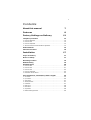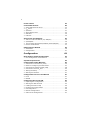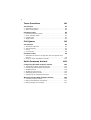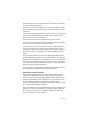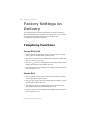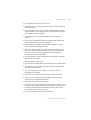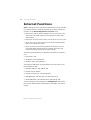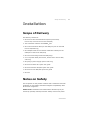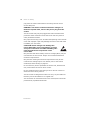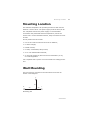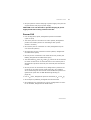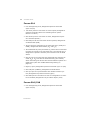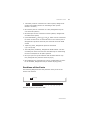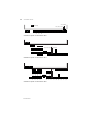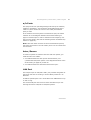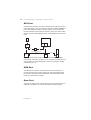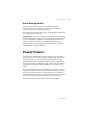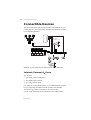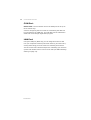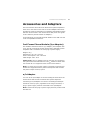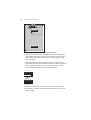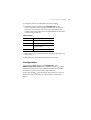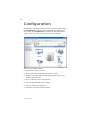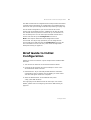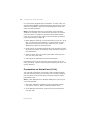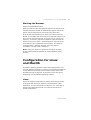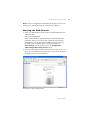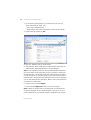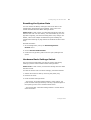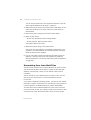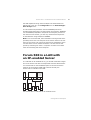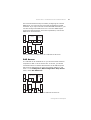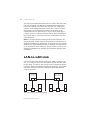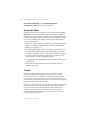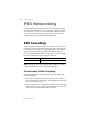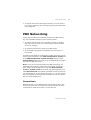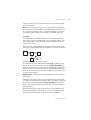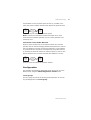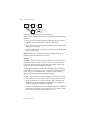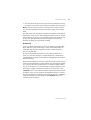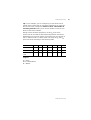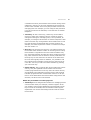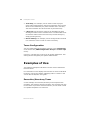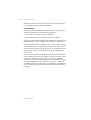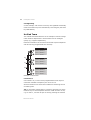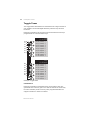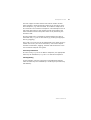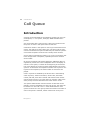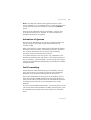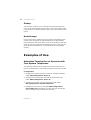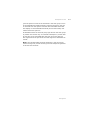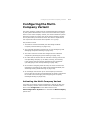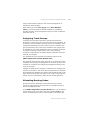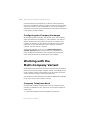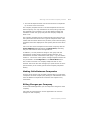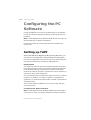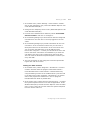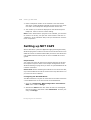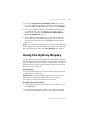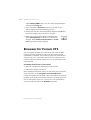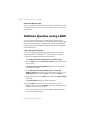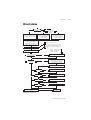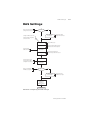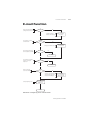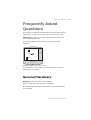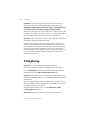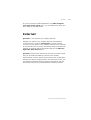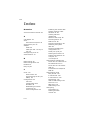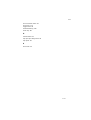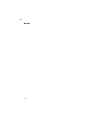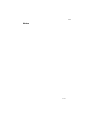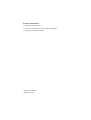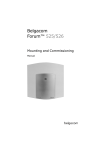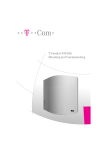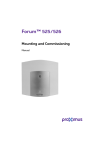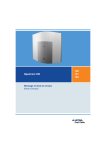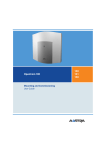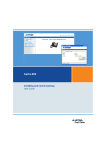Download BELGACOM Forum 500 Specifications
Transcript
Belgacom Forum™ 500 Mounting and Commissioning Manual Welcome to Belgacom Thank you for buying this Belgacom product. Our products meet the highest quality demands and are outstandingly designed. The following instructions will guide you in the operation of your Forum™ 500 and answer all important questions. Should you require further assistance or information, please contact the person responsible for your system or your retailer first. Internet: www.Belgacom.be/pabx You can contact our Support on the following telephone numbers: in in in in Dutch: 0800 22 400 French: 0800 33 400 German: 0800 44 400 English: 0800 55 400 Forum™ 500 Product Family This manual applies to the Forum™ 500 product family, to which the Forum™ 512, the Forum™ 522, the Forum™ 514, Forum™ 516 and Forum™ 518 communications systems belong. If a reference is made in the text to the Forum™ 500, the description applies to all three systems; where individual features differ, there is a separate note. Besides that, the Forum™ 550 system also belong to the product family. For this system a separate manual exist. We wish you a lot of pleasure using your Forum™ 500. 1 Contents About this manual 7 Features 8 Factory Settings on Delivery Telephony Functions z Forum 522/512 . . . . . . . . . . . . . . . . . z Forum 514 . . . . . . . . . . . . . . . . . . . . z Forum 516/518 . . . . . . . . . . . . . . . . . z All Forum 500 Communication Systems . . . . 12 . . . . . . . . . . . . . . . . . . . . . . . . . . . . . . . . . . . . . . . . . . . . . . . . . . . . 12 12 12 13 13 Authorisations 13 Internet Functions 16 Installation 17 Scope of Delivery 17 Notes on Safety 17 Mounting Location 19 Wall Mounting 19 Available Ports z Forum 522 . . . . . . . z Forum 512 . . . . . . . z Forum 514 . . . . . . . z Forum 516/518 . . . . z Positions of the Ports . . . . . . . . . . . . . . . . . . . . . . . . . . . . . . . . . . . . . . . . . . . . . . . . . . . . . . . . . . . . . . . . . . . . . . . . . . . . . . . . . . . . . . . . . . Port Assignment, Termination, Cable Lengths . . . . . . . . . . . . . . . . . . . . . . . . . . . . . . . . . . . . . . . . . . . . . 20 20 21 22 22 23 25 z S0 Ports . . . . . . . . . . . . . . . . . . . . . . . . . . . . . . . . . . . . 25 z Upn Ports. . . . . . . . . . . . . . . . . . . . . . . . . . . . . . . . . . . . 26 z a/b Ports . . . . . . . . . . . . . . . . . . . . . . . . . . . . . . . . . . . . 27 z Actor/Sensor . . . . . . . . . . . . . . . . . . . . . . . . . . . . . . . . . 27 z LAN Port . . . . . . . . . . . . . . . . . . . . . . . . . . . . . . . . . . . . 27 z DSL Port . . . . . . . . . . . . . . . . . . . . . . . . . . . . . . . . . . . . 28 z PCM Port . . . . . . . . . . . . . . . . . . . . . . . . . . . . . . . . . . . . 28 z Sync Port . . . . . . . . . . . . . . . . . . . . . . . . . . . . . . . . . . . 28 z Basic Setting Switch . . . . . . . . . . . . . . . . . . . . . . . . . . . . 29 2 Power Failure 29 Connectible Devices 30 z Internal/External S0 Ports . . . . . . . . . . . . . . . . . . . . . . . . 30 z Upn Ports . . . . . . . . . . . . . . . . . . . . . . . . . . . . . . . . . . . . 31 z a/b Ports . . . . . . . . . . . . . . . . . . . . . . . . . . . . . . . . . . . . 31 z Actor/Sensor Ports . . . . . . . . . . . . . . . . . . . . . . . . . . . . . 33 z COM Port. . . . . . . . . . . . . . . . . . . . . . . . . . . . . . . . . . . . 34 z LAN Port . . . . . . . . . . . . . . . . . . . . . . . . . . . . . . . . . . . . 34 Accessories and Adapters 35 z 2nd Forum Phone Module (Upn Adapter) . . . . . . . . . . . . . . 35 z a/b Adapter . . . . . . . . . . . . . . . . . . . . . . . . . . . . . . . . . . 35 z Forum Phone 500 Module Headset (Audio Adapter) . . . . . . 36 z Device Combinations . . . . . . . . . . . . . . . . . . . . . . . . . . . 37 PRA Connector Module 38 z Installation . . . . . . . . . . . . . . . . . . . . . . . . . . . . . . . . . . 38 z Configuration . . . . . . . . . . . . . . . . . . . . . . . . . . . . . . . . . 41 Configuration 42 Brief Guide to Initial Configuration 43 z First Configuration via Serial Port . . . . . . . . . . . . . . . . . . . 44 System Requirements 44 Configuration under Windows 45 z Connection on Serial Port (V.24) . . . . . . . . . . . . . . . . . . . . 46 z Notes on Configuring the Serial Port . . . . . . . . . . . . . . . . . 47 z Connection by Network Card (LAN). . . . . . . . . . . . . . . . . . 48 z Connection via the S0 Port . . . . . . . . . . . . . . . . . . . . . . . . 50 z Testing the Setup . . . . . . . . . . . . . . . . . . . . . . . . . . . . . . 50 z Starting the Browser. . . . . . . . . . . . . . . . . . . . . . . . . . . . 51 Configuration for Linux and MacOS 51 z Linux . . . . . . . . . . . . . . . . . . . . . . . . . . . . . . . . . . . . . . 51 z MacOS . . . . . . . . . . . . . . . . . . . . . . . . . . . . . . . . . . . . . 52 Configuring the Forum 500 52 z Preparing the Configuration . . . . . . . . . . . . . . . . . . . . . . . 52 z Starting the Web Console . . . . . . . . . . . . . . . . . . . . . . . . 53 z Loading the Online Help . . . . . . . . . . . . . . . . . . . . . . . . . 55 z Finishing the Configuration . . . . . . . . . . . . . . . . . . . . . . . 55 z Preconfiguration . . . . . . . . . . . . . . . . . . . . . . . . . . . . . . . 55 z Remote Configuration . . . . . . . . . . . . . . . . . . . . . . . . . . . 56 z Codes for IP Configuration . . . . . . . . . . . . . . . . . . . . . . . . 57 3 z Saving and Loading the Configuration . . . . . . . . . . . . . . . . 58 z Loading SW Updates. . . . . . . . . . . . . . . . . . . . . . . . . . . . 58 z Resetting the System Data . . . . . . . . . . . . . . . . . . . . . . . 59 z Hardware Basic Settings Switch . . . . . . . . . . . . . . . . . . . . 59 z Generating Your Own MoH Files . . . . . . . . . . . . . . . . . . . . 60 Configuration Examples 62 Forum 500 in Computer Networks 62 Introduction to TCP/IP 63 Forum 500 in a Serverless LAN 64 z DNS Name Resolution . . . . . . . . . . . . . . . . . . . . . . . . . . . 65 z Internet Access . . . . . . . . . . . . . . . . . . . . . . . . . . . . . . . 66 z RAS Access . . . . . . . . . . . . . . . . . . . . . . . . . . . . . . . . . . 66 Forum 500 in a LAN with an IP-enabled Server 67 z DNS Name Resolution . . . . . . . . . . . . . . . . . . . . . . . . . . . 68 z Internet Access . . . . . . . . . . . . . . . . . . . . . . . . . . . . . . . 68 z RAS Access . . . . . . . . . . . . . . . . . . . . . . . . . . . . . . . . . . 69 LAN-to-LAN Link 70 Useful Information on Internet Access 71 z Costs . . . . . . . . . . . . . . . . . . . . . . . . . . . . . . . . . . . . . . 71 z Using the Web . . . . . . . . . . . . . . . . . . . . . . . . . . . . . . . . 72 z E-mail. . . . . . . . . . . . . . . . . . . . . . . . . . . . . . . . . . . . . . 72 z NAT . . . . . . . . . . . . . . . . . . . . . . . . . . . . . . . . . . . . . . . 73 PBX Networking 74 PBX Cascading z Functionality of PBX Cascading. . . . . . . . . . . . . . . . . . . . . z Putting a Cascaded PBX into Operation . . . . . . . . . . . . . . . z Notes . . . . . . . . . . . . . . . . . . . . . . . . . . . . . . . . . . . . . . 74 74 75 76 PBX Networking 77 z Connections . . . . . . . . . . . . . . . . . . . . . . . . . . . . . . . . . 77 z Types of Point-to-Point Connection . . . . . . . . . . . . . . . . . . 80 z Configuration. . . . . . . . . . . . . . . . . . . . . . . . . . . . . . . . . 81 z Technical Details . . . . . . . . . . . . . . . . . . . . . . . . . . . . . . 84 4 Team Functions 86 Introduction 86 z Explanation of Keys . . . . . . . . . . . . . . . . . . . . . . . . . . . . 86 z Team Configuration . . . . . . . . . . . . . . . . . . . . . . . . . . . . 88 Examples of Use 88 z Executive/Secretary Team . . . . . . . . . . . . . . . . . . . . . . . . 88 z Three-member Team . . . . . . . . . . . . . . . . . . . . . . . . . . . 91 z Unified Team . . . . . . . . . . . . . . . . . . . . . . . . . . . . . . . . . 92 z Toggle Team . . . . . . . . . . . . . . . . . . . . . . . . . . . . . . . . . 94 Call Queue Introduction z Activation of Queues . z Call Forwarding . . . . z Pickup. . . . . . . . . . . z Hunt Groups . . . . . . 96 . . . . . . . . . . . . . . . . . . . . . . . . . . . . . . . . . . . . . . . . . . . . . . . . . . . . . . . . . . . . . . . . . . . . . . . . . . . . . . . . . . . . . . . . . . . . . . . . . . . . . . . . Examples of Use . . . . 96 97 97 98 98 98 z Attendant Terminal for an Operator with Two System Tele- phones . . . . . . . . . . . . . . . . . . . . . . . . . . . . . . . . . . . . . 98 z Group of Three Attendant Terminals . . . . . . . . . . . . . . . . 100 Multi-Company Variant Configuring the Multi-Company Variant z Activating the Multi-Company Variant . . . z Configuring and Managing Companies. . . z Assigning Users . . . . . . . . . . . . . . . . . . z Assigning Trunk Groups. . . . . . . . . . . . . z Allocating Routing Codes . . . . . . . . . . . . z Configuring the Company Exchange . . . . 102 . . . . . . Working with the Multi-Company Variant . . . . . . . . . . . . . . . . . . . . . . . . . . . . . . . . . . . . . . . . . . . . . . . . . . . . . . . . . . . . . . . . . . 103 103 104 104 105 105 106 106 z Company Telephone Book . . . . . . . . . . . . . . . . . . . . . . . 106 z Making Calls Between Companies . . . . . . . . . . . . . . . . . . 107 z Billing Charges per Company . . . . . . . . . . . . . . . . . . . . . 107 5 Configuring the PC Software 108 Setting up TAPI 108 Setting up NET CAPI 110 Using the Systray Display 111 Browser for Forum CTI 112 Synchronising the PC Clock 113 Address Queries using LDAP 114 Configuration Guide 116 Overview 117 PBX Ports 118 Easy Access 119 ISP Settings 120 RAS Settings 121 LAN-to-LAN Settings 122 E-mail Function 123 E-mail Access 124 Frequently Asked Questions 125 General/Hardware 125 Telephony 126 DECT 128 LAN 129 Internet 131 Technical Specifications 132 Index 134 6 7 About this manual This user guide is designed for the technician who will install the Forum 500 and put it into operation. Usually this is the responsibility of your Belgacom agent, who will prepare the Forum 500 and hand over the configured, operational system. The information given z about mounting the Forum 500 z about connecting and commissioning the terminals z about installation and configuration of software and single com- ponents are for these people only. Please note: The Forum 500 may only be installed and serviced by qualified Belgacom personnel. Users of the Forum 500 will find instructions and background information in this manual concerning administrative tasks which occur in the course of daily, routine operation (e.g. team configuration). In addition, there is a list of frequently asked questions to help these users identify and eliminate malfunctions. About this manual 8 Features The Forum 500 communications system is designed to be connected to an ISDN basic access using the DSS1 protocol. System access (point-to-point) and multi-terminal access (point-tomultipoint) are both supported. The two forms of access can be configured in parallel. For this purpose z the Forum 522/512 has a total of four S0 ports (one external, one internal and two that are switchable between internal/ external), z the Forum 514 has a total of five S0 ports (two external, one internal and two switchable between internal/external), z the Forum 516/518 has a total of six S0 ports, all switchable between internal/external. The firmware of the Forum 500 is designed for configuring up to 150 users (300 users on the Forum 516). You can connect the following devices to the Forum 500: z Euro-ISDN terminals, z Belgacom system telephones Forum Phone 510, Forum Phone 520 and Forum Phone 530, z Belgacom Forum Base 500 base stations, z DECT handsets Forum Free 560 and Forum Free 570 (by Forum Base 500), z analogue terminals. An S0 port can be used by Euro-ISDN terminals working in accordance with DSS1. A Upn port is suitable for the Forum Phone range of system telephones and for Forum Base 500 base stations. An analogue port is used by standard analogue devices. If the CNIP (calling name identification presentation) feature is supported by your network provider, the latter will show you the name of callers in addition to their number for each incoming trunk call. The Forum 500 supports the display of the name on system telephones. However, if you have created an entry in the Features 9 telephone book of the Forum 500 under the number of the caller, this will be displayed instead. The Forum 500 can be integrated into an existing network (LAN) and be used by all workstations as an Internet access router and mail client. Configuration and programming of the Forum 500 is performed by means of a special Web browser (known as the “Web console”), which can be run on a connected PC. The Forum 500 can also be prepared in the service centre. A PC can be connected via a COM port for the purpose of configuring the system or transferring connection data. To connect the Forum 500 with the existing company hardware, there are two actor ports (output) and one sensor port (input) available. These can be used to operate a door opener and a doorbell via the system, for example (this requires additional equipment). The Forum 500 allows you to use CTI (computer telephony integration) applications made by other manufacturers. This requires installation of a TAPI driver on a Windows PC. The Forum 500 also has an integrated dialling wizard, the Forum 500 CTI, with which users can call up and use telephone functions on PCs without first having to install a special TAPI driver. The Forum 500 complies with the regulations for telecommunications equipment. The DSS1 protocol is implemented. Packet data in the D channel Some business applications, for instance POS terminals, cash registers or creditcard terminals, require a permanent data connection over the X.25 packet data network. Packet data transfer through the ISDN D channel (according to X.31 via SAPI 16) can also be established between several S0 interfaces of the Forum 500. Simultaneous connections are distinguished by means of a TEI (Terminal Endpoint Identifier). X.31 packet data can be forwarded between two S0 interfaces (for instance an internal and external S0 interface). Equally, data can be forwarded (“routed”) over permanent QSIG lines. Data can also be routed over an S2M interface. Features 10 The routing table for X.31 packet data is set in the Configurator under PBX Configuration: X.31. Additional information can be found in the Configurator online help files. Internet Access It is possible to connect individual PCs to the Forum 500 via the internal S0 ports, or to connect an entire LAN to the Forum 500 via the Ethernet port. These PCs can access the Internet via the Forum 500. If Internet access is already available from an Internet service provider, this can be configured in the Forum 500. If the client network is not IP-capable, the Forum 500 can administer the IP configuration necessary for Internet access. The Forum 500 has an integrated DHCP server and a DNS server, which in this case take over IP address administration and name resolution for the client PCs. The Forum 500 enables Internet access for all connected PCs by means of a common IP address. Only this is externally visible. The local IP addresses of the client PCs are translated to the IP address of the Forum 500 by network address translation (NAT). In this way the client PCs in the LAN cannot be reached directly from the Internet. This protects them from direct external attack. The LAN is additionally protected by the Forum 500 filter lists, which can be customised individually (firewall function). Note: We recommend you to read through the explanations under Useful Information on Internet Access starting on page 71. E-mail The Forum 500 has an integrated e-mail function that is able to use the POP3, APOP or IMAP4 protocols to check the Internet service provider for incoming mail. A mail account query can be configured for every member of staff (Forum 500 user). The Forum 500 then fetches the incoming e-mail headers (subjects) and senders from the mail server at set intervals, and forwards them to users’ system telephones. Further Network Features You can offer staff the possibility of dialling into the LAN by means of RAS access. Features 11 A LAN-to-LAN link can also be implemented by ISDN. In this way two Forum 500s can connect their LANs by dial-in on demand. A NET-CAPI program (driver software on the system CD-ROM) allows you to use ISDN functions on those PCs that do not possess a built-in ISDN card. Further Telephony Features Installing an extra memory card allows you to operate a digital voice memory and voice information system. For more information, refer to the user guides called “Forum Voice” and “Forum 500 Auto Attendant”. You can optimise your telephone communication by using the team functions and the call-queuing function. You can also connect two Forum 500s. This cascading of telecom systems is a simple way to increase the number of terminals that can be connected. As your company’s requirements grow, the Forum 500 can be networked with other telecom systems. The Forum 500 can then operate as a sub-system or DECT server. It is also possible to create a telecom system with several networked telecom installations. Tip: Refer to the explanations in the glossary (supplied as a PDF file on the system CD-ROM). Features 12 Telephony Functions Factory Settings on Delivery The following basic settings and features are active on delivery. We recommend that you configure the Forum 500 to your individual requirements before putting it into operation (see Configuration starting on page 42). Telephony Functions Forum 522/512 z The S01 port is configured for multi-terminal access, whereas the S02 port is configured for system access. z The S03 and S04 ports are configured as internal S0 buses with the call numbers 20 and 21. z The four Upn ports are configured for Forum Phone 520 system telephones with the call numbers 30 to 33. z The four a/b ports are configured for analogue devices with the call numbers 10 to 13. Forum 514 z The S01 port is configured for multi-terminal access, whereas the S02 port is for system access. z The S03, S04 and S05 ports are configured as internal S0 buses with the call numbers 20 to 22. z The eight Upn ports are configured for Forum Phone 520 sys- tem telephones with the call numbers 30 to 37. z The four a/b ports are configured for analogue devices with the call numbers 10 to 13. Factory Settings on Delivery Authorisations Forum 516/518 z The S01 port is configured for multi-terminal access, whereas the S02 port is for system access. z The S03 to S06 ports are configured as internal S0 buses with the call numbers 20 to 23. z The 18 Upn ports are configured for Forum Phone 520 system telephones with the call numbers 30 to 47. z The four a/b ports are configured for analogue devices with the call numbers 10 to 13. All Forum 500 Communication Systems z The Forum 500 is configured ready for operation in Belgium. z All cord-bound terminals connected ring when there are incoming external calls. z The system PIN, for example for remote-programmable call diversion, is set at “0000”. Authorisations The use of functions by a terminal on the Forum 500 is regulated by means of authorisations. These authorisations are configured for user groups to which the users with their terminals are then assigned. Two user groups are preset: “Administrators” and “Guests”. “Administrators” have access to all functions of the Forum 500 and unrestricted configuration rights. Users in the “Guests” group cannot configure the Forum 500, are not able to make external calls, and have only restricted use of the terminal functions of the Forum 500. Note: When the Forum 500 is commissioned, all connected terminals are assigned to the “Administrators” user group. You can configure additional user groups with restricted authorisations and assign them terminals as required by your users. For information Factory Settings on Delivery 13 14 Authorisations on how to configure user groups and users, please refer to the “User Manager” chapter of the online help. The following terminal functions are factory preset to the “Administrators” group: z External line access: international numbers can be dialled from all configured telephones. External lines must be seized by entering a prefixed code. z Least cost routing is not active. As soon as LCR is configured, users can make calls via individually selected call-bycallproviders. z “VIP call” is activated. z Announcements to system telephones are possible. z Baby calls can be set up. z If a call key is configured for a user on more than one terminal, he can program this key for more than one outgoing call, i.e. he can use his various terminals to make parallel calls from this telephone number. z “Pick-up” and “selective pick-up” of calls from other telephones are activated. Pick-up protection is deactivated. z “Call seizure” is deactivated. z The “completion-of-calls to busy subscribers” feature can be activated. z If more than one terminal is configured for a user under the same number, he can suppress the signalling of calls on the parallel terminals. z The “call queue” function is deactivated. z “Reaction: Connection will be disconnected” is deactivated as callers trying to reach a terminal that cannot be reached or is busy will hear a busy signal. z Call forwarding to internal or external numbers can be acti- vated. Call forwarding on no reply is executed after 20 seconds. Doorway calls can be forwarded. z It is possible to transfer an external call to an external subscriber. Factory Settings on Delivery Authorisations z Three-party conferences can be set up. z Call protection, call-waiting protection and intercom protection are deactivated. z The transmission of one’s own phone number (MSN or system access number) to the display of the external party’s terminal is activated, but can be hidden. z The telephone lock can be activated. The terminal PIN is “0000”. z Interception of malicious callers is possible if this feature has been ordered from the network operator. z Speed dialling is possible if this has been configured in the Forum 500 central telephone book. z The black- and whitelists are not preconfigured and thus not active. If these lists are configured, they can be activated for the user groups. A special list with emergency telephone numbers is preset and activated. z The door opener can be activated from all terminals. Doorway calls can be forwarded. z Keypad dialling can be used. z Call diversion for SMS calls in the wired network is deactivated. z The evaluation of connection data by external cost-recording programs is deactivated. z The cost multiplier is set to 100%, i.e. the costs are not multiplied by any factor. z Every user can change the configuration of the Forum 500. z Every user can create a personal telephone book and edit entries in the central telephone book. z Every user can read out the charges. z Every user who has a workplace PC can use the Forum 500 CTI to make calls, manage calls and messages, dial numbers from both the central and personal telephone books, and use the busy display of the Forum 500 CTI. z The multi-company variant is not activated. Factory Settings on Delivery 15 16 Internet Functions Internet Functions Note: Settings for mail and ISP and RAS access are only possible by releasing the Forum 500 IP package on the Web console Configurator in the SYS Configuration: Licences menu. z RAS access (with or without callback) can be set up for every Forum 500 user. RAS access requires activation of the RAS authorisation. z More than one mail account query can be set up for every user. z Every user with a system terminal can be informed automati- cally of the receipt of e-mails. z Users can disconnect existing Internet connections (via the Forum 500 Web console and from a system terminal if the function has been configured on that terminal). The following IP addresses are preset for the network configuration: z Host name: host z IP address: 192.168.99.254 z Network mask: 255.255.255.0 The following addresses are transmitted to the client PCs in the LAN via DHCP or PPP: z Gateway address: 192.168.99.254 z Domain name: domain z Domain name server: 192.168.99.254 z PPP addresses: 192.168.100.0 to 192.168.100.10 z DHCP addresses: 192.168.99.129 to 192.168.99.148 You can change the IP settings in the Configurator. Check with the network administrator responsible for the LAN if you wish to do this. Factory Settings on Delivery Scope of Delivery Installation Scope of Delivery The delivery consists of: z One Forum 500 communications system (Forum 522, Forum 512, Forum 514 or Forum 516/518) z Two connection cable for the ISDN S0 port z One V.24 connection cable (for the COM port, Forum 514 and Forum 516/518 only) z One adapter cable for connection of RS-232 to RJ45 (for the COM port of the Forum 522/512) z One set of mounting screws and wall plugs z A 1.5 m power cable (Forum 512, Forum 514 or Forum 516/ 518 only) z One plug-in power supply (Forum 522 only) z One Forum Phone 510 quick user guide z One Forum Phone 520/530 quick user guide z One Forum Free 560/570 quick user guide z One CD Notes on Safety The CE symbol on the product confirms that it meets the technical guidelines on user safety and electromagnetic compatibility valid at the time of approval. Please note: Installation and maintenance should only be performed by specially trained personnel. Always remove the power Installation 17 18 Notes on Safety plug from the mains socket before connecting devices to the Forum 500 ports. DANGER! This device contains hazardous voltages. To make the system dead, remove the power plug from the socket. The Forum 500 may only be plugged into mains sockets with a protective earth conductor. Mount the Forum 500 only close to easily accessible sockets. Only open the housing cover. Unauthorised opening of the module cover and improper repair may damage the Forum 500 and could invalidate your warrantee. CAUTION! Static charges can damage the Forum 500. Make sure you discharge yourself and your tools before and while installing electrical and electronic components of the Forum 500. Only devices that deliver safety extra-low voltage (SELV) may be connected to the Forum 500. Proper use of authorised devices meets this requirement. Only devices meeting the technical requirements may be connected to the analogue ports. For details, refer to the section entitled a/b Ports starting on page 27. Do not allow any fluid to penetrate the Forum 500, because this may cause electric shocks or short circuits. Do not install the Forum 500 during a storm. Do not connect or disconnect lines during a storm. The Forum 500 is designed for indoor use only. Lay the cables so that they cannot be walked on or tripped over. The connection of external devices to the sensor/actor should be performed by a qualified electrician. Installation Mounting Location Mounting Location The ambient temperature for operating the Forum 500 must be between +5 and +40°C. The power supply must be 230 V/50 Hz AC. A separate fuse for the power supply is recommended. To maintain the prescribed ambient temperature, mount the Forum 500 in a well-ventilated location, away from direct sources of heat. Do not position the Forum 500 z in front of or above heat sources such as radiators, z in direct sunlight, z behind curtains, z in small, unventilated, damp rooms, z on or near inflammable materials, z or near high-frequency devices such as transmitters, X-ray or similar apparatus. Use a separate 230 V power circuit and install overvoltage protection. Wall Mounting The Forum 500 is mounted on the wall with three screws as shown in this diagram: A 332 B C 184 134 D Mounting plan Installation 19 20 Available Ports To fasten the screws at points B and C, remove the cover of the Forum 500 and insert the screws in the holes provided for this purpose. The Forum 500 is suspended from the screw at point A, so there must be a space of 3 mm between the screw and the wall. Available Ports The Forum 500 has the following ports (see also Positions of the Ports starting on page 23): Forum 522 z Four analogue a/b ports, designed as pressure terminals (a/b1 to a/b4) z One actor ports for connection to a door opener, designed as pressure terminals (Actor) z One S0 port for connection to an external S0 bus (usually the NTBA), designed as an RJ45 socket (S01) z Two switchable S0 ports (S02 and S03), which can be connected to either an internal or an external S0 bus. The internal port is designed as a pressure terminal, the external port as an RJ45 socket z One S0 port for an internal S0 bus, designed as a pressure ter- minal (S04). S04 can also be wired externally (as a master) when networking two Forum 500 communications systems in a Q.SIG trunk (also refer to PBX Networking starting on page 74). z Four Upn ports, designed as pressure terminals (Upn1 to Upn4) z One LAN port (10BaseT), designed as an RJ45 socket z One COM port for connection to a PC for configuration or trans- fer of call data, designed as an RJ45 socket Installation Available Ports z One port jack to connect the plug-in power supply. Only use the original Forum 522 plug-in power supply. CAUTION! It is not allowed to operate the plug-in power supply inside the housing of the Forum 522. Forum 512 z Four analogue a/b ports, designed as pressure terminals (a/b1 to a/b4) z Two actor ports for connection to a door opener, designed as pressure terminals (Actor1 for activating a door opener. Actor2 is unused.) z One sensor port for connection to a bell, designed as a pres- sure terminal (Sensor) z One PCM port for the connection of two systems, designed as an RJ45 socket (PCM) z One S0 port for connection to an external S0 bus (usually the NTBA), designed as an RJ45 socket (S01) z Two switchable S0 ports (S02 and S03), which can be connected to either an internal or an external S0 bus. The internal port is designed as a pressure terminal, the external port as an RJ45 socket z One S0 port for an internal S0 bus, designed as a pressure ter- minal (S04). S04 can also be wired externally (as a master) when networking two Forum 500 communications systems in a Q.SIG trunk (also refer to PBX Networking starting on page 74). z Four Upn ports, designed as pressure terminals (Upn1 to Upn4) z One LAN port (10BaseT), designed as an RJ45 socket z One COM port for connection to a PC for configuration or trans- fer of call data, designed as an RJ45 socket Installation 21 22 Available Ports Forum 514 z Four analogue a/b ports, designed as pressure terminals (a/b1 to a/b4) z Two actor ports for connection to a door opener, designed as pressure terminals (Actor1 for activating a door opener. Actor2 is unused.) z One sensor port for connection to a bell, designed as a pres- sure terminal (Sensor) z One PCM port for the connection of two systems, designed as an RJ45 socket (PCM) z Two S0 ports for connection to an external S0 bus (usually the NTBA), designed as RJ45 sockets (S01 and S02) z Two switchable S0 ports (S02 and S03), which can be connected to either an internal or an external S0 bus. The internal port is designed as a pressure terminal, the external one as an RJ45 socket z One S0 port for an internal S0 bus, designed as a pressure ter- minal (S05). S05 can also be wired externally (as a master) when networking two Forum 500 communications systems in a Q.SIG trunk (also refer to PBX Networking starting on page 74). z Eight Upn ports, designed as pressure terminals (Upn1 to Upn8) z One LAN port (10BaseT), designed as an RJ45 socket z One sync port for synchronisation with another telecom sys- tem, designed as a pressure terminal (Sync) z One COM port for connection to a PC for configuration or trans- fer of call data, designed as a 9-pin submin D port (V.24) Forum 516/518 z Four analogue a/b ports, designed as pressure terminals (a/b1 to a/b4) Installation Available Ports z Two actor ports for connection to a door opener, designed as pressure terminals (Actor1 for activating a door opener. Actor2 is unused.) z One sensor port for connection to a bell, designed as a pres- sure terminal (Sensor) z One PCM port for the connection of two systems, designed as an RJ45 socket (PCM) z 6/12 switchable S0 ports (S01 to S06), which can be connected to either an internal or an external S0 bus. The internal port is designed as a pressure terminal, the external one as an RJ45 socket z 18/36 Upn ports, designed as pressure terminals (Upn1 to Upn18) z Two LAN ports (10BaseT), designed as RJ45 sockets. The sec- ond LAN port of the Forum 516 is intended only for networking two Forum 516/516 or 514/516 systems z One sync port for synchronisation with another telecom sys- tem, designed as a pressure terminal (Sync) z One COM port for connection to a PC for configuration or trans- fer of call data, designed as a 9-pin submin D plug (V.24) Positions of the Ports The following diagrams show the positions of the ports on the Forum 500 variants: Default setting LAN COM S0 1 ext S0 2 ext S0 3 ext S0 2 int S0 3 int S0 4 int Upn 1/2 Upn 3/4 a/b 1/2 a/b Actuator 3/4 Position of ports on the Forum 522 Installation 23 24 Available Ports Intercom/Relay Default setting Intercom/Door opener E PCM COM LAN S0 1 ext S0 2 ext S0 3 ext S0 2 int S0 3 int S0 4 int Upn 1/2 Upn 3/4 a/b Actuator Sensor 3/4 1 + 2 a/b 1/2 Position of ports on the Forum 512 PCM LAN Default setting Sync Sensor S0 1 ext S0 2 ext S0 3 ext S0 4 ext R R R R Intercom/Door opener Intercom/Relay E R COM S0 3 int S0 5 Actuator Upn int 1 + 2 1/2 S0 4 int Upn 3/4 Upn 5/6 Upn 7/8 a/b 1/2 a/b 3/4 Position of ports on the Forum 514 PCM LAN 1 LAN 2 Sync Sensor Default setting Intercom/Door opener Intercom/ Upn Relay 9/10 S0 1 ext S0 2 ext S0 3 ext S0 4 ext S0 5 ext S0 6 ext R R R R R R S0 1 int S0 2 int S0 3 int S0 4 int Upn Upn Upn Upn 11/12 13/14 15/16 17/18 E COM S2M S0 5 S0 6 Actuator Upn int int 1 + 2 1/2 Position of ports on the Forum 516 Installation Upn 3/4 Upn 5/6 Upn 7/8 a/b 1/2 a/b 3/4 Port Assignment, Termination, Cable Lengths Port Assignment, Termination, Cable Lengths S0 Ports Whether you use the switchable S0 ports for internal or external communication depends on your communications requirements and the existing basic accesses. Note that the S0 bus requires a terminating resistor of 100 ohms at each end. Resistors in the Forum 514 and Forum 516 are marked with an “R” in the diagrams Positions of the Ports on page 23 and are implemented as switch hooks.Open the switch if you do not wish to terminate the bus with the Forum 500. In the case of the Forum 512, the S0 buses are terminated by software. You make this setting in the S0 port configuration in the Configurator on the Web console. You can connect up to eight terminals on every internal S0 bus; up to three of the terminals can operate without an external power supply. The length of the four-wire cable of an internal S0 bus must not exceed 150 m. The power consumption of each internal S0 bus is approx. 3 W. Forum 514 Forum 516 R TR IAE IAE The S0 bus is terminated at one end by the Forum 500; the hook switch is closed. IAE = ISDN socket (German: “ISDN Anschluß Einheit”) or an ISDN terminal. TR = terminating resistor, the S0 termination. The TR must be at the termination of the line. This can also be done by an appropriately wired IAE. Installation 25 26 Port Assignment, Termination, Cable Lengths Forum 514 Forum 516 R TR TR IAE IAE The S0 bus is terminated by the TR at the ends; the hook switch is open. 1a TR 1b 2a TR 2b Termination on an ISDN socket Upn Ports Each of the Upn ports enable the connection of a Forum Base 500 DECT base station or a Forum Phone 510/520/530 telephone using a twin-wire cable. Note: The maximum permissible length of the twin-wire cable on a Upn port of an interface card is 1,000 m when 0.6 mm cable (with twisted pairs) is used. The power consumption of each Upn port is approx. 3 W. Upn/RFP with 1 Upn S0int 2a 2b 1a 1b 12345678 RFP with 2 Upn 12345678 12345678 Pin assignment of the S0 and Upn ports Installation Port Assignment, Termination, Cable Lengths a/b Ports The a/b ports are for operating analogue devices (a fax machine, modem or telephone). The maximum permissible length of the cable is 1,000 m when twin-wire 0.6 mm cable (with twisted pairs) is used. If an entrance intercom system is connected to a/b1, the switch marked “E” on the diagram Positions of the Ports starting on page 23 must be open in order to isolate the low frequency voltage from the supply (see also the following section entitled Actor/ Sensor on page 27). Note: With the newer structure of the communications system, the switch is electronic. For this reason, there is no “E” switch with this structure. Actor/Sensor In order to operate an entrance intercom and door opener, you need two twin-wire cables: z one cable between the door opener and the Actor1 port (marked Intercom/Door opener in the diagram Positions of the Ports starting on page 23) as well as z one cable between the doorbell and the sensor port. LAN Port The LAN port (Forum 516/518: LAN 1 port) enables integration of the Forum 500 into an existing in-house LAN by means of a 10 Mbit hub. A LAN line (twisted-pair line in accordance with 10BaseTcan be up to 100 m long. The second LAN port of the Forum 516 is intended only for networking two Forum 516/516 or 516/514 systems. Installation 27 28 Port Assignment, Termination, Cable Lengths DSL Port External DSL modems can be connected via the LAN port. In the case of the Forum 500, the output of the DSL modem (NTBBA) is led to the LAN port of the Forum 500 (LAN 1 in the case of the Forum 516/518) via an external switch or hub. The router subsequently converts the PPPoE protocol to the TCP/IP protocol of the LAN. Forum TAE DSL & Uk0 S0 DSL Splitter Net TCP/IP & PPPoE DSL Uk0 NTBA S0 PC Crosslinked twisted pair cable PPPoE DSL Modem TCP/IP Hub Net Connecting the Forum 500 to the network via ISDN and DSL Connection of the DSL modem is via a crossover twisted-pair line. You can also use a switchable port on the hub, which is usually indicated by an “X”. PCM Port The PCM port is used to connect two Forum 516 systems or a Forum 514 with a Forum 516 system by a special transmission procedure called pulse code modulation. The RJ-45 cable used must not exceed 4 m in length. Sync Port The twin-wire Sync port is used when the Forum 500 serves as a subsidiary system for a main system that is a DECT system. Installation Power Failure Basic Setting Switch Using the basic setting switch, it is possible to reset the Forum 500 system to the factory configuration (see Factory Settings on Delivery starting on page 12). The position of the switch can be seen in the diagram Positions of the Ports starting on page 23. Please note: The current configuration data is lost, the system is reset to the default configuration. For this reason you should back up your configuration regularly, the best time being after every change. For details, refer to the chapter entitled Saving and Loading the Configuration starting on page 58 and to the Web console online help documentation. Power Failure In the event of a power failure, all the contents in the memory (program and user data) are saved without change. The internal clock continues to run for 24 hours. If the power failure lasts longer than 24 hours, the time and date are reset to the factory setting when power is switched on again. When the first external outgoing call is made, the time and date are set to the current value. On the multi-terminal access, the Forum 512, the Forum 514, the Forum 516 and the Forum 518 include an emergency service. In the event of a power failure, the external S01 port is switched over to the internal S05 port (in the Forum 512 to the S04 port) so that you can still use a connected telephone to make a call. Emergency operation on a system access is not possible. Installation 29 30 Connectible Devices Connectible Devices The Forum 500 ports offer a large number of possibilities for connecting devices. One of the many possible configurations is shown in the following diagram: Intercom/Relay Intercom/Door opener Hub LAN Sensor S0 1 ext S0 2 ext S0 3 ext S0 4 ext COM R NTBA R R NTBA NTBA R NTBA E R S0 5 int Actuator Upn 1+2 1/2 Upn 3/4 Upn 5/6 Upn 7/8 a/b 1/2 a/b 3/4 Example of port assignment of the Forum 514 with terminals Internal/External S0 Ports The S0 ports z S02 and S03 (Forum 522/512) z S03 and S04 (Forum 514) z S01 to S06 (Forum 516) can either be connected externally (i.e. to ISDN network terminators) or internally; simultaneous use of both is not possible. The internal S04 (Forum 522/512) or the internal S05 (Forum 514) can also be wired externally (as a master) when Installation Connectible Devices networking two Forum 500 communications systems in a Q.SIG trunk (also refer to PBX Networking starting on page 74). Up to eight devices per bus (ISDN telephones, ISDN fax machines, ISDN base stations, ISDN cordless telephones, ISDN adapters for the PC) can be connected to the internal S0 ports by twin-pair cables. The power for three of these devices can be supplied by the bus; if more devices are used, they then require their own power supplies. The internal S0 buses enable point-to-multipoint calls as per the DSS1 protocol (Euro-ISDN). Upn Ports A system terminal can be connected to every Upn port by a twin-wire cable.The Forum Phone 510, the Forum Phone 520 and the Forum Phone 530 are cord-bound system terminals. The Forum Phone 520 and the Forum Phone 530 can be cascaded on a Upn adapter (Module 2nd Forum Phone) so that you can operate two Forum Phones on one Upn port. For further details, refer to the “Forum Phone 520, 530” user guide. The Forum Base 500 base station is required for the use of cordless system telephones (e.g. Forum Free 560 or Forum Free 570). If this base station is connected to a Upn port, four simultaneous calls are possible with the mobile parts. If the base station is connected to two Upn ports, eight simultaneous calls are possible. However, note that only as many external connections are possible as there are connected B-channels available. If you use a cordless handset such as the Forum Free 560, this can also be contacted by other base stations using the GAP/CAP standard. You can also operate the Forum Phone 510 ISDN terminal on a Upn port. a/b Ports The a/b ports a/b1 to a/b4 can be used for connecting analogue terminals. These can be for voice or data communication, and use DTMF dialling, e.g. Installation 31 32 Connectible Devices z analogue telephones z class 3 fax machines z analogue modems (external or internal) z external devices for music on hold z external voice mail systems. Please note: Adhere to the following notes and recommendations regarding the connection of analogue devices. Devices not meeting the technical requirements of the Forum 500 can cause damage to it. Analogue Telephones Only analogue telephones supporting tone dialling (VF signalling) can be operated on the Forum 500. Modems The maximum transmission rate for analogue modems is 33.6 kbit/s (V.34+). Music on Hold If you do not operate an external MoH device, the Access 5000 offers an internal MoH, which you can load in the Web console Configurator, SYS Configuration: Components menu. For details, refer to the online Help. Please note: Use only devices with an input impedance of 600 ohms, floating connection, for external music on hold. Incorrect input impedance can cause irreparable damage to the Forum 500. Voice Mail If you are using an external voice mail system, it must be capable of handling the number of digits used for internal telephone numbers, e.g. five digits if you have configured five-digit internal numbers. The external voice mail system can be connected to internal a/b ports as well as to internal S0 ports. For both port types the voice mail system can activate the notification for system terminals with the code procedures * 6 8 resp. # 6 8 . Installation Connectible Devices Intercom System (for a/b) The Forum 500 can be used to operate a “Doorline” intercom system. This intercom system must be connected to one of the a/b ports of the Forum 500 using the “Doorline” module. The “Doorline” module provides the actor for the door opener contact. Observe the following for connection and use of the intercom system: z The intercom system and the “Doorline” module should be set to their factory settings. z In the PBX Configuration: Ports: a/b: Change menu in the Configurator, select Doorline under Type. Activate the Actuator option, if you want to use the actor port of the Forum 500 instead of the “DoorLine” relay. The “DoorLine” actor can be operated only when the speech channel is open at the same time. The internal actor can be operated at any time. z The “Doorline” intercom system has a number of bell keys to which you can assign different call numbers in the PBX Configuration: Ports: Doorline menu in the Configurator. z You can call the “Doorline” intercom system by entering the code procedure * 1 0 2 . z The “Doorline” intercom system can be connected to any a/b port. However, you can use only one “Doorline” with the Forum 500. For details on installing and configuring the “Doorline” intercom system, refer to the product user guide. The intercom system should be installed by qualified personnel only as sensor/actor contacts will need to be connected for this procedure. Actor/Sensor Ports For the assignment of the ports, refer to the section Available Ports starting on page 20. Installation 33 34 Connectible Devices COM Port Please note: The connection line for the COM port can be up to three metres long. A PC for configuring the Forum 500 or transmitting call data can be connected to the COM port. This call data can be evaluated in detail with a call charge registration program. LAN Port Using the LAN port (Ethernet) you can integrate an Forum 500 into your corporate network (local area network), and thus use it, among other things, as an IP router for accessing the Internet. The Forum 516 has a second LAN port for cascading your telecom system with another Forum 514 or Forum 516 (see PBX Cascading starting on page 74). Installation Accessories and Adapters Accessories and Adapters The Forum Phone 520 and Forum Phone 530 system telephones have one or two slots on the rear for various adapters and other accessories. Further information on installing and operating these add-ons can be found in the “Forum Phone 520, 530” user guide under “Add-ons (with & without an Adapter)”. In the following you will find technical details on the add-ons and a list of compatible accessories. 2nd Forum Phone Module (Upn Adapter) The “Module 2nd Forum Phone” (Upn adapter) is an adapter with a Upn port for connecting another Forum Phone 520/530 system telephone and a socket for an extra plug-in power supply. Weight: 70 g Dimensions: 73 x 60 x 30 mm Power consumption: max. 195 mW Cable length: max. 30 m Please note: The Upn adapter may be used only for connecting the system terminals listed above. The Upn extension cable must not exceed 30 m in length and must not be used outdoors. Note: An extra plug-in power supply is required to operate combinations of equipment with a power consumption that exceeds the power output of the Upn ports. a/b Adapter You can use an a/b adapter to connect analogue terminals to the Forum Phone 520 and Forum Phone 530 system telephone. Connecting an a/b adapter will result in exceeding the feed performance of the Upn port, regardless of the range. Therefore, a plug-in power supply must be connected to the a/b adapter. Note: Please use the plug-in power supply with the product code 900 263 33. 35 36 Accessories and Adapters Weight: 70 g Dimensions: 73 x 60 x 30 mm Power consumption: max. 160 mW Cable length: max. 3 m Forum Phone 500 Module Headset (Audio Adapter) The Forum Phone 500 Module Headset (audio adapter) is an adapter extension with four different ports for external audio and signalling devices. Weight: 70g Dimensions: 73 x 60 x 30 mm Power consumption: max. 260 mW (with relay active). Audio Adapter Pin Assignment Port Used for Socket Assignment 1 Ear cap, second handset, headset, active speaker or microphone RJ-10 (4-pin Western socket) 1: microphone 2: speaker + 3: speaker 4: microphone + Stereo jack, Recording 3.5 mm device; relay contact generates signal for starting and stopping recording. 1 (GND): recording signal, relay contact 1 3 Not used on Forum 500 Round power socket (4 mm) - 4 Door display RJ-11 or RJ-12 (6-pin Western socket) 4, 5: relay contact 2 2 2 (peak): recording signal + 3 (ring): relay contact 1 1, 2, 3, 6: NC Accessories and Adapters Electrical Data of Ports Port Connection Values Microphone, microphone of second handset, headset microphone Electret microphone Typical sensitivity: 10 mV/Pa Power feed: I < 300 µA at 1.5 V Ear cap, loudspeaker of second handset, headset, headset loudspeaker Typical impedance: 150 ± 30 ohms Typical sensitivity: 94 dB/1 mW (0 dB = 20 µPa) Active speaker Max. output voltage: 1 Vrms at input impedance > 10 kohms Recording device audio input Typical input sensitivity: 0.24 mV (microphone level) Recording device start/stop (relay contact 1) Max. switching voltage: 50 VDC/29 V AC Max. switching current: 1 ADC/0.7 A AC Door display (relay contact 2) Max. switching voltage: 50 VDC/29 V AC Max. switching current: 1 ADC/0.7 A AC Device Combinations The “2nd Forum Phone” module (Upn adapter) will require the use of the power supply as soon as an add-on (headset module or additional keypad) is connected to one of the devices. 37 38 PRA Connector Module PRA Connector Module (ISDN 30/Forum 516 PRA Module) The Forum 516 PRA Module allows you to operate a Forum 516/ 518 on a primary rate access. This access provides up to 30 voice channels. You can also use the Forum 516 PRA Module to network two systems, e.g. in order to use the Forum 516/518 as a subsidiary system or DECT server. Note: The maximum cable attenuation between the Forum 516/ 518 and the other system (NT or telephone exchange) must not exceed 6 dB. This corresponds to a length of approx. 150 to 200 m, depending on the type of cable used. PCM LAN 1 LAN 2 Sync Sensor Default setting S0 1 ext S0 2 ext S0 3 ext S0 4 ext R R R R Intercom/Door opener Intercom/ Upn Relay 9/10 S0 5 ext S0 6 ext R R Upn Upn Upn Upn 11/12 13/14 15/16 17/18 E COM S2M S0 1 int S0 2 int S0 3 int S0 4 int S0 5 int S0 6 Actuator Upn int 1 + 2 1/2 Upn 3/4 Upn 5/6 Upn 7/8 a/b 1/2 Location of the S2M port (Forum 516 PRA Module) on the connector module of the Forum 516/518 Installation Please note: The module should only be installed by trained personnel. DANGER! The device contains hazardous voltages. 1. Pull out the mains plug of the Forum 516/518. 2. Open the housing of the Forum 516/518. a/b 3/4 PRA Connector Module 3. For some models of the Forum 516/518 a separate module cover exists. Remove the cover of the module. To do this, push back the two locking levers, (1) and (2), and lift off the cover. 2 1 Removing the module cover 4. On the module board, remove the protective covers of the two S2M slots (3) and (4). 4 S2M slots Activity LED 3 PCM LAN 1LAN 2 Position of the S2M slots on the module board 5. Insert the S2M module into the slots, making sure you insert the LED side of the module into the upper slot (4). 39 40 PRA Connector Module 3 1 2 4 S2M LEDs S2M slot (Underside of the module board) Position of the LEDs on the Forum 516 PRA Module 6. Replace the module cover. To do this, insert the locking hooks at the lower end of the cover into the recesses on the connection module. Press the module cover until the upper locking levers engage. 7. Wire the S2M port of the connector module to the NT or the other PBX according to the following drawing. Make sure the RX and TX lines are crossed over (connect the RX lines of the Forum 516/518 to the TX lines of the other PBX). PBX 1, S2M Rx+ Rx- Tx+ Tx- Rx+ Rx- Tx+ TxPBX 2, S2M (Pressure clamps) Example of the wiring of the S2M port for two Forum 516/518s 8. If necessary, check to make sure that the NT is fed by its own power supply. PRA Connector Module 9. Reconnect the Forum 516/518 to the power supply. 10.Configure the S2M module in the Configurator of the Forum 516/518 (refer to Configuration starting on page 42). Check the level 1 status with reference to the LEDs on the module. None of the LEDs are illuminated before the S2M module has been configured. LED Displays LED Meaning 1 (green) Synchronous (= ok) 2 (green) Blue alarm 3 (yellow) Remote alarm or out of sync (yellow alarm) 4 (red) Loss of signal (red alarm) 11.Pull out the mains plug of the Forum 516/518 again and close the housing. 12.Reconnect the Forum 516/518 to the power supply. Configuration The menu item S2M appears in the Configurator, menu PBX Configuration: Ports after installation of the S2M module. Configure the port in the input mask of this menu item. Further information on this can be found in the online help. If the menu item S2M is not displayed, check whether or not the firmware has to be updated. You need software release 3.0 or higher. 41 42 Configuration Configuration and programming of the Forum 500 is performed by the Configurator, a special software application integrated into the system. The Configurator is operated via the Web console, which can be run on any PC connected to the Forum 500. The Forum 512 Web console Using the Web console, you can: z perform the initial configuration of the Forum 500, z configure users of the Forum 500 and authorise them to use certain system services, z carry out further system maintenance, z use PC-supported telephony functions, z read out call charge information, z access the Forum 500 telephone book. Configuration Brief Guide to Initial Configuration The Web console has an integrated online help function that offers comprehensive information on configuration and maintenance of the Forum 500 (see Loading the Online Help starting on page 55). For the initial configuration you can connect the PC to the Forum 500 via the Ethernet port. A COM port can also be used. The TCP/IP network protocol is used to set up a connection via one of these ports. You can then open the Web console of the Forum 500 and call up the Configurator from there. Note: This chapter describes initial configuration of the Forum 500. For day-to-day operation you can integrate the Forum 500 into a LAN and start the Configurator from any PC. For information on how to do this, refer to the Configuration Examples starting on page 62. Brief Guide to Initial Configuration Setting up a first connection is quite simple with a standard Windows PC: 1. Turn off the PC. Remove all connected network cables. 2. Connect the PC network card to the LAN port. Use a crosswired Ethernet cable to do this. 3. Restart the PC. If you manually deactivated the automatic configuration of the network card via DHCP, you must reactivate this and again restart the computer. 4. Start the Web browser. In the address field, enter “http://192.168.99.254/”. The login page of the Web console will then open. For further details, please refer to Configuring the Forum 500 starting on page 52. Configuration 43 44 System Requirements First Configuration via Serial Port 1. The serial port can also be used as alternative access for the first configuration.Additionally, you require a crossed serial line (“null modem”).Install the “Setup RAS network link” program. To do this, you must log on as an administrator under Windows NT or Windows 2000/XP. 2. Shut down the PC. Remove all connected network leads. Connect the serial port of the PC to the COM port of the Forum 500. Use the connecting cable that is supplied. 3. Restart the PC. Set up an RAS link with the icon configured on the desktop under step 1. Enter “Administrator” without a password as your user name. 4. Start the Web browser. Enter “http://192.168.99.254/” in the address box. You will see the log-on page of the Web console. Continue reading under Configuring the Forum 500 starting on page 52. System Requirements Note: If no connection can be established by following the instructions in the Brief Guide to Initial Configuration starting on page 43, refer to the more detailed explanations below. A normal TCP/IP-capable PC with a Web browser is required for the initial configuration. The PC should at least meet the following requirements: z IBM-compatible 200 MHz PC z 32 MB RAM and 50 MB of free hard disk space z Microsoft Windows 95/98, Microsoft Windows 2000/XP or Microsoft Windows NT 4.0 operating system z Microsoft Internet Explorer version 4.0 or higher, or Netscape Communicator version 4.5 or higher Configuration Configuration under Windows Note: Microsoft Internet Explorer is already installed in current versions of the Microsoft Windows operating system. If required, a Web browser can be installed from the system CD delivered with the Forum 500. In addition, the selected type of connection requires further system components that you may have to install on your PC. The driver software is normally supplied with the hardware, and the appropriate version should be available for your operating system. You will find the system software on the installation CD of your operating system. For connection on the V.24 port (COM port) you need: z Hardware: one free serial port (RS-232, V.24) and a serial cable (SUBD9). For configuration of the Forum 512, use the adapter cable supplied for connecting RS-232 to RJ-45. z System software: serial port driver and TCP/IP protocol software z Driver software: RAS adapter software for installation on the service PC For connection by network card you need: z Hardware: network card with 10BaseT port and RJ-45 network cable (crossover twisted pairs or connection via a hub) z Software: network card driver and TCP/IP protocol software For connection on an S0 port you need: z Hardware: (passive) ISDN card z Software: ISDN card driver, RAS adapter software and TCP/IP protocol software. Configuration under Windows Before beginning initial configuration, install the necessary hardware and matching driver software on the PC. Follow the installa- Configuration 45 46 Configuration under Windows tion instructions supplied with the hardware. In many cases, the TCP/IP system software is installed together with the driver software for the hardware. When you have installed the driver software, proceed as follows: Note: The following steps are not necessary under Windows 2000/XP. If possible, use a network card connection as network cards are easier to configure and feature higher data transfer rates. For more information please read Connection by Network Card (LAN) starting on page 48 1. Open “Network Settings” in the Control Panel of your PC. To do this, you select the item “Settings > Control Panel” from the Start menu and double-click on the “Network” icon. Under Windows NT, select the “Protocols” tab. 2. Check the list of installed components to see whether the TCP/ IP protocol is present. If necessary, install TCP/IP by clicking on the “Add” button. 3. Select “TCP/IP” from the “Protocol/Microsoft” folder and confirm your entry with “OK”. 4. Then follow the installation instructions displayed. Depending on the type of connection (network card, S0 port or V.24) you select, note the following when installing the driver and system software. Connection on Serial Port (V.24) The required components are normally ready installed together with the operating system. In this case, you can easily configure the connection to the Forum 500 by using the program “Setup RAS network link”: Note: Under Windows NT or Windows 2000/XP you must log on as an administrator. 1. Select the “Software, installation program for RAS network link” option. Click on “OK” to install the modem driver. 2. In the dialogue that follows, select a serial port and confirm this with “OK”. Configuration Configuration under Windows After restarting your computer, you will find an icon for the connection to the Forum 500 on your desktop. Note: If this procedure cannot be completed properly, refer to the section entitled Notes on Configuring the Serial Port on page 47. Establishing a Remote Data Transfer Connection 1. Connect the serial port of the PC to the Forum 500 COM port. Use the V.24 serial connector cable supplied with the Forum 500 (for the Forum 512 use the adapter cable for connecting RS-232 to RJ-45). 2. Double-click on the Forum 500 desktop icon created with the “Setup RAS network link” program. 3. In the dialogue which follows, enter the user name and password valid for the Forum 500 user account being used. For the initial configuration, log on under the user name “Administrator” without giving a password. Clear any entries in the “Domain” box and confirm this with “OK”. When the connection is established, all necessary IP address parameters will be transmitted by the Forum 500 using the PPP protocol and automatically set for the direct PC link. 4. Once set-up of the connection is confirmed, you can continue with Testing the Setup starting on page 50. Note: It is not possible to operate a network card and a remote data transfer connection for the same network address range simultaneously. For this reason you must temporarily deactivate the network card when you want to establish a remote data transfer connection. To do this, open the “System” icon in the Control Panel and deactivate the network card in the “Devices” tab. If the PC is configured via DHCP, you can instead also disconnect the PC from the LAN and reboot it. Notes on Configuring the Serial Port A serial port is automatically detected when the PC boots and the corresponding system software is installed. The TCP/IP connection Configuration 47 48 Configuration under Windows to the Forum 500 is established by means of additional system software: the RAS adapter software and the serial port driver. Tip: The serial port that you use is operated with the parameters 57,600 baud, 8 data bits, 1 stop bit, no parity and no hardware data flow control. Note: The RAS network is always installed under Windows 2000/ XP and cannot be uninstalled. The following section is only relevant for users of old Windows versions. Installing the RAS Network under Windows 95 or Windows 98 1. Open the Control Panel and double-click on the “Software” icon. 2. Click on the “Windows Setup” tab and double-click on the item “Communications”. 3. Tick the check box next to the component “RAS Network” and confirm your entry with “OK”. Installing the RAS under Windows NT 4.0 1. Open the Control Panel and double-click on the “Network” icon. 2. Select the “Services” tab and click on the “Add” button. 3. Select “Remote Access Service” from the list and confirm with “OK”. 4. To conclude installation of the RAS, the RAS “Properties” dialogue is displayed. Select the driver “Forum Modem” that was created on the first start of the program “Setup RAS network link” and confirm this with “OK”. 5. Confirm the configuration with the “Continue” button and close the network settings. Note: If you have installed an operating system update earlier (Service Pack), install this again after installation of the RAS. Connection by Network Card (LAN) First-time configuration of the Forum 500 is also possible by a network card, providing this is already installed on the PC, of course. Configuration Configuration under Windows When the driver software for a network card is installed, the necessary system software for the TCP/IP protocol is installed at the same time. During this process you should activate the automatic assignment of IP addresses by the DHCP protocol. If the PC has been operating in a network to date, you should activate the automatic assignment of an IP address. 1. To do this, you select “Settings > Control Panel” in the Start menu. Double-click on the “Network” icon. Under Windows NT select the “Protocols” tab. Under Windows 2000/XP right click on the “LAN Link” icon. Select “Properties”. 2. Double-click on the item “TCP/IP Protocol > Network card”. Activate the option “Obtain an IP address from a DHCP server” in the “Properties” dialogue. Gateway or DNS entries must be deactivated. Note: Changes to the Gateway and the DNS configuration are made by DHCP. Establishing a Network Connection 1. Connect the PC network card to the Forum 500 network port. To do this, use either a crossover twisted-pair network cable or connect the Forum 500 via a hub. Note: For initial configuration, it may be wise not to connect the Forum 500 to an existing LAN in order to eliminate conflicts with an existing DHCP server. 2. Restart your PC. During the system start, all necessary IP address parameters will be transmitted by Forum 500 via DHCP and automatically set for the network card. Note: If the PC has been operating under Windows NT in a network with a Windows NT domain, you will not be able to log on to the domain. So log on to the PC domain as the local user “Administrator”. 3. Continue reading under Testing the Setup starting on page 50. Configuration 49 50 Configuration under Windows Connection via the S0 Port First-time configuration of the Forum 500 is also possible by way of an internal S0 port. To do this, remote configuration must first have been enabled by a connected terminal (see the section called Remote Configuration starting on page 56). 1. Use the ISDN cable to connect a PC, fitted with an ISDN card, to the internal S0 port. On delivery, the S0 ports of the Forum 500 are assigned as follows: – Forum 512: S03 and S04 – Forum 514: S03 to S05 – Forum 516: S03 to S06 2. Set up an RAS connection to the Forum 500 through the call number “398504”. Log on as “Administrator”. Testing the Setup Subsequent to establishment, test the TCP/IP connection between the Forum 500 and the PC. 1. Select the item “Run” in the Start menu. Enter the command “ping host.domain” or “ping 192.168.99.254” in the “Open” box. 2. Confirm this with “OK”. Tip: To find the IP address of the Web console, enter * 1 8 2 on a connected system telephone. * 1 8 3 will also show you the network mask. You can test the correct IP configuration under Windows 95 and Windows 98. Select the item “Run” in the Start menu. Enter the command “winipcfg” in the “Open” box. Confirm this with “OK”. Select the network adapter used for connection to the Forum 500. The IP addresses assigned by the Forum 500 on establishment of the connection will be displayed. Under Windows NT4, 2000 and XP you can check the IP configuration by entering the commands “ipconfig -all” or “route print” in the command prompt. The command “arp -a” produces a list of assigned IP addresses for LAN links. Configuration Configuration for Linux and MacOS Starting the Browser Start the installed Web browser. When you start the Microsoft Internet Explorer for the first time, the Internet access wizard will automatically appear. Select the option “Use existing account” and confirm this with “OK”. If the PC has been operating in a network or used for Internet access, it is possible that access may be configured indirect via a proxy server. Deactivate access via a proxy server (“Direct connection”). To do this in the Internet Explorer, open the Internet options in the menu “Tools > Internet Options”, then select the “Connections” tab. In Netscape Communicator, you select the command “Edit > Settings” and then select the section “Extended > Proxies” under “Category”. Note: Reset your browser’s options for the call-up of pages to their default settings specified on initial installation of the browser. Configuration for Linux and MacOS All modern operating systems support the TCP/IP protocol. You can find detailed information on setting up hardware and software for the Windows operating systems under Configuration under Windows starting on page 45. In this section there are tips on integrating Linux and MacOS operating systems. Linux The Linux network configuration is usually performed by the setup program with which you install a Linux distribution. After installation, you will see a series of “How To's”. In “Linux NET-3HowTo” and “DHCP Mini-HowTo” you will find instructions on TCP/IP configuration. Configuration 51 52 Configuring the Forum 500 For the Forum 500 to configure the TCP/IP settings of a Linux system via DHCP, you must also install the “dhclient” package and activate configuration via DHCP in the Linux network configuration. To access the Forum 500 Configurator, you should also install Netscape Communicator 4.5 (or higher). MacOS The TCP/IP protocol is already integrated in the new MacOS starting with version 7.6. For the Forum 500 to configure the TCP/IP settings of a MacOS system via DHCP, you must set the configuration method to “DHCP Server” in the menu “Control Panels TCP/IP”. To access the Forum 500 Configurator, you should also install Netscape Communicator 4.5 (or higher) or Microsoft Internet Explorer 4.5 (or higher). Configuring the Forum 500 Preparing the Configuration Before starting with the configuration, make sure you have the following documents at hand: z An overview of the ports z A list of the terminals to be connected z A list of the IPEIs, if you wish to log on DECT terminals in the secure procedure z A list of the users to be set up (staff entitled to use the services of the Forum 500) with their names, departments, and the internal call numbers you want to allocate to them z For Internet access: the Internet service provider access data. Data not available for first-time configuration can be updated or corrected at a later date. Configuration Configuring the Forum 500 Note: Use the Configuration Guide starting on page 116. This will assist you in making the settings in the correct sequence. Starting the Web Console 1. Start your Web browser. Enter the Forum 500 IP address in the “Address” box: http://192.168.99.254/. If the configuration PC gets its IP address automatically from the Forum 500 or if the Forum 500 is entered as the domain name server, you can also start the Web console by entering the DNS name. The DNS name in the factory setting is host.domain. You can change this in the Configurator (NET Configuration: Easy Access menu). 2. The Forum 500 Web console is started. First set the country in which you are operating the Forum 500, and in which language the Web console is to be displayed. Forum 512: log-on dialogue box Configuration 53 54 Configuring the Forum 500 3. To commence configuration, you must first log on. For the initial configuration, enter your: - user name: “Administrator” - password: for the initial configuration, leave this box blank. 4. Confirm this by clicking on OK. Forum 512: dialogue box for initial access 5. The software opens a dialogue for initial access. Determine an administrator password and enter it in this dialogue. Note: It is imperative that you enter an administrator password to prevent other users being able to log on (without a password) as administrator. The administrator has comprehensive configuration rights, which, for security reasons, must be restricted to the administrator. The administrator password can be seen and edited only by the administrator personally. Make a note of the password and keep it in a safe place. 6. Confirm your input with Apply. 7. Click on the Configurator button on the home page. Note: When the Forum 500 is commissioned, all connected terminals are assigned to the “Administrators” user group. In your initial configuration, you should configure additional user groups Configuration Configuring the Forum 500 with restricted authorisations and assign them terminals as required by your users. You will find notes on using the Configurator and configuring Ports, Users and User groups in the online help. Click on Help in the menu bar or click on TOC to activate an overview of help topics. Loading the Online Help The online help can now be loaded in the Configurator: 1. Go to the SYS Configuration: Components menu. Select the entry Online Help and click on Browse. 2. Look for one of the language-specific ZIP files. Confirm your choice by clicking on Open. 3. Then click on Load to transfer the online help to the system. Please note: After completion of the loading operation, the system will take a few minutes to analyse the transferred file. Finishing the Configuration 1. When you have completed all the settings in the Configurator, you must save the configuration (see also Saving and Loading the Configuration on page 58). 2. Then select the Log-off command in the upper menu bar. Preconfiguration Configuration of the Forum 500 can be prepared by a Belgacom agent. For this purpose, a Forum 500 installed here is programmed with the customer data (e.g. user data, call distribution schemes, cord-bound terminals). This data is stored and then loaded into the Forum 500 at the customer’s site by a service technician. This prepared configuration must be completed at the customer’s site (LAN configuration and DECT terminals). Configuration 55 56 Configuring the Forum 500 For configuration of the Forum 500 Internet functions, first ask the responsible system administrator for details of the customer’s LAN prerequisites. Remote Configuration The Forum 500 configuration can also be edited or updated by the Belgacom Customer Service Centre via remote access. In the factory setting on delivery, two Belgacom Remote Service Centre telephone numbers are preset, under which a system technician can dial into the Forum 500. Note: If one or more MSNs are entered on the PBX Configuration: System: Remote service menu page in the Configurator and the Status option is activated, remote configuration access is then activated when a data call from one of the entered MSNs is registered. In order for the system technician to be able to log into the Forum 500, he requires a user name and password. In this case, the solution would be to configure a “Service” user assigned to the “Administrators” user group. If no RAS access has been configured in the Forum 500 Configurator, you can use the following code procedure to release the internal RAS access for remote configuration, and then block it again. These code digits can be entered on any standard terminal or Forum Phone system telephone. Remote configuration on H * 1 9 * Z (system PIN) # Remote configuration off H # 1 9 # Activation is automatically cancelled 30 minutes after the last configuration activity. Note: During remote configuration, the Forum 500 is blocked for RAS access by any further users. Configuration Configuring the Forum 500 Please note: The system PIN is preset to “0000” and it is absolutely imperative that the system administrator changes it to prevent undesirable remote maintenance. Using remote configuration, all Forum 500 settings with the exception of the system PIN can be edited or updated. New software versions of the Forum 500 and the software for the connected system terminals and base stations can also be installed (see the SYS Configuration: Firmware menu in the Configurator). For security reasons, settings in the Configurator, Net Configuration should only be edited on site to avoid malfunctions or failures in the customer’s LAN (e.g. due to IP address conflicts). Refer to the chapter entitled Configuration Examples starting on page 62, where interaction between the Forum 500 and a LAN is explained. Codes for IP Configuration The IP configuration of the Forum 500 is performed on the Web console in the Configurator, in the NET Configuration: Easy Access menu. In the event that the IP configuration of the Forum 500 has to be changed and access via the Web console is not possible, you can also use a code digit procedure to change these basic settings. Entry can be made from an analogue telephone, an ISDN telephone and from system telephones. Ask your system administrator for the Forum 500 system PIN. The factory setting is “0000”. Set IP address H * 1 8 2 Z (system PIN) * Z (www) * Z (xxx) * Z (yyy) * Z (zzz) # Set NET mask H * 1 8 3 Z (system PIN) * Z (www) * Z (xxx) * Z (yyy) * Z (zzz) # Restart H * 1 8 5 Z (system PIN) # Configuration 57 58 Configuring the Forum 500 Saving and Loading the Configuration Configurations are saved in a file archive and can be loaded to the Forum 500 either locally from a connected configuration PC, or by remote configuration. The following configuration and customer data can be saved and loaded again: z Telephony and network parameters z User data z Telephone book entries z LCR tables For further information, refer to the online help documentation under the topic SYS Configuration: Data backup. Loading SW Updates New versions of the system and terminal software can be loaded to the system. New software versions of the Forum 500 are loaded from the configuration PC, which accesses the Configurator (see the SYS Configuration: Firmware menu). For information on connecting a configuration PC, see Brief Guide to Initial Configuration on page 43. The terminal software is part of the Forum 500 software and is automatically loaded into the terminals via the Forum 500 if the software version in the terminal is different from the terminal software stored in the Forum 500. Note: If you are operating an PBX cascade, new system software is automatically transferred to the slave system from the master system. For further information, refer to the online help documentation under the item SYS Configuration: Firmware. Configuration Configuring the Forum 500 Resetting the System Data You can restore the factory settings of the Forum 500 in the Configurator. Should this not be possible, refer to the next section entitled Hardware Basic Settings Switch. Please note: If this is done, all individual settings and the user data are then lost. For this reason, you should back up your configuration regularly, the best time being after every change. For details, refer to the chapter entitled Saving and Loading the Configuration starting on page 58 and to the Web console online help. Proceed as follows: 1. In the Configurator, call up the SYS Configuration: Restart menu. 2. Click on Restart with Defaults. 3. Confirm this by pressing “OK” when the query dialogue box opens. Hardware Basic Settings Switch The Forum 500 configuration can also be reset to the factory setting by means of the hardware basic settings switch. Please note: If this is done, all customer settings and user data will then be lost. To reset the Forum 500 to its basic settings, proceed as follows: 1. Switch off the Forum 500 by removing the power plug. 2. Remove the cover. 3. Press the basic settings switch. – Forum 512: The basic settings switch is a key switch. You press the basic settings switch by inserting a pointed object in the opening on the cover. Hold the switch down. – Forum 514/516: The basic settings switch is a hook switch. Close the switch. Configuration 59 60 Configuring the Forum 500 You can see the positions of the respective switches in the diagram entitled Positions of the Ports on page 23. 4. Replace the power plug in the mains socket. Wait about 30 seconds until the lamp on the front of the Forum 500 starts to flash steadily. 5. Remove the power plug from the mains socket again. 6. Open the key switch. – Forum 512: Release the basic settings switch. – Forum 514/516: Open the hook switch. The system data is now reset. 7. Replace the power plug in the mains socket. The Forum 500 now reboots in the default configuration. The procedure is completed when all connected system terminals show the time on their displays. 8. Log on to the Web console (see Starting the Web Console on page 53). Configure the Forum 500 (possibly by loading a saved configuration; see Saving and Loading the Configuration on page 58). Generating Your Own MoH Files The Forum 500 comes with an internal MoH file for Music on Hold. The Forum 500 product CD contains a number of MoH files with different volume levels, which you can load at a later time as necessary. The file format for non-resident Music on Hold is *.wav. You can also save your own MoH in a *.wav file and load it into the Forum 500. If you have a Windows operating system, you can use the “Sound Recorder” program to generate your own MoH file. This program is usually located in the Windows directory called “Multimedia”. The MoH file must be coded with 8000 Hz, 8 bit mono in accordance with CCITT, A-Law. This coding is required for the Forum 500 and can be set in the “Sound Recorder” when you save the file Configuration Configuring the Forum 500 under Format (CCITT, A-Law) and Attributes (8000 Hz, 8 bit mono). Note: If you don't have the Sound Recorder program or the appropriate codec on your Windows operating system, you should install these components from your Windows CD. Load your MoH file in the Web console's Configurator, in the SYS Configuration: Components menu. Note: When generating your own MoH file, you may incur a fee for the use of non-resident melodies (e.g. a GEMA fee in Germany or MCPS fee in the UK). The MoH files that come with your Forum 500 can be used free of charge. Configuration 61 62 Forum 500 in Computer Networks Configuration Examples Forum 500 in Computer Networks One of the outstanding features of the Forum 500 is the integration of telephony and computer networks. Connect the Forum 500 via a computer network (LAN) with suitably configured workstations, and you can use its network features from these workstations. Using a Web browser you can access: z the Forum 500 Configurator z call charge administration z the Forum 500 CTI, with which telephone functions can be used on a PC z the Forum 500 central telephone book and your personal tele- phone book as well as to the company telephone book (if the multi-company variant is activated). In addition, the Forum 500 can be used as an Internet access server. RAS access can also be implemented using the Forum 500, which enables the integration of external staff in the LAN. In this chapter you will find several examples of configurations showing integration of the Forum 500 in a LAN. Which example applies to your situation depends on the size and properties of the existing or planned LAN infrastructure. Configuration Examples Introduction to TCP/IP The following LAN prerequisites are possible: Server configuration in the LAN Forum 500 Functions No IP server present Forum 500 functions automatically as DHCP and DNS server IP server present DHCP server present Forum 500 functions automatically as DHCP client System Administrator must assign IP address and DNS name for Forum 500 IP server present No DHCP server present Special case when integrating the Forum 500 in a LAN; settings in the “NET Configuration: Easy Access” menu must be coordinated with the responsible system administrator Introduction to TCP/IP In a single LAN it is possible to use various protocols for the transmission of data. The connection between a workstation computer and the Forum 500 runs via the TCP/IP protocol used on the Internet. TCP/IP can be used together with other protocols (e.g. NetBEUI, AppleTalk or IPX/SPX) on the same network. Every device participating in data transmission using TCP/IP requires a unique IP address. An IP address consists of four groups of digits from 0 to 255, each separated by a full stop. The supplementary protocols DHCP and PPP automatically assign IP addresses to devices. Class C networks normally use IP addresses in which the first three numbers are the same and the last number is uniquely assigned to a specific device in the LAN. On the Internet, unique addresses assigned by a special organisation created for this purpose are used. Within a LAN, you can use addresses which are not unique world-wide. TCP/IP enables the establishment of connections via one or more intermediate stations. The decision whether to connect directly or indirectly to the partner device depends on the network mask. The Configuration Examples 63 64 Forum 500 in a Serverless LAN network mask for a class C network is 255.255.255.0. If the IP address of the partner device does not fit the network mask, the connection is established via the default gateway. If a device knows several data routes to different intermediate stations, one speaks of a router. The domain name system (DNS) resolves a plain text DNS name into an IP address. The DNS is a hierarchically structured database, distributed worldwide. A DNS server can supply information on the names and IP addresses for which it is responsible. For all other information, a DNS server contacts other DNS servers. For the establishment of every connection from the workstation, it is possible to give either an IP address, or a name that a DNS server resolves into an IP address. Note: For further explanations of technical terms, refer to the Glossary on the CD-ROM supplied. Forum 500 in a Serverless LAN In a peer-to-peer network, the workstations are connected to one another via network cables. In many networks, the cables run in the form of a star from a central hub. Such networks do not require special servers. This configuration example is also valid for a LAN with a server using a protocol other than TCP/IP (e.g. AppleTalk or IPX/SPX). Configuration Examples Forum 500 in a Serverless LAN ISP (DNS) Forum (DHCP, RAS, int. DNS, Internet) S0 S0 Ext. PC PC 1 S0 Net Net PC 2 Hub Net The Forum 500 in a serverless LAN In a serverless LAN, the Forum 500 takes over the IP configuration of the connected workstations. All TCP/IP settings necessary for the workstations are assigned by the Forum 500 via DHCP (dynamic host configuration protocol). In this operating mode, an IP address space reserved for such networks is used: 192.168.99.254 Forum 500 IP address 192.168.99.129 to 192.168.99.148 DHCP addresses: IP address space for workstations 192.168.100.0 to 192.168.100.10 PPP addresses: IP address space for RAS dialling 255.255.255.0 Network mask (class C network) 192.168.99.254 DNS server IP address 192.168.99.254 Default gateway IP address Install the TCP/IP network protocol and a Web browser for every workstation which is to have access to the Forum 500 network features. For notes on installing network cards, refer to Connection by Network Card (LAN) on page 48. DNS Name Resolution In a serverless LAN, the internal DNS name resolution is performed by the Forum 500. If you type the string “host.domain” Configuration Examples 65 66 Forum 500 in a Serverless LAN into your browser, a DNS request is sent to the Forum 500 IP address. The Forum 500 responds with the correct IP address, so that the Configurator home page can be called up. In a peer-to-peer network (Windows network), the workstations each have a name which is displayed in the network environment. These NetBIOS names can differ from the DNS names assigned to the workstations by the Forum 500. The Forum 500 is not visible in the network environment. Internet Access If access to an ISP has been configured on the Forum 500, the Forum 500 can be operated as an Internet access server without any additional configuration of the workstations. When you want to see a Web page, you simply type the URL (uniform resource locator; Internet address; “http://...”) in your browser. In a serverless LAN, the Forum 500 is configured as a DNS server and default gateway. The workstation therefore sends its Internet connection request to the Forum 500. In almost all cases, the request will contain a DNS name which is unknown in the internal network. When you type a URL into your browser, the Forum 500 receives the request to find the corresponding IP address. If the name is unknown in the LAN, the request is forwarded to an ISP’s external DNS server. Note: Workstation PCs automatically add a domain name to URLs without a dot. You specify this domain name in the Configurator. For example, if you have configured “firm.co.uk” as the domain name, an access request for “www.firm.co.uk” will be interpreted as a local DNS request which does not lead to the establishment of an Internet connection. For this reason, you should choose a name which is not used in the Internet as the domain name (“firm-forum.co.uk” for example). RAS Access You can establish a connection from an external computer with an ISDN card to the Forum 500. The necessary TCP/IP settings are transmitted by the Forum 500 on establishment of the connection. The computer that has dialled in now has access to all services in Configuration Examples Forum 500 in a LAN with an IP-enabled Server the LAN capable of being used via TCP/IP. The authorisation for RAS access is set up in the Configurator via the User Manager: User Groups menu. In a serverless LAN, Windows uses the NetBIOS protocol for accessing files and printers via the network environment. NetBIOS can use NetBEUI, IPX/SPX or TCP/IP as the transport protocol. In the network environment, you can only access files and printers on workstations using TCP/IP for NetBIOS. Note: In a serverless LAN, the workstations running decide independently which one is to keep the list of names visible in the network environment. This process is triggered by broadcasts, which can take some time on a RAS connection. You can shorten this period by activating the “Find > Computer” function in the Start menu and selecting the client computer. Forum 500 in a LAN with an IP-enabled Server In a LAN with an IP-enabled server, you should coordinate integration of the Forum 500 with the responsible network administrator. You must decide on the IP address space to be used and which network services (DHCP, DNS, RAS, Internet access) the Forum 500 is to handle in the LAN. ISP (DNS) Forum S0 S0 Ext. PC PC 1 S0 Net Net Server (DHCP, RAS, int. DNS, Internet) S0 int S0 Net PC 2 Hub Net The Forum 500 in a LAN with an IP-enabled server Configuration Examples 67 68 Forum 500 in a LAN with an IP-enabled Server In many cases, an IP-enabled server configures the TCP/IP settings via DHCP for all workstations. On starting, the Forum 500 requests TCP/IP settings via DHCP. If this request is responded to, the Forum 500 uses the TCP/IP settings received. You can then use a workstation to access the Forum 500 Configurator under the IP address assigned by the server. In networks in which the TCP/IP settings are made manually, you have to enter the corresponding TCP/IP settings in the Forum 500 Configurator (NET Configuration: Easy Access menu). Here the Forum 500 acts as the DHCP server. A workstation requesting the TCP/IP settings via DHCP then receives the settings you made in the Configurator. DNS Name Resolution In a LAN with an IP-enabled server, the latter is also responsible for DNS name resolution. If you want to start the Configurator by entering a DNS name, you must link this name on the server with the IP address used by the Forum 500. For further information, refer to the server documentation. Note: To access the Forum 500 under the same IP address after a restart, you must specify this IP address permanently on a DHCP server. On a DHCP server it is possible to link the MAC address of a network card with a specific IP address. You will find details in the server documentation. Internet Access You can also use the Forum 500 as an Internet access server in a LAN with an IP-enabled server. To do this, you must enter the Forum 500 IP address on the server as the default gateway. In addition, you must edit the internal DNS server configuration so that the resolution of external DNS names is forwarded to the Forum 500. In this example, the Internet connection is established from a workstation via the server, which in turn requests Internet access from the Forum 500. Configuration Examples Forum 500 in a LAN with an IP-enabled Server There are two different ways of suitably configuring the internal DNS server. You can enter the Forum 500 IP address as a DNS forwarder. If you require access to extended DNS information, you can also configure the DNS server for a recursive DNS request without the DNS forwarder. For further explanation, refer to the DNS server documentation. ISP (DNS) Forum (Internet) S0 S0 Ext. PC PC 1 S0 Net Net Server (DHCP, RAS, int. DNS) S0 int S0 Net PC 2 Hub Net The Forum 500 as a DNS server in a LAN with an IP server RAS Access In a LAN with an IP-enabled server you can also enable external computers to dial in via the Forum 500. To do this, you should coordinate with the network administrator the IP address space which can be assigned to an external computer dialling in, and enter it in the Configurator, NET Configuration: Easy Access menu, under PPP Addresses. ISP (DNS) Forum (RAS, Internet) S0 S0 Ext. PC PC 1 S0 Net Net Server (DHCP, int. DNS) Net PC 2 Hub Net RAS access by the Forum 500 in a LAN with an IP server Configuration Examples 69 70 LAN-to-LAN Link The user account administered by the Forum 500, with which dialling in is permitted, only allows the establishment of direct and anonymous TCP/IP connections such as HTTP, FTP or SMTP connections. If you additionally want to allow file or printer access in the network, you must set up a suitable user account on the addressed server for network log-in. If you use the same log-in name for the Forum 500 user account and the same password for the network log-in, you have to enter this combination only once when dialling in. Note: In a larger Windows network with several segments, the lists of computer names visible in the network environment can no longer be established by broadcasts. In this case you use a special WINS server whose address the Forum 500 does not make known to the workstation when dialling in. For this reason, you enter the address of a WINS server manually in the network settings of the workstation. LAN-to-LAN Link You can use the Forum 500 to interlink two LANs via ISDN. To do this, you configure two Forum 500 systems so that they can dial in to each other. In order for this to work, the two LANs must be configured for different IP address ranges (subnetworks). For at least one of the Forum 500 systems, change the prescribed address range for the LAN. Forum (IP=192.168.99.254, Net=192.168.99.0) Net S0 PC 1 Net Forum (IP=192.168.11.254, Net=192.168.11.0) Hub S0 PC 2 PC 1 Net Net The Forum 500 in a LAN-to-LAN link Configuration Examples Net PC 2 Hub Net Useful Information on Internet Access In the Configurator, NET Configuration: LAN-LAN menu you can configure the dial-in settings. The Forum 500 will set up a connection whenever a TCP/IP data transfer to the other LAN is requested. Note that such a connection is only set up when specific requests are made. These can be for FTP file transfers, e-mails or downloading Web pages. Name resolution via broadcasts is not possible. If you wish to use the LAN-to-LAN link to access files and printers in the Windows network, you need an IP-enabled server that administers the name resolution for the Windows network. As the IP address range, you can select one of the 256 class C subnetworks designed for local LANs. Select a class C sub-network in the range from 192.168.0.0 to 192.168.255.0. Useful Information on Internet Access Costs The Forum 500 uses a router function to access the Internet, which means that it automatically establishes an Internet connection when required and terminates the connection after a certain period of time if no data are being transmitted. Unfortunately, programs other than those typically intended to access the Internet (such as your browser or your e-mail software) may send out data packets which cause an Internet connection to be established, even if these programs are not strictly Internet-associated applications. Examples of such programs are the MicrosoftTM XPTM operating system, various multimedia programs such as RealplayerTM and anti-virus applications that may establish an Internet connection for automatic updates (the so-called “phone home function”). It is therefore highly advisable to limit ISP access by specifying the maximum monthly connection time under Connection time Configuration Examples 71 72 Useful Information on Internet Access per month (maximal) in the NET Configuration: Connections: ISP menu on the web console. Using the Web A Web browser not only enables you to use the Forum 500 Configurator from every workstation but also to obtain a wealth of information from the Internet. Simply enter the desired URL in the address field of the browser. Access from a stand-alone PC via an online service differs from Internet access via the Forum 500 in the following respects: z When you request a Web page, dialling in results automatically. There is no display of dialogues with manual confirmation of dialling in or hanging up. z Requesting Web pages is not a connection-orientated service. When the Web page has been loaded completely, the TCP/IP connection is cleared. If you do not request further Web pages, the Forum 500 automatically releases the connection to the Internet after a certain, specifiable duration. z It is possible to call up Web pages simultaneously from several workstations. z The Forum 500 can block access to certain Web pages by means of filter lists. E-mail One of the most important services in the Internet is e-mail. E-mails are buffered in individual e-mail accounts on a mail server. Mail servers are operated by ISPs for example. With the Forum 500 you can set up one or more e-mail accounts for every user account configured on the Forum 500. These e-mail accounts are then checked at regular intervals. If there are new e-mails in an e-mail account, and the Forum 500 has been configured for this function, the user specified in the Forum 500 user account is notified of the new e-mail on his system terminal. System telephones from the Forum Phone product range can also display information such as the sender or the subject of the e-mail. Configuration Examples Useful Information on Internet Access NAT Network address translation (NAT) is activated on accessing the Internet (ISP). You require this feature in order to translate internal IP addresses to valid external IP addresses. This has three important consequences for Internet access: z Several workstations can share a single Internet access. You do not require a LAN access, only a single account with the Internet service provider. z The IP addresses used in the LAN are translated into IP addresses valid worldwide. So you require no such addresses for your LAN. z Only TCP/IP connections triggered from a workstation can be established. Consequently, while you can call up Web pages from a workstation, you cannot install a Web server visible in the Internet on a workstation. Certain protocols cannot be used when NAT is being used. This affects protocols with the following properties: z TCP/IP addresses are transported in the useful load, e.g. Net-BIOS over TCP/IP. z The protocol requires an active, inward-directed connection establishment, e.g. ICQ. z The protocol will function without TCP/UDP port numbers, e.g. ICMP or IGMP. The Forum 500 NAT has suitable processes for ensuring the functions of many important protocols affected by these rules. These are the protocols FTP (in “active” mode), CuSeeMe (“videoconferencing”), IRC (“chat”), ICMP errors (“traceroute”) and ICMP echo (“ping”). Protocols which require inward-directed connection establishment can be configured in the Net Configuration: Port Access menu. For further information, refer to the online help of this menu. Configuration Examples 73 74 PBX Cascading PBX Networking As requirements grow, the Forum 500 can be operated together with other PBX installations. If you merely need a larger number of connections, it is easy to link a second PBX (“PBX Cascading”). If you want to operate the Forum 500 at several locations with different PBXs, this is possible by PBX Networking. PBX Cascading You can combine two PBXs in order to increase the number of terminals that can be connected. A master PBX and a slave PBX are connected to one another by means of two cables. The two PBXs essentially function like a single PBX with a higher number of ports. The master PBX controls the slave PBX. The following PBXs from the product family can be used for cascading: Master PBX Slave PBX Forum 516 Forum 512, Forum 514 or Forum 516 Note: The Forum 522 is not equipped with a PCM port. For this reason, PBX cascading is not possible with this PBX. Functionality of PBX Cascading PBX cascading requires two twisted-pair leads with RJ45 plugs between the PBXs: z Voice data: one lead with all eight pins wired 1 to 1. Connect this to the PCM ports of the PBXs. The shielded CAT-5 lead may be up to three meters long. z Administration data: one CAT-5 Ethernet lead. You connect this to the LAN2 port of the master system (host system) and to the LAN1 port of the slave system (add-on system). PBX Networking PBX Cascading PBX 1 (Master) PBX 2 (Slave) PCM LAN 2 LAN 1 PCM CAT-5 Ethernet lead Voice data lead (8 pins assigned, joined 1 to 1) Cascaded PBX system Putting a Cascaded PBX into Operation Proceed as follows to put a cascaded PBX system into operation: 1. Take the additional slave system out of its packaging and place it in immediate proximity to the master system. Connect a system telephone to the slave system for a later performance check. Use the Upn1 press-fit terminal. Please note: If you wish to use an older PBX as the slave system, you must first load system software for it (version 3.0 or higher). 2. Back up the master system data. For further information, refer to the online help topic SYS Configuration: Data Backup. 3. Switch off the master system if it is operating. Disconnect the module from the power supply by pulling out the mains plug. 4. Connect the two modules by means of two suitable cables as described above. 5. Power on the two PBXs. The order in which you do this does not matter. 6. Select the Type of slave system with the Configurator of the master system in the SYS Configuration: System: Slave dialogue box. Enter the Ethernet card address of the slave system in the MAC address input field. If a possible slave system was detected when the system was started, there is an additional entry in the Type field (“Online: PBX type”). If you select this entry, the settings for Type and MAC address are applied automatically. Please note: If you change the type of slave system later on, the port settings that have been made will be deleted. PBX Networking 75 76 PBX Cascading The master system then initialises the slave system. This may involve transfer of firmware (operating software) from the master system to the slave system. This can take a few minutes. 7. Configure the system telephone connected to the slave system for testing purposes in the Configurator. In the PBX Configuration: Ports: Upn dialogue, click on one of the additionally displayed entries of the type Upn 1/n (1: slave system, n: Upn port number). Note: Changes to the configuration while initialising the slave system may trigger error reports referring to the ongoing initialisation. You can see that the initialisation has been completed from the display on the system telephone connected to the slave system. Notes Observe the following when operating a cascaded PBX system: z All Upn, S0 and a/b ports of the slave system can be used with appropriate telephones. All features of system telephones on Upn ports are available without restriction. z The S0 ports of the slave system can also be used for trunk lines or for PBX networking (see PBX Networking starting on page 77). z It is not possible to operate a DECT base station on one of the Upn ports of the slave system. z The COM, actor/sensor and –if present– LAN2 ports of the slave system cannot be used. z The two communications systems must have a direct Ethernet connection or be connected via a hub in order to exchange data. They cannot be connected through a router. z The slave system cannot be addressed directly through a LAN. For configuration, always use the Web console of the master system. z A memory card installed in the slave system (Forum Voice) cannot be used. PBX Networking PBX Networking z To operate the slave system again normally, you must reset it to its factory settings (refer to Resetting the System Data starting on page 59). PBX Networking Forum 500 provides all the features necessary for PBX networking. You need PBX networking in the following cases: z To operate the Forum 500 as a subsidiary system on another PBX. This will also allow you to use the Forum 500 as a DECT server, for example. z To network several Forum 500s into a PBX system. z To use flexible configuration possibilities of trunk lines for a Forum 500. All settings that affect the configuration of PBX networking can be found in the Configurator menu PBX Configuration: Trunks and in the PBX Configuration: System: Settings dialogue under System linking. Refer also refer to the corresponding help topics in the Forum 500 online help. Note: If you do not need the features of PBX networking, the simplified configuration is sufficient in most cases. For this purpose, assign the preconfigured trunk groups Multi-terminal access or System access to the ports. The preconfigured route called External trunk now makes it possible to seize an external line immediately or by first dialling the prefix “0”. You can rename the preconfigured bundle and the preconfigured route if required, but you cannot delete them. Connections Networking two or more PBXs means interconnecting them. The Forum 500 allows you to use both trunk lines and point-to-point connections on external S0 ports or on the S2M port. PBX Networking 77 78 PBX Networking PBX PBX PBX PBX PBX Trunk line Point-to-point connection Example of a PBX network Various line types and transmission protocols can be used for point-to-point connections. The required network topology (distance, connection capacity) determines which type of point-topoint connection is most suitable. Protocol: Q.SIG or DSS1 The Q.SIG protocol, designed for ISDN point-to-point connections, is the preferable choice as the transmission protocol; alternatively, the DSS1 protocol, designed for ISDN dial-up connections in the Euro-ISDN, can be used. Certain PBX networking features can only be used with the Q.SIG protocol, however. In particular, the identifier indicating whether a call is internal or external cannot be transmitted using DSS1. Both protocols implement communication on several protocol layers: z L1: Layer 1 defines the physical line properties and the electrical coding of signals. z L2: Layer 2 enables communication via individual error- protected channels that are independent of each other. z L3: Layer 3 defines the administration of the individual channels and implements the features designed for ISDN. Master/Slave For an ISDN connection, it is possible to determine which PBX is the protocol master and which the protocol slave. This relationship can be determined for all three protocol layers independently of one another. For each protocol layer, the PBX at the other end always has to be suitably configured. If one PBX is the protocol master for a layer, the other PBX must be the protocol slave for this same layer. Normally all three protocol layers are configured identically. In the PBX Networking PBX Networking case of a trunk line, the network operator is the protocol master for all three layers. Note: In the case of an S2M line, it is also possible to determine for each useful channel which end can administer a channel (master = internally seized or slave = externally seized). On S0 lines this setting is determined by “L3 master” for both B-channels. L1 Clock To enable PBXs in the ISDN network to communicate with each other, they must be “clock-aligned”. The L1 protocol master sets the clock for layer 1, and the L1 protocol slave adopts (synchronises to) this clock. When planning a PBX networking scheme, you must make sure that the L1 clock propagates from a master via a number of PBXs. Network operator M S PBX1 M M S PBX 3 S S PBX 2 M Trunk line Point-to-point connection Example: propagation of the L1 clock If more than one port with the setting L1 Type = “Slave” is configured on anForum 500 and the setting L1 sync possible has been activated, then one of the ports is automatically defined as the L1 clock source. The Forum 500 will automatically switch the clock source to another port configured as an L1 clock source (if a line fails, for example). Please note: Reciprocal or circular application of the L1 clock is not allowed. Example: In the above case you could reverse the L1 slave/master setting for the connection between PBX 1 and PBX 3. However, if you then activate the setting L1 sync possible for the port of PBX 1, this may cause parts of the PBX network to stop functioning temporarily. When applying the L1 clock of trunk lines, you can assume that the public network is “clock-aligned”. So, in the above example, you can connect additional trunk lines to one of the PBXs. PBX Networking 79 80 PBX Networking Types of Point-to-Point Connection There are different types of connection available for an ISDN point-to-point connection between two PBXs, depending on the distance between them. Direct Connection This type of point-to-point connection joins the two systems directly to each other using a crossover twisted-pair cable. An S0 connection can be used for distances up to 1,000 metres, while an S2M connection can span up to 250 meters. Normally one PBX is the protocol master for all three layers, and the other PBX is the protocol slave for all three layers. PBX 1 L1 master L2 master L3 master PBX 2 L1 slave L2 slave L3 slave Direct connection z Use the RJ45 jacks on one of the external S0 ports for an S0 connection between two Forum 500s. z Use the pressure terminal of the S2M port (Forum 516 PRA Module) for an S2M connection between two Forum 516 systems. PBX 1, S0 ext PBX 1, S2M 1 2 3 4 5 6 7 8 Rx+ Rx- Tx+ Tx- 8 7 6 5 4 3 2 1 Rx+ Rx- Tx+ TxPBX 2, S0 ext (RJ-45 socket) PBX 2, S2M (Pressure clamps) Wiring of a direct connection Connection via an Active Transmission System For distances exceeding the range of a direct connection, an active transmission system can increase the range to up to 50 km. Normally the L1 master is the transmission system for the two con- PBX Networking PBX Networking nected PBXs. For the protocol layers L2 and L3, one PBX is normally the protocol master and the other PBX is the protocol slave. PBX 1 L1 slave L2 master L3 master Transmission System L1 master PBX 2 L1 slave L2 slave L3 slave Connection by an active transmission system Note: The active transmission system itself gets its L1 clock either from the network operator or from a clock generator connected by wire. Connection via the Public Network Point-to-point connections via the public network of a network operator can be used for bridging distances beyond 50 km. Due to the long distance involved, for technical reasons it is not possible to synchronise the L2 protocol. Consequently, the public network is normally the protocol master for protocol layers L1 and L2. One PBX is therefore the L3 master and the other PBX the L3 slave. PBX 1 L1 slave L2 slave L3 master Public network L1 master L2 master PBX 2 L1 slave L2 slave L3 slave Point-to-point connection via a public network Configuration The possible configurations described below can be set up in the Web console using the PBX Configuration: Trunks menu. Trunk groups This is a group of lines of the same type and direction. A line can only be assigned to one trunk group. PBX Networking 81 82 PBX Networking Network operator PBX 1 A B PBX 3 E C D Bundle Trunk line PBX 2 Point-to-point connection Example of a PBX network with trunk groups In the above example, the following trunk groups are configured for PBX 1: z Two S0 lines in a multi-terminal configuration to the network operator which are assigned to the “A” trunk group. z Two S0 point-to-point connections to PBX 2 which are assigned to the “C” trunk group. z One S0 point-to-point connection to PBX 3 which is assigned to the “E” trunk group. Note: A line or a trunk group cannot be seized directly. It is always performed indirectly via a route. Routes A route is a group of trunk groups enabling a connection in one direction. If the first trunk group of a route is fully utilized, the next trunk group is seized (“trunk group overflow”). One trunk group can also be used for different routes. In the above example, a route set up for PBX 1 allows a connection to PBX 2. Trunk groups “C,” “E” and “A” are assigned to this route. If a user connected to PBX 1 wants to reach a party in PBX 2, lines will be seized in the following order: z PBX 1 first searches for a free channel in the “C” trunk group. z If all the lines in trunk group “C” are busy, the system tries to set up a connection via trunk group “E”. PBX 3 switches the connection through, provided it is appropriately configured (refer to Numbering starting on page 83). z If it was not possible to set up an indirect connection via PBX 3, the system tries again via trunk group “A”. The “prefix” necessary for this can be configured with the route. PBX Networking PBX Networking z The user does not get a busy signal until the attempt to set up an indirect connection via the network operator has also failed. Note: If an internal connection is switched via a network operator, the call is signalled using the external number of the calling PBX. For each route you can define a randomly selectable code digit for seizing the route. You can also configure whether a user is authorised to seize a particular route, whether LCR is to be used for one of the trunk groups and the criteria (business or private call, booking numbers) for evaluating call data. Numbering A user can seize a particular route by pre-dialling a specific code digit. With this “open numbering”, a user must always dial this code digit and then the telephone number in order to reach a party in another PBX. If none of the telephone numbers in your PBX network occur twice, you can also configure “closed numbering”, allowing the same telephone number to be used for reaching each user within the PBX network. With closed numbering, the Forum 500 determines which route to seize from the telephone number dialled. The information needed for routing a call can be configured in a numbering table containing up to 100 entries. You use this table to assign telephone numbers and/or ranges of telephone numbers to a particular route. A default entry in the numbering table makes it possible to seize a “default route” for all remaining unassigned numbers. In particular, this simplifies configuration of the Forum 500 as a subsidiary system: the only entry you assign to the default entry is the route to the host system PBX Networking 83 84 PBX Networking PBX 100199 b a c 4: b D: c PBX 400499 d PBX 200299 h g PBX 500599 D: a e 3: e 5: h D: d f PBX 300399 k 5: k D: f i 3: i D: g D:Default D:Route Example of closed numbering tables The automatic switching of call requests (i.e. routing) by means of trunk group overflow or default numbering can lead to “circular switching”. To avoid this, a “transit” counter is incremented whenever a connection is switched through on Q.SIG lines. When the configured maximum value is reached, further switching stops. Technical Details A different PBX number must be set for each Forum 500 in a PBX network. This setting can be found in the Web console, in the menu PBX Configuration: System under the heading System linking. You can also set the maximum value for the transit counter there. This value depends on the topology of the PBX network and should allow the system to have the maximum number of further connections possible. You can display the connection status of the lines at any time in the Configurator menu System info: PBX: Trunks. You should check this in particular after making changes to a configuration to see whether all the lines used for system networking are operable. Some of the features possible in Q.SIG are not supported by Forum 500 with all their options, for example callback on busy within the Q.SIG network. The call categories defined in Q.SIG (e.g. Emergency Call, Operator, Normal) and the Q.SIG name transmission feature (“user names”) are fully supported. The code digits to be used for seizing a route with open numbering are not transmitted to the destination PBX and thus cannot be evaluated by it. To reseize a route (for example for a callback), you must set the appropriate digit prefixes in the trunk group configuration for the routes to be reseized. PBX Networking PBX Networking Tip: If, for example, you are configuring a route which can be seized using routing code “5” and have selected one or more bundles for this route, change the Prefix for dest. call number at incoming internal setting to “5” for this bundle in order to enable the route to be reseized. Owing to their hardware properties, not all S0 ports of the Forum 500 can be used for PBX networking without restrictions. Depending on the type of system, some ports can only operate in the L1 master mode or L1 slave mode. The external S0 and S2M ports can be set according to the following table. S0 1 S0 2 S0 3 S0 4 S0 5 S0 6 S2M Forum 512 S M/S M/S M – – – Forum 514 S S M/S M/S M – – Forum 516/ 518 M/S M/S M/S M/S M/S M/S M/S Legend S = Slave M/S = Master/Slave M = Master PBX Networking 85 86 Introduction Team Functions Introduction With the team functions you can manage your telephone communication tasks by assigning lines with separate call numbers to the keys of different terminals. The terminal users, or team members, can thus pick up one another’s calls or telephone each other using the configured keys. Team functions can only be configured on the Forum Phone 520 and 530 system telephones because only these have the required features. Explanation of Keys The team functions are programmed on the call keys of the Forum Phone 520/530 telephones. Depending on the terminal, different numbers of call-keys are available: Number of available call keys Telephone Number of keys Forum Phone 520 Three keys with a display, five keys without a display Forum Phone 530 Nine keys with a display Forum Phone 530 with 19 keys with a display, nine on the Forum Keypad 530 telephone itself and another 10 on a Forum Keypad 530 Note: Only one function or call number can be programmed for each call key. The following keys can be used: z Trunk key: Calls (for the programmed call number, e.g. 11) are signalled to this key, and you can make internal and external calls via this number. A trunk key can be programmed with Team Functions Introduction a substitute function (with another team member acting as the substitute). Calls for you are then signalled to the terminal of another team member. A trunk key also provides functions for managing calls. For example, you can configure call protection if you do not want to be disturbed, or call diversion to another telephone. z Team key: As with a trunk key, a team key can be used to receive or make calls. However, this key cannot be used to change the settings for managing calls; it is not possible, for example, to configure call diversion to another telephone. Calls made via a team key are signalled to all terminals with a trunk key that has been programmed with the same number. For example, the team key with the number 11 calls all trunk keys with the number 11. z Busy key: The purpose of a busy key is to make the busy sta- tus of other team members visible. An incoming call for a busy team member is signalled on the other team member's busy key. That team member can take this call by pressing the busy key, which seizes his own terminal's trunk key. Calls taken via the busy key are not entered in the call list of the team member who was originally called. In addition, it is possible to call the respective team member via his busy key when his terminal is idle. You set up a call to this team member by pressing your own trunk key. z Direct call key: Only outgoing calls can be made with a direct call key; they are signalled to all terminals with the same number programmed to a trunk key. Calls via a direct call key are signalled to the destination terminal even if that terminal has been programmed with a substitution function or call protection. If the destination terminal has been configured for call diversion, the direct call is not diverted. Which key is suitable for which purpose? z Trunk keys can be assigned call numbers for managing central communication tasks, for example, customer support. If the call numbers of the support department are assigned to trunk keys on all of its terminals, then all members of the support department can receive and manage calls and use the substitute function. Team Functions 87 88 Examples of Use z Team keys, for example, can be used to create a project group within a department. Calls from customers of this group can then be answered by any team member who is not busy. The team members can call each other by the team keys. z A busy key can be used to configure an attendant terminal showing the status of the individual users. The attendant terminal sees the status of the users and can put calls through by simply pressing the key. z Direct call keys, for example, can be configured at a terminal in a conference room in order to call the secretary. Team Configuration You can create teams and program call keys in the Configurator of the Forum 500 (PBX Configuration: Groups and Ports: Upn menu). Call key 1 is preset as a trunk key on all system telephones. This setting can be changed by the system administrator. Examples of Use The following examples illustrate the various uses of teams and team functions. For information on the display texts and how to use the individual functions, refer to the chapter “Managing Calls in a Team” in the “Forum Phone 520/530” user guide. Executive/Secretary Team In this example, the executive/secretary team comprises two members: the executive and the secretary. The secretary has one Forum Phone 52, and the executive has two, one of which is used as a parallel telephone in a sofa suite. Team Functions Examples of Use 14:22 TrK 11: Secretary TrK 10: Executive 11 10 DK 10: Executive 14:22 TrK 10: Executive TrK 11: Secretary TrK 12: Private 12 14:22 TrK 10: Executive TrK 12: Private Example: executive/secretary team Line Seizure The secretary can be reached on the call number 11 (trunk key TrK 11: secretary’s office). The executive can be reached on the call number 10 (trunk key TrK 10: executive’s office). He can also answer calls from his parallel telephone. In addition, a private line is configured for both of the executive’s telephones (trunk key TrK 12: private). Call numbers 11 and 10 are both configured as a trunk key on the executive’s and the secretary’s terminal respectively. Thus the executive and the secretary can use either call number (for answering as well as making calls). Each can act as a substitute for the other. The secretary’s terminal also has the executive’s call number configured as a direct call number (DK 10: executive’s office). The secretary can therefore reach the executive and put through calls even if the executive has programmed a substitute. Line Busy Indication If a line is busy, e.g. TrK 11 secretary’s office, the other terminal will indicate this. The executive’s private calls via TrK 12 are not Team Functions 89 90 Examples of Use indicated on the secretary’s terminal since no appropriate trunk key is configured on the latter’s telephone. Call Signalling In this configuration example, calls to one’s own call number are signalled acoustically on the following telephones: z Call number 11 on the secretary’s telephone z Call numbers 10 and 12 on the executive’s telephone. Calls for the other team member’s call number are indicated by an optical signal on one’s own telephone (flashing trunk key LED). The parallel telephone will indicate calls only by an optical signal. Time-delayed acoustic signalling can be configured for TrK 10 on the secretary’s telephone. If the executive, for example, does not answer a call within 10 seconds, the secretary’s telephone will start to ring. If the executive activates a substitute function with the secretary as the substitute, calls for call number 10 will be indicated on the executive’s telephone by an optical signal only, but signalled acoustically on the secretary’s telephone. The secretary can also activate a substitute function. Calls for call number 11 are then signalled acoustically on the executive’s telephone, and indicated by an optical signal on the parallel telephone and the secretary’s telephone. Team Functions Examples of Use Three-member Team The three-member team described here is an example of a team configuration within a project group, e.g. export sales. Each team member has one Forum Phone 520 system telephone with all call keys programmed as trunk and team keys. 14:22 10 TrK 10: Miller TK 11: Johnson TK 12: Smith 14:22 11 Trk 11: Johnson TK 10: Miller TK 12: Smith 14:22 12 TrK 12: Smith TK 10: Miller TK 11: Johnson Example: three-member team Line Seizure Each team member’s call number, e.g. call number 10 for Miller, is programmed as a trunk key on his telephone. On the other telephones in the team, this call number is programmed as a team key (e.g. TK 10 on Johnson’s and Smith’s telephones). The team members can thus see which number a call is for and can answer it by pressing the appropriate team key. The team members can call each other via the team keys. For example, Miller can call number 12 by pressing TK 12; the call is then signalled to Smith’s telephone on TrK 12. Line Busy Indication If a line is busy, e.g. TrK 11 Johnson, the team keys 11 on Miller’s and Smith’s telephones will indicate this. Team Functions 91 92 Examples of Use Call Signalling In this example, calls via the trunk keys are signalled acoustically. Calls via the team keys are indicated by a visual signal (the team key LED flashes). Unified Team The unified team described here is an example of a team configuration within a department in which calls are to be managed quickly (e.g. support department). Each team member has one Forum Phone 520 system telephone with all call keys programmed as trunk keys. 14:22 TrK 10: Support 1 TrK 11: Support 2 TrK 12: Support 3 10 14:22 TrK 10: Support 1 11 TrK 11: Support 2 TrK 12: Support 3 12 14:22 TrK 10: Support 1 TrK 11: Support 2 TrK 12: Support 3 Example: unified team Line Seizure Call numbers 10, 11 and 12 are programmed as trunk keys on each team member’s telephone (TrK 10 to TrK 12. All team members can use these numbers for answering as well as making calls. Tip: In this team configuration it is useful to program one of the function keys on each telephone with the “Hold” function. A call, e.g. for TrK 11, can then be put on hold by pressing the function Team Functions Examples of Use key. If another team member then presses trunk key TrK 11 on his telephone, he can accept the call. For further information on function keys, refer to the “Forum Phone 520, 530” user guide. Line Busy Indication If a line is busy, e.g. TrK 11 Johnson, the trunk keys on the other team telephones will indicate this. Call Signalling In this example, calls via all trunk keys are signalled acoustically. Team Functions 93 94 Examples of Use Toggle Team The toggle team described here illustrates how a large number of call numbers can be managed efficiently with the help of team functions. Each team member has one Forum Phone 530 with all call keys programmed as trunk and team keys. 14:22 Fri.22.Feb.02 10 11 12 13 14 15 16 TrK 10: Support 1 TrK 11: Support 2 TrK 12: Support 3 TrK 13: Support 4 TrK 14: Support 5 TrK 15: Hotline 1 TrK 16: Hotline 2 TK 20: Support 6 TK 25: Hotline 3 14:22 Fri.22.Feb.02 20 21 22 23 24 25 26 TrK 20: Support 6 TrK 21: Support 7 TrK 22: Support 8 TrK 23: Support 9 TrK 24: Support 10 TrK 25: Hotline 3 TrK 26: Hotline 4 TK 10: Support 1 TK 15: Hotline 1 Example: toggle team Line Seizure Each team member is assigned seven call numbers, each programmed as a trunk key (TrK 10 to TrK 16 and TrK 20 to TrK 26). For each member, these trunk keys are programmed either as support numbers or hotline numbers. Team Functions Examples of Use The first support number and the first hotline number of each team member is programmed as a team key on the other member’s telephone, e.g. TrK 10 and TrK 15 on Miller’s telephone as TK 10 and TK 15 on Johnson’s telephone. The assumption here is that most calls will go to the respective first call numbers, and team members can thus help each other out by answering one another’s calls. On each telephone it is possible to toggle between the calls on individual lines, e.g. TrK 10 and TrK 11, by pressing the appropriate key (toggling). Every call on a trunk key can be transferred to any other party by means of the R key. For more information, refer to the chapter entitled “Consultation, Toggling, Transfer and Conference” in the “Forum Phone 520/530” user guide. Line Busy Indication If a line is busy, e.g. TrK 10 on Miller’s telephone, the appropriate team key will indicate this, e.g. TK 10 on Johnson’s telephone. Call Signalling In this example, calls via trunk keys are signalled acoustically. Calls via team keys are indicated by a visual signal (the team key LED flashes). Team Functions 95 96 Introduction Call Queue Introduction A queue can be activated for the telephone numbers of any type of telephone, i.e. for system, analogue, ISDN and DECT telephones. If a call number with a queue is busy, calls to this number enter the queue. A caller in the queue hears an idle tone. Calls which remain in the queue for too long are cleared from the queue. The caller then gets a busy tone. The time until an external call is cleared from a queue is defined by the network operator. In the most European countries this is usually three minutes. If more than one telephone number (e.g. trunk or team keys) has been configured for a telephone, separate queues are used for each number. On the Forum Phone 530 system telephone, additional calls are signalled by a brief tone in the loudspeaker and in the display. If calls are in the queue, a number at the beginning of the second line of the display on the Forum Phone 530indicates how full the queue is. If more than one telephone number with a queue is configured on the telephone, the total number of entries are displayed. Calls in a queue are handled by the Forum 500 in the following order of priority: instant connection, sensor calls, automatic recalls, VIP calls, then other internal and external calls. Sensor calls thus have priority over other calls, for example. Calls of the same priority level are switched in the order of their arrival. The system administrator sets the number of calls that can be placed in a queue individually for each user group. The value can lie between “0” and “99”. The “0” value deactivates the ”Call queue” function for a user group. When the maximum number of calls in the queue is reached, further callers hear a busy tone. Call Queue Introduction Note: As calling fax machines often operate with the “voice” service indicator (e.g. on analogue ports), you should assign ports for fax machines on the Forum 500 to a user group without a queue. Queues can be combined with the “forwarding,” “pickup” and “hunt group” functions, for example, in order to configure an attendant terminal for an operator. Activation of Queues Queues can be activated per user group. The default factory setting of queues for the preset groups “Administrators” and “Guests” is off. When using queues, it often makes sense to activate call waiting protection. For this purpose, “Call waiting protection” authorisation must be allocated to the user group, and call waiting protection must be activated on the terminal. You should configure a new user group (e.g. “Operators”) and activate the authorisations “Call queue”, “Call waiting protection” and, if necessary, “Call forwarding”. If users belong to this group, a queue will be activated automatically for all telephone numbers assigned to them. Call Forwarding Forwarded calls of the forwarding type “Immediately” and “On busy” have priority over queues. The queue of the forwarding telephone is not used for forwarding calls in this manner. During the configuration of this type of call forwarding, the contents of the queue are not transferred to the target terminal. If there are still calls in the queue when the call forwarding function is activated, these calls can only be accepted on the source terminal. If a call is to be forwarded “After delay”, it enters the queue. If the call has not been answered before the delay period expires, it will be forwarded to the target terminal and can then be answered there. Call Queue 97 98 Examples of Use Pickup The functions “Pickup” (from a pickup group) and “Pickup selective” can be used together with queues. A user who accepts a call using “Pickup” or “Pickup selective” picks up the next call from the queue. Hunt Groups Hunt groups of the “parallel” type are usually used together with queues, with the queues of each telephone in the group being synchronised to each other. When a call to the number of the hunt group arrives, the call enters all parallel queues. If a call from one of the queues is answered, it is removed from all other parallel queues. Examples of Use Attendant Terminal for an Operator with Two System Telephones The operator switches all incoming calls and can either work on the Forum Phone 530 or the mobile terminal, the Forum Free 570. Configuration z Configure the system access or access for multiple terminals under PBX Configuration: Ports: S0. z Configure the Forum Phone 530 and the Forum Base 500 under PBX Configuration: Ports: Upn. z Configure a trunk key for the Forum Phone 530 under PBX Configuration: System telephones. z Configure the Forum Free 570under PBX Configuration: Ports: DECT-PP and assign the Forum Free 570 its own telephone number. Check in the Forum Free 570. Call Queue Examples of Use z Under PBX Configuration: Call Distribution: Incoming route all incoming calls to the number of the Forum Phone 530trunk key. z In the Configurator, create a new group called “Operators” under User Manager: User groups. Activate “Call queue”, “Call waiting protection” and “Call forwarding” for this group and set the Dial out: External option appropriately. z Create a user called “Operator 1” under User Manager: User. Assign this user to the “Operators” user group. Assign the telephone numbers of the Forum Phone 530 trunk key and the number of the mobile Forum Free 570 to this user. z Activate Call wait. prot. (call waiting protection) on both terminals in the Protection menu. z Configure a function key on the Forum Phone 530 which acti- vates/deactivates a “call forwarding immediately” to the telephone number of the mobile Forum Free 570 (in the menu Call forwarding: Divert phone: Immediately). Use Incoming calls are routed to the Forum Phone 530 manned by the operator, who then puts the calls through. A queue is used so that callers do not get a busy signal. The display on the Forum Phone 530 indicates how many calls there are in the queue. If the operator wants to leave the workstation and take along the attendant terminal, call forwarding to the Forum Free 570 is activated by pressing a function key. Calls which are in the Forum Phone 530 queue must still be answered on this telephone. New calls are signalled on the mobile Forum Free 570 or enter its queue, allowing the Forum Free 570 to be used as a mobile attendant terminal. On returning to the workstation, the operator deactivates call forwarding by pressing a function key. Calls which are already in the queue are switched on the mobile Forum Free 570. New calls are signalled on the Forum Phone 530 or enter its queue. Call Queue 99 100 Examples of Use Group of Three Attendant Terminals The attendant terminals switch all incoming calls. Incoming calls are administered in queues. Depending on the number of arriving calls, one to three attendant terminals in this group are manned. The attendant terminals are each equipped with a Forum Phone 530. Configuration z Configure the system access or access for multiple terminals under PBX Configuration: Ports: S0. z Configure the three Forum Phone 530 telephones under PBX Configuration: Ports: Upn. z Configure a trunk key with its own telephone number for each of the Forum Phone 530 telephones under PBX Configuration: System telephones. z Configure a hunt group of the “parallel” type under PBX Con- figuration: Groups: Hunt Group, and include the three telephone numbers of the trunk keys in this hunt group. z Under PBX Configuration: Call Distribution: Incoming route all incoming calls to the number of the hunt group. z In the Configurator, create a new group called “Operators” under User Manager: User groups. Activate “Call queue” and “Call waiting protection” for this group. z In the User Manager, configure a user for each of the three operators and assign these settings to the user group called “Operators”. Allocate each user the telephone number of the trunk key of their system telephone. z Activate Call wait. prot. (call waiting protection) on all three terminals in the Protection menu. z Program a function key with the function “Sign on/sign off from hunt group” on the three system telephones (in the menu Calls: Hunt group). Use Incoming calls are signalled in parallel to all signed-on attendant terminals. If the attendant terminals are busy, the incoming call Call Queue Examples of Use joins the queue on each of the terminals in the hunt group. If one of the attendant terminals accepts a call from the queue, the call is removed from the queues of all the other attendant terminals. The display on each attendant terminal (Forum Phone 530) indicates how full the queue is. If attendants leave the terminal, they sign off from the hunt group by means of a function key. In contrast to Example 1, further calls do not have to be processed after the sign-off, as the calls are also registered in the queues of the other signed-on attendant terminals. Note: The last attendant terminal remaining in the hunt group should not sign off, so that incoming calls can always be signalled to at least one terminal. Call Queue 101 102 Multi-Company Variant Communications systems are frequently shared by several companies. These companies want to jointly use the existing infrastructure (e.g. the existing lines and features of the system), while at the same time they wish to organise and pay for their communication completely independently of one another. This “multi-company variant” can be implemented using the Forum 500 within a shared office, for example. In the multi-company variant, the companies are essentially completely independent of one another. This allows them to have their own trunk lines, which is useful for billing purposes. The Forum 500 hardware and software are used equally by all the companies, however. It is possible to configure the Forum 500 for each company and define the extent to which the features of the system may be used. In brief, the features of the multi-company variant are as follows: z Up to five companies can be configured at the same time. z Every user of the Forum 500 is assigned to a company. z Each available trunk group is uniquely assigned to a company so that incoming external calls can be transferred to the correct internal subscriber. z For each company, every route can have its own code. For example, it is possible to activate different routes with the code “0” for different companies. This enables separate charging for outgoing external calls, for example. z An individual exchange (“operator”) can be set up for each company. z Each company can maintain the communication data of its business partners in its own company telephone book. z The charges can be billed individually for each company. Multi-Company Variant Configuring the Multi-Company Variant Configuring the MultiCompany Variant The multi-company variant can be commissioned and configured by the system administrator of the Forum 500 without any major effort. In the multi-company variant, the communications system behaves in exactly the same way as the single-company variant. This is particularly of interest to users who want to expand their own system and at the same time operate it in a group. The process in brief: 1. The feature must be activated (see Activating the MultiCompany Variant starting on page 103). 2. The required companies must be set up (see Configuring and Managing Companies starting on page 104). 3. The users of the Forum 500 are assigned to the individual companies (see Assigning Users starting on page 104). 4. In order that the Forum 500 can transfer incoming calls to the corresponding company (or its staff) correctly, the existing trunk groups must be uniquely assigned to the companies (see Assigning Trunk Groups starting on page 105). 5. In the case of outgoing external calls, the lines via which the members of a company can make a call must be defined (see Allocating Routing Codes starting on page 105). 6. An exchange must be set up for each company so that the Forum 500 can correctly process statuses in which a call should be routed to the exchange (see Configuring the Company Exchange starting on page 106). Activating the Multi-Company Variant To be able to configure several companies in the Forum 500, the “Multi-company variant” feature must first be activated. This is done in the Configurator on the Web console in the SYS Configuration: System menu. Activate the Multi company option here. Multi-Company Variant 103 104 Configuring the Multi-Company Variant Only when this option has been activated are the fields required to configure the multi-company variant available in the other menus of the Web console, for example in the User Manager: User groups menu or in the PBX Configuration: Trunks menu. Configuring and Managing Companies Up to five companies can be configured in the Forum 500. By default, one company with the name “Company 1” is predefined. All configuration settings, e.g. in the user groups or in the trunk group configuration, apply to this predefined default company if not other company has been selected. Companies are set up and managed in the PBX Configuration: Companies menu: z A new company is created in this menu using the command New. Each company can be given a name up to 20 characters long. This name is then displayed in all configuration dialogue boxes in which company-specific settings can be defined. z In this menu a company can be deleted again using the com- mand Delete. If a company is deleted which is still used at other places (in the user groups, for example), the respective configuration is changed to the default company. z The name of the default company can be changed, but the default company itself cannot be deleted. Assigning Users For each user you must define the company to which they belong. This assignment determines, for example, which company telephone book the user has access to and which company-specific configuration data apply to them. As the Forum 500 manages users in groups, the assignment “user > company” is also established this way. The company to which each user group belongs must be defined for each group. A user group can only belong to one company, i.e. not to several. However, a company can have several user groups. It is therefore possible, in the same way as in the entire system, to allocate a Multi-Company Variant Configuring the Multi-Company Variant range of authorisation rights for the use and configuration of features for each company. When setting up a new user group (in the User Manager menu), you will find that the default company is predefined; another company can be assigned as long as no other companies have been set up. Assigning Trunk Groups Connections of the same type and in the same direction are arranged in a trunk group (e.g. S0 multi-terminal connections). To be able to correctly transfer incoming calls to the members of the configured companies (the users) via the lines of a certain trunk group of the Forum 500, each of the available trunk groups must be assigned to one of the companies. This is necessary to be able to transfer incoming external calls to the correct company exchange in cases where the called internal subscriber cannot be reached, for example. The assignment of trunk groups to companies is done in the PBX Configuration: Trunks: Bundle menu. For outgoing external calls which users set up via the lines of their company’s trunk group, the assignment of the trunk group to the company is irrelevant: the charges are assigned according to the “source” principle. Charges are billed to the company to which the user belongs who set up the connection. The Forum 500 recognises this on the basis of the assignment between user groups and companies and on the basis of the routing code with which a line of the trunk group was seized. For more information, please see the following section. Allocating Routing Codes Routes are used for automatic and selective seizure of trunk groups or connections for external calls. It is possible to seize a route by predialling a code. In the PBX Configuration: Trunks: Route menu, you can define which company can seize each route. An individual code for the seizure is allocated per route for each company. The Forum 500 Multi-Company Variant 105 106 Working with the Multi-Company Variant ensures that during configuration no seizure code is allocated twice (for two different routes) for each company. If during configuration of a route no code is allocated for one of the configured companies, the route concerned cannot be seized by the members (user groups) of this company. Configuring the Company Exchange An internal telephone number must be set up for each company which represents the exchange, i.e. “the operator”. The calls to specific extensions arriving at the exchange are routed to this number, for example, as are all external calls where the called subscriber (a user who belongs to this company) cannot be reached, as in the case of a timeout. A company exchange is set up in the PBX Configuration: System: Operator menu. In this menu, you can specify an internal telephone number for each company and time group which then represents the exchange for this company. Working with the Multi-Company Variant All the features of the Forum 500 which the users may already be familiar with from the single-company variant are available in the multi-company variant. These features can be used to the same extent and can be used in exactly the same way. The following section describes the features additionally available to the users in the multi-company variant. Company Telephone Book An individual company telephone book can be created for each company. In addition to this, “personal” and “central” telephone books exist: z A personal telephone book is available for each user. Multi-Company Variant Working with the Multi-Company Variant z The central telephone book can be used across the companies by all users of the Forum 500. The company telephone book is a central telephone book for the whole company. It is only available to the users/user groups who are assigned to this company. You can also define whether the members of each user group may edit the company telephone book or not. The company telephone book is treated exactly the same way on the system terminals as the other types of telephone books. This means that the entries listed in the personal, central and company telephone books are displayed on the system phones at the same time. Users can also use the telephone book of their company with the Forum 500 CTI Web applications and phone book, assuming they are authorised to use these applications. In addition, it is also possible to assign a user group with the authorisation to edit foreign company telephone books. This authorisation is useful if members of this group - e.g. the “Administrators” - service the entire system. Foreign telephone books can only be edited in the Configurator in the Phone Book menu. The number of entries in a company telephone book is unrestricted. The Forum 500 can manage up to 2,000 entries in all telephone books (in the central, personal and company telephone books). Making Calls Between Companies All users of the Forum 500 can make internal calls to one another, irrespective of which company they belong to. Calls between users from the different companies are therefore not subject to any restrictions. Billing Charges per Company In the Costs Web application you can output the charges for each company. Users who are authorised to use this application can view the charges for each company. Multi-Company Variant 107 108 Setting up TAPI Configuring the PC Software Further possibilities of use can be implemented on a workstation PC with the Windows operating system by installing drivers and programs. Note: Under Windows NT or Windows 2000/XP you must log in as the administrator to install extra software. Further instructions for various options that are available are given below. Setting up TAPI With a TAPI (Telephony Application Programming Interface) you can operate a CTI application (computer telephony integration). Here, the CTI application uses the services of the Forum 500 with the help of the TAPI driver installed on a Windows PC. Requirements You require an active IP network connection between the PC and the telephone system. Refer to the chapter entitled Configuration under Windows starting on page 45 if you have not yet established an IP network connection. CTI functions can be used only in conjunction with system telephones. You must therefore have configured at least one user for a system telephone. In addition, you require a TAPI 2.1-compatible CTI application, for example the Phone Dialer included in the Windows operating system. You will need a specific TAPI driver for the Forum 500. Ask your service technician. Configuring the TAPI Connection Note: Under Windows NT or Windows 2000/XP you should log on as the user for whom you want to configure the TAPI connection. Configuring the PC Software Setting up TAPI 1. In the Start menu, select “Settings > Control Panel”. Doubleclick on the “Telephony” icon (“Phone and Modem Options” icon under Windows 2000/XP). 2. Change to the “Telephony Drivers” tab (“Advanced Options” tab under Windows 2000/XP). 3. From the list of installed driver software, select “Forum 500 Service Provider” and click on “Configure”. 4. In the following dialogue you will find a list with the configured connections for the user who is currently logged on. Click on “New”. 5. In the following dialogue you provide information for the new connection. In the “Connection name” box you can enter a descriptive name for the connection. In the “CTI server” box you must enter the DNS name or the IP address of the Forum 500. Using the “…” button you can search for this in the LAN. In the boxes “Username” and “Password” you enter the user data of one of the users configured on the Forum 500. This user must be allocated a system telephone. Confirm your entry with “OK”. 6. The new connection is now configured. Close the opened dialogues with “OK” and “Close”. Testing the TAPI Function 1. In the Start menu, select “Programs > Accessories > Communication” and then start the program called “Phone Dialer”. Under Windows XP the “Phone Dialer” is started indirect by using the dialling function of the “Address book” (can be found in the start menu under “Programs >Accessories”). A manual start of the program file “Dialer.exe” in the “C:\Program files\Windows NT” folder is possible also. 2. In the “Tools” menu, select the item “Connect using...” to select the system telephone that is to use the CTI application. Under Windows 2000/XP you select the item “Options” from the “Edit” menu. In the “Lines” tab you then select the system telephone from the “Phone calls” list. Configuring the PC Software 109 110 Setting up NET CAPI 3. Enter a telephone number in the “Number” box and confirm with “Dial.” Under Windows 2000/XP you first click on the “Dial” icon and in the subsequent dialogue activate “Phone call”. 4. The number you entered is displayed on the selected system telephone. Lift the receiver to start dialling. Note: If the “Phone Dialer” program is not installed, you will have to install it. To do this, you open the “Control Panel” and click on “Software”. In the “Windows Setup” tab you activate the “Connections” component. Setting up NET CAPI With a CAPI driver (common application programming interface) Windows programs are able to access services and functions of an ISDN card. With a network-based CAPI, the Forum 500 allows the use of ISDN functions also by PCs in which no ISDN card is integrated. Requirements You require an active IP network connection between the PC and the telephone system. Refer to the chapter Configuration under Windows starting on page 45 if you have not yet established an IP network connection. Please note: Before installing the CAPI driver for the Forum 500, any existent ISDN card must be removed and any CAPI drivers on your PC must be de-installed. Configuring the NET CAPI Driver The NET CAPI driver requires an extra internal number so that the “virtual ISDN card” on the Forum 500 can be addressed: 1. Go to the Configurator, NET Configuration: Connections: CAPI menu. Click on Change. 2. Activate the Status check box. Enter at least one unassigned, internal number in the boxes under Parameters. Confirm your entry with Assign. Configuring the PC Software Using the Systray Display 3. Go to the Configurator, User Manager: User menu. Select one of the users shown. Enter the number just assigned in one of the boxes No. 1 to No. 10. Confirm your entry with Apply. 4. If it is to be possible to call the “virtual ISDN card” externally, or if external calls are to be possible, the number must be included in call distribution (Configurator, PBX Configuration: Call Distribution menu). 5. After installing the NET CAPI driver, you will find an extra icon on the right side of the Windows Start bar. Click on this icon with the right mouse key. Select the Log-on command from the menu. Note: In the subsequent dialogue you must log on NET CAPI first with the user (user name and password) for which you configured the CAPI telephone number in the User Manager (see Step 3). Using the Systray Display You can configure a systray display for the Forum 500 to appear in the information area of the Start bar of a workstation. This systray display constantly shows you whether an ISP, an RAS or a LAN-toLAN connection is active. It is also possible to display the current occupancy of the trunk lines. Requirements To use the systray display, you must first install TAPI; see Setting up TAPI starting on page 108. Please note: The systray display requires a current version of TAPI. If you are using TAPI from an earlier version of the Forum 500, you must first install the newer version. Installing the systray display 1. Copy the ForumSystray.exe program to your hard disk, e.g. to “C:\WINDOWS”. 2. Start the copied program by “Start > Run” and the configuration dialogue is displayed. Select one of the entries displayed Configuring the PC Software 111 112 Browser for Forum CTI under Existing PBXs. Enter your user name and password in the boxes under Log-on. 3. If you activate the Autostart check box, you will see the systray display even after restarting your PC. 4. Confirm the entries in the configuration dialogue with OK and the systray display logs on for the Forum 500. 5. Right-click on the systray display in the Start bar. Select Configuration to call up the configuration dialogue. Select Network Connections or Trunk Lines to produce a status dialogue. Browser for Forum CTI You can simplify the daily use of the Forum CTI using the Web browser especially adapted for the Forum 500. Each time the workstation is restarted, this browser program can automatically start and log you in. This means the Forum CTI is always operational and can be accessed using the icon in the information area of the task bar. Installing the browser for Forum CTI 1. Start the “CTI-Browser-Setup.exe” setup program. 2. Follow the program instructions. After installing the browser, there is a new menu entry in the Windows start menu under Programs: Forum CTI Browser. Further information can be found in the online help of the browser program. To view this, click the top left corner of the program window on the system menu icon or on the icon in the information area of the task bar. Select the Readme command. Configuring the PC Software Synchronising the PC Clock Synchronising the PC Clock With the network service SNTP (simple network time protocol) it is possible to synchronise the internal clock of a PC with the time of the Forum 500. Requirements You must enter the time zone so that the Forum 500 can calculate the time of the internal clock back to the GMT (Greenwich Mean Time) required for SNTP: 1. Go to the Configurator, SYS Configuration: System menu. Click on Change. 2. Under Internet time (SNTP), enter the Time zone for which the time of the Forum 500 applies and whether summer time is allowed for. Confirm this with Assign. Configuring SNTP For various operating systems, you can use one of the numerous SNTP programs offered for downloading on the Internet. Configure the Forum 500 as an SNTP server for such programs. SNTP with Windows 2000 Here you configure the SNTP server as follows: 1. Log on as the administrator. Start the “Command Prompt” under “Start > Programs > Accessories”. 2. Enter the command line “net time /setsntp:192.168.99.254”. Confirm with the enter key. This command changes the setting for the SNTP server address in the system registry. Close the command line. 3. Open the “Services” dialogue under “Start > Settings > Control Panel > Administration”. Set the autostart type of the “Windows Timer” service to “Automatic”. Start the service with “Process > Start”. Every time the service starts, the PC clock is synchronised with the time of the Forum 500. Please note: In a Windows domain network, the PDC server (primary domain controller) should automatically assume the function of the timer. Configuring the PC Software 113 114 Address Queries using LDAP SNTP with Windows XP Here you configure the SNTP server by double-clicking on the time in the Start bar. Enter the Forum 500 as the “server” in the “Internet time” tab. Address Queries using LDAP You can search the data of the central telephone book of the Forum 500 from a workstation in the LAN using LDAP (Lightweight Directory Access Protocol”). When configuring an LDAP-enabled program, specify the IP address of the Forum 500 as the address of the LDAP server. LDAP with Outlook Express You can configure and operate the LDAP directory service with Outlook ExpressTM, a MicrosoftTM e-mail program, as follows: 1. Call up the Accounts command in the Tools menu. The Internet Accounts dialogue box will then open. 2. Click on Add. Select the Directory Service command from the pop-up menu. The Internet Connection Wizard dialogue box for Internet access will then open. 3. Under Internet directory (LDAP) server, enter the address of the Forum 500. It is not necessary to log in to the LDAP server. Click twice on Next. Then click on Finish. 4. Check the function. In the Edit menu, call up the Find: People command. The Find: People dialogue box will then open. 5. In the Look in list, select the entry with the Forum 500 address. Enter a user in the Name input field, Administrator for example. Then click on Find now. The list of entries found should now display the address from the central telephone book. Configuring the PC Software Address Queries using LDAP Note: Only users can be found for whom an internal telephone number has been configured. Configuring the PC Software 115 116 Configuration Guide The Configuration Guide contains a series of flowcharts that will help you to plan the configuration of the Forum 500 and guide you through the necessary settings step by step, focusing on the network settings. The individual charts are summarised below: Note: Settings for mail and ISP and RAS access are only possible when you have activated the Forum 500 IP licence on the Web console Configurator in the SYS Configuration: Licences menu. z Overview: This chart gives you an overview of the initial con- figuration of the Forum 500. z Configuring PBX Ports: This chart shows you the necessary steps for configuring ports and terminals. z Configuring Easy Access: This chart guides you through TCP/ IP settings for the Forum 500. z Configuring ISP Settings: These instructions support you in configuring the Internet access. z Configuring RAS Settings: This chart guides you through the configuration of the RAS settings. z Configuring LAN-to-LAN Settings: This chart guides you through the configuration of the LAN-to-LAN settings. z Configuring E-Mail: This diagram tells you how to create the requirements needed for configuring the Forum 500 e-mail access function. z Configuring E-Mail Access: This overview provides instruc- tions on configuring the Forum 500 e-mail access server. Configuration Guide Overview Overview No Ethernet network (LAN) exists? Yes Cross-connected ethernet cable available? Yes Connect the configuration PC to the Forum 500 LAN port. Enable DHCP. Connect the Forum 500 and the configuration PC to the network Start the Forum 500 configuration service via your Web browser. No Connect the configuration PC to the Forum 500 COM port. Generate the Dialup Networking entry with “occonfig”. Create the user groups and users. Enter the Forum 500 address, for example “http://192.168.99.254”. Set the system data. Select the access type. Connect the S0, Upn and analogue devices and configure them. Configure the call distribution scheme. User Manager Configure the Least Cost Routing function: zones, network providers and holidays. PBX Configuration Configure Forum 500 Least Cost Routing function? Yes LCR Configuration Yes Enter the licence code for releasing the IP package in the “System Configuration: Licences” menu. No Configure Forum 500 network functions? Easy Access Configuration Dial in (RAS)? Yes RAS Configuration Yes LAN-LAN Configuration Yes ISP Configuration Yes E-Mail Configuration No Connection (LAN)? No No Internet? No E-mail? No Save data Finished Flowchart: Overview Configuration Guide 117 118 PBX Ports PBX Ports Set the access type (multiterminal access and/or system access). Define the access type Define the external interfaces Do you have ISDN terminals that you wish to operate on an S0 interface? Set the external interfaces and enter the telephone numbers assigned by your network provider. S0 terminals Set the internal S0 interfaces and enter the internal telephone numbers. Yes Define the internal S0 interfaces Yes Configure the Upn interfaces Enter the Upn interfaces and enter the internal telephone numbers. DECT terminals Do you want to operate DECT terminals on the Forum 500? No Do you want to operate system telephones or DECT terminals? Upn terminals No Do you want to operate analogue terminals (e.g. a fax machine)? Analogue terminals No Yes Configure the DECT terminals Check in the DECT terminals and enter the internal telephone numbers. Yes Configure the a/b interfaces Set the analogue interfaces and enter the internal telephone numbers. Yes Configure the sensor Enter the internal telephone numbers for the time groups of the sensor. Yes Configure the COM interface Select the “connection data” option. No Do you want to use a sensor contact on the Forum 500 (e.g. for a door opener)? Sensor No Do you want to run a charges evaluation program? COM No Finished Flowchart: Configuring the PBX Ports Configuration Guide Easy Access Easy Access Do you have a computer network? LAN No Finished Yes Do you have a DHCP server in your network? Host name Assign a name to the Forum 500. DHCP Yes The Forum 500 takes the settings from your DHCP server No Activate the Forum 500 DHCP server. Enter the Ethernet-IP configuration for the Forum 500. Forum 500 DHCP server IP address Network mask Gateway address Enter the address range of the client computers in your network. Client computers are informed of this gateway address via DHCP as a gateway. DHCP adresses Domain name Do you have a DNS server in your network? Ask your network administrator for the address range for the RAS accesses. For this purpose, your administrator must reserve an IP address range for the RAS accesses. DNS No Specify the IP address of the Forum 500 under “Domain Name Server”. This is transferred as the DNS server to the client computers via DHCP. Forum 500 as DNS server Enter the address range for the RAS accesses. PPP addresses Enter the domain name. This name is transferred to the client computers as the domain via DHCP. Yes Specify the IP address of your internal DNS server under “Domain Name Server”. This is transferred as the DNS server to the client computers via DHCP. Register internal DNS Finished Flowchart: Configuring Easy Access Configuration Guide 119 120 ISP Settings ISP Settings Do you want to configure a new Internet provider? Your own ISP Select a provider from the list No Yes Select one of the default providers in “NET Configuration: Connections: ISP”. Provider-New: Provider, Telephone Number, User Name and Password Enter your provider's dial-in data. Specify the IP address of the DNS in the Internet. Domain Name Server Mail input server and mail output server Specify a standard POP server and a standard SMTP server. Maximum idle time Specify the maximum time of inactivity after which the connection to the ISP is cleared down. Activate the status and select the provider DSL (PPPoE) Yes No Is your IP address allocated by your provider? PPP No HDLC Yes IP address Gateway Filter list IN No Network mask Your own telephone number Maximum idle time LAN No Yes Enter the IP address and network mask you wish to obtain from your provider. Max. connection time per month No Yes Yes Dynamic Configure the ISP in “NET: Configuration: Connections: ISP”. Specify the gateway for the Internet connection. Specify the maximum connection time for one month. Specify the maximum time of inactivity after which the connection to the ISP is cleared down. Select the filter lists. Filter lists are created in “NET Configuration: Safe Access”. Filter list OUT Finished Flowchart: Configuring the ISP Settings Configuration Guide ISP cannot be configured. RAS Settings RAS Settings Have you made the network settings for the Forum 500? Configure the RAS access of the Forum 500. “NET Configuration: Connections: RAS” LAN Yes Status Telephone number Select from PAP, CHAP and CLID. Have you created users with RAS access rights? NET Configuration: Easy Access Configure the network settings for the Forum 500. Activate the RAS access. Specify the telephone number for which the RAS access should be configured. Authorisation Number of connections Select the filter lists. Filter lists are created in “NET Configuration: Safe Access” No Specify how many simultaneous connections are possible via this access. Filter list IN Filter list OUT Users Yes No User Manager: Users and User Groups Configure users that have RAS access rights. Add internal telephone number to the incoming call distribution scheme. Finished Flowchart: Configuring the RAS Settings Configuration Guide 121 122 LAN-to-LAN Settings LAN-to-LAN Settings Have you made the network settings for the Forum 500? LAN Yes Configure the LAN-LAN connection. “NET Configuration: Connections: LAN-LAN” Protocol Telephone number local IP address local Network mask local Yes CLID No NET Configuration: Easy Access Configure the network settings for the Forum 500. Select between PPP and HDLC transparent. Enter the internal telephone number. Enter the local IP address. Enter the local network mask. Authorisation method of the local LAN: CLID, PAP or CHAP? No User name local Password local Telephone number remote IP address remote Network mask remote Yes CLID Specify the user name with which the remote LAN can access a destination. Specify the password with which the remote LAN can access a destination. Specify the telephone number of the remote LAN access. Specify the IP address of the remote LAN. Specify the network mask of the remote LAN. Authorisation method of the remote LAN: CLID, PAP or CHAP? No User name remote Password remote Specify the user name with which the remote LAN can be accessed. Specify the password with which the remote LAN can be accessed. Select the direction of the connection. Direction of connection Maximum connection time per month Maximum idle time Specify the maximum number of minutes per month the connection to the remote LAN can be set up for. Set the maximum idle time after which a connection to the remote LAN is cleared down. Add internal telephone number to the incoming call distribution scheme. Finished Flowchart: Configuring the LAN-to-LAN Settings Configuration Guide E-mail Function E-mail Function Have you made the network settings for the Forum 500? LAN No Configure the network settings for the Forum 500. NET Configuration: Easy Access Yes Do you want to use e-mail from the Internet? Internet Yes Configure your Internet access. No Has an internal e-mail server been configured in your LAN? LAN NET Configuration: Connection: ISP No No e-mail use Yes Do you want to be notified of e-mails on your system telephones? Notification No Finished Yes Have you stored the users to be notified? Users Yes Set the polling time periods. No Create the users and activate e-mail notification. Also enter the users' e-mail addresses. User Manager: Users, User Groups and User Accounts NET Configuration: E-Mail Access Finished Flowchart: Configuring the E-mail Function Configuration Guide 123 124 E-mail Access E-mail Access Do you have access to a mail server in your network or in the Internet? Mail server No Configure your network/ Internet access. NET Configuration: Easy Access or Configure ISP Yes Do you have created mail account polls in the “User Manager: User accounts”? User accounts No Set up user accounts in the User Manager. User Manager: User Accounts Yes Configuration of e-mail access settings Specify the time intervals in which the Forum 500 is to poll all mail accounts from the standard POP server. Maximum number of e-mails per user account Specify the maximum no. of e-mails per user account that should be temporarily stored by the Forum 500. Enquiry interval Start and end times: Monday to Friday 1st starting time Monday to Friday 1st ending time Monday to Friday 2nd starting time Monday to Friday 2nd ending time Saturday 1st starting time Saturday 1st ending time Saturday 2nd starting time Saturday 2nd ending time Sunday 1st starting time Sunday 1st ending time Sunday 2nd starting time Sunday 2nd ending time Finished Flowchart: Configuring E-mail Access Configuration Guide Define the time windows in which the Forum 500 should check the mail accounts for new messages in the time intervals that have been set. You can define two time windows for each working day (Monday to Friday), and two each for Saturday and Sunday. General/Hardware Frequently Asked Questions This chapter provides tips and information on how to deal with any malfunctions or faults you may experience with the Forum 500. Please note: Repairs to the Forum 500 should only be carried out by qualified personnel. The following LEDs indicate that the Forum 500 is ready for operation: Power Good LED AC adapter Activity LED LAN LEDs Interface module Position of LEDs on the Forum 500 The LAN LEDs are only visible on the Forum 514/516 when the labelling strip is removed. General/Hardware Question: The Forum 500 is not functioning. Make sure the mains plug is properly connected. Plug another device into the mains socket to check whether there is any voltage. Frequently Asked Questions 125 126 Telephony Question: The mains plug is connected, the mains socket is supplying output, but the Forum 500 still does not function. DANGER! High voltage inside the device. To make the system dead, remove the power plug from the socket! Take the housing cover off. Is the “Power Fine” LED at the top left lit up? If not, contact your service centre or an authorised dealer. The AC adapter plug of the Forum 500 may be defective. Question: After restarting the Forum 500, nothing is indicated on the displays of any connected terminals. It takes a short while for the Forum 500 to start up. After the restart, check whether the activity LED flashes at a rate of 10s / 1s. This flash cycle indicates that the Forum 500 has started up correctly and is ready for operation. If the Forum 500 has not restarted properly, reset the Forum 500 to its original factory setting (refer to the chapter entitled Resetting the System Data starting on page 59). Telephony Question: It is not possible to make external calls. Check the connection between the NTBA and the Forum 500. In the Configurator, check whether the external S0 ports are configured correctly (PBX Configuration: S0 menu). Question: The Forum 500 is connected to an NTBA with a multiterminal configuration. Why is it not possible to establish external connections? With the original factory setting, an additional external S0 port is set for an NTBA in system configuration; this additional port will be used first to seize a trunk line. Deactivate the second S0 port in the Configurator (PBX Configuration: S0 menu). Question: One of the telephones is not functioning at all. Frequently Asked Questions Telephony Make sure the telephone has been properly connected. Check also whether the appropriate port has been configured correctly in the Configurator (PBX Configuration: Ports menu). Question: It is not possible to make external calls with one of the telephones. Check whether a user is configured for the telephone. Otherwise the settings of the Guests user group are valid for the telephone. To standard, this user group has no external call authorisation. Make sure the user configured for this telephone belongs to a user group with external line access (Configurator, User Manager: User groups menu). Check also whether the internal call number of this telephone has been configured for outgoing call distribution (Configurator, PBX Configuration: Call Distribution menu). Question: One of the features (e.g. call diversion) on one of the telephones cannot be used even though the feature has been configured in the Configurator of the Forum 500. Make sure the user configured for this telephone belongs to a user group that has access to this feature (Configurator, User Manager: User and User groups menus). Some features cannot be used until the system PIN is changed. Question: Nothing is indicated on the display of one of the connected ISDN telephones. You have connected the ISDN telephone to an external S0 port (RJ-45 socket). These ports are intended for connection to the NTBA only. Connect the telephone to an internal S0 port (pressure terminal). Question: Calls can be made but not received with one of the ISDN telephones. The internal call number that has been configured for this ISDN telephone in the Configurator (PBX Configuration: Ports: S0 menu) must also be configured as an MSN on the ISDN telephone itself. For further information, refer to the User Guide of your ISDN telephone. Frequently Asked Questions 127 128 DECT Question: It is not possible to configure Call Distribution: Outgoing for multi-terminal access. You have configured multi-terminal access and system access in parallel. All outgoing calls are therefore established via system access, and outgoing call distribution can be configured for system access only (Configurator, Call Distribution: Outgoing menu). A specific MSN can be seized for individual calls by means of a code number procedure. For further information, refer to the “Forum 500, Operation on Standard Terminals” user guide. Question: Which reason may have problems with receiving faxes resp. sending faxes? In frequent cases, the reason may be found in a problem with the ISDN-L1 reference clock distribution. The L1 clock is delivered from the network provider. An unclean L1 clock distribution and the introduced signalling jitter is overheard by the human ear. Nevertheless, data and fax transmissions may be disturbed by the jitter. Please check, which ISDN lines will deliver the L1 clock. Details can be found under L1 Clock starting on page 79. DECT Question: The LED of the Forum Base 500 DECT base station is flashing, but none of the DECT devices is functioning. Make sure the terminal setting for the corresponding Upn port is set to Forum Base 500 (Configurator, PBX Configuration: Ports: Upn menu). Question: The LED of the Forum Base 500 is continuously lit up, but one of the cordless DECT devices is indicating “No connection”. You have not configured a port for this DECT device. Configure a port in the Configurator and start the enrolment procedure (PBX Configuration: Ports: DECT-PP menu). Frequently Asked Questions LAN Question: Is it possible to increase the time for the enrolment procedure? You must manually enter the IPEI of the DECT device in the Configurator. The enrolment time is then increased to one hour (PBX Configuration: Ports: DECT-PP menu). Question: Another manufacturer’s DECT device is not functioning. Check whether the DECT device supports the DECT GAP standard. In the Configurator, also make sure GAP is set for this DECT device (PBX Configuration: Ports: DECT-PP menu). Question: The startup procedure of the Forum Base 500 take a long time? What is the reason? This behaviour may indicate a problem with the reference clock. Refer also to Which reason may have problems with receiving faxes resp. sending faxes? starting on page 128. LAN Question: It is not possible to establish a network connection with the Forum 500. Check whether the LEDs for the hub and the PC’s network card are indicating a connection. Remove the labelling strip. Check the LEDs for the LAN functions of the Forum 500. The upper green LAN LED at the top indicates whether the network cable has been properly connected. The lower red LAN LED at the bottom indicates whether there is any network traffic on the line. To check whether there is a network connection with your Forum 500, enter the “ping IP address” command in “Run” in the Windows Start menu (e.g. ping 192.168.99.254). Frequently Asked Questions 129 130 LAN Question: How can I determine the IP address of the Forum 500? To find out what the IP address is, enter the code number * 1 8 2 on one of the connected system telephones. The code-number procedure * 1 8 3 also displays the network mask. Question: The network connection is functioning, but nothing is displayed in the browser. Enter the complete IP address of the Forum 500 along with the protocol identifier, for example http://192.168.99.254/. Check whether the browser has been configured for connection through a proxy server. If so, deactivate the “Connect through proxy server” setting. Question: You have just configured the Forum 500 via the network. Why is it not possible now to establish a remote data transfer network connection? The network card and the communication (remote data transfer) adapter cannot be run with the same routing setting. Deactivate the network card before connecting via the dial-up network. Question: Our network has grown over time, with several segments connected by one central router. How can PCs from all segments be connected with the Forum 500? In the Configurator, use the LAN setting in ISP to specify the central router as the default gateway. If necessary, deactivate any filter rules defined for the ISP (NET Configuration: Connections: ISP menu). If several routers are configured for your network in different segments, you can enter extra static routes in the NET Configuration: Easy Access: Routes menu. Question: In our network the Forum 500 dynamically issues the IP addresses by DHCP. Can I firmly assign the IP address for our internal server PCs (mail, Web)? You need a static address assignment for these PCs. Make the appropriate assignment entries in the Configurator (NET Configuration: DHCP menu). Activate “Dynamic and static address”. Frequently Asked Questions Internet If you fix a name for these IP addresses in the NET Configuration: Easy Access: Hosts menu, you can address the server PCs quite easily by the DNS names. Internet Question: I cannot access our company Web site. Outside your system, your company Web site is accessed at “www.firm.com”, but in the Configurator you have entered “firm.com” as the domain. Your company’s site URL thus counts as an internal URL and can only be accessed by entering the direct IP address. If required, change the domain setting in the NET Configuration: Easy Access menu. Question: Why do some Internet services not work even though they can be used when dialling in directly via a modem? Some Internet services require an active connection coming from the Internet. But the configured filter rules prevent this. Plus, it is not possible to establish incoming Internet connections with the PCs directly owing to the network address translation process. Frequently Asked Questions 131 132 Technical Specifications Mains power supply 230 V ~ 50 Hz Rated power Forum 512: 80 VA Safety class 2 Euro ISDN external for basic access, DSS1 protocol Forum 514: 80 VA Forum 516: 130 VA Forum 512: 1x Forum 514: 2x Forum 516: — Euro ISDN internal for ISDN terminals, DSS1 protocol Forum 512: 1x Forum 514: 1x Forum 516: — – Supply voltage 40 V ± 10% – Supply power 3W – Range 150 m Euro ISDN switchable for basic access, DSS1 protocol or for ISDN terminals, DSS1 protocol Forum 512: 2x Forum 514: 2x Forum 516: 6x – Supply voltage 40 V ± 10% – Supply power 3 W for internal – Range 150 m internal Upn for system terminals and DECT base stations Forum 512: 4x – Supply voltage 40 V ± 10% – Supply power 3 W per Upn bus – Range 1000 m a/b for analogue ter- Forum 512: 4x minals with DTMF dialling, flash duration of 60 to 310 ms Technical Specifications Forum 514: 8x Forum 514: 4x Forum 516: 18x Forum 516: 4x 133 – Supply voltage 40 V ± 10% – Supply power 25 mA – Range 1,000 m V.24 port (COM) for connection of a PC – Range 5m Permissible tempera- +5°C to +40°C tures stationary, weatherproofed Dimensions (B x H x D) 396 x 390 x 100 mm Weight (only system) Forum 512: about 2.8 kg Contact load actor 1 10 A / 125 V Contact load actor 2 2 A / 125 V – Voltage range U≈ = 5 V … 30 V Forum 514: about 2.8 kg Forum 516: about 3.2 kg Sensor, switched by low AC voltage – Voltage range U~ = 6 V … 24 V Note: The online help provides an overview of the limits that should be observed when configuring the Forum 500. Technical Specifications 134 Index Numerics 2nd Forum Phone module 35 A a/b adapter 35 Actor See Intercom system 33 Actor/sensor port 27 Adapter Audio 36 Cable (RJ-232 - RJ-45) 17 Upn 35 Analogue a/b ports 27 Authorisations 13 B Basic setting 59 Basic setting switch 29 Bundles 81 Busy key 87 C Clock 113 Power failure 29 Synchronising the PC (via SNTP) 113 Configuration 42 Client 51 Configuration with Windows 45 Establishing a network connection 49 Initial configuration 42 Index Installing the remote data transfer network under Windows 9x 48 Loading software updates 58 Network card setup 48 Preconfiguration 55 RAS service 48 Remote configuration 56 Resetting the system data 59 Saving and loading the configuration 58 Serial port (V.24) 47 Starting the browser 51 System prerequisites 43 V.24 port 47 via V.24 port 9 Configuration examples 62 Forum 500 in a LAN with an IP-enabled server 67 Forum 500 in a serverless LAN 64 Introduction to TCP/IP 63 RAS 66 Configuration guide Easy Access 119 E-mail access 124 E-mail function 123 ISP settings 120 LAN-to-LAN settings 122 Overview 117 PBX ports 118 RAS settings 121 Configuring Preparation 52 Starting the Web console 53 135 Connection scheme Actor/sensor ports 33 Analogue (a/b) ports 31 S0 ports 30 Upn ports 31 D DECT 128 DHCP 63 Direct call key 87 DNS 65, 68 Doorline See Intercom system 33 DSL 28 DSL port 28 DSS1 78 E E-mail 10 F Factory settings 12 Authorisations 13 Basic settings switch 29 Internet functions 16 Telephony functions 12 FAQs 125 Features 8 Internet access 10 Forum CTI 112 Forum Keypad 530 86 Forum Phone 500 Module Headset 36 H Hardware 125 Hardware basic setting switch 59 I Installation 17 Basic setting switch 29 Mounting location 19 Ports 20 Scope of delivery 17 Wall mounting 19 Intercom system 33 Interfaces PCM 74 Internet access 71 Costs 71 E-mail 72 NAT 73 Web 72 L LAN port 27 LCR 83 LDAP 114 Linux 51 Log-in procedure 112 M MacOS 51 Multi-terminal Access 29 Multi-terminal access 8, 77 Music on Hold 32 Generating own files 60 N NET CAPI 110 Notes on safety 17 NTBA 126 NTBBA 28 Nummerierung 83 Index 136 O Online help 55 Outlook Express 114 P PBX cascade 58 PBX cascading 74 PBX networking 77 PBX number 84 PC status display 111 PCM port 28 PIN assignment ISDN socket 26 Pin assignment Audio adapter 36 Plug-in power supply 21 Point-to-point connections 80 Port assignment Actor/sensor port 27 Analogue a/b ports 27 DSL port 28 LAN 27 PCM 28 S0 port pin assignment 26 S0 ports 25 S0 terminating resistor 25 Sync port 28 Upn ports 26 Ports Actor 20 Actor/sensor 21, 22, 23 Analogue a/b 20, 21, 22 LAN 20, 21, 22, 23, 34 PCM 21, 22, 23 S0 22 S2M 38 Sync 22 Upn 22, 23 V.24 20, 21, 22, 23, 34 Index Ports (see Interfaces) 25 Power failure 29 PRA Connector Module 38 Q Q.SIG 78 R Remote configuration 56 Resetting system data 59 Routes 82 S S0 port 127 S0 port pin assignment 26 S0 ports 25 S2M 79 Safety Power failure 29 Saving and loading the configuration 58 Sensor See Intercom system 33 Sensor port 27 SNTP 113 Software updates, loading 58 Sync port 28 System access 8, 77 System data, resetting 59 Systray display 111 T Team functions Explanation of keys 86 Introduction 86 Team key 87 Telephony 126 Terminating resistor 25 137 Three-member team 91 Time zone 113 Toggle team 94 Troubleshooting 125 Trunk key 86 U Unified team 92 Upn port pin assignment 26 Upn ports 26 V Voice mail 32 Index 138 Notes Index 139 Notes Index 140 Notes Index Configuration Example Forum 500 Forum Phone 520 Upn Forum Base 500 Upn Upn Analogue fax a/b Forum Base 500 S0 Forum Free 560 ISDN telephone Configuration example: Forum 500 with connected terminals For more information: z Please dial 0800 55 400 z Visit us in the Internet at www.belgacom.be/pabx z Contact your Belgacom dealer Subject to changes Status 05.2004