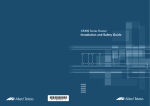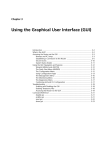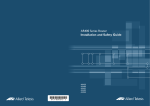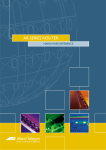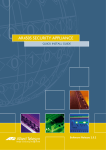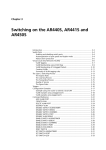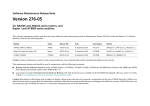Download Allied Telesis AR450S Install guide
Transcript
AR400 SERIES ROUTER QUICK INSTALL GUIDE AR400 Series Router Quick Install Guide Document Number C613-04032-01 REV E. Copyright © 2003 Allied Telesyn International, Corp. 19800 North Creek Parkway, Suite 200, Bothell, WA 98011, USA. All rights reserved. No part of this publication may be reproduced without prior written permission from Allied Telesyn. Allied Telesyn International, Corp. reserves the right to make changes in specifications and other information contained in this document without prior written notice. The information provided herein is subject to change without notice. In no event shall Allied Telesyn be liable for any incidental, special, indirect, or consequential damages whatsoever, including but not limited to lost profits, arising out of or related to this manual or the information contained herein, even if Allied Telesyn has been advised of, known, or should have known, the possibility of such damages. All trademarks are the property of their respective owners. Quick Install Guide 3 Documentation Roadmap Port Interface Cards AR400 Series Router AR400 Series Safety and Statutory Information PIC Quick Install Guide PIC Hardware Reference AR400 Series Quick Install Guide AR400 Series User Guide General Customer Support AR400 Series Software Reference Visit www.alliedtelesyn.co.nz for the latest documentation, FAQ, and support information AR Router Hardware Reference Printed Acrobat PDF Website Models Covered By This Guide This Quick Install Guide includes information on the following models: ■ AR410 ■ AR410S ■ AR450S Quick Install Guide updates can be found at www.alliedtelesyn.co.nz/support/ar400/ Package Contents The following items are included with each AR400 Series router. Contact your sales representative if any items are damaged or missing. C613-04032-01 REV E ■ One AR400 Series router. ■ One AC power cord. ■ One power cord retaining clip. ■ One terminal cable for connecting the router to a terminal or PC. ■ Two UTP network cables. ■ One rack-mount kit with brackets and screws. ■ One AR400 Series Router Quick Install Guide. ■ One Safety and Statutory Information booklet. ■ One AR400 Series Router Documentation and Tools CD-ROM (which includes the complete AR400 Series Document Set and utilities). ■ One warranty card. 4 AR400 Series Router Selecting a Site The router can be installed in a standard 19-inch rack, or on a level surface such as a desktop or bench. When installing the router, choose a site that: ■ Allows adequate airflow around the router and its vents. ■ Is free of dust and moisture. ■ Will maintain an ambient temperature range of 0 to 40º C (32 to 104º F) and a humidity range of 5 to 95% non-condensing. ■ Has a reliable and earthed (grounded) power supply circuit, preferably dedicated and filtered. ■ Does not expose cabling to sources of electrical noise, such as radio transmitters, broadband amplifiers, power lines, electric motors, and fluorescent fixtures. ■ Allows easy access to the router’s power and cable connections. Installing the Router This equipment must be earthed. Follow these steps to install the router: 1. Read the safety information. For safety information, see the Safety and Statutory Information booklet. A copy of this booklet is supplied with each router, and can also be found on the Documentation and Tools CD-ROM or at www.alliedtelesyn.co.nz/support/ar400/ 2. Gather additional items you will need. To install the router in a rack you will need a Phillips #1 screwdriver. You will also need screws and cage nuts to attach the brackets to your rack. If also installing an optional Port Interface Card (PIC), you will need a PIC Quick Install Guide (AR410 and AR410S routers only). 3. Unpack the router. Verify the package contents. If any items are damaged or missing, contact your sales representative. 4. Place the router in its operating location. See the previous “Selecting a Site” section for guidelines on choosing a suitable location. To install the router in a rack: • Ensure the rack has sufficient space for the router and its associated cables. The router is 1U high • Unscrew the feet C613-04032-01 REV E Quick Install Guide 5 • Screw the handles to the wider side of each bracket, using the supplied M3 screws (see Figure 1) • Screw the brackets to the sides of the router, using the supplied M3 screws (see Figure 1). The router can be front or rear mounted Figure 1: Connecting the rack mount bracket to the router. • 5. Mount the router in the rack using appropriate rack mounting screws (not supplied) Install expansion options (AR410 and AR410S routers). If you purchased an optional PIC, install it now by following the PIC Quick Install Guide. That guide can be found on the Documentation and Tools CD-ROM or can be downloaded from www.alliedtelesyn.co.nz/support/ar400/. 6. Check the supply voltage and the router’s rated voltage. AR400 Series routers are fitted with a universal mains power supply that will function over the range 100-240 VAC and 50–60Hz. The specific power supply requirements for a particular model are clearly displayed on the rear or underside of the router. If the supply is outside the accepted range for the router, the router may not operate or damage to the router may result. 7. Apply power to the router. Fit the power cord retaining clip to the AC power inlet on the router’s rear panel. Connect the provided power cord to the AC power inlet and clip it in place. Switch the router’s power switch to the ON position. The Power LED will light continuously and the System LED will flash briefly. The Port LEDs may also light briefly. If the LEDs fail to light, the most likely cause is that the router is not receiving power. Check that • C613-04032-01 REV E The power supply outlet’s switch (if any), and the router’s power switch, are in the ON position 6 AR400 Series Router • The power cable is securely plugged in • The power supply is operational If the LEDs light incorrectly, refer to the AR Router Hardware Reference for troubleshooting information. Figure 2: Front and rear panels of an AR450S, showing the AC power inlet, power switch, console ports and Ethernet ports, and their associated LEDs. Figure 3: Rear panel of an AR410, showing the AC power inlet, power switch, console port, Ethernet ports, and an optional PIC card. Tx PIC BAY0 SYN Rx ETH0 10BASE-T/100BASE-TX SWITCH PORTS 3X 2X 1X 4 CONSOLE RS-232 ASYN0 X PC POWER = HUB AC Power Inlet AC Power Switch 10/100 Switch Ports ETH 0 Console Port PIC Bay (with optional AT-AR023 SYN PIC) C613-04032-01 REV E Quick Install Guide 7 Configuring the Router AR400 Series routers can be configured via the Command Line Interface (CLI) or Graphical User Interface (GUI). Using the CLI to configure a router: 1. Initiate router start-up. Using the terminal cable supplied, connect a VT100-compatible terminal, or the COM port of a PC running a terminal emulation program such as Windows Terminal, to the Console RS-232 (ASYN0) port on the router’s rear panel. Set the communication parameters on your terminal or terminal emulation program to: • Baud rate: 9600 • Data bits: 8 • Parity: None • Stop bits: 1 • Flow control: Hardware See the AR Router Hardware Reference for more information on configuring emulation software. 2. Log in and set the password. The log in prompt appears on the terminal or PC. If the log in prompt doesn’t appear, press [Enter] two or three times. When the router boots for the first time it automatically creates an account with manager privileges. The account has the log in name “manager” and the password is “friend”. Passwords are case sensitive. At the log in prompt, enter the log in name and password. Login: manager Password: friend The router’s command prompt appears and you can now configure the router using the command line interface. Change the password as soon as possible. Leaving the manager account with the default password is a serious security risk. Make sure you remember the new password as there is no way to retrieve it if it is lost. Use the following command to change the account password: set password To display a list of help topics, enter: help To display help on a specific topic, enter: help topic Alternatively, type a question mark (?) at the end of a partially completed command to see a list of valid options. C613-04032-01 REV E 8 AR400 Series Router See the AR400 Series Router Software Reference for more information on router start-up and configuration procedures (including a list of message definitions). Using the GUI to configure a router: This section describes how to access the GUI via VLAN1, when the PC and the router are in the same subnet, in order to configure the router. The router’s switch ports all belong to VLAN1 by default. The GUI requires a PC and web browser. Supported browsers are Internet Explorer 5.0 and greater, or Netscape 6.2.2 or 6.2.3, with JavaScript enabled. Internet Explorer can be found on the Documentation and Tools CD-ROM that is bundled with your router. 1. Connect the PC to a router switch port. The PC can be connected directly, or through your LAN. To connect the PC directly to the router, use a straight-through Ethernet cable to connect an Ethernet card on the PC to any one of the router’s switch ports. Note the PC’s IP address and mask. straight-through cable AR400 Series router RS-232 ON 10BASE-T/100BASE-TX SWITCH PORTS ETHERNET 1 DMZ 0 WAN 5 4 3 2 1 ASYN1 OFF ASYN0 CONSOLE POWER PC Switch Ports To connect via a LAN, use an Ethernet cable to connect the router’s switch port(s) to the device(s) on the LAN. Connect AR410 and AR410S routers through port 4 and ensure that the PC/hub switch is pressed in. Select the LAN PC from which you wish to configure the router. The PC should be in the same subnet as the part of the LAN that contains the router (for example, the PC could be connected to a hub or Layer 2 switch that is directly connected to one of the router’s switch ports). Note the PC’s IP address and mask. RS-232 ON 10BASE-T/100BASE-TX SWITCH PORTS ETHERNET ON 1 DMZ 0 WAN 5 4 3 2 1 ASYN1 10BASE-T/100BASE-TX SWITCH PORTS 4 3 2 1 OFF ASYN0 CONSOLE POWER OFF POWER Switch Ports PC Hub or Layer 2 Switch 2. AR400 Series Router Access the CLI on the router. Follow the instructions in the previous “Using the CLI to configure a router” section. C613-04032-01 REV E Quick Install Guide 9 3. Enable IP. At the CLI, enter the command: enable ip 4. Assign an IP address to VLAN1. Assign the VLAN1 interface an IP address in the subnet that the PC uses, using the command: add ip interface=vlan1 ip=ipaddress mask=mask 5. Browse to the GUI. If you access the Internet through a proxy server, set your browser to bypass the proxy for the IP address you assigned to the VLAN1 interface. Point your web browser at the IP address of the VLAN interface. 6. Log in and set the password. At the log in prompt, enter the log in name and password. Passwords are case sensitive. User Name: manager Password: friend The system status page appears and you can now use the GUI to configure the router. To ensure configuration settings are saved correctly, use the GUI menus and buttons to navigate, not your browser’s buttons. As a security precaution, change the password as soon as possible. To change the password, select Management > Users from the sidebar menu. Select the Manager account and click Modify. 7. To access context-sensitive help in the GUI. Click on the Help Button [Help]. The Help button is located at the top of the sidebar menu or on any popup page. Connecting the Data Cables Connecting the router to your network: 1. Connect to the LAN If you have not already done so, use straight-through Ethernet patch cables to connect the device(s) on your private network (LAN) to the router’s switch port(s). By default, all switch ports are members of VLAN1. C613-04032-01 REV E 10 AR400 Series Router 2. Connect to the DMZ (AR450S) If you have a public server, use an Ethernet patch cable to connect it to the AR450S router’s Ethernet DMZ (ETH1) port. Separating public servers from your LAN allows the firewall to provide greater protection for your LAN. If you have multiple public servers, you can connect them to a hub or Layer 2 switch and connect that device to the router’s DMZ port. 3. Connect to the WAN. If you intend to use a firewall, configure it before you activate the WAN link. Once initial configuration is complete, use an Ethernet patch cable to connect the router’s Ethernet WAN (ETH0) port to the Ethernet port of a WAN device (such as a modem). With AR410 and AR410S routers, you can instead use a PIC for your WAN connection. LEDs and What They Mean LEDs indicate the router’s operational status and port activity. AR400 Series System LEDs LED State Function Power Green The router is receiving power and the power switch is in the ON position System Amber The router is malfunctioning Flashing The fan has failed (AR450S only) Off Normal operation Green A PIC card is correctly installed and has been detected by the router Off No PIC is installed Green The corresponding port is operating at fullduplex Off The corresponding port is operating at halfduplex Green A link has been established through the corresponding port Flashing Data is being transmitted through the corresponding port Off No link is present through the corresponding port Green The corresponding port is operating at 100Mbps Off The corresponding port is operating at 10Mbps Enabled (PIC Bay 0) (AR410 and AR410S only) Full Dup Link/ACT 100M C613-04032-01 REV E Quick Install Guide 11 Documentation and Tools CD-ROM The Documentation and Tools CD-ROM bundled with each router contains the complete Document Set for your router. The CD-ROM also includes tools for managing your router. The Document Set includes: ■ The AR400 Series Router Safety and Statutory Information booklet, which provides safety and statutory information. ■ This Quick Install Guide. ■ The AR400 Series User Guide, which provides an introduction to the router and its operational features and characteristics. ■ The AR Router Hardware Reference, which provides detailed information on the hardware features of AR routers. ■ The AR400 Series Router Software Reference, which provides detailed information on configuring the router and its software. ■ AT-TFTP Server for Windows, for downloading software releases. ■ Adobe Acrobat Reader, for viewing online documentation. ■ Microsoft Internet Explorer. These documents can also be downloaded from the AR400 Series Router Support Site at www.alliedtelesyn.co.nz/support/ar400/. C613-04032-01 REV E