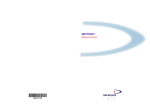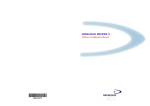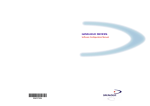Download Datalogic M-Series Specifications
Transcript
DRAGON™
Reference Manual
90ACC1855
DRAGON™
REFERENCE MANUAL
DATALOGIC S.p.A.
Via Candini 2
40012 - Lippo di Calderara di Reno
Bologna - Italy
DRAGON™ REFERENCE MANUAL
Ed.: 07/2004
This manual refers to
the following software versions:
for DRAGON™ D SW 3.00 and later
for DRAGON™ M SW 3.00 and later
ALL RIGHTS RESERVED
Datalogic reserves the right to make modifications and improvements without prior notification.
Datalogic shall not be liable for technical or editorial errors or omissions contained herein, nor for incidental or
consequential damages resulting from the use of this material.
Product names mentioned herein are for identification purposes only and may be trademarks and or
registered trademarks of their respective companies.
© Datalogic S.p.A. 2001-2004
Rev. B
CONTENTS
GENERAL VIEW ......................................................................................... ix
1
INTRODUCTION .......................................................................................... 1
2
2.1
2.2
2.3
2.4
2.5
2.6
2.6.1
2.6.2
2.6.3
2.7
2.7.1
2.7.2
2.7.3
2.8
2.8.1
2.8.2
2.8.3
2.8.4
INSTALLATION............................................................................................ 2
DRAGON™ D Interface Cable Connections ................................................. 2
OM-DRAGON™ Interface Cable Connections.............................................. 3
RS232 Connection........................................................................................ 4
WEDGE Connection ..................................................................................... 4
PEN Emulation Connection........................................................................... 5
Network Connections .................................................................................... 5
OM-DRAGON™ Network Connectors .......................................................... 5
Network Cabling............................................................................................ 6
Network Termination..................................................................................... 7
DRAGON™ M Battery Maintenance............................................................. 7
Battery Type.................................................................................................. 7
Battery Charging ........................................................................................... 8
Replacing DRAGON™ M Batteries............................................................... 8
Mounting The OM-DRAGON™ / C-DRAGON™ Cradle ............................. 10
Portable Desktop Use ................................................................................. 11
Fixed Desktop Use...................................................................................... 12
Wall Mounting ............................................................................................. 13
Alignment Plate Installation......................................................................... 14
3
3.1
3.1.1
3.1.2
3.1.3
3.1.4
3.2
3.2.1
3.2.2
3.2.3
DRAGON™ M SYSTEM AND NETWORK LAYOUTS............................... 15
Stand Alone Layouts ................................................................................... 15
Single Reader Layout.................................................................................. 15
Multiple Reader Layout ............................................................................... 15
Multiple Stand Alone Layouts...................................................................... 16
C-Box Layout .............................................................................................. 17
Multidrop STAR-System™ Network Layouts .............................................. 18
Host Master Layout..................................................................................... 18
OM-DRAGON™ Master Layout .................................................................. 19
Master OM-DRAGON™ Network Troubleshooting ..................................... 20
4
4.1
4.1.1
4.1.2
4.1.3
4.1.4
4.2
CONFIGURATION...................................................................................... 21
Configuration Methods ................................................................................ 21
Reading Configuration Barcodes ................................................................ 21
Using DL Sm@rtSet.................................................................................... 21
Copy Command .......................................................................................... 21
Sending Configuration Strings from Host .................................................... 22
Setup Procedures ....................................................................................... 22
iii
4.3
4.4
4.4.1
4.4.2
4.5
4.6
4.7
4.8
DRAGON™ D Setup................................................................................... 23
DRAGON™ M/OM-DRAGON™ Stand Alone Setup................................... 23
Using Multiple M-Series Readers With Same Cradle.................................. 25
DRAGON™ M/STAR-Modem™ in Stand Alone Mode ............................... 26
DRAGON™ M/STAR-System™ Setup ....................................................... 27
OM-DRAGON™ STAR-System™ Network Setup ...................................... 29
Interface Selection ...................................................................................... 31
Changing Default Settings .......................................................................... 35
RS232 PARAMETERS ............................................................................... 36
Baud Rate ................................................................................................... 37
Parity........................................................................................................... 38
Data Bits ..................................................................................................... 38
Stop Bits...................................................................................................... 39
Handshaking ............................................................................................... 39
ACK/NACK Protocol.................................................................................... 40
FIFO............................................................................................................ 40
Inter-Character Delay.................................................................................. 41
Rx Timeout.................................................................................................. 41
Serial Trigger Lock (D Series Only) ............................................................ 42
WEDGE PARAMETERS ............................................................................ 43
Keyboard Nationality................................................................................... 44
Caps Lock ................................................................................................... 46
Caps Lock Auto-recognition ........................................................................ 46
Num Lock.................................................................................................... 47
Inter-Character Delay.................................................................................. 48
Inter-Code Delay......................................................................................... 48
Keyboard Setting ........................................................................................ 49
Control Character Emulation....................................................................... 51
PEN EMULATION ...................................................................................... 52
Operating Mode .......................................................................................... 53
Minimum Output Pulse................................................................................ 54
Conversion To Code 39 and Code 128....................................................... 55
Overflow...................................................................................................... 56
Output Level................................................................................................ 56
Idle Level..................................................................................................... 57
Inter-Block Delay......................................................................................... 57
NETWORK PARAMETERS ....................................................................... 58
RS485 Network........................................................................................... 59
Network Baud Rate..................................................................................... 60
Slave Address Range ................................................................................. 60
Warning Message ....................................................................................... 61
Master Cradle Header................................................................................. 62
iv
Master Cradle Terminator ........................................................................... 63
DATA FORMAT.......................................................................................... 64
Code Identifier............................................................................................. 67
Custom Code Identifier ............................................................................... 68
Header ........................................................................................................ 69
Terminator................................................................................................... 70
Field Adjustment ......................................................................................... 71
Field Adjustment Character......................................................................... 72
Code Length Tx .......................................................................................... 72
Character Replacement .............................................................................. 73
Address Stamping (M Series only).............................................................. 75
Address Delimiter (M Series only)............................................................... 75
Time Stamping (M Series only)................................................................... 76
Time Stamping Delimiter (M Series only).................................................... 76
POWER SAVE............................................................................................ 77
Sleep State ................................................................................................. 78
Enter Sleep Timeout ................................................................................... 78
READING PARAMETERS ......................................................................... 79
Trigger Type................................................................................................ 80
Trigger Signal.............................................................................................. 80
Trigger-Off Timeout..................................................................................... 81
Flash Mode ................................................................................................. 81
Reads per Cycle ......................................................................................... 82
Safety Time................................................................................................. 82
Beeper Intensity .......................................................................................... 83
Beeper Tone ............................................................................................... 83
Aiming System ............................................................................................ 84
DECODING PARAMETERS....................................................................... 85
Ink-Spread .................................................................................................. 86
Overflow Control ......................................................................................... 86
Interdigit Control.......................................................................................... 87
Decoding Safety.......................................................................................... 87
Puzzle Solver™ .......................................................................................... 88
CODE SELECTION .................................................................................... 89
EAN/UPC Family ........................................................................................ 91
2/5 Family ................................................................................................... 95
Code 39 Family........................................................................................... 96
Code 128 Family......................................................................................... 98
Code 93 ...................................................................................................... 99
Codabar Family......................................................................................... 100
MSI............................................................................................................ 102
Plessey ..................................................................................................... 103
v
Telepen ..................................................................................................... 104
Delta IBM .................................................................................................. 105
Code 11 .................................................................................................... 106
Code 16K .................................................................................................. 107
Code 49 .................................................................................................... 107
RSS Codes ............................................................................................... 108
ADVANCED FORMATTING..................................................................... 109
Concatenation........................................................................................... 110
Advanced Formatting................................................................................ 113
RADIO PARAMETERS ............................................................................ 128
Radio Protocol Timeout............................................................................. 129
Power-Off Timeout.................................................................................... 129
Transmission Mode................................................................................... 130
Beeper Control for Radio Response ......................................................... 131
Battery Type.............................................................................................. 131
Single Store .............................................................................................. 132
Batch Mode............................................................................................... 133
DISPLAY PARAMETERS ........................................................................ 134
Date and Time .......................................................................................... 135
Contrast .................................................................................................... 135
Font Size................................................................................................... 136
Backlight ................................................................................................... 136
Display-Off Timeout .................................................................................. 136
Display Mode ............................................................................................ 137
Keypad...................................................................................................... 137
5
5.1
5.1.1
5.1.2
5.1.3
5.1.4
5.2
5.2.1
5.2.2
5.2.3
5.2.4
5.2.5
5.3
5.3.1
5.3.2
5.3.3
5.4
vi
REFERENCES ......................................................................................... 138
RS232 Parameters ................................................................................... 138
Handshaking ............................................................................................. 138
ACK/NACK Protocol.................................................................................. 139
FIFO.......................................................................................................... 140
RX Timeout ............................................................................................... 141
Pen Parameters ........................................................................................ 141
Minimum Output Pulse.............................................................................. 141
Conversion to Code 39 and Code 128...................................................... 141
Overflow.................................................................................................... 142
Output and Idle Levels .............................................................................. 142
Inter-Block Delay....................................................................................... 143
Network parameters.................................................................................. 143
Slave Address Range First/Last................................................................ 143
Warning Message ..................................................................................... 143
Master Header/Terminator Selection ........................................................ 144
Data Format .............................................................................................. 144
5.4.1
5.4.2
5.4.3
5.4.4
5.4.5
5.4.6
5.5
5.5.1
5.5.2
5.6
5.6.1
5.6.2
5.6.3
5.6.4
5.7
5.7.1
5.7.2
5.7.3
5.8
5.8.1
5.8.2
5.8.3
5.8.4
5.8.5
5.8.6
5.9
5.9.1
5.10
5.11
5.11.1
5.11.2
5.11.3
5.12
Header/Terminator Selection .................................................................... 144
Set Custom Extended Header/Terminator Keys ....................................... 146
Address Stamping..................................................................................... 148
Address Delimiter...................................................................................... 148
Time Stamping Format.............................................................................. 148
Time Stamping Delimiter........................................................................... 148
Power Save............................................................................................... 149
Sleep State ............................................................................................... 149
Enter Sleep Timeout ................................................................................. 149
Reading Parameters ................................................................................. 149
Trigger Signal............................................................................................ 149
Trigger-Off Timeout................................................................................... 149
Reads per Cycle ....................................................................................... 150
Safety Time............................................................................................... 150
Decoding Parameters ............................................................................... 151
Ink-Spread ................................................................................................ 151
Overflow Control ....................................................................................... 151
Interdigit Control........................................................................................ 151
Radio Parameters (M Series Only) ........................................................... 151
Radio Protocol Timeout............................................................................. 151
Power-Off Timeout.................................................................................... 152
Transmission Mode................................................................................... 152
Beeper Control for Radio Response ......................................................... 153
Single Store .............................................................................................. 153
Batch Mode............................................................................................... 154
Display Parameters (Some M Series Models Only) .................................. 155
Display Mode ............................................................................................ 155
Configuration Editing Commands ............................................................. 156
Configuration Copying Commands ........................................................... 157
Copy DRAGON D-Series ....................................................................... 157
Copy DRAGON M-Series....................................................................... 158
Copy OM-DRAGON™ .............................................................................. 159
C-DRAGON™ Configuration..................................................................... 160
6
6.1
6.1.1
6.1.2
6.1.3
6.1.4
6.1.5
6.2
MESSAGE FORMATTING ....................................................................... 161
Messages from Host to Gun ..................................................................... 161
Cursor Control........................................................................................... 162
Font Selection ........................................................................................... 163
Clearing Display........................................................................................ 163
LED and Beeper Control ........................................................................... 164
Setting RTC .............................................................................................. 164
Messages From Gun Command Keys ...................................................... 165
7
7.1
7.2
TECHNICAL FEATURES ......................................................................... 166
Dragon™ D ............................................................................................... 166
Dragon™ M............................................................................................... 167
vii
7.3
7.4
7.5
7.6
OM-DRAGON™ / C-DRAGON™.............................................................. 168
System and Radio Features...................................................................... 169
Status Indicators ....................................................................................... 169
Reading Diagrams .................................................................................... 171
A
HOST CONFIGURATION STRINGS ........................................................ 173
B
CODE IDENTIFIER TABLE...................................................................... 186
C
HEX AND NUMERIC TABLE ................................................................... 189
viii
GENERAL VIEW
DRAGON™ D/M READERS
LEDs
DRAGON™ D
Cable Connector
DRAGON™ M
Battery Cover
Laser Output
Window
Trigger
Figure A – DRAGON™ D and M Series Readers
LEDs
Keypad
Display
Laser Output Window
Figure B – DRAGON™ M Series Readers with Display
ix
OM-DRAGON™ / C-DRAGON™ CRADLES
Battery reconditioning
button
LEDs
Figure C – OM-DRAGON™
Battery reconditioning
button
LEDs
Figure D – C-DRAGON™
x
INTRODUCTION
1
1
INTRODUCTION
Datalogic renews its range of industrial laser scanners introducing the Dragon™
family: Dragon™ Desk and Dragon™ Mobile. Based on the same rugged and
reliable mechanics of the well-established DLL6000 series, they have been
completely renewed inside. Robustness and ergonomics, the main objective of our
original project, remain unsurpassed: clearly audible beeper and bright "good read"
LEDs for areas where noise levels are normally high; the aim mode, which helps
point to the right code, has now been extended to the whole Dragon™ family.
Optical parts are completely suspended on shock absorbers and a careful choice of
the body materials, such as the co-moulded rubber, protect the Dragon™ from
damage due to "falls".
New enhanced architecture, based on an M16 high-speed microprocessor, enables
exceptional performance for promptness and reading speed of standard codes as
well as the ability to read poorly printed and damaged codes. Puzzle Solver
Technology™, a patent from Datalogic, adds further strength to the Dragon™
powerful engine.
In all applications where mobility is a value, the new Dragon™ M represents the key
to increase productivity and flexibility in the working area. Dragon™ M
communicates through a low power, licence free radio in the 433 MHz band (910
MHz for USA version) and allows bi-directional communication between the base
station and the host. Dragon™ M also includes a display and a 3 push-button
keypad. Thanks to these features, the operator can receive information from the host,
interact with the central system and visualise the code read. The cordless system
offers scalable solutions to solve simple applications and complex projects:
•
Point to point: each gun is associated with its own base station;
•
Multipoint: up to 32 guns transmit data to one base station;
•
Network: to cover a wide area, connecting up to 16 bases and 512 guns
simultaneously working in automatic roaming.
Dragon™ M is 100% compatible with STAR-System™, the new Datalogic RF narrow
band solution for mobile applications that provides the widest family of narrow band
devices on the market.
Your Dragon™ reader is supplied with its own Quick Reference Manual which
provides connection diagrams, reading diagrams, basic application parameter
settings, default values, and specific technical features. You can use either your
reader's Quick Reference Manual or this Manual for initial configuration in order to
set the default values and select the interface for your application. This manual
provides all the necessary information for complete mechanical installation and
system software configuration.
1
DRAGON™
2
2
INSTALLATION
Connections should always be made with power OFF!
CAUTION
2.1
DRAGON™ D INTERFACE CABLE CONNECTIONS
The DRAGON™ D reader incorporates a multi-standard interface which can be
connected to a Host by plugging an RS232, Wedge or Pen emulation cable into the
connector and closing the cable cover as shown below.
To disconnect the cable, unscrew the cover screw, pull down on the front part of the
cover and insert a paper clip or other similar object onto the cable connector while
unplugging the cable from the DRAGON™ D body.
2
INSTALLATION
2
Connections should always be made with power OFF!
CAUTION
2.2
OM-DRAGON™ INTERFACE CABLE CONNECTIONS
Power
Multi-standard Interface
RS232, WEDGE and PEN Emulation
OM-DRAGON™ connectors
The OM-DRAGON™ incorporates a multi-standard interface which can be connected
to a Host by simply plugging an RS232, Wedge or Pen emulation cable into the Host
connector, visible on the rear panel of the cradle.
To disconnect the cable, insert a paper
clip or other similar object into the hole
corresponding to the Host connector on
the body of the cradle.
Push down on the clip while unplugging
the cable.
3
DRAGON™
2
2.3
RS232 CONNECTION
2.4
WEDGE CONNECTION
4
INSTALLATION
2
2.5
PEN EMULATION CONNECTION
2.6
NETWORK CONNECTIONS
2.6.1
OM-DRAGON™ Network Connectors
The multidrop network is a bus system which is propagated from one cradle to
another using individual cables. This is possible thanks to the two RS485 connectors
on the rear panel of the cradle.
Power
Multistandard Interface
RS232, WEDGE and PEN Emulation
RS485 Network
OM-DRAGON™ connectors
5
DRAGON™
2
The two RS485 connectors are identical in every respect so that the point-to-point
cables can be chained together without limitations concerning the bus wiring.
Obviously cable length is to be kept to a minimum as with all bus systems.
2.6.2
Network Cabling
The Multidrop line is made using RJ45 connectors and a cable having the following
specifications:
•
twisted pair AWG 24 wires
•
120 Ω impedance
•
maximum network cable length 1200 meters
Pin
1
2
3
4
5
6
7
8
Function
RS485 +
RS485 N.C.
VDC –
VDC –
N.C.
VDC +
VDC +
Multidrop Cables
Pin 1
Data
and
Power
Supply
Data
only
Twisted Pair - Power supply
RJ45
RJ45
VDC-
5
2
1
5
RS485RS485+
2
1
RJ45
8
VDC+
VDC-
5
2
1
RJ45
8
5
RS485
RS485
2
1
Twisted Pair - RS485 bus
Twisted Pair - RS485 bus
When wiring the multidrop cables, note the following:
Pin 8 (or 7) can be connected only if the power has to be propagated from a cradle to a
STARGATE™ base station or STAR-Box™ converter via the cable.
Pins 5 (or 4) should always be connected as reference ground.
To avoid excessive voltage drop, it is recommended to not propagate power between
OM-DRAGON™ cradles when used as battery chargers but to supply each cradle
6
INSTALLATION
2
individually. The total number of devices which can be connected to a single power
supply depends on the power supply voltage, the wire length and resistance and
therefore the voltage drop. Do NOT connect VDC+ between network devices that are
individually powered.
2.6.3
Network Termination
The first and last cradles of the chain (the two ends of the bus) must be properly
terminated. The cradle has an internal terminator that can be selected via jumper.
For this selection you must open the device.
No Termination
Static
Dynamic
Terminator for Multidrop Network
Static termination works for all network configurations. However, the network is
always under load even when no data transmission takes place.
Dynamic termination can be used for baud rates at or above 38400 and provides less
load on the network when idle.
2.7
2.7.1
DRAGON™ M BATTERY MAINTENANCE
Battery Type
You can install NiMh, NiCd or Alkaline AA batteries in the DRAGON™ M.
7
DRAGON™
2
2.7.2
Battery Charging
Once the system is connected and powered, you can place the DRAGON™ M into
the cradle to charge the battery.
When the scanner is correctly inserted in the cradle, the red LED on the cradle goes on
to indicate that the battery is charging. The green LED on the cradle goes on when the
battery is completely charged.
When using NiCd or NiMh batteries, frequent recharging before fully discharging can
cause a “memory effect” in which the batteries assume a reduced capacity.
Since it is not practical to wait for the reader to be fully discharged before recharging it,
the OM-DRAGON™ and the C-DRAGON™ are provided with a battery-reconditioning
feature which overcomes the “memory effect” problem.
To perform battery reconditioning, simply press the battery-reconditioning key on the
cradle control panel: the battery will be fully discharged in a short period of time (red
LED flashing), then automatically recharged.
We recommend performing the battery reconditioning once every few months or
whenever you feel the battery capacity has decreased.
2.7.3
Replacing DRAGON™ M Batteries
To change the batteries in your DRAGON™ M scanner, proceed as follows:
1.
8
Unscrew the battery cover screw.
INSTALLATION
2.
2
Open the battery cover.
NOTE
When the batteries are extracted from
the scanner, the timer maintains the
current hour and date for about 1
minute.
3.
Replace the old batteries with new ones, then screw the battery cover back into
place.
NiMh, NiCd, or Alkaline AA batteries
CAUTION
Dispose of used batteries properly.
Do not disassemble, modify, heat or throw batteries into fire.
This could cause leakage of liquid, generation of heat or, in
extreme cases, explosion.
Replace only with the same type recommended.
9
DRAGON™
2
2.8
MOUNTING THE OM-DRAGON™ / C-DRAGON™ CRADLE
The cradle package contains the following devices:
OM-DRAGON™ / C-DRAGON™ Cradle with Base
OM-DRAGON™ Quick Reference / C-DRAGON™ Quick Reference
OM-DRAGON™ Antenna
2 adhesive strips
3 mounting screws
4 rubber feet
3 threaded dowels
1 alignment plate
The cradle (either OM-DRAGON™ or C-DRAGON™) can be mounted for portable or
fixed desktop usage, or it can be fixed to a wall:
Desktop Use
10
Wall-mount Use
INSTALLATION
2.8.1
2
Portable Desktop Use
For
desktop
use,
the
OM-DRAGON™
is
already
correctly positioned onto the
base.
Base
1.
2.
3.
Carefully clean the
rubber feet seat of the
base to remove any
impurities that could
reduce adhesion.
Remove the protective
plastic from the rubber
feet and stick them
onto
the
bottom
surface of the base.
Rubber foot seat (4)
Insert the antenna in the appropriate hole on the body of the cradle and screw it
clockwise until tight.
11
DRAGON™
2
2.8.2
Fixed Desktop Use
For fixed desktop installation, use the adhesive strips.
1.
If you are installing several cradles and you desire to align them, you can use
the alignment plate (see Alignment Plate Installation), otherwise continue with
step 2.
Adhesive strip seats
2.
3.
4.
5.
12
Carefully
clean
the adhesive strip
seat of the base
to remove any
impurities
that
could
reduce
adhesion.
Remove the protective plastic
from one side of the adhesive
strips and stick them onto the
base surface.
Remove the plastic from the
other side of the strips and affix
the base to the table.
Insert the antenna in the
appropriate hole on the body of
the cradle and screw it
clockwise until tight.
INSTALLATION
2.8.3
Wall Mounting
For wall mounting, the base must be
reversed 180° with respect to the
cradle top. Position the base so that the
thick part with the weighted plate is
towards the bottom, as shown below.
1.
2.
3.
4.
5.
6.
7.
8.
9.
2
Cradle Fixing Screw
Unscrew the cradle fixing screw
and detach the cradle from the
base by holding the base tight and
pushing the cradle backwards.
If you are installing several cradles and you desire to align them, you can use
the alignment plate (see Alignment Plate Installation), otherwise continue with
step 3.
Using the mounting holes on the
base as a pattern, mark the wall
where you desire to mount the
OM-DRAGON™.
Drill three appropriate size holes.
Insert the threaded dowels into the
holes.
Position the base on the wall and
affix it by means of the three
screws.
Reattach the cradle body by sliding
it along the mounting tabs until
aligned.
Fix the cradle to the base by
means of the fixing screw (see above photo).
Insert the antenna into the appropriate hole on the body of the cradle and screw
it clockwise until tight.
13
DRAGON™
2
2.8.4
1.
2.
Alignment Plate Installation
Snap the Alignment Plate into the holes provided
on the base so that the plate remains
extended from the side of the base.
Snap the next base onto the remaining pins of the Alignment Plate.
Alignment Plate Holes
14
DRAGON™ M SYSTEM AND NETWORK LAYOUTS
3
3
DRAGON™ M SYSTEM AND NETWORK LAYOUTS
There are two basic system layouts that can be employed: Stand Alone systems and
Multidrop STAR-System™ Networks.
3.1
STAND ALONE LAYOUTS
3.1.1
Single Reader Layout
3.1.2
Multiple Reader Layout
In stand alone systems, each cradle is connected to a single Host.
15
DRAGON™
3
3.1.3
Multiple Stand Alone Layouts
Many stand alone connections can operate in the same physical area without
interference, provided all readers and cradles in the system have different addresses.
Multiple Stand Alone Systems in the Same Area
Since the cradles can communicate to multiple DRAGON™ M scanners, you might
find it useful to employ one or more C-DRAGON™ battery chargers in addition to the
OM-DRAGON™ cradle, so that the battery re-charging operation can be performed
for several scanners at the same time.
16
DRAGON™ M SYSTEM AND NETWORK LAYOUTS
3.1.4
3
C-Box Layout
In this layout the OM-DRAGON™ cradle is connected by a dedicated cable using the
RS232 interface to a C-Box connection box as part of a fixed scanner network. This
allows the flexibility of a hand-held reading station integrated into a variety of fixed
scanning applications so that all readers (both fixed and hand-held), in the system
provide communications to the Host.
The various C-Box models provide many interface types for the Host system such as
RS232, RS485, Profibus.
17
DRAGON™
3
3.2
MULTIDROP STAR-SYSTEM™ NETWORK LAYOUTS
Even though many stand alone systems can operate in the same physical area without
interfering with each other, it may be desirable to bridge data from multiple cradles in a
network to a single Host. Each OM-DRAGON™ cradle is designed to connect with
other cradles in order to build an RS485 Multidrop cradle network that is STARSystem™ compatible. This network provides seamless active roaming for any RF
reading device in the system.
3.2.1
A.
B.
C.
D.
Host Master Layout
Host Master with STAR-Link™
STAR-Box™ converter
OM-DRAGON™ Slave cradles
STARGATE™ base station
Example Multidrop STAR-System™ Network with Host as Master
In this layout the Host acts as the Master using STAR-Link™ software. The Host is
connected in RS232 to a STAR-Box converter which is connected to the first slave in
the RS485 network. In this way the Master cradle provides communications between a
single Host and all readers in the system. STARGATE™ base stations can also be
used as slaves in this network. The Slaves at the ends of the network must be
terminated (see par. 2.6.3).
See pars. 4.5 and 4.6 or the Sm@rtSet Help On-Line for system configuration
specifications.
18
DRAGON™ M SYSTEM AND NETWORK LAYOUTS
3.2.2
A.
B.
C.
D.
3
OM-DRAGON™ Master Layout
Host
OM-DRAGON™ Master cradle
OM-DRAGON™ Slave cradles
STARGATE™ base station
Example Multidrop STAR-System™ Network with OM-DRAGON™ as Master
In this layout an OM-DRAGON™ cradle acts as the Master. The Host is connected to
the OM-DRAGON™ Master using any one of the multi-standard interfaces (RS232,
WEDGE, or PEN Emulation). The Master is then connected to the slaves in the RS485
network. In this way the slave cradles provide communications between a single Host
and all readers in the system. STARGATE™ base stations can also be used as slaves
in this network. The devices at the ends of the network must be terminated (see par.
2.6.3).
See pars. 4.5 and 4.6 or the Sm@rtSet Help On-Line for system configuration
specifications.
19
DRAGON™
3
3.2.3
Master OM-DRAGON™ Network Troubleshooting
Two diagnostic strings can be sent via RS232 from the Host to the Master cradle in
order to have feedback about the network itself.
#+LSlave
Returns a list of all the Slaves recognized at boot up.
Example:
In a network where the Master cradle has address 0188 and one Slave cradle with
address 0001, the response is:
188
1
#+Alive<xxxx>
Executes a continuous Alive request to the slave xxxx in order to monitor the
performance of the connection. A diagnostic message is displayed on the Host.
Example:
If this command is sent for slave cradle with address 0032, the response is:
/*32: OM-DRAGON SOFTWARE RELEASE 2.00 02/10/2002*/
if there are no communication errors
/*32: FAIL*/
if there are communication errors.
To exit from this command, reset the system by cycling power to the Master cradle.
20
CONFIGURATION
4
4
CONFIGURATION
4.1
4.1.1
CONFIGURATION METHODS
Reading Configuration Barcodes
This manual can be used for complete setup and configuration of your reader by
following the setup procedures in this chapter (see par. 4.2 for an overview).
If you wish to change the default settings, this manual provides complete
configuration of your reader in an easy way.
To configure your reader:
1) Open the folded page in Appendix C with the hex-numeric table and keep it
open during the device configuration.
2) Read the Enter Configuration code ONCE, available at the top of each page
of configuration.
3) Modify the desired parameters in one or more sections following the
procedures given for each group.
4) Read the Exit and Save Configuration code ONCE, available at the top of
each page of configuration.
Reference notes describing the operation of the more complex parameters are given
in chapter 5.
4.1.2
Using DL Sm@rtSet
DL Sm@rtSet is a Windows-based utility program providing a quick and user-friendly
configuration method via the RS232 interface.
It also allows upgrading the software of the connected device (see the DL Sm@rtSet
User's Manual for more details).
4.1.3
Copy Command
A previously configured device (Master), can be used to send its configuration directly
to other devices of the same type (Slaves). The particular procedure for each device is
given in par. 5.11.
21
DRAGON™
4
4.1.4
Sending Configuration Strings from Host
An alternative configuration method is provided in Appendix A using the RS232
interface. This method is particularly useful when many devices need to be
configured with the same settings. Batch files containing the desired parameter
settings can be prepared to configure devices quickly and easily.
4.2
SETUP PROCEDURES
For DRAGON™ D-Series readers, follow the setup procedures in pars. 4.3 and 4.7.
For DRAGON™ M-Series readers, the setup procedures depend on two basic
applications, Stand Alone or STAR-System™.
Stand Alone applications allow communication with the Host by either the
OM-DRAGON™ cradle (par.4.4), or by the STAR-Modem™ radio modem (par.
4.4.2).
STAR-System™ applications allow communication with the Host through an RS485
network by either the STARGATE™ RF base station or by the OM-DRAGON™
cradle (par. 4.5 and 4.6).
Proceed as shown in the following diagram:
Begin Setup by choosing the setup
procedure for your DRAGON™
reader as indicated below.
STAR-System™ Network Applications
OM-DRAGON™
Par. 4.6
DRAGON™ D
Par. 4.3
Par. 4.7
Stand Alone Applications
STAR-System™ Applications
DRAGON™ M/OM-DRAGON™
DRAGON™ M/STAR-System™
Par. 4.4
Par. 4.7
Par. 4.5
Optional Par. 4.4.1
• STARGATE™
• OM-DRAGON™ Network
• STAR-Modem™ in STAR-System™ Mode
multiple guns per OM-DRAGON™
DRAGON™ M/STAR-Modem™
in Stand Alone Mode
Par. 4.4.2
End of Setup
Your reader is now ready to read
barcodes using the default settings.
22
CONFIGURATION
4.3
4
DRAGON™ D SETUP
Read the restore default parameters code below.
1.
Restore DRAGON™ D Default
iPk
iPk
iPk
After reading the above code, go to par. 4.7 Interface Selection.
4.4
DRAGON™ M/OM-DRAGON™ STAND ALONE SETUP
Read the restore default parameters code below.
1.
Restore DRAGON™M Default
iPk
iPk
iPk
Follow the procedure below to set the radio address and bind DRAGON M
to the OM-DRAGON cradle.
2.
Enter configuration
ik
ik
ik
3.
Set Date
i*"k
i*"k
i*"k
+
six digits for Day, Month and Year (DDMMYY)
23
DRAGON™
4
4.
Set Time
i*#k
i*#k
i*#k
+
four digits for Hour and Minutes (HHMM)
5.
Set Radio Address
i3"3')k
i3"3')k
i3"3')k
+
four digits for the DRAGON™ M Address (from 0000 to 1999).
All readers used in the same area must have different addresses.
6.
Exit and Save configuration
i
i
i
7.
k
k
k
Read the Bind code to pair the DRAGON™ M to the OM-DRAGON™ cradle.
The reader is dedicated to the cradle. Any previously bound reader will be
excluded.
To connect several readers to the same cradle see the following paragraph
4.4.1, ‘Using Multiple M Series Readers with Same Cradle'.
Bind
i3/*k
i3/*k
i3/*k
The green LED on the DRAGON™ M will blink; the reader is ready to be
inserted into the cradle.
24
CONFIGURATION
8.
4
Firmly insert the reader into the OM-DRAGON™ cradle within 10 seconds, a
beep will be emitted, signaling that the OM-DRAGON™ cradle has been paired
to the DRAGON™ M, and the green LED on the reader will go off.
Green LED
9.
Read the OM-DRAGON™ restore default code:
Restore OM-DRAGON™ default
i39Rk
i39Rk
i39Rk
Go to par. 4.7 Interface Selection.
4.4.1
Using Multiple M-Series Readers With Same Cradle
If you want to use several M-Series readers with the same OM-DRAGON™ cradle,
you must first Bind the cradle with one of the readers (see previously described
configuration procedure).
Successive readers can be associated with the same cradle by following the
configuration procedure substituting the Bind command with Join (step 7).
Join
7.
i3//k
i3//k
i3//k
The green LED on the DRAGON™ M will blink: the reader is ready to be
inserted into the cradle. Complete step 8.
END of procedure.
25
DRAGON™
4
If the cradle is not Bound to a reader, its address assumes a
random value which can cause conflicts and malfunctions to other
cradles within its range.
CAUTION
YOUR READER IS NOW READY TO READ BARCODES.
To change the defaults see par.4.8.
4.4.2
DRAGON™ M/STAR-Modem™ in Stand Alone Mode
To configure a DRAGON™ M reader to communicate with STAR-Modem™ in Stand
Alone Mode, follow the procedure in par. 4.4 substituting steps 6 and 7 with those
below:
STAR-Modem™ Address
6.
i343k
i343k
i343k
Read the code above and the four-digit address of the STAR-Modem™.
7.
Exit and Save configuration
i
i
i
k
k
k
END of procedure.
YOUR READER IS NOW READY TO READ BARCODES.
To change the defaults see par. 4.8.
26
CONFIGURATION
4.5
4
DRAGON™ M/STAR-SYSTEM™ SETUP
The following procedure allows configuring a DRAGON™ M reader to communicate
with various STAR-System™ devices such as STARGATE™ RF base stations.
1.
Restore DRAGON™ M Default
iPk
iPk
iPk
2.
Enter configuration
ik
ik
ik
3.
Set Date
i*"k
i*"k
i*"k
+
six digits for Day, Month and Year (DDMMYY)
4.
Set Time
i*#k
i*#k
i*#k
+
four digits for Hour and Minutes (HHMM)
5.
Set the connection according to the length of the codes to be read:
Code Length ≤240 Characters
i3"Bk
i3"Bk
i3"Bk
Code Length >240 Characters
(not for systems with OM-DRAGON™ as Master)
i3"Ek
i3"Ek
i3"Ek
27
DRAGON™
4
Set Radio Address
6.
i3'k
i3'k
i3'k
+
four digits from the Numeric Table in the range 0000-1999.
All readers must have different addresses.
First STAR-System™ Address
7.
i343k
i343k
i343k
Read the code above and the four-digit address of the First STAR-System™
device in the system.
Set Last STAR-System™ Address
8.
i355k
i355k
i355k
Read the code above and the four-digit address of the Last STAR-System™
device in the system.
Whenever the system is composed of a single base station, the
first and last base station addresses (steps 7 and 8) must have
the same value.
NOTE
Exit and Save Configuration
9.
i
i
i
k
k
k
END of procedure.
YOUR READER IS NOW READY TO READ BARCODES.
To change the defaults see par. 4.8.
28
CONFIGURATION
4.6
4
OM-DRAGON™ STAR-SYSTEM™ NETWORK SETUP
When the OM-DRAGON™ is used in an RS485 network, it must be initially
configured. To do this using configuration barcodes, follow the procedure below
using any DRAGON™ M reader.
1.
Set OM-DRAGON™ Address
i3'k
i3'k
i3'k
+
four digits for the OM-DRAGON™ Address (from 0000 to 1999).
All cradles used in the network must have different addresses.
2.
Exit and Save configuration
i
i
i
3.
k
k
k
Read the Bind code to pair the DRAGON™ M to the OM-DRAGON™ cradle
for configuration.
Bind
i3/*k
i3/*k
i3/*k
The green LED on the DRAGON™ M will blink; the reader is ready to be
inserted into the cradle.
4.
Firmly insert the reader into the OM-DRAGON™ cradle within 10 seconds, a
beep will be emitted, signaling that the OM-DRAGON™ cradle has been
paired to the DRAGON™ M, and the green LED on the reader will go off.
Green LED
29
DRAGON™
4
5.
Read the OM-DRAGON™ restore default code:
Restore OM-DRAGON™ default
i39Rk
i39Rk
i39Rk
6.
Read the desired Enable Network code.
Enable RS485 Master
i3;dk
i3;dk
i3;dk
Enable RS485 Slave
i3;_k
i3;_k
i3;_k
END of procedure.
For Host Master Network Layouts (see par. 3.2), The network configuration
parameters can be changed through STAR-Link™ software running on the PC.
Star-Link™ software can be downloaded for free from the Internet at the following
address:
www.datalogic.com/products
and follow the links :
Portable Data Collection Terminals > Software Tools
For OM-DRAGON™ Master Network Layouts (see par. 3.2), The network
configuration parameters can be changed either through the DL Sm@rtSet™
configuration software running on the PC or by reading the barcode selections in the
Network section of this manual starting on page 58. If using configuration barcodes, it
is advised to completely configure the cradles before reconfiguring the DRAGON™
M reader (see below).
After completing the OM-DRAGON™ cradle configuration and
connections in the network, you must reconfigure the DRAGON™
M reader using the STAR-System™ procedure in par. 4.5.
NOTE
30
CONFIGURATION
4.7
4
INTERFACE SELECTION
Read the interface selection code for your application.
RS232
i$1k
i$1k
i$1k
PEN
i$1#k
i$1#k
i$1#k
WEDGE
IBM AT or PS/2 PCs
i$1Bk
i$1Bk
i$1Bk
IBM XT
i$1Wk
i$1Wk
i$1Wk
PC Notebook
i$1ek
i$1ek
i$1ek
31
DRAGON™
4
WEDGE (continued)
IBM SURE1
i$1k
i$1k
i$1k
IBM Terminal 3153
i$1^k
i$1^k
i$1^k
IBM Terminals 31xx, 32xx, 34xx, 37xx:
To select the interface for these IBM Terminals, read the correct KEY
TRANSMISSION code. Select the KEYBOARD TYPE if necessary (default =
advanced keyboard).
KEY TRANSMISSION MODE
make-only keyboard
i$1Pk
i$1Pk
i$1Pk
make-break keyboard
i$1Ik
i$1Ik
i$1Ik
KEYBOARD TYPE
advanced keyboard
i',fk
i',fk
i',fk
typewriter keyboard
i',ak
i',ak
i',ak
32
CONFIGURATION
4
WEDGE (continued)
ALT MODE
The ALT-mode selection allows barcodes sent to the PC to be interpreted correctly
independently from the Keyboard Nationality used. You do not need to make a
Keyboard Nationality selection.
(default = Num Lock Unchanged). Make sure the Num Lock key on your
keyboard is ON.
IBM AT - ALT mode
i$1k
i$1k
i$1k
PC Notebook - ALT mode
i$1k
i$1k
i$1k
WYSE TERMINALS
ANSI Keyboard
i$1k
i$1k
i$1k
PC Keyboard
i$1Hk
i$1Hk
i$1Hk
ASCII Keyboard
i$1Ok
i$1Ok
i$1Ok
VT220 style Keyboard
i$1dk
i$1dk
i$1dk
33
DRAGON™
4
WEDGE (continued)
DIGITAL TERMINALS
VT2xx/VT3xx/VT4xx
i$1Vk
i$1Vk
i$1Vk
APPLE
APPLE ADB Bus
i$1]k
i$1]k
i$1]k
34
CONFIGURATION
4.8
4
CHANGING DEFAULT SETTINGS
Once your reader is setup, you can change the default parameters to meet your
application needs. Refer to the preceding paragraphs for initial configuration in order
to set the default values and select the interface for your application.
In this manual, the configuration parameters are divided into logical groups making it
easy to find the desired function based on its reference group.
The first three groups are for Standard Interface parameter configuration for all
DRAGON™ D series readers and DRAGON™ M/OM-DRAGON™ Stand Alone
configurations only:
•
RS232
•
WEDGE
•
PEN EMULATION
NETWORK PARAMETERS are available only for OM-DRAGON™ Network
configurations.
The following parameter groups are common to all interface applications:
DATA FORMAT parameters regard the messages sent to the Host system for all
interfaces except Pen Emulation.
POWER SAVE manages overall current consumption in the reading device.
READING PARAMETERS control various operating modes and indicator status
functioning.
DECODING PARAMETERS maintain correct barcode decoding in certain special
reading conditions.
CODE SELECTION parameters allow configuration of a personalized mix of codes,
code families and their options.
ADVANCED FORMATTING PARAMETERS allow code concatenation and
advanced formatting of messages towards the Host. It cannot be used with Pen
Emulation connections.
RADIO PARAMETERS (M series only) allow configuration of radio control
parameters.
DISPLAY PARAMETERS (some M series models only) allow configuration of
reader display parameters.
35
RS232 PARAMETERS
All DRAGON™ D Series readers
+
DRAGON™ M/OM-DRAGON™ configurations only
BAUD RATE
PARITY
DATA BITS
STOP BITS
HANDSHAKING
ACK/NACK PROTOCOL
FIFO
INTER-CHARACTER DELAY
RX TIMEOUT
SERIAL TRIGGER LOCK
(D-SERIES ONLY)
1.
Read the Enter Configuration code ONCE, available at the top of each page.
2.
Read configuration codes from the desired groups.
3.
36
☞
= Read the code and follow the procedure given
Read the Exit and Save Configuration code ONCE, available at the top of
each page.
Enter configuration
ik
ik
Exit & Save configuration
RS232
i
i
k
k
BAUD RATE
150 baud
i$%6k
i$%6k
i$%6k
300 baud
i$%9k
i$%9k
i$%9k
600 baud
i$%<k
i$%<k
i$%<k
1200 baud
i$%?k
i$%?k
i$%?k
2400 baud
i$%Bk
i$%Bk
i$%Bk
4800 baud
i$%Ek
i$%Ek
i$%Ek
9600 baud
i$%Hk
i$%Hk
i$%Hk
19200 baud
i$%Kk
i$%Kk
i$%Kk
38400 baud
i$%Nk
i$%Nk
i$%Nk
37
Enter configuration
ik
ik
Exit & Save configuration
RS232
PARITY
none
i$$4k
i$$4k
i$$4k
even parity
i$$7k
i$$7k
i$$7k
odd parity
i$$:k
i$$:k
i$$:k
DATA BITS
7 bits
i$"0k
i$"0k
i$"0k
8 bits
i$"3k
i$"3k
i$"3k
9 bits
i$"6k
i$"6k
i$"6k
38
i
i
k
k
Enter configuration
ik
ik
Exit & Save configuration
RS232
i
i
k
k
STOP BITS
1 stop bit
i$#2k
i$#2k
i$#2k
2 stop bits
i$#5k
i$#5k
i$#5k
HANDSHAKING
disable
i$&8k
i$&8k
i$&8k
hardware (RTS/CTS)
i$&;k
i$&;k
i$&;k
software (XON/XOFF)
i$&>k
i$&>k
i$&>k
RTS always ON
i$&Ak
i$&Ak
i$&Ak
See par. 5.1.1 for details.
39
Enter configuration
ik
ik
Exit & Save configuration
RS232
i
i
k
k
ACK/NACK PROTOCOL
disable
i&3Tk
i&3Tk
i&3Tk
enable
i&3Wk
i&3Wk
i&3Wk
See par. 5.1.2 for details, particularly on implementing this parameter with DRAGON™ M.
FIFO
disable
i&$6k
i&$6k
i&$6k
enable
i&$9k
i&$9k
i&$9k
See par. 5.1.3 for details.
40
Enter configuration
ik
ik
Exit & Save configuration
RS232
i
i
k
k
INTER-CHARACTER DELAY
delay between characters transmitted to Host
☞
i$,k
i$,k
i$,k
Read 2 numbers from the table where:
00 = DELAY disabled
01-99 = DELAY from 1 to 99 milliseconds
delay disabled
RX TIMEOUT
timeout control in reception from Host
☞
i$-k
i$-k
i$-k
Read 2 numbers from the table where:
00 = TIMEOUT disabled
01-99 = TIMEOUT from .1 to 9.9 seconds
rx timeout 5 seconds
See par. 5.1.4 for details.
41
Enter configuration
Exit & Save configuration
ik
ik
RS232
i
i
SERIAL TRIGGER LOCK (D SERIES ONLY)
disable
i$3Rk
i$3Rk
i$3Rk
enable and select characters
☞
i$3Uk
i$3Uk
i$3Uk
Read 2 characters from the Hex/Numeric table in the range 00-FE where:
−
First character enables device trigger
−
Second character inhibits device trigger until the first character is received again.
42
k
k
WEDGE PARAMETERS
All DRAGON™ D Series readers
+
DRAGON™ M/OM-DRAGON™ configurations only
KEYBOARD NATIONALITY
CAPS LOCK
CAPS LOCK
AUTO-RECOGNITION
NUM LOCK
INTER-CHARACTER DELAY
INTER-CODE DELAY
KEYBOARD SETTING
WEDGE CONTROL CHARACTER
EMULATION
1.
Read the Enter Configuration code ONCE, available at the top of each page.
2.
Read configuration codes from the desired groups.
3.
☞
= Read the code and follow the procedure given
Read the Exit and Save Configuration code ONCE, available at the top of
each page.
43
Enter configuration
ik
ik
Exit & Save configuration
WEDGE
i
i
k
k
KEYBOARD NATIONALITY
Belgian
i'+Zk
i'+Zk
i'+Zk
English
i'+Qk
i'+Qk
i'+Qk
French
i'+Kk
i'+Kk
i'+Kk
German
i'+Nk
i'+Nk
i'+Nk
Italian
i'+Hk
i'+Hk
i'+Hk
Spanish
i'+Wk
i'+Wk
i'+Wk
Swedish
i'+Tk
i'+Tk
i'+Tk
USA
i'+Ek
i'+Ek
i'+Ek
44
Enter configuration
ik
ik
Exit & Save configuration
WEDGE
i
i
k
k
Japanese
i'+]k
i'+]k
i'+]k
Russian (Latin)
i'+`k
i'+`k
i'+`k
Russian (Cyrillic)
i'+"k
i'+"k
i'+"k
Hungarian
i'+#k
i'+#k
i'+#k
Yugoslavian
i'+$k
i'+$k
i'+$k
Romanian
i'+%k
i'+%k
i'+%k
Czechoslovakian
i'+&k
i'+&k
i'+&k
The Japanese and Eastern Block Keyboard Nationality selections are valid only for
IBM AT compatible PCs.
45
Enter configuration
ik
ik
Exit & Save configuration
WEDGE
i
i
k
k
CAPS LOCK
caps lock OFF
i'&;k
i'&;k
i'&;k
caps lock ON
i'&>k
i'&>k
i'&>k
Select the appropriate code to match your keyboard caps lock status.
Note: For PC Notebook interface selections, the caps lock status is automatically recognized,
therefore this command is not necessary.
CAPS LOCK
AUTO-RECOGNITION
disable
i'1Qk
i'1Qk
i'1Qk
enable
i'1Tk
i'1Tk
i'1Tk
46
Enter configuration
ik
ik
Exit & Save configuration
WEDGE
i
i
k
k
NUM LOCK
toggle num lock
i'-Lk
i'-Lk
i'-Lk
num lock unchanged
i'-Ik
i'-Ik
i'-Ik
This selection is used together with the Alt Mode interface selection for AT or Notebook PCs.
It changes the way the Alt Mode procedure is executed, therefore it should be set as follows:
•
if your keyboard Num Lock is normally on use num lock unchanged
•
if your keyboard Num Lock is normally off use toggle num lock
In this way the device will execute the Alt Mode procedure correctly for your application.
47
Enter configuration
ik
ik
Exit & Save configuration
WEDGE
INTER-CHARACTER DELAY
delay between characters transmitted to Host
☞
i$,k
i$,k
i$,k
Read 2 numbers from the table where:
00 =
DELAY disabled
01-99 =
DELAY from 1 to 99 milliseconds
delay disabled
INTER-CODE DELAY
delay between codes transmitted to Host
☞
i'(k
i'(k
i'(k
Read 2 numbers from the table where:
00 =
DELAY disabled
01-99 =
DELAY from 1 to 99 seconds
delay disabled
48
i
i
k
k
Enter configuration
Exit & Save configuration
ik
ik
WEDGE
i
i
k
k
KEYBOARD SETTING
ALPHANUMERIC KEYBOARD SETTING
The reader can be used with terminals or PCs with various keyboard types and nationalities
through a simple keyboard setting procedure.
The type of computer or terminal must be selected before activating the keyboard setting
command.
Keyboard setting consists of communicating to the reader how to send data corresponding to
the keyboard used in the application. The keys must be set in a specific order.
Press and release a key to set it.
Some characters may require more than one key pressed simultaneously during normal use
(refer to the manual of your PC or terminal for keyboard use). The exact sequence must be
indicated to the reader in this case pressing and releasing the different keys.
Example:
If one has to press the "Shift" and "4" keys simultaneously on the keyboard to transmit the
character "$" to the video, to set the "$", press and release "Shift" then press and release "4".
Each pressed and released key must generate an acoustic signal on the reader, otherwise
repress the key. Never press more than one key at the same time, even if this corresponds to
the normal use of your keyboard.
Press "Backspace" to correct a wrong key entry. In this case the reader emits 2 beeps.
Note: "CAPS LOCK" and "NUM LOCK" must be off before starting the keyboard setting
procedure. "SHIFT" must be repressed for each character and cannot be substituted by
"CAPS LOCK".
setting the alphanumeric keyboard
☞
i'#5k
i'#5k
i'#5k
Read the code above.
Press the keys shown in the following table according to their numerical order.
Some ASCII characters may be missing as this depends on the type of keyboard: these are
generally particular characters relative to the various national symbologies. In this case:
•
The first 4 characters (Shift, Alt, Ctrl, and Backspace) can only be substituted with
keys not used, or substituted with each other.
•
characters can be substituted with other single symbols (e.g. "SPACE") even if not
included in the barcode set used.
•
characters can be substituted with others corresponding to your keyboard.
The reader signals the end of the procedure with 2 beeps indicating the keys have been
registered.
49
WEDGE
01 : Shift
02 : Alt
03 : Ctrl
04 : Backspace
05 : SPACE
06 : !
07 : "
08 : #
09 : $
10 : %
11 : &
12 : '
13 : (
14 : )
15 : *
16 : +
17 : ,
18 : 19 : .
20 : /
21 : 0
22 : 1
23 : 2
24 : 3
25 : 4
26 : 5
27 : 6
28 : 7
29 : 8
30 : 9
31 : :
32 : ;
33 : <
34 : =
35 : >
36 : ?
37 : @
38 : A
39 : B
40 : C
41 : D
42 : E
43 : F
44 : G
45 : H
46 : I
47 : J
48 : K
49 : L
50 : M
51 : N
52 : O
53 : P
54 : Q
55 : R
56 : S
57 : T
58 : U
59 : V
60 : W
61 : X
62 : Y
63 : Z
64 : [
65 : \
66 : ]
67 : ^
68 : _ (underscore)
69 : `
70 : {
71 : |
72 : }
73 : ~
74 : DEL
DRAGON™ M Series Only
When working with DRAGON™ M series readers, the keyboard setup functioning is signaled by
the LEDs on the OM-DRAGON™ cradle. Each key stroke corresponds to a double blinking of
the green LED.
By pressing the Backspace key the red LED on the OM-DRAGON™ cradle blinks, while the
green LED stays on.
Do not place the reader into the OM-DRAGON™ cradle during this
procedure. Otherwise, the battery charging will occur modifying the LEDs
functioning.
CAUTION
Once the procedure has been completed, the green LED turns off.
50
Enter configuration
ik
ik
Exit & Save configuration
WEDGE
i
i
k
k
CONTROL CHARACTER EMULATION
Ctrl + Shift + Key
i'0Ok
i'0Ok
i'0Ok
Ctrl + Key
i'0Rk
i'0Rk
i'0Rk
51
PEN EMULATION
All DRAGON™ D Series readers
+
DRAGON™ M/OM-DRAGON™ configurations only
OPERATING MODE
MINIMUM OUTPUT PULSE
CONVERSION TO CODE 39
OVERFLOW
OUTPUT LEVEL
IDLE LEVEL
INTER-BLOCK DELAY
1.
Read the Enter Configuration code ONCE, available at the top of each page.
2.
Read configuration codes from the desired groups.
3.
52
☞
= Read the code and follow the procedure given
Read the Exit and Save Configuration code ONCE, available at the top of
each page.
PEN EMULATION
The operating mode parameters are complete commands and do not require reading the
Enter and Exit configuration codes.
OPERATING MODE
interpret mode
i>k
i>k
i>k
Interprets commands without sending
them to the decoder.
transparent mode
i<k
i<k
i<k
Sends commands to the decoder without
interpreting them.
53
Enter configuration
ik
ik
Exit & Save configuration
PEN EMULATION
i
i
k
k
MINIMUM OUTPUT PULSE
high resolution code
emulation
200 µs
i%(=k
i%(=k
i%(=k
400 µs
i%(@k
i%(@k
i%(@k
600 µs
i%(Ck
i%(Ck
i%(Ck
800 µs
i%(Fk
i%(Fk
i%(Fk
1 ms
i%(Ik
i%(Ik
i%(Ik
1.2 ms
low resolution code
emulation
See par. 5.2.1 for details.
54
i%(Lk
i%(Lk
i%(Lk
Enter configuration
ik
ik
Exit & Save configuration
i
i
PEN EMULATION
k
k
CONVERSION TO CODE 39 AND CODE 128
► disable conversion to Code 39
i%"1k
i%"1k
i%"1k
Transmits codes in their original format.
enable conversion to Code 39
i%"4k
i%"4k
i%"4k
Converts codes read into Code 39 format.
enable conversion to Code 128
i%"7k
i%"7k
i%"7k
Converts codes read into Code 128 format.
► = default value for DRAGON™ D Series readers
= default value for DRAGON™ M Series readers
See par. 5.2.2 for details.
55
Enter configuration
ik
ik
Exit & Save configuration
PEN EMULATION
OVERFLOW
narrow
i%)?k
i%)?k
i%)?k
medium
i%)Bk
i%)Bk
i%)Bk
wide
i%)Ek
i%)Ek
i%)Ek
See par. 5.2.3 for details.
OUTPUT LEVEL
normal
(white = logic level 0)
i%%7k
i%%7k
i%%7k
inverted
(white = logic level 1)
i%%:k
i%%:k
i%%:k
See par. 5.2.4 for details.
56
i
i
k
k
Enter configuration
ik
ik
Exit & Save configuration
PEN EMULATION
i
i
k
k
IDLE LEVEL
normal
(black level)
i%&9k
i%&9k
i%&9k
inverted
(white level)
i%&<k
i%&<k
i%&<k
See par. 5.2.4 for details.
INTER-BLOCK DELAY
delay between character blocks transmitted to Host
☞
i$,k
i$,k
i$,k
Read 2 numbers from the table where:
00 =
DELAY disabled
01-99 = DELAY from .1 to 9.9 seconds
DELAY disabled
See par. 5.2.5 for details
57
NETWORK PARAMETERS
OM-DRAGON™ Network configurations only
RS485 NETWORK
NETWORK BAUD RATE
SLAVE ADDRESS RANGE
WARNING MESSAGE
MASTER CRADLE HEADER
MASTER CRADLE TERMINATOR
1.
Read the Enter Configuration code ONCE, available at the top of each page.
2.
Read configuration codes from the desired groups.
3.
58
Read the Exit and Save Configuration code ONCE, available at the top of
each page.
Enter configuration
ik
ik
Exit & Save configuration
NETWORK PARAMETERS
i
i
k
k
RS485 NETWORK
disable RS485 network
i3;
k
i3;
k
i3;
k
enable RS485 Slave
i3;k
i3;k
i3;k
enable RS485 Master
i3;k
i3;k
i3;k
See par. 3.2 for details.
NOTE
If an OM-DRAGON™ cradle is errantly configured as a Slave but
not connected to a network, it may not be able to receive further
commands from the gun. In this case it can be reconfigured by
executing the bind procedure, which returns the cradle to Stand
Alone configuration.
59
Enter configuration
ik
ik
Exit & Save configuration
NETWORK PARAMETERS
i
i
k
k
NETWORK BAUD RATE
9600
i+&?k
i+&?k
i+&?k
19200
i+&Bk
i+&Bk
i+&Bk
38400
i+&Ek
i+&Ek
i+&Ek
SLAVE ADDRESS RANGE
First Address
☞
i+#k
i+#k
i+#k
Read the code above and the four-digit address of the First Slave device in the
system.
Last Address
☞
i+$k
i+$k
i+$k
Read the code above and the four-digit address of the Last Slave device in the
system.
See par. 5.3.1 for details.
60
Enter configuration
ik
ik
Exit & Save configuration
NETWORK PARAMETERS
i
i
k
k
WARNING MESSAGE
warning message not transmitted
i+(Ck
i+(Ck
i+(Ck
warning message transmitted
i+(Fk
i+(Fk
i+(Fk
See par. 5.3.2 for details.
61
Enter configuration
Exit & Save configuration
ik
ik
i
i
NETWORK PARAMETERS
k
k
MASTER CRADLE HEADER
no header
i+"k
i+"k
i+"k
one character header
☞
two character header
☞
i+"k
i+"k
i+"k
three character header
four character header
☞
i+"
i+"
i+"
i+"k
i+"k
i+"k
five character header
☞
i+"(k
i+"(k
i+"(k
i+"$k
i+"$k
i+"$k
seven character header
eight character header
☞
☞
k
k
k
six character header
☞
i+"k
i+"k
i+"k
☞
i+",k
i+",k
i+",k
i+"0k
i+"0k
i+"0k
After selecting one of the desired Header codes, read the character(s) from the HEX table.
Valid characters for all readers are in the range:
00-FE
Example:
four character header
+ 41 + 42 + 43 + 44 = Header ABCD
For more details about default and WEDGE Interface Extended Keyboard values, see par. 5.3.3, 5.4.1 and
5.4.2.
62
Enter configuration
ik
ik
Exit & Save configuration
i
i
NETWORK PARAMETERS
k
k
MASTER CRADLE TERMINATOR
no terminator
i+"k
i+"k
i+"k
two character terminator
☞
☞
☞
i+"k
i+"k
i+"k
five character terminator
☞
i+"+k
i+"+k
i+"+k
eight character terminator
i+"k
i+"k
i+"k
three character terminator
i+"#k
i+"#k
i+"#k
six character terminator
☞
☞
i+"k
i+"k
i+"k
four character terminator
☞
one character terminator
i+"'k
i+"'k
i+"'k
seven character terminator
☞
i+"/k
i+"/k
i+"/k
i+"3k
i+"3k
i+"3k
After selecting one of the desired Terminator codes, read the character(s) from the HEX table.
Valid characters for all readers are in the range:
00-FE
Example:
two character terminator
+ 0D + 0A = Terminator CR LF
For more details about default and WEDGE Interface Extended Keyboard values, see par. 5.3.3, 5.4.1 and
5.4.2.
63
DATA FORMAT
NOT FOR PEN INTERFACES
CODE IDENTIFIER
CUSTOM CODE IDENTIFIER
HEADER
TERMINATOR
FIELD ADJUSTMENT
FIELD ADJ. CHARACTER
CODE LENGTH TX
CHARACTER REPLACEMENT
ADDRESS STAMPING
ADDRESS DELIMITER
TIME STAMPING
TIME DELIMITER
1.
Read the Enter Configuration code ONCE, available at the top of each page.
2.
Read configuration codes from the desired groups.
3.
64
☞
= Read the code and follow the procedure given
Read the Exit and Save Configuration code ONCE, available at the top of
each page.
DATA FORMAT
CODE IDENTIFIER TABLE
CODE
2/5 interleaved
2/5 industrial
2/5 normal 5 bars
2/5 matrix 3 bars
EAN 8
EAN 13
UPC A
UPC E
EAN 8 with 2 ADD ON
EAN 8 with 5 ADD ON
EAN 13 with 2 ADD ON
EAN 13 with 5 ADD ON
UPC A with 2 ADD ON
UPC A with 5 ADD ON
UPC E with 2 ADD ON
UPC E with 5 ADD ON
Code 39
Code 39 Full ASCII
CODABAR
ABC CODABAR
Code 128
EAN 128
ISBT 128
Code 93
CIP/39
CIP/HR
Code 32
MSI
Plessey Standard
Plessey Anker
Telepen
Delta IBM
Code 11
Code 16K
Code 49
PDF417
RSS Expanded Linear and Stacked
RSS Limited
RSS 14 Linear and Stacked
AIM STANDARD
DATALOGIC
STANDARD
]Iy
]Xy
]Sy
]Xy
]E4
]E0
]Xy
]Xy
]E5
]E6
]E1
]E2
]Xy
]Xy
]Xy
]Xy
]Ay
]Ay
]Fy
]Xy
]Cy
]Cy
] C4
]Gy
]Xy
]Xy
]Xy
]My
]P0
]P1
]X0
]X0
]Hy
]K0
]Ty
]L0
]e0
]e0
]e0
N
P
O
Q
A
B
C
D
J
K
L
M
F
G
H
I
V
W
R
S
T
k
f
U
Y
e
X
Z
a
o
d
c
b
p
q
r
t
v
u
Custom
65
DATA FORMAT
•
AIM standard identifiers are not defined for all codes: the X identifier is assigned to the
code for which the standard is not defined. The y value depends on the selected options
(check digit tested or not, check digit tx or not, etc.).
•
Custom Code Identifiers default to Datalogic Standard.
•
When customizing the Datalogic Standard code identifiers, 1 or 2 identifier characters can
be defined for each code type. If only 1 identifier character is required, the second
character must be selected as FF (disabled).
•
The code identifier can be singly disabled for any code by simply selecting FF as the first
identifier character.
•
Write in the Custom character identifiers in the table above for your records.
66
Enter configuration
ik
ik
Exit & Save configuration
DATA FORMAT
i
i
k
k
CODE IDENTIFIER
disable
ik
ik
ik
Datalogic standard
ik
ik
ik
AIM standard
i&#:k
i&#:k
i&#:k
custom
i&#=k
i&#=k
i&#=k
67
Enter configuration
ik
ik
Exit & Save configuration
i
i
DATA FORMAT
k
k
CUSTOM CODE IDENTIFIER
define custom code identifier(s)
☞
i&)k
i&)k
i&)k
Read the above code.
(Code Identifiers default to Datalogic Standard, see table on previous page).
Select the code type from the code table in Appendix B for the identifier you want to
change.
You can define 1 or 2 identifier characters for each code type. If only 1 identifier character is
required, the second character must be selected as FF (disabled). Read the hexadecimal
value corresponding to the character(s) you want to define as identifiers for the code
selected in step : valid characters are in the range 00-FE.
Example:
To define Code 39 Code Identifier = @
define custom code identifier(s)
Read
68
i&'k
i&'k
Code 39
+
i78k
i78k
+
40
+
FF
Enter configuration
ik
ik
Exit & Save configuration
i
i
DATA FORMAT
k
k
HEADER
no header
i&"k
i&"k
i&"k
two character header
☞
☞
☞
i&"k
i&"k
i&"k
five character header
☞
i&"#k
i&"#k
i&"#k
eight character header
i&"k
i&"k
i&"k
three character header
i&"k
i&"k
i&"k
six character header
☞
☞
i&"k
i&"k
i&"k
four character header
☞
one character header
i&"k
i&"k
i&"k
seven character header
☞
i&"'k
i&"'k
i&"'k
i&"+k
i&"+k
i&"+k
After selecting one of the desired Header codes, read the character(s) from the HEX table.
Valid characters for all readers are in the range:
00-FE
Example:
four character header
+ 41 + 42 + 43 + 44 = Header ABCD
For more details about default and WEDGE Interface Extended Keyboard values, see par. 5.4.1 and 5.4.2.
69
Enter configuration
Exit & Save configuration
ik
ik
i
i
DATA FORMAT
k
k
TERMINATOR
no terminator
i&"k
i&"k
i&"k
two character terminator
☞
☞
☞
i&"k
i&"k
i&"k
five character terminator
☞
i&"&k
i&"&k
i&"&k
eight character terminator
i&"k
i&"k
i&"k
three character terminator
i&"k
i&"k
i&"k
six character terminator
☞
☞
i&"k
i&"k
i&"k
four character terminator
☞
one character terminator
i&""k
i&""k
i&""k
seven character terminator
☞
i&"*k
i&"*k
i&"*k
i&".k
i&".k
i&".k
After selecting one of the desired Terminator codes, read the character(s) from the HEX table.
Valid characters for all readers are in the range:
00-FE
Example:
two character terminator
+ 0D + 0A = Terminator CR LF
For more details about default and WEDGE Interface Extended Keyboard values, see par. 5.4.1 and 5.4.2.
70
Enter configuration
Exit & Save configuration
ik
ik
i
i
DATA FORMAT
k
k
FIELD ADJUSTMENT
disable field adjustment
i&'<k
i&'<k
i&'<k
Field adjustment allows a number of characters n, to be added to or subtracted from the
barcode read. The adjustment can be different for each enabled code type. To define the field
adjustment:
Read the enable field adjustment code:
enable field adjustment
☞
i&'k
i&'k
i&'k
Select the code type from the Code Identifier Table in Appendix B.
Select the type of adjustment to perform:
right addition
ik
ik
ik
left addition
right deletion
ik
ik
ik
ik
ik
ik
left deletion
ik
ik
ik
Read a number in the range 01 - 32 from the Hex/Numeric Table to define how many
characters to add or delete:
Conditions:
•
Adjustment is only performed on the barcode data, the Code Identifier and Code Length
Transmission fields are not modified by the field adjustment parameter.
•
If the field setting would subtract more characters than exist in the barcode, the
subtraction will take place only to code length 0.
•
You can set up to a maximum of 10 different field adjustments on the same barcode
family or on different barcode families.
Example: To add 4 characters to the right of Standard Code 39 Codes:
enable field adjustment
Read
i&'k
i&'k
Code 39
+
i78k
i78k
right addition
+
ik
ik
+
04
71
Enter configuration
ik
ik
Exit & Save configuration
i
i
DATA FORMAT
k
k
FIELD ADJUSTMENT CHARACTER
Read the field adjustment character code:
field adjustment character
☞
i&(k
i&(k
i&(k
Read the hexadecimal value corresponding to the character you want to use for field
adjustment.
Valid characters for all readers are in the range:
00-FE
Example:
To define the field adjustment character = A:
field adjustment character
Read
+ 41
CODE LENGTH TX
code length not transmitted
i&&:k
i&&:k
i&&:k
code length transmitted in variable-digit format
i&&=k
i&&=k
i&&=k
code length transmitted in fixed 4-digit format
i&&@k
i&&@k
i&&@k
The code length is transmitted in the message after the Headers and Code Identifier characters.
The code length is calculated after performing any field adjustment operations.
72
Enter configuration
ik
ik
Exit & Save configuration
DATA FORMAT
i
i
k
k
CHARACTER REPLACEMENT
disable character replacement
i&0Nk
i&0Nk
i&0Nk
This parameter allows up to three characters to be replaced from the barcode read. These
substitutions are stored in memory. To define each character replacement:
Read one of the following character replacement codes:
first character replacement
☞
i&0Qk
i&0Qk
i&0Qk
second character replacement
☞
i&0Tk
i&0Tk
i&0Tk
third character replacement
☞
i&0Wk
i&0Wk
i&0Wk
From the Code Identifier Table in Appendix B, read the Code Identifier for the desired
code family.
0 = character replacement will be effective for all code families.
From the Hex/Numeric Table read two characters corresponding to the Hex value which
identifies the character to be replaced. Valid values for all readers are in the range 00-FE.
From the Hex/Numeric Table read two characters corresponding to the Hex value which
identifies the new character to replace. Valid values for all readers are in the range 00-FE.
FF = the character to be replaced will be substituted with no character, that is, it will be
removed from the code.
73
Enter configuration
Exit & Save configuration
ik
ik
i
i
DATA FORMAT
k
k
Example:
The following strings define:
1.
First Character Replacement: substitution in Code 39 barcodes of all occurrences of the 0
character with the 1 character.
2.
Second Character Replacement: substitution in Code 39 barcodes of all occurrences of
the A character with the B character.
first character
replacement
Code 39
i&0Qk + i78k +
i&0Qk
i78k
ASCII characters corresponding to
the HEX value for character 0
30
ASCII characters corresponding to
the HEX value for character 1
+
31
For Code 39 codes containing the string "0123", the contents transmitted will be "1123".
second character
replacement
Code 39
i&0Tk + i78k +
i78k
i&0Tk
ASCII characters corresponding to
the HEX value for character A
41
ASCII characters corresponding to
the HEX value for character B
+
42
For Code 39 codes containing the string "ABCD", the contents transmitted will be "BBCD".
74
Enter configuration
Exit & Save configuration
ik
ik
i
i
DATA FORMAT
k
k
ADDRESS STAMPING (M SERIES ONLY)
disable reader address stamping
i36gk
i36gk
i36gk
disable cradle address stamping
i38k
i38k
i38k
enable reader address stamping
i36k
i36k
i36k
enable cradle address stamping
i38k
i38k
i38k
See par. 5.4.3 for details.
ADDRESS DELIMITER (M SERIES ONLY)
disable reader address delimiter
i37k
i37k
i37k
disable cradle address delimiter
i3:k
i3:k
i3:k
enable reader address delimiter and
select characters
☞
i37k
i37k
i37k
enable cradle address delimiter and
select characters
☞
Read 2 HEX characters in the range 00-FE.
i3:k
i3:k
i3:k
Read 2 HEX characters in the range 00-FE.
See par. 5.4.4 for details.
75
Enter configuration
Exit & Save configuration
ik
ik
i
i
DATA FORMAT
k
k
TIME STAMPING (M SERIES ONLY)
disable
i*-Lk
i*-Lk
i*-Lk
hour/minutes/seconds
month/day/year
i*-Ok
i*-Ok
i*-Ok
hour/minutes/seconds
day/month/year
i*-Rk
i*-Rk
i*-Rk
hour/minutes/seconds
i*-Uk
i*-Uk
i*-Uk
month/day/year
i*-Xk
i*-Xk
i*-Xk
day/month/year
i*-[k
i*-[k
i*-[k
See par. 5.4.5 for details
TIME STAMPING DELIMITER (M SERIES ONLY)
disable
i*.Nk
i*.Nk
i*.Nk
select delimiter
☞
i*.Qk
i*.Qk
i*.Qk
Read 2 HEX characters in the range 00-FE.
See par. 5.4.6 for details
76
POWER SAVE
SLEEP STATE
ENTER SLEEP TIMEOUT
1.
Read the Enter Configuration code ONCE, available at the top of each page.
2.
Read configuration codes from the desired groups.
3.
☞
= Read the code and follow the procedure given
Read the Exit and Save Configuration code ONCE, available at the top of
each page.
77
Enter configuration
Exit & Save configuration
ik
ik
POWER SAVE
i
i
k
k
SLEEP STATE
disable
i#2Ok
i#2Ok
i#2Ok
enable
i#2Rk
i#2Rk
i#2Rk
See par. 5.5.1 for details.
For M-series readers, sleep state is entered immediately after reading a code and is not
configurable.
ENTER SLEEP TIMEOUT
enter sleep timeout
☞
i#3!k
i#3!k
i#3!k
Read 2 numbers in the range 00-99:
00 =
Enter Sleep state immediately
01-99 = corresponds to a max. 9.9 sec. delay before entering the
Sleep state.
See par. 5.5.2 for details.
78
READING PARAMETERS
TRIGGER TYPE
TRIGGER SIGNAL
TRIGGER-OFF TIMEOUT
FLASH MODE
READS PER CYCLE
SAFETY TIME
BEEPER INTENSITY
BEEPER TONE
AIMING SYSTEM
1.
Read the Enter Configuration code ONCE, available at the top of each page.
2.
Read configuration codes from the desired groups.
3.
☞
= Read the code and follow the procedure given
Read the Exit and Save Configuration code ONCE, available at the top of
each page.
79
Enter configuration
ik
ik
Exit & Save configuration
READING PARAMETERS
i
i
k
k
TRIGGER TYPE
hardware trigger
i#,Fk
i#,Fk
i#,Fk
software trigger
Restores TRIGGER MODE
i#,Ck
i#,Ck
i#,Ck
Enables FLASH MODE
TRIGGER SIGNAL
trigger active level
i#"/k
i#"/k
i#"/k
trigger active pulse
i#"2k
i#"2k
i#"2k
See par. 5.6.1 for details.
80
Enter configuration
ik
ik
Exit & Save configuration
READING PARAMETERS
i
i
k
k
TRIGGER-OFF TIMEOUT
trigger-off timeout
☞
i#%k
i#%k
i#%k
Read 2 numbers in the range 00-99:
00 =
disables the trigger-off timeout
01-99 = corresponds to a max. 99 sec. delay after the trigger
press to allow the reader to turn off automatically.
trigger-off timeout disabled
See par. 5.6.2 for details.
FLASH MODE
"FLASH" ON duration
☞
i##1k
i##1k
i##1k
"FLASH" OFF duration
☞
i##4k
i##4k
i##4k
Read 2 numbers in the range 01-99:
01 to 99 = from .1 to 9.9 seconds.
Flash-ON = 1 sec. Flash-OFF = 0.6 sec
81
Enter configuration
ik
ik
Exit & Save configuration
READING PARAMETERS
i
i
k
k
READS PER CYCLE
one read per cycle
i#$3k
i#$3k
i#$3k
multiple reads per cycle
i#$6k
i#$6k
i#$6k
See par. 5.6.3 for details.
SAFETY TIME
safety time
☞
i#&k
i#&k
i#&k
Limits same code consecutive reading.
Read 2 numbers in the range 00-99:
00 =
no same code consecutive reading until reader is
removed (no decoding) for at least 400 ms.
01 to 99 = timeout from .1 to 9.9 seconds before a consecutive
read on same code.
safety time = 0.5 sec
See par. 5.6.4 for details.
82
Enter configuration
ik
ik
Exit & Save configuration
READING PARAMETERS
i
i
k
k
BEEPER INTENSITY
* very low intensity
i#(;k
i#(;k
i#(;k
low intensity
i#(>k
i#(>k
i#(>k
medium intensity
i#(Ak
i#(Ak
i#(Ak
high intensity
i#(Dk
i#(Dk
i#(Dk
* This sets the beeper OFF for data entry, while for all other beeper signals it has the
meaning very low intensity.
The Intensity parameter is effective for all operating conditions described in par. 7.5.
BEEPER TONE
tone 1
i#)=k
i#)=k
i#)=k
tone 2
i#)@k
i#)@k
i#)@k
tone 3
i#)Ck
i#)Ck
i#)Ck
tone 4
i#)Fk
i#)Fk
i#)Fk
83
Enter configuration
ik
ik
Exit & Save configuration
READING PARAMETERS
i
i
k
k
AIMING SYSTEM
disabled
i#9]k
i#9]k
i#9]k
300 ms
i#9`k
i#9`k
i#9`k
500 ms
i#9ck
i#9ck
i#9ck
1 sec
i#9fk
i#9fk
i#9fk
84
DECODING PARAMETERS
INK-SPREAD
OVERFLOW CONTROL
INTERDIGIT CONTROL
DECODING SAFETY
PUZZLE SOLVER™
Before changing these parameter values read the descriptions in
par. 5.7.
CAUTION
1.
Read the Enter Configuration code ONCE, available at the top of each page.
2.
Read configuration codes from the desired groups.
3.
Read the Exit and Save Configuration code ONCE, available at the top of
each page.
85
Enter configuration
ik
ik
Exit & Save configuration
DECODING PARAMETERS
INK-SPREAD
disable
i"9\k
i"9\k
i"9\k
enable
i"9_k
i"9_k
i"9_k
See par. 5.7.1 for details.
OVERFLOW CONTROL
disable
i"8]k
i"8]k
i"8]k
enable
i"8Zk
i"8Zk
i"8Zk
See par. 5.7.2 for details.
86
i
i
k
k
Enter configuration
ik
ik
Exit & Save configuration
i
i
DECODING PARAMETERS
k
k
INTERDIGIT CONTROL
disable
i"7Xk
i"7Xk
i"7Xk
enable
i"7[k
i"7[k
i"7[k
See par. 5.7.3 for details.
DECODING SAFETY
one read
i&%8k
i&%8k
i&%8k
two reads
(decoding safety disabled)
i&%;k
i&%;k
i&%;k
three reads
i&%>k
i&%>k
i&%>k
four reads
i&%Ak
i&%Ak
i&%Ak
Required number of good reads before accepting code.
87
Enter configuration
ik
ik
Exit & Save configuration
DECODING PARAMETERS
i
i
k
k
PUZZLE SOLVER™
disable
i"6Vk
i"6Vk
i"6Vk
enable
i"6Yk
i"6Yk
i"6Yk
In the case of damaged or poorly printed codes, this parameter allows reading multiple parts of
the single code to reconstruct it.
To read codes using this technology, simply move the illuminated bar over the code so that
each line of the code is scanned. During this process a series of brief "ticks" indicates that
reading is proceeding correctly.
Conditions:
•
This parameter is only valid for the following codes:
EAN 8
without Add-on
EAN 13
without Add-on
Code 128
Code 39
UPC A
without Add-on
•
Codablock-A and Codablock-F codes are automatically disabled.
•
For Code 39, Check digit control without transmission is forced.
•
PuzzleSolver is disabled when code ISBT 128 is enabled.
88
CODE SELECTION
EAN/UPC FAMILY
2/5 FAMILY
CODE 39 FAMILY
CODE 128 FAMILY
CODABAR FAMILY
CODE 93
MSI
PLESSEY
TELEPEN
DELTA IBM
CODE 11
CODE 16K
CODE 49
RSS CODES
1.
Read the Enter Configuration code ONCE, available at the top of each page.
2.
Read configuration codes from the desired groups.
3.
☞
= Read the code and follow the procedure given
Read the Exit and Save Configuration code ONCE, available at the top of
each page.
89
Enter configuration
Exit & Save configuration
ik
ik
CODE SELECTION
i
i
k
k
DISABLE ALL CODE FAMILIES
i";`k
i";`k
i";`k
The reader allows up to 5 code selections. This does not limit the
number of CODES enabled to 5, as it depends on the code family.
NOTE
SINGLE
SELECTIONS =
•
ONE combination code from the EAN family
•
ONE code from the 2/5 family
Example
5 code selections:
1. 2/5 Interleaved
2. 2/5 Industrial
3. Code 128 + EAN 128
4. Code 39 Full ASCII + Code 32
5. UPC A/UPC E
In this section all SINGLE code selections are underlined and in bold.
90
Enter configuration
ik
ik
Exit & Save configuration
CODE SELECTION
i
i
k
k
EAN/UPC FAMILY
disable the family
i"".k
i"".k
i"".k
Read the desired family code
Note:
Since the EAN/UPC without ADD ON code selection is enabled by default, to correctly enable
another selection, first disable the family.
EAN 8/EAN 13/UPC A/UPC E with and without ADD ON
i""Fk
i""Fk
i""Fk
WITHOUT ADD ON
EAN 8/EAN 13/UPC A/UPC E
i""1k
i""1k
i""1k
EAN 8/EAN 13
i""7k
i""7k
i""7k
UPC A/UPC E
i"":k
i"":k
i"":k
91
Enter configuration
ik
ik
Exit & Save configuration
CODE SELECTION
i
i
WITH ADD ON 2 AND 5
EAN 8/EAN 13/UPC A/UPC E
i""=k
i""=k
i""=k
EAN 8/EAN 13
i""@k
i""@k
i""@k
UPC A/UPC E
i""Ck
i""Ck
i""Ck
WITH ADD ON 2 ONLY
EAN 8/EAN 13
i"",k
i"",k
i"",k
UPC A/UPC E
i"".k
i"".k
i"".k
WITH ADD ON 5 ONLY
EAN 8/EAN 13
i""-k
i""-k
i""-k
UPC A/UPC E
i""/!k
i""/!k
i""/!k
92
k
k
Enter configuration
Exit & Save configuration
ik
ik
i
i
CODE SELECTION
k
k
EAN/UPC CHECK DIGIT TX SELECTIONS
For each code type in this family you can choose to transmit the check digit or not
CHECK DIGIT
TRANSMISSION
NO CHECK DIGIT
TRANSMISSION
EAN 8
i""(Pk
i""(Pk
i""(Pk
EAN 8
i""(Lk
i""(Lk
i""(Lk
EAN 13
i"")Sk
i"")Sk
i"")Sk
EAN 13
i"")Ok
i"")Ok
i"")Ok
UPC A
i""*Vk
i""*Vk
i""*Vk
UPC A
i""*Rk
i""*Rk
i""*Rk
UPC E
i""+Yk
i""+Yk
i""+Yk
UPC E
i""+Uk
i""+Uk
i""+Uk
93
Enter configuration
ik
ik
Exit & Save configuration
CODE SELECTION
CONVERSION OPTIONS
UPC E to UPC A conversion
i"""ak
i"""ak
i"""ak
UPC E to EAN 13 conversion
i""#dk
i""#dk
i""#dk
UPC A to EAN 13 conversion
i""$gk
i""$gk
i""$gk
EAN 8 to EAN 13 conversion
i""%k
i""%k
i""%k
enable only ISBN conversion
i"1Ok
i"1Ok
i"1Ok
enable only ISSN conversion
i"1Rk
i"1Rk
i"1Rk
enable both ISBN and ISSN conversion
i"1Uk
i"1Uk
i"1Uk
disable both ISBN and ISSN conversion
i"1Lk
i"1Lk
i"1Lk
94
i
i
k
k
Enter configuration
ik
ik
Exit & Save configuration
CODE SELECTION
i
i
k
k
2/5 FAMILY
disable the family
i"$2k
i"$2k
i"$2k
Read the desired family code
Interleaved 2/5
☞
Read a check digit selection
i"$5k
i"$5k
i"$5k
CHECK DIGIT TABLE
no check digit control
ik
ik
ik
Normal 2/5 (5 Bars)
☞
i"$8k
i"$8k
i"$8k
check digit control and transmission
ik
ik
ik
Industrial 2/5 (IATA)
☞
i"$;k
i"$;k
i"$;k
Check digit control without transmission
ik
ik
ik
Matrix 2/5 (3 Bars)
☞
i"$>k
i"$>k
i"$>k
−
−
The pharmaceutical code below is part of
the 2/5 family but has no check digit nor
code length selections.
Code CIP/HR
i"$Ak
i"$Ak
i"$Ak
French pharmaceutical code
Read 4 numbers for the code length
where:
First 2 digits = minimum code
length.
Second 2 digits = maximum code
length.
The maximum code length is 99
characters.
The minimum code length must always
be less than or equal to the maximum.
Examples:
0199 = variable from 1 to 99 digits in
the code.
1010 = 10 digit code length only.
95
Enter configuration
ik
ik
Exit & Save configuration
CODE SELECTION
i
i
k
k
CODE 39 FAMILY
disable the family
i"#0k
i"#0k
i"#0k
Read the desired family code
Read a check digit selection
CHECK DIGIT TABLE
Standard Code 39
☞
i"#3k
i"#3k
i"#3k
Full ASCII Code 39
☞
i"#6k
i"#6k
i"#6k
no check digit control
ik
ik
ik
check digit control
and transmission
ik
ik
ik
check digit control
without transmission
ik
ik
ik
96
Enter configuration
ik
ik
Exit & Save configuration
CODE SELECTION
i
i
k
k
The pharmaceutical codes below are part of the Code 39 family but have no check digit
selections.
Code CIP39
i"#9k
i"#9k
i"#9k
French pharmaceutical code
Code 32
i"#<k
i"#<k
i"#<k
Italian pharmaceutical code
CODE LENGTH (optional)
The code length selection is valid for the entire Code 39 family
Read the code + 4 numbers for the code length where:
set code length
First 2 digits = minimum code length.
Second 2 digits = maximum code length.
i"#k
i"#k
i"#k
The maximum code length is 99 characters. The minimum code length must always be less
than or equal to the maximum.
Examples: 0199 = variable from 1 to 99 digits in the code. 1010 = 10 digit code length only.
97
Enter configuration
ik
ik
Exit & Save configuration
CODE SELECTION
i
i
k
k
CODE 128 FAMILY
disable the family
i"*>k
i"*>k
i"*>k
Read the desired family code
Code 128
i"*k
i"*k
i"*k
control without transmission
of check digit
EAN 128
i"*!k
i"*!k
i"*!k
control without transmission
of check digit
Transmit GS Before Code
Code EAN 128 uses the ASCII <GS> character to separate a variable length code field from the
next code field. This character can also be transmitted before the code.
disable
i&2Rk
i&2Rk
i&2Rk
enable
i&2Uk
i&2Uk
i&2Uk
If the <GS> character has been modified in the Character Replacement parameter, the new
character is affected by this command.
98
Enter configuration
ik
ik
Exit & Save configuration
CODE SELECTION
i
i
k
k
ISBT 128
i"*$k
i"*$k
i"*$k
Enabling ISBT 128 automatically disables Puzzle Solver.
CODE LENGTH (optional)
The code length selection is valid for the entire Code 128 family
Read the code + 4 numbers for the code length where:
set code length
First 2 digits = minimum code length.
Second 2 digits = maximum code length.
i"*-+k
i"*-+k
i"*-+k
The maximum code length is 99 characters. The minimum code length must always be less
than or equal to the maximum.
Examples: 0199 = variable from 1 to 99 digits in the code. 1010 = 10 digit code length only.
The length is calculated on the output string
CODE 93
disable the code
i",Bk
i",Bk
i",Bk
Code 93
i",Ek
i",Ek
i",Ek
control without transmission
of check digit
99
Enter configuration
ik
ik
Exit & Save configuration
CODE SELECTION
i
i
k
k
CODABAR FAMILY
disable the family
i"%4k
i"%4k
i"%4k
Read the desired equality control code
Read a start/stop transmission
selection
START/STOP CHARACTER
TRANSMISSION
Standard Codabar
☞
i"%k
i"%k
i"%k
no start/stop character equality control
no transmission
ik
ik
ik
Standard Codabar
☞
i"%k
i"%k
i"%k
start/stop character equality control
transmission
ik
ik
ik
The Codabar ABC code below uses a fixed start/stop character transmission selection.
Codabar ABC
i"%
k
i"%
k
i"%
k
no start/stop character equality control but transmission.
100
Enter configuration
ik
ik
Exit & Save configuration
CODE SELECTION
i
i
k
k
Codabar ABC Forced Concatenation
enable Codabar ABC with forced concatenation
i"%k
i"%k
i"%k
non start/stop character equality control but transmission
CODE LENGTH (optional)
The code length selection is valid for the entire Codabar family
Read the code + 4 numbers for the code length where:
First 2 digits = minimum code length.
Second 2 digits = maximum code length.
set code length
i"%"k
i"%"k
i"%"k
The maximum code length is 99 characters. The minimum code length must always be less
than or equal to the maximum.
Examples: 0199 = variable from 1 to 99 digits in the code. 1010 = 10 digit code length only.
START/STOP CHARACTER CASE IN TRANSMISSION
The start/stop character case selections below are valid for the entire Codabar family:
transmit start/stop characters in lower case
i"%"@k
i"%"@k
i"%"@k
transmit start/stop characters in upper case
i"%"Dk
i"%"Dk
i"%"Dk
101
Enter configuration
ik
ik
Exit & Save configuration
CODE SELECTION
i
i
k
k
MSI
disable the family
i"&6k
i"&6k
i"&6k
Enable the code by selecting one of the check digit selections.
no check digit control
i"&9k
i"&9k
i"&9k
MOD10 check digit control
no check digit transmission
i"&<k
i"&<k
i"&<k
MOD10 check digit control
check digit transmission
i"&?k
i"&?k
i"&?k
MOD11 - MOD10 check digit control
no check digit transmission
i"&Bk
i"&Bk
i"&Bk
MOD11 - MOD10 check digit control
check digit transmission
i"&Ek
i"&Ek
i"&Ek
MOD10 - MOD10 check digit control
no check digit transmission
i"&Hk
i"&Hk
i"&Hk
MOD10 - MOD10 check digit control
check digit transmission
i"&Kk
i"&Kk
i"&Kk
102
Enter configuration
Exit & Save configuration
ik
ik
CODE SELECTION
i
i
k
k
PLESSEY
disable the family
i"'8k
i"'8k
i"'8k
Enable the code by selecting one of the check digit selections.
Standard Plessey
no check digit control
i"'k
i"'k
i"'k
check digit control
check digit transmitted
i"'k
i"'k
i"'k
check digit control
check digit not transmitted
i"'
i"'
i"'
k
k
k
Anker Plessey
no check digit control
i"'k
i"'k
i"'k
check digit control
check digit transmitted
i"'k
i"'k
i"'k
check digit control
check digit not transmitted
i"'#k
i"'#k
i"'#k
103
Enter configuration
ik
ik
Exit & Save configuration
i
i
CODE SELECTION
k
k
TELEPEN
disable the family
i"-Dk
i"-Dk
i"-Dk
Enable the code by selecting one of the check digit selections.
Numeric Telepen
no check digit control
i"-$k
i"-$k
i"-$k
check digit control
check digit transmitted
i"-(k
i"-(k
i"-(k
check digit control
check digit not transmitted
i"-,k
i"-,k
i"-,k
Alphanumeric Telepen
no check digit control
i"-'k
i"-'k
i"-'k
check digit control
check digit transmitted
i"-+k
i"-+k
i"-+k
check digit control
check digit not transmitted
i"-/k
i"-/k
i"-/k
104
Enter configuration
ik
ik
Exit & Save configuration
CODE SELECTION
i
i
k
k
DELTA IBM
disable the family
i")<k
i")<k
i")<k
Enable the code by selecting one of the check digit selections.
no check digit control
i")?k
i")?k
i")?k
Type 1 check digit control
i")Bk
i")Bk
i")Bk
Type 2 check digit control
i")Ek
i")Ek
i")Ek
105
Enter configuration
Exit & Save configuration
ik
ik
CODE SELECTION
i
i
k
k
CODE 11
disable the family
i"(:k
i"(:k
i"(:k
Enable the code by selecting one of the check digit selections.
no check digit control
i"(=k
i"(=k
i"(=k
Type C check digit control
check digit transmitted
i"(k
i"(k
i"(k
Type C check digit control
check digit not transmitted
i"(!k
i"(!k
i"(!k
Type K check digit control
check digit transmitted
i"(
i"(
i"(
k
k
k
Type K check digit control
check digit not transmitted
i"($k
i"($k
i"($k
Type C and Type K
check digit control
check digits transmitted
i"(#k
i"(#k
i"(#k
Type C and Type K
check digit control
check digits not transmitted
i"('k
i"('k
i"('k
106
Enter configuration
ik
ik
Exit & Save configuration
CODE SELECTION
i
i
k
k
CODE 16K
disable the code
i"+@k
i"+@k
i"+@k
Code 16K
i"+Ck
i"+Ck
i"+Ck
To read stacked codes, simply move the illuminated bar over the code so that each line of the
code is scanned. During this process a series of brief "ticks" indicates that reading is proceeding
correctly.
CODE 49
disable the code
i".Fk
i".Fk
i".Fk
Code 49
i".Ik
i".Ik
i".Ik
To read stacked codes, simply move the illuminated bar over the code so that each line of the
code is scanned. During this process a series of brief "ticks" indicates that reading is proceeding
correctly.
107
Enter configuration
ik
ik
Exit & Save configuration
CODE SELECTION
i
i
k
k
RSS CODES
disables the family
i"2Nk
i"2Nk
i"2Nk
DISABLE CODE
ENABLE CODE
disable RSS Expanded Linear and Stacked
i"2*k
i"2*k
i"2*k
enable RSS Expanded Linear and Stacked
i"2.k
i"2.k
i"2.k
disable RSS Limited
i"2-k
i"2-k
i"2-k
enable RSS Limited
i"21k
i"21k
i"21k
disable RSS 14 Linear and Stacked
i"20k
i"20k
i"20k
enable RSS 14 Linear and Stacked
i"24k
i"24k
i"24k
108
ADVANCED FORMATTING
NOT FOR PEN INTERFACES
CONCATENATION
ADVANCED FORMATTING
Please follow the setup procedure carefully for these parameters.
NOTE
1.
2.
Read the Enter Configuration code ONCE, available at the top of page .
Read configuration codes precisely following the numbered procedure
given.
☞
3.
= Read the code and follow the procedure given
Read the Exit and Save Configuration code ONCE, available at the top of
page.
109
Enter configuration
ik
ik
Exit and Save Configuration
ADVANCED FORMATTING
i
i
k
k
CONCATENATION
disable
i&*Bk
i&*Bk
i&*Bk
enable
i&*Ek
i&*Ek
i&*Ek
Permits the concatenation of two codes defined by code type and length. It is possible to set a
timeout for the second code reading and to define code transmission if the timeout expires.
The order of transmission is CODE 1-CODE 2.
Define Concatenation
1
Code 1
code ID
☞
i&,Fk
i&,Fk
i&,Fk
Read the code type from the Code Identifier Table beginning in Appendix B.
code length
☞
i&-Hk
i&-Hk
i&-Hk
Read a number in the range 01-99 from the Hex/Numeric Table.
110
Exit and Save Configuration
ADVANCED FORMATTING
2
i
i
k
k
Code 2
code ID
☞
i&,Ik
i&,Ik
i&,Ik
Read the code type from the Code Identifier Table beginning in Appendix B.
Code length
☞
i&-Kk
i&-Kk
i&-Kk
Read a number in the range 01-99 from the Hex/Numeric Table.
3
Concatenation Result Code ID
use code 1 ID
i&/Lk
i&/Lk
i&/Lk
use code 2 ID
i&/Ok
i&/Ok
i&/Ok
Since you can concatenate codes from different families, you must select the Code ID character
of the resulting code. The Code ID character will be sent in the output message only if it is
enabled according to the Code Identifier selection (Datalogic, AIM, or Custom).
4
Concatenation Timeout
timeout
☞
i&+k
i&+k
i&+k
Read two numbers in the range 00 to 99
00= no timeout
01-99 = timeout from 1 to 99 seconds
Define the timeout, which determines the valid waiting period between the two codes, in order to
accept concatenation. If the timeout expires, the resulting action will be based on the following
selection.
111
Exit and Save Configuration
ADVANCED FORMATTING
5
Transmission after Timeout
no code transmitted
after timeout
i&.Jk
i&.Jk
i&.Jk
only code 1 transmitted
(if read) after timeout
i&.Mk
i&.Mk
i&.Mk
only code 2 transmitted
(if read) after timeout
i&.Pk
i&.Pk
i&.Pk
either code 1 or code 2 transmitted
after timeout
i&.Sk
i&.Sk
i&.Sk
112
i
i
k
k
ADVANCED FORMATTING
ADVANCED FORMATTING
Advanced formatting has been designed to offer you complete flexibility in changing the format
of barcode data before transmitting it to the host system. This formatting will be performed
when the barcode data meets certain criteria which you will define in the following procedure.
Up to 4 advanced code management formats can be defined and saved in memory. For each
format you must complete the entire configuration procedure:
Read the Enter
Configuration Command
Step 1
Begin Format Definition
1, 2, 3, or 4
Steps 2 - 4
Define Match Code Conditions
Step 5
Divide Code into Fields
Step 6
Define Code Fields
Steps 7 - 8
Add up to 2 Additional Fields
Step 9
Define Field Transmission
Step 10
Apply or Not
Standard Message Formatting
Step 11
End Format Definition
1, 2, 3, or 4
YES
Define another?
NO
Enable Advanced Formats
1, 2, 3, 4
Define No Match Result
Read the Exit and Save
Configuration Command
113
Enter configuration
ik
ik
1
Exit and Save Configuration
ADVANCED FORMATTING
i
i
k
k
Begin Format Definition
begin Format 1 definition
☞
i)"5k
i)"5k
i)"5k
begin Format 2 definition
☞
i)"8k
i)"8k
i)"8k
begin Format 3 definition
☞
i)";k
i)";k
i)";k
begin Format 4 definition
☞
i)">k
i)">k
i)">k
2
Match Code Type
match code type
☞
i)#k
i)#k
i)#k
Read the above code + the code type to match from the Code Identifier Table in Appendix B.
OR
any code type
i)#7k
i)#7k
i)#7k
3
Match Code Length
match code length
☞
i)$k
i)$k
i)$k
Read the above code + two numbers in the range 01 to 99 for the exact code length.
OR
any code length
i)$k
i)$k
i)$k
114
Exit and Save Configuration
ADVANCED FORMATTING
i
i
k
k
Match with Predefined Characters
4
no match
i)%)&ak
i)%)&ak
i)%)&ak
OR
match with 1 character
☞
i)%>k
i)%>k
i)%>k
match with a 2-character string
☞
i)%Ak
i)%Ak
i)%Ak
match with a 3-character string
☞
i)%Dk
i)%Dk
i)%Dk
match with a 4-character string
☞
i)%Gk
i)%Gk
i)%Gk
After selecting the predefined match code, read the character(s) from the HEX table. Range
of characters = 01-FE.
Example:
Match code with the 2-character predefined string = "@@".
Match with a 2-character string
Read
+ 40 + 40
AND
position of first character in predefined string
☞
i)&k
i)&k
i)&k
Read the above code + two numbers in the range 01 to 99 representing the character
position in the code where the first character of the predefined string must be found.
Read 00 if the match string can be found in any character position.
115
Exit and Save Configuration
ADVANCED FORMATTING
i
i
k
k
Divide Code into Fields
5
divide code into fields
☞
i)'k
i)'k
i)'k
Read one number in the range 1 to 5 to divide the code into fields.
Define Code Fields
6
define code fields
Each code field length can be set by either:
a) defining a field separator character to be found in the code itself. In this case you can
choose to discard the code separator character or include it as the last character of the
field.
OR BY
b) specifying a specific character length up to the maximum of 99 characters.
OR BY
c) selecting the last field as variable length (if any).
You must define the same number of fields as selected in step 5, including fields that will
not be transmitted.
116
Exit and Save Configuration
ADVANCED FORMATTING
i
i
k
k
DEFINE FIELD 1 BY:
EITHER
field separator
a)
☞
i)(Ak
i)(Ak
i)(Ak
Read the field separator character from the HEX table. Range of characters = 01-FE.
discard separator
ik
ik
ik
include separator
ik
ik
ik
OR
field length
b)
☞
i)(Dk
i)(Dk
i)(Dk
Read two numbers in the range 01 to 99 to define the field length.
OR
this is the last field (variable length)
i)(Gk
i)(Gk
i)(Gk
c)
AND
Field 1 Terminators
no field terminators
i))Ck
i))Ck
i))Ck
1 field terminator
☞
i))Fk
i))Fk
i))Fk
2 field terminators
☞
i))Ik
i))Ik
i))Ik
Read the field terminator character(s) from the HEX table.
Valid range of characters for all readers = 01-FE.
117
Exit and Save Configuration
ADVANCED FORMATTING
i
i
k
k
DEFINE FIELD 2 BY:
EITHER
field separator
a)
☞
i)(Ak
i)(Ak
i)(Ak
Read the field separator character from the HEX table. Range of characters = 01-FE.
discard separator
ik
ik
ik
include separator
ik
ik
ik
OR
field length
b)
☞
i)(Dk
i)(Dk
i)(Dk
Read two numbers in the range 01 to 99 to define the field length.
OR
this is the last field (variable length)
i)(Gk
i)(Gk
i)(Gk
c)
AND
Field 2 Terminators
no field terminators
i))Ck
i))Ck
i))Ck
1 field terminator
☞
i))Fk
i))Fk
i))Fk
2 field terminators
☞
i))Ik
i))Ik
i))Ik
Read the field terminator character(s) from the HEX table.
Valid range of characters for all readers = 01-FE.
118
Exit and Save Configuration
ADVANCED FORMATTING
i
i
k
k
DEFINE FIELD 3 BY:
EITHER
field separator
a)
☞
i)(Ak
i)(Ak
i)(Ak
Read the field separator character from the HEX table. Range of characters = 01-FE.
discard separator
ik
ik
ik
include separator
ik
ik
ik
OR
field length
b)
☞
i)(Dk
i)(Dk
i)(Dk
Read two numbers in the range 01 to 99 to define the field length.
OR
this is the last field (variable length)
i)(Gk
i)(Gk
i)(Gk
c)
AND
Field 3 Terminators
no field terminators
i))Ck
i))Ck
i))Ck
1 field terminator
☞
i))Fk
i))Fk
i))Fk
2 field terminators
☞
i))Ik
i))Ik
i))Ik
Read the field terminator character(s) from the HEX table.
Valid range of characters for all readers = 01-FE.
119
Exit and Save Configuration
ADVANCED FORMATTING
i
i
k
k
DEFINE FIELD 4 BY:
EITHER
field separator
a)
☞
i)(Ak
i)(Ak
i)(Ak
Read the field separator character from the HEX table. Range of characters = 01-FE.
discard separator
ik
ik
ik
include separator
ik
ik
ik
OR
field length
b)
☞
i)(Dk
i)(Dk
i)(Dk
Read two numbers in the range 01 to 99 to define the field length.
OR
this is the last field (variable length)
i)(Gk
i)(Gk
i)(Gk
c)
AND
Field 4 Terminators
no field terminators
i))Ck
i))Ck
i))Ck
1 field terminator
☞
i))Fk
i))Fk
i))Fk
2 field terminators
☞
i))Ik
i))Ik
i))Ik
Read the field terminator character(s) from the HEX table.
Valid range of characters for all readers = 01-FE.
120
Exit and Save Configuration
ADVANCED FORMATTING
i
i
k
k
DEFINE FIELD 5 BY:
EITHER
field separator
a)
☞
i)(Ak
i)(Ak
i)(Ak
Read the field separator character from the HEX table. Range of characters = 01-FE.
discard separator
ik
ik
ik
include separator
ik
ik
ik
OR
field length
b)
☞
i)(Dk
i)(Dk
i)(Dk
Read two numbers in the range 01 to 99 to define the field length.
OR
this is the last field (variable length)
i)(Gk
i)(Gk
i)(Gk
c)
AND
Field 5 Terminators
no field terminators
i))Ck
i))Ck
i))Ck
1 field terminator
☞
i))Fk
i))Fk
i))Fk
2 field terminators
☞
i))Ik
i))Ik
i))Ik
Read the field terminator character(s) from the HEX table.
Valid range of characters for all readers = 01-FE.
121
Exit and Save Configuration
ADVANCED FORMATTING
7
i
i
k
k
First Additional Fixed Field
no fixed field
i)*Ek
i)*Ek
i)*Ek
1 character fixed field
☞
i)*Hk
i)*Hk
i)*Hk
2 character fixed field
☞
i)*Kk
i)*Kk
i)*Kk
3 character fixed field
☞
i)*Nk
i)*Nk
i)*Nk
4 character fixed field
☞
i)*Qk
i)*Qk
i)*Qk
5 character fixed field
☞
i)*Tk
i)*Tk
i)*Tk
6 character fixed field
☞
i)*Wk
i)*Wk
i)*Wk
After selecting one of the Additional Fixed Field codes, read the corresponding character(s)
from the HEX table. Range of characters = 01-FE.
Example:
4 Character Fixed Field
+ 4D + 41 + 49 + 4E =
122
MAIN
Exit and Save Configuration
ADVANCED FORMATTING
8
i
i
k
k
Second Additional Fixed Field
no fixed field
i)+Gk
i)+Gk
i)+Gk
1 character fixed field
☞
i)+Jk
i)+Jk
i)+Jk
2 character fixed field
☞
i)+Mk
i)+Mk
i)+Mk
3 character fixed field
☞
i)+Pk
i)+Pk
i)+Pk
4 character fixed field
☞
i)+Sk
i)+Sk
i)+Sk
5 character fixed field
☞
i)+Vk
i)+Vk
i)+Vk
6 character fixed field
☞
i)+Yk
i)+Yk
i)+Yk
After selecting one of the Additional Fixed Field codes, read the corresponding character(s)
from the HEX table. Range of characters = 01-FE.
Example:
3 Character Fixed Field
+ 53 + 45 + 54 =
SET
123
Exit and Save Configuration
ADVANCED FORMATTING
i
i
k
k
Field Transmission
9
number of fields to transmit
i),k
i),k
i),k
Read one number in the range 1 to 7 for the number of fields to transmit. Include only fields to
be transmitted.
Field Order Transmission
Read the codes corresponding to the fields to transmit in the order in which they are to be
transmitted, see example.
field 1
ik
ik
ik
field 2
ik
ik
ik
field 3
ik
ik
ik
field 4
ik
ik
ik
field 5
ik
ik
ik
additional field 1
ik
ik
ik
additional field 2
ik
ik
ik
Example:
The barcode is divided into 2 defined fields plus 1 additional fixed field.
Transmit in the order: Field 2, Additional Field 1, Field 1.
Number of Fields
to Transmit
Field 2
+3+
124
Additional Field 1
+
Field 1
+
Exit and Save Configuration
ADVANCED FORMATTING
10
i
i
k
k
Standard Formatting
do not apply standard formatting
i)-Kk
i)-Kk
i)-Kk
apply standard formatting
i)-Nk
i)-Nk
i)-Nk
DRAGON™ D: After performing Advanced Formatting on the barcode read, Standard
Formatting (Headers, Code Length, Code ID, Terminators) can be applied to the message to be
transmitted.
DRAGON™ M: After performing Advanced Formatting on the barcode read, Standard
Formatting (Code Length, Code ID) can be applied to the message to be transmitted.
11
End Format Definition
end Format 1 definition
i).Mk
i).Mk
i).Mk
end Format 2 definition
i).Pk
i).Pk
i).Pk
end Format 3 definition
i).Sk
i).Sk
i).Sk
end Format 4 definition
i).Vk
i).Vk
i).Vk
125
Enter configuration
ik
ik
Exit and Save Configuration
ADVANCED FORMATTING
i
i
k
k
Enable Advanced Format
no Advanced Formats enabled
i)/Ok
i)/Ok
i)/Ok
Advanced Format 1
Enable
i)//k
i)//k
i)//k
disable
i)/+k
i)/+k
i)/+k
Advanced Format 2
Enable
i)/2k
i)/2k
i)/2k
disable
i)/.k
i)/.k
i)/.k
Advanced Format 3
Enable
i)/5k
i)/5k
i)/5k
disable
i)/1k
i)/1k
i)/1k
Advanced Format 4
Enable
i)/8k
i)/8k
i)/8k
disable
i)/4k
i)/4k
i)/4k
126
Enter configuration
ik
ik
Exit and Save Configuration
ADVANCED FORMATTING
i
i
k
k
No Match Result
clear data - no transmission
i)0Qk
i)0Qk
i)0Qk
transmit data using standard format
i)0Tk
i)0Tk
i)0Tk
This selection determines the action to be taken when codes read do not conform to the
advanced format requisites (no match).
•
Codes not matching can be ignored, cleared from memory and not transmitted.
•
Codes not matching can be transmitted using the Standard formatting (Headers, Code
Length, Code ID, Terminators).
127
RADIO PARAMETERS
DRAGON™ M Series readers only
RADIO PROTOCOL TIMEOUT
POWER-OFF TIMEOUT
TRANSMISSION MODE
BEEPER CONTROL FOR RADIO
RESPONSE
BATTERY TYPE
SINGLE STORE
BATCH MODE
1.
Read the Enter Configuration code ONCE, available at the top of each page.
2.
Read configuration codes from the desired groups.
3.
128
☞
= Read the code and follow the procedure given
Read the Exit and Save Configuration code ONCE, available at the top of
each page.
Enter configuration
ik
ik
Exit & Save configuration
RADIO PARAMETERS
i
i
k
k
RADIO PROTOCOL TIMEOUT
radio protocol timeout
☞
i3)k
i3)k
i3)k
Read a number from the table where:
02-19 =
timeout from 2 to 19 seconds
2 seconds
See par. 5.8.1 for details.
POWER-OFF TIMEOUT
power-off timeout
☞
i31-k
i31-k
i31-k
Read 2 numbers in the range 00-99:
00 =
01-99 =
Power-off disabled; reader always ready
corresponds to a max. 99 hour delay before power-off.
power-off after 4 hours.
See par. 5.8.2 for details.
129
Enter configuration
ik
ik
Exit & Save configuration
RADIO PARAMETERS
TRANSMISSION MODE
One-Way
i3*Ok
i3*Ok
i3*Ok
Two-Ways
i3*Rk
i3*Rk
i3*Rk
See par. 5.8.3 for details.
130
i
i
k
k
Enter configuration
ik
ik
Exit & Save configuration
i
i
RADIO PARAMETERS
k
k
BEEPER CONTROL FOR RADIO RESPONSE
normal
i#'9k
i#'9k
i#'9k
only good decode
i#'<k
i#'<k
i#'<k
only good reception
i#'?k
i#'?k
i#'?k
off
i#'Bk
i#'Bk
i#'Bk
See par. 5.8.4 for details.
BATTERY TYPE
OM-DRAGON CRADLE ONLY
alkaline
i3#Ak
i3#Ak
i3#Ak
NiMh
i3#Dk
i3#Dk
i3#Dk
auto-detect
i3#Gk
i3#Gk
i3#Gk
131
Enter configuration
ik
ik
Exit & Save configuration
RADIO PARAMETERS
i
i
k
k
SINGLE STORE
disable
i30[k
i30[k
i30[k
one attempt
i30^k
i30^k
i30^k
two attempts
i30ak
i30ak
i30ak
three attempts
i30dk
i30dk
i30dk
four attempts
i30gk
i30gk
i30gk
five attempts
i30k
i30k
i30k
six attempts
i30k
i30k
i30k
seven attempts
i30k
i30k
i30k
eight attempts
i30k
i30k
i30k
nine attempts
i30k
i30k
i30k
See par. 5.8.5 for details
132
Enter configuration
ik
ik
Exit & Save configuration
RADIO PARAMETERS
i
i
k
k
BATCH MODE
disable batch
i#;ak
i#;ak
i#;ak
enable normal batch in
RAM
i#;dk
i#;dk
i#;dk
enable automatic batch
in RAM
i#;gk
i#;gk
i#;gk
enable normal batch in
EEPROM
i#;k
i#;k
i#;k
enable automatic batch
in EEPROM
i#;k
i#;k
i#;k
See par. 5.8.6 for details
The following batch management parameters are complete commands and do not
require reading the Enter and Exit configuration codes.
start normal batch
transmission
i#'MVTI>k
i#'MVTI>k
i#'MVTI>k
#+BFlush
delete batch data
i#3FTFU=k
i#3FTFU=k
i#3FTFU=k
#+BReset
133
DISPLAY PARAMETERS
DRAGON™ M Series readers only
DATE AND TIME
CONTRAST
FONT SIZE
BACKLIGHT
DISPLAY OFF TIMEOUT
DISPLAY MODE
KEYPAD
1.
Read the Enter Configuration code ONCE, available at the top of each page.
2.
Read configuration codes from the desired groups.
3.
134
☞
= Read the code and follow the procedure given
Read the Exit and Save Configuration code ONCE, available at the top of
each page.
Enter configuration
Exit & Save configuration
ik
ik
i
i
DISPLAY PARAMETERS
k
k
DATE AND TIME
set date
☞
i*"k
i*"k
i*"k
Read 6 numbers for DDMMYY
set time
☞
i*#k
i*#k
i*#k
Read 4 numbers for HHMM
CONTRAST
lighter
i*$:k
i*$:k
i*$:k
darker
i*$=k
i*$=k
i*$=k
Read the code until the desired contrast is reached.
135
Enter configuration
ik
ik
Exit & Save configuration
DISPLAY PARAMETERS
i
i
k
k
FONT SIZE
small
i*%<k
i*%<k
i*%<k
medium
i*%?k
i*%?k
i*%?k
large
i*%Bk
i*%Bk
i*%Bk
BACKLIGHT
backlight off
i*&>k
i*&>k
i*&>k
backlight on
i*&Ak
i*&Ak
i*&Ak
DISPLAY-OFF TIMEOUT
☞
timeout
i*'k
i*'k
i*'k
Read 2 numbers in the range 00-99:
00 = disables display timeout (always on)
01 to 99 = timeout from 1 to 99 seconds.
display-off after 8 seconds.
136
Enter configuration
ik
ik
Exit & Save configuration
i
i
DISPLAY PARAMETERS
k
k
DISPLAY MODE
Normal
i*(Bk
i*(Bk
i*(Bk
local echo
i*(Ek
i*(Ek
i*(Ek
clear display after decode
i*(Hk
i*(Hk
i*(Hk
See par. 5.9.1 for details.
KEYPAD
disable reader keypad
i*,Jk
i*,Jk
i*,Jk
enable reader keypad and select characters
☞
i*,Mk
i*,Mk
i*,Mk
Read 3 HEX characters in the range 00-FE,
corresponding to the left, center and right keys
respectively.
FF = KeyID disabled
left = '<'
center = '='
right = '>'
See par. 6.2 for details.
137
DRAGON™
5
5
REFERENCES
5.1
5.1.1
RS232 PARAMETERS
Handshaking
Hardware handshaking: (RTS/CTS)
The RTS line is activated by the decoder before transmitting a character.
Transmission is possible only if the CTS line (controlled by the Host) is active.
Signals at
EIA levels
RTS
TX
Transmitted data
Transmitted data
Host busy
CTS
RTS/CTS handshaking
Software handshaking: (XON/XOFF)
During transmission, if the Host sends the XOFF character (13 Hex), the decoder
interrupts the transmission with a maximum delay of one character and only resumes
when the XON character (11 Hex) is received.
Transmitted data
Transmitted data
TX
RX
XOFF
Host busy
XON
Host ready
XON/XOFF handshaking
138
REFERENCES
5.1.2
5
ACK/NACK Protocol
DRAGON™ D Readers
This parameter sets a transmission protocol in which the Host responds to the reader
after every code transmitted. The Host sends an ACK character (06 HEX) in the case
of good reception or the NACK character (15 HEX) requesting re-transmission, in the
case of bad reception.
data
cable
DRAGON
D
Host
ACK or NACK
ACK/NACK enabled
If the reader does not receive an ACK or NACK, transmission is ended after the RX
Timeout, see par. 5.1.4.
Selection of the ACK/NACK protocol temporarily disables FIFO buffering, see par.
5.1.3.
DRAGON™ M Readers
The transmission protocol takes place between reader, cradle and Host. The reader
passes its data (code read) to the cradle which sends it to the Host. The
management of responses (from Host or cradle) depends on the Transmission Mode
parameter, see par. 5.8.3.
In the following descriptions the completed transmission is indicated by the Beeper
Control for Radio Response parameter with its default setting to Normal, see par.
5.8.4.
When ACK/NACK is disabled (in One-Way tx mode), there is no control from cradle
to Host transmission, the reader responds with the good reception tone.
Transmission Mode = One-Way
data
data
DRAGON
M
good RX
beep
OM-DRAGON™
cable
Host
ACK/NACK disabled
139
DRAGON™
5
Transmission Mode = Two-Ways
data
data
cable
DRAGON
M
good RX
beep
OM-DRAGON™
NACK
Host
data
ACK
ACK/NACK enabled
When ACK/NACK is enabled (in Two-Way tx mode), the Host sends an ACK
character (06 HEX) in the case of good reception or the NACK character (15 HEX)
requesting re-transmission, in the case of bad reception. Only after the ACK
character is received by the OM-DRAGON™ does the reader respond with the good
reception tone.
If the OM-DRAGON™ does not receive an ACK or NACK, transmission is ended
after the RX Timeout, see par. 5.1.4. See also Radio Protocol Timeout, par. 5.8.1.
Selection of the ACK/NACK protocol temporarily disables FIFO buffering see par.
5.1.3.
5.1.3
FIFO
DRAGON™ D Readers
This parameter determines whether data (barcodes) are buffered on a First In First
Out basis allowing faster data collection in certain cases for example when using
slow baud rates and/or hardware handshaking.
If the FIFO buffering is enabled, codes are collected and sent out on the serial line in
the order of acquisition. About 800 characters can be collected (buffer full), after
which the reader signals an error and discards any further codes until the
transmission is restored.
If the FIFO buffering is disabled, each code must be transmitted before another one
can be read.
DRAGON™ M Readers
If enabled, the OM-DRAGON™ collects all messages sent by DRAGON™ M and
sends them in order of acquisition to the connected Host.
If disabled, DRAGON™ M blocks message transmission until the OM-DRAGON™
has completed transmission towards the Host.
140
REFERENCES
5.1.4
5
RX Timeout
When the RS232 interface is selected, the Host can be used to configure the device
by sending it command strings (see appendix A).
This parameter can be used to automatically end data reception from the Host after
the specified period of time.
If no character is received from the Host, after the timeout expires, any incomplete
string (any string not terminated by <CR>) is flushed from the device buffer.
5.2
5.2.1
PEN PARAMETERS
Minimum Output Pulse
This parameter sets the duration of the output pulse corresponding to the narrowest
element in the barcode. In this way the code resolution is controlled by the signal
sent to the decoder, independently of the physical resolution of the code read.
The shortest pulse (200 µs) corresponds to a high resolution code emulation and
therefore a shorter transfer speed to the decoder (for decoders able to work on high
resolution codes). Likewise, longer pulses correspond to low resolution code
emulation and therefore a longer transfer time to the decoder.
5.2.2
Conversion to Code 39 and Code 128
DRAGON™ D Series Readers
When using these readers it is possible to convert all codes to Code 39. By disabling
this option the decoded codes will be transmitted in their original format; except for
the following codes which are ALWAYS converted into Code 39 format:
Codablock-A, Codablock-F Standard and EAN, MSI, Plessey, Telepen, Delta IBM,
Code 11, Code 16K, Code 49, PDF417.
DRAGON™ M Series Readers
When using these readers it is possible to choose between converting the decoded
codes into either Code 39 format or Code 128 format. It is not possible to disable
conversion.
141
DRAGON™
5
5.2.3
Overflow
This parameter generates a white space before the first bar and after the last bar of
the code. The selections are as follows:
narrow
medium
wide
= space 10 times the minimum output pulse.
= space 20 times the minimum output pulse.
= space 30 times the minimum output pulse.
5.2.4
Output and Idle Levels
The following state diagrams describe the different output and idle level combinations
for Pen emulation:
idle
bar
OUTPUT: Normal
space
IDLE: Normal
black
white
barcode output
bar
OUTPUT: Normal
idle
IDLE: Inverted
space
black
white
barcode output
space
OUTPUT: Inverted
white
idle
bar
IDLE: Normal
black
barcode output
OUTPUT: Inverted
idle
white
space
bar
IDLE: Inverted
barcode output
Output and Idle Levels
142
black
REFERENCES
5.2.5
5
Inter-Block Delay
For the PEN Emulation interface, data are sent to the Host in fixed size blocks of 20
characters each. The inter-block delay parameter allows setting a delay between
each block sent to the Host.
5.3
5.3.1
NETWORK PARAMETERS
Slave Address Range First/Last
These parameters define the valid addresses for the Slave cradles on the network.
Valid values are in the range 0 to 1999. However, the maximum number of cradles in
a single network is 16, (including the Master if present). All cradles in the system
must have different addresses.
To reduce system boot time, it is recommended to number the Slaves consecutively,
while it is not necessary that the Master cradle address is contained in the range.
The network addresses correspond to the radio addresses, see par. 4.6.
At system power-up, the Master searches for and initializes all the Slaves found in
the valid address range. During this phase the yellow LED on the Master cradle
blinks. The time to complete the start up procedure varies depending on the
complexity of the network but is typically between a few seconds to a few minutes.
Start up cannot be interrupted. At the end of this procedure the system will be
operative and can collect data from all devices.
All Slaves must be powered up either before or together with the
Master. Slaves successively powered will not be recognized by
the system even if their address is in the specified range.
CAUTION
5.3.2
Warning Message
The Master cradle can transmit warning messages to the Host regarding some
network errors.
/*Slave xxxx not responding*/: when the Master can no longer communicate
with the specified Slave previously identified at start up.
/*Frame out of sequence for terminal xxxx*/: if a gun is sending data packets
out of sequence. This can happen if there are transmission problems on the
network (either connection or communication), or if the gun has correctly
transmitted data to a device not on the network (gun configuration error).
143
DRAGON™
5
The message is sent in the following format:
"Message" CR LF
5.3.3
Master Header/Terminator Selection
In addition to the standard header/terminator selection, the Master cradle can add its
own header/terminator to the entire message sent to the Host.
In the STAR-System™ network headers and terminators for all RF Devices are
disabled by default.
The Master header and terminator default values are as follows depending on the
interface selection towards the Host:
RS232:
no header, terminator CR-LF
WEDGE:
no header, terminator ENTER
See par. 5.4.1 and 5.4.2.
5.4
DATA FORMAT
For an overview of Message Formatting see Chapter 6.
5.4.1
Header/Terminator Selection
The header/terminator selection is not effected by the reading of the restore default
code. In fact, header and terminator default values depend on the interface selection:
RS232:
no header, terminator CR-LF
WEDGE:
no header, terminator ENTER
These default values are always restored through the reading of RS232 or WEDGE
interface selection code, see par. 4.7.
144
REFERENCES
5
For the WEDGE interface, the following extended keyboard values can also be
configured:
EXTENDED KEYBOARD TO HEX CONVERSION TABLE
IBM AT
IBM 3153
APPLE ADB
IBM XT
IBM 31xx, 32xx,
34xx, 37xx
Wyse
Digital
HEX
KEY
KEY
KEY
KEY
83
84
85
86
87
88
89
8A
8B
8C
8D
8E
8F
90
91
92
93
94
95
96
97
98
99
9A
9B
ENTER
TAB
F1
F2
F3
F4
F5
F6
F7
F8
F9
F10
F11
F12
HOME
END
PG UP
PG DOWN
↑
↓
←
→
ESC
CTRL (Right)
Euro
ENTER
TAB
F1
F2
F3
F4
F5
F6
F7
F8
F9
F10
ESC
BACKSPACE
HOME
END
PG UP
PG DOWN
↑
↓
←
→
ESC
CTRL (Right)
Space
FIELD EXIT
TAB
F1
F2
F3
F4
F5
F6
F7
F8
F9
F10
F11
F12
ENTER
RESET
INSERT
DELETE
FIELD FIELD +
ENTER (Paddle)
PRINT
RETURN
TAB
F1
F2
F3
F4
F5
F6
F7
F8
F9
F10
F11
F12
F13
F14
F15
F16
UP
DOWN
LEFT
RIGHT
ESC
CTRL (Right)
Space
Space
For all readers using Wedge interface, all values from 9C to FE send the Space character.
145
Enter configuration
Exit & Save configuration
ik
ik
5.4.2
i
i
k
k
Set Custom Extended Header/Terminator Keys
The extended Header/Terminator keys for Wedge Interface users can be
customized by defining them through a simple keyboard setting procedure.
For example, the Numeric Keypad keys can be set for use as Headers or
Terminators by substituting the default extended keys using this procedure.
The type of computer or terminal must be selected before activating the keyboard
setting command.
Press and release a key to set it.
Some characters may require more than one key pressed simultaneously during
normal use (refer to the manual of your PC or terminal for keyboard use). The exact
sequence must be indicated to the reader in this case pressing and releasing the
different keys.
Example:
If one has to press the "Shift" and "4" keys simultaneously on the keyboard to
transmit the character "$" to the video, to set the "$", press and release "Shift" then
press and release "4".
Each pressed and released key must generate an acoustic signal on the reader,
otherwise repress the key. Never press more than one key at the same time, even if
this corresponds to the normal use of your keyboard.
Press "Back space" to correct a wrong key entry. In this case the reader emits
2 beeps.
Note: "CAPS LOCK" and "NUM LOCK" must be off before starting the keyboard
setting procedure. "SHIFT" must be repressed for each character and cannot
be substituted by "CAPS LOCK".
set custom extended header/terminator keys
☞
i'#8k
i'#8k
i'#8k
Read the code above.
•
If the first 4 KEYS (Shift, Alt, Ctrl, and Backspace) are not available on your
keyboard, you can only substitute them with keys not used, or substitute them with
each other.
•
Keys 5 to 28 must be defined
Press the desired keys in the following order:
The reader signals the end of the procedure with 2 beeps indicating the keys have been
registered.
146
REFERENCES
4
CUSTOM EXTENDED KEYBOARD SETTING TABLE
Custom
Order
HEX
KEY
01
02
03
04
05
06
07
08
09
10
11
12
13
14
15
16
17
18
19
20
21
22
23
24
25
26
27
28
83
84
85
86
87
88
89
8A
8B
8C
8D
8E
8F
90
91
92
93
94
95
96
97
98
99
9A
Shift
Alt
Ctrl
Backspace
DRAGON™ M Series Only
When working with DRAGON™ M series readers, the keyboard setup functioning is signaled by
the LEDs on the OM-DRAGON cradle. Each key stroke corresponds to a double blinking of the
green LED.
By pressing the Backspace key the red LED on the OM-DRAGON cradle blinks, while the green
LED stays on.
Do not place the reader into the OM-DRAGON cradle during this procedure.
Otherwise, the battery charging will occur modifying the LEDs functioning.
CAUTION
Once the procedure has been completed, the green LED turns off.
147
DRAGON™
5
5.4.3
Address Stamping
It is possible to include the reader and cradle addresses in the message sent to the
host. The Reader Address Stamping and the Cradle Address Stamping parameters
consist of a 4-digit number in the range 0000 to 1999.
For message output format, refer to chapter 6.
5.4.4
Address Delimiter
The Address Delimiters allow a character to be included to separate the Reader and
Cradle Address stamping fields from the next fields in the message. Any character can
be included in the hexadecimal range from 00 to FE.
For message output format, refer to chapter 6.
5.4.5
Time Stamping Format
The Time Stamping parameter sets the format for hour and date information. It consists
of 1 or 2 groups of numbers, each one made up of 6 decimal digits.
For example, setting the Hour/Minutes/Seconds/Month/Day/Year format, the
information 17:03:16 on June 12, 2002 will be formatted as 170316061202.
5.4.6
Time Stamping Delimiter
The Time Stamping Delimiter allows a character to be included to separate the Time
Stamping field from the next field in the message. Any character can be included in
the hexadecimal range from 00 to FE.
148
REFERENCES
5.5
5.5.1
5
POWER SAVE
Sleep State
This mode allows the µP in the reader to enter a “Sleep” state for minimum power
consumption. For D-series readers, this command is only valid when hardware
trigger type is selected.
Before entering Sleep mode, the following are verified:
•
•
•
no commands coming from Host
no data being transmitted to Host
Enter Sleep Timeout ended (see par.5.5.2)
To exit Sleep mode press the trigger.
For M-series readers, sleep state is entered immediately after reading a code and is
not configurable. To exit Sleep mode press the trigger.
5.5.2
Enter Sleep Timeout
For readers that have the Sleep state enabled, this timeout determines when the
reader will enter this state.
5.6
5.6.1
READING PARAMETERS
Trigger Signal
This mode determines how the reading phase is controlled when the hardware
trigger type is selected:
•
trigger active level: the reader goes ON when the trigger is pressed and goes
OFF when it is released
•
trigger active pulse: the reader goes ON at the first trigger press and goes OFF
only at a second press
5.6.2
Trigger-Off Timeout
When this timeout is selected, the reader turns OFF automatically after the desired
period of time.
149
DRAGON™
5
5.6.3
Reads per Cycle
In general, a reading cycle corresponds to the ON + OFF times of a device.
The resulting effects of this parameter on code reading depend on other related
configuration conditions. Here are the definitions of ON and OFF times.
•
For readers using the software trigger parameter (FLASH MODE), a reading
cycle corresponds to the flash on + flash off times. Code reading takes place
during the flash on time.
•
For readers using the hardware trigger parameter, a reading cycle corresponds
to a trigger press (ON) + one of the following OFF events:
trigger release (for trigger active level)
a second trigger press (for trigger active pulse)
trigger-off timeout (see par. 5.6.2).
When one read per cycle is selected, the device decodes only one code during the
ON period and immediately turns the reader OFF. It is only possible to read another
code when the next ON time occurs.
In multiple reads per cycle, the ON period is extended so that the device can
continue decoding codes until an OFF event occurs. For software trigger mode, the
flash on period is immediately reset after each read and therefore extended. If
another code is decoded before the reset flash on period expires, it is again reset
and the effect is that the device remains ON, decoding codes until the flash on or
timeout period expires.
The Safety Time parameter should be used in this case to avoid unwanted multiple
reading of the same code, see par. 5.6.4.
5.6.4
Safety Time
Safety time prevents the device from immediately decoding the same code more
than once. Same code consecutive reading can be disabled requiring the reader to
be removed from the code (no decoding) for at least 400 ms, or a timeout can be set
up to 9.9 seconds before the decoder will accept the same code. Reading is
immediate if the code changes.
150
REFERENCES
5.7
DECODING PARAMETERS
CAUTION
5.7.1
5
These parameters are intended to enhance the decoding capability
of the reader for particular applications. Used incorrectly, they can
degrade the reading performance or increase the possibility of a
decoding error.
Ink-Spread
The ink-spread parameter allows the decoding of codes which are not perfectly
printed because the page texture tends to absorb the ink.
5.7.2
Overflow Control
The overflow control parameter can be disabled when decoding codes printed on
small surfaces, which don’t allow the use of an overflow space.
This command does not effect code families 2/5, Code 128 and Code 93.
This command is forced (enabled) when PDF417 codes are enabled.
5.7.3
Interdigit Control
The interdigit control parameter verifies the interdigit spacing for code families Code
39 and Codabar.
5.8
5.8.1
RADIO PARAMETERS (M SERIES ONLY)
Radio Protocol Timeout
This parameter sets the valid time to wait before transmission between the M series
reader and OM-DRAGON cradle is considered failed.
This parameter should be set taking into consideration the radio traffic (number of
readers in the same area).
If the RS232 interface is used with ACK/NACK enabled, this parameter should be at
least equal to the Rx Timeout parameter for low traffic environments. It should be
increased if there are many readers in the same area.
It can be set between 2 and 19 seconds.
151
DRAGON™
5
5.8.2
Power-Off Timeout
If this command is enabled, after the desired timeout in hours, the DRAGON™
batteries are disconnected and all power consumption ceases. To restore power,
press the trigger once. The reader will now be ready to read codes.
Power-off does not effect configuration parameters.
5.8.3
Transmission Mode
This parameter determines whether the reader receives responses or messages from
the Host or not. In One-Way tx mode, neither Host nor cradle responds to the reader.
In Two-Way tx mode, the reader must receive a response from either the cradle or
the Host.
The cradle responds (empty message) to the reader, only after good transmission to
the Host, for the following conditions: ACK/NACK enabled, see par. 5.1.2; WEDGE or
PEN interface. For these conditions, it is suggested to prolong the Radio Protocol
Timeout, see par. 5.8.1.
Enabling Two-Way tx mode temporarily disables FIFO buffering see par. 5.1.3.
With ACK/NACK disabled, the Host responds to the reader (through the cradle) with
an answer message (message to reader display or command to reader), see par. 6.1
and the following figure.
Transmission Mode = Two-Ways
data
data
cable
DRAGON
M
OM-DRAGON™
Host answer
message
152
Host answer message
Host
REFERENCES
5.8.4
5
Beeper Control for Radio Response
For M-Series readers, the data entry good read tone normally results in two beeps;
the first indicates that the reader has decoded the code, the second indicates
whether OM-DRAGON has received the data.
This can be changed according to the following selections:
♦ Normal: both good decode and good reception are signaled (two beeps).
♦ Only Good Decode: only the first beep indicating a good read is signaled.
♦ Only Good Reception: only the second beep indicating a good reception is
signaled.
♦ Off: Neither good read nor good reception beeps are signaled.
For all configurations, any transmission errors will always be signaled.
5.8.5
Single Store
When single store mode is enabled, if the DRAGON™ M fails to transmit a code to
the cradle, it enters a special operating mode that prevents the user from reading
barcodes. When such operating mode is entered, the trigger no longer enables
barcode reading but is used to retry transmission itself for the number of attempts
selected in configuration. Once the transmission is successful the reader returns to
the standard mode. If transmission is not successful after the number of configured
attempts, the code is discarded.
Single store may be useful if you often read codes at the limit of the coverage area
and there is a chance that code transmission can fail. In such case single store
allows you to move to a more favorable position or location (i.e. closer to the cradle)
and retry transmission without the necessity of re-reading the code since it is already
stored in the reader.
Conversely, if single store is disabled, and the user wants to retry transmission, the
code must be read again, and therefore the attempt must be made from basically the
same location. If the user gives up, he does not know if the transaction was
successful. (Actually the transmission could have been successful but the cradle may
have been unable to acknowledge the message). There are applications in which
there is no risk of transmission failure. In such cases it may be better to disable
single store so that the user perceives a more consistent behavior of the trigger in
that it always corresponds to code reading.
153
DRAGON™
5
5.8.6
Batch Mode
This Operating Mode allows storing read codes in the internal gun memory. The
stored codes are transmitted to the base station at a later time according to the type
of batch mode selected.
Batch mode can be enabled either manually (normal batch mode) or automatically.
Normal batch mode temporarily suspends radio communication between gun and
base station allowing codes to be stored in the gun on a FIFO basis. This can be
useful for example, if codes must be read from a location where there is no radio
network. Upon returning to the system working area, this mode requires reading the
Start Normal Batch Transmission barcode to successively transmit the list of
stored codes to the base station. The FIFO management assures that the first code
read will be the first code to be transmitted to the base station.
The Delete Batch Data barcode allows canceling all barcode data stored in the gun.
Automatic batch mode allows codes to be stored in the gun on a FIFO basis
whenever the gun is out of radio range. In this case radio communication is not
suspended and transmission is attempted after each code read. If transmission
cannot be successfully completed, then the code is added to the list. When the gun
returns in range, transmission of the codes to the base station resumes
automatically, according to the selected communication protocol, upon simply
pressing and releasing the trigger or by successfully reading a new code.
Each code is listed on the gun display together with its identifying position number
and its total number of characters. The three keys under the display have the
following function in batch mode:
▲
ENTER
▼
Key
Function
(left) Key
Scroll up in list
(center) Key
Delete highlighted code
(right) Key
Scroll down in list
In batch mode, the selected Transmission Mode determines the behavior of the gun
at the time the list of codes is transmitted. If One-way mode is enabled, the codes are
transmitted one after the other without interruption. In Two-way mode, after
transmitting each code, the gun waits for the Host answer message to be shown on
the display. Therefore, in Two-way transmission mode and normal batch mode, the
Start Normal Batch Transmission barcode must be read after each code to
continue, whereas with automatic batch mode just pull and release the trigger after
each code.
154
REFERENCES
5
The code which has a transmission pending is shown on the display in reverse video
indicating that it cannot be deleted.
The selection of batch mode in EEPROM provides the advantage of permanently
saving data in the EEPROM to avoid losing them if for example the batteries run
down.
The RAM selection allows more data to be saved and is transmitted more quickly to
the base station. For example, for a list of codes having an average of 20 characters
each, the EEPROM can store about 60 codes while the RAM can store almost 100.
5.9
DISPLAY PARAMETERS (SOME M SERIES MODELS ONLY)
5.9.1
Display Mode
The user can control the gun display behavior according to the following selections:
Normal mode: When a barcode is read with the gun:
•
•
•
The code is sent to the Host.
The gun display is not cleared. Therefore if any previous data was displayed on
the gun screen it remains.
There is no Local Echo to the gun display.
Clear Display After Decode mode: When a barcode is read with the gun:
•
•
•
The code is sent to the Host.
The gun display is cleared. Therefore if any previous data was displayed on the
gun screen it is cancelled and the screen remains blank.
There is no Local Echo of the code to the gun display.
Local Echo mode: When a barcode is read with the gun:
•
•
•
•
The code is sent to the Host.
The gun display is cleared.
The code is also sent to the gun display (Local Echo).
The cursor is positioned after the last printed character on the gun display.
Host messages sent to the gun are always written to the gun display.
155
DRAGON™
5
5.10 CONFIGURATION EDITING COMMANDS
The following commands carry out their specific function and then exit the
configuration environment.
Command
Description
iPk
iPk
iPk
Restore DRAGON™ reader default configuration (see
the relative Quick Reference Manual for default
settings)
i,k
i,k
i,k
Transmit the DRAGON™ D or DRAGON™ M Software
release
i@k
i@k
i@k
Transmit DRAGON™ reader configuration in ASCII
format.
This command is not effective with Pen emulation
interface.
i39Rk
i39Rk
i39Rk
Restore OM-DRAGON™ default configuration (see the
Quick Reference Manual for default settings)
i39Wk
i39Wk
i39Wk
Transmit the OM-DRAGON™ Software release
i39\k
i39\k
i39\k
156
Transmit
format.
OM-DRAGON™
configuration
in
ASCII
This command is not effective with Pen emulation
interface.
REFERENCES
5
5.11 CONFIGURATION COPYING COMMANDS
5.11.1
Copy DRAGON
D-Series
Procedure:
Connect the master (correctly configured reader) and the slave (reader to be
configured) together through two RS232 serial interface cables and external
power supply. Accessory cables and power supply are available from your
Datalogic distributor to provide this connection.
RS232 Cables: CAB363 & CAB364 or CAB320 & CAB328
Power Supply: PG5
Using the slave reader, read the Restore Default barcode and then the RS232
interface barcode from chapter 4 of this manual or from the Quick Reference
Manual.
With the master reader, read the Configuration Copy barcode below.
Copy Configuration
i;;k
i;;k
i;;k
$+ZZ0$-
The configuration will be copied from the master to the slave reader. The slave
reader signals the end of the procedure with a series of beeps.
Note: The master reader can be configured for any interface.
157
DRAGON™
5
5.11.2
Copy DRAGON
M-Series
Procedure:
Using the slave reader and its OM-DRAGON™ cradle, follow the initialization
procedure in chapter 4 of this manual or from the Quick Reference Manual.
With the master DRAGON M (correctly configured reader), read the Copy
Configuration barcode below. Then place it onto an OM-DRAGON™ cradle
within 10 seconds. The reader will beep indicating the configuration has been
copied.
The configuration will be simultaneously sent over the RS232 interface of the
OM-DRAGON™. If this causes undesired effects disconnect the RS232 cable
between the PC and OM-DRAGON™ during this process.
Copy Configuration
i;;k
i;;k
i;;k
$+ZZ0$With the slave DRAGON M, read the Get Configuration barcode below. Then
place it onto the same OM-DRAGON™ cradle used in the step above. The
slave reader's address will not be changed.
Get Configuration
i;;k
i;;k
i;;k
$+ZZ2$The configuration will be copied from the master to the slave DRAGON M. The
slave DRAGON M signals the end of the procedure with a series of beeps. It is
now ready to be used with its own OM-DRAGON™ cradle.
Repeat the procedure above to configure other slave readers. The
OM-DRAGON™ can continue to configure slave readers until it receives
another command or data.
158
REFERENCES
5.11.3
5
Copy OM-DRAGON™
Procedure:
Using the slave reader and its OM-DRAGON™ cradle, read the Restore
Default barcode, set the radio address, and then read the RS232 interface
barcode from chapter 4 of this manual or from the Quick Reference Manual.
Connect the master OM-DRAGON™ and the slave OM-DRAGON™ (cradle to
be configured) together through two RS232 serial interface cables and external
power supply. Accessory cables and power supply are available from your
Datalogic distributor to provide this connection.
RS232 Cables: CAB363 & CAB364 or CAB320 & CAB328
Power Supply: PG12
Read the Configuration Copy barcode below with a reader. Then place it onto
the master OM-DRAGON™ cradle.
Copy Configuration
i;;k
i;;k
i;;k
$+ZZ3$The configuration will be copied from the master OM-DRAGON™ to the slave
OM-DRAGON™. The reader signals the end of the procedure with a series of
beeps.
Repeat the procedure above to configure other slave cradles.
Note: The master OM-DRAGON™ can be configured for any interface.
159
DRAGON™
5
5.12 C-DRAGON™ CONFIGURATION
It is possible to configure the C-DRAGON™ battery charger for the particular battery
installed in the DRAGON™ M reader. Selecting the proper battery type increases
battery charging efficiency and decreases the time necessary for complete charging.
1.
With the DRAGON™ M read one of the following codes:
Auto-Detect
i3/9k
i3/9k
i3/9k
Alkaline
i3/>k
i3/>k
i3/>k
NiMh/NiCd
i3/Hk
i3/Hk
i3/Hk
The green LED on the DRAGON™ M will blink, signaling the reader has
accepted the command.
2.
160
Insert the reader into the charger within 10 seconds. The green LED turns
off and a short beep is emitted
MESSAGE FORMATTING
6
6
MESSAGE FORMATTING
The system always provides gun to host data communication using the following
message formatting:
Output Message from DRAGON™ D or DRAGON™ M Stand Alone Towards Host
[Header] [Gun_Addr] [Gun_Addr_delimiter] ] [Cradle_Addr] [Cradle_Addr_delimiter]
[Time stamp] [Ts_delimiter] [Code ID] [Code Length] CODE [Terminator]
[Items in square brackets are optional.]
Output Message from DRAGON™ M STAR-System™ Towards Host
[Header] [Time stamp] [Ts_delimiter] [Code ID] [Code Length]
CODE [Terminator]
[Items in square brackets are optional.]
For DRAGON™ M models with display, if the RS232 interface is selected for
communication between the Host and the OM-DRAGON™ cradle, then the following
additional communications between Host and Gun can occur:
•
The Host can send messages to any gun associated with that cradle to
control the Gun's display, LEDs and beeper.
•
The Gun can send up to 3 user-defined characters to the Host using the 3
command keys on the gun.
These communications and their relative message formatting are detailed in the
following paragraphs.
6.1
MESSAGES FROM HOST TO GUN
The general format is:
[Gun_Addr] [Gun_Addr_delimiter]
MESSAGE CR
NOTE:
•
If you have enabled the Gun Address Stamping or the Gun Address Delimiter,
you must specify them in every message.
161
DRAGON™
6
•
If you have not enabled the Gun Address Stamping or the Gun Address
Delimiter, you must not specify them. In this case all messages will be implicitly
addressed to the 'binded' gun of the cradle directly connected to the serial line.
•
The gun can only receive messages only if two-way mode is enabled. (See par.
5.8.3, “Transmission Mode”, command is on page 130).
•
Messages cannot start with '$+' because they would be interpreted as a
configuration command.
•
You can send a message to the gun only while it is on. This happens when it has
sent a message to the host and the radio timeout has not yet expired. (See par.
5.8.1, "Radio Protocol Timeout"; command is on page 129).
•
If you want to control the gun's beeper from the host, you will also probably want
to disable the good transmission beep that is emitted when the code is received
from the cradle. (See command on page 83).
The message field can store plain text and escape sequences.
•
Escape sequences are interpreted as commands.
•
Plain text is directly printed on the display. If writing beyond the end of line, the
display does not wrap automatically. Extra characters are ignored. Control
characters are not interpreted (i.e. LF, FF, etc.).
6.1.1
Cursor Control
ESC [ n A
ESC [ n B
ESC [ n C
ESC [ n D
ESC [ G
ESC [ r ; c H
ESC D
ESC E
ESC M
•
•
162
Up n rows, no scroll
Down n rows, no scroll
Right n columns
Left n columns
CR
Move to row r, column c
(ESC[1;1H is the upper left character position of the display)
Down 1 row, with scroll
CR and cursor down 1 row with scroll
Up 1 row and scroll
NOTES:
Since CR is used as the message terminator, you must use ESC [ G or ESC E to
print a CR.
The cursor row position is not affected by the currently selected font. The
display always has 4 rows, so when writing with the large font, actually two rows
MESSAGE FORMATTING
6
are written to: the current one and the one below it. You will need two ESC E
commands to step from one row to the next when using the large font.
•
The cursor column position is affected by the currently selected font. Therefore,
column 6 is 36 pixels from the left border only if you last selected the 6x8 font;
otherwise it could be 48 or 72 pixels from the left border.
6.1.2
Font Selection
ESC [ 0 m
ESC [ 7 m
ESC # 4
ESC # 5
ESC # 7
6.1.3
ESC [ 0 K
ESC [ 1 K
ESC [ 2 K
ESC [ 0 J
ESC [ 1 J
ESC [ 2 J
Normal mode
Reverse mode
Large font: subsequent characters are written on the current row and
the row below it using the 12x16 font which allows for two rows of
eight characters on the display.
Normal font: subsequent characters are written using the 6x8 font
which allows for four rows of sixteen characters on the display.
Medium font: subsequent characters are written using the 8x8 font
which allows for four rows of twelve characters on the display.
Clearing Display
From cursor position to end of line inclusive
From beginning of line to cursor position (not inclusive)
Entire line
From cursor position to end of display inclusive
From beginning of display to cursor position (not inclusive)
Entire display; moves cursor to upper left corner on display
163
DRAGON™
6
6.1.4
ESC [ 0 q
ESC [ 1 q
ESC [ 2 q
ESC [ 3 q
ESC [ 4 q
ESC [ 5 q
ESC [ 6 q
ESC [ 7 q
ESC [ 8 q
ESC [ 9 q
LED and Beeper Control
Emit short High tone + short delay
Emit short Low tone + short delay
Emit long Low tone + short delay
Emit good read tone
Emit bad tx tone
Wait 100 ms
Turn on the green LED
Turn off the green LED
Turn on the red LED
Turn off the red LED
The LED control escape sequences are intended to activate the LEDs for short
periods of time and can be used in combination with the Beeper. The LED and
Beeper will be controlled by the system after the entire command sequence is
interpreted.
Example:
ESC [ 6 q ESC [ 3 q ESC [ 7 q
Turns on the green LED, emits a good read tone, and
turns off the green LED.
ESC [ 6 q ESC [ 5 q ESC [ 7 q
Turns on the green LED for 100 ms and then turns off
the green LED.
6.1.5
Setting RTC
ESC [ 0 p d d m m y y
ESC [ 1 p h h m m
164
Set date to day, month, year
Set time to hours, minutes;
automatically set to 00.
seconds
are
MESSAGE FORMATTING
6.2
6
MESSAGES FROM GUN COMMAND KEYS
The DRAGON™ M series guns with display have 3 command keys that can each be
associated with a character to send to the host.
By pressing the keys on the gun, the associated character with its relative message
formatting is sent to the Host. For example, keys can be used to select items from a
menu sent to the gun display by the application program.
The general format is:
[Header] [Gun_Addr] [Gun_Addr_delimiter] ] [Cradle_Addr] [Cradle_Addr_delimiter]
[Time stamp] [Ts_delimiter] [Code ID] [Code Length] KeyID [Terminator]
[Items in square brackets are optional.]
The messages are handled by the system as if they were barcodes, that's why KeyID
can have so many fields appended to it. If in your application there is some chance of
reading a 1-char barcode identical to KeyID, the way you can distinguish between
the two is to enable the Code ID: The KeyID is the only 1-character long EAN 8
code.
Refer to par. 5.3 for a compete description of the optional message fields in square
brackets.
The default characters associated with each key (KeyID) are shown in the following
table:
Default Key Identifiers
▲
ENTER
▼
Key
KeyID
(left) Key
'<'
(center) Key
'='
(right) Key
'>'
165
DRAGON™
7
7
7.1
TECHNICAL FEATURES
DRAGON™ D
STD
HD
LR
Electrical Features
Supply Voltage
Consumption
@ 4V
@ 5V
@ 20 V
Sleep Mode
4 to 20 Vdc
250 mA
170 mA
40 mA
2 mA
Laser Features
Light Source
VLD between 630~680 nm
Scan Rate
Power (max) in mW
Scan Angle
PCS minimum
(Datalogic Test Chart)
Resolution maximum
mm
mils
Reading Field Width
Laser Safety Class
35 ± 5 scans/sec
0.9 mW
0.4 mW
1.4 mW
42°
37°
23°
15%
40%
40%
0.08
3
0.06
2.5
0.25
10
see reading diagrams (par. 7.6)
2
(EN 60825-1 / CDRH)
Environmental Features
Working Temperature (°C)
Storage Temperature (°C)
Humidity
Drop resistance (on concrete)
Protection
-10 to +50
0 to +40
-10 to +50
-20 to +50
90% non condensing
IEC 68-2-32 Test ED
sealed against rain and dust
Mechanical Features
Weight (without cable)
Dimensions
Material
166
about 270 g.
203 x 117 x 69 mm
ABS and Polycarbonate molded with rubber
TECHNICAL FEATURES
7.2
7
DRAGON™ M
STD
LR
Electrical and General Features
Battery Type
Recharge Time
Operating autonomy
(typ. continuous reading)
Display
(Only available with some models)
Indicators
2 AA NiMh* batteries
2 hours
60,000 reads
LCD 4 lines x 16 chars
Programmable font and backlight
Laser On / battery low LED (red)
Good Read LED (green)
Programmable Beeper
Laser Features
Light Source
VLD between 630~680 nm
Scan Rate
Power (max) in mW
Scan Angle
PCS minimum
(Datalogic Test Chart)
Resolution maximum
mm
mils
Reading Field Width
Laser Safety Class
(EN 60825-1 / CDRH)
35 ± 5 scans/sec
0.9 mW
1.4 mW
42°
23°
15%
40%
0.08
3
0.25
10
see reading diagrams (par. 7.6)
2
Environmental Features
Working Temperature (°C)
Storage Temperature (°C)
Humidity
Drop resistance (on concrete)
with display
without display
Protection
-10 to +40
-20 to +50
90% non condensing
1.5 m
1.8 m
sealed against rain and dust
Mechanical Features
Weight (without cable)
Dimensions
Material
*
about 340 g.
203 x 117 x 69 mm
ABS and Polycarbonate molded with rubber
It is possible to employ also NiCd or non-chargeable Alkaline AA batteries.
167
DRAGON™
7
7.3
OM-DRAGON™ / C-DRAGON™
OM-DRAGON™
C-DRAGON™
Electrical and General Features
Supply Voltage
Power Consumption max.
Indicators
Recharge Time
NiMh / NiCd batteries
9 to 28 Vdc
8 W (charging) *
Charger on LED (red)
Charge completed LED (green)
Power/Data LED (yellow)
2 hours
Host Interfaces
RS232
WEDGE
PEN Emulation
300 to 19200 baud
IBM AT or PS/2, XT, PC Notebook, IBM SURE1, IBM 3153, 31xx, 32xx,
34xx, 37xx terminals, Wyse terminals, Digital VT terminals, Apple ADB
Bus supported
Selectable minimum pulse from 200 µS to 1.2 mS
Environmental Features
Working Temperature (°C)
Storage Temperature (°C)
Humidity
Protection
-10 to +40
-20 to +60
90% non condensing
IP40
Mechanical Features
Weight (without cable)
Dimensions
Material
about 600 g.
185 x 115 x 104 mm
ABS
* Having a switching regulator inside, the OM-DRAGON™ and C-DRAGON™ draw
the same power, regardless of the supply voltage. i.e. as the input voltage increases
the current drawn decreases.
168
TECHNICAL FEATURES
7.4
7
SYSTEM AND RADIO FEATURES
Radio Features
European Models
USA Models
Working Frequency
433.92 MHz
910 MHz
Bit Rate
19200
36800
Range (in open air)
50 m
System Configurations
STARGATE™
OM-6010-R
32
255
32
Maximum number of devices per
base stations
Maximum number of devices in the
same reading area
Maximum number of base stations
in network
7.5
30 m
OM-DRAGON™
2000
127
16 (including cradle Master)
STATUS INDICATORS
The reader has two indicator LEDs and a Beeper. The OM-DRAGON™ and CDRAGON™ cradles have three indicator LEDs. They signal several operating
conditions which are described in the tables below.
DRAGON™ D/M READER START-UP
Beeper¹
Meaning
LLLL
Parameters loaded correctly
H H H H
long tones
HLHL
Parameter loading error, reading or writing error in the non
volatile memory
Hardware error in EEPROM
DRAGON™ D/M READER CONFIGURATION
Beeper¹
Meaning
HHHH
Correct entry or exit from Configuration mode
L
LLL
Good read of a command
Command read error
169
DRAGON™
7
DRAGON™ D/M READER DATA ENTRY
Beeper¹
Red LED
Green LED Meaning
ON
Laser ON
one beep²
ON
Correct read of a code in normal mode
H L long
TX buffer full (when FIFO is enabled) or TX
error between DRAGON™ M and OMDRAGON™
H long
ON
Successful advanced format concatenation
HHH
Timeout expired – operation not completed
H H long
Error in advanced data formatting
OFF
Ready to read a code
¹ Only the Beeper Intensity command can modify these signals.
² The data entry good read tone is user-configurable with all the Beeper commands
in the Reading Parameters section.
For M-series readers, normally this results in two beeps; the first indicates that the
reader has decoded the code, the second indicates whether OM-DRAGON™ has
received the data. See also par.5.8.4.
DRAGON™M POWER
Beeper
Green LED
10 short H
10 short blinks
HML
Meaning
Low Battery
Power off
H = high tone
M = medium tone
L = low tone
DRAGON™ M BIND, JOIN, COPY COMMANDS
Beeper¹
Green LED
Blinking
L
H L long tones
170
Meaning
Command accepted; reader ready to be inserted
into the cradle
Success
Failure
TECHNICAL FEATURES
7
OM-DRAGON™/C-DRAGON™ CHARGE STATUS
Red LED
Green LED
Meaning
ON
ON
Charging
OFF
ON
End of charge
OFF
OFF
No battery inserted
Flashing
OFF
Discharging (see par. 2.7.2)
Flashing
Flashing
Shorted or open battery
OM-DRAGON™/C-DRAGON™ POWER/COMMUNICATION
Yellow LED
Meaning
ON
Power applied
OFF
Error in reading EEPROM parameters
Blinking
7.6
Transmission over the Host port
READING DIAGRAMS
DRAGON™ D/M101
12
24
36
48
60
72
84
96
108 cm
36
0.13 mm
(5 mils)
24
0.08 mm
(3 mils)
12
0
12
24
36
cm
0.19 mm
(7.5 mils)
0.25 mm
(10 mils)
0.33 mm
(13 mils) 0.38 mm
(15 mils)
0.50 mm
(20 mils)
1.00 mm
(40 mils)
1.38 mm
(55 mils)
171
DRAGON™
7
DRAGON™ D101 High Density
2
4
6
6
8
10
12
14
16 cm
EAN13 0.33 mm
(13 mils)
0.06 mm (2.5 mils)
0.08 mm (3 mils)
4
2
0
2
0.06 mm
(2.5 mils) 0.08 mm
(3 mils)
4
0.13 mm
(5 mils) 0.19 mm
(7.5 mils)
6
cm
EAN13 0.33 mm
(13 mils)
DRAGON™ D/M101 Long Range
25
50
75
100
125
150
175
200
225 cm
75
1.00 mm (40 mils)
1.38 mm (55 mils)
50
25
0.25 mm
(10 mils)
0
25
50
75
cm
172
0.38 mm 0.50 mm
(15 mils)
(20 mils)
1.00 mm
(40 mils)
1.38 mm
(55 mils)
HOST CONFIGURATION STRINGS
A
A
HOST CONFIGURATION STRINGS
In this section we provide a description of how to modify the device configuration
using serial strings sent from the Host.
This method requires the RS232 interface.
The device configuration can be changed by receiving commands from the Host
through the serial interface. When this method is used, the programming sequence
format is the following:
$+
Command
$-
CR
Carriage return character (0D Hex.)
Exit and Save configuration
Character sequence in following tables
Enter configuration environment
Example:
Multiple command programming sequence:
$+
BG1 BH0
AC410132
$-
CR
Carriage return character (0D Hex.)
Exit and save new configuration
Matrix 2/5 3 bars: no check digit,
variable length code from 1 to 32 characters
Beeper tone 1
Beeper low intensity
Enter configuration environment
Each configuration parameter setting removes the condition previously active for that
parameter.
NOTE
The device buffer can contain about 400 characters. If your
programming string goes over this value, you must split it into separate
groups and send each group after a delay of at least 3 seconds to give
the reader time to empty the buffer and interpret the commands.
173
DRAGON™
A
SERIAL CONFIGURATION STRINGS
ENTER/EXIT CONFIGURATION COMMANDS
DESCRIPTION
Enter Configuration
Exit and Save Configuration
Restore Default
Transmit Software Release (not for PEN emulation)
Transmit Device Configuration in ASCII (not for PEN emulation)
STRING
$+
$$*
$!
$&
These commands do not require $-.
INTERFACE SELECTION
DESCRIPTION
RS232
WEDGE for IBM AT
for IBM Terminals: 31xx, 32xx, 34xx, 37xx; make-break keyboard
for IBM Terminals: 31xx, 32xx, 34xx, 37xx; make-only keyboard
Keyboard Type for IBM Terminals 31xx, typewriter
32xx, 34xx, 37xx
advanced
for IBM XT
for IBM Terminal 3153
for IBM PC Notebook
for IBM SURE1
for IBM AT - ALT mode
for IBM PC Notebook - ALT mode
for Wyse Terminal - ANSI Keyboard
for Wyse Terminal - PC Keyboard
for Wyse Terminal - ASCII Keyboard
for Wyse Terminal - VT220 style Keyboard
for Digital Terminals VT2xx/3xx/4xx
for Apple ADB Bus
PEN EMULATION
STRING
CP0
CP500
CP501
CP502
FK0
FK1
CP503
CP504
CP505
CP506
CP507
CP508
CP509
CP510
CP511
CP514
CP512
CP513
CP6
RS232
DESCRIPTION
Baud rate
Parity
174
150
300
600
1200
2400
4800
9600
19200
38400
none
even
odd
STRING
CD0
CD1
CD2
CD3
CD4
CD5
CD6
CD7
CD8
CC0
CC1
CC2
HOST CONFIGURATION STRINGS
A
RS232 (continued)
7
8
9
Stop bits
1
2
Handshaking
disable
RTS/CTS
XON/XOFF
RTA always On
ACK/NACK Protocol
disable
enable
FIFO
disable
enable
Inter-character delay (ms)
RX Timeout (100 ms)
Serial Trigger Lock
disable
(D series only)
enable and select characters
Data bits
CA0
CA1
CA2
CB0
CB1
CE0
CE1
CE2
CE3
ER0
ER1
EC0
EC1
CK00 - CK99
CL00 - CL99
CR0
CR1ab
a = Hex values representing an ASCII character from 00 to FE enabling the device trigger.
b = HEX values representing an ASCII character from 00 to FE inhibiting the device trigger.
WEDGE
DESCRIPTION
Keyboard nationality
Caps Lock
Caps Lock Auto-recognition
Num Lock
Delays
Control Character Emulation
Belgian
English
French
German
Italian
Spanish
Swedish
USA
Japanese
Russian (Latin)
Russian (Cyrillic)
Hungarian
Yugoslavian
Romanian
Czechoslovakian
caps Lock ON
caps Lock OFF
ENABLE
DISABLE
Toggle Num Lock
Num Lock Unchanged
Inter-Character (ms)
Inter-Code (s)
Ctrl + Shift + Key
Ctrl + Key
STRING
FJ7
FJ4
FJ2
FJ3
FJ1
FJ6
FJ5
FJ0
FJ8
FJ9
FJA
FJB
FJC
FJD
FJE
FE1
FE0
FP1
FP0
FL1
FL0
CK00 - CK99
FG00 - FG99
FO0
FO1
175
DRAGON™
A
PEN EMULATION
DESCRIPTION
Operating mode
interpret (does not require $+ or $-)
transparent (does not require $+ or $-)
Minimum output pulse
200µs
400µs
600µs
800µs
1 ms
1.2 ms
Conversion to Code 39 and disable conversion to Code 39
Code 128
(D series only)
enable conversion to Code 39
enable conversion to Code 128
(M series only)
Output level
normal
inverted
Idle level
normal
inverted
Overflow
narrow overflow
medium overflow
wide overflow
Inter-Block delay (100 ms)
STRING
$]
$[
DG0
DG1
DG2
DG3
DG4
DG5
DA0
DA1
DA2
DD0
DD1
DE0
DE1
DH0
DH1
DH2
CK00-CK99
NETWORK
DESCRIPTION
RS485 Network
Slave Address Range
Network Baud Rate
Warning Message
Master Header
x=
176
Disable Network
Enable RS485 Slave
Enable RS485 Master
Minimum Address
Maximum Address
9600
19200
38400
not transmitted
transmitted
no header
one character
two characters
three characters
four characters
five characters
six characters
seven characters
eight characters
Hex value from 00 to FE representing an ASCII character
STRING
RZ0
RZ1
RZ2
JB0000-1999
JC0000-1999
JE0
JE1
JE2
JG0
JG1
JA00
JA01x
JA02xx
JA03xxx
JA04xxxx
JA05xxxxx
JA06xxxxxx
JA07xxxxxxx
JA08xxxxxxxx
HOST CONFIGURATION STRINGS
A
NETWORK (continued)
DESCRIPTION
Master Terminator
x=
no terminator
one character
two characters
three characters
four characters
Five characters
six characters
seven characters
eight characters
STRING
JA10
JA11x
JA12xx
JA13xxx
JA14xxxx
JA15xxxxx
JA16xxxxxx
JA17xxxxxxx
JA18xxxxxxxx
Hex value from 00 to FE representing an ASCII character
177
DRAGON™
A
DATA FORMAT
NOT FOR PEN EMULATION INTERFACES
DESCRIPTION
Code Identifier
Disable
Datalogic standard
AIM standard
Custom
Custom Code Identifier
Headers
Terminators
Code Length Tx
no header
one character
two characters
three characters
four characters
five characters
six characters
seven characters
eight characters
no terminator
one character
two characters
three characters
four characters
five characters
six characters
seven characters
eight characters
not transmitted
transmitted in variable-digit format
transmitted in fixed 4-digit format
STRING
EB0
EB1
EB2
EB3
EHabc
EA00
EA01x
EA02xx
EA03xxx
EA04xxxx
EA05xxxxx
EA06xxxxxx
EA07xxxxxxx
EA08xxxxxxxx
EA10
EA11x
EA12xx
EA13xxx
EA14xxxx
EA15xxxxx
EA16xxxxxx
EA17xxxxxxx
EA18xxxxxxxx
EE0
EE1
EE2
a = ASCII character.
b, c, x = HEX values representing an ASCII character.
a = ASCII character of the DATALOGIC STANDARD Code Identifier from the table on page 65.
b = Hex value of the first Custom Code Identifier character from 00 to FE;
FF = disable Code Identifier
c = Hex value of the second Custom Code Identifier character from 00 to FE;
FF = disable second character of Custom Code Identifier
x=
178
Hex value from 00 to FE
HOST CONFIGURATION STRINGS
A
DATA FORMAT (continued)
NOT FOR PEN EMULATION INTERFACES
DESCRIPTION
Field Adjustment
Field Adjustment Character
Character Replacement
Address Stamping
Address Delimiter
Time Stamping
Time Stamping Delimiter
Disable
right addition
left addition
right deletion
left deletion
disable character replacement
first character replacement
second character replacement
third character replacement
disable reader address stamping
enable reader address stamping
disable cradle address stamping
enable cradle address stamping
disable reader address delimiter
enable reader address delimiter and select
character
disable cradle address delimiter
enable cradle address delimiter and select
character
Disable
hour/minutes/seconds/month/day/year
hour/minutes/seconds/day/month/year
hour/minutes/seconds
month/day/year
day/month/year
disable time stamping delimiter
enable time stamping delimiter and select
character
STRING
EF0
EFa0d
EFa1d
EFa2d
EFa3d
EGe
EO0
EO1afg
EO2afg
EO3afg
RU0
RU1
RW0
RW1
RV0
RV1h
RY0
RY1h
IL0
IL1
IL2
IL3
IL4
IL5
IM0
IM1h
a = ASCII character.
d = a number from the Hex/Numeric Table
e, f, g h = HEX values representing an ASCII character
a = ASCII character of the DATALOGIC STANDARD Code Identifier from the table on page 65.
d = a number in the range 01-32 from the Hex/Numeric Table
e = Hex value from 00 to FE
f = Hex value of the character to be replaced from 00 to FE
g = Hex value of the new character to insert from 00 to FE
FF = replace with no new character (remove character)
h = a HEX value in the range from 00 - FE representing the ASCII character.
179
DRAGON™
A
POWER SAVE
DESCRIPTION
Sleep State
disable
enable
Enter Sleep Timeout (100 ms)
STRING
BQ0
BQ1
BR00-BR99
READING PARAMETERS
DESCRIPTION
Trigger Type
Trigger Signal
Trigger-off Timeout (s)
FLASH ON (100 ms)
FLASH OFF (100 ms)
Reads per Cycle
Safety Time (100 ms)
Beeper Intensity
Beeper Tone
Aiming System
software trigger
hardware trigger
trigger active level
trigger active pulse
one read
multiple reads
very low intensity
low intensity
medium intensity
high intensity
tone 1
tone 2
tone 3
tone 4
disabled
300 ms
500 ms
1 second
STRING
BK0
BK1
BA0
BA1
BD00 - BD99
BB001 - BB099
BB101 - BB199
BC0
BC1
BE00 - BE99
BG0
BG1
BG2
BG3
BH0
BH1
BH2
BH3
BX0
BX1
BX2
BX3
DECODING PARAMETERS
DESCRIPTION
Ink-spread
Overflow control
Interdigit control
Puzzle SolverTM
Decoding Safety
180
Disable
Enable
Disable
enable
disable
enable
disable
enable
one read
two reads
three reads
four reads
STRING
AX0
AX1
AW1
AW0
AV0
AV1
AU0
AU1
ED0
ED1
ED2
ED3
HOST CONFIGURATION STRINGS
CODE SELECTION
DESCRIPTION
DISABLE ALL FAMILY CODES
EAN/UPC
disable EAN/UPC family
EAN 8/EAN 13/UPC A/UPC E
without ADD ON
with ADD ON
with and without ADD ON
EAN 8/EAN 13
without ADD ON
with ADD ON 2 ONLY
with ADD ON 5 ONLY
with ADD ON 2 AND 5
UPC A/UPC E
without ADD ON
with ADD ON 2 ONLY
with ADD ON 5 ONLY
with ADD ON 2 AND 5
EAN 8 check digit transmission
disable
enable
EAN 13 check digit transmission disable
enable
UPC A check digit transmission
disable
enable
UPC E check digit transmission
disable
enable
Conversions
UPC E to UPC A
UPC E to EAN 13
UPC A to EAN 13
EAN 8 to EAN 13
ISBN Conversion codes
enable ISBN
enable ISSN
enable ISBN and ISSN
disable ISBN and ISSN
Code 39
disable Code 39 family
Standard
no check digit control
check digit control and transmission
check digit control without transmission
Full ASCII
no check digit control
check digit control and transmission
check digit control without transmission
A
STRING
AZ0
AA0
AA1
AA5
AA8
AA3
AAK
AAL
AA6
AA4
AAM
AAN
AA7
AAG0
AAG1
AAH0
AAH1
AAI0
AAI1
AAJ0
AAJ1
AAA
AAB
AAC
AAD
AP1
AP2
AP3
AP0
AB0
AB11
AB12
AB13
AB21
AB22
AB23
181
A
CODE SELECTION (continued)
DESCRIPTION
Code 39
CIP 39
Code 32
code length
2/5
disable Code 2/5 family
Interleaved 2/5
no check digit control
check digit control and transmission
check digit control without transmission
Normal 2/5 5 bars
no check digit control
check digit control and transmission
check digit control without transmission
Industrial 2/5 (IATA) no check digit control
check digit control and transmission
check digit control without transmission
Matrix 2/5 3 bars
no check digit control
check digit control and transmission
check digit control without transmission
CIP/HR
Codabar
disable Codabar family
Standard
no start/stop character equality control
nor transmission
no start/stop character equality control
but transmission
start/stop character equality control
but no transmission
start/stop character equality control
and transmission
ABC Codabar
no start/stop character equality control
but transmission
Codabar ABC forced concatenation
code length
start/stop character case in transmission lower case
upper case
xxxx = ASCII numbers that define the code length where:
•
•
First 2 digits = minimum acceptable code length.
Second 2 digits = maximum acceptable code length.
The minimum code length must always be less than or equal to the maximum.
The maximum code length for all codes is 99 characters:
Examples:
0132 = variable length from 1 to 32 digits in the code.
1010 = 10 digit code length only.
182
DRAGON™
STRING
AB3
AB4
AB*xxxx
AC0
AC11xxxx
AC12xxxx
AC13xxxx
AC21xxxx
AC22xxxx
AC23xxxx
AC31xxxx
AC32xxxx
AC33xxxx
AC41xxxx
AC42xxxx
AC43xxxx
AC5
AD0
AD111
AD112
AD121
AD122
AD212
AD232
AD*xxxx
ADA0
ADA1
HOST CONFIGURATION STRINGS
A
CODE SELECTION (continued)
DESCRIPTION
Code 128
Code 93
MSI
Plessey
Telepen
Delta IBM
disable Code 128 family
enable Code 128 - control without transmission of check digit
enable EAN 128 - control without transmission of check digit
transmit GS before Code disable
enable
ISBT 128
enable ISBT 128
code length
disable Code 93 family
enable Code 93 - control without transmission of check digit
disable the family
no check
MOD10 no tx
MOD10 with tx
MOD11-MOD10 no tx
MOD11-MOD10 with tx
MOD10-MOD10 no tx
MOD10-MOD10 with tx
disable the family
Standard no check
Standard check - with tx
Standard check - no tx
Anker no check
Anker check - with tx
Anker check - no tx
disable the family
Numeric no check
Numeric check - with tx
Numeric check - no tx
Alpha no check
Alpha check - with tx
Alpha check - no tx
disable the family
no check
Type 1 check
Type 2 check
STRING
AI0
AI11
AI21
EQ0
EQ1
AI31
AILxxxx
AK0
AK1
AE0
AE1
AE2
AE3
AE4
AE5
AE6
AE7
AF0
AF11
AF12
AF13
AF21
AF22
AF23
AL0
AL11
AL12
AL13
AL21
AL22
AL23
AH0
AH1
AH2
AH3
xxxx = ASCII numbers that define the code length where:
•
•
First 2 digits = minimum acceptable code length.
Second 2 digits = maximum acceptable code length.
The minimum code length must always be less than or equal to the maximum.
The maximum code length for all codes is 99 characters:
Examples:
0132 = variable length from 1 to 32 digits in the code.
1010 = 10 digit code length only.
183
DRAGON™
A
CODE SELECTION (continued)
DESCRIPTION
Code 11
Code 16K
Code 49
RSS Codes
disable the family
no check
Type C with tx
Type C no tx
Type K with tx
Type K no tx
Type C and K with tx
Type C and K no tx
Disable
Enable
Disable
enable
disable the family
disable RSS Expanded Linear and Stacked
enable RSS Expanded Linear and Stacked
disable RSS Limited
enable RSS Limited
disable RSS 14 Linear and Stacked
enable RSS 14 Linear and Stacked
STRING
AG0
AG1
AG21
AG22
AG31
AG32
AG41
AG42
AJ0
AJ1
AM0
AM1
AQ0
AQ10
AQ11
AQ20
AQ21
AQ30
AQ31
RADIO PARAMETERS
DESCRIPTION
Radio Protocol Timeout
Power-Off Timeout
Transmission Mode
Beeper Control For Radio Response
Battery Type
Single Store
184
enable (seconds)
one-way
two-ways
normal
only good decode
only good reception
off
alkaline
NiMh
auto-detect
disable
one attempt
two attempts
three attempts
four attempts
five attempts
six attempts
seven attempts
eight attempts
nine attempts
STRING
RH02-RH19
RP00-RP99
RI0
RI1
BF0
BF1
BF2
BF3
RB0
RB1
RB2
RO0
RO1
RO2
RO3
RO4
RO5
RO6
RO7
RO8
RO9
HOST CONFIGURATION STRINGS
A
DISPLAY PARAMETERS
DESCRIPTION
Date
Time
Contrast
Font Size
Backlight
Display-Off Timeout
Display Mode
Keypad
ddmmyy =
hhmm =
a=
b=
lighter
darker
small
medium
large
off
on
normal
local echo
clear display after decode
disabled keys
enable and select KeyID characters
STRING
IAddmmyy
IBhhmm
IC0
IC1
ID0
ID1
ID2
IE0
IE1
Ifa
IG0
IG1
IG2
IK0
IK1bbb
numbers from the Hex/Numeric Table representing day, month, year
numbers from the Hex/Numeric Table representing hour, minutes
a number from the Hex/Numeric Table
HEX values representing an ASCII character
a = a number in the range 00-99 (sec.) from the Hex/Numeric Table
00 = Timeout disabled (always on).
b = 3 Hex values from 00 to FE representing the left, center and right keys.
FF = KeyID disabled.
185
DRAGON™
B
B
CODE IDENTIFIER TABLE
2/5 Interleaved
i/0k
i/0k
i/0k
2/5 normal 5 bars
i12k
i12k
i12k
i01k
i01k
i01k
2/5 matrix 3 bars
EAN 8
i"#k
i"#k
i"#k
UPC A
i$%k
i$%k
i$%k
i23k
i23k
i23k
EAN 13
i#$k
i#$k
i#$k
EAN 8 with 2 ADD ON
UPC E
i%&k
i%&k
i%&k
i+,k
i+,k
i+,k
EAN 8 with 5 ADD ON
EAN 13 with 2 ADD ON
i,-k
i,-k
i,-k
i-.k
i-.k
i-.k
EAN 13 with 5 ADD ON
UPC A with 2 ADD ON
i./k
i./k
i./k
i'(k
i'(k
i'(k
186
2/5 Industrial
CODE IDENTIFIER TABLE
B
UPC A with 5 ADD ON
i()k
i()k
i()k
UPC E with 5 ADD ON
i*+k
i*+k
i*+k
UPC E with 2 ADD ON
i)*k
i)*k
i)*k
Code 39 Full ASCII
Code 39
i78k
i78k
i78k
i89k
i89k
i89k
CODABAR
ABC CODABAR
i34k
i34k
i34k
i45k
i45k
i45k
EAN 128
iLMk
iLMk
iLMk
CIP/39
i:;k
i:;k
i:;k
Code 32
i9:k
i9:k
i9:k
Code 128
i56k
i56k
i56k
Code 93
i67k
i67k
i67k
CIP/HR
iFGk
iFGk
iFGk
ISBT 128
iGHk
iGHk
iGHk
187
DRAGON™
B
MSI
i;<k
i;<k
i;<k
Plessey Anker
iPQk
iPQk
iPQk
Plessey Standard
iBCk
iBCk
iBCk
Delta IBM
iDEk
iDEk
iDEk
Code 16K
iQRk
iQRk
iQRk
Telepen
iEFk
iEFk
iEFk
Code 11
iCDk
iCDk
iCDk
Code 49
iRSk
iRSk
iRSk
RSS Expanded Linear and Stacked
RSS Limited
iWXk
iWXk
iWXk
iUVk
iUVk
iUVk
RSS 14 Linear and Stacked
iVWk
iVWk
iVWk
188
HEX AND NUMERIC TABLE
C
C HEX AND NUMERIC TABLE
OPEN THIS PAGE TO READ THE DESIRED
HEX AND NUMERIC SELECTIONS
189
HEX AND NUMERIC TABLE
C
CHARACTER TO HEX CONVERSION TABLE
HEX / NUMERIC TABLE
char
hex
char
hex
char
hex
NUL
SOH
STX
ETX
EOT
ENQ
ACK
BEL
BS
HT
LF
VT
FF
CR
SO
SI
DLE
DC1
DC2
DC3
DC4
NAK
SYN
ETB
CAN
EM
SUB
ESC
FS
GS
RS
US
SPACE
!
"
#
$
%
&
'
(
)
00
01
02
03
04
05
06
07
08
09
0A
0B
0C
0D
0E
0F
10
11
12
13
14
15
16
17
18
19
1A
1B
1C
1D
1E
1F
20
21
22
23
24
25
26
27
28
29
*
+
,
.
/
0
1
2
3
4
5
6
7
8
9
:
;
<
=
>
?
@
A
B
C
D
E
F
G
H
I
J
K
L
M
N
O
P
Q
R
S
T
2A
2B
2C
2D
2E
2F
30
31
32
33
34
35
36
37
38
39
3A
3B
3C
3D
3E
3F
40
41
42
43
44
45
46
47
48
49
4A
4B
4C
4D
4E
4F
50
51
52
53
54
U
V
W
X
Y
Z
[
\
]
^
_
`
a
b
c
d
e
f
g
h
i
j
k
l
m
n
o
p
q
r
s
t
u
v
w
x
y
z
{
|
}
~
DEL
55
56
57
58
59
5A
5B
5C
5D
5E
5F
60
61
62
63
64
65
66
67
68
69
6A
6B
6C
6D
6E
6F
70
71
72
73
74
75
76
77
78
79
7A
7B
7C
7D
7E
7F
ik
ik
ik
0
ik
ik
ik
1
ik
ik
ik
2
ik
ik
ik
3
ik
ik
ik
4
ik
ik
ik
5
ik
ik
ik
6
ik
ik
ik
7
ik
ik
ik
8
ik
ik
ik
9
i"#k
i"#k
i"#k
A
i#$k
i#$k
i#$k
B
i$%k
i$%k
i$%k
C
i%&k
i%&k
i%&k
D
i&'k
i&'k
i&'k
E
i'(k
i'(k
i'(k
F
Backspace
ik
ik
Cancels an incomplete configuration sequence
DRAGON™
Reference Manual
90ACC1855