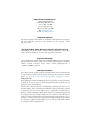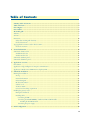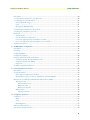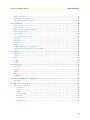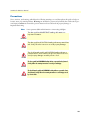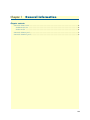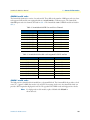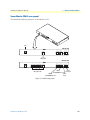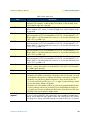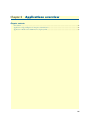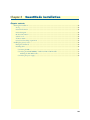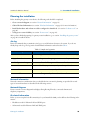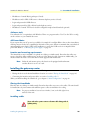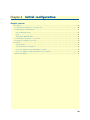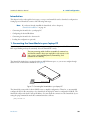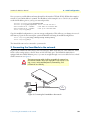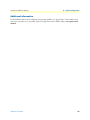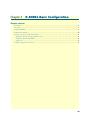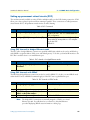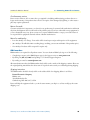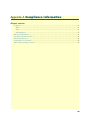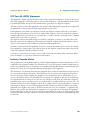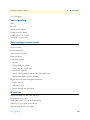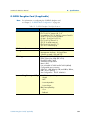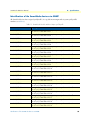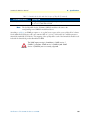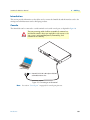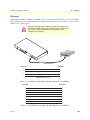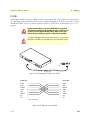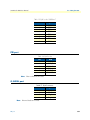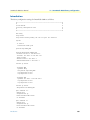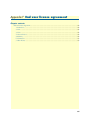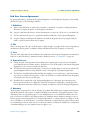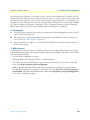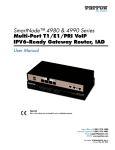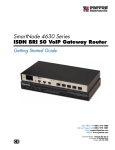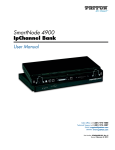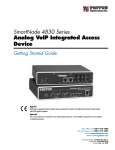Download Virtual Console BRI-8U User manual
Transcript
For Quick Start Installation SmartNode 4960 Series Multi-Port T1/E1/PRI VoIP Enterprise Session Border Router User Manual Sales Office: +1 (301) 975-1000 Technical Support: +1 (301) 975-1007 E-mail: [email protected] WWW: www.patton.com Part Number: 07MSN4960-GS, Rev. G Revised: February 7, 2012 Patton Electronics Company, Inc. 7622 Rickenbacker Drive Gaithersburg, MD 20879 USA Tel: +1 (301) 975-1000 Fax: +1 (301) 869-9293 Support: +1 (301) 975-1007 Web: www.patton.com E-mail: [email protected] Trademark Statement The terms SmartNode and SmartWare are trademarks of Patton Electronics Company. All other trademarks presented in this document are the property of their respective owners. Copyright © 2012, Patton Electronics Company. All rights reserved. The information in this document is subject to change without notice. Patton Electronics assumes no liability for errors that may appear in this document. Important Information To use virtual private network (VPN) and/or AES/DES/3DES encryption capabilities with the SmartNode 4960, you may need to purchase additional licenses, hardware, software, network connection, and/or service. Contact [email protected] or +1 (301) 975-1000 for assistance. Warranty Information The software described in this document is furnished under a license and may be used or copied only in accordance with the terms of such license. For information about the license, see Appendix F, "End user license agreement" on page 67 or go to www.patton.com. Patton Electronics warrants all SmartNode router components to be free from defects, and will—at our option—repair or replace the product should it fail within one year from the first date of the shipment. This warranty is limited to defects in workmanship or materials, and does not cover customer damage, abuse or unauthorized modification. If the product fails to perform as warranted, your sole recourse shall be repair or replacement as described above. Under no condition shall Patton Electronics be liable for any damages incurred by the use of this product. These damages include, but are not limited to, the following: lost profits, lost savings and incidental or consequential damages arising from the use of or inability to use this product. Patton Electronics specifically disclaims all other warranties, expressed or implied, and the installation or use of this product shall be deemed an acceptance of these terms by the user. Summary Table of Contents 1 General information ...................................................................................................................................... 14 2 Applications overview.................................................................................................................................... 21 3 SmartNode installation.................................................................................................................................. 24 4 Initial configuration ...................................................................................................................................... 29 5 G.SHDSL Basic Configuration ..................................................................................................................... 38 6 Contacting Patton for assistance ................................................................................................................... 43 A Compliance information .............................................................................................................................. 46 B Specifications ................................................................................................................................................ 50 C Cabling ......................................................................................................................................................... 57 D Port pin-outs ................................................................................................................................................ 62 E SmartNode 4960 factory configuration ........................................................................................................ 65 F End user license agreement ........................................................................................................................... 67 3 Table of Contents Summary Table of Contents ........................................................................................................................... 3 Table of Contents ........................................................................................................................................... 4 List of Figures ................................................................................................................................................. 7 List of Tables .................................................................................................................................................. 8 About this guide ............................................................................................................................................. 9 Audience................................................................................................................................................................. 9 Structure................................................................................................................................................................. 9 Precautions ........................................................................................................................................................... 10 Safety when working with electricity ...............................................................................................................11 General observations .......................................................................................................................................12 Typographical conventions used in this document................................................................................................ 12 General conventions .......................................................................................................................................12 1 General information ...................................................................................................................................... 14 SmartNode 4960 overview ....................................................................................................................................15 SN4960 model codes ......................................................................................................................................16 SN4961 model codes ......................................................................................................................................16 SmartNode 4960 rear panel...................................................................................................................................17 SmartNode 4960 front panel.................................................................................................................................19 2 Applications overview.................................................................................................................................... 21 Introduction ..........................................................................................................................................................22 Application—Edge intelligence of enterprise communication................................................................................22 Application—Multi-service ISDN Internet telephony IAD ...................................................................................23 3 SmartNode installation.................................................................................................................................. 24 Planning the installation........................................................................................................................................25 Site log ............................................................................................................................................................25 Network information ......................................................................................................................................25 Network Diagram ...........................................................................................................................................25 IP related information .....................................................................................................................................25 Software tools .................................................................................................................................................26 AC Power Mains .............................................................................................................................................26 Location and mounting requirements .............................................................................................................26 Installing the gateway router..................................................................................................................................26 Placing the SmartNode ...................................................................................................................................26 Installing cables ...............................................................................................................................................26 Connecting the PRI ..................................................................................................................................27 Connecting the 10/100/1000Base-T Ethernet LAN and WAN cables ......................................................27 Installing the DSL WAN cable ...........................................................................................................27 Connecting the power supply ....................................................................................................................28 4 Initial configuration ...................................................................................................................................... 29 4 SmartNode 4960 User Manual Table of Contents Introduction ..........................................................................................................................................................30 1. Connecting the SmartNode to your laptop PC..................................................................................................30 2. Configuring the desired IP address ....................................................................................................................31 Factory-default IP settings ...............................................................................................................................31 Login ..............................................................................................................................................................31 Changing the WAN IP address .......................................................................................................................31 3. Connecting the SmartNode to the network .......................................................................................................32 4. Loading the configuration (optional).................................................................................................................33 Bootloader.............................................................................................................................................................34 Start Bootloader ..............................................................................................................................................34 Start-up with factory configuration .................................................................................................................34 Load a new application image (SmartWare) via TFTP ....................................................................................34 Load a new application image (SmartWare) via the serial link .........................................................................36 Additional information..........................................................................................................................................37 5 G.SHDSL Basic Configuration ..................................................................................................................... 38 Introduction ..........................................................................................................................................................39 Line Setup .............................................................................................................................................................39 Configuring PPPoE ...............................................................................................................................................39 Configuration Summary........................................................................................................................................40 Setting up permanent virtual circuits (PVC)..........................................................................................................41 Using PVC channels in bridged Ethernet mode ..............................................................................................41 Using PVC channels with PPPoE ...................................................................................................................41 Diagnostics .....................................................................................................................................................42 Troubleshooting DSL Connections.......................................................................................................................42 6 Contacting Patton for assistance ................................................................................................................... 43 Introduction ..........................................................................................................................................................44 Contact information..............................................................................................................................................44 Patton support headquarters in the USA .........................................................................................................44 Alternate Patton support for Europe, Middle East, and Africa (EMEA) ..........................................................44 Warranty Service and Returned Merchandise Authorizations (RMAs)...................................................................44 Warranty coverage ..........................................................................................................................................44 Out-of-warranty service .............................................................................................................................45 Returns for credit ......................................................................................................................................45 Return for credit policy .............................................................................................................................45 RMA numbers ................................................................................................................................................45 Shipping instructions ................................................................................................................................45 A Compliance information .............................................................................................................................. 46 Compliance ...........................................................................................................................................................47 EMC ...............................................................................................................................................................47 Safety ..............................................................................................................................................................47 PSTN Regulatory ............................................................................................................................................47 Radio and TV Interference ....................................................................................................................................47 FCC Part 68 (ACTA) Statement ...........................................................................................................................48 5 SmartNode 4960 User Manual Table of Contents Industry Canada Notice ........................................................................................................................................48 CE Declaration of Conformity ..............................................................................................................................49 Authorized European Representative .....................................................................................................................49 B Specifications ................................................................................................................................................ 50 Voice connectivity .................................................................................................................................................51 Data connectivity ..................................................................................................................................................51 Voice processing (signalling dependent) ................................................................................................................51 Fax and modem support........................................................................................................................................51 Voice signalling .....................................................................................................................................................52 Voice routing—session router................................................................................................................................52 IP services..............................................................................................................................................................52 Management .........................................................................................................................................................53 System...................................................................................................................................................................53 Physical .................................................................................................................................................................53 G.SHDSL Daughter Card (if applicable)...............................................................................................................54 Identification of the SmartNode devices via SNMP...............................................................................................55 C Cabling ......................................................................................................................................................... 57 Introduction ..........................................................................................................................................................58 Console .................................................................................................................................................................58 Ethernet ................................................................................................................................................................59 E1 PRI ..................................................................................................................................................................60 T1 PRI ..................................................................................................................................................................61 D Port pin-outs ................................................................................................................................................ 62 Introduction ..........................................................................................................................................................63 Console port..........................................................................................................................................................63 Ethernet ................................................................................................................................................................63 PRI port ................................................................................................................................................................64 G.SHDSL port......................................................................................................................................................64 E SmartNode 4960 factory configuration ........................................................................................................ 65 Introduction ..........................................................................................................................................................66 F End user license agreement ........................................................................................................................... 67 End User License Agreement .................................................................................................................................68 1. Definitions ..................................................................................................................................................68 2. Title ............................................................................................................................................................68 3. Term ...........................................................................................................................................................68 4. Grant of License ..........................................................................................................................................68 5. Warranty ....................................................................................................................................................68 6. Termination ................................................................................................................................................69 7. Other licenses .............................................................................................................................................69 6 List of Figures 1 2 3 4 5 6 7 8 9 10 11 12 13 14 15 16 17 SmartNode 4960 . . . . . . . . . . . . . . . . . . . . . . . . . . . . . . . . . . . . . . . . . . . . . . . . . . . . . . . . . . . . . . . . . . . . . . . 15 SN4960 rear panel . . . . . . . . . . . . . . . . . . . . . . . . . . . . . . . . . . . . . . . . . . . . . . . . . . . . . . . . . . . . . . . . . . . . . . 17 SmartNode 4960 front panel . . . . . . . . . . . . . . . . . . . . . . . . . . . . . . . . . . . . . . . . . . . . . . . . . . . . . . . . . . . . . . 19 Edge intelligence of enterprise communication application . . . . . . . . . . . . . . . . . . . . . . . . . . . . . . . . . . . . . . . . 22 Internet telephony IAD application . . . . . . . . . . . . . . . . . . . . . . . . . . . . . . . . . . . . . . . . . . . . . . . . . . . . . . . . . 23 Power connector location on rear panel . . . . . . . . . . . . . . . . . . . . . . . . . . . . . . . . . . . . . . . . . . . . . . . . . . . . . . 28 Connecting the SmartNode to your laptop PC . . . . . . . . . . . . . . . . . . . . . . . . . . . . . . . . . . . . . . . . . . . . . . . . . 30 Connecting the SmartNode to the network . . . . . . . . . . . . . . . . . . . . . . . . . . . . . . . . . . . . . . . . . . . . . . . . . . . 32 Configuring the G.SHDSL card for PPPoE . . . . . . . . . . . . . . . . . . . . . . . . . . . . . . . . . . . . . . . . . . . . . . . . . . . 39 Connecting a serial terminal . . . . . . . . . . . . . . . . . . . . . . . . . . . . . . . . . . . . . . . . . . . . . . . . . . . . . . . . . . . . . . . 58 Typical Ethernet straight-through cable diagram for 10/100Base-T . . . . . . . . . . . . . . . . . . . . . . . . . . . . . . . . . 59 Typical Ethernet straight-through cable diagram for 1000Base-T . . . . . . . . . . . . . . . . . . . . . . . . . . . . . . . . . . . 59 Connecting an E1 PRI port to an NT1 . . . . . . . . . . . . . . . . . . . . . . . . . . . . . . . . . . . . . . . . . . . . . . . . . . . . . . 60 E1 PRI port crossover cable . . . . . . . . . . . . . . . . . . . . . . . . . . . . . . . . . . . . . . . . . . . . . . . . . . . . . . . . . . . . . . . 60 Connecting a T1 PRI port to an NT device . . . . . . . . . . . . . . . . . . . . . . . . . . . . . . . . . . . . . . . . . . . . . . . . . . . 61 T1 PRI crossover cable . . . . . . . . . . . . . . . . . . . . . . . . . . . . . . . . . . . . . . . . . . . . . . . . . . . . . . . . . . . . . . . . . . . 61 EIA-561 (RJ-45 8-pin) port . . . . . . . . . . . . . . . . . . . . . . . . . . . . . . . . . . . . . . . . . . . . . . . . . . . . . . . . . . . . . . . 63 7 List of Tables 1 2 3 4 5 6 7 8 9 10 11 12 13 14 15 16 17 General conventions . . . . . . . . . . . . . . . . . . . . . . . . . . . . . . . . . . . . . . . . . . . . . . . . . . . . . . . . . . . . . . . . . . . . . 12 SmartNode 4960 PRI Ports and Voice Channels . . . . . . . . . . . . . . . . . . . . . . . . . . . . . . . . . . . . . . . . . . . . . . . 16 SmartNode 4960 models with integrated G.SHDSL interface . . . . . . . . . . . . . . . . . . . . . . . . . . . . . . . . . . . . . 16 Rear panel ports . . . . . . . . . . . . . . . . . . . . . . . . . . . . . . . . . . . . . . . . . . . . . . . . . . . . . . . . . . . . . . . . . . . . . . . . 18 SN4960 Front and Rear panel LEDs . . . . . . . . . . . . . . . . . . . . . . . . . . . . . . . . . . . . . . . . . . . . . . . . . . . . . . . . 20 Sample site log entries . . . . . . . . . . . . . . . . . . . . . . . . . . . . . . . . . . . . . . . . . . . . . . . . . . . . . . . . . . . . . . . . . . . . 25 Factory default IP address and network mask configuration . . . . . . . . . . . . . . . . . . . . . . . . . . . . . . . . . . . . . . . 31 PVC Commands . . . . . . . . . . . . . . . . . . . . . . . . . . . . . . . . . . . . . . . . . . . . . . . . . . . . . . . . . . . . . . . . . . . . . . . 41 PVC channels in bridged Ethernet mode . . . . . . . . . . . . . . . . . . . . . . . . . . . . . . . . . . . . . . . . . . . . . . . . . . . . . 41 PVC channels in PPPoE mode . . . . . . . . . . . . . . . . . . . . . . . . . . . . . . . . . . . . . . . . . . . . . . . . . . . . . . . . . . . . . 41 Diagnostics commans . . . . . . . . . . . . . . . . . . . . . . . . . . . . . . . . . . . . . . . . . . . . . . . . . . . . . . . . . . . . . . . . . . . . 42 G.SHDSL Daughter Card Specifications . . . . . . . . . . . . . . . . . . . . . . . . . . . . . . . . . . . . . . . . . . . . . . . . . . . . . 54 SmartNode Models and their Unique sysObjectID . . . . . . . . . . . . . . . . . . . . . . . . . . . . . . . . . . . . . . . . . . . . . 55 RJ45 socket 10/100Base-T . . . . . . . . . . . . . . . . . . . . . . . . . . . . . . . . . . . . . . . . . . . . . . . . . . . . . . . . . . . . . . . . 63 RJ45 socket 1000Base-T . . . . . . . . . . . . . . . . . . . . . . . . . . . . . . . . . . . . . . . . . . . . . . . . . . . . . . . . . . . . . . . . . . 64 RJ-45 socket . . . . . . . . . . . . . . . . . . . . . . . . . . . . . . . . . . . . . . . . . . . . . . . . . . . . . . . . . . . . . . . . . . . . . . . . . . . 64 RJ-45 connector . . . . . . . . . . . . . . . . . . . . . . . . . . . . . . . . . . . . . . . . . . . . . . . . . . . . . . . . . . . . . . . . . . . . . . . . 64 8 About this guide This guide describes the SmartNode 4960 hardware, installation and basic configuration. For detailed software configuration information refer to the SmartWare Software Configuration Guide and the available Configuration Notes. Audience This guide is intended for the following users: • Operators • Installers • Maintenance technicians Structure This guide contains the following chapters and appendices: • • • • • • • • • • • • Chapter 1 on page 14 provides information about router features and capabilities Chapter 2 on page 21 contains an overview describing router operation and applications Chapter 3 on page 24 provides hardware installation procedures Chapter 4 on page 29 provides quick-start procedures for configuring the SmartNode router Chapter 5 on page 38 provides information on G.SHDSL basic configuration Chapter 6 on page 43 contains information on contacting Patton technical support for assistance Appendix A on page 46 contains compliance information for the router Appendix B on page 50 contains specifications for the routers Appendix C on page 57 provides cable recommendations Appendix D on page 62 describes the router’s ports and pin-outs Appendix E on page 65 lists the factory configuration settings for SmartNode 4960 Appendix F on page 67 provides license information that describes acceptable usage of the software provided with the SmartNode 4960 For best results, read the contents of this guide before you install the router. 9 SmartNode 4960 User Manual Precautions Notes, cautions, and warnings, which have the following meanings, are used throughout this guide to help you become aware of potential problems. Warnings are intended to prevent safety hazards that could result in personal injury. Cautions are intended to prevent situations that could result in property damage or impaired functioning. Note A note presents additional information or interesting sidelights. The alert symbol and IMPORTANT heading calls attention to important information. IMPORTANT The alert symbol and CAUTION heading indicate a potential hazard. Strictly follow the instructions to avoid property damage. CAUTION The shock hazard symbol and CAUTION heading indicate a potential electric shock hazard. Strictly follow the instructions to avoid property damage caused by electric shock. CAUTION The alert symbol and WARNING heading indicate a potential safety hazard. Strictly follow the warning instructions to avoid personal injury. WARNING WARNING The shock hazard symbol and WARNING heading indicate a potential electric shock hazard. Strictly follow the warning instructions to avoid injury caused by electric shock. 10 SmartNode 4960 User Manual Safety when working with electricity • Do not open the device when the power cord is connected. For systems WARNING • • • • • • WARNING without a power switch and without an external power adapter, line voltages are present within the device when the power cord is connected. For devices with an external power adapter, the power adapter shall be a listed Limited Power Source The mains outlet that is utilized to power the device shall be within 10 feet (3 meters) of the device, shall be easily accessible, and protected by a circuit breaker in compliance with local regulatory requirements. For AC powered devices, ensure that the power cable used meets all applicable standards for the country in which it is to be installed. For AC powered devices which have 3 conductor power plugs (L1, L2 & GND or Hot, Neutral & Safety/Protective Ground), the wall outlet (or socket) must have an earth ground. For DC powered devices, ensure that the interconnecting cables are rated for proper voltage, current, anticipated temperature, flammability, and mechanical serviceability. WAN, LAN & PSTN ports (connections) may have hazardous voltages present regardless of whether the device is powered ON or OFF. PSTN relates to interfaces such as telephone lines, FXS, FXO, DSL, xDSL, T1, E1, ISDN, Voice, etc. These are known as “hazardous network voltages” and to avoid electric shock use caution when working near these ports. When disconnecting cables for these ports, detach the far end connection first. Do not work on the device or connect or disconnect cables during periods of lightning activity This device contains no user serviceable parts. This device can only be repaired by qualified service personnel. In accordance with the requirements of council directive 2002/ 96/EC on Waste of Electrical and Electronic Equipment (WEEE), ensure that at end-of-life you separate this product from other waste and scrap and deliver to the WEEE collection system in your country for recycling. 11 SmartNode 4960 User Manual Always follow ESD prevention procedures when removing and replacing cards. CAUTION Wear an ESD-preventive wrist strap, ensuring that it makes good skin contact. Connect the clip to an unpainted surface of the chassis frame to safely channel unwanted ESD voltages to ground. To properly guard against ESD damage and shocks, the wrist strap and cord must operate effectively. If no wrist strap is available, ground yourself by touching the metal part of the chassis. General observations • Clean the case with a soft slightly moist anti-static cloth • Place the unit on a flat surface and ensure free air circulation • Avoid exposing the unit to direct sunlight and other heat sources • Protect the unit from moisture, vapors, and corrosive liquids Typographical conventions used in this document This section describes the typographical conventions and terms used in this guide. General conventions The procedures described in this manual use the following text conventions: Table 1. General conventions Convention Garamond blue type Meaning Indicates a cross-reference hyperlink that points to a figure, graphic, table, or section heading. Clicking on the hyperlink jumps you to the reference. When you have finished reviewing the reference, click on the Go to Previous View button Futura bold type Futura bold-italic type Italicized Futura type Futura type Garamond bold type <> [] {a | b | c} screen node SN # in the Adobe® Acrobat® Reader toolbar to return to your starting point. Commands and keywords are in boldface font. Parts of commands, which are related to elements already named by the user, are in boldface italic font. Variables for which you supply values are in italic font Indicates the names of fields or windows. Indicates the names of command buttons that execute an action. Angle brackets indicate function and keyboard keys, such as <SHIFT>, <CTRL>, <C>, and so on. Elements in square brackets are optional. Alternative but required keywords are grouped in braces ({ }) and are separated by vertical bars ( | ) Terminal sessions and information the system displays are in screen font. The leading IP address or nodename of a SmartNode is substituted with node in boldface italic font. The leading SN on a command line represents the nodename of the SmartNode An hash sign at the beginning of a line indicates a comment line. 12 Chapter 1 General information Chapter contents SmartNode 4960 overview ....................................................................................................................................15 SN4960 model codes ......................................................................................................................................16 SN4961 models ..............................................................................................................................................16 SmartNode 4960 rear panel...................................................................................................................................17 SmartNode 4960 front panel.................................................................................................................................19 14 SmartNode 4960 User Manual 1 • General information SmartNode 4960 overview The SmartNode 4960 T1/E1 PRI VoIP Router (see figure 1) combines a Session Border Controller, Universal SIP Trunking, IP routing, VPN/Security, and Quality of Service with high-quality Voice over IP (VoIP) delivered on 1 to 4 Primary Rate Interfaces (PRI T1/E1). The SN4960 enables transcoding between two networks to optimize bandwidth utilization. This combination paves the way for enterprises’ migration to unified communications by integrating legacy telephone systems with PSTN and VoIP networks. Figure 1. SmartNode 4960 The SmartNode 4960 Gateway-Router performs the following major functions: • Up to 120 VoIP Calls—Up to 120 simultaneous voice or T.38 fax calls with one to four T1/E1/PRI ports and dual Gigabit Ethernet ports. Use any CODEC or fax on any port, any time. • Enterprise Session Border Router with Transcoding—Enables up to 64 transcoding sessions between codecs • Universal SIP and T.38 Support—Softswitch-certified signaling support between all T1 RBS CAS, ISDN PRI, Q.SIG, SIP and H.323. • Secure Toll-Quality VoIP—Patton’s DownStreamQoS™ and Voice-over-VPN with adaptive traffic management and shaping for maximum voice quality and secure voice communication. • IP Routing—RIP v1/v2, VRRP, policy-based routing, and loopback interface • Transparent Telephony Features—Complex number manipulation and mapping for seamless integration with existing infrastructures, CLIP, CLIR, hold, transfer and much more. • Management & Provisioning—Web-based management, SNMP, Command Line Interface. Automated provisioning for easy large-scale deployments. • Optional High Precision Clock—Delivers DECT PBX interoperability with reliable fax performance. • G.SHDSL.bis Broadband Access—Complete Access Router with integrated G.SHDSL.bis WAN interface delivers symmetrical throughput up to 11.4 Mbps over four wires or up to 5.7 Mbps over two wires. Supports ATM QoS with multiple PVCs and outstanding DSLAM interoperability. SmartNode 4960 overview 15 SmartNode 4960 User Manual 1 • General information SN4960 model codes The SmartNode 4960 series consists of several models. They differ in the number of PRI ports and voice channels supported. All models come equipped with two 10/100/1000Base-T Ethernet ports. The SmartNode 4960 PRI ports and voice channels are listed in table 2. The SmartNode 4960 G.SHDSL models are listed in table 3. Table 2. SmartNode 4960 PRI Ports and Voice Channels Model PRI Ports Voice Channels SN4960/1E24V/UI 1 24 SN4960/1E30V/UI 1 30 SN4960/4E24V/UI 4 24 SN4960/4E30V/UI 4 30 SN4960/4E48V/UI 4 48 SN4960/4E60V/UI 4 60 SN4960/4E96V/UI 4 96 SN4960/4E120V/UI 4 120 Table 3. SmartNode 4960 models with integrated G.SHDSL interface Model PRI Ports Voice Channels SN4960/1E24V2GS/UI 1 24 SN4960/1E30V2GS/UI 1 30 SN4960/4E24V2GS/UI 4 24 SN4960/4E30V2GS/UI 4 30 SN4960/4E48V2GS/UI 4 48 SN4960/4E60V2GS/UI 4 60 SN4960/4E96V2GS/UI 4 96 SN4960/4E120V2GS/UI 4 120 SN4961 model codes The high precision SmartNode 4961 models have a Stratum III clock. The Stratum III clock provides a clock source of < 5 ppm. For PBXs that used to rely on PSTN for accurate clock source, the SmartNode 4961 can provide a PSTN-equivalent high precision clock. The popular DECT PBX needs such high precision clocks. Note SmartNode 4960 overview For high precision clock models, replace SN4960 with SN4961 in the model code. 16 SmartNode 4960 User Manual 1 • General information SmartNode 4960 rear panel The SmartNode 4960 rear panel ports are described in table 4. 0/3 0/2 0/1 T1 /E 0/0 1 ET H 0/1 H 0/0 Reset ET Con so RS- le 23 2 Power SN4960/30V 0/0 ETH 0/0 Console Reset ETH 0/1 T1/E1 RS-232 T1/E1 PRI port 0/0 SN4960/120V 0/2 0/1 0/0 ETH 0/1 ETH 0/0 Console Reset 0/3 T1/E1 T1/E1 PRI ports 0/3–0/0 RS-232 Console ETH 0/1 RS-232 port 10/100/1000Base-T port ETH 0/0 RESET 10/100/1000Base-T port button Figure 2. SN4960 rear panel SmartNode 4960 rear panel 17 SmartNode 4960 User Manual 1 • General information Table 4. Rear panel ports Port Description WAN ETH 0/0 Auto-MDX Gigabit-Ethernet port, RJ-45 (see figure 2), connects the unit to an Ethernet WAN device (for example, a cable modem, DSL modem, or fiber modem). Note: Only full duplex modes are supported. LAN ETH 0/1 Auto-MDX Gigabit-Ethernet port, RJ-45 (see figure 2), connect the unit to an Ethernet LAN (for example, a PC, printer, or wireless bridge). Note: Only full duplex modes are supported. PRI 0/0 RJ-45 connector providing E1 (2.048Mbps) or T1(1.533 Mbps) PRI interface, meeting all requirements of ITU-T recommendations for G.703. Use a shielded E1 or T1 interface cable for 120 Ohm balanced connections to connect the SmartNode with an NT or ET, e.g. a PBX or LE. PRI 0/1 RJ-45 connector providing E1 (2.048Mbps) or T1(1.533 Mbps) PRI interface, meeting all requirements of ITU-T recommendations for G.703. Use a shielded E1 or T1 interface cable for 120 Ohm balanced connections to connect the SmartNode with an NT or ET, e.g. a PBX or LE. PRI 0/2 RJ-45 connector providing E1 (2.048Mbps) or T1(1.533 Mbps) PRI interface, meeting all requirements of ITU-T recommendations for G.703. Use a shielded E1 or T1 interface cable for 120 Ohm balanced connections to connect the SmartNode with an NT or ET, e.g. a PBX or LE. PRI 0/3 RJ-45 connector providing E1 (2.048Mbps) or T1(1.533 Mbps) PRI interface, meeting all requirements of ITU-T recommendations for G.703. Use a shielded E1 or T1 interface cable for 120 Ohm balanced connections to connect the SmartNode with an NT or ET, e.g. a PBX or LE. Console Used for service and maintenance, the Console port (see figure 2), an RS-232 RJ-45 connector, connects the product to a serial terminal such as a PC or ASCII terminal (also called a dumb terminal). DC power input Electricity supply socket. (see figure 2). Reset The reset button (see figure 2) has three functions: • Restart the unit with the current startup configuration—Press (for less than 1 second) and release the Reset button to restart the unit with the current startup configuration. • Restart the unit with factory default configuration—Press the Reset button for 5 seconds until the Power LED (see figure 3 on page 19) starts blinking to restart the unit with factory default configuration. • Restart the unit in bootloader mode (to be used only by trained SmartNode technicians)—Starting with the unit powered off, press and hold the Reset button as you apply power to the unit. Release the Reset button when the Power LED starts blinking so the unit will enter bootloader mode. G.SHDSL port (option) Provides symmetrical throughput up to 11.4 Mbps over four wires or 5.7 Mbps over two wires. Supports ATM QoS with multiple PVCs and outstanding DSLAM interoperability. The G.SHDSL LEDs are located on either side of the DSL port. ACT (when lit or blinking) shows Activity, and LINK (when lit) shows that the DSL port is connected. SmartNode 4960 rear panel 18 SmartNode 4960 User Manual 1 • General information SmartNode 4960 front panel Figure 3 shows SmartNode 4960 front panel LEDs, the LED definitions are listed in table 5. Port 0 T1/E1 Port 1 T1/E1 Port 2 T1/E1 Port 3 T1/E1 SN4960/30V SmartNode 4960 VoIP IAD Multi-Port T1/E1/PRI VoIP Enterprise Session Border Router Power Activity T1/E1 Port 0 Ethernet 0/1 Activity VoIP Ethernet 0/0 Link Ethernet 0/0 1000 Ethernet 0/0 100 Ethernet 0/1 Link Ethernet 0/0 Activity Ethernet 0/1 1000 Ethernet 0/1 100 SN4960/120V SmartNode 4960 VoIP IAD T1/E1 Port 1 3 2 rt 1 T1/E1 Port 0 T1 /E 1 Po rt rt Po Po 1 1 /E /E /E T1 T1 T1 1 Po rt 0 Multi-Port T1/E1/PRI VoIP Enterprise Session Border Router T1/E1 Port 3 T1/E1 Port 2 Figure 3. SmartNode 4960 front panel SmartNode 4960 front panel 19 SmartNode 4960 User Manual 1 • General information Table 5. SN4960 Front and Rear panel LEDs LED Description Note If an error occurs, all LEDs will flash once per second. Power When lit, indicates power is applied. Run When lit, the unit is in normal operation. Flashes once per second during boot (startup). VoIP Link • On indicates the gateway is registered to an H.323 gatekeeper/SIP server, or, in the case of direct routing, has at least one active VoIP connection. • Off indicates the unit is not configured or registered, or has no active directrouted VoIP connection. • Flashing green indicates that the unit is attempting to register or has failed to register. Ethernet Link • On when the Ethernet connection on the corresponding port has a link indication. Ethernet Speed 10/100 Ethernet Speed 1000 Ethernet Activity PRI Link/Status When the Ethernet Link LED is on, then: • On when the Ethernet is connected to a 100Mb network. • Off when the Ethernet is connected to a 10Mb network. • On when the Ethernet is connected to a 1000Mb network. • Flashes when data is received or transmitted at the corresponding Ethernet port. • On = in frame, no errors • Flash = Error • Fast Flash = Signal detected but no frame synchronization or aquisition is in process G.SHDSL ACT (Rear panel) G.SHDSL LINK (Rear panel) • Slow Flash = Framing synchronized, Signaling not established • Flashes when data is received or transmitted • Off = No activity • On when the G.SHDSL connection on the corresponding port has a link indication. • Off = No G.SHDSL connection SmartNode 4960 front panel 20 Chapter 2 Applications overview Chapter contents Introduction ..........................................................................................................................................................22 Application—Edge intelligence of enterprise communication................................................................................22 Application—Multi-service ISDN Internet telephony IAD ...................................................................................23 21 SmartNode 4960 User Manual 2 • Applications overview Introduction Patton’s SmartNode VoIP Media Gateway Routers deliver the features you need for advanced multiservice voice and data network applications. They combine high quality voice-over-IP with powerful quality of service routing functions to build professional and reliable VoIP and data networks. This chapter describes typical applications for which this SmartNode is uniquely suited. Note Detailed configuration information for SmartNode applications can be found online at www.patton.com/smartnode. Application—Edge intelligence of enterprise communication Enterprises are excited about voice over IP and convergence for the following reasons: • Bypassing the PSTN. Using Internet telephony service providers (ITSPs) instead of incumbent carriers dramatically reduces telephony costs • IP PBXs, with their full suite of features and ease of integration into existing IT environments are very appealing • Convergence lowers technology ownership costs and enables enterprises to deploy new integrated applications However, there are several concerns about migrating the whole telephony infrastructure to VoIP: • Loss of voice quality • Unknown reliability • Lack of experience/expertise in voice over IP Patton’s SmartNode series of VoIP gateways address these concerns enabling enterprises to safely migrate to VoIP. SmartNodes enable system administrators to gradually introduce VoIP, using it as the edge communication device for all worlds, connecting PSTN, legacy PBX, ITSPs and an IP PBX. SmartNode 4960 PSTN Legacy PBX PRI Legacy subscribers PRI SIP Internet LAN VoIP subscribers IP PBX Figure 4. Edge intelligence of enterprise communication application Introduction 22 SmartNode 4960 User Manual 2 • Applications overview How it works: 1. Connect the SmartNode to the PSTN and legacy PBX, and configure the call router to pass all calls from the PBX to the PSTN and vice versa. This first step will not affect any uses in the enterprise 2. Choose your ITSPs, and configure as many on the SmartNode as you need. Use the intelligent call router in the SmartNode to decide which call is forwarded to which ITSP, and which calls should go to the PSTN. This may be based upon least-cost routing criteria, or for example, on calling party number. The latter is ideal if you want to test calls to an ITSP before enabling it for all users within the enterprise. 3. Voice over IP can be switched off instantly on one single box (the SmartNode) to revert the system back to as it was before. 4. Build up an IP PBX system that uses the SmartNode as PSTN gateway. For all calls from this IP PBX, you can direct them to the PSTN or to ITSPs. Numbering plan adaptations are handled through regular expression matching by the SmartNode. No need to change anything on the PBXs. 5. Once the IP PBX is ready, you can choose on incoming calls from the PSTN, for each extension whether this extension is to be directed to the IP PBX or on the legacy PBX. Application—Multi-service ISDN Internet telephony IAD The SmartNode 4960 Series can be used to make and receive calls to and from the public ISDN network and Internet Telephony services on any ISDN Terminal (Phone or PBX) (see figure 5). Using individually configurable routing tables, an outbound call can be directed to the local PSTN connection or to an Internet telephony service provider (ISTP). Inbound calls from the Internet and the PSTN can ring the same phone. WAN Ethernet, external broadband access 1 or 4 PRI for PBX PBX Internet Up to 120 VoIP calls SmartNode 4960 LAN Ethernet LAN to WAN QoS Routing and Security Figure 5. Internet telephony IAD application Broadband network connectivity integrates with any fixed IP, DHCP or PPPoE service. An integrated Gigabit Ethernet LAN port, with advanced routing features such as NAT, Firewall/ACL, DynDNS as well as optional IPSec VPN, fulfills the requirements of demanding network users. Quality of Service (QoS) features complete the offering with advanced voice prioritization and traffic management. Patton’s patent-pending DownStreamQoS™ ensures voice without interruptions even over best-effort Internet connections. Application—Multi-service ISDN Internet telephony IAD 23 Chapter 3 SmartNode installation Chapter contents Planning the installation........................................................................................................................................25 Site log ............................................................................................................................................................25 Network information ......................................................................................................................................25 Network Diagram ...........................................................................................................................................25 IP related information .....................................................................................................................................25 Software tools .................................................................................................................................................26 AC Power Mains .............................................................................................................................................26 Location and mounting requirements .............................................................................................................26 Installing the gateway router..................................................................................................................................26 Placing the SmartNode ...................................................................................................................................26 Installing cables ...............................................................................................................................................26 Connecting the PRI ..................................................................................................................................27 Connecting the 10/100/1000Base-T Ethernet LAN and WAN cables ......................................................27 Installing the DSL WAN cable............................................................................................................ 27 Connecting the power supply ....................................................................................................................28 24 SmartNode 4960 User Manual 3 • SmartNode installation Planning the installation Before installing the gateway router device, the following tasks should be completed: • Create a network diagram (see section “Network information” on page 25) • Gather IP related information (see section “IP related information” on page 25 for more information) • Install the hardware and software needed to configure the SmartNode. (See section “Software tools” on page 26) • Verify power source reliability (see section “Power source” on page 26). After you have finished preparing for gateway router installation, go to section “Installing the gateway router” on page 26 to install the device. Site log Patton recommends that you maintain a site log to record all actions relevant to the system, if you do not already keep such a log. Site log entries should include information such as listed in table 6. Table 6. Sample site log entries Entry Description Installation Make a copy of the installation checklist and insert it into the site log Upgrades and maintenance Use the site log to record ongoing maintenance and expansion history Configuration changes Record all changes and the reasons for them Maintenance Schedules, requirements, and procedures performed Comments Notes, and problems Software Changes and updates to SmartWare software Network information Network connection considerations that you should take into account for planning are provided for several types of network interfaces are described in the following sections. Network Diagram Draw a network overview diagram that displays all neighboring IP nodes, connected elements and telephony components. IP related information Before you can set up the basic IP connectivity for your SmartNode 4960 you should have the following information: • IP addresses used for Ethernet LAN and WAN ports • Subnet mask used for Ethernet LAN and WAN ports Planning the installation 25 SmartNode 4960 User Manual 3 • SmartNode installation • IP addresses of central H.323 gatekeeper (if used) • IP addresses and/or URL of SIP servers or Internet telephony services (if used) • Login and password for PPPoE Access • Login and password for SIP or H.323 based telephony services • IP addresses of central TFTP server used for configuration upload and download (optional) Software tools You will need a PC (or equivalent) with Windows Telnet or a program such as Tera Term Pro Web to configure the software on your SmartNode router. AC Power Mains If you suspect that your AC power is not reliable, for example if room lights flicker often or there is machinery with large motors nearby, have a qualified professional test the power. Patton recommends that you include an uninterruptible power supply (UPS) in the installation to ensure that VoIP service is not impaired if the power fails. Refer to “Connecting the power supply” on page 28. Location and mounting requirements The SmartNode router is intended to be placed on a desktop or similar sturdy, flat surface that offers easy access to the cables. Allow sufficient space at the rear of the chassis for cable connections. Additionally, you should consider the need to access the unit for future upgrades and maintenance. Note Under the rack mount option, the chassis can be equipped with rack mount ears that allow for use in a 19” rack. Installing the gateway router SmartNode hardware installation consists of the following: • Placing the device at the desired installation location (see section “Placing the SmartNode” on page 26) • Connecting the interface and power cables (see section “Installing cables”) When you finish installing the SmartNode, go to chapter 4, “Initial configuration” on page 29. Placing the SmartNode Place the unit on a desktop or similar sturdy, flat surface that offers easy access to the cables. The unit should be installed in a dry environment with sufficient space to allow air circulation for cooling. Note For proper ventilation, leave at least 2 inches (5 cm) to the left, right, front, and rear of the unit. Installing cables Do not work on the system or connect or disconnect cables during periods of lightning activity. WARNING Installing the gateway router 26 SmartNode 4960 User Manual 3 • SmartNode installation Connect the cables in the following order: CAUTION The interconnecting cables shall be acceptable for external use and shall be rated for the proper application with respect to voltage, current, anticipated temperature, flammability, and mechanical serviceability. 1. Connect the T1/E1 cables to the PRI T1/E1 ports (see Appendix C on page 57 and Appendix D on page 62). 2. Connect the 10/100/1000Base-T Ethernet LAN and WAN (see section “Connecting the 10/100/1000Base-T Ethernet LAN and WAN cables” on page 27) 3. Connect the power mains cable (see section “Connecting the power supply” on page 28) Connecting the PRI The SmartNode comes with one or four PRI ports. These ports are usually connected to a PBX or switch (local exchange (LE) ). Each PRI T1/E1 port is a RJ-48C receptacle. In most cases, a straight-through RJ-45 can be used to connect the PRI. Each port can be configured as NT (clock master) or TE (clock slave). For details on the PRI port pin-out and ISDN cables, refer to Appendix C, “Cabling” on page 43 and Appendix D, “port pin-outs” on page 47. Connecting the 10/100/1000Base-T Ethernet LAN and WAN cables The SmartNode 4960 has automatic MDX (auto-crossover) detection and configuration on all Ethernet ports. Any of the ports can be connected to a host or hub/switch with a straight-through or cross-over wired cable. 1. Connect to the subscriber port of the broadband access modem (DSL, cable, WLL) to ETH 0/0. Note The SmartNode Ethernet ports operate in Full Duplex mode only. Do not connect to Half Duplex ports. For best results, use auto-negotiation. Auto negotiation is mandatory when using 1000BaseT (Gigabit) Ethernet. 2. Connect port ETH 0/1 to your LAN. Installing the DSL WAN cable. The SmartNode Model 4960 comes with an option for a G.SHDSL WAN interface. Use a straight-through RJ-11 cable to connect the G.SHDSL port. For details on the Ethernet port pinout and cables, refer to Appendix C, “Cabling” on page 57 and Appendix D, “Port pin-outs” on page 62. Installing the gateway router 27 SmartNode 4960 User Manual 3 • SmartNode installation Connecting the power supply • Do not connect power to the AC Mains at this time. WARNING CAUTION • The external power adapter shall be a listed Limited Power Source. • The 4960 external power supply automatically adjusts to accept an input voltage from 100 to 240 VAC (50/60 Hz). Verify that the proper voltage is present before plugging the power cord into the receptacle. Failure to do so could result in equipment damage. 1. Insert the barrel type connector end of the AC power cord into the external power supply connector (see figure 6). 2. Insert the female end of the power cord into the internal power supply connector. – + 12 V, 1.2 5A 0 1 Power 2 T1 /E 1 3 T1/E1 Ports 0-3 0 ET H Reset 1 ETH 0 10/100/1000Base-T port Co ns ole RS -23 2 ETH 1 10/100/1000Base-T port RESET button Console RS-232 port Figure 6. Power connector location on rear panel 3. Verify that the AC power cord included with your router is compatible with local standards. If it is not, refer to chapter 5, “Contacting Patton for assistance” on page 32 to find out how to replace it with a compatible power cord. 4. Connect the male end of the power cord to an appropriate power outlet. 5. Verify that the green Power LED is lit (see figure 6). Installing the gateway router 28 Chapter 4 Initial configuration Chapter contents Introduction ..........................................................................................................................................................30 1. Connecting the SmartNode to your laptop PC..................................................................................................30 2. Configuring the desired IP address ....................................................................................................................31 Factory-default IP settings ...............................................................................................................................31 Login ..............................................................................................................................................................31 Changing the WAN IP address .......................................................................................................................31 3. Connecting the SmartNode to the network .......................................................................................................32 4. Loading the configuration (optional).................................................................................................................33 Bootloader.............................................................................................................................................................34 Start Bootloader ..............................................................................................................................................34 Start-up with factory configuration .................................................................................................................34 Load a new application image (SmartWare) via TFTP ....................................................................................34 Load a new application image (SmartWare) via the serial link .........................................................................36 Additional information..........................................................................................................................................37 29 SmartNode 4960 User Manual 4 • Initial configuration Introduction This chapter leads you through the basic steps to set up a new SmartNode and to download a configuration. Setting up a new SmartNode consists of the following main steps: Note If you haven’t already installed the SmartNode, refer to chapter 3, “SmartNode installation” on page 24. • Connecting the SmartNode to your laptop PC • Configuring the desired IP address • Connecting the SmartNode to the network • Loading the configuration (optional) 1. Connecting the SmartNode to your laptop PC First the SmartNode must be connected to the mains power supply with the power cable. Wait until the Power LED stops blinking and stays lit constantly. Now the SmartNode is ready. CAUTION The interconnecting cables shall be acceptable for external use and shall be rated for the proper application with respect to voltage, current, anticipated temperature, flammability, and mechanical serviceability. The SmartNode 4960 Series is equipped with Auto-MDX Ethernet ports, so you can use straight-through cables for host or hub/switch connections (see figure 7). 0/3 0/2 0/1 T1 /E1 0/0 ET H 0/1 0/0 Reset ET H Co ns ole RS -23 2 LAN (connect to ETH 0/1) Ethernet Laptop PC Figure 7. Connecting the SmartNode to your laptop PC The SmartNode comes with a built-in DHCP server to simplify configuration. Therefore, to automatically configure the PC for IP connectivity to the SmartNode, the laptop PC must be configured for DHCP. The SmartNode will provide the PC with an IP address. You can check the connection to the SmartNode by executing the ping command from the PC command window as follows: ping 192.168.1.1 Introduction 30 SmartNode 4960 User Manual 4 • Initial configuration 2. Configuring the desired IP address Factory-default IP settings The factory default configuration for the Ethernet interface IP addresses and network masks are listed in table 7. Both Ethernet interfaces are activated upon power-up. LAN interface ETH 0/1 (LAN) provides a default DHCP server, the WAN interface uses DHCP client to automatically assign the IP address and network mask. Table 7. Factory default IP address and network mask configuration IP Address Network Mask WAN interface Ethernet 0 (ETH 0/0) DHCP DHCP LAN interface Ethernet 1 (ETH 0/1) 192.168.1.1 255.255.255.0 192.168.1.10–192.168.1.99 255.255.255.0 DHCP address range If these addresses match with those of your network, go to section “3. Connecting the SmartNode to the network” on page 32. Otherwise, refer to the following sections to change the addresses and network masks. Note For configuring the IP address of the integrated WAN interface (G.SHDSL), please refer to Chapter 5, “G.SHDSL Basic Configuration” on page 38. Login To access the SmartNode, start the Telnet application. Type the default IP address for the router into the address field: 192.168.1.1. Accessing your SmartNode via a Telnet session displays the login screen. Type the factory default login: administrator and leave the password empty. Press the Enter key after the password prompt. login:administrator password: <Enter> 192.168.1.1> After you have successfully logged in you are in the operator execution mode, indicated by > as command line prompt. With the commands enable and configure you enter the configuration mode. 192.168.1.1>enable 192.168.1.1#configure 192.168.1.1(cfg)# Changing the WAN IP address Select the context IP mode to configure an IP interface. 192.168.1.1(cfg)#context ip router 192.168.1.1(ctx-ip)[router]# 2. Configuring the desired IP address 31 SmartNode 4960 User Manual 4 • Initial configuration Now you can set your IP address and network mask for the interface ETH 0/0 (WAN). Within this example a network 172.16.1.0/24 address is assumed. The IP address in this example is set to 172.16.1.99 (you should set this the IP address given to you by your network provider). 192.168.1.1(ctx-ip)[router]#interface WAN 192.168.1.1(if-ip)[WAN]#ipaddress 172.16.1.99 255.255.255.0 2002-10-29T00:09:40 : LOGINFO : Link down on interface WAN. 2002-10-29T00:09:40 : LOGINFO : Link up on interface WAN. 172.16.1.99(if-ip)[WAN]# Copy this modified configuration to your new start-up configuration. This will store your changes in non-volatile memory. Upon the next start-up the system will initialize itself using the modified configuration. 172.16.1.99(if-ip)[WAN]#copy running-config startup-config 172.16.1.99(if-ip)[WAN]# The SmartNode can now be connected to your network. 3. Connecting the SmartNode to the network In general, the SmartNode will connect to the network via the WAN (ETH 0/0) port. This enables the SmartNode to offer routing services to the PC hosts on LAN (ETH 0/1) port. The SmartNode 4960 Series is equipped with Auto-MDX Ethernet ports, so you can use straight-through or crossover cables for host or hub/ switch connections (see figure 8). CAUTION The interconnecting cables shall be acceptable for external use and shall be rated for the proper application with respect to voltage, current, anticipated temperature, flammability, and mechanical serviceability. 0/3 0/2 0/1 T1 /E1 0/0 ET H 0/1 H 0/0 Reset ET LAN Co ns RS LAN (ETH 0/1) ole -23 2 WAN (ETH 0/0) Straight-through wired or crossover cable Network Figure 8. Connecting the SmartNode to the network 3. Connecting the SmartNode to the network 32 SmartNode 4960 User Manual 4 • Initial configuration You can check the connection with the ping command from the SmartNode to another host on the network. 172.16.1.99(if-ip)[WAN]#ping <IP Address of the host> Note If the WAN address is not set to DHCP, to ping a device outside your local LAN you must first configure the default gateway. (For information on configuring the default gateway, refer to section “Set IP addresses” in Appendix C, “Command Summary” of the SmartNode Series SmartWare Software Configuration Guide.) 4. Loading the configuration (optional) Patton provides a collection of configuration templates on the support page at www.patton.com/smartnode—one of which may be similar enough to your application that you can use it to speed up configuring the SmartNode. Simply download the configuration note that matches your application to your PC. Adapt the configuration as described in the configuration note to your network (remember to modify the IP address) and copy the modified configuration to a TFTP server. The SmartNode can now load its configuration from this server. Note If your application is unique and not covered by any of Patton’s configuration templates, you can manually configure the SmartNode instead of loading a configuration file template. In that case, refer to the SmartNode Series SmartWare Software Configuration Guide for information on configuring the SmartNode device. In this example we assume the TFTP server on the host with the IP address 172.16.1.11 and the configuration named SN.cfg in the root directory of the TFTP server. 172.16.1.99(if-ip)[WAN]#copy tftp://172.16.1.11/SN.cfg startup-config Download...100% 172.16.1.99(if-ip)[WAN]# After the SmartNode has been rebooted the new startup configuration will be activated. IMPORTANT When you issue the reload command, the SmartNode will ask if you want to copy the running configuration to the startup configuration. Since you just downloaded a configuration file to the startup configuration you must answer this question with NO. Otherwise, the downloaded configuration will be overwritten and lost! 172.16.1.99(if-ip)[WAN]#reload Running configuration has been changed. Do you want to copy the 'running-config' to the 'startup-config'? Press 'yes' to store, 'no' to drop changes : no Press 'yes' to restart, 'no' to cancel : yes The system is going down 4. Loading the configuration (optional) 33 SmartNode 4960 User Manual 4 • Initial configuration Bootloader The bootloader ensures that basic operations, network access, and downloads are possible in case of interrupted or corrupted application image downloads. It offers console access to the Bootloader and the capability for downloading application images (e.g. SmartWare) via the serial link of the console. Start Bootloader To start the Bootloader, power on the SmartNode while pressing the reset button. Open a Telnet session to the SmartNode via one of the Ethernet interfaces, or open a CLI session via the console port (if available on the SmartNode). The login display will appear. Using the credentials admin / patton , log in to the SmartNode. The following prompt will be displayed: RedBoot> Type help to display an overview of the available commands. Start-up with factory configuration Step Command Purpose 1 RedBoot> fis load Copies the SmartWare application image from the persistent memory (flash:) to the volatile memory (RAM) from where it will be executed. 2 RedBoot> go -s factory-config Starts the SmartWare application telling it to use ‘factory-config’ as startup configuration. You can also start-up with any other configuration available in the persistent memory (nvram:) by providing its name instead of ‘factory-config’. Load a new application image (SmartWare) via TFTP The following procedure downloads the application image (SmartWare) for the mainboard. See the note below on how to download the respective CLI description file. Step Command Purpose 1 RedBoot> ip_address - l optional local_ip_address [/mask_len] Sets the IP address and subnet mask of the Ethernet interface 0/0 which shall be used to receive the new application image. mask_len is the length of the network address (or the number of 1’s within the subnet mask). See Note below. 2 RedBoot> ip_address -g gateway optional Sets the IP address of the default gateway. 3 RedBoot> ping -h tftp-server_ip_address optional Tests the connectivity to the TFTP server. Bootloader 34 SmartNode 4960 User Manual Step 4 • Initial configuration Command Purpose 4 RedBoot> load -r -v -h host -b base_address file_name Downloads an application image into the volatile memory (RAM) from where the SmartNode could directly execute it. host: IP address of the TFTP server base_address: memory location where to store the application image. Use the default address 0x1800100 file_name: path and name of the file on the TFTP server. Note: use the image file that contains the whole application, not the image parts. 5 RedBoot> fis delete -n 1 Deletes the first application image. Reply with ‘y’ to the confirmation request. 6 RedBoot> fis create Stores the downloaded application image to the permanent memory (flash:). Reply with ‘y’ to the confirmation request. 7 RedBoot> fis list -l Checks whether the image has been successfully stored, whether it is the desired Release and Build, and whether it is valid. 8 RedBoot> go Starts the application image that was downloaded into the volatile memory (RAM). Note With the Bootloader, only the Ethernet interface 0/0 is available. The Bootloader applies the IP address, subnet mask, and default gateway that were last configured by the Bootloader itself or by another application (e.g. SmartWare). If an application configured the Ethernet interface 0/0 to use DHCP, the Bootloader will also use DHCP to learn the interface configuration. It can receive and apply the IP address, subnet mask, default gateway, and default (TFTP) server (transmitted as basic DHCP information ‘Next server IP address’). Note This procedure does not download the respective CLI description file. Download it after starting up SmartWare with the following command: copy tftp://<tftp_server_address>/<server path>/b1 flash: Example: Downloading and storing a new application image (SmartWare) RedBoot> ip -l 172.16.40.98/19 RedBoot> ip -g 172.16.32.1 RedBoot> ping -h 172.16.32.100 Network PING - from 172.16.40.98 to 172.16.32.100 ..........PING - received 10 of 10 expected RedBoot> load -r -v -h 172.16.32.100 -b 0x1800100 /Sn4xxx/image.bin Using default protocol (TFTP) Raw file loaded 0x01800100-0x0199ca6b, 1689964 bytes, assumed entry at 0x01800100 RedBoot> fis delete -n 1 Bootloader 35 SmartNode 4960 User Manual 4 • Initial configuration Delete image 1 - continue (y/n)? y ... Erase from 0x60030000-0x601cc974: .......................... RedBoot> fis create Use address 0x01800100, size 1684402 ? - continue (y/n)? y ... Erase from 0x60030000-0x601cb3ba: .......................... ... Program from 0x00011eec-0x00011ef4 at 0x60030000: . ... Program from 0x01800100-0x0199b4b2 at 0x60030008: .......................... ... Program from 0x00011eec-0x00011ef4 at 0x60030000: . Image successfully written to flash RedBoot> fis list -l Id Address Length State Description Entry Load Addr Version -------------------------------------------------------------------1 0x60030000 1693438 valid SmartWare R2.10 BUILD28015 0x01800100 0x01800100 V2.10 RedBoot> go Starting 'SmartWare R2.10 BUILD28015' at 0x01800100 via 0x01800100 Load a new application image (SmartWare) via the serial link The Bootloader supports the ‘X-Modem’ and ‘Y-Modem’ protocols to download application images via the serial link of the console. Do the following to initiate the download: Step Command Purpose 1 RedBoot> load -r -v -m { xmodem | ymodem } -b base_address Downloads an application image into the volatile memory (RAM) from where the SmartNode could directly execute it. ‘xmodem’ or ‘ymodem’: Specify the protocol to be used, XModem or Y-Modem base_address: memory location where to store the application image. Use the default address 0x1800100 Execute the above RedBoot command first, then start the transfer from the terminal program with the command ‘Send file via X-Modem’ (or similar). 5 RedBoot> fis delete -n 1 Deletes the first application image. Reply with ‘y’ to the confirmation request. 6 RedBoot> fis create Stores the downloaded application image to the permanent memory (flash:). Reply with ‘y’ to the confirmation request. 7 RedBoot> fis list -l Checks whether the image has been successfully stored, whether it is the desired Release and Build, and whether it is valid. 8 RedBoot> go Starts the application image that was downloaded to the volatile memory (RAM). Note Bootloader This type of download takes about 25 minutes since it uses a serial link at only 9600 bps. 36 SmartNode 4960 User Manual 4 • Initial configuration Additional information For detailed information about configuring and operating guidance, set up procedures, and troubleshooting, refer to the SmartNode Series SmartWare Software Configuration Guide available online at www.patton.com/ manuals. Additional information 37 Chapter 5 G.SHDSL Basic Configuration Chapter contents Introduction ..........................................................................................................................................................39 Line Setup .............................................................................................................................................................39 Configuring PPPoE ...............................................................................................................................................39 Configuration Summary........................................................................................................................................40 Setting up permanent virtual circuits (PVC)..........................................................................................................41 Using PVC channels in bridged Ethernet mode ..............................................................................................41 Using PVC channels with PPPoE ...................................................................................................................41 Diagnostics .....................................................................................................................................................42 Troubleshooting DSL Connections.......................................................................................................................42 38 SmartNode 4960 User Manual 5 • G.SHDSL Basic Configuration Introduction The SN4960 model has an option for a built-in G.SHDSL modem. The modem appears in the configuration as "port dsl 0 0" mode. port dsl 0\ 0\ vpi 8 pvc vci 35 pppoe Profile napt WAN session MyISP use p bind subscriber MySubscriber Subscriber PPP MySubscriber face inter bind router WAN rofile n WAN apt WAN interface context ip Figure 9. Configuring the G.SHDSL card for PPPoE CAUTION Note The Modem setup uses IP messages within its own subnet: 192.0.2.0/24. SmartNodes with built-in modems cannot use this subnet in any other way. For information about the specifications of the G.SHDSL daughter card, see Appendix B, “Specifications” on page 50. Line Setup There is no line modulation setting. The modems automatically adapt to the bit rate and modulation used. The status LED on the back of the device is blinking while the modem attempts to connect and lit when the link is established. If the modem keeps blinking, check the cabling, Configuring PPPoE Figure 9 explains how to configure PPPoE on the SmartNode’s built-in G.SHDSL card. To configure the DSL port for PPPoE, first you need to log in to the SmartNode via the CLI and enter configuration mode. login: administrator password: <enter> SN4xxx>enable SN4xxx>#configure Introduction 39 SmartNode 4960 User Manual 5 • G.SHDSL Basic Configuration Next, you will need to create a WAN profile, create a WAN interface, and create a subscriber. Then, you can configure the DSL port (port dsl 0 0) for PPPoE. Follow this example: profile napt WAN context ip router interface WAN ipaddress unnumbered point-to-point use profile napt WAN tcp adjust-mss rx mtu tcp adjust-mss tx mtu subscriber ppp MySubscriber dial out authentication chap identification outbound <username> password <password> bind interface WAN router port dsl 0 0 pvc vpi 8 vci 35 pppoe session MyISP bind subscriber MySubscriber no shutdown The line - use profile napt WAN - defines that the NAPT profile <profile> will be used on the ip interface <name>. For PPPoE, you will only use outbound for identification. You will want to use authentication, which is why you bind to a subscriber. You can use authentication chap or authentication pap. The line - bind subscriber MySubscriber - binds the PPPoE session to the PPP subscriber, in case authentication is required. If you do not use authentication, then you will not have a subscriber and you will bind directly to the interface. Configuration Summary The modems offer multiple bridged Ethernet connections through logical channels within the DSL link. A logical connection is called a Permanent Virtual Circuit (PVC) and is identified by a VPI/VCI number pair. Consult your provider's configuration instructions for connections used on your DSL link. You define those PVCs inside "port dsl 0 0": port dsl 0 0 pvc vpi 8 vci 35 Iin the mode "pvc", you define what to do with the bridged Ethernet connection it offers: • Bind one or more IP interfaces when your providers uses fixed ip addresses or DHCP in the network • Enter PPPoE mode and define a PPP session if the provider is using PPPoE. Note PPPoA is not supported. Configuration Summary 40 SmartNode 4960 User Manual 5 • G.SHDSL Basic Configuration Setting up permanent virtual circuits (PVC) The modems currently available are using ATM to multiplex traffic over the DSL framing connection. ATM allows you to have separate logical connections running in parallel. Those connections are called permanent virtual circuits (PVC). All permanent virtual circuits use AAL5 framing. Table 8. PVC Commands Command Purpose Step 1 node(prt-dsl)[0/0]# [no] pvc vpi 8 vci 35 Creates PVC 8/35 and enters configuration mode for this PVC. The "no"-variant deletes the PVC configuration. Step 2 node(pvc)[8/35]# encapsulation {llc|vc} Sets the encapsulation to be used. Optionally select either LLC encapsulation or VC multiplexing for this PVC. Default: llc Using PVC channels in bridged Ethernet mode The PVC offers a bridged Ethernet connection as specified in RFC1483, which can be used as an IP link e.g. with DHCP to assign the address, DNS server, and default gateway. To do this, you bind an IP interface to the PVC like it would be done to a normal Ethernet port. Table 9. PVC channels in bridged Ethernet mode Command Step 1 node(pvc)[vpi/vci]# [no] bind interface <if-name> Purpose Associates an IP interface configuration with this PVC. Using PVC channels with PPPoE The RFC1483 bridged Ethernet connection can also be used for PPPoE. To do this, you enter PPPoE mode within the PVC mode. All PPPoE commands apply as if the PVC was a regular Ethernet port. Table 10. PVC channels in PPPoE mode Command Purpose Step 1 node(pvc)[vpi/vci]# pppoe Enters PPPoE configuration mode for this PVC. Step 2 node(pppoe)# session <name> Defines a PPPoE session. Step 3 node(session)[<name>]# bind subscriber <subscriber-name> Links the session to a subscriber definition. Step 4 node(session)[<name>]# no shutdown Enables the PPPoE session Note The bridged PVC connections are internally mapped to VLANs on a virtual Ethernet port 0/2. You will therefore see references to this third Ethernet port when displaying PPPoE status information or debug logs. Setting up permanent virtual circuits (PVC) 41 SmartNode 4960 User Manual 5 • G.SHDSL Basic Configuration Diagnostics Table 11. Diagnostics commans Command Purpose Step 1 node> show dsl type Displays the type of modem installed. Step 2 node> show dsl line-state Displays information about the state of the DSL link. Step 3 node> show dsl version Display firmware version information for the modem. Step 4 node# debug dsl-setup Lists the configuration interactions between the gateway and the modem module. Troubleshooting DSL Connections Link State: • Verify that the DSL link is established (status LED is continuously on) PPPoE access: • Check if "show pppoe detail 3" shows "State: .... opened". This indicates that the PVC is valid and a that you reached a PPPoE server through it. • Check if "show ppp networks detail 3" shows "State: .... opened" for both the "LCP" and the "CHAP" section. If LCP is not working, there is probably no compatible authentication protocol configured. Make sure "authentication chap" and "authentication pap" are included in the subscriber setup. If only CHAP failed there may be an error with the username or password. • Run the “debug” command: node# debug dsl-setup (See table 11 above). Troubleshooting DSL Connections 42 Chapter 6 Contacting Patton for assistance Chapter contents Introduction ..........................................................................................................................................................44 Contact information..............................................................................................................................................44 Patton support headquarters in the USA .........................................................................................................44 Alternate Patton support for Europe, Middle East, and Africa (EMEA) ..........................................................44 Warranty Service and Returned Merchandise Authorizations (RMAs)...................................................................44 Warranty coverage ..........................................................................................................................................44 Out-of-warranty service .............................................................................................................................45 Returns for credit ......................................................................................................................................45 Return for credit policy .............................................................................................................................45 RMA numbers ................................................................................................................................................45 Shipping instructions ................................................................................................................................45 43 SmartNode 4960 User Manual 6 • Contacting Patton for assistance Introduction This chapter contains the following information: • “Contact information”—describes how to contact Patton technical support for assistance. • “Warranty Service and Returned Merchandise Authorizations (RMAs)”—contains information about the warranty and obtaining a return merchandise authorization (RMA). Contact information Patton Electronics offers a wide array of free technical services. If you have questions about any of our other products we recommend you begin your search for answers by using our technical knowledge base. Here, we have gathered together many of the more commonly asked questions and compiled them into a searchable database to help you quickly solve your problems. Patton support headquarters in the USA • Online support: available at www.patton.com • E-mail support: e-mail sent to [email protected] will be answered within 1 business day • Telephone support: standard telephone support is available five days a week—from 8:00 am to 5:00 pm EST (1300 to 2200 UTC/GMT)—by calling +1 (301) 975-1007 • Fax: +1 (253) 663-5693 Alternate Patton support for Europe, Middle East, and Africa (EMEA) • Online support: available at www.patton-inalp.com • E-mail support: e-mail sent to [email protected] will be answered within 1 business day • Telephone support: standard telephone support is available five days a week—from 8:00 am to 5:00 pm CET (0900 to 1800 UTC/GMT)—by calling +41 (0)31 985 25 55 • Fax: +41 (0)31 985 25 26 Warranty Service and Returned Merchandise Authorizations (RMAs) Patton Electronics is an ISO-9001 certified manufacturer and our products are carefully tested before shipment. All of our products are backed by a comprehensive warranty program. Note If you purchased your equipment from a Patton Electronics reseller, ask your reseller how you should proceed with warranty service. It is often more convenient for you to work with your local reseller to obtain a replacement. Patton services our products no matter how you acquired them. Warranty coverage Our products are under warranty to be free from defects, and we will, at our option, repair or replace the product should it fail within one year from the first date of shipment. Our warranty is limited to defects in workmanship or materials, and does not cover customer damage, lightning or power surge damage, abuse, or unauthorized modification. Introduction 44 SmartNode 4960 User Manual 6 • Contacting Patton for assistance Out-of-warranty service Patton services what we sell, no matter how you acquired it, including malfunctioning products that are no longer under warranty. Our products have a flat fee for repairs. Units damaged by lightning or other catastrophes may require replacement. Returns for credit Customer satisfaction is important to us, therefore any product may be returned with authorization within 30 days from the shipment date for a full credit of the purchase price. If you have ordered the wrong equipment or you are dissatisfied in any way, please contact us to request an RMA number to accept your return. Patton is not responsible for equipment returned without a Return Authorization. Return for credit policy • Less than 30 days: No Charge. Your credit will be issued upon receipt and inspection of the equipment. • 30 to 60 days: We will add a 20% restocking charge (crediting your account with 80% of the purchase price). • Over 60 days: Products will be accepted for repairs only. RMA numbers RMA numbers are required for all product returns. You can obtain an RMA by doing one of the following: • Completing a request on the RMA Request page in the Support section at www.patton.com • By calling +1 (301) 975-1007 and speaking to a Technical Support Engineer • By sending an e-mail to [email protected] All returned units must have the RMA number clearly visible on the outside of the shipping container. Please use the original packing material that the device came in or pack the unit securely to avoid damage during shipping. Shipping instructions The RMA number should be clearly visible on the address label. Our shipping address is as follows: Patton Electronics Company RMA#: xxxx 7622 Rickenbacker Dr. Gaithersburg, MD 20879-4773 USA Patton will ship the equipment back to you in the same manner you ship it to us. Patton will pay the return shipping costs. Warranty Service and Returned Merchandise Authorizations (RMAs) 45 Appendix A Compliance information Chapter contents Compliance ...........................................................................................................................................................47 EMC ...............................................................................................................................................................47 Safety ..............................................................................................................................................................47 PSTN Regulatory ............................................................................................................................................47 Radio and TV Interference ....................................................................................................................................47 FCC Part 68 (ACTA) Statement ...........................................................................................................................48 Industry Canada Notice ........................................................................................................................................48 CE Declaration of Conformity ..............................................................................................................................49 Authorized European Representative .....................................................................................................................49 46 SmartNode 4960 User Manual A • Compliance information Compliance EMC • FCC Part 15, Class A • EN55022, Class A • EN55024 Safety • UL 60950-1/CSA C22.2 N0. 60950-1 • IEC/EN60950-1 • AS/NZS 60950-1 PSTN Regulatory • FCC Part 68 • CS-03 • TBR 4 • TBR 12 & 13 • AS/ACIF S016 • AS/ACIF S038 • AS/ACIF S043 (G.SHDSL card) • NZ ISDN Layer 3 Supplement Radio and TV Interference The SmartNode router generates and uses radio frequency energy, and if not installed and used properly-that is, in strict accordance with the manufacturer’s instructions-may cause interference to radio and television reception. The SmartNode router have been tested and found to comply with the limits for a Class A computing device in accordance with specifications in Subpart B of Part 15 of FCC rules, which are designed to provide reasonable protection from such interference in a commercial installation. However, there is no guarantee that interference will not occur in a particular installation. If the SmartNode router does cause interference to radio or television reception, which can be determined by disconnecting the unit, the user is encouraged to try to correct the interference by one or more of the following measures: moving the computing equipment away from the receiver, re-orienting the receiving antenna and/or plugging the receiving equipment into a different AC outlet (such that the computing equipment and receiver are on different branches). Compliance 47 SmartNode 4960 User Manual A • Compliance information FCC Part 68 (ACTA) Statement This equipment complies with Part 68 of FCC rules and the requirements adopted by ACTA. On the bottom side of this equipment is a label that contains—among other information—a product identifier in the format US: AAAEQ##TXXXX. If requested, this number must be provided to the telephone company. The method used to connect this equipment to the premises wiring and telephone network must comply with the applicable FCC Part 68 rules and requirements adopted by the ACTA. If this equipment causes harm to the telephone network, the telephone company will notify you in advance that temporary discontinuance of service may be required. But if advance notice isn’t practical, the telephone company will notify the customer as soon as possible. Also, you will be advised of your right to file a complaint with the FCC if you believe it is necessary. The telephone company may make changes in its facilities, equipment, operations or procedures that could affect the operation of the equipment. If this happens the telephone company will provide advance notice in order for you to make necessary modifications to maintain uninterrupted service. If trouble is experienced with this equipment, for repair or warranty information, please contact our company. If the equipment is causing harm to the telephone network, the telephone company may request that you disconnect the equipment until the problem is resolved. Connection to party line service is subject to state tariffs. Contact the state public utility commission, public service commission or corporation commission for information. Industry Canada Notice This equipment meets the applicable Industry Canada Terminal Equipment Technical Specifications. This is confirmed by the registration number. The abbreviation, IC, before the registration number signifies that registration was performed based on a Declaration of Conformity indicating that Industry Canada technical specifications were met. It does not imply that Industry Canada approved the equipment. This Declaration of Conformity means that the equipment meets certain telecommunications network protective, operational and safety requirements. The Department does not guarantee the equipment will operate to the user's satisfaction. Before installing this equipment, users should ensure that it is permissible to be connected to the facilities of the local telecommunications company. The equipment must also be installed using an acceptable method of connection. In some cases, the company’s inside wiring associated with a single line individual service may be extended by means of a certified connector assembly (telephone extension cord). The customer should be aware that compliance with the above condition may not prevent degradation of service in some situations. Repairs to some certified equipment should be made by an authorized maintenance facility designated by the supplier. Any repairs or alterations made by the user to this equipment, or equipment malfunctions, may give the telecommunications company cause to request the user to disconnect the equipment. Users should ensure for their own protection that the ground connections of the power utility, telephone lines and internal metallic water pipe system, are connected together. This protection may be particularly important in rural areas. FCC Part 68 (ACTA) Statement 48 SmartNode 4960 User Manual A • Compliance information CE Declaration of Conformity This equipment conforms to the requirements of Council Directive 1999/5/EC on the approximation of the laws of the member states relating to Radio and Telecommunication Terminal Equipment and the mutual recognition of their conformity. The safety advice in the documentation accompanying this product shall be obeyed. The conformity to the above directive is indicated by CE sign on the device. The signed Declaration of Conformity can be downloaded at www.patton.com/certifications. Authorized European Representative D R M Green European Compliance Services Limited. Oakdene House, Oak Road Watchfield, Swindon, Wilts SN6 8TD, UK CE Declaration of Conformity 49 Appendix B Specifications Chapter contents Voice connectivity .................................................................................................................................................51 Data connectivity ..................................................................................................................................................51 Voice processing (signalling dependent) ................................................................................................................51 Fax and modem support........................................................................................................................................51 Voice signalling .....................................................................................................................................................52 Voice routing—session router................................................................................................................................52 IP services..............................................................................................................................................................52 Management .........................................................................................................................................................53 System...................................................................................................................................................................53 Physical .................................................................................................................................................................53 G.SHDSL Daughter Card (if applicable)...............................................................................................................54 Identification of the SmartNode devices via SNMP...............................................................................................55 50 SmartNode 4960 User Manual Note B • Specifications Refer to the software feature matrix for the most up-to-date specifications. Voice connectivity 1 or 4 PRI T1/E1 ports on RJ48C connectors Net/User configurable per port Each port can be slave or master clock Each port can be used to synchronize to an external clock master Failover relay between ports 0/0 and 0/1 for specific models Data connectivity Two 10/100/1000Base-Tx Gigabit Ethernet ports All ports full duplex, autosensing, auto-MDX Voice processing (signalling dependent) Four or eight full-duplex channels with Voice CODECS: • G.711 A-Law/ -Law (64 kbps) • G.726 (ADPCM 16, 24, 32, 40 kbps) • G.723.1 (5.3 or 6.3 kbps) • G.729ab (8 kbps) • Transparent ISDN data G.168 echo cancellation (128 ms) Up to 120 simultaneous voice or T.38 fax calls DTMF detection and generation Carrier tone detection and generation Silence suppression and comfort noise Adaptive and configurable dejitter buffer Configurable tones (dial, ringing, busy) Configurable transmit packet length RTP/RTCP (RFC 1889) Fax and modem support Automatic fax and modem detection Codec fallback for modem-bypass T.38 Fax-Relay (Gr. 3 Fax, 9.6 k, 14.4 k) Voice connectivity 51 SmartNode 4960 User Manual B • Specifications G.711 Fax-Bypass Voice signalling SIPv2 H.323v4 SIP call transfer, redirect Overlap or en-bloc dialing DTMF in-band, out-of-band Configurable progress tones Voice routing—session router Local switching (hairpinning) Least cost routing Interface huntgroups Call-Distribution groups Number blocking Call Routing Criteria: • Interface • Calling/called party number • Time of day, day of week, date • ISDN bearer capability • Various other information elements (IEs) of the ISDN setup • Wildcard and regular expression matching Regular expression number manipulation functions: • Replace numbers • Add/remove digits • Pattern matching and replacement IP services IPv4 router; RIPv1, v2 (RFC 1058 and 2453) Programmable static routes ICMP redirect (RFC 792); Packet fragmentation DiffServe/ToS set or queue per header bits Packet Policing discards excess traffic Voice signalling 52 SmartNode 4960 User Manual B • Specifications 802.1p VLAN tagging IPSEC AH & ESP Modes Manual Key; IKE AES/DES/3DES Encryption Management Web-based GUI Industry standard CLI with local console (RJ-45, RJ-231, 9600 bps, 8, N, 1) and remote Telnet access, fully documented HTTP web management and firmware loading TFTP configuration & firmware loading SNMP v1 agent (MIB II and private MIB) Built-in diagnostic tools (trace, debug) Secure Auto-provisioning System CPU Motorola MPC8360 series operating at 266/400 MHz Memory: • 128 Mbytes RAM (DDR, 266MHz) • 8 Mbytes Flash Physical Dimensions: 11.9W x 1.71H x 7.16D inch (302W x 44H x 182mm) Weight: <21 oz. (<600g) Power Consumption: < 16W Operating temperature: 32–104°F (0–40°C) Operating humidity: up to 90%, non condensing Management 53 SmartNode 4960 User Manual B • Specifications G.SHDSL Daughter Card (if applicable) Note For information on configuring the G.SHDSL daughter card, see Chapter 5, “G.SHDSL Basic Configuration” on page 38. Table 12. G.SHDSL Daughter Card Specifications Factor Specs DSL • • • • • • ITU-T G.991.2 (and Amendment 2) ITU-T G.991.2, Annex A, B, F, G Upgradable to ITU-T G.shdsl.bis—Annex F and G G.991.2 2/4 (1/2 pair) operation G.994.1 (G.hs) (per G.991.2) ITU-T G.991.2 Section E.9 (TPS-TC for ATM transport) • ITU-T G.991.2 Section E.11 (TPS-TC for PTM transport) DSL Connection RJ-45 Management • I.610 OAM F4/F5 • Management interfaces: GUI and Telnet • Software upgrade: GUI and TFTP ATM Support • • • • • • • • Classical IPoA (RFC 1577/2225) PPPoE Client (over ATM) (RFC 2516) IPoA (RFC 2684/1483) ATM AAL5 encapsulation Max. 8 PVCs User selectable VC MUX and LLC MUX (default) Configurable auto-connection ATM QoS: UBR (default), CBR, and VBR-rt, VBR-nrt, UBR: per VC queuing • Auto-configuration: TR-037 & ILMI 4.0 Interworking/Interoperability • G.SHDSL Interoperability: - Alcatel - NEC - Lucent Anymedia - Lucent Stinger • BRAS Interoperability: - Cisco - Redback G.SHDSL Daughter Card (if applicable) 54 SmartNode 4960 User Manual B • Specifications Identification of the SmartNode devices via SNMP All SmartNode devices have assigned sysObjectID (.iso.org.dod.internet.mgmt.mib-2.system.sysObjectID) numbers (see table 13). Table 13. SmartNode Models and their Unique sysObjectID SmartNode Model SysObjectID SN4960/1E15V .iso.org.dod.internet.private.enterprises.patton.products.sn49xx.1 1.3.6.1.4.1.1768.100.4.10.1 SN4960/1E24V .iso.org.dod.internet.private.enterprises.patton.products.sn49xx.2 1.3.6.1.4.1.1768.100.4.10.2 SN4960/1E30V .iso.org.dod.internet.private.enterprises.patton.products.sn49xx.3 1.3.6.1.4.1.1768.100.4.10.3 SN4960/4E15V .iso.org.dod.internet.private.enterprises.patton.products.sn49xx.4 1.3.6.1.4.1.1768.100.4.10.4 SN4960/4E24V .iso.org.dod.internet.private.enterprises.patton.products.sn49xx.5 1.3.6.1.4.1.1768.100.4.10.5 SN4960/4E30V .iso.org.dod.internet.private.enterprises.patton.products.sn49xx.6 1.3.6.1.4.1.1768.100.4.10.6 SN4960/4E48V .iso.org.dod.internet.private.enterprises.patton.products.sn49xx.7 1.3.6.1.4.1.1768.100.4.10.7 SN4960/4E60V .iso.org.dod.internet.private.enterprises.patton.products.sn49xx.8 1.3.6.1.4.1.1768.100.4.10.8 SN4960/4E96V .iso.org.dod.internet.private.enterprises.patton.products.sn49xx.9 1.3.6.1.4.1.1768.100.4.10.9 SN4960/4E120V .iso.org.dod.internet.private.enterprises.patton.products.sn49xx.10 1.3.6.1.4.1.1768.100.4.10.10 SN4961/1E15V .iso.org.dod.internet.private.enterprises.patton.products.sn49xx.1 1.3.6.1.4.1.1768.100.4.10.11 SN4961/1E24V .iso.org.dod.internet.private.enterprises.patton.products.sn49xx.2 1.3.6.1.4.1.1768.100.4.10.12 SN4961/1E30V .iso.org.dod.internet.private.enterprises.patton.products.sn49xx.3 1.3.6.1.4.1.1768.100.4.10.13 SN4961/4E15V .iso.org.dod.internet.private.enterprises.patton.products.sn49xx.4 1.3.6.1.4.1.1768.100.4.10.14 SN4961/4E24V .iso.org.dod.internet.private.enterprises.patton.products.sn49xx.5 1.3.6.1.4.1.1768.100.4.10.15 SN4961/4E30V .iso.org.dod.internet.private.enterprises.patton.products.sn49xx.6 1.3.6.1.4.1.1768.100.4.10.16 SN4961/4E48V .iso.org.dod.internet.private.enterprises.patton.products.sn49xx.7 1.3.6.1.4.1.1768.100.4.10.17 SN4961/4E60V .iso.org.dod.internet.private.enterprises.patton.products.sn49xx.8 1.3.6.1.4.1.1768.100.4.10.18 SN4961/4E96V .iso.org.dod.internet.private.enterprises.patton.products.sn49xx.9 1.3.6.1.4.1.1768.100.4.10.19 Identification of the SmartNode devices via SNMP 55 SmartNode 4960 User Manual B • Specifications Table 13. SmartNode Models and their Unique sysObjectID (Continued) SmartNode Model SN4961/4E120V Note SysObjectID .iso.org.dod.internet.private.enterprises.patton.products.sn49xx.10 1.3.6.1.4.1.1768.100.4.10.20 The SysObjectIDs for the SN4960 G.SHDSL models are the same as the corresponding non-G.SHDSL models listed above. According to table 13, an SNMP get request to .iso.org.dod.internet.mgmt.mib-2.system.sysObjectID of a SmartNode 4960/1E15V/UI device reads out a numeric OID of 1.3.6.1.4.1.1768.100.4.10.1, which represents a SmartNode 4960/1E15V/UI device. The mapping of the sysObjectID to each of the SmartNode model is realized with the SmartNode product identification MIB. IMPORTANT The SNMP agent running in SmartWare is SNMP version 1 (SNMPv1) compliant. SNMP version 2 (SNMPv2) and SNMP version 3 (SNMPv3) are not currently supported. Identification of the SmartNode devices via SNMP 56 Appendix C Cabling Chapter contents Introduction ..........................................................................................................................................................58 Console .................................................................................................................................................................58 Ethernet ................................................................................................................................................................59 E1 PRI ..................................................................................................................................................................60 T1 PRI ..................................................................................................................................................................61 57 SmartNode 4960 User Manual C • Cabling Introduction This section provides information on the cables used to connect the SmartNode and the interface cards to the existing network infrastructure and to third party products. Console The SmartNode can be connected to a serial terminal over its serial console port, as depicted in figure 10. CAUTION The interconnecting cables shall be acceptable for external use and shall be rated for the proper application with respect to voltage, current, anticipated temperature, flammability, and mechanical serviceability. 0/3 0/2 0/1 T1 /E 1 0/0 ET H 0/1 H 0/0 Reset ET Con so RS- le 23 2 Serial Terminal Note A Patton Model 16F-561 RJ45 to DB-9 adapter is included with each SmartNode 4960 Series device Figure 10. Connecting a serial terminal Note Introduction See section “Console port” on page 63 for console port pin-outs. 58 SmartNode 4960 User Manual C • Cabling Ethernet Ethernet devices (10Base-T/100Base-T/1000Base-T) are connected to the SmartNode over a cable with RJ-45 plugs. All Ethernet ports on the SN4960 are Auto-MDX use any straight or crossover cable to connect to hubs, switches, PCs or other devices. CAUTION The interconnecting cables shall be acceptable for external use and shall be rated for the proper application with respect to voltage, current, anticipated temperature, flammability, and mechanical serviceability. 0/3 0/2 0/1 T1 /E 0/0 1 ET H 0/1 H 0/0 Reset ET Con so RS- Hub le 23 2 Straight-through cable RJ-45, male RJ-45, male 1 1 2 2 3 3 6 6 Note: Other pins are not used. Figure 11. Typical Ethernet straight-through cable diagram for 10/100Base-T RJ-45, male RJ-45, male 1 1 2 2 3 3 6 6 4 4 5 5 7 7 8 8 Figure 12. Typical Ethernet straight-through cable diagram for 1000Base-T Ethernet 59 SmartNode 4960 User Manual C • Cabling E1 PRI The E1 PRI is usually connected to a PBX or switch—local exchange (LE). Type and pin outs of these devices vary depending on the manufacturer. In most cases, a straight-through RJ-45 to RJ-45 can be used to connect the PRI with a PBX. A cross-over cable is required to connect to an NT device, as illustrated in figure 13 on page 60. Hazardous network voltages are present in the PRI cables. If you detach the cable, detach the end away from the SmartNode or interface card first to avoid possible electric shock. Network hazardous voltages may be present on the device in the area of the PRI port, regardless of when power is turned OFF. WARNING To prevent damage to the system, make certain you connect the PRI cable to the PRI port only and not to any other RJ-45 socket. WARNING 0/3 0/2 0/1 T1 /E 1 0/0 ET H 0/1 0/0 Reset ET H NT Co ns ole RS -2 32 Cross-over cable Figure 13. Connecting an E1 PRI port to an NT1 RJ-48C, male RJ-48C, male RX Ring 1 1 RX Ring RX Tip 2 2 RX Tip RX Shield 3 3 RX Shield TX Ring 4 4 TX Ring TX Tip 5 5 TX Tip TX Shield 6 6 TX Shield N/C 7 7 N/C N/C 8 8 N/C *N/C = No connection* Figure 14. E1 PRI port crossover cable E1 PRI 60 SmartNode 4960 User Manual C • Cabling T1 PRI The T1 PRI is usually connected to a PBX or switch—local exchange (LE). Type and pin outs of these devices vary depending on the manufacturer. In most cases, a straight-through RJ-45 to RJ-45 can be used to connect the PRI with a PBX. A cross-over cable is required to connect to an NT device, as illustrated in figure 15 on page 61. Hazardous network voltages are present in the PRI cables. If you detach the cable, detach the end away from the SmartNode or interface card first to avoid possible electric shock. Network hazardous voltages may be present on the device in the area of the PRI port, regardless of when power is turned OFF. WARNING To prevent damage to the system, make certain you connect the PRI cable to the PRI port only and not to any other RJ-45 socket. WARNING 0/3 0/2 0/1 T1 /E 0/0 1 ET H 0/1 H 0/0 Reset ET Con so RS- NT le 23 2 Cross-over cable Figure 15. Connecting a T1 PRI port to an NT device RJ-45, male RJ-45, male RX Ring 1 1 RX Ring RX Tip 2 2 RX Tip RX Shield 3 3 RX Shield TX Ring 4 4 TX Ring TX Tip 5 5 TX Tip TX Shield 6 6 TX Shield N/C 7 7 N/C N/C 8 8 N/C *N/C = No connection* Figure 16. T1 PRI crossover cable T1 PRI 61 Appendix D Port pin-outs Chapter contents Introduction ..........................................................................................................................................................63 Console port..........................................................................................................................................................63 Ethernet ................................................................................................................................................................63 PRI port ................................................................................................................................................................64 G.SHDSL port......................................................................................................................................................64 62 SmartNode 4960 User Manual D • Port pin-outs Introduction This section provides pin-out information for the ports of the SmartNode. Console port Configuration settings: 9600 bps, 8 bits, no parity, 1 stop bit, no flow control 8–RTS (N/C) 7–CTS (N/C) 6–TD 5–RD 4–SG 3–DTR 2–CD (N/C) 1–DSR 1 2 3 4 5 6 7 8 Pins 1 & 3 are connected together Figure 17. EIA-561 (RJ-45 8-pin) port Note N/C means no internal electrical connection. Ethernet Table 14. RJ45 socket 10/100Base-T Note Introduction Pin Signal 1 TX+ 2 TX- 3 RX+ 6 RX- Pins not listed are not used. 63 SmartNode 4960 User Manual D • Port pin-outs Table 15. RJ45 socket 1000Base-T Pin Signal 1 TRD0+ 2 TRD0- 3 TRD1+ 6 TRD1- 4 TRD2+ 5 TRD2- 7 TRD3+ 8 TRD3- PRI port Table 16. RJ-45 socket Note Pin USR 1 RX Ring 2 RX Tip 3 RX Shield 4 TX Ring 5 TX Tip 6 TX Shield Pins not listed are not used. G.SHDSL port Table 17. RJ-45 connector Note PRI port Pin Signal 3 Tip 2 4 Tip 1 5 Ring 1 6 Ring 2 Pins not listed are not used. 64 Appendix E SmartNode 4960 factory configuration Chapter contents Introduction ..........................................................................................................................................................66 65 SmartNode 4960 User Manual E • SmartNode 4960 factory configuration Introduction The factory configuration settings for SmartNode 4960 are as follows: #----------------------------------------------------------------# # # # 4960 Series # # Factory configuration file # # # #----------------------------------------------------------------# dns-relay sntp-client sntp-client server primary 129.132.2.21 port 123 version 4 system ic voice 0 low-bitrate-codec g729 profile napt NAPT_WAN profile dhcp-server DHCPS_LAN network 192.168.1.0 255.255.255.0 include 1 192.168.1.10 192.168.1.99 lease 2 hours default-router 1.192.168.1.1 domain-name-server 1.192.168.1.1 context ip router interface WAN ipadress dhcp use profile napt NAPT_WAN tcp adjust-mss rx mtu tcp adjust-mss tx mtu interface LAN ipadress 192.168.1.1 255.255.255.0 tcp adjust-mss rx mtu tcp adjust-mss tx mtu context ip router dhcp-server use DHCPS_LAN port ethernet 0 0 medium auto encapsulation ip bimd interface WAN router no shutdown port ethernet 0 1 medium auto encapsulation ip bind interface LAN router no shutdown Introduction 66 Appendix F End user license agreement Chapter contents End User License Agreement .................................................................................................................................68 1. Definitions ..................................................................................................................................................68 2. Title ............................................................................................................................................................68 3. Term ...........................................................................................................................................................68 4. Grant of License ..........................................................................................................................................68 5. Warranty ....................................................................................................................................................68 6. Termination ................................................................................................................................................69 7. Other licenses .............................................................................................................................................69 67 SmartNode 4960 User Manual F • End user license agreement End User License Agreement By opening this package, operating the Designated Equipment or downloading the Program(s) electronically, the End User agrees to the following conditions: 1. Definitions A) Effective Date shall mean the earliest date of purchase or download of a product containing the Patton Electronics Company Program(s) or the Program(s) themselves. B) Program(s) shall mean all software, software documentation, source code, object code, or executable code. C) End User shall mean the person or organization which has valid title to the Designated Equipment. D) Designated Equipment shall mean the hardware on which the Program(s) have been designed and provided to operate by Patton Electronics Company. 2. Title Title to the Program(s), all copies of the Program(s), all patent rights, copyrights, trade secrets and proprietary information in the Program(s), worldwide, remains with Patton Electronics Company or its licensors. 3. Term The term of this Agreement is from the Effective Date until title of the Designated Equipment is transferred by End User or unless the license is terminated earlier as defined in section “6. Termination” on page 69. 4. Grant of License A) During the term of this Agreement, Patton Electronics Company grants a personal, non-transferable, non-assignable and non-exclusive license to the End User to use the Program(s) only with the Designated Equipment at a site owned or leased by the End User. B) The End User may copy licensed Program(s) as necessary for backup purposes only for use with the Designated Equipment that was first purchased or used or its temporary or permanent replacement. C) The End User is prohibited from disassembling; decompiling, reverse-engineering or otherwise attempting to discover or disclose the Program(s), source code, methods or concepts embodied in the Program(s) or having the same done by another party. D) Should End User transfer title of the Designated Equipment to a third party after entering into this license agreement, End User is obligated to inform the third party in writing that a separate End User License Agreement from Patton Electronics Company is required to operate the Designated Equipment. 5. Warranty The Program(s) are provided as is without warranty of any kind. Patton Electronics Company and its licensors disclaim all warranties, either express or implied, including but not limited to the implied warranties of merchantability, fitness for a particular purpose or non-infringement. In no event shall Patton Electronics Company or its licensors be liable for any damages whatsoever (including, without limitation, damages for loss of business profits, business interruption, loss of business information, or other pecuniary loss) arising out of the use of or inability to use the Program(s), even if Patton Electronics Company has been advised of the possibility of such damages. Because some states do not allow the exclusion or limitation of liability for consequential or incidental damages, the above limitation may not apply to you. End User License Agreement 68 SmartNode 4960 User Manual F • End user license agreement If the Program(s) are acquired by or on behalf of a unit or agency of the United States Government, the Government agrees that such Program(s) are commercial computer software or computer software documentation and that, absent a written agreement to the contrary, the Government’s rights with respect to such Program(s) are limited by the terms of this Agreement, pursuant to Federal Acquisition Regulations 12.212(a) and/or DEARS 227.7202-1(a) and/or sub-paragraphs (a) through (d) of the “Commercial Computer Software - Restricted Rights” clause at 48 C.F.R. 52.227-19 of the Federal Acquisition Regulations as applicable. 6. Termination A) The End User may terminate this agreement by returning the Designated Equipment and destroying all copies of the licensed Program(s). B) Patton Electronics Company may terminate this Agreement should End User violate any of the provisions of section “4. Grant of License” on page 68. C) Upon termination for A or B above or the end of the Term, End User is required to destroy all copies of the licensed Program(s) 7. Other licenses The Program may be subject to licenses extended by third parties. Accordingly, Patton Electronics Company licenses the Programs subject to the terms and conditions dictated by third parties. Third party software identified to the Programs includes: • A routing license is included at no charge. • MGCP capabilities will require the purchase of an additional license. • The LGPL (Lesser General Public License) open source license distributed to you pursuant to the LGPL license terms (http://www.gnu.org/licenses/lgpl.html). • RedBoot (Red Hat Embedded Debug and Bootstrap) embedded system debug/bootstrap environment from Red Hat distributed to you pursuant to the eCos license terms (http://ecos.sourceware.org/licenseoverview.html) and GNU General Public License (GPL) terms (http://www.gnu.org/copyleft/gpl.html). Source code is available upon request. End User License Agreement 69