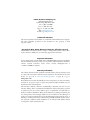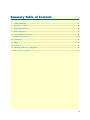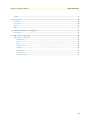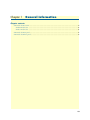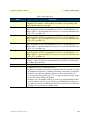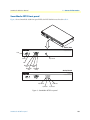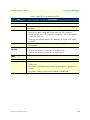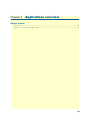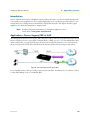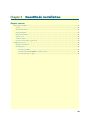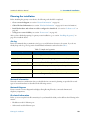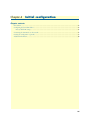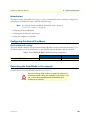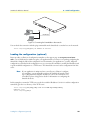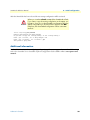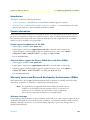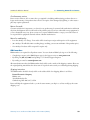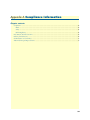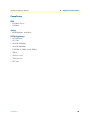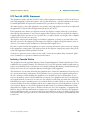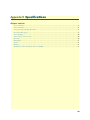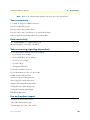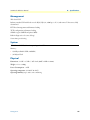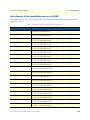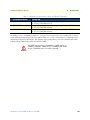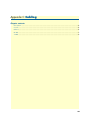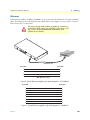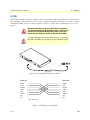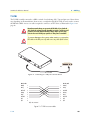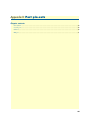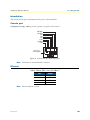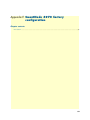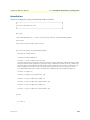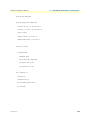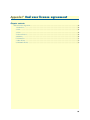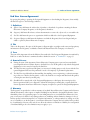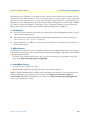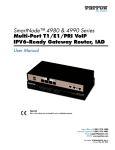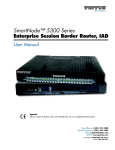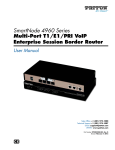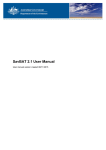Download Virtual Console BRI-8U User manual
Transcript
For Quick Start Installation SmartNode 4970 Series Multi-Port T1/E1/PRI IPv6-Ready Enterprise VoIP Media Gateway User Manual Important This is a Class A device and is not intended for use in a residential environment. Sales Office: +1 (301) 975-1000 Technical Support: +1 (301) 975-1007 E-mail: [email protected] WWW: www.patton.com Part Number: 07MSN4970, Rev. A Revised: May 24, 2012 Patton Electronics Company, Inc. 7622 Rickenbacker Drive Gaithersburg, MD 20879 USA Tel: +1 (301) 975-1000 Fax: +1 (301) 869-9293 Support: +1 (301) 975-1007 Web: www.patton.com E-mail: [email protected] Trademark Statement The terms SmartNode and SmartWare are trademarks of Patton Electronics Company. All other trademarks presented in this document are the property of their respective owners. Copyright © 2012, Patton Electronics Company. All rights reserved. The information in this document is subject to change without notice. Patton Electronics assumes no liability for errors that may appear in this document. Important Information To use virtual private network (VPN) and/or AES/DES/3DES encryption capabilities with the SmartNode 4970, you may need to purchase additional licenses, hardware, software, network connection, and/or service. Contact [email protected] or +1 (301) 975-1000 for assistance. Warranty Information The software described in this document is furnished under a license and may be used or copied only in accordance with the terms of such license. For information about the license, see Appendix F, "End user license agreement" on page 55 or go to www.patton.com. Patton Electronics warrants all SmartNode router components to be free from defects, and will—at our option—repair or replace the product should it fail within one year from the first date of the shipment. This warranty is limited to defects in workmanship or materials, and does not cover customer damage, abuse or unauthorized modification. If the product fails to perform as warranted, your sole recourse shall be repair or replacement as described above. Under no condition shall Patton Electronics be liable for any damages incurred by the use of this product. These damages include, but are not limited to, the following: lost profits, lost savings and incidental or consequential damages arising from the use of or inability to use this product. Patton Electronics specifically disclaims all other warranties, expressed or implied, and the installation or use of this product shall be deemed an acceptance of these terms by the user. Summary Table of Contents 1 General information ...................................................................................................................................... 13 2 Applications overview.................................................................................................................................... 20 3 SmartNode installation.................................................................................................................................. 22 4 Initial configuration ...................................................................................................................................... 27 5 Contacting Patton for assistance ................................................................................................................... 31 A Compliance information .............................................................................................................................. 34 B Specifications ................................................................................................................................................ 38 C Cabling ......................................................................................................................................................... 44 D Port pin-outs ................................................................................................................................................ 49 E SmartNode 4970 factory configuration ........................................................................................................ 52 F End user license agreement ........................................................................................................................... 55 3 Table of Contents Summary Table of Contents ........................................................................................................................... 3 Table of Contents ........................................................................................................................................... 4 List of Figures ................................................................................................................................................. 7 List of Tables .................................................................................................................................................. 8 About this guide ............................................................................................................................................. 9 Audience................................................................................................................................................................. 9 Structure................................................................................................................................................................. 9 Precautions ........................................................................................................................................................... 10 Safety when working with electricity ...............................................................................................................11 General observations .......................................................................................................................................12 Typographical conventions used in this document................................................................................................ 12 General conventions .......................................................................................................................................12 1 General information ...................................................................................................................................... 13 SmartNode 4970 overview ....................................................................................................................................14 SN4970 model codes ......................................................................................................................................15 SN4971 model codes ......................................................................................................................................15 SmartNode 4970 rear panel...................................................................................................................................16 SmartNode 4970 front panel.................................................................................................................................18 2 Applications overview.................................................................................................................................... 20 Introduction ..........................................................................................................................................................21 Application—Convert Legacy PBX to VoIP ..........................................................................................................21 3 SmartNode installation.................................................................................................................................. 22 Planning the installation........................................................................................................................................23 Site log ............................................................................................................................................................23 Network information ......................................................................................................................................23 Network Diagram ...........................................................................................................................................23 IP related information .....................................................................................................................................23 Software tools .................................................................................................................................................24 AC Power Mains .............................................................................................................................................24 Location and mounting requirements .............................................................................................................24 Installing the gateway ............................................................................................................................................24 Placing the SmartNode ...................................................................................................................................24 Installing cables ...............................................................................................................................................24 Connecting the PRI ..................................................................................................................................25 Connecting the 10/100/1000Base-T Ethernet cable ..................................................................................25 Connecting the power supply ....................................................................................................................26 4 Initial configuration ...................................................................................................................................... 27 Introduction ..........................................................................................................................................................28 Configuring the desired IP address ........................................................................................................................28 4 SmartNode 4970 User Manual Table of Contents Factory-default IP settings ...............................................................................................................................28 Connecting the SmartNode to the network ...........................................................................................................28 Loading the configuration (optional) .....................................................................................................................29 Additional information..........................................................................................................................................30 5 Contacting Patton for assistance ................................................................................................................... 31 Introduction ..........................................................................................................................................................32 Contact information..............................................................................................................................................32 Patton support headquarters in the USA .........................................................................................................32 Alternate Patton support for Europe, Middle East, and Africa (EMEA) ..........................................................32 Warranty Service and Returned Merchandise Authorizations (RMAs)...................................................................32 Warranty coverage ..........................................................................................................................................32 Out-of-warranty service .............................................................................................................................33 Returns for credit ......................................................................................................................................33 Return for credit policy .............................................................................................................................33 RMA numbers ................................................................................................................................................33 Shipping instructions ................................................................................................................................33 A Compliance information .............................................................................................................................. 34 Compliance ...........................................................................................................................................................35 EMC ...............................................................................................................................................................35 Safety ..............................................................................................................................................................35 PSTN Regulatory ............................................................................................................................................35 FCC Part 68 (ACTA) Statement ...........................................................................................................................36 Industry Canada Notice ........................................................................................................................................36 CE Declaration of Conformity ..............................................................................................................................37 Authorized European Representative .....................................................................................................................37 B Specifications ................................................................................................................................................ 38 Voice connectivity .................................................................................................................................................39 Data connectivity ..................................................................................................................................................39 Voice processing (signaling dependent) .................................................................................................................39 Fax and modem support........................................................................................................................................39 Voice signalling .....................................................................................................................................................40 Voice routing—session router................................................................................................................................40 IP services..............................................................................................................................................................40 Management .........................................................................................................................................................41 System...................................................................................................................................................................41 Physical .................................................................................................................................................................41 Identification of the SmartNode devices via SNMP...............................................................................................42 C Cabling ......................................................................................................................................................... 44 Introduction ..........................................................................................................................................................45 Console .................................................................................................................................................................45 Ethernet ................................................................................................................................................................46 E1 PRI ..................................................................................................................................................................47 5 SmartNode 4970 User Manual Table of Contents T1 PRI ..................................................................................................................................................................48 D Port pin-outs ................................................................................................................................................ 49 Introduction ..........................................................................................................................................................50 Console port..........................................................................................................................................................50 Ethernet ................................................................................................................................................................50 PRI port ................................................................................................................................................................51 E SmartNode 4970 factory configuration ........................................................................................................ 52 Introduction ..........................................................................................................................................................53 F End user license agreement ........................................................................................................................... 55 End User License Agreement .................................................................................................................................56 1. Definitions ..................................................................................................................................................56 2. Title ............................................................................................................................................................56 3. Term ...........................................................................................................................................................56 4. Grant of License ..........................................................................................................................................56 5. Warranty ....................................................................................................................................................56 6. Termination ................................................................................................................................................57 7. Other licenses .............................................................................................................................................57 8. SmartWare licenses .....................................................................................................................................57 6 List of Figures 1 2 3 4 5 6 7 8 9 10 11 12 13 14 SmartNode 4970 . . . . . . . . . . . . . . . . . . . . . . . . . . . . . . . . . . . . . . . . . . . . . . . . . . . . . . . . . . . . . . . . . . . . . . . 14 SN4970 rear panel . . . . . . . . . . . . . . . . . . . . . . . . . . . . . . . . . . . . . . . . . . . . . . . . . . . . . . . . . . . . . . . . . . . . . . 16 SmartNode 4970 front panel . . . . . . . . . . . . . . . . . . . . . . . . . . . . . . . . . . . . . . . . . . . . . . . . . . . . . . . . . . . . . . 18 Internet telephony IAD application . . . . . . . . . . . . . . . . . . . . . . . . . . . . . . . . . . . . . . . . . . . . . . . . . . . . . . . . . 21 Power connector location on rear panel . . . . . . . . . . . . . . . . . . . . . . . . . . . . . . . . . . . . . . . . . . . . . . . . . . . . . . 26 Connecting the SmartNode to the network . . . . . . . . . . . . . . . . . . . . . . . . . . . . . . . . . . . . . . . . . . . . . . . . . . . 29 Connecting a serial terminal . . . . . . . . . . . . . . . . . . . . . . . . . . . . . . . . . . . . . . . . . . . . . . . . . . . . . . . . . . . . . . . 45 Typical Ethernet straight-through cable diagram for 10/100Base-T . . . . . . . . . . . . . . . . . . . . . . . . . . . . . . . . . 46 Typical Ethernet straight-through cable diagram for 1000Base-T . . . . . . . . . . . . . . . . . . . . . . . . . . . . . . . . . . . 46 Connecting an E1 PRI port to an NT1 . . . . . . . . . . . . . . . . . . . . . . . . . . . . . . . . . . . . . . . . . . . . . . . . . . . . . . 47 E1 PRI port crossover cable . . . . . . . . . . . . . . . . . . . . . . . . . . . . . . . . . . . . . . . . . . . . . . . . . . . . . . . . . . . . . . . 47 Connecting a T1 PRI port to an NT device . . . . . . . . . . . . . . . . . . . . . . . . . . . . . . . . . . . . . . . . . . . . . . . . . . . 48 T1 PRI crossover cable . . . . . . . . . . . . . . . . . . . . . . . . . . . . . . . . . . . . . . . . . . . . . . . . . . . . . . . . . . . . . . . . . . . 48 Console: EIA-561 (RJ-45 8-pin) port . . . . . . . . . . . . . . . . . . . . . . . . . . . . . . . . . . . . . . . . . . . . . . . . . . . . . . . . 50 7 List of Tables 1 2 3 4 5 6 7 8 9 10 General conventions . . . . . . . . . . . . . . . . . . . . . . . . . . . . . . . . . . . . . . . . . . . . . . . . . . . . . . . . . . . . . . . . . . . . . 12 SmartNode 4970 PRI Ports and Voice Channels . . . . . . . . . . . . . . . . . . . . . . . . . . . . . . . . . . . . . . . . . . . . . . . 15 Rear panel ports . . . . . . . . . . . . . . . . . . . . . . . . . . . . . . . . . . . . . . . . . . . . . . . . . . . . . . . . . . . . . . . . . . . . . . . . 17 SN4970 Front and Rear panel LEDs . . . . . . . . . . . . . . . . . . . . . . . . . . . . . . . . . . . . . . . . . . . . . . . . . . . . . . . . 19 Sample site log entries . . . . . . . . . . . . . . . . . . . . . . . . . . . . . . . . . . . . . . . . . . . . . . . . . . . . . . . . . . . . . . . . . . . . 23 Factory default IP address and network mask configuration . . . . . . . . . . . . . . . . . . . . . . . . . . . . . . . . . . . . . . . 28 SmartNode Models and their Unique sysObjectID . . . . . . . . . . . . . . . . . . . . . . . . . . . . . . . . . . . . . . . . . . . . . 42 Ethernet: RJ45 socket 10/100Base-T . . . . . . . . . . . . . . . . . . . . . . . . . . . . . . . . . . . . . . . . . . . . . . . . . . . . . . . . 50 Ethernet: RJ45 socket 1000Base-T . . . . . . . . . . . . . . . . . . . . . . . . . . . . . . . . . . . . . . . . . . . . . . . . . . . . . . . . . . 51 PRI: RJ-45 socket . . . . . . . . . . . . . . . . . . . . . . . . . . . . . . . . . . . . . . . . . . . . . . . . . . . . . . . . . . . . . . . . . . . . . . . 51 8 About this guide This guide describes the SmartNode 4970 hardware, installation and basic configuration. For detailed software configuration information refer to the SmartWare Software Configuration Guide and the available Configuration Notes. Audience This guide is intended for the following users: • Operators • Installers • Maintenance technicians Structure This guide contains the following chapters and appendices: • • • • • • • • • • • Chapter 1 on page 13 provides information about router features and capabilities Chapter 2 on page 20 contains an overview describing router operation and applications Chapter 3 on page 22 provides hardware installation procedures Chapter 4 on page 27 provides quick-start procedures for configuring the SmartNode router Chapter 5 on page 31 contains information on contacting Patton technical support for assistance Appendix A on page 34 contains compliance information for the router Appendix B on page 38 contains specifications for the routers Appendix C on page 44 provides cable recommendations Appendix D on page 49 describes the router’s ports and pin-outs Appendix E on page 52 lists the factory configuration settings for SmartNode 4970 Appendix F on page 55 provides license information that describes acceptable usage of the software provided with the SmartNode 4970 For best results, read the contents of this guide before you install the router. 9 SmartNode 4970 User Manual Precautions Notes, cautions, and warnings, which have the following meanings, are used throughout this guide to help you become aware of potential problems. Warnings are intended to prevent safety hazards that could result in personal injury. Cautions are intended to prevent situations that could result in property damage or impaired functioning. Note A note presents additional information or interesting sidelights. The alert symbol and IMPORTANT heading calls attention to important information. IMPORTANT The alert symbol and CAUTION heading indicate a potential hazard. Strictly follow the instructions to avoid property damage. CAUTION The shock hazard symbol and CAUTION heading indicate a potential electric shock hazard. Strictly follow the instructions to avoid property damage caused by electric shock. CAUTION The alert symbol and WARNING heading indicate a potential safety hazard. Strictly follow the warning instructions to avoid personal injury. WARNING WARNING The shock hazard symbol and WARNING heading indicate a potential electric shock hazard. Strictly follow the warning instructions to avoid injury caused by electric shock. 10 SmartNode 4970 User Manual Safety when working with electricity • Do not open the device when the power cord is connected. For systems WARNING • • • • • • without a power switch and without an external power adapter, line voltages are present within the device when the power cord is connected. For devices with an external power adapter, the power adapter shall be a listed Limited Power Source The mains outlet that is utilized to power the device shall be within 10 feet (3 meters) of the device, shall be easily accessible, and protected by a circuit breaker in compliance with local regulatory requirements. For AC powered devices, ensure that the power cable used meets all applicable standards for the country in which it is to be installed. For AC powered devices which have 3 conductor power plugs (L1, L2 & GND or Hot, Neutral & Safety/Protective Ground), the wall outlet (or socket) must have an earth ground. For DC powered devices, ensure that the interconnecting cables are rated for proper voltage, current, anticipated temperature, flammability, and mechanical serviceability. WAN, LAN & PSTN ports (connections) may have hazardous voltages present regardless of whether the device is powered ON or OFF. PSTN relates to interfaces such as telephone lines, FXS, FXO, DSL, xDSL, T1, E1, ISDN, Voice, etc. These are known as “hazardous network voltages” and to avoid electric shock use caution when working near these ports. When disconnecting cables for these ports, detach the far end connection first. Do not work on the device or connect or disconnect cables during periods of lightning activity This device contains no user serviceable parts. This device can only be repaired by qualified service personnel. WARNING This device is NOT intended nor approved for connection to the PSTN. It is intended only for connection to customer premise equipment. WARNING In accordance with the requirements of council directive 2002/ 96/EC on Waste of Electrical and Electronic Equipment (WEEE), ensure that at end-of-life you separate this product from other waste and scrap and deliver to the WEEE collection system in your country for recycling. 11 SmartNode 4970 User Manual Always follow ESD prevention procedures when removing and replacing cards. CAUTION Wear an ESD-preventive wrist strap, ensuring that it makes good skin contact. Connect the clip to an unpainted surface of the chassis frame to safely channel unwanted ESD voltages to ground. To properly guard against ESD damage and shocks, the wrist strap and cord must operate effectively. If no wrist strap is available, ground yourself by touching the metal part of the chassis. General observations • Clean the case with a soft slightly moist anti-static cloth • Place the unit on a flat surface and ensure free air circulation • Avoid exposing the unit to direct sunlight and other heat sources • Protect the unit from moisture, vapors, and corrosive liquids Typographical conventions used in this document This section describes the typographical conventions and terms used in this guide. General conventions The procedures described in this manual use the following text conventions: Table 1. General conventions Convention Garamond blue type Meaning Indicates a cross-reference hyperlink that points to a figure, graphic, table, or section heading. Clicking on the hyperlink jumps you to the reference. When you have finished reviewing the reference, click on the Go to Previous View button Futura bold type Futura bold-italic type Italicized Futura type Futura type Garamond bold type <> [] {a | b | c} screen node SN # in the Adobe® Acrobat® Reader toolbar to return to your starting point. Commands and keywords are in boldface font. Parts of commands, which are related to elements already named by the user, are in boldface italic font. Variables for which you supply values are in italic font Indicates the names of fields or windows. Indicates the names of command buttons that execute an action. Angle brackets indicate function and keyboard keys, such as <SHIFT>, <CTRL>, <C>, and so on. Elements in square brackets are optional. Alternative but required keywords are grouped in braces ({ }) and are separated by vertical bars ( | ) Terminal sessions and information the system displays are in screen font. The leading IP address or nodename of a SmartNode is substituted with node in boldface italic font. The leading SN on a command line represents the nodename of the SmartNode An hash sign at the beginning of a line indicates a comment line. 12 Chapter 1 General information Chapter contents SmartNode 4970 overview ....................................................................................................................................14 SN4970 model codes ......................................................................................................................................15 SN4971 model codes ......................................................................................................................................15 SmartNode 4970 rear panel...................................................................................................................................16 SmartNode 4970 front panel.................................................................................................................................18 13 SmartNode 4970 User Manual 1 • General information SmartNode 4970 overview As enterprises move toward unified communications, the SmartNode™ 4970 Enterprise VoIP Media Gateway (see figure 1) provides a smooth transition by either IP-enabling traditional PBX systems for SIP trunking over existing Internet connection, adding PSTN-breakout for number portability, or enabling PSTN access for IP PBX and unified communications systems. Preserve investment in legacy phone equipment while taking the next step toward unified communications with Patton’s proven SmartNode™ VoIP solutions. Figure 1. SmartNode 4970 The SmartNode 4970 performs the following major functions: • Up to 120 VoIP Calls—With four T1/E1/PRI ports and one Gigabit Ethernet port. • Proven Interoperability—Interoperable with all the major-brand softswitches and IP-PBXs. • Comprehensive Signaling Protocol Support—Supports SIP, H.323, ISDN, and T1/E1 telephony—plus T.38 and SuperG3 FAX—over TDM/PSTN and IP/Ethernet services simultaneously. • Transparent Telephony Features—Complex number manipulation and mapping for seamless integration with existing infrastructures, CLIP, CLIR, hold, transfer and much more. • High Precision Clock—Delivers DECT PBX interoperability with reliable fax performance. SmartNode 4970 overview 14 SmartNode 4970 User Manual 1 • General information SN4970 model codes The SmartNode 4970 series consists of several models. They differ in the number of PRI ports and voice channels supported. All models come equipped with one 10/100/1000Base-T Ethernet port. The SmartNode 4970 PRI ports and voice channels are listed in table 2. Table 2. SmartNode 4970 PRI Ports and Voice Channels Model PRI Ports Relay Voice Channels SN4970/1E15V/EUI 1 No 15 SN4970/1E24V/EUI 1 No 24 SN4970/1E30V/EUI 1 No 30 SN4970/4E15VR/EUI 4 Yes 15 SN4970/4E24VR/EUI 4 Yes 24 SN4970/4E30VR/EUI 4 Yes 30 SN4970/4E48VR/EUI 4 Yes 48 SN4970/4E60VR/EUI 4 Yes 60 SN4970/4E96VR/EUI 4 Yes 96 SN4970/4E120VR/EUI 4 Yes 120 SN4970/4E30V120R/EUI 4 Yes 30 SN4971 model codes The high precision SmartNode 4971 models have a Stratum III clock. The Stratum III clock provides a clock source of < 5 ppm. For PBXs that used to rely on PSTN for accurate clock source, the SmartNode 4971 can provide a PSTN-equivalent high precision clock. The popular DECT PBX needs such high precision clocks. Note SmartNode 4970 overview For high precision clock models, replace SN4970 with SN4971 in the model code. 15 SmartNode 4970 User Manual 1 • General information SmartNode 4970 rear panel The SmartNode 4970 rear panel ports are described in table 3. 0/3 0/2 0/1 T1 /E 0/0 1 H 0/1 Reset ET Con so RS- le 23 2 Power SN4970/1E30V 0/0 Console Reset ETH 0/0 T1/E1 RS-232 T1/E1 PRI port 0/0 SN4970/4E120VR 0/2 0/1 0/0 ETH 0/0 Console Reset 0/3 T1/E1 RS-232 T1/E1 PRI ports 0/3–0/0 Console RS-232 port ETH 0/0 10/100/1000Base-T port RESET button Figure 2. SN4970 rear panel SmartNode 4970 rear panel 16 SmartNode 4970 User Manual 1 • General information Table 3. Rear panel ports Port Description ETH 0/0 Auto-MDX Gigabit-Ethernet port, RJ-45 (see figure 2), connects the unit to an Ethernet WAN device (for example, a cable modem, DSL modem, or fiber modem). Note: Only full duplex modes are supported. PRI 0/0 RJ-45 connector providing E1 (2.048Mbps) or T1(1.533 Mbps) PRI interface, meeting all requirements of ITU-T recommendations for G.703. Use a shielded E1 or T1 interface cable for 120 Ohm balanced connections to connect the SmartNode with an NT or ET, e.g. a PBX or LE. PRI 0/1 RJ-45 connector providing E1 (2.048Mbps) or T1(1.533 Mbps) PRI interface, meeting all requirements of ITU-T recommendations for G.703. Use a shielded E1 or T1 interface cable for 120 Ohm balanced connections to connect the SmartNode with an NT or ET, e.g. a PBX or LE. PRI 0/2 RJ-45 connector providing E1 (2.048Mbps) or T1(1.533 Mbps) PRI interface, meeting all requirements of ITU-T recommendations for G.703. Use a shielded E1 or T1 interface cable for 120 Ohm balanced connections to connect the SmartNode with an NT or ET, e.g. a PBX or LE. PRI 0/3 RJ-45 connector providing E1 (2.048Mbps) or T1(1.533 Mbps) PRI interface, meeting all requirements of ITU-T recommendations for G.703. Use a shielded E1 or T1 interface cable for 120 Ohm balanced connections to connect the SmartNode with an NT or ET, e.g. a PBX or LE. Console Used for service and maintenance, the Console port (see figure 2), an RS-232 RJ-45 connector, connects the product to a serial terminal such as a PC or ASCII terminal (also called a dumb terminal). DC power input Electricity supply socket. (see figure 2). Reset The reset button (see figure 2) has three functions: • Restart the unit with the current startup configuration—Press (for less than 1 second) and release the Reset button to restart the unit with the current startup configuration. • Restart the unit with factory default configuration—Press the Reset button for 5 seconds until the Power LED (see figure 3 on page 18) starts blinking to restart the unit with factory default configuration. • Restart the unit in bootloader mode (to be used only by trained SmartNode technicians)—Starting with the unit powered off, press and hold the Reset button as you apply power to the unit. Release the Reset button when the Power LED starts blinking so the unit will enter bootloader mode. SmartNode 4970 rear panel 17 SmartNode 4970 User Manual 1 • General information SmartNode 4970 front panel Figure 3 shows SmartNode 4970 front panel LEDs, the LED definitions are listed in table 4. En terp ris e T Sm 1/E a 1 V rtN oIP o Ga de tew ay SN4970/1E30V SmartNode Enterprise T1/E1 VoIP Gateway Power Activity T1/E1 Port 0 VoIP Ethernet 0/0 Link Ethernet 0/0 1000 Ethernet 0/0 100 Ethernet 0/0 Activity SN4970/4E120VR SmartNode Enterprise T1/E1 VoIP Gateway T1/E1 Port 0 T1/E1 Port 1 T1/E1 Port 3 T1/E1 Port 2 Figure 3. SmartNode 4970 front panel SmartNode 4970 front panel 18 SmartNode 4970 User Manual 1 • General information Table 4. SN4970 Front and Rear panel LEDs LED Description Note If an error occurs, all LEDs will flash once per second. Power When lit, indicates power is applied. Run When lit, the unit is in normal operation. Flashes once per second during boot (startup). VoIP Link • On indicates the gateway is registered to an H.323 gatekeeper/SIP server, or, in the case of direct routing, has at least one active VoIP connection. • Off indicates the unit is not configured or registered, or has no active directrouted VoIP connection. • Flashing green indicates that the unit is attempting to register or has failed to register. Ethernet Link • On when the Ethernet connection on the corresponding port has a link indication. Ethernet Speed 10/100 Ethernet Speed 1000 Ethernet Activity PRI Link/Status When the Ethernet Link LED is on, then: • On when the Ethernet is connected to a 100Mb network. • Off when the Ethernet is connected to a 10Mb network. • On when the Ethernet is connected to a 1000Mb network. • Flashes when data is received or transmitted at the corresponding Ethernet port. • On = in frame, no errors • Flash = Error • Fast Flash = Signal detected but no frame synchronization or aquisition is in process • Slow Flash = Framing synchronized, Signaling not established SmartNode 4970 front panel 19 Chapter 2 Applications overview Chapter contents Introduction ..........................................................................................................................................................21 Application—Convert Legacy PBX to VoIP ..........................................................................................................21 20 SmartNode 4970 User Manual 2 • Applications overview Introduction Patton’s SmartNode Enterprise VoIP Media Gateways deliver the features you need for advanced multiservice voice and data network applications. They combine high quality voice-over-IP with powerful quality of service routing functions to build professional and reliable VoIP and data networks. This chapter describes typical applications for which this SmartNode is uniquely suited. Note Detailed configuration information for SmartNode applications can be found online at www.patton.com/smartnode. Application—Convert Legacy PBX to VoIP The SmartNode 4970 Series can be used to make and receive calls to and from the public ISDN network and Internet Telephony services on any ISDN Terminal (Phone or PBX) (see figure 4). Using individually configurable routing tables, an outbound call can be directed to the local PSTN connection or to an Internet telephony service provider (ISTP). Inbound calls from the Internet and the PSTN can ring the same phone. Figure 4. Internet telephony IAD application For an installation where there are existing routers and access modems, the SN4970 is a cost-effective solution to bring SIP-trunking service to a traditional PBX. . Introduction 21 Chapter 3 SmartNode installation Chapter contents Planning the installation........................................................................................................................................23 Site log ............................................................................................................................................................23 Network information ......................................................................................................................................23 Network Diagram ...........................................................................................................................................23 IP related information .....................................................................................................................................23 Software tools .................................................................................................................................................24 AC Power Mains .............................................................................................................................................24 Location and mounting requirements .............................................................................................................24 Installing the gateway ............................................................................................................................................24 Placing the SmartNode ...................................................................................................................................24 Installing cables ...............................................................................................................................................24 Connecting the PRI ..................................................................................................................................25 Connecting the 10/100/1000Base-T Ethernet cable ..................................................................................25 Connecting the power supply ....................................................................................................................26 22 SmartNode 4970 User Manual 3 • SmartNode installation Planning the installation Before installing the gateway router device, the following tasks should be completed: • Create a network diagram (see section “Network information” on page 23) • Gather IP related information (see section “IP related information” on page 23 for more information) • Install the hardware and software needed to configure the SmartNode. (See section “Software tools” on page 24) • Verify power source reliability (see section “Power source” on page 26). After you have finished preparing for gateway router installation, go to section “Installing the gateway” on page 24 to install the device. Site log Patton recommends that you maintain a site log to record all actions relevant to the system, if you do not already keep such a log. Site log entries should include information such as listed in table 5. Table 5. Sample site log entries Entry Description Installation Make a copy of the installation checklist and insert it into the site log Upgrades and maintenance Use the site log to record ongoing maintenance and expansion history Configuration changes Record all changes and the reasons for them Maintenance Schedules, requirements, and procedures performed Comments Notes, and problems Software Changes and updates to SmartWare software Network information Network connection considerations that you should take into account for planning are provided for several types of network interfaces are described in the following sections. Network Diagram Draw a network overview diagram that displays all neighboring IP nodes, connected elements and telephony components. IP related information Before you can set up the basic IP connectivity for your SmartNode 4970 you should have the following information: • IP addresses used for Ethernet port • Subnet mask used for Ethernet port Planning the installation 23 SmartNode 4970 User Manual 3 • SmartNode installation • IP addresses of central H.323 gatekeeper (if used) • IP addresses and/or URL of SIP servers or Internet telephony services (if used) • Login and password for SIP or H.323 based telephony services • IP addresses of central TFTP server used for configuration upload and download (optional) Software tools You will need a PC (or equivalent) with Windows Telnet or a program such as Tera Term Pro Web to configure the software on your SmartNode router. AC Power Mains If you suspect that your AC power is not reliable, for example if room lights flicker often or there is machinery with large motors nearby, have a qualified professional test the power. Patton recommends that you include an uninterruptible power supply (UPS) in the installation to ensure that VoIP service is not impaired if the power fails. Refer to “Connecting the power supply” on page 26. Location and mounting requirements The SmartNode router is intended to be placed on a desktop or similar sturdy, flat surface that offers easy access to the cables. Allow sufficient space at the rear of the chassis for cable connections. Additionally, you should consider the need to access the unit for future upgrades and maintenance. Note Under the rack mount option, the chassis can be equipped with rack mount ears that allow for use in a 19” rack. Installing the gateway SmartNode hardware installation consists of the following: • Placing the device at the desired installation location (see section “Placing the SmartNode” on page 24) • Connecting the interface and power cables (see section “Installing cables”) When you finish installing the SmartNode, go to chapter 4, “Initial configuration” on page 27. Placing the SmartNode Place the unit on a desktop or similar sturdy, flat surface that offers easy access to the cables. The unit should be installed in a dry environment with sufficient space to allow air circulation for cooling. Note For proper ventilation, leave at least 2 inches (5 cm) to the left, right, front, and rear of the unit. Installing cables Do not work on the system or connect or disconnect cables during periods of lightning activity. WARNING Installing the gateway 24 SmartNode 4970 User Manual 3 • SmartNode installation Connect the cables in the following order: CAUTION The interconnecting cables shall be acceptable for external use and shall be rated for the proper application with respect to voltage, current, anticipated temperature, flammability, and mechanical serviceability. 1. Connect the T1/E1 cables to the PRI T1/E1 ports (see Appendix C on page 44 and Appendix D on page 49). 2. Connect the 10/100/1000Base-T Ethernet (see section “Connecting the 10/100/1000Base-T Ethernet cable” on page 25) 3. Connect the power mains cable (see section “Connecting the power supply” on page 26) Connecting the PRI The SmartNode comes with one or four PRI ports. These ports are usually connected to a PBX or switch (local exchange (LE) ). Each PRI T1/E1 port is a RJ-48C receptacle. In most cases, a straight-through RJ-45 can be used to connect the PRI. Each port can be configured as NT (clock master) or TE (clock slave). For details on the PRI port pin-out and ISDN cables, refer to Appendix C, “Cabling” on page 43 and Appendix D, “port pin-outs” on page 47. Connecting the 10/100/1000Base-T Ethernet cable The SmartNode 4970 has automatic MDX (auto-crossover) detection and configuration on the Ethernet port. The port can be connected to a host or hub/switch with a straight-through or cross-over wired cable. Connect the LAN network to ETH 0/0. Note The SmartNode Ethernet port operates in Full Duplex mode only. Do not connect to Half Duplex ports. For best results, use auto-negotiation. Auto negotiation is mandatory when using 1000BaseT (Gigabit) Ethernet. For details on the Ethernet port pinout and cables, refer to Appendix C, “Cabling” on page 44 and Appendix D, “Port pin-outs” on page 49. Installing the gateway 25 SmartNode 4970 User Manual 3 • SmartNode installation Connecting the power supply • Do not connect power to the AC Mains at this time. • The external power adapter shall be a listed Limited Power WARNING Source. • The 4970 external power supply automatically adjusts to accept an input voltage from 100 to 240 VAC (50/60 Hz). Verify that the proper voltage is present before plugging the power cord into the receptacle. Failure to do so could result in equipment damage. 1. Insert the barrel type connector end of the AC power cord into the external power supply connector (see figure 5). 2. Insert the female end of the power cord into the internal power supply connector. – + 12 V, 1.2 5A 0 1 Power 2 T1 /E 1 3 T1/E1 Ports 0-3 ET 0 Reset ETH 0 10/100/1000Base-T port H Co ns RS RESET button ole -23 2 Console RS-232 port Figure 5. Power connector location on rear panel 3. Verify that the AC power cord included with your router is compatible with local standards. If it is not, refer to chapter 5, “Contacting Patton for assistance” on page 32 to find out how to replace it with a compatible power cord. 4. Connect the male end of the power cord to an appropriate power outlet. 5. Verify that the green Power LED is lit (see figure 5). Installing the gateway 26 Chapter 4 Initial configuration Chapter contents Introduction ..........................................................................................................................................................28 Configuring the desired IP address ........................................................................................................................28 Factory-default IP settings ...............................................................................................................................28 Connecting the SmartNode to the network ...........................................................................................................28 Loading the configuration (optional) .....................................................................................................................29 Additional information..........................................................................................................................................30 27 SmartNode 4970 User Manual 4 • Initial configuration Introduction This chapter leads you through the basic steps to set up a new SmartNode and to download a configuration. Setting up a new SmartNode consists of the following main steps: Note If you haven’t already installed the SmartNode, refer to chapter 3, “SmartNode installation” on page 22. • Configuring the desired IP address • Connecting the SmartNode to the network • Loading the configuration (optional) Configuring the desired IP address Factory-default IP settings The factory default configuration for the Ethernet interface IP addresses and network masks are listed in table 6. The Ethernet 0/0 port uses the DHCP client to automatically assign the IP address and network mask. Table 6. Factory default IP address and network mask configuration Ethernet 0 (ETH 0/0) IP Address Network Mask DHCP DHCP Connecting the SmartNode to the network The SmartNode 4970 Series is equipped with an Auto-MDX Ethernet port, so you can use straight-through or crossover cables for host or hub/switch connections (see figure 6). CAUTION Introduction The interconnecting cables shall be acceptable for external use and shall be rated for the proper application with respect to voltage, current, anticipated temperature, flammability, and mechanical serviceability. 28 SmartNode 4970 User Manual 4 • Initial configuration 0/3 0/2 0/1 T1 /E1 0/0 ET H 0/1 Reset LAN Co ns ole RS -23 2 LAN (ETH 0/0) Figure 6. Connecting the SmartNode to the network You can check the connection with the ping command from the SmartNode to another host on the network. 172.16.1.99(if-ip)[LAN]#ping <IP Address of the host> Loading the configuration (optional) Patton provides a collection of configuration templates on the support page at www.patton.com/smartnode—one of which may be similar enough to your application that you can use it to speed up configuring the SmartNode. Simply download the configuration note that matches your application to your PC. Adapt the configuration as described in the configuration note to your network (remember to modify the IP address) and copy the modified configuration to a TFTP server. The SmartNode can now load its configuration from this server. Note If your application is unique and not covered by any of Patton’s configuration templates, you can manually configure the SmartNode instead of loading a configuration file template. In that case, refer to the SmartNode Series SmartWare Software Configuration Guide for information on configuring the SmartNode device. In this example we assume the TFTP server on the host with the IP address 172.16.1.11 and the configuration named SN.cfg in the root directory of the TFTP server. 172.16.1.99(if-ip)[WAN]#copy tftp://172.16.1.11/SN.cfg startup-config Download...100% 172.16.1.99(if-ip)[WAN]# Loading the configuration (optional) 29 SmartNode 4970 User Manual 4 • Initial configuration After the SmartNode has been rebooted the new startup configuration will be activated. IMPORTANT When you issue the reload command, the SmartNode will ask if you want to copy the running configuration to the startup configuration. Since you just downloaded a configuration file to the startup configuration you must answer this question with NO. Otherwise, the downloaded configuration will be overwritten and lost! 172.16.1.99(if-ip)[WAN]#reload Running configuration has been changed. Do you want to copy the 'running-config' to the 'startup-config'? Press 'yes' to store, 'no' to drop changes : no Press 'yes' to restart, 'no' to cancel : yes The system is going down Additional information For detailed information about configuring and operating guidance, set up procedures, and troubleshooting, refer to the SmartNode Series SmartWare Software Configuration Guide available online at www.patton.com/ manuals. Additional information 30 Chapter 5 Contacting Patton for assistance Chapter contents Introduction ..........................................................................................................................................................32 Contact information..............................................................................................................................................32 Patton support headquarters in the USA .........................................................................................................32 Alternate Patton support for Europe, Middle East, and Africa (EMEA) ..........................................................32 Warranty Service and Returned Merchandise Authorizations (RMAs)...................................................................32 Warranty coverage ..........................................................................................................................................32 Out-of-warranty service .............................................................................................................................33 Returns for credit ......................................................................................................................................33 Return for credit policy .............................................................................................................................33 RMA numbers ................................................................................................................................................33 Shipping instructions ................................................................................................................................33 31 SmartNode 4970 User Manual 5 • Contacting Patton for assistance Introduction This chapter contains the following information: • “Contact information”—describes how to contact Patton technical support for assistance. • “Warranty Service and Returned Merchandise Authorizations (RMAs)”—contains information about the warranty and obtaining a return merchandise authorization (RMA). Contact information Patton Electronics offers a wide array of free technical services. If you have questions about any of our other products we recommend you begin your search for answers by using our technical knowledge base. Here, we have gathered together many of the more commonly asked questions and compiled them into a searchable database to help you quickly solve your problems. Patton support headquarters in the USA • Online support: available at www.patton.com • E-mail support: e-mail sent to [email protected] will be answered within 1 business day • Telephone support: standard telephone support is available five days a week—from 8:00 am to 5:00 pm EST (1300 to 2200 UTC/GMT)—by calling +1 (301) 975-1007 • Fax: +1 (253) 663-5693 Alternate Patton support for Europe, Middle East, and Africa (EMEA) • Online support: available at www.patton.com • E-mail support: e-mail sent to [email protected] will be answered within 1 business day • Telephone support: standard telephone support is available five days a week—from 9:00 am to 5:30 pm CET (0800 to 1630 UTC/GMT)—by calling +41 (0)31 985 25 55 • Fax: +41 (0)31 985 25 26 Warranty Service and Returned Merchandise Authorizations (RMAs) Patton Electronics is an ISO-9001 certified manufacturer and our products are carefully tested before shipment. All of our products are backed by a comprehensive warranty program. Note If you purchased your equipment from a Patton Electronics reseller, ask your reseller how you should proceed with warranty service. It is often more convenient for you to work with your local reseller to obtain a replacement. Patton services our products no matter how you acquired them. Warranty coverage Our products are under warranty to be free from defects, and we will, at our option, repair or replace the product should it fail within one year from the first date of shipment. Our warranty is limited to defects in workmanship or materials, and does not cover customer damage, lightning or power surge damage, abuse, or unauthorized modification. Introduction 32 SmartNode 4970 User Manual 5 • Contacting Patton for assistance Out-of-warranty service Patton services what we sell, no matter how you acquired it, including malfunctioning products that are no longer under warranty. Our products have a flat fee for repairs. Units damaged by lightning or other catastrophes may require replacement. Returns for credit Customer satisfaction is important to us, therefore any product may be returned with authorization within 30 days from the shipment date for a full credit of the purchase price. If you have ordered the wrong equipment or you are dissatisfied in any way, please contact us to request an RMA number to accept your return. Patton is not responsible for equipment returned without a Return Authorization. Return for credit policy • Less than 30 days: No Charge. Your credit will be issued upon receipt and inspection of the equipment. • 30 to 60 days: We will add a 20% restocking charge (crediting your account with 80% of the purchase price). • Over 60 days: Products will be accepted for repairs only. RMA numbers RMA numbers are required for all product returns. You can obtain an RMA by doing one of the following: • Completing a request on the RMA Request page in the Support section at www.patton.com • By calling +1 (301) 975-1007 and speaking to a Technical Support Engineer • By sending an e-mail to [email protected] All returned units must have the RMA number clearly visible on the outside of the shipping container. Please use the original packing material that the device came in or pack the unit securely to avoid damage during shipping. Shipping instructions The RMA number should be clearly visible on the address label. Our shipping address is as follows: Patton Electronics Company RMA#: xxxx 7622 Rickenbacker Dr. Gaithersburg, MD 20879-4773 USA Patton will ship the equipment back to you in the same manner you ship it to us. Patton will pay the return shipping costs. Warranty Service and Returned Merchandise Authorizations (RMAs) 33 Appendix A Compliance information Chapter contents Compliance ...........................................................................................................................................................35 EMC ...............................................................................................................................................................35 Safety ..............................................................................................................................................................35 PSTN Regulatory ............................................................................................................................................35 FCC Part 68 (ACTA) Statement ...........................................................................................................................36 Industry Canada Notice ........................................................................................................................................36 CE Declaration of Conformity ..............................................................................................................................37 Authorized European Representative .....................................................................................................................37 34 SmartNode 4970 User Manual A • Compliance information Compliance EMC • EN55022, Class A • EN55024 Safety • IEC/EN60950-1, 2nd edition PSTN Regulatory • ACTA (Part 68) • IC CS-03 • AS/ACIF S016:2001 • AS/ACIF S038:2001 • ETSI TBR 12, TBR 12/A1 & TBR 13 • TBR 4 • TNA 117: 1992 • TNA 134: 1997 • PTC 220 Compliance 35 SmartNode 4970 User Manual A • Compliance information FCC Part 68 (ACTA) Statement This equipment complies with Part 68 of FCC rules and the requirements adopted by ACTA. On the bottom side of this equipment is a label that contains—among other information—a product identifier in the format US: AAAEQ##TXXXX. If requested, this number must be provided to the telephone company. The method used to connect this equipment to the premises wiring and telephone network must comply with the applicable FCC Part 68 rules and requirements adopted by the ACTA. If this equipment causes harm to the telephone network, the telephone company will notify you in advance that temporary discontinuance of service may be required. But if advance notice isn’t practical, the telephone company will notify the customer as soon as possible. Also, you will be advised of your right to file a complaint with the FCC if you believe it is necessary. The telephone company may make changes in its facilities, equipment, operations or procedures that could affect the operation of the equipment. If this happens the telephone company will provide advance notice in order for you to make necessary modifications to maintain uninterrupted service. If trouble is experienced with this equipment, for repair or warranty information, please contact our company. If the equipment is causing harm to the telephone network, the telephone company may request that you disconnect the equipment until the problem is resolved. Connection to party line service is subject to state tariffs. Contact the state public utility commission, public service commission or corporation commission for information. Industry Canada Notice This equipment meets the applicable Industry Canada Terminal Equipment Technical Specifications. This is confirmed by the registration number. The abbreviation, IC, before the registration number signifies that registration was performed based on a Declaration of Conformity indicating that Industry Canada technical specifications were met. It does not imply that Industry Canada approved the equipment. This Declaration of Conformity means that the equipment meets certain telecommunications network protective, operational and safety requirements. The Department does not guarantee the equipment will operate to the user's satisfaction. Before installing this equipment, users should ensure that it is permissible to be connected to the facilities of the local telecommunications company. The equipment must also be installed using an acceptable method of connection. In some cases, the company’s inside wiring associated with a single line individual service may be extended by means of a certified connector assembly (telephone extension cord). The customer should be aware that compliance with the above condition may not prevent degradation of service in some situations. Repairs to some certified equipment should be made by an authorized maintenance facility designated by the supplier. Any repairs or alterations made by the user to this equipment, or equipment malfunctions, may give the telecommunications company cause to request the user to disconnect the equipment. Users should ensure for their own protection that the ground connections of the power utility, telephone lines and internal metallic water pipe system, are connected together. This protection may be particularly important in rural areas. FCC Part 68 (ACTA) Statement 36 SmartNode 4970 User Manual A • Compliance information CE Declaration of Conformity Patton Electronics, Inc declares that this device is in compliance with the essential requirements and other relevant provisions of Directive 2004/108/EC relating to electromagnetic compatibility and Directive 2006/95/EC relating to electrical equipment designed for use within certain voltage limits. The Declaration of Conformity may be obtained from Patton Electronics, Inc at www.patton.com/certifications. The safety advice in the documentation accompanying this device shall be obeyed. The conformity to the above directive is indicated by CE mark on the device. Authorized European Representative D R M Green European Compliance Services Limited. Avalon House, Marcham Road Abingdon, Oxon OX14 1UD, UK CE Declaration of Conformity 37 Appendix B Specifications Chapter contents Voice connectivity .................................................................................................................................................39 Data connectivity ..................................................................................................................................................39 Voice processing (signaling dependent) .................................................................................................................39 Fax and modem support........................................................................................................................................39 Voice signalling .....................................................................................................................................................40 Voice routing—session router................................................................................................................................40 IP services..............................................................................................................................................................40 Management .........................................................................................................................................................41 System...................................................................................................................................................................41 Physical .................................................................................................................................................................41 Identification of the SmartNode devices via SNMP...............................................................................................42 38 SmartNode 4970 User Manual Note B • Specifications Refer to the software feature matrix for the most up-to-date specifications. Voice connectivity 1 or 4 PRI T1/E1 ports on RJ48C connectors Net/User configurable per port Each port can be slave or master clock Each port can be used to synchronize to an external clock master Failover relay between ports 0/0 and 0/1 for specific models Data connectivity One 10/100/1000Base-Tx Gigabit Ethernet port All ports full duplex, autosensing, auto-MDX Voice processing (signaling dependent) Up to 120 full-duplex channels with Voice CODECS: • G.711 A-Law/ -Law (64 kbps) • G.726 (ADPCM 16, 24, 32, 40 kbps) • G.723.1 (5.3 or 6.3 kbps) • G.729ab (8 kbps) • Transparent ISDN data G.168 echo cancellation (128 ms) Up to 120 simultaneous voice or T.38 fax calls DTMF detection and generation Carrier tone detection and generation Silence suppression and comfort noise Adaptive and configurable dejitter buffer Configurable tones (dial, ringing, busy) Configurable transmit packet length RTP/RTCP (RFC 1889) Fax and modem support Automatic fax and modem detection Codec fallback for modem-bypass T.38 Fax-Relay (Gr. 3 Fax, 9.6 k, 14.4 k) Voice connectivity 39 SmartNode 4970 User Manual B • Specifications G.711 Fax-Bypass Voice signalling SIPv2 H.323v4 SIP call transfer, redirect Overlap or en-bloc dialing DTMF in-band, out-of-band Configurable progress tones Voice routing—session router Local switching (hairpinning) Least cost routing Interface huntgroups Call-Distribution groups Number blocking Call Routing Criteria: • Interface • Calling/called party number • Time of day, day of week, date • ISDN bearer capability • Various other information elements (IEs) of the ISDN setup • Wildcard and regular expression matching Regular expression number manipulation functions: • Replace numbers • Add/remove digits • Pattern matching and replacement IP services DiffServe/ToS set per header bits 802.1p VLAN tagging IPSEC AH & ESP Modes Manual Key; IKE AES/DES/3DES Encryption Voice signalling 40 SmartNode 4970 User Manual B • Specifications Management Web-based GUI Industry standard CLI with local console (RJ-45, RJ-231, 9600 bps, 8, N, 1) and remote Telnet access, fully documented HTTP web management and firmware loading TFTP configuration & firmware loading SNMP v1 agent (MIB II and private MIB) Built-in diagnostic tools (trace, debug) Secure Auto-provisioning System CPU Motorola MPC8360 series operating at 400 MHz Memory: • 256 Mbytes RAM (DDR, 266MHz) • 32 Mbytes Flash Physical Dimensions: 11.9W x 1.71H x 7.16D inch (302W x 44H x 182mm) Weight: <21 oz. (<600g) Power Consumption: < 16W Operating temperature: 32–104°F (0–40°C) Operating humidity: up to 90%, non condensing Management 41 SmartNode 4970 User Manual B • Specifications Identification of the SmartNode devices via SNMP All SmartNode devices have assigned sysObjectID (.iso.org.dod.internet.mgmt.mib-2.system.sysObjectID) numbers (see table 7). Table 7. SmartNode Models and their Unique sysObjectID SmartNode Model SysObjectID SN4970/1E15V .iso.org.dod.internet.private.enterprises.patton.products.sn4970.1 1.3.6.1.4.1.1768.100.4.23.1 SN4970/1E24V .iso.org.dod.internet.private.enterprises.patton.products.sn4970.2 1.3.6.1.4.1.1768.100.4.23.2 SN4970/1E30V .iso.org.dod.internet.private.enterprises.patton.products.sn4970.3 1.3.6.1.4.1.1768.100.4.23.3 SN4970/4E15VR .iso.org.dod.internet.private.enterprises.patton.products.sn4970.4 1.3.6.1.4.1.1768.100.4.23.4 SN4970/4E24VR .iso.org.dod.internet.private.enterprises.patton.products.sn4970.5 1.3.6.1.4.1.1768.100.4.23.5 SN4970/4E30VR .iso.org.dod.internet.private.enterprises.patton.products.sn4970.6 1.3.6.1.4.1.1768.100.4.23.6 SN4970/4E48VR .iso.org.dod.internet.private.enterprises.patton.products.sn4970.7 1.3.6.1.4.1.1768.100.4.23.7 SN4970/4E60VR .iso.org.dod.internet.private.enterprises.patton.products.sn4970.8 1.3.6.1.4.1.1768.100.4.23.8 SN4970/4E96VR .iso.org.dod.internet.private.enterprises.patton.products.sn4970.9 1.3.6.1.4.1.1768.100.4.23.9 SN4970/4E120VR .iso.org.dod.internet.private.enterprises.patton.products.sn4970.10 1.3.6.1.4.1.1768.100.4.23.10 SN4970/4E30V120R .iso.org.dod.internet.private.enterprises.patton.products.sn4970.21 1.3.6.1.4.1.1768.100.4.23.21 SN4971/1E15V .iso.org.dod.internet.private.enterprises.patton.products.sn4970.11 1.3.6.1.4.1.1768.100.4.23.11 SN4971/1E24V .iso.org.dod.internet.private.enterprises.patton.products.sn4970.12 1.3.6.1.4.1.1768.100.4.23.12 SN4971/1E30V .iso.org.dod.internet.private.enterprises.patton.products.sn4970.13 1.3.6.1.4.1.1768.100.4.23.13 SN4971/4E15VR .iso.org.dod.internet.private.enterprises.patton.products.sn4970.14 1.3.6.1.4.1.1768.100.4.23.14 SN4971/4E24VR .iso.org.dod.internet.private.enterprises.patton.products.sn4970.15 1.3.6.1.4.1.1768.100.4.23.15 SN4971/4E30VR .iso.org.dod.internet.private.enterprises.patton.products.sn4970.16 1.3.6.1.4.1.1768.100.4.23.16 SN4971/4E48VR .iso.org.dod.internet.private.enterprises.patton.products.sn4970.17 1.3.6.1.4.1.1768.100.4.23.17 SN4971/4E60VR .iso.org.dod.internet.private.enterprises.patton.products.sn4970.18 1.3.6.1.4.1.1768.100.4.23.18 Identification of the SmartNode devices via SNMP 42 SmartNode 4970 User Manual B • Specifications Table 7. SmartNode Models and their Unique sysObjectID (Continued) SmartNode Model SysObjectID SN4971/4E96V .iso.org.dod.internet.private.enterprises.patton.products.sn4970.19 1.3.6.1.4.1.1768.100.4.23.19 SN4971/4E120V .iso.org.dod.internet.private.enterprises.patton.products.sn4970.20 1.3.6.1.4.1.1768.100.4.23.20 SN4971/4E30V120R .iso.org.dod.internet.private.enterprises.patton.products.sn4970.22 1.3.6.1.4.1.1768.100.4.23.22 According to table 7, an SNMP get request to .iso.org.dod.internet.mgmt.mib-2.system.sysObjectID of a SmartNode 4970/1E15V/EUI device reads out a numeric OID of 1.3.6.1.4.1.1768.100.4.23.1, which represents a SmartNode 4970/1E15V/EUI device. The mapping of the sysObjectID to each of the SmartNode model is realized with the SmartNode product identification MIB. IMPORTANT The SNMP agent running in SmartWare is SNMP version 1 (SNMPv1) compliant. SNMP version 2 (SNMPv2) and SNMP version 3 (SNMPv3) are not currently supported. Identification of the SmartNode devices via SNMP 43 Appendix C Cabling Chapter contents Introduction ..........................................................................................................................................................45 Console .................................................................................................................................................................45 Ethernet ................................................................................................................................................................46 E1 PRI ..................................................................................................................................................................47 T1 PRI ..................................................................................................................................................................48 44 SmartNode 4970 User Manual C • Cabling Introduction This section provides information on the cables used to connect the SmartNode and the interface cards to the existing network infrastructure and to third party products. Console The SmartNode can be connected to a serial terminal over its serial console port, as depicted in figure 7. CAUTION The interconnecting cables shall be acceptable for external use and shall be rated for the proper application with respect to voltage, current, anticipated temperature, flammability, and mechanical serviceability. 0/3 0/2 0/1 T1 /E 1 0/0 H 0/1 Reset ET Con so RS- le 23 2 Serial Terminal Note A Patton Model 16F-561 RJ45 to DB-9 adapter is included with each SmartNode 4970 Series device Figure 7. Connecting a serial terminal Note Introduction See section “Console port” on page 50 for console port pin-outs. 45 SmartNode 4970 User Manual C • Cabling Ethernet Ethernet devices (10Base-T/100Base-T/1000Base-T) are connected to the SmartNode over a cable with RJ-45 plugs. The Ethernet port on the SN4970 is Auto-MDX and uses any straight or crossover cable to connect to hubs, switches, PCs or other devices. CAUTION The interconnecting cables shall be acceptable for external use and shall be rated for the proper application with respect to voltage, current, anticipated temperature, flammability, and mechanical serviceability. 0/3 0/2 0/1 T1 /E 0/0 1 H 0/1 Reset ET Con Hub so RS- le 23 2 Straight-through cable RJ-45, male RJ-45, male 1 1 2 2 3 3 6 6 Note: Other pins are not used. Figure 8. Typical Ethernet straight-through cable diagram for 10/100Base-T RJ-45, male RJ-45, male 1 1 2 2 3 3 6 6 4 4 5 5 7 7 8 8 Figure 9. Typical Ethernet straight-through cable diagram for 1000Base-T Ethernet 46 SmartNode 4970 User Manual C • Cabling E1 PRI The E1 PRI is usually connected to a PBX or switch—local exchange (LE). Type and pin outs of these devices vary depending on the manufacturer. In most cases, a straight-through RJ-45 to RJ-45 can be used to connect the PRI with a PBX. A cross-over cable is required to connect to an NT device, as illustrated in figure 10 on page 47. Hazardous network voltages are present in the PRI cables. If you detach the cable, detach the end away from the SmartNode or interface card first to avoid possible electric shock. Network hazardous voltages may be present on the device in the area of the PRI port, regardless of when power is turned OFF. WARNING To prevent damage to the system, make certain you connect the PRI cable to the PRI port only and not to any other RJ-45 socket. WARNING 0/3 0/2 0/1 T1 /E 1 0/0 H 0/1 Reset ET Co ns RS NT ole -2 32 Cross-over cable Figure 10. Connecting an E1 PRI port to an NT1 RJ-48C, male RJ-48C, male RX Ring 1 1 RX Ring RX Tip 2 2 RX Tip RX Shield 3 3 RX Shield TX Ring 4 4 TX Ring TX Tip 5 5 TX Tip TX Shield 6 6 TX Shield N/C 7 7 N/C N/C 8 8 N/C *N/C = No connection* Figure 11. E1 PRI port crossover cable E1 PRI 47 SmartNode 4970 User Manual C • Cabling T1 PRI The T1 PRI is usually connected to a PBX or switch—local exchange (LE). Type and pin outs of these devices vary depending on the manufacturer. In most cases, a straight-through RJ-45 to RJ-45 can be used to connect the PRI with a PBX. A cross-over cable is required to connect to an NT device, as illustrated in figure 12 on page 48. Hazardous network voltages are present in the PRI cables. If you detach the cable, detach the end away from the SmartNode or interface card first to avoid possible electric shock. Network hazardous voltages may be present on the device in the area of the PRI port, regardless of when power is turned OFF. WARNING To prevent damage to the system, make certain you connect the PRI cable to the PRI port only and not to any other RJ-45 socket. WARNING 0/3 0/2 0/1 T1 /E 0/0 1 H 0/1 Reset ET Con so RS- NT le 23 2 Cross-over cable Figure 12. Connecting a T1 PRI port to an NT device RJ-45, male RJ-45, male RX Ring 1 1 RX Ring RX Tip 2 2 RX Tip RX Shield 3 3 RX Shield TX Ring 4 4 TX Ring TX Tip 5 5 TX Tip TX Shield 6 6 TX Shield N/C 7 7 N/C N/C 8 8 N/C *N/C = No connection* Figure 13. T1 PRI crossover cable T1 PRI 48 Appendix D Port pin-outs Chapter contents Introduction ..........................................................................................................................................................50 Console port..........................................................................................................................................................50 Ethernet ................................................................................................................................................................50 PRI port ................................................................................................................................................................51 49 SmartNode 4970 User Manual D • Port pin-outs Introduction This section provides pin-out information for the ports of the SmartNode. Console port Configuration settings: 9600 bps, 8 bits, no parity, 1 stop bit, no flow control 8–RTS (N/C) 7–CTS (N/C) 6–TD 5–RD 4–SG 3–DTR 2–CD (N/C) 1–DSR 1 2 3 4 5 6 7 8 Pins 1 & 3 are connected together Figure 14. Console: EIA-561 (RJ-45 8-pin) port Note N/C means no internal electrical connection. Ethernet Table 8. Ethernet: RJ45 socket 10/100Base-T Note Introduction Pin Signal 1 TX+ 2 TX- 3 RX+ 6 RX- Pins not listed are not used. 50 SmartNode 4970 User Manual D • Port pin-outs Table 9. Ethernet: RJ45 socket 1000Base-T Pin Signal 1 TRD0+ 2 TRD0- 3 TRD1+ 6 TRD1- 4 TRD2+ 5 TRD2- 7 TRD3+ 8 TRD3- PRI port Table 10. PRI: RJ-45 socket Note PRI port Pin USR 1 RX Ring 2 RX Tip 3 RX Shield 4 TX Ring 5 TX Tip 6 TX Shield Pins not listed are not used. 51 Appendix E SmartNode 4970 factory configuration Chapter contents Introduction ..........................................................................................................................................................53 52 SmartNode 4970 User Manual E • SmartNode 4970 factory configuration Introduction The factory configuration settings for SmartNode 4970 are as follows: #----------------------------------------------------------------# # # # Factory configuration file # # # #----------------------------------------------------------------# dns-relay timer PROVISIONING now + 1 minute "provisioning execute PF_PROVISIONING_CONFIG" sntp-client sntp-client server primary pool.ntp.org profile provisioning PF_PROVISIONING_CONFIG destination configuration activation reload immediate location 1 http://redirect.patton.com/ $(system.mac);mac=$(system.mac);serial=$(system.serial);hwMajor=$(system.hw.major);hwMi nor=$(system.hw.minor);swMajor=$(system.sw.major);swMinor=$(system.sw.minor);swDate=$(s ystem.sw.date);productName=$(system.product.name);cliMajor=$(cli.major);cliMinor=$(cli. minor);osName=$(cli.major>=4|Trinity|SmartWare);subDirTrinity=$(cli.major>=4|/Trinity);subDirSmartWare=$(cli.major<4|/SmartWare);dhcp66=$(dhcp.66);dhcp67=$(dhcp.67) location 2 $(dhcp.66) location 3 $(dhcp.66)/$(system.mac).cfg location 4 http://$(dhcp.66)/$(dhcp.67) location 5 http://$(dhcp.66)/$(system.mac).cfg location 6 tftp://$(dhcp.66)/$(dhcp.67) location 7 tftp://$(dhcp.66)/$(system.mac).cfg system ic voice 0 Introduction 53 SmartNode 4970 User Manual E • SmartNode 4970 factory configuration profile napt NAPT_WAN profile dhcp-server DHCPS_LAN network 192.168.1.0 255.255.255.0 include 1 192.168.1.10 192.168.1.99 lease 2 hours default-router 1 192.168.1.1 domain-name-server 1 192.168.1.1 context ip router interface WAN ipaddress dhcp use profile napt NAPT_WAN tcp adjust-mss rx mtu tcp adjust-mss tx mtu port ethernet 0 0 medium auto encapsulation ip bind interface WAN router no shutdown Introduction 54 Appendix F End user license agreement Chapter contents End User License Agreement .................................................................................................................................56 1. Definitions ..................................................................................................................................................56 2. Title ............................................................................................................................................................56 3. Term ...........................................................................................................................................................56 4. Grant of License ..........................................................................................................................................56 5. Warranty ....................................................................................................................................................56 6. Termination ................................................................................................................................................57 7. Other licenses .............................................................................................................................................57 8. SmartWare licenses .....................................................................................................................................57 55 SmartNode 4970 User Manual F • End user license agreement End User License Agreement By opening this package, operating the Designated Equipment or downloading the Program(s) electronically, the End User agrees to the following conditions: 1. Definitions A) Effective Date shall mean the earliest date of purchase or download of a product containing the Patton Electronics Company Program(s) or the Program(s) themselves. B) Program(s) shall mean all software, software documentation, source code, object code, or executable code. C) End User shall mean the person or organization which has valid title to the Designated Equipment. D) Designated Equipment shall mean the hardware on which the Program(s) have been designed and provided to operate by Patton Electronics Company. 2. Title Title to the Program(s), all copies of the Program(s), all patent rights, copyrights, trade secrets and proprietary information in the Program(s), worldwide, remains with Patton Electronics Company or its licensors. 3. Term The term of this Agreement is from the Effective Date until title of the Designated Equipment is transferred by End User or unless the license is terminated earlier as defined in section “6. Termination” on page 57. 4. Grant of License A) During the term of this Agreement, Patton Electronics Company grants a personal, non-transferable, non-assignable and non-exclusive license to the End User to use the Program(s) only with the Designated Equipment at a site owned or leased by the End User. B) The End User may copy licensed Program(s) as necessary for backup purposes only for use with the Designated Equipment that was first purchased or used or its temporary or permanent replacement. C) The End User is prohibited from disassembling; decompiling, reverse-engineering or otherwise attempting to discover or disclose the Program(s), source code, methods or concepts embodied in the Program(s) or having the same done by another party. D) Should End User transfer title of the Designated Equipment to a third party after entering into this license agreement, End User is obligated to inform the third party in writing that a separate End User License Agreement from Patton Electronics Company is required to operate the Designated Equipment. 5. Warranty The Program(s) are provided as is without warranty of any kind. Patton Electronics Company and its licensors disclaim all warranties, either express or implied, including but not limited to the implied warranties of merchantability, fitness for a particular purpose or non-infringement. In no event shall Patton Electronics Company or its licensors be liable for any damages whatsoever (including, without limitation, damages for loss of business profits, business interruption, loss of business information, or other pecuniary loss) arising out of the use of or inability to use the Program(s), even if Patton Electronics Company has been advised of the possibility of such damages. Because some states do not allow the exclusion or limitation of liability for consequential or incidental damages, the above limitation may not apply to you. End User License Agreement 56 SmartNode 4970 User Manual F • End user license agreement If the Program(s) are acquired by or on behalf of a unit or agency of the United States Government, the Government agrees that such Program(s) are commercial computer software or computer software documentation and that, absent a written agreement to the contrary, the Government’s rights with respect to such Program(s) are limited by the terms of this Agreement, pursuant to Federal Acquisition Regulations 12.212(a) and/or DEARS 227.7202-1(a) and/or sub-paragraphs (a) through (d) of the “Commercial Computer Software - Restricted Rights” clause at 48 C.F.R. 52.227-19 of the Federal Acquisition Regulations as applicable. 6. Termination A) The End User may terminate this agreement by returning the Designated Equipment and destroying all copies of the licensed Program(s). B) Patton Electronics Company may terminate this Agreement should End User violate any of the provisions of section “4. Grant of License” on page 56. C) Upon termination for A or B above or the end of the Term, End User is required to destroy all copies of the licensed Program(s) 7. Other licenses The Program may be subject to licenses extended by third parties. Accordingly, Patton Electronics Company licenses the Programs subject to the terms and conditions dictated by third parties. Third party software identified to the Programs includes: • The LGPL (Lesser General Public License) open source license distributed to you pursuant to the LGPL license terms (http://www.gnu.org/licenses/lgpl.html). 8. SmartWare licenses • A routing license is included at no charge. • MGCP and VPN capabilities will require the purchase of an additional license. RedBoot (Red Hat Embedded Debug and Bootstrap) embedded system debug/bootstrap environment from Red Hat distributed to you pursuant to the eCos license terms (http://ecos.sourceware.org/licenseoverview.html) and GNU General Public License (GPL) terms (http://www.gnu.org/copyleft/gpl.html). Source code is available upon request. End User License Agreement 57