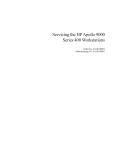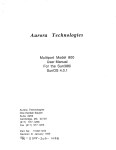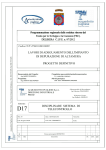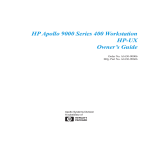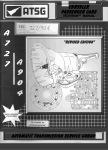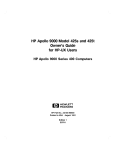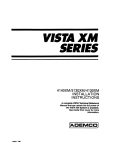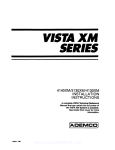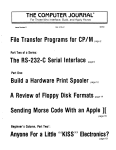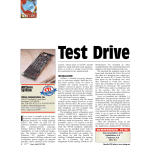Download HP 425s Specifications
Transcript
Service Handbook
HP Apollo 9000 Series 400
Models 400dl, 400t, 425t, 400s, 425s, 433s
Order No. A1630-90#9
Manufacturing No. A1630-90614
HEWLETT
PACKARD
E!!i!i
NOTICE
in thle document
~ ktfOmSSHOfI
contelned
is
subjacf10changewlfhoufnotloa,
tiEWLtEfT-PACKARD
MAKESNO WARRANWOF ANY I(JNDWITH REGARDTO THIS MANUAL,INCLULS
lNt3.SUl NOT UMrfED TO,THE IMPLIEDWARRANTIESCWMERCHANTASILIWAND F~ESS FORA
~LAR
PURPOSE. Hawtatf-Packerdehallnotbe Ilebteforerromcontainedhereinor dkacl, Indlract.
=l~tinm
or amaequenflaldamages In corrnactkmr
wffhIhe fumlshlngperfomsancaor w ofthis
WARRANTY
A copyof the speclftowarrantyterm applicableto yourHewfelt-packardproductand replacementpans
_*
be obtetnedfrom yourlocalSeteeand ServtceCmcs.
Cw@9hf@ Hawietf+eckard Companywst
mk dmumentconfelnsInformationvmkh Is protectedby co#rlghl.
AllrigMsarerasarvad. Fiepmductlon,adep
tetlors,WIWISISWI withoufpriorwrirfenperrnlsalonla p+ohl ad, exceptas allowedunderthe -M
law
ReettWedRQhtLqsmd
Cefensala subacttoraesrtcflons
es earforth
Use.duptlcatlmor dlschxrre b the U.S.Government0s
m pmgreph (b)(3)(n)01the Rlg)lte In TeohntcalDafa and #8!!’c&elrrFAR52J2T-7o13.
C%@@@
AT hT. Ino. 19S0, 19S4
@@9f@
The fwems ofthe UntwsnYof OaIifornra1979. wso, w3
Thiseo4twamend documantetlonla bawd In pan cmthe FourthSerkelsySofIwareDlstrtbut!on
underIlcanceIrom
the Regentsof the Unhwelfyof Callfomla
ii
●
Printing History
since the previous
edition. Update packages ma be issued between editions and contain replacement and additional pages to~merged intothemanualby the user. Note that
pages which are rearranged due to changes on a previous page are not considered revised.
New editions of this manual incorporate all material updated
●
●
The manual printing date and part number indicate its current edition. The
printing date changes when a new edition is printed. (Minor corrections and
updates which are incorporated at reprint do not cause the date to change.) The
manual part number changes when extensive technical changes are incorporated.
July 1990...Edition 1
October 1991...Edition2
...
Ill
Emissions Regulations
Federal Communications Commission (FCC)
T#oFederal Communications Commission of the U.S. government regulates the
uency energy emanated b computing devices through published regu9 hese regulations specify t{e limits of radio frequency emission to prolations.
tect radio and television reception. All HP Apollo nodes and peripherals have
been tested and comply with these limits. The FCC regulations also r uire that
com uting devices used in the U.S. display the agency’slabel and that7t e reIate(! documentation include the followingstatement.
WARNING:
This equipment generates, uses, and may emit radio frequency energy and, if not installed and used in accordance
with these instructions, may cause interference to radio communications. It has been tested and found to comply with the
limits for a Class A computing devi~ pursuant to Subpart J of
Part 15 of FCC Rules, which are designed to provide reasonable protection against such interference when operated in a
commercial environment. Operation of this equipment in a
residential area is likely to cause interference, in which case
the user at his own expense willbe required to take whatever
measures may be required to correct the interference.
Compliance to these regulations requires the usc of shielded cables.
Canadian Department of Communications (DOC)
This digital apparatus does not exceed the Class A limits for radio noise emissions from di~tal apparatus as set out in the Radio Interference Requirements
of the Canad]an Department of Communications.
Compliance to these regulations requires the usc of shielded cables.
Verband Deutscher Elektrotechniker (WE)
Herstellerbescheinigung
Hierrnit wird bescheinigt, drd3der diescs Ger5t in &reinstimmung
Bestimmungen der Pastverfiigung 1046/84funkentstiit ist.
mit den
Der Deutschen Bundespost wur~e das Inverkehrbringen dicser Geriites an ezigt und die Berechtigung zur Uberpriifimg der Serie auf Einhaltung der %estimmungen einger~umt.
Die Elnhaltung dieser Grenzwcrte schreibt den Gebrauch abgeschirmter Kabel
vor.
J3ewIett-Packard Gmb~
iv
VCCI Class 1 ITE Equipment
Emissions Regulations Compliance
Any third-party I/O deviee installed in HP Apollo system(s)must be in aeeordanee with the requirements set forth in the preceding Emissions Re@ations
statements. In the event that a third-party noncompliant 1/0 device ISinstalled,
the customer assumes all responsibility and liabilityarising therefrom.
Compliance to these regulations requires the use of shielded cables
v
Acoustics
Regulation On Noise Declaration for Machines -3. GSGV
Lpa c 70dB
operator position
normal o nation
per 1S0 ?%
J-pa c70dB
am Arbeitsplatz
normaler Betrieb
nach DIN 45635T 19
Electrostatic Discharge (ESD) Precautions
Electrostatic charges can damage the integrated circuits on printed circuit
boards. To prevent such damage from owtn-ring,observe the followingprecautionswhen unpacking and installing the board.
●
Stand on a static-free mat.
●
Wear a static strap to ensure that any accumulated electrostatic charge will
& discharged from your body to ground.
●
Connect all equipment. together, including the static-free mat, static straps,
routing nodes, and peripheral units,
●
Keep uninstalled printed circuit boards in their protective antistatic bags.
●
Handle printed circuit boards by their edges, once you have removed them
from their protective antistatic bags.
vi
Contents
Chapter 1
Product Information
Part 1 Model 400t, 425t, and 400dl
Model 400t and 425t Overview . . . . . . .
Mode1400d10verview
..,,.....
.....
Physical Configurations . . . . . . . . . . . . . .
System Unit . . . . . . . . . . . . . . . . . . .
Monitors . . . . . . . . . . . . . . . . . . . . . .
Keyboards . . . . . . . . . . . . . . . . . . . .
Winchester Disk Drive Specifications
......
......
......
. ., ..,,
......
......
.....
. 1-1
. 1-2
. 1-3
1-4
. 1-4
. 1-4
. 1-5
Part 2 Model 400s, 425s, and 433s
Overview . . . . . . . . . . . . . . . . . . . . . . . . . . . . . . . .
Accessory Cards/Boards . . . . . . . . . . . . . . . . . . . .
Supported DIO Accessory Boards . . . . . . . .
Supported AT-Compatible
Accessory Boards
Physical Configurations . . . . . . . . . . . . . . . . . . . . .
System Units . . . . . . . . . . . . . . . . . . . . . . . . .
Monitors and Graphics Controllers . . . . . . .
Keyboards . . . . . . . . . . . . . . . . . . . . . . . . . . .
Internal Mass Storage . . . . . . . . . . . . . . . . . .
Contents
1–6
1-9
1-9
1-10
1-10
1-10
1-11
1-12
1-12
vii
Chapter 2
Environmental/
Installation/PM
Model 400t, 425t, and 400dl System Units . . . .
Environmental Specifications . . . . . . . . . . . .
Regulatory Requirements . . . . . . . . . . . . . . . .
Installation . . . . . . . . . . . . . . . . . . . . . . . . . . .
Preventive Maintenance
................
Model 400s, 425s, and 433s System Units . . . . .
Environmental Specifications . . . . . . . . . . . .
Regulatory Requirements . . . . . . . . . . . . . . . .
Installation . . . . . . . . . . . . . . . . . . . . . . . . . . .
Preventive Maintenance
................
Chapter 3
Configuration
Workstation and System Unit Configurations
...
FRU Configurations . . . . . . . . . . . . . . . . . . . . . . . .
CPU Board Configurations . . . . . . . . . . . . . .
HP A14 16A VRX Color Graphics Controller
HP A 1096A VRX Monochrome
Graphics Controller . . . . . . . . . . . . . . . . . . . .
802.5 Network Controller-AT
...........
Apollo Token Ring Network Controller-AT
PC Coprocessor Board . . . . . . . . . . . . . . . . .
Rodime 200 MB Disk Drive , . . . . . . . . . . . .
Quantum 200 MB and 400 MB Disk Drive
Hewlett-Packard
400 MB Disk Drive . . . . .
Micropolis 660 MB and 1.3 GB Disk Drives
Hewlett–Packard
1.3 GB Disk Drive . . . . . .
HP A1449A 0.25-in. QIC 60-MB
Tape Drive . . . . . . . . . . . . . . . . . . . . . . . . . . .
HP A1448A CD-ROM Drive . . . . . . . . . . . .
HP A1447A DAT Tape Drive . . . . . . . . . . .
Series 400 Systems EEPROM . . . . . . . . . . . . . . . .
Transferring an EEPROM to a Replacement
CPU Board . . . . . . . . . . . . . . . . . . . . . . . . . .
Replacing a Defective EEPROM , . . . . , . . . .
...
VIII
Contents
2-1
2-1
2-1
2-2
2-2
2-3
2-3
2-3
2-4
2-4
3-1
3-1
3-1
3-5
3-6
3-7
3-9
3-11
3-12
3-13
3-14
3-16
3-18
3-20
3-21
3-22
3-23
3-23
3-26
●
●
●
Configuring the EEPROM on HP-UX
Compatible Mode Systems . . . . . . . . . . . . . . . . . . 3-28
Boot Mode Selection . . . . . . . . . . . . . . . . . . . 3-28
Auto System Select Mode for HP-UX
Compatible
Mode Systems . . . . . . . . . . . . . . . . . . . . . . . . 3-29
Internal 1/0 Configuration Mode for
HP-UX
Compatible
Mode Systems
. . . . . . . 3-30
Configuring
Compatible
●
●
on Domain
. . . . . . . . . . . . . . . . . .
3-32
Mode . . . . . . 3-32
Selecting
Domain
Compatible
Selecting the Primary Network . . . . . . . . . . . 3-35
Selecting the System Clock Speed . . . . . . . . 3-36
Connecting Terminals to Domain Compatible
Mode Systems . . . . . . . . . . . . . . . . . . . . . . . . . . . . 3-38
Using a Field Terminal . . . . . . . . . . . . . . . . . 3-38
Using a Workstation as a Terminal . . . . . . . 3-38
Chapter 4
●
the EEPROM
Mode Systems
Troubleshooting
Troubleshooting in Domain Compatible Mode .,
Troubleshooting in HP-UX Compatible Mode . .
Troubleshooting Flowcharts for Domain Mode . .
HP-UX Troubleshooting Flow Charts . . . . . . . . .
Checkout Procedures for Model 400t, 425t, and
400dl Systems . . . . . . . . . . . . . . . . . . . . . . . . . . . .
Power Supply Verification for the Model
400t, 425t, and 400dl Systems . . . . . . . . . . .
Winchester Disk Power Checkout for the
Model 400t and 425t System Units . . . . . . .
Calendar Battery Checkout for Model 400t,
425t, and 400dl Systems That Use Domain
Compatible Mode . . . . . . . . . . . . . . . . . . . . .
Checkout Procedures for the Model 400s,
425s, and433s System Units....
............
Power Supply Verification for 400s, 425s,
and 433s System Units . . . . . . . . . . . . . . . . .
Main Power Distribution Cable Connectors .
Calendar Battery Checkout for Model 400s,
425s, and 433s Systems That Use Domain
Compatible Mode . . . . . . . . . . . . . . . . . . . . .
Contents
4-1
4-1
4-2
4-12
4-15
4-16
4-21
4-22
4-23
4-23
4-26
4-29
ix
Memory Module Failures . . . . . . . . . . . . . . . . . . . 4-30
HP-UX Compatible Mode Error Messages . . . . . 4-33
“UNEXPECTED”
Error Messages . . . . . . . . 4-33
Chapter 5
Diagnostics
Mnemonic Debugger Self Test Diagnostics ., .,.
Running the Standard Self Test Diagnostics
Running the Extended Self Test Diagnostics
Running the Continuous Self Test
Diagnostics . . . . . . . . . . . . . . . . . . . . . . . . . . .
LED Status and Error Messages . . . . . . . . . . . . .
HP-UX Boot ROM Test Diagnostics . . . . . . . . . .
Boot ROM Self-Test LED Displays . . . . . . .
General Failure Code Descriptions . . . . . . . .
State and Failure Codes . . . . . . . . . . . . . . . .
Boot ROM Messages . . . . . . . . . . . . . . . . . . .
Using the Boot ROM Test Mode for
HP-UX Systems . . . . . . . . . . . . . . . . . . . . . .
Using the HP–UX ce.utilities . . . . . . . . . . . .
Chapter 6
Peripherals
Chapter 7
Field Replaceable
5-1
5-1
5-1
5-2
5-2
5-4
5-4
5-4
5-6
5-9
5-13
5-14
Units
Model 400t, 425t, and 400dl System Units . . . . 7-1
Model 400s, 425s, and 433s System Units . . . . . 7-4
Chapter 8
Diagrams
Model 400t, 425t, and 400dl System Units ., . . 8-1
Model 400s, 425s, and 433s System Units . . . . . 8-4
x
Contents
Chapter 9
Reference
Installation Manuals . . . . . . . . . . . . . . . . . . . . . . . 9-1
. . . . . . . . . . . . . . . . .0 9-1
Service Manuals ,. ..,!..
Reference Manuals . . . . . . . . . . . . . . . . . . . . . . . . 9-2
Chapter 10
Service Notes
Contents
xi
Figures
1-1
1-2
3-1
3-2
3-3
3-4
3-5
3-6
3-7
3-8
3-9
3-1o
3-11
3-12
3-13
3-14
3-15
3-16
3-17
3-18
xii
Contents
HP Apollo Model
Workstation . . . .
HP Apollo Model
System . . . . . . . .
400t,
.....
400s,
.....
425t, or 400dl
............
425s, or 433s
............
Jumper Configurations for CPU Boards
Without Integrated Graphics . . . . . . .
Jumper Configurations for the CPU
Board with Integrated Graphics . . . . .
HP A1416A Color Graphics Controller
Switch Configuration . . . . . . . . . . . . . .
VRX Monochrome Graphics Controller
Jumpers . . . . . . . . . . . . . . . . . . . . . . . .
Standard 802.5 Network Controller-AT
Jumper Configuration . . . . . . . . . . . . .
Alternate 802.5 Network
Controller-AT Jumper Configuration .
Apollo Token Ring Network
Controller-AT
Jumper Settings . . . . .
Alternate Apollo Token Ring Network
Controller-AT Jumper Settings . . . . .
PC Coprocessor Standard Jumper
Configurations . . . . . . . . . . . . . . . . . . .
PC Coprocessor Alternate Jumper
Configurations . . . . . . . . . . . . . . . . . . .
200 MB Rodime Winchester Disk Drive
200 MB and 400 MB Quantum
DiskDriv
e. . . . . . . . . . . . . . . . . . . . .
200 MB and 400 MB Quantum
Disk Drive . . . . . . . . . . . . . . . . . . . . . .
HP 1442A 330 and HP A1443A
660 MB Disk Drive . . . . . . . . . . . . . .
Micropolis 660 MB and 1.3 GB
Disk Drives . . . . . . . . . . . . . . . . . . . . .
Micropolis 660 MB and 1.3 SCSI
Terminator Locations . . . . . . . . . . . . .
Micropolis 660 MB and 1.3 GB
Disk Drive . . . . . . . . . . . . . . . . . . . . . .
Hewlett-Packard
1.3 GB SCSI
Terminator Locations . . . . . . . . . . . . .
1-3
1-8
3-2
3-3
3-5
3-6
3-7
3-8
3-9
3-1o
3-11
3-11
3-12
3-13
3-14
3-15
3-16
3-17
3-18
3-19
3-19
HP A1449A 0.25-in. QIC 60 MB
Tape Drive . . . . . . . . . . . . . . . . . . . . .
●
3-20
HP A1448ACDROM
3-21
3-22
●
3-23
HP A1447A DAT Tape Drive . . . .
Removing the EEPROM
(Model 400t, 425t, and 400dl) . . .
Removing the EEPROM
(Model 400s, 425s, and 433s) . . . .
Replacing the EEPROM in a Model
400t,425t,
or400dl . . . . . . . . . . . .
●
3-24
4-1
4-2
4-3
4-4
4-5
4-6
4-7
4-8
4-9
4-1o
4-11
4-12
4-13
4-14
4-15
4-16
4-17
4-18
4-19
Drive ,. .,,..
3-20
3-21
..
3-22
..
3-24
..
3-25
..
3-26
Main Flowchart . . . . . . . . . . . . . . . . . .
Model 400t and 400dl System Power
LED Not On . . . . . . . . . . . . . . . . . . . .
Model 400s System Power LED
Not On . . . . . . . . . . . . . . . . . . . . . . . .
Domain Keyboard Problems . . . . . . . .
Problems with Display . . . . . . . . . . . . .
Diskless Node Partnering Problems . .
Problems with Winchester Disk . . . . .
Problems While Booting . . . . . . . . . . .
Node Causes Network Problems . . . .
HP-UX Compatible Mode Main
Troubleshooting Flowchart . . . . . . . . .
HP-UX Compatible Mode
Boot Flowchart . . . . . . . . . . . . . . . . . .
Power Connections (Model 400t, 425t,
and400dl)
......................
Disk Drive Power Supply
Input Connector (P2 or P3) . . . . . . . .
Calendar Battery Message . . . . . . . . .
System Unit CPU Board Voltage Test
Points [Model 400s, 425s, and 433s)
System Unit Power Supply Large
Cable Connector
(Model 400s, 425s, and 433s) . . . . . .
System Unit Power Supply Small
Cable Connector
(Model 400s, 425s, and 433s) . . . . . .
System Unit ISA/EISA Backplane Power
Cable Connector
(Model 400s, 425s, and 433s) . . . . . .
System Unit Motherboard Mass
Storage Power Distribution Connector
(Model 400s, 425s, and 433s) . . . . . .
Contents
4-2
4-4
4-5
4-6
4-7
4-8
4-9
4-1o
4-11
4-12
4-13
4-15
4-21
4-22
4-24
4-26
4-27
4-27
4-28
XIII
‘“”
4-29
................
4-30
Calendar
4-21
Memory Modules
5-1
Sample Boot ROM Self-Test
7-1
Illustrated Parts Breakdown of the
System Unit
(Model 400t, 425t, and 400dl) . . . . .
Model 400s, 425s and 433s System
Unit Illustrated Parts Breakdown . . .
Model 400s, 425s, and 433s DIO-11
Card Cage . . . . . . . . . . . . . . . . . . . . . .
Model 400s, 425s, and 433s
ISA/EISA Card Cage . . . . . . . . . . . . .
7-2
7-3
7-4
8-1
8-2
8-3
8-4
8-5
8-6
xiv
,........
4-20
Contents
Battery Message
LEDs . .
Model 400t and 425t System Unit
Functional Block Diagram . . . . . . . . .
Model 400dl System Unit Functional
Block Diagram . . . . . . . . . . . . . . . . . . .
Model 400s, 425s, and 433s
Standard 1/0 System Unit
Functional Block Diagram . . . . . . . . .
Model 400s, 425s, and 433s DIO-11
System Unit Functional Block Diagram
Model 400s, 425s, and 433s ISA/EISA
System Unit Functional Block Diagram
Model 400s, 425s, and 433s System
Unit Power Distribution Diagram . . . .
5-4
7-1
7-4
7-7
7-8
8-2
8-3
8-4
8-5
8-6
8-7
Tables
1-1
1-2
2-1
2-2
2-3
2-4
2-5
3-1
3-2
3-3
3-4
4-1
4-2
4-3
4-4
4-5
4-6
4-7
Winchester Disk Drive Specifications
Model 400s, 425s, and 433s
Workstation Internal Mass Storage
Devices . . . . . . . . . . . . . . . . . . . . . . . .
Environmental Specifications for Model
400dl and for Model 400t and 425t
with and without Mass Storage . . . . .
Model 400t, 425t, and 400dl
Installation Manuals . . . . . . . . . . . . . .
Environmental Specifications for
Model 400s, 425s, and 433s
System Units With Mass Storage . . . .
Environmental Specifications for
Model 400s, 425s, and 433s
System Units Without Mass Storage .
Model 400s Installation Manuals . . . .
Jumper Configurations for
Board Clock Speed . . . . .
Jumper Configurations for
Monochrome Controller .
Built-In Interface Default
Configurations . . . . . . . . .
Clock Speed Settings . . .
CPU
..........
VRX
..........
..........
..........
Power Supply Voltages and Tolerances
(Model 400t, 425t, and 400dl) . . . . .
Switch Circuit FRU Pin Numbers . . .
Power-On LED Circuit FRU Pin
Numbers . . . . . . . . . . . . . . . . . . . . . . .
System Unit Power Supply Voltages
and Tolerances
(Model 400s, 425s, and 433s) . . . . . .
ModeI 400t, 425t, and 400dl Memory
Addresses vs. Memory Block . . . . . . .
Model 400s, 425s, and 433s Memory
Addresses vs. Memory Block . . . . . . .
UNEXPECTED USE OF (address)
Failure Messages, . . . . . . . . . . . . . . . .
Contents
1-5
1-12
2-1
2-2
2-3
2-3
2-4
3-4
3-6
3-30
3-36
4-17
4-18
4-20
4-24
4-31
4-32
4-34
xv
.
s-1
MD Status LED Codes . . . . . . . . . . . .
5-2
5-2
Self Test LED FRU Codes . . . . . . . . .
General Failure Code Description
(Upper Two Bits Fail Indicator)
....
General Failure Code Descriptions
(Lower Two Bits Fail Indicator)
....
Boot ROM LED State and Failure
Codes . . . . . . . . . . . . . . . . . . . . . . . . . .
Boot ROM Displayed Status Messages
Boot ROM Displayed Failure Messages
5-3
5-3
5-4
5-5
5-6
5-7
7-1
7-2
7-3
7-4
7-5
9-1
9-2
9-3
xvi
Contents
Model 400t, 425t, and 400dl System
Unit FRUs . . . . . . . . . . . . . . . . . . . . . .
Model 400t, 425t, and 400dl
Non-System Unit FRUS . . . . . . . . . . .
Model 400s, 425s, and 433s Main
System Unit Part Numbers
(Refer to Figure 7-2) . . . . . . . . . . . . .
Model 400s, 425s, and 433s DIO-11
Card Cage Part Numbers . . . . . . . . . .
Model 400s, 425s, and 433s
ISA/EISA Card Cage Part Numbers .
Series 400 Installation Manuals . . . . .
Series 400 Service Manuals . . . . . . . .
Series 400 Reference Manuals . . . . . .
5-5
5-6
5-7
5-9
5-11
7-2
7-3
7-5
7-7
7-8
9-1
9-1
9-2
Product Information
1
Part 1 Model 400t, 425t, and 400dl
The followingsections describe the Model 4(Mlt,42.5t,and 4tMdlsystems.
Model 400t and 425t Overview
The Model 400t and 42Stsystems are identical except for their @re rocessm
and their memo confi rations. The Model 400t uses the MC6803t microprocessor and the JrbC6888 floatin -point coprocessor on an emulator board attached to the CPU board. The odel 42Stuses the MC68040microprocessor.
Model 4(K)tsystems use a 2- or 4-MB memory board in sets of two, which allows
for system ccmfi rations of 8 MB to 32 MB of main memory, in 4- or 8-MB
increments. M0!!’el 42St systems use a 2T,4-, or 8-MB memory board in sets of
two, which allows for system configurations of 8 MB to 64 MB of main memory,
in 4-, 8-, or 16-MB increments.
These systems include the following
. One interface slot for DIO 11or SGC graphics interface boards
. One interface slot for a network controller board (either an 8025 or an
Apollo Token Ring network txmtroller) or an HP-IB interfam board
Systems that run Domain/OS use the network controllers and the Domain low:h~tiipke board. Systems that run HP/UX use the HP-IB interface board with
uman Interface Loop) devices.
4(%21A keyboard and other HP-HIL
The system can atso include one or tw 200-P B Winchester disk drives. The
display options are the following
●
Monochrome 19-inch, 1280x 1024,bit-mapped monitor and graphics
controller
. Color I&inch, Iw
x 1024,
Wit-mappedmonitor and graphics wntroller
. Color 19-inch, 1280x 1024,bit-mapped monitor and graphica controller
Product
Information
1-1
The Model 400t and 42StCPU boards contain the followingbuilt-in I/O
interfaces
●
Domain keyboard
●
HP-HIL keyboard and input device
●
RS232 expandable with the optional 3-port adapter for Domain/OS
systems\
●
802.3network (AUI or ThinLAN, jumper selectable on the CPU board)
●
Audio output for optional external speaker
●
Centronics parallel input/output
●
SCSI (Small Computer Systems Interfaee)
Options include a 3- rt Serial Input/Output (S10) adapter for Domain/OS
s terns and an HP- E“ mterfaee board for HP-UXs terns. For systems that run
# P/UX, you can configure parameters for the RS23T 802.3network, Centronics
parallel, and SCSI interfaw by using the Boot ROM I/O configuration r~
~nm:, or information about using the eonfi ration pro~m, refer to t\ e secF onfiguring the EEPROM on HP-U F Compahble Mmle Systems”in
Ch;pter 3.)
Model 400dl Overview
The Model 400d1is identical to the Model 400t with the exception of the CPU
board. The Model 400dl CPU board doesn’t have the connectors necessary for
internal or external disk drives and some I/O interfaces and memory. As a result,
the Model 400dl consists of the followingconfiguration:
A monochrome 19-inch, 1280x 1024, bit-mapped monitor and graphics
controller
Eight- or 16-MB of memory, by using two or four 4-MB memory boards
802.3network (AUI or ThinLAN, jumper selectable on the CPU board)
RS232 (expandable with the optional 3-port adapter for Domain/OS systems)
Domain keyboard
HP-HIL keyboard and input devim
Audio output for optional external speaker
Note that the Model 4Ukll does not have SCSI or Centronics parallel external
interfaces, and has only two memory configurations. In addition, thes tern does
not use the single interface slot for a network controller board or an $ P-IB interfau board.
Figure 1-1 shows a typical Model 400t, 425t, or 400dl system.
1-2
I%3ductInfnnnntinn
Figm 1-1. HP Apollo Model 400t, 425t, or 400dl Wokstatwn
Physical Configurations
Model 400t, 42St, and 400dl systems consist of three physical units
●
System unit
●
Monitor
. Keyboard
This seetion deseribes each of the major units and Iisls the components present
in the system unit.
Product Information
1-3
System Unit
The Model 4(NMand 425t system units wttains the followingcomponen~
●
CPU board
. Memory boards
●
Winchester disk drive@)
. Graphics controller board
●
Optional network or HP-IB interface board
. Powx supply
The Model 400dl system unit contains the followingcomponenk
●
CPU board
. Memory boards
. Graphi~ controller board
. Power supply
The wer cable used by the system unit differs depending on the country of
instar“
Iatlon.
Monitors
The Model 400t and 425t sptems em be configuredwith the followingmonito~
. 19-inch, 1280x 1024monochrome monitor
. 16-inch, 1280x 1024color monitor
●
19-inch, 1280x 1024edor monitor
The Model 400dl system can only use the 19-inch, 12S0x 1024monochrome
monitor.
Keyboards
Model 400t, 42St,or 400dl systems that run the Domain/OS operating system
use the Domain low-profile keyboard.
●
Model 400t, 42St,or 400dl systems that run the HP/UX operating system use the
HP ITF keyboard.
The Domain keyboard connects to the rear of the system unit via a coiled cord
that is permanently attached to the keyboard.
1-4
Product Information
o
The ITR HP 46021Akeyboard connectsto the system unit via a detachable cord
which is labeled at both ends. One end of the cord is Ia&led with a single dot,
which connects to the HP-HIL port at the rear of the system unit (also labeled
with a single dot). The other end of the cord is labeled with two dots, which
connects to the port at the rear of the ke board (also labeled with two dots). The
keyboard also has a connector for HP-H i L devices,such as a mouse.
Winchester Disk Drive Specifications
Table 1-1 lists the specifications for the Model 400t and 425t internal 200-MB
and 400-MB Winchester disk drive(s).
T&le 1-1. Winchester D&k Dn”veSpecifications
Specifications
Characteristic
Rodime 200-MB
Quantum 200-MB
400 MB
Capacity (formatted)
2MlMB min.
210 MB min.
420 MB min.
Single cylinder seek
Average seek time
5 msec max
5 mscc max.
18 mace
15.5msec
5 mace max.
14 mscc
Maximum stroke
40 msec
30 msec
30 msec
Rotational speed
3600 rpm
3600 rpm
3600 rpm
Product Information
1-5
Part 2 Model 400s, 425s, and 433s
The followingsections describe the Model 4Ms, 42Ss,and 433s systems.
Overview
~wetiModel4(Kksystem uses the MC6S030microprocessor and the MC6S8S2
- int coprocessor on an emulator board attached to the CPU board.
The 2! el 425s and 433asystems use the MC68040microprocessor.These system units are available in the followingmain ccmfiguratiomx
●
standard configuration, which includes two DIO-11 interface slots (one for
the graphics controller board or graphica processor interfau board).
. DIO-11 mnfiguration, which includes the following
.
.
–
Two DIO-H interface slots, one of which has the graphics controller
board or graphics processor interface board
-
Three-slot DIO-11 backplane is included for DIO-11 acmsory
boards
ISA
configuration (Model 4(XtSonly), which includes the following
-
TW DIO-H interface slots, one of which has the graphics controller
board or graphics processor interfa~ board
-
Four-slot personal computer backplane for ISA interface boards
(which may be the Token Ring Network controller)
EISA
~nfiguration
(Model
425s
and 433sonly), which includes the
following
●
-
TW DIO-11 interface slots, one of which has the graphics controller
board or graphics promaor interfacx board
–
Four-slot backplane for EISA interface boards
Standtid, EISA, or DIO-11 ~nfiguration that includes a CPU board with
integrated CRX and GRX graphics (Model 42Ssand 433sonly)
Systems that run Domain/OS use the network controlled and the Domain lowprofile keyboard. Systems that run HP/UX use the HP-IB interfau board with
1-6
Product Information
●
the HP 46021Ake”board and other HP-HIL devices.Thes terns also can inelude one to four J isk drives. The display options are the forlowing
●
Monochrome 19-inch, 1280x 1024,bit-mapped monitor and graphics
controller
xlt)24,
bit-mappd monitor and graphics controller
color
1$)-inch,
lmx1024,
bit-mapped
. color I&inch, MfJ
●
●
●
monitor and graphics amtroller
16-MB memory modules. These
modules are used in sets of two, allowingfor system configurations of 8 MB to
128MB of main memory in 8- and 32-MB increments.
Model 4(Nk, 42Ss, and 433s systemsuse 4- and
Built-in interfaces on the CPU board include the following
●
HP-HIL keyboard and input device interfam
●
Audio output jack for optional external speaker
●
Domain keyboard connector
●
RS-232 (expandable with the optional 3-port adapter for Domain/OS
systems)
●
802.3network (AUI or ThinLAN, jumper selectable on the CPU board)
●
Centronics Parallel Input/Output
●
SCSI
●
Monochrome GRX and Color CRX graphica interface (available on the
optional CPU board with integrated graphics for Mcdel 42Ssand 433s
systems)
For systems that run HP/UX, you can eonfigure parameters for the RS232, 802.3
network, Centronics parallel, and SCSI interfaces by using the Boot ROM I/O
configuration program. (Refer to Appendix C for information about using the
configuration program.)
Figure 1-2 shows a typical Model 4(Ms,42Ss,or 433s system.
Product Information
1-7
Figure 1-2. HP Apollo Model 400s, 425s, or 433s System
1-8
Product Information
●
AccessoryCards/Boards
●
Supported DIO Accessory Boards
●
The followingsections list the available DIO and AT-compatible accessory
boards that are available for Model 4(N)s,42Ss,and 433s systems.
The following listshows the DIO-IIaccesso~ boards sup rtedin Mode1400s,
425s,and 433s system units. HP-UX sup rts all of these
‘ards; ‘“ma’n’o’
supports only the HP 98643ALAN inte# ace bard.
.
HP 36941A X.25/3tJ0 Link
.
HP 91225AHP-HIL/Audio Interface
. HP 98286AHP-UX DOSCoprocessor
. HP 98622A 16-Bit Parallel
. HP 98624AHP-IB Interface
●
HP 98628ADatacomm Interface
. HP 98638A8-Port Multiplexer
●
HP 98642A4-Per-t Multiplexer
●
HP 98643ALAN Interface
●
HP 98644ARS-232 Interface
. HP 98646AVMEbus 16-Bit Interfa&
. HP 98649ASDLC Interface
●
HP 98658ASCSI Interfaee
●
HP 50692ASRM Interface
Product Information
1-9
Supported AT-Compatible Accessory Boards
Model 40fk, 42Ss,and 433ssystem units that run Domain/OS support the following AT-compatible aeeeasoryboards
●
A-ADD-PCC Domain DOS Co-processor
●
A-ADD+PE Serial/Parallel Interfaa
●
A-MT-ATR
. A-NET-Ill?
Apollo
Token Ring
IBM Token Ring
●
KIT’-ATBUS-CENT Centronics Interface
●
A-ADD-SCAT X.2.5Serial Interfam
Physical Configurations
Model 40% 425s,and 433s systems mnsist of three physical units the system
unit, the monitor, and the keyboard. This section describes each of the major
units and lists the components present in the system unit.
System Units
l%e system unit is available in three versions
●
Standd
nents
Model 4(Kk,42Ss,and 433ssystems have the followingcompo-
I
Power supply
Motherboard with two DIO-11 slots
CPU board with attached emulator board and memory modules
Graphics controller or interface board
Mass storage deviees
Fans
An optional HP-IB interface board may also be included.
DIO-11 systems have an additional 3-slot DIO-11 backplane.
●
1-1o
ISA Model 400ssystems have an additional 4-slot ISA backplane that inetudea support for the Apollo Token Ring network hoard.
Product
Information
I
●
EISA Model 42Ssor 433ssptems have an additional 4-slot EISA backplane that includes support for the Apollo Token Ring network board.
. Mode] 425s and 433ssystems with a newer chassis design can use the HP
A1467A VMEbus Expander, which is an external chassis that holds up to
eight VMEbus application cards. The VMEbus Expander connects to the
system’sVMEbus through a connector on the left side (facing) of the system unit.
Monitors and Graphics ControI1ers
Model 400s, 42Ss,and 433ssystems can be configured with one of several monitors. They can atso be configured with a gra hits controller board or a graphics
processor connected to a graphics interface L ard in the system unit.
Monitors
Su ported monitors on Model 400s,425s,and 433sworkstations include the
fol1’
owing
. HP A1097A/A1097Bhigh-resolution 19-in. color monitor
. HP 98754Ahigh-resolution 19-in. color monitor
. HP 98789A high-resolution 16-in. color monitor
● HP
98774Ahigh-resolution 19-in, monochrome monitor
Graphics Display Controllers
Sup rted graphics promssors on Model 400s,42Ss,and 433sworkstations inCIUe
P the following
●
HP A1096A Monochrome VRX controller board
●
HP A1416A Color VRX controller board
●
HP 987t)5APersonal VRX P2 graphics processor
●
HP 98’705BPersonal VRX P3 graphics processor
●
HP 98735Allrbo VRX T1 graphics processor
●
HP 98736A‘fbrbo VRX T2 graphics processor
●
HP 98736Bllwbo VRX T3 graphics prmssor
Product
Information
1-11
Keyboards
Model 400s,42Ss,and 433ss terns that run the Domain/OS operating system
use the Domain low-profile r eyboard.
●
Systems that run the HP-UX operating system use the HP 46021Bkeyboard.
The Domain keyboard connects to the rear of the system unit via a coiled cord
that is permanently attached to the keyboard.
●
The HP 46021Ake board connects to the system unit via a detachable cord
which is labeled at L th ends. One end of the cord is labeled with a single dot,
which connects to the HP-HIL port at the rear of the system unit (also labeled
with a single dot). The other end of the cord is labeled with two dots, which
mwcts to the port at the rear of the ke board (also labeled with two dots). The
keyboard atso has a connector for HP-H {L devices,such as a mouse.
●
Internal Mass Storage
ifications of the storage device components for the
Refer to Table 1-2 fors
Model 4(0s, 42Ss,and 4F3s system units. Mass storage devices include the
following
●
HP A1442A 330 MB hard disk drive
●
HP A1443A 660 MB hard disk drive for HP-UX
●
HP A1444A 660 MB hard disk drive for Domain
●
Micropolis 660 MB hard disk
●
Micropolis and Hewlett-Packard 1.3GB hard disk
●
HP AM48A CD ROM disk drive
●
HP A1449A QIC tape drive
●
HP A1447A DAT tape drive
Table 1-2. Model 400s, 425s, and 433s Wodatation Internal Mass Stonrge Devices
Specification330 MB
660 MB
1.3 GB
CD ROM
QIC Tape
●
~/SCC
DAT Taps
Media Rate 1.6 MBlsec 1.6 MBkec 1.6 MBlsec 175 KB/sec90 KB/sec 183
SCSIBurst 5.0 MBlsec5.0 MBISCC5.0 MBlsec 1.5 MBtsec 1.5 MBlsec 1.5 MBIs
Capacity
1-12
330 MB
660 MB
Product Information
1.36 GB
650 MB
60 MB
1.3 GB
●
Environmental/
Installation/PM
2
Model 400t, 425t, and 400d1 System Units
The followingsections list the environmental specifications,installation documentation, and preventive maintenance that apply to Model at, 425t, and
400dl systems.
Environmental Specifications
Table 2-1 lists the environmental specifications for the Model 400t, 425t, and
4(M)dlsystems.
Table 2-1. Envinmmental Sjiecification.sfor Model 400dl and jbr
Model 400t and 425t with and without Mars Stomge
Q*
Temperature
Specification
5-40 degrees C operating
Shlppmg (package) 30G trapezoidal bench
~
Regulato~ Requirements
This section lists the regulatory requirements for Model 400t, 425t, and 400dl
systems.
Eketromagnetic Interference
●
FCC c]=
A
●
FTZ 1046Level B
c VCCI Class 2
Environmental/Installation/PM
2-1
Safety
UL 1950with D3 deviations at 55 degrees C
CSA 222 Number 220-M 1986(self certify)
IEC950/EN60950with Nordic deviations at 55 degrees C
EMKO TUE (74) DK 203
Spanish Homologation to EN 60905
Ergonomics
●
ZIW618-108O
Installation
Refer to the documentation listed in Table 2-2 for information about installing
the Model 400t, 425t, and 400dl systems.
Table 2-2. ModeJ 400t, 4251, and 400dl ttzr(ailation Manuals
Part Number
Manual Titte
A1630-90001
HP Apollo 9000 Serie.r400 Model 400t/dl InstaJIa!ionCard
I A1630-9tN06 \ HPApolIo 9000 Series400Dornain/OS
OrvnefsGuide
HP Apollo 9000 Series 400 HP-UX Ownen Guide
Preventive Maintenance
Model 400t, 42St, and 400dl systems do not require preventive maintenance.
2-2
Envircmmental/lnstallatinnlPM
Model 400s, 425s, and 433s System Units
The followingsections list the environmental specifications,installation dcxumentation, and preventive maintenanu that apply to Model 4tM)s,42Ss,and 400s
systems.
Environmental Specifications
Table 2-3 lists the environmental specificationsfor the Model 400s,425s,and
433s systems with internal mass storage devices.
Table 2-3. Envinmmenkd Spec@cationsjbr Model 400s, 425s, and 433s
System Units With Mars Stotuge
‘IbM
‘JP
I snaoif’imtifi”
wy
. . . . .
...””-
Temperature
5-40 degnxs C operating
Humidity
Vibration
80% maximum operating @40 degrees C
Random operating 0.21G RMS
Shock
Shipping (package) 30G trapezoidal bench
handling
Table 2-4 lists the environmental specifications for the Model 400s,42.5s,and
433ssystems with no internal mass storage devices.
T&le 2-4. Environmental Specifications for Model 400s, 425s, and 433s
System Units Without Mass Storuge
Specification
Temperature
Humidity
Vibration
Shock
O-55degrees C operating
I
9S% maximum operating@ 40 degrees C
Random operating 0.21G RMS
Shipping (package) 30G trapezoidal bench
I handling
Regulatory Requirements
This section lists the regulatory requirements for Model 4(K)s,425s,and 433s
systems.
Environmental/Installation/PM
2-3
Electromagnetic Interference
●
FCC Class A
●
nZ
●
VCCI class 1
1046Level B
Safety
●
UL 1950with D3 deviations at 55 degrees C
. GA 22.2 Number 220-M 1986(self eerti$)
●
IEC950/EN60950with Nordic deviations at 55 degrees C
Laser Safety
European Harmonized Document 194
IEC 825
VBG 93
BS4803Part II
21 CFR Chapter 1 Sub-Chapter J
Ergonomics
●
zH1/618-lo80
Installation
Refer to the documentation listed in Table 2-5 for information about installing
the Model 400s,425s,and 433ssystems.
T&le 2-5. Model 400s Installation Manuals
Part Number
Manual TitJe
A1421-!HXIO1 HP Apollo 9000 Serie.r400 Installation Guide
A1630-90006
HP Apollo 9000 Series 400 Domain(OS Ownets Guide
A1630-90005
HP Apollo 9000 Setitv 400 HP-UX Ownen Guide
Preventive Maintenance
Model 4(K)s,425s,and 433ssystems do not require preventive maintenance.
2-4
Environmental/Installation/PM
●
●
3
Cotilguration
This chapter rovidea configuration information for Series 400 workstations and
workstation I&Us.
Workstation and System Unit Configurations
Refer to the HPAPoI1o 9000 Series 400 Suppoti Mattir for a @replete list of supported aceeasories,peripherals, and operating systems.
●
FRU Configurations
The followingsubsections define the jum r and switch confi~rations for system boards and internal storage devices. Refer to the appropriate figure for mnfiguration information for the FRU that you’re replacing.
NOTICE:
Series 400 system units do not use SCSI bus terminators on internal storage drives. No third-party
internal storage deviees can use terminator bexxuse
other storage drives may not function properly. Refer to the third-party mass storage device’sdwumentation for instructions.
CPU Board Configurations
Figure 3-1 shows the jumper locations for Series 400 CPU boards without inte~ted graphia. Figure 3-2 show the “um~r locations for the CPU board with
integrated graphica. Refer to Table 3- i to find the clock speeds of these CPU
boards for the various Series 400 systems.
Configuration
3-1
r
-c
-----A—
o
I
----
mnoael 4UUS, 4z5s,
CPU Board
ana 433s
J
.--—
/u\
/~
Clock Speed Jumper ●
(25 MHz Setting Shown)
Figwe 3-1. Jumper Conjiguratiorarfor CPU Boards Without Integrated Grqphics
3-2
Configuration
n
GraphicsSelectionJumper
(Color GraphicsSetting)
\
811
EtherLAN
/
p
\lc)c)oooooclool)
=il
1
Jumper Is shown In AUI position.
)
Clock Speed Jumper ●
(25 MHz Setting Shown)
●
Refer to Table 3-1 for correct jumper setting.
Fi@te 3-2. Jumper Con&umtions for the CPU Board with Integmted Gmphic.s
Table 3-1 shows the jumper settings for the clock speed of the different Series
400 system models.
Configuration
3-3
Table 3-1. Jumper Configurations for CPU Board Clock S’d
Model
Integrated
Graphics?
EDC Label
Assy Rev
Jumper Setting
4c#dlMOOt
No
N/A
25 MHz
425tJ425s
No
33 MHz
425t1425s
No
25 MHz
425s
Yes
NIA
25 MHz
433s
No
NJA
33 MHz
433s
Yes
NIA
33 MHz
.
For Model 425t and 425ssystems, the clocks
‘hewmb’yre’
sion listed on the CPU board’s EDC label. IFd
entlfy‘erhon
t e assemblyrevwon
number at the followinglocation on the EDC label
EDC label format
Assembly Revision Number
=r(fo’”amp’e’n
Xxxx-xxxx
MADE IN XXXX
●
3-4
Configuration
HP A1416A VRX Color Graphics Controller
Figure 3-3 shows the default switch configuration for the VRX Color Gra hica
Controller board. For alternative switch configurations, refer to the HP Ar 416A
Gmphics Intetfize Familia&tion
~’J-
Guide.
1
Figure 3-3. HP A1416A Color Graphics Controller Switch Conjigumtion
●
~nfiguratio
3–s
HP A1096A VRX Monochrome Graphics Controller
Figure 3-4 show the “umperlocations for the VRX Monochrome Graphica
Controller board. TabIe 3-2 lists the jumper configurations.
Fi~m 34.
VRX Monochrome Graphics ContmllerJumpem
Table 3-2. Jumper Conjigumtions for YRX Monochrome Conmdler
Address (Hex)
1oooooo
14000Ct0
18000tM
lcuoooo
3-6
Configuration
●
802.5 Network Controller-AT
Figure 3-5 shows the standard jum r configuration for the 802.5Network Controller-A’I Figure 3-6 shows the artemate jum r configuration, Use the standard jumper eonfi$uration for the first or only L 5 controller in the system.
Use the alternate urn r configuration for a semnd 8025 controller, or for the
only 8025 control Ier ]“ranother option board in the system uses the standard
configuration parameters.
Memory
Addrese
1 = OFF
2 = 98000
3=84000
4 = E8000
—
(2
P’‘‘n”
000000
705
00
00
3
I
RRUPT
000000
000
1514121110
/
la=
0000
1234
\
J
0
o
000000
Ual
me
9
n
MEM
0000
J
w
2=280
3 = 2A0
4=2=0
1‘;R1
2= SEC
d!—nec
* = urr
Plasticjumperinstalledoverthe pins intwocolumns
Figure 3-5. Standard 802.5 Netwods Controller-AT Jumper Con)igumtion
Configuration
3-7
•1
x
DRQ/lRQ
/
\
/
( ‘ ‘~’J“u’
00
00
7
D
000000
00
e15
INTERRUPT
oo~ooo
00 00000
~ . . . . .. .
A
iv
/,% ‘
Cp)
>000
[ 1:
123
1=280
2=290
3=2A0
4=2C0
~0
000
m
~
l=pRl
2= SEC
3 = OFF
la
= Plssticjumper installedover the pins intwooolumns
FiWte 3-6. Alternate 802.5 Netwok Controller-AT Jumper Conjigurution
●
●
Apollo Token Rhg Network Controller-AT
F$ure 3-7 shows the standard “umper settings for the first or only Apollo Token
Rmg Network Controller-AT i re 3-8 shows the alternate jumper settings for
the second Apollo Token Ring& etwork Controller-A’E
NOTICE:
Jumper W11 is factory selected; do not remove.
‘t-’+=
WI
●=
W2
●=
1/0AddrassSpace 220- 23F,320- 33F
Fi@we3-7. Apollo Token Ring Network Controller-AT Jumper Settings
●
WI1
\
00-
W1 ~
W2~@
1/0AddressSpace 240- 25~ 340- 35F
Figzus 3-8. Alternate Apollo Token Ring Netwotk Controller-AT Jumper Settings
●
●
●
3-1o
Configuration
PC Coprocessor Board
Figure3-9 shows the standard jumper confi~rations for the PC Coprocessor
board. Fi@rm&O shows the alternate jumper configurations for the PC
Coprocessor
.
=
Base
Jumper Installed
Address
IRQ11
DRQ5
1111111
llullll lllllllllllr
Figute 3-9. PC Coptoce-ssorStandard Jumper Conjigumtions
II
●
●
Base
Address
\
= JumperInstalled
IRQ11
DRQ7
[
1111111
ulllllllllllllllr
Figure 3-10. PC Copmce.rsorAlternate Jumper Conjlgumtion.r
,
Configuration
3-11
Rodime 200 MB Disk Drive
Figure 3-11 she% the jumper configurations for the Rodime 200 MB Winchester Disk Drive.
RodlmeDrive
Jumpers
o
k
●●
●0
●●
●●
. ●
MSB
d
LSB
Auto Spin Up
Parity
Tsrget ID
(Highest ID is boot devioe)
(Rear View)
MSB
H
●0
LBB
6 = Default for Drive O
MSB
5 = Defautt for Drive 1
1111111
LSB
~
MSB
●0
LSB
●0
USB
H
~
3
LSB
, ● MSB
EE82
● ● I.SB
●●
MSB
&LBB
1
Auto Spin Up
Jumper = Drive spins up at power on.
No Jumper = Drive spins up when host sends start unit command.
Parity:
Jumper = Parity checking enabled.
No Jumper = Parity checking disabled.
Figure 3-11.
3-12
Configuration
200 MB Rodime Winchester Dirk Dn”ve
●
Quantum 200 MB and 400 MB Disk Drive
Figure 3-12 shows the jumper confi rations for the 200 MB and 400 MB Quantum disk drives. If present, remove tY e terminators from the drive.
~
r
0
II
\
Terminators
Jumpers
6 = Default
for Drive O
Ill
~~~
5.
for DrWe 1
~
MSB
LsB
~
●0
●0
MSB
~
n
●●
●
MSB
Target ID
[Highest ID Is boot devlcs)
Lss
Defautt
E
a
LSB
●* Mss
02
● 0 Lss
●0 Mss
fi
●
LSB
1
Figure 3-12. 200 MB and 400 MB Quantum Disk Drive
Configuration
3-13
Hewlett-Packard 400 MB Disk Drive
re 3-13 showsthe jumper configurations for the 400 MB Hewlett-Paeicard
disr drive. If present, remove the terminators from the drive.
~
Jumpers
Target ID
(Highest ID is boot device)
MSS
H
●● LsB
MSS
#
LSB
~
MSB
6 = Default
for Drive O
5 = Default
for Drive 1
●
●
~
●● LsB
●● MSB
E
3
LeB
●● MsB
=2
Front View
●● LsB
●.
O
MsB
LSB
1
Bottom View
“o”
“o”
II
rerminstors
u
u
Figure 3-13. 200 MB and 400 MB Quantum Disk Drive
3-14
Configuration
●
m
HP 1442A 330 and HP A1443A 660 MB Disk Drive
●
Figure 3-14 shows the jumper configurations for the HP 330 MB and 660 MB
disk drives.
Rear View
●
●
Not used
M
= 1, Jumpered
Pin
Set
o
o
= O, Open
Function O= Open, 1 = Jumpered
1
Reserved for future use, normally 1.
2
Drive initiation of SDTR message
O - Inhibit initiation of SDTR message.
1 = Enable initiation at power on
and RESEX
3
Pm@’:
O = Parity checking is disabled.
1 = Parity checking is enabled.
4
Auto spin up:
O = Drive
sends
1 = Drive
power
S-7
does not spin up until host
start unit command.
automatically spins up at
on.
SCSI address; 7 is LSB.
567
Address
567
Address
000
0
100
4
001
1
101
5
010
2
110
6
011
3
111
7
FiW~ 3-14. HP 1442A 330 and HP A1443A 660 MB Disk Drive
Configuration
3-15
Micropolis 660 MB and 1.3GB Disk Drives
Fi re 3-15 shovts the jumper confi rations for the Micro@is 660 MB and 1.3
G~d~k drives. If prescn+ remove tl!’e SCSI terminator from the drive. See
Figure 3-16 for the Ioeatlon of SCSI terminator.
Mlcropolis 660-MB and 1.3-GB Drive
(Rear View)
......... .........................
I.........
@lo””’””””’””””
”””””””
””””””Jl@q
SCSI Address Jumper Pins
Target ID
Address
Jumpers
Target ID
Address
Jumpers
o
0
000
000
4
00
K1 00
1
m
00
00
5
0
0
11111
2
00
00
6
3
Clzl
m
o
0
m
o
0
7
m
Figure 3-15. MictvpoIi.s 660 MB and 1.3 GB Dirk Drives
3-16
Configuration
●
Mlcronolls
660-MB and 1.3-GB Drive
.
(Bottom View)
r ,
I
El
0
‘o
ill
El
1111
‘o
~
=i=
Pack Terminator
Fijpoe 3-16. M~topolk 660 MB and 1.3 SCSI Tenninutor Locations
Configuration
3-17
Hewlett-Packard 1.3 GB Disk Drive
FIgure 3-17 shows the jumper configurations for the Hewlett-Paekard 1.3GB
Hard Disk Drive. If present, remove the SCSI terminators from the drive. See
Figure 3-18 for the hxation of SCSI terminators.
Hewlett-Packard 1.3-GB Drive
(Rear View)
.. .. .. .. .. .. .. .. .. .. .. .. .. .. .. .. .. .. .. .. .. .. .. .. .,
SCSI AddressJumper Pins
Target ID
o
1
2
3
Address
Jumpers
000
000
n
cl
ml
Target ID
4
00
00
5
00
00
6
o
0
m
Address
Jumpers
00
III 00
o
Elll 0
m
7
m
Fi@ut 3-17. Mictopolis 660 MB and 1.3 GB Disk Drive
3-18
Configuration
o
0
Hewlett-Packard 1.3-C3B Drive
(Bottom View)
❑
•1
•1
‘*’
Single In-1ineTerminators
Figwe 3-18. Hewlett-Packard 1.3 GB SCSI Terminator Locations
Configuration
3-19
HP A1449A 0.25-in. QIC 60-MB
Figure 3-19 shows the jumper configurations for the QIC 60-MB Tape Drive,
Rear View
00
= O, Open
.Immool
.
w
Pin
Set
Function: 1 = Jumpered, O= Open
A
SCSI ID address O is LSB
124
Address
124
Address
000
0
001
4
100
1
101
5
010
2
011
6
110
3
111
7
P
Parity
O = Panty checking is disabled.
1 = Parity checking is enabled.
D
Disconnect Size O is LSB
Byte Size
1
12K
100 I
4K
I 101
010
6K
011
I11OI
8K
1111
16K
24K
Q?!d
Figuts 3-19. HP Al449A 0.25-in. QIC 60 MB T*
Drive
●
●
3-20
Configuration
HP A1448A CD-ROM Drive
Figure 3-Xt shows the iumper configurations for the CD-ROM drive.
Rear View
!=
Switch Up
Switch
Function and Settings
1,2,4
SCSI ID address; 1 is LSB
124
Address
124
Address
000
0
001
4
100
1
101
5
010
2
011
6
3
111
7
110
Pm
Parity
O = Parity checking is disabled.
1 = FWity checking is enabled.
ARBT
titration:
O = Arbitration is disabled.
1 = Arbitration is enabled.
TEST
Test: For repair facility use only.
FiWm 3-20. HP A1448A CD ROM Drive
Configuration
3-21
HP A1447A DAT Tape Drive
Figure 3-21 shows the jumper eontigurations for the DAT tape drive,
I
I
Bottom View
PT21O
I
= 1, Jumpered
1 I
r
Side
View
I
n=n
o
o
= O, Open
Pin
Set
Function: O= Open, 1 = Jumpered
P
Parity:
O = Panty checking is disabled.
1 = Parity checking is enabled.
T
Power supply voltage to the on-board
terminating resistorx
O = Terminator power is enabled.
1 = Terminator power is disabled.
2-0
+
+ f-
SCSI address; O is LSB
210
Address
210
Address
000
0
100
4
001
1
101
5
010
2
110
6
011
3
111
7
Vertical mounting, eject button down
Horizontal mounting, tape slot up
Vertical mounting, eject button up
Figure 3-21. HP A14#7A DAT Tqe Drive
3-22
Configuration
●
●
●
Series 400 Systems EEPROM
The EEPROM stores the node ID? the network priority, and at SR1O.3PSK8)
the bus clock speed used by Domam compatibles terns. The L EPROM also
stores the I/O configuration information used b
P-UX compatible systems.
To retain this information when you replace a C?E
PU board: transfer the original
EEPROM to the new CPU board. If you replaee a defectwe EEPROM, use the
EEPROM part numbers listed in Chapter 7 to order a replacement EEPROM
with the same node ID as the original EEPROM.
CAUTION Use an anti-static strap to prevent electrostatic damage to the EEPROM. Electrostatic damage ean destroy the EEPROM or erase configuration information from the EEPROM.
This section e Iains how to remove the EEPROM from a CPU board beeause
the EEPROMY as failed or because you are replacing the CPU board. Refer to
the appropriate subsection for the type of procedure that you are performing.
lkansferring an EEPROM to a Replacement CPU Board
When replaeing a CPU board, remove the EEPROM from the failed CPU
board and install it in the new/exchangeCPU board. Refer to Fi re 3-22 for
the Ioeation of the EEPROM on a Model 400t, 425t, and 400dl F PU board. Refer to Fi re 3-23 for the location of the EEPROM on the two types of Model
@O##fi and 433s CPU boards. Use an EEPROM puller to remove the
●
Configuration
3-23
Figure 3-22. &moving the EEPROM (Model 400t, 425t, and 400aY)
●
●
●
3-24
Configuration
—
/
CPU Board with
Integrated GraphIce
Fi@te 3-23. Removing lhe EEPROM (Model 400s, 425s, and 433s)
Configuration
3-25
Replacing a Defective EEPROM
Fi re 3-24 shows how to remove the EEPROM from the Model 4tHlt,425t, or
& I system unit without removing the CPU board. To replace an EEPROM in
a Model 4tXk,42Ss,or 433s system unit, you must remove the CPU board. Refer
to the appropriate CPU board in Figure 3-23 for the location of the EEPROM.
Figure 3-24. Rephzcing the EEPROM in a Model 400t, 425t, or 400dl
3-26
Configuration
When you replace a failed EEPROM, or if the EEPROM has been corrupted,
perform the appropriate bulleted step
●
For systems that use Domain Compatible mode, perform the following
steps
1. Use the Boot ROM configuration program to select Domain Compatible mode, the primary network for the system, and at SR1O.3
PSK8, the bus clock speed.
2. Run the Chuvol utility.
.
For systems that use HP-UX Compatible mode, use the 13mt ROM
eonfiguration program to perform the followingsteps
1. Seleet HP-UX Compatible mode.
2. Set the Auto System Select and 1/0 Configuration modes to their
previous configurations.
3. Change the LAN ID in the cluster configuration file to that of the
new EEPROM.
NOTICE:
Because the EEPROM stores the node ID, application software for Domain/OS systems that rely on
the node ID for licensing requirements may not
function after you replace the EEPROM.
Configuration
3-27
~onflguring the EEPROM on HP-UX Compatible
Mode Systems
Thisseetion explains how to confi re the EEPROM for the boot mode, auto
system select, and integrated interPaces for HP-UX systems.
Boot Mode Selection
Perform the followingsteps to select the boot mcde for an HP-UX system:
1. If you have already booted an operating system, log out and stop any
user processes If not, go on to step 2
2
If the system unit is operating in HP-UX mode, reset the system unit
and get the power-up display.Then, when the keyhoard is identified,
type the followingcommand:
C <Return>
3. If the system unit is operating in Domain mode, reset the system unit
and type the followingeomand
CF <Return>
4. From the Configuration Control Menu, type the number key command
to get the Boot Mode Selection Menu:
&q <Return>
5. From the Boot Mode Selection Menu, type the number key for the
Boot Mode you want to use.
key <Return >
6. From the Boot McxieSelection sub-menu, type the command to make
the selection temporaV (T) or permanent (P]
key < Return>
7. To execute the menu, type the followingcommand
E <Return>
8. The system unit resets and goes into the boot mode you have selected.
3-2a
Configuration
●
Auto System Select Mode for HP-UX Compatible
Mode Systems
Perform the followingsteps to use the Auto System Select mode
●
●
1. If you have already booted an operating system, log out and stop any
user processes If not, go to step 2
Reset the system unit and get the power-up display.Then, when the
keyboard is identified, type the followingcommand
C <Return>
3. From the Configuration Control Menu, type the followingcommand to
get the Auto System Seleet Menu:
2 <Return>
4.
From the Auto System Select Menu, type the number key for the option status you want to change
&q <Return>
5. To execute the menu, type the followingcommand
E <Return>
6. If you set the menu to select a system, the system unit resets and displays the available operating systems in the upper right-hand comer of
the dkplay. Select the operating system you want to bed by typing the
number and letter key for the system:
key key c Return>
7.
●
If you set the menu to store the selected system, the path to that operating system is stored. The next time the system unit is turned on, that
operating system boots.
●
●
Configuration
3-29
I
Internal 1/0 Configuration Mode for HP-UX Compatible
Mode Systems
This seetion explains how to configure the built-in interfaces under Bmt ROM
control by using keyboard inputs.
Default and Optional Configttmtions
Table 3-3 lists the available options for configuring the built-in interfaces.
Table 3-3. Built-In Interjhce Defult Configurations
Interface
Configuration Function
Default
Options
7
Ya
None
System Controller
Seleet Code
9
0 to 31
Local
Remote
Remote
Optional HP-IB Select Code (cannot be changed)
RS-232
No
Remote/Local
sys. unit shipped with kbd.
sys.unit shipped without kbd.
Interrupt Level
Modem Enable
3
Yes
Local
3t06
No
Select Code
Interrupt Level
14
0 to 31
3
3t06
Bus Address
7
oto7
Parity
Thin/AUI LAN S&@ Code
Interrupt Lad
Yes
21
No
5
3t06
HP Parallel
12
0 to 31
3
3t06
Sal
3-30
Select Cede
Interrupt Level
Configuration
0 to 31
●
●
Changing1/0 Configuration
Perform the followingsteps to change an interfatx configuration
1. If you have already booted an operating system, log out and stop any
user processes. If not, go on to step 2.
2
Reset the system unit. When the power-up display, identifies the keyboard, type the followingcommand
C <Return>
●
3. From the Configuration Control Menu, type the followtngcommand to
display the I/O Configuration Menu:
1 <Return>
4.
From the I/O Configuration Menu, type the number for the interface
that you want to eontigure
key <Return>
5. T~
the number for the feature that you want to change
key <Return >
6. T~
the number or letter key(s) to change the feature
keyfs) <Return>
7. Exit the selected interfaee menu by typing the followingcommand
X <Return>
8. Type the appropriate letter key to store the new values, store the default values, or abort and not make any chang=
key <Return >
@
9.
When you turn on the system unit for the first time and the Configuration Control Menu appears, type the followingcmmmandto enter the
Auto System Select Mode
2 <Return>
10. If you have already selected an operating system, abort the menu without making changes by typing the followingcommand
●
A <Return>
Configuration
3-31
Configuring the EEPROM on Domain Compatible
Mode Systems
This section deseribes how to select Domain Compatible mode, netwmk riority,
and clock speed for systems that run Domain/OS. The system EEPRO#s.tores
this information.
You must configure the EEPROM if any of the followingevents occtm
●
You have replaced the system EEPROM with a new EEPROM that is
not configured correctly
●
The EEPROM mode configuration is corrupted, possiblybecause of
electrostatic discharge when handled without using a grounding strap.
●
A Domain/OS system ships from the factory with an incorrectly configured EEPROM.
✎
Refer to the appropriate subsection for your selected task.
Selecting Domain Compatible Mode
Perform the followingsteps to configure the system to run in Domain Compatible mode.
1. Turn on the system unit.
2
3-32
Perform the appropriate substep according to the type of display on the
screen
Configuration
●
●
●
A. If you see the followingdisplay (the undefined mode display),go
directly to Step 5.
Copyright
1990,
Company,
Hewlett-Packard
All Rights Reserved.
BOOTROURev. n.nddhnmfjy
UD nn REV n.nn, yyyylmmlddhhnnm
HC680n0 Processor
Configuration
Keys
Control
Mode Name
Class
---------------------------1 1/0 Configuration
2 Boot Mode Selection
A Abort without
changes
--------------------------?
Type [key] Return
Configuration
Mode
RESET to Power-up
B. Ifyousee the followingdisplay (the HP-UX Compatible mode
display), go to Step 3.
Copyright
1990,
Hewlett-Packard
Company,
All Rights Iteserved.
BOOTROU Rev. n.nddhvn~
MD nn REV n.nn,yyyylmm/ddAhwvmss
MC880n0 Processor
System search
Mode
RESET to Power-up
Configuration
3-33
3. Perform Substep A for systemswith a Boot R~M revision of 2.0 or
greater. Perform Substep B for systemswith a Boot ROM retilon less
than 20.
A. For Boot ROMs with a revision of 2.0 or gwater, type the following
command
dom <Return>
After the double beep, type <Return > to set permanent Domain
compatible mcde and reset the system. Then go to Step 8.
B. For Boot ROMs with a pre-2.O revkion, when the system displays
system search
mode on the bottom of the screen, display
the Configuration Control menu by typing the followingcommand
c <Return>
4. Select the BcmtMode Selection menu by typing the followingat the
prompt:
Type
[key ] Return
? 3 <Return>
Go to Step 6.
5. Select the Boot Mode Selection menu by typing the followingat the
prompt
Type
[key]
Return
? 2 <Return>
6. Select Permanent Domain Compatible mode by typing the followingat
the prompts
Type
[key ] Return
Type
T or
P Return
? 1 <Return>
?
p <Return>
7. Store the Domain Compatible mode selection in the EEPROM by
typing the followingcommand:
<e> <Return>
After the double beep, type c Return>.
8. If in SERVICE mode, the system displaysthe MD header and MD
prompt. If in NORMAL mode, the system executes Self Tat diagnostics and boots Domain/OS. Refer to the Senkr400 Workstation Domain/OS Owner’s Guide for more detailed information about selecting
operating modes.
3-34
Configuration
Selecting the Primary Network
Perform the followingsteps to select the primary network for the system. If you
are selecting a primary network for a diskkss system, select the same primary
network used by the partner node.
1. Stop any user processes and log out.
2. Shut down to the MD prompt by typing the followingat the login:
prompt
login:
3. T~
shut <RETURN>
the followingat the MD prompt(>)
> pnet x
<
RETURN>
where x corresponds to one of the followingvalues:
e for 802.3 network
rtl for Apollo Token Ring network with network controller O
rl for A 110Token Ring network with network controller 1
tO for 80Y 5 network with network controller O
tl for 802,5 network with network controller 1
If the system uses two Apollo Token Ring or 802.5 network controller
boards, you must specifycontroller O(ro or tO)or controller 1 (rl or tl)
as the primary controller. The default is O.
4. T~
the pnet command to confirm the primary network
> pnet <RETURN>
You receive the followingsystem message:
APOLLO TOKEN RING : CONTROLLER = O
l%e example display shows that the primary netwdc is set to controller
Ofor the Apollo Token Ring network.
W@uration
3-35
Selecting the System Clock Speed
Domain/OS and SAX rel on the system clock speed that is stored in the
EEPROM to mn correcti . You must load the correct clock speed os listed in
Table 3-4) for the system ]f you replace the EEPROM or if the EE\ ROM becomes corrupted.
T&le 3-4
Clock Speed Settings
E
Model
Clock Setting
400dl
400:
425t
425s
433s
25
25
25
25
33
kll-iz
M1-lz
M-tz
tvlliz
MHz
Run the config program, as described in the followingsteps, to display or change
the system clod speed.
1. Stop any user processes and log out.
2. Shut down to the MD prompt by typing the followingat the login:
prompt
login: shut <Return>
3. T~
the followingat the MD prompti
> RE <Return>
After the beep, type <Return >.
4. T~
the
followingtext to exeeute the config program
> EX CONFIG <Return>
The screen displays the followingheader information and the config
menu:
3-36
Configuration
Found disk device:
SCSI Disk ctlr
6, unit o
low: FFC80000 high: FFC81S54 start:
FFC80EA8
Config
tine
Utility
Current
(Offline),
: Built
Uonth
dd,
year
25 MHz.
Configuration
--------------------1
2
3
Q
x.x
Configuration:
CPU Speed:
●
Rev
-
Enter
Options
Set CPU Speed to 25 Mhz
Set CPU Speed to 33 Mhz
Show current
configuration
Quit <Return>
Option
:
5. T~amenu
option todisplaythe current clock speed configuration,
changetheclock speed configuration, orexittheconfig program. For
example,typethe followingoption numberattheprompt toconfigure
thesystem’sclock speedintheEEPROM to2SMHz
Enter
Option:
1
<Return>
Thescreendisplays the clockspeed ccmfigurationanddisplaysthe~nfig menu
Current
Configuration:
CPU Speed:
25 MHz.
Configuration
--------------------1
2
3
Q
●
-
Enter
●
Options
Set CPU Speed to 25 Mhz
Set CPU Speed to 3S Uhz
Show Current
configuration
Quit <Return>
Option
:
6. Enterqattheprompttoexittheconfigprogram
environment:
Enter
Option:
andretumtotheMD
q <Return>
Configuration
3-37
Connecting lkrminals to Domain Compatible
Mode Systems
You can troubleshoot a Domain Compatible mode system that has display problems by connecting a terminal to the system S10 line. This section explains how
to connect the standard field terminal or another node to the system’sS10 line.
Using a Field Terminal
Thedata terminal currently available for field use is a speciall modified IXO
model TC301. This device ISbattery powered with a l-line, 1&haracter U2D
dis lay. The terminal communicates at 300 baud only, and is configured as a
DZfE device. It lu~ into the system, and its attached cable needs no adapters.
Perform the fol owing steps to activate the field terminal:
1. Press the ON/OFF key. The terminal displaysthe followingmessage
HI,
2
IXO
ACCESS CENTER?
Press the NO key. The terminal displaysthe followingmessage
MANUAL, FULL
3. Press the PHONE key. The terminal displays the followingmessage:
LOGGING ON
The
terminal then displaysthe online mode indicator.
4. You are now ready to connect the field terminal to the system and access the MD.
Using a Workstation as a Terminal
If you need to use another workstation to emulate a terminal, type the following
next to the “$” shell prompt:
$ emt <RETURN>
When you receive the “emt >” prompt, enter the followingthree command
Iinw
emt > line 1 <RETURN>
emt > raw
emt > <Fl>
The workstation replies with the followingmessage:
enk > EMT remote
3-38
node
Configuration
. . . . F1 to
exit
●
●
You are now ready to connect a cable from S10 line 1 on the EMTs tern to an
S10 port on the system that you need to access.You need to use an r S-232
extension cable because the system’sS10 output is cmf$ured as a DTE. Use a
null modem between the twos terns. When you are fimshed using the node in
the Remote mode, press the F r function key to exit emt.
NOTICE:
The maximum S10 cable length must not exceed
15.24m (50 ft).
Configuration
3-39
●
●
●
4
Troubleshooting
~n~ cha ~
rovides information about isolating a failing Field Replaceable
d
~b e flowcharts are logicallystmctured help you run dia nostica,
replace FR s, and so on. The remainder of the information in this c\ apter SUP
ports the directions in the flovwharts. If the flowchartscall for FRU replacements, followthe removal and re lacement procedures in Chapter 5 of the Servicing the HP Apollo 9000 Sen”eir4 J 0 manual.
‘1’koubleshooting in Domain Compatible Mode
You must be familiar with the Domain/OS shells and commands to troubleshoot Series 4(HIsystem units that are running in Domain compatible mcde. You
must be able to start and stop processes. You should also tmmme familiar with a
number of standalone utilities, and with both the online and offline diagnostics.
The &main Hardware Utilities Refenmce manual deseribes all standalone utilities
for Domain nodes, and Using Domain Diugrroslics,Volume 1 describes the MD
environment and the diagnostics.
For Series 400 systems that run Domain compatible mode, note any error or
status messages,and then run the power-u diagnostics,known as Self Tat. If
the Self T&t diagnostic fail, replace the F# U that is indicated. If the tests pass
but you still suspect a roblem, you should run the next level of dia nostics. If
you ean boot DomaiJ OS, mn the System Am tance Exerciser g)
Sk . If you
are restricted to the MD, run the Extended Sel? Test (ET). If the T or SAX
diagnostieafail, replam.the indicated FRU. If thes tern does not report errors,
the suspected problem ISprobably not hardware re Tated. Refer to the following
sections for more information about Self Tmt and SAX.
l’koubleshooting in HP-UX Compatible Mode
You must be familiar with the HP-UX o rating system to troubleshoot Series
400 system units that are running in HP-fiX compatible mode with HP-UX.
You must be able to start and stop recesses.You should also be familiar with
the Boot ROM Test Mode, Series f 00 Test Tbols and the HP-UX u.utilities.
The Serier200/300 Tat Tmls Manual has instructions for running the Series 300
Test Tbols. Instructions for using ce.utilities are found in the Sy.rtem Support TWe
User’sGuide.
●
For Series 400 systems that run HP-UX com atible mode, note any error or
status messages,and then run the power-up &mtROMdia~osties, known as
Self Test. If the Self Test dia nostics fail, replace the FRU t at is indicated. Refer to the followingsections ! or more information about Self Tat.
Troubleshooting
4-1
lkoubleshooting Flowcharts for Domain Mode
l%is seetion providea flowcharts(Figure 4-1 through Figure 4-9,)that route you
through a series of standard troubleshooting promdures for Series 400 systems
that use Domain Compatible mode.
w
Cl
u
Go10
%fi-d%e
+!!
Swtchto
Setvice
Mode
nerlrq
Ploblenls
Pr~wR$h~
w
L
Q
Prese < RETURN>
Figwe 4-1. Main Flowcharf
4-2
Troubleshooting
RePIecnFRU
ae IndicatedIn
~ Rem
(Continu@
Figute 4-1. Main Flowcluui (Cont.)
Troubleshooting
4-3
Slarl
Check the Power
supply Outpul
I
8
Check ac In.
pul supply
*
cc
-J-’d!D
Q
v&e’rl#.kt.k
Check Power-On
%ltch ClrcuR
Check F@wr LED
Clrcwl
I
1
4
Figure4-1
I
(
Figwe 4-2. Model 4001 and 400dl System I%werLED Not On
4-4
Troubleshooting
ReplacaIEO
Boerdorceble
TtiT%#i@y
I
ReplaceFtmwrCW, @Me or
Molherboerd
m
Replace
supply
Figure 4-3. Model 400s System Power LED Not On
Troubleshooting
4-5
Q
Si811In
SelUce Mode
+0
A
RePIece
LJ
1. %ver supply
2. Mothemoerd
o
Re@eco
1. Ueyboerd
2. Motherboard
Figwe 44.
Troubleshooting
&main K@oard PtvbIems
Start In
Servlm Mode
F
ProseRSwltch
●
I
I
I
I
Pteee <RMJRN>
I
Y
ccm_cm
v8&N0d&
Flgwe 4-1
+
●
UwWReplew
N
1. MoniIerwc3ble
(Iteewele FRIJJ
2. MmlIor
D 9
Mode
Ser to
Normel
vwir#&r&
FIwre 4-1
PreeeRESr3
.%lrCh
Checkmepram
1.MonlIWCaBle
2. Mothertroerd
●
Figure 4-5. Ptoblems with Ditplay
Troubleshooting
4-7
GEa
Eoc4
PMrler
Troubleshoot
TrwMeslW
Partner
N
fleplaca
Replace
cPu/Motherboard
t4eIwM Bawd
I
I
wiry Node
Cmplws
Plgure4-1
Figure 4-6. Diskle.w Node Pivinen”ngPtvblems
4-a
+
Troubleshooting
Q
StaII In
ServiceMnda
Q
B
“
RunSST
(w
only)
on EntireIXsk
R81XudFalllng
Run~
BackUP Usw Files
RunSST
~ ~$vv~
1
4
Bootimnl
Allemaliw oevic4
4
Back up UswFiles
I
Figure 4-7. Problems with Winchester Dirk
Troubleshooting
4-9
J-_
CheckCelendef
[uw-~e
CheckoulWUre)
1
!
Figute 4-8. Ptvblems While Booting
4-1o
Ttouble.shooting
Q
Slsli
Vku.sllyInspeu
Netwwk Cabn4sg
10thisNode
Meke AnyFlses
o
El+
Checll
Ceble
ConnectIonsA@
Rswfmscl tO
Nelwcsk
tiaw.syssem
Mmlnletrems
Tmut4eshooi
N
Nelwo&
slay
up?
Y
e)
verityNode
cmplelee
FIwm 4-1
Fi@m 4-9. Node Cau.sa Nehvotk Problems
Troubleshooting
4-11
HP-UX ‘J.koubleshooting Flow Charts
This section ~rovides flowcharts that route you through a series of standard
troubleshooting procedures for Series 400 systems that use HP-UX Compatible
mode (~ Figure 4-10 and Figure 4-11).
m
Test power
supply
Test PvInts.
Troubleshoot
The
Video System.
1
Troubleshoot
The
Indicated Part.
I
Go To HP-UX
O&l~;~
Replace Power
Dlst. Cable Or
Mothartmard.
Chart,
v
I
Replace
Power supply.
Figute 4-10. HP-UX Compatible Mode Main Troubleshooting Flowchart
4-12
Troubleshooting
0
B
Chaok The FOIIOWIWI:
1. Interface Cables
2. Mas~~wa$
Their Fllas
3. S&~m#M
C-k
Tha Followlng:
1. S&a&&~ IAN
2. server And Its
Mass Storage
v
Y
s Server-dent
onflguratlo
OK?
Refar To
TroufllblXing
Systems Error
D/agnostics
and RecoverY,
N
Cluster
Problems”
Refer To
TroufilM~ting
Systems Error
Diagrxxt/cs
and Recovery,
Chapter 6;
“System Boofup Problems”.
(Continued)
Fi@rs 4-11. HP-UX Compatible Mode Boot Flowchari
Troubleshooting
4-13
●
Refer To Troubfeshodng HP-UX Systsma,
Chapter 5; “Error Dlagncds and R~wY”.
●
●
Refer
To HFWJX System Adminktrator
Chapter 5.
Tasks,
Load And Run
Saries 300 Test Tools
System Funotlonal Tests.
Refer to Application Manuals
End
Figure 4-11. HP-UX Compatible Mode Boot Flowchti (Conl.)
4-14
Troubleshooting
●
Checkout Procedures for Model 400t, 425t, and
400dl Systems
This section deseribes how to check the
power supply output to the system unit
and how to check the calendar battery.
WARNING:
These promdures involve the verification of
high-voltage components. They should be
performed by qualified service personnel
only.
CAUTION
‘Aesum
‘hat
you
‘Pror?vdd
before you attempt any oft e 01owing
promdurea. Use an antistatic mat with static
straps and other static prevention devieea
whenever possible.
Figure 4-12 shows the power connections, which are referenced in the procedures that follow.
Fi~m 4-12. Pbwer Connections (Model 400t, 425t, and 400dl)
Troubleshooting
4-15
Power Supply Verification for the Model 400t, 4254 and
400dl Systems
●
Note the followin information about the power supply operation before you
perform the troub?eshooting steps:
The power suppl delivers dc volts es to the CPU board and disk drives
‘% on the front panel. The power-on
when you press txe Power+n swtc
switch activates the power supply by ulling low a si nal line at Connector
J(H)4,Pin 8. (The signal line is norms7!Iy high when t e supply is off.)
When you wer on the system, a relay within the power supply closes to
ro@e ac vortage to the display monitor outlet at the rear of the system unit.
The system fan, which is housed in the rear of the power supply, is not a
separate FRU. If the fan doesn’t operate, you must replace the power
supply.
●
●
Perfrom the followingsteps to troubleshoot the power supply. You need a voltmeter and an ohmmeter to perform these steps.
NOTICE:
Before ou replace the power supply or a
relatedhU, ahva~checkthe~wersup
ly harness and ot er FRU cab es for loose,
Eroken, or pinched wires.
●
●
●
4-16
Troubleshooting
●
1. Make sure that the system power is off and that the power cord is
unplugged.
2. Remove the system cover.
●
●
3. If connected, disconnect the system from the network. If the system uses
a network eonneetor, unplug it from the network wall outlet. If the system uses BNC connectors to eonneet to the network. unDlue them from
the rear of thes tern unit. This opens the loop in the n~tw&k. To complete the loop w ile ou are servicm the system, use a barrel type BNC
‘{ t e IN and OU + connectors.
connector between
4. Plug in the power cord and ~wer on the system. Do not unplug the J(IO4
eonncctor from the CPU board. Measure the volts es through the top of
the connector. Use the voltmeter to test for the voftages on the J(K)4
eonneetor as listed in Table 4-1.
T&le 4-1. Power Supply Voltagesand Tolerances
(Model 400L 4251, and 400dl)
Voltage
(V dc)
Tolerance at
JfJ04 Connector
+5
4.85 to 5.25 V dc
1,3, and 9
Red
Ground
—
14, 16, 18,and 20
Black
+12
11.4to 12.6V dc
7
Violet
-12
-11.28 to -12.72 V dc
6
Green
+12
11.4 to 12.6 V dc
4
Brown
+9
8.7 to 9.3
differential betwee
Pins 17 and 19
Orangt
Yellow
Toleranee at P2
and P3 Connector
P2 and P3
Connector Pin No,
Wire
Color
+5
4.85 to 5.25 V dc
4
Red
+12
11.4to 12.6V dc
1
Violet
Ground
—
2 and 3
Black
J004p~nonnoector
.
Wme
Color
Troubleshooting
4-17
Continue on with Step 5, Step 6, or Step 7, depending on the configuration of
the dc output voltages.
5. I&h;t~~soutput voltages are not present at JO04,perform the following
A.
Check the ac outlet for wer with a voltmeter. If the ac outlet
power is incorrect, an e r“
ectrrclan must correct it.
B. With the power-on switch open, use a voltmeter to check Pin 8 on
the JO04connector for +16 to +20 V dc. If the voltage is not correct, replace the power supply.
If the voltage is corrcxt at Pin 8, close the power-on switch. If you
read Pin 8 at ound, replacx the power supply. If you still detect
+16 to +20 r dq replace the power-on swrtch anel. ‘Ifthe new
s#.~: doesn’t f~ the problem, replace these FR L sin the following
Ribbon Cable (connects
LED board to CPU board)
LED Board
CPU Board
You can check these FRUS before you replace them by checkhg
the power-on switch circuits for continuity, as shown in Table 4-2.
Checkfor continuity with Connectors JO04and JO02unplu cd.
Refer to Fimtre 4-12 for the locations of the uxmectors an?“ pms
listed in Table &2.
Table 4-2. Switch Circuit FRU Pin Numbers
Cheek for Continuity Between
These ‘NO Connectors
lb CheckThis FRU
Connector Pin to Connector Pin
mu
CPU
Board
CablefromLEDRoardto CPU Board
LED Board
SEi!s
JO04
CPU Board
20
JOO1
1
JOO1
1
JOO1
1
JOO1
1
JO02
3
I
Cable from LED Board to CPU
IXD Board
448
Troublahooting
Board
●
—
●
6. If the dc output voltages are present at JW4, but not within tolerance,
perform the followingsix stepx
A. Power off the system and unplug the ac power cord from the wall
outlet. Replace the power supply.
B. If the problem persists, you must check for power loading. Power
off the system and unplug the pwer cord from the wall outlet.
Remove one option board @a hits, network, or HP-IB) from ita
board slot (refer to Chapter 5 for information about removing the
board). Plug the power cord into the ac wall outlet and power on
the system. Recheck the voltages. If necessary,re at this roce“ Lard,
dure for a second o tion board. If you replace a ~efectwe
confi re any switct!es or ‘umpers the same as on the original
boarflrefer to Appendix b ).
c.
If the cause of the problem isn’t an option board, power off the
system and unplug the power cord from the ac outlet. Reinstall the
board(s) in its slot.
D. Un lug connector P2 from the disk drive. Power on the system unit
an8 recheck the voltages. If necessa~ repeat thiss tep on a second
disk drive. Replace the disk drive if t e voltages are now within
specifications(see Chapter 5).
E.
If the problem persists, replace the CPU/Motherboard (see Chapter
5) and repeat this procedure.
I?
After you verifi that the power supply voltages are within the spcciwer off the sytem and unplug the ac cord from the
‘d ‘nYM’r
wall
out et. eplace the s~tem unit cover. Make sure that all of the
internal connections are &cure.
7. If the dc output voltages are within tolerance, perform the following
three steps
A. If the fan does not operate, replace the power supply.
●
●
●
B. If the display outlet ac voltage is incorrect, replace the power
supply.
c.
If the wer LED is not on, re lace the Power-On Switch Panel. If
the~ D still doesn’t light, rep race these FRUS in the following
order
Ribbon Cable (mnnects LED board to CPU board)
LED Board
CPU Board
You can check the LED board and CPU board before you re lace
them by checking the power LED circuits for continuity, ass t!own
in Table 4-3. Check for contiunity with connectors J004 and JMt2
unplu&d. Refer to Figure 4-12 for the locations of the Connectom
and pms listed in Table 4-3.
Troubleshooting
4-19
Table 4-3. l%wer-On LED Circuit FRU Pin Numbets
Check for Continuity Skhmm
These W Connectors
lb Check This FRU
i
Fltu
Connector Pin to Connector Pin
CPU Board
Cable from LED Board to CPU Board
LED Board
SEES
CPU Board
Cable from LED Board
to CPU Board
LED Board
4-20
Troubleshooting
Eii!!HB
Winchester Disk Power Checkout for the Model 400t and
425t System Units
Perform the followingsteps to check the voltages supplied to the disk drives. You
need a voltmeter to perform these steps.
1, Make sure that the system power is off and the power cord unplugged.
2
Remove the system cover.
3. Ensure that the power eonneetor @2 or P3) is securely attached to the
Winchester disk drive.
4. Plug in the system unit’s power cord and power on the system, If the fan
does not start tos in, check out the power sup ly as described in the
previous section, ~ wer Supply Verificationfort 1e Model 400t, 425t, and
4oodl Systemr.
5. U= the voltmeter to teat the voltages at the power supply input axmec-
tor to the Whichester drive. Urmhw P2 or P3 to check the voltaees.
Figure 4-13 shows the connect~r m“ltages.
1234
:::::.::~
+12Vdc
+5Vdc
+12 V dc Return
+5 V“dc Return
Figune4-13. Disk Drive Fbwer Supply Input Connector (P2 or P3)
6. If the voltages are not withins
ifieations,see Table 41 and perform
the power supply checkout as r’escnbed in the~ revious seetion, Fbwer
Supply K@ication fbr the Model 400t, 425t, an 400dl Systems.
7. If the power supply checks out within specificationsand the problem
rsists, cheek the “umperomdigurations for the disk drive (refer to
F hapter 3 for the d“~k Jumper configurations).
Troubleshooting
4-21
Calendar Battery Checkout for Model 4004 425t, and 400dl
Systems That Use Domain Compatible Mode
Perform the followingsteps with the system power off.
1. ~m on the system unit and the monitor. If the calendar backup battery
is not working (incmredy seated, or dead ~you see an incorrect date
printed in one of the mesages shown in J Igure 4-14.
NOTICE:
You may see the
third message the first
time You boot the system or If the clock has
nevef been set.
-
The calendar is more than a minute slow.
Do you want to run the OS with the current
calendar?
-orMore than 14days has elapsed since the last
shutdown.
Do you want to run the OS with the current
calendar?
-or-
The UID generator is unable to fimction with
the current setting of the calendar (year z =
2015).Please run the CALENDAR utility
before trying to boot again.
L
*
Figm 4-14.
0=1
Calendar Barte~ Message
2. ‘fbm off thes
tern unit and unplug its ac power cord from the wII outlet. Remove tr e system unit cover.
3. Check to see if the calendar backu batte
is properly seated on the
CPU board. If the battery is seate$7proper y, replace n. If it is not seated
properly, seat it correctly and replace the system unit cover. Plug in the
ac power cord and turn on the system again. If the error messagedoes
not ap ar, the problem is fwed. If the error message appeara again, repla~ tr e battery.
4-22
Troubleshooting
Checkout Procedures for the Model 400s, 425s,
and 433s System Units
This section explains how to troubleshoot the power supply and calendar batte~
on Model 400s,42Ss,and 433ssystem units.
Power Supply Verification for 400s, 425s, and 433s
System Units
Note the followin information about power supply operation before you perform the troubles#!ootoing steps
●
The power supply delivers dc voltages to all boar~, internal mass storage
devices, and fans when you press the power-on swtch.
●
If the power is not completely connected to the motherboard with a normal load and is turned off, then turned on, it maybe a minute or two before the voltages come up to their normal values.
NOTICE:
Before u replace the power supply or a
related %~yU, ahva check the wer sup
Iy harness and ot er FRU cab es for loose,
Eroken, or pinched wires.
1. Start this rocedure with the system unit power off and the power cord
unplugge$ . Remove the top cover.
2. If connected, disconnect the system unit from the network. If the system
uses a network connector, unplug it from the network. If thes tern uses
BNC connectors to connect to the network, unplug the BNC I?’ from
thes tern unit connector leaving the network intact through the arms of
the ~?” connector.
3. Plu in the power cord and
wer on the system. Measure the +5, -12
through the holes in the
anJ +12 voltageaon the C~U board test w
top of the chassis, as shown in Figure 4-1. To measure the -5 and +9
V dcj open the power supply drawer and measure it at the connector.
Troubleshooting
4-23
o
0
1.
J--=!
khtfur
pointsare accessiblethroughthe top
vent holes In the chaseis after the top
cover has been removed.
Test
Figure 4-15. System Unit CPU Board Voltage Tat Fbints
(Modd 400s, 425s, and 433s)
Table 4-4 lists the voltages that the power supply provides to the system unit.
Table 4-4. System Unit hwer Supplj Voltages and Tolenrncer
(Model 400s, 425s, and 433s)
Voltage (de)
‘1’olerance
+5
-5
+9
4.85 to 5.20 V dc
-4.60 to -5.50 v dc
8.70 tO 9.30 V de
•t 12
-12
11.40 to 12.60 V dc
-11.40 to -12.60 V dc
Continue with Step 4 or Step 5, depending on the result of your voltage checks.
4. If the DC output voltages are not present at the CPU board test points,
perform the followingsteps
A.
If the system unit has an ISA/EISA backplane, remove the right
side and RFI covers. Check the voltages on the ISA/EISA power
distribution cable on the ISA/EISA backplane as listed in
Figure 4-18. If the voltages are present, re lace the CPU board. If
the voltages are not present, goon to step B.
B. Check the ac outlet for wer with a voltmeter. If the ac outlet
power is inrmrect, an e 1’”””
ectnclan must correct it.
4-24
Troubleshooting
c.
Switch the system unit poweroff, remoye the power su ply screws,
and slide the power supply out about 3 inches. Switch t[ e power on
and ‘e=ure’hew’tagsont
hewrwrsuk’p’ywnnwtom’
a
shown
m Figure 4-16 and Fqptre
4-1 (teave t e connectom connected to the power sup ly and measure the voltages through the
rear of the connector). ! f the voltages are not present, go to Step
D. If the voltages are present, go to Step E.
D. Check Pin M on the large connector shown in Figure &16 for + 5
V dc If the voltage is not correct, replace the power supply.
If the voltage is correct at Pin 24, close the power-on switch. If you
read Pin Mat ground, replace the pcwr su ply. If you still detect
+ 5 volts, replace the wer-on switch. If tEe new switch dc&sn’t
fix the problem, go to Ftep E.
E.
Either the wver distribution cable. motherboard. or CPU board is
defedive. ~heck the power distribution cable for’continuity. If the
pmer distribution cable is defective, replace it. Otherwise, replace
the CPU board and recheck the voltage test points. If the voltages
are not present, replace the motherboard.
5. If the volts es are present at the CPU board or power supply test points
but not witBin tolerance, perform the followingsteps
A. Power off thes tern unit and unplug the ac power cord horn the
power supply. Keplace the power supply.
B. If the problem persists, reinstall the ori inal power supply and follow the information in this step to che& forpowerloacIingbya
board. Power off the system unit and remove one board other than
the CPU board. Power on the system unit and retest. If necessary,
repeat this rmedure for a second board. If you replaw a defective
board, cont gore any switchesor jumpers the same as the originaI
board.
c.
If a board dcm not appear to have caused the problem, power off
the system unit and unplug the power cord from the power supply.
Reinstall the boards in their slots.
D. Un lug the internal mass storage power distribution cable from one
oft { e mass storage devices. Power on the system unit and recheck
the volts es. If necessary,repeat this step for each internal mass
storage t“ewe. Replace the mass storage device if the voltages are
within specifications.
Trouble-shooting
4-25
Main Power Distribution Cable Connectors
The in numbem on the large connector of the main power distribution cable
are tEe same as the ins on the wer supply board (see Figure 4-16). Its small
connector’s&!e”r
m num ISare d] erent than the pins on the power supply board
(see Figure 17).Note that you must check these voltagti with the connecton
attached to the power supply. Check the voltages through the rear of the umneetors.
●
4
●
●
3
2
●
Pin
1
● ● ● ●
●12 ●11 ●10 ● 9
●15 ● ●
●
8
6
7
14
16
●
20
5
●
19
●
18
13
●
17
● ●
22
i2
3
4
5
6
7
Voltage Pin Voltags
Ground 13
+5V
Ground 14
Ground 15‘
Ground 16
Ground 17
Ground 18
Ground 19
+5V
+5V
+5V
+5V
+5V
+5V
Sense + m
+5V
21
9
10 Ground 22
Iso9v -
11 Ground 23
IS09V+
12 Sense -
IntrLoek
8
24
-1-5V
+5V
21
Rear of Connector
Figure 4-16. System Unit Power Supply Lqe Cable Connector
(Model 400s, 425s, and 433s]
A-M
Trnmhl-ehtitinn
●6 ●12
●
●11
● ●10
clip
● ●9
1
●2 ●✘
●1 ●7
Pin
3
E
5
Rear
of
Connector
4
3
I
i
Voltage
1
+12V
2
+12V
3
Ground
4
Ground
5
Ground
6
NPU Reset
7
+12V
8
+12V
9
Ground
10
Ground
11
-12 v
12
-5 v
I
Fi~re 4-17. System Unit?bwer Supply Smafl Cable Connector
(Model 400s, 425s, and 433s)
Figure 4-18 show the voltages of the ISAJEISA backplane power cable
connector.
Locking Tab
1615141312111098
Pin
Voltage
Pin
1
Ground
5
7654321
Voltage
Pin
+12V
9
Voltage
+5V
Pin
Voltage
13
+5V
2
+5V
6
+12V
10
Ground
14
Ground
3
Ground
7
Ground
11
-12 v
15
+5V
4
+12V
8
+5V
12
-5 v
16
Ground
Figute 4-18. System Unit MA/EISA Backplane fiwer Cable Connector
(Model 400s, 425s, and 433s)
Figure 4-19 shows the voltages for
a storage device connector on the
motherboard.
●
+12Vdc
●
Ground
●
Ground
●
+5Vdc
Figute 4-19. System Unit Motherboard Mass Stomge Power Distribution Connector
(Model 400s, 425s, and 433s)
4-28
Troubleshooting
Calendar Battery Checkout for Model 400s, 425s, and 433s
Systems That Use Domain Compatible Mode
Perform the followingsteps with the system power off
1. Turn on the svstem unit and the monitor. If the calendar backtm battery
is not working (incmreetly seated, or dead ~you see an inumed date printed in one of the messagesshown in 4 gure A20.
You may see the third message the first
time you boot the system or ]f the clod has
never been set.
NOTICE:
The calendar is more than a minute slow.
Do you want to run the OS with the current
calendar?
-orMore than 14 days has elapsed sin~ the last
shutdown.
Do you want to run the OS with the current
calendar?
-orThe UID generator is unable to function with
the current setting of the calendar (year > =
2015).Please run the CALENDAR utility
before trying to boot again.
.
*
0=1
Figwe 4-20.
2.
Ibm off thes
let. Remove
3.
Calendar Baltety Message
tern unit and unplug its ac power
t r e system unit cover.
cord from
the wall out-
Cheek to see if the calendar backu battery is properly seated on the
CPU board. If the battery is seatef properly, replace it. If it is not seated
.’, -1,.●I.-- . ..”..
m,-8-.1.,
.. alm
n..AIGpIdX
~ruP, ,,, .-O*;*,.fi-ant
~ac ,t W1l=GLIY
UIC apttil
rmit l%[email protected] h? the
ac power cord and turn on the system again. If the error message does
not ap ar, the problem is freed.If the error message appears again, replace tr e battery.
Troubleshooting
429
Memory Module Failures
Figure 4-21 shows how the memory modules are numbered.
Highest Addressed Module
OA
OB
1A
IB
2A
2B
3A
3B
Lowest Addressed Module
Figr.m4-21. Memoty Modukx
Refer to Table 4-5 and Table 4-6 to determine the memory module with the
failing address. Memory modules are grouped in pairs called Module Pairs, rep
resenting two memory modules.
4-30
Troubleshooting
lible 4-5. ModeJ 400t, 425t, and 400dl Memoty Addnxres vs. Memoty Block
Memoq Addresses
Upper
Lower
Address
Address
FFFFFFFF
.
FFCOOOOO
FFBFFFFF
-
FF800000
FF7FFFFF
- FF400000
FF3FFFFF
-
98229-66520
‘IWOModules
4 MB Blocks
98229-66521
‘Mo Modules
8 MB Blocks
98229-66S23
‘ho Modules
16 MB Blocks
Module Pair
Module Pair
Module
Pair
FFOOOOOO
FEFFFFFF - FECOOOOO
FEBFFFFF
-
FE800000
FE7FFFFF
-
FE400000
FE3FFFFF
-
FEOOOOOO
FDFFFFFF
- FDCOOOOO
FDBFFFFF
-
FD7FFFFF
-
FD400000
FD3FFFFF
-
FDOOOOOO
FCFFFFFF
-
FCCOOOOO
FD800000
FCBFFFFF
-
Fcaooooo
FC7FFFFF
-
FC400000
FC3FFFFF
-
FCOOOOOO
Address UDofE E, D, C,7,6,5, and 4areonthe ’’A’’
board.
Addres8LSDofB, A,9,8,3,Zl,and0
areonthe ’’B’board.
Troubleshooting
4-31
Table 4-6. Model 400s, 425s, and 433s Memoty Addms.ses VS,
Memoy Block
Block Memory Addresses
Lower
Upper
Address
Address
98229-66521
‘IWOModules
8 MB Blocks
FFFFFFFF
-
FF800000
Module
FF7FFFFF
-
FFOOOOOO
FEFFFFFF
-
FE800000
FE7FFFFF
- FEOOOOOO
FDFFFFFF
-
FD7FFFFF
- FDOOOOOO
FCFFFFFF
- FC800000
FC7FFFFF
- FCOOOOOO
FBFFFFFF
- FB800000
FB7FFFFF
- FBOOOOOO
FAFFFFFF
- FA800000
FA7FFFFF
-
F9FFFFFF
- F9800000
F97FFFFF
- F9000000
F8FFFFFF
- F8800000
F87FFFFF
- F8000000
98229-66524
‘IWOModules
32 MB Bbeks
Pair
Module
Pair
FD800000
FAOOOOOO
kldress LSD of R E, D, C, 7,6,5, and 4 are on the “N board.
Address LSD of B, ~ 9,8,3,2, 1, and Oare on the “B” board.
4-32
Troubleshooting
HP-UX Compatible Mode Error Messages
‘UNEXPECTED” Error Messages
Seveml “UNEXPECTED failure messagesmaybe displayed at any time. When
the CPU exeeutes an instruction set, certain events are expected to occur. Should
an interrupt (either internally from the CPU or extemall from some other device) occur and cause a R4M or CPU address to be uJ out of squence, the
followingerror message is displayed
UNEXPECTEDUSE OF (address)
Table 4-7 lists these me-ssages.The address’5 most si nificant hexadecimal digits
are FFFFF so only the 3 Least Significant Digits (f_SA) are used in the table.
When a range of addresses is shown, each address in the range is six addresses
apart.
When an “UNEXPECTED failure message equates to an interrupt level, vectored interrupt, or trap, the followingsituations normally exist:
●
Interruptlevels 1 through Z Can happen at any time and are usually
caused by an interface set to the indicated interrupt level. If the error repeats, replaw the CPU board.
●
CPU traps: Usually occurs when the operating system is being used. A
CPU trap indicates something in the processor cmuits didn’t go right. If
the error repeats, replace the emulator or CPU board.
●
Other errors: Several things on the CPU/emuiator board in an interface or
processor circuit can cause these errors. If the error repeats, replace the
CPU or emulator board.
Troubleshooting
4-33
Table 4-7.
UNEXPECTED USE OF (addmr.r)Failute Me.r.rager
3 Hex LSDS
Unexpected Event
FFA
Bus error
Address error
Illegal Instruction
FF4
FEa
FE2
FDc
FD6
Zero by zero trap
Check trap
TRAPV trap
Privilegeviolation
FCA
1010Op. Cede
FC4
1111Op. Code
Interrupt level 1 (keyboard)
FBE
Interrupt level 2 (not used)
FB2
FAC
Interrupt level 4
FA6
Interrupt level 5
FAO
Interrupt level 6
F9A
Interrupt level 7 (reset from keyboard)
F3A - F94
CPU traps
F34
Reset from keyboard
F2E
Keyboard timeout (fast handshake)
m
Battery backup interrupt
F22
Non-maskable interrupt from the backplane
FIC
Spurious interrupt
Vectored interrupt
EEC - F16
EE6
EEO
4-34
Interrupt level 3
Format error, eo-prooxor violation, or unknown
Co-processor exwption vectors
Troubleshooting
5
Diagnostics
This chapter describes how to run offline diagnostics for Domain/OS and
HP-UX systems.
Mnemonic Debugger Self ‘I&t Diagnostics
Perform the steps in the a propriate subsection to force execution of Self Test
diagnosticson a Domain/ 8 S s@em.
Running
the Standard
Self Test Diagnostics
Perform the followingsteps to run the Standard Self Test diagnostic
1. Log out and stop any user prcusses.
2
Shutdown to the MD prompt by typingthe followingat the “login:”prompt
login shut
3. From the MD prompt” >”, type the following
> re <RETURN>
4. After the beeper sounds, press <RETURN> and type the following
> te < RETURN>
Running the Extended Self Test Diagnostics
Perform the
1.
following steps
run the Extended Self Tat diagnostics
Log out and stop any user processes.
2. Shut down to the MD
10giIX
prompt by typing
the followingat the “login:”
prompt
shut
3. From the MD prompt” >”, type the following
> re <RETURN>
4. After the beeper sounds, press <RETURN > and type the following
> et c RETURN>
5. Answer the prompts as they appear.
Diagnostics
5-1
Running the Continuous Self Test Diagnostics
Perform the followingsteps to run the Continuous Self Test diagnostics
1. LOSout and stop any user processes.
2
Shutdown to the MD prompt by typingthe followingat the “logirx”prompti
Iogin: shut
3. From the MD prompt” >”, type the following
> re <RETURN>
4. After the beeper sounds, press <RETURN> and type the following
> ct < RETURN>
LED Status and Error Messages
Table 5-1 shows the codes displayed
by. the LEDs during normal Domain/OS
. .
operation.
Table 5-1. MD Status LED Codes
LED Dkplay
(A throughD Flashing)
PA
BCDEFCHS
IO
OIIIIODOO
III
OWIDDOI!I
System Status
II
‘~ratingsptemmnning
‘iska-inprogres
Illl!lnllonnllll
‘et’’’’Orkre&iveinproww
Illllnuollootl
‘emrk
P = Power-OK Indicator
~~ = LED On
transmit‘nprO-
S = Service Male Indicator
On = Service Mode
Off = Normal Mode
Table 5-2 shows the FRU codes dis layed by the Self Tests as they appear on
the front panel display. Use these LE D codes to determine the fading FRU.
5-2
Diamostica
T&le 5-2. Se/f Tat LED FRU Codes
LED Display
FRU Name
(iNlmm
nIHHHIIHHHI
t~e
Bmt ROM
OD
EEPROM
21
ooomHHHl
II IHmm
HHl
oOIIHH!HHHI
HP-IB
24
DMA
28
EEPROM
2E
II DMHHHHHISCSI device O
II Im!HHHm SCSI deviee 1
oImHloliloll SCSI device 2
II OUHHIUHI SCSI device 3
II llumHHHl SCSI device 4
II Illmlulf!lo SCSI device 5
II DUHHMHIOSCSI device 6
IHm
HHml SCSI device 7
Network interfacz board
Imm
HHHl
Graphica interface board
Iltmmul
CPU board (S10)
Illmmml
Um!Hllml Memory
Emulator board, crystal, 68040
mm
HHHl
IC, CPU board, or EEPROM”
SyNembus
UHmmlll
IHmmHHl Domain keyboard
II ImHmml CPU board (Utility)
—
=Servme Mode Indicator
P = Pou.tx-OK Indicator
30
31
32
33
34
35
36
37
38
39
3A
3B
3C
3D
3E
3F
On = Service Mode, Not On = Normal Mode fi ~ = MD On
“ Screen d~plays
“Itother
Board”
for this failure.
Diagnostics
5-3
HP-UX Boot ROM Test Diagnostics
Thissection provides the following information about HP-UX
systems
. LED displaysand messagesfor Self Tat errom
●
Boot ROM messages
●
Boot ROM test mode
●
ce.utilities
Boot ROM SeIf-Test LED Displays
Fi re 5-1 show how to identify the state of the LEDs that are displayed in the
for owing tables.
Power LED
O
A ● Most SignificantLED .
T&t LEDs
[
SERVICE LED
LED on
%
O LED OFF
DO
E,
o LED On or OFF,
FO
depending on
GO
condition
H O Least Significant LED
O
Figure 5-1.
Sample Boot ROM Self-fist
LEDs
General Failure Code Descriptions
Table 5-3 and Table 5-4 show the LED displaysfor general failures on HP-UX
systems.
54
Diagnostics
Table 5-3. Genend Ftilute Code Description (Upper Two Bits Fail Indicator)
Upper2 Bits Fail Indicator
LED Code and FailureDescription
o
0
e
State indications only
0 LEDs indicate power-up state.
:
@
@
e
o
:
Q
@
Q
e
Q
Required device missing or
data acknowledge failure
@ LEDs ~di~te
de~ce.
●
Failing device
o
@
@
@
e
O LEDs indicate device.
:
S ecial codes
($ecial ~se highest
priority ecxies)
LEDs
() LEDs
. never
● failed
s accessed● to
●
●
●
●
●
CPU
● board
●
.
●
ac~owledge
●
●
●
●
da~o
.
●
●
timer
failed or
missing.
:
Diaamstics
5-5
Table 5-4. Geneml Fdum Code Descriptions (Lower Two Bits Fd Indicator)
LED Code and Failure Description
.ower 2 Bits Fail Indicator
State indicationsonly
:
Q
0 @ LEDs indicate power-up state
:
0
Q
Miscellaneous
(highest priority)
Internal peripheral failure
(medium priority)
o
o
o
0
@
@
Q
@
O
0
Ignore.
Ignore.
FaiIure
Failure
FailUre
Failure
indicator.
indicator.
in(ji~tor.
indi~tor.
Ignore.
Ignore.
o
●
o
Peripheral number.
@ Peripheral number,
@ Peripheral number.
0 Peripheral number.
Internal interface failure
(lowest priority)
o
o
●
@
@
@
@
@
Ignore.
Ignore.
Select
se]e~t
Select
Select
Select
code.
code,
code.
de.
de.
State and Failure Codes
Table 5-5 lists the LED state and failure codes used by the Boot ROM.
5-6
Diagnostics
.
I
T&le 5-5. Boot ROM LED Stafe and Fdum Coder
0 No failure.
o
0
o
0
o
0
o
0
O
0
O
0
O Riled
CPU
0 register test.
0
0 Replam emulator
0 ~~d.
0
0
Top 16 ~ of
m~mo~
missingor not
found.
●
o Check memory in
o slot OA.
0 Sttiin
tat
O v~torfEt.
o
o
0
0 Started executing
O extension ROM
O instructions.
0
0
●
o
O Resetting all
0 UO on-board
O Internal
O DI()-11
O ~nsole testing.
0
0
●
●
o
0
o
●
0 Preloading memory ~ T~ting memoy.
●
●
●
●
0
o
O F~lluK.
O ~t
● Replace ROM
O system.
O &)@
error,
o
~ Replace CPU
0
o Failed Boot ROM
o
0 checksum.
0 Re lace
● Cpfi
● board.
●
o
O Failure
O not enough
0 memory.
●
O ROM system.
●
●
●
●
0
o
●
0 test
axle
0 running.
0
●
0
0 Replace slot OA
0 memory mmhde
:
o
●
●
●
●
O F~iur~
o
●
O Searching for
O user supplied
O extension ROM.
o
0
s
o
O chec~um.
o
0
O for m~n tat.
o
0
0
o
●
●
●
●
Testin the
O to 16b
0 ot!memory.
:
o
●
O interfa~.
0
0
●
o
o
o
●
LEDs State/Failure
LEDs State/Failure
.EDs State/Failure
0 FaiIure
tern
0 O~ratings
0 trted to Ioar at too
high of a memory
address.
T again or replau
0 CYU or emulator
●
0
●
0 board.
(Continued)
Diagnostics
5-7
T&le 5-5. Boot ROM LED Faihm Codes (Cont.)
LEDs State/Failure LEDs State/Failure LEDs State/Failure
0 Not enough mem~ ory to load
. operating system.
o
●
0
●
0 Replace CPU
O board.
0 Replaee CPU
0 board
0
●
Addmore memory. :
0
Fhihlre
●
0 Failure
0 HP-HIL circuit.
●
o
0 HP-IB board.
●
o
O ~lur~
O D~
cir~it.
●
O Failure
O Hi h-resolution
● vi$eo board font
~ ROM>
O Replace HP-IB
~ board.
O Replaw CPU
● board.
o
o
0
o
0 Failure
0 Video bor!rd
● bit-map cmuit.
O F~lur~ DI&I
O Interfaee at select
● de
identified by
● Failure DI@II
@ Interfa& at sel~t
: fi~lo~stLEDs.
~ allLEDs.
~ Replaee board
~ that ha the f~l~
@ interfa~.
@ Replace board
~ that h~ the failed
0 interfa~+
o
●
●
o
Replau video
board.
●
5-8
0 Failure
O 4 MS timer.
Diagnostics
0
● Replaee video
~ board.
0
tie
identified
by
Boot ROM Messages
themess~esdisplayed for Boot ROM functions.
Table5-6 and Table5-7 list
Each message is explained and, if requtred, a procedure to resolve an indicated
problem.
T&!e 5-4. BootROM Di.rpIayedStatus Mersago
Meaningand Whatto Do
DisplayedMessage
in configure mode.
Press B, ~ I or X and RETURN.
CONFIGURE MODE
System unit is
Bit Napped Display
Bit-mapped video board identified,
BOOTINCA SYSTEM
An operating system is booting
(n)
Memory amount in decimal. Message
appears after memory test completes.
Remote keyboard circuit found at select
code indicated.
Bytes
Console
Keyboard at SC
DMA circuit identified.
DMA
HP-HIL.
board HP-HIL circuit identified.
Keyboard may now be used.
Keyboard
CPU
HP-IB
HP-lB
interfati
HPnnnnn (type) at (SC)
HP interface
circuit identified.
circuit identified:
product number
= interface type
&P= select cde
Found either the DIO-11 accessorycard
or an equivalent circuit on the CPU board.
nnnn =
HP9S265
(SCSI
LOADING MEMORY
[E]
SC)
HP SCS1 interface circuit identified:
[E] = S for single+mded
D for deferential
SC = select code
Found either the DIC) accessory card on an
equivalent circuit on the CPU board.
Memory is loading with Boot ROM code
(Continued)
Diagncatics
5-9
Table 5-6. Boot ROM Displayed Status Messages(Cont.)
Dkplayed Message
Meaningand Whatto Do
MC68030
Processor
MCdS030
llCt?8882
CoProcessor
MCdS13S2 COCPU
Remote
Interface
at
RESET To Power Up
RESET To Re-try
SC
CPU identified.
identified.
Remote interface identified at the
indicated select code.
Press
RESET to re-stwl power-up
Press RESET
to try what failed
before.
SYSTEU SEARCH MODE
(ENTER To Pause)
SYSTEU SEARCH MODE
(RETURN To Pause)
SELF-TEST
MODE
LOotcingforanoperating system.
PressENTERtopause.
Lookingfor anoperating system.
PressRETURNto
pause.
in Self-Tat Mode.
PressTforextended testing.
Press Lforeontinuous self-tests.
System unit is
TESTING MEMORY
Testingmemory.
Waituntil itfinishes.
WAITINC1 MINUTE
(Enter To Abort
Wait)
System unithaspaused whileyoudeeide
what to do next. Press Enter to abort the
one minute wait and then continue.
WAITING1 MINUTE
System unithsspaused whileyoudecide
what to do next. Press Enter to abort the
(Enter
Wait)
5-1o
To Abort
Diagnostics
one minute wait and then umtinue.
Table 5-7 lists and explains the messagesdis Iayed for Boot ROM failures. It
also indicates proeedur~ to resolve the probYems.
T&le 5-7. BootROM Di.rplqed Failure Messages
Meaning and What to Do
DisplayedMessage
AT OWN RISK
CONTINUE
(ENTERTo Cent inue)
A self-test was not completed. You may
continue but errom may occur. Press
ENTER to restart power-up sequence.
CONTINUEAT OWNRISK
A self-test was not completed. You may
(RETURN To Cent inue)
continue
but errors
may occur.
Press
RETURN to restart power-up sequenee.
DATA PARITY ERRORAT
(address)
F Disc
Error
UEKORY FAILED
MEMORY00NE
AT
AT
Parity error at (address). Replaee memory
module that has the indicated address.
Error in disk drive. Troubleshoot disk
drive,
(address) Memory failed at (address). Refer to
Table 4-5 and Table 4-6.
Replace memory module.
(address)
Memory not found at indiested address.
Replaee memory module that has the
indicated address
NOT ENOUGH MEMORY
Not enough memory to load operating
operating system. Add more memory.
PARITY
Parity error at (address). Replace memory
module that has the indicated address.
BIT
ERROR AT
(address)
RAMFAILED ABOVEFFFFCOOOI%iiurein
RAMGONE ABOVE FFFFCOOO
SYS~E~MOU1.~
l.OAllTOO
HIGH
top 16 KB of memory.
Replaee memory in slot OA.
CPU could not find top 16 ICEof
memory. Replace memory in slot OA.
An addressing error would make the
operating system try to load at too high
an address. Probable cause
● Bad media.
. Data tmnsfer error.
. Bad processor, interfam, or mass
storage deviee.
Try again. If error repeats, troubleshoot
above items.
(Continued)
Diagnostics
5-11
Table 5-7. Boot ROM Displayed Fdum Me.srageJ(Cont.)
)isplayed Message
Meaning and What to Do
YSTEU NOT FOUND
system not found on
mass storage devices. Ve@ operating
s@em is available on a mass storage
device, then tJYagain. If enor repeats,
r, interfam, and
troubleshoot plOCeSSO
mass storage.
INEXPECTED
:onf igurat
Selected opxating
usE OF (address) Possible CPU related error. See Table 4-7.
ion EEPROU
‘ailed
Configuration EEPROM or associated
circuits may not work correctly. One of
these situations may exist
. Some default and some new
configuration values are set.
.
!EPROM Has
Bad
Information
Some error occurred that
should not affect operation.
TV again. If error repeats,
repklW CPU bard.
Configuration
Modestarted,mainmenu
mayappear,but somethingfailed. Tq
again. If problemcontinues,replawCPU
board.
If Configuration Mode does not start and
no error message appears, a hardware
failure probably occurred. Replace CPU
board.
EEPROM
Load
section
lissing
IEPROM Defaults
Aissing
Section
Could not load new configuration data.
HardWore failure. Replam. CPU board.
Default configurations could not be
found.
Hardware
failure. Replaee
CPU
board.
roo
much data
to
save
Tbo many interfaces for EEPROM
to
manage.
Reconfigure system unit with
fewer interfaces.
5-12
Diagnostic
Using the Boot ROM Test Mode for HP-UX Systems
Perform the followingsteps to select and run self Tests on HP-UX systems.
1. When our display’slast lines show the followingmessage,you ean start the
Ttit d ode
RESET to
system
SPACE to
Power-UP,
Selection
clear
input
Wait ing
for
?
Tjpe the command:
T <Return>
2
The followingself Test Controls Menu appears.
Self
Test
Controls
Keys
Test Option
-----------------------------
Seleoted
N
1
Cent inuous
2
Extended
N
3
Test
Uenory
Y
D
set
Defaults
R
Run Tests
----------------------------Type
T~
[key ] RETURN?
the command key to set the status for the test you want to run
kqy <Return>
Continuous testing causes the bmt ROM to repeat the self-test.
Extended testin invokes a longer memory test and enables the LAN and
SCSI tests. Sd tests are for external SCSI devicxxonly. If an external
MAU is not connected for AUI interfa=, the test reports a failure.
Tat Memory may be disabled by setting it to N.
3. To run the self-tests, type the followingcommand
?.-< ?.etwa>
4. The self-tests running in Extended or Tat Memory mode automatically
stop when the finish and the system unit then goes into tmot mode. i
Continuous Se/f-Tests arerunning, they maybe stopped by resetting the system unit or eyciingpower.
Diagnostics
5-13
Using the HP-UX ce.utilities
Perform the followingsteps to select and
run ce.utilities
on HP-UX systems.
1. If not already connected, cmnneeta tape drive to the system for the System
Support Tape.
2
Verify the system unit is in the HP-UX compatible mode.
Refer to Appendix C of Setvicing the HP Apollo 9000 Series 400 Models
400dl, 400t, 425t, 400s, 425s, 433s for detailed instructions.
3. From the Auto S tern Select Male, note the tape drive with the System
Support Tape vatr these operating systems:
SYSTEM_SF
sYsTEM_s3
4. If ou want to run the Series XXI System Functional Tats, select
SY~TEM_SF as the temporary operating system to Mot.
If you want to run the Series 300Computer Tests,selectSYSTEM_S3as the
temporary operating system to boot.
Refer to the System Support Tqe User’sGuide and the Seritx300 Ttit Tmls
MunuuJ for detailed instructions.
5. To continue and run specific ce.utilities tests, boot the HP-UX operatin
s tern. The remaining steps of this procedure can only be performed WR
tr e HP-UX operating system running.
the followingcommand, where drive is the
6. To list all tests on the tape,
device file name of the tapeT rive:
Iifls Idevldnve <Return >
7. To find out what files are available for a certain test, type the following
command:
Iifcp -r Idevldn”ve:filenamel - I cpio -ictv <Return >
where jilenamel is one of these six ce.utility tests:
CRTADJ
csao
FLOAT
ECC
SFT
WE
drive is the device file name of the tape drive.
Note that the HP 98720Aand HP98730Atests are not supported on Series
400 system units.
5-14
Diagnostics
●
8. If you want to list the filenames for a specificce.utilitytest in a new file,type
the followingcommand:
Iifcp -r /dev/dn”ve:filenamel - I cpio -ictv [ > fiename2] <Return>
where dn”veis the device file name of the tape drive
jifenamel is one of these six ce.utilities tes~
a
CRTADJ
FLOAT
Ecc
CS80
SFT
VME
jWmmm.2is the name of the file in which you want to list the files.
9. To list the files, type the followingcommand
more jVetuvne2 <Return>
10. To find out what ce.utilities tests are already on the HP-UX operating system, type the followingcommands
cd /usr/dia#CE.utilities
<Return >
1s <Return>
11. If you want to run a test that is not already on HP-UX, you must firstcopy
the test from the tape to the HP-UX file system. A new directory,
/usr/CE.utilities; is automatically created and the tiles from the tape are
impied into it. Type the followingcommand
Iifcp -r /dev/dnve:krf - I cpio -icdvxm <Return >
where dn”veis the device file name of the tape drive
terf is one of the eight test files you want to copy from the tape to the file
system.
Information on each w.utility test maybe found as follows
●
m“
●
CRTADJ Refer to System Support T~e User’sGuide.
●
(2S180:Refer to the Sen”er300 Tat TWISManuul.
NOTICE:
If the CW80test is run in single user mode, the
halts when the exerciser is stopped.
You must reboot HP-UX to continue.
system
FLOAT T~
~mfi,-
the followingcommands and a help file appears on the
cd /usr/CE.utilities/Floatcard
●
c Return >
./help <Return >
● SIW Refer to the Series 300
Tat Twls Manual.
Diagnostics
5-15
VME Type the followingcommand and a readme tile appears on the
screen.
more vme_README <Return>
EC!C Tjpe the followingcommands for information on setting up and
execution the ECC tests.
ed Ietc
man ecclogger <Return>
Refer to the System Su poti Tw User’s Guide and the Series300 Test Tmls
Munuul for detailed in!ormation on running the CE.utilities.
5-16
Diagnostic
6
.
Peripherals
●
Refer to the HP Apollo 9000 Series 400 Support Matrix and the HP Apollo 9000
Workstation Configuration Guide for a complete listing of peripherals.
●
●
●
●
Peripherals
6-1
Field Replaceable Units
7
This chapter lists Field Replaceable Units (FRUs) for the Series 4(HJsystems.
Refer to the appropriate section for illustrated parts breakdowns and part number lists.
Model 400t, 425t, and 400d1 System Units
This section lists Field Replaceable Units for the Model 400t, 42St, and 400dl
workstations. Figure 7-1 shows an IPB of the Model Wit, 42St, and 4410dlsystem unit. Match the numbers in the IPB to the FRUS listed in Table 7-1. Refer
to Table 7-2 for a list of FRUS that are external to the system unit.
Figure 7-1. IIh.rtmted Pads Bnwkdown of the System Unit
(Model 400t, 425t, and 400dl)
Field Replaceable Jnits
7-1
Table 7-1. Model 400t, 425t, and 400dl System Unit FRUS
Item
:
3
4
5
6
7
8
9
10
11
12
13
14
15
17
—
Description
New Part No.
Exchange
Part No.
Top Cover
Side Bezel
Memory Clamp
203 MB Disk, Rodime (4(XW425t)
2$$3MB Disk, Quantum (400t/425t)
400 MB Disk, Quantum (400t/425t)
Disk Mount. Plate (Not Shown)
Power Supply
Memory Boards
2 MB (400t/425t)
4 MB
16MB (42.5t)
CPU BoardCom~nenets
Emulator Board (400t/400dl)
=R;h~p,
25 MHz (425t)
A1630-62fl17
A1630-4MM9
A1630-40024
A163@60006
A163049a)6
A1630-60011
A1630-69011
A1094-6OOO8 A1094-69M8
A1630-00006
0950-2055
98229-66520
9822M6521
98229-66523
98574-66513
5180-1351
A1630-8UJ41
Boot ROM, 20/2.1 (400t/400dl) 1818-5108
1818-4990
Boot ROM, 20/1.19 (425t) ‘
1818-0788
Crystal, 50 MHz (42St)
1420-0314
CalendarBattery
A1630-62008
Front Bezel
A1630-66CKll
CPU Board (400t/425t)
A1630-66011
::: ~::
(400dl)
A1630-66005
A1630-62044
Power Switch
A1630-60008
Bottom Panel
A1630-40005
PC AT Board Skid
PC AT Network Board (400t/425t)
A1658-66004
Apollo Token Ring
A1658-66W)5
8025 Token Ring
HP-II ~Bn~~d%sy (400t/425t)
A1421-66545
A1630-00005
HP-IB Board Mounting Plate
Video Board
A1630-66003
VRX Monochrome
A1630-62028
VRX Color (400t/425t)
1
I
98574-69513
A1630-69(M)1
A1630-69011
A1658-69004
A1658-69005
A1630-WN3
A1630-69028
..
(Continued)
“o
Field Repla@able Units
●
●
98229-69520
98229+59521
98229-69523
f Boot ROM revision levels,The first number indicates the HP-UX
revision, the second number the Domain/OS revision.
.-.
7-2
●
✠
Table 7-1. Model 400t, 425t, and 400dl System Unit FRUS (Cont.)
Item
Description
New Part No.
18
Floor Stand
Screws,Floor Stand
Blank Plate, HP-IB/PC-AT slot
(Not Shown)
Internal Cables (Not Shown)
DIO-11 Graphics Cable
SGC Graphica Cable
Apollo Keybd Corm. Cable
Disk Data Cable (400t/425t)
Parallel Port Cable (400t/425t)
SCSI Corm. Cable (400t/425t)
LED Board Cable
HP-IB Board Cable
5041-2467
4295-525
Exchange
Part No.
77171
A163O-61OO6
A163O-61OO7
12769
A1630-62013
A1630-62014
A1630-62037
A1630-62021
A1630-62018
Table 7-2. Model 400t, 425t, and 400dl Non-System Unit FRUS
FRU Description
NewPart No.
Exchange Part No.
19”Monchrome Monitor
19”Color Monitor (98754A)
19”Color Monitor
A1097A ‘
A1097Ba
A1097C‘
A1097D 4
16”Color Monitor
Signal Cable for Mono. Monitor
Signal Cable for Color Monitors
Domain Keyboard
Domain Mouse
HP Keyboard
HP Keyboard cable
HP Mouse
2090-0235
2090-0229
98774-69(N)1
98754-69001
N/A
N/A
N/A
NIA
2090-0213
015325
98700-61603
1630-82001
1630-82009
46021A
&0W60001
A1097-69OO1
A1097-69OO2
A1097-69OO3
A1097-69OO4
46060B
1 For North America, Northern Hemishere
Z For North America, Southern Hemisphere
icnher~
a F~_E-. -, Nnrthem
---- ------- Hem
--- ....”=..
4 For Europe, Southern Hemisphere
Field Replaceable Units
7-3
Model 400s, 425s, and 433s System Units
This section lists Field Replaceable Units (FRUs) for the Model 40Qs,425s,and
433sworkstations. Figure 7-2 shows the parts of the Model 400s,42Ss,and 433s
system unit. Match the numbers in this figure to Table 7-3 for descriptions and
part numbem
Figute 7-2. Model 400s, 425s and 433s System Unit Illustrated Pi-vfsMealcdown
7-4
Field Replaceable Units
Table 7-3. ModeJ 400s, 425s, and 433s Mai”nSystem Unit P& Numbetz
(Refer to Figure 7-2)
Item
:
3
4
5
6
7
8
9
:!
12
Description
New Part No. Exchange
Part No.
PowerSupply
CPU Board (old chassis)
CPU Board (new chassis)’
CPU Board wflntegrated Graphics
Memory Boards
4 MB Memory Board
16 MB Memory Board
CPU Board Componenhx
Emulator Board (400s)
68040Chip (425s/433s)
128KCache (425s/433s)
Boot ROM, 2.0/21 2 (400s)
Boot ROM, 20/1.19 2 (42Ss/433s)
Boot ROM, rev. 3.0 (425s/433s)
EEPROM
Crystal, lM MHz (425s/433s)
LAN Jumper
Ejector Assy (inclds HP-IB Plate)
HP-IB Interface Board
Real-Time Clock Battery
Video/Graphics Boards
Color Video Board
Mono. Video Board
GAD Bus Interfaee
PDMA Interface
VDMA Interfa&
LED Board
Mass Storage Devks
CD ROM Disk Drive
QIC Tape Drive
HP 330 MB Hard Drive
HP 660 MB Hard Drive
Micropolis 660 MB Hard Drive
Micropolis 1.3GB Hard Drive
HP 330/660MB Drive Cntrlr Bd
0950-2107
A1421-66001 A1421-69514
A1421-63514 A1421-69514
A1421-66518 A1421-69518
98229-66521
98229-66524
98229-69521
98229-69524
98574-66513 98574-69513
5180-1350
A1421-66516
1818-5108
1818-4990
1818-5158
A1421-8M115
1813-0787
1258-0218
5001-7493
A1421-66545
1420-0314
A1416-66571
A1630-66003
9870246501
98735-66580
98735-66581
A1421-66540
A1416-69572
A1630-69003
98702-69501
98735-69580
98735-69581
C2293-60CQ2
“
011778-(M1 011778-OOIR
C2212-60061 C2212-69061
C2213-6M61 C2213-69061
A1095-6OOO1 A1095-69OO1
A1095-6OOO2 AN195-69002
Standard/lSA
Motherboard
DIO-11 Motherboard
97548-63037
A1421-66501
A1421-66504
Main Fan
5180-5246
98548-69037
~ Backwardcompatible with older chassis.
Boot ROM Revision levels,The first number indicates the HP-UX
revision, the second number the Domairr/OS revision.
(Continued)
Field Replaceable Units
7-5
Table 7-3. Model 400s, 425s, and 433s Main System Unit Pan Numbers (Cont.)
(Rejir to Figure 7:2)
[ternI DWSiDtiOn
.
13
Chassis (old)
Chassis (new)
DIO-11 Front Wall (DIO-11 Version Only)
14
15a HP-IB Plate (for old CPU bd)
;;b Blank Plate (for old CPU M)
Disk Cover
17
Full Ht Disk Bracket Assy (old chassis)
Full Ht Disk Bracket Assy(new chassis)
Half Ht Bkt Assy(old chassis)
18
Half Ht Bkt Asay(new chassis)
Fan Bracket
LED Cable Protector
:
LED RFI Sheild
21
LED Cable Cover
22
Front Trim (Right/Left)
23
24
Front Door (old chassis)
Front Door (new chassis,must order ID label)
@arts Not Shown)
Door ID Label (for Model 425snew chassisdoor)
Top Cover (old chassis)
Top Cover (new chassis)
Top Cover Thumb Screw (new chassis)
Spring for Top Cover Thumb Screw (new chassis)
Left Side Cover (old chassis)
Left Side Cover (new chassis)
Right Side Cover (old chassis)
Right Side Cover (new chassis~
Bezel
Rear Trim (old chassis)
Disk Bracket Filler Plate (old chassis)
Half Ht Bkt Filler Plate (new chassis)
Mass Storage Trim/Door Latch (new chassis)
Full Height Disk Mass Storage Trim (new chassis)
D1O-1I Ed Card Guide
Memory Ed Card Guide
MaasStorage Cable Clamp
VME Motherboard
Main Power Distribution Cable
LED Ribbon Cable
Power SwitcWCableAssy
HP-IB Ribbon Cable
Mass Storage Power Distribution Cable
SCSI Interface Cable
Main Fan Extension Cable
Main Hns Tray (new chassis)
1 -..
.. . . . . .
. .
Hactmvarct
compatmle wntnolaer cnasws.
7-6
Field Replaceable Units
I
New Part No.
5M11-9066
5001-7497
5001-9076
5001-9072
5001-9071
5(H31-7423
5001-9087
5001-7499
51H11-9095
5ool-75m
5UM-9091
5W1-7431
5a)l-7428
5001-7432
5041-M71
A1421-87908
A1421-87909
A1421-84001
5ml-9068
5001-7498
5001-7435
5001-7446
5001-9069
TBD
5001-9070
TBD
5041-2435
5041-2470
5001-9096
5041-2485
5041-2483
5041-2484
0403-0397
5041-2434
14MI-1549
A1421-66506
A1421-61601
A1421-61602
A1421-61608
98574-61600
A1421-61604
A1421+51603
A1421-61612
5001-7497
Figure 7-3 shows the parts of the DIO-11 card ca e. Match the numbers in this
figure to Table 7-4 for descriptions and part num%ers.
Figute 7-3. Modd 400s, 425s, and 433s DIO-11 Card Cage
Td!e 7-4. IUoaW400s, 425s, and 433s DIO-11 Card Cuge Pwt Numbm
Item
1
2
3
4
Description
DIO Board
16-Bit Parallel
HP-IB Interfaee
High-Speed HP-IB
Datacomm
4-Port MUX
EtherNET 802.3 LAN
Serial RS-232
VMEbus
SDLC Interfam
SCSI Interface
8-Port MUX
DIO-11 Cardcage (old chassis)
DIO-11 Cardeage (new chassis)
DIO-11 Center Wall
DIO-11 to DIO-I Converter
Cover Plate (not shown)
New Part
Number
98622-66504
98624-66501
98625-66502
98628-66504
98642-66501
98643-66501
98644-66502
=E
986584501
98638-60001
5001-9075
5001-9089
5001-9089
A1421-6791O
98561-04104
Exchange Part
Number
98625-69502
9862849504
98642-69501
98643-69501
98644-69502
98646-69502
98649-69502
98658-69501
98638-69001
Field Replaceable Units
7-7
Fi~re 74 shows the arts of the lSAfEISA card cage. Match the numbers in
ths figure to Table 7-! for descriptions and part numbers.
Figwe 7-#. Model 400s, 425s, and 433s ISAIEISA Card Cage
Table 7-5. Model 400s, 425s, and 433s ISAIEISA Card Cage Pat Numben
Item
1
2
3
4
5
6
7
8
I
7-8
Description
ISA/EISABoards
Apollo Token Ring
IBM Token Ring
IKON92
X.25 Serial Interface
Domain DOS Co-proe.
SeriaVParallel
ISA Backplane
Cardeage fin
ISA Card Guide/Fan Clip
RFI Cover
IWVEISA Cardcage (old chassis)
EISA Cardeage (neWchassis)
ISA Center Wall
DIO-1[ to ISA Converter Bd.
DIO-11 to EISA Converter Bd.
Parts not Showm
ISA W. Dist. Cable
Cover Plate
Field Replaceable Units
Part Number Exchange
~
Part Number
A1658-66004
A1658-700U2
015179-001
011783~1
009436A
011023
A1421-66507
518&5247
5041-24.69
5001-9092
5001-9074
TB!2
5001-9067
A1630-66004
A1630-66506
A1421-61607
5001-7430
A1658-69004
A1658-79002
015179-OOIR
011783-4H31R
009436R
O11O23R
Diagrams
8
This chapter provides functional block diagrams of the Series 4CI0syWemunits.
Model 400t, 425t, and 400d1 System Units
l%is section providesfunctionalblock diagrams of the Model 4(Ktt,42St, and
400dl system units.
Diagrams
8-1
th
.>,
. . .. ::.
.,, .
.
.
..a
.:,:.,.
~A~.
.
.
.
.
;+J
.. ..
i
f’-
I
Wh-tshest.w
DLsk(s),Intenkd
L‘“‘“
‘“F!!S!?W
OpnorLsl
Scsl Oevk.?.s
.-
.
r“’
~:
HIL
.,.,,.
---~
❑
OptkmslPsfsflelties
s~
‘: ~~
W2.S IAN
minldfi orwl MN
Edemel.51wsksr
l’:
J
3
E
a
“
OIMOIISISef!alOevIces ~
Figure 8-1. Model 400t and 4251 System Unit Functiomd Block Diogmm
8-2
Diagrams
I
mwwafwbvi
&uelml
Slwahr
❑
I
.1 :.:
“ 1~
--0’’’”=~.
.“.:i
010IIS&l
Fi@m 8-2. Mode/ 400dl System Unit Functional Block D@um
Diagrams
8-3
Model 400s, 425s, and 433s System Units
This section provides functional block diagrams of the Model 400s,42Ss,and
433ssystem units.
ydddm
w
‘-””---”-l%%%
,.
AUILAN
Ddcu
IAN
Imedaco
““’,
‘:
h
.:”
PMael ‘“”‘“’;
Intdaca
SCSI .
:.:‘.’.:,.:.:
11
.:...
Illtxco
:.:.:,,,:::,,;:;:
“;.:.. ,,, M. .... ..
t
.,:: :j; :.::.,.:
~
-t&i&Ii
HP-IB
.. . . . .. . .
”:.,:
M
,’,
L‘T 1
1“””’g~wi
;:
“:“’vkiiohiitiilici:“;
:..:,..ekwd$,,
k:v:v
Modtw
me*
I
~_&
.
Figure 8-3. Model 400s, 425s, and 433s Standard 1/0 System Unit
Functiomd Block D@ram
8-4
Diagrams
.:’..::’
●
S-8
swetie!a
L
m
O
‘iii;:
.
I
...,’.
O1o-11
‘li&l&k&jwii”’;
.,
.,.
...........!.....,,.
: .,,,
~
““’””’””
I
J:,
o
[
o
,.,::,,:
2-W
7
aiofags
aukplmm
7
I
:y.
I
I ..,:,:;:
‘+-8:
7
,,,,i ,. ..
;.,
a-alol
Dlo-u
aackplmm
I
‘“”:”’’””
I
. ...
Q
..&
H
I
-J
:,
‘??
Poww
Calle8 ----
Pc aoal’d
Thcoo —
on-m”
Switch
.
a
Figure 8-6. Model 400s, 425s, and 433s System Unit Fbwer Distribution Diagmrn
Diagrams
8-7
9
Reference
This chapter lists Series 400-related documentation.
Installation Manuals
Refer to Table 9-1 for Series W)-related installation doeumenation.
Table 9-1. Sen”cx400 Installation Manuals
Part Number Title
A1630-9tX101 HP Apollo 9000 Set&r 400 Model 400dI, 400t, 425t
Instalkztwn Guide
HP Apollo 9000 Serie.r400 Model 400s, 433s
Installation Guide
AM30-90005
HP Apollo 9000 Series 400 Wotitation Domain/OS
Owner’s Guide
A1630-9W06
HP Apollo 9000 Series 400 Wotitation HP-UX
Ownerk Guide
A1421-90004
HP ApolIo 9000 Model 400s and 433s Configuration
Wolkdwet
A1630-90003
Installing a 200-MB Winchester Disk into the HP Apollo
Series 9000 Model 400t and 425t Workstation
A1096-!XMXI Installing the VRX Monochrome ControllerBoard
(A1096A) into the HP Apollo Sener 400 Workstations
A1421-9MM1
Service Manuals
Refer to Table 9-2
for Series 400-related
service documentation.
Table 9-2. Series 400 Service Manuals
Part Number
A1630-W7
A1630-9tn)ct9
09&w-mll
98561-9(X)35
D-9329-O
D-11775-C
92453-90026
ManualTMe
Setvicing the HP Apollo 9000 Seriet 400 Workstations
HP Apol10 9000 Series 400 Service Handbook
Series 2001300 Tat Twls Manual
Setie.s300 Computers System Support Tape Usds Manual
Using Domain Diagnostics, Volume 1
Using Domain Diagnostics, VoIume 2
Tivuble.hoting HP-lJX Systems Error Diagnostics and
Recovery
Referenee
9-1
Reference Manuals
Refer to Table 9-3 for Series 4Q0-related reference doeumenation.
T&le 9-3. Series400 Refenmce Manuals
Part Number
ManualTitle
D-2685-B
9859MO080
D-9414-A
D-2348-A
D-8860-C
HP APoIIo 9000 Sena 400 Support Matti
HP Apollo 9000 Wotitation Conjigumtion Guid?
Apollo Documentation Quick R@ence
HP-UX Documentation Refenmce
Domain System Utilitia Refenmce
Getting St&ed with Your DomainlOS System
Installing Dom@”nSofhwve with Apollob Release and
Installation Tmls
HP-UX System Administmtor TmkJ
98594-!XKM1
9-2
Reference
@
●
10
Service Notes
Place seMce notes here.
@
-..
.
.A
.
I
Order Number
A1630-90009
t
llllll1lllllllllllllllllllllllllllllllllll1llllllllllllllllll
31$lt630
-90
Giq%