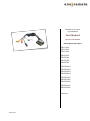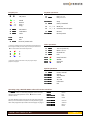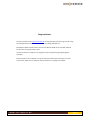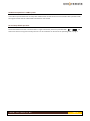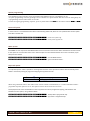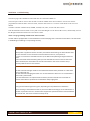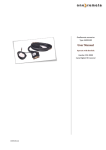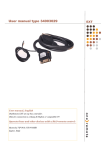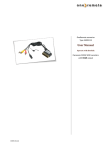Download Samsung BD-F8900N User manual
Transcript
OneRemote converter Type 34003125 User Manual Operate with Beolink Samsung Blue Ray Players BD-C6900 BD-C8200 BD-C8500 BD-D5100 BD-D5300 BD-D5500 BD-D6500 BD-D6900N BD-D8200N BD-D8500N BD-D8900N BD-E8300N BD-E8500N BD-E8900N BD-F8500N BD-F8900N and more. 34003125u1uk Everyday use OO Playback operations OK/ enter o o0 Q*1 E*1 W*1*2 R*1*2 Guide Return Prog + Prog - o1 Disc Menu Title Menu Tools o2 o3 m e oe qq oq Play press 1 sec. Play alternative Stop Pause/ timeshift oA/S REW / FF oD/F Previous/ Next chaptor o8 q8 Record Record pause Menu Exit Internet/ Smart Hub *1 As the un-shifted function of the coloured function buttons has been assigned to other functions, they have to be preceded with a O to retrieve their actual coloured functions. oE A B oW C oR D oQ *2 If the use of the up and down arrow for program step is preferred, see page 5 Other operations o4 o5 o6 o7 qE qQ qW qR Text TV (Internal) Menu alternativ Channal list Info HUB/ Internet WWW Social TV Search Special operations o9 q2 q3 q4 q5 q6 q7 Power manuel Search AD/ Subtitle Audio 2D > 3D Fullscreen PIP Operating using a Beolink 1000 or other old remote controllers. The P button on older Bang & Olufsen remote controls does the exact same operation as theObutton on never remote controls. The older Beolink remote controls do not have direct coloured buttons, and a two button sequence must be pressed to get to these. Also programme zap mode must be changed, see page 5. www.oneremote.dk g x pg px Return Exit HUB Guide hZ hX hC hV Green B Yellow C Blue D Red A Page 1 Congratulations. The EXT controller from www.oneremote.dk can fully operate your Samsung recorder using your Bang & Olufsen remote control terminal, via a Bang & Olufsen TV. Beo4 Beo5 or Beo6 remote controls can be used. Beolink 1000 can be used with reduced functionality. This guide explains how. This EXT controller is ready for use, plug & play. See the opposite page regarding daily operation. Some operations can be altered, to improve interaction with other controllers or to your convenience. Refer to the installation section further on, if changes are needed. www.oneremote.dk Page 2 EXT controller. When a scart type connected source is selected with a Bang & Olufsen remote control, the B&O TV starts to parse control data from the remote control to the attached device, via the scart cable. The OneRemote EXT controller captures these data and converts these into IR data, that can operate the specific device. The converted IR data is being transmitted via a small IR-emitter that has to placed in front of the device to be controlled. Here it emits the same IR data into the front of the device, that it was made to receive from its own remote control. Tip: As the player does not need to ‘see’ the remote control, it is possible to hide it in a cabinet, under a sofa or anywhere. As an EXT controller operates on data received via the scart cable, it will function only when attached to a B&O TV. If both the B&O TV and the device are equipped with DVI and/ or HDMI sockets, a suitable cable can be added to improve the picture quality. The EXT cable will still be needed for control data and maybe also the sound. Refer to the user manuals for both the TV and the device, about correct installation of HDMI/ DVI cables. In a setup with link rooms, all rooms will be able to operate the device, via the link system. With a OneRemote OneWay or TwoWay cable, the device can be placed up to 25 metres away from the TV. It could be placed in another room, under a sofa or where ever it suits, as operation is handled via the Scartcable. If both the TV and the device are equipped with a HDMI connection, a HDMI cable can be added to improve picture and sound quality. www.oneremote.dk Page 3 OneRemote operation in a B&O system To be able to operate the device correctly with a B&O remote control the user has to be familiar with operations with the original remote control as described in the device’s user manual. Go and Stop shifted operation. Some of the buttons has two or three functions. To get to these they have to be preceded with Oor q. The buttons that has been assigned secondary functions on this controller can be seen in the operating table on page 2. www.oneremote.dk Page 4 Option programming The OneRemote EXT controller can be programmed with different options, to fit different set ups. An option programming is done by pressing a series of buttons in a special scheme that does not occur during daily use. A programming must be ended within 10 seconds. To abort an ongoing programming sequence, press any other button than q or the numeric buttons 0 to 9. Power off option. In some cases it is not wanted that the device automatically powers off, when the TV is powered off. Use this option to enable or disable this. qqqqqq70 Device never powers off. qqqqqq71 Device powers off with TV. Menu option. Some B&O TVs not only echoes the MENU button from the remote control to the device attached to the Scart socket. It also opens the TV’s own ON-screen menu. Use this option to avoid that the device acts on this command, if your setup has this conflict. qqqqqq81 Use the MENU button. qqqqqq80 Ignore the Menu button.. Zap mode option. The zapmode option makes it possible to exchange the functions of the up & down buttons with the blue & yellow buttons. The factory setting of programme zapping and up/ down arrows: W andR D andF Programme zapping. Moving up/ down in on-screen menus. While using a Beolink 1000 or other older remote control without coloured buttons, it is a little awkward to make a programme zap when option 91 is set. This option reverses the use of the sets of arrows. Some people find it more comfortable to use the up/ down arrows for programme zapping, and therefore also benefits from this option, using a Beo4 or Beo5. qqqqqq91 Yellow/ Blue is programme Zap. qqqqqq90 Up/ Down is Programme Zap. www.oneremote.dk Page 5 Installation - troubleshooting The sScart plug of the OneRemote EXT cable must be connected to B&O TV. The scart input socket on the TV must be able to send out linkdata to the EXT controller. Also the TV must be programmed to send out data to the scart socket, which is done in the TV’s ’Sources’ menu. Refer to the TV’s user manual. The EXT controller emulates DVD, VMEM, VTAPE, SAT, DTV, VAUX and other sources. Then the IR-emitter must be stuck in a way that it can emit IR-light in to the devices IR-receiver, that normally receives the IR-light emitted from the devices own remote control. There is no programming needed on the EXT controller. The EXT cable is equipped with a control LED build in to the scartplug, that is inserted in to the device. This LED assists in faultfinding if something is not operating correctly. Control LED indications Continous red or green flashing. When power is applied to the EXT controller, the LED will start flashing. The flash indicates that the EXT controller has not received a command data from the TV, since power on. As soon as a command is received from the TV, the LED will stop flashing and light solid red or green. If the control LED continues flashing after you have selected the source on the TV where the cable is attached, the socket does not include control data or the TV has not been set up correctly. Refer to the TV’s user manual. LED - colour. The EXT controller will light red when it has detected a device that is powered on. It will either flash or light solid red. The EXT controller will light green when it is not connected to a device or if it is connected to a device that is powered off. If not connected to the TV output socket of a device, the EXT controller will not be able to measure if the device is powered on and therefore always light green. LED - short flash off. During use the LED will light red or green, depending on the powerstatus of the device. When receiving a controldata from the TV, the control LED will shortly go out to indicate this. If a button is pressed on the TV’s remotecontrol supposed to operate the device and teh LED does not indicate this, the TV has not been correctly set up. www.oneremote.dk Page 6