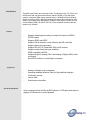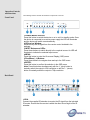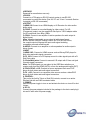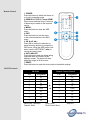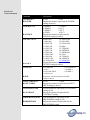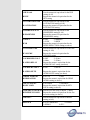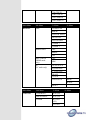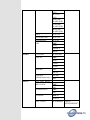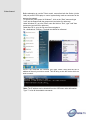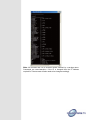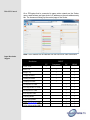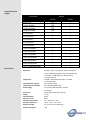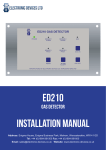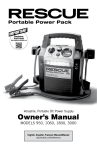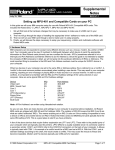Download CYP CSC-5500 Specifications
Transcript
Multi-format to HDMI/VGA Scaler ID # 15202 Operation Manual Introduction This Multi Input Scaler has Composite Video, Component Video, PC (VGA), and HDMI inputs and can switch and scale the signal to HDMI or VGA with audio outputs. It supports HDMI output resolutions up to 1080p/WUXGA and Analog Digital Conversion (ADC) and Digital Analog Conversion (DAC) allowing a wide range of AV signals to be displayed on a HDMI or VGA display. Further, the Onscreen Display (OSD), IR remote, RS-232, IP and on-panel controls make this product very versatile. Features • • • • • • • • • Supports switching and scaling of multiple AV inputs to HDMI or PC/HD outputs Supports EDID and HDCP Supports 3D de-interlace, noise reduction and 3D comb filter Supports frame rate conversion Supports RS-232, IP(Telnet/Web GUI) and IR controls Supports output timing hot keys switching HDMI compatible with DVI Supports Digital to Analog (DAC) and Analog to Digital (ADC) Audio conversion Non-HDCP mode for use with Apple computers Applications • • • • • Analog and digital source integration Upscaling standard definition video for high-definition displays Conference centres Lecture halls Schools and universities System Requirements Source equipment such as Blu-ray/DVD players or PC/Laptop and output to displays, AV Receivers or active speakers. Operation Controls and Functions The following sections describe the hardware components of the unit. Front Panel 1.POWER Button and LED: Press this button to switch the device on or to set it to standby mode. Once the device is connected to an active power supply the LED will illuminate and the device will switch on automatically. 2.IR Receiver Window: Receives only the IR signal from the remote control included in the package. 3.INPUT Buttons and LEDs: Press these buttons to switch directly to the required source. An LED will illuminate to indicate the selected input source. 4.MENU: Press this button to enter the On-screen Display (OSD) menu. 5.Plus/Minus (−/+)Buttons: Press these buttons to navigate down and up in the OSD menu. 6.ENTER: Press this button to confirm the selection in the OSD menu. Note: Press this button simultaneously with the '+' (plus) button to instantly switch the output to XGA resolution or with the '−' (minus) button to instantly switch the output to 720p resolution Back Panel 1.IR IN: Connect the supplied IR extender to receive the IR signal from the included IR remote. Ensure that the remote is within the direct line-of-sight of the IR extender. 2.SERVICE: Reserved for manufacturer use only 3.RS-232: Connect to a PC/Laptop or RS-232 control system to use RS-232 commands to control the device (See RS-232 and Telnet Commands Section for details on RS-232 commands) 4.OUTPUT 1) HDMI 1/2:Connect to an HDMI display or AV Receiver for video and/or audio output 2) PC/HD: Connect to a monitor/display for video output. For HD (Component) output, use the supplied D-Sub 9pin to 3 RCA adaptor cable for HD resolutions from 480p~1080p. 3) COAX: Connect to an amplifier or active speakers for audio output in digital format. Note: When the input audio source signal is in bitstream format and the AUDIO SOURCE setting is set to AUTO in the OSD menu, the coaxial output will bypass the input audio signal including compatible surround sound formats. 4) AUDIO: Connect to an amplifier or active speakers for audio output in stereo format 5.INPUT 1) HDMI 1/2/3: Connect to HDMI sources such as Blu-ray/DVD player for both video and audio signal conversion. 2) PC 1/2/3: Connect to a PC/Laptop source for video signal input with a DSub 15pin cable. 3) 3.5mm Mini-jacks: Connect to source's L/R output with 3.5mm mini-jack for audio signal conversion. Note: For HDMI signals you can select in the OSD Menu whether you require audio from the HDMI (AUTO) or from the analog audio inputs (EXT) 4) YCbCr/YPbPr + L/R: Connect to source equipment such as a DVD player for both video and audio signal conversion. 5) CV + L/R: Connect to a composite video source such as a video/DVD player for both video and audio signal conversion. 6. CONTROL: This port is the link for Telnet or Web GUI controls, connect to an active Ethernet link with an RJ45 terminated cable 7. POWER: Switch this power toggle to turn on and activate the device or turn off to shut it down. 8. DC 5V: Connect the power adaptor included in the package to the device and plug it into an AC wall outlet for power supply. Remote Control 1. POWER: Press this button to switch the device on or to set it to standby mode. 2. HDMI1/2/3, PC1/2/3, CV and COMP: Direct source selection keys. Press one of these keys to switch to the required source. 3. MENU: Press this button to enter the OSD menu. 4. EXIT: Press this button to exit the menu or the current selection in the OSD menu. 5. OK & ▲▼◄►: Press OK to confirm the selection or press the arrow buttons to navigate the OSD menu. When the OSD menu is not active, use the LEFT/RIGHT (◄►) to control the volume level. 6. AUTO ADJUST: Press this button when the image being outputted does not correctly fit the display's screen. The device will auto adjust the image to fill the screen. 7. RESET: Press this button to reset the device back to the default settings. RS-232 Protocols #ID 15204 Remote Control Console PIN Assignment PIN Assignment 1 NC 1 NC 2 Tx 2 Rx 3 Rx 3 Tx 4 NC ► 4 NC 5 GND ◄ 5 GND 6 NC 6 NC 7 NC 7 NC 8 NC 8 NC 9 NC 9 NC Baud Rate: 19200bps Data bit: 8 bits Parity: None Flow Control: None Stop Bit: 1 RS-232 and Telnet Commands Command Description S POWER 0/1 R POWER 0=OFF 1=ON Reports the numeric equivalent for POWER setting (as above) S SOURCE 1~8 1=HDMI 1 5=VIDEO 2=HDMI 2 6=PC 1 3=HDMI 3 7=PC 2 4=YPbPr 8=PC 3 Reports the numerical equivalent for SOURCE setting (as above) R SOURCE S OUTPUT 0~211 R OUTPUT 0=640×480 11=1600×1200 1=800×600 12=920×1080 2=1024×768 13=1920×1200 3=1280×768 14=480p 4=1360×768 15=720p@60 5=1280×720 16=1080i@60 6=1280×800 17=1080p@60 7=1280×1024 18=576p 8=1440×900 19=720p@50 9=1400×1050 20=1080i@50 10=1680×1050 21=1080p@50 Reports the numerical equivalent for OUTPUT setting (as above) S SIZE 0~6 0=OVERSCAN 1=FULL 2=FOLLOW INPUT 3=PAN SCAN R SIZE Reports the numerical equivalent for SIZE setting (as above) S INPUT HDCP 0/1 R INPUT HDCP 0=ON 1=OFF Reports the numerical equivalent for INPUT HDCP setting (as above) S CONTRAST 0~60 Sets the numerical equivalent for CONTRAST setting (0~60) Reports the numerical equivalent for CONTRAST setting R CONTRAST S BRIGHTNESS 0~60 R BRIGHTNESS 4=LETTER BOX 5=UNDER 2 6=UNDER 1 Sets the numerical equivalent for the BRIGHTNESS setting (0~60) Reports the numerical equivalent for the BRIGHTNESS setting S HUE 0~60 R HUE S SATURATION 0~60 R SATURATION S SHARPNESS 0~30 R SHARPNESS S NR 0~3 R NR S VOLUME 0~100 R VOLUME S AUDIO DELAY 0~3 R AUDIO DELAY Sets the numerical equivalent for the HUE setting (0~60) Reports the numerical equivalent for the HUE setting Sets the numerical equivalent for the SATURATION setting (0~60) Reports the numerical equivalent for the SATURATION setting Sets the numerical equivalent for the SHARPNESS setting (0~60) Reports the numerical equivalent for SHARPNESS setting 0=OFF 2=MIDDLE 1=LOW 3=HIGH Reports the numerical equivalent for the NOISE REDUCTION setting (as above) Sets the numerical equivalent for VOLUME setting (0~100) Reports the numerical equivalent for VOLUME setting 0=OFF 2=110ms 1=40ms 3=150ms Reports the numeric equivalent for the AUDIO DELAY setting (as above) S AUDIO MUTE 0/1 0=ON 1=MUTE R AUDIO MUTE Reports the numeric equivalent for the AUDIO MUTE setting (as above) S HDMI AUDIO 0/1 R HDMI AUDIO 0=AUTO 1=EXT Reports the numeric equivalent for HDMI AUDIO setting (as above) S KEY LOCK 0/1 R KEY LOCK 0=ENABLE 1=DISABLE Reports the numeric equivalent for KEY LOCK setting (as above) S FREERUNCOLOR 0/1 Sets the Free run color (0=Black, 1=Blue) R FREERUNCOLOR Reports the numerical equivilent for the free run color setting (as above) S RESET 1 Sets the numerical equivalent for RESET setting (as left) PORT 0~8 0=LAST MEMORY 5=VIDEO 1=HDMI 1 6=PC 1 2=HDMI 2 3=HDMI 3 4=YPbPr 7=PC 2 8=PC 3 ST Checks the FIRMWARE version and SOURCE information: 0.00~x.xx SOURCE: HDMI ~ PC3 PORT ON: LAST ~ PC3 VOL + VOL - Raises the volume level (VOLUME * IS SET) Lowers the volume level (VOLUME * IS SET) QUIT EXIT (Telnet only) Note: 1. Resolution settings 0~13 are RGB encoded. Resolution settings 14~21 are YUV encoded. 2. RS-232 commands will be not executed unless followed with a carriage return (CR) command and for some systems a Line feed (LF) command. Commands are case-insensitive. OSD Menu Main Menu Sub Menu 3rd Menu DISPLAY OUTPUT 640×480 60 800×600 60 1024×768 60 1280×768 60 1360×768 60 1280×720 60 1280×800 60 1280×1024 60 1440×900 60 1400×1050 60 1680×1050 60 1600×1200 60 1920×1080 60 1920×1200 60 1280×720P 60* 1920×1080I 60 1920×1080P 60 4th Menu 720×576P 50 1280×720P 50 1920×1080I 50 1920×1080P 50 Main Menu Sub Menu 3rd Menu DISPLAY SIZE OVER SCAN 4th Menu FULL* FOLLOW INPUT PAN SCAN LETTER BOX UNDER 2 UNDER 1 MODE INFO OFF INFO* ON INPUT HDCP (HDMI mode only) OFF PC (PC mode only) AUTO SETUP ON* H_POSITION V_POSITION PHASE CLOCK WXGA/XGA XGA* WXGA RESET Main Menu Sub Menu 3rd Menu COLOUR CONTRAST 0~60 (30) BRIGHTNESS 0~60 (30) COLOR R 0~1023 (512) G 0~1023 4th Menu (512) B 0~1023 (512) R OFFSET 0~1023 (512) G OFFSET 0~1023 (512) B OFFSET 0~1023 (512) HUE 0~60 (30) SATURATION 0~60 (30) SHARPNESS 0~30 (0) NR. OFF* LOW MIDDLE HIGH AUDIO VOLUME 0~100 (100) DELAY OFF* 40ms 110ms 150ms SOUND ON* MUTE SOURCE AUTO* (HDMI mode only) *1 EXT. SETUP FACTORY RESET2 KEY LOCK OFF* ON POWER SAVE OFF* ON IP MODE DHCP* STATIC SET STATIC IP ADDRESS 0.0.0.0.~ 255.255.255.255*3 SUBNET MASK 0.0.0.0.~ 255.255.255.255*4 DEF.GETWA 0.0.0.0.~ 255.255.255.255*5 Y FREE RUN COLOR BLACK BLUE* INFORMATIO INPUT N OUTPUT REVISION IP ADDRESS Note: 1.When the AUDIO SOURCE setting is set to 'AUTO', the device will send the audio signal according to the input source. If the input signal is HDMI, the device will use the HDMI audio signal and if input is DVI, the device will use the external L/R audio. When AUDIO SOURCE is set to EXT, the device will use the external L/R audio input for the relevant HDMI input only. 2.The Factory reset option in the OSD menu will only reset part of settings. For a complete reset of the system, please use the reset button on the remote control. 3. 192.168.0.1 (Default Setting). 4. 255.255.255.0 (Default Setting). 5. 192.168.0.254 (Default Setting). 6. Items in BOLD with an asterisk (*) are the Factory default settings. Items in brackets are the default values for those settings. Telnet Control Before attempting to use the Telnet control, ensure that both the Scaler (via the LAN port) and the PC/Laptop or control system being used are connected to the same active network. To access the Telnet control in Windows 7, click on the "Start" menu and type "cmd" into the Search field then press enter (see below for reference). Under Windows XP, go to the "Start" menu and click on "Run", type "cmd" then press enter (see below for reference). Under Mac OS X, go to the file menu then navigate to Go→Applications→Utilities→Terminal (see below for reference). Once in the command line interface (CLI) type "telnet" along with the the IP address of the unit you wish to control. This will bring us into the device which we wish to control. Note: The IP address can be obtained from the OSD menu under Information. Type "?" to list all the available commands. Note: All command will not be executed unless followed by a carriage return. Commands are case-insensitive. If the IP is changed then the IP Address required for Telnet access will also needs to be change accordingly. Web GUI Control On a PC/Laptop that is connected to same active network as the Scaler, open a web browser and type device's IP address on the web address entry bar. The browser will bring up the control page of the Scaler. Note: The IP address can be obtained from the OSD menu under Information. Input Resolution Support Resolution INPUT CV NTSC/PAL Component PC HDMI ٧ 480i/576i ٧ ٧ 480p/576p ٧ ٧ 720p@50/60Hz ٧ ٧ 1080i@50/60Hz ٧ ٧ 1080p@50/60Hz ٧ ٧ VGA@60/72/75Hz ٧ ٧ SVGA@56/60/72/75Hz ٧ ٧ XGA@60/70/75Hz ٧ ٧ SXGA@60/75Hz ٧ ٧ UXGA@60Hz ٧ ٧ 1280×800@60Hz ٧ ٧ 1680×1050@60Hz (RB) ٧ ٧ 1920×1080@60Hz (RB) ٧ ٧ Output Resolution Support Resolution Output PC/HD HDMI 480p/576p HD ٧ 720p@50/60Hz HD ٧ 1080i@50/60Hz HD ٧ 1080p@50/60Hz HD ٧ VGA@60Hz ٧ ٧ SVGA@60Hz ٧ ٧ XGA@60Hz ٧ ٧ SXGA@60Hz ٧ ٧ UXGA@60Hz ٧ ٧ 1280×768@60Hz ٧ ٧ 1280×800@60Hz ٧ ٧ 1360×768@60Hz ٧ ٧ 1400×1050@60Hz ٧ ٧ 1440×900@60Hz ٧ ٧ 1680×1050@60Hz ٧ ٧ 1920×1200@60Hz (RB) ٧ ٧ Specifications Input Ports 3×HDMI, 3×VGA, 1×Component Video, 1×Composite Video, 2×RCA (Analog Stereo L/R), 6×3.5mm Mini-jack, 1×Extender, 1×USB (Service), 1×RJ45 (Control), 1×RS-232 (Control) Output Ports 2×HDMI, 1×VGA/Component Video, 1×Coaxial, 1×3.5mm Mini-jack Input Resolution Support Up to UXGA & 1080p Output Resolution Support Up to WUXGA (RB) & 1080p Power Supply 5 V/3 A DC (US/EU standards, CE/FCC/ UL certified) Dimensions 432mm (W)×183mm (D)×47mm (H) Weight 2,140g Chassis Material Metal Silkscreen Color Black Operating Temperature 0 ̊C ~ 40 ̊C/32 ̊F ~ 104 ̊F Storage Temperature −20 ̊C ~ 60 ̊C / −4 ̊F ~ 140 ̊F Relative Humidity 20 ~ 90 % RH (non-condensing) Power Consumption 11W Connection Diagram