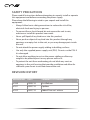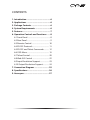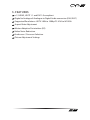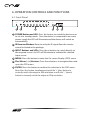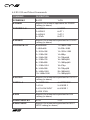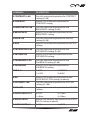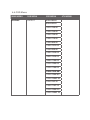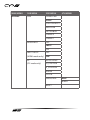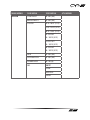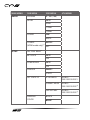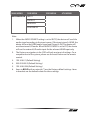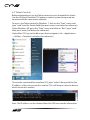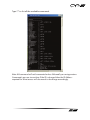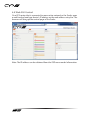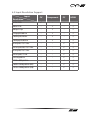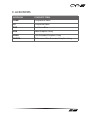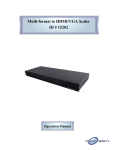Download CYP EL-5500 Specifications
Transcript
EL-5500 Advanced HDMI/VGA Presentation Switch OPERATION MANUAL Disclaimers The information in this manual has been carefully checked and is believed to be accurate. CYP (UK) Ltd assumes no responsibility for any infringements of patents or other rights of third parties which may result from its use. CYP (UK) Ltd assumes no responsibility for any inaccuracies that may be contained in this document. CYP (UK) Ltd also makes no commitment to update or to keep current the information contained in this document. CYP (UK) Ltd reserves the right to make improvements to this document and/or product at any time and without notice. Copyright Notice No part of this document may be reproduced, transmitted, transcribed, stored in a retrieval system, or any of its part translated into any language or computer file, in any form or by any means—electronic, mechanical, magnetic, optical, chemical, manual, or otherwise—without express written permission and consent from CYP (UK) Ltd. © Copyright 2011 by CYP (UK) Ltd. All Rights Reserved. Version 1.1 August 2011 Trademark Acknowledgments All products or service names mentioned in this document may be trademarks of the companies with which they are associated. Safety Precautions Please read all instructions before attempting to unpack, install or operate this equipment and before connecting the power supply. Please keep the following in mind as you unpack and install this equipment: • Always follow basic safety precautions to reduce the risk of fire, electrical shock and injury to persons. • To prevent fire or shock hazard, do not expose the unit to rain, moisture or install this product near water. • Never spill liquid of any kind on or into this product. • Never push an object of any kind into this product through any openings or empty slots in the unit, as you may damage parts inside the unit. • Do not attach the power supply cabling to building surfaces. • Use only the supplied power supply unit (PSU). Do not use the PSU if it is damaged. • Do not allow anything to rest on the power cabling or allow any weight to be placed upon it or any person walk on it. • To protect the unit from overheating, do not block any vents or openings in the unit housing that provide ventilation and allow for sufficient space for air to circulate around the unit. Revision History Version No. Date Summary of Change v1.00 29/09/13 First Release v1.01 02/07/13 Updates v1.02 03/07/13 Added 'Free run' colours Contents 1. Introduction�������������������������������������������6 2. Applications�������������������������������������������6 3. Package Contents����������������������������������6 4. System Requirements���������������������������6 5. Features��������������������������������������������������7 6. Operation Controls and Functions�������8 6.1 Front Panel��������������������������������������������������� 8 6.2 Rear Panel����������������������������������������������������� 9 6.3 Remote Control����������������������������������������10 6.4 RS-232 Protocols��������������������������������������11 6.5 RS-232 and Telnet Commands������������12 6.6 OSD Menu��������������������������������������������������15 6.7 Telnet Control��������������������������������������������20 6.8 Web GUI Control��������������������������������������22 6.9 Input Resolution Support���������������������23 6.10 Output Resolution Support���������������24 7. Connection Diagram�������������������������� 25 8. Specifications�������������������������������������� 26 9. Acronyms��������������������������������������������� 27 1. Introduction The EL-5500 is an advanced rack mountable HDMI, VGA, Composite, and Component presentation switcher. This device can scale and switch input sources to it's two HDMI outputs, with their associated audio signals to the native resolutions supported by the connected display. Control is via the IR remote, RS-232, IP, or via manual selection buttons. Both digital and analogue stereo audio is supported via a built-in DAC (Digital to Analogue Converter) and ADC (Analogue to Digital Converter). The EL-5500 is the perfect solution for any educational or commercial environment requiring integration of multiple sources and signal formats to two HDMI displays. 2. Applications Analogue and digital source integration Upscaling standard definition video for high-definition displays Conference centres Lecture halls Schools and universities 3. Package Contents Multi Input Scaler Remote Control (CR-122) D-Sub to RCA adaptor cable Power Adaptor Operation Manual 4. System Requirements Input source equipment such as Blu-ray/DVD players or PC/NB, output display and amplifier or speakers. 6 5. Features v1.3 HDMI, HDCP 1.1 and DVI 1.0 compliant Digital to Analogue & Analogue to Digital Audio conversion (DAC/ADC) Supported Resolutions: HDTV: 480i to 1080p PC: VGA to WUXGA Aspect Ratio Adjustment Motion Adaptive De-interlace (3D) Video Noise Reduction Underscan / Overscan Selection Picture Adjustment Settings 7 6. Operation Controls and Functions 6.1 Front Panel POWER CV COMP PC 1 PC 2 PC 3 HDMI 1 HDMI 2 HDMI 3 720P MENU - + ENTER XGA 1 2 3 4 5 6 1 POWER Button and LED: Press this button to switch the device on or to set it to standby mode. Once the device is connected to an active power supply the LED will illuminate and the device will switch on automatically. 2 IR Receiver Window: Receives only the IR signal from the remote control included in the package. 3 INPUT Buttons and LEDs: Press these buttons to switch directly to the required source. An LED will illuminate to indicate the selected input source. 4 MENU: Press this button to enter the On-screen Display (OSD) menu. 5 Plus/Minus (−/+) Buttons: Press these buttons to navigate down and up in the OSD menu. 6 ENTER: Press this button to confirm the selection in the OSD menu. Note: Press this button simultaneously with the '+' (plus) button to instantly switch the output to XGA resolution or with the '−' (minus) button to instantly switch the output to 720p resolution. 8 6.2 Rear Panel 1 2 IR IN 3 6 SERVICE RS232 COAX R L Cr/Pr Cb/Pb INPUT AUDIO AUDIO 7 CONTROL OUTPUT POWER DC 5V HDMI 1 HDMI 2 4 PC/HD HDMI 1 HDMI 2 HDMI 3 PC 1 PC 2 PC 3 Y R L CV 5 8 1 IR IN: Connect the supplied IR extender to receive the IR signal from the included IR remote. Ensure that the remote is within the direct line-of-sight of the IR extender. 2 SERVICE: Reserved for manufacturer use only. 3 RS-232: Connect to a PC/Laptop or RS-232 control system to use RS- 232 commands to control the device (See Section 6.5 for details on RS-232 commands). 4 OUTPUT 1) HDMI 1/2: Connect to an HDMI display or AV Receiver for video and/or audio output. 2) PC/HD: Connect to a monitor/display for video output. For HD (Component) output, use the supplied D-Sub 9pin to 3 RCA adaptor cable for HD resolutions from 480p~1080p. 3) COAX: Connect to an amplifier or active speakers for audio output in digital format. Note: When the input audio source signal is in bitstream format and the AUDIO SOURCE setting is set to AUTO in the OSD menu, the coaxial output will bypass the input audio signal including compatible surround sound formats. 4) AUDIO: Connect to an amplifier or active speakers for audio output in stereo format. 5 INPUT 1) HDMI 1/2/3: Connect to HDMI sources such as Blu-ray/DVD player for both video and audio signal conversion. 2) PC 1/2/3: Connect to a PC/Laptop source for video signal input with a D-Sub 15pin cable. 3) 3.5mm Mini-jacks: Connect to source's L/R output with 3.5mm mini-jack for audio signal conversion. 9 Note: For HDMI signals you can select in the OSD Menu whether you require audio from the HDMI (AUTO) or from the analogue audio inputs (EXT) 4) YCbCr/YPbPr + L/R: Connect to source equipment such as a DVD player for both video and audio signal conversion. 5) CV + L/R: Connect to a composite video source such as a video/ DVD player for both video and audio signal conversion. 6 CONTROL: This port is the link for Telnet or Web GUI controls, connect to an active Ethernet link with an RJ45 terminated cable 7 POWER: Switch this power toggle to turn on and activate the device or turn off to shut it down. 8 DC 5V: Connect the power adaptor included in the package to the device and plug it into an AC wall outlet for power supply. 6.3 Remote Control 1 POWER: Press this button to switch the device on or to set it to standby mode. 2 HDMI1/2/3, PC1/2/3, CV and COMP: Direct source selection keys. Press one of these keys to switch to the required source. POWER 2 3 MENU: Press this button to enter the HDMI1 HDMI2 HDMI3 PC1 PC2 PC3 CV COMP 4 EXIT MENU 7 RESET 1 OSD menu. 4 EXIT: Press this button to exit the menu or the current selection in the OSD menu. 5 OK & ▲▼◄►: Press OK to confirm the selection or press the arrow buttons to navigate the OSD menu. When the OSD menu is not active, use the LEFT/RIGHT (◄►) to control the volume level. 5 OK AUTO ADJUST 6 AUTO ADJUST: Press this button when the image being outputted does not correctly fit the display's screen. The device will auto adjust the image to fill the screen. CR-122 7 RESET: Press this button to reset the device back to the default settings. 10 3 6 6.4 RS-232 Protocols Multi-Input Scaler Remote Control PIN Assignment PIN Assignment 1 NC 1 NC 2 Tx 2 Rx 3 Rx 3 Tx 4 NC 4 NC 5 GND 5 GND 6 NC 6 NC 7 NC 7 NC 8 NC 8 NC 9 NC 9 NC ► ◄ Baud Rate: 19200bps Data bit: 8 bits Parity: None Flow Control: None Stop Bit: 1 11 6.5 RS-232 and Telnet Commands Command Description S POWER 0/1 0=OFF R POWER Reports the numeric equivalent for POWER setting (as above) S SOURCE 1~8 1=HDMI 1 2=HDMI 2 3=HDMI 3 4=YPbPr R SOURCE Reports the numerical equivalent for SOURCE setting (as above) S OUTPUT 0~211 0=640×480 1=800×600 2=1024×768 3=1280×768 4=1360×768 5=1280×720 6=1280×800 7=1280×1024 8=1440×900 9=1400×1050 10=1680×1050 R OUTPUT Reports the numerical equivalent for OUTPUT setting (as above) S SIZE 0~6 0=OVERSCAN 1=FULL 2=FOLLOW INPUT 3=PAN SCAN R SIZE Reports the numerical equivalent for SIZE setting (as above) S INPUT HDCP 0/1 0=ON R INPUT HDCP Reports the numerical equivalent for INPUT HDCP setting (as above) 12 1=ON 5=VIDEO 6=PC 1 7=PC 2 8=PC 3 11=1600×1200 12=920×1080 13=1920×1200 14=480p 15=720p6@0 16=1080i@60 17=1080p@60 18=576p 19=720p@50 20=1080i@50 21=1080p@50 4=LETTER BOX 5=UNDER 2 6=UNDER 1 1=OFF Command Description S CONTRAST 0~60 Sets the numerical equivalent for CONTRAST setting (0~60) R CONTRAST Reports the numerical equivalent for CONTRAST setting S BRIGHTNESS 0~60 Sets the numerical equivalent for the BRIGHTNESS setting (0~60) R BRIGHTNESS Reports the numerical equivalent for the BRIGHTNESS setting S HUE 0~60 Sets the numerical equivalent for the HUE setting (0~60) R HUE Reports the numerical equivalent for the HUE setting S SATURATION 0~60 Sets the numerical equivalent for the SATURATION setting (0~60) R SATURATION Reports the numerical equivalent for the SATURATION setting S SHARPNESS 0~30 Sets the numerical equivalent for the SHARPNESS setting (0~60) R SHARPNESS Reports the numerical equivalent for SHARPNESS setting S NR 0~3 0=OFF 1=LOW R NR Reports the numerical equivalent for the NOISE REDUCTION setting (as above) S VOLUME 0~100 Sets the numerical equivalent for VOLUME setting (0~100) R VOLUME Reports the numerical equivalent for VOLUME setting S AUDIO DELAY 0~3 0=OFF 1=40ms R AUDIO DELAY Reports the numeric equivalent for the AUDIO DELAY setting (as above) S AUDIO MUTE 0/1 0=ON 2=MIDDLE 3=HIGH 2=110ms 3=150ms 1=MUTE 13 Command Description R AUDIO MUTE Reports the numeric equivalent for the AUDIO MUTE setting (as above) S HDMI AUDIO 0/1 0=AUTO R HDMI AUDIO Reports the numeric equivalent for HDMI AUDIO setting (as above) S KEY LOCK 0/1 0=ENABLE R KEY LOCK Reports the numeric equivalent for KEY LOCK setting (as above) S FREERUNCOLOR 0/1 Sets the Free run colour (0=Black, 1=Blue) R FREERUNCOLOR Reports the numerical equivilent for the free run colour setting (as above) S RESET 1 Setups the numerical equivalent for RESET setting (as left) PORT 0~8 0=LAST MEMORY 1=HDMI 1 2=HDMI 2 3=HDMI 3 1=EXT 1=DISABLE 5=VIDEO 6=PC 1 7=PC 2 8=PC 3 4=YPbPr ST Checks the FIRMWARE version and SOURCE information: 0.00~x.xx SOURCE: HDMI ~ PC3 PORT ON: LAST ~ PC3 VOL + Raises the volume level (VOLUME * IS SET) VOL - Lowers the volume level (VOLUME * IS SET) QUIT EXIT (Telnet only) Note: 1. Resolution settings 0~13 are RGB encoded. Resolution settings 14~21 are YUV encoded. 2. RS-232 commands will be not executed unless followed with a carriage return (CR) command and for some systems a Line feed (LF) command. Commands are case-insensitive. 6.6 OSD Menu Main Menu Sub Menu 3rd Menu DISPLAY OUTPUT 640×480 60 800×600 60 1024×768 60 1280×768 60 1360×768 60 1280×720 60 1280×800 60 1280×1024 60 1440×900 60 1400×1050 60 1680×1050 60 1600×1200 60 1920×1080 60 1920×1200 60 1280×720P 60* 1920×1080I 60 1920×1080P 60 720×576P 50 1280×720P 50 1920×1080I 50 1920×1080P 50 4th Menu Main Menu Sub Menu 3rd Menu DISPLAY SIZE OVER SCAN 4th Menu FULL* FOLLOW INPUT PAN SCAN LETTER BOX UNDER 2 UNDER 1 MODE INFO OFF INFO* ON INPUT HDCP OFF (HDMI mode only) ON* PC AUTO SETUP (PC mode only) H_POSITION V_POSITION PHASE CLOCK WXGA/XGA XGA* WXGA RESET 16 Main Menu Sub Menu 3rd Menu COLOR CONTRAST 0~60 (30) BRIGHTNESS 0~60 (30) COLOR R 0~1023 (512) 4th Menu G 0~1023 (512) B 0~1023 (512) R OFFSET 0~1023 (512) G OFFSET 0~1023 (512) B OFFSET 0~1023 (512) HUE 0~60 (30) SATURATION 0~60 (30) SHARPNESS 0~30 (0) NR. OFF* LOW MIDDLE HIGH 17 Main Menu Sub Menu 3rd Menu AUDIO VOLUME 0~100 (100) DELAY OFF* 4th Menu 40ms 110ms 150ms ON* SOUND MUTE AUTO* SOURCE 1 (HDMI mode only)* SETUP EXT. FACTORY RESET2 KEY LOCK OFF* ON POWER SAVE OFF* ON IP MODE DHCP* STATIC SET STATIC IP 18 IP ADDRESS 0.0.0.0.~ 255.255.255.255*3 SUBNET MASK 0.0.0.0.~ 255.255.255.255*4 DEF.GETWAY 0.0.0.0.~ 255.255.255.255*5 FREERUN BLACK COLOR BLUE* Main Menu Sub Menu 3rd Menu 4th Menu INFORMATION INPUT OUTPUT REVISION IP ADDRESS Note: 1. When the AUDIO SOURCE setting is set to 'AUTO', the device will send the audio signal according to the input source. If the input signal is HDMI, the device will use the HDMI audio signal and if input is DVI, the device will use the external L/R audio. When AUDIO SOURCE is set to EXT, the device will use the external L/R audio input for the relevant HDMI input only. 2. The Factory reset option in the OSD will only reset part of settings. For a complete reset of the system, please use the reset button on the remote control. 3. 192.168.0.1 (Default Setting). 4. 255.255.255.0 (Default Setting). 5. 192.168.0.254 (Default Setting). 6. Items in BOLD with an asterisk (*) are the Factory default settings. Items in brackets are the default values for those settings. 19 6.7 Telnet Control Before attempting to use the Telnet control, ensure that both the Scaler (via the LAN port) and the PC/Laptop or control system being used are connected to the same active network. To access the Telnet control in Windows 7, click on the "Start" menu and type "cmd" into the Search field then press enter (see below for reference). Under Windows XP, go to the "Start" menu and click on "Run", type "cmd" then press enter (see below for reference). Under Mac OS X, go to the file menu then navigate to Go→Applications →Utilities→Terminal (see below for reference). Once in the command line interface (CLI) type "telnet" along with the the IP address of the unit you wish to control. This will bring us into the device which we wish to control. Note: The IP address can be obtained from the OSD menu under Information. 20 Type "?" to list all the available commands. Note: All command will not be executed unless followed by a carriage return. Commands are case-insensitive. If the IP is changed then the IP Address required for Telnet access will also needs to be change accordingly. 21 6.8 Web GUI Control On a PC/Laptop that is connected to same active network as the Scaler, open a web browser and type device's IP address on the web address entry bar. The browser will bring up the control page of the Scaler. Note: The IP address can be obtained from the OSD menu under Information. 22 6.9 Input Resolution Support Input CV Component PC HDMI NTSC/PAL - - - 480i/576i - - 480p/576p - - 720p@50/60 Hz - - 1080i@50/60 Hz - - 1080p@50/60 Hz - - VGA@60/72/75 Hz - - SVGA@56/60/72/75 Hz - - XGA@60/70/75 Hz - - SXGA@60/75 Hz - - UXGA@60 Hz - - 1280×800@60 Hz - - 1680×1050@60 Hz (RB) - - 1920×1080@60 Hz (RB) - - Resolution 23 6.10 Output Resolution Support Output PC/HD HDMI 480p/576p HD 720p@50/60 Hz HD 1080i@50/60 Hz HD 1080p@50/60 Hz HD VGA@60 Hz SVGA@60 Hz XGA@60 Hz SXGA@60 Hz UXGA@60 Hz 1280×768@60 Hz 1280×800@60 Hz 1360×768@60 Hz 1400×1050@60 Hz 1440×900@60 Hz 1680×1050@60 Hz 1920×1200@60 Hz (RB) Resolution 24 7. Connection Diagram PCs/Laptops VGA and Analogue Stereo Inputs AV Receiver Smartphone/ Tablet device DVD Player Coaxial Digital Audio Output Analogue Stereo Audio Output Component and Analogue Stereo Inputs Modem/ Router CAT Cable RS-232 Equipped PC or Control System IR IN SERVICE RS232 COAX R L Cr/Pr Cb/Pb INPUT AUDIO AUDIO CONTROL OUTPUT POWER DC 5V HDMI 1 HDMI 2 PC/HD HDMI 1 HDMI 2 60° m IR 3m Extender 7m m HDMI 3 PC 1 PC 2 PC 3 Y HDMI and Analogue Stereo Inputs 3m R L CV Power Supply Composite and Analogue Stereo Inputs DVD Player Projector HDMI Outputs Set-top Box Blu-ray Player Media Player VGA Output HDTV Monitor 25 8. Specifications Input Ports 3×HDMI, 3×VGA, 1×Component Video, 1×Composite Video, 2×RCA (Analogue Stereo L/R), 6×3.5mm Mini-jack, 1×Extender, 1×USB (Service), 1×RJ45 (Control), 1×RS-232 (Control) Output Ports 2×HDMI, 1×VGA/Component Video, 1×Coaxial, 1×3.5mm Mini-jack Input Resolution Support Up to UXGA & 1080p Output Resolution Support Up to WUXGA (RB) & 1080p Power Supply 5 V/3 A DC (US/EU standards, CE/FCC/UL certified) Dimensions 432 mm (W)×183 mm (D)×47 mm (H) Weight 2,140 g Chassis Material Metal Colour Black Operating Temperature 0 ˚C ~ 40 ˚C/32 ˚F ~ 104 ˚F Storage Temperature −20 ˚C ~ 60 ˚C / −4 ˚F ~ 140 ˚F Relative Humidity 20 ~ 90 % RH (non-condensing) Power Consumption 11 W 26 9. Acronyms ACRONYM COMPLETE TERM COMP Component Video CV Composite Video RGB Red Green Blue VGA Video Graphics Array UXGA Ultra Extended Graphics Array WUXGA Widescreen Ultra Extended Graphics Array 27 CYP (UK) Ltd., Unit 7, Shepperton Business Park, Govett Avenue, Shepperton, Middlesex, TW17 8BA Tel: +44 (0) 20 3137 9180 | Fax: +44 (0) 20 3137 6279 Email: [email protected] www.cypeurope.com v1.02