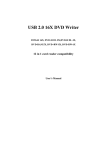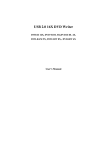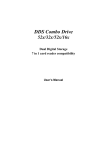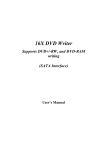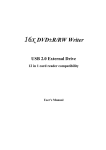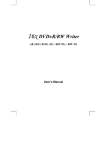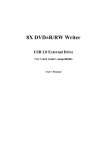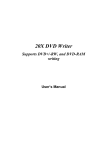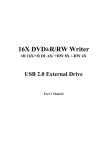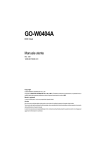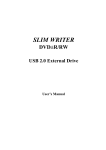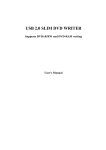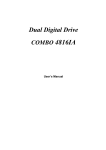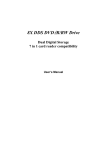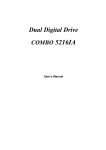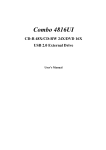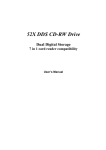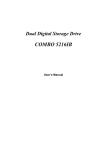Download Emprex 16x DVD R/RW Writer User`s manual
Transcript
16X DVD ± R/RW Writer DVD±R 16X, DVD+R DL 8X,DVD-R DL 4X, DVD-RAM 5X, DVD+RW 8X, DVD-RW 6X 12 in 1 card reader compatibility User’s Manual CLASS 1 LASER PRODUCT APPAREIL A LASER DE CLASSE 1 LASER KLASSE 1 LUOKAN 1 LASERLAITE PRODUIT LASER CATEGORIE 1 CAUTION CLASS 3B VISIBLE AND INVISIBLE LASER RADIATION WHEN OPEN. AVOID DIRECT EXPOSURE TO BEAM. VORSICHT KLASSE 3B SICHTBARE UND UNSICHTBARE LASERSTRAHLUNG WENN GEOFFNET. NICHT IN DEN STRAHL SEHEN. ATTENTION RADIATION DU FAISCEAU LASER VISIBLES ET INVISIBLES DE CLASSE 3B EN CAS D'OUVERTURE. EVITER TOUTE EXPOSITION AUX RAYONS. Copyright Statement It is a criminal offence, under applicable copyright laws, to make unauthorised copies of copyright-protected material, including computer programs, films, broadcasts and sound recordings. This equipment should not be used for such purposes. FCC Compliance Statement This device complies with Part 15 of the FCC Rules. Operation is subject to the following two conditions: 1. This device may not cause harmful interference, and 2. This device must accept any interference received, including interference that may cause undesired operation. FCC Warning Statement This equipment has been tested and found to comply with the limits for a Class B digital device, pursuant to Part 15 of the FCC Rules. These limits are designed to provide reasonable protection against harmful interference in a residential installation. This equipment generates, uses and can radiate radio frequency energy and, if not installed and used in accordance with the instructions, may cause harmful interference to radio communications. However, there is no guarantee that interference will not occur in a particular installation. If this equipment does cause harmful interference to radio or television reception, which can be determined by turning the equipment off and on, the user is encouraged to correct the interference by one or more of the following measures: ♦ Reorient or relocate the receiving antenna ♦ Increase the separation between the equipment and the receiver ♦ Connect the equipment into an outlet on a circuit different from that to which the receiver is connected ♦ Consult the dealer or an experienced radio/TV technician for help. CAUTION Any changes or modifications not expressly approved by the party responsible for compliance could void the user’s authority to operate the equipment. FOR EUROPE “The drive is in conformity with the EMC directive and low-voltage directive.” WEEE LOGO Disposal of Old Electrical & Electronic Equipment (Applicable in the European Union and other European countries with separate collection systems) This symbol on the product or on its packaging indicates that this product shall not be treated as household waste. Instead it shall be handed over to the applicable collection point for the recycling of electrical and electronic equipment. By ensuring this product is disposed of correctly, you will help prevent potential negative consequences for the environment and human health, which could otherwise be caused by inappropriate waste handling of this product. The recycling of materials will help to conserve natural resources. For more detailed information about recycling of this product, please contact your local city office, your household waste disposal service or the shop where you purchased the product. Table of Contents INTRODUCTION SYSTEM REQUIREMENTS PACKAGE CONTENTS INSTALLATION 1 2 2 3 HOST INTERFACE CONNECTIONS HARDWARE INSTALLATION DRIVER INSTALLATION DVD REGIONAL CODE 3 4 6 7 OPERATION & CONNECTION 9 FRONT PANEL REAR VIEW TECHNICAL DATA 9 11 12 INTRODUCTION Welcome to a multimedia world of ReWritable technology with DVD burning capabilities. This multiformat recordable drive presents you more backup choices other than acting as a CD-R/RW drive and as a DVD-ROM reader. The drive supports DVD Forum’s DVD-R/RW/RAM standard as well as that of DVD+RW Alliance’s DVD+R/RW enabling excellent compatibility, simple, quick recording of both CD/DVD formats, huge capacity storage, and theaterquality playback. The bundled application software offers the creation fun of video, photos, and music editing in addition to basic data backup. You can record up to 8.5 GB, 4 hours of TV shows or movies with high-quality MPEG2 video/AC-3 sound effect, and even more appealing, author your own DVD movies – from capture to editing and burning. And that isn’t all, the built-in 12 in 1 card reader which offers read-write ability of 12 memory card types simplifies the process of exchanging data between Digital cameras, camcorders, voice recorders, PDAs, MP3s… and your computer. You can view, archive, or write the files/photos/video/music of the memory card directly from the drive and enjoy the fascinating digital/DVD entertainment on your desktop. Here are some important features of this drive: • Easy installation with the DVD-Dual drive of EIDE and card reader of USB 2.0 interface (on board connection) • Four-slot integration of the card reader works with CompactFlash (CF) Type I, II, MicroDrive, Memory Stick (MS), MS Duo, MS Pro, MS Pro Duo, MultiMediaCard (MMC), Reduced-Size MMC (RSMMC), Secure Digital (SD), mini SD, and SmartMedia (SM) • Convenient connection with A-Type USB Extension Port on the front panel • 16X DVD±R, 8X DVD+R Double Layer , and 4X DVD-R Dual Layer writing; 5X DVD-RAM , 8X DVD+RW, and 6X DVD-RW rewriting speed; and 16X DVD-ROM reading speed • 48X CD-R writing, 24X CD-RW rewriting, and 48X CD-ROM reading speed 1 • Adopts “MTKSuperLink” technology to prevent buffer underrun errors of CD & DVD writing • Supports writing modes of TAO, DAO, SAO and packet writing • Supports MultiRead function • Serves as RPC-2 DVD-ROM Drive • Smooth DVD playback • Compatible with most existing DVD-ROM drives and DVD video players • Bundled with an extensive application software package System Requirements • For IBM compatible PCs, recommended are as follows: • Pentium III, 800MHz or above with at least 256MB of memory • Minimum 2GB free Hard Disk space • Operating system: Microsoft Windows 98SE/ME/2000/XP • IDE host interface supporting ATAPI MMC command & USB host interface (if you don’t have USB on-board connection) Package Contents • 16X DDS DVD±R/RW Drive • audio cable • Application software disc • Quick installation Guide 2 the system requirements INSTALLATION Host Interface Connections Most current motherboard models have two IDE ports (primary and secondary), which can connect two IDE cables. Two IDE cables allow you to connect up to four devices, but it is recommended that you separate IDE ports for your hard disk and your Dual Digital Storage Drive. This will ensure that your hard disk’s performance and speed won’t be affected by having the drive on the same cable. Jumper Setting On the rear panel of this drive, you will find three pairs of jumpers: CS (CSEL), SL (Slave) and MA (Master). Use the jumper cap to set the device to CS, SL or MA mode corresponding to your PC configuration. If you connect only one device on the IDE cable, you can set the jumper as “MASTER” or “SLAVE”. Master Slave Cable Select If you connect two devices on the same cable, set different jumper for each device (one as “MASTER”, and the other one as “SLAVE”). The same rule applies to the connection of having your hard disk and another device on the same cable. 3 Cable Select Slave Master Jumper The system might not detect the drive if there is conflict or mistake with the jumper setting. Hardware Installation 1. Turn off the power to your computer system. 2. Disconnect the power cord and all cables from the back of your computer, and then remove the cover of the computer. 3. Insert the drive into one of the vacant 5.25" drive bays and secure it to your PC with all four mounting screws. 4. Connect one end of the 40-pin IDE cable to the IDE connector of this drive and the other end to the IDE port on your motherboard. Also, connect the power supply cable to the back of the drive. Digital Audio Output Audio Out Power In IDE Cable USB Cable Make sure to align and connect the red-edge of the IDE Cable to Pin 1 on the drive. 4 If you have a sound card that can be connected to the drive, you can also connect the drive (as Audio-Out) and the sound card (as Audio-in) with a 4-pin audio cable. If your motherboard is integrated with built-in sound system, plug the 4pin audio cable into the CD-IN connector on the motherboard as Audioin. 1. 6. Connect the USB cable at the back of the drive to the USB header on the computer’s motherboard. The red wire of the cable needs to be plugged into Pin 1 on the board. I This drive supports USB 2.0 and if you connect to USB 1.1 connector, only transfer rate of USB 1.1 will be available. IDE Red Wire Mother Board Signal Red/Vcc White/DGreen/D+ Black/Ground Braided Shield Ground Error-Proof Pin USB Red Wire Error-Proof Pin Pin# USB Header 1/6 2/7 3/8 4/9 5 10 If the connection is correct, the lower right LED on the front panel will light green. 5 1.Re-attach the cover of the computer, and reconnect the power cord and all cables to the computer. Driver Installation Card Reader Please install the driver in the application disc to operate the read- write ability of 12 memory card types. After the driver installation, 4 extra icons with different card type indicated will show in Device Manager/My computer. And then you can use each slot of the card reader for file archiving / recording. Software Package The bundled package combines software for 1) DVD/CD recording 2) DVDs/VCDs authoring 3) Packet Writing, which gives you the complete solution for making audio/data CDs/DVDs of different formats, editing video and authoring DVD movies. The user-friendly interface simplifies the recording process and guides you through the creation in an easy and innovative way. No matter you are a novice or an experienced user; this is your best recording tools with the writer. Installation Under Windows Environment 1. Insert the application CD and the installation program will run automatically. Then follow the on-screen procedures. Or 2. Run:\setup.exe on the application CD. 6 DVD Regional Code Region Playback Control Management All DVD Video Playback systems have “Region Playback Control” management (RPC) which is required by Hollywood movie industry and defined by DVD Forum. This includes DVD-Video players and PC systems with DVD-Video capability. You can only play DVD-Video discs with the same regional code as your DVD-Video Playback system. As for DVD-ROM drives, one kind of the DVD-Video Playback system, there are 2 types: RPC Phase 1 (as RPC1): RPC1 drives do not have built-in hardware support for region management. DVD-ROM drives of this kind don’t play a part in controlling the playback region. It solely depends on the decoder. RPC Phase 2 (as RPC2): RPC2 drives maintain the regional code change count information in hardware, and in general, the regional code of such drives can be changed up to 5 times by the end users under some software decoder (e.g. PowerDVD). And referring to the regional codes, there are 6 regions worldwide, and normally, there is a regional code mark on the package of DVD titles. : Region 1: Canada, US Region 2: Japan, Europe, South Africa, and Middle East (including Egypt) Region 3: Southeast Asia and East Asia (including Hong Kong) Region 4: Australia, New Zealand, Pacific Islands, Central America, Mexico, South America, and the Caribbean Region 5: Eastern Europe, Indian subcontinent, Africa, North Korea, and Mongolia Region 6: China 7 About This Dual Digital Storage Drive This DVD Writer is also a RPC2 DVD-ROM drive and according to DVD-Forum, PC chip must be designed into DVD-ROM drives to record how many times a user has changed the regional code. The first regional code will depend on the DVD title you play and you are allowed to modify the regional code 5 times (including the initial one). After the fifth alteration, the regional code will be locked and only those DVD titles of the same regional code could be played afterwards, so set the code carefully. 8 OPERATION & CONNECTION Front Panel 4 5 10 1 6 7 2 3 8 9 11 1. A-Type USB Extension Port This USB port is Plug-and-Play Ready. Just plug your USB device and the computer will detect automatically. 2. Close/Eject Button This button opens and closes the disc tray. If the tray is closed, pressing the button will eject it. 3. Led Indicator (DVD-Dual Drive) While the tray goes in/out, the LED flashes green and it’s off when the drive is ready. The LED flashes “green” while verifying or reading a disc and flashes “green” while writing discs. 4. Disc Tray Place the disc in the tray here, and then press the Close/Eject button or lightly push the tray to close it. 9 5. Emergency Eject Hole When the Close/Eject button doesn’t work properly and the disc tray can’t be opened, you can insert a paper clip or a small rod into this hole for manual ejection. Please make sure to power off the system before you do that. 6. Slot for Memory Stick (MS)/MS Duo/MS Pro/MS Pro Duo 7. Slot for Secure Digital (SD)/Mini SD/MultiMediaCard (MMC) /Mini MMC 8. Slot for Compact Flash (CF) Type I, II/MicroDrive 9. Slot for Smart Media (SM) 10. LED Indicator (Card Reader) When the data of memory cards is being accessed, the LED flashes red. 11. LED Indicator (Card Reader) Once the USB cable is correctly connected, this LED will light green, which means the card slots are ready to use. Note: The design of front panel is subject to change without notice. 10 Rear View 2 3 4 5 6 1. Digital Audio Output Connector If your sound card has a digital audio IEC958 format connector, you can connect it to this digital audio output connector with a 2-pin audio cable. 2. Analog Audio Output Connector This connector allows you to connect the drive to your sound card with a 4-pin audio cable. 3. Device Configuration Jumper Set the jumper to Master, Slave or Cable Select according to your system configuration. 4. IDE Interface Connector Plug one end of the 40-pin IDE cable here to join the 40-pin IDE connector on the motherboard. The red-edge of the IDE cable must be connected to Pin 1 of each connector. 5. Power Supply Connector By plugging the computer’s power supply cable here, you can connect the drive and your computer system. 6. USB Cable Connect the USB cable to the USB header on the motherboard. The red wire of the cable needs to be plugged into Pin 1 on the board. 11 TECHNICAL DATA Interface DVD-Dual Drive: EIDE Card Reader: USB 2.0 Disc Capacity DVD+/-R, DVD+/-RW: Single layer 4.7GB Double layer 8.5GB DVD-RAM: 4.7GB CD-R/RW: 74min/650MB, 80min/700MB Media supported for Writing DVD+R, DVD+R DL, DVD-R, DVD-R DL, DVD-RAM, DVD+RW, DVD-RW, CD-R, CDRW Applicable Formats DVD+/-R, DVD-RAM, DVD+/-RW, DVD+/-R DL, DVD-ROM, DVD-Video CD-DA, CD-ROM, CD-ROM XA, CD-Extra, CD-I, Mixed-Mode CD, Video CD, Photo CD, CD-Text, Bootable CD, CD-R, CD-RW, Multi-Session Writing modes Track at Once, Disc at Once, Session at Once, Multi-Session, Packet Writing, Multitrack Reservation Writing Speed DVD+R: DVD-R: DVD-RAM: max. 16X max. 16X max. 5X DVD+R DL: DVD-R DL: max. 8X max. 4X max. 8X max. 6X max. 48X max. 24X DVD+RW: DVD-RW: CD-R: CD-RW: Reading Compatibility CD Audio, CD-Extra, CD-ROM/XA, CD-I, Photo CD, Video CD, CD-Text, DVD-ROM, DVD+/-R, DVD+/-RW, DVD-RAM, DVD+/-R DL 12 Reading Speed DVD+/- R: DVD-RAM: DVD+/-RW: max. 12X, max. 5X max. 8X DVD+R/-R DL: max. 8X CD-R: max. 48X CD-RW: max. 32X CD-ROM: max. 48X DVD-ROM: max. 16X Digital Media Data Transfer Rate CompactFlash (CF) Type I, II, MicroDrive, Memory Stick (MS), MS Duo, MS Pro, MS Pro Duo, MultiMediaCard (MMC), mini MMC, Secure Digital (SD), mini SD, and SmartMedia (SM) CD -- Read CD-ROM/CD-R: 7200KB/sec (up to 48X) CD-RW: 4800KB/sec (up to 32X) CD -- Write CD-R: 7200KB/sec (up to 48X) CD-RW: 3600KB/sec (up to 24X) DVD -- Read DVD-ROM: 21632KB/sec (up to 16X) DVD -- Write DVD+R: 21632KB/sec (up to 16X) DVD -R: 21632KB/sec (up to 16X) DVD-RAM: 6760KB/sec (up to 5X) DVD+R DL: 10816KB/sec (up to 8X) DVD-R DL: 5408KB/sec (up to 4X) DVD+RW: 10816KB/sec (up to 8X) DVD -RW: 8112KB/sec (up to 6X) Access time DVD: CD: Data buffer 2MB 160ms (16X) 130ms (48X) 13 Disc loading Tray (motorized) Weight 0.85 kg Dimension (Width x Height x Depth) 148.6 x 41.8 x 177mm Temperature Operating 5°C to 45°C Non-operating -20°C to 60°C Humidity Operating 8% ~ 80%RH Non-operating 5% ~ 95%RH 14 3100553301 Version 1.0 Mar. 2006