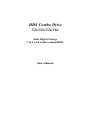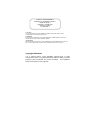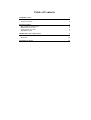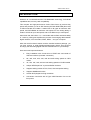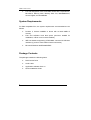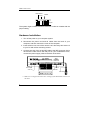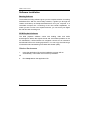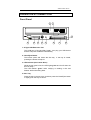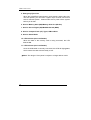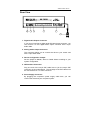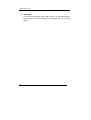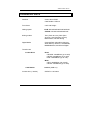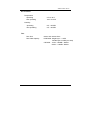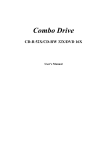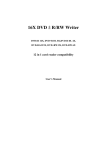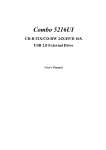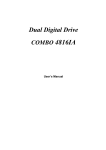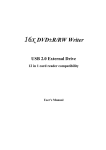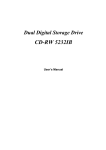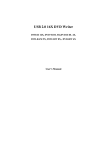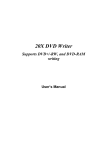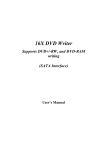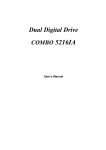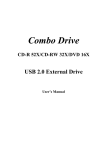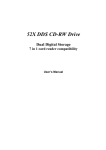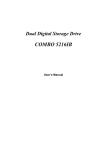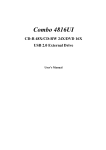Download BTC BCO5232IB User`s manual
Transcript
DDS Combo Drive 52x/32x/52x/16x Dual Digital Storage 7 in 1 card reader compatibility User’s Manual CLASS 1 LASER PRODUCT APPAREIL A LASER DE CLASSE 1 LASER KLASSE 1 LUOKAN 1 LASERLAITE PRODUIT LASER CATEGORIE 1 CAUTION CLASS 3B VISIBLE AND INVISIBLE LASER RADIATION WHEN OPEN. AVOID DIRECT EXPOSURE TO BEAM. VORSICHT KLASSE 3B SICHTBARE UND UNSICHTBARE LASERSTRAHLUNG WENN GEOFFNET. NICHT IN DEN STRAHL SEHEN. ATTENTION RADIATION DU FAISCEAU LASER VISIBLES ET INVISIBLES DE CLASSE 3B EN CAS D'OUVERTURE. EVITER TOUTE EXPOSITION AUX RAYONS. Copyright Statement It is a criminal offence, under applicable copyright laws, to make unauthorised copies of copyright-protected material, including computer programs, films, broadcasts and sound recordings. This equipment should not be used for such purposes. FCC Compliance Statement This device complies with Part 15 of the FCC Rules. Operation is subject to the following two conditions: 1. This device may not cause harmful interference, and 2. This device must accept any interference received, including interference that may cause undesired operation. FCC Warning Statement This equipment has been tested and found to comply with the limits for a Class B digital device, pursuant to Part 15 of the FCC Rules. These limits are designed to provide reasonable protection against harmful interference in a residential installation. This equipment generates, uses and can radiate radio frequency energy and, if not installed and used in accordance with the instructions, may cause harmful interference to radio communications. However, there is no guarantee that interference will not occur in a particular installation. If this equipment does cause harmful interference to radio or television reception, which can be determined by turning the equipment off and on, the user is encouraged to correct the interference by one or more of the following measures: • Reorient or relocate the receiving antenna • Increase the separation between the equipment and the receiver • Connect the equipment into an outlet on a circuit different from that to which the receiver is connected • Consult the dealer or an experienced radio/TV technician for help. CAUTION Any changes or modifications not expressly approved by the party responsible for compliance could void the user’s authority to operate the equipment. FOR EUROPE “The drive is in conformity with the EMC directive and low-voltage directive.” Table of Contents INTRODUCTION SYSTEM REQUIREMENTS PACKAGE CONTENTS INSTALLATION 1 2 2 3 HOST INTERFACE CONNECTIONS HARDWARE INSTALLATION SOFTWARE INSTALLATION DVD REGION CODE 3 4 6 7 OPERATION & CONNECTION 9 FRONT PANEL REAR VIEW TECHNICAL DATA 9 11 13 DDS Combo Drive INTRODUCTION Welcome to a multimedia world of CD-ReWritable technology, DVD-ROM capabilities and, memory card compatibility! This compact and high-performance Combo Drive frees up precious bay space and presents you as an IDE Combo (CD-RW+DVD ROM) Drive and a USB-connected card reader. It reads CDs of all types at maximum 52X speed, and DVD-ROMs at maximum 16X speed. For the writing ability, it writes to CD-Rs at up to 52X speed, and to CD-RWs at up to 32X speed. Other than that, the built-in 7 in 1 card reader which offers read-write ability of 7 memory card types simplifies the process of exchanging data between digital cameras, voice recorders, PDAs, MP3s… and your computer. With this multi-functional solution and the bundled software package, you can view, archive, or write files/photos/video/music directly from the drive and enjoy the fascinating digital and DVD entertainment on your desktop. Here are some important features: ♦ Easy installation with Combo drive of EIDE and card reader of USB 2.0 interface (on board connection) ♦ 8X, 16X, 24X, 32X, 40X, 48X and 52X writing speed on CD-R media ♦ 4X, 10X, 12X, 16X, 24X and 32X writing speed on CD-RW media ♦ Adopts “MTKSuperLink” to prevent Buffer Underrun ♦ Supports writing modes of TAO, DAO, SAO and packet writing ♦ Supports MultiRead function ♦ Smooth DVD playback of high resolution ♦ Convenient connection with A-Type USB Extension Port on the front panel 1 DDS Combo Drive ♦ Four-slot integration of the card reader works with CompactFlash, MicroDrive, Memory Stick, Memory Stick Pro, MultiMediaCard, Secure Digital, and SmartMedia System Requirements For IBM compatible PCs, the system requirements recommended are as follows: ♦ Pentium II, Celeron 400MHz or above with at least 64MB of memory ♦ Fast and sufficient hard disk space (minimum 200MB for installation, 1GB or more is recommended.) ♦ IDE host interface supporting ATAPI MMC command & USB host interface (if you don’t have USB on-board connection) ♦ Microsoft Windows 98SE/2000/ME/XP Package Contents The package contains the following items: 2 ♦ DDS Combo Drive ♦ Audio cable ♦ Application software discs x 2 ♦ Quick Installation Guide DDS Combo Drive INSTALLATION Host Interface Connections Most current motherboard models have two IDE ports (primary and secondary), which can connect two IDE cables. Two IDE cables allow you to connect up to four devices, but it is recommended that you separate IDE ports for your hard disk and your Combo Drive. This will ensure that your hard disk’s performance and speed won’t be affected by having the drive on the same cable. Jumper Setting On the rear panel of this drive, you will find three pairs of jumpers: CS (CSEL), SL (Slave) and MA (Master). Use the jumper cap to set the device to CS, SL or MA mode corresponding to your PC configuration. If you connect only one device on the IDE cable, you can set the jumper as “MASTER” or “SLAVE”. Master Slave Cable Select If you connect two devices on the same cable, set different jumper for each device (one as “MASTER”, and the other one as “SLAVE”). The same rule applies to the connection of having your hard disk and another device on the same cable. 3 DDS Combo Drive Cable Select Slave Master Jumper The system might not detect the drive if there is conflict or mistake with the jumper setting. Hardware Installation 1. Turn off the power to your computer system. 2. Disconnect the power cord and all cables from the back of your computer, and then remove the cover of the computer. 3. Insert the drive into one of the vacant 5.25" drive bays and secure it to your PC with all four mounting screws. 4. Connect one end of the 40-pin IDE cable to the IDE connector of this drive and the other end to the IDE port on your motherboard. Also, connect the power supply cable to the back of the drive. Digital Audio Output Audio Out Power In IDE Cable USB Cable Make sure to align and connect the red-edge of the IDE Cable to Pin 1 on the drive. 4 DDS Combo Drive 5. If you have a sound card that can be connected to the drive, you can also connect the drive (as Audio-Out) and the sound card (as Audioin) with a 4-pin audio cable. If your motherboard is integrated with built-in sound system, plug the 4-pin audio cable into the CD-IN connector on the motherboard as Audio-in. 6. Connect the USB cable at the back of the drive to the USB header on the computer’s motherboard. The red wire of the cable needs to be plugged into Pin 1 on the board. This drive supports USB 2.0 and if you connect to USB 1.1 connector, only transfer rate of USB 1.1 will be available. IDE Red Wire Mother Board Signal Red/Vcc White/DGreen/D+ Black/Ground Braided Shield Ground Error-Proof Pin USB Red Wire Error-Proof Pin Pin# 1/6 2/7 3/8 4/9 5 10 USB Header If the connection is correct, the lower right LED on the front panel will light green. 7. Re-attach the cover of the computer, and reconnect the power cord and all cables to the computer. 5 DDS Combo Drive Software Installation Burning Software The bundled recording software gives you the complete solution for making audio/data CDs. With the user-friendly interface, it guides you through the creation and backup of files/photos/video/music from your computer to a recordable compact disc. Combining of the card reader capabilities, no matter you are a novice or an experienced user; you can enrich your digital life with this best recording tool. DVD Playback Software The DVD playback software comes with leading video and audio technologies to deliver the highest sound and visual effect possible on the PC. Meanwhile, it offers feature-rich navigation controls for an interactive and tailored DVD movie viewing experience. You can enjoy the wide range of educational and entertaining DVD titles with theater quality. Windows Environment 1. Insert the application CD and the installation program will run automatically. Then follow the on-screen procedures. Or 2. 6 Run:\setup.exe on the application CD. DDS Combo Drive DVD Region Code Region Playback Control Management All DVD Video Playback systems have “Region Playback Control” management (RPC) which is required by Hollywood movie industry and defined by DVD Forum. This includes DVD-Video players and PC systems with DVD-Video capability. You can only play DVD-Video discs with the same region code as your DVD-Video Playback system. As for DVD-ROM drives, one kind of the DVD-Video Playback system, there are 2 types: RPC Phase 1 (as RPC1): RPC1 drives do not have built-in hardware support for region management. DVD-ROM drives of this kind don’t play a part in controlling the playback region. It solely depends on the decoder. RPC Phase 2 (as RPC2): RPC2 drives maintain the region change count information in hardware, and in general, the region of such drives can be changed up to 5 times by the end users under some software decoder (e.g. PowerDVD). And referring to the region codes, there are 6 regions worldwide, and normally, there is a region code mark on the package of DVD titles. : Region 1: Canada, US Region 2: Japan, Europe, South Africa, and Middle East (including Egypt) Region 3: Southeast Asia and East Asia (including Hong Kong) Region 4: Australia, New Zealand, Pacific Islands, Central America, Mexico, South America, and the Caribbean Region 5: Eastern Europe, Indian subcontinent, Africa, North Korea, and Mongolia Region 6: China 7 DDS Combo Drive About This Dual Digital Storage Drive This drive is also a RPC2 DVD-ROM drive and according to DVD-Forum, PC chip must be designed into DVD-ROM drives to record how many times a user has changed the region code. The first region code will depend on the DVD title you play and you are allowed to modify the region code 5 times (including the initial one). After the fifth alteration, the region code will be locked and only those DVD titles of the same region code could be played afterwards, so set the code carefully. 8 DDS Combo Drive OPERATION & CONNECTION Front Panel 4 5 10 1 6 7 2 3 8 9 11 1. A-Type USB Extension Port This USB port is Plug-and-Play Ready. Just plug your USB device and the computer will detect automatically. 2. Close/Eject Button This button opens and closes the disc tray. If the tray is closed, pressing the button will eject it. 3. LED Indicator (the Combo Drive) While the tray goes in/out, the LED lights green and it’s off when the drive is ready. The LED flashes “green” while verifying or reading a disc and flashes “red” while writing data. 4. Disc Tray Place the disc in the tray here, and then press the Close/Eject button or lightly push the tray to close it. 9 DDS Combo Drive 5. Emergency Eject Hole When the Close/Eject button doesn’t work properly and the disc tray can’t be opened, you can insert a paper clip or a small rod into this hole for manual ejection. Please make sure to power off the system before you do that. 6. Slot for Memory Stick (MS)/Memory Stick Pro (MS Pro) 7. Slot for Secure Digital (SD)/MultiMediaCard (MMC) 8. Slot for Compact Flash (CF) Type I, II/MicroDrive 9. Slot for Smart Media 10. LED Indicator (the Card Reader) When the data of the memory card is being accessed, the LED flashes red. 11. LED Indicator (the Card Reader) Once the USB cable is correctly connected, this LED will light green, which means the card slots are ready to use. Note: The design of front panel is subject to change without notice. 10 DDS Combo Drive Rear View 2 3 4 5 6 1. Digital Audio Output Connector If your sound card has a digital audio IEC958 format connector, you can connect it to this digital audio output connector with a 2-pin audio cable. 2. Analog Audio Output Connector This connector allows you to connect the drive to your sound card with a 4-pin audio cable. 3. Device Configuration Jumper Set the jumper to Master, Slave or Cable Select according to your system configuration. 4. IDE Interface Connector Plug one end of the 40-pin IDE cable here to join the 40-pin IDE connector on the motherboard. The red-edge of the IDE cable must be connected to Pin 1 of each connector. 5. Power Supply Connector By plugging the computer’s power supply cable here, you can connect the drive and your computer system. 11 DDS Combo Drive 6. USB Cable Connect the USB cable to the USB connector on the motherboard. The red wire of the cable needs to be plugged into Pin 1 on the board. 12 DDS Combo Drive TECHNICAL DATA Interface Combo Drive: EIDE Card Reader: USB 2.0 Form factor 5.25" Half Height Writing speed CD-R: 8X/16X/24X/32X/40X/48X/52X CD-RW: 4X/10X/12X/16X/24X/32X Writing modes TAO (Track at once), DAO (Disc At Once), SAO (Session at once), Multi-session, Packet Writing Digital Media CompactFlash, MicroDrive, Memory Stick, Memory Stick Pro, SmartMedia, MultiMediaCard, and Secure Digital Transfer rate Combo Drive Read: CD-ROM: 7800KB/sec (up to 52X) CD-RW: 6000KB/sec (up to 40X) DVD: 21632KB/sec (up to 16X) Write: CD-R: 7800KB/sec (up to 52X) CD-RW: 4800KB/sec (up to 32X) Card Reader Access time (⅓ stroke) 480Mb/s (USB 2.0) CD/DVD: 110/130ms 13 DDS Combo Drive Disc Format Supported Write Read CD-DA CD-ROM CD-ROM XA CD-EXTRA Video CD Photo CD CD-I CD-TEXT DVD-ROM (DVD-5, DVD-9, DVD-10, DVD-18) DVD+R, DVD+RW DVD-R, DVD-RW Data buffer 2MB Disc loading Tray (motorised), Dust Sealed Audio output level Line out = 0.6 ± 10%Vrms Power 5 VDC & 12VDC Card Reader power directly from computer power supply through USB connection Dimensions Height Width Depth Weight 14 41.8 ± 0.5 mm 148.6 ± 0.8 mm 193.3 ± 0.5mm 1 kg DDS Combo Drive Environment Temperature Operating 5°C to 45°C Non-operating -20°C to 60°C Humidity Operating 8% ~ 80%RH Non-operating 5% ~ 95%RH Disc Disc Size 80mm and 120mm discs Disc Data Capacity DVD-ROM: Single layer – 4.7GB Double layer–8.5GB (one side) CD-ROM: 74min – 650MB – Mode 1 80min – 700MB – Mode 1 15 3100552561 Version 1.0 August 2004